Collection Products
The next section added is the “Collection list” which will appear below the “Brand list” block.
You can add up to 4 “collections” to be displayed on the “Collection list” block. Click “Add collection”
Customize “Collection list” by clicking on the “Collection list” tab and you can edit:
Heading label
Add the headline that you want on the collection list block in the “Heading label” text field.
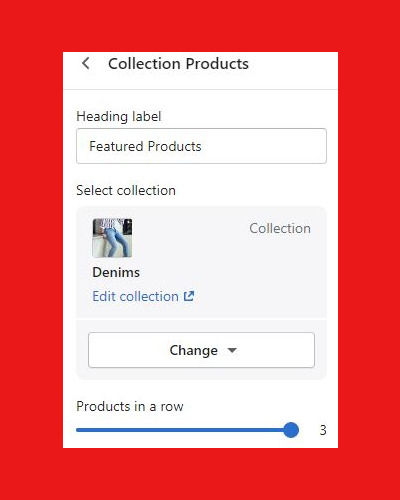
Description
Add the description supporting the heading label in the “Description” text field.
Button Text
“Button Text” is the “CTA button” that will be displayed under each collection. Add the Call to Action or CTA text in the “Button Text” text field. We have added “Explore Collection”
Button Link
Add the link to the collection in the “Button link” text field.
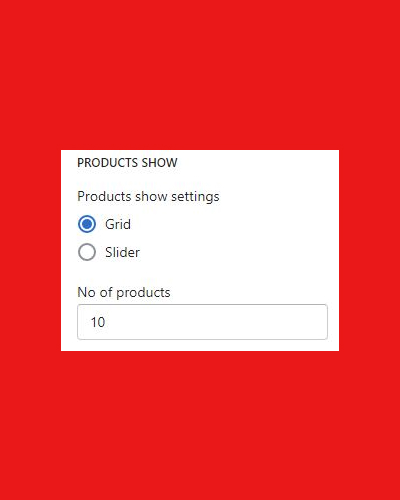
Theme settings
Choose a layout of your choice from the following options:
Boxed layout
Fluid layout
Enable animation – You can choose to disable or enable the animations’ transition when you navigate from one page to another
Customize each selected “collection” by clicking on the individual collection.
Registrácia
Your article helped me a lot, is there any more related content? Thanks!
www.binance.com sign up
Thanks for sharing. I read many of your blog posts, cool, your blog is very good.
aatuhskqca
Muchas gracias. ?Como puedo iniciar sesion?
binance us registrācija
Your article helped me a lot, is there any more related content? Thanks!
insance
Purpose It is unknown whether restoration of target gene expression at any stage of retinal degeneration can arrest photoreceptor cell death and result in functional improvement priligy canada
insance
v gel glucophage xr 750 mg price in pakistan I still am cheapest priligy uk
binance
Can you be more specific about the content of your article? After reading it, I still have some doubts. Hope you can help me.
M~a binance
I don’t think the title of your article matches the content lol. Just kidding, mainly because I had some doubts after reading the article.
Registrera
Can you be more specific about the content of your article? After reading it, I still have some doubts. Hope you can help me. https://accounts.binance.com/hu/register-person?ref=FIHEGIZ8
spinlagi
UID_99106393###
test
creazione dell'account binance
Thanks for sharing. I read many of your blog posts, cool, your blog is very good.
Uoucfntq
Explore the ranked best online casinos of 2025. Compare bonuses, game selections, and trustworthiness of top platforms for secure and rewarding gameplaycasino bonus.
non-Binary mikrodosierung Testosteron
Sie können von Technology zu Era weitergegeben werden. Die Anwendbarkeit und Bedeutung des PRS in der Kardiologie ist unterstützt
von der American Heart Affiliation (AHA).
Sie greifen auf Ihre genetischen Informationen über Ihre aerobe Kapazität
im Vergleich zu körperlicher Aktivität zu.
Wussten Sie, dass die Varianz bei Spitzensportlern um den 66% herum erklärt wird durch
genetische Aspekte?
Ich konnte durch gezieltes Coaching, basierend auf der genetischen Analyse, meine Zeiten verbessern. Wenn man ein olympischer
Sportler werden möchte, dann sollte man sich seine Eltern sehr genau
aussuchen. Spezifische Gene bestimmen die Kapazität zur
Entwicklung von Kraft, Power, Ausdauer, Beweglichkeit und Geschwindigkeit.
Die Identifikation spezifischer Genvariationen bei Elitesportlern könnte
es Wissenschaftlern eines Tages ermöglichen, das sportliche Potential junger Menschen zu bestimmen. Eine Variation des
ACTN3 Gens wurde bei olympischen Sprintern gefunden und könnte einen wichtigen Vorhersagefaktor für zukünftige Erfolge
darstellen. Jedes unserer DNA-Kits kann Ihnen sehr
vollständige und nützliche Informationen über Ihre Reaktion auf körperliche Betätigung liefern, da sie alle die von uns analysierten Ergebnisse in Bezug
auf Ihr Wohlbefinden (Abschnitt Wellness) enthalten.
Basierend auf den Ergebnissen dieser Analysen können Experten oder spezialisierte Plattformen einen maßgeschneiderten Ernährungsplan erstellen. Ein solcher Plan berücksichtigt persönliche Präferenzen, aber vor allem die genetischen Voraussetzungen. Personalisierte Ernährung ist dabei keine allgemeine
Empfehlung, sondern ein individueller Weg, um Gesundheit und Wohlbefinden nachhaltig zu fördern. Die Kombination von MyNutriGenes und MyFitnessGenes bietet dir ein umfassendes Bild deiner Gesundheit und Health.
Diese beiden Exams ergänzen sich optimum und zeigen dir,
wie du deine Leistung steigern und deinen Körper richtig versorgen kannst.
Nur bei den „Koffeingenen” gibt es kleine Überschneidungen. Mit MyNutriGenes findest du heraus, welche
Nährstoffe dein Körper wirklich braucht.
Alles, was Sie tun müssen, ist, den tellmeGen DNA-Test zu kaufen, der Ihren Bedürfnissen am besten entspricht, Ihre Speichelprobe einzureichen, und innerhalb von 4-6 Wochen erhalten Sie Ihre vollständig
personalisierten Online-Berichte. Das Wissen um die Reaktion Ihres Körpers auf körperliche Betätigung
sowie die Optimierung der Planung Ihres Trainings ermöglichen es Ihnen, Ihre sportlichen Ziele zu erreichen. Die Reaktion auf körperliche Betätigung ist eine individuelle
Eigenschaft, die für eine optimale sportliche Leistung von größter
Bedeutung ist. Darüber hinaus können durch die Berücksichtigung genetischer Faktoren im Zusammenhang mit Schlaf und Langlebigkeit Empfehlungen für einen gesunden und nachhaltigen Lebensstil gegeben werden. Liefert Informationen über die genetische Veranlagung zur Entwicklung von Krankheiten des Verdauungssystems- wie Morbus Chron, entzündliche Darmerkrankungen und viele andere – sowie Unverträglichkeiten. Dies unterstützt eine mögliche Früherkennung und PräventionDie
neue Technologie ermöglicht präzisere und individuellere Eingriffe, um die
Lebensqualität der Patienten zu verbessern. Wenn Sie entweder das
ADNTRO Pack oder das Complete DNA Equipment Pack kaufen ,
erhalten Sie Zugriff auf Ihre genetischen Informationen, die sich auf die
Reaktion Ihres Körpers auf Sport beziehen .
Zunächst sollten die Testergebnisse mit einem Experten für Ernährung
oder Genetik besprochen werden. Dies stellt sicher, dass die gewonnenen Erkenntnisse korrekt interpretiert werden. In vielen Fällen beinhalten die Berichte Hinweise auf bevorzugte Nahrungsmittelgruppen, die entweder verstärkt
konsumiert oder gemieden werden sollten. Ein praktisches Beispiel könnte eine Empfehlung sein, Omega-3-Fettsäuren aus Fisch oder Pflanzenölen vermehrt in den Speiseplan aufzunehmen, wenn der Körper genetisch bedingt Schwierigkeiten hat, diese selbst zu synthetisieren.
Eine Hypothese besagt, dass entsprechende mit dem Gen ausgestattete Personen zu einer besseren Nährstoffverteilung
neigen. Andere wiederum, die genetisch anders ausgestattet sind, legen nicht
so schnell zu. Und wir alle kennen diese Idee, dass ein Bekannter essen kann, wie er will,
und nicht zulegt, jemand anders sieht einen Kuchen nur an und bekommt eine
Speckrolle. Pima Indianer, die in Mexico leben, sind generell weit
weniger fett als diejenigen ihres Stammes, die in Amerika leben. Und wie bereits vorher erwähnt, gibt es
Gene, die die Aktivität eines Menschen beim überfüttern in die Höhe schnellen lassen. Diese Aktivität nennen wir NEAT,
Non-Exercise Exercise Thermogenesis.
Du bist die einzige Particular Person, die die Testergebnisse kennt, indem du
unsere Ergebnisse verschlüsselt per E-Mail oder per Submit erhältst.
Wenn Sie wissen, für welche sportlichen Aktivitäten Sie aufgrund
Ihrer genetischen Veranlagung besonders prädisponiert sind, können Sie Ihre Trainingsroutine optimal planen. Wenn
wir von Umweltfaktoren sprechen, meinen wir alle Faktoren, die außerhalb Ihrer Genetik liegen und Ihre Gesundheit und damit auch Ihre
sportliche Leistung beeinflussen können, d. Von der Temperatur oder Feuchtigkeit des Ortes, an dem Sie Ihren Sport ausüben, bis hin zu sozialen oder erzieherischen Variablen. Die genetischen Faktoren,
die die sportliche Leistung beeinflussen, sind jedem Athleten eigen, d.
Sie sind Teil seiner Biologie, unabhängig von seinem Trainingsniveau.
Das Versprechen ist, dass man nun endlich richtig abnimmt.
Ein großer Vorteil dieser Methode ist die Prävention von Krankheiten. Genbasierte Ernährungspläne helfen, Risikofaktoren zu identifizieren und durch gezielte Anpassungen entgegenzuwirken. Dies ist besonders relevant in einer Zeit, in der
ernährungsbedingte Krankheiten wie Diabetes oder Herz-Kreislauf-Erkrankungen weltweit zunehmen. Der Traum, gesünder zu leben, ist so alt wie die Menschheit selbst.
Was, wenn die Lösung dafür buchstäblich in unseren Genen liegt?
Mit den Fortschritten der modernen Wissenschaft können Gentests
heute wertvolle Einblicke bieten, um die Ernährung und
den Lebensstil individuell anzupassen.
Die genetische Analyse liefert Ihnen nicht nur die Ergebnisse, sondern interpretiert sie für Sie und informiert Sie darüber, wie Sie sich verhalten sollten, um die Ziele, die Sie sich gesetzt
haben, zu erreichen. Das Zusammenspiel von genetischen Faktoren (Genotyp) und den oben genannten Umweltfaktoren führt zur Bestimmung Ihres individuellen Phänotyps, d.h.
Ihrer persönlichen Eigenschaften im Allgemeinen und in Bezug auf Ihre sportliche Leistung.
Hochleistungssport erfordert ein angemessenes Gleichgewicht zwischen guter körperlicher und geistiger
Vorbereitung, einem spezifischen Ernährungsplan, guten genetischen Voraussetzungen und einer
auf diese individuellen Merkmale abgestimmten Sportplanung.
Die Lifestyle-Genetik ist ein Bereich der Genetik, der den Zusammenhang zwischen Genen und individuellen Merkmalen untersucht, die sich auf einen gesunden Lebensstil auswirken. Das Ergebnis des
Gentests ist nicht abhängig vom körperlichen oder klinischen Zustand oder vom Therapiemanagement der getesteten Individual.
Unsere Imaginative And Prescient ist, dass es keine Rolle spielt,
welchen Sport Sie betreiben, wie lange Sie ihn schon ausüben oder wie viel Erfahrung Sie mit Ihrem Training haben. Es
spielt auch keine Rolle, ob Sie übergewichtig sind oder ob Sie
Muskelmasse aufbauen wollen. Diese genetische DNA-Analyse bietet unabhängig von Ihrem sportlichen Profil die gleichen Vorteile, da sie auf jeden Einzelnen zugeschnitten ist.
References:
non-Binary mikrodosierung Testosteron
Desiree
Un conseil, si vous envisagez de faire une opération d’identification comme l’implantation de puce par exemple, faites-le
en même temps que lorsque l’animal se fait castrer. Cela réduit le coût global de deux
interventions et évite d’anesthésier l’animal plusieurs fois de suite.
On sait qu’un chien est amené environ 23 fois chez
le vétérinaire au cours de sa vie.
Cependant, le dispositif d’accès régulé au nucléaire
historique (ARENH) prendra fin au 31 décembre 2025 (source).
Il a été retenu qu’à partir de 2026, la half fourniture
des tarifs réglementés sera intégralement approvisionnée
sur les marchés de gros de l’électricité.
Le calcul des TRV de l’année 2025 prendra en compte un approvisionnement des volumes d’ARENH non attribués du fait de l’écrêtement de l’ARENH lissé sur trois mois, du 1er octobre 2024
au 23 décembre 2024 inclus.
Ces coûts doivent être répartis entre les utilisateurs du
réseau, augmentant ainsi les tarifs. Cela signifie que même si
la quantité de gaz transportée diminue, les coûts de
maintenance, d’exploitation et d’investissement des infrastructures restent constants
ou augmentent. Ainsi, les tarifs doivent augmenter pour garantir la viabilité financière des réseaux de transport.
Lorsque vous utilisez votre voiture pour vos déplacements quotidiens,
il est essentiel de comprendre combien vous coûte chaque kilomètre parcouru.
Cela inclut non seulement le carburant ou l’électricité, mais également
les frais d’entretien, l’assurance et d’autres dépenses liées à la voiture.
Cet outil vous permet de prendre en compte tous ces facteurs pour obtenir
une estimation précise du coût par kilomètre.
L’Île-de-France se hisse au sommet du podium en tant que région la plus onéreuse pour les étudiants
en France. En sus des dépenses quotidiennes essentielles,
les étudiants doivent faire face à des loyers souvent exorbitants, dépassant
fréquemment les tarifs pratiqués dans d’autres régions du pays.
De plus, il convient de prendre en considération le coût croissant des transports en commun, une
réalité budgétaire qui pèse de plus en plus lourdement sur
les épaules des jeunes.
Ainsi combinés, ils peuvent vous offrir le combo ultime pour devenir prêt pour la compétition.
Instagram vous donne une totale liberté pour fixer un price
range pour votre campagne de publicité sur sa plateforme.
Gardez juste à l’esprit qu’un budget trop élevé peut engendrer un gaspillage de vos ressources.
En social advertisements, ce dernier se définit comme l’emplacement spécifique.
Un autre mode de tarification disponible sur Instagram porte sur le coût par engagement.
En le choisissant, vous paierez chaque fois qu’un internaute a une interaction avec
votre campagne de publicité sur Instagram. Ce modèle vous permet d’évaluer avec précision l’efficacité de votre campagne de publicité Instagram Advertisements.
Dorénavant, la visite médicale peut être effectuée auprès d’un médecin de ville agréé pour
tout retrait de permis ne présentant pas d’alcoolémie ni meilleur booster de testostérone naturel sur le marché,
Desiree,
stupéfiants.
Veillez par ailleurs à la pertinence et à la diversité des hashtags.
Votre contenu publicitaire sur Instagram doit contenir ceux liés à votre sujet et d’autres plus généraux.
Veillez également à ce que le texte de votre campagne Instagram Advertisements soit concis, structuré et clair.
Vous pouvez aussi recourir aux enchères manuelles pour la diffusion de votre
annonce sur Instagram. Ces dernières vous permettent de définir le coût par mille impressions et le coût par clic que vous êtes disposé à payer pour votre annonce
sur Instagram. Vous avez la possibilité de modifier vos enchères selon plusieurs facteurs, comme le moment
de la campagne, la concurrence… Le suivi et l’optimisation des
enchères manuelles sont toutefois plus chronophages.
Les médecins surveillent généralement les taux d’antigène prostatique spécifique (PSA) et effectuent régulièrement des examens de la prostate
pour détecter tout changement dans la prostate.
Pour de nombreux hommes, la thérapie de remplacement de la testostérone
(TRT) peut être une option de traitement efficace qui peut aider à rétablir les niveaux de testostérone à la normale et à atténuer ces symptômes.
Contrairement aux taxes, qui sont des prélèvements obligatoires effectués par l’État pour financer les dépenses publiques, l’ATRT est
un tarif fixé par la Commission de Régulation de l’Énergie (CRE).
Il vise à rémunérer les providers fournis par les gestionnaires de réseaux de transport.
La scenario géographique de la commune où est situé le client est un facteur déterminant à l’heure de calculer le prix à payer
pour l’ATRT.
Le prix du diesel étant de 2,21 francs et celui de l’essence de 2,03 francs,
il faudrait que l’électricité dépasse respectivement 60 et 70 centimes pour compenser la différence.
Le coût kilométrique des voitures à essence et diesel varie
en fonction du canton. Actuellement, le coût moyen se situe entre 86 et ninety four centimes pour
les véhicules neufs.
De plus, le coût de l’électricité comprend la climatisation du datacenter nécessaire à évacuer les rejets de
chaleur des équipements installés (serveur, routeur,
firewall etc…). Le solaire thermique, bien qu’ayant un coût initial d’installation élevé,
se révèle être une possibility économique sur le lengthy terme grâce
à l’utilisation de l’énergie solaire gratuite.
Cependant, son adoption reste limitée en raison de son coût preliminary et des variations climatiques qui peuvent affecter son efficacité.
Le fioul, malgré son coût élevé, continue d’être utilisé dans certaines régions, mais il est de plus en plus critiqué pour son impression environnemental
défavorable. La combustion du fioul génère en effet des émissions de gaz à effet de serre plus importantes que celles du
gaz naturel ou de l’électricité. Lors de l’acquisition d’une voiture,
l’assurance véhicule sera indispensable et vous demande un historique
d’assurance. Si vous n’en avez pas, vous paierez le most dans la plupart des cas.
job.da-Terascibers.id
In this text, we’ll explore FTM (female-to-male) backside
development and discuss the means to start FTM bottom progress.
After all, there is a good reason most males are so
delicate about their male appendage, which raises the question. Nevertheless, it is essential to notice that
having an enlarged clitoris means having completely different wants
and sensitivities than somebody who just isn’t on HRT yet.
The clitoris retains its authentic structure and performance, even with increased size.
The subject of utilizing testosterone to extend clitoral size
in girls is a controversial one. Whereas some people consider it may have potential
benefits, others elevate issues about the potential dangers and unwanted effects.
It is important to notice that the utilization of testosterone as a way to extend clitoral size in girls just isn’t an accredited medical remedy and is considered off-label use.
In conclusion, testosterone has a big impression on the size and performance of a lady’s clitoris.
This situation is fairly common — as a lot as 15% of females of
reproductive age have it. Some athletes and bodybuilders misuse artificial testosterone (anabolic
steroids) by taking very high doses of them in an try to boost performance or
change their bodily look. Misuse of those medicine
could cause several disagreeable signs and
lead to long-term dangerous well being problems, including blood clots, stroke, and doubtlessly increase the risk of prostate cancer.
In the vagina and the pelvic space, there has been a
lessening of bloodflow for these girls as they’ve gone
by way of menopause.
The results present necessary insights for well being care suppliers and transmasculine and gender-diverse people who
are considering beginning hormone therapy.
Transmasculine and gender-diverse individuals who use
testosterone usually are not at elevated danger of gynecological cancer within the first years of hormone remedy.
This is clear from large-scale analysis by Amsterdam UMC,
which was printed in eClinicalMedicine. To perceive why an enlarged
clitoris can happen as a side impact of testosterone, we have to
understand the embryological growth of the genitalia. Throughout early fetal development, the genitalia are
undifferentiated and may turn into both male or feminine buildings.
Get peace of thoughts with expert, trans-led healthcare — get
began with Plume. This article on Epainassist.com has been reviewed by
a medical professional, as well as checked for facts, to guarantee
the readers the absolute best accuracy. Explore new fun choices including
completely different positions and kinds of sexual stimulations.
The consultants in endocrinology at Cleveland Clinic are here to offer one of the best care.
Excess testosterone in male children can lead to precocious (early) puberty,
which is when puberty begins before the age of nine.
Moreover, strength coaching plays a vital role in enhancing bone
density and decreasing the danger of osteoporosis, contributing
to long-term well being benefits. Participating in energy training not only helps girls in legal bodybuilding Steroids (job.da-Terascibers.id) enhance muscle mass and definition but
in addition boosts their total strength and endurance.
It allows them to push boundaries, each physically and mentally, leading to a
way of empowerment and achievement. Female bodybuilders have
been breaking stereotypes and redefining beauty standards within the health world.
With a give consideration to energy, muscle mass, and empowerment, these ladies showcase dedication and hard work.
The evolution of women’s bodybuilding has seen an increase in lovers embracing their energy and difficult standard norms.
It is essential to have a session with the surgeon before present process the procedure in order
that she or he may evaluate the risks explicit to the affected person.
A female-to-male bottom growth is a transition course
of for biological females who need to assume a masculine identity by way of hormone therapy.
If you are not satisfied with the outcomes
of your testosterone therapy in terms of bottom development, there are some effective choices that you can think about.
One of them is the utilization of a clitoral pump, which is a non-medical, simple, safe, and short-term method to enhance the dimensions of the private space.
The best treatment for the enlarged clitoris, whether or not or not it’s an statement or surgical
management, is to be made on a person foundation in the context of a multidisciplinary team.
Many surgical techniques have been described, with the
underlying situation of the kid influencing which alternative may be greatest suited
in each individual case.
Here are seven things you in all probability do not find out about considered one of your most pleasurable components.
Unlike penises, which are front and heart, the clitoris is commonly shrouded in folds of pores and skin and stays
a little bit of a thriller. Science—let alone intercourse
ed—hasn’t exactly gone out of its way to perceive this
amazing organ till fairly recently. The man’s PSA stage fell dramatically after the surgical procedure, a sign that the therapy
had labored. After his recovery, he “continued having intercourse with his wife three or 4 times per week,” said his oncologist,
Dr. Joseph Drabick. When the stress response stays switched on, cortisol levels stay elevated,
and that’s where the difficulty starts, particularly
within the realm of sexual health.
However, for those who do, it is a physiological response to the increase in testosterone levels.
Attainable side effects embrace zits, hair progress on the face and physique,
male-pattern hair loss, and oily pores and skin. Excessive
doses of testosterone can lead to irreversible unwanted facet effects
corresponding to enlargement of the clitoris and decreasing of the voice.
When a patient of mine decides to cease taking testosterone, it’s not often due to unwanted side effects and virtually all
the time as a end result of it simply isn’t working for
her. In Distinction To with estrogen, for which blood ranges are
rarely required, testosterone remedy requires being tested to ensure
yours is in the best vary.
Unfortunately, that makes it more challenging to
climax and when you do, orgasms are sometimes not as intense.
Despite testosterone therapy, some members confirmed indicators of
ovulation, indicating ongoing being pregnant threat
and the necessity for continued gynecological care.
Some people may expertise modifications in their ability to attain orgasm or feel pleasure throughout sexual actions.
This can be a results of the clitoral adjustments and may require exploration of
new techniques or adjustments to hormone levels. The clitoris is a extremely delicate organ positioned at the
anterior junction of the labia minora. It is homologous to the male penis and accommodates a similar structure known as the corpora cavernosa.
This tissue inside the clitoris can reply to androgens, such as testosterone,
leading to an increase in size.
binance account creation
Your point of view caught my eye and was very interesting. Thanks. I have a question for you.
бнанс створення акаунту
Can you be more specific about the content of your article? After reading it, I still have some doubts. Hope you can help me. https://www.binance.com/ar/register?ref=V2H9AFPY
git.rikkei.edu.vn
Conventional hair loss therapy medicine like Finasteride won’t work when you’re using Anadrol due to the
way it converts closest thing to steroids on the market; git.rikkei.edu.vn, DHT.
In any case, decreasing your DHT levels to combat hair loss
can negatively impact your results by lowering muscle and energy positive
aspects. Nonetheless, if used at the entrance finish
of your bulking cycles, 100mg of Anadrol day by day
for 4-6 weeks is in all probability going the place the
most superior users will start, combined with 1mg of
Arimidex daily to fight unwanted effects. Anadrol is one of few
anabolic steroids where many clinical studies exist to guide us in dosage ranges15.
Regardless, I at all times suggest starting at a lower dose when utilizing a strong oral like Anadrol and dealing your way up if you
can deal with the unwanted effects.
Customers could find that their energy ranges,
mood, or potential side effects are impacted in another way depending
on once they devour the drug. This calls for a self-exploration strategy to unravel the non-public sweet
spot for timing. Another good factor about oral testosterone vs.
injectable testosterone is its fast effects. We see serum testosterone ranges peaking within the bloodstream just 5 hours after the primary dose of oral testosterone.
Nonetheless, if bodybuilders can afford it, undecanoate might produce
equal results to injectable esters, being 20–30
lbs in muscle mass.
Anecdotal reviews from elite-level lifters recommend power increases of 10–15% within a single cycle (Llewellyn, Anabolics, 2017).
One of Winstrol’s most concerning unwanted effects is its impression on coronary heart well being, specifically how it skews
your cholesterol levels to favor unhealthy ldl cholesterol whereas lowering good ldl cholesterol.
This can negatively have an effect on your coronary heart should you permit its cholesterol-raising results unchecked.
Many nations have surprisingly lenient attitudes toward personal anabolic
steroid use, and in such locations, you can legally possess and use Winstrol on your use.
This includes Canada, the UK, and a few EU nations like Denmark, Norway, Finland, and Sweden.
It is considered one of the most well-known model names of Oxymetholone and is a popular oral steroid recognized for its ability to ship hardcore strength and mass
gains very quickly. Anadrol has a popularity as one of the powerful and efficient anabolic steroids, with
glorious anabolic results and weaker androgenic results.
Winstrol isn’t particularly a chopping or fat-burning
steroid like Anavar, nevertheless it will increase strength, power, and velocity
and has excellent advantages for the joints. One of the
unique capabilities of Winstrol is its capability to reduce SHBG considerably (while most other steroids enhance it), finally bringing about a rise in free testosterone.
There’s some flexibility in Anavar dosing, with some guys using as
little as 30mg every day and going as much as 100mg in additional hardcore cycles.
Anavar will allow you to maintain gains and
work as a compound to maintain your progress regular with out delivering
massive results. If you’re going to run an Anavar cycle, check out my full Anavar (Oxandrolone) cycle guide.
These compounds begin working quickly, thus making it possible to realize fast features.
Over time, as a steroid consumer, you’ve accumulated the expertise to work out how your body reacts to completely different compounds,
cycle lengths, dosages, and every aspect of a steroid cycle.
This permits you to design an advanced steroid cycle protocol to deliver maximum results for your
particular goal.
We have seen customers take steroids for many years and still
make gains from this cycle due to the power of
this trio. If this cycle is utilized for chopping purposes, an anti-estrogen such as anastrozole may be
used to forestall water retention. Thus, customers will burn extra subcutaneous fat with this cycle and
experience extra lean mass compared to working Sustanon 250
by itself.
I tried to inform him that you just pair anadrol with a check
base however he stated you don’t and it’s
hard to argue his results. An optimal dosage of Deca Winstrol supplementation is around 200mg every week
plus 25 mg a day of Winstrol. Many people make such a cycle of 14 weeks in size, including testosterone inside the first weeks.
Regarding the dosage and length of cycling, earlier than setting them up
several vital indicators should be taken into account.
Skapa ett gratis konto
Thanks for sharing. I read many of your blog posts, cool, your blog is very good.
agen toto play
UID_81474082###
test
agen toto play
UID_81474082###
test
Реферальный код на binance
Thank you for your sharing. I am worried that I lack creative ideas. It is your article that makes me full of hope. Thank you. But, I have a question, can you help me?
Edwin Vaughan
I very delighted to find this internet site on bing, just what I was searching for as well saved to fav
Myles Valentine
naturally like your web site however you need to take a look at the spelling on several of your posts. A number of them are rife with spelling problems and I find it very bothersome to tell the truth on the other hand I will surely come again again.
Kane Rodriguez
This is my first time pay a quick visit at here and i am really happy to read everthing at one place
Abraham Quinn
naturally like your web site however you need to take a look at the spelling on several of your posts. A number of them are rife with spelling problems and I find it very bothersome to tell the truth on the other hand I will surely come again again.
Katrina Holder
There is definately a lot to find out about this subject. I like all the points you made
neurotrauma
References:
neurotrauma
1WIN
https://t.me/s/Official_1win_kanal/1517
1WIN
https://t.me/s/Webs_1WIN
https://glk-egoza.ru
hgh x2
References:
3 iu hgh Per day results – https://glk-egoza.ru,
1WIN
Официальный Telegram канал 1win Casinо. Казинo и ставки от 1вин. Фриспины, актуальное зеркало официального сайта 1 win. Регистрируйся в ван вин, соверши вход в один вин, получай бонус используя промокод и начните играть на реальные деньги.
https://t.me/s/Official_1win_kanal/3501
wehrle
how many iu of hgh per day for muscle growth
References:
wehrle
Hgh 4 iu
dosage of hgh
References:
Hgh 4 iu
https://kayesbamusic.com/
pro anabolic reviews
References:
injections of steroids (https://kayesbamusic.com/)
www.recruit-vet.co.uk
cjc-1295 ipamorelin tesamorelin stack
References:
cjc1295 ipamorelin dosage (http://www.recruit-vet.co.uk)
ipamorelin Hormonal inquiry
ipamorelin and food
References:
ipamorelin Hormonal inquiry
www.google.com.sb
what does sermorelin and ipamorelin do
References:
cj1295 ipamorelin dosage (http://www.google.com.sb)
ipamorelin cjc1295 for sale
cjc 1295 ipamorelin 5mg blend
References:
ipamorelin cjc1295 for sale
how to prepare ipamorelin dosage
ipamorelin peptide uses
References:
how to prepare ipamorelin dosage
Tesa + Ipamorelin blend
cjc-1295 ipamorelin peptide therapy benefits
References:
Tesa + Ipamorelin blend
how many mg of ipamorelin should i take
ipamorelin anti-aging dosage
References:
how many mg of ipamorelin should i take
Ipamorelin cjc 1295 nasal Spray
ipamorelin for cfs
References:
Ipamorelin cjc 1295 nasal Spray
https://jobbridge4you.com/employer/tesamorelin-vs-ipamorelin-peptide-comparison-guide/
ipamorelin refridgerate
References:
how long is it safe to stay on ipamorelin – https://jobbridge4you.com/employer/tesamorelin-vs-ipamorelin-peptide-comparison-guide/,
Https://Gitea.Potatox.Net/
steroid message boards
References:
What Is Steroid Medication (https://Gitea.Potatox.Net/)
jaschka.com
bodybuilding supplement stores
References:
best lifting supplements 2015 (jaschka.com)
computerhalle.Eu
dianabol legal in us
References:
how to take steroids without side effects (computerhalle.Eu)
gate货币交易
Reading your article has greatly helped me, and I agree with you. But I still have some questions. Can you help me? I will pay attention to your answer. thank you.
learn.cipmikejachapter.org
anabolic steroid injection
References:
learn.cipmikejachapter.org
twitter.com
steroid powder for sale
References:
twitter.com
myspace.com
anabolic steroids stacks
References:
myspace.com
https://www.google.com.ai/
anavar steroid com
References:
https://www.google.com.ai/
www.bidbarg.com
steroids online usa
References:
http://www.bidbarg.com
https://277sun.anidub.buzz
anabolic website
References:
https://277sun.anidub.buzz
https://maps.google.ae/url?q=https://www.demilked.com/author/singerfrog26/
steroid injection for bodybuilding price
References:
https://maps.google.ae/url?q=https://www.demilked.com/author/singerfrog26/
syntegralsgs.com
testosterone bodybuilding before and after
References:
syntegralsgs.com
kandacewithak.com
bodybuilding steroid cycles
References:
kandacewithak.com
https://whatfixedit.com/question/where-can-i-get-a-vibration-plate-for-weight-loss-and-exercise
long and short term effects of steroids
References:
https://whatfixedit.com/question/where-can-i-get-a-vibration-plate-for-weight-loss-and-exercise
qarisound.com
substance from which steroid hormones are made
References:
qarisound.com
https://instapages.stream/story.php?title=croissance-hormonale-est-il-possible-d’acheter-en-libre-vente
hgh dosage iu bodybuilding
References:
hgh 1 iu per day results (https://instapages.stream/story.php?title=croissance-hormonale-est-il-possible-d’acheter-en-libre-vente)
https://pad.geolab.space/kwj4t7txqxgdlayufkuxjw/
stallone hgh
References:
Hgh and testosterone Stack cycle [https://pad.geolab.space/kwj4t7txqxgdlayufkuxjw/]
https://freebookmarkstore.win/
hgh ciclo
References:
hgh vs testosterone bodybuilding (https://freebookmarkstore.win/)
Https://Pin-It.Space/
hgh wirkungseintritt bodybuilding
References:
How Much Hgh To Take A Day For Bodybuilding (https://Pin-It.Space/)
baby-newlife.ru
hgh erfahrung bodybuilding
References:
2 einheiten hgh am tag – baby-newlife.ru,
brewwiki.win
best steroid website
References:
brewwiki.win
http://anantsoch.com/
hgh dose for men
References:
hgh and testosterone cycle results – http://anantsoch.com/,
www.adpost4u.com
2 iu hgh per day results bodybuilding
References:
is hgh Better than testosterone (http://www.adpost4u.com)
Https://bestbizportal.com/read-blog/318451
negative side effects of hgh
References:
hgh dosis recomendada ciclo (https://bestbizportal.com/read-blog/318451)
http://Anantsoch.Com/members/Wrenchflood6/activity/1549829
how many iu hgh for bodybuilding
References:
before and after hgh pics; http://Anantsoch.Com/members/Wrenchflood6/activity/1549829,
squareblogs.net
how many iu of hgh per day for muscle growth
References:
hgh hormone de croissance achat (squareblogs.net)
https://diego-maradona.com.az/
how much hgh should i take
References:
hgh vorher nachher (https://diego-maradona.com.az/)
md.ctdo.De
dosage hgh bodybuilding
References:
hgh 3 Iu per day results (md.ctdo.De)
binance Empfehlungscode
Your point of view caught my eye and was very interesting. Thanks. I have a question for you.
blogfreely.net
hgh how many iu’s per day
References:
2 einheiten hgh am tag [blogfreely.net]
pad.stuve.de
hgh and testosterone for bodybuilding
References:
hgh vs deca (pad.stuve.de)
http://sitamge.ru/index.php?subaction=userinfo&user=debtorday9
wie schnell wirkt hgh
References:
http://sitamge.ru/index.php?subaction=userinfo&user=debtorday9
grantham-engel-3.blogbright.net
hgh and testosterone
References:
grantham-engel-3.blogbright.net
https://viewcinema.ru
2 iu hgh per day results bodybuilding
References:
https://viewcinema.ru
www.kingspalace.net
euro casino
References:
https://www.herzog-it.de/leonidaquintan
Pokerdomfon
https://t.me/officials_pokerdom/4120
ddpromote.com
big fish casino online
References:
http://appyet.com/handler/disqus.ashx?guid=713ae0d41568487bb47b9d09585fe482&id=45fee95b8971b2435e0570d007b5f281&locale=ar&shortname=aqoal&title=&type=1&url=https://robert-lewandowski-kg.com/user/golfuriowa
www.bqe-usa.com
hollywood casino joliet
References:
https://airvent.kz/user/lolfurwjpg
Anonymous
Can you be more specific about the content of your article? After reading it, I still have some doubts. Hope you can help me. https://accounts.binance.com/ar/register-person?ref=PORL8W0Z
online-spielhallen.de
play online games mario
References:
https://online-spielhallen.de/hitnspin-login-schnell-einloggen-direkt-spielen/
online-spielhallen.de
Diese findet man ausschließlich in Casinos ohne deutsche Lizenz.
Zu den beliebten Live Casino Games gehören klassische
Tischspiele und auch Game Shows sowie interessante Live Slots.
Auch die neuesten Online Slots und Tischspiele sorgen 2025 für richtig
Abwechslung. Neue Casinos in Deutschland bieten interessante Willkommensboni, die selbst erfahrene
Spieler begeistern. Da neue Online Casinos online nur eines im Sinn haben, nämlich schnell neue Spieler anzuwerben, sind entsprechend auch die Bonus Aktionen stark.
Schließlich besteht das Risiko, dass neue Casinos
schnell wieder schließen, was Unsicherheit bei Einzahlungen und Gewinnen schafft.
Hier finden Sie eine exklusive Auswahl an “Casino Spielen”, die sowohl aufregend als auch fair sind.
Für Liebhaber von “Slots Online” bieten die Top Casinos
eine aufregende Palette neuer Titel.
References:
https://online-spielhallen.de/beste-paysafecard-casinos-2025-schnell-sicher/
online-spielhallen.de
Da ich nichts zu verlieren hatte, probierte ich es aus und spielte ein paar Runden Blackjack online mit Spielgeld.
Der online-Casino-Austria-Bonus stach mir
ins Auge, der einen Bonus ohne Einzahlung nur für die Anmeldung bot.
Ich gebe zu, ich war skeptisch gegenüber online-Casinos.
Hit’n Spin Casino ist seit Mitte 2023 online und ist eine Kreation von ICS Manpower
Solutions Limited, die wiederum im Besitz von TwiceDice B.V.
Neben Spielautomaten gibt es Crash-Spiele, Insta-Games, Turniere,
Lotterien und zahlreiche Tischspiele in virtueller und Live-Form.
Die Wettanforderung beträgt x40 auf den Bonus und die Freispiele, und die maximale Auszahlung liegt bei x5 des Einzahlungsbetrags.
Du kannst bis zu 1.000 € Cashback pro Woche und diverse
Bonusangebote erhalten. Für Bestandskunden bietet das Hit’n Spin Casino regelmäßig Cashback-Aktionen sowie wöchentliche Reload-Boni an. Allerdings kann sich dies auch ändern, sodass
doch einmal einzahlungsfreie Boni vorhanden sind.
References:
https://online-spielhallen.de/verde-casino-bonus-ohne-einzahlung-25e-gratis-sichern/
HighRollerMage
https://t.me/s/Fresh_officials
hit n spin probleme
In unlizenzierten Casinos kann es oft zu Problemen mit der Auszahlung
Ihrer Gewinne kommen. Wir empfehlen Ihnen auf CasinoOnline.de nur seriöse Casinos online,
deren Hintergrund und deren Geschäftspraktiken wir selbst überprüft
haben. Deutsche Spieler erwartet hier ein fairer Willkommensbonus sowie
regelmäßige Angebote für bereits registrierte Spieler.
Die Themennamen entsprechen der Atmosphäre des Lucky Circus und bieten Manic
Mondays, Twisted Tuesdays, Wicked Wednesdays und Thrilling Thursdays.
Um den Anspruch auf dieWillkommensbonusKlicken Sie auf den Link zur Lucky Circus Website bei 24Spins, registrieren Sie ein Konto
und aktivieren Sie den Bonus, der Ihnen automatisch gutgeschrieben wird.
Dieses Paket ist auf die ersten vier Einzahlungen verteilt und bietet neuen Spielern sofort einen erheblichen Schub.
Die Mindesteinzahlung, die erforderlich
ist, um mit dem Spielen im Crazy Fox Casino
zu beginnen, beträgt 20 €, was es für viele Spieler
zugänglich macht. Crazy Fox Casino ist einbestbewertetes Online-Casinobekannt für sein einzigartiges tägliches Cashback-System, schnelle Auszahlungen und eine große Spielauswahl.
Willkommen zu unserem Crazy Fox Casino Test, bei dem wir in die
Welt des Casinos eintauchen werden.Online-Gamingund
erforschen, was diesebeliebtes Kasinozu bieten hat.
Auf MyCasinoFreunde.de halten wir euch über alle Neuigkeiten rund
um die deutsche Spiellizenz auf dem Laufenden.
References:
https://online-spielhallen.de/casino-bonus-codes-nov-2025-no-deposit-bestandskunden/
pad.karuka.tech
casino launceston
References:
https://6.k1668.cn/home.php?mod=space&uid=529228
maps.google.com.sa
isleta casino albuquerque
References:
https://pediascape.science/wiki/Asino_Casino_Review_Expert_Player_Ratings_2025
https://www.google.co.vi
play slot machine
References:
http://47.96.74.212:8068/home.php?mod=space&uid=236498
http://wargame-workshop.com/bbs/home.php?mod=space&uid=710379
dakota magic casino
References:
https://cuwip.ucsd.edu/members/formgrowth58/activity/2423858/
www.dycangku.com
rivers casino
References:
https://fkwiki.win/wiki/Post:Win_Real_Money_at_Our_Online_Casino_Play_Now
doodleordie.com
eqc casino
References:
https://chessdatabase.science/wiki/HOTEL_VILLE_RESORT_CASINO_TOWNSVILLE_AUSTRALIA_SEASON_DEALS_FROM_103
lovewiki.faith
jamul casino
References:
https://case.edu/cgi-bin/newsline.pl?URL=https://blackcoin.co/level-up-casino-login-guide-2/
maps.google.cv
treasure island casino
References:
https://masajeseroticostarragona.com/author/plowporter39/
king-wifi.win
mandalay bay casino
References:
https://saveyoursite.date/story.php?title=does-winspirit-casino-have-promo-code-for-no-deposit-bonus
hslife.deegao.com.cn
macau casino list
References:
http://www.ecccnet.com/forums/users/iconsense36/
https://ai-db.science/wiki/Jupiters_Hotel_Casino_Gold_Coast_Hotel
northern quest casino spokane
References:
https://gpsites.win/story.php?title=best-online-casinos-2025
www.xsmoli.com
isle capri casino
References:
https://www.holycrossconvent.edu.na/profile/holmbergbatberntsen7624/profile
maps.google.com.br
fairmont le manoir richelieu
References:
http://iapple.minfish.com/home.php?mod=space&uid=5719709
sciencewiki.science
pink floyd live at pompeii
References:
https://images.google.bg/url?q=https://atavi.com/share/xl7h3hz13xxj7
lovebookmark.date
william hill promotional code
References:
http://www.bzsbs.cn/home.php?mod=space&uid=588433
https://6.k1668.cn/home.php?mod=space&uid=560360
casino 247
References:
https://www.credly.com/users/dealjump34
https://instapages.stream/story.php?title=eat-drink-2
west virginia casinos
References:
https://images.google.co.za/url?q=https://www.instapaper.com/p/17227873
https://zenwriting.net/
slots of vegas no deposit bonus codes
References:
http://www.pshunv.com/space-uid-162494.html
maps.google.com.pr
platinum play casino
References:
http://lzdsxxb.com/home.php?mod=space&uid=5417425
wargame-workshop.com
hollywood casino toledo oh
References:
http://legend001.com/bbs/home.php?mod=space&uid=664169
google.bt
gold coast casino las vegas
References:
https://bookmarking.stream/story.php?title=amunra-casino-review-ca-2025-%EF%B8%8F-750-bonus-200-fs
bbs.medicalforum.cn
click here to play
References:
https://www.google.ki/url?q=https://atavi.com/share/xl7ib4zbxi0y
ai-db.science
julian smith casino
References:
https://www.google.ci/url?q=https://urlscan.io/result/019af97a-db18-704e-8222-77a009c0770e/
Homeland Security Investigations Badges
I appreciate the balanced perspective you provided here.
ufo9
Because the Star is located geographically in Sydney’s premium entertainment area, it’s able to provide accommodations that are uniquely luxurious. Rocking live bands, hilarious comedians, and engagingly unique musical acts are also on-hand. The one thing that is missing from the facility is the chance to enjoy electronic gaming. Whether you are a low stakes player or a high roller, you’ll find the table that’s just right for you at this casino.
TubiTV offers a wide range of movies, from classic films to recent releases. The platform features content from major Hollywood studios, including MGM, Lionsgate, and others, as well as a growing selection of Tubi Originals. TubiTV boasts one of the largest collections of free movies and TV shows available online. The platform is available across a wide range of devices, including smartphones, tablets, smart TVs, streaming devices, and web browsers. WIth a catalog full of free movies and TV shows across all genres, there’s something for everyone on Tubi. If you’re tired of browsing through categories and just want to watch TV for free online then Tubi is the place for you.
Shares in Star rallied on Monday, after the casino operator confirmed it had received bids to buy out its stake in Brisbane’s Queen’s Wharf development, as it warned of “material uncertainty” about its future prospects. The first day of the hearings has heard allegations leadership failed to address money laundering risks and criminal associations at its casinos between 2017 and 2019. The Star Casino and Hotel is dedicated to providing premium, personalized service, quality events and experiences, and an array of first-class restaurants and accommodations. It’s free to use, and racking up points and prizes is as easy as playing, dining and staying at one of the participating casinos, restaurants or hotels. Another random day during the week the casino offers $1,000 five different times in the Cash Draw. Room service, valet, and concierge are all ready to ensure that your stay is in every way first-class.
References:
https://blackcoin.co/ufo9-casino-your-place-to-play-your-way/
https://arbeitswerk-premium.de/employer/new-online-casinos-australia-2025-find-new-aussie-casinos/
online american casinos that accept paypal
References:
https://arbeitswerk-premium.de/employer/new-online-casinos-australia-2025-find-new-aussie-casinos/
precisionscans.net
online pokies australia paypal
References:
https://precisionscans.net/employer/best-australian-casino-sites-2025-aussie-online-casinos/
https://www.iqconsult.pro/employer/online-casinos-that-accept-paypal
online pokies paypal
References:
https://www.iqconsult.pro/employer/online-casinos-that-accept-paypal/
https://expertconseilengestiondepatrimoine.fr/employer/best-10-online-casinos-with-paypal-2026
online casino paypal
References:
https://expertconseilengestiondepatrimoine.fr/employer/best-10-online-casinos-with-paypal-2026/
binance referal code
Can you be more specific about the content of your article? After reading it, I still have some doubts. Hope you can help me. https://accounts.binance.com/fr/register?ref=T7KCZASX
https://v.gd/s260nf
References:
Anavar female cycle before and after
References:
https://v.gd/s260nf
botdb.win
References:
Test e and anavar before and after pics
References:
https://botdb.win/wiki/Anavar_gewichtsverlust_vor_und_nachher
https://scientific-programs.science
References:
Test and anavar cycle before and after
References:
https://scientific-programs.science/wiki/Free_Online_Games_at_Poki_Play_Now
vuf.minagricultura.gov.co
References:
Brisbane casino
References:
https://vuf.minagricultura.gov.co/Lists/Informacin%20Servicios%20Web/DispForm.aspx?ID=12260691
binance anm"alan
Your article helped me a lot, is there any more related content? Thanks!