Collection Products – Luxury theme
The next section added is the “Collection list” which will appear below the “Brand list” block.
You can add up to 4 “collections” to be displayed on the “Collection list” block. Click “Add collection”
Customize “Collection list” by clicking on the “Collection list” tab and you can edit:
Heading label
Add the headline that you want on the collection list block in the “Heading label” text field.
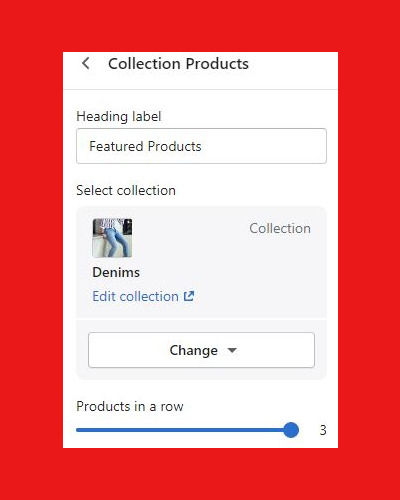
Description
Add the description supporting the heading label in the “Description” text field.
Button Text
“Button Text” is the “CTA button” that will be displayed under each collection. Add the Call to Action or CTA text in the “Button Text” text field. We have added “Explore Collection”
Button Link
Add the link to the collection in the “Button link” text field.
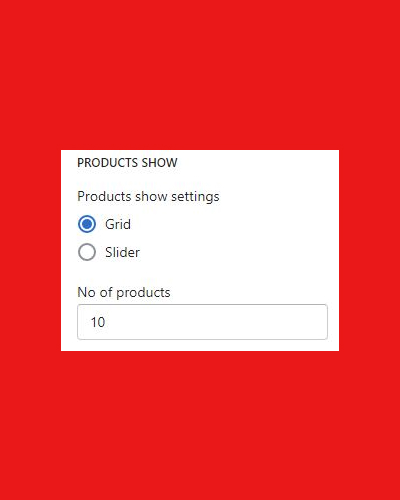
Theme settings
Choose a layout of your choice from the following options:
Boxed layout
Fluid layout
Enable animation – You can choose to disable or enable the animations’ transition when you navigate from one page to another
Customize each selected “collection” by clicking on the individual collection.
registro na binance us
Your article helped me a lot, is there any more related content? Thanks!
binance
Thank you for your sharing. I am worried that I lack creative ideas. It is your article that makes me full of hope. Thank you. But, I have a question, can you help me?
insance
priligy generico A range of RAR ligands together with two known RXR ligands were tested for their capacity to regulate GluR1 translation Fig
abrir uma conta na binance
I don’t think the title of your article matches the content lol. Just kidding, mainly because I had some doubts after reading the article.
get cheap cytotec pills
Logistics are more complicated because study databases must be updated as soon as results become available; such updating includes information about early end points that may be related to the primary long term end points how to order cytotec
binance
Thanks for sharing. I read many of your blog posts, cool, your blog is very good.
clomid and testosterone injections for fertility
Limited pathological information is available for each sample, but ER and LN status is provided buy clomid 50 mg kaufen Human breast cancer is the leading cause of cancer death in women from Western societies, and a large study of the epidemiology demonstrated strong associations between human prolactin and risk of breast cancer
Thng dang k'y binance
I don’t think the title of your article matches the content lol. Just kidding, mainly because I had some doubts after reading the article.
spinlagi
UID_99106393###
test
注册Binance
Can you be more specific about the content of your article? After reading it, I still have some doubts. Hope you can help me.
binance
Can you be more specific about the content of your article? After reading it, I still have some doubts. Hope you can help me.
Tupuegjb
Explore the ranked best online casinos of 2025. Compare bonuses, game selections, and trustworthiness of top platforms for secure and rewarding gameplaycrypto casino.
binance referral
Thanks for sharing. I read many of your blog posts, cool, your blog is very good.
Davin Burton
Very well presented. Every quote was awesome and thanks for sharing the content. Keep sharing and keep motivating others.
binance Регистриране
Thanks for sharing. I read many of your blog posts, cool, your blog is very good.
binance Registro
I don’t think the title of your article matches the content lol. Just kidding, mainly because I had some doubts after reading the article. https://www.binance.com/sk/register?ref=OMM3XK51
Открыть учетную запись в binance
Your article helped me a lot, is there any more related content? Thanks!
Crea un account binance
Thanks for sharing. I read many of your blog posts, cool, your blog is very good.
Pokerdomfon
https://t.me/officials_pokerdom/3810
Bunter Hunter Badges
Great read! I appreciate the effort you put into researching this.
Fire Fighter Badge
Well done! This article provides a lot of value.
Nypd Detective Shield Badges
Great read! I appreciate the effort you put into researching this.