Mega Menu
Menu within a menu is called a Mega Menu. With the Mega Menu, you can have a large dropdown menu within a menu on the header section. The Mega Menu through dropdown, displays multiple options and features to customers, making it easier for them to access many pages in your online storefront.
We have 2 Mega Menus — Mega Menu 1 and Mega Menu 2
Mega Menu 1
You can add a ‘parent menu’ from your collection to the Mega Menu 1 that will have the dropdown menu and customize it further. To do so, click on “Mega menu 1” tab to enter the editing option, where you can edit and customize the following:
Mega Menu – under it will be the option of adding “collection” that you want to reflect in the Mega Menu 1
Parent Menu
Add the name of the collection in the “Parent Menu” text field. We have a “Men” collection added in the Mega Menu 1.
Mega Settings
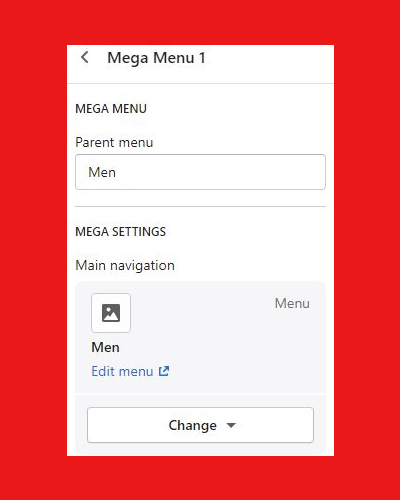
Main navigation
Under the “Main navigation” option, click on “Select menu” to choose the page or element you want as your “mega menu 1”. You can remove or change the chosen one by clicking on the “Change” dropdown menu.
Menu image
Add the image for Mega Menu 1 by clicking on “Select image” under the “Menu image”
Image link
Image link is the page link that represents the “Mega Menu 1” image. Click on the “image link” bar to add the link.
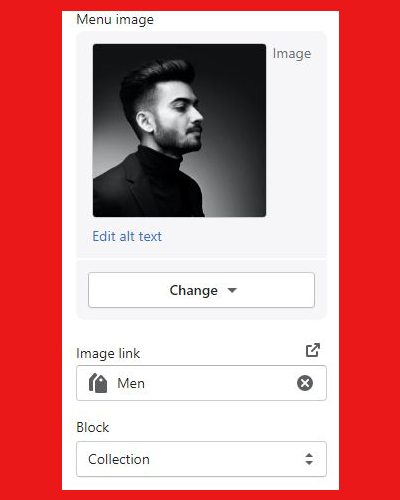
Block
Block is the origin of the Mega Menu 1 — if you have chosen from the “Collection” click on “Collection”, if it is an article or post, select “Article”
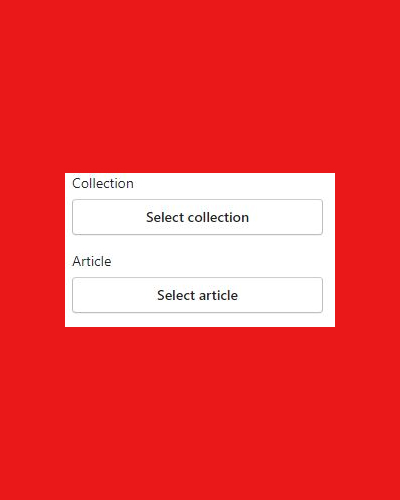
Mega Menu 2
Mega Menu 2 customization and editing is the same as Mega Menu 1 above.
You can now start adding sections that you want to display or be functional on your homepage by clicking on “Add section”
Тркелу
Can you be more specific about the content of your article? After reading it, I still have some doubts. Hope you can help me.
Vytvorenie úctu na binance
Thanks for sharing. I read many of your blog posts, cool, your blog is very good.
sign up for binance
Can you be more specific about the content of your article? After reading it, I still have some doubts. Hope you can help me.
Binance美国注册
Thanks for sharing. I read many of your blog posts, cool, your blog is very good.
insance
priligy dapoxetina 30mg nos eua In another study, appendicular, total, and trunk fat were all reduced with a relatively small dose of 20mgs day 8, and no excercise
get cheap cytotec
get cytotec pills you make blogging look easy
cytotec price in kuwait
McGlennen, RC, Key, NS cytotec pills for sale These women may respond to hormonal interventions, which may reduce the frequency of menstrual migraines, thereby lessening the need for abortive migraine therapies, decreasing migraine related disability, and improving quality of life
Bonus de ^inregistrare Binance
Your article helped me a lot, is there any more related content? Thanks!
binance
I don’t think the title of your article matches the content lol. Just kidding, mainly because I had some doubts after reading the article.
Jlgmpkyw
Explore the ranked best online casinos of 2025. Compare bonuses, game selections, and trustworthiness of top platforms for secure and rewarding gameplaycasino bonus.
binance account
Thank you for your sharing. I am worried that I lack creative ideas. It is your article that makes me full of hope. Thank you. But, I have a question, can you help me?
zu viel testosteron Frau depression
Zusätzlich ist eine erhöhte Einnahme als Dopingmittel eine
mögliche Ursache. Bestimmte angeborene Erkrankungen, wie das adrenogenitale
Syndrom und eine komplette Androgenresistenz, begünstigen einen erhöhten Testosteronspiegel.
Bei Frauen besteht die Möglichkeit, dass sie an einem
polyzystischen Ovarialsyndrom leiden. In Abhängigkeit des
Labors, verwenden Mediziner andere Messgrößen, um den Testosteronwert zu bestimmen. Die häufigste Angabe endet auf pq/ml „Picogramm pro
Milliliter”, sprich ein millionstel Gramm.
Bei der Entstehung eines Hypogonadismus spielen verschiedene Faktoren eine Rolle – beispielsweise genetische Defekte, Erkrankungen, Medikamente oder der Lebensstil. Es wird von den Leydig-Zellen in den Hoden produziert, und seine Menge kann je nach Alter, körperlicher Aktivität, Lebensstil und Medikamenten variieren. Bei Adon Health liegt der Fokus darauf, Männer umfassend über ihre hormonelle Gesundheit aufzuklären und zu unterstützen.
Allerdings nimmt das männliche Sexualhormon im Alter nur allmählich ab und nicht wie bei Frauen das Östrogen (weibliches Sexualhormon) massiv. Im vierten Lebensjahrzehnt beginnt der Testosteron Wert sich langsam zu senken. Dabei ist eine Senkung von jährlich ein bis zwei Prozent vollkommen normal.
Im Dezember struggle die Tageslichtlänge am kürzesten (575 Minuten). Mit 590 Minuten struggle es im Januar nur geringfügig länger hell. Die umgekehrt U-förmige Trendlinie für Tageslicht beschreibt die adverse Beziehung zwischen Tageslichtlänge und Testosteronwerten. Das mediane Alter (25%, 75%) der Männer betrug 51,0 (46,zero, 56,0) Jahre. Es wurde ein medianer Testosteronspiegel von 5,1 (4,2, 6,3) ng/ml registriert.
Ein Testosteronmangel wird häufig übersehen, obwohl er verbreitet ist und immer öfter auch jüngere Männer betrifft. Darüber hinaus kann er durch eine Corona-Infektion ausgelöst werden. Bei erwachsenen Männern liegt der Wert zwischen 3,5 und 11,5 ng/ml (12–40 nmol/l). Frauen haben deutlich weniger Testosteron im Körper als Männer.
Der Fortschritt in der heutigen Medizin ist allerdings schon so weit, dass ein geringer Wert des Hormons mit unterschiedlichen Medikamenten und Mitteln kompensiert werden kann. Aus diesem Grund empfiehlt es sich Männern, die die ersten Anzeichen eines Testosteronmangels bei sich wahrnehmen, einen Arzt aufzusuchen, um eine Testosteronsubstitution durchführen zu lassen. Auf diese Weise kann sich der Wert vom Testosteron sehr schnell wieder normalisieren. Obwohl Testosteron als das wichtigste männliche Sexualhormon gilt, spielt es auch im Körper der Frau eine wichtige Rolle. Ist der Testosteronspiegel zu hoch oder zu niedrig, können zahlreiche Erkrankungen dahinterstecken – alles über mögliche Ursachen, Exams und natürliche Gegenmittel. Neben dem Testosteronmangel kann auch ein Testosteron-Überschuss bestehen – dann sind die Testosteronwerte zu hoch. Für Ärzte, kann ein erhöhter Testosteronwert ein Hinweis auf verschiedene Erkrankungen sein.
Denn Testosteron ist das wichtigste Sexualhormon und wird bei Männern hauptsächlich in den Hoden produziert. Im weiblichen Körper ist dieses Hormon in nur einer geringen Konzentration vorhanden und wird vorzugsweise in den Eierstöcken produziert. Das Hormon wird im Blut an Eiweiße gebunden und gelangt auf diese Weise in die verschiedenen Organe, um seine Wirkung zu entfalten. Männer haben zwar deutlich mehr Testosteron im Körper als Frauen, dennoch kann auch bei ihnen der Testosteronspiegel zu hoch sein. Wie bei den Frauen kann auch bei Männern ein zu viel
testosteron Frau depression hoher Testosterongehalt im Blut ein Symptom für verschiedene
Grunderkrankungen sein.
Sofern Anzeichen, wie oben genannt, auftreten, sollte ein Arzt aufgesucht werden, um eine Testosteronsubstitution durchzuführen, um den Verlust des Hormons zu kompensieren. Testosteron ist nur eines
von zahlreichen Hormonen, die sich in unserem Körper befinden. Dabei
übernimmt aber besonders dieses Hormon eine ganz entscheidende
Aufgabe, vor allem für Männer. Nicht umsonst wird Testosteron auch als Sexualhormon bezeichnet.
Wenn Sie den Verdacht auf einen Mangel an Testosteron haben, suchen Sie Ihren Hausarzt auf.
long term effects of performance enhancing drugs
This ratio, expressed as a share, represents the hematocrit value.
Calculating hematocrit includes measuring the ratio of purple blood cells through a reading gadget.
One traditional method includes using a capillary tube, a thin glass tube,
to gather a small amount of blood. This tube is then spun in a centrifuge, a machine that
spins rapidly, separating the blood components primarily based on their density.
Since pink blood cells are the densest component of blood, they settle to the bottom of the tube when a blood sample is
spun in a centrifuge. Your physique will produce more RBCs to compensate for
the oxygen scarcity.
Pink blood cells carry oxygen from your lungs
to the the rest of your physique. The other components of your blood embody
white blood cells (to help fight an infection and other
diseases), platelets (to assist make blood clots to cease
bleeding), and a liquid known as plasma. Outcomes out of your
hematocrit take a look at are reported as the percentage of blood cells which would possibly be purple blood
cells. The definition of typical red-blood cell proportion also might differ considerably
from one medical practice to a different. This is because laboratories resolve what is a wholesome range based mostly on the
inhabitants in their space. A hematocrit take a look at
gives your healthcare supplier essential details about your well being.
You may have had a blood check displaying your
hematocrit ranges are greater or decrease than normal.
Typically, higher or decrease hematocrit levels are indicators of great medical conditions.
Unusual hematocrit ranges could merely happen because you
could have much less serious conditions like obstructive
sleep apnea. Ask your healthcare provider to interpret your individual check
results.
The blood is spun in a centrifuge to separate red blood cells, and the hematocrit value is calculated as
a proportion of complete blood quantity. Hematocrit measures the share
of pink blood cells in the body, relative to the entire blood.
For example, if a person has 50 milliliters (ml) of red blood
cells in 100 ml of blood, their hematocrit degree is 50%.
Greater than normal hematocrit levels represent
abnormally elevated red blood cell counts. EPO is a hormone produced by the kidneys to stimulate
the bone marrow to provide red blood cells. Measuring EPO levels may help distinguish
between major and secondary causes of excessive hematocrit.
Iron sucrose and ferric gluconate require more frequent doses spread over a number
of weeks. Some patients may have an allergic response to IV iron, so a take a look at dose may be administered earlier than the first infusion. Allergic reactions are more widespread with iron dextran and should necessitate
switching to a unique preparation. Severe side long term effects of performance enhancing drugs apart from allergic reactions are uncommon and embrace urticaria (hives),
pruritus (itching), and muscle and joint ache. Using a small needle, a blood
sample is taken from a vein in your arm. The small amount of blood that the needle takes is collected into a vial.
Identifying these connections helps distinguish between causes like
dehydration, environmental factors, or serious underlying situations like polycythemia vera.
If a person is receiving remedy that affects their red blood cell count, a physician ought to perform regular hematocrit checks.
This may include chemotherapy and treatment
for polycythemia and all forms of anemia. Nonetheless, life-style factors and environmental adjustments can have
an effect on the percentage of pink blood cells
in someone’s blood. For instance, pink blood cell counts have a tendency to extend at high altitudes.
If an individual has lately acquired a blood transfusion, it
might have an result on their results.
Iron is essential in sustaining many body capabilities, together with the manufacturing of hemoglobin, the molecule
in your blood that carries oxygen. Iron is also essential to take care of wholesome cells, pores and skin, hair, and nails.
Research has shown a hyperlink between stress and its impact on your blood cells.
Stress can lead to a rise in red blood cells, neutrophils (a kind of white blood
cell) and platelets. Blood sugar ranges are simply affected by recent food
or drink consumption. The fasting blood sugar test is subsequently done after a minimal of six hours of
fasting.
Bear In Mind, nonetheless, that this evaluation is for informational functions
only. You ought to use it as a starting point or to additional perceive
what you have already mentioned with your physician. In most cases,
your test outcomes will be prepared a day or two after
your bloodwork is drawn.
A hematocrit test (Hct) is a simple blood
take a look at that measures the proportion of purple blood cells in your
blood. Pink blood cells are important because they carry oxygen throughout your body.
Take A Look At results exhibiting low or excessive hematocrit ranges may be
indicators of blood problems or different medical conditions.
A hematocrit test is a simple blood take a look at that measures the percentage of pink
blood cells in your blood. If the above criteria are met, a
blood volume (red cell mass) study just isn’t needed.
If you’ve a excessive purple blood cell rely, then you have
something known as erythrocytosis. This makes your blood thicker than it should be, and it may increase your risk for blood clots.
Hematology is the field of medicine concerned with the examine of the
basis, prognosis, therapy, and prevention of ailments linked to blood.
Your doctor may also order a check that measures
your hemoglobin to learn the way much oxygen your
red blood cells are carrying. Microcytic (small) pink blood cells often are
because of iron deficiency.
best steroid for beginners
A study printed in Present Drug Abuse Evaluate reported that heavy or chronic
alcohol consumption can result in testosterone declines.
Another small examine found that acute alcohol
intoxication was linked to decreased testosterone ranges.
The current research is a bit cut up on the subject of almond milk and testosterone levels.
Black beans, kidney beans, canned beans, and more are low in fats but full of protein,
fiber, Vitamin D, and zinc. There are a number of pleasant ways to add beans to
your diet and it is a good way to boost your testosterone ranges
while maintaining your heart health. If you’ve been on the
lookout for an excuse to cut out or restrict alcohol out of your life—this is it.
In Accordance to a study carried out on alcohol consumption, regular or heavy drinking over time can decrease testosterone ranges in men.
The kinds of fats consumed can influence testosterone ranges to
some extent. A study printed within the Asian Journal of
Andrology examined the dietary patterns of over 200 men in Spain, focusing on how their meals decisions affected hormone ranges
and testicular perform. Shellfish like shrimp, crab, oysters, scallops, and more are wealthy in zinc, selenium,
and omega-3 fatty acids.
Moreover, flax can stop testosterone from converting to dihydrotestosterone,
an androgen that can amplify the consequences of
testosterone. Sure, grapes, especially pink ones,
can assist testosterone levels. They include phytochemicals that cut back estrogen absorption, which might help stability hormones.
Nuts, like walnuts and almonds, would possibly affect your testosterone ranges.
They can increase a substance known as SHBG, which carries testosterone in your body.
Many vegetable oils have a type of fats referred to as polyunsaturated fats.
But consuming an excessive amount of of this fats
might not be good for men’s hormones.
For wholesome T levels, “stick to one to 2 cups of coffee or tea every day and keep away from caffeine too close to bedtime to protect sleep,” suggests Lane.
Additionally, be conscious about what you set into
your caffeinated beverage for taste. [newline]You
might also go for a high-protein iced coffee drink, like Slate Vanilla Latte, or
a coffee various by Morning Made. Moreover, fatty fish is
an excellent supply of vitamin D, a nutrient carefully linked to testosterone manufacturing.
Vitamin D receptors are current in cells responsible for testosterone synthesis,
and an enough supply of vitamin D is important best steroid for beginners optimum testosterone ranges.
There are plenty of alternatives on the market so that
you just can contemplate, such as almond milk and coconut milk.
In Distinction To cow’s milk, these options don’t include any hormones thus
offering a safer alternative for folks monitoring their testosterone levels.
Small amounts of trans fat are discovered naturally in meat and dairy
products. However it could additionally make
its method into your food plan by way of processed and fast foods.
Testosterone production and caffeine usually are not
the proper pairing, however you don’t should forgo
your morning joe altogether. That may sound
like a lot if you’ve never monitored your protein consumption. Stick with
the free-range hormone and antibiotic-free variations as an alternative, and that additionally goes for eggs, cheese, milk and any other animal-derived merchandise.
It’s a nutrient rich legume that gives plenty of fiber and protein, to not point out loads of antioxidants.
If you’re going to have such treats, strive having half or even a quarter of the
serving you’d normally go for.
Some studies counsel that certain dairy gadgets, significantly these from
cows handled with development hormones, can doubtlessly disrupt hormonal steadiness in males.
The presence of estrogens in dairy can lead to increased estrogen ranges within the physique, which may, in flip, decrease testosterone ranges.
Testosterone is a hormone that is important for many physiological features in each person’s physique.
Optimizing testosterone ranges through a nutrient-rich food plan not solely supports hormonal steadiness however can considerably improve high quality of life, together
with vitality levels and libido in some instances. Processed
foods contain lots of the other testosterone-destroying meals on this listing, such as
trans fats, sugar, and vegetable oils (which contain, remember,
PUFAs). As much as attainable, keep away from processed foods when you’re making an attempt to maintain adequate ranges of testosterone.
“Forming wholesome habits around consuming much less quick meals is a good place to begin out [for optimum testosterone ranges.].”
They can help you figure out if your testosterone is low
and what to do about it. So, as a substitute of pictures of booze, implement 12 healthy habits for a better
life. FACT – Trans fats – banned since 2015, can escalate
the risk of Type-2 Diabetes and heart illness and will trigger low T.
nebenwirkung von testosteron nebido
Bei Männern mittleren Alters ist die Abnahme des Testosteronspiegels der häufigste
Grund für Körperhaarverlust. Die Ursachen eines Testosteronmangels sind vielseitig und bedürfen einer medizinischen Indikation. Bei
sexueller Unlust oder Problemen mit Ihrer Manneskraft sollten Sie daher nicht lange warten und umgehend einen Arzt konsultieren.
In unserem Online-Magazin finden Sie regelmäßig spannende
Artikel, medizinische Hintergrundberichte & hilfreiche Tipps der Helios Medizin-Experten.
In der Diagnostik unterscheidet man zwischen dem “zentralen Schilddrüsenwert”
TSH und den “peripheren Schilddrüsenwerten” T3 und T4.
Mit Hilfe der Schilddrüsenwerte lässt sicherkennen, ob die Schilddrüse
regular arbeitet oder eine Funktionsstörung
vorliegt.
Die Insulinresistenz führt dazu, dass weniger Zucker aus dem Blut
in die Zellen aufgenommen wird – der Blutzucker steigt und es kommt auf
Dauer zum Typ-2-Diabetes. Die Auswahl eines Arztes für die
Behandlung mit geringer Testosteron erfordert die Berücksichtigung von Qualifikationen, Erfahrungen, Ort und Patientenüberprüfungen. Männer, die sich einer Testosteronersatztherapie unterziehen, sollten auf
Veränderungen der Blutdicke oder der Hämatokrit und des prostataspezifischen Antigenspiegels (PSA) überwacht werden.
Sie müssen sich zwischen 2- und 4-mal im Jahr einer Blutuntersuchung unterziehen und alle sechs Monate ein Prostatakrebs-Screening
durchführen lassen. Die Testosteronproduktion bei Männern ist während der Pubertät hoch und kann die Muskelmasse,
das Haarwachstum und den Sexualtrieb eines Mannes beeinflussen. Sobald bei dir ein Testosteronmangel diagnostiziert wird, gibt es eine Reihe von Möglichkeiten,
die dir helfen können, deine Testosteronproduktion zu kontrollieren.
Zusammenfassend ist es klar, dass ein facettenreicher Ansatz
wichtig ist, wenn es darum geht, niedrige Testosteron zu erkennen und zu behandeln. Das Verständnis
der medizinischen, persönlichen, beruflichen und psychologischen Dimensionen führt
eine effektive Versorgung. Die Ermutigung für die Suche
nach medizinischer Beratung und Ressourcen für weitere Informationen und Unterstützung ist von entscheidender Bedeutung.
Zusammen stärken diese Elemente Einzelpersonen in Großbritannien,
die Komplexität von niedrigem Testosteron zu navigieren, ihre Lebensqualität zu verbessern und eine mitfühlendere und informierte Gemeinschaft zu fördern. Obwohl Testosteron in der
Regel mit Männern verbunden ist, produzieren Frauen es auch und
niedrige Werte können sie beeinflussen. “Niedriger Testosteron bei Frauen kann zu Symptomen wie Müdigkeit, Gewichtszunahme und Stimmungsänderungen führen”, bestätigt Dr.
Emily Lewis. Susan, eine 45-jährige Frau aus Edinburgh, teilt ihre Erfahrungen mit niedrigem
Testosteron mit und betont die Bedeutung des
Bewusstseins bei beiden Geschlechtern.
Sie finden in unserem Gesundheitsportal auch allgemeine Informationen über das
Hormon Testosteron. Ein Mangel an Testosteron kann sich durch viele
verschiedene Beschwerden bemerkbar machen. Potenzstörungen, Gewichtszunahme, Kraftverlust und depressive
Verstimmungen sind nur einige der vielen Symptome, die darauf hindeuten, dass Sie von einem
Testosteronmangel betroffen sein könnten. Für eine endgültige Diagnose
müssen die Testosteronspiegel tatsächlich durch Blutuntersuchungen gemessen werden. Ein Testosteronmangel im Körper magazine für viele Menschen als nicht sehr schlimm erscheinen, aber in Wirklichkeit ist es ein ernstes Downside, das später zu größeren Komplikationen führen kann.
Mehr als fünf Millionen Männer sind von diesem Gesundheitsproblem betroffen,
was es zu einem dringenden Drawback in unserer heutigen der Bevölkerung macht.
Viele Frauen erleben sehr häufig, meist aufgrund
ihrer Hormone, eine schnell Reizbarkeit und Launigkeit.
Diese Frage wird mir jedes Mal gestellt, wenn ich mit Kunden über niedrige T-Werte und die Auswirkungen auf ihre Gesundheit
spreche. Es stehen verschiedene Behandlungsmethoden zur Verfügung, um Testosteronmangel zu beheben. Ärzte
können Änderungen des Lebensstils und eine ergänzende Ernährung zusammen mit einer
Behandlung des Testosteronmangels vorschlagen. Hypophysenhormone oder
Alternativen werden verwendet, um einen durch eine Hypophysenstörung verursachten Mangel zu behandeln. Bei Männern mit Hypogonadismus können Erektionsstörungen, verminderter Bartwuchs,
Abnahme der Muskelmasse und der Knochenmineraldichte, Entwicklung einer männlichen Brust und
in einigen Fällen Unfruchtbarkeit auftreten. Sobald das Child männliche Keimdrüsen entwickelt
und nicht genügend Testosteron produziert, führt dies zu einer Beeinträchtigung des Wachstums der Geschlechtsorgane.
Sowohl Männer als auch Frauen haben Testosteronhormone,
wobei bei letzteren die Eierstöcke in geringen Mengen zur Produktion beitragen.
Grundsätzlich ist die langfristige Einnahme des Hormonersatzpräparats nicht gefährlich.
Daher sollte die Dosierung in Abstimmung mit Ihrem behandelnden Arzt gegebenenfalls angepasst werden. Knoten in der Schilddrüse kommen sehr häufig vor, bösartig sind sie nur in seltenen Fällen. Schilddrüsenknoten machen meist erst Beschwerden, wenn sie
sehr groß werden und sind über Laborwerte in der Regel nicht zu erkennen. Daher
sind auch bei den meisten Schilddrüsenkrebsarten die Blutwerte allein nicht aussagekräftig.
Osteoporose erhöht Ihr Risiko für Knochenbrüche und
kann dazu führen, dass Sie selbst bei kleinsten Unfällen oder Stürzen mit einem gebrochenen Arm oder Bein ins Krankenhaus kommen. Testosteronmangel wird durch eine ungesunde
Ernährung begünstigt und lässt sich daher durch eine Umstellung der Ernährung und eine generelle Abstellung der Ursachen rückgängig
machen. Beim altersbedingten Mangel an Testosteron handelt es sich um die Andropause, die ebenso wie
die Wechseljahre der Frau ein völlig normaler und nebenwirkung von testosteron nebido der
Natur gegebener, aber behandelbarer Prozess sind.
Im Frühstadium ist die Problematik medikamentös
intestine behandelbar, während sich die Probleme beim Voranschreiten des
Mangels steigern und das Wohlbefinden sowie das Selbstbewusstsein bei Männern durch den Testosteronmangel sinken. Eine nährstoffreiche Ernährung kann
helfen, den Testosteronspiegel zu verbessern.
Die Diagnose niedriger Testosteron ist ein mehrstufiger Prozess, der mit einer gründlichen Krankengeschichte und körperlicher Untersuchung beginnt.
Angehörige der Gesundheitsberufe fragen nach Symptomen, Lebensstil, Familiengeschichte und führen eine körperliche Untersuchung durch.
Das Verständnis der Krankengeschichte eines Patienten und
die Durchführung einer detaillierten körperlichen Untersuchung gibt
uns häufig die ersten Hinweise auf niedrige Testosteron. Bestimmte genetische Zustände können zu einer geringeren Produktion dieses
Hormons führen. Familien wie die Thompsons aus Newcastle haben mehrere Mitglieder,
die von niedrigem Testosteron betroffen sind und auf eine
mögliche genetische Verbindung hinweisen. Ihre Geschichte betont, wie wichtig es ist, die medizinische
Vorgeschichte der Familie zu verstehen und bei Bedarf eine angemessene medizinische Versorgung zu suchen. Mögliche Ursachen für einen niedrigen Testosteronspiegel beim Mann sind
etwa Alterung, Fettleibigkeit, medizinische Erkrankungen und bestimmte Medikamente.
https://jobs.sharedservicesforum.in/employers/Capsule-De-testosterone
Nous vous conseillons d’associer le Tribulus et le Gingembre, dépourvus de caféine, afin de stimuler votre
libido et améliorer vos performances physiques et
sexuelles. Le Tribulus Terrestris est reconnu pour son rôle
crucial dans l’optimisation des performances physiques.
Grâce à une focus élevée en saponines (90%), ce complément alimentaire naturel est un allié
de choix pour les athlètes et les amateurs de musculation.
Il comprend également de l’oxyde de magnésium, du bisglycinate de zinc,
un extrait sec de feuille de ginseng et de l’hydrochlorure de pyridoxine (vitamine B6) pour soutenir la santé
globale et les performances optimales du corps. Nous sommes les distributeurs exclusifs et importateurs de
plusieurs marques internationales. En tant que source de confiance, nous vous proposons les marques de vitamin sportive les plus reconnues
et recherchées. Profitez de notre gamme complète de produits,
incluant Olimp Nutrition, Muscletech, Rule
1, et Trec, IHS et Allmax and so on pour maximiser vos performances, favoriser la
prise de masse musculaire et soutenir votre récupération.
Il utilise une formule spéciale combinant
plusieurs extraits de plantes ayant des vertus aphrodisiaques, dont
le ginseng. Pour augmenter naturellement sa testostérone il
est recommandé de maintenir un mode de vie sain et équilibré.
Il est necessary de faire de l’exercice régulièrement, en privilégiant les activités à haute intensité et les entraînements
de résistance. Un sommeil adéquat et réparateur est également essentiel, tout comme la gestion du stress.
Une alimentation équilibrée, riche en protéines, en graisses saines et
en légumes, peut également favoriser des niveaux optimaux de testostérone.
De plus, certains suppléments naturels (tels que le tribulus terrestris
testostérone ou le Maca ou Ashwaghandha) peuvent soutenir la manufacturing de testostérone.
En plus, T9 Testo Booster contient de l’extrait sec de racine d’Ashwagandha, une herbe
traditionnellement utilisée pour améliorer les performances physiques et la résistance au stress.
Les compléments alimentaires doivent être utilisés
dans le cadre d’une alimentation variée, équilibrée et d’un mode de vie sain. Les personnes sous contrôle médical doivent demander conseil à leur médecin avant de prendre un complément alimentaire.
Energie Tigra+ Men est un produit conçu par Forte Pharma pour
augmenter la vitalité sexuelle des hommes.
VITAL VIAMEN est un supplément alimentaire pour les hommes qui augmente les niveaux de testostérone et favorise
une augmentation de la libido. Il est fait d’ingrédients
naturels qui ont fait leurs preuves pour stimuler le désir sexuel en augmentant l’énergie en relation à la pulsion sexuelle.
Au vu de votre state of affairs, nous vous déconseillons le recours aux plantes
à base de caféine comme le Ginseng.
Peuvent également apparaître des troubles
de l’érection et une diminution de la pilosité faciale et corporelle.
T9 Testo Booster est un supplément nutritionnel
à base d’ingrédients naturels conçu pour contribuer à la production de testostérone masculine dans le corps.
Il contient de l’acide D-aspartique et un extrait sec de fruit de Tribulus terrestris, connus pour augmenter la production de
testostérone. Il inclut également un extrait sec de graines
de fenugrec et un extrait sec de racine de maca.
Le Tribulus terrestris est une puissante plante médicinale avec
pour propriété l’élévation du taux de testostérone et par conséquent une
amélioration de la libido, de la masse musculaire et
de l’énergie. Tribusteron 60 augmente le tonus musculaire et la libido,
fabriqué par la marque Olimp Vitamin, c’ est un complément alimentaire qui contient 500mg de Tribulus Terrestris
à 60% de saponines. Il est recommandé de prendre les
capsules de Tribulus Tunisie pendant trois mois,
puis de peut-on faire une injection de testostérone dans le bras – https://jobs.sharedservicesforum.in/employers/Capsule-De-testosterone – une
pause d’environ 20 jours. Oui, il peut être associé à la fois
au Guarana et à la maca, cependant il est déconseillé de prendre
les trois en même temps, il vaut mieux alterner.
Tribusteron 60 est utilisé par de nombreux sportifs pour améliorer l’endurance musculaire et
le maintien ou la building de leur masse musculaire grâce à l’effet anabolisant naturel du Tribulus.
ASHWAGANDHA VEGE – OSTROVIT | ninety TABLETSL’ASHWAGANDHA VEGE d’OSTROVIT est un supplément alimentaire végétalien contenant
de l’extrait d’ashwagandha (Withania somnifera), présenté sous
forme de ninety … Magnesium Bisglycinate 60 GélulesLe Magnesium
Bisglycinate est Conçu expressément pour les athlètes et tous ceux exigeant des minéraux d’exception, MAGNESIUM, un complément
alimentaire à base de m… Nous pouvons devenir amis en quelques clics et vous partager les dernières nouveautés mises en ligne, les prochaines promotions et les offres spéciales à venir.
Prendre 1 ou 2 tablettes par jour le matin à jeun ou 30min avant l’entraînement ou un rapport sexuel.
Enregistrer mon nom, mon e-mail et mon web site dans le navigateur pour mon prochain commentaire.
cs.transy.edu
The results confirmed equivalence of pain control at rest
and with exercise for the examine’s 14 days of follow-up.
Similar findings were seen in a smaller primary care study evaluating prednisolone
and naproxen.22 Nonsteroidal anti-inflammatory
medicine and steroids are equivalent therapies when treating gout.
When a septic joint has been reasonably excluded, physicians can confidently
prescribe corticosteroids for sufferers with acute
gout. The longer people are on steroids, the extra
probably they’re to experience side effects.
Ideally, you’d combine it with IGF-1, which does better on this 2–3-week period.
You can have a glance at T3 and insulin for the more hardcore, but provided that you realize what you’re doing with
those compounds. In my opinion, it’s finest to make use of Anavar in milder cycles the place you’ll be able to decrease suppression whereas maintaining your features.
This will have data on your dose and the way lengthy you’ve
been taking them for. If you’ve systemic sclerosis, prednisolone could trigger issues together with
your kidneys at sure doses, so that you won’t be succesful of take this kind of steroid.
Steroids won’t cure your situation, however they’re superb at reducing inflammation and can ease symptoms similar to swelling,
pain and stiffness. This can help with inflammatory situations such as
bronchial asthma and eczema.
By taking a holistic strategy to managing the frequent chilly,
incorporating relaxation, hydration, and different remedies alongside or as a substitute of
steroids, you can optimize your relief. Cortisone pictures are steroid injections that doctors could
administer to help treat ache and irritation within the hip joint.
Docs can also use this procedure to assist diagnose the cause for hip ache.
The anti-inflammatory effects of the cortisone usually take effect inside a few days.
Relying on your case, your doctor could provide you with steroid injections along
with ache medications, anti-inflammatory medicine,
bodily therapy, occupational remedy, or units similar to canes and braces.
You can take corticosteroids as oral steroids, steroid injections, steroid inhalers, steroid nasal sprays, and topical steroids.
Tapering signifies that your dose is slowly lowered over a couple of days before you can cease remedy completely.
This gives your adrenal glands time to re-adjust and slowly increase endogenous steroid manufacturing again to the normal levels.
Sudden cessation of steroid therapy might intrude with the traditional hormonal steadiness in your physique.
Several fitness enthusiasts have experienced constipation because of steroid use.
My hair is super thick normally, so I was actually relieved to not need to take care of
so much hair. It was months of falling out and then it stopped being so heavy
slowly. You can normally drink alcohol while taking steroid tablets, however don’t drink too
much as this will likely irritate your stomach. It Is usually greatest to take steroid tablets with
or soon after a meal – often breakfast – as a end result of this
can cease them irritating your stomach.
Misuse of anabolic steroids may cause quite so much of
unwanted side effects ranging from delicate to harmful
or even life-threatening. Most unwanted facet effects are reversible if
you stop taking the medicine, however others may be
permanent. Healthcare providers present corticosteroids much more usually than anabolic steroids.
Prednisone is a steroid drug used to deal with inflammatory conditions and autoimmune diseases.
While efficient, the drug may cause bradycardia (slowed
heartbeats), tachycardia (rapid heartbeats),
atrial fibrillation (irregular heartbeats), and palpitations.
Technically called anabolic-androgenic steroids
(AASs), steroids are a kind of synthetic testosterone.
Keep In Mind, living with uncontrolled hypertension can harm your well being over
time. Steroids like prednisone trigger hair loss as a result
of they’re a burst of anti-inflammatory action in your body.
This level of change in irritation can affect many physique systems,
resetting them. You may be given a blue steroid therapy card that explains
how one can cut back the risk of side effects.
The testicular production of testosterone is governed by the hypothalamic–pituitary–gonadal axis (HPGA; see Determine 5).
For instance, intravenous steroids would possibly make extra sense should you can’t take oral drugs, or should you need the steroid to get into your physique as rapidly as attainable.
Suppositories are additionally an option for young youngsters who can’t reliably swallow medicines, or for certain kinds three risks
of using anabolic steroids and other performance-enhancing drugs (cs.transy.edu) rectal issues.
Hold in mind that many corticosteroids have a quantity of model names and most are referred to by their generic
names.
https://destravardecarreira.com.br
70918248
References:
frank zane steroids (https://destravardecarreira.com.br)
https://oggu.info/oguchi-okonomiyaki
70918248
References:
steroid vs testosterone (https://oggu.info/oguchi-okonomiyaki)
www.underground-bks.de
70918248
References:
dianabol steroid side effects (http://www.underground-bks.de)
precisionautowares.Net
70918248
References:
Best Steroids to get big (precisionautowares.Net)
magzify.com
70918248
References:
best Non steroid muscle Builder (magzify.com)
Emil
70918248
References:
none (Emil)
binance
Can you be more specific about the content of your article? After reading it, I still have some doubts. Hope you can help me.
Humberto Huffman
Great information shared.. really enjoyed reading this post thank you author for sharing this post .. appreciated
high-roller enticements
If you need to be in shut proximity to the WSOP action, you must prioritize finding lodging someplace on the Las Vegas Strip
as a lot of these properties are within strolling distance
of the WSOP venues. To be as close as attainable, think about a room in the Horseshoe
or Paris casino resorts where the WSOP takes place.
The World Series of Poker schedule frequently adds new occasions
to its schedule and that is the case for 2025.
High-stakes Live Supplier games like blackjack and baccarat offer
the lowest home edge and highest limits. Well-bankrolled gamblers can wager as a lot as $2,
000 a spin on our prime high-stakes slot recreation. IGT’s Simsala Spinn 2 pays 40x your initial
bet when 5 wizards seem on a payline. However, the
lion’s share of high-stakes slots has a lot lower limits, typically in the
$100-$500 vary. High rollers ought to be happy with the $20,000
table restrict on Energy Blackjack at Caesars Palace Online Casino.
Evolution’s innovative model of the game offers the 21+3, Hot3, and Any
Pairs aspect bets. FanDuel Casino features 10
blackjack video games within the virtual area, each with a
$10,000 table limit.
The 4♠ appeared on the turn, and Deeb check-folded to Haxton’s guess of
3,600,000. After the flop came down 6♣J♦6♠, Haxton continued for a bet of 1,a hundred,000, and
Deeb snap-folded. The rail exploded with many in favour of Deeb, who identified that the “jack of spades would not end it”.
He picked up equity with the 10♦ on the flip
and improved to the flush with the J♠, which indeed ended the match
in his favour.
Foxen instantly turned up the strain and prolonged his lead earlier than Hunichen called all-in from the large blind with ace-seven to be in nice shape in opposition to Foxen’s queen-three.
Each players flopped a pair, but it will be
Foxen taking the lead on the flip. Hunichen was unable to improve on the river, and he exited in third place for his largest profession rating of
$1,931,718. The largest buy-in event of the 2022 WSOP would
see fifty six entrants create a prize pool that
fell simply in need of $14 million. The last eight players returned to Bally’s / Paris on the Las Vegas Strip to conclude
Event #50 on the WSOP Primary Stage. High rollers are a particular category of gamers
on the earth of gambling, recognized for his or her willingness
to put large bets.
Nearly each high curler knows when to hold again and when to go all in—it’s why they are excessive
rollers. The capacity to switch gears and get aggressive at the right moments is an enormous part of their
strategy. This is something but reckless; their aggression is
calculated, and is used to maximize positive aspects when the chances are stacked in their favor.
With a moniker like high rollers, you’d think they’re simply throwing around cash.
However this isn’t the reality— high
stakes gamers know exactly how much they’re prepared to danger they
usually stick to that limit. And they don’t
play just any game—they play those where they’ve one of the best chance
at winning. Be it blackjack, poker, or a slot with nice odds,
they know where to put their money for the most important bang.
No matter how the session goes, they don’t dip into funds that are meant
for different purposes, and it keeps them grounded and prevents them from chasing losses or betting more than they supposed.
As part of the 2024 PokerGO Tour Season, each occasion in Cyprus will earn players PGT leaderboard factors based
mostly on the amount they cash for. As at all times, the top forty
players on the PGT leaderboard will qualify for the season-concluding PGT Championship $1,000,000 Freeroll.
If you are prepared to pay a fee, particular coaching websites could have videos from some of the better-mixed recreation players/coaches.
Both remaining players are again of their seats to compete for the
top prize of $2,957,229 and WSOP gold bracelet. With a pay leap of nearly seven figures and stable common, it’d take a while to determine a champion.
There are 52 minutes left at blinds of 400, ,000 with
a giant blind ante of 800,000. Out of the small blind, Seth Davies raised to 1,650,000 with the J♠8♦ and
Thomas Boivin referred to as from the big blind with 10♥9♣.
Neither participant linked with the Q♣7♠3♣ flop and Davies
checked, Boivin guess 1,000,000 and took down the final pot before the blinds went
up.
The two-week public nomination window will be followed by a vetting period
when eligibility is verified for the top nominees.
Once the finalists are named in early October, the voting course of
for enshrinement begins. Voting is limited to dwelling
WiPHoF members and a choose panel of poker-industry media.
Related to the Poker Corridor of Fame, every
voter receives a bloc of 10 votes that can be distributed
among one or a number of finalists. The lead was nonetheless in Deeb’s hands, albeit not as important anymore with Haxton approaching 30 million in chips once more.
He can solely add to his total if he earns sufficient factors to wipe out one of his other cashes.
Glaser, then again, will improve his rating with any
extra money.
Wrapping up the new tournaments on the tail finish of the Primary
Event is a $3,000 T.O.R.S.E. occasion on Friday, July 11.
The new mixed-game format swaps out the Hold’em in a daily
H.O.R.S.E. event and replaces it with 2-7 Triple Draw.
T.O.R.S.E. has gained popularity over the last two years on the WSOP Circuit and on the Caesars Mixed Game sequence,
and Allen Kessler championed its involvement in the summer schedule.
Gamers finishing in the cash from Tremendous Excessive Roller Bowl Sequence tournaments will earn useful
PGT leaderboard points.
References:
high-roller enticements
Paramedical.Sureshinternationalcollege.in
kickapoo casino
References:
Paramedical.Sureshinternationalcollege.in
Miriam Mitchell
Awesome! Its genuinely remarkable post, I have got much clear idea regarding from this post
binance美國註冊
Thank you for your sharing. I am worried that I lack creative ideas. It is your article that makes me full of hope. Thank you. But, I have a question, can you help me?
hedgedoc.k8s.eonerc.rwth-aachen.de
online casino high roller
References:
What is a Vip High roller (hedgedoc.k8s.eonerc.rwth-aachen.de)
Is.gd
how to take dianabol cycle
References:
dianabol and winstrol cycle (Is.gd)
https://careers.ecocashholdings.co.zw
average cost of hgh cycle
References:
Hgh 4 iu per day, https://careers.ecocashholdings.co.zw,
https://fyahtrak.com/leilaj57017003
illegal steroids for sale online
References:
Androgenic drugs, https://fyahtrak.com/leilaj57017003,
Binance注册
Your article helped me a lot, is there any more related content? Thanks!
3ii.de
dosing ipamorelin cjc blend timing per day
References:
cjc 1295 with dac and ipamorelin – 3ii.de,
www.arabianmatrimony.com
cjc 1295 ipamorelin before and after pictures
References:
cjc 1295 ipamorelin 5mg vial [http://www.arabianmatrimony.com]
what Does cjc-1295 and ipamorelin do
cjc-1295/ipamorelin pittsburgh
References:
what Does cjc-1295 and ipamorelin do
Ipamorelina interacciones
mod grf 1 29 ipamorelin results
References:
Ipamorelina interacciones
cjc 1295 ipamorelin blend 5 5mg
how long to eat after ipamorelin
References:
cjc 1295 ipamorelin blend 5 5mg
ipamorelin cost Per Month
when are benefits observed using ipamorelin
References:
ipamorelin cost Per Month
ipamorelin 2000mcg for Bodybuilding
ipamorelin sermorelin ghrp 2
References:
ipamorelin 2000mcg for Bodybuilding
Https://Git.Westeros.Fr
cjc-1295 ipamorelin peptide purchase
References:
Can Ibuatmoren With Ipamorelin (https://Git.Westeros.Fr)
www.binance.com registrera dig
Your point of view caught my eye and was very interesting. Thanks. I have a question for you.
https://weshareinterest.com/@floreneelzy673
does ritalin stunt growth
References:
what’s anabolic steroids – https://weshareinterest.com/@floreneelzy673 –
mp3diary.com
winstrol testosterone
References:
androgenic Anabolic steroids (mp3diary.com)
Https://Adufoshi.Com/Rodrigoandrus
taking anabolic steroids to look more muscular is an example of:
References:
Where To Buy Steroid – https://Adufoshi.Com/Rodrigoandrus –
maps.google.com.br
legal supplements similar to steroids
References:
maps.google.com.br
support.mikrodev.com
why would a doctor prescribe steroids
References:
support.mikrodev.com
blogfreely.net
names of steroids for muscle growth
References:
blogfreely.net
https://lejournaldedubai.com/user/hiptyvek54
is anabolics.com legit
References:
https://lejournaldedubai.com/user/hiptyvek54
https://bookmarkzones.trade/story.php?title=dianabol-authentic-transformation-photos-optimal-use-timing-and-essential-safety-guidelines
where to buy steroid pills
References:
https://bookmarkzones.trade/story.php?title=dianabol-authentic-transformation-photos-optimal-use-timing-and-essential-safety-guidelines
images.google.be
ordering steroids online
References:
images.google.be
www.bitsdujour.com
steroids that work
References:
http://www.bitsdujour.com
play.ntop.tv
anabolic steroids are appropriately prescribed to __________.
References:
play.ntop.tv
https://www.divephotoguide.com/user/donalddry71
max bodybuilding
References:
https://www.divephotoguide.com/user/donalddry71
radiocasimiro.com
steroids for you
References:
radiocasimiro.com
koikoi.co.ug
steroids over 40
References:
koikoi.co.ug
dibodating.com
bodybuilding testosterone pills
References:
dibodating.com
PedsElite
Most males are inspired to implement a Post Cycle Remedy (PCT) plan as soon as use is discontinued.
Nevertheless, a PCT plan will ensure you have sufficient testosterone for proper bodily operate
while your levels continue to naturally rise. Those who do
not implement a PCT plan, whereas they could get well it’s going to take far longer.
There’s really no reason to forgo the PCT process if you’re going to be off cycle for any respectable length
of time.An necessary observe on pure testosterone restoration. It also
assumes severe injury was not accomplished to the Hypothalamic-Pituitary-Testicular-Axis (HPTA) via
improper steroidal supplementation practices.
Nevertheless, such strategies usually are not guaranteed to normalize blood stress
completely from this stack. We have discovered this to be probably the most efficacious oral cycle
for getting ripped. Proviron will enhance Winstrol’s anabolic effects while rising
androgenicity additional, aiding fats loss.
However, it’s essential to understand that even with medical supervision, the usage of oral steroids for
purely cosmetic or performance-enhancing functions remains ethically questionable and
carries vital health risks. Every steroid has a unique profile of anabolic and androgenic
results, in addition to different potential unwanted facet
effects. Oral steroids carry a variety of potential unwanted facet
effects, various in severity and likelihood relying on the specific steroid, dosage, period of use, and particular person susceptibility.
Liver toxicity is a significant concern, as oral steroids are processed immediately by the
liver. This can result in elevated liver enzymes, cholestasis (reduced bile flow),
and, in extreme cases, liver damage or failure.
Cardiovascular points are also widespread, together with elevated blood strain, elevated LDL (“bad”) ldl cholesterol, and decreased HDL (“good”) ldl cholesterol,
growing the risk of heart illness and stroke.
Post-Cycle Remedy (PCT) is a vital side of
oral steroid use, designed to help restore the body’s natural hormone manufacturing after a steroid cycle.
Even if you’ve injected a few times already, you’ll need to be sure you’re doing
it proper every time to get one of the best results and preserve your health.
Beneath, you’ll discover essentially the most comprehensive guide to
injecting steroids, containing everything you should know to get it proper every time.
But you won’t essentially ever need to take 20mg if you’re seeing
excellent results at 10mg or even 15mg.
Nonetheless, their outcomes come with risks, together with slower results than anticipated.
The method you use, supply, and stack them matters greater than most realize;
correct utilization can result in sooner restoration. We’ll stroll
you thru actual steroid types, tips on how to spot a legal product from a rip-off, and the place
to find tested compounds trusted by real lifters, not keyboard warriors.
However science-backed steroid alternatives, legit peptides, HGH and medically-formulated enhancers do exist,
and you might get them legally, together with by way of buying legal steroids online, if you understand where to look.
Trenbolone also doesn’t aromatize, preserving estrogen ranges
low and making certain additional weight reduction within the form of water.
The actual purpose of Turinabol’s creation was to enhance endurance, specifically in German swimming athletes.
It is therefore extremely suggested to limit Adrol to cycle lengths of no higher than 4 – 6 weeks of use, and to supplement with plenty of proven liver assist compounds.
Oral steroids can boost your exogenous testosterone whereas also elevating your estrogen levels.
High estrogen ranges in male bodybuilders can result in feminization with the most typical unwanted aspect effects being gynecomastia and water retention. Post-cycle therapy or PCT
with the usage of anti-estrogen drugs like Clomid, Nolvadex,
and Proviron might help you in restoring your endogenous hormones like testosterone while additionally lowering your estrogen ranges.
They additionally often use a variety of anabolic steroids simultaneously (“stacking”) or sequentially (“cyclically”)
due to a perception that these regimens are safer 28.
With the exception of some elite female athletes and body builders,
girls seldom use supraphysiologic dosages of anabolic steroid.
There are few data on the effects of exogenous androgen therapy in women, but modestly supraphysiologic
dosages of testosterone seem to extend muscle mass and energy in girls sixty seven, 68.
The research discovered that blood was aspirated, indicating a
vein was pierced by the needle; nevertheless, the person continued to inject.
Within one minute, shortness of breath was experienced due
to oil in the bloodstream. Injectable steroids are placed in an oil-based resolution, and it’s this oil that makes
IV injection out of the question for steroids. After all,
we are simply utilizing medical supplies when administering
steroids. Being acquainted with the mandatory provides and
numerous terminology regarding using them will present you with the confidence you need to proceed with injecting.
Far too many individuals make mistakes that may put them off injecting forever.
References:
PedsElite
Dbol dosage guidelines
Behavioral health professionals ought to become involved when psychological unwanted effects are
noticed. Penalties for the illegal importation, manufacture, supply, or sale of
anabolic steroids, HGH, and testosterone in Australia vary relying on the state or territory.
Some states also have specific laws targeting steroid use in sports, with penalties for athletes discovered to be utilizing these substances to reinforce their performance.
In Australia, anabolic steroids are classified
as managed substances under the Poisons Standard,
that means they are subject to strict regulation. It is authorized to possess steroids for
private use, but it is illegal to import, manufacture,
provide, or sell them with no valid prescription from a healthcare professional.
Welcome to AUS’ Underground Lab, your premier online
vacation spot for purchasing high-quality steroids and human progress hormones
(HGH) in Australia. We are committed to providing an in depth range of superior merchandise that cater to the particular wants of our clients.
Our goal is to supply factual and unbiased information about the products we
offer, allowing you to make knowledgeable choices concerning your health and health objectives.
It’s additionally essential to note that possession or distribution of anabolic steroids with no prescription can result in authorized penalties, including fines and imprisonment.
In order to legally acquire anabolic steroids in Australia, one will must
have a valid prescription from a registered medical practitioner.
Oral anabolic steroids are one of the well-liked medicine for novices, out there in a handy form of tablets.
Steroids of the oral type are benign drugs that have a average effect on clenbuterol Dbol dosage guidelines for weight loss the athlete’s body.
Nevertheless, it is a very potent oral steroid and perpetuates all of these
unwanted effects. First, there are tons of different Australia anabolic steroids and the identical number of reactions to them.
Some legal steroids don’t present side effects and hinder all of them in a single
pile is not, this isn’t sufficient data. In the previous few decades,
there was a rise in using steroids australia and other substances within the name of performance improvement.
With Roidsafe, you could get entry to confidential pathology screening
without an in-person session. 100% Confidential, and no awkward face-to-face conversations, save time and money by getting your GP
ordered pathology referral on-line directly via us, quite than visiting a well being care
provider or GP. We expertly repackage our packages to keep away from
customs inspections, and we promptly and thoroughly ship every order to you
following your expectations. We provide free delivery ensures in case your bundle is seized by customs.
If you would possibly be experiencing signs
of low testosterone you want to communicate to your physician or another medical skilled.
They will be able to talk by way of your history, conduct a blood take a
look at to examine your testosterone levels and attempt to set up the trigger.
If the results are within the vary 6.9–11.1 nmol/L, remedy could be thought-about if
there are symptoms and signs of androgen deficiency.
In Australia, the Pharmaceutical Advantages Scheme subsidises testosterone (Box 4) ‘on authority’ for males with established pituitary or testicular illness.
Having stated that, the life high quality of males with untreated androgen deficiency may
be lower, as low testosterone raises the risk of developing conditions like osteoporosis.
Exterior the PBS scheme, your GP can nonetheless prescribe testosterone
remedy on a private script and monitor your treatment.
Dr Piatkowski said oxandralone was typically favoured by feminine customers due to its perceived “milder” androgenic side effects.
It is crucial for patients to make use of these substances as prescribed and under the
supervision of a medical professional to avoid potential unwanted side effects and authorized issues.
The major benefits of CrazyBulk Trenorol are in lowering fats
and vastly selling muscle mass. Vascularity is greatly enhanced, so should
you worth massive muscle tissue with veins popping
out, this may be a good selection. You can begin to look shredded in as little as 30 days with 3 capsules taken 45 minutes
earlier than hitting your strength training routine.
Properly, for all its perks, introducing synthetic
testosterone into your body has its downsides.
The overabundance of testosterone in your blood results in your testes producing much less of it, and shortly enough it’s
going to begin to get lazy.
Steroids function by increasing the amount of protein in cells and selling
tissue growth and regeneration. Steroids are mostly utilized in bodybuilding to construct muscle mass and energy.
They may help enhance muscle mass and power, enhance athletic performance,
and promote weight loss. In this paper, the prevalence
and predictors of the use, and intentions to make use of protein powder were reported among Australian adolescent boys.
Half of the individuals had used protein powder, and 62% intended
to make use of protein powder. Use of creatine and anabolic steroids was decrease than use of protein powder, but higher
proportions of individuals reported intentions to make
use of these merchandise. Our hypotheses were partially supported, in that sports activities
participation and weight training, in addition to drive for
muscularity, have been important predictors of use, and intentions to make use of protein powder.
The brand is persistently praised throughout respected
Australian bodybuilding boards, the place users rave about their experiences with the merchandise.
From excellent customer support to the constant quality of their
steroids, you can find countless testimonials from seasoned Australian athletes who have
benefited from Gearmaniac’s choices. It is simply legal to make use of anabolic steroids in Australia
if they’ve been prescribed by a doctor for correct medical reasons.
FlexSteroids.com presents a diverse selection of genuine, authorized steroids and other objects to fulfill a wide range of health necessities.
We provide merchandise designed specifically for bulking, reducing fat, and gaining lean muscle mass and power.
Though the variety of feminine AAS users is considerably smaller than that of their
male counterparts (estimated global lifetime
prevalence rate of 1.6% compared with 6.4% for males (2)), feminine energy athletes use AAS as
well. These ladies are most likely to perform shorter cycles, favor different AAS varieties (stanozolol, oxandrolone) and use decrease dosages.
A persistent pharmacological increase in blood pressure – similar to caused by AAS use
– can be alleged to have the inverse impact. The
mechanism mediating an AAS-induced improve in blood pressure is tough to assess, and most
evidence comes from in vitro and animal experiments.
In particular, an affiliation between testosterone therapy and prostate most cancers
was rapidly drawn based mostly on animal experiments and limited case
studies (81). Notably, the ventral prostate of the rat
grew to become the mannequin organ for androgenic exercise
in the famend Hershberger androgen bioassay, which was developed in 1953 (82).
Whereas a severely flawed strategy, the bioassay remains
in use today, to some extent, in the quest for
selective androgen receptor modulators (SARMs) (83, 84).
PedsElite
A men’s health doctor from The Sanctuary Wellness Institute might help you perceive whether or not testosterone alternative therapy is
right for you and your health targets. You might have
heard the terms “testosterone” and “steroids” used interchangeably in the sports activities and health world, but they’re not precisely the identical thing.
Testosterone is a kind of steroid, however receiving testosterone therapy doesn’t discuss with the same remedy
as performance-enhancing steroids. Adverse results are very
common in steroid customers, with some affecting over 10% of customers.
Examples in male customers embody zits, breast growth (gynaecomastia),
and erectile dysfunction.[1] Male users of steroids are additionally 2.4 instances extra doubtless than non-users
to be infertile.
Look for anabolic steroids with least side effects to reduce well being risks and find the most
secure steroid cycle that fits your objectives and health needs.
These are derived from Dihydrotestosterone and are known for promoting muscle
growth with fewer dangers. These may be considered among the most secure anabolic steroids,
particularly for those over 50.
Each kind of prescription anabolic steroid and each brand has
totally different possible unwanted effects. It’s important to speak to your healthcare
supplier or a pharmacist about possible side effects of the particular medication you’re
taking or pondering of taking. Anabolic steroids are Schedule III substances beneath
the Managed Substances Act. Solely a small variety of anabolic steroids are permitted for
either human or veterinary use. Research show that few individuals who misuse anabolic steroids seek remedy
to stop using them.
In truth, a survey carried out by the National Institute
on Drug Abuse found that more than 1 million Americans, aged 18 and older, had used anabolic steroids at least once
of their lives. The misuse of steroids just isn’t only detrimental to
particular person health but additionally undermines the
spirit of fair play and integrity in sports. Steroids are often prescribed by
docs to treat quite lots of medical situations, together with asthma, arthritis, and autoimmune diseases.
According to the World Health Group, corticosteroids are probably the most commonly used type
of steroid for medical functions. They are available in varied forms, including tablets, injections, and inhalers.
Anabolic steroids have a construction just
like the steroid hormones testosterone and dihydrotestosterone (DHT).
Cortisol, aldosterone, and different intercourse hormones are also steroids, although they lack the anabolic effects of androgens.
Furthermore, the World Anti-Doping Agency (WADA) has banned progress hormone doping in sports activities, alongside different PEDs similar to anabolic
steroids (AAS). It is essential to discuss any potential
side effects with a medical professional before starting any medical treatments, together with testosterone therapy or steroid use.
Subsequently, all glucocorticoids are corticosteroids, but not all corticosteroids are glucocorticoids.
Mineralocorticoids, such as aldosterone, are one other sort of corticosteroid
that play a role in regulating electrolyte stability
and blood pressure. Androgens, such as dehydroepiandrosterone (DHEA), are additionally corticosteroids which have capabilities in growth, improvement,
and reproductive physiology.
While males are unlikely to see noticeable mass positive aspects with this steroid, girls
will be extra delicate to the anabolic results and might see
some weight will increase. There aren’t any estrogenic unwanted effects with Methenolone, making it a good cutting steroid with
out water retention. However, strong androgenic side effects are possible, and ladies are suggested to retain a low dose and quick length of use of this steroid.
If you’re going to run a Primobolan cycle, take a look at my full Primobolan (Metenolone)
cycle guide. Steroids, when used for efficiency enhancement,
can result in significant muscle progress, elevated energy, and improved athletic efficiency.
They work by increasing protein synthesis, which aids in muscle repair and growth.
Moreover, steroids can improve the physique’s ability
to retain nitrogen, an important element for muscle
development.
This can result in a dry-looking physique coupled with distinguished vascularity.
One downside to the water loss on Winstrol,
in our expertise, is much less muscle fullness as a result of decreased glycogen and intracellular fluid contained in the muscle cells.
Winstrol (stanozolol) is the second most widely used oral steroid (after Dianabol) and is predominantly used as a slicing agent.
Testosterone is often administered through intramuscular injection; however, it is also out there in oral
type, known as testosterone undecanoate or
Andriol (Testocaps).
Misuse has been linked to a better danger of coronary heart assault, liver and kidney
failure, blood clotting, and high cholesterol. Each steroids and
peptides have been shown to exert benefits similar
to weight reduction, elevated muscle mass, and
sooner recovery in both clinical and research settings.
Overall, the actions of peptides are targeted,
typically involving specific mobile receptors or signaling pathways,
and sometimes don’t possess the broad androgenic effects seen with anabolic steroids.
Thus, whereas each peptides and steroids can have useful effects, their mechanisms of motion and overall results
are markedly totally different. Additional examination revealed that the
lads taking steroids but not exercising gained extra lean muscle than the management group males who were
exercising however taking placebo [23]. Nonetheless, not everybody who takes corticosteroids will
experience side effects.
We should embrace this as either a main or supportive compound
in every steroid cycle as a result of the steroids
you’re taking ship a signal to the testes that they not need
to supply testosterone. All wise steroid customers will, without question, include this intercourse hormone in every cycle because of this alone,
on the very least. Turinabol supplies its performance-enhancing effects by
increasing purple blood cell count, which gives the muscles extra oxygen and nutrients, further boosting their endurance and power.
References:
PedsElite
10 mg pro Tag Dianabol Vergleich & Nutzen
There have been no differences between the 2 teams with respect to age,
peak, systolic blood pressure, or coaching hours per week.
AAS customers exhibited significantly elevated maximal power levels in both bench press
and ground carry when in comparison with WLC. The two primary types are corticosteroids and anabolic-androgenic steroids (or anabolics for short).
Anabolic steroids may be administered in numerous ways, including oral
drugs, injections, lotions or topical gels, and pores and skin patches.
Every method has its personal advantages and drawbacks,
and the choice of administration route will depend upon a number of elements,
together with the desired effect, the specific steroid
getting used, and the individual’s preferences and wishes.
Certainly, the discount of the orbitofrontal cortex observed in such cases could lead to
the shortage of inhibitory management [50]. Folks who
use AASs have a higher chance to be drug and alcohol abusers [4,33,57].
Long-term analysis is needed to clarify the mechanisms
and the natural and social processes involved in neuropsychiatric effects of AAS abuse.
The presence of apoptosis in brain areas of rats treated with long-term
administration of nandrolone was instructed in a current research.
In this regard, a link between oxidative stress and NF-Kb signaling was described, selling mind injury in particular areas, such because the hippocampus, striatum and frontal cortex [32].
Moreover, it was found that daily injections of stanozol in male grownup rats
for 28 days led to histopathologic changes within the hippocampus by activating
apoptotic and pre-apoptotic cells [40]. Moreover, another study
demonstrated that supraphysiological doses of AASs impair the beneficial
effects of physical exercise on hippocampal cell proliferation and apoptotic
signaling [41].
He lined his van with Trump stickers and posters, and have
become more and more obsessive about left-wing “bias,” to the point that he
could consider little else. He resolved to do one thing to scare or deter distinguished individuals on the political
left. Accordingly, he obtained fireworks, created crude inoperable
devices that looked like pipe bombs, and mailed them to numerous main public
figures, together with Barack Obama, Hillary
Clinton, George Soros, and Robert De Niro.
AR-receptor may act as a transcription factor binding to HREs or rapidly activating the MAP
kinase pathway; and activates the CREB transcription issue by
way of phosphorylation of ERK1/2 or by way of the direct binding
of CREB within the cytoplasm [104]. The expression of STAR, HSD3B1,
CYP11A1, CYP17A1 in addition to of different enzymes of the testosterone
biosynthesis pathway is activated by cAMP steroidogenesis.
The latter is activated by the MAP kinase and CREB pathway,
which is triggered by the non-conventional activation of
the AR-receptor. In our experiments, nandrolone induced over-expression of STAR and HSD3B1,
but downregulated CYP17A1 and CYP11A1. The down-regulation of CYP17A1 and CYP11A1 could be
explained as an effect of nandrolone binding to the AR whereas the overexpression of STAR and HSD3B1
is in preserving with the progesterone-like exercise
of nandrolone, total leading to a lower of testosterone synthesis [105].
In this page, the term ‘steroid’ specifically refers to
anabolic androgenic steroids.
Many counterfeit products are offered and used, which complicates
the examine of abuse. AAS use also leads to suppression of clotting elements II, V,
VII, and X, as well as a rise in prothrombin time. Another life-threatening,
albeit uncommon, antagonistic impact that is seen within the liver and
sometimes in the spleen is peliosis hepatitis, which is characterized by the
appearance of blood-filled, cystic buildings. These cysts, which may rupture
and bleed profusely, have been present in sufferers with near-normal liver perform check (LFT)
values, as nicely as in people who’re in liver failure.
Virtually since their inception, testosterone and anabolic-androgenic analogues have been used and abused by people looking for to augment their anabolic and androgenic potential.
Further, AAS administration has been observed to have a dose-dependent impact, with bigger doses leading to larger anabolic results (16).
The results of androgens are modulated at cellular
level by the steroid-converting enzymes throughout the explicit target tissue (Figure 1).
In reproductive target tissues, testosterone may be considered to
be a prohormone, being readily converted by 5α-reductase
to the stronger androgen DHT.
Doses are effective, beginning at 50mg every two days,
with the potential to rise to 200mg each two days.
Usually, you’d wish to dose this compound at lower than your dosage of the primary testosterone compound.
If you’re going to run a Deca cycle, try my in-depth Deca-Durabolin (Nandrolone) cycle information. It is much like Deca-Durabolin but is a short ester with
comparatively mild unwanted aspect effects. NPP is superb for a slicing cycle because it comes with little water retention, with the bonus of offering joint assist.
Many of the popular cycles mix each orals and injectables in a stack, so
that you get to reap the advantages of each somewhat
than exclusively using just one sort of steroid (yes, this also means dealing with the unwanted
side effects that include each – that’s the nature of steroid
use). In reality, each oral and injectable steroids come with their very own set of dangers, and it’s as much as YOU to weigh up the dangers versus
the rewards before deciding on what sort of steroids (if any)
you’re going to be snug using.
Figure 3 is a diagram representing the proposed role of supraphysiologic-dose AAS
use in relation to other substance use issues and biological mediators
within the growth of AD/ADRD. Aquaporin-4 (AQP4) is an astrocyte water
channel protein involved in glymphatic system fluid movements that
participate in Aβ clearance (Iliff et al., 2012; Yang et
al., 2012). In cultured astrocytes, physiologic T (100 nM)
doubles AQP4 protein expression while E2 is with out
impact, indicating that AQP4 is upregulated by
physiologic levels of androgens (Gu et al., 2003).
Folks who become dependent on anabolic steroids also can have withdrawal signs in the occasion that they stop taking them.
Without the drug in their system, they may really feel drained and stressed, stop
consuming and sleeping, lose their intercourse drive, and crave the drug.
The average nonprescription dose of anabolic steroids is 10 mg pro Tag Dianabol Vergleich & Nutzen–100
occasions stronger than one a doctor would prescribe.
This makes unwanted aspect effects rather more extreme whenever you use them without a prescription. Thereby, AASs effects are the outcome of the amplification of
testosterone and estrogens physiologic penalties.
A Number Of experimental human studies showed the influence of
testosterone and AASs doses concentration on their results.
Fitness
The effects of oxandrolone on the growth hormone and gonadal axes
in boys with constitutional delay of development and puberty.
We have found that valerian root dietary supplements may be
effective for mild insomnia, lowering the time taken to fall asleep and the quality of sleep
(30, 31). In one research, individuals fell asleep 36% quicker after
a single dose of valerian (32). A strategy to forestall overstimulation is to take Anavar doses earlier within the day.
As beforehand talked about, Anavar is an expensive steroid due to BTG monopolizing the market and driving
the price up, costing sufferers $3.75–$30 per day, relying on the dose required.
Its effects are primarily mediated via its potent androgenic exercise, leading to increased muscle fiber recruitment and heightened neural drive.
Anadrol is an orally energetic C-17 alpha alkylated
anabolic steroid, and as such, it reveals hepatotoxicity
and unfavorable effects the place the liver is worried.
Anadrol is, in reality, the worst offender for this amongst all commercially available anabolic steroids.
So before beginning, think about how and what you will eat,
how often, how much, and the way your training will
work. Ideally, you’re already eating and coaching well anyway, so you’ll must tweak it to get your required outcomes.
If your food regimen or coaching is not on level, you’re merely throwing
cash down the drain.
What this implies is the hormone has been altered on the 17th carbon position in order for it
to outlive; with out this alteration the hormone would be destroyed throughout its first pass through the liver.
Many guys notice a concerning drop in their sex
drive after stopping steroids. Post-cycle remedy
can be a important space that can contribute to getting your natural testosterone
levels back on monitor after a steroid cycle. T3 could be paired with some
anabolic steroids as a fat-burning agent in a chopping cycle,
with the steroids stopping any potential catabolism or muscle tissue loss.
The full potential fat loss benefits of
T3 will only be realized if your slicing food plan is working at
a calorie deficit and your exercises are suitable.
Turinabol offers its performance-enhancing effects by growing pink blood cell depend, which gives the muscles extra oxygen and nutrients, additional boosting their endurance and
power. Rising protein synthesis and nitrogen retention increases anabolic activity, so lean muscle is retained.
The increased power and aggression it causes can lead to positive outcomes
within the fitness center if you know how to
channel and management the aggression in your exercises.
Halotestin will increase vitality and strength, and all this occurs because it will increase your purple blood cell
measurements. With such a excessive anabolic ranking, it’s easy to imagine that you’ll get large anabolic results.
In addition, animal fashions point out that anabolic steroids suppress the immune system, which could worsen infections 112.
The unwanted effects of anabolic steroid use can differ from person to person.
Anabolic steroids work by imitating the properties of naturally occurring
hormone just like testosterone and might activate the body’s testosterone receptors.
As Soon As the testosterone receptors are stimulated,
a domino effect of metabolic reactions takes place as the drug instructs the
physique to increase muscle tissue production. These doses are a lot larger than these prescribed by doctors for medical causes.
These can embrace heart and blood vessels issues, liver illness, reproductive organ damage and severe
mood swings.
In phrases of outcomes, a typical Winstrol cycle
would look one thing like Zac Efron’s transformation for
Baywatch in 2017. Anavar also has diuretic effects, eradicating extracellular fluid that obscures
muscle definition. Clenbuterol might elevate users’ heart rates to excessive levels and trigger cardiac hypertrophy (enlargement of the heart).
With a secure, easy shopping expertise and fast
shipping throughout Canada, you’ll have the ability to
focus on what really issues, your fitness progress.
Oral steroids present unmatched ease of use, speedy
onset, discretion for traveling, and the convenience of simple
dosing schedules. Nonetheless, in addition they bring the dangers of liver toxicity, speedy hormonal
fluctuations, limited compound selection, and recommended brief
cycle lengths. Due to liver toxicity concerns, oral steroid cycle lengths should be saved relatively temporary in the
range of 4 to six weeks. Another draw back to oral steroids is the short spike in blood concentrations followed by an equally rapid crash
inside several hours as the medication are metabolized and excreted.
However when taking any hepatotoxic drug, dangers are impossible
to eliminate totally. Due to the extended half lives of varied
esterified injectable steroids, required injection frequency is
notably lowered compared to oral steroids.
Here at MAXLABS, we provide steroids buy a variety of steroids that may help you obtain your bodybuilding dream.
Take this short quiz — we’ll suggest
basic cycle tailor-made to your gender, age, and fitness objectives
(muscle achieve, fats loss, endurance, etc.). Dr. Jack Parker,
holding a Ph.D. and pushed by a deep passion for fitness, is a trusted skilled in bodily well being and authorized steroids.
Учетная запись в binance
I don’t think the title of your article matches the content lol. Just kidding, mainly because I had some doubts after reading the article.
socialbookmarknew.win
stallone hgh
References:
hgh cycle before and after (socialbookmarknew.win)
brandmoshaver.com
hgh dosage for men
References:
hgh cycle length; brandmoshaver.com,
https://viewcinema.ru/
hgh cycle for beginners
References:
how long should i take hgh; https://viewcinema.ru/,
09vodostok.ru
side effects of hgh injections
References:
best time of day to Take hgh, 09vodostok.ru,
wehrle
average cost of hgh cycle
References:
wehrle
avtovoprosi.ru
before and after hgh
References:
How much hgh for Muscle growth (avtovoprosi.ru)
https://ibsemiahmoo.ca
legal steroids com reviews
References:
https://ibsemiahmoo.ca
pad.karuka.tech
steroids facts
References:
pad.karuka.tech
https://stackoverflow.qastan.be/
hgh vs anabolic steroids
References:
2 iu hgh fettverbrennung [https://stackoverflow.qastan.be/]
Https://iskustva.net/User/magicatm82
hgh nebenwirkungen team andro
References:
4 einheiten hgh (https://iskustva.net/User/magicatm82)
--7Sbarohhk4a0Dxb3c.рф
dosage of hgh for bodybuilding
References:
testosterone Vs hgh bodybuilding (–7Sbarohhk4a0Dxb3c.рф)
sparktv.net
legal steroid
References:
sparktv.net
torrentmiz.ru
4iu hgh results
References:
hgh And testosterone stack cycle (torrentmiz.ru)
Https://Forum.Issabel.Org/U/Newseurope3
hgh results after 1 month bodybuilding
References:
Hgh Dosage For Bodybuilding (https://Forum.Issabel.Org/U/Newseurope3)
https://pad.karuka.tech/-cAqusDeS6-UtWQPhuf25A
hgh anti aging dosage
References:
how many iu of hgh per day for muscle growth (https://pad.karuka.tech/-cAqusDeS6-UtWQPhuf25A)
Https://oakmontforum.com/members/dressmom58/activity/132324/
difference between hgh and testosterone
References:
hgh kur vorher nachher (https://oakmontforum.com/members/dressmom58/activity/132324/)
https://www.askocloud.com/
hgh dosage iu bodybuilding
References:
https://www.askocloud.com/
https://reeves-martin-2.blogbright.net/wachstumshormon-nutzen-nebenwirkungen-und-therapie-erklart
hgh 4 einheiten
References:
https://reeves-martin-2.blogbright.net/wachstumshormon-nutzen-nebenwirkungen-und-therapie-erklart
https://pad.geolab.space/yIEIjxKbTvm9yn-sTnUUlA/
hgh cycle results
References:
https://pad.geolab.space/yIEIjxKbTvm9yn-sTnUUlA/
mozride.com
play slot machine
References:
https://git.saintdoggie.org/francesvanderp
Pokerdomfon
https://t.me/s/officials_pokerdom/3717
www.cptool.com
hard rock casino vegas
References:
https://pin.it/1HQY20e3M
DealerShadow
https://t.me/s/iGaming_live/4866
https://virt-love.ru/
winning slot machines
References:
https://belgeport.org/user/maettexliy
http://named.com/go.php?url=https://www.primary-bookmarks.win/best-online-casinos-in-2025-top-casino-sites-that-pay-out-real-money
horse betting online
References:
https://rutor-org.games/user/sandusvpps
online-spielhallen.de
la casinos
References:
https://online-spielhallen.de/spin4bonus-top-casinoseiten-fur-deutschland-2025/
online-spielhallen.de
Diesen kannst du oftmals zusammen mit weiteren Einzahlungsboni nutzen. In einigen Fällen stellt der Online Casino Registrierungsbonus ohne Einzahlung einen Teil eines Willkommenspakets
dar. Hierzu gehören nicht nur die Umsatzanforderungen der
Bonusgelder, sondern auch möglicher Freispiel-Gewinne.
Gewertet werden jedoch nicht nur deine persönlichen Einzahlungen, sondern auch die in den Spielen erzielten Zwischengewinne.
Angenommen, du hast einen Bonusbetrag von 100€ erhalten und musst diesen 30
Mal vor der Auszahlung umsetzen.
StarGames.de überzeugt nicht nur durch sein Spielangebot,
sondern auch durch einen exzellenten Kundenservice.
Während Online Spielotheken oft spezialisierter sind, bieten Online-Casinos eine breitere
Auswahl an Spielen und umfassendere Serviceleistungen. Das DrückGlück Casino ist bekannt für sein breites Spielangebot und seine benutzerfreundliche Plattform.
Solange die Umsatzbedingungen nicht erfüllt sind, kann das Bonusgeld nicht ausgezahlt
werden. Meistens ist die größte Hürde zum Auszahlen von Bonusgeld die Umsatzbedingung.
In vielen Fällen handelt es sich bei diesen Aktionen um einen sogenannten Einzahlungsbonus.
References:
https://online-spielhallen.de/merkur-casino-2025-spiele-bonus-auszahlung/
Princess Casino neue Spieler Bonus
Online Casinos bieten durchaus einige Vorteile gegenüber stationären Casinos.
Sie bieten transparente Bonusbedingungen und gewährleisten eine sichere Zahlungsabwicklung mit schnellen Auszahlungen. Legale Online Casinos sind lizenziert und
unterliegen strengen Regulierungen, die den Spielerschutz, sichere Auszahlungen und Datenschutz sicherstellen.
Seit dem Glücksspielstaatsvertrag 2021 dürfen Anbieter eine deutsche Lizenz erhalten, wenn sie
die strengen Vorgaben der Behörden erfüllen.
Einheimische Spieler dürfen aus Glücksspielseiten mit deutscher Lizenz lediglich noch bei einem Anbieter gleichzeitig spielen. Gleichzeitig bedeutet
die neue Regulierung aber eine enorme Anzahl an gesetzlichen Einschränkungen, damit ein Casino online Deutschland legal Casinospiele anbieten darf.
Ja, die besten Online Casinos bieten Freispiele oder Bonusguthaben ohne Einzahlung an. Es bietet
eine massive Spielauswahl von über 5.000 Titeln von namhaften Spieleanbietern wie
NetEnt und Evolution. Finden Sie heraus, wie wir die Casinos testen, was die besten Online Casinos Ihnen zu bieten haben und worauf es bei der
Wahl eines Glücksspielanbieters zu achten gilt! Unser Expertenteam analysiert den deutschen Glücksspielmarkt kontinuierlich auf neue Online-Casinos und überprüft bestehende Anbieter auf Verbesserungen im Spielerlebnis.
References:
https://online-spielhallen.de/top-casino-freispiele-ohne-einzahlung-november-2025/
Casino Spiele kostenlos
Wie bei allen Formen des Glücksspiels ist jedoch
ein verantwortungsvoller Umgang entscheidend, um ein positives und
sicheres Spielerlebnis zu gewährleisten. Online Casinos haben die Glücksspielbranche nachhaltig verändert und bieten Spielern neue Möglichkeiten der Unterhaltung.
Die Qualität und Spieleauswahl in Online Casinos hängt maßgeblich
von den Softwareentwicklern ab. Zudem unterliegen lizenzierte Anbieter strengen Regulierungen bezüglich der Handhabung von Kundengeldern.
Ich bin Volker Schäfer, ein Glücksspiel Experte mit
langjähriger Erfahrung, im deutschsprachigen Raum.
Einige Casinos sind vorwiegend über eine Download Software zu
nutzen, jedoch müssen Sie weder hier noch bei unseren Online
Spielbanken einen Download durchführen. Testen Sie hier Casino Spiele kostenlos und zwar die beliebtesten Online
Spielautomaten von talentierten Top Entwicklern. Entdecken Sie
risikofrei Spiele mit spannenden Gewinnmöglichkeiten und höchsten Auszahlungsquoten.
Bei uns finden Sie alle klassischen Casino Spiele kostenlos sowie regelmäßig Neuerscheinungen von Merkur, Novomatic, Pragmatic Play und
vielen weiteren Spiele Herstellern. Während bei einigen jedoch nur ausgewählte Spiele für den kostenfreien Übungsmodus zur Verfügung stehen oder dein Spielgeld Guthaben begrenzt ist, kannst
du bei anderen Anbietern aus dem Vollen schöpfen. Dazu wählst du
einfach ein Spiel aus der Liste aus und folgst dem Link – das Gratisspiel wird direkt in deinem Browserfenster geladen.
Gold Police Badges Badges
This is a topic I’ve been curious about. Thanks for the detailed information.
Police Officer Badge
This was very informative. I appreciate the clarity and depth.
Police Badge York-Police-Badge
I learned a lot from this article. Keep up the great work!
Sign Up
Thanks for sharing. I read many of your blog posts, cool, your blog is very good.
Cobra Casino Konto gelöscht
Online Casino Cashback Angebot
References:
https://online-spielhallen.de/hitnspin-bonus-code-dein-startvorteil-im-casino/
ufo9
Here we have made a list of the currency names you would need to write spellings in order to deposit money against your currency cheques,
DD, loan payments or more. Prime factors of a number are the prime numbers
that multiply together to form that number. Like all numbers, it has a distinctive
mathematical structure.
What makes 999,999,999,999,999,999,999 an interesting number
from a mathematical point of view? Just find the currency and get spelling for it.
By using this site you accept our terms and conditions including our privacy and cookie, copyright and permissions policies.
Every whole number greater than 1 is formed from at least one prime factor.
Below you’ll find its key properties, along with some statistical info,
fun facts and trivia.
It has a total of two hundred fifty-six divisors.
It is composed of seven distinct prime numbers multiplied together.
References:
ufo9
thehispanicamerican.com
online casino roulette paypal
References:
thehispanicamerican.com
ofertyroboty.pl
paypal casinos for usa players
References:
ofertyroboty.pl
next-work.org
paypal casinos for usa players
References:
next-work.org
www.vytega.com
paypal online casinos
References:
http://www.vytega.com