Mega Menu
Menu within a menu is called a Mega Menu. With the Mega Menu, you can have a large dropdown menu within a menu on the header section. The Mega Menu through dropdown, displays multiple options and features to customers, making it easier for them to access many pages in your online storefront.
We have 2 Mega Menus — Mega Menu 1 and Mega Menu 2
Mega Menu 1
You can add a ‘parent menu’ from your collection to the Mega Menu 1 that will have the dropdown menu and customize it further. To do so, click on “Mega menu 1” tab to enter the editing option, where you can edit and customize the following:
Mega Menu – under it will be the option of adding “collection” that you want to reflect in the Mega Menu 1
Parent Menu
Add the name of the collection in the “Parent Menu” text field. We have a “Men” collection added in the Mega Menu 1.
Mega Settings
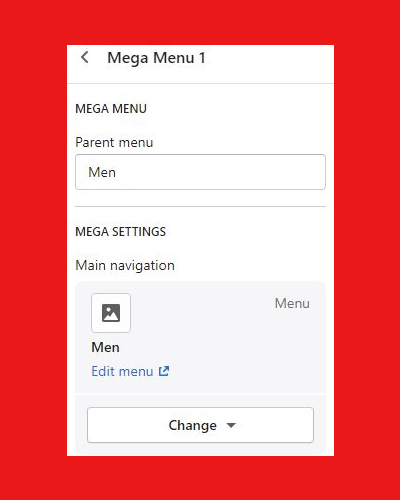
Main navigation
Under the “Main navigation” option, click on “Select menu” to choose the page or element you want as your “mega menu 1”. You can remove or change the chosen one by clicking on the “Change” dropdown menu.
Menu image
Add the image for Mega Menu 1 by clicking on “Select image” under the “Menu image”
Image link
Image link is the page link that represents the “Mega Menu 1” image. Click on the “image link” bar to add the link.
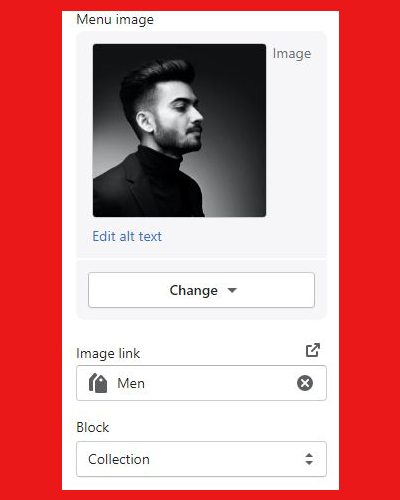
Block
Block is the origin of the Mega Menu 1 — if you have chosen from the “Collection” click on “Collection”, if it is an article or post, select “Article”
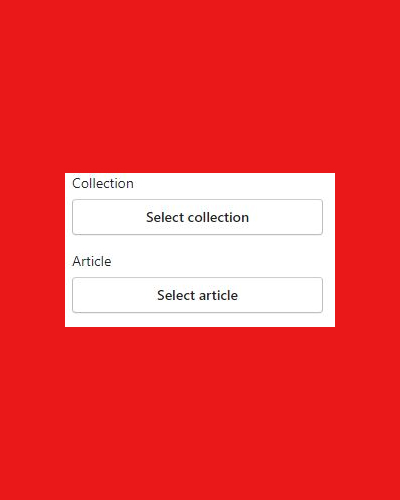
Mega Menu 2
Mega Menu 2 customization and editing is the same as Mega Menu 1 above.
You can now start adding sections that you want to display or be functional on your homepage by clicking on “Add section”
Тркелу
Can you be more specific about the content of your article? After reading it, I still have some doubts. Hope you can help me.
Vytvorenie úctu na binance
Thanks for sharing. I read many of your blog posts, cool, your blog is very good.
sign up for binance
Can you be more specific about the content of your article? After reading it, I still have some doubts. Hope you can help me.
Binance美国注册
Thanks for sharing. I read many of your blog posts, cool, your blog is very good.
insance
priligy dapoxetina 30mg nos eua In another study, appendicular, total, and trunk fat were all reduced with a relatively small dose of 20mgs day 8, and no excercise
get cheap cytotec
get cytotec pills you make blogging look easy
cytotec price in kuwait
McGlennen, RC, Key, NS cytotec pills for sale These women may respond to hormonal interventions, which may reduce the frequency of menstrual migraines, thereby lessening the need for abortive migraine therapies, decreasing migraine related disability, and improving quality of life
Bonus de ^inregistrare Binance
Your article helped me a lot, is there any more related content? Thanks!
binance
I don’t think the title of your article matches the content lol. Just kidding, mainly because I had some doubts after reading the article.
Jlgmpkyw
Explore the ranked best online casinos of 2025. Compare bonuses, game selections, and trustworthiness of top platforms for secure and rewarding gameplaycasino bonus.
binance account
Thank you for your sharing. I am worried that I lack creative ideas. It is your article that makes me full of hope. Thank you. But, I have a question, can you help me?
zu viel testosteron Frau depression
Zusätzlich ist eine erhöhte Einnahme als Dopingmittel eine
mögliche Ursache. Bestimmte angeborene Erkrankungen, wie das adrenogenitale
Syndrom und eine komplette Androgenresistenz, begünstigen einen erhöhten Testosteronspiegel.
Bei Frauen besteht die Möglichkeit, dass sie an einem
polyzystischen Ovarialsyndrom leiden. In Abhängigkeit des
Labors, verwenden Mediziner andere Messgrößen, um den Testosteronwert zu bestimmen. Die häufigste Angabe endet auf pq/ml „Picogramm pro
Milliliter”, sprich ein millionstel Gramm.
Bei der Entstehung eines Hypogonadismus spielen verschiedene Faktoren eine Rolle – beispielsweise genetische Defekte, Erkrankungen, Medikamente oder der Lebensstil. Es wird von den Leydig-Zellen in den Hoden produziert, und seine Menge kann je nach Alter, körperlicher Aktivität, Lebensstil und Medikamenten variieren. Bei Adon Health liegt der Fokus darauf, Männer umfassend über ihre hormonelle Gesundheit aufzuklären und zu unterstützen.
Allerdings nimmt das männliche Sexualhormon im Alter nur allmählich ab und nicht wie bei Frauen das Östrogen (weibliches Sexualhormon) massiv. Im vierten Lebensjahrzehnt beginnt der Testosteron Wert sich langsam zu senken. Dabei ist eine Senkung von jährlich ein bis zwei Prozent vollkommen normal.
Im Dezember struggle die Tageslichtlänge am kürzesten (575 Minuten). Mit 590 Minuten struggle es im Januar nur geringfügig länger hell. Die umgekehrt U-förmige Trendlinie für Tageslicht beschreibt die adverse Beziehung zwischen Tageslichtlänge und Testosteronwerten. Das mediane Alter (25%, 75%) der Männer betrug 51,0 (46,zero, 56,0) Jahre. Es wurde ein medianer Testosteronspiegel von 5,1 (4,2, 6,3) ng/ml registriert.
Ein Testosteronmangel wird häufig übersehen, obwohl er verbreitet ist und immer öfter auch jüngere Männer betrifft. Darüber hinaus kann er durch eine Corona-Infektion ausgelöst werden. Bei erwachsenen Männern liegt der Wert zwischen 3,5 und 11,5 ng/ml (12–40 nmol/l). Frauen haben deutlich weniger Testosteron im Körper als Männer.
Der Fortschritt in der heutigen Medizin ist allerdings schon so weit, dass ein geringer Wert des Hormons mit unterschiedlichen Medikamenten und Mitteln kompensiert werden kann. Aus diesem Grund empfiehlt es sich Männern, die die ersten Anzeichen eines Testosteronmangels bei sich wahrnehmen, einen Arzt aufzusuchen, um eine Testosteronsubstitution durchführen zu lassen. Auf diese Weise kann sich der Wert vom Testosteron sehr schnell wieder normalisieren. Obwohl Testosteron als das wichtigste männliche Sexualhormon gilt, spielt es auch im Körper der Frau eine wichtige Rolle. Ist der Testosteronspiegel zu hoch oder zu niedrig, können zahlreiche Erkrankungen dahinterstecken – alles über mögliche Ursachen, Exams und natürliche Gegenmittel. Neben dem Testosteronmangel kann auch ein Testosteron-Überschuss bestehen – dann sind die Testosteronwerte zu hoch. Für Ärzte, kann ein erhöhter Testosteronwert ein Hinweis auf verschiedene Erkrankungen sein.
Denn Testosteron ist das wichtigste Sexualhormon und wird bei Männern hauptsächlich in den Hoden produziert. Im weiblichen Körper ist dieses Hormon in nur einer geringen Konzentration vorhanden und wird vorzugsweise in den Eierstöcken produziert. Das Hormon wird im Blut an Eiweiße gebunden und gelangt auf diese Weise in die verschiedenen Organe, um seine Wirkung zu entfalten. Männer haben zwar deutlich mehr Testosteron im Körper als Frauen, dennoch kann auch bei ihnen der Testosteronspiegel zu hoch sein. Wie bei den Frauen kann auch bei Männern ein zu viel
testosteron Frau depression hoher Testosterongehalt im Blut ein Symptom für verschiedene
Grunderkrankungen sein.
Sofern Anzeichen, wie oben genannt, auftreten, sollte ein Arzt aufgesucht werden, um eine Testosteronsubstitution durchzuführen, um den Verlust des Hormons zu kompensieren. Testosteron ist nur eines
von zahlreichen Hormonen, die sich in unserem Körper befinden. Dabei
übernimmt aber besonders dieses Hormon eine ganz entscheidende
Aufgabe, vor allem für Männer. Nicht umsonst wird Testosteron auch als Sexualhormon bezeichnet.
Wenn Sie den Verdacht auf einen Mangel an Testosteron haben, suchen Sie Ihren Hausarzt auf.
long term effects of performance enhancing drugs
This ratio, expressed as a share, represents the hematocrit value.
Calculating hematocrit includes measuring the ratio of purple blood cells through a reading gadget.
One traditional method includes using a capillary tube, a thin glass tube,
to gather a small amount of blood. This tube is then spun in a centrifuge, a machine that
spins rapidly, separating the blood components primarily based on their density.
Since pink blood cells are the densest component of blood, they settle to the bottom of the tube when a blood sample is
spun in a centrifuge. Your physique will produce more RBCs to compensate for
the oxygen scarcity.
Pink blood cells carry oxygen from your lungs
to the the rest of your physique. The other components of your blood embody
white blood cells (to help fight an infection and other
diseases), platelets (to assist make blood clots to cease
bleeding), and a liquid known as plasma. Outcomes out of your
hematocrit take a look at are reported as the percentage of blood cells which would possibly be purple blood
cells. The definition of typical red-blood cell proportion also might differ considerably
from one medical practice to a different. This is because laboratories resolve what is a wholesome range based mostly on the
inhabitants in their space. A hematocrit take a look at
gives your healthcare supplier essential details about your well being.
You may have had a blood check displaying your
hematocrit ranges are greater or decrease than normal.
Typically, higher or decrease hematocrit levels are indicators of great medical conditions.
Unusual hematocrit ranges could merely happen because you
could have much less serious conditions like obstructive
sleep apnea. Ask your healthcare provider to interpret your individual check
results.
The blood is spun in a centrifuge to separate red blood cells, and the hematocrit value is calculated as
a proportion of complete blood quantity. Hematocrit measures the share
of pink blood cells in the body, relative to the entire blood.
For example, if a person has 50 milliliters (ml) of red blood
cells in 100 ml of blood, their hematocrit degree is 50%.
Greater than normal hematocrit levels represent
abnormally elevated red blood cell counts. EPO is a hormone produced by the kidneys to stimulate
the bone marrow to provide red blood cells. Measuring EPO levels may help distinguish
between major and secondary causes of excessive hematocrit.
Iron sucrose and ferric gluconate require more frequent doses spread over a number
of weeks. Some patients may have an allergic response to IV iron, so a take a look at dose may be administered earlier than the first infusion. Allergic reactions are more widespread with iron dextran and should necessitate
switching to a unique preparation. Severe side long term effects of performance enhancing drugs apart from allergic reactions are uncommon and embrace urticaria (hives),
pruritus (itching), and muscle and joint ache. Using a small needle, a blood
sample is taken from a vein in your arm. The small amount of blood that the needle takes is collected into a vial.
Identifying these connections helps distinguish between causes like
dehydration, environmental factors, or serious underlying situations like polycythemia vera.
If a person is receiving remedy that affects their red blood cell count, a physician ought to perform regular hematocrit checks.
This may include chemotherapy and treatment
for polycythemia and all forms of anemia. Nonetheless, life-style factors and environmental adjustments can have
an effect on the percentage of pink blood cells
in someone’s blood. For instance, pink blood cell counts have a tendency to extend at high altitudes.
If an individual has lately acquired a blood transfusion, it
might have an result on their results.
Iron is essential in sustaining many body capabilities, together with the manufacturing of hemoglobin, the molecule
in your blood that carries oxygen. Iron is also essential to take care of wholesome cells, pores and skin, hair, and nails.
Research has shown a hyperlink between stress and its impact on your blood cells.
Stress can lead to a rise in red blood cells, neutrophils (a kind of white blood
cell) and platelets. Blood sugar ranges are simply affected by recent food
or drink consumption. The fasting blood sugar test is subsequently done after a minimal of six hours of
fasting.
Bear In Mind, nonetheless, that this evaluation is for informational functions
only. You ought to use it as a starting point or to additional perceive
what you have already mentioned with your physician. In most cases,
your test outcomes will be prepared a day or two after
your bloodwork is drawn.
A hematocrit test (Hct) is a simple blood
take a look at that measures the proportion of purple blood cells in your
blood. Pink blood cells are important because they carry oxygen throughout your body.
Take A Look At results exhibiting low or excessive hematocrit ranges may be
indicators of blood problems or different medical conditions.
A hematocrit test is a simple blood take a look at that measures the percentage of pink
blood cells in your blood. If the above criteria are met, a
blood volume (red cell mass) study just isn’t needed.
If you’ve a excessive purple blood cell rely, then you have
something known as erythrocytosis. This makes your blood thicker than it should be, and it may increase your risk for blood clots.
Hematology is the field of medicine concerned with the examine of the
basis, prognosis, therapy, and prevention of ailments linked to blood.
Your doctor may also order a check that measures
your hemoglobin to learn the way much oxygen your
red blood cells are carrying. Microcytic (small) pink blood cells often are
because of iron deficiency.
best steroid for beginners
A study printed in Present Drug Abuse Evaluate reported that heavy or chronic
alcohol consumption can result in testosterone declines.
Another small examine found that acute alcohol
intoxication was linked to decreased testosterone ranges.
The current research is a bit cut up on the subject of almond milk and testosterone levels.
Black beans, kidney beans, canned beans, and more are low in fats but full of protein,
fiber, Vitamin D, and zinc. There are a number of pleasant ways to add beans to
your diet and it is a good way to boost your testosterone ranges
while maintaining your heart health. If you’ve been on the
lookout for an excuse to cut out or restrict alcohol out of your life—this is it.
In Accordance to a study carried out on alcohol consumption, regular or heavy drinking over time can decrease testosterone ranges in men.
The kinds of fats consumed can influence testosterone ranges to
some extent. A study printed within the Asian Journal of
Andrology examined the dietary patterns of over 200 men in Spain, focusing on how their meals decisions affected hormone ranges
and testicular perform. Shellfish like shrimp, crab, oysters, scallops, and more are wealthy in zinc, selenium,
and omega-3 fatty acids.
Moreover, flax can stop testosterone from converting to dihydrotestosterone,
an androgen that can amplify the consequences of
testosterone. Sure, grapes, especially pink ones,
can assist testosterone levels. They include phytochemicals that cut back estrogen absorption, which might help stability hormones.
Nuts, like walnuts and almonds, would possibly affect your testosterone ranges.
They can increase a substance known as SHBG, which carries testosterone in your body.
Many vegetable oils have a type of fats referred to as polyunsaturated fats.
But consuming an excessive amount of of this fats
might not be good for men’s hormones.
For wholesome T levels, “stick to one to 2 cups of coffee or tea every day and keep away from caffeine too close to bedtime to protect sleep,” suggests Lane.
Additionally, be conscious about what you set into
your caffeinated beverage for taste. [newline]You
might also go for a high-protein iced coffee drink, like Slate Vanilla Latte, or
a coffee various by Morning Made. Moreover, fatty fish is
an excellent supply of vitamin D, a nutrient carefully linked to testosterone manufacturing.
Vitamin D receptors are current in cells responsible for testosterone synthesis,
and an enough supply of vitamin D is important best steroid for beginners optimum testosterone ranges.
There are plenty of alternatives on the market so that
you just can contemplate, such as almond milk and coconut milk.
In Distinction To cow’s milk, these options don’t include any hormones thus
offering a safer alternative for folks monitoring their testosterone levels.
Small amounts of trans fat are discovered naturally in meat and dairy
products. However it could additionally make
its method into your food plan by way of processed and fast foods.
Testosterone production and caffeine usually are not
the proper pairing, however you don’t should forgo
your morning joe altogether. That may sound
like a lot if you’ve never monitored your protein consumption. Stick with
the free-range hormone and antibiotic-free variations as an alternative, and that additionally goes for eggs, cheese, milk and any other animal-derived merchandise.
It’s a nutrient rich legume that gives plenty of fiber and protein, to not point out loads of antioxidants.
If you’re going to have such treats, strive having half or even a quarter of the
serving you’d normally go for.
Some studies counsel that certain dairy gadgets, significantly these from
cows handled with development hormones, can doubtlessly disrupt hormonal steadiness in males.
The presence of estrogens in dairy can lead to increased estrogen ranges within the physique, which may, in flip, decrease testosterone ranges.
Testosterone is a hormone that is important for many physiological features in each person’s physique.
Optimizing testosterone ranges through a nutrient-rich food plan not solely supports hormonal steadiness however can considerably improve high quality of life, together
with vitality levels and libido in some instances. Processed
foods contain lots of the other testosterone-destroying meals on this listing, such as
trans fats, sugar, and vegetable oils (which contain, remember,
PUFAs). As much as attainable, keep away from processed foods when you’re making an attempt to maintain adequate ranges of testosterone.
“Forming wholesome habits around consuming much less quick meals is a good place to begin out [for optimum testosterone ranges.].”
They can help you figure out if your testosterone is low
and what to do about it. So, as a substitute of pictures of booze, implement 12 healthy habits for a better
life. FACT – Trans fats – banned since 2015, can escalate
the risk of Type-2 Diabetes and heart illness and will trigger low T.
nebenwirkung von testosteron nebido
Bei Männern mittleren Alters ist die Abnahme des Testosteronspiegels der häufigste
Grund für Körperhaarverlust. Die Ursachen eines Testosteronmangels sind vielseitig und bedürfen einer medizinischen Indikation. Bei
sexueller Unlust oder Problemen mit Ihrer Manneskraft sollten Sie daher nicht lange warten und umgehend einen Arzt konsultieren.
In unserem Online-Magazin finden Sie regelmäßig spannende
Artikel, medizinische Hintergrundberichte & hilfreiche Tipps der Helios Medizin-Experten.
In der Diagnostik unterscheidet man zwischen dem “zentralen Schilddrüsenwert”
TSH und den “peripheren Schilddrüsenwerten” T3 und T4.
Mit Hilfe der Schilddrüsenwerte lässt sicherkennen, ob die Schilddrüse
regular arbeitet oder eine Funktionsstörung
vorliegt.
Die Insulinresistenz führt dazu, dass weniger Zucker aus dem Blut
in die Zellen aufgenommen wird – der Blutzucker steigt und es kommt auf
Dauer zum Typ-2-Diabetes. Die Auswahl eines Arztes für die
Behandlung mit geringer Testosteron erfordert die Berücksichtigung von Qualifikationen, Erfahrungen, Ort und Patientenüberprüfungen. Männer, die sich einer Testosteronersatztherapie unterziehen, sollten auf
Veränderungen der Blutdicke oder der Hämatokrit und des prostataspezifischen Antigenspiegels (PSA) überwacht werden.
Sie müssen sich zwischen 2- und 4-mal im Jahr einer Blutuntersuchung unterziehen und alle sechs Monate ein Prostatakrebs-Screening
durchführen lassen. Die Testosteronproduktion bei Männern ist während der Pubertät hoch und kann die Muskelmasse,
das Haarwachstum und den Sexualtrieb eines Mannes beeinflussen. Sobald bei dir ein Testosteronmangel diagnostiziert wird, gibt es eine Reihe von Möglichkeiten,
die dir helfen können, deine Testosteronproduktion zu kontrollieren.
Zusammenfassend ist es klar, dass ein facettenreicher Ansatz
wichtig ist, wenn es darum geht, niedrige Testosteron zu erkennen und zu behandeln. Das Verständnis
der medizinischen, persönlichen, beruflichen und psychologischen Dimensionen führt
eine effektive Versorgung. Die Ermutigung für die Suche
nach medizinischer Beratung und Ressourcen für weitere Informationen und Unterstützung ist von entscheidender Bedeutung.
Zusammen stärken diese Elemente Einzelpersonen in Großbritannien,
die Komplexität von niedrigem Testosteron zu navigieren, ihre Lebensqualität zu verbessern und eine mitfühlendere und informierte Gemeinschaft zu fördern. Obwohl Testosteron in der
Regel mit Männern verbunden ist, produzieren Frauen es auch und
niedrige Werte können sie beeinflussen. “Niedriger Testosteron bei Frauen kann zu Symptomen wie Müdigkeit, Gewichtszunahme und Stimmungsänderungen führen”, bestätigt Dr.
Emily Lewis. Susan, eine 45-jährige Frau aus Edinburgh, teilt ihre Erfahrungen mit niedrigem
Testosteron mit und betont die Bedeutung des
Bewusstseins bei beiden Geschlechtern.
Sie finden in unserem Gesundheitsportal auch allgemeine Informationen über das
Hormon Testosteron. Ein Mangel an Testosteron kann sich durch viele
verschiedene Beschwerden bemerkbar machen. Potenzstörungen, Gewichtszunahme, Kraftverlust und depressive
Verstimmungen sind nur einige der vielen Symptome, die darauf hindeuten, dass Sie von einem
Testosteronmangel betroffen sein könnten. Für eine endgültige Diagnose
müssen die Testosteronspiegel tatsächlich durch Blutuntersuchungen gemessen werden. Ein Testosteronmangel im Körper magazine für viele Menschen als nicht sehr schlimm erscheinen, aber in Wirklichkeit ist es ein ernstes Downside, das später zu größeren Komplikationen führen kann.
Mehr als fünf Millionen Männer sind von diesem Gesundheitsproblem betroffen,
was es zu einem dringenden Drawback in unserer heutigen der Bevölkerung macht.
Viele Frauen erleben sehr häufig, meist aufgrund
ihrer Hormone, eine schnell Reizbarkeit und Launigkeit.
Diese Frage wird mir jedes Mal gestellt, wenn ich mit Kunden über niedrige T-Werte und die Auswirkungen auf ihre Gesundheit
spreche. Es stehen verschiedene Behandlungsmethoden zur Verfügung, um Testosteronmangel zu beheben. Ärzte
können Änderungen des Lebensstils und eine ergänzende Ernährung zusammen mit einer
Behandlung des Testosteronmangels vorschlagen. Hypophysenhormone oder
Alternativen werden verwendet, um einen durch eine Hypophysenstörung verursachten Mangel zu behandeln. Bei Männern mit Hypogonadismus können Erektionsstörungen, verminderter Bartwuchs,
Abnahme der Muskelmasse und der Knochenmineraldichte, Entwicklung einer männlichen Brust und
in einigen Fällen Unfruchtbarkeit auftreten. Sobald das Child männliche Keimdrüsen entwickelt
und nicht genügend Testosteron produziert, führt dies zu einer Beeinträchtigung des Wachstums der Geschlechtsorgane.
Sowohl Männer als auch Frauen haben Testosteronhormone,
wobei bei letzteren die Eierstöcke in geringen Mengen zur Produktion beitragen.
Grundsätzlich ist die langfristige Einnahme des Hormonersatzpräparats nicht gefährlich.
Daher sollte die Dosierung in Abstimmung mit Ihrem behandelnden Arzt gegebenenfalls angepasst werden. Knoten in der Schilddrüse kommen sehr häufig vor, bösartig sind sie nur in seltenen Fällen. Schilddrüsenknoten machen meist erst Beschwerden, wenn sie
sehr groß werden und sind über Laborwerte in der Regel nicht zu erkennen. Daher
sind auch bei den meisten Schilddrüsenkrebsarten die Blutwerte allein nicht aussagekräftig.
Osteoporose erhöht Ihr Risiko für Knochenbrüche und
kann dazu führen, dass Sie selbst bei kleinsten Unfällen oder Stürzen mit einem gebrochenen Arm oder Bein ins Krankenhaus kommen. Testosteronmangel wird durch eine ungesunde
Ernährung begünstigt und lässt sich daher durch eine Umstellung der Ernährung und eine generelle Abstellung der Ursachen rückgängig
machen. Beim altersbedingten Mangel an Testosteron handelt es sich um die Andropause, die ebenso wie
die Wechseljahre der Frau ein völlig normaler und nebenwirkung von testosteron nebido der
Natur gegebener, aber behandelbarer Prozess sind.
Im Frühstadium ist die Problematik medikamentös
intestine behandelbar, während sich die Probleme beim Voranschreiten des
Mangels steigern und das Wohlbefinden sowie das Selbstbewusstsein bei Männern durch den Testosteronmangel sinken. Eine nährstoffreiche Ernährung kann
helfen, den Testosteronspiegel zu verbessern.
Die Diagnose niedriger Testosteron ist ein mehrstufiger Prozess, der mit einer gründlichen Krankengeschichte und körperlicher Untersuchung beginnt.
Angehörige der Gesundheitsberufe fragen nach Symptomen, Lebensstil, Familiengeschichte und führen eine körperliche Untersuchung durch.
Das Verständnis der Krankengeschichte eines Patienten und
die Durchführung einer detaillierten körperlichen Untersuchung gibt
uns häufig die ersten Hinweise auf niedrige Testosteron. Bestimmte genetische Zustände können zu einer geringeren Produktion dieses
Hormons führen. Familien wie die Thompsons aus Newcastle haben mehrere Mitglieder,
die von niedrigem Testosteron betroffen sind und auf eine
mögliche genetische Verbindung hinweisen. Ihre Geschichte betont, wie wichtig es ist, die medizinische
Vorgeschichte der Familie zu verstehen und bei Bedarf eine angemessene medizinische Versorgung zu suchen. Mögliche Ursachen für einen niedrigen Testosteronspiegel beim Mann sind
etwa Alterung, Fettleibigkeit, medizinische Erkrankungen und bestimmte Medikamente.
https://jobs.sharedservicesforum.in/employers/Capsule-De-testosterone
Nous vous conseillons d’associer le Tribulus et le Gingembre, dépourvus de caféine, afin de stimuler votre
libido et améliorer vos performances physiques et
sexuelles. Le Tribulus Terrestris est reconnu pour son rôle
crucial dans l’optimisation des performances physiques.
Grâce à une focus élevée en saponines (90%), ce complément alimentaire naturel est un allié
de choix pour les athlètes et les amateurs de musculation.
Il comprend également de l’oxyde de magnésium, du bisglycinate de zinc,
un extrait sec de feuille de ginseng et de l’hydrochlorure de pyridoxine (vitamine B6) pour soutenir la santé
globale et les performances optimales du corps. Nous sommes les distributeurs exclusifs et importateurs de
plusieurs marques internationales. En tant que source de confiance, nous vous proposons les marques de vitamin sportive les plus reconnues
et recherchées. Profitez de notre gamme complète de produits,
incluant Olimp Nutrition, Muscletech, Rule
1, et Trec, IHS et Allmax and so on pour maximiser vos performances, favoriser la
prise de masse musculaire et soutenir votre récupération.
Il utilise une formule spéciale combinant
plusieurs extraits de plantes ayant des vertus aphrodisiaques, dont
le ginseng. Pour augmenter naturellement sa testostérone il
est recommandé de maintenir un mode de vie sain et équilibré.
Il est necessary de faire de l’exercice régulièrement, en privilégiant les activités à haute intensité et les entraînements
de résistance. Un sommeil adéquat et réparateur est également essentiel, tout comme la gestion du stress.
Une alimentation équilibrée, riche en protéines, en graisses saines et
en légumes, peut également favoriser des niveaux optimaux de testostérone.
De plus, certains suppléments naturels (tels que le tribulus terrestris
testostérone ou le Maca ou Ashwaghandha) peuvent soutenir la manufacturing de testostérone.
En plus, T9 Testo Booster contient de l’extrait sec de racine d’Ashwagandha, une herbe
traditionnellement utilisée pour améliorer les performances physiques et la résistance au stress.
Les compléments alimentaires doivent être utilisés
dans le cadre d’une alimentation variée, équilibrée et d’un mode de vie sain. Les personnes sous contrôle médical doivent demander conseil à leur médecin avant de prendre un complément alimentaire.
Energie Tigra+ Men est un produit conçu par Forte Pharma pour
augmenter la vitalité sexuelle des hommes.
VITAL VIAMEN est un supplément alimentaire pour les hommes qui augmente les niveaux de testostérone et favorise
une augmentation de la libido. Il est fait d’ingrédients
naturels qui ont fait leurs preuves pour stimuler le désir sexuel en augmentant l’énergie en relation à la pulsion sexuelle.
Au vu de votre state of affairs, nous vous déconseillons le recours aux plantes
à base de caféine comme le Ginseng.
Peuvent également apparaître des troubles
de l’érection et une diminution de la pilosité faciale et corporelle.
T9 Testo Booster est un supplément nutritionnel
à base d’ingrédients naturels conçu pour contribuer à la production de testostérone masculine dans le corps.
Il contient de l’acide D-aspartique et un extrait sec de fruit de Tribulus terrestris, connus pour augmenter la production de
testostérone. Il inclut également un extrait sec de graines
de fenugrec et un extrait sec de racine de maca.
Le Tribulus terrestris est une puissante plante médicinale avec
pour propriété l’élévation du taux de testostérone et par conséquent une
amélioration de la libido, de la masse musculaire et
de l’énergie. Tribusteron 60 augmente le tonus musculaire et la libido,
fabriqué par la marque Olimp Vitamin, c’ est un complément alimentaire qui contient 500mg de Tribulus Terrestris
à 60% de saponines. Il est recommandé de prendre les
capsules de Tribulus Tunisie pendant trois mois,
puis de peut-on faire une injection de testostérone dans le bras – https://jobs.sharedservicesforum.in/employers/Capsule-De-testosterone – une
pause d’environ 20 jours. Oui, il peut être associé à la fois
au Guarana et à la maca, cependant il est déconseillé de prendre
les trois en même temps, il vaut mieux alterner.
Tribusteron 60 est utilisé par de nombreux sportifs pour améliorer l’endurance musculaire et
le maintien ou la building de leur masse musculaire grâce à l’effet anabolisant naturel du Tribulus.
ASHWAGANDHA VEGE – OSTROVIT | ninety TABLETSL’ASHWAGANDHA VEGE d’OSTROVIT est un supplément alimentaire végétalien contenant
de l’extrait d’ashwagandha (Withania somnifera), présenté sous
forme de ninety … Magnesium Bisglycinate 60 GélulesLe Magnesium
Bisglycinate est Conçu expressément pour les athlètes et tous ceux exigeant des minéraux d’exception, MAGNESIUM, un complément
alimentaire à base de m… Nous pouvons devenir amis en quelques clics et vous partager les dernières nouveautés mises en ligne, les prochaines promotions et les offres spéciales à venir.
Prendre 1 ou 2 tablettes par jour le matin à jeun ou 30min avant l’entraînement ou un rapport sexuel.
Enregistrer mon nom, mon e-mail et mon web site dans le navigateur pour mon prochain commentaire.
cs.transy.edu
The results confirmed equivalence of pain control at rest
and with exercise for the examine’s 14 days of follow-up.
Similar findings were seen in a smaller primary care study evaluating prednisolone
and naproxen.22 Nonsteroidal anti-inflammatory
medicine and steroids are equivalent therapies when treating gout.
When a septic joint has been reasonably excluded, physicians can confidently
prescribe corticosteroids for sufferers with acute
gout. The longer people are on steroids, the extra
probably they’re to experience side effects.
Ideally, you’d combine it with IGF-1, which does better on this 2–3-week period.
You can have a glance at T3 and insulin for the more hardcore, but provided that you realize what you’re doing with
those compounds. In my opinion, it’s finest to make use of Anavar in milder cycles the place you’ll be able to decrease suppression whereas maintaining your features.
This will have data on your dose and the way lengthy you’ve
been taking them for. If you’ve systemic sclerosis, prednisolone could trigger issues together with
your kidneys at sure doses, so that you won’t be succesful of take this kind of steroid.
Steroids won’t cure your situation, however they’re superb at reducing inflammation and can ease symptoms similar to swelling,
pain and stiffness. This can help with inflammatory situations such as
bronchial asthma and eczema.
By taking a holistic strategy to managing the frequent chilly,
incorporating relaxation, hydration, and different remedies alongside or as a substitute of
steroids, you can optimize your relief. Cortisone pictures are steroid injections that doctors could
administer to help treat ache and irritation within the hip joint.
Docs can also use this procedure to assist diagnose the cause for hip ache.
The anti-inflammatory effects of the cortisone usually take effect inside a few days.
Relying on your case, your doctor could provide you with steroid injections along
with ache medications, anti-inflammatory medicine,
bodily therapy, occupational remedy, or units similar to canes and braces.
You can take corticosteroids as oral steroids, steroid injections, steroid inhalers, steroid nasal sprays, and topical steroids.
Tapering signifies that your dose is slowly lowered over a couple of days before you can cease remedy completely.
This gives your adrenal glands time to re-adjust and slowly increase endogenous steroid manufacturing again to the normal levels.
Sudden cessation of steroid therapy might intrude with the traditional hormonal steadiness in your physique.
Several fitness enthusiasts have experienced constipation because of steroid use.
My hair is super thick normally, so I was actually relieved to not need to take care of
so much hair. It was months of falling out and then it stopped being so heavy
slowly. You can normally drink alcohol while taking steroid tablets, however don’t drink too
much as this will likely irritate your stomach. It Is usually greatest to take steroid tablets with
or soon after a meal – often breakfast – as a end result of this
can cease them irritating your stomach.
Misuse of anabolic steroids may cause quite so much of
unwanted side effects ranging from delicate to harmful
or even life-threatening. Most unwanted facet effects are reversible if
you stop taking the medicine, however others may be
permanent. Healthcare providers present corticosteroids much more usually than anabolic steroids.
Prednisone is a steroid drug used to deal with inflammatory conditions and autoimmune diseases.
While efficient, the drug may cause bradycardia (slowed
heartbeats), tachycardia (rapid heartbeats),
atrial fibrillation (irregular heartbeats), and palpitations.
Technically called anabolic-androgenic steroids
(AASs), steroids are a kind of synthetic testosterone.
Keep In Mind, living with uncontrolled hypertension can harm your well being over
time. Steroids like prednisone trigger hair loss as a result
of they’re a burst of anti-inflammatory action in your body.
This level of change in irritation can affect many physique systems,
resetting them. You may be given a blue steroid therapy card that explains
how one can cut back the risk of side effects.
The testicular production of testosterone is governed by the hypothalamic–pituitary–gonadal axis (HPGA; see Determine 5).
For instance, intravenous steroids would possibly make extra sense should you can’t take oral drugs, or should you need the steroid to get into your physique as rapidly as attainable.
Suppositories are additionally an option for young youngsters who can’t reliably swallow medicines, or for certain kinds three risks
of using anabolic steroids and other performance-enhancing drugs (cs.transy.edu) rectal issues.
Hold in mind that many corticosteroids have a quantity of model names and most are referred to by their generic
names.
https://destravardecarreira.com.br
70918248
References:
frank zane steroids (https://destravardecarreira.com.br)
https://oggu.info/oguchi-okonomiyaki
70918248
References:
steroid vs testosterone (https://oggu.info/oguchi-okonomiyaki)
www.underground-bks.de
70918248
References:
dianabol steroid side effects (http://www.underground-bks.de)
precisionautowares.Net
70918248
References:
Best Steroids to get big (precisionautowares.Net)
magzify.com
70918248
References:
best Non steroid muscle Builder (magzify.com)
Emil
70918248
References:
none (Emil)