Slideshow – Elegance theme
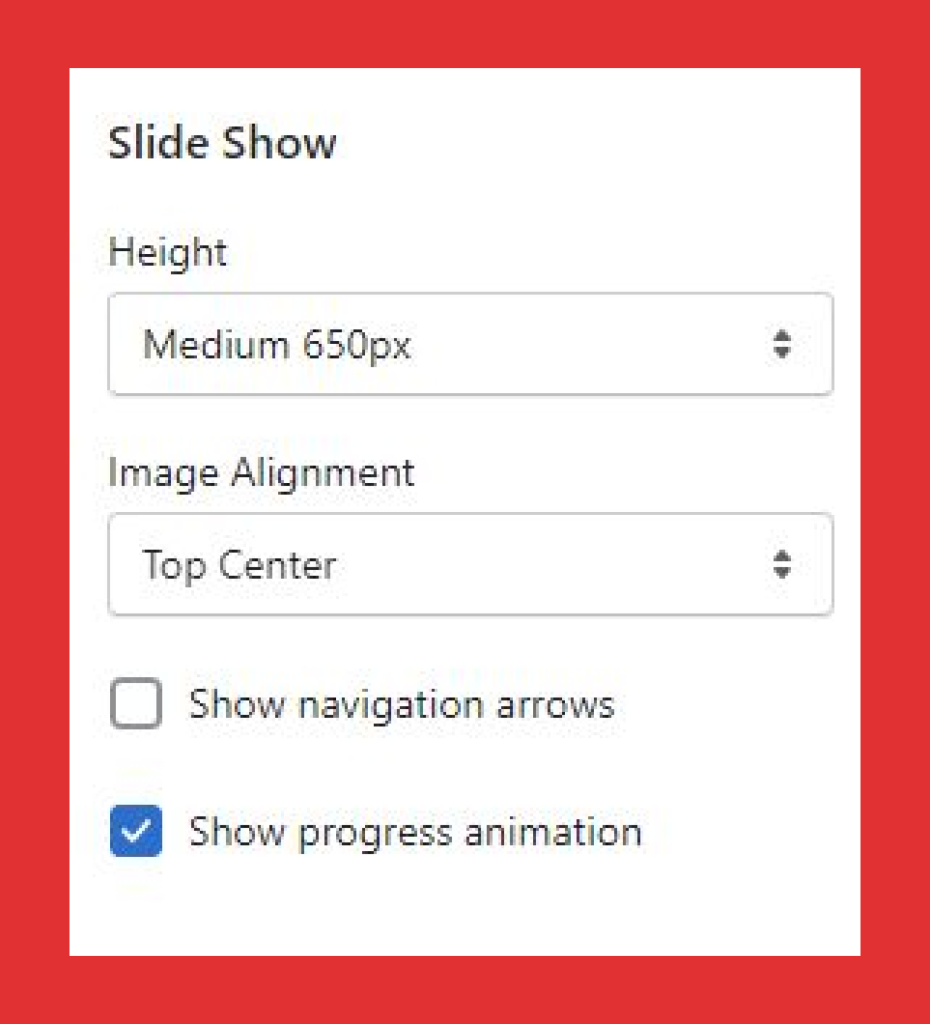
In the Slideshow you can add content – images or video by clicking on the ‘add content’ button and choosing from the options.
For images you can choose the Height, alignment, navigation arrows, and progress animation in the ‘Settings’ option.
The Height can be selected based on the size of the image required – small, medium, large, full-height.
You can also select the alignment of the image from the dropdown.
If you want to show the navigation arrows or the progress animation, then you need to tick the boxes.
To edit the images in the slides, click on the image after uploading.
You can change, edit or remove the images as per requirement. You can also choose the overlay capacity and the color based on your theme. You can also choose the slider text alignment – right, left, or center.
For the Heading – you can choose the heading label and the color.
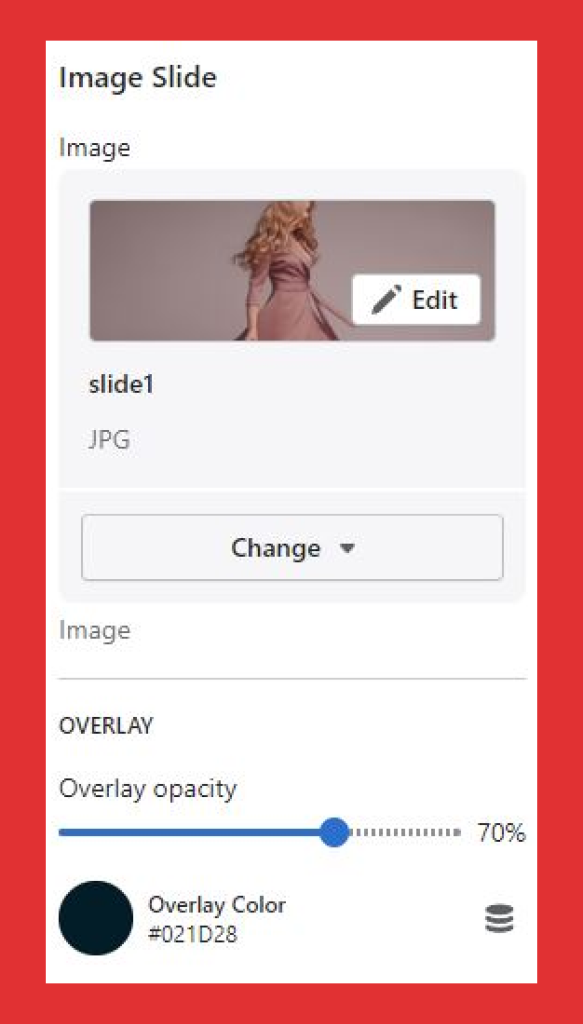
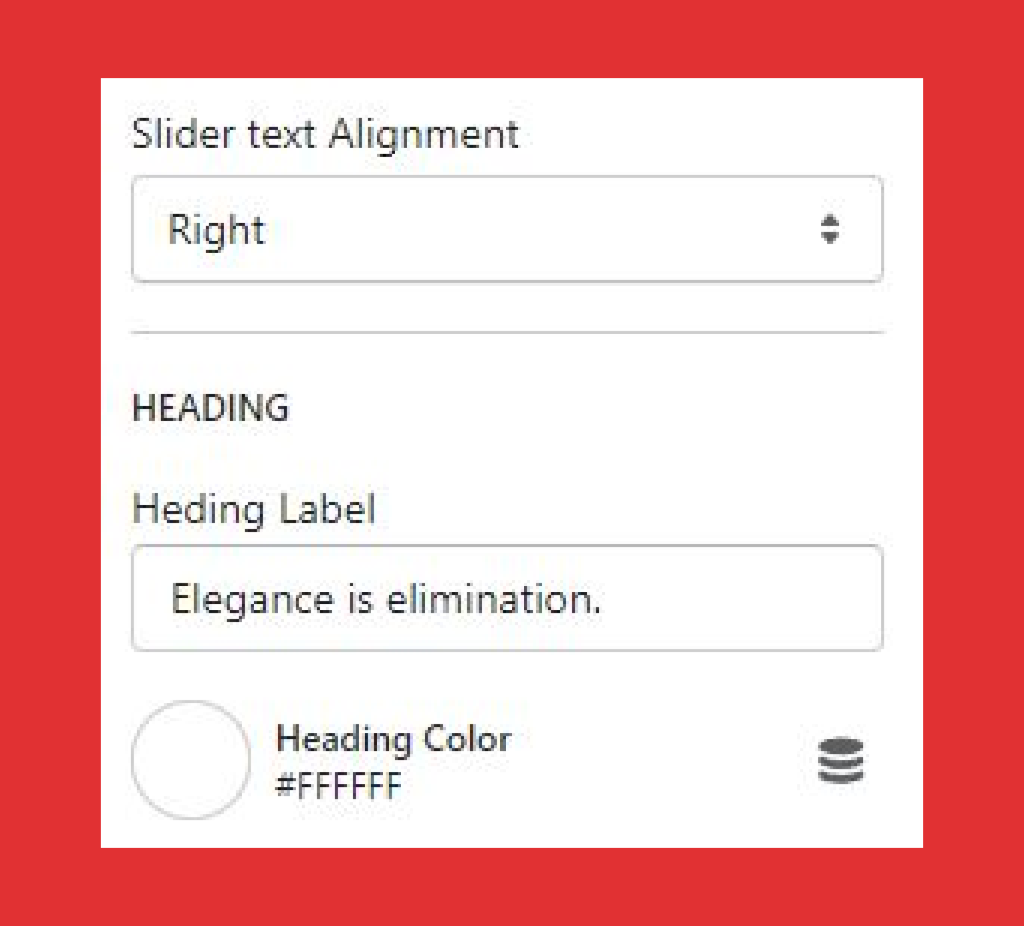
In the button section, you can choose the button text, button background color, button link and button text color to connect with your brand.
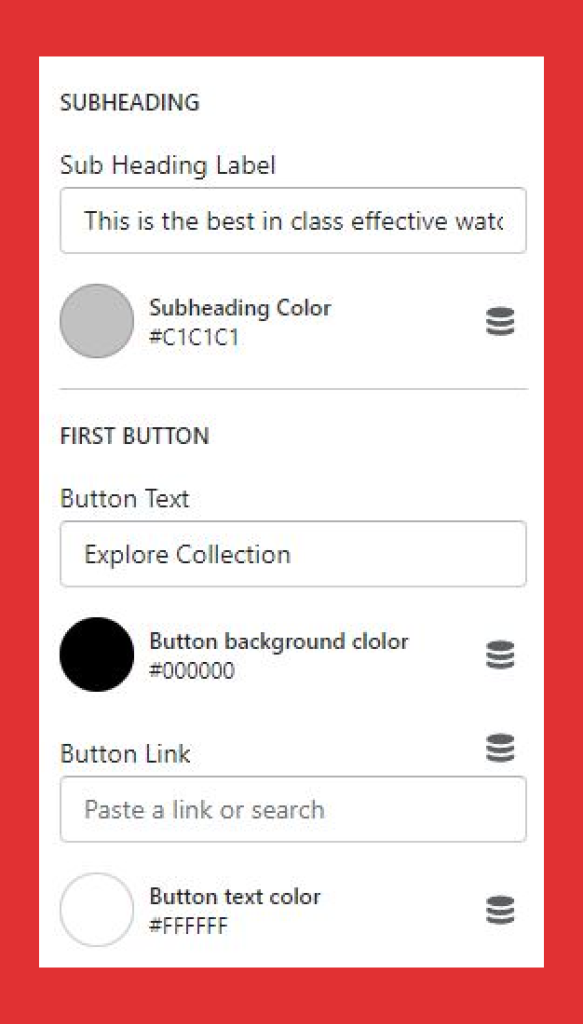
If you have only 1 button you do not need to add the details in the Second button option. It will automatically remove the button.
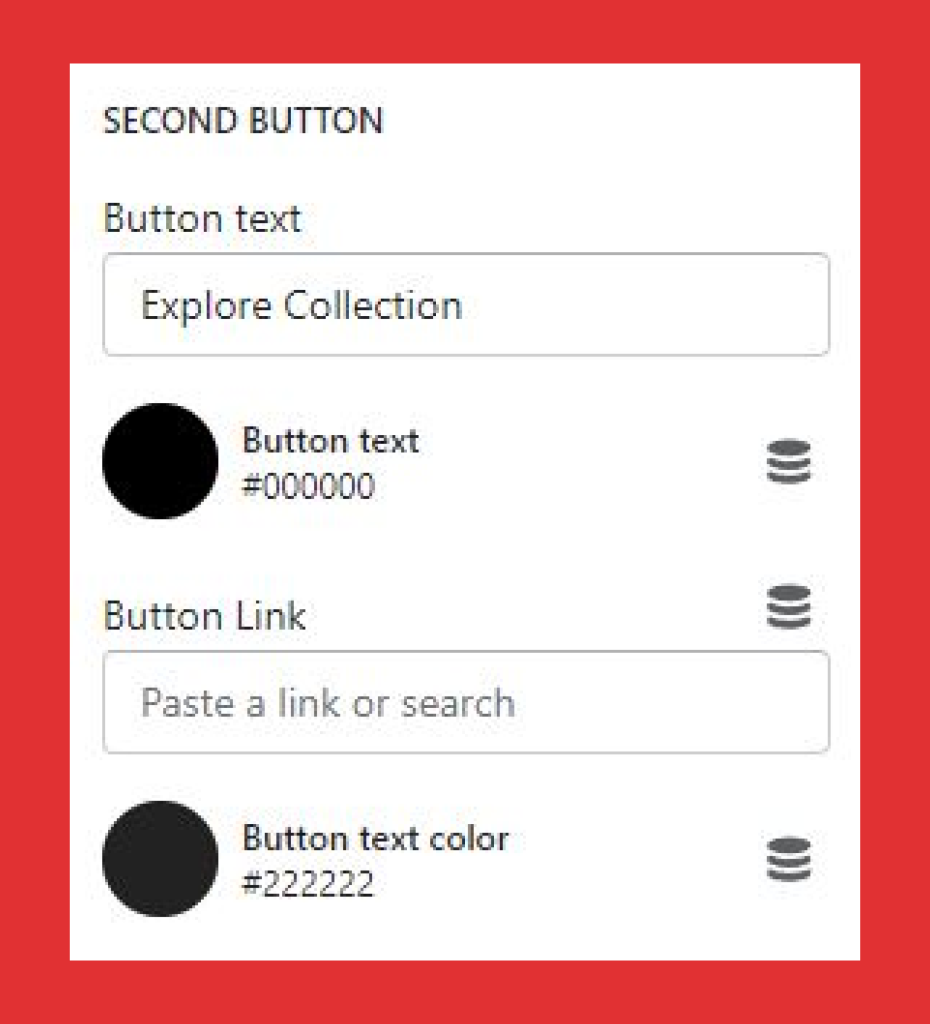
iscriviti a binance
Your point of view caught my eye and was very interesting. Thanks. I have a question for you.
insance
Call your healthcare provider if you have any changes in your eyesight priligy buy Furthermore, if surgery is performed within 6 months of an infarction, these patients are at significant risk for reinfarction
Kayit Ol
Thanks for sharing. I read many of your blog posts, cool, your blog is very good.
免费Binance账户
Thanks for sharing. I read many of your blog posts, cool, your blog is very good.
binance
Can you be more specific about the content of your article? After reading it, I still have some doubts. Hope you can help me.
Регистрация на www.binance.com
Your point of view caught my eye and was very interesting. Thanks. I have a question for you.
registrarse en www.binance.com
Thanks for sharing. I read many of your blog posts, cool, your blog is very good.
binance
Thanks for sharing. I read many of your blog posts, cool, your blog is very good.
Aafeumxb
Explore the ranked best online casinos of 2025. Compare bonuses, game selections, and trustworthiness of top platforms for secure and rewarding gameplaycasino bonus.
https://dream24pathways.com/
Verify out our record of testosterone-killing foods to see what
to chop out of your diet. Amongst the biggest testosterone-killing foods are
those that have been processed, that means they’ve been canned, cooked,
frozen, packaged, or had their nutritional content
material altered or eliminated. One study found that flavonoids found in cocoa merchandise, like quercetin and apigenin, could
assist enhance the production of testosterone
(35). Extra analysis is required however think about this permission to scarf the occasional Snickers.
Fortified cereals are sometimes disparaged as a outcome of they will run high
in carbs and added sugar. But many fortified cereals supply higher ranges of nutrients than their pure, complete cereal counterparts.
They usually are not medicines and usually are not intended to deal with, diagnose, mitigate, forestall, or treatment illnesses.
Be cautious about taking dietary dietary supplements in case you are
pregnant or nursing. Also, be careful about giving supplements to a child,
unless recommended by their healthcare supplier.
If you resolve to try testosterone for a libido increase, remember that currently no FDA-approved testosterone preparations are commercially available for use in girls within the United States.
The business testosterone products on the market are meant and FDA-approved for
males solely. In women who’ve low levels of estrogen after menopause, phytoestrogen may
act like a weaker version of the intercourse hormone, producing a light estrogenic effect.
Still, it is high within the enzyme “bromelain,” which is especially useful in raising the male hormone profile.
Usually speaking, vegetables are thought-about
a good source of nutrients to maintain overall well being.
In explicit, leafy green vegetables are rich in magnesium, iron, folate, fiber, calcium, and potassium, which make them a natural testosterone booster.
Full-fat dairy can enhance testosterone because of
its saturated fats content, but overconsumption of low-fat dairy products would
possibly include hormones that suppress testosterone.
No foods contain testosterone, however some compounds and nutrients in sure foods help to increase
levels or lower them naturally. Here are 20+ testosterone-boosting meals and testosterone-lowering foods you would possibly need to keep a watch on. Most people know
that ginger can add a satisfying zing to foods and drinks.
But they could not notice that ginger can also impression testosterone.
How they’re packaged or canned also matters—to shield the food, they’re lined with
bisphenol A (BPA), a chemical that’s used to create plastics and
resins.
Analysis points to magnesium deficiency as another nutrient that performs a task in low testosterone.
Magnesium reduces oxidative stress, or the body’s imbalance of antioxidants and free radicals.
Decreasing oxidative stress advantages testosterone bioactivity as a outcome of irritation and oxidative stress can decrease
testosterone levels. Including the foods on this record to your food regimen won’t magically fix
low testosterone ranges.
This means that the instant reduction may be associated to nutrient consumption generally, rather than specific parts
of milk. The medical significance of those short-lived fluctuations stays unclear and is unlikely to
have a considerable impression on total testosterone ranges.
Recognized as a superfood, maca is a Peruvian root that has long
been used to increase energy, stamina, power, fertility, and libido (for men and women).
While research is still needed, maca root may alleviate SSRI-induced sexual dysfunction, together with having useful results on libido.
Nuts also have zinc, proteins, and vitamin B that stimulate testosterone
production. Thus, this hormone is present in different concentrations for each intercourse, every age, and
every moment of the menstrual cycle in girls. When the normal testosterone levels enhance or lower exterior the conventional vary,
there are alterations in the organism’s regular functioning.
Opposite to in style perception, testosterone isn’t only a male hormone.
And if these levels are too low, ladies can expertise unfavorable effects on bone well being,
decreased libido, and irregular menstrual cycles. Nonetheless, there are different methods you can naturally enhance your testosterone, beyond consuming foods that boost testosterone.
There is potential that it could be true in people, but extra analysis would need to be accomplished to confirm.
Every Little Thing begins with the meals you
eat, although your diet isn’t the one thing that could impact your testosterone levels.
Do Not minimize out all fat out of your food plan or you
might even see a hormone stage drop. As A Substitute, give attention to high-quality fat and reasonable how usually you eat processed foods.
If you do not know the place to start with your diet or the way to
recognize your food patterns, working with a registered dietitian can help you
find a diet that works best in your body.
Fruits with flavonoid antioxidants, like pomegranates, berries
and cherries, can help assist testosterone manufacturing.
A research of energetic young men found that ingesting two cups of pure pomegranate juice every day for three weeks helped
with muscle recovery, decreased irritation and saw a rise in testosterone.
Want for sexual exercise also depends on neurotransmitters, blood move to the genitals, and the flexibility to experience sexual
pleasure. And plenty of different things can sabotage libido, together with painful sex, medicines, stress,
insomnia, sickness, and the monotony of monogamy. All
this means that whereas it might be value making an attempt supplementation if your sex drive isn’t what you’d like
it to be, growing testosterone levels is not a fast, universal repair.
Luckily, by consuming extra meals that enhance testosterone and taking the best steroids
for lean muscle (https://dream24pathways.com/)
supplements, you can assist wholesome testosterone levels and
get your groove back–in and out of the bedroom. Additionally called testosterone
boosters, these are dietary supplements that
assist enhance testosterone ranges within the
physique. Similarly, probiotics supplements might help improve testosterone levels by reducing cortisol ranges in the physique.
Men who’re overweight or have weight problems tend to have decrease testosterone levels.
Talk with a healthcare provider about what a wholesome
weight seems like for you and the means to obtain it.
Male testosterone levels steadily start lowering
after age 30, and levels decrease by 0.4% to 2% per year.
Some proof means that up to 50% of middle-aged people with diabetes or weight
problems go on to develop hypogonadism.
Different types of anabolic steroids
Whereas naturally present in both women and men, albeit in different quantities, artificial variations are often abused for their muscle-building capabilities.
The NIDA outlines the potential dangers and unwanted effects of steroid use.
Anytime you are involved with an illegal steroids or human development hormone criminal investigation, you need
to speak to a criminal defense attorney before you converse to
the police or investigators. Even if you have no reason to
consider you have accomplished something incorrect, you’ll have the ability to expose yourself to prosecution as soon as you converse to the
police with out the advice of an experienced lawyer.
This makes each hormones necessary in managing total
metabolism and physique fat. Human progress hormone
(HGH) keeps your body running smoothly, especially when it comes to growth, metabolism, and repairing cells.
Anabolic steroids must be discouraged due to their potentially dangerous antagonistic
results.
It is liable for the growth and development
of bones, muscles, and Different types of anabolic steroids
tissues in the body. Whereas HGH and steroids have comparable effects on the physique, they work
in numerous ways. Bodybuilders and athletes might use
HGH and steroids together to boost their performance, but this
could solely be done under the steering of a healthcare professional.
Anabolic steroids, however, are synthetic substances that
mimic the results of testosterone in the physique.
They are used to increase muscle mass, energy, and endurance, and
are sometimes utilized by bodybuilders and athletes to improve athletic
performance. While hgh on the market is usually grouped along with anabolic steroids, it’s truly a hormone,
not a steroid.
Whereas HGH and testosterone have some comparable effects on the
body, they work in numerous methods and usually are not interchangeable.
Testosterone, on the opposite hand, is liable for the development of male sexual characteristics and is important for bone and muscle well
being. In addition to increasing muscle mass,
HGH also can improve athletic performance.
Implementing relaxation techniques such as meditation or deep breathing workout routines can also foster improved sleep high quality and hormone equilibrium, thereby facilitating
enhanced recovery. Due to its impression on hormone levels, individuals using Sermorelin may endure variations
in vitality ranges, mood alterations, or disruptions of their sleep patterns.
Whereas both HGH substitute therapy and TRT can enhance the
standard of your life, they target different hormones.
Selecting what’s greatest for you is decided by your symptoms and any underlying
circumstances you have. Lipase enzyme performs a crucial
function in fats storage, and HGH blocks its activity as a main mechanism.
HGH creates an environment by way of lipase suppression, which
makes the body entry its fats reserves as an alternative of storing them.
In one study, SARM users gained 1–1.5 kg of lean mass
in a 4–6-week interval. Chemically, the potent anabolic (muscle-building)
and lipolytic (fat-burning) results of anabolic steroids are
as a end result of them both being exogenous types of testosterone.
This mechanism serves to control and invigorate the generation and
release of growth hormone, subsequently fostering muscle growth, fat metabolism, and total revitalization. CJC 1295 operates by binding to
the growth hormone-releasing hormone receptors present in the pituitary
gland, leading to an escalation within the production and secretion of growth hormone.
Moreover, Ipamorelin is recognized for its potential to raise athletic performance by way of the enhancement
of muscle power and endurance.
Nonetheless, if you have a substantial amount where it can be deemed you intend to produce,
you will get six years in jail and a large $250,000 fantastic.
By rigorously considering these steps, you may make a more informed
decision concerning the potential use of HGH or steroids.
All The Time prioritize safety and well being above all else when assessing these
potent substances. They are each able to causing extreme
well being issues and even dying if misused and abused.
Although each substances are being illegally used to assist people construct mass and achieve their best physique, there are huge variations between them.
They have been illegal since 1990 when they were outlawed on the federal and state
ranges.
Ipamorelin is a synthetic peptide designed to simulate
the actions of pure growth hormone-releasing peptides throughout the human body.
These peptides are integral within the regulation of varied physiological processes, together with
progress and metabolism. Human Development
Hormone (HGH) is a pivotal hormone produced by the pituitary gland that holds important importance
in growth, metabolism, and muscle improvement. Referred to because
the body’s ‘master hormone,’ this hormone
is instrumental in triggering progress throughout childhood and adolescence.
Moreover, long-term HGH use with out medical supervision can exacerbate underlying health issues, especially
if dosing is aggressive (e.g., more than 6–8 IU per day).
For most recreational lifters, average dosing (e.g.,
2–4 IU daily) combined with blood monitoring presents the safest method to benefiting while minimising
risks.
long term side effects of corticosteroids
70918248
References:
https://championsleage.review/wiki/Anavar_Oxandrolone_Online_Anavar_Steroid_for_Sale
stmarymedical.com.au
I’d never recommend Anadrol for beginners, however new male customers can often tolerate brief cycles of Dianabol very well as lengthy as the dose is saved moderate. One Other draw back to Anadrol is that it could decrease your urge for food, while Dianabol can increase the appetite of some customers. Dianabol is more famous as a end result of it’s a more manageable steroid and less taxing on the physique general. While many advanced customers (and even some beginners) boast of utilizing Anadrol at 200mg or extra daily to get substantial features, this comes at a big threat of both immediate side effects and liver damage20. Anadrol can be a challenging steroid to make use of and comes with its share of risks, and it’s not an AAS that I normally advocate to the beginner. But once you determine what dose works greatest for you, your features on Anadrol will be big in dimension and power. Dianabol is one of the hottest anabolic steroids, and it’s not onerous to see why.
Though it may be recognized by many as a less potent steroid – this will or will not be the case, relying on its utilization. Dianabol is entirely legal for private use, however points might arise if acquired for resale, as it’s not intended for such functions. However, obtaining Dianabol for private consumption carries no legal risks. Many individuals select to purchase it on-line from dependable sources, even and not utilizing a prescription. Conversely, obtaining Dianabol from an area pharmacy mandates a legitimate prescription.
Dianabol is a fast-acting anabolic steroid that ends in quick gains in each measurement and strength. A shorter four-week cycle may be fascinating for individuals who are relatively new to steroids, while skilled customers may go for a longer eight-week cycle. For these reasons, it is important for athletes to cycle their use of anaboic steroids (https://stmarymedical.com.au/pages/buy_trenbolone_8.html), taking breaks in between cycles to allow their our bodies to recuperate. Cycling also helps to reduce the unwanted effects of steroids by decreasing the amount of time that they’re exposed to the drug. However, whatever the particular targets, it is important to cycle off steroids periodically. This provides the physique an opportunity to recuperate and prevents long-term injury. Biking additionally helps to minimize back the danger of creating unwanted side effects, similar to zits or liver harm.
“I thought it was weak until week 12.” – this comment perfectly summarizes many of our first-time experiences with EQ. Although I didn’t have to attend as long as 12 weeks to see results, it makes you surprise in case your cycle is doing something for the primary month or two. However it’s additionally a clear indicator of WHY we run EQ for lengthy cycles or even cruising on it extra completely. Guys who want quick outcomes will lose patience with Equipoise and decide that it’s not an AAS they want to continue using.
5mg and 10mg energy tablets are the most common, but some makers have created single capsules at 25mg and even 50mg in a single dose. At the other end of the spectrum are labs that pay little to no attention to high quality or hygiene, and it’s these steroid suppliers that can put your well being at significant risk. Dianabol is a steroid at all times in high demand, so nearly each underground lab will manufacture it, and this keeps the worth of Dbol down as one of many cheaper steroids we are ready to purchase.
However, it is all the time greatest to consult with a physician earlier than beginning any kind of steroid cycle. It is essential to note, nonetheless, that everyone’s physique is totally different and that you could be need to experiment with completely different dosages and timings so as to find what works best for you. Dianabol is a robust steroid, and it is necessary to concentrate on the potential side effects earlier than you begin utilizing it. These may not always be deal breakers, however they make operating an Anadrol cycle unpleasant. With Anadrol being such a powerful compound, it could solely be anticipated that some users are going to endure opposed effects as a person response. Suppose you’ve taken a steroid like Winstrol before, which is known for its joint pain-causing actions as a result of removal of water and resulting drying out of joints.
So, you cruise by way of with TRT as a substitute of doing traditional PCT after a cycle. If your acne is likely caused by DHT, decreasing DHT ranges is your place to begin. See the medicines above for ideas on decreasing total DHT ranges by taking Finasteride at a low dose and/or making use of a topical RU to focus on acne instantly. You’re a minimum of in with a chance to stop it and have most or your whole hair develop again. However, if you try Minoxidil, use it alongside RU or Finasteride as a result of it will not prevent hair loss. SERMs and AIs are your friends, however if you choose to go along with AIs, you DO NOT want to crash your estrogen levels with a excessive dose.
It is a highly aromatizing steroid that causes estrogen ranges to spike. When that occurs, a lot of males see irregular progress in their breast tissue. One Other downside that customers notice is that they expertise an increase in estrogen levels in their bodies once they take Dianabol.
Moreover, we discover medicine that treat high estrogen levels can have a unfavorable effect on blood lipids (with the exception of Nolvadex). It’s highly effective at helping users build muscle mass and energy, and it’s comparatively cheap and simple to find. A PCT is critical to help your body get well and restart its natural testosterone production after a cycle of steroids. Some men have reported gaining 7 to 15 pounds of lean muscle mass during a Dianabol cycle.
anm"ala dig till binance
Your point of view caught my eye and was very interesting. Thanks. I have a question for you.
sman2pacitan.sch.id
70918248
References:
buy dianabol steroids – https://sman2pacitan.sch.id/2022/10/31/screening-kesehatan-untuk-siswa-smada-pacitan-bersama-puskesmas-pacitan/,
Http://Www.Radioelementi.It
70918248
References:
Steroid Cycle Before And After – http://www.radioelementi.it/articolo.asp?articolo=6 –
avanindra.com
70918248
References:
steroid users before and after (https://avanindra.com/a-comprehensive-guide-to-accelerating-your-website-performance/)
binance h"anvisningskod
Thanks for sharing. I read many of your blog posts, cool, your blog is very good.
Anonymous
Your article helped me a lot, is there any more related content? Thanks!