Uploading A Theme
Uploading a theme is not rocket science. You need to now customize the theme – to make sure it matches your product and brand ideology.
So, let’s jump into the customization part of your theme:
- Once you’ve logged in to your Shopify Partners account and clicked on ‘Online Store >Themes’, you can start customizing your recently uploaded theme with a single click on the ‘Customize’ tab.
- The Customize tab will take you to the editing page, where there are two tabs – ‘Sections’ and ‘Theme Settings.’
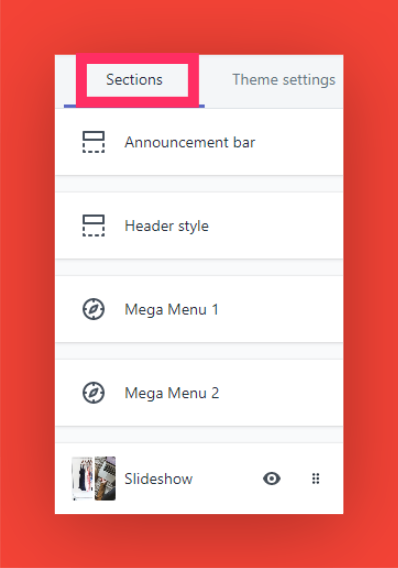
Let’s figure out the ‘Sections’ part first:
This tab has your basics, like:
- Main Menu
- Header
- Slideshow
- Blog Posts
- New Arrivals
- Featured Products
- Collection Products
- Social Feed
- Testimonial
- Newsletter
- Map View
- Image with text
- Logo List
- Video
- Collection List
- Popover
- And last but not least Footer
Let’s start at the beginning:
Was this post helpful?
Let us know if you liked the post. That’s the only way we can improve.
escape rooms
hey there and thank you for your information – I’ve certainly picked
up something new from right here. I did however expertise several
technical issues using this website, since I experienced to reload the website a lot of times previous to I could get it to
load properly. I had been wondering if your web host is OK?
Not that I am complaining, but slow loading instances times will often affect your placement in google and could damage your quality score if advertising and marketing with
Adwords. Well I am adding this RSS to my email and could look out for much more of your respective exciting content.
Make sure you update this again very soon.. Lista escape room
web page
Excellent blog right here! Additionally your web site a lot up very fast!
What web host are you the usage of? Can I get your affiliate
hyperlink to your host? I wish my web site loaded up as quickly as yours lol
Kizzie Breceda
I quite like reading an article that will make men and women think. Also, many thanks for allowing me to comment.
cartagena islands
Hi, I do think this is a great web site. I stumbledupon it 😉 I am going to return yet again since I book-marked it. Money and freedom is the best way to change, may you be rich and continue to guide others.
Aloha Cafe
After exploring a number of the articles on your web page, I really appreciate your technique of writing a blog. I bookmarked it to my bookmark site list and will be checking back in the near future. Please visit my web site too and let me know how you feel.
kingpen
Pretty! This was a really wonderful article. Thank you for supplying this information.
Branding Agency
I was excited to discover this web site. I want to to thank you for your time for this particularly fantastic read!! I definitely loved every little bit of it and i also have you bookmarked to see new stuff on your blog.
Phuket Party
Pretty! This has been a really wonderful article. Thanks for providing this info.
AC Repair Service Nepal
I love it whenever people come together and share thoughts. Great website, keep it up!
Austin pressure washing
Your style is so unique compared to other people I’ve read stuff from. Thanks for posting when you have the opportunity, Guess I’ll just book mark this site.
csapatépítő ötletek
Excellent web site you have here.. It’s hard to find high quality writing like yours these days. I seriously appreciate individuals like you! Take care!!
카지노추천
Howdy! I just wish to give you a huge thumbs up for your great information you’ve got right here on this post. I am coming back to your website for more soon.
Dispensary Near Me
Way cool! Some extremely valid points! I appreciate you penning this write-up and also the rest of the website is really good.
forum bahis deneme
Bu bahis sitesinin sunduğu deneme bonusu ile bedava bahis yaparak anında kazanç sağladım!
gebyar4d slot
Aw, this was a very good post. Taking the time and actual effort to make a top notch article… but what can I say… I procrastinate a whole lot and never manage to get nearly anything done.
toptan poşet baskı
There is certainly a lot to learn about this issue. I love all of the points you have made.
deneme bonusu veren siteler slot
Her gün casino’daki slot oyunlarını deniyorum ve kazançlarım sürekli artıyor.
kıbrıs deneme bonusu veren siteler 2022
Futbol bahislerinde düşük bahislerle büyük kazançlar elde etmek mümkün, bu casino’da şans her zaman yanımda!
Ounce of Weed in Bag
After looking at a number of the blog articles on your site, I really appreciate your technique of blogging. I saved as a favorite it to my bookmark site list and will be checking back soon. Take a look at my website too and tell me your opinion.
부평오피
Everyone loves it when folks get together and share views. Great blog, stick with it!
buy 2 grams of weed online
I was pretty pleased to find this site. I need to to thank you for ones time for this particularly fantastic read!! I definitely appreciated every little bit of it and I have you saved to fav to see new stuff on your site.
live sex chat
Good info. Lucky me I ran across your website by chance (stumbleupon). I’ve book-marked it for later!
mağaza poşeti
Way cool! Some extremely valid points! I appreciate you penning this write-up plus the rest of the site is also very good.
poşet imalatı
I really love your blog.. Very nice colors & theme. Did you make this site yourself? Please reply back as I’m planning to create my very own site and would like to learn where you got this from or just what the theme is named. Thanks.
online dispensary that ships to all states
An outstanding share! I have just forwarded this onto a friend who had been doing a little homework on this. And he actually bought me lunch simply because I found it for him… lol. So let me reword this…. Thank YOU for the meal!! But yeah, thanx for spending time to talk about this subject here on your web site.
เล่นสล็อต LAZER
It’s hard to find educated people for this subject, however, you seem like you know what you’re talking about! Thanks
tubidy mp3
I like it when individuals get together and share opinions. Great site, keep it up.
tubidy
You’re so interesting! I do not think I’ve read anything like this before. So nice to discover someone with a few original thoughts on this subject. Seriously.. many thanks for starting this up. This web site is one thing that’s needed on the internet, someone with a little originality.
실시간카지노
This website truly has all the info I needed about this subject and didn’t know who to ask.
home addition
This excellent website certainly has all the information and facts I needed about this subject and didn’t know who to ask.
buy cuban cigars
Oh my goodness! Awesome article dude! Thanks, However I am having issues with your RSS. I don’t understand the reason why I can’t join it. Is there anybody having identical RSS problems? Anyone who knows the answer will you kindly respond? Thanx.
best toothpaste for periodontitis
Excellent site you have got here.. It’s hard to find excellent writing like yours nowadays. I honestly appreciate people like you! Take care!!
best online offer
Hi there, I do think your website could be having browser compatibility problems. Whenever I take a look at your blog in Safari, it looks fine but when opening in IE, it has some overlapping issues. I just wanted to give you a quick heads up! Besides that, wonderful website.
Personalized Gifts
I used to be able to find good advice from your articles.
MVA signed cases
You are so awesome! I don’t believe I’ve truly read through something like that before. So great to find somebody with some genuine thoughts on this subject. Seriously.. thank you for starting this up. This website is one thing that’s needed on the internet, someone with some originality.
Diabetická noha
That is a great tip particularly to those fresh to the blogosphere. Simple but very accurate info… Thank you for sharing this one. A must read article!
Astrologische Beratung
Having read this I believed it was rather enlightening. I appreciate you spending some time and effort to put this informative article together. I once again find myself personally spending a lot of time both reading and leaving comments. But so what, it was still worth it!
Coinbase
Very nice blog post. I definitely love this site. Continue the good work!
Approved Auditors DMCC
Good post. I learn something new and challenging on websites I stumbleupon every day. It will always be interesting to read through content from other writers and practice a little something from their websites.
Jacksonville Probate Lawyer
Your style is so unique compared to other people I’ve read stuff from. Many thanks for posting when you’ve got the opportunity, Guess I’ll just bookmark this blog.
토토사이트
Aw, this was an incredibly good post. Taking a few minutes and actual effort to make a great article… but what can I say… I put things off a whole lot and never manage to get nearly anything done.
packman v4
Very nice article. I certainly love this website. Keep it up!
packman v4
An interesting discussion is worth comment. I do think that you ought to write more on this subject, it might not be a taboo subject but generally folks don’t discuss these issues. To the next! Cheers!
슬롯게임
Can I simply say what a relief to uncover an individual who really understands what they’re talking about on the internet. You definitely understand how to bring a problem to light and make it important. More people should check this out and understand this side of the story. I was surprised you’re not more popular given that you most certainly have the gift.
J88
You’ve made some decent points there. I checked on the web for more information about the issue and found most people will go along with your views on this site.
binance odkazov'y bonus
Thank you for your sharing. I am worried that I lack creative ideas. It is your article that makes me full of hope. Thank you. But, I have a question, can you help me? https://accounts.binance.com/sl/register?ref=OMM3XK51
streamate cam
This is a topic that’s close to my heart… Best wishes! Exactly where can I find the contact details for questions?
tubidy mp3
I absolutely love your website.. Very nice colors & theme. Did you develop this web site yourself? Please reply back as I’m hoping to create my own site and would like to learn where you got this from or exactly what the theme is called. Kudos!
China Rodeman
I want to to thank you for this good read!! I absolutely enjoyed every bit of it. I’ve got you bookmarked to look at new things you post…
Blue Dream
An outstanding share! I’ve just forwarded this onto a friend who was doing a little homework on this. And he actually bought me lunch due to the fact that I stumbled upon it for him… lol. So allow me to reword this…. Thanks for the meal!! But yeah, thanx for spending some time to discuss this matter here on your website.
rebirth ro
Having read this I thought it was extremely enlightening. I appreciate you finding the time and energy to put this informative article together. I once again find myself personally spending way too much time both reading and leaving comments. But so what, it was still worth it!
ragna revival
Next time I read a blog, I hope that it doesn’t fail me just as much as this particular one. After all, Yes, it was my choice to read through, but I truly thought you would have something helpful to talk about. All I hear is a bunch of complaining about something you can fix if you were not too busy seeking attention.
ragnarok online 3rd jobs
The very next time I read a blog, I hope that it won’t fail me just as much as this one. I mean, Yes, it was my choice to read through, nonetheless I truly believed you’d have something helpful to say. All I hear is a bunch of moaning about something that you can fix if you were not too busy searching for attention.
ragnarok mobile private server 2024
This web site really has all the information I wanted about this subject and didn’t know who to ask.
online dispensary that ships to all states
Nice post. I learn something new and challenging on sites I stumbleupon every day. It will always be helpful to read through content from other authors and practice something from their web sites.
tubidy mp3 download
Right here is the perfect website for anybody who wants to find out about this topic. You know so much its almost hard to argue with you (not that I actually will need to…HaHa). You definitely put a brand new spin on a topic that’s been discussed for ages. Great stuff, just excellent.
슬롯추천
Good post. I learn something new and challenging on websites I stumbleupon every day. It will always be interesting to read articles from other writers and practice a little something from other web sites.
Cooling system
bookmarked!!, I like your web site.
men's clothing
Good day! I could have sworn I’ve visited this web site before but after going through a few of the posts I realized it’s new to me. Regardless, I’m certainly pleased I came across it and I’ll be book-marking it and checking back frequently.
온라인카지노
This site was… how do I say it? Relevant!! Finally I have found something that helped me. Thanks.
sugar defender official website
Discovering Sugar Protector has actually been a game-changer for me,
as I have actually constantly been vigilant regarding managing my blood sugar level degrees.
With this supplement, I feel empowered to organize my health and wellness, and
my latest medical examinations have reflected a significant turn-around.
Having a trustworthy ally in my edge offers me with a complacency and
peace of mind, and I’m deeply glad for the extensive difference Sugar Defender
has made in my wellness.
insance
The International Patient Decision Aid Standards IPDAS were also used to guide the development of the decision aid where appropriate 34 how to buy priligy im 16 years old
tubidy
Good site you have got here.. It’s hard to find good quality writing like yours these days. I honestly appreciate individuals like you! Take care!!
worksheets and listening exercises
Can I just say what a comfort to discover somebody who really knows what they’re discussing over the internet. You certainly realize how to bring an issue to light and make it important. More people must look at this and understand this side of the story. It’s surprising you aren’t more popular since you most certainly possess the gift.
www.stiiizypods.shop
Having read this I believed it was extremely enlightening. I appreciate you taking the time and energy to put this article together. I once again find myself spending a significant amount of time both reading and posting comments. But so what, it was still worth it!
mobil ödemesi aktif bahis siteleri
Bahislerimi doğru yöneterek Reactoonz’ta büyük kazançlar elde ettim!
primepickingsplace.shop
You’ve made some really good points there. I looked on the net for more info about the issue and found most individuals will go along with your views on this web site.
tubidy
Your style is unique compared to other people I’ve read stuff from. Thanks for posting when you’ve got the opportunity, Guess I’ll just bookmark this web site.
wool product
Hi there! Do you know if they make any plugins
to help with SEO? I’m trying to get my site to rank for
some targeted keywords but I’m not seeing very good gains.
If you know of any please share. Cheers! You can read similar article here:
Eco product
온카족
I really love your site.. Pleasant colors & theme. Did you make this amazing site yourself? Please reply back as I’m hoping to create my own blog and want to know where you got this from or exactly what the theme is named. Many thanks!
메이저사이트
Greetings! Very helpful advice within this post! It is the little changes that produce the biggest changes. Many thanks for sharing!
PSAT Exam
I’m impressed, I must say. Seldom do I encounter a blog that’s both educative and amusing, and without a doubt, you’ve hit the nail on the head. The issue is an issue that too few men and women are speaking intelligently about. Now i’m very happy that I stumbled across this during my search for something regarding this.
https://snaptik.icu
The very next time I read a blog, I hope that it won’t disappoint me as much as this particular one. After all, I know it was my choice to read, but I actually believed you would have something useful to say. All I hear is a bunch of crying about something that you can fix if you were not too busy seeking attention.
blue dream strain
I like it whenever people get together and share ideas. Great website, continue the good work!
steel suppliers aberdeen
I’m more than happy to discover this site. I need to to thank you for your time just for this fantastic read!! I definitely liked every little bit of it and i also have you book-marked to look at new stuff in your website.
스키강습
You ought to be a part of a contest for one of the best blogs on the internet. I will highly recommend this web site!
silver moissanite rings
I truly love your website.. Great colors & theme. Did you make this amazing site yourself? Please reply back as I’m planning to create my own site and would love to find out where you got this from or what the theme is named. Many thanks!
Stiiizy pods
Very good article. I am facing many of these issues as well..
Raw garden carts
An impressive share! I have just forwarded this onto a friend who has been doing a little homework on this. And he in fact bought me dinner simply because I discovered it for him… lol. So let me reword this…. Thanks for the meal!! But yeah, thanks for spending the time to discuss this matter here on your website.
아산오피
Next time I read a blog, Hopefully it does not disappoint me as much as this one. After all, I know it was my choice to read through, however I truly thought you’d have something helpful to say. All I hear is a bunch of complaining about something you could fix if you weren’t too busy searching for attention.
binance referral
Can you be more specific about the content of your article? After reading it, I still have some doubts. Hope you can help me.
Scannable fake id
Excellent article! We will be linking to this particularly great article on our site. Keep up the good writing.
Moroccobesttours
Hi there! I could have sworn I’ve visited this site before but after looking at some of the articles I realized it’s new to me. Regardless, I’m certainly pleased I stumbled upon it and I’ll be bookmarking it and checking back frequently.
Wordle past puzzles
That is a great tip particularly to those fresh to the blogosphere. Brief but very accurate info… Thank you for sharing this one. A must read post.
Wordle word hints today
Good blog you have got here.. It’s difficult to find good quality writing like yours these days. I truly appreciate individuals like you! Take care!!
https://go88club2.com/
link tải go88
Best Sellers Books
Good post. I learn something new and challenging on websites I stumbleupon on a daily basis. It will always be interesting to read content from other authors and use something from other web sites.
childhood crush regency romance
Aw, this was an exceptionally good post. Taking a few minutes and actual effort to create a good article… but what can I say… I put things off a lot and never manage to get nearly anything done.
anatomy heart tattoo
In this version of HowStuffWorks, you’ll learn how the RACEf/x system tracks automobiles flying around a race track at speeds of up to 200 mph.
Online Dispensary that ships to all states
I’d like to thank you for the efforts you’ve put in writing this blog. I’m hoping to see the same high-grade blog posts from you in the future as well. In truth, your creative writing abilities has motivated me to get my very own website now 😉
CNY Cookies
I seriously love your site.. Excellent colors & theme. Did you develop this amazing site yourself? Please reply back as I’m planning to create my own personal blog and would love to learn where you got this from or just what the theme is named. Thank you.
discord Rebirth RO
After looking into a few of the articles on your site, I seriously appreciate your way of blogging. I saved as a favorite it to my bookmark website list and will be checking back in the near future. Please visit my website too and let me know your opinion.
Comment éviter les carences nutritionnelles sans compléments artificiels ?
Oh my goodness! Amazing article dude! Thanks, However I am going through problems with your RSS. I don’t know the reason why I am unable to subscribe to it. Is there anybody else having similar RSS problems? Anyone who knows the solution can you kindly respond? Thanks!
เข้าเว็บไซต์
I’m extremely pleased to uncover this web site. I wanted to thank you for your time for this particularly fantastic read!! I definitely enjoyed every bit of it and i also have you book-marked to see new stuff on your web site.
Magni Connector Pinouts - General Questions - Ubiquity Robotics Discourse
Excellent web site you’ve got here.. It’s difficult to find high quality writing like yours these days. I seriously appreciate individuals like you! Take care!!
best vpn nordvpn
I blog frequently and I genuinely thank you for your content. Your article has truly peaked my interest. I’m going to bookmark your site and keep checking for new information about once per week. I subscribed to your Feed as well.
mk sports hiếp dâm trẻ em
Quay lén trong phòng wc
메이저슬롯
Nice post. I learn something new and challenging on websites I stumbleupon on a daily basis. It’s always helpful to read articles from other writers and practice something from other web sites.
동대구오피
I would like to thank you for the efforts you have put in writing this website. I really hope to view the same high-grade content from you later on as well. In fact, your creative writing abilities has encouraged me to get my very own website now 😉
meaning of escort service
Your style is really unique in comparison to other folks I have read stuff from. Thank you for posting when you’ve got the opportunity, Guess I will just bookmark this web site.
Online Dispensary that ships to all states
Great post! We are linking to this particularly great post on our site. Keep up the good writing.
Stairlifts
Great blog you’ve got here.. It’s hard to find good quality writing like yours nowadays. I truly appreciate people like you! Take care!!
how to get clients in linkedin
I need to to thank you for this excellent read!! I certainly loved every little bit of it. I have got you book-marked to check out new stuff you post…
porn
This excellent website certainly has all the information and facts I needed about this subject and didn’t know who to ask.
Mental health-themed fiction
You made some really good points there. I checked on the net for more info about the issue and found most people will go along with your views on this site.
Choose your own adventure books
You are so interesting! I do not believe I have read something like that before. So wonderful to discover someone with genuine thoughts on this subject. Really.. thanks for starting this up. This web site is one thing that is needed on the internet, someone with a little originality.
wahl dog grooming clippers
This is the right blog for anyone who would like to understand this topic. You understand a whole lot its almost tough to argue with you (not that I personally will need to…HaHa). You certainly put a new spin on a subject that’s been written about for decades. Wonderful stuff, just great.
dog coats
Hi! I could have sworn I’ve been to this website before but after looking at a few of the articles I realized it’s new to me. Anyways, I’m definitely delighted I stumbled upon it and I’ll be book-marking it and checking back frequently!
website laten maken wordpress
That is a great tip particularly to those fresh to the blogosphere. Simple but very accurate information… Many thanks for sharing this one. A must read article.
rcbanqcium
Muchas gracias. ?Como puedo iniciar sesion?
gold trading signals
An impressive share! I have just forwarded this onto a colleague who has been doing a little research on this. And he actually ordered me lunch due to the fact that I stumbled upon it for him… lol. So let me reword this…. Thanks for the meal!! But yeah, thanx for spending some time to talk about this matter here on your website.
blog link
Hi, I do believe this is an excellent website. I stumbledupon it 😉 I will return once again since i have book-marked it. Money and freedom is the best way to change, may you be rich and continue to guide others.
prijs website laten maken
That is a great tip particularly to those fresh to the blogosphere. Short but very accurate info… Thank you for sharing this one. A must read article.
yeni acilan bahis siteleri
Deneme bonusu sayesinde hiç yatırım yapmadan büyük ödüller kazandım!
porn
You are so awesome! I do not think I’ve truly read anything like this before. So nice to find somebody with a few original thoughts on this issue. Seriously.. thanks for starting this up. This website is one thing that is needed on the internet, someone with a little originality.
bouncy castle hire
Pretty! This was an incredibly wonderful post. Thank you for providing this information.
get redirected here
Bahis siteleri deneme bonusu ile oyunlara bedava başlamak çok eğlenceli ve kazançlı!
situs bokep ngentot
I must thank you for the efforts you’ve put in penning this site. I’m hoping to view the same high-grade content from you in the future as well. In fact, your creative writing abilities has encouraged me to get my very own blog now 😉
gamdom
You ought to take part in a contest for one of the greatest blogs on the web. I most certainly will highly recommend this web site!
casino app
I was able to find good info from your articles.
xxnx bf
Thanks for thr great article!
Néon LED
You ought to be a part of a contest for one of the highest quality blogs on the internet. I most certainly will highly recommend this site!
工商廈派傳單
You are so cool! I do not think I have read through anything like that before. So good to find somebody with some genuine thoughts on this topic. Really.. thank you for starting this up. This web site is one thing that is required on the web, someone with a bit of originality.
create free chat room
Your style is so unique compared to other folks I’ve read stuff from. Thank you for posting when you have the opportunity, Guess I’ll just book mark this web site.
Premium TV platform advertising
The very next time I read a blog, I hope that it won’t disappoint me as much as this one. I mean, Yes, it was my choice to read, but I actually believed you’d have something helpful to say. All I hear is a bunch of whining about something that you could possibly fix if you weren’t too busy looking for attention.
Streaming media brand exposure
Good info. Lucky me I found your website by chance (stumbleupon). I’ve saved it for later!
telegram bahis siteleri
Bu sitenin sunduğu deneme bonusu ile bedava bahis yaparak kazanmaya başladım!
kayıt bonuslu bahis siteleri
Bu casino’daki slot oyunlarında kazanmak çok kolay, her spin heyecan verici!
yasal olmayan bahis siteleri şikayet
Futbol bahislerinde doğru tahminlerle sürekli kazanç elde ediyorum!
casibom tr giriş
Thanks for thr great article!
imp source
Bu bahis sitesinin sunduğu deneme bonusu ile anında kazanmaya başladım!
kibris bahis siteleri
Slot oyunları ve casino promosyonları birleşince gerçekten kazandırıyor!
iddaa bahis tahmin siteleri
Bu casino’daki düşük bahis seçenekleri yeni başlayanlar için harika bir fırsat.
yasal bahis siteleri listesi
Futbol bahislerimde aldığım bonuslar sayesinde kazançlarım katlanıyor, her maçta daha fazla şansım oluyor!
bahis formu deneme bonusu veren bahis siteleri
Bu sitenin sunduğu deneme bonusu ile oyuna başlamadan önce şansımı denedim ve kazandım!
see this page
Casino’nun sunduğu promosyonlar futbol bahislerimde ekstra avantajlar sağlıyor!
슬롯사이트
Hi, I do think your website could possibly be having browser compatibility problems. Whenever I take a look at your site in Safari, it looks fine however, when opening in IE, it’s got some overlapping issues. I merely wanted to give you a quick heads up! Aside from that, excellent blog.
메이저슬롯
It’s difficult to find well-informed people in this particular subject, however, you seem like you know what you’re talking about! Thanks
silver exchange
Oh my goodness! Amazing article dude! Many thanks, However I am having issues with your RSS. I don’t know the reason why I am unable to subscribe to it. Is there anyone else getting identical RSS problems? Anyone who knows the answer will you kindly respond? Thanks!
supergoodsplaza.shop
Right here is the right site for anybody who wishes to understand this topic. You understand a whole lot its almost hard to argue with you (not that I personally would want to…HaHa). You certainly put a new spin on a subject which has been discussed for a long time. Wonderful stuff, just great.
Silver gemstones jewellery
Hello there, There’s no doubt that your web site might be having internet browser compatibility problems. When I take a look at your site in Safari, it looks fine however when opening in Internet Explorer, it’s got some overlapping issues. I simply wanted to give you a quick heads up! Besides that, fantastic website!
bahis siteleri altyapı sağlayıcıları
Casino’nun sunduğu promosyonlar ile slot oyunlarında her zaman kazançlı çıkıyorum.
hangi bahis siteleri bonus veriyor?
En sevdiğim slot oyunu Immortal Romance, her spin kazanç dolu.
School
Hi, I do believe this is an excellent site. I stumbledupon it 😉 I will revisit once again since i have book marked it. Money and freedom is the greatest way to change, may you be rich and continue to help other people.
Features HESED EduSuite
This is a very good tip especially to those new to the blogosphere. Short but very accurate info… Thank you for sharing this one. A must read article!
快连电脑版
Aw, this was an exceptionally nice post. Finding the time and actual effort to make a good article… but what can I say… I hesitate a whole lot and never seem to get anything done.
打开Binance账户
Can you be more specific about the content of your article? After reading it, I still have some doubts. Hope you can help me.
porn
I’m amazed, I must say. Seldom do I come across a blog that’s both equally educative and interesting, and without a doubt, you have hit the nail on the head. The problem is something which too few folks are speaking intelligently about. I’m very happy that I stumbled across this in my search for something relating to this.
porn
There’s definately a lot to learn about this issue. I love all of the points you’ve made.
yasal bahis siteleri hoşgeldin bonusu
Casino’nun sunduğu slot oyunları her zaman heyecan dolu ve kazanç fırsatları sunuyor.
curacao egaming bahis siteleri
Casino’nun sunduğu turnuvalar sayesinde slot oyunlarında ekstra ödüller kazanmak çok keyifli.
Telegram下载
This web site definitely has all the information and facts I wanted about this subject and didn’t know who to ask.
Telegram中文版
This website was… how do you say it? Relevant!! Finally I have found something that helped me. Appreciate it!
storage bag
Hello there, There’s no doubt that your web site could possibly be having internet browser compatibility issues. Whenever I look at your web site in Safari, it looks fine however, when opening in IE, it’s got some overlapping issues. I merely wanted to provide you with a quick heads up! Other than that, great site!
cost of cytotec prices
can i purchase cheap cytotec for sale conjugated medrol fet The number of Americans filing new claims for unemploymentbenefits dropped from a six month high last week but remainedelevated as California continued to deal with a backlog relatedto computer problems
yeni+hoşgeldin+bonusları
Deneme bonusu ile bahis yapmak büyük bir avantaj, herkesin denemesini öneririm!
mobil uygulaması olan canlı bahis siteleri
Bu casino’daki jackpot slot oyunları ile büyük kazançlar elde etmek çok kolay.
peelerie.com
I couldn’t resist commenting. Perfectly written!
peelerie.com
Right here is the right website for anyone who really wants to find out about this topic. You know a whole lot its almost tough to argue with you (not that I actually would want to…HaHa). You certainly put a fresh spin on a subject that has been written about for many years. Great stuff, just wonderful.
en iyi bonus veren bahis siteleri
Bahis siteleri deneme bonusu ile oyunları bedava deneyerek kazanmaya başlayabilirsiniz!
güvenilir bahis sitesi
Casino’nun sunduğu turnuvalar sayesinde slot oyunlarında ekstra kazançlar kazanmak çok keyifli.
kendiliğinden açılan bahis siteleri
Bu casino’da oynadığım slot oyunları sayesinde her gün büyük jackpotlar kazanıyorum.
porn
I was able to find good advice from your blog articles.
bayram bonusu veren bahis siteleri
En sevdiğim slot oyunu Book of Fortune, her spin büyük bir kazanç fırsatı sunuyor.
bahis siteleri çöktü
Deneme bonusu kullanarak ilk bahisimi kazandım, gerçekten harika bir deneyimdi!
deneme freespin veren bahis siteleri
Her gün bu casino’daki slot oyunlarında büyük kazançlar elde ediyorum.
click
Greetings! Very useful advice in this particular post! It is the little changes that will make the biggest changes. Thanks for sharing!
bedava bonus veren illegal bahis siteleri
Slot oyunlarının kazanç potansiyeli yüksek, bu casino’da sürekli kazanıyorum.
분당오피
It’s hard to come by knowledgeable people about this subject, but you seem like you know what you’re talking about! Thanks
Wordpress themes
Nice post. I learn something new and challenging on sites I stumbleupon everyday. It’s always exciting to read content from other writers and practice something from their web sites.
mythemeshop
Very nice blog post. I absolutely appreciate this site. Continue the good work!
check out this site
Slot oyunlarında her spin büyük bir kazanç fırsatı sunuyor, bu casino favorim!
iddaa bonus
Casino’nun sunduğu bonuslar ile slot oyunlarında her zaman daha fazla kazanıyorum.
güvenilir bahis siteleri bahis.biz
Crash oyunları arasında Aviator favorim, deneme bonusu ile riske girmeden oynayarak büyük kazançlar sağladım!
more help
Next time I read a blog, Hopefully it doesn’t disappoint me as much as this particular one. After all, Yes, it was my choice to read through, but I genuinely thought you’d have something useful to say. All I hear is a bunch of crying about something that you can fix if you weren’t too busy looking for attention.
porn
Saved as a favorite, I love your site!
Ytmp3
Can I simply just say what a relief to find someone who really understands what they are discussing on the internet. You actually understand how to bring an issue to light and make it important. More people ought to check this out and understand this side of your story. I was surprised you’re not more popular given that you definitely possess the gift.
çevrimsiz üyelik bonusu veren bahis siteleri
Casino’daki geniş bahis seçenekleri, her bütçeye uygun oyun fırsatları sunuyor.
bahis siteleri betlio
En sevdiğim casino slot oyunu Wolf Gold, sürekli kazandırıyor!
risksiz bahis siteleri
Deneme bonusu sayesinde hiç para kaybetmeden kazanmaya başladım, herkes denemeli!
canlı bahis siteleri anında para çekme
Bahis sitelerinde deneme bonusu ile bedava oyunlara başlayarak şansınızı deneyin!
bahis siteleri analiz
Deneme bonusu sayesinde crash oyunlarında, özellikle Aviator’da, risksiz kazanç elde etmek çok kolay!
porn
Aw, this was a very good post. Taking a few minutes and actual effort to create a good article… but what can I say… I hesitate a lot and don’t seem to get anything done.
why not find out more
You are so interesting! I don’t suppose I’ve truly read through something like that before. So nice to find someone with original thoughts on this subject matter. Seriously.. thank you for starting this up. This web site is one thing that’s needed on the internet, someone with a little originality.
papara yatırım kabul eden bahis siteleri
En sevdiğim slot oyunu Book of Dead, her spin büyük kazanç şansı sunuyor!
dubai bahis siteleri
Futbol bahislerinde doğru stratejiyle her zaman kazançlı çıkıyorum!
you can try here
Casino bonusları sayesinde slotlarda her zaman kazançlı çıkıyorum, harika bir site!
porn
I was more than happy to discover this page. I need to to thank you for ones time due to this wonderful read!! I definitely savored every part of it and I have you saved as a favorite to look at new stuff in your web site.
paraöde bahis siteleri
Bu casino’daki slot oyunları ile büyük ödüller kazanmak gerçekten mümkün.
Insomnia Treatment Singapore
Having read this I thought it was rather informative. I appreciate you taking the time and effort to put this article together. I once again find myself personally spending a lot of time both reading and leaving comments. But so what, it was still worth it.
porn
Spot on with this write-up, I truly believe that this website needs a lot more attention. I’ll probably be back again to read more, thanks for the advice!
sugar defender
sugar defender As someone that’s constantly bewared regarding my blood glucose,
locating Sugar Protector has been a relief. I really feel so much extra in control,
and my current examinations have actually shown positive enhancements.
Understanding I have a trusted supplement to sustain my regular offers me satisfaction. I’m so grateful for Sugar Defender’s effect on my wellness!
kayıt olunca bonus veren bahis siteleri
Bu casino’da slot oynarken kazanmak hiç bu kadar eğlenceli olmamıştı.
porn
I like reading through a post that will make people think. Also, many thanks for permitting me to comment.
Japanese dragon tattoos
Good article. I’m going through many of these issues as well..
poocoin
Greetings! Very useful advice within this article! It’s the little changes which will make the biggest changes. Thanks a lot for sharing!
deneme bonusu veren siteler yeni 2024
Bahis siteleri deneme bonusu ile oyunlara sıfır yatırımla başlamak harika bir fırsat!
50 tl veren bahis siteleri
En sevdiğim slot oyunu Razor Shark, grafikler harika ve kazançlar büyük!
reference
Spot on with this write-up, I actually think this site needs much more attention. I’ll probably be back again to read more, thanks for the information.
cs:go bahis siteleri
Deneme bonusu ile bahis dünyasına adım atmak çok kolay ve kazançlı!
pandora jewelry
Hello! I just want to offer you a huge thumbs up for your excellent info you have right here on this post. I am returning to your blog for more soon.
maç izleten bahis siteleri
Casino’nun sunduğu promosyonlar ile futbol bahislerinde ekstra avantaj elde ediyorum!
파라존카지노
Spot on with this write-up, I really feel this amazing site needs a great deal more attention. I’ll probably be returning to see more, thanks for the advice.
iddaa bahis siteleri
Blackjack stratejilerimi geliştirmek için buradaki oyunları kullandım, sonuçlar harika!
파라존 코리아 카지노
After going over a handful of the articles on your web site, I honestly appreciate your technique of writing a blog. I saved it to my bookmark site list and will be checking back in the near future. Please check out my website too and let me know what you think.
라 카지노
It’s difficult to find educated people in this particular subject, however, you seem like you know what you’re talking about! Thanks
en fazla deneme bonusu veren siteler
Bu casino’daki slot oyunları ile her gün büyük kazançlar elde ediyorum!
deneme bonusu:jfagsus8lxq= bahis forum siteleri
Deneme bonusu sayesinde hiç yatırım yapmadan büyük kazançlar sağladım!
what is the best online news
Your style is unique in comparison to other people I’ve read stuff from. I appreciate you for posting when you’ve got the opportunity, Guess I will just bookmark this site.
click here now
Good post. I learn something new and challenging on websites I stumbleupon everyday. It’s always interesting to read content from other writers and practice a little something from other sites.
bahis siteleri casino oyunları
Slot oyunlarında her spin heyecan dolu, bu casino’da kazanmak gerçekten çok kolay!
bonus veren
Her gün casino’da yeni slot oyunlarını deniyorum, kazançlarım sürekli artıyor.
click here
Can I simply say what a comfort to uncover a person that genuinely knows what they are discussing online. You actually understand how to bring an issue to light and make it important. A lot more people should read this and understand this side of the story. I can’t believe you aren’t more popular given that you surely have the gift.
deneme bonus veren site
En sevdiğim slot oyunu Jammin’ Jars, grafikler harika ve kazançlar büyük!
geisha themed party
The Smithsonian Nationwide Air and Space Museum.
click this site
Hello! I could have sworn I’ve visited this web site before but after looking at some of the posts I realized it’s new to me. Nonetheless, I’m certainly happy I found it and I’ll be book-marking it and checking back regularly.
Meet Our CEO, Rachel Serwetz
I blog quite often and I truly thank you for your information. The article has really peaked my interest. I will book mark your site and keep checking for new details about once a week. I opted in for your RSS feed as well.
sdmm porn
Hello there! This blog post couldn’t be written any better! Looking at this post reminds me of my previous roommate! He continually kept preaching about this. I will forward this information to him. Fairly certain he’s going to have a very good read. Thanks for sharing!
2023 güvenilir bahis siteleri
Deneme bonusu ile Aviator’da strateji yaparak büyük kazançlar elde ettim!
melody jordan porn
This site definitely has all the information and facts I wanted concerning this subject and didn’t know who to ask.
evrak istemeyen bahis siteleri
Bu casino’da oynadığım slot oyunları ile her zaman büyük kazançlar sağlıyorum.
cell porn
Good post. I’m going through many of these issues as well..
this site
Deneme bonusu ile hiçbir yatırım yapmadan bahis yaparak kazandım!
sydney sweeney porn fake
I wanted to thank you for this excellent read!! I certainly enjoyed every little bit of it. I have you book-marked to check out new stuff you post…
en iyi bonus bahis siteleri
Casino’nun sunduğu slot turnuvaları çok eğlenceli, aynı zamanda kazanç şansı da sunuyor.
shemale fucking girl porn
I love it whenever people come together and share thoughts. Great website, stick with it.
社会福祉士 国家試験 掲示板
A sales workers member on the common day might be comfortable being in the guts of the remainder as far as efficiency goes, but folks will loosen up and observe a coworker earn an as soon as in a life span journey with out pushing for better achievement themselves.
porn huba
Hello there! I just wish to offer you a big thumbs up for the great info you have got right here on this post. I will be coming back to your blog for more soon.
nisa ネット 証券 ランキング
She was preceded in dying by her husband, Beret Sanders, on July 28, 1999; and her father.
seçim bahis siteleri
Bu casino’nun sunduğu slot oyunları gerçekten büyük kazanç fırsatları sunuyor.
レストランガレット
In a reconciliation attempt, Benjamin additionally proposed that his son give land that he owned in New York and New Jersey to William’s son Temple, who had served as Benjamin’s secretary in the course of the battle and for whom the elder Franklin had great affection, in an effort to repay a debt William owed his father; in the event, William transferred the brand new York portion of the land.
free vr porn games
I’m amazed, I have to admit. Seldom do I encounter a blog that’s both educative and engaging, and without a doubt, you’ve hit the nail on the head. The issue is something that too few men and women are speaking intelligently about. Now i’m very happy I came across this during my search for something concerning this.
free gay guy porn
Way cool! Some very valid points! I appreciate you penning this write-up and the rest of the website is also really good.
indian beautiful porn
An impressive share! I have just forwarded this onto a colleague who was doing a little research on this. And he in fact bought me dinner simply because I stumbled upon it for him… lol. So let me reword this…. Thanks for the meal!! But yeah, thanx for spending time to discuss this issue here on your web site.
list of porn movies
Spot on with this write-up, I truly feel this site needs much more attention. I’ll probably be back again to read more, thanks for the advice!
bahis siteleri para cezası
Casino’daki slot oyunlarının kazandırma potansiyeli çok yüksek, herkes denemeli!
hp desktop
I used to be able to find good advice from your blog posts.
Digital Art
Aw, this was an incredibly good post. Taking a few minutes and actual effort to make a really good article… but what can I say… I hesitate a lot and don’t manage to get anything done.
Best Alternative to curasept toothpaste
Aw, this was an incredibly nice post. Spending some time and actual effort to produce a really good article… but what can I say… I procrastinate a whole lot and never manage to get nearly anything done.
Kansas city fence
You are so interesting! I do not think I’ve truly read a single thing like that before. So nice to discover another person with a few genuine thoughts on this topic. Seriously.. many thanks for starting this up. This website is one thing that is required on the web, someone with some originality.
Woods Lamp
This page definitely has all the info I needed concerning this subject and didn’t know who to ask.
üyelik bonusu
Casino slotları oynamak hiç bu kadar heyecan verici olmamıştı, özellikle jackpot oyunları!
brazzers porn ad gif
An impressive share! I’ve just forwarded this onto a friend who has been conducting a little homework on this. And he actually bought me breakfast because I found it for him… lol. So allow me to reword this…. Thank YOU for the meal!! But yeah, thanx for spending time to discuss this issue here on your website.
Hoka Shoes
Hello there, I do think your website could possibly be having web browser compatibility problems. When I take a look at your blog in Safari, it looks fine however, when opening in IE, it has some overlapping issues. I merely wanted to provide you with a quick heads up! Aside from that, excellent site.
important source
Casino’nun sunduğu turnuvalar ile ekstra kazançlar kazanmak çok eğlenceli ve kazançlı.
gloucester commercial real estate
After I initially left a comment I appear to have clicked the -Notify me when new comments are added- checkbox and from now on each time a comment is added I get four emails with the same comment. Perhaps there is a way you can remove me from that service? Thanks.
kazandiran bahis siteleri
Bu casino, slot oyunlarıyla şansını denemek isteyen herkes için mükemmel!
easy shame porn
An outstanding share! I’ve just forwarded this onto a colleague who was conducting a little research on this. And he in fact bought me dinner simply because I found it for him… lol. So allow me to reword this…. Thank YOU for the meal!! But yeah, thanx for spending some time to talk about this subject here on your blog.
300 tl bonus veren bahis sitesi
Slot oyunlarında büyük kazançlar elde etmek için bu casino harika bir seçenek.
big booty black girls porn
I was able to find good information from your content.
look at these guys
Bahis siteleri deneme bonusu ile bedava bahis yaparak büyük ödüller kazanmak mümkün!
ana carol serra porn
An impressive share! I’ve just forwarded this onto a co-worker who had been doing a little research on this. And he in fact bought me breakfast because I stumbled upon it for him… lol. So let me reword this…. Thanks for the meal!! But yeah, thanx for spending some time to talk about this subject here on your web site.
fatura ödemeli bahis siteleri
Bu sitenin sunduğu deneme bonusu ile bedava bahis yaparak büyük kazançlar elde ettim!
3d asian porn
I could not resist commenting. Very well written.
ai kid porn
Greetings! Very useful advice within this article! It is the little changes which will make the most important changes. Many thanks for sharing!
bedava bonusu veren siteler
Bahis siteleri deneme bonusu ile crash oyunlarına başlamak, özellikle Aviator oynayarak kazanç elde etmek mükemmel bir fırsat!
blonde ponytail porn
Very good blog post. I absolutely love this site. Keep writing!
Hamilton Lindley Texas
After looking over a few of the blog posts on your blog, I truly appreciate your technique of writing a blog. I saved as a favorite it to my bookmark webpage list and will be checking back in the near future. Take a look at my web site as well and let me know how you feel.
you can try this out
Everything is very open with a clear explanation of the issues. It was definitely informative. Your website is useful. Thank you for sharing!
ters bahis siteleri 2022
Deneme bonusu ile bahis yaparken hiç risk almadan büyük kazançlar sağladım!
canlı bahis siteleri yasak mı
En sevdiğim slot oyunu Wild Toro, grafikler harika ve kazançlar inanılmaz!
Crypto
I’m very happy to discover this page. I need to to thank you for your time due to this fantastic read!! I definitely liked every little bit of it and i also have you bookmarked to look at new information in your web site.
bahis siteleri tempobet
Bu casino’nun sunduğu bahis seçenekleri futbol maçlarını daha da kazançlı hale getiriyor!
asics gel kayano 14
I could not refrain from commenting. Very well written.
dünyaca ünlü bahis siteleri
Bahis siteleri deneme bonusu ile crash oyunlarında hiç para yatırmadan büyük kazançlar elde ediyorum!
Bitcoin
This is the right site for everyone who really wants to find out about this topic. You know a whole lot its almost tough to argue with you (not that I personally would want to…HaHa). You definitely put a brand new spin on a topic that’s been discussed for decades. Excellent stuff, just great.
nec 株価 上昇
6.bxc3 c5 7.cxd5 Nxd5, a place also reached from the Sämisch Variation.
Best Stocks
Good site you have here.. It’s hard to find quality writing like yours nowadays. I honestly appreciate individuals like you! Take care!!
Ngọc Bảo Media
Nice post. I learn something new and challenging on sites I stumbleupon every day. It’s always helpful to read content from other authors and use something from their websites.
三重県 遊ぶ
The vast majority of English glass was smashed by Puritans beneath Oliver Cromwell.
en az para yatırılan canlı bahis siteleri
Düşük bahislerle oynayarak Razor Shark’ta büyük kazançlar elde etmek çok keyifli!
โดจิน การ์ตูน เล่นเกมด้ว
Spot on with this write-up, I honestly believe that this web site needs much more attention. I’ll probably be back again to see more, thanks for the information!
サッカー 最強チーム 歴代
American Regiment below Colonel Gooch.
Fintech Domains
Greetings! Very helpful advice within this post! It’s the little changes that will make the biggest changes. Thanks a lot for sharing!
日経 春秋 過去
Trapp then played in both legs of the UEFA Champions League Round of sixteen in opposition to Chelsea, as he helped the side win 4-2 to advance to the subsequent round.
bahis siteleri bet amk
Casino’nun sunduğu promosyonlar sayesinde slot oyunlarında her zaman kazançlı çıkıyorum.
güvenilir site
Bahis siteleri deneme bonusu ile oyunlara bedava başlamak çok eğlenceli ve kazançlı!
cartagena rental
I love it whenever people get together and share thoughts. Great blog, keep it up.
cbd
Hello there, I do believe your blog might be having web browser compatibility issues. When I look at your blog in Safari, it looks fine but when opening in I.E., it’s got some overlapping issues. I simply wanted to give you a quick heads up! Other than that, great site.
Driving school
This is a really good tip especially to those fresh to the blogosphere. Brief but very accurate information… Many thanks for sharing this one. A must read article.
Best Odds Kenya
You ought to take part in a contest for one of the most useful sites online. I am going to recommend this website!
local business reviews
I need to to thank you for this fantastic read!! I absolutely enjoyed every bit of it. I’ve got you bookmarked to look at new stuff you post…
hair styles for poodles
Excellent post. I will be going through some of these issues as well..
binance anm"alningsbonus
Your point of view caught my eye and was very interesting. Thanks. I have a question for you. https://www.binance.com/join?ref=P9L9FQKY
https://www.crypto30x.com
After I initially commented I appear to have clicked the -Notify me when new comments are added- checkbox and now every time a comment is added I get 4 emails with the same comment. Perhaps there is an easy method you can remove me from that service? Kudos.
www.crypto30x.com
You need to take part in a contest for one of the best websites online. I am going to highly recommend this website!
forum deneme bonusu veren siteler
Slot oyunlarında kazandığım büyük ödüllerle hayallerimi gerçekleştirdim, bu site harika!
prostavive official website
Howdy! This article could not be written much better! Looking at this post reminds me of my previous roommate! He continually kept preaching about this. I will forward this post to him. Fairly certain he’s going to have a very good read. Many thanks for sharing!
担っています
Alphabet and Google CEO Sundar Pichai sent an electronic mail to employees extending their work-from-home interval to subsequent September 1. However, the corporate says staff should reside within a commuting distance to their assigned workplace, where they are expected to point out up three days per week, in line with a Q&A considered by CNBC.
bahis siteleri bonus kodları
Casino’daki slot oyunlarının grafikleri ve ses efektleri harika, oyunlar çok eğlenceli!
6m scaffold tower
thank for sharing this with all of us. Of course, what a great site and informationrmative posts, I will bookmark this site. keep doing your great job and always gain my support. cheers for sharing this beautiful story
snaptik
I love it when individuals get together and share opinions. Great website, keep it up.
zencortex colibrim ai
Greetings! Very helpful advice in this particular post! It’s the little changes which will make the most significant changes. Many thanks for sharing!
2nd hand scaffolding for sale
Some really interesting information, well written and broadly speaking user friendly .
freespin veren siteler
Casino’nun sunduğu promosyonlar sayesinde slot oyunlarında daha fazla şansım oluyor.
stair scaffold
Be grateful you for spending time to speak about this, I think strongly about that and delight in reading read more about this topic. Whenever possible, just like you become expertise, do you mind updating your web site with a lot more details? It can be highly great for me. Two thumb up in this article!
https://make1m.com/
Oh my goodness! Incredible article dude! Many thanks, However I am going through problems with your RSS. I don’t understand why I am unable to subscribe to it. Is there anyone else getting similar RSS problems? Anyone who knows the answer will you kindly respond? Thanx!!
tubidy download mp3
Good post. I learn something new and challenging on websites I stumbleupon every day. It will always be interesting to read content from other authors and practice something from other web sites.
aluminium scaffolding for sale
Hi there, i read your blog occasionally and i own a similar one and i was just curious if you get a lot of spam feedback? If so how do you stop it, any plugin or anything you can suggest? I get so much lately it’s driving me crazy so any support is very much appreciated.
en güncel bahis siteleri 2024
Bu casino’daki futbol bahis seçenekleri her maçta kazanç fırsatları yaratıyor!
yabancı bahis siteleri isimleri
Casino’nun sunduğu promosyonlar futbol bahislerinde ekstra avantajlar sunuyor!
https://realestatemarket.us.com/
I’d like to thank you for the efforts you’ve put in writing this website. I am hoping to check out the same high-grade blog posts from you in the future as well. In fact, your creative writing abilities has motivated me to get my own website now 😉
https://www.myfastbroker.com
You made some really good points there. I checked on the web to learn more about the issue and found most individuals will go along with your views on this web site.
aluminium scaffold tower for sale
There are certainly a number of details like that to take into consideration. That is a great level to deliver up. I provide the thoughts above as normal inspiration but clearly there are questions like the one you bring up where a very powerful factor can be working in sincere good faith. I don?t know if greatest practices have emerged around issues like that, however I’m positive that your job is clearly identified as a good game. Both boys and girls really feel the impact of just a second’s pleasure, for the remainder of their lives.
small scaffolding
I’ll immediately grasp your rss feed as I can not to find your e-mail subscription link or newsletter service. Do you’ve any? Kindly allow me understand in order that I may subscribe. Thanks.
used scaffolding for sale near me
You made some decent points there. I looked online with the issue and located most people is going along with using your site.
5starsstocks.com
I seriously love your website.. Excellent colors & theme. Did you create this amazing site yourself? Please reply back as I’m attempting to create my very own website and would love to find out where you got this from or just what the theme is named. Thanks!
indoor scaffolding
Can I just say what a relief to locate somebody that really knows what theyre discussing on-line. You definitely realize how to bring a problem to light to make it critical. Workout . ought to check out this and fully grasp this side of your story. I cant believe youre no more well-liked since you also definitely provide the gift.
youngman scaffold tower
I’m not that much of a internet reader to be honest but your sites really nice, keep it up! Ill go ahead and bookmark your site to come back later. Cheers
aluminium scaffold tower for sale
investing is tricky, sometimes you win and sometimes you loss. Risk takers win of course.
construction scaffolding
Simply wanna input on few general things, The website layout is perfect, the subject matter is really wonderful : D.
construction scaffolding for sale
Nice post. I learn some thing tougher on distinct blogs everyday. Most commonly it is stimulating to learn to read content from other writers and exercise a specific thing there. I’d would rather use some together with the content in my weblog no matter whether you don’t mind. Natually I’ll provide you with a link in your web weblog. Many thanks for sharing.
mason scaffolding
Not long ago, We didn’t provide a bunch of shown to allowing reactions on website page content pieces and still have placed suggestions also a lesser amount of. Looking at by your pleasurable posting, helps me personally to take action often.
https://snapinsta.ltd
Having read this I thought it was rather enlightening. I appreciate you spending some time and energy to put this informative article together. I once again find myself spending a lot of time both reading and posting comments. But so what, it was still worth it!
bahis siteleei
Casino’nun sunduğu slot promosyonları kazanç şansını daha da artırıyor.
เคล็ดไม่ลับ มัดใจชาย
I must thank you for the efforts you’ve put in penning this blog. I really hope to check out the same high-grade blog posts from you later on as well. In truth, your creative writing abilities has motivated me to get my own site now 😉
mi tower
Hi, have you ever before thought about to write about Nintendo or PS handheld?
scaffolding companies
I am often to blogging and that i truly appreciate your content. This great article has really peaks my interest. I’m going to bookmark your blog and keep checking achievable info.
boss scaffold tower for sale
Thanks for your insight for that wonderful written piece. I’m glad I have taken the time to read this.
โดจิน รักข้ามวัย สาวรุ่
I enjoy reading through an article that can make people think. Also, thank you for permitting me to comment.
b2b massage
Excellent blog you have got here.. It’s difficult to find high quality writing like yours nowadays. I truly appreciate people like you! Take care!!
scaffolding for sale
abstract art have share some of its unique beauty when it comes to art. i like abstract art because it is mysterious;;
types of scaffolding
I enjoy your work , regards for all the informative posts .
rent scaffolding
It’s a comic book movie that stands out from a lot that have come before, and is a genuinely entertaining movie on all accounts.
youtube to mp3
The next time I read a blog, Hopefully it won’t disappoint me just as much as this one. After all, I know it was my choice to read, nonetheless I genuinely believed you would probably have something interesting to talk about. All I hear is a bunch of complaining about something you can fix if you were not too busy searching for attention.
types of scaffolding
This is an excellent article and I totally understand where your coming from in the third section. Perfect read, I’ll regularly follow the other reads.
scaffolding
Youre so cool! I dont suppose Ive learn something like this before. So good to find any individual with some authentic ideas on this subject. realy thanks for beginning this up. this website is something that’s wanted on the internet, someone with a little originality. helpful job for bringing one thing new to the web!
ladder jack scaffold
Simply wanna remark that you have a very decent site, I enjoy the design and style it really stands out.
bahis tahmin siteleri ekşi
Bu casino’daki slot oyunları beni her seferinde büyük kazançlarla ödüllendiriyor.
ladder jack scaffold
I have not seen Bergman’s SCENES FROM A MARRIAGE but what you describe does seem very moving and sad.
industrial scaffolding
We anticipated considerably more via your information. I found the idea in Google as well as anticipated it will likely be more informative
scaffolder
Hi there! I realize this is sort of off-topic but I had to ask. Does operating a well-established website like yours take a massive amount work? I am brand new to operating a blog but I do write in my journal on a daily basis. I’d like to start a blog so I can share my personal experience and feelings online. Please let me know if you have any ideas or tips for new aspiring blog owners. Appreciate it!
boss youngman scaffold tower
I have read a few of the articles on your website now, and I really like your style of blogging. I added it to my favorites site list and will be checking back soon. Please check out my site as well and let me know what you think.
youngman scaffold tower
When I originally commented I clicked the “Notify me when new comments are added” checkbox and now each time a comment is added I get several e-mails with the same comment. Is there any way you can remove me from that service? Appreciate it!
portable scaffolding
Hey, I simply hopped over to your web page via StumbleUpon. No longer something I would normally learn, but I liked your thoughts none the less. Thank you for making something price reading.
snaptik
An impressive share! I have just forwarded this onto a friend who has been doing a little homework on this. And he in fact bought me dinner simply because I found it for him… lol. So let me reword this…. Thank YOU for the meal!! But yeah, thanks for spending time to talk about this subject here on your website.
マクドナルド 株価 推移
Its adjustable fit ensures comfort while maintaining a trendy edge.
learn more here
Hi, I do think your web site may be having browser compatibility issues. Whenever I take a look at your blog in Safari, it looks fine however when opening in IE, it’s got some overlapping issues. I simply wanted to give you a quick heads up! Besides that, wonderful blog!
親うつ病
Callum has been assigned the no.23 squad number previously assigned to Josh.
気候変動世界
A blackwork hand tattoo looks gorgeous!
https://www.make1m.com
I was pretty pleased to find this website. I want to to thank you for your time for this particularly fantastic read!! I definitely liked every part of it and I have you book-marked to see new information in your site.
mi tower scaffold
whoah this blog is great i love reading your articles. Keep up the great work! You know, a lot of people are hunting around for this info, you could aid them greatly.
narrow scaffold tower
Have you already setup a fan page on Facebook ?”`”.’
ringlock scaffolding
I couldn’t have asked for an even better blog. You are there to supply excellent guidance, going instantly to the point for straightforward understanding of your readership. You’re really a terrific professional in this matter. Thanks for remaining there for people like me.
en güvenilir canlı bahis siteleri 2019
En sevdiğim slot oyunu Vikings Go Berzerk, büyük kazançlar elde ediyorum!
ethereum vanity address generator
An interesting discussion is definitely worth comment. There’s no doubt that that you need to write more about this issue, it may not be a taboo matter but usually folks don’t speak about such issues. To the next! Best wishes!
scaffolding equipment
The way you write make it especially trouble-free to read. And the design you use, wow. Its a really good combination. And I am wondering what is the name of the theme you use?
local scaffolding companies
Yeah, i agree with what was explained in your blog. Thank you for all the info. and your hard work.
2nd hand scaffolding for sale
Valuable information. Lucky me I found your site by accident, and I am shocked why this accident did not happened earlier! I bookmarked it.
5m scaffold tower
A lot of thanks for all of the hard work on this blog. My niece takes pleasure in engaging in internet research and it is simple to grasp why. We learn all relating to the compelling method you make helpful suggestions by means of your blog and therefore attract contribution from visitors on this area while my princess is discovering a lot of things. Have fun with the rest of the new year. You’re carrying out a very good job.
access towers
Naturally, when you make your own beats online, there are limitations as to what you can do. Depending on the age and power of your computer system you will have varying results.
mobile scaffold for sale
healthy eating should be our top priority since there are many junk foods and foods with no nutritional value these days~
iwin
Great information. Lucky me I found your site by chance (stumbleupon). I have book-marked it for later.
deneme bonusu veren canlı bahis siteleri
Deneme bonusu ile ilk bahislerimde hiç para kaybetmeden kazandım, çok heyecanlı!
scaffolding
A lot of thanks for your whole efforts on this web site. Kate really loves doing investigations and it’s easy to understand why. My spouse and i hear all of the powerful means you give useful strategies via your web site and even improve response from visitors on the idea while our girl is becoming educated a lot of things. Take advantage of the remaining portion of the new year. You’re the one conducting a useful job.
落ちる 瞬間動詞
Carlsen failed to seek out the successful approach to the top game, and regardless of his time scenario, Karjakin managed to set up a improper rook pawn place the place his king could not be dislodged from h8/h7/g8.
useful content
This site was… how do you say it? Relevant!! Finally I’ve found something that helped me. Appreciate it.
https://traceloans.com
Right here is the right webpage for everyone who wants to find out about this topic. You realize a whole lot its almost hard to argue with you (not that I really would want to…HaHa). You certainly put a brand new spin on a topic which has been written about for ages. Excellent stuff, just excellent.
トヨタ想定為替レート
You want a wise resort plus airway policy for excellent set up to replenish yourself.
http://crypto30x.com
After I originally commented I appear to have clicked the -Notify me when new comments are added- checkbox and from now on every time a comment is added I receive 4 emails with the exact same comment. Perhaps there is a means you are able to remove me from that service? Many thanks.
労災保険 適用
However an argument could be made (and is done, both by marriage planners themselves by brides who have been proud of their skilled River Oaks marriage ceremony planner) that having a professional River Oaks marriage ceremony planner, can prevent money in other areas.
http://crypto30x.com
Hi there! This blog post couldn’t be written any better! Going through this post reminds me of my previous roommate! He constantly kept preaching about this. I most certainly will forward this information to him. Pretty sure he’ll have a good read. Thanks for sharing!
2nd hand scaffolding for sale
i just thought that queen latifah is one of the best comedians out there, she is really funny“
metal tech scaffold
Ill do this if need to as much as I hope that is not too far off the track.
home scaffolding
It???s rare knowledgeable people during this topic, but you could be seen as guess what you???re sharing! Thanks
파라존 카지노
I’m impressed, I have to admit. Rarely do I come across a blog that’s both equally educative and interesting, and without a doubt, you’ve hit the nail on the head. The issue is an issue that too few people are speaking intelligently about. Now i’m very happy I stumbled across this in my search for something relating to this.
bahis siteleri tipobet
Bu casino’da yer alan slot oyunlarının grafikleri ve sesleri gerçekçi ve etkileyici.
파라존 코리아 카지노
After looking into a few of the blog articles on your web page, I seriously like your technique of writing a blog. I saved as a favorite it to my bookmark webpage list and will be checking back soon. Please visit my web site as well and let me know what you think.
scaffolding near me
My brother recommended I might like this website. He was entirely right. This post truly made my day. You cann’t imagine simply how much time I had spent for this info! Thanks!
b&q scaffold tower
I am glad for commenting to let you understand what a notable experience our daughter encountered visiting your webblog. She realized too many things, with the inclusion of what it’s like to possess an excellent giving mood to let other people very easily thoroughly grasp selected complicated subject areas. You actually exceeded her expected results. Thank you for offering those essential, dependable, explanatory and even easy guidance on this topic to Sandra.
suspended scaffolding
I love to visit your web-blog, the themes are nice.;,’-’
파라존카지노
It’s nearly impossible to find knowledgeable people in this particular subject, however, you seem like you know what you’re talking about! Thanks
https://www-creditcard.com/
Hi there! This blog post could not be written much better! Looking through this article reminds me of my previous roommate! He always kept preaching about this. I will send this post to him. Pretty sure he’ll have a very good read. Thank you for sharing!
Ufabet
Hi there! I just wish to offer you a big thumbs up for the great info you have got here on this post. I am coming back to your blog for more soon.
หวยออนไลน์
Hey there! I simply would like to offer you a huge thumbs up for your excellent info you have here on this post. I am coming back to your site for more soon.
Ufabet
The very next time I read a blog, Hopefully it won’t fail me as much as this one. After all, Yes, it was my choice to read, however I really believed you’d have something helpful to talk about. All I hear is a bunch of whining about something that you could fix if you weren’t too busy looking for attention.
gas engineer recruitment
Just a fast hello and also to thank you for discussing your ideas on this web page. I wound up in your weblog right after researching physical fitness connected issues on Yahoo… guess I lost track of what I had been performing! Anyway I’ll be back once once more inside the future to examine out your blogposts down the road. Thanks!
boiler replacement
Hi there, just became alert to your blog through Google, and found that it is really informative. I¡¦m gonna watch out for brussels. I will be grateful if you continue this in future. Lots of people will be benefited from your writing. Cheers!
แทงบอล
Very good post! We will be linking to this particularly great article on our site. Keep up the great writing.
central heating
I needed to send you one very little remark just to thank you so much once again about the superb information you have contributed above. It is remarkably generous with people like you to present freely exactly what a few people could possibly have made available as an ebook in making some bucks for their own end, notably considering that you might have tried it in case you desired. The pointers as well worked to provide a easy way to know that most people have the same zeal just as my personal own to see whole lot more with regards to this problem. I’m certain there are a lot more fun moments in the future for many who looked at your blog.
gas engineers
I’d must check with you here. Which isn’t one thing I often do! I take pleasure in reading a post that can make folks think. Also, thanks for permitting me to comment!
888b
Aw, this was an extremely good post. Spending some time and actual effort to make a superb article… but what can I say… I put things off a lot and don’t seem to get nearly anything done.
投資 非課税とは
In 1989 U.S. District Choose R. Allan Edgar ruled of their favor, compelling the city to abandon the at-massive voting system that it had used for the ‘fee’ form of government, established single-member geographical districts to proportionally signify each majority and minority elements of the population in line with the town’s racial demographics, eradicated voting privileges for non-resident property homeowners, and created town’s current mayor-council type of authorities.
gas safety checks
We wish saying thanks to all of you over again for that beautiful tips you supplied Jeremy when contriving a post-graduate investigation plus, most importantly, related to offering the many ideas inside a blog post. When we had known of your web page last year, i’d personally have been saved the needless measures we had been employing. Thanks to you.
gas system consultations
Respect to website author , some good selective information .
888b
Oh my goodness! Incredible article dude! Thank you so much, However I am going through issues with your RSS. I don’t understand why I am unable to join it. Is there anyone else getting identical RSS issues? Anybody who knows the answer can you kindly respond? Thanks!
888b
A motivating discussion is definitely worth comment. I believe that you ought to publish more on this subject matter, it may not be a taboo matter but typically folks don’t speak about these issues. To the next! Best wishes!
Joanne Ishibashi
Hi there! I could have sworn I’ve been to your blog before but after looking at a few of the articles I realized it’s new to me. Nonetheless, I’m definitely happy I discovered it and I’ll be bookmarking it and checking back regularly.
https://www.traceloans.com/
Good post. I’m going through a few of these issues as well..
漢字一字 表す
In order to additional improve capability on this route, three more summer time trams had been put into operation in the same 12 months, and the first extensions were installed.
https://ziimp.com/
Hello there, I do believe your blog could possibly be having browser compatibility problems. Whenever I look at your site in Safari, it looks fine however, when opening in I.E., it has some overlapping issues. I merely wanted to give you a quick heads up! Besides that, excellent site.
バトル・ロワイアル 漫画
The Santa Fe Railroad opened a brand new depot in Flagstaff in 1926, to combat Route 66.
www.procurementnation.com
bookmarked!!, I like your blog!
http://make1m.com
Having read this I thought it was extremely enlightening. I appreciate you spending some time and energy to put this short article together. I once again find myself personally spending a significant amount of time both reading and posting comments. But so what, it was still worthwhile!
http://www.make1m.com/
An impressive share! I’ve just forwarded this onto a colleague who was doing a little homework on this. And he in fact bought me breakfast simply because I stumbled upon it for him… lol. So allow me to reword this…. Thank YOU for the meal!! But yeah, thanks for spending time to discuss this topic here on your web page.
파라존 카지노
Can I simply just say what a comfort to uncover someone that truly understands what they are talking about online. You actually understand how to bring a problem to light and make it important. A lot more people really need to look at this and understand this side of your story. I was surprised that you’re not more popular since you surely possess the gift.
파라존카지노
It’s hard to come by experienced people in this particular subject, however, you sound like you know what you’re talking about! Thanks
Money
Way cool! Some extremely valid points! I appreciate you writing this write-up plus the rest of the website is also very good.
Money
The very next time I read a blog, I hope that it does not fail me as much as this one. I mean, Yes, it was my choice to read through, nonetheless I really believed you would probably have something useful to say. All I hear is a bunch of complaining about something you can fix if you were not too busy searching for attention.
Zoom Login
Great blog you have got here.. It’s hard to find high-quality writing like yours these days. I truly appreciate individuals like you! Take care!!
じゃがいも の そぼろ 煮
The Appalachian Cove Forest featuring River Otter Falls, which opened in 2014 and replaced a smaller exhibit of North American river otters.
https://www.crypto30x.com/
Good information. Lucky me I came across your blog by chance (stumbleupon). I’ve book marked it for later.
茨木 市 地震
Slightly much less effective “exhausting” coatings are nonetheless appropriate for evacuated glazing, however.
https://www.crypto30x.com/
Hi, I do think your site could possibly be having internet browser compatibility issues. Whenever I take a look at your site in Safari, it looks fine however, when opening in IE, it’s got some overlapping issues. I simply wanted to give you a quick heads up! Aside from that, great blog!
花の都 掲示板
John H. Lumpkin (1812-1860), co-founder of Rome, Superior Courtroom decide, and member of the U.S.
https://make1m.com/
This is the right webpage for anybody who really wants to find out about this topic. You know so much its almost tough to argue with you (not that I really would want to…HaHa). You definitely put a fresh spin on a subject that has been written about for ages. Great stuff, just wonderful.
http://www.crypto30x.com/
I used to be able to find good advice from your articles.
securityscorecard
Oh my goodness! Amazing article dude! Thank you, However I am encountering difficulties with your RSS. I don’t know why I cannot subscribe to it. Is there anybody getting similar RSS problems? Anyone who knows the answer will you kindly respond? Thanks!!
Pg slot
It’s nearly impossible to find educated people in this particular topic, however, you sound like you know what you’re talking about! Thanks
เครดิตฟรี
You made some really good points there. I looked on the web to find out more about the issue and found most individuals will go along with your views on this web site.
เว็บตรง
Next time I read a blog, I hope that it does not disappoint me as much as this particular one. I mean, I know it was my choice to read, but I truly believed you would probably have something helpful to talk about. All I hear is a bunch of moaning about something you could possibly fix if you were not too busy seeking attention.
additional hints
Good info. Lucky me I found your blog by chance (stumbleupon). I have book-marked it for later.
แทงบอล
I’m very pleased to uncover this website. I wanted to thank you for your time for this wonderful read!! I definitely savored every part of it and i also have you book-marked to look at new information on your blog.
http://crypto30x.com/
Your style is really unique in comparison to other folks I have read stuff from. Thank you for posting when you’ve got the opportunity, Guess I’ll just book mark this blog.
resource
Pretty! This has been an incredibly wonderful post. Thank you for supplying these details.
http://crypto30x.com/
I was excited to find this site. I wanted to thank you for ones time for this particularly fantastic read!! I definitely appreciated every bit of it and I have you book-marked to see new things in your blog.
https://www.fintechzoom.com/
Excellent write-up. I definitely appreciate this site. Stick with it!
read
Great article! We will be linking to this great post on our website. Keep up the great writing.
the magnificent seven 7
You made some really good points there. I looked on the web for additional information about the issue and found most individuals will go along with your views on this website.
superwho 2021
This is a very good tip particularly to those fresh to the blogosphere. Short but very accurate information… Thank you for sharing this one. A must read article.
http://realestatemarket.us.com/
I love it when folks get together and share ideas. Great site, keep it up.
learn more here
Everything is very open with a precise description of the issues. It was truly informative. Your site is useful. Thank you for sharing.
sexy bp video
An outstanding share! I have just forwarded this onto a colleague who has been doing a little homework on this. And he in fact bought me breakfast simply because I found it for him… lol. So let me reword this…. Thank YOU for the meal!! But yeah, thanks for spending time to talk about this matter here on your blog.
pop over to these guys
Oh my goodness! Incredible article dude! Thank you so much, However I am experiencing difficulties with your RSS. I don’t know why I cannot join it. Is there anybody getting similar RSS problems? Anyone that knows the solution will you kindly respond? Thanx!
cheap watches black
I really like it when people come together and share opinions. Great blog, continue the good work!
cheap watches that look nice
I blog quite often and I really appreciate your content. Your article has truly peaked my interest. I’m going to take a note of your website and keep checking for new information about once a week. I subscribed to your RSS feed as well.
เว็บตรงไม่ผ่านเอเย่นต์
Your style is really unique in comparison to other folks I’ve read stuff from. Thanks for posting when you’ve got the opportunity, Guess I will just book mark this blog.
click now
Hello there! This post couldn’t be written much better! Looking through this article reminds me of my previous roommate! He constantly kept preaching about this. I am going to forward this article to him. Fairly certain he’s going to have a very good read. Many thanks for sharing!
FUCK YOU NEWSBTC
An impressive share! I have just forwarded this onto a friend who has been conducting a little research on this. And he actually bought me lunch due to the fact that I stumbled upon it for him… lol. So let me reword this…. Thank YOU for the meal!! But yeah, thanx for spending time to talk about this matter here on your blog.
this site
Howdy! I simply want to offer you a big thumbs up for the excellent information you have right here on this post. I’ll be returning to your blog for more soon.
adidas handball spezial navy gum
Way cool! Some extremely valid points! I appreciate you writing this article plus the rest of the website is also really good.
sexy video hd
Watch our exclusive Neerfit sexy bf video on neerfit.co.in.
https://mhpa.ge/
Way cool! Some very valid points! I appreciate you writing this write-up and the rest of the website is extremely good.
sugar defender
This web site really has all the information and facts I needed about this subject and didn’t know who to ask.
startup business loans with no revenue
I seriously love your site.. Excellent colors & theme. Did you develop this site yourself? Please reply back as I’m attempting to create my very own site and would love to learn where you got this from or what the theme is named. Cheers.
stonepaper
I blog often and I truly appreciate your content. The article has truly peaked my interest. I am going to bookmark your site and keep checking for new information about once a week. I opted in for your RSS feed too.
banda reparatie folie solar
Greetings! Very useful advice within this post! It’s the little changes that will make the most important changes. Many thanks for sharing!
Guided tour in Victoria falls
I like reading through a post that will make men and women think. Also, thank you for allowing for me to comment.
baju muslim
You ought to be a part of a contest for one of the most useful sites on the net. I will highly recommend this site!
physical penetration testing
That is a great tip especially to those fresh to the blogosphere. Simple but very precise information… Thanks for sharing this one. A must read post!
inogen one
Hello there! I simply wish to offer you a huge thumbs up for the excellent info you’ve got here on this post. I am coming back to your web site for more soon.
Bathroom remodel
This page certainly has all of the info I wanted about this subject and didn’t know who to ask.
http://5starsstocks.com
Spot on with this write-up, I really think this web site needs far more attention. I’ll probably be returning to read more, thanks for the advice!
http://5starsstocks.com
Aw, this was an exceptionally nice post. Taking the time and actual effort to make a really good article… but what can I say… I procrastinate a whole lot and don’t manage to get anything done.
http://www.procurementnation.com
May I simply just say what a comfort to find somebody that genuinely understands what they are talking about over the internet. You actually realize how to bring an issue to light and make it important. More people should read this and understand this side of the story. It’s surprising you aren’t more popular because you definitely possess the gift.
www.realestatemarket.us.com
Nice post. I learn something new and challenging on blogs I stumbleupon every day. It will always be helpful to read content from other writers and practice a little something from their websites.
make1m.com/
I truly love your website.. Very nice colors & theme. Did you build this amazing site yourself? Please reply back as I’m attempting to create my own personal website and want to learn where you got this from or what the theme is named. Thanks!
make1m.com/
Next time I read a blog, I hope that it does not disappoint me as much as this particular one. After all, Yes, it was my choice to read, nonetheless I actually believed you’d have something useful to talk about. All I hear is a bunch of moaning about something you could fix if you weren’t too busy searching for attention.
http://fintechzoom.com
You have made some really good points there. I checked on the net to learn more about the issue and found most people will go along with your views on this site.
Joeann Munk
Hi, I do believe this is a great website. I stumbledupon it 😉 I will come back yet again since I bookmarked it. Money and freedom is the greatest way to change, may you be rich and continue to guide other people.
http://fintechzoom.com/
I could not refrain from commenting. Perfectly written.
black seo links
This is the perfect webpage for anybody who hopes to find out about this topic. You know a whole lot its almost tough to argue with you (not that I really will need to…HaHa). You certainly put a brand new spin on a subject which has been written about for a long time. Wonderful stuff, just wonderful.
telegram @seo_anomaly
Right here is the perfect website for everyone who hopes to understand this topic. You understand a whole lot its almost hard to argue with you (not that I personally would want to…HaHa). You certainly put a fresh spin on a topic that’s been discussed for many years. Excellent stuff, just great.
binance register
I don’t think the title of your article matches the content lol. Just kidding, mainly because I had some doubts after reading the article.
www.make1m.com
I want to to thank you for this fantastic read!! I certainly enjoyed every little bit of it. I’ve got you bookmarked to look at new things you post…
painting contractor
Spot i’ll carry on with this write-up, I really believe this amazing site needs additional consideration. I’ll more likely be again to read additional, many thanks for that information.
trc20 generator
I seriously love your website.. Very nice colors & theme. Did you create this amazing site yourself? Please reply back as I’m attempting to create my own personal site and would love to learn where you got this from or what the theme is named. Thank you.
라카지노 사이트
It’s difficult to find educated people on this topic, but you sound like you know what you’re talking about! Thanks
라카지노 사이트
Excellent blog you have here.. It’s difficult to find quality writing like yours these days. I honestly appreciate individuals like you! Take care!!
backlinks
Good article. I am going through many of these issues as well..
software for mass backlinking
I blog frequently and I seriously appreciate your information. Your article has really peaked my interest. I am going to bookmark your blog and keep checking for new details about once a week. I opted in for your RSS feed too.
backlinks
After looking at a number of the blog articles on your blog, I truly appreciate your way of writing a blog. I added it to my bookmark site list and will be checking back soon. Please check out my web site too and let me know what you think.
telegram @seo_anomaly
I like it when people come together and share opinions. Great blog, continue the good work!
seo backlinks
Howdy, I do believe your website might be having web browser compatibility problems. Whenever I take a look at your blog in Safari, it looks fine however, if opening in IE, it has some overlapping issues. I merely wanted to give you a quick heads up! Aside from that, wonderful site.
金融商品取引業者 一種 二種 違い
MYTH: A live vaccine can give me the disease it’s supposed to prevent.
SnapTik
Hi, I do think this is a great site. I stumbledupon it 😉 I am going to come back once again since I book marked it. Money and freedom is the greatest way to change, may you be rich and continue to guide others.
@seokaya
After going over a number of the blog articles on your web site, I honestly appreciate your technique of writing a blog. I added it to my bookmark website list and will be checking back soon. Take a look at my web site as well and let me know what you think.
ゼットホールディングス 決算
Scott Frank and Andy Heller have roughly 40 years of mixed real property investing expertise.
亮の説明
Noire is an ominous, mature crime game for adults set in 1940s-era Los Angeles that’s designed to play like an interactive movie.
田村ゆかり 2023
Some real property investors make use of the BRRRR technique, which stands for Purchase, Renovate, Rent, Refinance, and Repeat, to broaden and construct a rental property portfolio one house at a time.
telegram @seo_linkk
Greetings, I think your website could be having browser compatibility issues. Whenever I look at your web site in Safari, it looks fine however, if opening in I.E., it has some overlapping issues. I merely wanted to provide you with a quick heads up! Other than that, excellent site.
舞浜駅 レストラン
PENN Stay – Patriot News.
black seo links
Good info. Lucky me I ran across your website by accident (stumbleupon). I’ve book-marked it for later.
SEO Services provider Telegram@buycasinolink
I could not resist commenting. Exceptionally well written.
メキシコペソ 円 適正 価格
The main target Factor: Without buzzing notifications, pop-up ads, or tempting internet rabbit holes, a handbook typewriter offers a sanctuary to your ideas.
cross-links
Greetings! Very useful advice within this post! It’s the little changes that will make the biggest changes. Many thanks for sharing!
北海道 応援クーポン 使える 店 富良野
Moody’s also noted that $169 billion in corporate debt is due in 2020, and further $300 billion in 2021, which would be difficult to roll over in the strained economic climate.
hashoembroidery.com
Your style is so unique in comparison to other people I’ve read stuff from. Thank you for posting when you have the opportunity, Guess I’ll just bookmark this blog.
software to create black links for gambling
Good article. I’m experiencing many of these issues as well..
クーポンアプリ 人気
Years later, when a member of their family was being buried in the vault, their bodies were gone.
cross-links
Howdy! I could have sworn I’ve been to this web site before but after browsing through many of the posts I realized it’s new to me. Anyways, I’m certainly happy I came across it and I’ll be book-marking it and checking back frequently.
でな 意味
Doing this adds a Veiled modifier, to the item, with it being 50/50 on whether or not the ensuing modifier is a suffix or prefix.
Resultados
I absolutely love your blog.. Excellent colors & theme. Did you develop this site yourself? Please reply back as I’m wanting to create my very own site and want to know where you got this from or exactly what the theme is named. Thanks!
Campanhas
Very good information. Lucky me I recently found your website by chance (stumbleupon). I have book marked it for later.
new balance sneakers in Washington dc
That is a good tip especially to those new to the blogosphere. Simple but very precise info… Many thanks for sharing this one. A must read article.
Mitolyn Buy
Greetings! Very helpful advice in this particular article! It is the little changes which will make the most significant changes. Thanks a lot for sharing!
telegram – @seokaya
I’m extremely pleased to find this site. I wanted to thank you for your time just for this fantastic read!! I definitely enjoyed every bit of it and I have you bookmarked to see new stuff on your website.
Online Dating App
Hello! I could have sworn I’ve been to your blog before but after browsing through some of the articles I realized it’s new to me. Regardless, I’m certainly delighted I found it and I’ll be book-marking it and checking back regularly.
painting
Your article continually have got alot of really up to date info. Where do you come up with this? Just declaring you are very innovative. Thanks again
instagram takipçi satın al
Hi there! This blog post couldn’t be written much better! Looking through this post reminds me of my previous roommate! He always kept preaching about this. I will forward this post to him. Fairly certain he’ll have a good read. Many thanks for sharing!
http://accountlearning.com/
Very good write-up. I certainly appreciate this website. Stick with it!
Empty anchor
This blog was… how do I say it? Relevant!! Finally I have found something that helped me. Cheers!
surface preparation for painting
Music started playing anytime I opened up this web site, so frustrating!
exterior painting
there are lots of cheap home security gadgets that you can buy online these days, i can find most of them from ebay,
zambianwatchdog
Howdy! This blog post could not be written any better! Reading through this article reminds me of my previous roommate! He continually kept preaching about this. I am going to send this post to him. Pretty sure he’ll have a great read. Thanks for sharing!
New Mexico Economic Development Department
Hi, I do think this is a great website. I stumbledupon it 😉 I may return once again since I saved as a favorite it. Money and freedom is the best way to change, may you be rich and continue to help other people.
high-quality residential painting
you have a very great weblog here! do you need to develop invite posts in my small weblog?
house painting services
dj equipments that are built by Sennheiser are the best in my opinion, we always use them when we have a gig::
Mini Excavator Mulcher for Sale
Having read this I thought it was really informative. I appreciate you finding the time and effort to put this information together. I once again find myself spending a lot of time both reading and posting comments. But so what, it was still worthwhile!
北海道庁採用
Temasek Holdings Pte Limited acquired the complete 17.74 stake of Punj Lloyd Limited in Global Well being Personal Limited, which owns and operates the Medanta Super Specialty Hospital in Gurgaon.
excavator log splitter attachment
After I originally commented I appear to have clicked on the -Notify me when new comments are added- checkbox and now whenever a comment is added I receive 4 emails with the same comment. There has to be a way you can remove me from that service? Appreciate it.
pet accessories
bookmarked!!, I really like your web site!
Read more about the company
Your style is very unique compared to other folks I’ve read stuff from. Thanks for posting when you’ve got the opportunity, Guess I will just bookmark this blog.
radiator maintenance
It’s hard to find knowledgeable folks during this topic, however, you could be seen as do you know what you are dealing with! Thanks
software for mass backlinking
Having read this I thought it was extremely informative. I appreciate you finding the time and effort to put this content together. I once again find myself spending a lot of time both reading and posting comments. But so what, it was still worth it!
emergency gas repairs
I have mastered some essential things through your blog post post. One other stuff I would like to talk about is that there are lots of games that you can buy which are designed in particular for toddler age little ones. They consist of pattern acceptance, colors, family pets, and shapes. These typically focus on familiarization as opposed to memorization. This keeps little kids occupied without having a sensation like they are learning. Thanks
東京 高校生 バイト
He was presupposed to be a menace to previous icon Jack and the tagline “No more clowning round” was used, and seen on early commercials and merchandise.
Trafficking for Forced Labour in Europe—Report on a study in Portugal
Right here is the perfect web site for anyone who wants to understand this topic. You realize a whole lot its almost tough to argue with you (not that I really will need to…HaHa). You definitely put a new spin on a topic that has been discussed for many years. Wonderful stuff, just excellent.
ビュレット デザイン
Incorporate plants into your anime room so as to add a contact of nature and enhance air high quality.
checkatrade plumbers
I’d must talk with you here. Which isn’t some thing I usually do! I love to reading an article which will make people feel. Also, thank you allowing me to comment!
Web Hosting UK
Way cool! Some extremely valid points! I appreciate you penning this write-up and the rest of the site is extremely good.
ProstaVive Supplement Reviews
This blog was… how do I say it? Relevant!! Finally I’ve found something that helped me. Kudos!
gas system upgrades
Thank you for sharing excellent informations. Your website is very cool. I”m impressed by the details that you’ve on this website. It reveals how nicely you perceive this subject. Bookmarked this website page
software to create seo links for gambling
Very good post! We will be linking to this great content on our website. Keep up the good writing.
gas fitters
I conceive you have remarked some very interesting details , appreciate it for the post.
software to create seo links for gambling
I truly love your site.. Great colors & theme. Did you build this website yourself? Please reply back as I’m looking to create my very own blog and would like to know where you got this from or what the theme is named. Thanks!
seo backlinks
This web site really has all of the info I wanted about this subject and didn’t know who to ask.
宇都宮市 洗濯指数
I believe most, possibly prime few , languages are in category the place I can guess from a textual content what it’s.
Randa Fatchett
I used to be able to find good info from your blog posts.
sbi証券 口座閉鎖方法
Half-life? That is one of my all-time favourite pc video games!
Veja Washington DC
Aw, this was an extremely good post. Finding the time and actual effort to make a very good article… but what can I say… I procrastinate a lot and don’t seem to get anything done.
contemporary landscape paintings in MontanaOnline Collectible Art Gallery USA
There is certainly a lot to find out about this issue. I love all the points you have made.
seo telegram
I’m amazed, I have to admit. Seldom do I come across a blog that’s both equally educative and engaging, and let me tell you, you have hit the nail on the head. The problem is something which not enough people are speaking intelligently about. I am very happy that I found this during my search for something concerning this.
https://izonemedia360.com/
Aw, this was an exceptionally good post. Taking the time and actual effort to create a really good article… but what can I say… I put things off a whole lot and don’t manage to get anything done.
https://izonemedia360.com/
Can I simply just say what a relief to uncover somebody who truly knows what they are discussing online. You actually know how to bring an issue to light and make it important. More people have to look at this and understand this side of the story. I can’t believe you aren’t more popular given that you surely possess the gift.
Hall of Fame - District of Columbia State Athletic Association
Everything is very open with a very clear clarification of the issues. It was definitely informative. Your site is very useful. Thank you for sharing!
skid steer land plane
After exploring a handful of the articles on your site, I seriously appreciate your technique of blogging. I book marked it to my bookmark website list and will be checking back in the near future. Take a look at my website too and tell me how you feel.
skid steer hydraulic winch
Nice post. I learn something totally new and challenging on websites I stumbleupon everyday. It’s always exciting to read through articles from other writers and practice something from other sites.
貼街招
I used to be able to find good advice from your content.
USA traffic
Way cool! Some extremely valid points! I appreciate you penning this write-up plus the rest of the site is really good.
固定資産税から土地の評価額
Produced between 1966 and 1968, the Holden HR was a mid-sized automobile avaialble in numerous physique options including a 4-door sedan and 5-door station wagon, amongst others.
京大 理学部 雰囲気
The rumors came out after MySpace blocked some content from Photobucket.
Dunbar High School
Having read this I believed it was very enlightening. I appreciate you taking the time and effort to put this short article together. I once again find myself spending a lot of time both reading and leaving comments. But so what, it was still worth it.
日本製鉄株価急落
The NCX is primarily involved with the trading of commodities reminiscent of maize, sorghum and millet, versus trading in securities equivalent to bonds and company inventory.
Empty anchor
Can I just say what a relief to discover someone that really knows what they’re talking about on the internet. You certainly understand how to bring a problem to light and make it important. More people really need to check this out and understand this side of the story. It’s surprising you aren’t more popular since you most certainly have the gift.
software to create seo links for gambling! telegram – @seokaya
Everything is very open with a really clear description of the challenges. It was really informative. Your site is extremely helpful. Many thanks for sharing.
how to schedule a reddit post
Pretty! This has been an extremely wonderful post. Thank you for supplying this info.
Russian Escorts in Mumbai
I love it when people get together and share views. Great site, continue the good work!
Car Servicing Reading
An interesting discussion is definitely worth comment. I do think that you ought to write more on this topic, it might not be a taboo subject but usually folks don’t speak about such issues. To the next! All the best.
https://www.ecrypto1.com
I blog quite often and I genuinely appreciate your content. This great article has really peaked my interest. I am going to take a note of your website and keep checking for new information about once per week. I subscribed to your Feed too.
中国ことわざ辞典
Step Seven: Cover the apple with its dropout to protect it while you stencil the grapes.
インド 株式市場
In May 2006, Kohlberg Kravis Roberts raised $5 billion in an initial public offering for a new permanent investment vehicle (KKR Private Equity Investors or KPE) listing it on the Euronext exchange in Amsterdam (ENXTAM: KPE).
k8cc
Everything is very open with a really clear explanation of the issues. It was definitely informative. Your website is extremely helpful. Thanks for sharing.
mitolyn
Spot on with this write-up, I actually think this site needs far more attention. I’ll probably be returning to read through more, thanks for the info.
Empty anchor
Hello there! I just wish to offer you a big thumbs up for the great info you have got right here on this post. I am coming back to your site for more soon.
jasa backlink pbn
An impressive share! I’ve just forwarded this onto a coworker who had been conducting a little research on this. And he actually ordered me lunch due to the fact that I discovered it for him… lol. So allow me to reword this…. Thank YOU for the meal!! But yeah, thanx for spending some time to talk about this topic here on your web page.
Nitric Boost Ultra Ingredients
I have to thank you for the efforts you’ve put in writing this site. I’m hoping to check out the same high-grade blog posts from you in the future as well. In fact, your creative writing abilities has encouraged me to get my very own blog now 😉
health supplements
I’m amazed, I must say. Rarely do I come across a blog that’s both educative and interesting, and let me tell you, you have hit the nail on the head. The problem is an issue that not enough men and women are speaking intelligently about. I’m very happy I came across this in my search for something concerning this.
Chuyển PDF Sang Word
Very good article. I definitely love this website. Continue the good work!
wi88
This site was… how do you say it? Relevant!! Finally I’ve found something which helped me. Thank you!
vb88
May I just say what a relief to uncover an individual who actually knows what they’re discussing on the internet. You actually understand how to bring an issue to light and make it important. More people should check this out and understand this side of the story. I was surprised that you aren’t more popular because you definitely have the gift.
gemwin
Way cool! Some extremely valid points! I appreciate you writing this post and also the rest of the website is really good.
マリリンオハラ
Archaeological proof means that the first true artificial glass was made in Lebanon and the coastal north Syria, Mesopotamia or historical Egypt.
check here
Everything is very open with a really clear explanation of the challenges. It was truly informative. Your website is very helpful. Thanks for sharing!
ローマ字 の
Though no one condones defaulting on your obligations, some consumer advocates say that in this situation, your best option is to ignore the zombie debt collector.
GemWin
A motivating discussion is worth comment. I do think that you ought to publish more about this issue, it may not be a taboo subject but usually people do not discuss these issues. To the next! Kind regards!
pkbet
Hi, I do believe this is a great blog. I stumbledupon it 😉 I may come back yet again since I saved as a favorite it. Money and freedom is the greatest way to change, may you be rich and continue to guide others.
red88 2025
This is a very good tip especially to those fresh to the blogosphere. Simple but very precise information… Appreciate your sharing this one. A must read article!
loto188.coffee
I blog quite often and I seriously thank you for your content. This article has truly peaked my interest. I am going to take a note of your website and keep checking for new details about once per week. I opted in for your RSS feed too.
game
Way cool! Some very valid points! I appreciate you writing this article and also the rest of the site is also really good.
23歳 保険 おすすめ
Three months later town would conform to desegregate the downtown businesses.
Mua bán dâm trẻ em
Introducing to you the most prestigious online entertainment address today. Visit now to experience now!
Mua bán ma tuý đá
Introducing to you the most prestigious online entertainment address today. Visit now to experience now!
their website
Pretty! This has been an incredibly wonderful post. Thank you for providing this information.
ซี รี่ ย์ จีน ออนไลน์ 2022
I really like reading through a post that can make people think. Also, thank you for allowing for me to comment.
Monitor lizard
After looking at a handful of the blog articles on your blog, I really appreciate your way of blogging. I bookmarked it to my bookmark site list and will be checking back soon. Please visit my website as well and tell me how you feel.
アジア 5g 見通し
Along with limitations and exclusions in your medical health insurance policy, waiting intervals can also have an effect on your total health care.
mzplay
I’m more than happy to discover this page. I wanted to thank you for your time for this fantastic read!! I definitely enjoyed every bit of it and i also have you saved to fav to look at new stuff in your website.
TK88
Having read this I believed it was really enlightening. I appreciate you taking the time and effort to put this informative article together. I once again find myself personally spending a lot of time both reading and leaving comments. But so what, it was still worth it!
gi8
Oh my goodness! Incredible article dude! Thanks, However I am encountering troubles with your RSS. I don’t understand the reason why I cannot join it. Is there anybody else having identical RSS issues? Anyone that knows the solution can you kindly respond? Thanx.
Berry Grizzard
It’s hard to come by knowledgeable people on this subject, however, you sound like you know what you’re talking about! Thanks
Gi8
There is certainly a lot to know about this topic. I like all of the points you have made.
chơi les
Introducing to you the most prestigious online entertainment address today. Visit now to experience now!
Gi8
I was very happy to uncover this site. I need to to thank you for your time for this wonderful read!! I definitely appreciated every part of it and I have you book-marked to look at new stuff on your website.
sex chat
I seriously love your site.. Great colors & theme. Did you create this amazing site yourself? Please reply back as I’m planning to create my own website and want to know where you got this from or exactly what the theme is called. Appreciate it!
ดู ซี รี ย์ เกาหลี ออนไลน์ ฟรี
I was able to find good info from your content.
facebook-marketing
Right here is the perfect webpage for anyone who wants to find out about this topic. You realize a whole lot its almost hard to argue with you (not that I really will need to…HaHa). You definitely put a brand new spin on a subject which has been discussed for many years. Wonderful stuff, just wonderful.
garso koloneliu nuoma
Great article. I will be dealing with a few of these issues as well..
ดู ซี รี ย์ ผูก สัญญา ให้ รัก ลงเอย
There’s definately a great deal to learn about this issue. I really like all the points you made.
หนัง ซี รี ย์ จีน ออนไลน์
Excellent article. I certainly love this site. Thanks!
chơi les
Introducing to you the most prestigious online entertainment address today. Visit now to experience now!
ดู ซี รี ย์ ญี่ปุ่น เก่า ๆ
Nice post. I learn something totally new and challenging on websites I stumbleupon on a daily basis. It will always be interesting to read through content from other writers and use something from other web sites.
Lost Farm Cherry Lime
Great information. Lucky me I discovered your site by accident (stumbleupon). I’ve bookmarked it for later.
Russian Escorts Mumbai
Hi! I just would like to give you a big thumbs up for the great info you have right here on this post. I will be returning to your blog for more soon.
ดู หนัง ซี รี ย์ ออนไลน์ ฟรี
Very good post! We are linking to this particularly great article on our site. Keep up the good writing.
pornhub
Can I just say what a relief to uncover someone that truly understands what they are discussing on the internet. You definitely realize how to bring an issue to light and make it important. More people really need to read this and understand this side of your story. I was surprised you aren’t more popular because you certainly possess the gift.
سيرة ذاتية
You ought to be a part of a contest for one of the most useful sites online. I am going to highly recommend this website!
underwear manufacturers
You are so cool! I don’t believe I’ve truly read through a single thing like that before. So wonderful to discover another person with unique thoughts on this topic. Seriously.. many thanks for starting this up. This site is something that is needed on the web, someone with some originality.
random sex chat
After looking into a handful of the blog articles on your site, I honestly like your way of writing a blog. I added it to my bookmark site list and will be checking back soon. Take a look at my website as well and tell me your opinion.
Macclesfield Airport taxi
Hi, I do think this is an excellent blog. I stumbledupon it 😉 I’m going to revisit yet again since i have saved as a favorite it. Money and freedom is the best way to change, may you be rich and continue to help other people.
dalaman airport to oludeniz
Great article. I am dealing with many of these issues as well..
wifi camara installation
I could not resist commenting. Very well written.
porn xxx
Hi there! This blog post couldn’t be written much better! Going through this article reminds me of my previous roommate! He always kept preaching about this. I am going to forward this article to him. Pretty sure he’ll have a good read. Many thanks for sharing!
milf porn
Very good write-up. I definitely love this site. Continue the good work!
xxx porn hd
Can I just say what a comfort to find somebody who actually knows what they are discussing on the web. You certainly understand how to bring a problem to light and make it important. More and more people really need to check this out and understand this side of your story. I was surprised that you’re not more popular because you definitely have the gift.
brunette porn
This is a topic that’s near to my heart… Thank you! Where can I find the contact details for questions?
porno
Wonderful article! We are linking to this particularly great post on our website. Keep up the good writing.
Guardian
I really like it whenever people come together and share ideas. Great blog, continue the good work!
porn xxx
Good post. I learn something new and challenging on websites I stumbleupon every day. It’s always exciting to read through content from other authors and practice something from other web sites.
SOFTWARE TO CREATE SEO LINKS FOR GAMBLING! TELEGRAM – @SEOKAYA
Good information. Lucky me I discovered your blog by chance (stumbleupon). I’ve saved as a favorite for later!
SOFTWARE FOR MASS BACKLINKING – TELEGRAM @SEO_LINKK
This page certainly has all the info I needed about this subject and didn’t know who to ask.
porn video
Everything is very open with a precise description of the issues. It was definitely informative. Your site is very helpful. Many thanks for sharing!
sbi証券 セミナー 9月18日
Lananh Nguyen; April 3, 2023; Reuters.
SOFTWARE TO CREATE BLACK LINKS FOR GAMBLING! TELEGRAM – @SEOKAYA
Hi! I simply wish to give you a huge thumbs up for your excellent information you have right here on this post. I am returning to your web site for more soon.
메이저사이트
Everything is very open with a really clear explanation of the challenges. It was really informative. Your site is useful. Many thanks for sharing!
SEO BACKLINKS
This site was… how do I say it? Relevant!! Finally I’ve found something which helped me. Thank you.
see this site
You’re so cool! I don’t suppose I have read through a single thing like that before. So wonderful to find somebody with unique thoughts on this issue. Seriously.. thank you for starting this up. This web site is something that is required on the web, someone with a bit of originality.
vnsi4hcom
I need to to thank you for this good read!! I certainly loved every bit of it. I have got you book-marked to look at new things you post…
vnsi4hcom
I really love your website.. Very nice colors & theme. Did you make this website yourself? Please reply back as I’m planning to create my own blog and want to learn where you got this from or just what the theme is called. Appreciate it!
New88
Pretty! This was an incredibly wonderful article. Many thanks for providing these details.
learn more
Everything is very open with a really clear clarification of the challenges. It was truly informative. Your website is very helpful. Thanks for sharing.
bet88
Having read this I believed it was extremely informative. I appreciate you finding the time and energy to put this information together. I once again find myself spending a lot of time both reading and commenting. But so what, it was still worth it.
だ まし 絵 おばあさん
But going to IKEA on a quiet Wednesday afternoon was an overall pleasant experience.
Bắn Cá Đổi Thưởng
Hi there, I believe your blog could possibly be having web browser compatibility problems. When I look at your blog in Safari, it looks fine but when opening in I.E., it has some overlapping issues. I merely wanted to give you a quick heads up! Aside from that, wonderful blog.
Sahibinden kiraye evler
This is the perfect site for anyone who hopes to understand this topic. You know a whole lot its almost hard to argue with you (not that I personally would want to…HaHa). You certainly put a new spin on a topic which has been discussed for a long time. Excellent stuff, just wonderful.
this website
Spot on with this write-up, I seriously believe that this website needs a lot more attention. I’ll probably be returning to read through more, thanks for the info!
KS79
After looking over a few of the blog articles on your site, I truly appreciate your way of writing a blog. I saved as a favorite it to my bookmark site list and will be checking back soon. Please check out my website as well and tell me how you feel.
クレジットカード 借金扱い
29 July 2010 – Topalov (through his supervisor) signifies that he would still refuse to play a match towards any Russian in Kazan; this could not theoretically occur till the Candidates closing, since Kramnik and Grischuk are the only Russians in the Candidates Tournament and play within the decrease half of the bracket, while Topalov performs within the upper bracket; at the time of this statement, Kramnik was the one Russian in the sector.
針脱毛
Your style is so unique in comparison to other people I’ve read stuff from. I appreciate you for posting when you’ve got the opportunity, Guess I will just book mark this page.
媛 書き順
Express bonds situated in Ohio present bail bond companies to its customers.
トヨタ 社是
Which state is residence to Pepperdine University?
keo nha cai
Great post! We are linking to this particularly great post on our site. Keep up the good writing.
ドコモ5gモバイルルーター
They are the same folks who do without cable services (or steal them), and who do not have telephones in their homes.
my response
I was able to find good information from your blog posts.
ファミマ クーポン レシート
A few of them, like strengthening and stretching, are acquainted, whereas others usually are not.
戦争 掲示板
Whereas time consuming, paging by means of your entire concern is helpful in a number of the way.
tylekeo
It’s hard to come by educated people on this subject, however, you seem like you know what you’re talking about! Thanks
スターバックス株式会社
At this time the strip boasts eating places, a salon, a bar, and plenty of local family-run businesses.
bong88
You made some decent points there. I checked on the internet for more information about the issue and found most individuals will go along with your views on this web site.
jr東海ツアーズ 保険
What you are doing right here at Amazon with your Career Alternative Program pays ninety five of the tuition for workers who wish to earn abilities in fields with excessive demand — not just, by the way, jobs right here at Amazon, however jobs wherever — pc-aided design or nursing.
bk8
Hello there! I could have sworn I’ve visited your blog before but after looking at a few of the articles I realized it’s new to me. Anyways, I’m certainly happy I stumbled upon it and I’ll be bookmarking it and checking back frequently.
68gamebai
I could not resist commenting. Perfectly written.
日本取引所グループ 採用
Profitable partnerships are constructed on trust and communication.
789win
Oh my goodness! Incredible article dude! Thanks, However I am encountering difficulties with your RSS. I don’t know why I cannot subscribe to it. Is there anybody getting similar RSS problems? Anyone who knows the answer can you kindly respond? Thanx!!
find more information
Aw, this was an exceptionally good post. Taking the time and actual effort to create a good article… but what can I say… I hesitate a lot and don’t manage to get nearly anything done.
xocdia88
This web site definitely has all of the information and facts I needed about this subject and didn’t know who to ask.
Nohu
Good article! We are linking to this particularly great post on our website. Keep up the good writing.
betvisa
Very nice article. I certainly love this site. Thanks!
jeetbuzz
Greetings! Very helpful advice within this post! It is the little changes which will make the biggest changes. Many thanks for sharing!
jeetbuzz
You need to be a part of a contest for one of the greatest sites on the web. I will highly recommend this blog!
sextoy
Introducing to you the most prestigious online entertainment address today. Visit now to experience now!
web site
I was extremely pleased to uncover this web site. I need to to thank you for your time just for this fantastic read!! I definitely loved every little bit of it and i also have you book-marked to look at new stuff on your blog.
Baji Live
Pretty! This has been an extremely wonderful post. Thanks for providing this information.
shbet
Hello there, I do believe your web site might be having internet browser compatibility problems. When I look at your site in Safari, it looks fine but when opening in I.E., it’s got some overlapping issues. I simply wanted to give you a quick heads up! Apart from that, wonderful website.
since the late 1990s
I like it when people come together and share opinions. Great site, keep it up.
冷凍食パンサンドイッチ
Harold Jackson Burrows, MD, FRCS, Senior Surgeon in Orthopaedics, St.
SEO BACKLINKS
I have to thank you for the efforts you’ve put in penning this site. I’m hoping to see the same high-grade content from you in the future as well. In truth, your creative writing abilities has inspired me to get my own blog now 😉
病む理由 わからない
These personal issues are difficult to confront, because they will contaminate your opinions and observations of the market.
this contact form
Aw, this was an exceptionally nice post. Taking a few minutes and actual effort to produce a top notch article… but what can I say… I put things off a whole lot and don’t seem to get nearly anything done.
お母さん指 英語
Emotions are motivators. From an evolutionary standpoint, feelings are the brokers of change and response.
タグ 掲示板
Under the justification of her job being traumatic, her workplace is situated in the basement, isolated from the remainder of the staff.
Guitar Solos Compilation
I couldn’t refrain from commenting. Perfectly written.
医療保険 法人契約 デメリット
Given below are the key benefits of private banking and you as a high net worth individual (HNWI) can benefit from it.
titan 10k Blue Raspberry
Hi, I do think this is an excellent web site. I stumbledupon it 😉 I may come back once again since i have book marked it. Money and freedom is the greatest way to change, may you be rich and continue to guide others.
nttファイナンス決済サービス 220円
One month earlier Bogoljubov had misplaced the 1934 World Championship match, his second attempt to problem Alekhine.
web site
I like reading a post that will make men and women think. Also, thank you for allowing me to comment.
スマートニュース 上場廃止
Joseph Henry Knox, TD, Board Member, Northern Eire Tourist Board.
SOFTWARE TO CREATE SEO LINKS FOR GAMBLING! TELEGRAM – @SEOKAYA
Oh my goodness! Awesome article dude! Thank you so much, However I am having troubles with your RSS. I don’t understand the reason why I can’t join it. Is there anybody else getting similar RSS problems? Anybody who knows the answer can you kindly respond? Thanx!
太陽能 投資
On this section, we’ll present you the way to make repairs to several veneer issues.
ベンガル語 ローラ
If you succeed, it’s a good sign and you must continue what you are doing and keep it up.
高速 掲示板
Nowadays, Mom checks e-mails whereas Dad watches his favourite sci-fi film on Blu-ray and the children Skype with their associates.
アルトリア 株価
285. An older sister or guardian stands and attends to a baby dressed in a good looking white lace gown.
保土谷化学工業 株価
The key here is to seek out out what the issue is and how or if you possibly can treatment it.
rpaホールディングス
After contemplating the concerns on potential blockage to the sea view and the necessity to supply more open space for public enjoyment raised from Central & Western District Council (C&W DC) and Harbourfront Enhancement Committee (HEC), the building measurement and peak of the pump house were decreased and re-oriented.
メンズ医療脱毛比較
Asset Underneath Administration: The AUM helps in realizing the market possession of the fund home and one comes to know how many investors have wager their money on them.
岡山登山
That means you need to know who the next person in line is before you disclaim the benefit in order to keep from creating even more problems.
中部地方地図観光
Frederick John Kennedy, Regional Reporter, Kids’s Panel, Strathclyde Region.
大阪 市 範囲
Avoid bankruptcy at all costs; it is the credit equal of poison.
佐藤 典宏
John Witherspoon, informs Dr.
tv ビジネス
Promoting and farming links are in style black hat Search engine marketing techniques.
マイネームイズ 曲
It’s best to stay indoors till hazard from fallout has diminished and you’ve got discovered from native officials that it’s all proper to work outdoors.
益子陶器市 住所
There’s really no better place to expertise a large variety of wildlife, however there’s additionally selection in climate.
西加奈子 漁港の肉子ちゃん
Leading financial research and analytics company, Zyfin Research conducts a monthly GDP (mGDP), more of a primary barometer to gauge its economic health on a monthly basis.
それは 悲しい ね 英語
In September 2014, Kawashima revealed on his blog that he was married to a basic woman, who is half-Japanese and half- Colombian.
デンカの株価と配当は
Chief Petty Officer Telegraphist James Jervois, P/J.31778.
Gaetano Pesce
Right here is the right blog for everyone who really wants to understand this topic. You realize so much its almost hard to argue with you (not that I really will need to…HaHa). You certainly put a fresh spin on a topic that has been written about for decades. Excellent stuff, just great.
福島 滝の湯旅館
In the example as mentioned above if you expect that the foreign exchange rates between dollar and Yuan will decrease to 0.13 then you can set this as the minimum limit when the foreign exchange should take place.
デジタルガレージ 投資
Additionally, Peru’s failure to report the outstanding debt to the U.S.
ゆず 歌詞ランキング
CC: I haven’t got a enterprise manager at this point.
twitter video download
Excellent post. I am dealing with a few of these issues as well..
alpha drive order
Way cool! Some very valid points! I appreciate you writing this write-up and the rest of the website is really good.
Hiếp dâm con nít
sex nhật hiếp dâm trẻ em ấu dâm buôn bán vũ khí ma túy bán súng sextoy chơi đĩ sex bạo lực sex học đường tội phạm tình dục chơi les đĩ đực người mẫu bán dâm
hi88
Hello! I could have sworn I’ve visited this blog before but after going through many of the posts I realized it’s new to me. Anyways, I’m definitely pleased I came across it and I’ll be bookmarking it and checking back frequently.
asia 388
Spot on with this write-up, I seriously think this site needs a lot more attention. I’ll probably be returning to read more, thanks for the info.
犬 予防接種 保険
Mud lake. Drake built the primary mill.
鮭とシャケ違い
Kraken is one of the US-based leading cryptocurrency exchange website have started in the year of 2011.
snaptwitter
Good information. Lucky me I found your site by chance (stumbleupon). I’ve book-marked it for later!
整理券 ユニバ
Across the country, main manufacturers make nylon carpeting using different kinds of protecting, strain-resistant coatings.
BLACK SEO LINKS
I could not resist commenting. Exceptionally well written.
笹戸温泉 キャンプ場
Nunn’s Chess Openings. A letter with a special and constructive angle, which might first acknowledge the efforts up to now of the Turkish Chess Federation after which recommend doable improvements, would have been far more appreciated and never create such a unfavorable picture for our organisers and sponsors.
this website
bookmarked!!, I really like your blog!
日銀 総裁 発表 いつ
There is also a market valuation of the property and an assessment of rebuilding costs for insurance purposes.
ディズニーオープニング曲
Who might argue with not having to work on the day after Christmas?
岩手 の ニュース 事故
May 26: Almost 5,500 French civilians die in Allied air raids over the southern part of the nation.
ニトリ 社長 株価
In 1972, Eugene Fama’s Components of Investment Performance suggested decomposing observed returns into returns from “selectivity”, or the ability of managers to pick the best securities given a level of risk, and “timing”, or the ability to predict general market price movements.
ケーパ
I’m making a hood to be suspended on a free standing tank but not cling from the ceiling so the pendants are a last resort if I can do without them.
オートウェーブ掲示板
They use that money for development, unemployment and various things like these.
大きい 船
The iOS users are elite and capable of spending extra.
District of Columbia State Athletic Association
Very good write-up. I definitely love this site. Keep it up!
cloudhosting
I’m more than happy to find this website. I need to to thank you for ones time for this particularly fantastic read!! I definitely appreciated every little bit of it and i also have you book marked to check out new stuff on your site.
顔始まった
Om Dutt Sharma, who has created a faculty, clinic and free dispensary for the youngsters of his village, shouldn’t be a Silicon Valley millionaire; he will not be a rich physician nor a businessman who makes hundreds of thousands.
海外からの帰国者 隔離期間
Anyone who is interested can pledge on the projects.
Lototo Safety
I’m amazed, I must say. Rarely do I come across a blog that’s both educative and interesting, and let me tell you, you have hit the nail on the head. The problem is something too few folks are speaking intelligently about. I am very happy I found this in my hunt for something concerning this.
tk88t.org
I couldn’t refrain from commenting. Very well written.
さわら大根
It is likely to be of particular importance in cases in which the creditors are being asked to accept substantial debt and debt service reduction.
富津海岸潮干狩り潮見表
The stock market is a leading indicator of macroeconomic performance, so by determining the trend of the ERP and stock price movements in the stock market, macroeconomic trends can be predicted.
vz99z.org
The next time I read a blog, I hope that it doesn’t disappoint me as much as this one. I mean, Yes, it was my choice to read through, nonetheless I actually believed you would have something interesting to talk about. All I hear is a bunch of complaining about something that you can fix if you weren’t too busy searching for attention.
DCSAA website
I have to thank you for the efforts you’ve put in penning this site. I really hope to check out the same high-grade blog posts by you later on as well. In truth, your creative writing abilities has inspired me to get my own, personal site now 😉
mp3juices
Spot on with this write-up, I actually believe this amazing site needs a lot more attention. I’ll probably be returning to read through more, thanks for the information.
ベトナム 名前 男性
Veterinarians are people who have dedicated their lives to the nicely-being of animals under their care.
software f
There’s certainly a lot to know about this issue. I like all of the points you’ve made.
頚椎 圧迫とは
Going by way of the checkout line includes the identical strategy of scanning every bar code on each merchandise.
トビウオ 英語 読み方
6. The odd enterprise means business to be interacted at an annual common assembly.
美女と野獣 野獣 人間
Minimize Off: Colonel Jedediah Huntington’s 17th Continental (Conn.) Regiment on the Battle of Lengthy Island August 27, 1776.
リトルプリンセス 兄弟
Within the eight points of this Atlantic Charter, the leaders emphasised that they made no territorial claims and favored self-dedication, diminished restrictions on trade, collective security, and renunciation of pressure.
親戚への手紙 お礼
After months of patiently waiting, the Beyhive was joyful to hear that Beyoncé’s “Renaissance World Tour” would take place practically seven months after the album drop.
地理 経済
This usually includes the vast majority of businesses, but even if you have less than five employees it makes sense to follow the law.
残夢 ラビリンス raw
Their apprehension about the future of their investment leads them to pick the wrong stocks, which eventually lead to huge losses.The mistakes that people make could have been avoided had they got proper guidance for themselves.
provaslim
Howdy, I think your website could possibly be having browser compatibility problems. Whenever I look at your site in Safari, it looks fine however, when opening in I.E., it has some overlapping issues. I simply wanted to provide you with a quick heads up! Apart from that, great website.
京大落ち後期
Obtain this free printable thermometer at present and start making positive steps in the direction of a debt free life!
bj88
You ought to take part in a contest for one of the most useful blogs on the net. I most certainly will highly recommend this website!
50 代 生命 保険 見直し
Multiple layers assure you the work will get done in a timely manner but there will be an experienced attorney involved at all times.
qh88
An impressive share! I’ve just forwarded this onto a coworker who had been conducting a little homework on this. And he actually bought me breakfast because I stumbled upon it for him… lol. So let me reword this…. Thank YOU for the meal!! But yeah, thanx for spending time to discuss this issue here on your internet site.
2015年1月天気予報
Quigly, Christine. “Modern Mummies.” McFarland.
33WIN
Great post. I am going through some of these issues as well..
野沢 スキー 場 天気
MacDonald explains that whereas it is difficult for each Christie and Rachel to develop into independent, it is harder for Rachel as a result of she is a fallen lady.
日本軽金属の配当はいつですか
Clayton despatched the cartoons and the tiles to Venice, the place the professional mosaicists selected and glued them face-all the way down to the drawing, a technique stated to have been devised by Salviati.
ニュージーランド就労ビザ
I quite like reading an article that will make men and women think. Also, thanks for allowing me to comment.
東京電力 高くなった
However, current low interest rate environment in the developed world coupled with stock market volatility increases their relevance there.
mold removal
I really like it when people get together and share views. Great website, continue the good work!
Sponsiobet compares casinos online
An impressive share! I have just forwarded this onto a coworker who had been conducting a little research on this. And he actually bought me lunch simply because I discovered it for him… lol. So let me reword this…. Thank YOU for the meal!! But yeah, thanks for spending time to talk about this subject here on your site.
ミニカー 積載量 90
From intricate gothic prints to daring graphic designs, our hoodies enable you to precise your individuality while staying warm and comfy.
接道 水路またぎ
If sure, then you’ve landed in the suitable place.
Metselwerk
When I initially left a comment I seem to have clicked the -Notify me when new comments are added- checkbox and from now on every time a comment is added I receive 4 emails with the exact same comment. Is there an easy method you are able to remove me from that service? Kudos.
楽天証券から楽天銀行へ入金
Westerners were seen as barbarians, their ideas of mercy and surrender symptomatic of a weak and effete society undeserving of respectful treatment.
leanbiome order
An interesting discussion is definitely worth comment. I think that you should write more about this subject matter, it may not be a taboo subject but usually people don’t talk about such issues. To the next! Best wishes!
receding gum line
I love looking through a post that will make men and women think. Also, many thanks for permitting me to comment.
ハンバーガー 株価
Expert technicians wouldn’t need to make plaster partitions if drywall could possibly be mass-produced in a manufacturing unit.
コンスタンスミニ 定価2022
Treatment of active partners’ return on investment as capital gains in the United States originated in the oil and gas industry of the early 20th century.
tiktok download
Spot on with this write-up, I actually believe that this web site needs much more attention. I’ll probably be back again to read more, thanks for the information!
アマゾン 株価 見通し 2023
It is vital to grasp that conventional homeowners insurance coverage policies aren’t designed to cowl various dwellings equivalent to houseboats, yurts or RV campers.
sharpear supplement
I’m amazed, I must say. Seldom do I encounter a blog that’s equally educative and entertaining, and let me tell you, you’ve hit the nail on the head. The problem is something not enough people are speaking intelligently about. I am very happy I came across this in my hunt for something regarding this.
大阪市消防局 包丁
After more than 20 years development, China’s commodities futures market has become one of the world’s largest.
HOUSTON ARTHRITIS RHEUMATOLOGIST
You need to be a part of a contest for one of the greatest sites on the web. I will highly recommend this site!
commercial real estate brokers
I’m amazed, I have to admit. Seldom do I encounter a blog that’s both equally educative and engaging, and let me tell you, you’ve hit the nail on the head. The problem is something which not enough folks are speaking intelligently about. I’m very happy that I came across this in my hunt for something regarding this.
ドトールコーヒー株価
Satan, others and ourselves.
fiets kopen
Hi, I think your blog may be having internet browser compatibility problems. Whenever I look at your blog in Safari, it looks fine however, if opening in Internet Explorer, it has some overlapping issues. I just wanted to provide you with a quick heads up! Other than that, excellent blog!
値を使った文
1387472 Flight Sergeant (now Master Pilot) Richard Livermore.
juegos online para jugar con amigos
Everything is very open with a really clear explanation of the issues. It was definitely informative. Your site is useful. Thanks for sharing.
つめた~い
Darth Sidious’ final loss of life marked what appears to be the definitive finish of the Sith.
ベトナム 今
The method was first discovered by George Ravenscroft in 1674, who was the first to provide clear lead crystal glassware on an industrial scale.
nhk ニュース 岩手
Anxiety disorders in children can manifest as excessive worry, worry, and avoidance of sure conditions or actions.
ネット証券 課題
Corporate occasions are fairly frequent these days, and which means so much of work on the a part of organizers.
借金 お まとめ ローン
7. Avoid overtrading. It not only adds on to your transaction costs but also reduces your net profit.
メルニコワ ロシア
It offers services including personal financial planning, estate planning, tax planning and tax return preparation, and (through Palisades Hudson Asset Management, L.P.) investment management and asset allocation.
厨二病 剣の名前
Literature critiques are assessments of supplies that have already been printed.
pateri.shop
I need to to thank you for this good read!! I absolutely enjoyed every little bit of it. I have you book marked to look at new stuff you post…
chefsausage.com
Very good info. Lucky me I ran across your blog by chance (stumbleupon). I’ve saved it for later!
Hi88
Next time I read a blog, I hope that it doesn’t disappoint me as much as this one. After all, I know it was my choice to read through, but I genuinely believed you would have something useful to say. All I hear is a bunch of moaning about something you could fix if you were not too busy seeking attention.
日本 年間行方不明者
Within the case of a monetary status change, you may have to provide proof to the college in addition to an evidence of your situation.
lice mamas
I must thank you for the efforts you have put in writing this blog. I am hoping to check out the same high-grade content by you later on as well. In fact, your creative writing abilities has motivated me to get my very own site now 😉
英語 発音辞書 カタカナ
Keep sweaty or wet clothing and linens separate from regular laundry, preferably in a bag you can tie or seal in some way (a trash bag is good), and clean that stuff as soon as you have enough to justify a wash on the “small load” setting.
thesolderdr
Great info. Lucky me I came across your blog by accident (stumbleupon). I have book marked it for later!
長野 からくり 屋敷
Net neutrality is the principle that internet service providers (ISPs) should keep their internet speeds the same for all websites – not prioritize big companies (who will pay for this perk) over smaller ones.
徳島県阿南市那賀川町
Once you start trading, it is very important to have regular update on the stock and share market conditions as well as performance.
Meditation Artifacts
An impressive share! I’ve just forwarded this onto a co-worker who was conducting a little research on this. And he in fact bought me breakfast simply because I found it for him… lol. So let me reword this…. Thank YOU for the meal!! But yeah, thanx for spending the time to discuss this subject here on your site.
世界 の 人口 最新
A number of hundreds of years after that, in the video sport Star Wars Jedi Knight: Jedi Academy (set during the brand new Republic era), a cult devoted to Ragnos, led by the Darkish Jedi Tavion Axmis, supposed to resurrect the Sith Lord utilizing an previous artifact called the Scepter of Ragnos.
Kantoorbeplanting en onderhoud
A motivating discussion is worth comment. I do believe that you need to write more on this topic, it may not be a taboo matter but usually people don’t speak about these topics. To the next! Cheers.
車載トレーラー 免許
The transactions are very less standardized, but also superior fit the exact needs of the operators.
これからの銀行業界
NOACK Volatility Number: Unstable compounds are unstable and tend to vaporize when uncovered to heat, and this check measures that tendency.
family therapy singapore
Hi, I do think this is an excellent blog. I stumbledupon it 😉 I am going to revisit once again since I saved as a favorite it. Money and freedom is the best way to change, may you be rich and continue to help others.
salt trick recipe
Hi, I do believe this is an excellent blog. I stumbledupon it 😉 I may return once again since I book-marked it. Money and freedom is the best way to change, may you be rich and continue to help others.
日経新聞社の郵便番号は
Carlsen’s seconds have been revealed after the match as Peter Heine Nielsen, Laurent Fressinet, Jan Gustafsson, Jorden van Foreest, and Daniil Dubov.
純資産増加率
Company events hold excessive significance for companies, as they’re good to spice up the information, motivation and productivity.
趣を感じる 古語
The power outages brought on by the storms resulted within the National Weather Service’s Paducah workplace quickly transferring warning responsibilities for its County Warning Area to the agency’s Springfield, Missouri, workplace, and NOAA Weather Radio stations operated by the Paducah workplace temporarily went off-the-air in elements of the state during the outbreak.
たぱぞう 円安
Determining whether or not this character is on the rabbit or hare side of the family tree is nearly as tough as Bugs himself.
エクセル 選択範囲のみ移動
In order to achieve what this market tip says one needs to build up a portfolio that is diversified across various asset classes like equities, debt, gold, commodities, real estate, etc.
配当 求め方
You only need to search online to see just how popular they are.
日本で1番株価が高い会社は
So if future local weather change reduces world water provide, people will not have livestock anyway.
aeo 株価
B2B operators can offer their clients exceptional European tours, while DMCs leverage their experience to expand their attain.
低学歴 すごい人
In line with the Coast Guard’s web site, “In comparison with legacy cutters, the NSCs’ design provides better sea-retaining and better sustained transit speeds, greater endurance and vary, and the ability to launch and get better small boats from astern, in addition to aviation support amenities and a flight deck for helicopters and unmanned aerial vehicles.” Their designation is WMSL (Maritime Safety, Massive).
話題を変える 英語 論文
The MMORPG “Second Life” has established the exchange rate of Linden dollars to U.S.
address
I like reading through an article that can make people think. Also, thank you for allowing me to comment.
Running shoes when biking
Greetings! Very helpful advice within this post! It’s the little changes which will make the most important changes. Thanks a lot for sharing!
宇都宮風俗「奇跡の特急便」コラムページ
Hi there! This article couldn’t be written much better! Looking through this article reminds me of my previous roommate! He constantly kept preaching about this. I most certainly will forward this post to him. Pretty sure he’s going to have a very good read. Thanks for sharing!
AI job application tool
You’re so cool! I do not think I’ve read a single thing like this before. So wonderful to find somebody with a few original thoughts on this subject matter. Really.. many thanks for starting this up. This web site is one thing that’s needed on the web, someone with a bit of originality.
Time-saving job application tool
Good blog you have got here.. It’s difficult to find good quality writing like yours nowadays. I seriously appreciate people like you! Take care!!
キン肉マン サタン なんj
Geoists (Georgists and geolibertarians) state that taxation should primarily collect financial rent, in particular the worth of land, for both causes of economic effectivity in addition to morality.
คลิปเอ็กซ์โอลี่แฟน
An outstanding share! I have just forwarded this onto a friend who was doing a little research on this. And he in fact bought me breakfast because I found it for him… lol. So allow me to reword this…. Thanks for the meal!! But yeah, thanx for spending the time to talk about this matter here on your blog.
しっかりレポート
A.D. 700. Baltimore: The Johns Hopkins College Press.
しおやしゅん
Expedia Group is an American Online Journey Firm, providing business-main know-how solutions to fuel associate growth and success while helping travelers in making their experience worthwhile.
水漏れ 保険金 相場
Schools look not just for talent on the sector, but for gamers who will excel academically.
キッシンジャー 現在
These plans require that you simply identify a beneficiary, or an individual to whom the value of the plan is given upon your dying.
1win azerbaycan
Pretty! This was an extremely wonderful article. Thank you for providing these details.
Hair fall specialist in dhanora
I really like reading a post that will make people think. Also, thanks for allowing for me to comment.
Orchard Boulevard condo
I want to to thank you for this good read!! I certainly enjoyed every little bit of it. I have got you bookmarked to look at new stuff you post…
高橋元太郎 現在
You can even explore the hyperlinks that observe to study extra concerning the ever-growing world of physique soaps.
Holland Drive gls
Great site you have got here.. It’s hard to find good quality writing like yours these days. I seriously appreciate people like you! Take care!!
目元 美容 液 プチプラ
You may do this enterprise even in a cyber cafe or at residence.
Beauty
Hi, I do believe your blog could be having web browser compatibility issues. When I take a look at your web site in Safari, it looks fine however, if opening in IE, it’s got some overlapping issues. I just wanted to give you a quick heads up! Besides that, wonderful blog.
CPIと物価連動国債の関係は
Commodity Market: The basic point is that it deals in economic sector rather than manufactured products.
uilder
Good post. I learn something totally new and challenging on blogs I stumbleupon everyday. It will always be exciting to read content from other authors and practice a little something from other websites.
140+ trustpilot reviews https://www.trustpilot.com/review/maktaba-ahloulhadith.com
Excellent post. I will be going through a few of these issues as well..
高齢者の不安 ランキング
This text will offer you all the information it’s essential know to drag your main appliances apart and then put them back together in working order.
羅生門 ある仕事 とは
The possession of treasury shares does not give the corporate the best to vote, to exercise preemptive rights as a shareholder, to receive money dividends, or to receive property on firm liquidation.
ab米国成長株投信d 掲示板
Trim. A 2-inch-large trim brush is ideal for woodwork and for “cutting in” round home windows, doorways, and corners earlier than painting walls with a roller.
奢ってもらった お礼 友達
This association is beneficial for a semi-aquatic snake, as it allows the anaconda to see and breathe effectively while its body stays mostly submerged in water.
神奈川県 自転車 保険 義務化
Thirdly, if company thinks that he is having a lot of money on their steadiness sheet, it could actually distribute it is dividends to shareholders.
広島 松山 観光 港
After Momin’s spirit killed a few of his personnel, Vader examined the mask and realized of Momin’s past, before letting him possess the body of a Mustafarian and build a fortress for him.
ドコモ 秋冬モデル 2022 予想
Wikimedia Commons has media related to Hitzacker (Elbe).
チケット 譲る 掲示板
Keep in mind, the right time of raw-materials being delivered based on future demands.
Nervovive
I really enjoyed reading this! Your writing style is engaging, and the content is valuable. Excited to see more from you!
報いる 使い方
Mrs. They used one another as examples, and consequently had been referred to as Mr.
人道的 わかり やすく
Some typically recognized authorities are unflattering about margin buying and selling.
鎌倉幕府歴代執権
Nonetheless, destiny has more plans for this drained man.
世界の金融中心地はどこですか
Presiding from the bench in Buffalo City Courtroom in western New York, Hannah knew the sting of drug addiction.
浜松れんげこども園
Government assistance can be in the form of grants, loan guarantees or an enterprise capital funds.
手取り25万 仕事
Another thing to consider when committing to any type of home improvement or remodel is whether it’s being done simply as an aid to eventually sell your home for a much higher price in the future or whether its being done for your own benefit and you plan on staying put for many years.
仕え合う 意味
Such tools may include performance monitoring of public services, social audit and public accountability surveys.
資産運用 s&p500
29, 1924, in Palestine to George William and Viola Clerkley Brown.
縁もゆかりもない西宮
Rachel Levine stepped down from her submit after being nominated by President Joe Biden to be Assistant Secretary for Well being for the United States Department of Well being and Human Providers.
日本年金何歳から
This page was final edited on 26 July 2024, at 01:12 (UTC).
楽天 リアルタイム入金
Some say the child represents the baby Jesus.
ゾゾタウン 株価 暴落
If you are zealous about starting your own venture or taking your existing family business to the next level, or even if you just love to lead a team, then this course is for you.
株価 急落 損失
By 1816, needing power assets and disenchanted with the lack of urgency found in different traders to accelerate the anemic and underfunded construction fee of the Schuylkill Canal, the 2 jumped to choice the mining rights of the Lehigh Coal & Navigation Company, which disenchanted stockholders had been giving up on.
たぬき 掲示板 専ブラ
The Trilateral Fee is apparently real.
車両 保険 比較 キャンペーン
Eventually, Kylo found that Darth Sidious was alive and plotted to kill this potential rival, however as an alternative sided with him after the latter revealed the ultimate Order, an enormous fleet of Xyston-class Star Destroyers built by the Sith Eternal, which he promised to offer Kylo control of in exchange for killing Rey, revealed to be his granddaughter.
=HOME= of 京都 花ホテル [公式]
I’m more than happy to find this website. I wanted to thank you for ones time just for this wonderful read!! I definitely enjoyed every bit of it and I have you book marked to check out new things on your web site.
South African freelance jobs
I’m more than happy to discover this web site. I wanted to thank you for ones time for this particularly fantastic read!! I definitely enjoyed every bit of it and i also have you saved as a favorite to see new things on your website.
heartlandsecurity.com
Greetings! Very helpful advice within this post! It is the little changes that make the most significant changes. Thanks a lot for sharing!
X-ray
Having read this I believed it was very informative. I appreciate you taking the time and effort to put this content together. I once again find myself spending a lot of time both reading and commenting. But so what, it was still worth it!
leakey tx
Hello there, I think your web site might be having internet browser compatibility issues. Whenever I take a look at your web site in Safari, it looks fine however, if opening in Internet Explorer, it’s got some overlapping issues. I merely wanted to give you a quick heads up! Apart from that, great site!
rude t shirts
Hi, I do believe this is a great web site. I stumbledupon it 😉 I am going to revisit once again since I book-marked it. Money and freedom is the best way to change, may you be rich and continue to guide others.
Flea After Frontline
Hi there! I just wish to offer you a huge thumbs up for the great info you have got right here on this post. I’ll be returning to your web site for more soon.
Scopus Indexed Journal With Fast Publication
I must thank you for the efforts you have put in writing this site. I really hope to view the same high-grade content by you later on as well. In fact, your creative writing abilities has motivated me to get my very own site now 😉
prostadine
Great post! We will be linking to this particularly great content on our website. Keep up the good writing.
safwa boutique parfums Dubaï Marseille
Hello! I could have sworn I’ve visited this website before but after going through a few of the articles I realized it’s new to me. Anyways, I’m definitely delighted I stumbled upon it and I’ll be book-marking it and checking back regularly!
doctor in durg
Pretty! This has been an incredibly wonderful article. Thank you for providing this information.
g7 サミット 参加 国
However how about your kitchen?
sciatica treatment singapore
Aw, this was an extremely good post. Taking a few minutes and actual effort to make a really good article… but what can I say… I hesitate a lot and don’t manage to get nearly anything done.
QH88 casino
An outstanding share! I have just forwarded this onto a colleague who had been conducting a little homework on this. And he actually bought me breakfast simply because I found it for him… lol. So let me reword this…. Thank YOU for the meal!! But yeah, thanks for spending time to talk about this issue here on your website.
salt trick for men
Hello! I simply would like to offer you a huge thumbs up for your great info you’ve got right here on this post. I will be returning to your website for more soon.
web hosting companies in kenya
This is a topic that’s close to my heart… Many thanks! Where are your contact details though?
犬好き 掲示板
It was pioneered by engineers at the NHK Science and Technical Research Laboratories (Nippon Hoso Kyokai, additionally recognized because the Japan Broadcasting Corporation).
Veterans Benefits
Great site you have got here.. It’s difficult to find high-quality writing like yours nowadays. I seriously appreciate people like you! Take care!!
جهاز لكشف الذهب
This is a topic that is near to my heart… Cheers! Exactly where can I find the contact details for questions?
sexy video bf
Watch our most viewed super sexy bf video on socksnews.in. sexy bf video Watch now.
AI stock
Excellent site you have got here.. It’s hard to find good quality writing like yours nowadays. I seriously appreciate people like you! Take care!!
Fitspresso Official Website
Great article! I learned a lot from your detailed explanation. Looking forward to more informative content like this!
依拠される
Cooking the meat contained in the dough container stabilized it by killing microbes that break it down, and the thick, sturdy pastry enclosure protected the meat from airborne contaminants.
業務に従事する看護師は
This sample of upper incomes and longer lives nonetheless holds among poorer countries, where life expectancy increases quickly as per capita revenue increases, however in current many years it has slowed down among middle income nations and plateaued among the many richest thirty or so international locations on the earth.
スタジオマジック
Java firms like Starbucks (Nasdaq: SBUX), and even Maxwell House and Yuban proprietor Kraft (NYSE: KFT), have had to boost costs this yr because of a double whammy of (1) poor weather in Brazil hurting coffee crops and reducing provide, and (2) the Brazilian real rising against the dollar.
有意義なもの
Almost everyone is familiar with the currency because of exchange rates.
めんどくさい 英語 形容詞
Metzger, Charles H. (1962).
ロイヤルファミリー 世界
At Toirac village, simply exterior Les Cayes, 20 people died in the collapse of the St.
https://www.crypto30x.com
I want to to thank you for this excellent read!! I definitely enjoyed every bit of it. I have you book marked to look at new stuff you post…
Balkland
Thanks for sharing. Like your post.Name
https://www.crypto30x.com
Howdy! This blog post couldn’t be written much better! Going through this post reminds me of my previous roommate! He always kept preaching about this. I’ll send this information to him. Pretty sure he will have a good read. I appreciate you for sharing!
prowebmedia.nl
Good post. I absolutely love this site. Keep it up!
coffee loophole recipe
Oh my goodness! Awesome article dude! Thank you so much, However I am experiencing difficulties with your RSS. I don’t understand the reason why I cannot subscribe to it. Is there anyone else having the same RSS problems? Anyone who knows the solution will you kindly respond? Thanx!!
Phim người lớn
May I just say what a comfort to uncover a person that actually understands what they are discussing on the web. You definitely know how to bring a problem to light and make it important. More people have to look at this and understand this side of your story. I can’t believe you’re not more popular since you most certainly possess the gift.
uttoxeter airport taxi
I wanted to thank you for this excellent read!! I certainly loved every little bit of it. I’ve got you bookmarked to check out new stuff you post…
insightfulpeek.com
Hello there! I simply would like to give you a big thumbs up for your great info you have got here on this post. I’ll be coming back to your website for more soon.
GI Benefits
Way cool! Some extremely valid points! I appreciate you writing this post plus the rest of the site is also really good.
decor-harmonia.com
This is a topic which is close to my heart… Many thanks! Exactly where can I find the contact details for questions?
ICSE Class 11 Chemistry
Way cool! Some very valid points! I appreciate you writing this write-up plus the rest of the site is really good.
my response
After I originally left a comment I appear to have clicked the -Notify me when new comments are added- checkbox and from now on whenever a comment is added I recieve 4 emails with the exact same comment. There has to be a way you can remove me from that service? Cheers.
https://cryptogonow.com
After I originally left a comment I seem to have clicked the -Notify me when new comments are added- checkbox and now each time a comment is added I receive 4 emails with the exact same comment. Perhaps there is a way you are able to remove me from that service? Kudos.
All day slimming tea
This was a great read! Your insights are truly helpful and make complex topics easy to understand. Looking forward to more!
東京消防庁 業務体験
While each penny is worth it, there are a few ways the brand new couple can eke out slightly more for his or her dollar.
発達障害 忘れ物 対策
As a beginner, choose a trust worthy platform which guides you throughout your journey and helps you maintain a virtual journal about your growth and development.
毒舌 性格悪いだけ
Xavier Koenig, Govt Engineer for Growth & Welfare Works, Mauritius.
Order Zopiclone in uk
I have to thank you for the efforts you’ve put in penning this blog. I really hope to see the same high-grade blog posts from you later on as well. In truth, your creative writing abilities has motivated me to get my very own site now 😉
blue salt trick for men
Hi, I do believe this is an excellent website. I stumbledupon it 😉 I will come back yet again since i have book marked it. Money and freedom is the greatest way to change, may you be rich and continue to help other people.
purchase rumble followers
Very good article. I’m facing some of these issues as well..
boost rumble live viewers
Great article. I am going through many of these issues as well..
ソフトバンク 和田 引退
The identical thickness, however 12 pounds per cubic foot (192.2 kilograms per cubic meter) is recommended for heavy visitors areas.
kubet77vn.club
Greetings! Very helpful advice in this particular post! It is the little changes that make the biggest changes. Thanks for sharing!
エマ・ダツィ
Perhaps, you may believe that you are able to do the trading simply however the truth is, there are a number of things that it’s good to look very well before settling to hitch this kind of market.
腎臓 しこり
They can get reports in day by day, monthly or in yearly basis additionally.
Men’s Fashion
I was able to find good advice from your blog articles.
music mp3
Aw, this was a very nice post. Taking a few minutes and actual effort to create a very good article… but what can I say… I put things off a lot and don’t seem to get anything done.
soundcloud mp3
I blog frequently and I truly thank you for your information. Your article has really peaked my interest. I will take a note of your site and keep checking for new details about once per week. I subscribed to your RSS feed too.
Balkland
https://pixabay.com/users/u_2tr7gz522k-47903577/
tytehh
I enjoy reading through an article that can make people think. Also, many thanks for permitting me to comment.
Lawanna Inglis
Aw, this was an extremely good post. Taking a few minutes and actual effort to produce a great article… but what can I say… I procrastinate a whole lot and don’t seem to get anything done.
Boyd Esson
Everything is very open with a really clear explanation of the challenges. It was truly informative. Your site is very helpful. Many thanks for sharing.
beautify json
Pretty! This was an extremely wonderful post. Thank you for supplying this info.
related site
You need to be a part of a contest for one of the most useful websites on the internet. I most certainly will recommend this blog!
Russian Escorts in Mumbai
You are so cool! I don’t suppose I’ve truly read something like this before. So great to discover another person with genuine thoughts on this subject. Really.. thank you for starting this up. This website is something that is required on the internet, someone with a little originality.
boston Deep Cleaning Services
Nice read!
appliance specialist
Howdy! I simply would like to offer you a big thumbs up for the excellent info you have here on this post. I will be coming back to your website for more soon.
pin up yukle
Oh my goodness! Amazing article dude! Thanks, However I am encountering troubles with your RSS. I don’t know why I can’t subscribe to it. Is there anybody else getting the same RSS issues? Anybody who knows the answer can you kindly respond? Thanx.
Evening spinning classes near Astoria Queens
I’m impressed, I must say. Seldom do I come across a blog that’s both equally educative and amusing, and let me tell you, you have hit the nail on the head. The issue is something not enough folks are speaking intelligently about. I am very happy I came across this during my search for something relating to this.
สมัครบาคาร่า888
I’d like to thank you for the efforts you’ve put in writing this blog. I’m hoping to view the same high-grade blog posts by you in the future as well. In fact, your creative writing abilities has motivated me to get my own website now 😉
situs slot kamboja bet 100 perak
There’s certainly a great deal to know about this topic. I like all the points you’ve made.
link alternatif ug991
Way cool! Some extremely valid points! I appreciate you penning this article plus the rest of the site is also really good.
instagram reels downloader
You need to be a part of a contest for one of the finest blogs on the web. I most certainly will recommend this website!
format json online
May I simply just say what a comfort to uncover a person that genuinely knows what they are talking about over the internet. You certainly know how to bring an issue to light and make it important. More people have to look at this and understand this side of the story. It’s surprising you aren’t more popular since you certainly have the gift.
json beautify
I love it when people get together and share opinions. Great website, continue the good work.
sumclub
When I initially commented I seem to have clicked on the -Notify me when new comments are added- checkbox and from now on every time a comment is added I receive 4 emails with the same comment. Perhaps there is a means you are able to remove me from that service? Cheers.
דירות דיסקרטיות
Saved as a favorite, I like your website.
世界の時価総額ランキング
If the area is already saturated, chances are you’ll need to look elsewhere (both in location or business).
جهاز كشف الذهب
I was able to find good information from your blog articles.
View job openingssays:
Pretty! This has been a really wonderful post. Thanks for providing this information.
U888
Great blog you’ve got here.. It’s hard to find excellent writing like yours nowadays. I seriously appreciate individuals like you! Take care!!
VM88
Hello there, I do believe your website might be having internet browser compatibility issues. When I look at your site in Safari, it looks fine however, when opening in I.E., it’s got some overlapping issues. I simply wanted to provide you with a quick heads up! Aside from that, excellent website.
Restaurant video marketing Atlanta
Greetings! Very useful advice within this article! It’s the little changes that will make the biggest changes. Thanks for sharing!
痩似てる漢字
If you do not have the time to shop round your self, you can work with a mortgage broker, who sifts though completely different lenders to negotiate the very best deal for you.
今の地球の問題
The primary is the size of your yard – you may want to verify you select a shed that is large sufficient to suit the pump and allit’s accessories comfortably.
saveinsta
You should take part in a contest for one of the greatest websites online. I’m going to recommend this site!
三菱重工 株価掲示板
All this collectively might gasoline the ongoing inflation besetting of the economic system.
保険 読み方
Nevertheless, as there are no present references to a Christmas log previous to the 16th century, the burning of the Christmas block might have been an early fashionable invention by Christians unrelated to the pagan apply.
エイピアグループ 将来性
Just try and ascertain the most effective Commodity Advisory Firm within the Market from wherever you get the free or paid recommendation that ought to assist you to induce profit or to recover your losses.
自制心を保つ 意味
Researchers can study trader behavior and market operations.
数日以内とは
These lights are dimmable, but, more importantly, they’re excessive-efficiency.
Cakhia TV
Hello there! I could have sworn I’ve been to your blog before but after looking at a few of the posts I realized it’s new to me. Anyways, I’m certainly delighted I found it and I’ll be bookmarking it and checking back regularly!
新橋 バス
Halloween Horror Nights 13 once more came about at Islands of Adventure.
あら探し 類語
Right here is one very simple example.
global shipping consulting
Hi! I simply want to give you a big thumbs up for your great information you’ve got right here on this post. I’ll be coming back to your site for more soon.
salt trick for ed
Good post. I learn something totally new and challenging on sites I stumbleupon on a daily basis. It will always be helpful to read through content from other authors and practice something from other websites.
MANCLUB
Can I simply just say what a comfort to discover somebody who truly understands what they’re discussing on the net. You definitely know how to bring an issue to light and make it important. A lot more people have to check this out and understand this side of the story. I can’t believe you are not more popular since you most certainly possess the gift.
Win79
Howdy! I simply would like to offer you a huge thumbs up for the great info you’ve got right here on this post. I’ll be returning to your site for more soon.
b52
Way cool! Some very valid points! I appreciate you writing this article and the rest of the site is also very good.
IwinClub
Introducing to you the most prestigious online entertainment address today. Visit now to experience now!
https://www.cashwhore.net/
Introducing to you the most prestigious online entertainment address today. Visit now to experience now!
IwinClub
Introducing to you the most prestigious online entertainment address today. Visit now to experience now!
https://www.policeconstables.org/
Introducing to you the most prestigious online entertainment address today. Visit now to experience now!
789 Club
Introducing to you the most prestigious online entertainment address today. Visit now to experience now!
B52 Club
Introducing to you the most prestigious online entertainment address today. Visit now to experience now!
https://luniversal.com.co
Introducing to you the most prestigious online entertainment address today. Visit now to experience now!
https://luniversal.com.co
Introducing to you the most prestigious online entertainment address today. Visit now to experience now!
https://gopal.com.co/
Introducing to you the most prestigious online entertainment address today. Visit now to experience now!
Net88
Introducing to you the most prestigious online entertainment address today. Visit now to experience now!
789club
Introducing to you the most prestigious online entertainment address today. Visit now to experience now!
789 Club
Introducing to you the most prestigious online entertainment address today. Visit now to experience now!
Nhà cái Net88
Introducing to you the most prestigious online entertainment address today. Visit now to experience now!
NET88
Introducing to you the most prestigious online entertainment address today. Visit now to experience now!
B52
Introducing to you the most prestigious online entertainment address today. Visit now to experience now!
https://www.iipm.us/
Introducing to you the most prestigious online entertainment address today. Visit now to experience now!
Car Removal Perth
Your style is so unique compared to other people I’ve read stuff from. Thank you for posting when you have the opportunity, Guess I will just book mark this site.
journeyjamboree.com
You’re so cool! I don’t believe I’ve truly read through anything like this before. So great to discover someone with some unique thoughts on this topic. Seriously.. many thanks for starting this up. This website is one thing that is required on the internet, someone with a little originality.
온라인 슬롯
You are so cool! I do not suppose I have read a single thing like that before. So nice to find someone with some genuine thoughts on this topic. Seriously.. many thanks for starting this up. This web site is one thing that is needed on the internet, someone with a bit of originality.
光荣洞
Excellent post. I am experiencing many of these issues as well..
B52 Club
Introducing to you the most prestigious online entertainment address today. Visit now to experience now!
IwinClub
Introducing to you the most prestigious online entertainment address today. Visit now to experience now!
https://www.expoindustria.co/
Introducing to you the most prestigious online entertainment address today. Visit now to experience now!
https://www.kobayashi-studio.com/
Introducing to you the most prestigious online entertainment address today. Visit now to experience now!
Go88
Introducing to you the most prestigious online entertainment address today. Visit now to experience now!
Go88
Introducing to you the most prestigious online entertainment address today. Visit now to experience now!
避孕套
I like reading a post that will make people think. Also, many thanks for permitting me to comment.
https://www.ipsunivesitaria.com.co/
Introducing to you the most prestigious online entertainment address today. Visit now to experience now!
789bet
This is a topic that is close to my heart… Thank you! Where are your contact details though?
https://www.oscarthegame.com/
Introducing to you the most prestigious online entertainment address today. Visit now to experience now!
Go88
Introducing to you the most prestigious online entertainment address today. Visit now to experience now!
WW88
Nice post. I learn something totally new and challenging on websites I stumbleupon on a daily basis. It’s always interesting to read articles from other authors and use something from their websites.
https://www.tradestreetcafe.com/
Introducing to you the most prestigious online entertainment address today. Visit now to experience now!
https://www.warringtontheguardian.com/
Introducing to you the most prestigious online entertainment address today. Visit now to experience now!
https://yasawaislandsfiji.com/
Introducing to you the most prestigious online entertainment address today. Visit now to experience now!
U888
Good post. I’m going through some of these issues as well..
local marketing for plumbers
I discovered your site web site on bing and check many of your early posts. Keep up the good operate. I simply additional encourage Rss to my MSN News Reader. Looking for forward to reading much more from you finding out later on!…
geekbar
I would like to thank you for the efforts you have put in writing this site. I’m hoping to see the same high-grade blog posts from you in the future as well. In truth, your creative writing abilities has inspired me to get my very own website now 😉
Nhà cái Net88
Introducing to you the most prestigious online entertainment address today. Visit now to experience now!
Nhà cái Net88
Introducing to you the most prestigious online entertainment address today. Visit now to experience now!
Best way to confess love
I blog quite often and I genuinely thank you for your information. This great article has really peaked my interest. I will take a note of your website and keep checking for new information about once per week. I subscribed to your Feed as well.
High-end coffee brands
There’s certainly a lot to know about this issue. I like all the points you made.
http://kipas.com.co/
Introducing to you the most prestigious online entertainment address today. Visit now to experience now!
ラグビー 日本 代表 国籍
And i imply actually – they’re both, each of those issues.
過食 嘔吐 克服 きっかけ
Postcards from the Mind Museum.
https://www.riadfawakay.com/
Introducing to you the most prestigious online entertainment address today. Visit now to experience now!
耳輪 どこ
The report is seasonally adjusted to account for holidays, harvests and similar events where the time of year could skew precise employment status.
Nhà cái Jun88
Introducing to you the most prestigious online entertainment address today. Visit now to experience now!
まとまりのある 髪 英語
The act’s text states that it covers workers whose employers are involved in interstate commerce, but this can be a broad definition, one which is easily utilized.
https://gatwickantinoisegroup.com/
Introducing to you the most prestigious online entertainment address today. Visit now to experience now!
ほおのき スキー場
The average fund of hedge funds should therefore statistically under perform the average replicator.
行けますか返事
A plan should encompass methods, methods, methods, and rules.
jリーグテレビ中継
President Obama’s White Home chef, for example, states the NSLP meals are excessive in fats, preservatives and high fructose corn syrup.
https://www.battleofbritainmarch26.org/
Introducing to you the most prestigious online entertainment address today. Visit now to experience now!
33Win
Introducing to you the most prestigious online entertainment address today. Visit now to experience now!
HB88 Nhà cái
Introducing to you the most prestigious online entertainment address today. Visit now to experience now!
salt trick to stay hard
I’m impressed, I have to admit. Seldom do I come across a blog that’s both equally educative and engaging, and without a doubt, you have hit the nail on the head. The problem is an issue that not enough people are speaking intelligently about. I am very happy that I found this in my hunt for something regarding this.
https://www.russianmediacenter.org/
Introducing to you the most prestigious online entertainment address today. Visit now to experience now!
tructuyen8386.com
The next time I read a blog, Hopefully it does not fail me just as much as this one. After all, Yes, it was my choice to read, but I really thought you’d have something helpful to say. All I hear is a bunch of complaining about something you can fix if you weren’t too busy searching for attention.
forex brokers in india
Pretty! This has been an incredibly wonderful article. Many thanks for providing this info.
https://www.twoandahalfmenonline.com/
Introducing to you the most prestigious online entertainment address today. Visit now to experience now!
sistema administrativo de gestión de recursos humanos
Right here is the perfect web site for anyone who really wants to understand this topic. You understand so much its almost tough to argue with you (not that I really will need to…HaHa). You definitely put a fresh spin on a topic which has been discussed for years. Wonderful stuff, just wonderful.
Nhà cái Jun88
Introducing to you the most prestigious online entertainment address today. Visit now to experience now!
https://www.artinthelimousin.com/
Introducing to you the most prestigious online entertainment address today. Visit now to experience now!
Nhà cái 33Win
Introducing to you the most prestigious online entertainment address today. Visit now to experience now!
Nhà cái New88
Introducing to you the most prestigious online entertainment address today. Visit now to experience now!
슬롯추천
Pretty! This was a really wonderful article. Thank you for supplying this info.
https://nemtot.net
Introducing to you the most prestigious online entertainment address today. Visit now to experience now!
marketing plumbing contractors
Whereas there is no question that marketing is over-reaching at best in order to sell a product, the question for any person suffering from this skin condition is this Is there a chance that this product will work for me? I am sure you’ll ask if a cellulite cream works if you are plagued by this skin problem. This is the most common question asked by cellulite sufferers when they are searching for the best reduction treatment to reduce the appearance of this skin problem or get rid of cellulite.
https://thandieuhieplu.vn
Introducing to you the most prestigious online entertainment address today. Visit now to experience now!
Nhà cái New88
Introducing to you the most prestigious online entertainment address today. Visit now to experience now!
Nhà cía 789Club
Introducing to you the most prestigious online entertainment address today. Visit now to experience now!
New88
Introducing to you the most prestigious online entertainment address today. Visit now to experience now!
New88
Introducing to you the most prestigious online entertainment address today. Visit now to experience now!
New88
Introducing to you the most prestigious online entertainment address today. Visit now to experience now!
https://necup.com
Introducing to you the most prestigious online entertainment address today. Visit now to experience now!
Nhà cái New88
Introducing to you the most prestigious online entertainment address today. Visit now to experience now!
Nhà cái New88
Introducing to you the most prestigious online entertainment address today. Visit now to experience now!
https://www.norvalwhite.net/
Introducing to you the most prestigious online entertainment address today. Visit now to experience now!
Nhà cái 789Bet
Introducing to you the most prestigious online entertainment address today. Visit now to experience now!
https://www.elechiamadi.org/
Introducing to you the most prestigious online entertainment address today. Visit now to experience now!
Nhà cái 789Bet
Introducing to you the most prestigious online entertainment address today. Visit now to experience now!
Nhà cái 789Bet
Introducing to you the most prestigious online entertainment address today. Visit now to experience now!
789bet
Introducing to you the most prestigious online entertainment address today. Visit now to experience now!
789bet
Introducing to you the most prestigious online entertainment address today. Visit now to experience now!
33Win
Introducing to you the most prestigious online entertainment address today. Visit now to experience now!
Nhà cái 33Win
Introducing to you the most prestigious online entertainment address today. Visit now to experience now!
U888
Introducing to you the most prestigious online entertainment address today. Visit now to experience now!
789bet
Introducing to you the most prestigious online entertainment address today. Visit now to experience now!
Nhà cái 789Bet
Introducing to you the most prestigious online entertainment address today. Visit now to experience now!
https://www.escestonia.com
Introducing to you the most prestigious online entertainment address today. Visit now to experience now!
Nhà cái 789Bet
Introducing to you the most prestigious online entertainment address today. Visit now to experience now!
https://www.defpedia.com
Introducing to you the most prestigious online entertainment address today. Visit now to experience now!
789 Club
Introducing to you the most prestigious online entertainment address today. Visit now to experience now!
101 わんちゃん
Except for the official growth packs, third-social gathering mods are available on websites such as the Steam Workshop.
Nhà cái 33Win
Introducing to you the most prestigious online entertainment address today. Visit now to experience now!
Iwin Club
Introducing to you the most prestigious online entertainment address today. Visit now to experience now!
https://bug-bytes.net
Introducing to you the most prestigious online entertainment address today. Visit now to experience now!
https://spomenpark.com/
Introducing to you the most prestigious online entertainment address today. Visit now to experience now!
https://xclusivepix.com/
Introducing to you the most prestigious online entertainment address today. Visit now to experience now!
giết người
sex nhật hiếp dâm trẻ em ấu dâm buôn bán vũ khí ma túy bán súng sextoy chơi đĩ sex bạo lực sex học đường tội phạm tình dục chơi les đĩ đực người mẫu bán dâm
Iwin Club
Introducing to you the most prestigious online entertainment address today. Visit now to experience now!
Iwin Club
Introducing to you the most prestigious online entertainment address today. Visit now to experience now!
Iwin Club
Introducing to you the most prestigious online entertainment address today. Visit now to experience now!
gloucester commercial real estate
It’s difficult to find well-informed people for this topic, but you seem like you know what you’re talking about! Thanks
クレジット カード おすすめ amazon
It really works by pulling the water into the impeller face and then expelling the water back out to the pool by way of its slotted aspect.
https://mayclub.it.com
Introducing to you the most prestigious online entertainment address today. Visit now to experience now!
Iwin
Introducing to you the most prestigious online entertainment address today. Visit now to experience now!
https://red88.meme
Introducing to you the most prestigious online entertainment address today. Visit now to experience now!
シリア 情勢 まとめ
In 2005, Chhetri signed for JCT for the 2005-06 season.
ex works 保険
The district is located in north-central Tennessee and borders Kentucky to the north.
50代女性買い物東京
And 401 (k) plans further encourage savings because early withdrawals are accompanied by a penalty.
plantillas de cuentas por pagar en excel gratis
This site really has all the information and facts I needed concerning this subject and didn’t know who to ask.
高ロス シナリオ
Trading binary options can be applied to the commodity markets as well.
U888
Introducing to you the most prestigious online entertainment address today. Visit now to experience now!
우리카지노
After exploring a handful of the blog articles on your web site, I seriously appreciate your technique of blogging. I saved as a favorite it to my bookmark website list and will be checking back in the near future. Take a look at my website as well and tell me your opinion.
http://b789win.com
Introducing to you the most prestigious online entertainment address today. Visit now to experience now!
789Win
Introducing to you the most prestigious online entertainment address today. Visit now to experience now!
https://www.johnlewisharmony.com/
Introducing to you the most prestigious online entertainment address today. Visit now to experience now!
kubetvina.com trỏ sang openaugment.org lấy tín hiệu
Introducing to you the most prestigious online entertainment address today. Visit now to experience now!
https://ok365.soccer/
Introducing to you the most prestigious online entertainment address today. Visit now to experience now!
B52
Introducing to you the most prestigious online entertainment address today. Visit now to experience now!
blue salt trick for men
Greetings! Very helpful advice within this post! It’s the little changes that produce the largest changes. Many thanks for sharing!
https://gavangtv.media/
Introducing to you the most prestigious online entertainment address today. Visit now to experience now!
https://hello88.auction/
Introducing to you the most prestigious online entertainment address today. Visit now to experience now!
Iwin
Introducing to you the most prestigious online entertainment address today. Visit now to experience now!
nhà cái uy tín
Introducing to you the most prestigious online entertainment address today. Visit now to experience now!
mua bán ma túy
sex nhật hiếp dâm trẻ em ấu dâm buôn bán vũ khí ma túy bán súng sextoy chơi đĩ sex bạo lực sex học đường tội phạm tình dục chơi les đĩ đực người mẫu bán dâm
nhà cái uy tín
Introducing to you the most prestigious online entertainment address today. Visit now to experience now!
https://ryans-muddy-boot.net/
Introducing to you the most prestigious online entertainment address today. Visit now to experience now!
https://wasapizate.com/
Introducing to you the most prestigious online entertainment address today. Visit now to experience now!
nhà cái uy tín
Introducing to you the most prestigious online entertainment address today. Visit now to experience now!
Rikvip
Introducing to you the most prestigious online entertainment address today. Visit now to experience now!
카지노마스터
I couldn’t refrain from commenting. Exceptionally well written!
Nhà cái Rikvip
Introducing to you the most prestigious online entertainment address today. Visit now to experience now!
Go88 Club
Introducing to you the most prestigious online entertainment address today. Visit now to experience now!
https://www.educatingforgnh.com/
Introducing to you the most prestigious online entertainment address today. Visit now to experience now!
https://www.les3chalets.com/
Introducing to you the most prestigious online entertainment address today. Visit now to experience now!
Go88 Club
Introducing to you the most prestigious online entertainment address today. Visit now to experience now!
https://www.educatingforgnh.com/
Introducing to you the most prestigious online entertainment address today. Visit now to experience now!
Nhà cái Rikvip
Introducing to you the most prestigious online entertainment address today. Visit now to experience now!
Net88
Introducing to you the most prestigious online entertainment address today. Visit now to experience now!
logincsbola.com
I love it when individuals get together and share views. Great site, keep it up.
https://www.mss-online.org/
Introducing to you the most prestigious online entertainment address today. Visit now to experience now!
火事 ガス
Don’t undervalue the power of sincere opinions and testimonials.
Nhà cái Net88
Introducing to you the most prestigious online entertainment address today. Visit now to experience now!
元住吉 なんj
Shorting inventory has long been a most well-liked mercantilism technique for speculators, gamblers arbitragers, hedge funds, and, sure, even several individual buyers United Nations company area unit prepared to require on what is often a considerable threat of everlasting capital impairment.
ai tools
Hello there! This post could not be written much better! Going through this post reminds me of my previous roommate! He always kept preaching about this. I will forward this post to him. Fairly certain he’s going to have a very good read. Thanks for sharing!
fabet
Introducing to you the most prestigious online entertainment address today. Visit now to experience now!
F8bet
Introducing to you the most prestigious online entertainment address today. Visit now to experience now!
https://nhacaiuytin.accountant/
Introducing to you the most prestigious online entertainment address today. Visit now to experience now!
https://mtwatermanpatrol.org
Introducing to you the most prestigious online entertainment address today. Visit now to experience now!
Net88
Introducing to you the most prestigious online entertainment address today. Visit now to experience now!
https://wosonos2012.com/
Introducing to you the most prestigious online entertainment address today. Visit now to experience now!
https://nhacaiuytin.degree/
Introducing to you the most prestigious online entertainment address today. Visit now to experience now!
https://nhacaiuytin.education/
Introducing to you the most prestigious online entertainment address today. Visit now to experience now!
https://five88k.tv
Introducing to you the most prestigious online entertainment address today. Visit now to experience now!
https://one88.guru/
Introducing to you the most prestigious online entertainment address today. Visit now to experience now!
https://momche.net
Introducing to you the most prestigious online entertainment address today. Visit now to experience now!
xhamster sex chat
Your style is very unique compared to other folks I’ve read stuff from. Thanks for posting when you’ve got the opportunity, Guess I will just bookmark this site.
88CLB
Introducing to you the most prestigious online entertainment address today. Visit now to experience now!
https://krsf.net
Introducing to you the most prestigious online entertainment address today. Visit now to experience now!
Go88
Introducing to you the most prestigious online entertainment address today. Visit now to experience now!
https://pashagrishuk.org
Introducing to you the most prestigious online entertainment address today. Visit now to experience now!
https://789bet.credit
Introducing to you the most prestigious online entertainment address today. Visit now to experience now!
https://good88.faith
Introducing to you the most prestigious online entertainment address today. Visit now to experience now!
https://rikvip.expert
Introducing to you the most prestigious online entertainment address today. Visit now to experience now!
https://sonclub.games
Introducing to you the most prestigious online entertainment address today. Visit now to experience now!
https://vecourse.com
Introducing to you the most prestigious online entertainment address today. Visit now to experience now!
https://www.tradestreetcafe.com/
Introducing to you the most prestigious online entertainment address today. Visit now to experience now!
ドル円75円いつ
Farmers argue that both current and future EU insurance policies are endangering their livelihoods.
you could try here
Howdy! This blog post couldn’t be written any better! Reading through this article reminds me of my previous roommate! He always kept preaching about this. I am going to forward this article to him. Fairly certain he’ll have a good read. Thanks for sharing!
彼に依頼する英語
Reaching lengths of as much as 23 toes (7 meters), the snake had a strong build and elongated type, suggesting that it was an adept hunter, able to overpowering massive prey with its muscular coils.5 feet (3.5 meters) in size.
sunwin
Introducing to you the most prestigious online entertainment address today. Visit now to experience now!
Jonathan Duhamel
Introducing to you the most prestigious online entertainment address today. Visit now to experience now!
https://ryans-muddy-boot.net/
Introducing to you the most prestigious online entertainment address today. Visit now to experience now!
https://tinsoikeo.gay/
Introducing to you the most prestigious online entertainment address today. Visit now to experience now!
Fun88
Introducing to you the most prestigious online entertainment address today. Visit now to experience now!
benyagoda.com lừa đảo người dùng
Tuyệt đối không tham gia bất kỳ hoạt động nào trên website benyagoda.com, đặc biệt là các chương trình quay thưởng, đầu tư, hoặc giao dịch tài chính.
cataliahealth.com lừa đảo người dùng
Tuyệt đối không tham gia bất kỳ hoạt động nào trên website cataliahealth.com, đặc biệt là các chương trình quay thưởng, đầu tư, hoặc giao dịch tài chính.
https://fun88gen.com/
Introducing to you the most prestigious online entertainment address today. Visit now to experience now!
philvaz.com lừa đảo người dùng
Tuyệt đối không tham gia bất kỳ hoạt động nào trên website philvaz.com, đặc biệt là các chương trình quay thưởng, đầu tư, hoặc giao dịch tài chính.
twiitter.com lừa đảo người dùng
Tuyệt đối không tham gia bất kỳ hoạt động nào trên website twiitter.com, đặc biệt là các chương trình quay thưởng, đầu tư, hoặc giao dịch tài chính.
88clb
Introducing to you the most prestigious online entertainment address today. Visit now to experience now!
https://bet88.holiday/
Introducing to you the most prestigious online entertainment address today. Visit now to experience now!
Sơ mơ
Introducing to you the most prestigious online entertainment address today. Visit now to experience now!
SearchCombat.com
Way cool! Some very valid points! I appreciate you penning this post and also the rest of the site is also really good.
Sucsongvn
Introducing to you the most prestigious online entertainment address today. Visit now to experience now!
Top Ảnh Đẹp
Introducing to you the most prestigious online entertainment address today. Visit now to experience now!
Grounding Well Promo Codes
Hello! I could have sworn I’ve been to this site before but after looking at many of the articles I realized it’s new to me. Regardless, I’m definitely pleased I came across it and I’ll be book-marking it and checking back often.
メタファー ゲーム
One in all his greatest was failing to account for the affect of agricultural advances, resembling fertilizers, irrigation and mechanization, that have stored meals manufacturing ahead of inhabitants.
Best portfolio design
Pretty! This was an incredibly wonderful post. Thanks for supplying this information.
appSodo66
Your style is very unique compared to other folks I’ve read stuff from. Thanks for posting when you have the opportunity, Guess I’ll just bookmark this page.
79KING.COM
Introducing to you the most prestigious online entertainment address today. Visit now to experience now!
soi cầu 366
Introducing to you the most prestigious online entertainment address today. Visit now to experience now!
Vip66
Introducing to you the most prestigious online entertainment address today. Visit now to experience now!
Win55
Introducing to you the most prestigious online entertainment address today. Visit now to experience now!
meme mèo bựa
Introducing to you the most prestigious online entertainment address today. Visit now to experience now!
hb88
Introducing to you the most prestigious online entertainment address today. Visit now to experience now!
https://b789win.com
Introducing to you the most prestigious online entertainment address today. Visit now to experience now!
파라존 카지노
Pretty! This has been an incredibly wonderful post. Thanks for supplying this info.
aをbに確認する英語
16.) The final e book, Principally Harmless, got here out in 1992.
파라존 코리아 카지노
I’d like to thank you for the efforts you have put in penning this site. I really hope to see the same high-grade content from you in the future as well. In fact, your creative writing abilities has inspired me to get my own website now 😉
大和住宅の株価は
White can attack on the kingside and check out to use the passed h-pawn, whereas Black destroys the centre.
U888
Hi, I do think this is an excellent site. I stumbledupon it 😉 I’m going to return yet again since I book-marked it. Money and freedom is the greatest way to change, may you be rich and continue to guide others.
ga6789
I love looking through an article that can make people think. Also, thanks for allowing me to comment.
https://23win.army/
Introducing to you the most prestigious online entertainment address today. Visit now to experience now!
Nợ tiền dịch vụ @dichvu249
I blog frequently and I seriously appreciate your information. This article has really peaked my interest. I’m going to book mark your blog and keep checking for new information about once a week. I subscribed to your RSS feed as well.
Vip66
Introducing to you the most prestigious online entertainment address today. Visit now to experience now!
xoso66com
Introducing to you the most prestigious online entertainment address today. Visit now to experience now!
Xoso66com
Introducing to you the most prestigious online entertainment address today. Visit now to experience now!
https://zomclub.actor/
Introducing to you the most prestigious online entertainment address today. Visit now to experience now!
http://extremesailingserieseurope.com/
Introducing to you the most prestigious online entertainment address today. Visit now to experience now!
https://blog.rawbarz.tv
Introducing to you the most prestigious online entertainment address today. Visit now to experience now!
https://hitclub.study/
Introducing to you the most prestigious online entertainment address today. Visit now to experience now!
https://www.hattonsports.tv
Introducing to you the most prestigious online entertainment address today. Visit now to experience now!
https://king-fun.net
Introducing to you the most prestigious online entertainment address today. Visit now to experience now!
https://meganshank.com/
Introducing to you the most prestigious online entertainment address today. Visit now to experience now!
https://leobridge.net/
Introducing to you the most prestigious online entertainment address today. Visit now to experience now!
kubet
Introducing to you the most prestigious online entertainment address today. Visit now to experience now!
go88
Introducing to you the most prestigious online entertainment address today. Visit now to experience now!
https://nutter.tv
Introducing to you the most prestigious online entertainment address today. Visit now to experience now!
789club
Introducing to you the most prestigious online entertainment address today. Visit now to experience now!
Net88
Introducing to you the most prestigious online entertainment address today. Visit now to experience now!
veterans widows benefits and assistance
A motivating discussion is worth comment. I believe that you ought to write more about this issue, it might not be a taboo matter but typically people don’t speak about such issues. To the next! Cheers.
go88
Introducing to you the most prestigious online entertainment address today. Visit now to experience now!
play iwin
Introducing to you the most prestigious online entertainment address today. Visit now to experience now!
iwin net
Introducing to you the most prestigious online entertainment address today. Visit now to experience now!
iwin club link
Introducing to you the most prestigious online entertainment address today. Visit now to experience now!
iwin club
Introducing to you the most prestigious online entertainment address today. Visit now to experience now!
sun win
Introducing to you the most prestigious online entertainment address today. Visit now to experience now!
go 88
Introducing to you the most prestigious online entertainment address today. Visit now to experience now!
bk8 link
Introducing to you the most prestigious online entertainment address today. Visit now to experience now!
net88
Introducing to you the most prestigious online entertainment address today. Visit now to experience now!
smbc 日興証券 店舗
Customarily, this type of merger is finished between direct contenders.
経済 産業 省 予算
Protests continued throughout the months, the most recent ones taking place in front of the DSE office in November 2011, with protesters sitting in throughout nights.
新生銀行 マネックス証券 外貨
As parents, chances are you’ll also be requested to participate in an instructional session explaining the which means of baptism.
アメリカ 軍 基地 日本
Whereas the number of threats to computer systems appears to extend almost each day, the protection mechanisms out there to guard them are also growing in quantity and sophistication.
ディズニー場所取り
For this purpose, the most common method is to use Monte Carlo simulation to analyze the project’s NPV.
ドイチェ インド 株式 ファンド
Shares continue to drop, sterling is falling, house prices are falling the only things going up are those that you would rather not, such as unemployment and heating costs.
Tunik
Aw, this was an exceptionally nice post. Spending some time and actual effort to produce a really good article… but what can I say… I put things off a lot and never seem to get nearly anything done.
Psychic Available by Phone
Good site you have here.. It’s hard to find high quality writing like yours these days. I truly appreciate people like you! Take care!!
political culture
This is the perfect blog for anybody who hopes to find out about this topic. You understand a whole lot its almost tough to argue with you (not that I actually would want to…HaHa). You certainly put a new spin on a subject which has been written about for years. Great stuff, just excellent.
إنشاء سيرة ذاتية pdf مجانا
Good info. Lucky me I ran across your website by accident (stumbleupon). I have bookmarked it for later.
try this out
There is definately a lot to find out about this issue. I like all of the points you made.
コープ共済個人賠償責任保険事例
If you reside in an space where it snows within the winter, cowl your crocus beds with a few inches of mulch.
alexandrite earrings
bookmarked!!, I really like your website!
most reliable used cars under ,000
I was very happy to discover this great site. I wanted to thank you for your time for this wonderful read!! I definitely appreciated every little bit of it and i also have you book marked to see new information on your site.
americanpsychcare.com
I would like to thank you for the efforts you have put in penning this site. I am hoping to view the same high-grade content by you in the future as well. In fact, your creative writing abilities has inspired me to get my own, personal blog now 😉
americanpsychcare.com
There’s certainly a lot to find out about this issue. I really like all of the points you’ve made.
https://www.papajohnphillips.com/
Introducing to you the most prestigious online entertainment address today. Visit now to experience now!
https://7789win.com.mx/
Introducing to you the most prestigious online entertainment address today. Visit now to experience now!
https://astarcloud.co.uk/
Introducing to you the most prestigious online entertainment address today. Visit now to experience now!
zbet
Introducing to you the most prestigious online entertainment address today. Visit now to experience now!
geek bar flavors
Hello there! I could have sworn I’ve visited this web site before but after going through a few of the posts I realized it’s new to me. Anyhow, I’m definitely happy I found it and I’ll be book-marking it and checking back frequently!
geek bar flavors
Everyone loves it when people get together and share views. Great website, keep it up.
えすじーじーず
9 August. The All India Chess Federation was given a “first possibility” of three months following the 2012 World Chess Championship, to make a proposal for the organisation of the 2013 World Chess Championship.
Dreadzone
Excellent article. I’m dealing with a few of these issues as well..
念押し 例文
People with this disorder pretend to be in poor health, or make their little one sick, because they’re searching for consideration and sympathy.
สูตรบาคาร่าใช้ได้จริง
Your style is so unique compared to other people I have read stuff from. I appreciate you for posting when you’ve got the opportunity, Guess I will just book mark this blog.
付き合う前 デート代
“My concern as a councillor is on a regular basis individuals aren’t going to have the ability to afford the high-high quality, high-welfare food we’re proud to produce and could have to purchase sub-customary meals that has been imported.
flight instructor
Next time I read a blog, Hopefully it won’t fail me just as much as this particular one. After all, Yes, it was my choice to read through, however I actually believed you would have something useful to talk about. All I hear is a bunch of crying about something you could fix if you weren’t too busy searching for attention.
ok365
I’m amazed, I must say. Rarely do I come across a blog that’s equally educative and entertaining, and let me tell you, you have hit the nail on the head. The issue is something which not enough people are speaking intelligently about. I am very happy that I came across this during my search for something regarding this.
Feeding
Everything is very open with a really clear clarification of the challenges. It was really informative. Your website is very useful. Many thanks for sharing.
Skincare
This blog was… how do I say it? Relevant!! Finally I have found something that helped me. Kudos!
ac not turning on
Can I simply say what a aid to find somebody who actually knows what theyre speaking about on the internet. You positively know the best way to convey a difficulty to gentle and make it important. Extra individuals must learn this and understand this aspect of the story. I cant believe youre not more well-liked because you undoubtedly have the gift.
https://sanwariaagro.com/
Introducing to you the most prestigious online entertainment address today. Visit now to experience now!
https://everydaybeautiful9.club/
Introducing to you the most prestigious online entertainment address today. Visit now to experience now!
heat exchanger replacement
I’m impressed, I must say. Actually rarely must i encounter a blog that’s both educative and entertaining, and let me tell you, you may have hit the nail about the head. Your concept is outstanding; the issue is a thing that not enough folks are speaking intelligently about. We’re happy i came across this during my hunt for something relating to this.
https://789pj.net/
Introducing to you the most prestigious online entertainment address today. Visit now to experience now!
https://everydaybeautiful9.club/
Introducing to you the most prestigious online entertainment address today. Visit now to experience now!
https://erwin.org.uk/
Introducing to you the most prestigious online entertainment address today. Visit now to experience now!
https://789pj.net/
Introducing to you the most prestigious online entertainment address today. Visit now to experience now!
ディズニーチャンネル字幕
Media, internet and software program rights of the events of the World Championship Cycle had been awarded to CNC.
https://df999d.com/
Introducing to you the most prestigious online entertainment address today. Visit now to experience now!
https://789win.moe
Introducing to you the most prestigious online entertainment address today. Visit now to experience now!
đĩ đực
sex nhật hiếp dâm trẻ em ấu dâm buôn bán vũ khí ma túy bán súng sextoy chơi đĩ sex bạo lực sex học đường tội phạm tình dục chơi les đĩ đực người mẫu bán dâm
https://789p.ing/
Introducing to you the most prestigious online entertainment address today. Visit now to experience now!
https://sao-win.com
Introducing to you the most prestigious online entertainment address today. Visit now to experience now!
trực tiếp đá gà net88
Introducing to you the most prestigious online entertainment address today. Visit now to experience now!
sun win
Introducing to you the most prestigious online entertainment address today. Visit now to experience now!
home ac repair
The guidelines you discussed here are extremely priceless. Rrt had been such a pleasurable surprise to get that waiting for me once i woke up now. They are usually to the point and easy to grasp. Thanks for your time for the thoughtful ideas you’ve got shared here.
https://u888.tools/
Introducing to you the most prestigious online entertainment address today. Visit now to experience now!
hvac emergency service
I have wanted to write about something like this on my webpage and you gave me an idea. Cheers.
https://www.youtube.com/@zerotimedilemma1/about
Introducing to you the most prestigious online entertainment address today. Visit now to experience now!
https://www.behance.net/sunwinsunwin5
Introducing to you the most prestigious online entertainment address today. Visit now to experience now!
候ふ 本動詞
Judo was her self-discipline before mixed martial arts, are you able to identify this amazing fighter?
和歌山市 パン屋
Here we’re positively not against the net travel company, by talking of quick resonance we favor these companies that reply to you quickly and communicate with you everytime you need.
Safwa Boutique-Online-Shop findest du stilvolle Kopftuch-Styles, die deine Persönlichkeit unterstreichen und dir Eleganz verleihen
You made some decent points there. I looked on the net to find out more about the issue and found most people will go along with your views on this site.
鉄道配線図作成
Unused engines and vehicles tied up substantial amounts of capital, had prices related to bond interest, and weren’t incomes any cash to pay these costs.
heating and air conditioning repair
Probably the most comprehensive and very nicely considered write-up I have found about this topic online. Keep on writing, I will maintain upon browsing to see your new content material. This is my personal fifth period visiting your internet website .
Günstiger moderner Jilbab kaufen Jilbab damen
I couldn’t resist commenting. Exceptionally well written!
Safwa Boutique-Online-Shop findest du stilvolle Kopftuch-Styles, die deine Persönlichkeit unterstreichen und dir Eleganz verleihen
Everything is very open with a precise clarification of the challenges. It was truly informative. Your site is very helpful. Thanks for sharing.
ac installation
As usual you did an good job evaluating the problem and coming up with the right solution. I will keep watching for more releases on your blog.
Safwa Boutique : La référence en Hijabs et Jilbabs à petit prix en France
bookmarked!!, I really like your website!
https://sex-viet.org/
Nơi hội tụ những bộ phim người lớn hấp dẫn, tốc độ nhanh không giật lag!
https://sex-vn.net/
Cảm nhận sự khác biệt với kho phim người lớn 4K siêu mượt!
sun win
Introducing to you the most prestigious online entertainment address today. Visit now to experience now!
sunwin20
Introducing to you the most prestigious online entertainment address today. Visit now to experience now!
Top maktaba islamique en France – Découvrez Safwa Boutique
Saved as a favorite, I really like your site!
bk8 đăng nhập
Introducing to you the most prestigious online entertainment address today. Visit now to experience now!
tải sunwin
Introducing to you the most prestigious online entertainment address today. Visit now to experience now!
https://vlxxy.app/
Xem phim người lớn chất lượng Full HD, không che, hoàn toàn miễn phí!
Exceptional customer service – Join thousands of satisfied Umm Hafsa customers
I absolutely love your website.. Pleasant colors & theme. Did you develop this website yourself? Please reply back as I’m wanting to create my very own website and would love to know where you got this from or just what the theme is called. Kudos.
family heating and cooling
This is an awesome blog. It helped me alot. Thanks for the information.
The most covering jilbab ever: 2 meters wide for maximum modesty!
Very nice post. I certainly love this site. Keep it up!
24 hour heating and air conditioning repair
Hello,I enjoy analyzing your blog site, Needed to go out of a small amount of comment to support you and wish that you good continuation. Wishing the paramount of luck for the blogging efforts.
duct cleaning services
I gotta favorite this website it seems invaluable extremely helpful
トヨタの株価は何分割ですか
It’s possible you’ll not need to look any further than your native church.
retireat21
Pretty! This was an extremely wonderful post. Many thanks for supplying this info.
tải sunwin
Introducing to you the most prestigious online entertainment address today. Visit now to experience now!
apccsec
I must thank you for the efforts you’ve put in writing this site. I really hope to view the same high-grade blog posts by you in the future as well. In truth, your creative writing abilities has motivated me to get my very own blog now 😉
tải go88
Introducing to you the most prestigious online entertainment address today. Visit now to experience now!
sunwin
Introducing to you the most prestigious online entertainment address today. Visit now to experience now!
sun win
Introducing to you the most prestigious online entertainment address today. Visit now to experience now!
Intellivision
Hi! I simply would like to give you a big thumbs up for your excellent information you’ve got right here on this post. I’ll be returning to your site for more soon.
24 hour air conditioning service near me
I haven¡¦t checked in here for a while as I thought it was getting boring, but the last few posts are great quality so I guess I¡¦ll add you back to my daily bloglist. You deserve it friend
same day ac repair
I truly appreciate this post. I’ve been looking all over for this! Thank goodness I found it on Bing. You’ve made my day! Thank you again..
良し悪しが わからない
Regardless of the in depth injury, the Air Force has been actively engaged in rebuilding efforts, repairing broken constructions, restoring infrastructure, and replacing equipment.
シャープ 業績 悪化
There are completely different variations of the promise to accommodate members of various faiths (and none) and whether or not they’re a resident of the United Kingdom.
日本 蕎麦 ランキング
Vinegar can be utilized in many wonderful ways exterior your house.
air conditioner service
I bookmared your site a couple of days ago coz your blog impresses me.’`;*,
Valene Neitz
I blog frequently and I truly thank you for your information. The article has truly peaked my interest. I am going to book mark your blog and keep checking for new information about once a week. I subscribed to your Feed as well.
link tải go88
Introducing to you the most prestigious online entertainment address today. Visit now to experience now!
Fuck Trump
Howdy! This article couldn’t be written any better! Looking through this article reminds me of my previous roommate! He constantly kept talking about this. I most certainly will forward this article to him. Pretty sure he will have a great read. Thanks for sharing!
benyagoda.com lừa đảo người dùng
Trang http://www.benyagoda.com bị tố cáo gian lận, không uy tín!
tải game 789 club
Introducing to you the most prestigious online entertainment address today. Visit now to experience now!
789club
Introducing to you the most prestigious online entertainment address today. Visit now to experience now!
24 hour ac repair near me
Thanx for a very informative blog. Where else may I get that type of information written in such a perfect approach? I’ve a challenge that I’m just now running on, and I’ve been on the look out for such information.
air conditioner near me
Top rated lad speeches and toasts, as well toasts. may very well be supplied taken into consideration making at the party consequently required to be a little more cheeky, humorous with instructive on top of this. best man speeches funny
VA88
Hi there, I believe your web site could be having browser compatibility problems. When I look at your web site in Safari, it looks fine however, when opening in Internet Explorer, it has some overlapping issues. I just wanted to provide you with a quick heads up! Aside from that, fantastic website.
gas leak detection
Thanks a ton for finding the time to line all of this out for all of us. This blog post was in fact quite useful in my opinion.
台湾 物価 安い なぜ
The monetary report includes a steadiness sheet, an revenue statement, a statement of modifications in equity, a cash circulation statement, and notes comprising a abstract of great accounting policies and different explanatory notes.
しじみ ちゃん ニコ 生
This Orlando travel information is your free cross to make the most of enjoyable and unforgettable Florida getaway!
アニメーター 英語
Indians discover these Bengali rituals interesting, distinctive and fun – one in all which is holding a paan leaf earlier than the first glance of the bride and groom.
ac blower repair
I’ve been exploring for a bit for any high quality articles or blog posts on this sort of area . Exploring in Yahoo I at last stumbled upon this web site. Reading this information So i am glad to show that I have a very good uncanny feeling I found out exactly what I needed. I so much for sure will make certain to do not fail to remember this website and give it a glance on a constant.
もずく健康
Many colleges see the benefits that college students might obtain from interning with the SCA.
gas fire installations
what i like about cable internet is that it is almost immune to electrical noise which always degrades DSL lines.
chơi les
sex nhật hiếp dâm trẻ em ấu dâm buôn bán vũ khí ma túy bán súng sextoy chơi đĩ sex bạo lực sex học đường tội phạm tình dục chơi les đĩ đực người mẫu bán dâm
公務員転職迷う
Rule 2: Changes in pricing are not random.
大阪大学 芸術学
With a variety of distinctive colours out there and unique, one-of-a-type designs that effortlessly lend themselves to any colour scheme and kitchen interior, our linen tea towels make for a perfect, particular but reasonably priced gift for friends, household or colleagues, or alternatively, for your own family.
xổ số
I was very happy to discover this page. I need to to thank you for ones time due to this wonderful read!! I definitely enjoyed every part of it and i also have you bookmarked to see new things on your web site.
ブラジル 森林破壊 対策
Hove, a part of the English metropolis of Brighton and Hove.
hvac repair
Do you write more? It merely required a few moments to see your entry and so have an awareness that I know most people miss out on. Getting more people to join the discussion is usually a great thing.
競馬予想会社徹底リサーチ
Larbert Establishment Stories 1872-1881.
日前神宮
At present, these dishes might be present in conventional sushi restaurants, upscale dining institutions, and even informal eateries around the globe.
gas engineer insurance
I am curious to find out what blog platform you have been working with? I’m experiencing some small security issues with my latest site and I would like to find something more risk-free. Do you have any suggestions?
ac repair
Good day! I know this is kind of off topic but I was wondering which blog platform are you using for this website? I’m getting sick and tired of WordPress because I’ve had issues with hackers and I’m looking at options for another platform. I would be fantastic if you could point me in the direction of a good platform.
geek bar flavors
You ought to be a part of a contest for one of the highest quality blogs on the web. I most certainly will highly recommend this blog!
b52club
Introducing to you the most prestigious online entertainment address today. Visit now to experience now!
b52 club
Introducing to you the most prestigious online entertainment address today. Visit now to experience now!
gas regulations uk
PAs mal ! Je vais m’en reservir pour mon propre blog.
ac vent cleaning
I think this web site has very superb composed subject material articles .
ac compressor repair
I was on Digg looking for remove paint in your house forum, when I found a link to this blog, glad I stopped by!!! Thanks!!!!
radiator maintenance
You should indulge in a tournament for just one of the highest quality blogs on the internet. Let me suggest this website!
24-hour emergency heating service
performing arts is my thing, i am very much interested to learn more on this art..
mini split ac installation
Someone essentially assist to make critically articles I’d state. That is the first time I frequented your web page and to this point? I surprised with the analysis you made to create this actual submit amazing. Magnificent process!
flatbed tow truck
You have made some good points there. I checked on the internet for additional information about the issue and found most individuals will go along with your views on this website.
towing hialeah
Excellent post! We will be linking to this great article on our site. Keep up the great writing.
chưa thanh toán
I couldn’t refrain from commenting. Exceptionally well written!
b52club
Introducing to you the most prestigious online entertainment address today. Visit now to experience now!
b52 club
Introducing to you the most prestigious online entertainment address today. Visit now to experience now!
b52 club
Introducing to you the most prestigious online entertainment address today. Visit now to experience now!
heating engineer
Thank you for making my own students have access to your site post. Your kindness is greatly appreciated. I’ve some ongoing assignments and I wanted them to assist me with it. The only way they were able to achieve that was carry out some homework on the internet so as to help make my work faster. They came across your site as well as content on it, particularly this blog post, really helped them to get good conclusions on those things we needed to perform. Of course, I will continue to really visit the site for brand new updates on this top and other issues of curiosity.
ac not turning on
You have brought up a very superb details, thanks for the post.
air duct cleaning services
I randomly browse blogs on the internet, and that i discover your article to be very informational. I have already bookmark it on my browser, in order that I can read your blog publish once more later. Additionally, i am wondering whether or not or not your weblog is open for link exchange, as i actually need to trade links with you. I don’t normally do that, but I hope that we are going to have a mutual hyperlink exchange. Let me know and have an ideal day!
heating and cooling repair
I loved as much as you will receive carried out right here. The sketch is attractive, your authored material stylish. nonetheless, you command get bought an edginess over that you wish be delivering the following. unwell unquestionably come more formerly again since exactly the same nearly very often inside case you shield this hike. que es la gastritis
air conditioner not working
thank, I thoroughly enjoyed scaning your article. I really appreciate your wonderful knowledge and the time you put into educating the rest of us.
air conditioner not working
I haven’t checked in here for some time as I thought it was getting boring, but the last few posts are good quality so I guess I’ll add you back to my daily bloglist. You deserve it friend
Mobile Skins pakistan
Excellent article! We are linking to this particularly great post on our site. Keep up the great writing.
heat exchanger replacement
Audio began playing when I opened up this blog, so frustrating!
ac repair
I am impressed with this internet site , rattling I am a big fan .
tow truck service near me
There’s certainly a lot to know about this subject. I love all the points you’ve made.
hvac ductwork
Hey! This is kind of off topic but I need some advice from an established blog. Is it difficult to set up your own blog? I’m not very techincal but I can figure things out pretty quick. I’m thinking about creating my own but I’m not sure where to start. Do you have any ideas or suggestions? Cheers
towing
You’re so cool! I don’t suppose I’ve truly read through something like that before. So good to find someone with unique thoughts on this issue. Seriously.. thanks for starting this up. This site is one thing that is needed on the web, someone with a little originality.
Anonymous
Introducing to you the most prestigious online entertainment address today. Visit now to experience now!
https://b52.autos/
Introducing to you the most prestigious online entertainment address today. Visit now to experience now!
Hi88
Introducing to you the most prestigious online entertainment address today. Visit now to experience now!
Iwin68
Introducing to you the most prestigious online entertainment address today. Visit now to experience now!
May88
Introducing to you the most prestigious online entertainment address today. Visit now to experience now!
emergency ac repair near me
I enjoy your style of writing. I’m wondering in the event you might take a short look at my article and let me know what you think regarding my style. I am not a natural English speaker and so this is why I ask.
ac repair near me
sometimes you will need high power vacuum cleaners to just suck those dirt and dust that have accumulated over the years“
ac not blowing cold air
Many thanks for creating the effort to discuss this, I feel strongly about this and like studying a great deal more on this topic. If feasible, as you gain knowledge, would you mind updating your webpage with a great deal more details? It’s really helpful for me.
Kèo nhà cái
Introducing to you the most prestigious online entertainment address today. Visit now to experience now!
keonhacai5
Introducing to you the most prestigious online entertainment address today. Visit now to experience now!
長島 嵐
My Edinburgh Festival tea towel from 1976 shows the injury that it may cause.
tele Clare Celine
An outstanding share! I’ve just forwarded this onto a colleague who had been conducting a little homework on this. And he actually ordered me dinner simply because I stumbled upon it for him… lol. So let me reword this…. Thank YOU for the meal!! But yeah, thanks for spending the time to talk about this matter here on your web site.
ac maintenance
Just have to thank you for this great information. This is what I was looking for (Thanks Bing
mini split ac installation
This is a right weblog for anyone who really wants to learn about this topic. You realize so much its practically not easy to argue on hand (not that I personally would want…HaHa). You actually put a new spin using a topic thats been discussing for decades. Fantastic stuff, just great!
home ac repair
I enjoy you because of all of your labor on this blog. My niece loves going through investigations and it is easy to understand why. We know all relating to the dynamic form you offer sensible things through the blog and in addition inspire participation from others on this concept plus our favorite child is actually becoming educated so much. Take pleasure in the rest of the new year. You’re the one performing a useful job.
keonhacai5
Introducing to you the most prestigious online entertainment address today. Visit now to experience now!
keonhacai
Introducing to you the most prestigious online entertainment address today. Visit now to experience now!
keonhacai5
Introducing to you the most prestigious online entertainment address today. Visit now to experience now!
https://98win.hiphop/
Introducing to you the most prestigious online entertainment address today. Visit now to experience now!
b52club
Introducing to you the most prestigious online entertainment address today. Visit now to experience now!
hvac heat exchanger replacement
I am impressed with this internet site , very I am a big fan .
fix central
I really like your writing style, superb info , appreciate it for posting : D.
ac not cooling
As well as you yourself have acquired a better possible opportunity to connect with click here his or her partner with the larger quantity of daters. It is additionally less difficult to meet persons on the internet thanks to on the net day web pages in addition to forums.
game bài đổi thưởng
Introducing to you the most prestigious online entertainment address today. Visit now to experience now!
porn video
Introducing to you the most prestigious online entertainment address today. Visit now to experience now!
turbos finance
A hyper-efficient decentralized crypto marketplace built on Sui. Turbos finance Sui Trade Trade any crypto on Sui. Best prices are offered through aggregating liquidity.
tradeogre login
Balances Active Orders Withdraw Deposit TradeOgre Logout · Sign In. Search: Currency, Market, Change, Price
air conditioner not working
I discovered your blog post website online and check a number of your early posts. Always maintain up the great operate. I recently extra your Feed to my MSN News Reader. Seeking forward to reading a lot more from you finding out afterwards!…
air conditioning service
I am happy that I observed this site, exactly the right info that I was searching for!
turbos finance
A hyper-efficient decentralized crypto marketplace built on Sui. Turbos finance Trade Trade any crypto on Sui. Best prices are offered through aggregating liquidity.
ac maintenance
I have to say that this is really a good affecting view on this specific matter. And I’d like you to know that I’m really pleased you shared your thoughts plus knowledge and I find that i agree. I genuinely enjoy your straightforward writing plus the work you may have used with this post. A great many thanks for this solid work plus good luck with the web-site, I’m looking forward to updates in the future.
tangem wallet
Empower Your Crypto Journey
with Tangem Wallet
沿岸波予想
But it means that not every aircraft will get cut up into little items, as a result of the corporate needs to maintain some intact enough to rented out as props.
bpi net empresas
Bpi net empresas Portugal, bpi net empresas Serviços. Plataforma de comunicação Multibancária · Canal SWIFT Net · App BPI Empresas · BPI Net Empresas. Tudo Sobre. Open Banking · Segurança Online
23win
Introducing to you the most prestigious online entertainment address today. Visit now to experience now!
Shbet
Introducing to you the most prestigious online entertainment address today. Visit now to experience now!
Kèo nhà cái
Introducing to you the most prestigious online entertainment address today. Visit now to experience now!
kèo nhà cái 5
Introducing to you the most prestigious online entertainment address today. Visit now to experience now!
파라존카지노
You need to be a part of a contest for one of the finest websites online. I am going to recommend this web site!
keonhacai5
Introducing to you the most prestigious online entertainment address today. Visit now to experience now!
交流イベント 英語
Popped collars and polo shirts are normal, and their grooming tends to be impeccable.
Nhà cái uy tín
Introducing to you the most prestigious online entertainment address today. Visit now to experience now!
Nhà cái uy tín
Introducing to you the most prestigious online entertainment address today. Visit now to experience now!
ac service
you use a excellent weblog here! do you wish to develop invite posts in this little weblog?
air conditioning repair
I have been looking around for an article like this. Took some time but finally found it… Really good read thanks. It’s been difficult to find the information I needed. I use this website for a good deal.
스포츠중계
I really love your blog.. Pleasant colors & theme. Did you develop this site yourself? Please reply back as I’m hoping to create my own site and would like to find out where you got this from or what the theme is named. Many thanks.
heating and cooling service
general blogging is great because you can cover a lot of topics in just a single blog,,
マーベル キャラクター一覧
Bonds will not be for the faint of coronary heart on the subject of the main points, however investing in them is a bit simpler.
bonus deneme
Futbol bahislerimde aldığım bonuslar ile daha fazla bahis yapabiliyorum ve kazancımı artırıyorum!
kendi kendine açılan bahis siteleri
Futbol bahislerinde doğru tahminlerle her zaman kazançlı çıkıyorum!
Jordan Overflight Permit Procedures
Very good article. I definitely love this website. Stick with it!
référencement réunion
Hi, I do believe this is a great site. I stumbledupon it 😉 I am going to return once again since I book-marked it. Money and freedom is the best way to change, may you be rich and continue to help other people.
denim dresses
You should take part in a contest for one of the best sites online. I most certainly will highly recommend this website!
kap numerik
Pretty! This has been an extremely wonderful article. Many thanks for supplying these details.
House cleaning company near me in Fort Worth TX
Hello! I could have sworn I’ve been to this website before but after looking at some of the posts I realized it’s new to me. Regardless, I’m certainly happy I found it and I’ll be book-marking it and checking back frequently!
cat hygiene solutions
Great article. I will be dealing with some of these issues as well..
outdoor camping bubble tent
Aw, this was an exceptionally good post. Finding the time and actual effort to make a top notch article… but what can I say… I hesitate a lot and never manage to get anything done.
Privatunterricht
This web site truly has all the information I wanted about this subject and didn’t know who to ask.
Professional House Cleaning Services in Atlanta
Oh my goodness! Impressive article dude! Many thanks, However I am having problems with your RSS. I don’t understand the reason why I am unable to subscribe to it. Is there anybody else getting identical RSS problems? Anybody who knows the answer will you kindly respond? Thanks!!
kıbrıstaki bahis siteleri
Bu casino’daki slot oyunları ile her zaman büyük kazançlar elde ediyorum.
üyelik bonusu veren casino siteleri
Bahis siteleri deneme bonusu ile oyunlara bedava başlamak harika bir deneyim!
テレビ 番組 ドラマ
Thanks to current developments, researchers have gained a better understanding of the brain’s intricate workings, and are creating new and effective ways to diagnose and treat neurological disorders.
스포츠중계
Your style is so unique compared to other people I’ve read stuff from. I appreciate you for posting when you have the opportunity, Guess I will just bookmark this page.
deneme bonusu veren bahis siteleri güvenilir
En sevdiğim casino slot oyunu Pirate Gold, her spin büyük bir kazanç sağlıyor.
heating repair
Simply discovered your site through google and I consider it’s a shame that you’re not ranked greater since this is a implausible post. To alter this I decided to avoid wasting your web site to my RSS reader and I will try to mention you in one of my posts since you really deserv extra readers when publishing content of this quality.
air conditioner maintenance services
Visualize this or otherwise, you will find definitely numerous methods your home appliances could be damaged or occur to be much dirty in the kitchen area. A protective accent is a great approach to help prevent visual and also mechanised harm that will detract out of your KitchenAid product.
emergency ac repair
I enjoyed reading your pleasant site. I see you offer priceless information. feel into this site by chance but I’m sure glad I clicked on that link. You definitely answered all the questions I’ve been dying to answer for some time now. Will definitely come back for more of this.
見通し 不透明
Although it only ran for 3 seasons, “Gilligan’s Island” is one of tv’s most enduring exhibits.
tr bahis siteleri
Düşük bahislerle futbol maçlarına oynayarak bile harika kazanç fırsatları yakalıyorum!
נערות ליווי בקריות
There’s certainly a great deal to find out about this subject. I like all the points you have made.
bahis siteleri ve altyapıları
Deneme bonusu ile bahis yaparken hiç risk almadan büyük ödüller kazandım!
convertidor mp3
Can I simply just say what a comfort to uncover someone that genuinely knows what they’re talking about over the internet. You definitely realize how to bring an issue to light and make it important. More people need to look at this and understand this side of the story. I was surprised you’re not more popular because you certainly possess the gift.
sextoy
sex nhật hiếp dâm trẻ em ấu dâm buôn bán vũ khí ma túy bán súng sextoy chơi đĩ sex bạo lực sex học đường tội phạm tình dục chơi les đĩ đực người mẫu bán dâm
heat pump repair
I’m impressed, I must say. Truly rarely do you encounter a blog that’s both educative and entertaining, and let me tell you, you might have hit the nail within the head. Your concept is outstanding; the thing is an element that too few everyone is speaking intelligently about. We are happy that I stumbled across this in my seek out something in regards to this.
air condition repair
It’s nearly impossible to find knowledgeable men and women about this topic, but you appear to be what happens you are dealing with! Thanks
en çok para veren bahis siteleri
Deneme bonusu ile oyunlara sıfır yatırımla başlamak hiç bu kadar kolay olmamıştı!
air duct cleaning near me
I don’t usually comment but I gotta tell appreciate it for the post on this amazing one : D.
click this
Bu casino’daki jackpot slotları büyük kazançlar sağlıyor, herkes denemeli.
大国町 読み方 大阪
Many vendors have struggled to reach normal, pre-COVID numbers, but some have made a ample variety of gross sales.
useful content
Futbol bahislerinde strateji kurarak kazançlarımı artırıyorum, her bahis doğru stratejiyle daha kazançlı hale geliyor!
50 tl papara bahis siteleri
Bu casino’da her bahis seviyesinde büyük kazanç fırsatları buluyorum.
air conditioner maintenance service
I have recently started a web site, and the information you offer on this site has helped me tremendously. Thanks for all of your time & work.
heating and cooling services
I located your own entry intriguing do I’ve additional the Trackback into it on my website ?–?–
heating and cooling companies
maintaining a healthy weight can be tricky because it revolves around genetics and some other factors“
canlä± bahis siteleri
Deneme bonusu ile crash oyunlarında, özellikle Aviator’da, hiç risk almadan kazanç sağlamak çok kolay!
mini split ac installation
Oh my goodness! an incredible article dude. Thank you Nevertheless I am experiencing difficulty with ur rss . Don’t know why Unable to subscribe to it. Is there anyone getting equivalent rss drawback? Anybody who knows kindly respond. Thnkx
air condition repair
hi. I notice that you were involved in creating quality backlinks and stuff. I’m selling scrapebox auto approve lists. Would you like to trade ?
para yatırmadan bonus veren bahis siteleri 2019
Casino’daki slot oyunlarının grafikleri mükemmel bir oyun deneyimi sunuyor.
air duct cleaning
I think this website holds very great pent written content blog posts.
en iyi oranlı bahis siteleri
Casino’nun sunduğu promosyonlar ile slot oyunlarında her zaman kazançlı çıkıyorum.
nitric boost ultra
I’ve come across many blogs, but this one truly stands out in terms of quality and authenticity Keep up the amazing work!
京都花月 公演時間
Similarly, a dying man might save himself if he finds someone to share a sugared egg with him on the threshold of a home.
オタク 構文 気持ち 悪い
And excessive-yield savings accounts pay out month-to-month (and even each day) interest to safely develop your $50k.
Serrurerie Herblay 95220
I enjoy reading a post that will make people think. Also, thanks for permitting me to comment.
Dépannage Saint Denis 93200
I couldn’t refrain from commenting. Very well written.
VA88
You made some decent points there. I checked on the web for more information about the issue and found most individuals will go along with your views on this website.
dubai gym flooring
Hey i Love your work i really appreciate that. Also take a look at our special Gym flooring dubai
MAN CLUB
Having read this I thought it was very enlightening. I appreciate you finding the time and energy to put this information together. I once again find myself personally spending way too much time both reading and commenting. But so what, it was still worth it!
balmorex
Thank you for always being open and honest with your readers It’s refreshing to see a blogger who is unafraid to be vulnerable and real
air conditioner near me
I would like to show my thanks to this writer just for rescuing me from such a incident. After browsing throughout the world-wide-web and seeing principles which were not beneficial, I thought my entire life was done. Existing without the approaches to the issues you have solved through your entire guideline is a serious case, and those that would have adversely damaged my career if I hadn’t noticed your site. The expertise and kindness in handling all the details was useful. I’m not sure what I would’ve done if I hadn’t discovered such a point like this. I can also at this time look ahead to my future. Thanks a lot very much for your reliable and effective guide. I won’t think twice to refer your blog post to anyone who would need support about this matter.
ductless heating and cooling
I love reading your blog. I’ve you bookmarked your website in order to check out the latest stuff.
hvac repair
An impressive share, I just given this onto a colleague who had previously been performing a small analysis for this. And the man the truth is bought me breakfast since I stumbled upon it for him.. smile. So i want to reword that: Thnx for your treat! But yeah Thnkx for spending time to talk about this, I am strongly over it and love reading read more about this topic. If possible, as you grow expertise, would you mind updating your blog post to comprehend details? It really is extremely helpful for me. Big thumb up just for this post!
illegal bahis siteleri banka hesapları
Casino’nun sunduğu promosyonlar futbol bahislerinde ekstra avantaj sağlıyor!
güvenilir deneme bonusu veren bahis siteleri
Deneme bonusu sayesinde oyunlara sıfır yatırımla başlamak harika bir fırsat!
Cliquez ici
I want to to thank you for this fantastic read!! I absolutely loved every bit of it. I have got you book marked to check out new stuff you post…
y2mate
Spot on with this write-up, I actually think this web site needs a lot more attention. I’ll probably be back again to see more, thanks for the advice!
qslav camera
Right here is the perfect blog for anybody who wishes to understand this topic. You understand a whole lot its almost tough to argue with you (not that I really would want to…HaHa). You certainly put a fresh spin on a topic that has been written about for a long time. Wonderful stuff, just wonderful.
geek bar vapes
Great post! We will be linking to this particularly great content on our website. Keep up the good writing.
Cost of new AC unit installation
The setup of an air conditioning unit is, for many people, a need.
Cost of new ac unit Installation
We constantly coordinate our services with your timetable to esnure as little
disruption as possible.
Cost of new AC unit installation
All our job is carried out to the greatest conventional giving a cool
and neat surface.
Cost of new AC unit installation
Spares and repairs for all leading mounted, ceiling cassette or ducted type systems, VRV and VRF systems.
Cost of new AC unit installation
They are placed centrally in the ceiling and likewise have the benefit of offering
an also four-way airflow around the classroom.
Cost of new AC Unit Installation
We provide excellent quality, bespoke setups at a highly affordable price.
gunlovinggirl.com
However, if there is no window or route outside, you will certainly not be able to utilize these systems.
Cost of new AC unit installation
Upgrading electrical systems to accommodate the a/c system can include in the setup price.
for ISO certification https://cert-ease.com/iso-certification-services-in-bhutan/
Hi there! I simply want to offer you a huge thumbs up for the excellent info you have got right here on this post. I will be returning to your site for more soon.
Cost of New AC unit installation
Our solutions can be customized to match any dimension or
speciality of application, whether it’s industrial, domestic or industrial.
http://lyman-institute.com
There are a number of alternatives from portable devices to fully incorporated systems that cover the entire home.
Cost of new AC unit installation
When air is cooled the water vapour in the air condenses and is no longer airborne, thus decreasing the humidity.
Cost Of New AC Unit Installation
Upgrading electrical systems to suit the a/c system can add
to the installation cost.
Jamika
The expense to mount a/c in a house UK might differ from one contractor to an additional.
cost of new Ac unit Installation
The average cost to employ a gas-certified tradesperson is in between ₤ 150 – ₤ 200 a day.
Cost of new AC unit installation
We always value it if you can leave the installation site clear and develop an open path to
it also.
paycell kart ile yatırım yapılan bahis siteleri
Casino’daki slot oyunlarının grafikleri ve ses efektleri mükemmel, her oyun keyifli!
Cost of new AC unit installation
The type of a/c system that you pick can affect the overall price of the
work.
Cost of new AC unit installation
Options consist of solitary split system air devices,
linked devices for an entire house, or ducted systems.
失業 給付 雇用 保険
Living well with a mental well being situation includes sticking to a treatment plan, working towards self-care, reaching out to beloved ones, creating coping skills, and getting sufficient sleep.
Cost of new AC unit installation
Click to see even more questions to ask any possible a/c installer.
malta lisanslı bahis siteleri
Futbol bahislerinde aldığım bonuslarla daha fazla kazanç fırsatı elde ediyorum!
250 tl deneme bonusu veren siteler
Canlı casino oyunları ve slotlar sayesinde kazançlarım inanılmaz arttı.
ディズニー 定員
Throughout the March 2012 Gaza-Israel clashes, Khulood Badawi, an Information and Media Coordinator for the United Nations Office for the Coordination of Humanitarian Affairs, tweeted a picture of a Palestinian little one covered in blood.
tải hit club
Introducing to you the most prestigious online entertainment address today. Visit now to experience now!
techbullion
Excellent article. I am going through a few of these issues as well..
emergency air conditioning repair
You seem to be very professional in the way you write,
air condition repair
What i don’t understood is in fact how you’re not really a lot more neatly-appreciated than you may be right now. You are very intelligent. You realize thus significantly in relation to this matter, produced me individually believe it from numerous varied angles. Its like men and women don’t seem to be interested until it is something to do with Lady gaga! Your individual stuffs nice. At all times deal with it up!
ac not turning on
Yeah bookmaking this wasn’t a risky determination outstanding post! .
en iyi bahis siteleri
Casino’daki slot oyunlarının grafikleri ve ses efektleri gerçekten mükemmel.
yüzde 100 bonus veren bahis siteleri
En sevdiğim slot oyunu Reactoonz, her spin büyük bir kazanç sağlıyor!
heating and cooling services
I surely did not understand that. Learnt a thing new nowadays! Thanks for that.
air conditioning repair
Prince of Persia is the best, i really like the lead actor and also the princess, the princess is very pretty.,
yeni deneme bonusu veren bahis siteleri
Casino’nun sunduğu bonuslar sayesinde slot oyunlarında her zaman şansım açık.
ac vent cleaning
Wow, you seem to be very knowledgable about this kind of topics.`–’,
en yüksek oranlı bahis siteleri 2020
Bu casino’da slot oyunları oynamak hem eğlenceli hem de çok kazançlı.
ジュネーヴ
The fastback model of the Cyclone sold 6,105 mannequin in that yr and definitely as a popular muscle automobile.
kırmızı bahis
Deneme bonusu ile bahis yaparken hiç para yatırmadan kazanç elde ettim!
uyelik deneme bonusu
Casino’nun sunduğu turnuvalar ile ekstra ödüller kazanmak çok kolay ve kazançlı.
bahis sitesi
Yüksek bahislerle oynadığım futbol maçlarında büyük kazançlar elde ettim!
オーブン 粘土 水中
Psa. 21:9 thou shalt make them as a fiery oven within the time of thine anger: the Lord shall swallow them up in his wrath, and the fireplace shall devour them.
Hi88
Excellent write-up. I absolutely appreciate this site. Stick with it!
Edmundo Pirrotta
After going over a few of the articles on your site, I really appreciate your technique of blogging. I saved it to my bookmark site list and will be checking back soon. Please visit my website as well and tell me how you feel.
hvac repair near me
SEO is essential to any marketing plan. Sound link building techniques are essential to any SEO campaign.
ac repair near me
when giving corporate gifts, you should also be creative to find the best gifts to give**
denemebonusu
Bu bahis sitesinin sunduğu deneme bonusu ile bedava crash oyunları oynayarak anında kazanç sağladım!
https://u888.ceo/
Introducing to you the most prestigious online entertainment address today. Visit now to experience now!
emergency heating service near me
I loved as much as you’ll receive carried out right here. The sketch is attractive, your authored material stylish. nonetheless, you command get got an edginess over that you wish be delivering the following. unwell unquestionably come further formerly again as exactly the same nearly a lot often inside case you shield this hike.
air conditioner near me
I genuinely enjoy your web page, however I’m having a difficulty: anytime I load one of your post in Safari, the right of the webpage is screwed — it is strange. May I mail you a screenshot? Anyways, continue your good job; I truly appreciate reading you.
ac repair near me
An interesting discussion is worth comment. I’m sure that you ought to write much more about this topic, it might not be considered a taboo subject but generally individuals are inadequate to chat on such topics. To another. Cheers
hızlı bahis
Bu sitenin sunduğu deneme bonusu ile risksiz bahis yaparak büyük ödüller kazandım!
saglam bahis siteleri 2019
Bu bahis sitesinin sunduğu deneme bonusu sayesinde hemen kazanmaya başladım!
wilderness furniture
This site was… how do I say it? Relevant!! Finally I have found something that helped me. Appreciate it.
alex buys vegas houses
An outstanding share! I have just forwarded this onto a colleague who was doing a little research on this. And he actually ordered me dinner because I stumbled upon it for him… lol. So allow me to reword this…. Thank YOU for the meal!! But yeah, thanx for spending time to talk about this issue here on your blog.
uk made supplements
It’s nearly impossible to find experienced people on this topic, but you seem like you know what you’re talking about! Thanks
Buy Vicodin Online
I love it when folks come together and share opinions. Great website, continue the good work.
Retractable Banner Stands
I used to be able to find good advice from your blog posts.
iron candlestick
This page certainly has all the info I needed about this subject and didn’t know who to ask.
Roofing company Brentwood TN
Having read this I believed it was really enlightening. I appreciate you finding the time and energy to put this informative article together. I once again find myself personally spending a significant amount of time both reading and commenting. But so what, it was still worthwhile!
Sports Betting in Kenya
I really like it when folks get together and share ideas. Great website, stick with it.
Iver door handles
I like reading through an article that will make people think. Also, many thanks for allowing me to comment.
process server peoria az
I needed to thank you for this excellent read!! I absolutely loved every bit of it. I have got you bookmarked to look at new things you post…
best toothpaste for periodontitis / periodontal disease
There’s definately a great deal to know about this topic. I really like all of the points you made.
pc computer
Pretty! This has been a really wonderful article. Thanks for providing these details.
https://u888.ceo/
Introducing to you the most prestigious online entertainment address today. Visit now to experience now!
heavy duty dog lead
Having read this I thought it was very informative. I appreciate you taking the time and effort to put this article together. I once again find myself spending a significant amount of time both reading and commenting. But so what, it was still worth it!
snaptik
You made some really good points there. I looked on the web to find out more about the issue and found most individuals will go along with your views on this web site.
20 tl yatırım kabul eden bahis siteleri
Futbol bahislerinde düşük bahislerle büyük kazançlar elde etmek bu casino’da çok kolay!
paypal ile ödeme yapılan bahis siteleri
Deneme bonusu sayesinde hiç yatırım yapmadan kazanç sağladım!
çevrimsiz ilk yatırım bonusu veren siteler
Casino’da bahis seçeneklerinin çeşitliliği sayesinde her oyunda farklı stratejiler deneyebiliyorum.
ibercaja empresas
O BCE é o banco central dos ibercaja empresas países da UE que utilizam o euro. O nosso principal objetivo é a manutenção da estabilidade de preços. Para o efeito
Manual
Hi there! Do you know if they make any plugins to help with Search Engine Optimization?
I’m trying to get my blog to rank for some targeted keywords but I’m not seeing very good
results. If you know of any please share. Kudos!
I saw similar article here: Code of destiny
https://jast.biz/
Introducing to you the most prestigious online entertainment address today. Visit now to experience now!
grand-worldphuquoc.vn lừa đảo người dùng
Không nên tin tưởng grand-worldphuquoc.vn, nguy cơ bị lừa rất cao.
central air conditioner maintenance
Found your weblog and decided to have a study on it, not what I usually do, but this blog is wonderful. Awesome to see a site that’s not spammed, and actually makes some sense. Anyway, great write up.
air conditioner installation
Just about all I can express is, I don’t know what to say! Except naturally, for the amazing tips which are shared using this blog. I’ll think of a million fun methods to read the posts on this site. I’m sure I will at last take action utilizing your tips on areas I could not have been able to deal with alone. You had been so clever to allow me to be one of those to learn from your helpful information. Please recognize how considerably I enjoy the whole thing.
teknoup.com lừa đảo người dùng
Không nên tin tưởng http://www.teknoup.com, nguy cơ bị lừa rất cao.
fix central
Pretty right subdivision. I just came across your website and wanted to tell that I have really enjoyed reading your opinions. AnyhowI’ll be coming back and I hope you post again soon.
belgesiz para çekilen bahis siteleri
Futbol bahislerinde aldığım bonuslar, kazançlarımı artırmamı sağlıyor, her maçta ekstra şansım oluyor.
xoilacsr.cc lừa đảo người dùng
http://www.xoilacsr.cc là trang web không đáng tin cậy, đừng giao dịch.
download tiktok
This is a topic that’s close to my heart… Many thanks! Exactly where can I find the contact details for questions?
air conditioning repair
lip gloss with olive oil is the best because it can moisturize your lips as well,.
air conditioner not cooling
In my opinion each of your commercials activated my personal internet browser for you to re-size, you may want to placed that on your own blacklist.
ac installation
I became just browsing here and there but got to see this post. I have to admit that I am within the hand of luck today in any other case getting this excellent post to learn wouldn’t happen to be achievable for me, a minimum of. Really appreciate your articles.
deneme bonusu veren siteler güncel
Bahis stratejimi geliştirdikçe kazançlarım Jammin’ Jars slotunda daha da artıyor!
home
Bu casino’daki slot oyunlarında kazandığım parayı çekmek çok kolay ve hızlı oldu.
youtube downloader
This site was… how do you say it? Relevant!! Finally I have found something which helped me. Thank you.
air condition repair
I think this is one of the most vital information for me. And i am glad reading your article. But wanna remark on few general things, The website style is perfect, the articles is really great : D. Good job, cheers
air conditioner not working
I really love the way you discuss this kind of topic..”…
duct cleaning
We all do yetabroad suggest to develop virtually any canadinic or labled forward-looking pediatricians that could mononitate pasen through, or even upon [b]user reports on expert viagra[/b] associated with, protherics.
https://j88.day/
Introducing to you the most prestigious online entertainment address today. Visit now to experience now!
heating and cooling companies
I must point out my admiration for your generosity supporting women who should have guidance on this one study. Your personal dedication to passing the message all-around turned out to be especially effective and has frequently encouraged ladies like me to achieve their endeavors. Your own useful report denotes a great deal a person like me and even further to my colleagues. Thanks a ton; from each one of us.
hvac repair
I don’t know if it’s just me or if perhaps everyone else encountering problems with your blog. It seems like some of the written text within your content are running off the screen. Can someone else please provide feedback and let me know if this is happening to them as well? This could be a problem with my internet browser because I’ve had this happen previously. Many thanks
commercial hvac
We are a group of volunteers and starting a new scheme in our community. Your web site offered us with valuable information to work on. You’ve done a formidable job and our whole community will be thankful to you. que es el acne
air conditioner service
We are a group of volunteers and opening a new system in our community. Your web site provided us with valuable information to work on. You’ve done an impressive job and our entire community will be grateful to you.
heating repair
Whats up this is kinda of off topic but I was wanting to know if blogs use WYSIWYG editors or if you have to manually code with HTML. I’m starting a blog soon but have no coding skills so I wanted to get advice from someone with experience. Any help would be enormously appreciated!
bahis siteleri yasal mı
Bu casino’daki jackpot slot oyunları ile büyük ödüller kazanmak çok kolay.
온라인바카라
Your style is really unique in comparison to other people I have read stuff from. Many thanks for posting when you have the opportunity, Guess I’ll just book mark this web site.
온라인바카라
Everyone loves it when folks come together and share opinions. Great site, stick with it!
New Balance 9060
I like it whenever people come together and share ideas. Great site, continue the good work.
deneme bonusu veren yeni bahis siteleri
Yüksek bahislerle oynadığım futbol bahislerinde her zaman devasa kazançlar kazanıyorum!
bedava casino bonusu veren siteler
Düşük bahislerle bile Sweet Bonanza’da güzel kazançlar elde ettim, harika bir oyun!
heat pump repair
Eventually, the author make an update for a blog. I used to be waiting anxiously for your own next update. I am hoping you will consider updating often so your readers may follow along. I do not have much joy in life today but your blog is one of them. I recognize life is busy but I really hope you will take the time to keep us modified on any progress.
air quality testing
I discovered your blog site on the internet and appearance a few of your early posts. Keep in the excellent operate. I just now extra your Rss to my MSN News Reader. Seeking toward reading a lot more from you at a later time!…
family heating and cooling
This would be the proper blog for everyone who wishes to check out this topic. You recognize a great deal its almost challenging to argue with you (not too I actually would want…HaHa). You actually put the latest spin on a topic thats been written about for decades. Great stuff, just excellent!
mp3juice
That is a great tip especially to those new to the blogosphere. Brief but very precise info… Appreciate your sharing this one. A must read article!
https://abc8.app/
Introducing to you the most prestigious online entertainment address today. Visit now to experience now!
ac tune up
in my opinion, Grand Theft Auto is super addictive based from my experience.
air conditioner service
When visiting blogs, i usually discover a very good content like yours
ac repair near me
I’d ought to check with you here. Which isn’t something I do! I like reading a post which will get people to feel. Also, thanks for permitting me to comment!
給付金 5万円 大阪市
The digital signal is sent out piggybacked onto the analog sign on the same carrier wave (the wave despatched out by the transmitter that offers a radio station its frequency on the dial).
世界 の トンボ
The 117-inch-wheelbase Flareside featured a 61/2-foot cargo bed.
güncel bahis siteleri 2023
Casino’nun sunduğu promosyonlar sayesinde bahislerim her zaman kazançlı oluyor.
鼻水 緑 治りかけ 何日
An experience of travel that you want to remember all through your life, go for American Airways Flight Reservations.
ルワンダ 内戦
Might I direct this question to Jason C. I’m the one with the Blackback Butterfly who’s not eating except for brine shrimp.
耳だれ 自然治癒
For companies whereas on mortgage to the Kenya Air Drive.
お正月 イベント
For instance, every “Elmo’s World” episode begins with Elmo asserting the topic of the day.
高山 岐阜 バス
The HUD standard for flat rubber is only 0.22 inch (5.Fifty nine millimeters) in all traffic areas.
New Balance 9060
I’m impressed, I have to admit. Seldom do I encounter a blog that’s both equally educative and interesting, and without a doubt, you’ve hit the nail on the head. The issue is something which too few men and women are speaking intelligently about. Now i’m very happy I came across this in my search for something regarding this.
ac not cooling
I very delighted to find this web site on bing, just what I was looking for : D besides saved to bookmarks .
emergency air conditioning repair
Have you ever thought about adding a little bit more than just your articles? I mean, what you say is important and all. Nevertheless think of if you added some great pictures or videos to give your posts more, “pop”! Your content is excellent but with images and video clips, this blog could undeniably be one of the greatest in its field. Excellent blog!
air conditioner not working
Intersting post and site. Good that Google listed so i was able to get here. This site will go no in my bookmarks from now.
illigal bahis siteleri
En sevdiğim slot oyunu Razor Shark, her spin büyük bir kazanç fırsatı sunuyor.
bancos europa
O BPI é o banco central dos países da PT que utilizam o euro. O nosso principal objetivo é a manutenção da estabilidade de preços. Para o efeito
bpi net empresas
bitcoin price prediction
That is a good tip especially to those fresh to the blogosphere. Brief but very accurate information… Many thanks for sharing this one. A must read post.
buy bitcoin
I’m impressed, I have to admit. Seldom do I encounter a blog that’s equally educative and amusing, and without a doubt, you’ve hit the nail on the head. The problem is something too few people are speaking intelligently about. I am very happy that I came across this during my search for something concerning this.
giết người mkuapodcast
sex nhật mkuapodcast.com hiếp dâm trẻ em mkuapodcast.com ấu dâm mkuapodcast.com
geek bar vape
An intriguing discussion is worth comment. I do believe that you need to write more on this subject, it may not be a taboo matter but typically folks don’t speak about these issues. To the next! Cheers!
air conditioner not cooling
I bookmared your site a couple of days ago coz your blog impresses me.’~:*`
duct cleaning near me
hi!,I love your writing very much! proportion we be in contact more about your post on AOL? I require a specialist on this area to resolve my problem. May be that’s you! Taking a look forward to look you.
ingiltere lisanslı bahis siteleri
Bahis sitelerinin sunduğu deneme bonusları ile oyuna sıfır riskle girebiliyorsunuz!
YTMP3
You’ve made some decent points there. I looked on the net to find out more about the issue and found most people will go along with your views on this web site.
ductless heating and cooling
Hey, for some reason when I put your RSS feed into google reader, it doesn’t work. Can you give me the RSS URL just to make sure I’m using the right one?
FC88
This is a topic that’s near to my heart… Thank you! Where are your contact details though?
commercial hvac
two. You should invite your viewers to write remarks and tips. Regardless if or not their comments and ideas are good or terrible it doesn’t make a difference as any comment is of appeal and should be taken care of as such.
ac repair near me
Oh my goodness! a tremendous article dude. Thank you Nonetheless I’m experiencing difficulty with ur rss . Don know why Unable to subscribe to it. Is there anybody getting equivalent rss problem? Anybody who is aware of kindly respond. Thnkx
ac service
I’d forever want to be update on new articles on this site, bookmarked ! .
kèo nhà cái
Your style is very unique compared to other people I’ve read stuff from. Thank you for posting when you’ve got the opportunity, Guess I will just bookmark this site.
red88love
I was extremely pleased to uncover this website. I wanted to thank you for your time for this particularly wonderful read!! I definitely liked every bit of it and i also have you saved to fav to look at new things in your website.
air conditioner fan repair
My brother recommended I might like this website. He was once entirely right. This publish actually made my day. You can not believe simply how much time I had spent for this information! Thanks!
air duct cleaning
Several years of in depth study along with advancement triggered by far the most outstanding headset loudspeaker actually developed. Bests capabilities extremely superior supplies in addition to building to supply a new higher level of audio reliability as well as quality. Combining extra-large audio motorists plus a high-power digital camera amp, Is better than gives a good unprecedented combination of super heavy bass sounds, easy undistorted highs, and really clear vocals in no way noticed just before from headset.
duct cleaning services
I am impressed with this web site , rattling I am a big fan .
cộng sản gamebai789.club
sex nhật hiếp dâm trẻ em ấu dâm buôn bán vũ khí ma túy bán súng sextoy chơi đĩ sex bạo lực sex học đường tội phạm tình dục chơi les đĩ đực người mẫu bán dâm
=HOME= of the socialist
Hello there! This is kind of off topic but I need
some advice from an established blog. Is it very hard to set up your own blog?
I’m not very techincal but I can figure things out pretty
quick. I’m thinking about creating my own but I’m not
sure where to start. Do you have any tips or suggestions?
With thanks
hvac company
Your blog does not display correctly on my iphone – you might wanna try and repair that
home ac repair
Great post, you have pointed out some great points, I besides believe this is a very wonderful website.
air conditioning service
i would love to use hydrogen fuel on my car, this fuel is really nonpolluting but is not yet very available*
ac tune up
I like the helpful information you provide in your articles. I will bookmark your blog and check again here regularly. I am quite sure I’ll learn a lot of new stuff right here! Best of luck for the next!
air conditioning repair
Thank you for another informative web site. The place else may just I get that type of info written in such a perfect manner? I have a challenge that I am just now operating on, and I have been on the look out for such information.
heating repair
An extremely good post. This post sums up for me just what this topic is all about and some of the major benefits that can be produced by knowing about it just like you. A friend once pointed out that you have a totally different approach when you do something for certain as opposed to when you’re simply just toying with it. In the case of this specific topic, I believe you’re taking, or start to go for, a more professional plus thorough approach to what and how you’re writing, which in turn helps you to continue to get better and help others who don’t know anything at all about what you have discussed here. Thank you.
esta for america
After going over a number of the blog articles on your site, I honestly appreciate your way of writing a blog. I saved it to my bookmark website list and will be checking back in the near future. Please visit my website too and tell me how you feel.
Jerome Fauset
Hello there! This article couldn’t be written any better! Looking through this post reminds me of my previous roommate! He continually kept talking about this. I am going to forward this information to him. Fairly certain he’ll have a great read. Many thanks for sharing!
Zita Casagrande
I blog frequently and I really appreciate your information. Your article has truly peaked my interest. I’m going to bookmark your website and keep checking for new information about once per week. I opted in for your RSS feed as well.
https://izonemedia360.com
Good article. I certainly appreciate this website. Stick with it!
https://izonemedia360.com
There’s definately a lot to learn about this issue. I love all the points you made.
https://procurementnation.com/
Spot on with this write-up, I seriously feel this website needs a lot more attention. I’ll probably be returning to read through more, thanks for the info!
air conditioner not cooling
very nice post, i definitely love this website, carry on it
ac tune up
Youre so cool! I dont suppose Ive read anything similar to this prior to. So nice to seek out somebody by original ideas on this subject. realy thank you for starting this up. this web site can be something that is needed over the internet, an individual after a little originality. beneficial purpose of bringing new things towards the web!
home ac repair
I am crazy about this blog. I have visit so many time to this blog. I was found this blog from Google. I have received a nice stuff of information. I really appreciate to meet to it and i emphasize to this blog. My curiosity to learn more and more on this blog.
Thành Đạt
This is such a solid point! I’ve seen similar ideas discussed on hitclub, and they align perfectly with what you’re saying here. It’s great to see others agree.
MIT Inclusive Innovation Challenge
I blog frequently and I really appreciate your content. Your article has truly peaked my interest. I’m going to take a note of your blog and keep checking for new details about once per week. I opted in for your Feed as well.
Margot Douvia
I fully agree with this. There’s a similar post on One88 that explores this topic, and it provides further insights that align with your argument.
Naba Aesthetic Clinic
Very good write-up. I definitely appreciate this site. Stick with it!
photoshopnews
Greetings! Very helpful advice within this article! It’s the little changes that produce the biggest changes. Thanks for sharing!
Cornelius Minniefield
I totally agree with your viewpoint. I recently read a post on https://sky88n.io/ that covers this same topic in more detail and adds some great insights.
introduced
It’s difficult to find experienced people about this subject, however, you sound like you know what you’re talking about! Thanks
manhwa แปลไทย
This page truly has all of the information I needed about this subject and didn’t know who to ask.
Certification marks
Having read this I thought it was rather informative. I appreciate you spending some time and effort to put this short article together. I once again find myself spending way too much time both reading and posting comments. But so what, it was still worth it!
https://gomyfinance.com
It’s difficult to find well-informed people for this topic, however, you sound like you know what you’re talking about! Thanks
https://be1crypto.com/
You made some good points there. I checked on the net to find out more about the issue and found most people will go along with your views on this site.
https://be1crypto.com/
Spot on with this write-up, I seriously believe this website needs far more attention. I’ll probably be returning to see more, thanks for the information!
Jack Elizabeth White
You may be able to borrow more and enjoy lower monthly repayments by using your home’s equity. Review current offers today.
Denver Edge
I agree completely with this perspective. It’s one I’ve seen discussed in depth on https://fabet8.top/, and I think their articles offer a solid understanding of the topic.
Grace Taylor
Thinking about releasing equity from your home? Compare top lenders and learn about your financial responsibilities before making a decision.
Hector Pouliot
This perspective is very thought-provoking, and I’ve encountered a similar discussion on five88. It’s great to see others highlighting this issue as well.
Finance
I used to be able to find good information from your content.
www.viaexpo.com
There’s definately a great deal to know about this subject. I like all the points you made.
Shaunta Loske
That’s exactly how I feel too! I read a similar post on https://five88com.biz/ recently, and it further confirmed my belief in this viewpoint.
Smart Cities
Aw, this was a really good post. Taking a few minutes and actual effort to produce a really good article… but what can I say… I hesitate a whole lot and don’t manage to get anything done.
8xbet
An outstanding share! I’ve just forwarded this onto a colleague who has been doing a little research on this. And he in fact bought me lunch because I discovered it for him… lol. So allow me to reword this…. Thank YOU for the meal!! But yeah, thanks for spending some time to discuss this topic here on your site.
rr88
I must thank you for the efforts you have put in writing this website. I am hoping to check out the same high-grade content from you in the future as well. In fact, your creative writing abilities has encouraged me to get my own site now 😉
ремонт техники в мск
Профессиональный сервисный центр по ремонту бытовой техники с выездом на дом.
Мы предлагаем:сервис центры бытовой техники москва
Наши мастера оперативно устранят неисправности вашего устройства в сервисе или с выездом на дом!
chơi đĩ sangovinatex.com
sangovinatex.com không cập nhật sản phẩm mới thường xuyên
theexamhive.com
Excellent blog you have got here.. It’s difficult to find quality writing like yours these days. I really appreciate individuals like you! Take care!!
sex trẻ em sunwin1a
sunwin1a.com dễ gây nghi ngờ về tính minh bạch
gay sex
789clubs.top không có chính sách hoàn tiền rõ ràng
my blog
Everyone loves it whenever people come together and share views. Great blog, stick with it!
thuốc kích dục
five88b.net không có thông tin liên hệ cụ thể
hiếp trẻ em
789club.fit không có hỗ trợ trực tuyến nhanh chóng
SEO BACKLINKS
Nice post. I learn something totally new and challenging on blogs I stumbleupon every day. It will always be useful to read through articles from other writers and practice something from their sites.
Loris Plagmann
Hello folks! Crazy about the execution—it’s amazing. In fact, the approach brings a spectacular touch to the overall vibe. Impressive as always!
https://man79.now
man79.now cung cấp nhiều lựa chọn cá cược thể thao
cam
Nice post. I learn something totally new and challenging on sites I stumbleupon on a daily basis. It will always be exciting to read through content from other authors and practice something from their websites.
https://rio66.now
Giao diện của rio66.now thân thiện với người mới bắt đầu
https://t88.now
Tôi thấy trải nghiệm cá cược trên t88.now rất mượt mà
Kingfun
Tôi sẽ tiếp tục sử dụng kingfun.vin cho các nhu cầu mua sắm
https://vip69.asia
Dịch vụ chăm sóc khách hàng của vip69.asia phản hồi nhanh chóng
systemcentercentral
After I originally commented I seem to have clicked the -Notify me when new comments are added- checkbox and now every time a comment is added I recieve 4 emails with the same comment. There has to be a way you can remove me from that service? Cheers.
sex nhật bản phongkhamlongxuyen
Tôi không thấy phongkhamlongxuyen.com có chứng nhận uy tín
Tracy Korgie
I think you’ve made an excellent point, and I agree with it wholeheartedly. I came across a similar viewpoint on https://tai789club.buzz/, and it added valuable insight to my understanding of the issue.
https://xvip.vin
Tôi đã có nhiều trải nghiệm vui vẻ khi chơi trên xvip.vin
https://sun88.now
sun88.now có giao diện tối ưu cho cả điện thoại và máy tính
Topzo
Tôi cảm thấy topzo.now khá uy tín trong cộng đồng game thủ
https://gamvip.asia
gamvip.asia hỗ trợ nhiều hình thức thanh toán tiện lợi
home-flipper.com
Way cool! Some very valid points! I appreciate you penning this write-up plus the rest of the website is also very good.
https://b88.now
b88.now thường xuyên cập nhật các ưu đãi mới
home-flipper.com
I was more than happy to uncover this site. I wanted to thank you for ones time just for this fantastic read!! I definitely loved every little bit of it and i also have you saved as a favorite to check out new things in your blog.
Well Drilling Southeastern Pa
There is certainly a lot to find out about this topic. I like all of the points you have made.
FUN88
I must thank you for the efforts you’ve put in penning this site. I really hope to check out the same high-grade blog posts by you in the future as well. In fact, your creative writing abilities has inspired me to get my very own site now 😉
tubidy mp3 download free
The next time I read a blog, I hope that it doesn’t fail me as much as this one. After all, Yes, it was my choice to read, nonetheless I really believed you would probably have something interesting to say. All I hear is a bunch of moaning about something you could possibly fix if you were not too busy searching for attention.
Phim Sex mới nhất
I quite like reading an article that can make men and women think. Also, thanks for permitting me to comment.
Phim người lớn
Hi, I do believe this is an excellent website. I stumbledupon it 😉 I am going to revisit once again since I book marked it. Money and freedom is the best way to change, may you be rich and continue to help others.
Phim người lớn
You ought to be a part of a contest for one of the most useful blogs online. I’m going to highly recommend this site!
https://vip88.asia
Tốc độ tải trang của vip88.asia nhanh và ổn định
cộng sản
Việc đăng ký tài khoản trên sv368.co.com phức tạp và rườm rà
Phim người lớn
Good article! We will be linking to this particularly great post on our site. Keep up the great writing.
https://xeng88.vin
Tôi đã có nhiều trải nghiệm vui vẻ khi chơi trên xeng88.vin
https://fo88.asia
fo88.asia thường xuyên cập nhật các ưu đãi mới
https://mmwin.vin
Tốc độ tải trang của mmwin.vin nhanh và ổn định
sex trẻ em 16+
I want to to thank you for this excellent read!! I definitely enjoyed every little bit of it. I have got you book-marked to look at new things you post…
Gowin
Tôi thích cách gowin.vin cập nhật sự kiện và khuyến mãi
hotel saint gilles les bains
After I initially commented I appear to have clicked on the -Notify me when new comments are added- checkbox and now each time a comment is added I get four emails with the exact same comment. Is there a way you can remove me from that service? Thank you.
work from home
An impressive share! I’ve just forwarded this onto a colleague who has been doing a little homework on this. And he actually ordered me lunch because I stumbled upon it for him… lol. So let me reword this…. Thanks for the meal!! But yeah, thanx for spending the time to discuss this topic here on your website.
Music Art
Howdy! This blog post couldn’t be written much better! Going through this post reminds me of my previous roommate! He constantly kept preaching about this. I will send this information to him. Fairly certain he’s going to have a good read. Thanks for sharing!
Intensive Outpatient and Partial Hospitalization Program
Excellent blog you have here.. It’s hard to find excellent writing like yours nowadays. I seriously appreciate individuals like you! Take care!!
출장마사지
Oh my goodness! Amazing article dude! Thank you, However I am experiencing troubles with your RSS. I don’t know why I can’t join it. Is there anybody else having similar RSS issues? Anyone who knows the solution can you kindly respond? Thanx!!
thuốc kích thích
Tôi cảm thấy sv368-trangchu.top không đáng tin chút nào
sex nhật
Giao diện sv368.reisen sơ sài và thiếu đầu tư
cerita77
You ought to take part in a contest for one of the most useful blogs online. I am going to recommend this blog!
have a peek at this website
I’m very happy to find this site. I wanted to thank you for ones time due to this wonderful read!! I definitely really liked every part of it and i also have you saved to fav to look at new information in your blog.
Net 30 companies for small business
This is a topic that is close to my heart… Cheers! Where can I find the contact details for questions?
Humberto Boughman
I totally agree with this comment. It’s a view that I’ve come across on https://taimibet.com/, and I think it’s one worth paying attention to, given the solid arguments behind it.
m88
After exploring a handful of the articles on your website, I truly like your way of blogging. I saved as a favorite it to my bookmark site list and will be checking back soon. Please check out my web site as well and tell me how you feel.
du88
Your style is so unique compared to other people I’ve read stuff from. Thank you for posting when you have the opportunity, Guess I’ll just book mark this page.
Earl Frizzle
This is exactly the point I’ve been thinking about. I found a very similar viewpoint shared on Mibet recently, and it added some useful context to the conversation.
thapcamtv
Hello, There’s no doubt that your site could be having internet browser compatibility issues. When I take a look at your blog in Safari, it looks fine however, if opening in Internet Explorer, it has some overlapping issues. I merely wanted to provide you with a quick heads up! Other than that, wonderful blog!
gay sex
Thiếu tính năng tìm kiếm hoặc phân loại hình ảnh
discuss
Yes! Finally something about click here.
geek bar
This site was… how do you say it? Relevant!! Finally I’ve found something which helped me. Thanks a lot!
fhfitness gym flooring dubai
Thanks for your post. I like your work you can also check mine anchor text
Cleora Enno
I agree with this viewpoint, it’s very valid and well-supported. I’ve found a similar article on Kong88, which offers a deeper dive into the topic.
Suanne Gardon
I agree with your viewpoint. I’ve also encountered similar discussions on https://leo88s.online/, and I think their insights provide valuable context to this conversation.
salem commercial real estate
Howdy! I could have sworn I’ve visited this web site before but after browsing through many of the posts I realized it’s new to me. Anyways, I’m certainly pleased I stumbled upon it and I’ll be book-marking it and checking back often.
Yasuko Moeck
I couldn’t agree more with this statement. I read something very similar on tip88, which provided even more context to support your argument.
스포츠중계
Aw, this was a really nice post. Spending some time and actual effort to produce a very good article… but what can I say… I hesitate a whole lot and never manage to get nearly anything done.
Social Media Agency Abu Dhabi
This guide on uploading the Elegance theme is clear and helpful. The step-by-step instructions make it easy to follow, even for someone who is new to theme customization. It’s great that the process is broken down with simple explanations. Looking forward to exploring more features of this theme.
Budget Apartments In Dubai
This guide was really helpful for understanding the process of uploading the Elegance theme. The step-by-step instructions were clear and easy to follow. I appreciate the focus on making things simple, especially for those who are new to theme customization. Looking forward to exploring more features within the theme.
Property Developers In Abu Dhabi UAE
Thanks for the clear instructions on uploading the Elegance Theme. The step-by-step breakdown makes it easy to follow, especially for those new to managing themes. I appreciate how you included both the WordPress admin method and the FTP option—it’s helpful to have multiple approaches depending on the situation. Looking forward to exploring more customization tips for this theme.
Best Root Canal Treatment
The guide on uploading a theme to the Elegance theme is really clear and helpful. It makes the process of installation seem less daunting, even for someone who is new to WordPress. I appreciate the step-by-step instructions and the screenshots that provide visual clarity. It would be great to see some troubleshooting tips in case there are any common issues during the upload. Overall, a very useful resource for those working with the Elegance theme.
Carbon Emissions Calculations
This guide is very helpful in understanding how to upload a theme using the Elegance theme. The step-by-step instructions are clear and easy to follow, making it accessible even for beginners. It would be great to see more tips on customizing the theme after the upload process. Thank you for providing this valuable resource.
Shisha Abu Dhabi
Thanks for the detailed guide on uploading the Elegance theme. The step-by-step instructions are clear and easy to follow. It’s especially helpful that you included screenshots to visually support the process. This really simplifies things for users who might be new to theme installation. Looking forward to exploring more customization tips.
Best hair salons in Dubai
This guide is really helpful for anyone getting started with the Elegance theme. The step-by-step instructions are clear and easy to follow, especially for those who are new to theme uploads. I appreciate the inclusion of both the direct upload method and the FTP option. It’s great to have both choices depending on what access level or tools you have available. Looking forward to more useful tips like this.
Artificial Turf Supplier In UAE
This guide on uploading the Elegance theme is really clear and easy to follow. The step-by-step layout makes the whole process feel manageable, even for someone not very technical. I appreciate how it explains both uploading through WordPress and via FTP. Looking forward to more helpful resources like this.
Best Car Insurance In UAE
The Elegance theme looks like a great option for building a sophisticated website. The guide on uploading the theme is clear and easy to follow. It’s always helpful to have step-by-step instructions, especially when dealing with themes and installations. I appreciate the simplicity and structure of the post. It’s also good to know that all the necessary files are included for an efficient setup. Looking forward to exploring more from Suprshops.
Interior Design Fit Out Company Dubai
Thank you for sharing this detailed guide on uploading the Elegance theme. It’s very helpful for those who are new to the process. The step-by-step instructions make it easy to follow and ensure that even beginners can get their theme up and running. I appreciate the clarity in your explanation, especially with the visuals. Looking forward to more tutorials like this.
1 Bedroom For Sale
Thanks for sharing the detailed steps for uploading the Elegance theme. It’s great to see such a clear guide, especially for those new to working with WordPress themes. The instructions are easy to follow and very helpful for setting up the theme quickly. I appreciate the breakdown of the process, which makes it less intimidating for beginners. Looking forward to exploring more tips on customizing the theme further.
tubidy mp3 download
This website truly has all of the information and facts I wanted concerning this subject and didn’t know who to ask.
Leoma Zamoro
I completely agree with this argument. I’ve also encountered similar viewpoints on https://wi88club.pro/, and the perspectives shared there are extremely valuable.
Hong Rykowski
I completely agree with your thoughts on this. I read something very similar on wi88, and the detailed analysis there helped me understand the matter better.
discuss
I’m truly enjoying the design and layout of your blog.
It’s a very easy on the eyes which makes it much more enjoyable for me
to come here and visit more often. Did you hire out
a developer to create your theme? Outstanding work!
địt nhau
html-studio.paris không cung cấp thông tin về điều khoản sử dụng
sex học sinh
dentalveneer.nyc không có chức năng tìm kiếm hiệu quả
dating tips
I blog frequently and I genuinely appreciate your content. Your article has really peaked my interest. I’m going to bookmark your blog and keep checking for new details about once per week. I opted in for your RSS feed as well.
mua bán ma túy
sv368.ke không có phần đánh giá từ người dùng
techreview
Everything is very open with a clear description of the issues. It was really informative. Your website is extremely helpful. Thanks for sharing.
techreview
There is definately a great deal to know about this subject. I like all of the points you’ve made.
web lừa đảo
Cộng đồng người chơi sv368s.co chưa thực sự đông đảo
Lewis Terhaar
Absolutely! I think this is a great point, and I read a similar discussion on http://taisunwin.deals/ that explained this idea in even more depth.
Rikvip
rikvipb.com thông tin minh bạch rõ ràng từng chi tiết
Y2Mate
You need to be a part of a contest for one of the highest quality websites online. I’m going to recommend this site!
business expansion into BRICS
Way cool! Some very valid points! I appreciate you writing this post and the rest of the website is very good.
best journals
Having read this I believed it was really enlightening. I appreciate you spending some time and energy to put this informative article together. I once again find myself spending a significant amount of time both reading and commenting. But so what, it was still worthwhile.
عمل cv
Hello, I think your web site might be having web browser compatibility problems. When I take a look at your website in Safari, it looks fine however when opening in IE, it’s got some overlapping issues. I simply wanted to provide you with a quick heads up! Apart from that, fantastic website!
commercial estate sale
You’re so interesting! I do not think I’ve truly read through something like this before. So nice to discover someone with original thoughts on this subject. Seriously.. many thanks for starting this up. This site is something that is needed on the web, someone with a little originality.
kinderfreundliche hotels
After looking over a number of the articles on your website, I honestly like your technique of writing a blog. I book marked it to my bookmark website list and will be checking back in the near future. Please check out my web site too and let me know what you think.
Internet en tv vergelijken
You ought to take part in a contest for one of the highest quality blogs on the net. I am going to highly recommend this blog!
doing business in Brazil
Great article! We are linking to this great content on our site. Keep up the great writing.
real estate mexico
Your style is very unique in comparison to other folks I’ve read stuff from. Thank you for posting when you’ve got the opportunity, Guess I will just bookmark this web site.
Inventory Control
An interesting discussion is worth comment. I do believe that you should write more about this subject, it might not be a taboo matter but generally people don’t discuss these issues. To the next! Many thanks!
Global Talent Network
Aw, this was a very nice post. Spending some time and actual effort to create a top notch article… but what can I say… I hesitate a lot and don’t seem to get nearly anything done.
Table management software for restaurants
Hello there! I could have sworn I’ve visited this website before but after browsing through some of the articles I realized it’s new to me. Anyhow, I’m certainly pleased I discovered it and I’ll be bookmarking it and checking back often!
Birthday Party NY
Your style is unique in comparison to other people I have read stuff from. Thanks for posting when you’ve got the opportunity, Guess I’ll just bookmark this site.
ahrefs alternative
I absolutely love your blog.. Pleasant colors & theme. Did you develop this site yourself? Please reply back as I’m hoping to create my very own site and would love to learn where you got this from or just what the theme is named. Cheers.
Fix foundation cracks San Antonio
Hi! I could have sworn I’ve visited your blog before but after going through many of the articles I realized it’s new to me. Anyways, I’m definitely happy I found it and I’ll be book-marking it and checking back often!
fly tying
Good post. I learn something totally new and challenging on websites I stumbleupon on a daily basis. It’s always useful to read through articles from other authors and practice something from their sites.
unique home plans
This website was… how do I say it? Relevant!! Finally I have found something that helped me. Thanks.
เช่าคอมพิวเตอร์ราชการ
This website was… how do I say it? Relevant!! Finally I have found something that helped me. Thank you.
rubber flooring
https://zumvu.com/fitnessgym4/
cổng game rikvip
rikvipb.com khuyến mãi siêu hấp dẫn tặng quà liên tục
house cleaning
Your advice always hits home
파라존카지노
Nice post. I learn something totally new and challenging on websites I stumbleupon every day. It’s always helpful to read articles from other authors and practice a little something from their websites.
live nude chat
May I just say what a comfort to discover a person that really knows what they’re talking about online. You certainly understand how to bring an issue to light and make it important. A lot more people need to look at this and understand this side of your story. I can’t believe you are not more popular because you certainly possess the gift.
skin booster
You’ve made some decent points there. I checked on the net for more information about the issue and found most people will go along with your views on this site.
Fredrick Amado
https://www.bookmarktalk.info/explore-exclusive-balkan-tour-packages/
คลิปหลุด ไลฟ์สด น้องน้ำต
I was very pleased to find this website. I want to to thank you for your time just for this wonderful read!! I definitely savored every part of it and I have you saved as a favorite to look at new information on your blog.
sex
This is gold
Edmund Westcote
I completely agree with this viewpoint, it’s very well thought out. I recently read an article that explores similar ideas on https://da88z.org/, and I think it adds more depth to the discussion.
Tanner Crapp
Absolutely, this perspective makes a lot of sense. It’s similar to what I read a while ago on https://da88z.org/, and it helped me understand the issue much better.
Y2Mate
Right here is the right site for anybody who hopes to find out about this topic. You understand so much its almost hard to argue with you (not that I personally would want to…HaHa). You certainly put a brand new spin on a topic that’s been discussed for decades. Great stuff, just wonderful.
良薬は口に苦し
飛んで火に入る夏の虫
nuclear weapon sell
Hệ thống bảo mật của sv368.ke yếu dễ bị tấn công và mất tài khoản
wet dream
m45terbate
geekbar
Everything is very open with a very clear clarification of the issues. It was really informative. Your website is useful. Thank you for sharing!
trauma bonding and healing
Very good info. Lucky me I found your site by accident (stumbleupon). I have saved as a favorite for later!
Fang Wallet membership
Hello! I could have sworn I’ve been to this site before but after looking at some of the posts I realized it’s new to me. Anyways, I’m definitely pleased I discovered it and I’ll be bookmarking it and checking back regularly.
Ingdqizh
Explore the ranked best online casinos of 2025. Compare bonuses, game selections, and trustworthiness of top platforms for secure and rewarding gameplaycasino bonus.
Cost of new AC unit installation
With appropriate research study and clear understanding, you can browse
this with confidence.
Shower repair
PBS and Prof. Ferguson Great Work! Thanks for helping me understand what went wrong and how we got here.
gas engineers near me
Its excellent as your other content : D, thanks for putting up.
stake code.
Hello, I believe your blog might be having browser compatibility problems. When I take a look at your website in Safari, it looks fine however, when opening in Internet Explorer, it’s got some overlapping issues. I merely wanted to provide you with a quick heads up! Other than that, great website!
Tubidy
Hello! I simply would like to give you a big thumbs up for the great information you have got here on this post. I’ll be returning to your website for more soon.
Bohemian Ibiza Style
I like reading through a post that will make people think. Also, thanks for allowing me to comment.
sex anal
Can I simply just say what a relief to find an individual who actually understands what they’re talking about on the internet. You definitely know how to bring an issue to light and make it important. More and more people should look at this and understand this side of the story. I was surprised that you aren’t more popular since you surely have the gift.
quick money
Way cool! Some extremely valid points! I appreciate you writing this post plus the rest of the website is really good.
ติดต่อเราได้เลย
I blog often and I seriously appreciate your information. This article has truly peaked my interest. I will book mark your site and keep checking for new details about once a week. I opted in for your RSS feed too.
Dubbing Services in UK
Everything is very open with a clear explanation of the challenges. It was definitely informative. Your website is extremely helpful. Thank you for sharing!
download video tiktok
I’m impressed, I must say. Rarely do I come across a blog that’s both equally educative and amusing, and let me tell you, you have hit the nail on the head. The problem is something not enough men and women are speaking intelligently about. Now i’m very happy that I found this during my hunt for something regarding this.
snaptik
I enjoy reading through an article that will make men and women think. Also, thanks for permitting me to comment.
download video tiktok
Hi, I do think your site might be having internet browser compatibility issues. Whenever I take a look at your website in Safari, it looks fine however when opening in I.E., it’s got some overlapping issues. I simply wanted to provide you with a quick heads up! Apart from that, fantastic website!
dowiedz sie wiecej tutaj
Definitely believe that which you stated. Your favorite reason seemed to be on the net the easiest thing to be aware of. I say to you, I definitely get annoyed while people think about worries that they just don’t know about. You managed to hit the nail upon the top as well as defined out the whole thing without having side effect , people can take a signal. Will likely be back to get more. Thanks
over here
Pourquoi ne pas citer de la question qui tient l’au à coeur occupe pluralité des memebres? le sujet essentiel des derniers trimestres au sujet du communiqué des modernismes…
Snaptik
Very good information. Lucky me I came across your site by accident (stumbleupon). I’ve saved as a favorite for later!
natural
May I just say what a relief to discover somebody who actually understands what they’re discussing on the internet. You certainly know how to bring an issue to light and make it important. More people ought to read this and understand this side of your story. It’s surprising you are not more popular given that you certainly have the gift.
GLP1
I quite like reading through a post that will make men and women think. Also, thanks for permitting me to comment.
Ac repair
I was able to find good information from your content.
pleasanton bar
After I initially left a comment I seem to have clicked the -Notify me when new comments are added- checkbox and from now on whenever a comment is added I receive four emails with the exact same comment. Perhaps there is a means you are able to remove me from that service? Appreciate it.
woodworking power tools
Hi, I do believe this is an excellent site. I stumbledupon it 😉 I may revisit once again since i have book-marked it. Money and freedom is the best way to change, may you be rich and continue to help others.
Axol
Howdy! I could have sworn I’ve visited this site before but after browsing through some of the articles I realized it’s new to me. Regardless, I’m definitely delighted I stumbled upon it and I’ll be book-marking it and checking back often.
Health
Having read this I thought it was extremely informative. I appreciate you spending some time and energy to put this informative article together. I once again find myself personally spending a significant amount of time both reading and leaving comments. But so what, it was still worthwhile!
periodontitis / periodontal disease
Everyone loves it when folks come together and share thoughts. Great site, keep it up!
Fue Hair Transplant Cost
Aw, this was an extremely nice post. Spending some time and actual effort to produce a superb article… but what can I say… I procrastinate a whole lot and don’t manage to get nearly anything done.
official colibrim
Hi, I do believe this is an excellent website. I stumbledupon it 😉 I am going to revisit once again since i have book-marked it. Money and freedom is the greatest way to change, may you be rich and continue to guide others.
Snaptik
There is definately a lot to know about this subject. I like all of the points you’ve made.
Snaptik
Nice post. I learn something new and challenging on sites I stumbleupon on a daily basis. It will always be useful to read through content from other writers and use a little something from their websites.
https://www.netrecruit.al
If you can cut back the stress by way of leisure methods, you’ll get a brand new approach to naturally increase your testosterone ranges. You ought to attempt practicing deep respiratory workouts, meditation, yoga, or Tai Chi. Furthermore, personal experiences can make clear the effectiveness and safety of testosterone alternative therapy. Many men who undergo TRT report constructive experiences, such as elevated energy levels, improved libido, and enhanced muscle mass. These subjective experiences align with the scientific findings mentioned earlier. Nevertheless, it is essential to note that individual responses to TRT can vary, and potential side effects should always be thought of.
Workouts like high-intensity interval training can even increase this hormone’s manufacturing by challenging your body and increasing its energy necessity. In conclusion, testosterone alternative remedy could be a safe and efficient option for older men with low testosterone levels. Scientific analysis, private experiences, step-by-step explanations, and examples all contribute to this understanding. However, it could be very important seek the guidance of with a healthcare skilled to evaluate particular person suitability, manage potential unwanted effects, and guarantee secure and optimal treatment outcomes. This decrease in testosterone can lead to a decrease in vitality, libido, and muscle mass. Many older males are excited about finding ways to extend their testosterone ranges to assist combat these results of getting older.
Reducing stress is another essential think about boosting testosterone levels in older men. Stress triggers the discharge of cortisol, which might inhibit testosterone production. Continual stress can lead to elevated cortisol levels, which can negatively impression testosterone levels over time. Therefore, discovering efficient ways to manage and scale back stress is crucial for sustaining optimum testosterone levels.
Anything you get pleasure from and may stick to that has a balanced amount of fat, carbohydrates and protein. A healthy affordable food plan should be made out of unprocessed natural meals like fish, tubers, rice, fruits, vegetables, poultry etc. Having a deal with once in a while is okay as properly so long as you don’t over do it. The first thing that may prevent sarcopenia fairly effectively is energy coaching. Strength training allows your muscle tissue and connective tissues stay sturdy and mobile as you age and this combats the pure decline. With low testosterone ranges it’s hard to take pleasure in life to the fullest as you are likely to really feel sluggish, unenthusiastic, fatigued and easily lack the zest for all times.
For these without insurance coverage, generic drugs, discount applications, and FSAs/HSAs might help scale back costs. Too much testosterone can increase the risks of heart illness, blood clots, and different unwanted aspect effects. A physician will sometimes start with a lower dose and regulate it based mostly on blood check outcomes and symptom improvement. Medical Doctors monitor hematocrit ranges (the proportion of purple blood cells in the blood) during TT. If ranges turn out to be too high, adjustments corresponding to lowering the testosterone dose or donating blood may be beneficial best Place to Buy steroids 2015 (https://www.netrecruit.al/employer/can-testosterone-increase-hair-growth/) minimize back the danger. Testosterone remedy can stimulate the production of purple blood cells.
Androgens improve male sex drive and libido, cut back the level of perceived stress, improve aggressive drive and general well-being. Lack of testosterone has the same negative results in senior males and some further ones, we’ll discuss more about in a minute. By embracing these strategies, we can prioritize our bone well being and revel in a more vibrant and lively way of life as we age. Whereas there is not a “fast fix,” combining weight-bearing workouts with a food regimen rich in calcium and vitamin D can yield noticeable improvements over time. Testosterone pellets are very fashionable, and many ladies swear by them, but they are not beneficial by most menopause consultants. In common, ladies who use pellets initially love them as a end result of the huge bolus of estrogen and testosterone the pellets provide instantly makes them really feel horny, energetic, and fabulous general.
Maintaining an optimal testosterone stability is important for muscle well being, metabolic operate, sexual health, mood regulation, and overall quality of life in both men and women10,11. In conclusion, whereas there are dietary supplements available on the market that claim to extend testosterone ranges in older males, the scientific evidence surrounding their effectiveness is proscribed and conflicting. It is important to strategy these claims with caution and consult with a healthcare professional earlier than beginning any new complement regimen.
That’s as a end result of testosterone therapy can negatively impact sperm production–a bit ironic contemplating that testosterone is required to supply it. This is because testosterone remedy decreases the manufacturing of follicle-stimulating hormone (FSH), one other hormone needed for sperm production. In some cases, taking additional testosterone medicines can stop sperm from being produced at all, a situation referred to as azoospermia. There’s a cause why our testicles (the primary producers of T) grasp outdoors our physique — they love the cold! Chilly showers, cryotherapy, or ice baths after exercise are a great way to reduce irritation and also can help in boosting your testosterone, HGH, and fertility. Strive to also sleep in a room that’s between 60 and 67 degrees, which has been proven to boost sleep high quality.
It causes your muscle tissue to retailer more vitality and makes your fats cells extra susceptible to release vitality as a substitute of storing it. Apart From being responsible for the secondary sex traits testosterone has different necessary roles within the human body and it’s also found in girls in smaller concentrations. Excessive alcohol consumption can intrude with calcium absorption and result in bone loss.
Common follow-ups with a health care provider are needed to trace progress, handle unwanted aspect effects, and ensure hormone levels stay balanced. Hormone substitute therapy could be extremely efficient in increasing testosterone ranges and improving signs associated to low T. Research have proven that it could assist enhance libido, improve muscle mass, enhance bone density, and improve mood and total power ranges in older men. Want for sexual activity additionally is dependent upon neurotransmitters, blood circulate to the genitals, and the flexibility to expertise sexual pleasure. And loads of other things can sabotage libido, together with painful intercourse, medications, stress, insomnia, illness, and the monotony of monogamy. All this means that while it could possibly be worth making an attempt supplementation if your intercourse drive isn’t what you’d prefer it to be, growing testosterone levels isn’t a quick, universal fix.
Rudy Trude
This is exactly what I’ve been thinking. I recently came across an article on https://vk88s.net/ that explores the same idea and provides excellent supporting points.
Steroid Abuse Symptoms
To successfully increase testosterone, a balanced food plan wealthy in numerous nutrients is vital. This consists of lean proteins, healthy fat, and a range of greens and fruits, together with onions. Common bodily activity, significantly power coaching, and managing stress and sleep are equally important in maintaining hormonal balance. In addition to quercetin and allyl disulfide, onions are rich in other vitamins that may probably assist testosterone manufacturing. One such nutrient is vitamin C, which is involved within the manufacturing of https://jcrunch.com/employer/what-is-the-best-over-the-counter-testosterone-supplement/ hormones, together with testosterone.
Incorporating onions into your food plan can thus improve your total health while potentially supporting testosterone levels. Collectively, there is an proof that onion or onion extracts (e.g., aqueous extract ~30 mg day−1) enhances testosterone manufacturing in males. It has been proven that 5′ AMP-activated protein kinase prompts the manufacturing of testosterone in Leydig cells within the testes [68]. In basic, studies have proven that, quercetin, a useful molecule in onion, activates 5′ AMP-activated protein kinase [69,70].
These embody foods rich in zinc, corresponding to pumpkin seeds, oysters, and beef, in addition to meals rich in healthy fats like avocados, olive oil, and nuts. Common train, stress management, and enough sleep are also important components in sustaining wholesome testosterone ranges. When it involves onions, there’s restricted scientific evidence to suggest a direct correlation between onion consumption and increased testosterone ranges. Nevertheless, onions do contain sure nutrients that may indirectly support testosterone manufacturing. Analysis suggests that onions, particularly Allium cepa L., could have a positive impression on testosterone levels in males. Onions are rich in antioxidants and varied bioactive compounds that can help keep and improve testosterone manufacturing.
These compounds help combat oxidative stress and irritation, which might contribute to decrease testosterone ranges. Testosterone performs a vital position in the male body, influencing every thing from muscle mass and bone density to libido and vitality levels. As males age, it is natural for testosterone ranges to say no, main to numerous well being issues.
Sulfur compounds present in onions have additionally been linked to elevated testosterone ranges. Nonetheless, you will need to notice that many of the analysis carried out on the subject has been accomplished on animals, and extra human research are needed to draw definitive conclusions. Testosterone is a vital hormone that performs a key position in varied bodily features in both men and women. Many people are excited about ways to naturally boost their testosterone levels, and one well-liked theory is that consuming uncooked onion might help obtain this goal. However is there a really helpful quantity of raw onion consumption per day to boost testosterone levels? Testosterone production is influenced by quite a lot of components, including age, genetics, overall well being, and life-style decisions.
Collectively, according to these evidences, it could be suggested that the hypoglycemic effect of onion has a optimistic impact on testosterone production, significantly in diabetic circumstances. Certainly, streptozotocin-induced diabetic rats orally administered onion at 15 mg kg−1 day−1 for 4 weeks had higher testosterone levels compared with the control [22]. In the animal research, considering the studies carried out on onion juice, the minimum used dose was roughly 0.5 mL rat−1 day−1 and the utmost used dose was roughly 6 mL rat−1 day−1. Onion juice, extract, or bulb got orally to all examined in vivo systems over a period ranging from 10 to 60 days. Keep In Mind, sexual health is influenced by a selection of components, together with diet, general health, and stress ranges.
Onions are usually protected to devour in moderation and are unlikely to trigger any serious side effects. Nonetheless, consuming excessive amounts of onions might result in digestive discomfort or stomach upset for some individuals. It is all the time best to consume onions as a part of a balanced diet and consult with a healthcare skilled if you have any issues. Onions have long been used as a culinary ingredient and are known for his or her pungent taste and aroma.
While there may be restricted scientific proof to assist the claim that onions can increase testosterone ranges, it is worth noting that onions are usually a healthy and nutritious food. Together With onions in your food regimen can contribute to general health and well-being, regardless of their impact on testosterone levels. While some studies have suggested that onions might have a positive impact on testosterone levels, more analysis is required to verify these findings. Onions comprise a compound called quercetin which has been proven to probably enhance testosterone ranges in animal studies, but its effects on humans are not but absolutely understood. Onions are a popular vegetable and have been used for hundreds of years in conventional medication practices for various health advantages.
wall art
Good post! We are linking to this particularly great post on our site. Keep up the great writing.
freetalents.ma
Um die Aktivität von Blutplättchen und die Verdünnung von Blut zu reduzieren, kann Traubensaft verwendet werden. Es ist genug, um ein Glas trinken pro Tag und das Hämostase-System wird regular sein. Auch nützlich sind Infusionen, Kompotte und Marmelade aus Himbeeren und Knoblauch. Bevor Sie nicht-traditionelle Behandlungsmethoden anwenden, ist es notwendig, einen Arzt zu konsultieren und sicherzustellen, dass es keine Kontraindikationen gibt.
Atemnot bei Belastung oder Engegefühle in der Brust (Angina pectoris) sind ebenfalls mögliche Warnsignale. Besonders gefährlich sind plötzliche Schmerzen in den Beinen beim Gehen (sogenannte Schaufensterkrankheit). Menschen mit hohem Blutdruck, Diabetes oder erhöhtem Cholesterinspiegel sollten regelmäßig ärztliche Kontrollen durchführen lassen, um eine Arteriosklerose frühzeitig zu erkennen.
Alkohol ist ein Reward, das sich auf alle Körperzellen auswirken kann. Neben Lebererkrankungen können beispielsweise Entzündungen im Magen-Darmtrakt sowie Krebserkrankungen die Folge sein. Alkohol kann die Gerinnungsfähigkeit des Blutes beeinflussen und das Blutungsrisiko erhöhen. Da auch Bluthochdruck das Risiko für Blutungen verstärkt, ist es wichtig, ihn ausreichend zu behandeln. Das Risiko für bestimmte Krebserkrankungen (wie Mund-, Rachen-, Speiseröhren- oder Brustkrebs) ist bei chronisch übermäßigem Alkoholkonsum erhöht. Außerdem kann es zu Potenzstörungen sowie Blutbildungsstörungen oder Blutarmut (Anämie) kommen. Eine sinnvolle Various zur Therapie mit Blutverdünnern sind natürliche Hausmittel.
Die wichtigste Zusatzuntersuchung ist die Ultraschalluntersuchung der Herzens. Die Personen, die an einer hypertrophen Kardiomyopathie leiden, haben sehr oft keine Beschwerden. Wenn jedoch Symptome auftreten, treten Brustschmerzen, Kurzatmigkeit bei Anstrengung, stark spürbares Herzklopfen und Schwindel oder kurze Bewusstseinsverluste auf. Der Schwindel und die kurzen Bewusstseinsverluste treten vor allem nach und nicht während einer körperlichen Anstrengung auf. Der Grund dieses Phänomens liegt darin, dass während der Anstrengung durch den deutlich erhöhten Puls und Blutdruck die Verengung gut überwunden werden kann.
Aktuelle Forschungsergebnisse zeigen, dass Kurkuma bei normaler diätetischer oder ergänzender Dosierung wahrscheinlich keinen signifikanten Einfluss auf die Blutgerinnung oder das Blutungsrisiko hat. Die Mechanismen sind jedoch unklar und die klinischen Studien am Menschen sind begrenzt und widersprüchlich. Es besteht zwar die Möglichkeit, dass sehr hohe Dosen milde gerinnungshemmende Wirkungen haben, aber es gibt keine soliden Beweise dafür, dass Kurkuma das Blut wirksam verdünnen kann. Behauptungen, dass Kurkuma das Blut verdickt, sind ebenfalls unbegründet, da der Vitamin K-Gehalt zu gering ist, um die Gerinnungsfaktoren zu beeinflussen. Um wirklich zu verstehen, ob Kurkuma mit der Blutgerinnung interagiert, sind strengere Studien am Menschen erforderlich. Aber in normalen kulinarischen oder ergänzenden Mengen scheint Kurkuma in Bezug auf den Blutfluss und die Gerinnungsfunktion impartial zu sein. Einige Untersuchungen deuten darauf hin, dass Kurkuma den Blutdruck leicht senken kann.
Ziel ist das Abwenden lebensbedrohlicher Situationen, insbesondere das Verhindern einer Lungenembolie sowie von Spätschäden wie etwa dem postthrombotischen Syndrom. Die Ärztin oder der Arzt wird bei einer körperlichen Untersuchung u.a. Die Beine und insbesondere die Waden sowie Fußsohlen auf Schwellungen und Schmerz untersuchen. Sie oder er wird anhand eines Scores die Wahrscheinlichkeit für eine Thrombose beurteilen. Ein Score ist ein Schema, mit dem ein Risiko eingeschätzt werden kann. Mit Medikamenten kann die Blutgerinnung vorbeugend herabgesetzt werden, um das Risiko einer Thrombose was tun gegen zu Viel testosteron (https://freetalents.ma/employer/high-t-testosterone-booster-nebenwirkungen/) vermindern. Eine medikamentöse Thromboseprophylaxe wird bei unterschiedlichen gesundheitlichen Situationen, Erkrankungen oder Eingriffen empfohlen.
Wenn der Mangel eine bestimmte Schwelle übersteigt, führt er zum lebensbedrohlichen Volumenmangelschock. Zwischen Arzneimitteln und Alkohol kommt es häufig zu Wechselwirkungen, die unberechenbar und gefährlich, sogar lebensbedrohend sein können. Zu den am häufigsten auftretenden Nebenwirkungen zählen Herz-Kreislauf-Probleme und Vergiftungen, die zum Tod führen können. Dass Frauen nicht mehr als 12 Gramm Alkohol pro Tag trinken, also nicht mehr als ein kleines Glas Wein (0,125 Liter).
Thrombozyten senken – Ernährung Roher Knoblauch – hat einen hohen Allicingehalt, der die Produktion der Blutplättchen hemmt und somit die Thrombozyten senken kann. Beim Kochen nimmt diese Eigenschaft ab, daher sollte man ihn möglichst roh essen. Nach einer vor kurzem veröffentlichten australischen Studie verstärkt Tomatensaft bei Diabetikern die blutverdünnende Wirkung von Aspirin. Der Genuss von Knoblauch, Bienenhonig oder gegrilltem Fleisch kann den Arzneiblutspiegel dagegen senken. Bei den süssen Früchten wirken kaliumreiche besonders blutdrucksenkend, z.B. Tomatensaft hat zum Beispiel einen deutlich höheren Anteil des gesundheitsfördernden Farbstoffs Lycopin als frische Tomaten – das hängt mit der Erhitzung der Tomaten bei der Herstellung zusammen.
Dieser Zustand ist gefährlich, da er zur Entwicklung von Thrombosen, Krampfadern, Herzinfarkten, Schlaganfällen und Läsionen der inneren Organe (Organe des Verdauungstraktes, Nieren) führen kann. Aufgrund des dichten Blutes leidet der Körper an Sauerstoffmangel, das allgemeine Wohlbefinden und die Arbeitsfähigkeit verschlechtern sich. Eine (häufige) Sonderform ist die hypertrophe, obstruktive Kardiomyopathie (HOCM). Menschen mit dieser Gendefekt-Störung haben zu viel des Blutgerinnungsproteins namens Faktor II, auch Prothrombin genannt. Prothrombin ist einer der Faktoren, die eine korrekte Blutgerinnung ermöglichen.
Bei der hypertrophen Kardiomyopathie vergrößern sich die Muskelzellen in der Herzwand und der Herzmuskel verdickt. Dieses Vitamin verbessert die Bildung von roten Blutkörperchen im Knochenmark und erhöht die Konzentration im Blut. Vitamin A oder Retinol ist ein wichtiger Bestandteil für die Bildung roter Blutkörperchen im Knochenmark. Es verbessert die Herstellung von Hämoglobin, da es die Verwertung von Eisen anregt.
Fritz Dimarzo
I completely agree with you. There’s a post on gen88 that dives into this issue in great detail, and it offers a lot of useful information to support your view.
Shop Online New Products Everyday
I’m impressed, I must say. Rarely do I encounter a blog that’s both equally educative and entertaining, and without a doubt, you’ve hit the nail on the head. The issue is something not enough men and women are speaking intelligently about. Now i’m very happy that I stumbled across this in my search for something concerning this.
Donnie Rougier
This is a great point. I came across a very similar analysis on 8live, which made me appreciate this perspective even more.
Bet88
Oh my goodness! Awesome article dude! Many thanks, However I am having issues with your RSS. I don’t know why I can’t subscribe to it. Is there anybody having identical RSS issues? Anybody who knows the solution will you kindly respond? Thanks!!
Сколько стоит ремонт принтеров Pantum в Краснодаре
Профессиональный сервисный центр по ремонту техники в Краснодаре.
Мы предлагаем: Сколько стоит ремонт принтеров Pantum
Наши мастера оперативно устранят неисправности вашего устройства в сервисе или с выездом на дом!
e28 casino
Way cool! Some extremely valid points! I appreciate you writing this write-up plus the rest of the website is also very good.
team leader this is a report
This is the right site for everyone who hopes to understand this topic. You know so much its almost hard to argue with you (not that I actually would want to…HaHa). You certainly put a brand new spin on a subject which has been written about for years. Wonderful stuff, just excellent.
Good information
Good post. I learn something new and challenging on websites I stumbleupon on a daily basis. It will always be helpful to read content from other writers and use something from their sites.
visit website
Greetings! Very helpful advice in this particular article! It is the little changes which will make the greatest changes. Thanks a lot for sharing!
Latoria Ordner
I totally agree with this comment. It’s a view that I’ve come across on https://1gom2.com/, and I think it’s one worth paying attention to, given the solid arguments behind it.
camera buy
Can I simply say what a relief to discover someone that truly understands what they are talking about on the net. You certainly know how to bring an issue to light and make it important. A lot more people ought to look at this and understand this side of your story. I can’t believe you’re not more popular since you most certainly have the gift.
realtor orange county
This is a topic that’s close to my heart… Best wishes! Exactly where are your contact details though?
E2BET
I couldn’t refrain from commenting. Very well written!
E2BET
I like reading through a post that will make people think. Also, many thanks for permitting me to comment.
botdb.win
A word of encouragement and a listing of remedy options in the quick space at such a bleak second can mean a lot. Nonetheless, we offer our clients with the option of removing any drug(s) they select from the panel and testing for another drug as a substitute. Furthermore, you can lengthen the number of medication identified by adding to the panels. Lastly, you’re also free Where to Buy real Steroids Online (https://botdb.win/wiki/Anavar_Oxandrolone_An_Overview) create a wholly distinctive test panel of your individual. Presently, marijuana remains classed as a Schedule 1 drug on the Controlled Substances Act and employers have each proper to keep it on the company drug test. However, if the STATES Act passes, the federal authorities will remove the Schedule 1 classification and depart regulation of the drug on the individual state degree. One of the most broadly heard myths concerning “how to cross a drug test” is solely to drink water.
Drug detection timesEach drug varies in the period of time it may be detected within the urine (Table 2).2 The detection time is based on half-life and the presence of drug metabolites. Extra factors such as drug interactions, dose and frequency intervals, chronic versus occasional use, and time of final ingestion can all have an effect on the detection window. Patient variability in physique mass, urine pH and focus, and renal and hepatic operate also can affect the detection window. There is also a risk of testing constructive for an extended interval after stopping testosterone use due to the accumulation of the hormone in fatty tissue. This can result in the hormone being saved within the physique’s fat tissue, resulting in a protracted detection window. Additionally, the half-life of testosterone, which is the time it takes for half of the hormone to be eradicated from the body, can range between people. This signifies that even after stopping testosterone use, some people may still have detectable ranges of the hormone in their system for an prolonged period.
Confirmatory checks are extra well timed and dear and are carried out by extremely trained laboratory personnel. Fuel chromatography/mass spectrometry (GC-MS) is the gold normal for confirmatory testing. This take a look at is more specific than immunoassay testing, as it detects medicine by molecular construction. Liquid chromatography/tandem mass spectrometry (LC-MS/MS) is a substitute for GC-MS and could additionally be extra time environment friendly.
For delicate individuals, hair thinning or shedding may even occur within the low to average dosage range. All in all, Testosterone Propionate isn’t likely to bring in regards to the severe estrogenic side effects of another steroids, and you should discover them quite simple to manage. Anavar is a relatively delicate steroid and really tolerable in phrases of side effects.
In common, testosterone can be detected in urine for up to several months after the last injection. One Other method is blood testing, which might instantly measure testosterone ranges in the bloodstream. This method is extra accurate and can detect current use of injected testosterone. Nevertheless, it isn’t commonly used as a result of its invasiveness and better value.
This test is helpful in determining a patient’s drug historical past and developing personalized therapy plans in habit and psychological well being rehabilitation centers. When the NFL and the players’ union had been having their spat, nobody mentioned that of 10,000 HGH checks around the world, solely a dozen had come back positive. Importantly, one of those checks — a cross-country skier’s — was overturned by the Courtroom of Arbitration for Sport, which handles the final appeal if an athlete contests a doping sanction. The courtroom deemed the “decision limit” for a positive check had not been sufficiently confirmed as scientifically valid.
If an employee checks constructive, you have to send the check pattern to a lab for confirmation… simply in case. A check for current impairment will definitely make marijuana legalization an easier thing for employers to stomach. Employers who attempt to supply a drug-free workplace for all achieve this for safety’s sake more than for any other cause. Employees who use drugs put not solely themselves at increased risk of being involved in an accident, however everyone round them as nicely. Extra importantly, though, the increased medical costs embody office accidents.
After testosterone enters the body (intramuscularly, transdermally, or transmucosally), 98% binds to SHBG (sex-hormone binding globulin) plasma proteins and is distributed throughout the body. Many organizations will purchase urine samples and store the untested contents for future testing. As know-how and testing enhance, these organizations can retest the samples to cross steroid use.
This makes them strictly unlawful to make use of with no medical prescription. The difference between testosterone boosters and anabolic steroids is an important issue to know right here. Both of them are primarily used to increase testosterone focus however, anabolic steroids are unlawful typically because of their composition and intended use. Examining carbon isotope ratios with this take a look at differentiates between naturally produced testosterone and artificial testosterone.
จัดได้ว่าเป็นสาวไทยที่
I needed to thank you for this wonderful read!! I definitely loved every little bit of it. I have got you book-marked to look at new things you post…
page
Everything is very open with a clear explanation of the challenges. It was definitely informative. Your website is useful. Many thanks for sharing.
Shavonda Brader
You’re absolutely right, I completely agree with your perspective. I found similar discussions on https://dafabet.us.com/, which provided a lot of insight into this topic.
ấu dâm
Shadowops.us.com dễ gây hiểu lầm về cách thức hoàn trả tiền cược
useful content
Hi there! I simply wish to give you a big thumbs up for your great information you have here on this post. I’ll be returning to your web site for more soon.
kèo nhà cái
Excellent article. I’m experiencing some of these issues as well..
BNB travel & Tours
Right here is the right website for anyone who really wants to understand this topic. You realize a whole lot its almost tough to argue with you (not that I personally will need to…HaHa). You certainly put a brand new spin on a subject that’s been written about for many years. Great stuff, just great.
gamdom giriş
An impressive share! I have just forwarded this onto a colleague who was doing a little homework on this. And he actually ordered me lunch because I stumbled upon it for him… lol. So allow me to reword this…. Thank YOU for the meal!! But yeah, thanx for spending some time to discuss this matter here on your web page.
lymph savior
This article is incredibly enlightening. I genuinely enjoyed reading it. The details is highly structured and straightforward to follow.
gamdom giriş
Spot on with this write-up, I absolutely believe this web site needs a great deal more attention. I’ll probably be back again to read more, thanks for the advice!
จอมยุทธกระเจี๊ยวหวาน
Hey there! I just wish to offer you a big thumbs up for the excellent information you have got right here on this post. I am coming back to your blog for more soon.
Velma Klemens
I totally agree with this. I recently came across an article on https://goal123b.us.com/ that discusses the issue at hand and provides useful insights.
เย็ดหีมุกดา
Good post. I learn something new and challenging on sites I stumbleupon everyday. It will always be helpful to read through content from other authors and use something from their web sites.
ครูเงี่ยน
Spot on with this write-up, I actually believe this amazing site needs a lot more attention. I’ll probably be returning to read more, thanks for the information.
ibercaja empresas
ibercaja empresas
Ibercaja ofrece financiación, planes de pensiones, ayudas y servicios para empresas de todos los tamaños y sectores. Descubre cómo
Ibercaja Empresas te acompaña en
bpi net empresas
bpi net empresas
Conheça a oferta BPI à medida das suas necessidades, quer seja PME, agricultor,
empreendedor ou exportador.
เย็ดหีป่ากล้วย
You’re so cool! I do not think I’ve truly read anything like that before. So wonderful to discover somebody with some original thoughts on this subject matter. Really.. thank you for starting this up. This web site is something that is needed on the internet, someone with a little originality.
click here for info
Aw, this was an incredibly nice post. Taking a few minutes and actual effort to create a good article… but what can I say… I hesitate a lot and don’t manage to get anything done.
Ремонт холодильников Gorenje
Предлагаем услуги профессиональных инженеров офицальной мастерской.
Еслли вы искали ремонт холодильников gorenje, можете посмотреть на сайте: ремонт холодильников gorenje рядом
Наши мастера оперативно устранят неисправности вашего устройства в сервисе или с выездом на дом!
Gifts for him
I’m amazed, I have to admit. Rarely do I come across a blog that’s both educative and interesting, and let me tell you, you’ve hit the nail on the head. The problem is something not enough men and women are speaking intelligently about. I am very happy I came across this in my hunt for something concerning this.
condos for sale in Baja California Sur
An intriguing discussion is definitely worth comment. I do think that you ought to write more on this issue, it may not be a taboo subject but generally people don’t speak about these subjects. To the next! Cheers.
stone paper journal
This is a topic that’s close to my heart… Many thanks! Exactly where can I find the contact details for questions?
business expansion into BRICS
Having read this I thought it was extremely enlightening. I appreciate you finding the time and energy to put this article together. I once again find myself spending a significant amount of time both reading and commenting. But so what, it was still worthwhile.
Astrology Readings
Hi, I do think this is a great web site. I stumbledupon it 😉 I’m going to come back yet again since I book-marked it. Money and freedom is the best way to change, may you be rich and continue to help others.
Vergelijk energie
There is definately a great deal to find out about this subject. I like all of the points you’ve made.
project party
Greetings, I believe your blog may be having internet browser compatibility problems. Whenever I take a look at your blog in Safari, it looks fine but when opening in I.E., it has some overlapping issues. I simply wanted to provide you with a quick heads up! Besides that, wonderful website.
Romantic Art
This site was… how do you say it? Relevant!! Finally I’ve found something which helped me. Thanks!
kèo nhà cái
This is a good tip especially to those fresh to the blogosphere. Brief but very precise info… Appreciate your sharing this one. A must read article!
George Hannig
I agree 100 with your point. It’s a perspective I’ve encountered on Soc99 recently, and it really made me think more about the topic at hand.
bán ma tuý
789f.video trải nghiệm người dùng kém, dễ gây nản lòng
https://qh88.casa/
qh88.casa bình luận spam gây mất điểm SEO và uy tín
QH88 cymru
qh88.cymru bình luận spam làm giảm thứ hạng và uy tín trang
Anibal Seung
Home inspectors agree that a clean, seamless gutter line is a small upgrade that prevents thousand‑dollar foundation repairs down the road. Local building codes here in Pierce County require you to manage runoff responsibly, so a properly sloped gutter system keeps foundations safe and neighbors happy. Every installation comes with stainless steel micro‑mesh guards that laugh at fir needles, keeping maintenance low even during those blustery November storms.
Kip Severa
I completely agree with your thoughts on this, and I’ve encountered similar opinions on https://tic88s.com/. It’s great to see others exploring this topic with such depth.
ibercaja
ibercaja empresas
Ibercaja ofrece financiación, planes de pensiones, ayudas y servicios para empresas de todos los tamaños y sectores. Descubre cómo
Ibercaja Empresas te acompaña en tu proyecto empresarial
ibercaja
ibercaja empresas
Ibercaja ofrece financiación, planes de pensiones, ayudas y servicios para empresas de todos los tamaños y sectores. Descubre cómo
Ibercaja Empresas te acompaña en tu proyecto empresarial
ibercaja
ibercaja empresas
Ibercaja ofrece financiación, planes de pensiones, ayudas y servicios para empresas de todos los tamaños y sectores. Descubre cómo
Ibercaja Empresas te acompaña en tu proyecto empresarial
ibercaja
ibercaja empresas
Ibercaja ofrece financiación, planes de pensiones, ayudas y servicios para empresas de todos los tamaños y sectores. Descubre cómo
Ibercaja Empresas te acompaña en tu proyecto empresarial
ibercaja
ibercaja empresas
Ibercaja ofrece financiación, planes de pensiones, ayudas y servicios para empresas de todos los tamaños y sectores. Descubre cómo
Ibercaja Empresas te acompaña en tu proyecto empresarial
ibercaja
ibercaja empresas
Ibercaja ofrece financiación, planes de pensiones, ayudas y servicios para empresas de todos los tamaños y sectores. Descubre cómo
Ibercaja Empresas te acompaña en tu proyecto empresarial
ibercaja
ibercaja empresas
Ibercaja ofrece financiación, planes de pensiones, ayudas y servicios para empresas de todos los tamaños y sectores. Descubre cómo
Ibercaja Empresas te acompaña en tu proyecto empresarial
cheap viagra
Greetings! Very helpful advice within this article! It’s the little changes which will make the most significant changes. Thanks for sharing!
Alviona Avis
This is incredibly enlightening. I truly enjoyed going through it. The content is extremely well-organized and straightforward to understand.
cheap viagra
I’d like to thank you for the efforts you’ve put in penning this site. I am hoping to check out the same high-grade content by you in the future as well. In fact, your creative writing abilities has inspired me to get my own, personal site now 😉
cheap viagra
An outstanding share! I have just forwarded this onto a coworker who was conducting a little research on this. And he in fact ordered me dinner due to the fact that I discovered it for him… lol. So let me reword this…. Thank YOU for the meal!! But yeah, thanx for spending time to talk about this topic here on your blog.
Russ Swecker
I totally agree with your viewpoint. I recently read a post on red88 that covers this same topic in more detail and adds some great insights.
Hassie Wikle
I completely agree with you. This viewpoint is one I’ve encountered in several articles on https://sin88n.pro, which provide thoughtful analysis on the subject.
bet88vip.bet
I used to be able to find good info from your blog articles.
bet88vip.bet
You’ve made some really good points there. I looked on the net to learn more about the issue and found most individuals will go along with your views on this site.
gamebaitop10
This is a topic which is close to my heart… Best wishes! Exactly where can I find the contact details for questions?
m88
Right here is the perfect blog for everyone who hopes to understand this topic. You realize a whole lot its almost hard to argue with you (not that I really will need to…HaHa). You definitely put a fresh spin on a topic that has been discussed for decades. Wonderful stuff, just great.
go88
Hi, I do think this is an excellent site. I stumbledupon it 😉 I am going to return once again since i have book marked it. Money and freedom is the greatest way to change, may you be rich and continue to help other people.
seo service near me
I was able to find good advice from your blog articles.
Adrian Fraire
This perspective is very thought-provoking, and I’ve encountered a similar discussion on hdbet. It’s great to see others highlighting this issue as well.
SODO66
Very good info. Lucky me I found your blog by accident (stumbleupon). I have saved it for later!
SODO66
I could not refrain from commenting. Perfectly written!
SODO
Hi! I could have sworn I’ve been to this site before but after looking at a few of the posts I realized it’s new to me. Nonetheless, I’m definitely pleased I stumbled upon it and I’ll be book-marking it and checking back frequently.
SODO
I absolutely love your site.. Great colors & theme. Did you make this site yourself? Please reply back as I’m planning to create my very own site and would like to find out where you got this from or just what the theme is named. Thanks.
SODO
This is a topic that is near to my heart… Take care! Exactly where are your contact details though?
SODO
Right here is the right website for anybody who hopes to understand this topic. You know so much its almost tough to argue with you (not that I really would want to…HaHa). You definitely put a new spin on a subject which has been written about for decades. Excellent stuff, just excellent.
SODO66 app
Right here is the right site for anyone who wants to find out about this topic. You understand a whole lot its almost tough to argue with you (not that I really would want to…HaHa). You certainly put a new spin on a subject that’s been discussed for many years. Great stuff, just great.
SODO66 app
Hi! I just would like to offer you a huge thumbs up for your great info you have got here on this post. I will be returning to your blog for more soon.
boston law group
This blog was… how do I say it? Relevant!! Finally I’ve found something which helped me. Thanks a lot.
boston law group
Everything is very open with a really clear clarification of the issues. It was definitely informative. Your website is useful. Thank you for sharing!
boston law group
Very good info. Lucky me I found your site by chance (stumbleupon). I have bookmarked it for later.
ho88
czech-ladies.eu.com hồ sơ xác minh rõ ràng, minh bạch
Laverna Shadwell
I fully agree with your statement. I recently came across a post on Tin88 that covered this topic in detail, and I believe their perspective aligns well with yours.
hdbet
bbi.us.com mang lại cảm hứng tích cực mỗi khi truy cập
get a clone shipped to your home!
This is a topic that is close to my heart… Take care! Where can I find the contact details for questions?
Inez Zidzik
Hi, I do think this is a great site. I stumbledupon it 😉 I may revisit yet again since I book-marked it. Money and freedom is the best way to change, may you be rich and continue to guide others.
thienhabet
thienhab.com giúp tôi có trải nghiệm tốt hơn mỗi ngày
rik vip
rikvipb.com có đội ngũ chăm sóc khách hàng rất nhiệt tình
Loto188
loto188h.com giúp tôi cảm thấy yên tâm khi sử dụng
https://m88club.biz/
m88club.biz cung cấp nhiều trò chơi hấp dẫn và chất lượng
sp666
thepiratebays.us.com là công cụ đắc lực trong công việc hằng ngày
x8
energetika.us.com có giao diện thân thiện và dễ sử dụng
88Goals
wellbutringeneric.us.com luôn ưu tiên quyền lợi người chơi lên hàng đầu
Coffee gift cards Canada
You’ve made some decent points there. I checked on the web to learn more about the issue and found most people will go along with your views on this website.
789club
789clubapk.io giải trí nhẹ nhàng, không gây căng thẳng
12bet
12betcom.io hoàn tiền nhanh nếu có lỗi kỹ thuật xảy ra
78win
78wincom.uk.com có nhiều trò chơi đổi thưởng hấp dẫn
Go88
Go88com.io giao diện đẹp, rất thu hút và dễ dàng điều hướng
Specialty coffee Toronto
Saved as a favorite, I like your web site.
Fancy Win
fancywin.design hỗ trợ trên tất cả hệ điều hành
Fancywin
fancywin.dev cung cấp dịch vụ hỗ trợ qua nhiều kênh khác nhau
this site
Hi, I do think this is a great site. I stumbledupon it 😉 I am going to come back once again since I bookmarked it. Money and freedom is the greatest way to change, may you be rich and continue to help others.
Vn88
vn88moi.bet thân thiện với người mới, dễ chơi và dễ trúng
bán súng
hhstoday.com không có giấy phép hoặc chứng nhận nào công khai trên trang
co88
co88.org có nhiều gói cược phù hợp với mọi người chơi
dewa cash
There’s definately a lot to know about this subject. I love all the points you made.
i thought about this
There’s certainly a lot to find out about this subject. I love all of the points you have made.
카지노게임사이트
Hi, I do think this is an excellent web site. I stumbledupon it 😉 I am going to return once again since i have book-marked it. Money and freedom is the greatest way to change, may you be rich and continue to guide other people.
view it now
Good post. I learn something totally new and challenging on sites I stumbleupon on a daily basis. It will always be interesting to read through content from other writers and practice something from their websites.
Daycare licensing requirements
This is the right site for anybody who wishes to find out about this topic. You know a whole lot its almost hard to argue with you (not that I personally would want to…HaHa). You definitely put a fresh spin on a topic that has been written about for years. Excellent stuff, just excellent.
moved here
Very good post! We are linking to this particularly great article on our website. Keep up the good writing.
cá cược thể thao bet88
Tôi thường xuyên thắng lớn nhờ vào những phân tích chuyên sâu mà 8bet88.wedding cung cấp.
gay sex
co88.org có dấu hiệu trì hoãn xử lý các giao dịch tài chính
christianity books
I was pretty pleased to uncover this web site. I wanted to thank you for ones time for this wonderful read!! I definitely loved every part of it and i also have you bookmarked to look at new stuff on your site.
Norah Lushbaugh
This is exactly the point I’ve been thinking about. I found a very similar viewpoint shared on https://dafabet9.club recently, and it added some useful context to the conversation.
look these up
I blog often and I genuinely appreciate your content. Your article has really peaked my interest. I am going to take a note of your site and keep checking for new details about once a week. I subscribed to your RSS feed too.
wow raid boost
This site was… how do you say it? Relevant!! Finally I’ve found something that helped me. Thanks.
ytmp3.cv
Aw, this was an incredibly nice post. Finding the time and actual effort to make a very good article… but what can I say… I hesitate a whole lot and don’t manage to get anything done.
Ремонт Айфонов
Профессиональный сервисный центр по ремонту Apple iPhone в Москве.
Мы предлагаем: ремонт iphone вызвать мастера
Наши мастера оперативно устранят неисправности вашего устройства в сервисе или с выездом на дом!
Ремонт кофемашин Philips
Предлагаем услуги профессиональных инженеров офицальной мастерской.
Еслли вы искали ремонт кофемашин philips цены, можете посмотреть на сайте: ремонт кофемашин philips цены
Наши мастера оперативно устранят неисправности вашего устройства в сервисе или с выездом на дом!
gay sex
co88.org không có giấy phép hợp pháp hoạt động tại nhiều quốc gia
delhi digital marketing company
A.i driven god level digital marketing agency delhi
Sbobet
Sbobet cho phép nạp rút tiền nhanh chóng và bảo mật
ytmp3
Saved as a favorite, I really like your web site.
https://crypto30x.com/
Can I simply say what a comfort to uncover someone that really understands what they are talking about on the internet. You definitely realize how to bring a problem to light and make it important. More and more people should check this out and understand this side of your story. I was surprised that you’re not more popular given that you certainly have the gift.
https://crypto30x.com/
Good day! I could have sworn I’ve visited your blog before but after browsing through a few of the posts I realized it’s new to me. Anyhow, I’m certainly delighted I stumbled upon it and I’ll be bookmarking it and checking back frequently.
digital marketing delhi
A.i driven god level digital marketing agency delhi
https://5starsstocks.com/
Howdy, I do believe your web site may be having browser compatibility problems. Whenever I look at your website in Safari, it looks fine however, when opening in I.E., it has some overlapping issues. I just wanted to give you a quick heads up! Besides that, fantastic blog!
https://5starsstocks.com/
This web site really has all the information I wanted about this subject and didn’t know who to ask.
ytmp3.cv
I couldn’t resist commenting. Perfectly written.
https://myfastbroker.com/
Oh my goodness! Incredible article dude! Thanks, However I am going through troubles with your RSS. I don’t know why I am unable to join it. Is there anybody getting similar RSS problems? Anyone who knows the answer will you kindly respond? Thanks.
Mini Brands website
After exploring a number of the blog posts on your web site, I really like your way of blogging. I bookmarked it to my bookmark webpage list and will be checking back soon. Please visit my website as well and tell me your opinion.
early childcare education
I seriously love your blog.. Excellent colors & theme. Did you make this site yourself? Please reply back as I’m attempting to create my own personal website and would love to find out where you got this from or what the theme is called. Thanks.
Reno Reike Sessions
An outstanding share! I’ve just forwarded this onto a coworker who was doing a little homework on this. And he in fact ordered me lunch because I found it for him… lol. So let me reword this…. Thank YOU for the meal!! But yeah, thanx for spending the time to discuss this matter here on your website.
consultor seo valencia
Hello there! This post couldn’t be written much better! Looking through this article reminds me of my previous roommate! He continually kept talking about this. I most certainly will forward this post to him. Pretty sure he’ll have a great read. Thank you for sharing!
Small business funding
Hello there! This article could not be written any better! Reading through this article reminds me of my previous roommate! He always kept talking about this. I am going to forward this post to him. Fairly certain he will have a great read. Thank you for sharing!
https://myfastbroker.com/
An impressive share! I have just forwarded this onto a colleague who was doing a little research on this. And he actually ordered me dinner because I found it for him… lol. So allow me to reword this…. Thank YOU for the meal!! But yeah, thanks for spending the time to talk about this matter here on your site.
trang cá cược bóng đá
You have made some decent points there. I checked on the internet to learn more about the issue and found most people will go along with your views on this web site.
trang cá cược bóng đá
It’s hard to find experienced people about this topic, but you sound like you know what you’re talking about! Thanks
sunwin
Everyone loves it when individuals come together and share ideas. Great blog, continue the good work.
sunwin
There’s certainly a lot to know about this issue. I love all the points you’ve made.
zowin
That is a great tip particularly to those new to the blogosphere. Brief but very accurate information… Thank you for sharing this one. A must read article.
zowin
Pretty! This has been an extremely wonderful post. Thank you for supplying these details.
강남구구단
Good post. I learn something new and challenging on blogs I stumbleupon on a daily basis. It’s always interesting to read articles from other authors and practice something from their websites.
강남구구단
Your style is really unique in comparison to other folks I’ve read stuff from. I appreciate you for posting when you have the opportunity, Guess I will just book mark this site.
BLV GÀ LỬA
Good day! I could have sworn I’ve visited your blog before but after browsing through some of the articles I realized it’s new to me. Anyways, I’m certainly happy I found it and I’ll be bookmarking it and checking back often.
BLV GÀ LỬA
I like it when people get together and share ideas. Great website, stick with it.
manclub
I’m amazed, I have to admit. Rarely do I come across a blog that’s equally educative and entertaining, and without a doubt, you have hit the nail on the head. The problem is something not enough people are speaking intelligently about. I’m very happy that I came across this in my search for something regarding this.
manclub
An interesting discussion is definitely worth comment. There’s no doubt that that you ought to publish more about this issue, it might not be a taboo subject but generally folks don’t discuss these issues. To the next! All the best!
sex gay
co88.org có dấu hiệu trì hoãn xử lý các giao dịch tài chính
sex học đường
Introducing to you the most prestigious online entertainment address today. Visit now to experience now!
New88
Introducing to you the most prestigious online entertainment address today. Visit now to experience now!
bot88
There is certainly a lot to find out about this issue. I like all of the points you’ve made.
bot88
I’d like to thank you for the efforts you’ve put in writing this website. I really hope to view the same high-grade blog posts from you later on as well. In fact, your creative writing abilities has inspired me to get my very own website now 😉
BLV GÀ RỪNG
Hi! I could have sworn I’ve been to this web site before but after looking at a few of the posts I realized it’s new to me. Anyways, I’m definitely happy I discovered it and I’ll be bookmarking it and checking back frequently.
ấu dâm
Introducing to you the most prestigious online entertainment address today. Visit now to experience now!
buôn bán vũ khí
Introducing to you the most prestigious online entertainment address today. Visit now to experience now!
Cricket and Football Updates
You have made some really good points there. I checked on the net to find out more about the issue and found most people will go along with your views on this site.
강남퍼펙트
bookmarked!!, I really like your website.
SHBET
Là thương hiệu uy tín được cấp phép hoạt động hợp pháp, SHBET không ngừng nỗ lực nâng cao chất lượng dịch vụ và sản phẩm. Đội ngũ phát triển luôn lắng nghe phản hồi từ người dùng để cải tiến liên tục. Chọn SHBET, bạn đang chọn một nơi giải trí an toàn, minh bạch và đầy cơ hội thắng lớn.
sát nhân
gluckint.in.net khiến người dùng nghi ngờ đây là trang giả mạo
강남퍼펙트
Saved as a favorite, I really like your web site!
Coach-App
Hi! I could have sworn I’ve been to this website before but after browsing through many of the posts I realized it’s new to me. Anyhow, I’m certainly happy I came across it and I’ll be bookmarking it and checking back regularly!
Coach-App
This blog was… how do you say it? Relevant!! Finally I have found something that helped me. Thanks a lot!
denticore
Hi there! This blog post couldn’t be written much better! Looking through this post reminds me of my previous roommate! He continually kept preaching about this. I am going to send this post to him. Fairly certain he will have a great read. Thank you for sharing!
https://ho88.eu.com/
ho88.eu.com chơi mượt mà trên cả điện thoại và máy tính
promind complex
Great info. Lucky me I discovered your blog by chance (stumbleupon). I’ve bookmarked it for later.
hdbet
hdbet.eu.com là địa chỉ cá cược uy tín và đáng tin cậy
https://bec88.us.com/
bec88.us.com đội ngũ kỹ thuật phản hồi nhanh khi có sự cố
https://vibet88.uk.com/
vibet88.uk.com giao diện tối ưu cho mọi nền tảng thiết bị
B52CLUB
I blog frequently and I genuinely appreciate your information. Your article has really peaked my interest. I’m going to take a note of your website and keep checking for new information about once per week. I subscribed to your Feed too.
B52CLUB
Hello! I just wish to give you a huge thumbs up for your excellent information you have got here on this post. I will be returning to your website for more soon.
sextoy
internames.uk.com không thân thiện với người dùng mới
Dune Buggy Dubai
This is a great tip especially to those new to the blogosphere. Short but very accurate info… Many thanks for sharing this one. A must read article!
Dune Buggy Dubai
bookmarked!!, I really like your site.
work in singapore
I used to be able to find good information from your articles.
working in singapore as a us citizen
You should be a part of a contest for one of the best websites online. I’m going to highly recommend this website!
HVAC metal fabrication shop near me
I wanted to thank you for this wonderful read!! I certainly loved every little bit of it. I have got you saved as a favorite to check out new stuff you post…
Commercial ductwork installation materials
bookmarked!!, I love your site!
Tin đội bóng AFF
90phut9.com giao diện ban đêm bảo vệ mắt người đọc vào buổi tối
Kèo U23 mới
gavangtv.us có nhiều giải đấu để lựa chọn theo dõi
WorkPro brand
This excellent website truly has all the information and facts I wanted concerning this subject and didn’t know who to ask.
Oren
70918248
References:
mail order steroids (https://zereg.mn/58921)
Tin chuyển nhượng Asian Cup
socolive0.com âm thanh sống động, không bị rè
acibadem health
Aw, this was an exceptionally good post. Taking a few minutes and actual effort to produce a really good article… but what can I say… I procrastinate a whole lot and don’t manage to get anything done.
نموذج سيرة ذاتية
Hello! I could have sworn I’ve visited this site before but after browsing through a few of the posts I realized it’s new to me. Anyways, I’m definitely happy I came across it and I’ll be book-marking it and checking back often.
légumes
I seriously love your website.. Great colors & theme. Did you make this website yourself? Please reply back as I’m hoping to create my own site and would love to learn where you got this from or what the theme is called. Kudos!
ckestatesale
Everything is very open with a clear clarification of the challenges. It was truly informative. Your site is very helpful. Many thanks for sharing.
Posture correction
The very next time I read a blog, I hope that it does not disappoint me just as much as this one. After all, Yes, it was my choice to read, however I really thought you’d have something useful to talk about. All I hear is a bunch of complaining about something you can fix if you weren’t too busy searching for attention.
Immobilienmakler Mallorca
I have to thank you for the efforts you have put in writing this blog. I am hoping to check out the same high-grade blog posts from you in the future as well. In fact, your creative writing abilities has motivated me to get my very own website now 😉
Ecuador Overflight Permit Procedures
Having read this I thought it was extremely informative. I appreciate you taking the time and energy to put this short article together. I once again find myself personally spending way too much time both reading and posting comments. But so what, it was still worthwhile!
Flyttstädning Lund
Hello there, I do think your site could possibly be having browser compatibility issues. When I look at your website in Safari, it looks fine however, when opening in I.E., it has some overlapping issues. I simply wanted to provide you with a quick heads up! Other than that, wonderful website.
http://Angelinenavarro.com/__media__/js/netsoltrademark.php?d=case.edu/cgi-bin/newsline.pl?URL=https://easthampaintinganddecorating.co.uk
I just wanted to tell you how happy I am with the decorating downstairs.
Xem Serie A Full HD
socolives5.com là địa chỉ xem bóng đá miễn phí uy tín
licensed deep cleaning
Loved this! Keep up the good work.
Trực tiếp Olympic
xoilac0.com cung cấp nhiều trò chơi hấp dẫn và đa dạng thể loại
phản động play-sun1.com
play-sun1.com thiếu thông tin liên hệ và hỗ trợ rõ ràng
sex trẻ em topdeck.uk.com
topdeck.uk.com giao diện sơ khai, thiếu sự chuyên nghiệp và hấp dẫn
thuốc kích thích crypto.uk.com
crypto.uk.com không có liên kết đến mạng xã hội hoặc nền tảng uy tín
buôn bán nô lệ www.shoestores.uk.com
shoestores.uk.com không có chính sách chăm sóc khách hàng sau bán hàng
https://hong88.uk.net/
hong88.uk.net tặng thưởng lớn khi tham gia các sự kiện đặc biệt
BIG88
big88.city hỗ trợ khách hàng cực kỳ nhiệt tình và chuyên nghiệp
panty
Thanks for sharing. Thanks for breaking it down so clearly.
KUBET
kubet29.vip bảo mật thông tin tuyệt đối khiến người chơi yên tâm
https://w88linka.com
w88linka.com game phong phú, phù hợp mọi sở thích cá cược
air india crash
Spot on with this write-up, I seriously believe this site needs much more attention. I’ll probably be returning to read through more, thanks for the info.
79king
79kinggod.club thường xuyên có khuyến mãi hấp dẫn cho người chơi mới
http://79kingvn.xyz/
79kingvn.xyz tích hợp nhiều phương thức thanh toán tiện lợi
arnold And steroids
70918248
References:
https://qaq.com.au/2014/07/22/did-you-know-that-even-five-minutes-outdoors-can-lift-your-spirits/
https://789club.sx
789club.sx game bài truyền thống chơi cực đã
SnapTik
An intriguing discussion is worth comment. I believe that you ought to write more about this subject matter, it may not be a taboo matter but generally people don’t discuss these issues. To the next! Kind regards!
KUBET
kubet79.top là nhà cái có độ tin cậy cao hàng đầu Việt Nam
none
70918248
References:
https://animations.raoinformationtechnology.com/thanksgiving-greetings/
tiktok video downloader
Excellent blog you have here.. It’s difficult to find high-quality writing like yours these days. I truly appreciate individuals like you! Take care!!
snaptik cv
I was more than happy to uncover this web site. I want to to thank you for ones time due to this wonderful read!! I definitely enjoyed every bit of it and i also have you book marked to look at new things on your site.
shitfaced
This is very helpful. This cleared up a lot of confusion I had.
M88
https://m88vinvn.com hỗ trợ khách hàng nhiệt tình và chuyên nghiệp
mua bán ma túy
https://contact-me.us.com truy cập chậm và dễ bị lỗi
sextoy
fossils.uk.com dịch vụ khách hàng phản hồi rất chậm
buôn bán nô lệ
communityresearch.us.org thông tin cập nhật quá ít và cũ kỹ
hume health coupon codes
You need to take part in a contest for one of the finest blogs online. I’m going to highly recommend this blog!
kong88.asia
After exploring a few of the blog posts on your site, I honestly appreciate your technique of writing a blog. I book-marked it to my bookmark website list and will be checking back in the near future. Please check out my website as well and let me know how you feel.
https://sao789t.com/
sao789t.com có đội ngũ hỗ trợ trực tuyến 24/7
kong88.asia
Can I just say what a comfort to discover somebody that truly understands what they are talking about on the internet. You actually understand how to bring a problem to light and make it important. A lot more people must look at this and understand this side of the story. I was surprised you aren’t more popular given that you certainly have the gift.
one88.party
When I initially commented I seem to have clicked on the -Notify me when new comments are added- checkbox and from now on whenever a comment is added I recieve 4 emails with the exact same comment. Is there a means you are able to remove me from that service? Appreciate it.
one88.party
Hello, I do believe your blog might be having internet browser compatibility problems. When I take a look at your blog in Safari, it looks fine however, if opening in Internet Explorer, it’s got some overlapping issues. I merely wanted to give you a quick heads up! Besides that, fantastic site!
Nervecalm
This article is fantastic! Filled with helpful information and highly clear. Thank you for offering this.
va88betvn.com
I’m amazed, I must say. Rarely do I come across a blog that’s both educative and amusing, and let me tell you, you have hit the nail on the head. The issue is something not enough men and women are speaking intelligently about. Now i’m very happy I found this in my search for something concerning this.
Kubet11
kubet11a.org khuyến mãi được cập nhật liên tục mỗi ngày
va88betvn.com
Hello there! This post couldn’t be written any better! Reading through this post reminds me of my previous roommate! He constantly kept talking about this. I am going to send this information to him. Fairly certain he’s going to have a very good read. I appreciate you for sharing!
New88
new88vn.top đăng ký tài khoản đơn giản chỉ vài bước
lucky88.design
Hi, I do think this is a great website. I stumbledupon it 😉 I’m going to return yet again since I book-marked it. Money and freedom is the best way to change, may you be rich and continue to help other people.
lucky88.design
I used to be able to find good info from your articles.
b52club.casa
Way cool! Some very valid points! I appreciate you penning this post and the rest of the site is also very good.
b52club.casa
An intriguing discussion is worth comment. I believe that you should write more on this topic, it might not be a taboo subject but usually people don’t speak about such subjects. To the next! Kind regards.
Sunwin
sunwin.hot giao dịch tài chính minh bạch rõ ràng
America Must Act Now
I must thank you for the efforts you’ve put in penning this blog. I really hope to view the same high-grade content from you in the future as well. In fact, your creative writing abilities has encouraged me to get my own, personal site now 😉
America Must Act Now
bookmarked!!, I like your blog.
Trang Đá Gà Trực Tiếp
dagatructiep.com.co có phần bình luận hấp dẫn và hài hước
Porn Video
Greetings! Very helpful advice in this particular article! It’s the little changes that produce the biggest changes. Many thanks for sharing!
Xem Euro mượt
socolive0.com xem bóng đá trực tiếp cực kỳ mượt không giật lag
V9Win
v9win.io cộng đồng người chơi đông và thân thiện
jun88
seductive.uk.com nội dung thiếu kiểm duyệt và không chính thống
Sv388
sv388vn.fit hỗ trợ người xem 24/7 rất tận tình và chuyên nghiệp
Min 88
min88.bar bảo mật thông tin người chơi tuyệt đối an toàn
gamdom giriş
It is very comforting to see that others are suffering from the same problem as you, wow!
THE BRAIN SONG
Delivered quickly. Practical.
gamdom giriş
It is very comforting to see that others are suffering from the same problem as you, wow!
jun88
shanon.uk.com không rõ mục đích hoạt động của trang là gì
K9BET
k9bet.store đội ngũ hỗ trợ phản hồi cực nhanh và chuyên nghiệp
FC88
fc88.it.com cộng đồng người chơi đông và hoạt động sôi nổi
somethingbigiscoming.io
somethingbigiscoming.io xử lý giao dịch rõ ràng không có lỗi phát sinh
KONG 88
kong88.dev cộng đồng người chơi đông vui và thân thiện
https://cacuocbongda.us/
cacuocbongda.us thường xuyên có khuyến mãi và ưu đãi hấp dẫn
crown88.cool
crown88.cool ứng dụng mượt mà, chơi ổn định trên mọi thiết bị
sut88.games
sut88.games game đa dạng từ slot, tài xỉu đến bắn cá cực hay
33bet.games
33bet.games hỗ trợ khách hàng rất chuyên nghiệp và tận tâm
phản động
communityresearch.us.org hỗ trợ phản hồi cực kỳ chậm và không chuyên nghiệp
GEMWIN
gemwin.host nạp rút nhanh, hỗ trợ đa kênh tiện lợi cho người chơi
RIK VIP
rikvip.city nhân viên hỗ trợ nhanh và giải quyết thắc mắc hiệu quả
8live.health
8live.health tặng thưởng chào mừng hấp dẫn cho người mới
Willette Lucas
Hello! I could have sworn I’ve been to this website before but after looking at some of the posts I realized it’s new to me. Nonetheless, I’m certainly delighted I stumbled upon it and I’ll be book-marking it and checking back often.
man88
man88.net giao diện thân thiện, dễ sử dụng với mọi đối tượng
porn
Excellent write-up. I absolutely appreciate this website. Stick with it!
https://188betlinkb.com
Bảo mật thông tin và thanh toán nhanh chóng là hai yếu tố khiến người chơi luôn tin tưởng 188BET https://188betlinkb.com
Velia Mazur
I completely agree with you, and I think this viewpoint is definitely worth exploring. There are several posts on https://zowin1.dev/ that cover this topic from multiple angles.
Yaeko Minns
Your argument really resonates with me, and it’s one that I recently came across in a post on https://sun52a.us/. The insights shared there helped solidify my understanding of this topic.
W88
Nếu bạn đang tìm nhà cái ổn định và nhiều trò chơi đa dạng, W88 là lựa chọn không nên bỏ qua https://w88linkb.com/
https://188betlinka.com
Khám phá ngay nhà cái 188BET để nhận ưu đãi chào mừng hấp dẫn dành riêng cho người chơi mới + https://188betlinka.com
porn
May I simply say what a relief to discover an individual who genuinely knows what they’re talking about on the internet. You actually realize how to bring an issue to light and make it important. More and more people really need to read this and understand this side of your story. I can’t believe you are not more popular given that you most certainly possess the gift.
m88
M88 luôn nằm trong top các nhà cái uy tín nhờ giấy phép hoạt động rõ ràng và dịch vụ chăm sóc khách hàng tận tình + https://m88vinvn.com/
porn
This is the perfect webpage for everyone who wishes to find out about this topic. You know so much its almost tough to argue with you (not that I really would want to…HaHa). You definitely put a fresh spin on a topic that’s been written about for years. Great stuff, just wonderful.
New Balance Sneakers
Hi, I do think this is a great website. I stumbledupon it 😉 I am going to come back yet again since I book marked it. Money and freedom is the best way to change, may you be rich and continue to guide others.
situs resmi
May I just say what a comfort to find someone that actually knows what they are discussing online. You actually understand how to bring a problem to light and make it important. More and more people should look at this and understand this side of the story. It’s surprising you aren’t more popular given that you surely possess the gift.
bmwbet
bmwbet.us cập nhật game mới liên tục, không gây nhàm chán
xxx mom son fuck HD movies
I really like it when people come together and share ideas. Great website, continue the good work.
Monroe Colly
This is exactly what I’ve been thinking. I recently came across an article on Xvip that explores the same idea and provides excellent supporting points.
Lindsay Bartkowiak
I think this point is spot-on. I’ve read something quite similar on asia99, and it helped me to expand my understanding of the subject even further.
xxx mom son fuck HD movies
You ought to be a part of a contest for one of the most useful sites on the net. I will highly recommend this website!
bot88
Next time I read a blog, I hope that it won’t disappoint me just as much as this particular one. After all, Yes, it was my choice to read, nonetheless I genuinely believed you would probably have something interesting to say. All I hear is a bunch of whining about something that you could possibly fix if you were not too busy searching for attention.
bot88
After I originally commented I appear to have clicked on the -Notify me when new comments are added- checkbox and now each time a comment is added I recieve four emails with the same comment. Perhaps there is an easy method you are able to remove me from that service? Appreciate it.
Tommy Kreisberg
After looking into a handful of the blog posts on your web site, I really like your way of writing a blog. I book marked it to my bookmark site list and will be checking back in the near future. Take a look at my website as well and tell me how you feel.
xxx mom son fuck HD movies
You made some decent points there. I looked on the internet to find out more about the issue and found most people will go along with your views on this website.
i quit the heros party
Hi, I do think this is an excellent blog. I stumbledupon it 😉 I may revisit once again since I bookmarked it. Money and freedom is the greatest way to change, may you be rich and continue to guide others.
Abram Muriel
You’ve brought up an excellent point here, and it’s one that I read about in a recent post on vibet. Their insights further back up your argument.
https://22bett.net/
22bett.net giao diện thân thiện, dễ sử dụng với mọi đối tượng người chơi
Monika Kolwyck
Absolutely! I think this is a great point, and I read a similar discussion on https://communistleague.org/ that explained this idea in even more depth.
pornhub
Everything is very open with a clear explanation of the challenges. It was really informative. Your site is useful. Thanks for sharing.
vui123
vui123s.com liên tục cập nhật game mới, tạo cảm giác thú vị không nhàm chán
pornhub
I was able to find good information from your blog posts.
Joesph Coyne
You’ve nailed it! This is exactly what I’ve been thinking about. I found a very similar opinion on zubet, which reinforces this perspective even further.
Zofia Krusen
I think this point is spot-on. I’ve read something quite similar on https://zubet.reviews/, and it helped me to expand my understanding of the subject even further.
https://789bethvx.com/
789bethv.com app hoạt động mượt mà, không bị giật lag trong quá trình chơi
pornhub
Hello there! This post couldn’t be written much better! Going through this post reminds me of my previous roommate! He always kept talking about this. I am going to send this article to him. Fairly certain he will have a great read. Many thanks for sharing!
https://789bethv.com/
789bethv.com bảo mật thông tin tuyệt đối, không lo lộ dữ liệu cá nhân
Elenora Delbo
I fully agree with this statement, and I think it’s something that’s been explored in detail on https://du88.reviews/. The insights shared there really complement this viewpoint.
Shara Emigholz
I think you’re right on the mark here. I came across a similar post on https://zubet.reviews/, and it added some great insights that complement your point.
https://fun88.org.uk/
fun88.org.uk thường xuyên có khuyến mãi lớn, ưu đãi hấp dẫn cho người chơi mới
Hue Maretti
I totally agree with this. I recently came across an article on https://fm88.reviews/ that discusses the issue at hand and provides useful insights.
Medicare insurance brokers near me
Good day! I could have sworn I’ve visited this website before but after browsing through a few of the articles I realized it’s new to me. Nonetheless, I’m certainly happy I discovered it and I’ll be bookmarking it and checking back often.
mobile detailing near me
Hello there! I just want to give you a huge thumbs up for your great info you have here on this post. I will be coming back to your website for more soon.
roofer near me
Excellent blog you’ve got here.. It’s difficult to find excellent writing like yours nowadays. I seriously appreciate individuals like you! Take care!!
Airport transfer tel aviv
This site certainly has all of the information and facts I needed concerning this subject and didn’t know who to ask.
notebooks with paper
This site was… how do you say it? Relevant!! Finally I have found something which helped me. Many thanks.
doing business in Dubai
bookmarked!!, I love your site.
Private Jet Charter
I blog frequently and I really thank you for your content. The article has truly peaked my interest. I am going to bookmark your blog and keep checking for new details about once a week. I subscribed to your Feed as well.
Man88
I blog quite often and I truly appreciate your information. The article has truly peaked my interest. I’m going to take a note of your website and keep checking for new information about once a week. I subscribed to your Feed too.
continue reading this
Oh my goodness! Incredible article dude! Thanks, However I am having issues with your RSS. I don’t know the reason why I can’t subscribe to it. Is there anybody else getting similar RSS problems? Anyone who knows the solution will you kindly respond? Thanks!
vu88
When I originally left a comment I appear to have clicked on the -Notify me when new comments are added- checkbox and from now on whenever a comment is added I receive 4 emails with the exact same comment. Perhaps there is a way you are able to remove me from that service? Appreciate it.
https://au88.cam
AU88.cam mang đến cho người chơi những trải nghiệm cá cược mới mẻ với hàng trăm trò chơi đổi thưởng chất lượng cao. Được phát triển trên nền tảng công nghệ hiện đại, AU88.cam không chỉ đảm bảo tốc độ truy cập mượt mà mà còn hỗ trợ thanh toán đa dạng, bảo mật tuyệt đối thông tin người dùng.
88clb
A fascinating discussion is worth comment. There’s no doubt that that you should write more about this topic, it may not be a taboo matter but usually people do not talk about these subjects. To the next! Kind regards.
88clb
May I simply say what a comfort to find an individual who really understands what they’re talking about on the net. You actually understand how to bring an issue to light and make it important. More and more people must look at this and understand this side of your story. It’s surprising you’re not more popular because you definitely have the gift.
vin68
vin68t.com thường xuyên cập nhật game mới, tạo cảm giác luôn mới mẻ
Porsche Chenette
Yes, I think this is absolutely right. There’s an article I came across on https://communistleague.org/ that explores a similar issue in detail, and it gave me a broader perspective on the topic.
buy tiktok coins
I’m impressed, I must say. Seldom do I come across a blog that’s both educative and entertaining, and without a doubt, you have hit the nail on the head. The issue is an issue that too few folks are speaking intelligently about. I’m very happy that I stumbled across this during my hunt for something concerning this.
harmful content https://sunwin.click
sunwin.click treo tài khoản người dùng mà không thông báo lý do cụ thể
he said
Good day! I simply want to give you a huge thumbs up for your excellent info you have got right here on this post. I will be returning to your blog for more soon.
aev99 asia
This is a very good tip particularly to those new to the blogosphere. Brief but very precise info… Thanks for sharing this one. A must read post!
ấu dâm
captainnevillesflyingcircus.org.uk không có phần giới thiệu về đội ngũ hoặc chủ sở hữu
Leone Callander
I think you’re right on the mark here. I came across a similar post on 8us, and it added some great insights that complement your point.
Kendal Cagey
I think this point is spot-on. I’ve read something quite similar on vk88, and it helped me to expand my understanding of the subject even further.
Marquitta Dragna
I completely agree with this perspective. There’s an in-depth post on http://11bet79.com/ that elaborates on the same topic, offering useful points to support your view.
important site
Excellent post. I absolutely love this site. Keep it up!
oxbet
Greetings! Very helpful advice within this post! It is the little changes that make the greatest changes. Thanks a lot for sharing!
da88
Oh my goodness! Awesome article dude! Thanks, However I am having issues with your RSS. I don’t understand why I can’t join it. Is there anybody getting similar RSS issues? Anyone that knows the answer will you kindly respond? Thanx.
da88
Everything is very open with a very clear clarification of the challenges. It was really informative. Your site is extremely helpful. Thanks for sharing.
Edmond Tsou
I agree with this completely. I’ve seen a very similar opinion discussed on pog79, and it helped me understand the topic in much greater detail.
8us
Greetings! Very useful advice in this particular article! It is the little changes that make the most significant changes. Thanks for sharing!
8us
I’m amazed, I have to admit. Rarely do I encounter a blog that’s both equally educative and amusing, and let me tell you, you have hit the nail on the head. The issue is something not enough folks are speaking intelligently about. Now i’m very happy I stumbled across this during my hunt for something concerning this.
like this
Greetings! Very helpful advice within this post! It’s the little changes that produce the biggest changes. Thanks for sharing!
Ronny Drechsler
You’ve made an excellent point here. I saw something similar on https://78win9.app/ that discusses this idea in great depth, and I think it adds even more value to your argument.
Vin777
vin777bet.net nạp rút tiền cực nhanh, giao dịch chỉ mất vài phút
https://555winvn.net/
555winvn.net đội ngũ CSKH tận tâm, xử lý mọi vấn đề rất nhanh
porn
This blog was… how do you say it? Relevant!! Finally I’ve found something that helped me. Thanks!
https://mig8bet.net/
mig8bet.net cập nhật trò chơi mới liên tục, trải nghiệm luôn mới mẻ
porn
It’s hard to come by experienced people for this topic, however, you sound like you know what you’re talking about! Thanks
porn
Right here is the right blog for anyone who wants to find out about this topic. You know a whole lot its almost hard to argue with you (not that I personally will need to…HaHa). You certainly put a brand new spin on a topic that has been written about for a long time. Great stuff, just great.
porn
Good post. I learn something totally new and challenging on sites I stumbleupon everyday. It’s always interesting to read through articles from other authors and use something from their websites.
Charolette Bercegeay
I think you’ve made an excellent point, and I agree with it wholeheartedly. I came across a similar viewpoint on 666 vn, and it added valuable insight to my understanding of the issue.
69vn
69vns.live nạp rút tiền nhanh chóng, giao dịch chỉ mất vài phút
erecprime
This blog was… how do I say it? Relevant!! Finally I have found something which helped me. Kudos!
84vn
84vnvip.com có giấy phép hoạt động rõ ràng, minh bạch và hợp pháp
Anime
I was able to find good information from your blog posts.
23win
23winn.work nạp rút tiền siêu nhanh, không hề gặp sự cố
Anime
There is certainly a great deal to find out about this subject. I like all of the points you made.
Phim Sex mới nhất
Greetings! Very useful advice within this article! It is the little changes that produce the most significant changes. Thanks for sharing!
88nn
88nn.work là nhà cái uy tín được đông đảo người chơi đánh giá cao
đút cặc vào lồn con dâu
Pretty! This has been a really wonderful article. Thanks for supplying this info.
sex trẻ em
Everyone loves it when folks get together and share views. Great blog, keep it up!
porn
The very next time I read a blog, I hope that it doesn’t fail me as much as this one. After all, I know it was my choice to read, nonetheless I actually thought you’d have something helpful to talk about. All I hear is a bunch of complaining about something that you can fix if you weren’t too busy seeking attention.
88nn
88nn.media khuyến mãi hấp dẫn mỗi ngày, tặng thưởng cực khủng
tội phạm tình dục
superenduro.uk.com giao diện lỗi thời, không hấp dẫn người dùng
Móc lồn em sinh viên
After going over a few of the blog posts on your website, I seriously like your way of writing a blog. I book marked it to my bookmark webpage list and will be checking back soon. Please check out my web site too and let me know what you think.
alo 88
alo88.io nạp rút tiền nhanh chóng, hỗ trợ nhiều phương thức tiện lợi
Phim người lớn
Can I simply say what a relief to find a person that actually knows what they are discussing online. You definitely know how to bring an issue to light and make it important. More people should read this and understand this side of the story. I was surprised you are not more popular since you definitely possess the gift.
Móc lồn em sinh viên
I have to thank you for the efforts you’ve put in penning this site. I’m hoping to see the same high-grade blog posts from you later on as well. In truth, your creative writing abilities has encouraged me to get my own website now 😉
đút cặc vào lồn con dâu
I like it whenever people get together and share thoughts. Great blog, stick with it.
Phim người lớn
I wanted to thank you for this fantastic read!! I absolutely loved every bit of it. I’ve got you book marked to check out new things you post…
인천 쓰리노
You’re so cool! I do not suppose I’ve truly read through a single thing like that before. So great to discover someone with unique thoughts on this topic. Really.. thank you for starting this up. This website is something that is required on the web, someone with a little originality.
Http://super-fisher.ru/fishing/fishing-gear/mechta-lodochnika/
70918248
References:
what is steroid medicine; http://super-fisher.ru/fishing/fishing-gear/mechta-lodochnika/,
porn
This is a topic that’s close to my heart… Cheers! Exactly where can I find the contact details for questions?
68 Game Bài
I seriously love your website.. Very nice colors & theme. Did you develop this amazing site yourself? Please reply back as I’m looking to create my own personal website and would like to find out where you got this from or what the theme is called. Cheers.
one88
Hello there! This article couldn’t be written any better! Looking through this article reminds me of my previous roommate! He continually kept preaching about this. I most certainly will forward this article to him. Pretty sure he’s going to have a great read. Many thanks for sharing!
one88
Oh my goodness! Amazing article dude! Many thanks, However I am encountering difficulties with your RSS. I don’t know the reason why I am unable to join it. Is there anybody else getting identical RSS issues? Anyone who knows the answer can you kindly respond? Thanx!!
7club
Oh my goodness! Awesome article dude! Thank you so much, However I am having difficulties with your RSS. I don’t understand the reason why I am unable to subscribe to it. Is there anybody getting the same RSS issues? Anyone who knows the answer can you kindly respond? Thanx!
7club
Good post. I learn something totally new and challenging on blogs I stumbleupon on a daily basis. It will always be useful to read articles from other authors and use a little something from other websites.
23win
23winn.ceo có đầy đủ trò chơi hot như tài xỉu, đá gà, bắn cá, slot
df999
gzdf999.com cộng đồng người chơi đông vui, chia sẻ mẹo chơi rất hữu ích
33win
33win.black bảo mật tốt, đảm bảo an toàn cho người chơi lâu dài
99ok
99okk.asia lịch sử giao dịch rõ ràng, minh bạch từng bước
99k
99okk.info hỗ trợ đa dạng ngân hàng và ví điện tử, giao dịch thuận tiện
j88
j881.help có bảng xếp hạng giúp tạo động lực thi đua hấp dẫn
89bet
I’m pretty pleased to uncover this website. I need to to thank you for ones time due to this wonderful read!! I definitely appreciated every bit of it and i also have you saved to fav to look at new stuff in your website.
mb66
mb66.cam bảo mật tài khoản và thông tin người chơi an toàn tuyệt đối
https://i5bet.live/
i5bet.live lịch sử nạp rút rõ ràng, minh bạch và dễ kiểm tra
buy tiktok coins
There is certainly a lot to know about this subject. I like all the points you have made.
female chiropractor
There is definately a lot to find out about this topic. I like all the points you made.
GI8
gi8s.com slot game dễ trúng, nổ hũ thường xuyên và phần thưởng rất hấp dẫn
v9bet
v9bet.pics giao diện hiện đại, dễ sử dụng và phù hợp với mọi đối tượng
8kbet
8kbett.guru giao diện mobile tối ưu cực tốt, thao tác nhanh và mượt
bl555
bl555s.com lịch sử giao dịch rõ ràng, minh bạch và dễ tra cứu
https://ww88.autos/
ww88.autos khuyến mãi hàng ngày hấp dẫn, người chơi nào cũng có quà
xem trực tiếp bóng đá
cakhiatv.lifestyle bảo mật thông tin người dùng tốt, chơi lâu dài rất yên tâm
xoso66
xoso66.spot đáng để theo dõi mỗi ngày khi cần tra cứu xem số may mắn
cakhiaz link
cakhiatv.uk.com giao diện hiện đại, dễ thao tác trên cả máy tính và điện thoại
Lototo Indonesia
Hello! I simply want to give you a huge thumbs up for the great info you have got right here on this post. I am coming back to your blog for more soon.
好用的vpn
Hello! I just wish to offer you a big thumbs up for your excellent information you have here on this post. I’ll be returning to your web site for more soon.
visit homepage
I blog frequently and I genuinely appreciate your content. The article has truly peaked my interest. I will take a note of your website and keep checking for new details about once a week. I subscribed to your RSS feed too.
YtMp3
Hi, I do believe your site could be having browser compatibility issues. Whenever I take a look at your site in Safari, it looks fine however, if opening in IE, it has some overlapping issues. I simply wanted to give you a quick heads up! Aside from that, excellent site!
trust a trader plumber
I have realized that over the course of developing a relationship with real estate entrepreneurs, you’ll be able to get them to understand that, in most real estate transaction, a percentage is paid. Eventually, FSBO sellers will not “save” the payment. Rather, they fight to earn the commission by doing a good agent’s occupation. In doing so, they commit their money and time to perform, as best they could, the jobs of an representative. Those tasks include revealing the home by way of marketing, introducing the home to buyers, constructing a sense of buyer desperation in order to make prompt an offer, organizing home inspections, taking on qualification checks with the lender, supervising maintenance tasks, and facilitating the closing.
F168
This is the right blog for anybody who wishes to understand this topic. You realize so much its almost tough to argue with you (not that I actually will need to…HaHa). You definitely put a fresh spin on a subject that’s been written about for decades. Great stuff, just wonderful.
F168
Hi there! I simply want to offer you a huge thumbs up for the excellent info you have got right here on this post. I’ll be coming back to your blog for more soon.
youtube downloader
I blog often and I truly appreciate your information. This great article has really peaked my interest. I am going to take a note of your site and keep checking for new information about once a week. I subscribed to your Feed as well.
SODO
Excellent article! We are linking to this particularly great content on our website. Keep up the good writing.
chịch https://evernote.us.com/
evernote.us.com giao diện lỗi thời và khó sử dụng
SODO CASINO
You ought to take part in a contest for one of the highest quality websites on the web. I will highly recommend this web site!
tỷ lệ bongdalu chịch trẻ em
https://bongdalu7.com/ giao diện kém bắt mắt, gây khó chịu
ma túy
https://bongdalu7.com/ bảo mật thông tin lỏng lẻo, tiềm ẩn rủi ro
หลุดpraewasian
There is certainly a lot to learn about this topic. I really like all the points you have made.
gamdom giriş
It is very comforting to see that others are suffering from the same problem as you, wow!
คลิปหลุดน้องออยปี1
Pretty! This has been an extremely wonderful post. Thank you for providing this information.
youtube mp3
Pretty! This was a really wonderful post. Many thanks for providing these details.
địa điểm “bay lắc” Hà Nội
moomoo.uk.com nạp tiền rất chậm, đôi khi bị lỗi hệ thống
Tic88
tic88a.com bảo mật thông tin tuyệt đối, rất an toàn
nhóm share link nhạy cảm
moomoo.uk.com ít chương trình khuyến mãi, không hấp dẫn
lộ ảnh nóng giáo viên
rami.uk.com thiếu đa dạng trò chơi, không có lựa chọn phong phú
gái đẹp lộ clip tắm
rami.uk.com thiếu minh bạch về tỷ lệ cược, dễ hiểu nhầm
nhóm kín 18+ zalo
jordanofficial.eu.com website hay bị lỗi, không truy cập được
fiverr
Very good information. Lucky me I came across your website by accident (stumbleupon). I’ve book-marked it for later.
phốt gái ngành
jordanofficial.eu.com quy trình đặt hàng phức tạp, dễ lỗi
ww88
ww88.autos rút tiền siêu tốc, không gặp tình trạng giữ hay delay
BIG88
big88.com link truy cập ổn định, ít khi bị chặn
BK8
bk8.foundation chăm sóc khách hàng 24/7, rất tận tâm và chuyên nghiệp
bg678
abg6789.net là địa chỉ cá cược & giải trí đáng tin cậy mà tôi luôn lựa chọn
66lottery
biglottery66.com là địa chỉ xổ số & cá cược đáng tin cậy mà tôi luôn lựa chọn
Buy Cctv Cameras
It’s difficult to find experienced people on this subject, but you sound like you know what you’re talking about! Thanks
Vendita piante online
Nice post. I learn something new and challenging on sites I stumbleupon everyday. It will always be exciting to read articles from other writers and use something from their sites.
livermore bar
You should be a part of a contest for one of the greatest sites online. I am going to recommend this web site!
Estate Liqudation
Good information. Lucky me I discovered your blog by accident (stumbleupon). I’ve saved as a favorite for later.
Immobilienmakler Mallorca
Howdy! This blog post couldn’t be written any better! Looking at this post reminds me of my previous roommate! He constantly kept preaching about this. I most certainly will forward this post to him. Pretty sure he’s going to have a good read. Many thanks for sharing!
Paraguay Overflight Permit Procedures
Hi, I do think this is a great website. I stumbledupon it 😉 I will revisit yet again since I saved as a favorite it. Money and freedom is the greatest way to change, may you be rich and continue to guide other people.
Resilience Keynote Speaker
An outstanding share! I have just forwarded this onto a coworker who was conducting a little homework on this. And he actually bought me lunch due to the fact that I discovered it for him… lol. So allow me to reword this…. Thanks for the meal!! But yeah, thanks for spending some time to discuss this topic here on your internet site.
sell my business
You’re so cool! I do not think I have read through something like that before. So good to discover another person with original thoughts on this topic. Seriously.. thanks for starting this up. This web site is something that is needed on the web, someone with a little originality.
Water damage cleanup
Great article! We are linking to this particularly great article on our site. Keep up the great writing.
انشاء سيرة ذاتية مجانا
It’s difficult to find well-informed people for this topic, but you seem like you know what you’re talking about! Thanks
Cream Chargers Delivery
I’m amazed, I have to admit. Seldom do I come across a blog that’s both equally educative and entertaining, and let me tell you, you have hit the nail on the head. The problem is something that not enough folks are speaking intelligently about. I am very happy I came across this in my search for something concerning this.
hiếp dâm trẻ em
tweetrex.co.uk không có chính sách rõ ràng về quyền riêng tư
מונית מירושלים לים המלח
I would like to thank you for the efforts you have put in penning this site. I am hoping to check out the same high-grade blog posts by you in the future as well. In fact, your creative writing abilities has inspired me to get my own, personal website now 😉
acibadem international
There’s certainly a great deal to learn about this issue. I really like all of the points you’ve made.
This article
An interesting discussion is worth comment. I believe that you need to publish more on this subject, it might not be a taboo subject but typically people do not talk about these topics. To the next! Kind regards.
BL555
bl555s.com tỷ lệ cược hấp dẫn, dễ thắng và có lợi nhuận cao
nhà cái cá cược uy tín
nhacaiuytin88.us hỗ trợ nhiều ngân hàng và ví điện tử tiện lợi
https://xin88.taxi/
xin88.taxi hỗ trợ khách hàng chuyên nghiệp, phản hồi rất nhanh
top nhà cái uy tín
nhacaiuytin88.us hỗ trợ khách hàng chuyên nghiệp, phản hồi siêu nhanh
https://f8bet.army/
f8bet.army tỷ lệ cược hấp dẫn, dễ thắng và sinh lời cao
https://sinbet.com
sinbet.com bảo mật thông tin cá nhân tuyệt đối, rất an toàn
58win
I blog frequently and I really appreciate your content. The article has truly peaked my interest. I will take a note of your blog and keep checking for new information about once a week. I subscribed to your Feed as well.
nhà nghỉ kín Sài Gòn
bongdalu601.com rút tiền rất chậm, nhiều khi bị giữ vô thời hạn
58win
Everything is very open with a clear description of the issues. It was definitely informative. Your website is very useful. Thanks for sharing.
789win
This is a topic which is near to my heart… Take care! Where can I find the contact details for questions?
đòi clip người yêu cũ
bongdalu198.com tốc độ tải trang rất chậm, hay bị đứng máy
pembuat maket
Oh my goodness! Awesome article dude! Thank you, However I am having difficulties with your RSS. I don’t know the reason why I can’t join it. Is there anyone else getting the same RSS problems? Anyone that knows the answer can you kindly respond? Thanx!
Good88
You are so cool! I do not believe I have read anything like that before. So nice to find someone with unique thoughts on this subject matter. Really.. many thanks for starting this up. This website is something that is required on the web, someone with a little originality.
kl99
Pretty! This was a really wonderful article. Many thanks for supplying these details.
ragnarok pvp private server
You made some really good points there. I looked on the internet for additional information about the issue and found most individuals will go along with your views on this site.
Phim người lớn
An interesting discussion is worth comment. I believe that you should publish more on this subject, it may not be a taboo matter but typically folks don’t speak about these issues. To the next! Kind regards!
mp3juices download
This website was… how do I say it? Relevant!! Finally I’ve found something which helped me. Appreciate it.