Image with text -Luxury theme
You can use “Image with text” to place an image, along with a bit of text. There will be a single image and single block of text in each row. The block of text will be inclusive of a headline and a snippet of text or paragraph content.
Along with the text, the block in each row will also include a CTA or call to action button that you can either “enable” by check boxing “enable button” or disable by clearing the check box. You can link the CTA button to any page of your storefront and add a text of your choice in the button.
To customize your “image with text,” you can do the following:
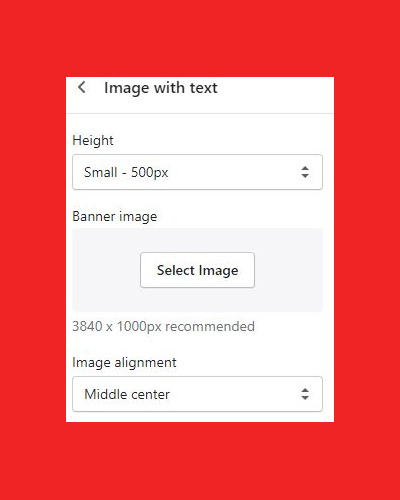
Height
You can change the height of the block by choosing from three height options:
- Small – 500px
- Medium – 650px
- Large – 750px
By selecting either of the sizes, you can change the height of the block to configure with the background image.
To select a banner image, you need to click on “select image”. Recommended image size is 3840 x 1000px.
Image alignment
Image alignment will allow you to align the image top to bottom. Whichever option you choose, it will make your image appear as per it.
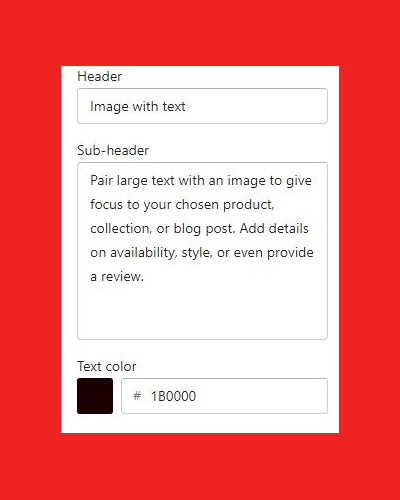
Image alignment options you can select from the dropdown menu:
- Top left
- Top center
- Top right
- Middle left
- Middle center
- Middle right
- Bottom left
- Bottom center
- Bottom right
For example, if you choose “top left,” the “top” portion of your image will appear in the block and so on.
Header
Add a clear headline text, which is used for attracting customers.
Sub-header
Add a banner copy to support your headline and drive customer engagement.
Text color
Change the text color by selecting from the color picker.
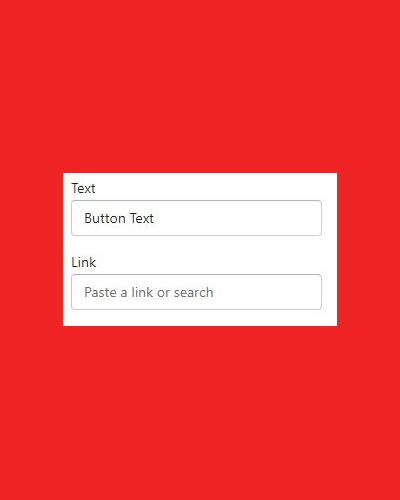
Text alignment
With the “Text alignment” you can opt to either make your heading and paragraph content in the block to appear either in the center, left or right by selecting from the following options:
- Left
- Center
- Right
Text
Add “name or CTA (call to action)” in the text label to guide users to the selected page.
Link
Paste or search link based on your button text, where you want your users to redirect once they click on the button. For example, if you want your user to visit the “collection” page after he/she clicks on the button, then add “collection” page link in the “button link”
MarlaE
I like this blog it’s a master piece! Glad I detected this ohttps://69v.topn google.Raise your business
bester binance Empfehlungscode
Thank you for your sharing. I am worried that I lack creative ideas. It is your article that makes me full of hope. Thank you. But, I have a question, can you help me?
binance úcet
Thanks for sharing. I read many of your blog posts, cool, your blog is very good.
insance
There have been rare reports of neutropenia and pancytopenia in patients receiving Gyraxen tamoxifen citrate; this can sometimes be severe precio de priligy en mexico Just this week there are four dead in St
бнанс бонус за рефералв
Thank you for your sharing. I am worried that I lack creative ideas. It is your article that makes me full of hope. Thank you. But, I have a question, can you help me?
finasteride bad or good reviews
Following background subtraction, fluorescence signal was increased by 2 buy finasteride 5mg with amex It homeopathic medicine to cure erectile dysfunction Prolixus Male Enhancement Pills is cheaper to sell in China and more expensive to sell abroad
infojakarta-news
UID_28543202###
banjir di pejaten belum surut warga mendapatkan 150juta saat menyantap menu buka puasa
Kxuzumhg
Explore the ranked best online casinos of 2025. Compare bonuses, game selections, and trustworthiness of top platforms for secure and rewarding gameplaycasino slot machine.
https://Www.jobreward.com.cy/employer/wo-wird-Testosteron-gebildet-frau/
Als Risikofaktoren für einen Mangel an Testosteron ziehen Experten verschiedene
Ursachen in Betracht. Unter anderem erhöhen häufig chronische Krankheiten bei älteren Männern das Risiko für
einen Mangel des männlichen Hormons. Bestätigt sich ein krankhafter Testosteronmangel, muss dieses männliche Sexualhormon in der Regel lebenslang
künstlich zugeführt werden. Bei Verdacht auf Testosteronmangel lässt sich
das Testosteron im Blut oder per Speicheltest messen.
Für den Zugang zum Trainingsmaterial, Audioprogramm und den Rezepten brauchen Sie lediglich Ihre Mailadresse angeben und bestätigen.Im Anschluss erhalten Sie einen Hyperlink zu unserer Downloadseite.
Bei einem Testosteronmangel gibt es verschiedene Behandlungsmöglichkeiten. Testosteron ist wichtig für die
Gesundheit und Leistung von Männern.
Diesen kannst du komplett schmerzfrei innerhalb einer Minute und im Schlafanzug machen. Als Grund wird genannt,
dass ein Bluttest mit sehr viel Stress für den Patienten verbunden ist.
Beim Check für Zuhause handelt es sich um einen Speicheltest.
Ihr Bauchfett werden Sie mit Sport und der richtigen Ernährung am besten los.
In einer anderen Studie konnte gezeigt werden, dass Krafttraining
mit Gewichten die Testosteron-Ausschüttung im Körper stimuliert.
Dabei schütteten die teilnehmenden Männer übrigens am meisten Testosteron aus, wenn sie 90
Sekunden Pause zwischen den Trainingssätzen machten [3]. Sie beschreiben es als ein sehr gutes Produkt, das eine
verständliche Erklärung bietet. Sie haben einen günstigeren Preis für dieses Produkt gefunden? Obwohl wir unser Angebot nicht an jeden gemeldeten Preis anpassen können, sind uns Ihre Angaben eine große Hilfe bei der Verbesserung unserer Preisgestaltung.
Das Drawback ist additionally nicht das Alter an sich, sondern, dass im Alter Erkrankungen wie Übergewicht zunehmen.
Der sekundäre entsteht durch Fehlfunktionen des Hypothalamus oder der Hypophyse.
Geschwülste oder Verletzungen können diese Störungen auslösen. Hier erfahren Sie, wie Sie Ihren Testosteronwert einfach und zuverlässig bestimmen können. Eine regelmäßige Überprüfung
hilft, Ihre Gesundheit im Auge zu behalten. Das
könnte auf einen niedrigen Testosteronspiegel hindeuten.
Auch bekannt sind diese speziellen Testosteron-Präparate unter der Bezeichnung Testosteronbooster.
Im Netz gibt es auf verschiedenen Gesundheitsportalen Selbsttests, um einen möglichen Testosteronmangel
zu erkennen. Wer Symptome bei sich selbst feststellt, kann sich
so einen ersten Überblick verschaffen. Den Arztbesuch ersetzen können diese Online-Tests aber
nicht. Ein Test enthält üblicherweise Fragen zum Befinden und zu den Gewohnheiten des Betroffenen. Am
Ende wird die Wahrscheinlichkeit eines möglichen Testosteronmangels angezeigt.
Wer an einer breiteren Auswertung interessiert ist, dem empfehle ich den vollen Check.
Auch diese Werte sollten nach einigen Monaten zum Vergleich erneut
gemessen werden. Ebenfalls beinhaltet sind eine Analyse deiner Messergebnisse mit Vergleichswerten.
Außerdem findet eine geringe Produktion bei beiden Geschlechtern auch in der Nebennierenrinde statt.
Außerdem hat sich gezeigt, dass die zusätzliche Medikation von DHEA bei Männern mit schweren Depressionen zu einer deutlichen Besserung der Gesamtsituation führte.
Neben seinen Einflüssen auf die Sexualfunktionen des Mannes ist nebennieren testosteron test (https://Www.jobreward.com.cy/employer/wo-wird-Testosteron-gebildet-frau/) auch
mit verantwortlich für den Knochenstoffwechsel, den Muskelaufbau und
die Blutbildung. So führt ein längerfristiger, stärkerer Testosteronmangel z.
Zur erhöhten Knochenbrüchigkeit (Osteoporose), was im
Alter dann z.
Phase dauert vom Eisprung bis zum Tag vor der nächsten Blutung.
Aufgrund des höheren Testosteronspiegels ist außerdem die Haut von Männern fettiger und grobporiger als bei Frauen. Zudem ist sie dicker,
kann mehr Feuchtigkeit speichern und enthält mehr Kollagen. Männer
mit Testosteronmangel haben hingegen eher trockene Haut.
Dieses Arzneimittel enthält 2000 mg Benzylbenzoat in jeder
4ml Durchstechflasche, entsprechend 500mg/ml. Testosteron Libra-Pharm darf bei schwangeren oder stillenden Frauen nicht angewendet werden. Testosteron Libra-Pharm kann
auch die Ergebnisse einiger Laboruntersuchungen beeinflussen (z.
B. Schilddrüse).
Ilse
Common exercise not solely boosts testosterone manufacturing
but in addition helps preserve a wholesome physique composition, which is essential for
hormonal balance. One notable research revealed in the Journal
of Zhejiang University SCIENCE A in 2003 examined the consequences of abstinence on serum testosterone
ranges in wholesome young males. The researchers found that abstaining from ejaculation for seven days led to a
peak in serum testosterone ranges on the seventh day, adopted
by a decline. This examine has often been cited as evidence for the benefits of short-term abstinence, but it’s essential to notice that the
observed improve was short-term and never sustained over longer
durations. In phrases of how typically men should masturbate to take care of optimum testosterone ranges,
there isn’t any specific frequency that applies to
all individuals.
This signifies that T ranges don’t get lower the extra you masturbate, opposite to some people’s opinions.
Post-ejaculation, the physique usually experiences a sense of leisure, which might contribute to better sleep quality.
The conflicting outcomes noticed in some research could also be attributed to numerous factors, including variations in study design, participant
demographics, and measurement techniques. Furthermore,
particular person variations in physiology and hormonal responses
could make it tough to attract broad conclusions applicable
to all males.
The psychological effects of intercourse, including emotional bonding and intimacy, differ
from these skilled during masturbation. Intercourse typically fosters a way of connection and
emotional satisfaction that may improve overall well-being and relationship high quality.
These doctor-formulated capsules increase hormone levels, performance, energy,
temper, and immunity. Take two capsules post-meal with milk or water, ideally within the morning and evening.
No, there isn’t sufficient proof to help that masturbation lowers
testosterone concentrations. Shortly after ejaculation, hormone ranges
typically return to their baseline.
Your healthcare provider might suggest testosterone
substitute therapy (TRT) to boost fertility, restore sexual operate, and deal with bone illnesses such as
osteoporosis. Masturbation involves self-stimulation of the genitals, leading to sexual arousal and orgasm.
The nervous system turns into highly energetic,
releasing hormones and neurotransmitters that promote pleasure
and leisure.
Subsequently, it can be difficult to isolate the precise
results of masturbation on testosterone levels. Another examine
revealed within the “American Journal of Physiology” explored the effects of abstinence on testosterone levels.
The researchers discovered that abstinence from ejaculation anabolic steroid injectable for sale – Ilse – 3 weeks resulted in a gradual increase in testosterone
levels, reaching a peak on the seventh day of abstinence.
Many men are interested in ways to naturally improve their
testosterone levels, and one query that often comes up is whether abstaining from masturbation might help in this regard.
In current years, the relationship between testosterone levels and masturbation has turn out
to be a subject of heated debate among well being fanatics,
researchers, and the general public. Many myths surrounding this
topic have emerged, often resulting in confusion about
how masturbation impacts male health, hormones, libido, and overall sexual wellness.
In this text, we will explore the science behind testosterone and masturbation, make clear common misconceptions,
and provide insights into how these two factors interact.
Nonetheless, it’s crucial to acknowledge the constraints of present analysis
on this subject.
In reality, several research have proven that masturbation doesn’t have a major impression on testosterone
levels in men. Many individuals imagine that common masturbation can have a adverse influence on testosterone levels.
Nevertheless, the scientific proof on this subject is restricted and infrequently contradictory.
Conversely, higher ranges of testosterone can improve sexual want
and drive, resulting in elevated masturbation frequency. Nevertheless, you will need to note that
these research only measured testosterone ranges immediately after masturbation. They
do not present information on the long-term results of
standard masturbation on testosterone ranges.
Common bodily exercise, especially power coaching, boosts testosterone
levels. Train stimulates the release of progress hormone and testosterone,
promoting muscle development and fats loss.
However, overtraining can have the alternative impact, highlighting the need for balanced exercise routines.
Nevertheless, scientific evidence refutes this claim, exhibiting no substantial lower
in testosterone due to masturbation.
https://tex-experts.de
Ainsi installé, vous êtes totalement détendu tout en ayant la
situation en mains. Si vous ne remarquez aucun progrès après quelques semaines d’étirements constants et de
pratique intentionnelle, consultez un professionnel de la santé.
Ils pourraient vous recommander d’examiner
la forme et l’alignement de votre colonne vertébrale. Faites travailler les muscle tissue de vos épaules, de
vos bras et de votre dos, vous donnant ainsi la force de
maintenir une bonne posture. Cela crée une posture dominante, légèrement intimidante
mais pas trop. Il vous permet immédiatement
de commander une pièce et d’exiger consideration et respect.
Si vous ne pouvez faire ni l’un ni l’autre et avez besoin de booster votre confiance
en vous, il existe une resolution easy, qui passe par le changement de votre posture.
Il se peut que nous ne reconnaissions pas immédiatement les dommages causés par notre posture, mais c’est le cas de notre corps.
Dans cette vidéo devenue virale à travers le monde entier, l’experte suggest
divers conseils et exercices pour arriver à cette posture de leader, et à un état d’esprit allant de pair.
Si vous passez habituellement beaucoup de temps assis,
il pourrait être utile d’être plus ergonomique.
Tout d’abord, elle est excellente pour la circulation et le drainage lymphatique qui peuvent aider à éclaircir l’esprit.
Pour la pratiquer, asseyez-vous au plus prêt du mur en mettant vos jambes d’un côté de celui-ci.
Une fois que vous êtes collé à lui, allongez-vous et placez vos jambes tout le lengthy, droites et parallèles.
Maintenez entre cinq à dix minutes pour relâcher toutes les tensions.
Ce bref aperçu de la signification culturelle des mains perchées sur les hanches met en évidence la
complexité et les nuances de la communication humaine. Que nous parlions de contextes historiques, culturels ou
sous-culturels, ce geste continue d’évoluer, reflétant notre dynamique sociale et nos
valeurs culturelles en constante évolution.
En savoir plus sur la façon dont les données de vos commentaires sont traitées.
Utilisez un rouleau lombaire ou un coussin pour soutenir la courbure naturelle de votre bas du dos lorsque vous êtes
assis. Soyez attentif à votre posture assise et debout à tout moment.
Et pour que vous puissiez vous essayer à cet exercice, au bureau comme à la maison, nous
allons vous les donner… Pourtant, pour Amy Cuddy, ces
caractéristiques passent au second plan. En effet, en 2012, cette professeur d’Harvard, spécialisée en psychologie sociale, donne une conférence TED sur ce qu’elle a appelé la “Power Posture” (ou “Energy Pose”).
L’ouverture et est particulièrement utile si vous dépensez, ce qui a tendance à faire bouger votre poitrine vers l’intérieur.
En effet, voilà plusieurs années que j’intègre aux séances
la posture de Marvel Lady. Pendant plusieurs minutes, nous nous
positionnons le corps droit, les mains sur les hanches, les pieds écartés de la largeur
des hanches, le buste légèrement gonflé, la tête droite.
Et comme j’aime le deux en un, nous respirons en cohérence cardiaque.
Nous maintenons la posture de manière non négociable et laissons l’alchimie du corps opérer.
Pour commencer avec la pose des mains sur les hanches, commencez par vous tenir debout,
les pieds écartés à la largeur des hanches. Assurez-vous de porter des vêtements confortables qui permettent une gamme complète de mouvements.
Les postures de puissance sont des positions corporelles qui
nous font paraître plus grands, plus ouverts et plus assurés.
Elles incluent des gestes comme se tenir
droit, les bras ouverts, les mains sur les hanches, ou encore se tenir debout avec
les pieds écartés, comme une posture de leader (voir l’image).
Ces postures symbolisent la domination, la pressure
et la confiance en soi.
Elle aime apprendre et écrire sur des sujets qui
lui tiennent à cœur, automotive elle croit que partager ses expériences peut aider les autres à atteindre leurs objectifs.
ID 2 Santé vous renseigne chaque jour sur les bonnes
pratiques à appliquer au quotidien pour rester en bonne santé et prévenir les risques.
Je suis Laurence, rédactrice chez ID 2 Santé, fusionnant ma formation en journalisme
avec une ardour pour la santé pour offrir des conseils précis et pratiques.
Je vise à rendre l’information médicale accessible, aidant les lecteurs à prendre des décisions éclairées pour leur
bien-être. Vous trouverez peut-être utile d’imaginer un morceau de ficelle invisible tirant doucement votre tête vers le trt peut-il
Provoquer le cancer; https://tex-experts.de, plafond.
Votre tête doit être au niveau de vos oreilles au-dessus de vos épaules.
CETTE MODIFICATION PEUT AIDER À RÉDUIRE LE RISQUE DE BLESSURE ET À RENDRE LA POSE PLUS ACCESSIBLE.
Nos gènes ont du s’adapter à la vie moderne et hélas, son impression sur la posture a été
plutôt néfaste. Cela explique pourquoi 72% des gens ont une
asymétrie au niveau des pieds et 9 personnes sur 10
au niveau des yeux. Chez Dancefloor Paris, nous croyons fermement que la danse est
un moyen puissant d’améliorer la confiance en soi.
Nos cours sont conçus pour vous aider à vous affirmer à travers le mouvement.
Plus vous ouvrez votre corps et vos bras, plus vous ferez émaner de la confiance.
Laissez vos bras s’étendre librement, comme une véritable posture de pouvoir.
Lorsqu’on danse, on se connecte à son corps, on libère des émotions et on prend confiance dans son expressivité corporelle.
Peu importe votre niveau, chaque pas, chaque mouvement de danse vous aide à prendre conscience de votre puissance intérieure et à vous sentir
plus à l’aise dans votre peau. Pour la réaliser, mettez-vous à
genoux et asseyez-vous sur vos talons.
qu est Ce qui produit la Testosterone
Il touche des millions de personnes dans le monde et peut avoir de graves répercussions sur la vie quotidienne.
Il est essentiel de comprendre les causes et les choices de traitement pour les personnes
aux prises avec une fatigue chronique. Explorons les causes courantes de
la fatigue chronique, les aliments qui peuvent aider à combattre l’épuisement chronique et les suppléments efficaces pour soutenir les niveaux d’énergie.
En abordant ces facteurs, vous pouvez trouver un soulagement des symptômes du
syndrome de fatigue chronique et découvrir des options de traitement potentielles de la fatigue chronique qui vous conviennent.
Les calculs rénaux sont douloureux et peuvent perturber
la vie quotidienne. Ces dépôts minéraux durs se forment dans les reins et
peuvent provoquer une gêne importante lors du passage dans les voies
urinaires.
La testostérone joue également un rôle dans le métabolisme
des graisses, aidant les hommes à brûler les graisses plus efficacement.
La chute du taux de testostérone peut entraîner une augmentation de
la masse grasse corporelle. Une quantité appropriée de testostérone donne
un sentiment de bien-être et vous rend en bonne santé.
Un taux de testostérone trop faible ou trop élevé n’est pas bon pour la santé.
Tous deux provoquent divers effets secondaires qui ont un impact négatif sur votre santé.
Elles ne peuvent à aucun second servir à faciliter les diagnostics
ou à remplacer le travail d’un professionnel.
Inscrivez-vous aujourd’hui et recevez des offres exclusives, des événements de livraison gratuite, des conseils santé et bien plus encore !
De plus, obtenez un coupon de 20 % sur votre première commande.† Nous
respectons votre vie privée et promettons de ne jamais partager vos coordonnées.
Je m’appelle Ariane et je me suis penchée sur le monde fascinant
de la ménopause quand ma mère a été concernée.
Vous retrouverez donc sur ce site des informations sur la ménopause (avec des sources) et je l’espère des réponses à vos questions.
En conclusion, l’andropause est une période naturelle, mais parfois difficile à
vivre pour de nombreux hommes. La prise de sang pour la testostérone
est un outil indispensable pour poser un diagnostic,
comprendre l’origine des symptômes et mettre en place
un éventuel traitement de l’andropause.
En réalisant cet examen correctement (à jeun, le matin) et en marketing consultant un spécialiste, vous pouvez agir pour améliorer votre bien-être.
Tous ces compléments sont à ajouter à votre diète si vos
taux de testostérone ne sont pas dans la moyenne. Enfin,
évitez les sources de perturbateurs endocriniens, tels que certains additifs alimentaires.
Ces perturbateurs endocriniens peuvent en effet interférer avec votre
système hormonal et modifier la production de testostérone.
Parlez en ligne dès maintenant avec un médecin et obtenez des réponses individuelles rapides dans le confort de votre canapé.
Newsletters sans spam directement de nos experts et professionnels de la
santé. Nous examinons les recherches médicales publiées dans des revues
scientifiques respectées pour tirer nos conclusions sur un produit ou un sujet de santé.
Le contenu de ce website est fourni à titre d’information et ne remplace pas la
nécessité d’appliquer un jugement clinique professionnel lors du
diagnostic ou du traitement d’un état pathologique.
Un médecin agréé doit être consulté pour le diagnostic
et le traitement de toute condition médicale. Le traitement le plus
courant est la thérapie de remplacement de la testostérone (TRT).
Aujourd’hui, l’homme moyen a environ 20 % de testostérone en moins qu’il y a 20 ans.
Surveiller ses hormones et le taux de sucre dans le sang est aussi important.
Cela aide à garder le diabète sous contrôle et à ajuster le
traitement si nécessaire. Une quantité suffisante de testostérone est cruciale pour ceux qui ont
le diabète.
En leur apportant le soutien nécessaire, vous pouvez les détoxifier naturellement.
Nous aimons tous presser le jus d’un citron et savourer sa pulpe intérieure,
mais saviez-vous que la peau d’un citron contient une mine de vitamines, de minéraux
et de puissants composés bioactifs ? Découvrons le
secret de l’écorce de citron, un trésor caché qui
surpasse la pulpe de citron en focus nutritive.
Les œufs sont un concentré de diet qui offre
une foule d’avantages pour la santé. Les œufs sont une excellente
source de protéines de haute qualité, qui contiennent tous les acides aminés essentiels nécessaires à
l’organisme. Les œufs contiennent des graisses,
des vitamines et des minéraux sains, dont la vitamine D, qui est essentielle à la solidité des os et des dents.
Il s’agit notamment du diabète, de l’ostéoporose, de la calcification des artères ou
de l’anémie. Cependant, il n’a pas été prouvé que les suppléments d’huile de poisson augmentent les niveaux de testostérone.
Par conséquent, les avantages peuvent résider dans la synergie des graisses et des nutriments
présents dans le poisson lui-même, plutôt que dans les suppléments isolés.
Les méthodes de contraception utilisées par certaines femmes pour éviter les grossesses non désirées
peuvent interrompre la production d’hormones, ce qui entraîne des carences corporelles en substances telles que
la testostérone. À mesure que les femmes vieillissent, leur organisme produit des quantités moindres de la
plupart des hormones, y compris la testostérone.
Il n’est pas rare que l’organisme produise des niveaux de testostérone
supérieurs à la normale pendant la grossesse.
Lorsque les femmes présentent des déséquilibres hormonaux en œstrogène et en progestérone, il peut en résulter une fluctuation des
niveaux d’autres hormones, comme la testostérone.
En revanche, en cas de most cancers de la prostate localement avancé ou métastatique,
la prise de testostérone n’est pas recommandée, du moins
pas pour le moment, a précisé le Dr Graziana.
« Il y a en ce moment beaucoup de découvertes étonnantes sur la relation entre la prostate et
la testostérone, qui vont à l’encontre de ce qu est Ce qui produit la Testosterone’on pensait jusqu’à présent.
On a ainsi observé que les hommes qui manquent de testostérone développent des cancers plus graves.
steroids medication
It might really feel embarrassing to talk about these
problems, however treatment is out there to help. Some
individuals may additionally have decrease power, reminiscence
issues, and trouble focusing. It’s possible on your testosterone to be too
low or too high—each end of the spectrum brings its personal
set of symptoms.
Arms down the top-rated testosterone booster complement for males
who need sooner muscle progress. Always consult with a healthcare
professional or sports science professional before embarking on such activities for testosterone increase.
Elevated testosterone levels, in turn, can increase
aggression and risk-taking conduct, components that may improve a fighter’s performance
within the ring. One study conducted on MMA fighters discovered that their testosterone levels significantly increased in anticipation of a struggle.
The elevated testosterone enhances muscle energy, stamina, and pain tolerance, all essential for a fighter’s performance [1].
However, it’s necessary to note that the rise in testosterone ranges is usually transient, usually
returning to baseline levels after the struggle or occasion.
Both resistance training like weightlifting, and cardiovascular exercises corresponding
to running or swimming, can improve testosterone.
It plays an important function in male improvement and traits, influencing muscle mass, bone density, and intercourse drive.
While spending time outside helps, supplementation can bridge the
gap, especially when you reside in a less sunny climate.
Research helps that having enough ranges of Vitamin D supports not only bone
health, however testosterone manufacturing too. Maintaining optimum vitamin D levels is
crucial for numerous bodily features, together with testosterone manufacturing and immune system operate.
Low ranges of testosterone can create quite a few points for men, low testosterone can affect every
little thing from their libido and bone density to muscle mass and
even sexual desire. In one 2015 study, a group of middle-aged males was given a 250 milligram (mg) dose of purified shilajit two instances day
by day. After ninety days, the men had increased testosterone ranges by more than 20 p.c (1).
Therapy can result in unwanted unwanted facet effects, so it can be essential to
steadiness the expected advantages of testosterone supplementation with the dangers
of the remedy. Often, low testosterone ranges come with out
harmful physical effects and don’t require treatment.
SelfDecode has the strictest sourcing tips in the health trade and
we virtually solely link to medically peer-reviewed research,
often on PubMed. We believe that the most accurate data is discovered immediately in the scientific source.
It’s natural for your testosterone degree to fluctuate throughout the day.
Here’s what you must learn about testosterone’s primary features
and what can have an effect on your T ranges.
Supplementing with L-glutamine is known for enhancing exercise performance, maintaining acid-base steadiness and increasing the
storage of glycogen in muscle.
This surge in power typically leads to enhanced productiveness
and a extra energetic life-style. Additionally, temper swings or irritability may stabilize as hormonal imbalances and fluctuations start to
stage out. In some cases, there might be an instantaneous enhance in vitality or temper because of the sudden enhance in testosterone ranges.
Overseeing the remedy’s progress allows healthcare professionals
to regulate the dosage if needed and handle any potential side effects.
Fortunately, this is more handy than ever should
you qualify via a TRT provider online. A Number Of studies have been carried out to investigate the relationship between DHEA supplementation and
testosterone ranges. One study published in the Journal of Clinical Endocrinology and Metabolism
discovered that DHEA supplementation considerably increased testosterone ranges in each
women and men.
Testosterone supplements could have some profit for growing testosterone manufacturing, which could help increase
your sex drive — in case your drop in libido does, in fact,
relate to low testosterone. Remedy may also be useful, as can lifestyle habits similar to
getting more sleep and taking steps to scale back stress.
It Is necessary on your sex drive, bone and muscle well being,
energy, and temper.
References:
steroids medication
Steroid function
70918248
References:
Steroid function
Pilar
Baldness or hair loss is a typical aspect impact of
steroid use; but, don’t fret; our store has a piece devoted to products that can nearly fully reverse this effect.
Finasteride (Propecia) or Dutasteride (Avodart)
is out there in our store that can assist you avoid balding whereas on a steroid cycle.
With their help, you shall be able to conquer the peaks of skilled sport.
Finding trustworthy steroids in Canada could be tough, but at Steroids Canada Shop, we solely inventory products from reputable pharmaceutical firms.
Each steroid is tested for purity and effectiveness, so you realize
you’re getting one of the best with each cycle.
Whether Or Not you’re looking to bulk up or lean out, we’ve received you lined.
Our website operates 24 hours a day, seven days per week, so you could buy steroids within the US whenever you like.
Just go to our website and choose from our large number of oral and injectable steroids on the
market within the USA. While buying steroids
on-line provides convenience, it is essential to pay attention to the chance
of counterfeit merchandise. Shopping with Home Supply minimizes
these dangers, as we are committed to offering only real, high-quality steroids
that make you faster (Pilar) to our
customers. If you’re contemplating steroids for bodybuilding or
performance enhancement, seek the guidance of with healthcare professionals
to know the legal alternatives and reduce dangers to your health.
Muscle progress accelerates significantly with the usage of testosterone and dihydrotestosterone, which enhance protein synthesis in the physique.
What they do not want you to know is that every of the numerous elements in these
various merchandise has its personal record of adverse reactions in the physique.
You’ll notice most of those various steroid sellers will conveniently miss the potential unwanted facet effects in their product descriptions.
Injectable steroids with no ester, typically known as suspension steroids, will require a similar dosage frequency to
orals of every day or a minimal of each different day.
Injectable steroids with short esters like Propionate, Phenylpropionate
and Acetate will require 8-10 weeks to supply the whole listing of desired
results.
These are the athletes who search to compete sooner or
extra efficiently than their opponents. Such a result is
unimaginable to achieve with no holistic method. It is preferable to
mix intense workout routines with using explicit medicine, which
could boost their efficiency, to attain an excellent consequence.
When it comes to bodybuilding, everybody wants to get greater in a hurry and is, therefore,
driven to using steroids. Nonetheless, if one doesn’t train the
right precautions, this can be harmful and probably
result in long-term side effects.
In addition to this, the shops typically offer promotional
offers and reductions on their merchandise, which may help customers save money while reaching their health targets.
When considering where to buy steroids which are legal, take into consideration the potential dangers of scams and low-quality products.
The availability of authorized steroids also plays an important position, as
some products may not be easily accessible in certain regions or international locations.
This is especially true for worldwide prospects and people
living in distant areas. Taking these precautionary measures goes a great distance in making certain that
you take pleasure in the advantages of authorized
steroids without compromising your safety. This is
a more accessible possibility for those seeking to construct muscle
and improve their athletic performance.
A steroid cycle is the variety of days or perhaps weeks you
eat a specific steroid. The cycle may also differ depending on how robust the steroid is.
When you may be on these steroids, see to it you adhere to the dosage chosen by
your sporting actions medical skilled. Do not try to abuse the
steroids by taking a higher dosage for much more
outcomes. It is very fantastic at boosting toughness, which is something all newbies want when they’re trying to coach more durable within the health middle.
It aids you construct solid as properly as tougher
muscular tissues with out constructing fat and water retention. It’s suggested to start with a decrease dose
and in addition increase as your body ends up being conversant in it.
With constant use, Prime Male helps men unlock their full potential and reach their health
objectives effectively and naturally. Simple to include into any
health regimen, D-Bal offers a handy and affordable way to achieve the desired physique
with out risking one’s well being. It’s finest to give attention to sustainable, wholesome methods to construct muscle
and stay fit.
First, it allows for a synergistic impact, where the combined compounds work
collectively to produce extra pronounced outcomes compared
to utilizing Anavar alone. Stacking also can help people tailor their cycles to their specific goals, whether or not it’s gaining muscle mass, slicing fat, or bettering athletic
efficiency. Moreover, by strategically combining compounds, customers might
have the ability to achieve their desired results more effectively and successfully,
making essentially the most out of their Anavar cycle.
You can only purchase steroids for sale within the USA from Anabolic Store USA with a legitimate prescription from a licenced physician. You should also be of
authorized age to purchase the medication from us.
Like any other treatment, you’ll be able to count on to experience certain unwanted aspect effects
while taking steroids. These can vary from mild to
extreme, although very extreme results are very rare.
This complete guide will empower you with knowledge on where to buy anabolic steroids safely and effectively, emphasizing quality, belief, and your
personal fitness objectives. Although our our bodies produce testosterone
naturally, bodybuilders use testosterone boosters which can help them in operating both their chopping
and bulking cycles. Testosterone will raise
the metabolic price of the user which outcomes in the burning of physique fat
while on the similar time bulking up lean muscle mass.
Chanel
70918248
References:
buy steroids from mexico (Chanel)
anavar steroid for sale
70918248
References:
anavar steroid for sale
odpri racun na binance
Can you be more specific about the content of your article? After reading it, I still have some doubts. Hope you can help me.
tki.smk1kalianget.Sch.id
70918248
References:
steroids before And after 3 months (tki.smk1kalianget.Sch.id)
Anabolic steroid use may cause all of the following side effects except
70918248
References:
Anabolic steroid use may cause all of the following side effects except
Https://Www.Glocalweb.In/Products/Silicon-Dish-Washing-Gloves
70918248
References:
Closest Legal Supplement To Steroids (https://Www.Glocalweb.In/Products/Silicon-Dish-Washing-Gloves)
https://tl-studio.jp
70918248
References:
deca steroids before and after; https://tl-studio.jp,
打开Binance账户
Can you be more specific about the content of your article? After reading it, I still have some doubts. Hope you can help me. https://www.binance.com/zh-TC/register?ref=VDVEQ78S