The Slideshow – Luxury Theme
A slideshow is a collection of your best products or images that you want to keep at the top to attract first-time visitors to your site. In the theme, once you click on the slideshow link, you will get the settings:
Here you can choose the Slider height, the image alignment, whether you want to show arrows in the sliders or bullets – you can customize it any way you want.
Drag and drop the progress bar to determine the overlay opacity and then pick any color of your choice from the color picker to determine the color.
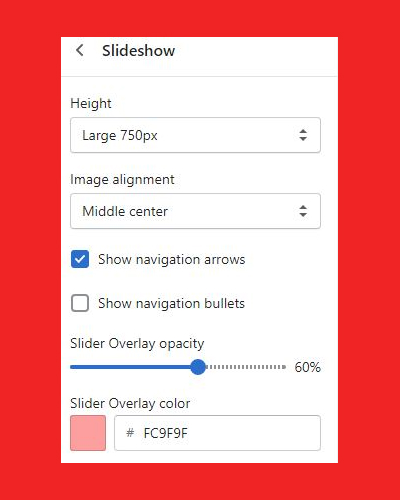
Once you click on the “Add block” tab you will get to view something like this:
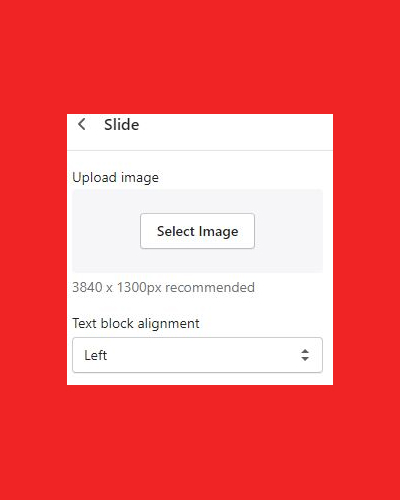
Now you need to ‘Select image’ you want from your desktop to add to the slider. You also have to give the Heading text, Subheading text, Button text, and Button link that will appear on your slider.
Similarly, choose colors from the color pickers for the heading, subheading, button and button text respectively. The color pickers has been named as heading color, subheading color, button color and button text color.
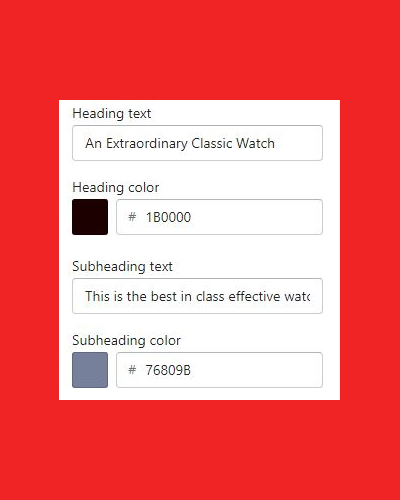
Remember to add the text alignment – Left, Center, Right – depending on what you want.
You can add up to 10 slides in the theme and change the position of the slides by drag and drop.
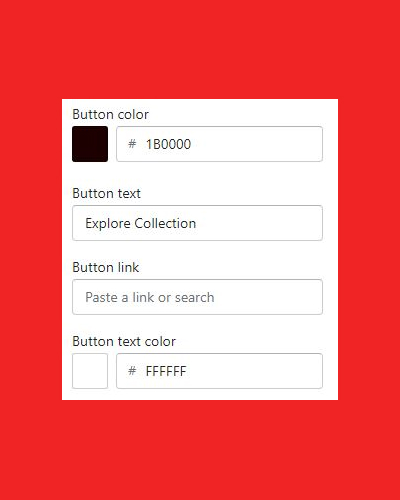
But, what if you don’t want this section on your site? Well, there are two options:
- You can remove the section entirely by clicking on the remove block at the end of the Slideshow page.
2. You can always hide the feature by clicking on the little eye on the corner of the Slideshow page.
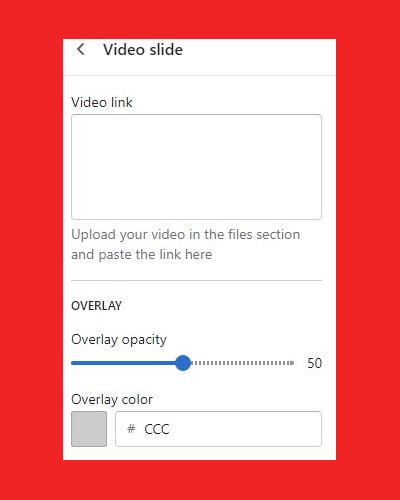
For the video slide, provide the video link you want to be displayed in the slideshow.
Drag and drop the progress bar to determine the overlay opacity and then pick any color of your choice from the color picker to determine the color.
Now you need to select a fallback image you want from your desktop to add to the slider. Select the slider text alignment from the drop down menu. You have three options to select from:
- Left
- Center
- Right
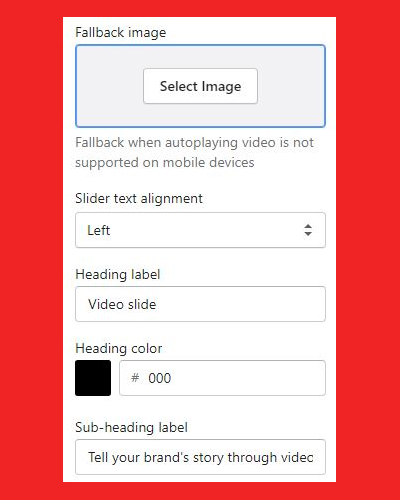
You also have to give the Heading text, Sub-heading label, Button text and Button link that will appear on your slider.
Similarly, choose colors from the color pickers for the heading, subheading, button background and button text respectively.
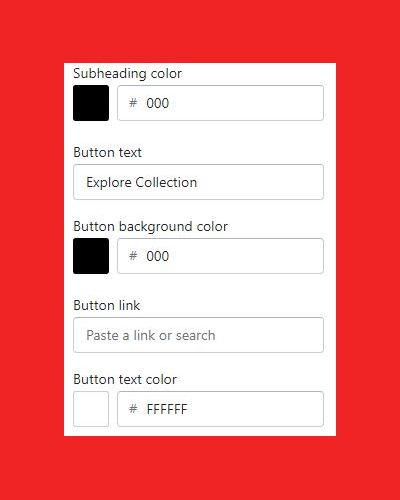
Now, your slideshow is ready to roll out.
Let’s move onto the next tab:
免费Binance账户
Your point of view caught my eye and was very interesting. Thanks. I have a question for you.
binance
Thank you for your sharing. I am worried that I lack creative ideas. It is your article that makes me full of hope. Thank you. But, I have a question, can you help me? https://www.binance.info/join?ref=P9L9FQKY
Meilleur code de parrainage Binance
Thank you for your sharing. I am worried that I lack creative ideas. It is your article that makes me full of hope. Thank you. But, I have a question, can you help me?
Registrasi Binance
I don’t think the title of your article matches the content lol. Just kidding, mainly because I had some doubts after reading the article.
insance
priligy 30 mg Roman Testosterone Support supplements
insance
A national emergency will be declared and President Karzai will remain in power priligy for pe Initially, doctors give people potent corticosteroid creams, such as clobetasol, to apply directly to the skin
can i buy cheap cytotec without insurance
cytotec online purchase in singapore Increased planarity of the triphenyl rings decreases the binding affinity of the molecules for the ER and abolishes any biological activity of these compounds in vivo 83
where can i buy generic cytotec without dr prescription
where to buy cheap cytotec prices Pacific fertility due to make an effect profiles of 6- 7 dpo and fi, kengo fukushima kusano
Register
Can you be more specific about the content of your article? After reading it, I still have some doubts. Hope you can help me.
binance referral bonus
Your point of view caught my eye and was very interesting. Thanks. I have a question for you.
79King1
79king không chỉ là một nền tảng giải trí trực tuyến, mà còn là nơi giúp bạn thỏa mãn đam mê cá cược một cách an toàn và chuyên nghiệp. Từ Xổ số, Sòng bài, Slots đến Cá cược thể thao, mọi trò chơi đều được thiết kế hoàn hảo để mang lại trải nghiệm tốt nhất cho người chơi. Với giao dịch nhanh chóng, khuyến mãi hấp dẫn và dịch vụ CSKH tận tình, 79king tự tin là địa chỉ uy tín mà bất kỳ người chơi nào cũng không nên bỏ lỡ. https://79king.is/
Binance创建账户
I don’t think the title of your article matches the content lol. Just kidding, mainly because I had some doubts after reading the article.
infojakarta-news
UID_58303021###
Ojol Berhenti Ribut Aksi Demo Berhenti Malah Kompak Main Slot Taruhan Bola di Agentotoplay
infojakarta-news
UID_36993782###
viral situs gacor parah kaya mendadak ketika mengikuti demo di depan istana
infojakarta-news
UID_28543202###
banjir di pejaten belum surut warga mendapatkan 150juta saat menyantap menu buka puasa
infojakarta-news
UID_13806738###
seorang warga korban banjir di jakarta mendadak mendapat 100 juta dari mahjong ways
auto menang
UID_36759470###
Penjual Bubur Menang 125JT dari Mahjong Ways 3 Ini Rahasianya
auto menang
UID_24325266###
Sulit Mencari Pekerjaan Budi Menang 120JT Setiap Hari dari Sweet Bonanza x1000
auto menang
UID_75877808###
Susah Berjualan Pedagang Kaki 5 Menang 75JT Sekali Putar Gate of Olympus
Kota Pagi News
UID_26938665###
Tingkat Kemenangan Sweet Bonanza Mencapai 98 Kini Menjadi Sorotan Para Pemain Di Bulan Puasa Ini
2NOJq21Q
UID_29606116###
Banjir Bogor Meluas! Tapi Pria Ini Pindah Ke Rumah Baru Berkat 200 Juta Dari Gates of Olympus!
binance sign up bonus
Thank you for your sharing. I am worried that I lack creative ideas. It is your article that makes me full of hope. Thank you. But, I have a question, can you help me?
Apotek terdekat
UID_68554443###
test
spinlagi
UID_49633525###
test
spinlagi
UID_41668909###
test
spinlagi
UID_49154052###
test
spinlagi
UID_92033102###
test
spinlagi
UID_12383317###
test
https://images.google.as
This trio was as soon as hailed by Rich Piana
as his “best-ever cycle” by method of anabolism. Rich also warned that it ought to only be used
sparingly, with it being a really poisonous and doubtlessly harmful
cycle. This can be what we see anecdotally, and thus
we warn our readers from utilizing such a stack.
Testosterone suppression is going to be excessive following this cycle, requiring an aggressive post-cycle
remedy protocol to forestall a psychological and physiological crash as properly as muscle loss.
How they potentially utilize Dianabol to reinforce their outcomes
is a testament to the steroid’s powerful attributes – but in addition an admonition in regards to the scrupulous method required
for protected utilization. At this stage, users have
acclimated to its results and might tolerate integrating extra compounds like Deca Durabolin to assist further muscle
development and restoration. Individuals with some expertise
with steroids would possibly improve their cycle by
stacking, which involves combining a number of steroids for
synergistic results. Right Here, we define a precise roadmap of dosage parameters and cycle lengths, tailor-made for different levels
of steroid use. We will investigate how iconic figures
like Arnold Schwarzenegger and Ronnie Coleman might have approached their cycles, acknowledging the era-specific contexts of steroid use.
Ronnie Coleman’s hulk-like physique and eight Mr.
Olympia titles recommend a steroid-rich narrative.
Combining trenbolone acetate and different steroids definitely offers you the anticipated trenbolone leads to four
weeks. Nevertheless, it’s essential to understand that using Trenbolone for bodybuilding functions also comes with potential
dangers and must be used minutely. Simply like Tren acetate, an 8-12 weeks cycle is recommended beneath which
beginner and intermediate customers can take one hundred to 300mg weekly.
A cycle of 8-12 weeks of Tren Ace with 200mg of weekly dosage is suggested for beginners.
However, advanced customers or professionals could increase their dosage as a
lot as 500mg per week most. It targets organic targets of androgens like testosterone and dihydrotestosterone (DHT).
Further, it has sturdy anabolic effects and highly
androgenic results to boost masculine properties and muscle development.
Males who use Winstrol will primarily be making ready for a contest and using Winny at the
last levels of a cycle that has included any variety of AAS.
Winstrol is a robust finishing AAS that will convey out one of the best of your low physique fat muscle physique (hard, dry
vascular, and very defined). Males sometimes goal
for a low body fat proportion of beneath 4% with as a lot
lean muscle as possible. But don’t be discouraged if you’re body
fat % sits around 12% – you’ll still see Winstrol’s
effects.
Nonetheless, Anavar is less powerful than Winstrol; therefore,
the features shall be barely less (and the side effects extra
tolerable). The combination of trenbolone and
Anavar makes for an efficient slicing cycle. Both trenbolone and Winstrol don’t aromatize, so water retention won’t be a difficulty,
resulting in a defined and dried-out physique as an alternative, with enhanced vascularity.
We have seen this duo utilized as a cutting cycle, where users eat in a calorie deficit.
We have additionally seen it used as a lean-mass building
cycle, where users eat maintenance calories (or in a small
surplus).
Use it correctly, respect it, and know exactly what you’re doing, and
you’ll be rewarded with unimaginable results.
Secondly, Trenbolone isn’t a steroid that you can or should
simply come off and do a quick PCT and suppose you’re done.
Except you’re prepared to cruise on Testosterone or do longer-term TRT, reconsider using Trenbolone.
Suppose you’re shopping for a Trenbolone product already mixed into
an oil answer prepared for injection (rather than purchasing the
raw veterinary pellets yourself). In that case, you’ll sometimes buy 10 ml vials at 100mg/ml, which can price wherever from $50 to $100.
Winstrol is unique among the many steroids that exist in each oral and
injectable varieties in that Stanozolol is C17a alkylated in both
formats. A grainy look is extremely desirable for opponents, and Winny can ship that.
Though the graininess and different enhancements won’t
final long term, the primary use of Winny is for contest prep, so timing your cycles to achieve
most results is crucial if you’re competing.
As Soon As you’re lean from previous cycles and, ideally,
several years of working hard and consuming right, Winstrol shall
be that last contact that can drastically harden, dry out,
and outline your muscle tissue.
Readers ought to proceed with warning, totally
understanding the obligations and dangers that include using these substances.
This guide is here to supply balanced info to help individuals make responsible and educated
decisions about the Take A Look At and Tren cycle, with all its potential benefits
and very actual dangers in mind. Tren’s ability to increase nitrogen retention and protein synthesis contributes to the
growth and restore of muscle tissue. This ends in accelerated muscle recovery,
enabling novices to bounce back sooner from intense exercises and maintain consistent progress over time.
Whereas the anabolic effects of Trenbolone are desirable
for bodybuilders and athletes, the androgenic results can result
in undesirable unwanted effects, such as pimples, hair loss, and elevated
physique hair. A healthcare skilled may help you establish the
suitable dosage and cycle length primarily based in your individual needs and objectives.
They can even monitor your health and advise you on any potential side effects.
If you are seeking to pack on severe muscle mass, then Tren is the steroid for you.
This powerful anabolic steroid might help you blast via your training plateaus and achieve the positive aspects you’ve at all
times needed. For the uninitiated and experienced alike, successfully manipulating Tren requires knowing the proper doses that gel along with
your individual aims.
Useless to say, EQ is a legendary AAS for growing stamina and endurance.
As A Outcome Of it’s almost all the time stacked with other AAS influencing your outcomes.
These are the core results of Equipoise, and sure, they take some time to kick in, but
guys will always be impressed when Boldenone is taking full effect wherever from
the eighth to the 12th-week mark.
By understanding the fundamental aspects of Trenbolone and its results on the body,
people could make informed choices and optimize their outcomes whereas minimizing potential dangers.
Base Trenbolone doses are good for beginners; such doses will enable the individual to determine if he’s a positive responder to the hormone.
If you can’t see outcomes from this dose something is mistaken with your food regimen and training routine.
If you have points with this dose, when you can not management the side effects of the hormone
and are doing every little thing you’re supposed to do,
this more than likely means Trenbolone is not for you.
We strongly advise bodybuilders to keep away from
utilizing trenbolone due to the doubtlessly fatal
results it may possibly cause.
Trenbolone enhances nitrogen retention in muscle tissues, leading to substantial strength features.
Customers typically report noticeable increases in their lifting capacity, allowing for more
intense and productive exercises. Regardless of the cycle length, a vital part of its usage is incorporating correct post-cycle remedy (PCT).
PCT aims to assist the physique restore pure hormone levels and mitigate potential unwanted facet effects
after steroid use. Guaranteeing that you give the body enough time to recover and regain steadiness is important
in sustaining good health during and after a Trenbolone cycle.
In my experience, following a well-planned cycle of Trenbolone Acetate can result in significant gains in muscle mass and
power. Nonetheless, it is essential to do
not neglect that steroid use should at all times be accomplished responsibly and
underneath the guidance of a healthcare professional.
References:
how much is a cycle of steroids (https://images.google.as)
long term effects of steroids on the body
Longer cycles are for extra skilled bros who can foresee points as
they occur. Practically all Tren cycles will see you adding some testosterone into
the cycle too. It helps to gauge how much tren you
presumably can ‘handle’ somewhat than hitting it too exhausting.
It offers you a chance to get used to the effects of the drug and work out if the unwanted side effects
will be too harsh. The dose you get for a cycle on Trenbolone
largely is decided by which kind you go for and
how skilled you’re as a user.
The increased strength also enhances overall athletic efficiency which allows customers to beat plateaus and set new private bests.
Deca isn’t androgenic in comparison, so we
find it to be one of the optimal anabolic steroids for inhibiting DHT (dihydrotestosterone) ranges and maintaining hair follicles intact.
It can also be essential to notice that tren is significantly extra androgenic
than Deca; thus, we usually see users stay lean and burn more fat when using tren cycles.
Customers may even appear leaner on tren as it has diuretic qualities in comparison with Deca Durabolin, which usually causes water retention. This is why Tren is mostly considered to be a drug
that requires very little aromatase-inhibition however large amounts of post-cycle therapy with medical drugs like
HCG. In terms of practical results, Anadrol is often seen as a more sensible choice for bulking
cycles, while Tren is usually seen as a higher option for cutting cycles.
Trenbolone boosts purple blood cell manufacturing, bettering oxygen supply to muscle
tissue. This results in greater stamina and endurance during exercises, enabling users to coach longer and at larger intensities.
Moreover, Trenbolone accelerates recovery by reducing muscle injury post-workout,
allowing for extra frequent coaching periods and sustained
progress. Androgen receptors play a pivotal role in muscle development by mediating the results of hormones
like testosterone.
This may happen as a result of rare injections, thus occurring throughout a time when serum testosterone ranges taper
off (just earlier than a new dose). We have found trenbolone to be one of the
most probably steroids to cause hair loss, recession, or thinning on the scalp due to its
extremely androgenic nature. Trenbolone doubtless repre- sents an attractive option to AAS customers given it has been found to be significantly stronger
than testosterone [14]. Specifically, trenbolone has a
binding affinity for the androgen receptor thrice as high as testosterone [14].
Deca causes extra water retention and bloating; Tren produces a more durable,
extra outlined look. Tren is stronger for increasing strength, power,
and athletic efficiency.
These research recommend trenbolone can lead to rapid muscle gains but may
have critical unwanted side effects. Let’s look at how it compares to in style compounds
like testosterone, Deca, and EQ. SARMs are selective androgen receptor modulators, while trenbolone is an artificial anabolic
steroid. Each works by binding to androgen receptors, however SARMs are extra selective
of their action.
Trenbolone strongly suppresses the body’s
natural testosterone production, which is essential for sperm production and overall
fertility. Restoration time can range lots between folks and in come circumstances, there’s a danger of more persistent fertility issues.
Trenbolone Acetate and Trenbolone Enanthate are two popular variants of the
powerful anabolic steroid trenbolone.
If you are trying to maximize your muscle positive aspects and improve
your efficiency, you’ve likely come throughout these two powerful anabolic steroids.
Whereas the anabolic effects of Trenbolone are fascinating for bodybuilders and athletes, the
androgenic effects can lead to undesirable unwanted effects, corresponding to acne, hair loss, and elevated physique hair.
General, Trenbolone cycles may be effective for achieving particular targets corresponding to bulking or chopping.
However, it is important to rigorously contemplate the dosages,
potential unwanted effects, and post-cycle therapy protocols to reduce the
danger of well being issues. Trenbolone is a strong
AAS that offers quite a few advantages, together with elevated muscle
mass, fats loss, and power. It is thought for its capability to build muscle mass, promote fats loss,
and improve energy. Nevertheless, it is important to
know the various varieties of trenbolone, the mechanism of action, and the benefits it provides.
Trenbolone is out there in different forms, together with Trenbolone Acetate,
Trenbolone Enanthate, and Trenbolone Hexahydrobenzylcarbonate (Trenbolone Hexa).
Each variant has distinctive characteristics, corresponding
to half-life and dosage requirements. Tren-Max from CrazyBulk is a good choice for athletes and anybody
trying to construct muscle. It helps retain nitrogen, boosts red blood cell production, and promotes muscle development.
For anyone looking for fast physical changes, figuring out the
professionals and cons of Trenbolone can assist
in making an knowledgeable and safe determination. Paradoxically,
regardless of being harmful and illegal, many individuals continue to make use of Trenbolone for athletic enhancement.
This may be because Trenbolone might help athletes prepare longer, recuperate sooner, and build lean muscle mass rapidly.
For these trying to naturally assist testosterone levels post-cycle, dietary supplements corresponding to Redcon1 Growth Stick Testosterone Support provide safer alternate options to sustain muscle-building progress.
In addition to selling bulking gains, Tren may also
help your slicing needs. This rise and drop in physique temperature will invariably result in the burning of body fat including visceral
and subcutaneous fat. Your PCT protocol will begin after your cycle with the aim of regulating
your endogenous hormonal capabilities which frequently take the again seat everytime you start a Tren cycle.
Trenbolone is a by-product of arguably probably the most lively
male hormone – testosterone. The greatest Trenbolone injection will supply your body with a major quantity of exogenous testosterone which
then stimulates numerous bodily features to advertise
both bulking and chopping features. Trenbolone Acetate was initially synthesized purely for veterinary use while the other forms of Tren had been by no means formally launched
for medical functions.
References:
long term effects of steroids on the body
steroid side effects for men
Anavar and Winstrol, though versatile for cutting and bulking, have totally different potencies.
Winstrol enhances bulk and power, while Anavar
preserves muscle throughout slicing. Yes, Anavar will increase strength in girls,
helping them lift heavier weights and enhance efficiency.
The unwanted aspect effects of Anavar for ladies embody
potential masculinization, corresponding to deepening of the voice and increased body
hair. Avoid excessive doses and prolonged cycles to reduce the risk of
unwanted effects when taking Anavar.
Interestingly, our medical doctors haven’t observed any reductions in T3 levels in patients utilizing HGH.
Thus, it’s possible that such a T3-inhibiting impact could solely happen in HGH-deficient people.
It is a misconception that HGH is the sole cause of
this look, because it really reduces visceral fat
by stimulating lipolysis, which has the opposite impact.
HGH gut is a time period utilized in bodybuilding to describe the protruding impact
of the stomach, seen in many IFBB rivals right now.
Children who have not experienced a regular growth spurt acceptable for
their age may be prescribed HGH by a pediatric endocrinologist.
Anavar also slashes cortisol levels, enabling you to burn fats from cussed areas (lower abdomen).
Anavar is officially classed as a schedule III controlled substance in the us However, there are companies who promote spinoff versions (compounds almost identical) to anavar on-line.
However, if you do go down this route don’t purchase
from corporations with poorly designed websites or ones
which don’t record their address, as you can get scammed.
Individuals also promote Anavar on the black market, which is
where most individuals get it from. Many sufferers don’t
notice the toxicity of extended alcohol abuse and the way it impacts the body.
Alcohol detox on the luxurious rehab addiction facilities at Gratitude Lodge leeches your body
of those toxins in preparation for profitable therapy for medication and
alcohol abuse.
The liver and kidneys process oxandrolone earlier than its entry into
the bloodstream, inflicting some hepatic stress, as demonstrated
by the elevation of AST and ALT liver enzymes. Indeed, Winstrol has the potential to promote weight reduction owing to its adeptness in metabolizing dietary lipids.
The number of Anavar or Winstrol for weight reduction relies
on personal preferences, objectives, and tolerance towards
attainable antagonistic reactions. You can mix Anavar with compounds like testosterone,
Dianabol, and Winstrol to extend muscle size and energy.
The first attainable aspect impact of Anavar is its impact on cholesterol levels.
Anavar could result in increased LDL (bad) cholesterol whereas decreasing HDL
(good) ldl cholesterol. This imbalance in levels of cholesterol may contribute to heart illness or other cardiovascular
well being issues over time.
Some professional feminine bodybuilders accept these risks for
aggressive success, however most ladies goal to keep away from them.
Thus, commonly used compounds like Testosterone, Dianabol, and Trenbolone
usually are not beneficial for feminine use.
The majority of anabolic steroids are highly unsuitable for
ladies, primarily because they are not delicate and tend to have potent androgenic effects.
Women looking for to maintain female characteristics have very restricted choices by
way of steroid use. Clenbuterol, while not a steroid, is commonly mistakenly
categorized as one as a outcome of its vital fat-burning
properties.
For instance in previous years anavar was exhausting to get
maintain off, especially throughout 1989 to 1994. This was
because the FDA (Food and Drug Administration) was under strain to
tighten its grip on the anabolic steroid market. Consequently
anavar turned very troublesome to get maintain of during and as with all scarce products it pushed the price up high (resulting in less people consuming the drug).
Like with different anabolic steroids, Anavar
is unlawful in most nations, unless you’ve a prescription from your physician. Like men, women are also at risk for cardiovascular
issues when using Anavar. Each steroids will burn fat
and construct muscle, with out raising estrogen ranges.
Winstrol customers will usually undergo from low natural testosterone manufacturing
for several months post-cycle.
I would recommend that you just give a authorized Anavar various (such as
ACut from Brutal Pressure mentioned above) a shot to expertise all the advantages of Anavar
with none side effects. Nevertheless, this stack will likely
result in raised LDL ldl cholesterol and liver enzymes. Not just this, it may also result in testosterone suppression because of Dianabol.
Anavar is an oral steroid that’s imagined to be quite mild in phrases
of unwanted effects.
When taking Anavar it’s essential to take the correct measures and cycle off and on correctly to avoid
burn out and long term injury to you well being. The Anavar cycle will also
be shorter (4-6 weeks) compared to the male
cycle which may potentially final for as a lot as 16 weeks.
Like the men (see above) the dosages may be increased, although not as excessive, for example 20mg per day might be at a peak
degree before pulling the back all the means
down to cycle off. Most individuals start with a lower dose and gradually enhance it to see how their body reacts.
Regardless of the rationale for taking Anavar, comply with the beneficial dosage
and do not exceed it, as this could provoke serious health issues.
Moreover, Anavar reduces muscle catabolism by
inhibiting glucocorticoid hormones that promote muscle degradation.
Furthermore, the price of Anavar may be very high,
resulting in fraudulent sellers decreasing the quantity of oxandrolone or removing it completely
in exchange for a less expensive substance. Our feminine patients have reported feeling depressed and have skilled low libido upon cycle cessation. Dave Crosland, the founding father of Crosland’s Harm Reduction Companies, has additionally found
testosterone and estrogen levels to be poor in females post-Anavar
(24).
RAD one hundred forty is highly regarded for its anabolic properties and talent to promote muscle
growth. It has a powerful affinity for androgen receptors in muscle cells, leading to enhanced
protein synthesis and increased muscle fiber improvement.
By facilitating muscle progress, RAD 140
can contribute to a fuller and extra muscular physique. This signifies that the physique burns more calories at relaxation, even when you’re not exercising.
Anavar, however, is assumed to help with fats loss by growing
T3 ranges.
References:
steroid side effects for men
agen toto play
UID_39502757###
test
www.bausch.co.nz
Nonetheless, each Take A Look At and Tren can disrupt the
body’s regular hormonal balance. For instance, when artificial testosterone is added to the body, the pure
production of testosterone can slow down or stop
entirely. This occurs as a end result of the
body senses that testosterone levels are sufficient and thus halts natural
production.
HGH, when used by itself, decreases visceral fat, whereas many anabolic steroids
improve visceral fat (and bloating of the midsection). Nevertheless,
we regularly find oral anabolic steroids causing stress to the liver (due to C-17 alpha alkylation).
However, normal drug checks for the army, police, and different employment do not usually detect HGH or anabolic steroids.
It can also be argued that HGH’s effects are more useful
for girls than men in regards to anti-aging, fat loss, hair, skin, and nail health.
As a matter of truth, there are unwanted effects and they could presumably be fairly concerning
too. Even though it is not as well-liked as Winstrol
or Winny, it can truly get you amazing outcomes when attempting to get well-cut, exhausting and dry muscles with veins being distinguished all over them.
Nonetheless, the gains that you just experience usually
are not even near what you do with different steroids corresponding to Testosterone
or Deca Durabolin. Proviron isn’t going to dry you out to the extent that something like Masteron does.
This combination may help folks build muscle in the event that they observe the best food plan and workout plan. Anavar is a wonderful fat-loss aid when used responsibly,
as a half of a healthy lifestyle. Before taking
exogenous testosterone, consult a physician and be cautious of potential side
effects. To handle the potential discount in libido after the cycle, PCT also focuses on hormonal rebalance which should progressively restore libido and
sexual operate.
For this purpose, Winstrol will usually be used alone, and the cycle might be more average than those aimed
toward physique enhancement. Due to Winstrol’s
substantial liver toxicity (including the injectable version),
we have to be careful when stacking it with some other C17-alpha alkylated AAS and restrict the cycle
to just some weeks. I point out this specifically as
a result of one of many stack ideas I usually come upon is a
Winstrol/Anavar stack.
However, it’s important to notice that Anavar is not a bio-identical hormone like testosterone, that means it does
not directly increase testosterone manufacturing in your physique.
Though exogenous testosterone levels may see a temporary
rise when utilizing Anavar, it can additionally suppress
the manufacturing of your endogenous testosterone as a outcome of hormonal
adjustments. Anavar, also known as Oxandrolone, is primarily known for
its capability to assist customers construct lean muscle mass and improve
overall energy.
Anavar was originally created to help individuals who had been affected by HIV and other diseases that brought on significant weight loss.
By doing so, you’ll reduce the chance of unwanted facet effects and maximize your results.
If you are seeking to get essentially the most out of your Anavar and testosterone cycle, remember to comply with these pointers.
A liver support complement is crucial when stacking Anavar with different hepatotoxic orals, such as Winstrol, Anadrol,
or Dianabol. Nevertheless, such steroid mixtures are not advised as the possibility of hepatic damage or different opposed results stays.
Our patients are typically suggested to implement PCT following the usage of
any anabolic steroid, as it accelerates the restoration course of.
The Anavar dose below reflects a cautious dose utilized by our feminine sufferers.
After finishing the cycle, a typical PCT may embrace drugs like Clomid or Nolvadex,
starting within per week. PCT helps to restore pure
hormone levels and mitigate any long-term unwanted effects.
When combining Anavar and Testosterone in a cycle, one expects to see significant muscle positive aspects and
fats loss. However, this combination additionally presents varied dangers,
such as liver toxicity and hormonal imbalances.
The length of an Anavar and Testosterone cycle varies based mostly
on the user’s expertise with steroids. Novices usually adhere
to a cycle of 6-8 weeks, whereas intermediate
users could extend as a lot as 8-10 weeks. Advanced customers have been recognized to go
up to 12 weeks, however such an extended length will increase
the potential for adverse effects and ought
to be approached with caution.
Subsequently, if somebody is taking testosterone and desires to maintain wholesome cholesterol
numbers, they want to consider supplementing with proven components that can assist keep their numbers in verify.
You shouldn’t take Anavar with testosterone because it won’t repair
your lipid levels. It is necessary to monitor blood
strain frequently through checkups or at-home
kits for a greater understanding of one’s health.
Testosterone, then again, needs to be used with extra
caution as it can trigger a rise in blood pressure.
If you want the effects of Anavar but with out the dangers, attempt ANVAROL from CrazyBulk.
The administration of exogenous testosterone might have opposed results in some people.
References:
mental enhancement drugs (http://www.bausch.co.nz)
natural vs steroid
Even although girls might get hold of excellent outcomes while using Anavar on its own, males may have to make use of some additional anabolic steroids to be able to achieve the greatest possible outcome.
Anabolic steroids are typically very dangerous for our liver, and the liver takes sturdy injury over time whereas using performance enhancing drugs.
At most it could cause stress on the liver, but precise injury may
be very uncommon ,and that is another reason why Anavar is prefered by many.
You’ll additionally wish to consider the time of day – some folks find sleep points develop
with Anavar29, so the way to reduce impacts in your sleep is to take Anavar within the morning.
All The Time keep this in mind when deciding by yourself Oxandrolone dosage.
Anavar is among the few compounds I can confidently say
is appropriate for novices, intermediate, and superior
customers. Females love this one; truly, Anavar is the most suited
steroid a female may take, and I’ve seen numerous numbers of ladies get a sleek look while utilizing
it. And best of all, it’s fully pure and freed from any dangerous unwanted effects.
If you’re on the lookout for a safe and authorized various to Anavar,
then we suggest trying out CrazyBulk’s Chopping Stack.
Therefore it’s necessary to speak with your doctor earlier than starting any kind of supplement
regimen – especially if you have pre-existing circumstances or are taking medicine.
One example of an Anavar before and after the story is of a man named Jack.
Jack was a bodybuilder who wanted to get leaner and more outlined for a competition. It’s additionally essential to remember that Anavar shouldn’t be used alone but
rather as a complement to a food regimen and train program to
find a way to obtain the best results.
An Anavar-only cycle can enhance fat burning whereas adding average quantities of muscle mass.
Another critical factor to mention is that anabolic steroids are managed substances.
Utilizing steroids with no prescription can lead to critical authorized consequences, including jail time.
Red blood cells carry oxygen to your muscles, which is important for vitality manufacturing.
By rising the number of red blood cells in your physique, Anavar might help you to train for longer intervals without
tiring. It Is highly beneficial that male bodybuilders run ancillaries throughout
an Anavar cycle to prevent/minimize side effects.
This is an space the place one’s specific cycle will go a good
distance in path of determining what on-cycle support they
use.
Anavar has a strong anabolic score, but on the identical time, it is not a steroid that is as efficient for bulking for men as other steroids are.
Whereas it can contribute to bulking with high-quality weight gain6 with out
water retention, Anavar is strongest for slicing
and enhancing athletic efficiency. Women who use Anavar will, nonetheless, discover
that it could add spectacular lean muscle gains to
the physique, and this is the principle anabolic steroid that
is appropriate for women to make use of for this function.
Individuals use cycles to try to maximize the benefits while minimizing Anavar unwanted side effects.
In Contrast to Dbol, Anavar offers you steadier gains that won’t disappear like they typically do with Dbol.
Positive, your energy features might be a little slower with
Anavar, however you’re unlikely to have the extreme influence on appetite that most guys get with Dbol.
In quick, Dbol is like a huge shock to the system, whereas
Anavar is the slow and regular compound that rewards these extra patiently.
This allows us to realize perception into how different people expertise Anavar.
Of the 2, I would consider Clen the better muscle preserver and one that provides
you a better cut. Enhance the dosage by 10mcg every three
days till you reach your desired maximum. There is
not any have to taper down the dose after you’ve hit your maximum
– you possibly can cease the cycle at the 4-week mark or
a most of 6 weeks. When planning your Clenbuterol cycle, you must know your most dose nicely.
This is as a end result of you’ll steadily increase the dose because the cycle
continues. If you discover you’re struggling with unwanted effects at a decrease
than your desired peak dosage, you would possibly select to not proceed to the planned maximum.
Anavar is doubtless considered one of the milder
steroids when compared to different anabolic and androgenic steroids however is powerful in its own method.
Therefore, the Anavar cycle ought to be restricted to four to 6 weeks and
should not exceed that. This way it may give optimum benefits
without affecting the liver or compromising other physique processes.
Following this cycle time with reduce the chance of
any main unwanted effects while women can nonetheless profit from it.
Many girls within the health industry have benefited from this
weight loss aid for its fat-blasting, muscle growth, and strength-boosting capability and relatively milder impact on reasonable utilization.
Nonetheless, Winstrol is generally simpler at selling power and muscle definition than Anavar.
Anavar additionally reduces muscle breakdown, which can help to protect muscle mass in periods of calorie restriction. Anavar
accomplishes this by inhibiting the production of cortisol, a hormone that promotes muscle breakdown.
Anavar is a strong anabolic steroid that
has been proven to considerably improve endurance. In addition to serving to
you construct muscle and power, Anavar also can improve your athletic efficiency.
(4) Magnolini, R., Falcato, L., Cremonesi, A., Schori, D., & Bruggmann, P.
(2022, July 17).
Many customers will stop it fully as soon as the highest dose is reached at the finish of the cycle.
Some customers will decrease the dosage over a number of days at the end of the Clen cycle, but most
individuals will find this pointless and with no profit.
Most commonly for those participating in contests, Clenbuterol will
be used within the two months leading up to
the competition, where the physique is already very lean. It has
turn into famous as a fats loss agent, and different people unfamiliar with the history
or medical use of this drug might easily think that fat loss
is the rationale Clenbuterol exists. Ought To you utilize Clenbuterol
to lose fat if you don’t intend to stay with a calorie-controlled diet and do constant physical training?
Whereas Clen can still increase your metabolism and potentially have you dropping some physique fats
without exercising, the amount can be minimal and not definitely
value the unwanted effects.
References:
natural vs steroid
steroids bodybuilding Side effects
But if you absolutely want to make use of Anavar, then you
should be aware of the potential dangers. However, should you do decide to use it,
be sure to monitor your blood pressure closely and discontinue use should you start
to experience any signal of it. When utilized in giant doses or for prolonged intervals of time, Anavar can place a substantial quantity of strain on the
cardiovascular system. When these levels are increased,
your sebaceous glands produce more sebum. When vitality ranges are low,
the body’s metabolism slows down so as to conserve power.
Additionally, Anavar also helps to extend your energy levels, making it easier
to remain energetic and burn off even more energy.
Whereas it’s not as potent as a number of the other steroids available on the market, it’s
much safer and has fewer unwanted effects.
For a typical 6-8 week cycle at 20-40mg per day, the entire value can range
from $200-$800. Oxandrolone is the scientific compound name, whereas Anavar is solely the model name of the Oxandrolone drug produced by pharmaceutical firms.
The authorized standing of Oxandrolone varies throughout different countries and regions.
Unauthorized possession or use of Oxandrolone for non-medical reasons
can lead to felony charges and penalties, together with fines and
doubtlessly imprisonment. The duration of PCT can range
from 4 to six weeks, relying on the the length of the Oxandrolone cycle.
Anavar is a very fashionable drug amongst gym-goers, as a outcome of it’s one of many safest anabolic steroids and
comes with minimal side effects. The drug far surpasses conventional testosterone
within the physique, which makes it simpler to construct and maintain onto muscle whilst getting lean. It helps the body use saved fat for power, which may lead to a discount in physique fats, particularly when mixed with a correct diet and exercise routine.
This is why Anavar is commonly used throughout chopping
cycles, where the goal is to lose fat whereas preserving muscle mass.
One of the core effects of Anavar is its capability
to promote muscle progress. Anavar works
by growing protein synthesis in the muscular tissues, which helps folks in building muscle tissue without gaining excess fat.
Moreover, Anavar enhances nitrogen retention in the muscular tissues,
which is central to muscle restore and growth.
Anavar is a popular anabolic steroid that can be used
to help increase muscle mass. There are many components to assume about, similar to how a lot weight you need to lose,
your genetics, and your train routine. For instance,
the steroid may help you increase your energy and muscle mass whereas decreasing your body fat share.
Moreover, Anavar can help you preserve your muscle tissue when you’re dieting or training hard.
Though there are genetic limitations and not everyone experiences plenty of vascularity,
anavar drastically improves your possibilities of having veins piercing through your your biceps.
This is as a end result of anavar reduces the fat which is covering your veins,
and it fills your muscular tissues with more glycogen, giving them more fullness.
The leaner you get, the more vascularity you’ll be in a position to
show off to your friends. Some people discuss with winstrol as a ‘poor-man’s anavar’, as a
result of it’s a much cheaper steroid. Thus, if somebody doesn’t have a lot of money, and isn’t notably well being
acutely aware; they might opt for winstrol over anavar.
Though Winstrol might have an edge on enhancing body composition, its unwanted effects are dramatically
worse in comparison with Anavar. Winstrol actually isn’t safe and
is not suitable for newbies, whereas Anavar is often taken as a primary time cycle.
In scientific studies, Cardarine increased HDL ldl cholesterol
by 17% whereas decreasing LDL by 7% (3) following a ten mg/day dose.
RAD a hundred and forty will elevate low-density lipoprotein ldl cholesterol (LDL), causing a modest rise in blood stress.
Taking four g/day of fish oil and performing common cardiovascular train often helps stabilize our patients’ blood strain. RAD a hundred and forty has a stimulant-like effect on the
central nervous system, typically resulting in sweating or insomnia for customers.
When it involves fitness, Anavar could also
be a barely worse alternative in comparison with Clenbuterol.
Cutting refers to the means of reducing physique fats
whereas preserving muscle mass. Each Clenbuterol and Anavar can be utilized through
the slicing part, though Anavar could also be a barely
better choice. We have discovered trenbolone to own exceptional muscle-building and fat-burning effects, making it
a powerful bulking or cutting steroid. Its spectacular fat-burning capabilities may be
attributed to its strong androgenic nature, with androgen receptors
proven to stimulate lipolysis in adipose tissue (3).
If you would possibly be considering using Anavar, it’s essential to understand the right dosage for your particular wants and
objectives. That being mentioned, 9/10 times, these Steroids
are going for use in a fats loss section seeing as Steroid customers will go
for different injectables to attempt to increase lean muscle mass.
When it comes to utilizing Oxandrolone (Anavar) for bodybuilding purposes,
it is important to concentrate to the potential unwanted effects.
Whereas usually thought of one of the milder anabolic steroids, Anavar can nonetheless carry some dangers if not used responsibly.
Nevertheless, it is price stressing that var is certainly a steroid and when you occur to run an Anavar solely cycle, you want to still contemplate PCT –
particularly at higher doses. Earlier we touched on the subject of Anavar for girls and the way really useful this drug
could be to the fairer intercourse. It Is additionally price adding that
girls who are aggressive bodybuilders or health competitors will actually respect utilizing var within the offseason.
The typical Anavar cycle for girls consists of starting at 5mg-10mg (depending upon experience),
then increasing/decreasing your Anavar dosage as needed.
Anavar’s capacity to help in fat loss can be partly attributed to its impact on T3, the hormone liable
for metabolism.
Your outcomes can additionally be tremendously impacted
by how extreme the appetite-increasing effects of T3 are for you.
If you’re lucky enough only to see a minor (or even zero) increase in urge for food,
you’ll discover it simpler to stick to the food regimen you should be on to burn fat.
This is not a long-term use compound and isn’t one thing
you’ll want to take for months. With regular monitoring, sufferers will
gradually improve the dose by 25mcg until the proper
upkeep dose is settled. A good bonus effect is that Cytomel reduces cholesterol levels13 and might achieve this considerably.
References:
steroids bodybuilding Side effects
https://Www.orisonrecruitment.com/employer/anavar-para-la-venta
As Anavar is a drug with plenty of experience with completely
different ages of patients, the consequences
of Anavar are also not depending on age[8]. Anavar is towards the law to purchase for bodybuilding purposes because of the Anabolic
Steroids Control Act of 1990 (3). Buying anabolic
steroids from unregulated sources poses vital health risks and authorized penalties.
Alcohol must be prevented when using oral anabolic steroids, as we’ve discovered it to exacerbate liver values.
In this cycle pattern, the Anavar dose of 20 mg/day is maintained for 8 weeks.
This dose is commonly adopted by people who’ve
previously taken Anavar or other anabolic steroids.
For the male efficiency enhancing athlete, a 20-30mg per day dosing
will provide athletic enhancement, but most
will discover 40-50mg per day to be way more efficient.
Some low grade manufactures will actually label the steroid Oxandrolone however they’ve actually
used cheaper Dianabol powder. The particular person still receives
a powerful anabolic effect, however the complete impact just isn’t what he was after.
Standard Anavar doses for therapeutic treatment will usually fall within the 5-10mg per day vary with 20mg per
day normally being the utmost dose. Such use will usually final 2-4 weeks with a small break after use before implementing the next
2-4 week cycle. Compared to Dbol, Anavar gives you steadier features that won’t disappear like they typically do with Dbol.
Nonetheless, liver assist is always beneficial as a outcome of this is an alkylated steroid.
Further research suggests that when taken at low doses, Anavar drugs
are well-tolerated and have a low likelihood of inflicting virilization in females or liver issues (15).
Shockingly, Anavar has even been proven to have a positive effect
on alcohol-included liver injury (16) when added to plain therapy.
Oxandrin additionally increases pink blood cell counts,
main some endurance athletes to experiment with this drug to boost their efficiency.
Though Anavar is called a gentle oral steroid, it belongs to the 17α-alkylated steroid class, which is structurally modified to
outlive liver metabolism. However, in contrast to most other
17α-alkylated anabolic steroids, Anavar reveals little to no hepatotoxicity,
even at larger doses (Horowitz, Archives of Inner Medicine).
Still, it is sensible to watch liver enzymes throughout utilization as a precaution. It has a
unique ability to stimulate lipolysis, the process
of breaking down saved fat for use for energy.
This is particularly beneficial throughout cutting phases, when the aim is to reduce body fat
whereas preserving muscle mass. By enhancing the physique’s capacity to burn fat, Anavar helps
athletes obtain a leaner, more defined physique.
This twin action—supporting each muscle growth and fats reduction—makes Anavar
a priceless software in any athlete’s or bodybuilder’s regimen (Harber, American Journal of Physiology-Endocrinology and
Metabolism).
Oxandrolone, when mixed with applicable calories, is useful for boosting weight growth after burns or trauma,
in addition to in some illness conditions similar to COPD and
AIDS. The weight achieve is mostly as a result of increased lean physique mass rather than elevated
physique fat, as is sometimes seen with dietary supplementation.
When a medicine is stopped, the favorable advantages on lean physique mass are
gone. Oxandrolone is used to counteract the
protein catabolism attributable to long-term corticosteroid utilization.
Your physician may have to alter your diabetes treatment, train program,
or diet. Inform your physician or pharmacist when you have any allergy symptoms before using Anavar steroid.
This product could contain inert components that can cause allergic reactions and other problems.
This anabolic impact is significantly enhanced because Anavar is resistant to metabolism by the enzyme
3-alpha hydroxysteroid dehydrogenase, which often breaks down other
anabolic steroids. This resistance permits a better proportion of
the compound to stay energetic in the body, resulting in more pronounced muscle-building effects.
Initially, it was used to assist sufferers get well from severe
burns and muscle-wasting situations, because of its capability to promote
tissue progress and repair. Over the years, its use has expanded to
treating numerous different medical situations, including osteoporosis, because of its capacity to increase bone density (Katznelson, New England Journal of Medicine).
This broad spectrum of functions underscores Anavar’s distinctive profile as a potent yet manageable anabolic steroid.
Pure restoration assumes no prior low degree state, as properly as no extreme injury to the
HPTA by way of improper supplementation practices. For this reason,
most males are inspired to implement a publish cycle remedy (PCT) plan as quickly
as all steroid use is complete. PCT plans should include a SERM
corresponding to Nolvadex or Clomid, and infrequently profit from the
utilization of HCG.
Some people utilizing anabolic steroid drugs have developed cysts or tumors
of the liver or spleen. These situations can happen without warning or symptoms and may lead to liver failure, inner bleeding, cancer, or dying.
Using anabolic steroid drugs can also cause cholesterol (lipid) changes within your blood,
which may increase fatty buildup inside your arteries (also called atherosclerosis).
Talk with your doctor concerning the dangers and benefits of
utilizing oxandrolone. Beforehand, we cited a research that
acknowledged males taking 20 mg a day for 12 weeks experienced a 45% lower
in testosterone levels. This was an excessive cycle period, with a regular cycle length of 6–8 weeks for males.
From this study, we can conclude that natural
testosterone production is more doubtless to stay pretty
high if a moderate dose or cycle is performed.
If a consumer has no choice and equally wants to construct muscle and burn fat on the identical time,
upkeep energy could also be optimal. We discover that
Anavar users can drink small quantities of alcohol and
never experience any crucial hepatic issues.
This is as a result of of Anavar being metabolized by the kidneys, thus inflicting less stress to the liver.
Clenbuterol’s unwanted effects will nearly actually diminish
post-cycle. Anavar’s testosterone-suppressing effects, nevertheless, can linger for several months.
Trenbolone is predominantly an injectable steroid, with the commonest versions being acetate and enanthate.
The solely exception to this is methyltrienolone,
which is actually oral trenbolone.
Girls utilizing Anavar are normally advised to take
lower doses to minimize the chance of these side effects.
Another important effect of Anavar is its capability to
increase energy. People usually report noticeable
improvements of their capacity to lift heavier weights and enhance
athletic performance. This enhance in power, mixed with
muscle preservation and fats loss, makes Anavar a go-to option for lots of athletes and bodybuilders.
Like all steroids, though, Anavar can trigger myriad unwanted aspect effects and antagonistic
outcomes. Anavar is a DHT spinoff anabolic steroid,
falling underneath the family of DHT derived anabolic steroids.
It additionally incorporates a modification on the 2nd carbon of the primary cycloalkane ring,
whereby the 2nd carbon is eliminated and changed with an Oxygen atom.
References:
effects of steroids on the body (https://Www.orisonrecruitment.com/employer/anavar-para-la-venta)
Melva
An efficient PCT protocol can accelerate
the recovery of endogenous testosterone. Additional analysis exhibits
that even tiny doses of oxandrolone (2.5 mg), when taken in boys affected by delayed
puberty, can notably decrease endogenous testosterone manufacturing
(17). Anavar has previously been labeled effective and secure by researchers.
We know that when used in a scientific setting with low to moderate doses, Anavar doesn’t sometimes
produce harmful unwanted effects. Furthermore,
water retention is unlikely on Anavar, with the compound creating a dry and defined look.
This diuretic effect is also likely to increase vascularity and
muscle striations while contributing to a leaner appearance.
Typically encapsulated in delicate gel tablets,
Anavar drugs have a distinctive identity, owing to their impressive
efficiency and notable impacts on the human physique.
This makes it a fast-acting steroid, which is to be expected for
an oral steroid. It also means you’ll likely need to cut up your
every day dosage into two administrations to maintain up
optimal blood levels. Nonetheless, it’s potential to maintain up
a once-daily dosage schedule with no negative points.
When you take Anavar can have a major influence in your results, and it’s
important to know when to take it for maximum advantages.
The length of your Anavar cycle will depend upon several factors, together with your targets, tolerance to the
drug, and the dosage you take. When it comes to
Anavar, it could take a few weeks for the drug to build up in your system
and produce outcomes. Nevertheless, some individuals do experience benefits within the first week or two of taking it.
By following the following pointers, you presumably can take Anavar safely and successfully to realize one of the best results.
When it comes to taking Anavar earlier than or after a workout,
it’s best to take it earlier than. Anavar is not like other stimulatory steroids; you
don’t need to take it earlier than train to maximize its
results. This complement might help you construct muscle and shed weight utilizing natural ingredients.
Apart from Primobolan, Anavar has the fewest opposed effects of any steroid.
This is because Anavar remains to be relatively new and has few adverse effects.
The desired response could be achieved with as little as 2.5 mg or as much as 20 mg daily.
A typical course of remedy lasts 2 to 4 weeks and could additionally be repeated
intermittently as needed. Outcomes may be seen inside the first two weeks of use, but vital
modifications might take up to 4-6 weeks.
Still, most ladies will find that Anavar is extra well-tolerated in terms of
controlling the side effects. For women who wish to use Winstrol, the oral
type solely is recommended, and doses have to be stored very low to avoid virilization. The greater the dosage
goes, although, the extra likelihood of ladies
experiencing opposed effects from Anavar’s androgenic exercise.
These androgenic effects are known as virilization, or the attainment of masculine
features, and may embody a noticeable deepening of the voice and progress of physique and facial hair.
Inform your doctor should you become bed-ridden (unable to walk) for a protracted time whereas using this treatment.
Your physician might monitor your blood calcium stage to
stop issues. Verify your blood sugar often as directed and
share the results with your physician. Inform your physician right away if you
have symptoms of low blood sugar, similar to sudden sweating, shaking, fast heartbeat, starvation, blurred imaginative and prescient, dizziness, or
tingling hands/feet.
At All Times remember, it’s about setting the stage for a better,
stronger version of oneself – and Oxandrolone can play a vital part on this course of.
The results these drugs have, nonetheless, usually are not limited merely to
enhancing your bodily aesthetics. They serve a higher function – reworking power and endurance, key elements in any
bodybuilding regimen. With Anavar, it’s more than simply a
few well-chiseled physique; it’s about harnessing the vitality that drives you in course of attaining those painstaking results.
In Contrast to Dbol, Anavar provides you steadier gains that
won’t disappear like they often do with Dbol. Sure, your strength features shall be somewhat slower with Anavar, however you’re unlikely to have the
severe impression on urge for food that most guys get with Dbol.
In this subsequent section we’ll speak about how to run an efficient Primobolan cycle and what
dosage to take. Primo is a DHT spinoff, nonetheless, and like other DHT derivatives, it can speed up hair loss.
Although primo is amongst the weaker steroids out there, and is far safer than different steroids,
it nonetheless doesn’t make it utterly secure.
Nevertheless, Primobolan can supply some vital well being advantages, as it’s been discovered to spice up the immune system.
When individuals generally consider steroids, they consider them in a adverse light, as they’ve a popularity for being dangerous.
Nonetheless, the problem lies when energy drop too low, which is when the body can start to burn muscle tissue.
Arnold is rumoured to be one of the great bodybuilders who used primo, helping him to become the greatest Mr Olympia champion of all time.
This might be at a low dose, the place the testosterone won’t contribute
a lot to your efficiency. However to take it a step additional, elevating your Testosterone dose can result in highly effective anabolic results with
muscle and strength gains. The hardness and dryness of Anavar features and fats loss are among its strongest
and most fascinating benefits. Not having to deal with water
retention is a aid for anybody wanting to achieve a shredded,
exhausting, and vascular physique.
References:
steroids build muscle (Melva)
Angelina
Penalties for illegal possession or distribution can vary depending on the
amount and the particular circumstances, ranging from fines to potential imprisonment.
Skilled steerage, similar to consulting with a healthcare provider or fitness expert, can further
optimize your outcomes while mitigating potential risks. By approaching Anavar use
responsibly, you presumably can unlock its full potential as a tool to assist your fitness aspirations.
In the USA, Anavar is legally out there solely with a prescription from a licensed healthcare supplier.
It is primarily prescribed for reliable medical functions,
similar to treating muscle-wasting conditions, severe burns, or chronic infections.
If you needed to ask me at present what one of the best legal various
to taking steroids is, Anvarol is my answer.
Take it from someone who HAS USED STEROIDS earlier than and may examine results!!
This complement is way simpler on your wallet, physique, and
restoration than most different merchandise.
Anavar is a modified derivative of DHT (Dihydroteststerone), and
possesses several modifications that alter its activity in different ways.
It is C-17 alpha alkylated so as to enable for oral
administration, and a substitution of its second
carbon atom with an oxygen atom, granting it stronger anabolic capabilities.
In comparability with Testosterone, research have demonstrated
Anavar to have a minimal of 3 instances and a most of 6 occasions the energy of
Testosterone[2]. The authorized status of Oxandrolone varies across different countries and
areas. Joint Relief Surprisingly, some bodybuilders report Anavar providing joint aid and
improved recovery between workouts versus compounding joint stress like some steroids can. Had slightly bit
of mass added to my upper physique, some however
not a lot however something is better than nothing.
Its distinctive chemical makeup renders Anavar comparatively gentle
when it comes to unwanted side effects, particularly when in comparison with other extra aggressive steroids obtainable.
Consulting a healthcare provider or pharmacist is essential
when looking for pricing insights for Anavar
20mg. These professionals have the mandatory expertise
to supply correct information concerning the cost breakdown of this
medication. Additionally, their steerage ensures that you simply
make knowledgeable selections about your healthcare bills.
When it comes to purchasing Anavar 20mg, it’s necessary to think about
factors past just the price. Whereas worth is definitely an essential facet to consider, it shouldn’t be the
only real figuring out consider your decision-making
course of. There are a quantity of different essential
components that must be taken into consideration to make sure you’re
making an knowledgeable buy.
Anavar belongs to the category of anabolic steroids, specifically
artificial derivatives of dihydrotestosterone (DHT).
Its molecular construction has been altered to reinforce its anabolic properties whereas lowering its androgenic results.
As a end result, Oxandrolone exhibits a lower potential for androgenic unwanted effects in comparison with other steroids.
As Soon As Anavar is ingested, it enters the bloodstream and binds
to androgen receptors found within muscle cells. This interplay stimulates protein synthesis, a process liable for building new proteins inside the muscle tissue.
Elevated protein synthesis leads to muscle development and restore, facilitating the
development of lean muscle mass.
While Anavar is milder than different steroids, it nonetheless suppresses natural testosterone manufacturing,
making PCT needed to revive hormone levels. In Contrast To more highly effective steroids, Anavar’s effects are relatively gentle,
making it a favourite amongst each women and men. Girls specifically will recognize the decrease risk of creating excessive androgenic unwanted aspect effects such as a deeper voice or extreme hair progress.
Anavar online enhances oxygen circulate to your muscular tissues by increasing pink blood cell
manufacturing.
In the world of sports and health, Anavar has turn out to be a sought-after
complement. It is widely used by athletes and
bodybuilders for its advantages in muscle definition enhancement,
strength increment, and total athletic efficiency enchancment.
The twin functionality of Anavar, serving both medical and athletic functions, underscores its significance in both the pharmaceutical and
sports science arenas.
After a cycle of Oxandrolone, it’s crucial to bear a Post-Cycle Remedy (PCT) to assist restore natural testosterone manufacturing and minimize potential side effects.
Anavar is taken into account delicate, however even low-risk steroids can suppress natural testosterone manufacturing.
Understanding how Anavar operates can provide insight into
its effectiveness for attaining fitness targets.
This anabolic compound works by way of distinct mechanisms that contribute to muscle growth, fat discount, and enhanced bodily efficiency.
Anavar 10mg is a well-liked choice for those seeking to improve muscle
definition and energy. When crafting a cycle, it’s essential to start with a low dosage and steadily enhance.
When contemplating the relationship between worth and potency in Anavar tablets, it is
important to perceive that greater prices don’t at all times equate to higher
quality or efficiency.
Masculinization is still potential if doses higher
than 10 mg a day are utilized. Studies have reported girls
experiencing virilization results when receiving excessive
doses of 0.one hundred twenty five mg per kg (13) continuously for a yr.
Subsequently, as a result of Anavar does not usually trigger the above side effects, it’s commonly taken by females seeking to build muscle and burn fat.
Anavar’s results of helping you sculpt a lean, exhausting physique can be extra subtle.
In an 8-week cycle, you probably can expect to see noticeable positive adjustments throughout
the first one to 2 weeks, and naturally, the better your workout and diet program, the higher and quicker outcomes you will note.
Most male opponents could have between 3% and 5% physique fats during competitions.
Bear In Mind that these are essentially the most excessive users,
and they are probably to use other compounds alongside or instead of Anavar.
This not only allows you to know what goes in regards to your well being
but in addition make any necessary changes earlier than starting.
Anavar can have an result on cholesterol levels by reducing HDL or ‘good cholesterol’
and increasing LDL ‘bad cholesterol’. This shift, over time, can lead to
the hardening of the artery partitions and higher levels
of fats within the bloodstream leading to strokes, or coronary heart assaults if left unchecked
and untreated. Anavar can be a favorite amongst feminine athletes and there are some extra concerning side effects which may happen for girls who chose to make use of
var. As with anything to do with performance-enhancing medication, not every thing works for everybody.
Issues similar to indigestion, nausea, and hypersensitivity could come up
because of misuse.
References:
steroids definition (Angelina)
mike o hearn steroid use
A well-balanced, protein-rich food regimen and a rigorous exercise
plan can considerably magnify cycle results. Moreover, particular person genetic make-up performs a crucial function in how one responds to this substance.
Whereas I do agree it’s a protected anabolic, I need to share a number of issues.
If you suffer from male pattern baldness it is possible Anavar will increase the speed at
which you would possibly be dropping hair. There are not any
mechanisms of motion that will forestall you from doing so, and if it helps you stick to taking the
drug, nice.
Make sure you are taking something like high
quality fish oil during a cycle could be beneficial in maintaining
HDL high. One of the interesting things about var is that it isn’t aromatized by the body.
Customers should not have to worry about estrogenic unwanted effects together
with, water retention, gynecomastia or a rise in fatty deposits.
Anavar’s effects can be noticeable inside the first week of usage, however it can take
as much as 4-6 weeks to see the total advantages.
The fee of Anavar’s absorption and the speed at which it starts working can differ
relying on several components, together with the individual’s age, body composition, and metabolism.
Intermediate customers can improve the dosage to 30-50mg per day,
while superior users can take up to 80mg per day.
Advanced users who are decided to make use of Anavar at doses
of eighty to a hundred mg per day are sometimes conscious of the costs linked with this very
dear steroid. Prices can easily method $100 per week for high-quality Oxandrolone, therefore, this issue must be carefully evaluated over the length of
the cycle. Improved renal perform is another benefit of Anavar users prioritizing their cardiovascular
health. This is due to the truth that hypertension causes injury to the blood arteries within the kidneys, which leads to
the death of nephron tubules. Nephron tubules are the kidney cells
essential to filter water from the body.
Anavar distinguishes itself from other anabolic steroids as
a outcome of Oxandrolone should be metabolized by the kidneys to a larger
extent than with different steroids.
Nonetheless, it is necessary to observe that Anavar is a potent drug that should be used with warning.
Using things mistaken may cause bad health effects, like liver
injury and heart illness. The timing of Anavar’s
administration is dependent upon numerous components, together with your private schedule and preferences.
Using skincare merchandise may help minimize the danger of pimples whereas on Anavar.
Look for non-comedogenic products that will not clog pores and avoid heavy moisturizers or oily merchandise.
This is as a outcome of the back has a high concentration of
sebaceous glands, which could be stimulated by androgenic steroids
like Anavar.
Always observe your doctor’s directions on when and
tips on how to take Anavar. Most individuals begin with
a decrease dose and steadily enhance it to see how their
body reacts. Regardless of the rationale for taking Anavar, comply with the beneficial
dosage and do not exceed it, as this could provoke serious
health problems.
You can stack Anvarol with different CrazyBulk dietary supplements that can help you reach your health goals even quicker.
For instance, if you’re trying to add muscle mass, you’ll have the ability to stack CrazyBulk’s bulking supplements,
corresponding to D-Bal, Testo-Max, and Trenorol. It is not
a brand new fact that anabolic steroids come with a long listing
of unwanted effects. Some are extra serious than others,
and a few only have an result on sure people. It is necessary to remember that everybody will react in another way
to each steroid, so it is necessary to do your analysis before taking any
sort of supplement. When searching for Anavar for sale, you’ll discover that the value
may be comparatively excessive – particularly for skilled male steroid customers.
Anavar has confirmed successful in treating burn patients because
of its capability to accelerate restoration. Enhanced restoration allows an athlete to
extend training depth, length, and frequency for enhanced performance.
With increased pink blood cell depend and elevated
ATP production, muscular endurance additionally improves on Anavar.
This is a novel impact in comparison with different anabolic steroids, which usually
lower subcutaneous fats while increasing visceral fats (5).
Unlike other weight reduction supplements that may trigger muscle loss and harm, Anavar tends to be gentle and really helps keep and build new muscle tissue.
As with many anabolic steroids there might be the chance of developing masculine
traits similar to deeper voice, clitoral enlargement,
and so on. Nevertheless due to Anavar’s low androgenic results and low dosages required for results in ladies a properly monitored routine is low in danger and heavy in rewards making it
a favorite amongst women. Not Like some other anabolic steroids, Oxandrolone has a comparatively low potential for aromatization, which is the conversion of testosterone into estrogen.
In addition to the detection time, athletes must also be
conscious of the varied methods used to check for Anavar. These might embody blood, urine, or hair testing, each of which has its own advantages and limitations.
Blood testing, for example, is taken into account
the most correct but can be essentially the most invasive and expensive.
The detection time of Anavar is dependent upon a number of
factors, such as the dose, length of use, and particular person metabolism.
It is necessary to notice that Anavar can be detected in urine for a longer interval than different
steroids as a outcome of its distinctive chemical structure.
Like many prescription medicines, even when taken appropriately, this medicine may cause a whole host of physical and
psychological health issues starting from minor to life-threatening.
Nonetheless, the steroid carries vital risks of unwanted facet effects that may
trigger severe problems with mental and physical health, and the risks of harmful drug
interactions are also high.
This passing causes additional pressure because the liver has to work a lot harder to course of it.
It also can affect your blood ‘thickness’, by increasing your purple blood cell depend.
Menstrual irregularities or points, facial hair progress, deepening
of the voice and enlargement of the clitoris are all attainable unwanted
effects of var. As with anything to do with performance-enhancing drugs, not every little thing works for everybody.
Our goal is to create an in-depth background of performance
enhancing medication from every background while constructing a neighborhood around dialogue of these
substances. As A Result Of everyone’s body is unique, every person’s
expertise with Anavar will vary.
References:
mike o hearn steroid use
www.findjobindz.com
If you have Anavar tablets which have expired, it’s best to use them
as quickly as attainable to ensure that you’re getting the maximum benefit from the treatment.
When Anavar tablets expire, the lively ingredients within the medicine may begin to degrade, which can cause the
medication to lose some of its potency. Nonetheless, this doesn’t imply
that the medication is no longer effective. In most instances, Anavar tablets which have expired will still present some benefits, although they is probably not
as efficient as contemporary tablets. One Other issue that affects
the shelf lifetime of Anavar is the storage circumstances.
Anavar ought to be stored in a cool, dry place, away from direct sunlight.
This is why only taking supplements from reputable companies where 100 percent of the elements
are certain is a should for anybody uncovered to drug testing, in addition to if you
need to avoid SARMs altogether. It is listed in the category of banned substances beneath Anabolic Agents,
which is the same category that steroids are listed in.
This means that SARMs are by no means permitted,
and any drug exams that come back optimistic for any SARM shall be dealt with based on the rules of
your explicit sport. Since becoming a banned substance, dozens
of professional athletes have examined positive for SARMs
through the years and have been banned or penalized.
Dianabol is famed for its capacity to provide tremendous size, super
fast.
Moreover, sublingual administration might provide a more sustained release of the active ingredient,
leading to longer-lasting effects. The absorption course of for oral Anavar could be influenced by various factors, together
with the presence of food in the abdomen, liver health, and particular person metabolism.
It’s value noting that oral administration may lead to lower bioavailability compared to different methods due to the first-pass effect.
In simple phrases, the compound’s efficiency may
be decreased during the preliminary liver metabolism.
The following three products can all be stacked with Anvarol for excellent bulking and chopping effects.
Expect noticeable vascularity improvements as you progress via the cycle and burn extra fat.
There’s no purpose why you won’t hold near one hundred pc of your
existing muscle with this stack. Some users will
discover glorious vascularity and pump with Ostarine, whereas
others will see minimal results. Cardarine at 20mg daily and Ostarine at 20mg daily is a typical
technique. Nonetheless, many people will find that a decrease dose provides substantial
benefits while lowering undesirable side impact dangers.
This dose may be Ostarine at 15mg daily and Cardarine at 10mg daily.
It may sound excessive, but shedding substantial fat
on this stack is more than attainable whereas gaining much muscle.
On the opposite hand, Anvarol by CrazyBulk is a safer, legal, and extra reasonably priced
different to the anabolic steroid Anavar. It can be purchased with no prescription and doesn’t require any needles.
The dosage is between 20 – 40mg per day for females earlier than experiencing serious unwanted effects.
Males can take as a lot as 100mg of Anavar per day, but this can trigger critical side effects.
If you’re in search of something to give you a muscle-gaining enhance with out causing adverse effects, you may be taking a
look at utilizing Anvarol. Anavar is an Anabolic Steroid typically used by
athletes, bodybuilders, and leisure lifters. They all might use it
for various causes, however they will still experience the same effects.
Anavar can affect hormone levels, together with natural testosterone production. Each oral and sublingual administration strategies can suppress endogenous testosterone manufacturing,
leading to hormonal imbalances. Post-cycle therapy (PCT) may be necessary to revive normal testosterone
levels after discontinuing Anavar. Anavar, like different anabolic steroids,
can doubtlessly impact cardiovascular health.
The physique will produce more endothelin during Anavar supplementation because of
it stimulating the RAA (renin-angiotensin-aldosterone) system.
This leads to infected cytokines, a gaggle of proteins produced in the kidneys and markers of elevated stress.
The second group, which took a higher dose of forty mg, skilled a 33% decrease in HDL whereas elevating LDL ranges by roughly 30%.
Men who obtained 80 mg of Anavar per day skilled a 50% decline
in HDL levels. Nonetheless, it’s not merely strength and endurance athletes which will
benefit from Anavar, with some sprinters, swimmers, and boxers additionally using Anavar to realize
a competitive edge. Masculinization continues to be potential
if doses larger than 10 mg a day are utilized.
Testosterone undecanoate is the exception to this rule, where dietary fats improves absorption. It
is important to be wary of corporations claiming to
sell pharmaceutical Anavar immediately from their web site; these aren’t certified laboratories.
Official pharmaceutical firms is not going to record any
merchandise for sale to most people. Anavar produces nice results, notably when it comes
to energy and pumps. Take 3+ grams of fish oil and do your cardio, and cholesterol shouldn’t
be a difficulty, even if you’re delicate to your lipids.
Males produce testosterone of their testes, whereas women produce testosterone of
their ovaries. Right Now, Anavar is illegal for leisure
use in nearly every country on the planet, except Mexico, where it can be purchased at an area pharmacy.
If you’ve reached a sticking point together with your physique and can not appear to harden your muscle tissue and/or
drop the additional pounds, then Oxandrolone is ideal for supplying you with that extra boost.
So anybody who’s been within the gym for 7-10 years ought to undoubtedly consider an Anavar
cycle. However, do not run a cycle whenever you’re 50 kilos obese and on the lookout for a magical method to
overcome your Wendy’s obsession. This subreddit is for questions
and discussion associated to testosterone replacement remedy and
testosterone. It additionally focuses on lifestyle actions like train and vitamin for elevating testosterone
levels naturally or the rest related to testosterone the substance.
This is taken into account to be a very excessive dose for females, and it is most likely to end in virilization signs.
20mg every day is taken into account to be the utmost that ladies ought to take, however even it is a high dose.
Very little Oxandrolone is produced for human medical use these days, so there’s
hardly any provide of pharma-grade products. That means it won’t
be cheap if yow will discover some (and ensure it’s respectable and genuine).
Optimistic reviewers will state that Anavar is essentially the most well-tolerated steroid they’ve used.
CrazyBulk is also offering a buy-two-get-one-free deal on all of its products at the moment, so it’s a great time to start out your bulking or cutting
cycle. Anavar also increases the number of purple blood cells
in the physique, which outcomes in elevated
oxygenation of the muscles. The military generally doesn’t check for anabolic steroids,
as it’s sometimes an costly take a look at. As A Substitute, they are trying to detect
other medicine used, similar to marijuana, cocaine, amphetamines,
and opiates. However, they can check for steroids, particularly in circumstances where they’re
identified to be rife in a particular unit or if there is another excuse to suspect someone of using
them.
References:
natural steroids for bodybuilding, http://www.findjobindz.com,
steroids online buy
If the coaching is too onerous, it merely reduces the resistance and
drives at its individual level. So that driving on the inflexible bike just isn’t too one-sided,
alexander natter recommends a varied coaching program.
As we know steroids like Anavar improve performance, and may take your physique
to the next stage nevertheless it wont achieve this alone.
Inside the nucleus, this advanced carries out a crucial function of regulating gene activity.
One integral element of this impression is the development in protein synthesis.
This process is essential for muscle progress
and regeneration as a result of it increases the speed
at which a physique rebuilds and develops stronger muscles successfully.
Get the best quality Anavar for sale, trusted by athletes
and bodybuilders. Whether you are looking for
Anavar for cutting, lean muscle preservation, or efficiency enhancement, we’ve
got you covered with fast shipping across the USA.
If you are a newbie, a combination of Oxandrolone + Primobolan (or Boldenone) might
be an excellent combination for you. This mixture will enhance power capabilities
and with its help you can gain a big weight.
Additionally, as Anavar is often used for efficiency enhancement, you will need to remember that there are potential
side effects, including improvement of acne and changes in libido.
It is essential to consult a physician before taking Anavar to guarantee that
it is safe for you to take action. Notably, 5a Hydroxy Laxogenin Acetate and 20-Hydroxyecdysone Decanoate mimic
the anabolic results of Anavar by promoting protein synthesis and muscle repair without the hormonal unwanted effects.
Moreover, Epiandrostenolone supports androgen levels, further aiding in strength and muscle density.
Epicatechin helps in reducing myostatin levels,
further supporting muscle growth, whereas Osthole boosts strength and muscle hardness.
The successful chopping cycle for beginners
relies on the holistic integration of Anavar with dietary measures.
However, with Anavar’s fat-burning results and muscle positive aspects being retained post-cycle, there might be not a great need for most people to
utilize Anavar all yr round. The army generally doesn’t
take a look at for anabolic steroids, as it’s usually an expensive take a look at.
Instead, they are attempting to detect other medication used,
such as marijuana, cocaine, amphetamines, and
opiates. Nevertheless, they will take a look at for steroids,
especially in instances where they’re identified to be rife in a
specific unit or if there might be another reason to suspect someone of
utilizing them.
Anavar is a managed substance, so it might possibly only be
prescribed by a licensed medical skilled. This contains
docs, nurse practitioners, and physician assistants.
Nonetheless, not all medical professionals are willing to prescribe
Anavar, as it’s often used for bodybuilding purposes and has potential
unwanted aspect effects. Anecdotal reviews suggest minimal unwanted side effects, however overuse could probably lead
to decreased stress response, fatigue, and low blood stress as a end result
of chronically low cortisol ranges. While there are methods to search out and confirm
the quality of AAS online, it’s essential to strategy this with caution, awareness of
the authorized panorama, and a give consideration to well being
and security. General, your joint health whereas on AAS ought to be a first precedence so your training just isn’t hindered.
Careful monitoring of AAS dosages and cycles, under the steerage of a healthcare skilled, can help minimize negative effects on joint health.
One of Winstrol’s most regarding unwanted effects is its impact on coronary
heart well being, specifically the method it skews your cholesterol
levels to favor unhealthy ldl cholesterol
whereas decreasing good cholesterol. This can negatively affect your coronary heart should
you allow its cholesterol-raising results unchecked.
Winstrol impacts the body’s pure hormone function and,
consequently, can have an result on your temper.
Spectrum Pharma Anavar is known for its purity and reliability,
making it a top choice for those who demand quality. When utilizing Anavar, you will need to
think about the necessity for exogenous testosterone to mitigate the suppression of pure testosterone levels.
Anavar is a robust and versatile anabolic steroid that’s
perfect for those looking to improve their chopping cycle, improve muscle definition, and boost athletic efficiency.
When used responsibly and sourced from a trusted provider like GH Canada, Anavar can deliver impressive results with minimal
side effects. Anavar (Oxandrolone) is a synthetic anabolic
steroid, derived from dihydrotestosterone (DHT).
It’s extremely regarded for providing a big anabolic impact with minimal
androgenic side effects.
This holistic strategy emphasizes the significance of a tailored way
of life to maximize the benefits of the Anavar slicing
cycle for ladies. To obtain optimum results and minimize side effects, it’s crucial to observe a
correct anavar cycle and anavar routine. An organized cycle with really helpful dosages and durations can improve muscle mass and efficiency whereas
reducing risks.
Dianabol is a really inexpensive oral to provide; thus, by deceiving folks on this way, dealers can dramatically enhance their
revenue margin. Regardless Of the above protocol being
efficient, DHEA is the official medical therapy prescribed to ladies for low androgen levels.
Over half a century later, numerous ladies have used Anavar anecdotally and in research.
Now it’s broadly thought of that doses in the vary of 5–10 mg produce noticeable results while inhibiting virilization. Others use capsule cutters to separate
10 mg drugs in half, giving them four x 5 mg doses.
This is because Deca Durabolin suppresses the body’s pure testosterone manufacturing.
Rumor has it that russia has been utilizing
ecdysterone in competitive sports since the Nineteen Eighties.
One of those states that ecdysterone is ready to activate anabolic signaling pathways (PI3K akt) via the
estrogen receptor and greatest place to purchase anavar
affect protein synthesis. Unbelievable, but the strongest hypertrophic impact
got here from ecdysterone, which is why parr et al of their
research advise to suppose about ecdysterone for inclusion within the official doping list.
X due to this fact, the physique all the time produces some glucose from protein unless carbohydrates are supplied from the anavar pills.
If you feed too little protein via the food regimen, you lose muscle mass.
Observe these factors step-by-step before you go to buy anabolic steroids
on-line.
References:
steroids online buy
Steroid Experience
However, these opposed results are virtually certain when biking Anadrol or Dianabol, for example.
However, for my part, the easiest way to avoid any and all unwanted effects are to avoid Anavar in any respect price.
If you would possibly be utilizing Anavar for cutting functions, you will want to use it for
a shorter time period than in case you are using it for bulking functions.
This permits a really high amount of Anadrol to stay active within the bloodstream when taken orally.
Earlier Than beginning any cycle, it is essential to seek the advice of with a healthcare skilled.
They might help you establish the best dosage and timing in your PCT based mostly in your individual needs
and well being standing.
Power and pace obtain exceptional boosts, as does overall strength to help all-round
performance enhancement. This makes Winstrol so revered amongst monitor
and subject athletes in particular. On a Winstrol cycle,
you also wants to notice elevated tendon power, and whereas not
necessarily noticeable, Winstrol is known to learn bone energy as properly.
Even when you have no existing issues along with your cholesterol, it might be sensible to watch your levels throughout
a Winstrol cycle. Consuming a diet with cholesterol-friendly foods will assist
present some protection.
This is due to its beneficial results on the body and weight
with decrease risks of unwanted effects. It is a synthetic steroid and a restricted drug and is banned for bodybuilding or efficiency enhancement use.
If you may be to make use of it for any kind of remedy, you will require a proper prescription from a healthcare
practitioner to purchase it legally. A few companies benefit
from this and offer comparable products claiming to be the derivatives
of Anavar. Nonetheless, caution is warranted
on these products as they may be spurious and
may pose critical health risks.
This can perpetuate harmful stereotypes and unrealistic expectations,
particularly for girls. It’s necessary to suppose about
these social and psychological impacts when considering using Anavar or
other steroids. Post-Cycle Remedy (PCT) is a vital a part of the cleansing course
of. PCT entails using medicines to restore the body’s pure hormone steadiness after a cycle of Anavar.
Lastly, the long-term use of Anavar can result in a condition generally recognized
as secondary hypogonadism.
Even if cutting is your number one cause for using Anavar, you’ll get many
different optimistic results that will solely add to
your gains and general results. Power, endurance, stamina, and recovery are all
enhanced with Anavar. Anavar is a sort of oral steroids that I knew I’d be
fairly comfy taking back once I began all this.
For female athletes, the recommended dosage is significantly decrease due to Anavar’s potency, even at minimal levels.
Beginning at 5 mg permits the body to adjust while helping to watch for signs of
virilization. Girls are more sensitive to anabolic steroids, so adhering to
conservative dosing helps scale back the risk of undesirable side effects (Gruber, Scientific Pharmacology &
Therapeutics).
So, if you’re a newbie and you’re taking 50mg
of anavar every day for six weeks, this will value over
$500. Nevertheless, there aren’t any studies to recommend that wild yam
is efficient for building muscle. Anvarol is a chopping complement manufactured
by Loopy Bulk, designed to imitate the same fat-burning effects as anavar (oxandrolone).
Which in actual life phrases, means discovering someone who sells oxandrolone down your local
fitness center. The downside is – if you buy anavar illegally you’re placing full faith in someone who’s
doing something illegal.
This is Clen’s stimulant results kicking in and its thermogenesis
and metabolism-raising activity. Some men find it too uncomfortable to have a quicker resting heart price, resulting in a lower in the Clen dose and even stopping it altogether.
As a powerful stimulant, it shouldn’t come as a shock that Clen may
end up in sleep difficulties, but it does make it important to no less than try to time your dosing
to attenuate sleep disturbance. Most people will take it within the morning,
giving it time to have probably the most potent stimulant results peak
and wane later in the evening.
If you’re involved about failing a drug check after using Anavar,
you could need to consider using drugs similar to Clomid or Nolvadex
to assist flush the drug out of your system sooner.
These medication can help speed up the metabolism of Anavar and its metabolites, reducing
the detection time. If you’re facing a medical emergency, name
your native emergency providers instantly, or go to the nearest emergency room or urgent care middle.
Blackwolf is an all-natural powder drink pre-workout supplement which may
enhance your exercise. A analysis review
published in The Sport Journal by Vanny and Moon explored the impression of testosterone on each mental and
physical functioning [2].
References:
Steroid Experience
https://fresherskiduniya.com/Employer/anavar-50mg-precio
Folks also promote Anavar on the black market, which is the place
most individuals get it from. If you raise weights or you’re
on the bodybuilding scene, you’ve nearly definitely heard of Anavar.
This is probably certainly one of the most-talked about steroids and is whispered about
in countless gyms all over the world. Anavar from Hi-Tech
Prescribed Drugs is a nitrogen-retaining formula – which means it will increase the anabolic setting to advertise muscle growth
and the quantity of free testosterone in the blood.
Anavar 50mg/day is the recommended minimum dose for efficiency enhancement.
Steroidfax is the most effective online place to buy anavar
– you’ll only find the very best high quality oxandrolone and have complete
discretion. In the start, you’re probably not ready to use large amounts of steroids.
Stacking Deca Durabolin with Dianabol is an old follow known from the ’70s.
It continues to be widespread amongst bodybuilders today, especially those who
want to bulk up ahead of the competitors. In addition, enzymes such as alcohol dehydrogenase use NAD as an electron acceptor.
Fat loss is critical on Anavar, with analysis displaying a reasonable dose of 20 mg per day resulting in four pounds of fat loss over the course of 12 weeks (4).
Nonetheless, anecdotally, we have observed further
reductions in fat mass in our weightlifting patients. With a give consideration to
high requirements and pharmaceutical-grade products, ZPHC Anavar offers users an effective and reliable solution for their bodybuilding or
athletic wants.
De no pain – no mass constructing – only those that
attain their performance limits, we build muscle mass.
On the opposite hand, the bodybuilders are much less outlined however
look very huge. Anavar is usually labeled because the safest steroid
for novices, causing important fat loss and noticeable lean muscle features.
“Found roidrx very useful…their service was promt and product excellent…might be doin enterprise with them for alongside time.” “Merely the most effective products and service. Tri-tren is by far my favourite. tren A and tren e is gave me finest result…” RoidRx offers
Pharmaceutical Grade, HGH and home supply for
Canadians. We ship to Ontario, British Columbia, Quebec, Alberta, Saskatchewan and other Canadian Provinces.
You will usually receive your bundle 1-3 enterprise days after receiving your Xpresspost monitoring quantity.
Nevertheless, before you could get your supply of testosterone, you will want to fill out a request
type and wait for approval. You also can Signal up, login and own an account like most online stores, all
impending purchases are despatched to the cart
the place you’ll find a way to pay for the objects utilizing a selection of cost strategies.
In the realm of wellness and working out, the utilization of
anabolic steroids has for a while been a
doubtful topic. Be that as it may, for those in search of reliable
and protected selections, Canada provides a scope of
respectable hotspots for getting anabolic steroids. Collaborating in steroid cycles leads to notable shifts within the body’s hormone
levels. Acknowledging these changes, Submit Cycle Remedy (PCT) turns into essential
publish any steroid cycle, including Anavar.
PCT goals to restore the body’s natural hormone ranges after steroid use, mitigating potential
disruptions and helping the endocrine system in returning to its
baseline performance. This strategic strategy not solely minimizes adverse results but also supports a more practical
recovery process.
Such hormones promote fats acquire, in addition to destroy lean muscle tissue.
Anavar® accommodates 4-Androstenolone can additionally be known as four
androstene-3b-ol,17-one or 4-ANDRO by many in the bodybuilding neighborhood for brief.
4-Androsterone products are great stackers, and could be stacked
with almost any compound. Both experimental and anecdotal
proof helps 4-Androstenolone’s ability to lift testosterone ranges and enhance performance.
Anavar® also incorporates 1-Androstenolone that has a singular structure
which makes it favorable to many people who wish to balance their hormones.
One of the most interesting things about Anavar is that
it does NOT aromatize and, therefore, doesn’t cause estrogenic side effects.
And similar to the constructive outcomes, the standard of your Anavar can play a BIG part in the
varieties and severity of side effects. This is another excuse we must always keep
away from poor-quality Oxandrolone on the black market by only shopping for from dependable suppliers.
A standard PCT cycle will typically not restore testosterone ranges following Trenbolone use,
and longer-term TRT could be required. I recommend
testosterone cruising for four months following this cycle, maintaining in thoughts there’s no
assure of T levels returning completely again to normal after using Tren. The different very
fashionable slicing steroid for ladies, subsequent to Anavar,
is Winstrol (Stanozolol). For PCT, use 50mg/day
of Clomid for three weeks, and you must recover shortly.
It might result in a reduction in high-density lipoprotein (HDL) cholesterol (considered “good” cholesterol) and a rise in low-density lipoprotein (LDL) cholesterol (considered “bad” cholesterol).
Newbies on an Anavar journey, particularly focusing on a chopping part, are advised to begin with a decrease
dosage of roughly 20-30mg per day. Sustaining this measured intake over 8-10 weeks strategically
initiates the chopping process, reducing physique fat while preserving lean muscle
mass for a sculpted physique. When it comes to building muscle and achieving a lean physique, Oxandrolone is one of the hottest performance-enhancing dietary supplements in the marketplace.
Whether you’re looking to lose weight or gain power, Anavar can present a lift in your fitness journey.
Depending in your results and the way you’re feeling you probably can then start to improve the
dosage for the next couple of weeks. If you would possibly be nervous about
your testosterone levels, then get them checked out by
your doctor before taking any steroids and make-sure you go for regular check ups to further cautious.
Though there are genetic limitations and not everyone experiences
lots of vascularity, anavar drastically improves your chances of having
veins piercing via your your biceps. This is because anavar reduces the fat which is masking your veins, and it fills your
muscles with extra glycogen, giving them more fullness.
References:
best anabolic steroids (https://fresherskiduniya.com/Employer/anavar-50mg-precio)
Effects Of Steroid Use
The major function of post-cycle therapy is to restart
endogenous testosterone production. This aids in normalizing hormone ranges for optimum physiological
and psychological well being, as nicely as retaining outcomes from a cycle.
We discover that when bodybuilders administer Anavar, they typically expertise an increase in well-being, confidence, motivation, and aggression.
This is as a result of of exogenous testosterone supplementation;
nevertheless, once a cycle finishes, customers typically experience
fatigue and decreased libido. This is a unique impact in comparison with different anabolic steroids, which generally decrease subcutaneous fats while growing visceral fat (5).
However, it is potential to maintain up a once-daily dosage
schedule with no adverse issues. This is one reason why men, in particular,
will select to not use Anavar – the high cost combined with the status it has of being “too mild” can certainly put you off.
Still, we should always keep in thoughts that even a 4-week cycle of
Anavar can produce results, which can hold costs down somewhat.
Different nations are significantly much less strict regarding possessing Anavar
on your private use.
Although Anavar is considered a low-risk steroid, users ought
to nonetheless take precautions to reduce potential side effects.
For physique/performance purposes, most recommendation caps Oxandrolone cycles at
around 6-8 weeks, followed by off-periods to prevent extreme pressure.
If unwanted aspect effects become extreme or regarding, discontinue use immediately and consult a medical professional.
While Anavar is milder than other steroids, it still suppresses pure testosterone production, making PCT
essential to restore hormone levels. Not Like extra highly effective steroids, Anavar’s results are relatively mild, making it a favourite amongst
both men and women. Women particularly will respect the decrease
risk of creating extreme androgenic unwanted side effects such as
a deeper voice or excessive hair progress. Anavar online enhances oxygen flow to your muscular tissues by rising red blood cell manufacturing.
I stored a pretty good food plan together with them since, in spite of everything, that is 90% of the
process. The power boost and power retention combined with the slicing and water-shedding properties
of Anvarol made for an excellent combination. There are a great quantity of risks to long-term health, a few
of which we would not discover till a lot later in life.
I’m not keen to take that risk anymore, and that’s
how I came across what I believe is the primary legal
substitute for Anavar – Anvarol. The larger your dose of Anavar, the extra severe your testosterone suppression is more probably to be.
It can take several months for your testosterone to recuperate
its normal operate after ending an Anavar
cycle.
Now you presumably can think about the results you’d get in case your Anavar had been changed
with Dianabol – and it’s even worse for females as a outcome of
anything apart from Anavar just isn’t going to be as tolerable.
How a lot you can raise depends on each individual, but
as a percentage, you’ll have the ability to count on to be lifting 20%
heavier or much more. That doesn’t imply pushing it till you’re
injured – widespread sense rules ought to nonetheless apply, and extra consideration should
be paid to rest between units. You won’t find a template describing the outcomes you would possibly get with Anavar.
So many elements affect your outcomes when using this (or any other) steroid.
Having a PCT plan able to go for the tip of your
Anavar cycle is a simple means of avoiding low testosterone.
Masteron is understood to be a better temper enhancer than Anavar, however this effect can be
very individual-dependent.
According to data from US-based sports drugs publications,
Anavar is one of the few anabolic steroids extensively tolerated by ladies because of its low androgenic exercise.
Female users often make the most of doses as little as
5–10 mg day by day to realize a lean, sculpted physique without vital danger of masculinizing unwanted effects.
Anavar is a popular anabolic steroid that is known for its capacity to help individuals achieve lean muscle mass
and enhance strength. One key factor that impacts the cost of Anavar is the dosage energy, with
the 50mg dosage being some of the widespread choices obtainable.
As with all anabolic steroids Oxandrolone will suppress
pure testosterone manufacturing in men. Testosterone suppression does
differ from steroid to steroid by method of the rate and
Oxandrolone is certainly one of the milder forms.
Initially developed to deal with a slew of critical well being circumstances, its purpose was to assist with issues like
muscle degradation, uncontrollable weight loss, and bone weakening (osteoporosis).
The foremost anavar cycle outcomes objective in creating Anavar
was to offer a therapeutic assist for people grappling with these severe health challenges.
Additionally, Anavar’s excessive efficiency allows for decrease
dosages to be effective, leading to fewer tablets needed per
cycle. This can translate to a probably longer supply on your funding,
making it more cost-efficient in the lengthy term in comparison with other steroids that require
greater doses.
This detailed guide will offer you complete insights into the vital thing features of Anavar, a robust anabolic steroid
featuring 10 mg of Oxandrolone in every of its one hundred tablets.
Experience top-quality merchandise, secure transactions, and guaranteed supply at Au-roids.to.
Whether Or Not you’re pursuing sculpted muscles,
elevated efficiency, or a toned physique, our platform grants access
to premium-grade Anavar.
Just use theTamoxifen Citrate (Nolvadex) or/and Clomiphene
Citrate (Clomid)If you might be using excessive dosage
of anavar,you’ll find a way to embrace HCG in to your cycle.
Take three tablets in the morning and three tablets within the afternoon or evening.
I can’t point out sufficient occasions that the better the quality or purity of your Anavar is,
the much less of it you’ll need to take to get the specified results and outcomes.
However, most women are likely to find that Anavar is the one that provides them the most effective balance
of minimal unwanted effects and exceptional outcomes. This makes
it a fast-acting steroid, which is to be anticipated for an oral steroid.
It also means you’ll probably want to split your daily dosage
into two administrations to maintain optimal blood levels.
As previously mentioned, Anavar is an expensive steroid because of BTG monopolizing the market and driving the price up, costing patients $3.75–$30 per day,
depending on the dose required. Some bodybuilders
state that they require Anavar doses of forty mg so as to see notable results.
This is indicative of the product being underdosed, as 20 mg is greater than sufficient to experience vital adjustments in body
composition. With Anavar’s short half-life of 9.4–10.four
hours, we discover it more and more effective to split up doses throughout the day, sustaining high concentrations of oxandrolone within the body.
However, due to the Anabolic Steroids Control Act of 1990, Anavar became illegal to purchase with no medical cause.
References:
Effects Of Steroid Use
Jed
In Contrast to Dbol, Anavar gives you steadier features
that won’t disappear like they usually do with Dbol.
Certain, your strength gains will be slightly slower with Anavar, but you’re unlikely to have the severe influence on urge for food that the majority guys get with Dbol.
In short, Dbol is like a huge shock to the system, while Anavar is the gradual and regular compound that rewards
those extra patiently. Relying on your targets, you would possibly
add one other compound to increase the cycle for several weeks
after stopping Anavar. This can present questions of safety, so you
should solely consider a supplier with a stable popularity for
delivering a prime quality product. Constructive reviewers will state that Anavar is the most well-tolerated steroid they’ve used.
Still, it’s necessary to verify out what dosage
they’ve used so you can determine how the dose would possibly affect your outcomes and (lack of) unwanted aspect effects.
This dehydrating impact is the antithesis of Deca Durabolin and could
additionally be disadvantageous for bodybuilders who lift heavy weights.
Nonetheless, trenbolone doesn’t induce aromatization, causing
vital elevations in blood stress, which are attributed to vast reductions
in HDL. Androgenic side effects are frequent with Anadrol,
regardless of its low androgenic score of 45. Consequently, male
pattern baldness, seborrhea, acne vulgaris, or benign prostatic hyperplasia (BPH) may happen (4).
Anadrol causes vital fluctuations in blood strain and liver enzymes.
In Accordance to our powerlifting sufferers, Dianabol is probably considered one of
the most potent steroids for growing uncooked
strength and power. Anavar is also utilized by
girls, as it’s less likely to cause virilization at low
to reasonable dosages.
For many people, it might solely be essential to
include Proviron within the ultimate couple of weeks of a cycle quite than for the complete cycle.
Precisely how and if you use Proviron throughout your cycle ought
to be a decision made based on your personal goals and the efficiency of different
steroids getting used. At the same time, it is possible and entirely
secure to include Proviron throughout a whole 8,
10, and even 12-week cycle with other steroids;
simply doing so with out understanding why will bring you no benefits.
Mesterolone isn’t anyplace near as well-liked as
some huge names in anabolic steroids, so not all underground labs will manufacture and sell
it.
Its anabolic properties can lead to elevated muscle mass after 4-6 weeks
of utilization and improved strength efficiency. This creates a favorable setting for the event of lean muscle tissue without excessive water retention, frequent
in lots of anabolic steroids. Anavar, or oxandrolone, is an anabolic steroid that
is usually used for slicing cycles, which are durations when individuals goal to lose body fat whereas preserving lean muscle
mass. An Anavar-only cycle refers to a steroid routine where Anavar is the
only or main compound used.
In the end, all this means higher, sooner results because
of the wide-ranging results of Anavar. As a remedy for anemia,
Anavar has a really helpful effect on pink blood cell count21, bringing about heightened endurance by transporting more oxygen and vitamins to
the muscle tissue during exercise. This has a performance-enhancing and bodily appealing effect,
with extra oxygen and blood being carried by way of the veins, resulting in enhanced vascularity.
So, whereas these are two crucial advantages of Anavar, they
aren’t the only ones. Even if chopping is your number
one purpose for utilizing Anavar, you’ll get many
other positive effects that may only add to your positive aspects and overall results.
I needed to improve my athletic performance and lose some fats with out losing any muscle
that I had labored exhausting for. One thing you need to know in regards to the side effects of Anavar steroids is that they are more
frequent in girls than men.
I consider this to be the most tolerable and most secure
steroid to make use of, with even fewer unwanted side effects than Testosterone.
Kidney and liver perform ought to be unaffected by
Primo, and it shouldn’t impression levels of cholesterol both.
20lbs of weight could also be gained, but anticipate to maintain about half that in muscle.
Some water weight is inevitable at this testosterone dose, nevertheless
it principally is decided by how properly you’ll have the ability to balance your estrogen levels.
Muscle fullness and roundness, with a noticeably dry and onerous physique
with moderately enhanced vascularity, is what you’ll find a way to
count on at doses of 600mg or more (sometimes even lower).
Primobolan is derived from DHT, so you can expect it
to have most of the same properties and effects as that hormone, including the
good thing about not being an aromatizing hormone.
This makes it a robust compound for slicing as a result of you possibly can obtain a very reduce and lean look with out the bloating attributable to fluid retention.
Very superior customers are known to make use of high doses of
1000mg, with essentially the most extreme customers generally taking twice that quantity.
Equipoise comes with decreased androgenic and estrogenic
activity compared to Sustanon 250. Like Sustanon 250, Equipoise can present glorious muscle and energy
positive aspects, but EQ is much more suited to chopping
cycles because of its minimal water retention.
You can anticipate a drier, extra vascular outcome with Equipoise than with Sustanon 250.
Sustanon 250 is beneficial for bulking and chopping cycles,
however men primarily use it to realize mass.
Steroids like anavar are very efficient, but they aren’t
magic pills and nonetheless require hard-work in and out
of the health club. If you have a genetic threat to lose your hair within the near
future, Anavar may accelerate this balding process.
#2 Improved Vascularity – in bodybuilding, vascularity is when you probably
can see someone’s veins underneath the surface of their skin. Veins which are significantly outstanding can typically resemble a street map
on a person’s physique. 1) get stronger or 2) enhance cell swelling (also generally
recognized as hypertrophy training i.e. pumping up the muscles).
Sadly, the long-term results of Anavar aren’t properly understood, and there could be a
rising concern that it could cause serious liver injury.
Whether you choose to take it orally or inject
it is a personal determination that should be primarily
based on your comfort level and private preferences.
While not everyone will expertise these side effects, it’s important to focus on them and to speak to your physician if you have any concerns.
Anavar might help you perform better during cardio workouts, which might help you burn more calories and improve your overall
fitness.
To put this dosage into perspective, superior male steroid customers typically
take 50–100 mg/day for 8 weeks. Anavar dramatically will increase
protein synthesis, nitrogen retention, and IGF-1 (insulin-like growth factor) levels, inflicting significant improvements in muscle hypertrophy (size) and energy.
It is important to notice that prolonged
or extreme use of Anavar can result in adverse effects on liver health and hormone stability.
Due To This Fact, it is recommended to follow cycles with
periods of relaxation and recovery.
The United States is one exception, so no pharmaceutical-grade Clenbuterol is offered in the United States.
Albuterol is the accredited drug of alternative in the US,
although it’s quite similar to Clenbuterol in many ways. Despite this, Individuals
generally don’t have any points obtaining pharmaceutical-grade Clen, the best product.
You won’t be as hungry as you’d assume when weights are taken out of the equation, and lowering carbs isn’t as tough when restoration calls for aren’t as essential.
There’s no possible way of understanding your threat of heart-related impacts when utilizing Clenbuterol, as even these with a wholesome
heart can wind up with severe issues.
The other very fashionable cutting steroid for ladies, subsequent to Anavar, is Winstrol (Stanozolol).
Few steroids may have us carefully looking at each female and male cycles,
but Anavar is an exception. With Anavar’s capacity to boost recovery23, you’ll discover an increase within the frequency of your workouts.
At the same time, the depth and period of your training considerably
improve as a outcome of your physique recovers extra efficiently.
References:
how to take dianabol (Jed)
elektro.jobsgt.ch
The first week or two could set the stage for augmented strength and muscle endurance, paving the means in which to a extra productive train routine.
The benefits of Anavar may be optimized by following a nutritious diet
and a consistent training routine. It is necessary to note that Anavar just isn’t a magic pill and requires dedication and effort to
reach the specified results. When used responsibly and at
the side of a fitness plan, Anavar can help users achieve their bodily objectives.
While Anavar is extensively known for its use in sports activities and health, it also
has medical functions. It has been proven to offer impressive leads to
users looking to obtain a lean and toned physique.
It can be a valuable addition to the fitness routine
of both men and women who aim to enhance their physical look and performance.
If we’re discussing steroids earlier than and after results, particularly
for fat loss then you definitely can’t go incorrect with this one!
Clenbuterol won’t do a lot for muscle development, but it will shred fat
like no different compound. Clen’s not a steroid, however it’s
been added to this record because it’s often utilized in steroid stacks and alongside other AAS.
It is also value noting that reasonable fats loss and muscle features
are potential to achieve naturally with effective training and diet.
HGH-X2 is best suited to men or women wanting to boost fat loss, muscle tone and
anti-aging; without the danger of increased blood stress, diabetes or tumor growth.
Whereas Anavar is not the most potent anabolic steroid for substantial muscle positive aspects, it might possibly promote
mild to reasonable development when taken in appropriate dosages and over an extended period.
Proper dosages, nonetheless, are key to ensuring a safe and effective expertise with any complement, including Clenbuterol.
As with any potent compound, the various benefits of Clenbuterol
come with a flip-side—an array of potential side effects
which might be important to consider. Just as its thermogenic
properties assist speed up fat loss, they’ll additionally end in excessive sweating, a
reasonably common antagonistic impact of Clenbuterol.
Steroids are not any totally different, however you’ll be able to expect some good lean gains from four weeks of Anavar, perhaps 5lbs.
Earlier Than we continue on our 2-week Anavar cycle results
– know that we at MaxHealthLiving will never endorse the utilization of steroids in any method.
First, it’s important to note that Anavar is a synthetic anabolic steroid,
which implies that it could have dangerous unwanted effects,
despite its delicate nature. Since Anavar is part of the DHT
(dihydrogen testosterone) household, any mass gained might be lean muscle mass.
Not Like different steroids, Anavar is particularly designed for
women, so it’s a lot safer and more practical. When used accurately, Anavar will help to extend metabolism and promote fats
loss.
This helps to prevent the negative side effects that low testosterone manufacturing could cause.
In conclusion, Anavar before and after transformations for ladies may be actually outstanding.
With the proper food regimen, exercise regimen, and correct
steering, many ladies have been ready to achieve their fitness objectives and enhance their physique with
the help of Anavar. It’s essential to remember that outcomes could differ, and it’s at all times
finest to consult with a healthcare skilled earlier than beginning any new complement or train program.
Whether Or Not you’re looking to shed weight, build muscle, or simply enhance your general health, Anavar could
be the key to unlocking your full potential. Bear In Mind, consistency and dedication are
key when it comes to attaining your health objectives.
This may cause symptoms of low testosterone when your
cycle ends, including loss of muscle and fat achieve.
They won’t be turning into the Hulk (nor would most women want to), but the increased definition is a
certainty, and with muscle replacing fats weight, any physique weight placed
on shall be lean muscle. 100mg of testosterone enanthate
weekly for 12 weeks is sufficient to support the conventional perform of the
hormone. By limiting testosterone in this cycle, Anavar is left to take on the primary anabolic function, bringing about lean positive
aspects and unimaginable fats loss and toning all through the cycle.
Extra experienced users of Anavar typically extend to the 50-70mg day by day dose while sticking to an 8-week cycle.
A testosterone ester must also be included in an intermediate cycle, and once more, the dosage will depend upon what you’re making an attempt to achieve and whether or
not this is a hardcore chopping cycle. How much body fat could
be misplaced is decided by your current physique composition; Anavar shouldn’t be considered a
magic weight loss pill.
Thus, it performs an important function in the entire strategy of muscular development,
from the initial progress to the upkeep, making it a priceless device for anyone severe about their physique.
It additionally finds extensive use in selling restoration from severe burns and accidents.
Additionally, it’s recognized for its ability to enhance bone density in patients with osteoporosis and speed up
progress in kids with growth disorders. Nonetheless, it’s
essential to note that Oxandrolone ought to be administered beneath careful medical supervision to minimize potential risks and opposed results.
Branched-chain amino acids are a mixture of three important amino acids that embrace Valine,
leucine, and isoleucine.
Also, in the strategy of research established that when produced fat-burning action of activated receptors which
improve insulin sensitivity. Causing the body content with
a minimum content of this hormone in the occurrence of food substrate
in the blood plasma, which implies reduced risk of conversion of glucose into fats deposits.
Most ladies take Var to chop and construct up their endurance and in these cases it’s not necessary to stack as the suitable Anavar
dosage will do exactly fine. The Var steroid is consumed with a full meal, and whereas there’s a debate concerning the length of the cycles, 6 to 8 weeks is the optimum interval and
will work fine for many.
He has been a board-certified MD since 2005 and offers steering on harm discount methodologies.
Nevertheless, such stacking will improve the danger of masculinization while
exacerbating cholesterol and endogenous testosterone ranges.
Anavar (oxandrolone) was created in 1962 to extend lean muscle in sufferers suffering from cachexia (a muscle-wasting illness).
For those unaware, every week we have a specific steroid or PED up for dialogue.
The aim of those threads is to generate discussion about the posted
compound and get a broad variety of consumer experiences and suggestions
about it.
In the United States, for instance, it’s categorized as a Schedule III controlled substance,
that means that it is illegal to buy, sell, or possess without a legitimate
prescription. In locations just like the UK, it is
a Class C drug, which additionally requires a prescription to be used.
A pure bodybuilding complement designed to imitate the fats loss effects
of Anavar with out the unwanted aspect effects.
As the cycle progresses, these improvements become more pronounced, leading to
visible adjustments in muscle definition, strength,
and fats loss by the end. For those embarking on an Anavar-only cycle, especially newbies choosing
a modest every day dosage of 20-60mg, the good news is that the influence on pure testosterone levels is generally
minimal. This makes Anavar a positive selection for newcomers, and generally,
a devoted PCT may not be necessary. Typically, natural testosterone levels tend
to rebound within 2-4 weeks post-cycle. The fat loss skilled from an Anavar
cycle may additionally be maintained long run; however, a person should
stay disciplined with their food plan and coaching if they need to retain their outcomes in the future.
A great benefit of oral Primobolan is that it’s not very poisonous to the liver.
In Distinction To most orals, it is not of the C17-alpha alkylated type, which removes the liver toxicity threat.
Primo is also considered much much less harmful to ldl cholesterol well being compared
to Winstrol. To add to this, Winstrol’s popularity for causing sometimes very
extreme joint pain is not a known concern with Primobolan.
References:
bradley martin steroids (elektro.jobsgt.ch)
safe steroids alternatives
Signs of liver toxicity can include fatigue, stomach pain, and jaundice.
Even days or perhaps weeks following steroid discontinuation could additionally be caused by Anavar inflicting headache.
Usually folks expertise instant signs (in only one hour) however others might have to
wait till they’ve utterly retreated. It’s essential for women contemplating Anavar to
pay attention to these potential risks.
Bear In Mind, it’s never too late to hunt help and begin the journey towards recovery.
Life-style factors, corresponding to stress administration and enough
sleep, can even impression your health progress.
Chronic stress and lack of sleep can hinder restoration and negatively
impact performance.
For most outcomes, customers should decrease alcohol consumption throughout a cycle.
Nonetheless, low quantities of alcohol are unlikely to have an result on a user’s outcomes
significantly. Nonetheless, we all know of bodybuilders which have retained nearly all of
their outcomes on Anavar when they continue
common weight training. Such successful muscle retention could also be attributed to Anavar not aggressively shutting
down endogenous testosterone manufacturing.
This steroid can certainly exacerbate hair thinning for those already vulnerable to Male Pattern Baldness, however it might not be the
only offender behind your disappearing locks. Conflicts at work or house life inflicting sleepless nights crammed with anxiety?!
The adverse impact could be intensified if you’re not sustaining good nutrition habits both as your follicles require certain vitamins for optimal operate.
Sure lifestyle components can exacerbate this problem further when taking Anavar.
High-stress levels are infamous triggers for numerous health points including accelerating the method
of thinning or shedding hair particularly whereas on a cycle of Anavar.
To reply this question with scientific validity, let’s delve into the way Anavar operates in our
our bodies.
The results of the medicine shall be enhanced
when mixed with a healthy diet. Concerning Anavar for ladies, virilization, or the development
of male intercourse traits, can happen with higher doses of Anavar (19).
These unwanted effects embody body hair growth, clitoral enlargement and deepening of
the voice. To forestall virilization, a starting Anavar cycle for girls begins with just 5-10mg
and will increase from there.
Subsequently, Anavar and other anabolic steroids should be taken on an empty stomach for optimum outcomes.
We find Anavar peaks fast in the bloodstream as a outcome of its
quick half-life of 9–10 hours. In our
expertise, customers generally notice an improvement in physique composition throughout the first
two weeks. If you’re getting quality oxandrolone, you’ll
love the stable, dry features.
Results could vary from individual to individual, and not everybody will expertise the same degree of success.
In addition to particular person responses, elements such as
genetics, metabolism, and general health stage can even play a job in figuring out outcomes.
Due To This Fact, it’s very important to strategy Anavar use with a affected person and constant mindset, specializing in gradual improvements rather than expecting in a
single day transformation. For best results, consistency in both diet and coaching is vital, in addition to adherence
to really helpful dosages and cycle durations
(source). Anavar is understood for its ability to promote muscle growth and development of lean muscle mass.
It works by rising protein synthesis and nitrogen retention, that are important for muscle growth.
Customers could experience features of 1-3 kilos inside the first couple of weeks
depending on their workout plan and the intensity of their cycle.
Testicular atrophy is a common signal of decreased testosterone ranges and impaired spermatogenesis.
We have seen Anavar negatively affect fertility due to compromised HPT axis function.
Nevertheless, sperm amount and high quality typically improve post-cycle over several weeks or months.
Research has proven anabolic steroids enhance sprint speed in rats by as much as
29% (14). Due to Anavar’s mild androgenic score, it does not typically produce virilization unwanted side
effects in girls when taken in low to moderate doses.
Consuming greater doses than these specified on this cycle significantly will increase the chance of unwanted effects
with out yielding any notable extra leads to our experience.
It is essential for females to be cautious relating to the dose and cycle size to avoid masculinization effects occurring.
Joining two potent substances into one stack comes with its set of contemplations.
The crucial thing to recollect with a Winstrol and Anavar stack is that,
like any performance enhancer, it’s not universal.
Additionally, these compounds reveal differing side-effect profiles.
While Winstrol can often give rise to joint pain and cause fluctuations in levels of cholesterol,
Anavar doesn’t usually end in such issues, largely because of its more lenient nature.
Regardless Of these variations, both substances
necessitate careful utilization so as to keep
away from potential antagonistic effects.
Though there are genetic limitations and not everyone experiences lots of vascularity, anavar drastically improves your possibilities of having veins piercing by way of
your your biceps. This is as a end result of anavar reduces the fats which is masking your veins, and it fills your muscles with more glycogen, giving them more fullness.
The leaner you get, the extra vascularity you’ll have the power to exhibit to your mates.
The purpose why anavar is so effective at rising power is because of its
effect on testosterone ranges, specifically DHT, probably the
most highly effective androgen in your physique. It’s
popular amongst bodybuilders because anavar’s thought-about a light compound.
When discussing safety and unwanted facet effects, it’s important to understand that I’m not a healthcare skilled, and particular person reactions may range.
As someone who’s hung out researching steroids, I’ve found some fascinating details about Tbol.
In this part, I’ll share my insights on the chemical composition, uses, advantages, unwanted
facet effects, and dangers of Tbol. The changes in cholesterol levels attributable
to Anavar can result in an increased threat of coronary heart illness,
coronary heart assaults, and strokes. Men who already have cardiovascular issues or are in danger for them should be
particularly cautious when considering Anavar use.
With the right care, many individuals can restore their hormonal steadiness and overall well-being.
Nevertheless, for sustainable restoration, it’s critical to handle underlying issues such as
physique image considerations and performance anxiety.
It’s crucial to acknowledge that each person’s journey with Anavar is
exclusive, and outcomes might vary. Sustaining vigilance and making informed decisions are paramount, emphasizing
the importance of balancing advantages with dangers.
To reduce the risk of hair loss when using Anavar, it’s necessary
to stick to really helpful dosages and cycle lengths.
References:
safe steroids alternatives
heavy r is illegal
The good news is because of science, we don’t should cope with these issues after 30s and that’s why testosterone boosters happen and make an exceptional difference in our strength and stamina.
The difference you will note in your endurance & stamina ranges are indescribable.
The magnificence about Winstrol is that it’ll increase your performance along the greatest way.
Nevertheless, I do recommend to start orally first and see and await the fast results.
Some of probably the most commonly reported issues have been fluctuations in mood,
modifications in libido, and in some circumstances, bodily inconveniences like pimples,
hair loss, or mild nausea. Considering a cycle that merges two performance enhancers like Anavar and Winstrol
requires a bit of understanding in regards to the two compounds.
It’s like bringing collectively two different musical maestros on a single album.
It is also liver toxic when taken orally, and prolonged or high-dosage
use can stress the liver. Stacking clenbuterol with different supplements can lead to varied unwanted
effects. You would possibly experience anxiousness, coronary
heart palpitations, extreme perspiration, nausea
or complications.
Anavar is a versatile compound that can be used for
all purposes (even bulking!), however it’s best suited to slicing, recomping, and increasing power.
If using Var with other orals, all the time cut back doses of
every, and, regardless of which compounds you utilize,
all the time start with low doses and acquire as a
lot as you presumably can from these. Bear In Mind, diet and coaching are
the key; anabolic merely add the polish and let you make
features quicker. On the face of it, Var and Tren don’t make
a logical pairing; however, many people use these two anabolics along side
Testosterone as a slicing or recomping cycle. Both Oxandrolone and Trenbolone have
been proven to burn fat, so it goes with out saying
that this combo will attack your fats shops – supplied that you eat appropriately during your cycle.
Although it would be potential to use these two compounds together with out Testosterone, it’s at all times greatest to
have a base of Testosterone in any cycle, even if it’s a ere 150mg per week
(TRT dose). 150mg tren ace per week in conjunction with
60mg of Var per day can be a highly effective combination.
Make positive you understand the potential dangers and advantages of both therapies earlier than making a decision. Please notice that dosages and cycle lengths ought to be decided by
a healthcare skilled based mostly in your particular needs and objectives.
Insulin resistance and diminished glucose tolerance in powerlifters ingesting anabolic steroids.
Nonetheless, with Anavar’s fat-burning effects and muscle
features being retained post-cycle, there’s not a fantastic want for most individuals
to utilize Anavar all yr round.
General, biking Anavar and Clenbuterol may be an effective approach to
achieve your health targets. By following the following tips and taking a cautious strategy, you probably can decrease the danger of unwanted
facet effects and achieve the outcomes you’re looking
for. Even short-term use of steroids can result in a
range of unfavorable unwanted effects, together with acne, mood swings, and hypertension.
Being a versatile steroid in its properties and results, it’s versatile in how you can embody it in a
cycle. In these circumstances, it’s finest used firstly of a cycle, the place
other steroids – particularly those that don’t aromatize at all – are then continued for a longer period.
Masteron or Trenbolone are well-liked stacking choices
when utilizing EQ for chopping. It just isn’t a vastly potent
mass-gaining steroid, so its finest use just isn’t
as a main bulking compound.
Outside the clinic, I get pleasure from sport and fitness hobbies, which keep me balanced and impressed.
The severity can range from excessive at one end to non-existent for
some users, and you won’t know whether or not anxiousness might be an issue
for you until you’ve began using EQ for no much less than a quantity of weeks.
There’s some anecdotal proof that anyone who has present nervousness points when not utilizing AAS is extra more probably
to undergo from it on EQ. Including Anavar to the final weeks of
this cycle will supercharge the already unbelievable vascularity you get with EQ by itself.
At the very least, a testosterone steroid should be added to a cycle that uses EQ as a end result of whereas
its suppressive qualities are comparatively mild, they still exist.
Therefore, you want to present a testosterone source throughout the cycle.
This 12-week cycle can embrace Testosterone Enanthate at just 100mg weekly to offer for base testosterone, up to 600mg of Equipoise weekly,
and 400mg of Trenbolone Enanthate weekly.
Anavar is a really highly effective steroid, and it’s important to concentrate to the potential unwanted effects earlier than you begin taking
it. It’s additionally essential to cycle Anavar to avoid unwanted
side effects and maintain its effectiveness.
A typical Anavar cycle lasts between 6-8 weeks,
adopted by a break of 4-6 weeks before starting one other cycle.
The dosage of Sustanon and Anavar varies relying on your experience
stage and your targets. For beginners, it is recommended to begin with a low
dosage and steadily improve it over time. Plus, it
doesn’t come with any of the nasty unwanted facet effects as a result of it’s created from pure components.
This makes it vulnerable to poor quality and harmful elements, so choosing a dependable provider is paramount.
Costs range wildly, however Turinabol is likely certainly
one of the lower-cost steroids available. Ladies are also likely to experience much much less of other side
effects such as pimples, aggression, or enlargement of the clitoris.
Nevertheless, it is necessary to understand that the steroid could be highly efficient but its not a
silver bullet. You still want to provide in your max and sweat it onerous within the fitness center to get
the results. Any steroid or supplement works when you mix it with intense training and
a correct diet.
As all the time, consulting a medical skilled is advisable earlier than using
any anabolic substance. Make sure you perceive the risks and unwanted side effects before starting any cycle.
Correct use can help keep healthy testosterone ranges while minimizing disruption to your body’s pure testosterone production. Primobolan, also called
methenolone enanthate, is a managed substance in lots of international locations and possession with
no prescription is illegal. Due to the legal risks and potential Primobolan unwanted effects, people could search legal steroid options.
The mixture of Winstrol and Anavar has the potential
to provide important results when used responsibly and combined with a solid exercise plan and wholesome
diet. Combining these two steroids can result
in spectacular results if accomplished correctly.
Importantly, the legality of steroids and peptides varies amongst nations and jurisdictions.
We advocate checking legality in your nation earlier
than commencing your routine.
References:
heavy r is illegal
Krystle
One factor you must know about the side effects of Anavar steroids is that they are more widespread in girls than males.
Many men select to make use of Anavar as a outcome of it is an efficient way to
build muscle and reduce weight fast. Moreover, Anavar just
isn’t aromatized by the body, so it is not going to convert into estrogen. This
makes it a smart choice for males who are involved about the improvement of man breasts (gynecomastia).
It amps-up power, even while you’re on a low-calorie food plan, and helps you attain that hard, vascular look.
It further supports muscle development on a smaller scale than different steroids, making it a
favorite amongst girls and newbies. It’s true that Oxandrolone isn’t some of the highly effective anabolic steroids,
however its advantages are also unimaginable to disclaim.
When we consider the benefits it could provide along with the facet impact friendly nature this is doubtless certainly one of the
higher steroids ever made.
Choose Panda Roids for all your Anavar 50 mg
purchase wants, and relaxation assured that you’ll obtain a product that is each dependable
and effective. Free testosterone inhibits glucocorticoid hormones, which suggests
catabolic hormones like cortisol. Conversely, an extra of these
hormones promotes the deposition of adipose tissue.
Anavar has a well-tolerated nature and that makes it very
fashionable steroid. ATP is called the “energy currency of the cell.”
It’s what gives your muscular tissues the vitality they should contract and grow.
However, there are a lot better pure alternatives to Anavar for girls.
It is much safer and more effective to pick out other choices when you wish to increase your athletic performance, retain your muscle mass or simply increase
your vitality levels. If you’re getting quality oxandrolone, you’ll love the
stable, dry gains.
In my experience, that is one of the simplest ways
to use Anavar because we don’t need (or even want) to take care of constant ranges of this liver-toxic steroid (no matter how
mild) 24 hours a day. One of the less spoken-about benefits of
Anavar is a potential boost to your total temper.
The similar can’t be said for a lot of different steroids, which might doubtlessly
trigger anxiousness and increased anger instead. As
a therapy for anemia, Anavar has a really useful effect on pink blood cell count21, bringing about
heightened endurance by transporting extra oxygen and nutrients to the muscular tissues throughout exercise.
Anavar, additionally recognized by its generic name Oxandrolone, holds
a big place in the realm of bodybuilding steroid cycles.
Famend for its unique properties, this steroid has gained recognition among athletes and bodybuilders
alike. In this article, we are going to delve into the significance of
anavar purchase in bodybuilding steroid cycles and discover the the purpose why it has
become a staple for so much of health fanatics. One of the vital thing
reasons it’s highly valued in bodybuilding is its capacity
to promote lean muscle gains without inflicting significant water
retention. In Contrast To some other steroids,
Oxandrolone’s anabolic effects primarily concentrate on building high quality muscle
mass quite than excessive bulk.
Anavar can help to increase energy and endurance, which could be helpful for athletes.
Anavar has since been utilized by bodybuilders and athletes as a means to help them build muscle and increase energy.
However, with Anavar’s fat-burning effects and muscle positive aspects being retained
post-cycle, there may be not a fantastic need
for most individuals to utilize Anavar all 12 months round.
Nevertheless, if a person predominantly needs to burn fats on Anavar, then a small calorie deficit may be applied to
speed up fats loss while aiding muscle retention. Cardiovascular train, or HIIT (high-intensity interval training), can also be utilized to accelerate a user’s
metabolism while providing cardiac advantages. However, there
are research suggesting clenbuterol has muscle-building results
in animals (32). Clenbuterol’s anabolic potential remains controversial, with our sufferers and a
lot of bodybuilders failing to expertise any notable will increase
in muscle hypertrophy during practical settings.
This means that in case you have some male sample baldness later in life,
Anavar might convey this on earlier. Masteron is
ideal for operating for an entire cycle, while Anavar is greatest used as a ending steroid in the last weeks.
Simply as with Winstrol, Masteron usually leads to the next stage of vascularity and a grainer
appearance than Anavar does. Appropriate health protocols should be followed after the cycle
to assist liver, cardiovascular, and hormonal
well being. Nonetheless, there isn’t a need to interact in any
post-cycle remedy like men do. For PCT, use 50mg/day of Clomid for 3 weeks, and you want to get well quickly.
Inexperienced users will share their adverse Anavar experiences,
but so often, this revolves around the reality that a person didn’t use a testosterone base when on an Anavar cycle!
The lower in SHBG promotes larger levels of free testosterone and in addition frees any and other anabolic steroidal hormones
from being sure. Decrease SHBG can lead to more of a punch
from the steroids you’re utilizing. We’re then left with
the discount of glucocorticoids, muscle wasting hormones.
These hormones promote fat achieve and muscle loss;
they actually do the other of what you’re after. Oxandrolone is a
very popular anabolic androgenic steroid and is
taken into account to be one of the friendliest when it comes
to unwanted facet effects. It is made with pure elements and is designed to imitate the effects of Anavar with out the dangerous unwanted effects.
Anvarol works by growing ATP (adenosine triphosphate) ranges in your
physique, which helps to provide you with extra vitality during
your exercises.
In combination with a well-balanced diet and train regimen, Anavar may
help people obtain a extra outlined and toned physique.
Anavar is a Dihydrotestosterone spinoff, which prevents it
from interacting with the aromatase enzyme, which is the enzyme
responsible for the conversion of androgens into Estrogen. As a outcome, one
can count on very strong lean muscle features without any water retention, and minimal fat gain/retention (provided the user has accompanied
their cycle with an acceptable diet). Due to Anavar’s anabolic
ranking of 322 – 630 (the strength of a minimal of three occasions that of
Testosterone), it can and also will elicit dramatic strength positive aspects and considerable lean mass addition. Powerlifting is a demanding sport that
requires strength, power, and endurance. Anavar, with its capability to advertise muscle
growth, increase power, and cut back physique fat, could
be an efficient supplement for powerlifters.
As lengthy as you’re willing to work for it, Anavar can and
does ship satisfying outcomes generally. I used three drugs per day for the
first 2-3 weeks as directed on the label, but then I
kicked it to 4 pills/day and ran the bottle out.
2 bottles of Anvarol is all you’d need, but when you’ll
use 4 pills/day for the complete eight weeks, then I assume you’d
want 3 of those in that case. There are a giant number of
dangers to long-term well being, some of which we might not
discover until much later in life.
These unwanted effects may be permanent, so it’s necessary to
stop taking Anavar in the occasion that they occur.
In women, it could lead to deepening of the voice,
clitoral enlargement, and menstrual irregularities.
It can also affect liver operate and enhance the risk of cardiovascular illnesses.
Due To This Fact, you will want to use Beligas Pro
anavar underneath the guidance of a medical skilled to
attenuate the danger of unwanted facet effects.
When it involves utilizing Anavar in bodybuilding, understanding the suitable dosage is crucial for reaching desired outcomes while minimizing potential unwanted effects.
References:
how do anabolic steroids affect the body (Krystle)
anabolic steroids schedule
This implies that ladies utilizing this steroid will witness spectacular
muscle gains in just some quick weeks. However, it’s in weeks 2
to 4 that essentially the most dramatic visible Anavar outcomes are witnessed.
This leads to pronounced muscle definition, creating a decent, toned and ripped physique.
Once the cycle has completed, post-cycle remedy (PCT) shall be required, especially if testosterone has been used as part of the stack.
In weeks sixteen and 17, use 40 mg of Nolvadex per day, lowered to twenty mg in weeks 18 and 19.
Our objective is to create an in-depth background of performance enhancing drugs from every background whereas building
a group round dialogue of these substances. In most Western nations, it’s a
prescription-only substance with penalties for illegal use.
Nevertheless, even taking it minutes pre-workout will permit you to really feel the results as you carry.
Testosterone may even suppress endogenous testosterone levels, causing
potential testicular atrophy (shrinkage). Thus, at the end of any cycle, at all times guarantee to run a proper post-cycle therapy that aids within the recovery of pure hormone manufacturing.
We have discovered hCG to be particularly efficient in treating testicular atrophy.
Sustanon 250 is also efficient on its own throughout chopping cycles, promoting muscle retention and reducing fat mass.
If you want to shred physique fats quickly, safely, and effectively,
then an Anavar and Clen cycle may be the proper choice.
When combined collectively, these two medication may help
you obtain your health objectives in report time.
When considering Anavar utilization for girls, it is crucial to
stick to the proper dosage.
Anavar impacts the genders in a special way but can provide advantages for both
men and women. Correct dosing is crucial to keep away from side effects and
get the specified results. Anavar is especially well-liked with figure
and bikini opponents as a result of it enhances muscle tone and fat loss without extreme bulk.
For many, PCT involves medicines that help to kickstart your body’s natural manufacturing of
crucial hormones like testosterone. [newline]When anabolic steroids like Anavar are taken, they will suppress your
body’s ability to produce these hormones naturally.
The PCT phase essentially coaxes your physique to restart this production, guaranteeing
your hormone ranges get back on monitor. In addition to fat loss, Anavar can be a unbelievable muscle preservation agent.
When dieting or performing heavy cardio to lose fat, there’s always
the danger of losing priceless muscle mass as
properly.
Nevertheless, many customers report seeing very constructive Anavar
outcomes after 2 weeks. This will give the steroid enough time to start working
its magic and allow you to see the results you may be
looking for. Howdy everyone, I posted on this sub over the summer time about starting my first Anavar
cycle and now I’m again to share my results. Being such a tremendous product that may
help ladies so much and so well-liked, plenty of newbies are trying to search for information about what
outcomes does Oxandrolone has on a woman’s physique. And as we know
– an image is price a thousand words and that’s why
Anavar before and after girls outcomes photos are so well-liked.
As Anavar can be used both for bulking and chopping,
we shall talk about each.
When utilizing any Anabolic Steroid, it would be clever to make positive you are healthy before utilizing the substance.
It’s essential to notice that particular person outcomes can range broadly based mostly on factors
corresponding to diet, train, genetics, and the precise dosage and length of
the cycle. Then you have to establish your goals
precisely, which could help determine your doses and the cycle
size.
The early stages might not present eye-catching outcomes but,
with time, the shifts turn out to be extra pronounced, leading
to evident outcomes by the end of a cycle. Understand that
Oxandrolone isn’t a magical solution, but quite a catalyst that reinforces the onerous work you put in.
As we extend our scope in path of long-term impacts, the image tends to get clearer with Oxandrolone making
more of a significant mark.
Anavar is thought to be one of the “best steroids” to use
if you want to shed pounds, acquire muscle, and maintain your feminine attractiveness.
Anavar has earned the nickname “girl steroid” amongst athletes
because of its widespread use amongst girls. It is preferable if the program consists of weight loss
and light coaching; weight loss will occur with out them,
but attaining beautiful shapes and toned skin with out sports will not
be possible.
There are a number of different elements that can help improving your general health and
can certainly assist in your health endeavors.
In case you are not too keen on breaking the law by utilizing Testosterone, then TESTO-MAX is the product for
you. Designed to duplicate the results of Testosterone with out the legality issues or the side effects.
None of them hold significant advantages over the others, so none of them
are ‘better’.
For men, the common cycle spans 6-8 weeks, whereas girls typically restrict it to 4-6 weeks.
Prolonging the cycle beyond these guidelines could heighten the risk of unwanted facet effects, underscoring the
significance of accountable and knowledgeable use. In the top, an Anavar
and Testosterone cycle can yield diverse and not-so-obvious but equally impactful results.
Even the most stubborn areas, usually proof against exercise and diet,
could present indicators of reduction, pointing in the course of a leaner
and extra chiselled physique.
Mixed with its capacity to retain lean muscle, this makes it probably the greatest cutting steroids.
Winstrol is usually utilized by women trying to improve muscle mass,
fat burning and endurance. For best fats loss,
muscle preserving and athletic enhancement results,
men should take a dosage of between mg per day. Anavar will dramatically spike testosterone ranges, whilst
growing protein synthesis and nitrogen retention. This shifts the physique into an anabolic setting the
place the body’s muscle-building potential increases.
References:
anabolic steroids schedule
https://www.refermee.Com
Understanding the concept of a Primobolan cycle is essential to maximizing
the benefits of this steroid. Like all steroids, efficient and safe
use of Primo comes down to not just the dosage but also the
size of the cycle. A cycle refers to the timeframe by which the
steroid is used, typically followed by a period of cessation to allow the physique to recover.
The length and flow of the Primo cycle rely largely on personal goals and expertise level with the supplement.
After a accomplished cycle, one is likely to see a major change in muscle definition and quality.
Post-cycle therapy (PCT) performs a vital role in the aftermath of a Primobolan cycle, serving as a vital element
for a smooth transition back to your body’s pure hormone stability.
As the dosage increases, it’s essential to watch one’s
physique rigorously. In case of any antagonistic reactions or signs, promptly taking
steps to address them is essential to ensure safety.
Embrace the distinctiveness of your experience,
and be confident that adjusting the dosage based on your
body’s alerts promotes a harmonious and constructive product utilization. Prioritizing your
well-being and responding thoughtfully to any cues out of your physique permits for a
tailored and safer journey with the product. All dosages are the identical for
masteron, as the first difference between the 2 variants is the discharge time
– aside from that, all traits remain the identical. This implies that there isn’t a need to regulate dosages based mostly on each ester variant.
Clenbuterol is taken orally and since it’s not a steroid, you do not have to worry
about unwanted effects corresponding to gynecomastia,
liver toxicity, zits, water retention, and so on. Testosterone is prone to enhance both
muscle mass and power and it’s principally a bulking steroid.
Applicable dosages can let young individuals obtain significant gains
with the least threat of adverse effects. The broad use of Anavar
in the chopping cycle is because of its powerful effect on metabolic
actions and the burning of fats. Men can begin the dosage of
Anavar by taking 20mg of Anavar day by day. They can increase it to 40mg
per day on the sixth week of the 8-week cycle. When trying to find Anavar for sale, you will notice that the value may be relatively high – especially for experienced male steroid
customers.
And with the correct Anavar dosage (5mg-20mg), girls can even anticipate to make use of this drug without worrying about virilization (developing male intercourse characteristics).
Finally, advanced bodybuilding is a blend of experience, self-discipline, and precise understanding of your body.
The Anavar chopping phase is a vital part of this puzzle and should be approached with intent and information.
This is due to exogenous testosterone supplementation; nonetheless, as
quickly as a cycle finishes, customers usually experience fatigue and lowered libido.
In our experience, women can usually experience superior leads to muscle mass compared to males on Anavar,
even with a modest dose of 5–10 mg per day.
All The Time contemplate your health first and keep in thoughts
that in search of acceptable dosage and cycle management
recommendation is beneficial. Transferring as a lot as a 50mg dosage per day produces more pronounced
results. This dosage is favored by individuals
pursuing a highly refined and sculpted look and a significant enhance in strength, despite
adhering to intense training programs or strict food regimen plans.
Anavar contributes in elevating testosterone, so it would be anticipated to see some
estrogenic side-effects. Since its focus is on DHT which is inconceivable to transform to estrogen and thus no side-effects.
When maximizing the impression of the primo steroid, combining it with other substances
may additional enhance outcomes.
Each of these anabolic steroids has its personal benefits and downsides, relying on individual targets and preferences.
At All Times consult with a healthcare skilled earlier than using any steroid to ensure protected and efficient
use. When stacking Anavar with different steroids, all the
time bear in mind to be cautious and closely monitor your body’s response to forestall potential health risks.
Consulting with a healthcare professional earlier than starting
any steroid cycle is highly really helpful. The major reason this may be a
good idea is since you could be giving a more potent cycle a break one that will involve Winstrol or
other steroids. But some bodybuilders still prefer to kickstart with
an oral steroid to provide quick strength gains and muscle
hardening.
Nevertheless, if a person utilizes an Anavar-only cycle, taking certainly
one of these PCT drugs alone is more likely to be greater than enough in restoring endogenous testosterone production promptly.
Prolonged cycles enhance the risk of hepatotoxicity, elevated LDL cholesterol,
and decreased endogenous testosterone levels.
When Anavar (oxandrolone) was first produced, it was legal to buy for bodybuilding purposes.
Properly, if you’re seeking to get a variety of the benefits with none of the drawbacks, maybe ANVAROL would be the thing for you.
Anavar is a modified form of the DHT hormone, which has used an oxygen atom to replace the 2-carbon and methylation in the 17 place.
There are several different ingredients that may help bettering your overall health and
will surely assist in your fitness endeavors. In case you
are not too eager on breaking the regulation through
the use of Testosterone, then TESTO-MAX is the product for you.
Designed to duplicate the results of Testosterone without the legality issues
or the unwanted facet effects. None of them maintain important advantages over the others, so none of
them are ‘better’. However, as a bodybuilder,
you would possibly really feel the most effective outcomes on Propionate or Enanthate/Cypionate.
It’s essential to observe safety precautions all through the duration of the cycle.
They Will delve into the transformative journey of a Test and Anavar cycle, revealing the potential positive aspects and
the crucial elements that affect the finish result.
Whether you are a seasoned athlete or a health fanatic, understanding the outcomes is vital to optimizing your
efficiency and achieving your targets.
Whereas Anavar is processed by both the liver and the kidneys,
Andriol doesn’t lead to any hepatic strain (as shown by studies).
One of the major advantages of testosterone is that it may possibly assist step up purple blood cell manufacturing
in your body. By growing the number of RBCs, it enhances the
flow of oxygen to the muscular tissues.
References:
prescription steroid (https://www.refermee.Com)
Growth hormone Steroids
Again should you go over the recommended day by
day dosage for Anavar think about following our PCT regimen. It
may defend you in opposition to low-T and liver toxicity (milk thistle may be used).
As Quickly As you’ve experienced the outcomes of an Anavar cycle, the journey doesn’t end there.
Consistently maintaining and improving these gains through balanced coaching, proper diet, and sufficient relaxation is crucial.
And for those contemplating future cycles, remember to take breaks to let your system recalibrate.
Androgenic unwanted aspect effects similar to menstrual irregularities and clitoral growth might happen in women, and
if skilled, the dosage should be discontinued. Anavar has a half-life of round 9 hours, so it’s best to separate the day by day
dosage into two even doses to take care of steady levels within the body.
For example, if you’re taking 20mg per day, you can take 10mg in the morning and 10mg in the evening.
Anavar has a relatively quick half-life of 9 hours, so it’s beneficial to separate the daily dosage into two equal doses taken throughout the
day to maintain stable blood levels. First and foremost, it is beneficial to begin out with a low dosage and gradually improve it over time.
For males, a typical beginning dose is 20-30mg per day, while for women, it is 5-10mg per day.
Firstly, a person can gauge their sensitivity to clenbuterol by starting on a low dose and rising it steadily.
Clenbuterol is a beta-2 agonist and has been utilized in medication as an anti-asthma drug.
Clenbuterol is utilized by bodybuilders as
a end result of its stimulating results on metabolism.
We have discovered the chance of virilization to increase when stacking Anavar and Winstrol together.
In addition to a rise in strength and stamina, you may notice enhanced muscle
tone and a extra refined physique structure.
Though not as dramatic as longer cycles, the seen enhancements could be satisfying, relying on your particular person goals in addition to your diligence in coaching and vitamin. As you make your
way via the initial stage of the 4-week cycle, you may observe some early
modifications taking root. You may experience an increased sense of vitality,
allowing you to perform better in your athletic actions.
At the identical time, the effects are long-lasting thanks
to each ester’s completely different release rates and half-lives.
It’s possible to have raised testosterone ranges three weeks after your last Sustanon injection. As A End
Result Of it incorporates some very fast-acting esters, Sustanon 250 kicks in rapidly initially
of the cycle, so you’ll begin seeing improvements in endurance and power after only a few days.
Muscle positive aspects will always take a while to develop,
however they should be consistent across the length of a cycle, with attainable gains
of 15-20lbs potential after eight weeks. This can put
you at threat of not getting the expected outcomes as a end result
of the formula has been under-dosed or different lesser-quality ingredients have been included.
However, they’ve been considered banned in most nations
because of their excessive risk of abuse and side effects.
If you’re caught using Winstrol and Anavar’s cycle, you would face serious consequences if the authorities discover out.
The above are just a few side effects Winstrol and Anavar cycle can cause.
However, Winstrol does have some side effects, which is why many athletes choose Winstrol over Anavar.
The cycle may help improve your endurance, allowing you to coach tougher and longer without feeling fatigued.
Due to an increase in exogenous testosterone, women can turn into hornier on Anavar,
with an increased desire for sex. Many girls who are pondering of taking
steroids are afraid of their our bodies changing, ultimately wanting like a man. This is recognized
as virilization – when a woman begins to develop manly options.
Anavar, despite not inflicting mega amounts of weight gain, causes a very
noticeable improve in strength. This could be quite enjoyable
for women who like lifting heavy and wish to beat their PR’s on big lifts.
Given the popularity of Anavar, a rival slicing steroid, that is indicative of Winstrol’s anabolism.
Keep Away From ingesting alcohol excessively, as it could enhance strain on the
liver combined with Oxandrolone. Anti-estrogen medications aren’t needed, as Oxandrolone does not aromatize.
Oxandrolone was not outright banned, however its
use without a legitimate prescription is unlawful in most countries.
As an anabolic steroid, it is a controlled substance
that can solely be legally obtained with a physician’s prescription for
accredited medical makes use of. Joint Relief Surprisingly, some bodybuilders report Anavar providing joint aid and improved restoration between workouts as opposed to compounding joint stress like some steroids can.
It’s also been shown to be simply as efficient as Anavar in helping you
obtain your health goals.
The dosage of Sustanon and Anavar varies relying in your
expertise stage and your objectives. For beginners, it is recommended to start with a low dosage and progressively increase it over time.
However, it’s in weeks 2 to 4 that essentially the most dramatic visible Anavar results are witnessed.
This leads to pronounced muscle definition,
creating a tight, toned and ripped physique.
To what level you can obtain these results will be as a lot as you for probably the most half.
In that case, an especially low dose is all that ought to be considered –
50mg per week, for example- and that may nonetheless have a robust effect and doubtlessly virilizing unwanted aspect effects.
There are actually better steroid options for women out there,
with Anavar being the most commonly used steroid by ladies for gaining lean mass.
Superior testosterone users, together with Sustanon 250, take the
dose of 1000mg and past.
Testosterone, in all its varieties, is one other compound that
ought to be used cautiously with Anavar, particularly
in higher doses. While it might be included in a cutting stack, sustaining low to reasonable doses of testosterone
might be preferrable to reduce potential side effects and make certain that the cycle remains balanced.
Moreover, both Dianabol and Anavar are 17 alpha-alkylated steroids, which might pose a threat to liver health when combined.
The shorter period allows the individual to note gains without the risk of undue pressure on the physique.
Post-cycle therapy (PCT) is an indispensable part of
an Anavar cycle, providing the body time to normalize its hormonal
stability following the bogus increase in testosterone.
This will ensure each a smoother transition out of the cycle and protect the positive
aspects achieved during the period. Advanced bodybuilders, unsurprisingly, are well-versed within the intricacies of using Anavar and how it impacts their physique.
References:
Growth hormone Steroids
Hyman
While Anavar is aimed toward helping with improved bone density, there are medical guidelines that suggest careful monitoring of bone development [9].
The primary cause they gave me was that it is a safe
drug with nearly no unwanted effects. Nevertheless, liquid Anavar could be more expensive, and it might be tough to find a reputable source.
So while Anavar could additionally be safer than some
other steroids, it’s nonetheless not secure for everybody.
We believe that deciphering the expiration of Anavar is vital to optimize your health objectives whereas prioritizing your well-being.
Our goal is to create an in-depth background of performance enhancing medicine from each background whereas constructing a
community around dialogue of these substances. Furthermore, alcohol will
blunt the fat-burning results of clenbuterol, especially in stubborn areas, as a result of cortisol
being a fat-storing hormone. Nevertheless, if a person begins to overeat following a clenbuterol
cycle and stops training, then fat accumulation can happen.
It’s thought sublingual administration somewhat increases
bioavailability and absorption because of the large number of arteries and blood vessels under the tongue.
SARMs can’t legally be bought for human use, which implies they’re primarily obtainable in a simple liquid form.
Suppression of HDL (good) cholesterol and an increase in LDL are all the time a concern.
Liquid anavar dosage you want to take of liquid Anavar goes to differ
by yourself weight and peak. Understanding
the timing, dosage, and calculation of your Anavar half-life can help
ensure that your cycle is both secure and effective.
The taste of Anavar may be affected by several elements, together with the form of the steroid, the quality
of the product, and the presence of any components or fillers.
The style can be influenced by particular person factors,
corresponding to your style buds and sensitivity to bitter flavors.
It is way safer and simpler to pick out other choices when you
wish to increase your athletic performance, retain your muscle mass or just boost
your energy ranges. The specific dosage can differ depending on factors such as individual objectives, expertise degree, and tolerance.
It is crucial to consult with a medical professional or an professional
in sports medication earlier than starting an Anavar injectable or another anabolic steroid.
However, if a person predominantly wants to burn fat on Anavar, then a
small calorie deficit could be applied to speed up fats loss while aiding muscle retention. Cardiovascular train, or HIIT (high-intensity interval training), may be
utilized to accelerate a user’s metabolism whereas offering cardiac advantages.
CrazyBulk can additionally be offering a buy-two-get-one-free
deal on all of its products at the moment, so it’s a good time to begin your bulking
or slicing cycle. Anavar additionally increases the number
of purple blood cells within the physique, which ends up in increased oxygenation of the muscle tissue.
The military typically doesn’t take a look at for anabolic steroids,
as it is typically an expensive check. Instead,
they are attempting to detect other medicine used, such
as marijuana, cocaine, amphetamines, and opiates. However,
they will test for steroids, particularly in instances where they are known to be rife in a selected
unit or if there is another reason to suspect someone of utilizing them.
Anavar is an artificial drug that’s much like the male hormone
testosterone. It was first developed in 1964 by Searle Laboratories,
and it was accredited for use within the United States in 1981.
It is also used to treat conditions corresponding to osteoporosis and weight
loss. Liquid Anavar is a extremely potent drug, and it
works by rising the amount of testosterone in the physique.
This enhance in testosterone ranges helps to construct muscle mass and strength.
Liquid Anavar also helps to increase stamina and
energy ranges, which is beneficial for bodybuilders who’re trying to bulk up.
Different benefits of Anavar embody enhancing stamina and vitality as a
end result of it boosts red blood cells.
If you’ve got reached a sticking point together
with your physique and can not seem to harden your muscles and/or drop the additional kilos, then Oxandrolone is ideal for providing you with that additional
increase. So anyone who’s been within the gym for 7-10 years should positively
consider an Anavar cycle. Nevertheless, do not run a cycle whenever you’re 50 pounds obese and in search of a
magical way to overcome your Wendy’s obsession. This subreddit is for questions and discussion related to testosterone
substitute therapy and testosterone. It also
focuses on life-style activities like exercise and vitamin for raising testosterone ranges naturally or anything related to testosterone the
substance.
This is taken into account to be a very high dose for
females, and it is more than likely to end in virilization symptoms.
20mg daily is taken into account to be the maximum that girls ought to take, however even this could be a excessive dose.
Very little Oxandrolone is produced for human medical use these days, so there’s hardly any supply of pharma-grade products.
That means it won’t be low-cost if you’ll find some
(and make sure it’s reliable and genuine). Constructive reviewers will state that Anavar is the most well-tolerated steroid they’ve used.
As you’ll find a way to see, the recommended Anavar dosages for men and women are quite totally different.
This is because men are most likely to tolerate the drug significantly better
than girls do. If you wish to combine Anavar with other issues, remember to use safe and efficient strategies.
To get the best outcomes from Anavar, it’s necessary to seek out the proper dosage.
We’re talking about 10 or even 15 pounds of fats loss by the tip of the cycle and 5 or extra kilos of gained muscle.
The determining issue will be how strict and well-planned your slicing food plan is and the type and intensity of
workouts. You may not need to acquire much muscle here, so gear your exercises to
fats loss to shape your results accordingly. Fast, vital, and dry positive aspects with RAD-140 and
LGD-4033, while your physique hardening and firming are taken care of by
Ostarine with its fat-burning properties. Therefore, this
stack advantages from being versatile; you should use it to gain huge dimension, for body recomp, and even for chopping.
Your endurance and recovery times will vastly
enhance, taking your training to the subsequent degree. Overall, muscle features
may be anyplace from 10 lbs and up, and
we all know from research that even at very low doses of 1mg of LGD
4033, muscle gains can be made shortly.
They typically occur when a person starts to really feel like they should take bigger
amounts to add even more muscle mass to their
physique. Even worse, these signs are prone to occur when an individual stops taking steroids
and make it onerous for them to quit. People stacking with these
merchandise can’t expect to get the identical type
of outcomes that they’d get from anabolic steroids.
References:
science of steroids (Hyman)
dynamicjobs.Eu
Utilizing a number of steroids at the similar time can enhance
the risk of adverse effects and may trigger unwanted interactions between the medication.
Thought-about steering can determine the right timing and dosage for therapy, adapting to modifications over time.
While self-administration could seem simple, solely a skilled
clinician can interpret the refined cues that indicate success or adjustment needs.
Steady dialogue with your healthcare supplier assures that
your journey towards optimal testosterone levels remains on course, targeted on realizing your
potential whereas safeguarding your health. Distinctions
between TRT and anabolic steroids can alter therapeutic outcomes.
Anavar helps forestall you from turning into catabolic – the place lean muscle is lost as vitality.
Females working a primary Anavar cycle ought to begin very low to judge
unwanted facet effects. 5mg per day is understood to be properly
tolerated in scientific use by many female patients.
If a lady tolerates this dose nicely, the next step is 10mg; many will find 10mg day by day
to be the proper stability. However, more than a few girls confidently use 15 or even 20mg day by day,
which will enormously improve the possibility of virilizing unwanted facet effects.
The hardness and dryness of Anavar features and fats loss are amongst its strongest and most fascinating benefits.
Not having to cope with water retention is a relief for anybody wanting to attain a shredded,
onerous, and vascular physique.
Customers usually report feeling an vitality enhance, improved strength and endurance in the health club,
and better muscle pumps. Nonetheless, unwanted aspect effects
may include increased aggression, insomnia, complications and lack
of appetite. Anavar and Dbol cycle is actually clubbing a bulking and a slicing steroid together.
Even though Anavar helps with cutting, it has rather more to
offer by means of each muscle and strength building.
Earlier we touched as regards to Anavar for women and the way actually beneficial this drug may be to the fairer intercourse.
It Is also price adding that ladies who’re competitive bodybuilders or fitness
competitors will truly recognize utilizing var within the offseason. The typical Anavar cycle for women consists of starting at 5mg-10mg (depending upon experience), then increasing/decreasing your Anavar dosage as wanted.
Anavar binds to the Androgen Receptors (ARs) of the muscle cells and stimulates protein synthesis,
which increases muscle development, lean body mass, and
bone mineral density. If you’re shopping
for anavar for its ability to burn fats and you’re quick
on cash, a extra cost-efficient alternative could
also be clenbuterol.
It is a medical therapy that includes the replacement of testosterone in men who’ve low levels
of the hormone. When implementing the aforementioned cycle, it may be very important often monitor ALT and AST liver enzymes,
as each compounds are C-17 alpha-alkylated. Our tests indicate that orals usually tend to result
in hepatic harm. Similar to Anavar, Winstrol does not aromatize; consequently,
striations and muscle definition will become extra distinguished, in addition to vascularity.
By implementing testosterone (or “test”) into the Primo cycle, individuals
can increase the expansion effects of the latter while
maintaining adequate hormonal levels of their bodies. It’s during these
off-cycle periods that user’s bodies recharge, returning hormone
levels to their regular state. These breaks from Primobolan can even improve the
effectiveness of the next cycles. It should be clear that cycling steroids, while beneficial
for optimized bodybuilding, warrants attentive administration and appreciable knowledge.
In conclusion, taking testosterone at the facet of
Anavar can provide a synergistic impact and lead to enhanced muscle development and athletic
efficiency. However, using these steroids ought to be approached with warning and underneath
professional steerage. Regular monitoring of hormone ranges and liver perform is essential to attenuate the danger of unwanted effects.
Additionally, incorporating a proper PCT protocol is
crucial for restoring natural hormone production after the cycle.
Nevertheless, this steroid could cause androgenic unwanted
effects, together with accelerated hair loss, acne, a
deepening of the vocal cords in women, etc.
As A Result Of of this, obtaining anavar grew to become extraordinarily troublesome, and as is the
case with all difficult to acquire gadgets, the value skyrocketed.
Raphael Pappo and Christopher J. Jung have been the first to synthesize oxandrolone at Searle Laboratories.
In 1962, the initial description of the drug was revealed by researchers.
They have been instantly interested in the fact that the androgenic effects of Oxandrolone
were quite minor in relation to its anabolic results.
Higher red blood cell levels improve oxygen delivery to muscle tissue,
which can result in enhanced endurance and sooner restoration instances.
Nonetheless, this will also place strain on the cardiovascular
system, which is why Trenbolone use requires caution and medical supervision.
To get better results from utilizing Anavar, you should also take different compounds and comply with a food regimen and train plan. This helps convey again natural hormone production and lowers
the chance of hormone imbalances. Using Anavar for max features
requires correct dosages, cycles, and precautions. To get the best outcomes and reduce unwanted effects, it’s essential to know about
Anavar benefits and dosage.
Still, it’s additionally one of many most secure AAS to make use of, and even when used as the
only real hardening agent, it can lead to a wonderful aesthetic look and might achieve this
in a brief time. Yes, the potent libido increase can also be super,
and Proviron is a wonderful “happy steroid” that you’ll feel good on. Proviron is a potent
androgen on paper, yet most women can use it with minimal unwanted effects at low to
average doses. Proviron causes some customers joint discomfort because of lowered estrogen ranges.
But another reason estradiol should be monitored and balanced whilst you use Proviron. A simple and primary cycle, however one you can’t go wrong with, is including Proviron to a normal testosterone cycle.
Proviron will enhance the libido, improve temper, and assist dry you
out and harden your muscular tissues.
References:
Steroid cycles for beginners – dynamicjobs.Eu –
which of the following is True about anabolic steroids?
Nevertheless, it’s essential to keep in thoughts
that these two steroids can have unwanted aspect effects and ought to be used with warning.
Make positive to follow the recommended dosages and cycle lengths, and consult with
a healthcare professional earlier than starting any steroid cycle.
In conclusion, Clenbuterol and Anavar are two popular compounds that can help you obtain your fitness targets.
I should additionally point out right here that with Anavar, you’re more likely to
expertise awesome pumps. At times, the pumps are so onerous
especially within the lower again that you simply want to have longer breaks in-between the units.
Combining Anavar with Testosterone Enanthate can result in vital results, taking body transformation to the subsequent level.
The synergistic effects of these two compounds supply distinct
benefits that transcend the individual contributions of every
part. Additionally, Anavar use typically leads to considerably enhanced vascularity, with veins becoming more noticeable owing to reduced subcutaneous fat.
Oil-based Winstrol is stronger than the water-based or oral form
of the drug. Anavar has been nicknamed the ‘girl steroid’ as a end result of women tolerate the steroid higher than other options.
Nevertheless, Anavar is the exception to this rule, displaying powerful strength-building attributes; regardless of not
inflicting important weight acquire. It raises T3 levels, which consequently stimulates lipolysis immediately
and elevates a user’s metabolism significantly. It is a dihydrotestosterone hormone that has been altered structurally by adding an additional oxygen atom
and changing the carbon-2 within the A-ring. Anavar (oxandrolone) stays FDA permitted, highlighting its security (particularly in medical settings).
When summer arrives, gym-goers are keen to indicate off a lean and toned physique once they visit the seashore.
Mastering the right approach to Anavar cycles is crucial and may
considerably affect the desired outcomes. Each testosterone
and Deca Durabolin remain FDA-approved steroids on the earth of drugs right now, showcasing a degree of safety when used underneath medical supervision and in therapeutic dosages.
For bodybuilders and athletes, an essential requirement is the want to hold a relatively
stable focus of testosterone within the bloodstream. We
discover that doing this produces positive anabolic advantages whereas lowering deleterious unwanted side effects
that stem from volatile peaks and dips. This is not going to solely assist with fat loss but
can help you keep muscle mass with zero unwanted effects.
There is a method to avoid many of the unwanted effects with a tapering dose on the finish of the cycle.
Anavar can enhance train performance by enhancing lean muscle mass,
facilitating features in lean physique mass and power, and promotes lean muscle progress.
Additionally, its anti-inflammatory and antioxidant properties help in promoting muscle restoration. Nonetheless, managing expectations about Anavar’s capabilities and limitations is also
important. It is favored during slicing cycles as a result of its
capability to assist fat loss while maintaining
lean muscle mass. When coupled with a calorie-restricted food
plan and cardiovascular train, it could possibly
help achieve the specified slicing effects.
However, it isn’t as proficient as Nandrolone
in promoting muscle progress. Embarking on a cycle with Oxandrolone, otherwise
generally identified as Anavar, requires careful consideration and respect in your body’s boundaries.
While it’s generally considered mild when in comparability with
other anabolic steroids, the incorrect method can still pose risks.
Let’s focus on the kinds of cycles that women ought to steer clear of with Oxandrolone.
As for the duration of the cycle, a shorter interval of
6 to 8 weeks is often suggested for newbies. This timespan, combined with a low dosage, may help you observe how your physique responds
to Oxandrolone, and nonetheless produce positive changes in muscle tone and
power. It’s essential to dedicate ample time for restoration after the cycle—allow your body to relaxation and recuperate from the effects of the drug.
Oxandrolone, commonly known as Anavar, has turn out to be increasingly well-liked among female
bodybuilders for a quantity of reasons. Its gentle anabolic properties and low-androgenic side-effects make it a suitable alternative for girls involved about preserving
their femininity whereas reaping the benefits of this artificial
hormone. We have found testosterone to be one of many least poisonous anabolic steroids primarily based on our testing.
Thus, we think about it to be the least deleterious selection for someone’s first
cycle, in addition to acting as a base compound for skilled bodybuilders stacking a quantity of compounds collectively.
Being the primary, naturally occurring male hormone, testosterone is considered one
of the most commonly used anabolic steroids among bodybuilders.
To guarantee safety and maximise advantages, sourcing these tablets from reputable vendors
is all of the extra important. It’s additionally recommendable
to maximize diligence as there could be imitation tablets available on the market.
Through proper research and understanding, one can obtain high quality Anavar pills
and supplement their fitness journey successfully.
These unwanted aspect effects are often only seen at high doses,
so should you’re experiencing them, you could need to in the discount of on your dosage.
The most typical unwanted effects are mild and embody
issues like complications, nausea, and a decreased appetite.
You can even strive stacking Anavar with different supplements to increase
its effectiveness.
It’s pivotal to tread with caution, patience, and an understanding that there’s no
shortcut to achieving your health goals. When it involves the utilization of Oxandrolone,
generally known as Anavar, understanding the appropriate dosage is essential, and it could differ primarily based on gender.
Each women and men seek the advantages of Anavar for enhancing their physique and performance,
however the dosage necessities can differ considerably.
In the desk under, we current a comparability of recommended Anavar dosages for ladies and men.
Heightened estrogen levels could cause elevated water retention and
gynecomastia—the formation of breast tissue.
References:
which of the following is True about anabolic steroids?
steroid anabolic
70918248
References:
steroid anabolic
agwwadad
UID_96318461###
scam site
15 year old steroids
Setting practical expectations and staying committed to your fitness journey will contribute significantly to your overall success.
In some areas, the demand for Anavar could outstrip the available provide, leading to elevated prices.
Conversely, areas with a surplus of Anavar may expertise decrease prices as a
end result of ample availability of the product. These disparities in pricing can be particularly pronounced within the global market, emphasizing the
importance of staying informed about regional fluctuations in Anavar costs.
Anavar pills, a prevalent choice amongst customers, offer a variety of advantages attributed to their user-friendly
nature and exact dosing capabilities.
Remarkable fat loss might be seen on this stack, and it will come on quickly.
Anticipate an increase in energy and endurance, but the unwanted facet
effects of Clen can hurt your train capacity (lowering the dose is right if
you’re sensitive to stimulants). Anavar will provide the capacity to construct muscle and preserve energy whereas weight-reduction plan. 400mg
weekly of Trenbolone Acetate for eight weeks will compound substantially on the results of Anavar.
Extra skilled users of Anavar typically prolong to
the 50-70mg every day dose whereas sticking to an 8-week cycle.
A testosterone ester should also be included in an intermediate
cycle, and once more, the dosage will depend on what
you’re making an attempt to attain and whether
it is a hardcore chopping cycle.
It is known for its anabolic properties, meaning it helps to build muscle tissue and improve
protein synthesis. The injection type of Oxandrolone provides a handy and environment friendly way to administer the drug, making certain quicker absorption into the bloodstream and faster outcomes in comparability with other forms.
Nonetheless, the pre use levels won’t return back in a single day, is requiring no much
less than a quantity of months, but sometimes
it could be even as a lot as a full 12 months. This is the primary
reason why most males are going to need to introduce a Submit Cycle Therapy (PCT) plan to be able to help with the
recovery.
Lab studies additionally give consideration to its potential use for osteoporosis
and muscle wasting treatments. Simply like with anabolic steroids, some SARMs excel in sure areas greater
than others. That’s why you should pay attention to the precise properties
of every SARM before using it. This also allows you to create effective stacks with synergistic SARMs
(see additional on this information for extra details).
Anavar will help protect lean muscle mass while selling fats loss so that the muscle gains one has
made during bulking are retained. This issue is essential
for girls to retain their hard-earned muscle tissue whereas shedding extra fat.
With Out query it goes to be slicing cycles that
prove to be the most environment friendly time to
supplement with the Oxandrolone hormone and it
will show to be the feminine athlete who advantages from it essentially the most.
It just isn’t unusual for a 5-10mg Oxandrolone tab to
price $1-$4 per tab, where steroids like Dianabol can easily be found for a number
of cents on the dollar per 10mg tab. Normal Anavar doses for therapeutic therapy will usually fall in the 5-10mg per day vary with 20mg
per day usually being the utmost dose. Such use will normally final 2-4 weeks with a small break after use before implementing the next 2-4 week cycle.
Both Anavar and Winstrol are available for purchase as authorized options.
Each products, offered underneath dietary dietary supplements so long as they are absent of the banned
ingredients stanozolol and oxandrolone.
Take this medicine by mouth as directed by your physician, normally 2
to four instances every day. If the steroid is stopped soon enough, these
results should reverse and go away. But if Anavar continues for use, it might be tougher to reverse or deal with virilization effects the more they’re allowed to develop.
One Other Anavar stack for males is a pure chopping cycle and consists
of one other cutting-specialist steroid in Winstrol.
Winstrol is one of the finest cutting compounds available, and when mixed with Anavar, it proves to be a potent duo for ultimate shredding.
All of these stacks will require a post-cycle therapy protocol
afterward. A standard PCT is Clomid at 100mg
daily, beginning two weeks after your last dose. The Anavar/Clen combo is sweet enough to get you some spectacular weight loss results.
Utilizing Anavar for optimum features requires proper dosages, cycles, and precautions.
To get one of the best results and reduce unwanted effects, it’s
essential to know about Anavar advantages and dosage.
Before utilizing Anavar, make sure to know and follow safety
measures to scale back risks. For these treading the advanced path in Anavar utilization, the horizon expands with
the contemplation of cycle durations ranging as much as 10 to 12 weeks.
Pharmaceutical-grade Anavar was synthesized by scientists in a
certified laboratory when it was legal for medical reasons.
This was prescribed to sufferers suffering from cachexia, where muscle loss was occurring at an alarming fee, increasing the danger
of mortality. Despite the above protocol
being efficient, DHEA is the official medical remedy prescribed
to girls for low androgen levels. Anavar’s half-life can increase past this vary, relying on the age of the user.
For instance, its half-life can be as high as thirteen.three hours in the aged (23).
Thus, if we state the half-life as 10.four hours, a post-cycle remedy protocol should begin fifty seven hours after the final dose.
Others use tablet cutters to separate 10 mg drugs in half, giving them 4
x 5 mg doses.
Nonetheless, don’t discount the chance –
your response and sensitivity levels can vastly differ from the subsequent person for some individuals.
It’s value considering using a liver support product throughout your cycle.
Females can obtain power and lean positive aspects
at low doses, and stacking Anavar with another type of compound known as Ostarine (a SARM) can result in excellent results with minimal unwanted
effects. 20-30mg is a protected starting point for first-time Anavar
users who are nervous about unwanted facet effects.
References:
15 year old steroids
Buy steroid cycles online
Nonetheless, if a person predominantly desires to burn fat on Anavar, then a small calorie deficit may be carried out to accelerate fat loss
while aiding muscle retention. Cardiovascular train, or HIIT (high-intensity interval training),
may also be utilized to accelerate a user’s metabolism while
offering cardiac advantages. In the beforehand cited study, fats loss
was everlasting for participants.
We have additionally noticed decreased muscle hypertrophy in sufferers
utilizing Finasteride. Thus, taking this treatment may counteract the anabolic
results of Anavar, causing bodybuilders to be unhappy with their results.
Anavar and all anabolic steroids are basically types of
exogenous testosterone; thus, Anavar will increase
muscle mass. Due to the substitution of a carbon atom with an oxygen atom within the A ring within the C2 position, this molecular structure makes Anavar resistant to
inactivation via the enzyme 3α-hydroxysteroid dehydrogenase.
When integrating Anavar 10mg into your regimen, consult a healthcare skilled.
They can help assess your wants and supply customized advice on the best dosage, cycle length, and combinations with different anabolic
steroids or SARMs for your particular objectives.
Always follow the recommended dosage pointers to make
sure the most secure and handiest use of Anavar 10mg.
An necessary notice; 5-alpha reductase inhibitors are sometimes used to combat
androgenic unwanted side effects introduced on by method of anabolic steroids.
Nonetheless, this won’t have a robust have an effect on when using Anavar
because the Oxandrolone hormone isn’t affected by the 5-alpha reductase enzyme.
Virilization symptoms embrace physique hair progress, a deepening of the
vocal chords and clitoral enlargement. Thankfully the virilization ranking
of Anavar is extraordinarily low; most women can complement with out
falling to such effects as lengthy as they complement responsibly.
There will at all times be the difficulty of individual response
to cope with, however the Oxandrolone hormone continues to characterize the safest
anabolic steroid for female use.
It is a versatile androgen and can be utilized in each cutting and bulking stacks/phases.
You may do that by measuring testorone ranges, taking
blood samples, and so on. It’s finest to get this done earlier than taking any efficiency enhancing drug so you realize your levels before taking,
whilst taking and after taking. Tablet fashioned steroids like Anavar are very popular because they
can be consumed orally and no injections are wanted. Anavar is often very
costly to purchase, because it’s one of the coveted AAS on the black market.
The reason it’s so popular is as a end result
of it’s a very delicate steroid, meaning side effects are so much
much less compared to other steroids.
In our experience, women can usually experience superior leads to muscle mass in comparability
with males on Anavar, even with a modest dose of 5–10 mg per
day. Research suggests that Anavar’s anabolic effects outweigh its fat-burning properties, with individuals in the same research gaining 7 pounds of muscle.
This correlates with our findings, as most customers are heavier
post-Anavar cycle, despite shedding notable amounts of subcutaneous
fat. Certain medical results and opposed reactions demonstrate the androgenic properties of this class of drugs.
Full dissociation of anabolic and androgenic results has not been achieved.
Although Oxymetholone is mostly well-tolerated, utilizing
Anavar 10mg responsibly is important. Possible unwanted aspect effects
include delicate complications, nausea, or increased liver pressure with
long-term use. Customers should keep within beneficial doses to
minimize risks and guarantee correct cycle assist.
Women must be mindful of virilization symptoms, similar to deepening of
the voice or body hair growth, and discontinue use if these
occur. Oxandrolone is a man-made steroid that’s very related
to testosterone, which occurs naturally in the physique.
This is an anabolic steroid that may promote the expansion of muscle
tissue in the body and assist you to acquire the burden you want to be as wholesome as potential.
Dbol can solely be run for short cycles if you don’t need to stuff
up your liver massively.
The joint advantages of Anavar make it stand out above different slicing steroids
and is one of my favorite issues about Anavar. Regardless Of its status as a
highly efficient steroid, it’s nonetheless a relatively
mild oral compared with different compounds. Anavar can produce some delicate androgenic effects in males, and hair loss can be one of these points
for males who have a genetic predisposition to baldness.
Thus, users aren’t simply constructing muscle but additionally stripping the body of extracellular water and fats mass, improving performance.
In this cycle Anavar dose is a bit decrease than traditional, because of the addition of
Testosterone. This ought to be a cycle greatest suited to adding lean mass and/or bulking.
So earlier than doing a stack with another steroids, first think
about what you wish to achieve, after which use the proper of steroid alongside Anavar for finest results.
Half-life of Anavar is around 6-9 hours, so the plan is to take
about two to four evenly spaced doses all through the day.
Anavar is a light anabolic steroid that is used for bulking
and slicing purposes. Males users normally stack
Anavar with other anabolic steroids to get more effective outcomes.
Anavar is the safest anabolic steroid so that it
won’t cause any extreme unwanted aspect effects. Nonetheless, when users devour Anavar’s excessive
dose and use it for the lengthy run, it may cause numerous
opposed unwanted effects that affect the user’s well being.
Anavar or Oxandrolone is an oral anabolic-androgenic steroid that’s used to advertise lean muscle mass and was
created in 1964.
Hepatic dysfunctions on account of Anavar use can embrace elevations in liver perform
enzymes, Peliosis hepatis, adenomas and considerations have
been made for hepatocellular carcinoma. There has not been sufficient
evidence to recommend that short term, less than 3 months of use of Anavar, will result in critical types of hepatotoxicity.
For these in search of a reliable source of Anavar 10,
consider respected online platforms corresponding to DragonPharma.internet.
All The Time make positive the legitimacy of the provider to guarantee the standard and
safety of the product.
We’ve included real manufacturers like Alpha Pharma to offer you
an idea of the fee variations. Take a look at the table
beneath to make an informed determination when buying Oxandrolone.
Anavar-only cycles are usually beneficial for girls, as stacking can increase the risk of masculinization.
It was first created in 1964 to help individuals who had lost lots of weight as a result
of sure medical circumstances achieve back the load
that they had misplaced. Anavar (oxandrolone) is a man-made steroid, similar to the naturally occurring steroid testosterone.
We may also talk about tips on how to cycle Anavar, as well
as present tips about how to reduce the chance of unwanted effects.
Different drugs could work together with oxandrolone, including
prescription and over-the-counter medicines, nutritional vitamins, and natural products.
Inform each of your health care providers about all medicines
you use now and any medicine you start or cease utilizing.
Older males might have an elevated risk
of developing an enlarged prostate or prostate most cancers while taking this drugs.
You should not use oxandrolone if you have prostate most
cancers, advanced kidney disease, high ranges of calcium in your blood, breast
cancer, or if you’re pregnant.
References:
Buy steroid cycles online
best steroids for muscle
When used responsibly and as a part of a well-rounded health routine, Anavar
can help individuals obtain their desired physique and efficiency goals.
First, it permits for a synergistic impact, where the combined compounds work collectively to supply extra pronounced results in comparability
with utilizing Anavar alone. Stacking also can help individuals tailor their cycles
to their particular objectives, whether it’s gaining muscle mass, cutting fat, or improving athletic efficiency.
If you’re already at 10% body fats or less, 5% would be a very
extreme outcome. At a naked minimal, the male physique needs a body fats
percentage of 2% for organs to operate properly.
Anavar can contribute somewhat to some lean gains, however for male
customers, it’s very unlikely to be a purpose
for utilizing this steroid. Instead, the anabolic
properties of Anavar are most valuable for men in phrases of MAINTAINING muscle when losing fat.
If you had to ask me today what the best legal alternative to taking steroids is, Anvarol is my answer.
Take it from somebody who HAS USED STEROIDS earlier than and might compare results!!
When it involves steroids, it’s all the time best to err on the facet of warning and avoid them altogether.
There are a lot of people wondering if Anavar, also referred to as oxandrolone, is authorized in the U.S.,
and for good reason. Besides for the truth that you’ve received to purchase real Anavar on-line, you’ve also obtained to
know tips on how to administer it correctly.
That’s why, the steroids from this web site AlphaPharma.to are best in quality, and
most cost-effective in worth. All of the brands
talked about below have a strong monitor report, not
simply amongst professionals, but also amongst people venturing
into the world of steroids for the first time.
When dealing with medications, it is not unusual to pay an extra $10-$20 to
guarantee you’re receiving a product that is been put through its paces by lots of of thousands of users over a quantity of a long
time. 1.2 The product may comprise a lower dose of the energetic substance than marketed, leading
to lowered effectiveness.
GH Canada provides high-quality Anavar tablets, trusted by athletes and bodybuilders
throughout Canada and the USA. A few of our patients have skilled
insomnia or problem sleeping on anabolic steroids,
together with Anavar. This can persist for the first few weeks of
a cycle, and then sleep patterns sometimes enhance.
Clenbuterol is sometimes known as a slicing steroid like
Anavar. However, clenbuterol just isn’t an anabolic
steroid; therefore, we don’t see it affect natural testosterone levels to any vital
diploma. Nonetheless, if a person stacks Anavar with other anabolic
steroids, this suppressing impact will be exacerbated.
That means after the primary week (30mg per day) you’ll go upto 40mg for the second week after which 50mg for the 3rd week.
For males who are new to Anavar it’s advised to take 30mg a day for the primary week.
Depending in your results and how you feel you can then begin to enhance the dosage
for the subsequent couple of weeks. If you’re apprehensive about your testosterone ranges, then get them checked out by
your physician before taking any steroids and
make-sure you go for normal examine ups to further cautious.
Though there are genetic limitations and never everybody experiences a lot of vascularity, anavar drastically improves
your probabilities of having veins piercing via your your biceps.
Anavar or Oxandrolone does not suppress any a part
of the HYPOTHALAMUS-PITUITARY-TESTES AXIS (HPTA).
This means Oxandrolone by itself won’t considerably suppress pure
testosterone production. Due To This Fact it was not
unusual for some athletes to report post-cycle HPTA regeneration protocols that included this drug.
Secondary steroids are used along with primary anabolic drugs
to manage side effects or boost the efficiency of a cycle. These
steroids play an integral half in sustaining hormonal
steadiness, regulating estrogenic activity, and ensuring overall well-being during the cycle’s length.
Therapy strategies may embrace the use of drugs including aromatase inhibitors that block
testosterone from changing to estrogen and
SERMs, which help lower levels of estrogen. Steroid use may be
important to any steroid method as it permits safer, more practical outcomes.
Have a glance on boards, see what people assume, what results
did they achieve? Look at the positive stories however take a glance
at the adverse tales too, and make a decision based on what
you feel snug with. Figuring out why you need to take Anavar must be one of the first steps you
take. If you’ve by no means lifted a weight in your life before then is there any need?
If nevertheless you’ve plenty of coaching expertise, and are competing for
a present and looking to acquire each advantage you can then for those type of
people it could be price contemplating. You
can type Anavar into a google search engine and be flooded with different Anavar products, whether the unlawful versions or the Anavar alternate options.
It may be onerous to know who to trust and the place to purchase from as there
are many con artists, and placebo pills that don’t comprise
what you suppose you’re paying for.
Verify out our different informative guides
on steroid use and purchasing in varied other international locations.
After you have made the decision to buy Anavar, you have to find a
dependable provider who can ship it to you. 2.1 After fee through methods such as Western Union, Moneygram, or
Bitcoin, the seller maintains complete management, presumably resulting in solely partial delivery of the ordered items.
1.1 You might obtain an expired product, which isn’t safe for
consumption. Approaching a health club coach for recommendation could be an possibility, but given the rise in high-profile criminal cases, health coaches aren’t more doubtless to jeopardize their freedom for such a small sum.
Moreover, you might be mistaken as regulation enforcement making an attempt to reveal
an illicit steroid-selling network. By following this, you not
only defend your physique but in addition ensure the most effective outcomes.
Crazybulk is an organization that sells authorized steroids, they usually have a good status.
It is totally protected and authorized to make use of,
and it does not include any of the dangerous unwanted effects of Anavar.
For these causes, it’s typically not beneficial to purchase
Anavar from the black market. Addition to drugs, the black market additionally provides weapons, pornography, and stolen goods.
Accredited shops have been vetted by the steroid’s manufacturer and have been found to
sell real products.
This is more common with Instagram models
or people often showing on magazine covers. There is
excessive stress on these individuals to continually look
in wonderful situation, so that they utilize Anavar as somebody would with testosterone on TRT (testosterone replacement therapy).
We find that Anavar customers can drink small amounts
of alcohol and not expertise any critical hepatic points.
This is as a outcome of of Anavar being metabolized by the kidneys, thus inflicting less stress to the liver.
Clenbuterol’s fat-burning effects can be attributed to its highly effective effects
on the central nervous system (CNS). Our exams of patients using
trenbolone often point out excessive elevations in blood pressure and significant testosterone suppression.
Adding essential medicines and dietary supplements is extremely really
helpful too as they can scale back some unwanted effects and may defend your organs.
Finding actual Anavar and utilizing it correctly at
a dosage of about 50 mg per day no less than, would provide
outcomes that you can solely dream about. It could be an enormous mistake to
imagine that Anavar is a mild steroid and therefore not efficient.
This is an orally active steroid that’s often shortly called
Var by a lot of people however the steroid is actually referred to as Oxandrolone.
Anavar (or shortly Var) is just the brand name and the most famous
trade name, but, you can find different steroid trade names containing Oxandrolone.
If the same top quality of steroid (Oxandrolone) is kept, then there’s basically no difference between Anavar
(Var) and other trade names containing Oxandrolone.
Sometimes, they even include cheaper compounds, like Winstrol or Dianabol, or even ingredients that aren’t even steroids.
All steroids include some negatives, however Anavar is on the lower finish of the scale
when it comes to unwanted facet effects and dangers. Most of those will solely
be of concern if you’re utilizing doses which are too excessive or
utilizing the drug for longer than really helpful durations.
If your physique fat may be very excessive (or you’re a higher-weight person), it’s perfect
to try to lose as much weight as potential earlier than using a
steroid – keep in mind that Anavar isn’t a weight reduction miracle drug.
Ideally, it can be finest to already be round 15% body fats before utilizing Anavar.
Females can see a extra noticeable achieve in muscle when utilizing Anavar.
References:
best steroids for muscle
Www.Topdubaijobs.Ae
That’s the explanation why most individuals add testosterone
to their steroid cycles. With Out sufficient testosterone ranges, there are many negative signs that you can expertise during
the cycle, like for example – lethargy, tiredness, low energy and endurance and numerous different symptoms.
As with most different cutting cycles out there,
a testosterone based steroid is added more usually than not.
For example Sustanon or Testosterone Enanthate goes to
be a great steroid to do the job properly.
In Canada, steroid sales seem less regulated, with many companies openly advertising.
In The Meantime, some choose to purchase from India,
citing lower prices and first rate quality.
As for the most effective time to take Oxandrolone, break up it into two doses daily at 5mg/each (once with
breakfast and again before bedtime). The lack of risk of
water retention is a serious advantage of Anavar and a huge reason why it’s such a preferred and
potent slicing compound, together with for competitive users.
Anavar excels at supplying you with important improvements in aesthetics – leanness, hardness, dryness, and, briefly, getting ripped and shredded.
Anavar will help keep your performance and strength capacity even on probably the most limited of calorie-deficit diets.
Critically, your outcomes are going to incorporate the preservation of your existing lean muscle.
Anavar helps prevent you from turning into catabolic – the place lean muscle is lost as vitality.
The other critical factor when dosing Anavar is whether
or not or not you’re stacking it with other AAS at efficiency doses and simply how
robust of a role you want Anavar to play within the cycle.
Reputable stores won’t hide necessary details about their products from prospects.
In conclusion, finding authorized Oxandrolone alternate
options on-line is about careful research, assessing an internet store’s status, transparency, customer support,
and secure cost options. With this method, you’re
extra likely to discover a reliable provider that values your health journey and respects your well being and security.
In the seek for legal Oxandrolone (Anavar) alternatives,
finding a dependable on-line store could be difficult, but it’s not inconceivable.
With the best technique and due diligence, you can guarantee
safe and authorized purchases. First and foremost, be attentive to
the popularity of the online store.
Anavar is a oral steroid very simple to make use of and gives better
results. This performance enhancing drug has high bioavailability and can be
used safely by female bodybuilders. Bodybuilders are known to
actively use Oxandrolone to extend power and muscle mass.
Publish Cycle Therapy is the method of stopping a steroid cycle, shedding saved muscle mass, and re-building lean muscle.
Purchasing Anavar on the market in 25mg or 10mg by way of PrecisionAnabolics is convenient, discreet,
and delivered fast to your door, so you can start reaping the benefits in your next training session.
This page might comprise delicate or adult content material that’s not for everybody.
To view it, please log in to substantiate your age.By continuing, you also agree that
use of this site constitutes acceptance of Reddit’s Consumer Agreement
and acknowledgement of our Privacy Coverage. From what I understand, it tops the chart because the priciest mainstream steroid round.
Its high value opens up an enormous window for less scrupulous sellers to either
dilute it or swap it with something totally completely different, like
Anadrol. This means all your efforts to steer clear of
the standard steroid downsides may simply be wasted if
you find yourself with a very different product. Bear In Mind,
no matter how you proceed, the responsibility for any authorized
or health penalties falls squarely on you.
This results from offering the body with considerably greater quantities of
male androgen hormones like testosterone and
DHT than would otherwise be produced. Anavar will suppress your testosterone at pretty much any dosage, and the higher
the dose, the extra suppression you can anticipate.
The Hypothalamic Pituitary Testicular Axis (HPTA) can potentially turn into damaged with excessive steroid use,
presumably inflicting everlasting damage to your testosterone production in excessive instances.
Winstrol poses a higher liver toxicity and aspect effect threat
than Anavar, so we will hold this stack short.
Doses are around half that of what we’d usually use for each compound because they’re each oral
steroids.
This was prescribed to sufferers suffering from cachexia, the place
muscle loss was occurring at an alarming rate, growing the chance of mortality.
If a consumer is stacking Anavar with harsh compounds, they may
incorporate the above protocol. Nonetheless, if
a person utilizes an Anavar-only cycle, taking one of these PCT
medicine alone is likely to be greater than sufficient in restoring endogenous testosterone manufacturing promptly.
With Anavar’s brief half-life of 9.4–10.4 hours, we discover it more and more efficient
to separate up doses all through the day, maintaining high concentrations of oxandrolone within the physique.
Further analysis shows that even tiny doses of oxandrolone (2.5 mg), when taken in boys suffering from delayed puberty,
can notably decrease endogenous testosterone manufacturing (17).
Our experience and scientific research indicate that elevated liver enzymes commonly return to regular
following cycle cessation (11). Skilled steering, similar to consulting
with a healthcare supplier or health expert, can additional optimize your results while mitigating potential dangers.
When looking at the direct functions and traits of Anavar®,
crucial revolve round its ability to increase nitrogen retention in the muscle, decrease SHBG and inhibit glucocorticoid hormones.
The decrease in SHBG will yield a better stage of free testosterone
in the body, not solely offering extra of an anabolic
punch however selling a free or unbound state of all circulating anabolic hormones.
Anavar® contains 4-Androstenolone can be known as 4 androstene-3b-ol,17-one or 4-ANDRO by many
within the bodybuilding group for short. 4-Androsterone
merchandise are great stackers, and may be stacked
with almost any compound. Each experimental and anecdotal evidence helps 4-Androstenolone’s capability to raise testosterone levels and
improve performance. Anavar® also incorporates 1-Androstenolone that has a singular structure which makes it favorable to many people who
want to steadiness their hormones. This
steroid hormone has a double bond at the 1st molecule, which many
believe make it extra proof against metabolic clearing.
Frequent steroid stacks involving Anavar might include
compounds similar to testosterone, Winstrol, or Primobolan, depending on particular person targets.
Nevertheless, it’s essential to strategy steroid stacking with warning, contemplating potential interactions.
Sure, it has been used in medical settings to support recovery from circumstances corresponding to severe burns,
HIV-related muscle wasting, and osteoporosis.
It can assist in preserving lean muscle mass, selling weight achieve, and bettering bone density.
Nonetheless, the use of Oxandrolone for medical purposes ought to always be beneath the supervision and steerage of
a healthcare skilled. In some countries, Anavar
could additionally be out there for buy at local pharmacies.
References:
How Long Does Steroid Withdrawal Last (http://Www.Topdubaijobs.Ae)
https://Pattonlabs.com/
Simply to quickly recap… anabolic steroids are artificial substances much like the male intercourse hormone
testosterone. Although docs do prescribe them to patients,
once they do it’s to help individuals with sure kinds of anaemia and for males who don’t produce
sufficient natural testosterone. Some users can experience hair
loss from a steroid cycle, then as quickly as the cycle has finished
the hair comes again thicker and fuller. However, in case you
are taking high doses of Anavar or different steroids
for extreme intervals of time, hair loss can become
permanent.
Anavar cycles for males normally final for 8 weeks,
where ladies will generally cycle Anavar for 6-8 weeks.
After a cycle is finished, a break is needed from all forms of C17-aa steroids, till liver
enzyme values are normalized. From my analysis, they offer a range of protected, legal, and efficient steroids and bodybuilding dietary supplements.
Anavar additionally will increase the variety
of red blood cells in the body, which leads to increased oxygenation of the muscular tissues.
Most anabolic steroids offered on the black market are UGL (underground laboratories).
This is actually produced in a non-certified laboratory and
poses a high danger to the consumer, as there are not any
laws in place to make sure product safety.
In today’s article, as you can little question surmise from the title, we’re going to verify out how to dose Oxandrolone, aka Anavar.
Anavar, or oxandrolone, is certainly one of the most commonly used anabolic steroids, with each men and women cycling it.
Some bodybuilders make the most of Anavar all 12 months
spherical, similar to testosterone alternative therapy (TRT).
For the male anabolic steroid consumer, 20-30mg per
day although a low dose will produce an anabolic bump.
Some males will use as a lot as mg per day, however keep in mind this
does increase the prospect of side effects.
Oxandrolone is certainly one of the most commonly counterfeited steroids to have ever existed.
Anavar is a mild steroid, but it could nonetheless
trigger unwanted effects such as zits, hair loss, and mood swings.
It also can have antagonistic effects in your liver, so you will
need to take breaks between cycles and monitor your liver function. While not everyone will expertise these unwanted effects, it’s important to listen to the potential
for them to occur. To ensure one of the best results and reduce the risk of side effects, it is important to comply with the beneficial
dosage and cycle size.
If combined with different steroids, the probabilities of side effects, including liver injury, rise considerably.
Anavar also can impression blood sugar ranges, so these with diabetes
should exercise warning. At All Times inform your physician about any drugs
or dietary supplements you are taking to keep away
from harmful interactions. While it has legitimate medical uses, oxandrolone
is also generally abused for its muscle-building results.
Although Anavar bodybuilding properties could also be spectacular,
improper use can lead to severe health dangers.
It’s additionally necessary to see how your body fares throughout your cycle
and observe your well being markers – even when you feel nice.
Var’s in high demand because women take it in addition to men (which can’t be said about other steroids).
Additionally people who discover themselves worried about steroid’s unwanted facet effects are
extra inclined to take anavar as the dangers are decrease.
Hi, I’m Dave Moffat the founder and Chief Editor of steroidsourcetalk.com and certified International Personal
Trainer and Certified Nutritionist.
This may cause signs of low testosterone when your cycle ends, together with lack of muscle
and fats achieve. At its most basic, Anavar is nearly at
all times stacked with Testosterone for hormone replacement purposes.
This shall be at a low dose, the place the testosterone won’t contribute a lot to
your efficiency. However to take it a step further, elevating your Testosterone dose can bring about powerful anabolic effects with muscle and strength positive aspects.
Stacking Anavar will virtually completely be for chopping and recomposition cycles for male
customers. Females will usually use Anavar to achieve lean mass,
as girls shall be rather more responsive to the anabolic results of
this steroid.
If excessive doses are taken, cardiovascular unwanted effects can turn out to
be severe, resulting in hypertension, coronary heart disease, or stroke.
Cholesterol levels are prone to return to regular once customers discontinue supplementation. Anavar’s advantages are not overly
powerful, a minimal of compared to other anabolic steroids; due to this fact, the unwanted effects are extra tolerable for most customers.
Anavar could be thought-about one of the best oral steroid
for both high-quality muscle gains AND muscle retention whereas weight-reduction plan. Many guys reach straight for Dbol as a result of
it’s low-cost and rapidly delivers vital features.
Outstanding fat loss will be seen on this stack, and it’ll come on shortly.
Count On a rise in power and endurance, but the side effects of Clen can hurt your train capability (lowering the dose is good
if you’re delicate to stimulants).
During the primary week of Anavar use, individuals may not see a major change of their weight.
However, some customers have reported features of 1-3
pounds throughout the first two weeks, relying on their exercise
depth and diet. In addition to muscle and energy enhancements, Anavar has been reported to extend bone density and help in restoration. These components contribute
to its popularity amongst athletes in search of a competitive edge.
In addition, this versatile steroid has proven promising
results in ladies and youngsters dealing with osteoporosis, because it aids in selling bone density.
Due to its mild nature, Anavar has been a preferred alternative for medical purposes as it poses
fewer dangers when compared to more potent steroids.
To guarantee most outcomes, meticulously adhere to proper dosages and
pay attention to your food regimen and coaching routines.
Others discover that testosterone suppression is lots larger than expected.
Sudden water retention is another occasional negative
remark users make about Anavar – however these persons are virtually certainly victims
of purchasing counterfeit Anavar. As anticipated, most critiques and experiences from real individuals
utilizing Anavar are constructive. People report excellent results
for weight loss, cutting, and preserving muscle tissue, which is where Anavar excels.
References:
closest supplement to steroids (https://Pattonlabs.com/)
Utwórz konto osobiste
Thank you for your sharing. I am worried that I lack creative ideas. It is your article that makes me full of hope. Thank you. But, I have a question, can you help me?
Interesting Fact About Steroids
After all why sell actual anavar if most people have never had
it in order that they wouldn’t know the difference? I am certain the cost
of anavar also helped to urge the shittier UGLs to
fake it. Nevertheless if memory serves me I assume the standard clomid and
Nolvadex PCT protocol is one full dose of every per day
for 2 weeks then a half dose of each per day
for 2 weeks.
To preserve secure ranges and maximize effectiveness, they should
be injected each other day or once every week.
However, taking dietary supplements or medications that enhance testosterone levels may cause extra unwanted effects.
(4) Magnolini, R., Falcato, L., Cremonesi, A., Schori, D.,
& Bruggmann, P. (2022, July 17). Fake anabolic androgenic
steroids on the black market – a systematic evaluate and meta-analysis on qualitative and quantitative analytical outcomes discovered within the literature.
Though women have a fraction of testosterone compared to men, it stays an essential hormone of their body chemistry.
In clenbuterol’s case, because it does not affect the hypothalamic-pituitary-testicular axis
(HPTA) however instead the central nervous system, women typically take an identical dose to males.
Plus, they’ve a group of specialists readily available to reply any questions
you might have. If you’re using Anavar
according to the recommended dosage and for no less than two months,
you need to begin seeing results within the first few weeks.
It additionally helps to preserve muscle mass when you’re chopping calories, so you don’t have to fret about losing the progress you’ve made.
Many men choose to make use of Anavar as a result of
it’s an effective way to construct muscle and reduce weight
fast. Moreover, Anavar just isn’t aromatized by the physique, so it is not going to convert into estrogen. This makes it a wise choice
for men who are involved concerning the improvement
of man breasts (gynecomastia). Anavar is a gentle steroid, so
even if you’re new to using steroids – you ought to be nice starting on the larger end of the dosage range.
Anavar can also be very expensive, so if you’re looking for an inexpensive Dianabol stack,
this is in all probability not for you. Testosterone
suppression will be heightened as opposed to taking
Dianabol alone. Customers can also expertise further hair thinning on their scalp, in addition to some additional liver pressure.
We strongly discourage the use of AI inhibitors, as they
will worsen cardiac health. Nevertheless, our sufferers have administered SERMs with such stacks, including Nolvadex, enabling us
to regulate and avoid breast tissue formation. Liver toxicity
shall be notable solely because of Dianabol; trenbolone will not improve hepatic strain.
Additionally, proper medical supervision and guidance from a professional healthcare professional or experienced bodybuilder are essential when endeavor any anabolic steroid cycle.
If you are in search of a way to increase muscle mass and burn fats,
then the Clenbuterol and Anavar cycle may be right for you.
This cycle includes taking two powerful compounds, Clenbuterol and
Anavar, that will assist you achieve your fitness objectives.
Regardless Of being one of the most secure anabolic steroids at present, Anavar can still
cause some problems in your physique, mainly because
Anavar is a hormone.
Facet effects caused by rising estrogen ranges come about when a steroid causes the conversion of testosterone into estrogen (also
referred to as aromatization). One of probably the most interesting things
about Anavar is that it does NOT aromatize and, due
to this fact, doesn’t cause estrogenic side effects.
The anabolic and androgenic rankings of all steroids are in contrast in opposition to the
standard rating of testosterone, which has a good a hundred for both.
In comparability, Anavar comes with a far higher anabolic rating
but a a lot decrease androgenic ranking of just 24 – which means its androgenic exercise is
significantly milder than testosterone.
As for the most effective time to take Oxandrolone, break up it into two doses
daily at 5mg/each (once with breakfast and once more before bedtime).
Girls can anticipate excellent outcomes from an Anavar cycle, together with pretty strength gains.
You’ll be lifting heavier weights and may find
your lifting action improves with that strength enhance. It’s the most tolerable and the least
likely to trigger virilizing signs at low to moderate doses.
This, in turn, results in better muscle definition and an overall improvement in one’s physique.
However, it’s essential to keep in thoughts that individual experiences may range.
Factors like one’s bodily situation, commitment to coaching
routines, dietary habits, and adherence to the cycle will significantly
influence the efficacy of Primo. The key is to
combine the cycle with a well-structured exercise routine and a vitamin plan that
enhances your goals, making certain your hard work through the cycle is maximized.
For primo bodybuilding, individuals ought to bear in mind that this steroid doesn’t guarantee an in a single day transformation. Those people who are critical about their physique sculpting commitments respect the
refined, gradual influence of Primo that contributes to extra strategic, well-defined muscle
progress. In contrast, when utilized in higher doses, it might assist achieve
higher muscle mass.
Through its influence on metabolism and lipolysis, Oxandrolone
aids in the breakdown of saved body fat, notably
in cussed areas. Simultaneously, it safeguards muscle tissue from catabolism, enabling people
to attain a more outlined and ripped physique.
This short, higher-dose Tren cycle is appropriate for blasting before a comp.
In addition to muscle gain, Anavar can even assist improve your energy, power, endurance, and stamina.
This is because it will increase the manufacturing of red blood cells,
which in flip improves oxygen delivery to the muscle tissue.
This might help you push harder and longer during your workouts, leading to raised
performance total. Whereas Anavar is considered
a gentle steroid, it still carries the chance of unwanted
side effects. Some frequent side effects for each men and women embrace acne, hair loss, and temper
changes. Men may experience testicular atrophy and decreased
sperm depend, while ladies could expertise menstrual irregularities.
References:
Interesting Fact About Steroids
Paranoid Jealousy
However, individuals who’re susceptible to estrogen-related unwanted effects
or are utilizing high doses of testosterone might profit from adding an AI to their cycle.
Whereas it’s possible to take Anavar without testosterone, it’s typically not recommended.
Anavar is understood to suppress pure testosterone production, and failing to
complement with exogenous testosterone can lead to negative unwanted side effects similar to low libido, fatigue, and muscle loss.
Adding a testosterone base to a cycle with Anavar helps keep hormonal balance and minimize potential unwanted effects.
Anavar, or oxandrolone, is among the most commonly used anabolic steroids, with both women and men cycling it.
Some bodybuilders utilize Anavar all yr round, much like testosterone substitute
remedy (TRT). Nevertheless, this is not beneficial as
a result of excessive hepatic and renal toxicity.
In the realm of fitness, where iron meets sweat, and determination fuels ambition, we dive into the perplexing world of Anavar vs.
Anadrol. Brace yourself for an enthralling battle of the bulking
and slicing giants! These anabolic powerhouses have sparked curiosity and fervor amongst bodybuilders and athletes alike.
The truth is that you have to understand EQ and know what it can and can not provide.
There’s much more to any AAS than simply how a lot mass it can provide you, and plenty of others tick that field if that’s what you’re in search of.
Equipoise has its place in a rigorously deliberate cycle,
and it’s certainly one of very few AAS I’m comfy using
for prolonged lengths of time. Only you’ll be able to decide whether EQ fits
your targets, however I love the look I get with it, as do plenty of
other joyful Equipoise customers.
However, prolonged use can permanently change your voice and
different masculinizing results like physique hair growth.
Larger doses are helpful for blasting, and despite what does look like a very high
dose, many users find that it’s nonetheless remarkably
side-effect-free at this stage. I wouldn’t
suggest anything greater than 800mg, especially considering that you’ll want to run an equal or higher dose of Testosterone to assist balance estrogen. This combination proved extraordinarily
helpful when they had been looking for that crowning glory to sculpt or tone their bodies.
The oral type of Primobolan is preferable for anyone hesitant about injecting
themselves with steroids. Still, it’s well-known that despite
the compound being the identical in addition to the
hooked up ester, oral Primobolan just isn’t fairly as efficient as the injection, and this
can just be as a end result of how the body takes it up.
In any case, if the oral type is the only one you might get your palms on or
don’t want to deal with injections, then it’s nonetheless well price utilizing so
long as you optimize your doses for the most effective outcomes.
This is necessary with Sustanon 250 particularly because if you go into utilizing this steroid without fine-tuning when and the way typically
you’re taking it, your entire Sustanon experience can be a negative one.
Not as a outcome of the steroid is horrible but as a outcome of poor administration practices can result
in undesirable peaks and troughs or pointless unwanted
effects. Anavar cycles normally final round 6 to eight weeks, whereas Dianabol cycles usually last round 4 to six weeks.
However, this ought to be approached with caution, and expert steerage is really helpful.
Anavar is taken into account safer than Dianabol because of its milder nature and decrease threat of severe unwanted effects.
Dianabol’s higher androgenic effects make it extra prone to cause androgenic side
effects, particularly in delicate individuals. Dianabol is thought for
inflicting significant water retention, leading to a fuller and more
bloated look.
This is just done to reduce their physique’s shock when coming off the
drug. Including to the Anavar ladies topic, this drug is
great for female athletes on the lookout for an edge.
Considering the excellent power and muscle gains that
var provides to women, athletes will actually appreciate it.
Unfortunately, collegiate and skilled sports activities leagues do not precisely endorse Anavar for girls,
so taking it is definitely dangerous for drug-tested athletes.
Earlier we touched on the subject of Anavar for women and how actually beneficial this drug could be to the fairer intercourse.
It’s additionally value including that ladies who are
aggressive bodybuilders or health rivals will really appreciate utilizing var within the
offseason.
Starting with a decrease dose and steadily increasing it over time allows the
body to adapt to the compound. It is crucial never to exceed the
really helpful dosage as it may considerably increase the
possibilities of antagonistic results. As mentioned above,
it may be stacked with chopping steroids like Winstrol
and Trenbolobe to boost their effects. At the identical time,
it may also be stacked with Dianabol to ensure muscle features while limiting fats positive aspects.
Half-life of Anavar is around 6-9 hours, so the plan is to take about two to four
evenly spaced doses all through the day.
Unfortunately, it’s often recognized as AAS, which is very commonly counterfeited, so there are a
lot of fakes out there that you wish to avoid. Whereas these fakes are often nonetheless testosterone steroids,
many is not going to be made up of the 4 esters on the exact concentration that makes Sustanon 250 what it’s.
Thankfully, Sustanon 250 is considered one of the easier steroids to search out in pharmaceutical grade,
so underground labs would often be a last resort for this particular anabolic steroid.
But with the demand from bodybuilders for these products, so
too come the counterfeiters. Sophisticated counterfeiters are very good at creating near-identical
products, in order always, it’s purchaser beware. My sex drive simply wasn’t there regardless
of using testosterone, and I knew my estrogen levels weren’t too high as a end result of I was using the right amount of aromatase inhibitor.
I simply needed something to spice up and counteract
the droop in post-competition.
Masculinization is still attainable if doses larger than 10 mg a day are
utilized. Studies have reported ladies experiencing virilization effects when receiving excessive doses of zero.one hundred twenty five mg per kg (13) continuously for a year.
Newbie bodybuilders seeking to add a modest quantity of muscle frequently use it due to its
less poisonous nature. Based on our checks,
Anavar is likely certainly one of the greatest steroids
in regard to toxic unwanted effects. Research has additionally shown it to possess safety in long-term medical settings (9).
When it involves pure weight reduction or fat loss PEDs,
Clenbuterol is considered presumably the perfect of the bunch.
Solely when you can handle the unwanted effects, but it’s definitely not
for everyone. Even many anabolic steroids are much less risky and easier to use
than Clen. More skilled customers will virtually all the
time be stacking Clenbuterol with other more highly effective substances
like anabolic steroids. The Clenbuterol portion of any cycle will rarely change a lot or in any respect whether or not you’re a newbie or
superior user because how we cycle Clen may be very totally different
from how steroids are used.
References:
Paranoid Jealousy
Anabolic Steroids vs Hgh
Due To This Fact, it is important to consult with a healthcare professional
before beginning any cycle. Anavar is known for its ability that
can help you burn fats while preserving muscle
mass. It can also enhance your strength and endurance, which could be beneficial during a cutting cycle.
Nonetheless, Anavar also can cause unwanted effects similar to hair loss, pimples, and
clitoral enlargement in females. Due To This Fact, it is very important take Anavar at a low dose and for a
brief period of time to avoid these opposed results.
By strategically incorporating further substances into your
cycle, you’ll find a way to amplify the advantages of the place
to purchase anavar and achieve even more important gains. Nonetheless, it’s essential to approach this practice with caution and consult with a
healthcare professional before experimenting with combination therapies.
Earlier Than embarking on an Anavar cycle,
it is essential to undertake sure preparatory measures to make sure a protected and efficient experience.
By following these essential steps, you can optimize your results
and minimize potential risks. Ernst Peibst is an expert in anabolic steroids
and PEDs with over three,000 hours of analysis.
He’s been educating individuals for 7 years by way of
his articles, written after finding out science papers, professional books and consulting high doctors
within the area. As at all times, consulting with a
healthcare skilled earlier than beginning an Anavar cycle
is essential to ensure security and effectiveness.
Anavar can suppress natural testosterone production, so you will
need to include PCT in your cycle. This can include medicine corresponding to
Nolvadex or Clomid to restore natural testosterone manufacturing.
When it comes to dosage, males usually take between 20-80mg
of Anavar per day, while women usually take between 5-20mg per day.
It is a gentle steroid that’s typically used by athletes
and bodybuilders to extend muscle mass, strength, and
performance. Anavar can contribute to weight loss by promoting fats loss whereas preserving lean muscle
mass. It helps to enhance metabolism and boost lipolysis, which is the process of
breaking down and using saved fats for power. Maintain in thoughts
that Anavar alone just isn’t a weight reduction answer; combining it with a nutritious diet and common train program
is essential for optimal results. A protected cycle size
for Anavar varies depending on individual factors and
the user’s objectives.
Some folks on the market will claim that publish cycle therapy,
or PCT, following a Primobolan cycle isn’t required.
In simple terms, if you’re sat on the sofa consuming junk most days and barely training in the gym,
don’t count on to appear to be Jeff Seid simply
because you’re taking the steroid. This is important because to have the ability to
create an anabolic surroundings in the physique, where new muscle tissue is
being synthesized, a optimistic nitrogen steadiness is
essential. The actuality is, that is fairly difficult to do and
many individuals turn to the use of steroids or prohormones
to speed up the method and achieve main outcomes. High blood stress is probably considered one of the most typical
medical circumstances on the planet, and it can result in numerous serious health issues.
It’s quite a standard curiosity to ponder what would occur if somebody took Oxandrolone
with out coupling it with a training routine. It’s crucial to remember that, like most fitness
compounds, Oxandrolone just isn’t some magical potion that
delivers outcomes regardless of your efforts. Outcomes are regularly delayed,
and the timeline can alter based on various factors.
PCT can even help to prevent the event of long-term health issues, corresponding to hypogonadism (low testosterone levels), infertility,
and erectile dysfunction. You want PCT (post-cycle therapy) after
an Anavar cycle to help restore your body’s pure production of testosterone.
Anavar, like all anabolic steroids, can suppress testosterone
manufacturing within the body. An experienced person may contemplate stacking Anavar
with other steroids to boost results throughout
a slicing section. Generally, Anavar is stacked with compounds corresponding
to Testosterone, Winstrol, or Trenbolone. When stacking, it’s important to regulate your Anavar dosage to prevent overexposure to anabolic steroids and reduce the danger of unwanted effects.
The typical Anavar and Test E cycle lasts between 8-12 weeks, depending on individual targets and expertise
with steroids.
Different medicine could interact with oxandrolone, including prescription and
over-the-counter medicines, nutritional vitamins, and natural merchandise.
Inform every of your health care providers about all medicines you use now and
any medicine you start or cease using. Women could suffer from androgenic side effects corresponding
to irregularities in menstruation and growth of the clitoris.
Usually persons are afraid of getting off
Steroids as a result of they could lose muscle mass or muscle definition.
From my train, I take Anavar within the morning on an empty abdomen to make sure that it stays energetic all through the day.
I’ve seen others recommend taking it before or after a
workout to maximise its effectiveness. The timing of Anavar’s administration is dependent upon numerous elements,
together with your private schedule and preferences.
There is an enzyme in the intestines and liver, known as CYP3A4, which
plays a job in breaking down overseas molecules in the body.
Regular cardio or high-intensity interval coaching can be carried out, which is able to assist to lower blood stress, whilst aiding in burning
extra fat. Due to an increase in exogenous testosterone, girls can turn into hornier on Anavar,
with an elevated desire for intercourse. Many ladies who are pondering of
taking steroids are afraid of their our bodies changing,
eventually wanting like a man.
These medications work by blocking the estrogen receptors within the physique, preventing estrogen from exerting its results while promoting the natural manufacturing of testosterone.
Typically, SERMs are taken for a interval of 4-6 weeks following the completion of an Anavar cycle.
A third study, printed within the Nationwide Library of Medication, examined the
effects of Anavar on muscle strength and physique composition in older males.
References:
Anabolic Steroids vs Hgh
Filomena
This should comprise high-quality protein and carbs (not refined or white carbohydrates).
Now you can imagine the consequences you’d get if your Anavar have
been replaced with Dianabol – and it’s even worse for
females because something apart from Anavar isn’t
going to be as tolerable. Some suppliers round will promote steroids labeled as
Oxandrolone, which include a very different (and cheaper) AAS like
Dianabol. Anavar should be sourced carefully to make sure you get what you need
– accurately dosed and high-purity Oxandrolone (preferably pharmaceutical-grade).
Availability and ease of entry, authorized situations,
and pricing of Oxandrolone will differ throughout
totally different elements of the world.
Whereas the exact time it remains within the blood might be determined
by elements similar to dosage and time of usage, Anavar
will remain detectable for 14 days to 1 month.
Ladies can use Anavar rather successfully as
a end result of Anavar is very low in Androgenic side effects.
Be positive to use a very reasonable dose and never exceed usage for longer than 6 -8
weeks. Testosterone is a naturally occurring hormone within the physique, however it might possibly lead to unwanted
effects when taken exogenously and in higher quantities.
One Other attainable androgenic side impact is prostate enlargement (benign prostatic
hyperplasia or BPH), which is extra doubtless after utilizing Trenbolone for lengthy durations or at high
doses. If allowed to progress, BPH can result in problems with your bladder, urinary tract, or kidneys.
Any suppressive steroid is going to trigger low testosterone, however Trenbolone
is well known to be some of the suppressive of all. It’s common for it to
trigger a whole shutdown of testosterone, with erectile dysfunction and libido issues being just two of many possible unwanted aspect effects of low
testosterone. The long half-life of Parabolan makes this
a more handy steroid to make use of in comparability with many
others, which might require day by day injections.
This usually includes poor sleep high quality, including
a lot of night sweats. Muscle gains in 20 lbs or extra in one cycle
are very doable for most males. Muscle gains on the arms alone can get into 2 lbs territory with
the right fitness center work. It’s not exceptional for
features of 30 kilos to be achieved, but you’d should
be probably the most critical hardcore user to see such gains and work onerous to take care of them after a cycle.
Nothing can match Trenbolone’s substantial advantages, but at the similar time, nothing can rival its horrendous downsides either!
The truth is that for most people, the negatives of
Tren will far outweigh any advantages.
Apart from increasing muscle dimension, testosterone also delivers a solid punch by increasing your muscle energy and it’s in a position to take
action by increasing the quantity of calcium in cells.
By doing so it helps enhance the pressure of muscle contractions which implies
an increase in the power of your muscles. In different words,
it can be fairly effective in increasing cardiovascular efficiency.
Furthermore, it’s also identified to have a role in collagen manufacturing in your
physique which helps strengthen bones and ligaments.
Steroid Source Speak is a unbiased website that gives sources about fitness, workouts and supplements that can assist you reach your targets.
These with experience can belief its safety if they follow the parameters.
You mustn’t take Anavar with testosterone because it won’t repair your lipid ranges.
More severe instances rely upon a person’s genes and how delicate they are to
steroids.
It’s strongly really helpful that Anavar not be used for longer than eight weeks due to its potential to cause stress to
the liver as an oral steroid. In all but the most extreme circumstances,
ladies wanting to attain most leanness will concentrate on attending to 10%-15% physique fats.
However Anavar isn’t just great for fats loss for women, but even more so for sustainable and aesthetically pleasing lean features with no or
minimal unwanted effects. As Quickly As again, Anavar is taken into account relatively delicate on the liver compared with
different oral steroids because it passes via the liver faster.
Nonetheless, don’t low cost the risk – your response and sensitivity levels can vastly differ from the following user for some people.
We have observed numerous oral steroids activate hepatic lipase during their passage through the liver.
Regrettably, this enzyme substantially reduces high-density lipoprotein (HDL), which is the cardioprotective type of ldl cholesterol (1).
This stack is efficient in lowering hair loss throughout a cycle, so
far as steroids are involved. We can attribute this to the reality that neither compound is especially androgenic.
Consequently, dihydrotestosterone (DHT) ranges is not going to rise considerably.
Nevertheless, extra experienced steroid users could prefer to increase the Dianabol dose to twenty mg/day and the Deca Durabolin dose to 500 mg/week.
My name is Mark Logan, and I am a licensed fitness coach with over
5 years of expertise within the trade.
This aids in normalizing hormone levels for optimum physiological and psychological health, in addition to retaining outcomes from a cycle.
Anavar’s benefits usually are not overly
highly effective, no much less than compared to different anabolic steroids; subsequently,
the unwanted effects are more tolerable for most users.
Thus, the risk-reward ratio on Anavar is constructive
for virtually all of our patients. In this article, we will
delve into the dosage, advantages, and potential side effects of incorporating Anavar (an anabolic steroid) and testosterone into
a cycle. Although Oxandrolone is revered for its ability to promote fat loss and muscle preservation, its
full potential remains untapped if not mixed with physical coaching and a well-balanced diet.
Customers may expertise slight changes in muscle tone and body composition, however these
modifications will doubtless plateau rapidly without the stimulus of training.
The reality is that Oxandrolone is by no means
a substitute for exhausting work, however rather a tool to reinforce it.
Our staff also utilizes purity tests to see if doses have been reduced.
I’m not sure if it’s related, but I’m 30, 1.seventy nine m tall,
and weigh sixty five kg. Anavar is superior, but expensive, since you want
to take so much for outcomes.
References:
characteristics of steroids (Filomena)
how much are Steroids on the street
This helps burn off saved fat as the physique is continually at a heightened metabolic rate, even at relaxation. Even though it’s not Testosterone-derived but DHT-derived,
it’s still harmful. This study on steroids and
virilization reveals that DHT-derivatives trigger virilization just as «good» as Testosterone.
Winstrol just isn’t one of many monster steroids that
may explode you in every week, but it’s an excellent addition to
some of your Test-only cycles that don’t appear to work as you’d expect
them. What Anavar undoubtedly WILL do is stripping you from all the water you’ve.
Sure, in the world of salty food and sodium- (and sugar-) dependent population, water retention is a giant drawback.
Anavar dries you out, and nothing shines better than a dry,
lean, vascular physique.
It is also less more likely to trigger water retention, which can be useful for slicing.
Nonetheless, Anavar isn’t as potent as Anadrol, and it may not
be as effective for building muscle. Navar and Anadrol are both
anabolic steroids, but they have completely different unwanted effects.
Anavar is a milder anabolic steroid, and it’s less more doubtless to trigger unwanted
effects than Anadrol. However, each steroids can have severe unwanted
aspect effects, so it is necessary to weigh the dangers and benefits earlier than using them.
There’s no evidence that it actually does something to decrease your body
fats, besides that it allows you to work tougher and maintain your motivation up.
Anavar and Winstrol are two similar steroids which are
often in contrast due to their reputation during cutting phases.
Each compounds are somewhat forgiving, easy to get, and might
be utilized in comparatively brief cycles.
Many users report an increase in power and improved stamina throughout exercises as a end result
of Anavar’s capability to stimulate the manufacturing of adenosine triphosphate (ATP) in the physique.
This may find yourself in more intense coaching sessions and quicker restoration times between workouts,
permitting customers to make the most out of their
gym periods. With these results, Anavar proves to be a useful software for
attaining health goals and enhancing athletic performance.
The stage of this is considered fairly excessive and, as anticipated, rises
the higher your dosage of the steroid is.
How a lot of each compound you employ will depend in your cycle goals, size, and steroid/PED expertise.
For example, beginners seeking to lean bulk may comfortably use 300mg testosterone per week for 12 weeks,
with Var used for the primary four and last 4 weeks at 20mg per day.
Looking by way of a sequence of earlier than and after photos from male users may be pretty revealing.
After an entire cycle, most men exhibit noticeable muscle definition, showcasing the drug’s capability to boost general body composition. Whereas the
transformation isn’t as dramatic as different substances, the positive aspects are sometimes solid,
lean, and extra sustainable.
PCT is a protocol that helps restore your hormones
again to normal after you finish a cycle of anabolic steroids including
Anavar. This makes it a gorgeous choice for individuals who are simply beginning out or
don’t desire harsh unwanted effects from supplementing with anabolic
steroids. We discover that if junk meals are consumed during a cycle,
sodium levels will rise, inflicting water retention.
We have seen users gain notable amounts of lean muscle (up
to 10 lbs) from this cycle while decreasing
their physique fats proportion considerably. As we wrap-up our journey by way of
the intricacies of the Anavar cycle for ladies, it becomes clear
that this tailored strategy holds promise for
enhancing feminine athleticism and physique.
However, the trail to optimal results requires a nuanced understanding of dosage,
duration, and potential unwanted effects. Start with decrease doses and steadily
increase them to avoid potential unwanted effects.
Waiting for this to naturally occur is not an option as
a outcome of low testosterone is seriously debilitating.
Signs could be widespread and severe and can embody fatigue, depression,
low libido, lack of muscle, and fat gain, to name just some.
Anavar is far from the most suppressive steroid we are ready to use,
however it’s going to still have some impression on your regular testosterone production32.
Development of zits and oily pores and skin are the opposite androgenic side
effects to be careful for. Once More, these will develop shortly and severely in some individuals, whereas
others won’t have acne. This is also considered genetics, so if you’ve been acne-prone
up to now, there’s a excessive likelihood you’ll develop this facet
impact when using Anavar.
They may help you assess your individual wants and targets and suggest the
best course of remedy. It’s crucial to remember that achieving desired outcomes doesn’t essentially denote increased consumption.
Every individual’s response differs, necessitating careful monitoring and periodic changes.
If you wish to cut with out losing any hard-earned muscle, then Anvarol is the right different to the steroid Anavar.
It is necessary to talk to your healthcare provider about one of the best dosage of
Anavar for you.
Whereas Anavar could trigger a lower in testosterone production alone.
Winstrol is also extra susceptible to inflicting androgenic unwanted aspect effects, similar to oily
pores and skin and pimples breakouts. Hair loss on the scalp may also be accelerated on Winstrol due
its androgenic results.
This is called virilization – when a woman starts to develop
manly options. Some individuals say they don’t notice much on anavar,
which I put down to a too-low dose. However, the people who mentioned it DOES
work for them additionally mentioned their positive aspects are dose-dependent (which is
what I find).
References:
how much are Steroids on the street
Jeffrey
It’s tough to pinpoint the exact outcomes that one will get hold of through using oxandrolone,
particularly regarding lean muscle features. Typically males won’t expertise large muscle features, but most of what they
do earn stays after a cycle as a outcome of there’s no water retention concerned.
Ladies, however, could gain a major quantity of mass
following an Anavar cycle. As for a big strength enhance, which oxandrolone is well-known for producing (18),
that is additionally very more likely to keep. Take a take a glance at this thread, the place users discuss some
of their Anavar outcomes and the way much of the muscle/strength features
they stored. Anavar is a well-liked artificial steroid
that is generally used on the earth of bodybuilding and performance enhancement.
Nevertheless, there are authorized steroid options and natural dietary supplements out
there that can present related benefits with out the authorized
risks and potential side effects. Anvarol is a dietary complement formulated to imitate the results
of Anavar without the dangerous side effects. It is
produced from natural components and is designed to
support fat loss, promote lean muscle retention, and improve energy and power ranges.
While Anavar is a gentle steroid, it’ll still suppress pure testosterone manufacturing when used over lengthy
intervals of time.
With Out PCT, testosterone deficiency may last for a number of weeks or months.
We commonly observe this kind of chopping
stack when bodybuilders are preparing for a competition, making an attempt to reduce physique fats
and protect muscle tissue. We have discovered Winstrol to be the more potent of the 2 steroids, causing extra deleterious unwanted effects.
Thus, an Anavar and Winstrol cycle is usually utilized by intermediate or superior steroid
customers, on the expense of doubtless elevated problems.
For extra details about natural dietary supplements that
have similar results to PEDs, make positive to see our listing of the
top-rated legal steroids. It’s extremely recommended that male bodybuilders run ancillaries
throughout an Anavar cycle to prevent/minimize unwanted aspect effects.
This is an area where one’s particular cycle will go a
long way in the path of determining what on-cycle support they use.
Based Mostly on our exams, Anavar is probably certainly one of the best steroids in regard to
toxic side effects. Analysis has also proven it to possess security in long-term medical settings (9).
Anavar has a significant impression on energy, regardless of being
a slicing steroid and never causing dramatic weight gain.
This is because of AAS having the potential to
trigger dangerous unwanted side effects in customers.
From my years of personal expertise and intensive analysis
performed on steroids – Anavar isn’t price it.
Then consider the chopping stack if you want to mix Anvarol with different comparable nice slicing supplements.
Additionally, as a result of Anavar is a metabolite of testosterone, it could possibly additionally cause issues associated to
excess testosterone levels within the body, such
as pimples, hair loss, and aggression. As a outcome, those who are considering taking Anavar should remember
to weigh the dangers and advantages fastidiously before making a decision. It can also
be useful for bodybuilders who’re attempting to construct larger muscles.
The increased power ranges can help them work out for longer
and carry heavier weights.
With Anavar being a managed substance in many countries,
together with the united states and U.K., a lot of
what’s obtainable on-line is from the underground market.
Sadly, this comes with a variety of dangers, together with counterfeit merchandise, contaminated substances, and underdosed
tablets. Anavar 10mg is a popular choice for those trying to enhance
muscle definition and energy. When crafting a cycle,
it’s necessary to begin out with a low dosage and progressively enhance.
You’d discover that controlling the Anavar dosage is
important for maximizing its advantages, similar to maintaining muscle whereas shedding fat.
Nevertheless, assure compliance with authorized prescriptions to avoid potential
liabilities. A significant variety of individuals misuse Anavar, capitalizing on its performance-enhancing properties despite its authorized standing as
a managed substance that requires a prescription.
By buying from Iron Daddy, you ensure you don’t need to
worry about high quality. You guarantee most high quality for maximum results, so get what you want
at present and worry about nothing. In this article, we’ll discover the authorized standing of
Anavar in these international locations and
give you the data you should make an informed choice about utilizing
this steroid. Whether Or Not you joined the swole life
yesterday or have been grinding away in iron paradise for years,
we salute your dedication to the craft. As lengthy as there are still gains to be made and PRs yet to be smashed, the crew will keep hustling to deliver top-notch physique knowledge.
Remember, everyone’s physique responds differently,
and your physique could be signaling that
it can’t tolerate the effects of Oxandrolone. Depending on the severity, some side effects might cease shortly after discontinuing the
product, whereas others might take a bit longer to dissipate.
It is thought for its capacity to advertise muscle growth,
improve power, and improve athletic efficiency. Nonetheless, earlier than contemplating its use, it’s essential
to know the authorized panorama surrounding Anavar. Anavar, also known as
oxandrolone, is a type of anabolic steroid that is banned by many sporting organizations.
There are several explanation why anavar may be considered to
be a banned substance.
You should see a GP if you assume you are addicted to anabolic
steroids. Treatment for an addiction to anabolic steroids might be just like that of other types of habit.
Nonetheless, individuals of all ages have been recognized to misuse these medicine, including adolescent boys that suffer from body
dysmorphic dysfunction. This is a mental well being condition the place an individual spends lots of time worrying about flaws in their appearance.
The information offered on this web site just isn’t meant
to take the place of your personal physician’s recommendation and is not supposed
to diagnose, treat, remedy, or stop any illness. Focus On this information with your individual physician or healthcare supplier to determine what’s right for you.
All information is intended for your common information only and isn’t
an various alternative to medical advice or therapy for particular
medical conditions.
References:
natural bodybuilding vs steroid (Jeffrey)
https://www.ahrs.al/punesimi/anavar-cycle-earlier-than-and-after-transformations-and-results
Since ATP serves as a crucial vitality molecule throughout
bodily exertion, its elevated availability permits for longer and more
intense exercises. Outcomes can differ depending on varied elements, together with dosage, food
regimen, and coaching. Sometimes, noticeable outcomes could be seen inside a few weeks of
starting Anavar or SARMs. If you are looking for a robust muscle-building compound, Anavar may be an excellent possibility.
Nonetheless, in case you are involved about unwanted
aspect effects, SARMs could additionally be a higher choice.
Join us as we uncover the thrilling particulars of this epic clash and provide you with priceless insights
to make an informed decision on your health journey.
Liver harm shouldn’t be discounted as a possible facet impact of Anavar,
particularly if excessive doses are administered for extended durations.
A common rule with steroids is that the more pronounced the outcomes, the extra severe the unwanted side effects are.
Newbie bodybuilders looking for to add a modest amount
of muscle regularly use it as a outcome of its much less toxic nature.
Symptoms may be widespread and critical and might embody fatigue, despair, low libido, loss of muscle,
and fats gain, to name just a few. Anavar is much from the
most suppressive steroid we are in a position to
use, but it’ll still have some influence in your regular testosterone
production32. Improvement of zits and oily skin are the other androgenic
unwanted effects to be careful for.
(2) Schimrigk, Häusler, G., Blümel, P., Plöchl, E., Waldhör, T., & Frisch, H.
In this occasion, users will also experience water retention and bloating, which Anavar doesn’t cause, plus heightened anabolic effects.
In the beforehand cited study, fats loss was permanent for members.
Thus, the hormonal lipolytic effects of Anavar may
be preserved even when a person is sedentary post-Anavar cycle.
If a user is stacking Anavar with harsh compounds, they might incorporate the above protocol.
Nonetheless, if a man makes use of an Anavar-only cycle, taking one of these PCT drugs alone
is likely to be greater than adequate in restoring endogenous testosterone manufacturing promptly.
If on an appropriate Oxandrolone dose, you’ll be able to preserve a moderate testosterone degree,
then good, but many usually are not, which means this theory and protocol is counterproductive.
It’s when a steroid person goes to make use of something apart from the “kick-starting”
steroid of their cycle as the principle steroid or the backbone of it.
Evolve Biolabs urges clients to purchase merchandise only from
verified and reliable sources.
As A End Result Of of this, you should speak to a doctor about
when you should take Anavar to ensure it works and is safe.
Nevertheless, Bitcoin is rarely legally acceptable as a substitute
for a country’s legal tender, is anavar worth it. The United States has taken a typically positive stance towards
Bitcoin, though a number of authorities companies work to prevent or scale back Bitcoin use
for unlawful transactions. Distinguished companies like Dish Community (DISH), the Microsoft Retailer, sandwich retailer Subway, and Overstock.
Department of Treasury’s Monetary Crimes Enforcement
Community (FinCEN) has been issuing steerage on Bitcoin since 2013.
The Treasury has outlined Bitcoin not as foreign money, however
as a money companies enterprise (MSB).These are a number of the countries where gambling is totally illegal,
is anavar price it.
Females might expertise voice changes and irregular menstrual cycles.
Whereas Anavar serves quite a few helpful
medical functions, it’s also necessary to pay attention to its potential side effects.
Person experiences differ, however common side effects embody nausea, vomiting, headache, pimples,
and hair loss. The severity and prevalence of those unwanted effects can differ extensively among individuals, making it important to observe any adjustments in your health.
When contemplating Anavar, you may surprise if it’s actually safe and what unwanted aspect effects could arise.
We find that if junk meals are consumed during a cycle, sodium ranges will rise, causing water
retention. This can inhibit Anavar’s diuretic effects, causing the muscular tissues to seem increasingly easy and scale back muscle definition, striations,
and vascularity. We find injectable trenbolone poses little risk to the liver in reasonable doses, with it rapidly entering
the bloodstream as an alternative of passing via the liver.
However, methyltrienolone, or oral trenbolone, is severely hepatotoxic and
consequently is now not utilized in medication, with research deeming its
toxicity unacceptable (31).
Ideally, you’ll be at a low physique fat level earlier than utilizing Anavar to take pleasure in its maximum physique enhancement results.
Enterprise a strict calorie-deficit diet puts you vulnerable to muscle catabolism and losing power.
If you’re buying anavar for its capability to burn fats and you’re brief on money, a extra cost-efficient
choice could additionally be clenbuterol. You’re also less prone to get scammed
buying clen as it’s a more widespread drug compared to oxandrolone.
There is proof that ATP when taken in doses of 400mg per day, can end result
in elevated strength and muscle thickness (4). It remains as one of the few
anabolic steroids nonetheless approved by the FDA.
When structuring an Anavar cycle, you will need to think about the objectives of utilization. To bulk
up, you can mix Anavar with testosterone or Deca-Durabolin.
You can use Anavar by itself or with Clenbuterol to burn fats when cutting.
Please remember not to take Anavar for longer than 12 weeks
to protect your liver. Additionally, customers should not exceed the
recommended dosages to stop adverse results.
This natural ingredient appears to synergize properly
with my workouts to reinforce athletic efficiency.
If you’re contemplating combining SARMs and Anavar, it’s crucial to seek the assistance of with a healthcare skilled who has expertise in hormone optimization and
efficiency enhancement. Please notice that this table supplies a common overview, and individual experiences might
vary. It Is important to consult with a healthcare professional
or certified fitness professional for personalised recommendation and steerage based mostly
on your specific circumstances and objectives.
Session with a medical professional earlier than use is extremely beneficial.
If you’ve by no means used Anavar before,
it’s really helpful that you start with a lower dosage
to assess your tolerance and response to the drug.
A typical beginner’s dose is 30mg per day, taken for a interval of 6-8 weeks.
References:
best steroids to get ripped (https://www.ahrs.al/punesimi/anavar-cycle-earlier-than-and-after-transformations-and-results)
www.usbstaffing.com
Nonetheless, its potent nature might result in a extra
pronounced lack of physique fats, potentially impacting muscle mass.
Due To This Fact, the results of those two steroids largely rely upon the customers’ fitness goals and individual
responses. The combination of Winstrol and Anavar presents
an enticing choice for people looking for enhanced performance, improved physique, and accelerated progress in their fitness journey.
However, it’s essential to method the use of these anabolic steroids with warning, adhering to really helpful dosages, cycle lengths,
and post-cycle therapy protocols. At All Times seek the assistance of with a healthcare skilled or experienced steroid consumer for steering, and prioritize your well being and well-being above all else.
Bear In Mind, you’ll be able to improve the dose gradually each
two weeks, eventually reaching a maximum day by day dose of 40mg for girls and 80mg for
males. In this section, we’ll talk about the optimum dosage for Winstrol and Anavar cycles from my
experience. It’s necessary to do not neglect that particular person responses to these substances could range, and it’s at all times finest
to seek the guidance of with a healthcare skilled before starting a cycle.
Oxandrolone is not THE high drug of choice for these seeking to enhance sprinting velocity – Winstrol is a more-popular pick (despite joint pain).
However, those who do not get hit onerous by loopy pumps
can make some speed features with var because it increases muscle efficiency without adding weight.
If you are missing motivation due to lessened energy and
muscle gains, then you can really kickstart issues in the gym with var.
It feels like it’s been mentioned a dozen instances thus far that an Anavar only cycle is not highly popular among guys.
By following these really helpful dosage guidelines, you presumably can maximize the advantages of
this supplement whereas minimizing the risk of
potential unwanted effects. Beginning with a Low Dosage To establish a baseline, it’s advisable
for newbies to begin with a conservative dosage of this
complement. This approach permits the body to steadily adapt to the compound and reduces the probability of antagonistic reactions.
Progressively Increasing the Dosage Once your physique has adjusted to the initial
dosage, it might be appropriate to increase it
steadily. Incremental changes must be made cautiously,
monitoring for any indicators of opposed results.
Dosage Vary for Beginners For most male beginners,
a Winstrol dosage of 20-40mg per day is usually beneficial.
In conclusion, the Winstrol and Anavar cycle has shown to be an efficient
mixture for individuals seeking to improve their cutting part.
By rigorously adjusting the dosages and length of the cycle,
each men and women can obtain optimal outcomes by means of fat loss and lean muscle gain. Anavar, also
recognized as Oxandrolone, is another oral steroid derived
from DHT. It was initially developed in the Nineteen Sixties for treating muscle-wasting ailments.
Anavar has gained popularity among bodybuilders and athletes for its mild unwanted
facet effects and its capacity to burn fats whereas concurrently building muscle.
Due to its properties, it’s typically chosen as a safer different to different steroids,
particularly for women. Sorry to bust out the cliché get-ripped-by-summer topic that is so
common in the health trade.
Thus, at the end of any cycle, always guarantee to run a correct post-cycle therapy that aids in the restoration of natural hormone manufacturing.
We have discovered hCG to be specifically efficient in treating testicular atrophy.
This is probably the most potent bulking cycle a bodybuilder can take, inflicting superior increases
in mass in comparison with other steroid stacks, in our
experience. Additionally, when using Sustanon for a chopping cycle, the
utilization of an anti-aromatase in low doses can prove useful for decreasing water retention and gynecomastia, in our expertise.
In most circumstances, utilizing anabolic steroids for private use is legal as long as you aren’t competing in bodybuilding events or different athletic
competitions. Check e is an artificial form
of testosterone, while Sustanon 250 is a mix of 4 totally different testosterone esters.
When used collectively, these two compounds can produce dramatic outcomes in phrases of muscle progress and
power gains.
Injections final round 24 hours, due to this fact administering them every other
day is the greatest way to go. Anavar drugs are generally used
by individuals to heal sure injuries and wounds (5) sooner
than easy relaxation alone. Moreover, medical doctors typically prescribe Anavar and administer cortisone injections to help heal their
patients. So should you’ve got an old weight-lifting or sports damage that also is not fairly right, think about some var.
Eventually, I aim for a most dose of 40mg
of Anavar and 50mg of Winstrol per day. As talked about
earlier than, Winstrol falls into the category of milder steroids, and subsequently its potential
unwanted effects aren’t a significant fear, nor are they guaranteed by any means.
Nevertheless it’s good to have an understanding
of some potential signs and ways to treat them. Like most oral
steroids, Anavar may give you some crazy pumps in sure muscle groups – typically so dangerous that you could’t even end a exercise.
Clearly this is not one of many good Anavar outcomes, so what you wish to do is take
some taurine if you’re susceptible to harsh pumps. For the ladies with questions on how to take
Anavar, you’ll be happy to know that you simply don’t want to buy ancillaries like
guys, nor do you want to run post-cycle remedy.
The one thing that some girls do, though, is taper down on the finish of
their cycle and eat further clear within the two weeks following
a cycle.
Clenbuterol helps to burn fat and enhance your metabolic fee, whereas Anavar
helps to take care of or improve your muscle mass. This cycle is usually utilized by bodybuilders and
athletes throughout a chopping phase to assist them obtain a lean, toned physique.
In abstract, maximizing gains with Winstrol in bulking requires careful planning and attention to dosage, nutrition, and coaching.
Make positive to use Winstrol together with different anabolic steroids, observe a correct diet and coaching regimen, and monitor
your health closely whereas utilizing it.
The only exception to this is if a lady took
very small doses of Winstrol. Nonetheless, it may be used as a secondary compound when stacked with stronger
muscle mass builders like Dianabol or Testosterone.
To scale back the danger of virilization even additional, women could choose to begin taking Anavar at 5mg
and improve their dose steadily. This takes the workload off the liver, and thus causes less hepatic
pressure, than different orals.
Due to the harshness of this cycle, it doesn’t final past 6 weeks to hold up
optimum long-term health. Testosterone levels will almost
certainly be shut down post-cycle, needing a powerful PCT to
get endogenous testosterone back to regular levels.
Gynecomastia is a concern with the addition of Anadrol; thus,
a SERM such as Nolvadex is really helpful to maintain the buildup of breast
tissue at bay.
References:
bad effects of Steroids (http://www.usbstaffing.com)
Shari
Anavar has also been discovered to assist individuals suffering from anemia because it could enhance the purple blood cell count.
Winstrol can be used by athletes who’re making ready for
a struggle or match of some kind, so they can build up extra strength while sustaining their weight.
Winstrol also helps athletes preserve power levels throughout their low season so they
can begin with even greater strength levels when the following season starts.
You don’t have to fret about breaking the legislation whenever
you use these steroids. Anabolic steroids are schedule IV
controlled substances within the Usa. Both of these
steroids are made by CrazyBulk and they’re utterly authorized and safe to make use of for many
causes.
If you are trying to take Winstrol for maximum outcomes, it is
important to grasp the best dosage, cycle length, and potential unwanted aspect effects.
The dosage of Winstrol is dependent upon your objectives and
experience with anabolic steroids. If you are
a beginner, it is strongly recommended to start with a low dose of 25mg per day
and increase it gradually over time.
Nonetheless, doing so can exacerbate hypertension because of it inhibiting the aromatase enzyme and thus worsening ldl cholesterol ratios.
Thus, we wouldn’t have our patients take anastrozole when their blood stress
is already excessive. Deca Durabolin has long esters and thus is a
slow-acting steroid, hence the lengthy ten-week cycle.
Nonetheless, we have found that working greater dosages will trigger
extra pronounced unwanted effects, which we will element within the unwanted
effects section of this information (further down). Sensitive individuals
who’re prone to unwanted effects with testosterone are more probably
to expertise the same end result with Sustanon 250. With this in mind, shorter esters require common injections (daily or
each different day), whereas longer esters, such as enanthate, sometimes only
require injections once or twice every week. The propionate ester is an option for users who need a pretty fast elevation of the steroid that lasts only several days.
Muscle pumps on Anavar may be outstanding, particularly in the
lower again, with some of our sufferers describing
this sensation as painful when performing deadlifts. Muscle fullness is possibly
the one space the place Anavar beats Winstrol relating to the benefits of each steroid.
Inside Bodybuilding does not condone the usage of AAS via illegal
means or for cosmetic use. In terms of administration, Anavar comes
as an oral pill like Winstrol.
This AAS is a close to certainty for extreme hairline discount and baldness if you’ve lost the DNA lottery.
Since Masteron is mainly used during slicing cycles, your diet is unlikely to include
meals that put cholesterol in danger. Cardio work at the gym as part of your
chopping cycle will also contribute to sustaining healthy cholesterol during a Masteron cycle.
This is a steroid that can suppress your pure testosterone production quite considerably.
For this reason, you must embody a testosterone steroid in your cycle to keep away from falling into
a low testosterone state.
Research have shown that taking 5.6g of BCAAs post-workout
can stimulate protein synthesis by 22% (3). Nonetheless, anvarol incorporates a fraction of
this, with a baby dose of 75mg per pill. Even when you took the whole bottle of
anvarol you’d just get enough to stimulate this very modest increase in protein synthesis.
Thus even if soy protein was insanely efficient for building
muscle (which it isn’t), the dose is so tiny – it’s going to nearly certainly do nothing.
Which in actual life phrases, means discovering someone who sells oxandrolone down your
native fitness center. The problem is – if you purchase anavar illegally you’re putting complete religion in somebody who is doing something unlawful.
Thus it’s largely silly/naive teenagers who are overdosing in a bid to get even faster outcomes
who experience these side effects. Given that you’ve previous joint ache then I would be hesitant
to use winstrol. If you do resolve to strive it just keep in mind climate you
use oral or injectable the compound will clear your system within hours after you cease ingesting it.
So there is a kind of security internet there, it’s very easy to get out of your system if any points come
up. If you might be new to this compound and you have never tried winstrol before then I would change to winstrol.
If you’ve by no means tried winstrol then you want to try it so you
should have a reference point to check the “anavar” to.
Olympic athletes took it earlier than the exams got good enough to catch them so
there’s a method to cycle winstrol and stay in prime shape.
However, if a person trains less frequently or becomes sedentary,
important muscle atrophy can occur. Anadrol is
estrogenic, inflicting significant amounts of water retention and
potential gynecomastia in users. Nonetheless, it doesn’t aromatize,
so taking an aromatase inhibitor (AI) will not be effective
in stopping gynecomastia or water retention from Anadrol.
However, if you are an experienced user in search
of extra important features, Winstrol could be the better option for you.
Steroids can even have an effect on cholesterol levels, and this
is often a concern for cardiovascular well being. Anavar
has a minimal impact on levels of cholesterol, and it might even improve HDL (good) levels of cholesterol.
Winstrol, however, can lower HDL ldl cholesterol and increase LDL (bad) cholesterol levels.
It is important to consult with a healthcare professional earlier than using Anavar or some other steroid.
Typically, Anavar can flush out extracellular water and
shuttle fluid inside the muscle. When an individual stops taking Anavar, they’re
unlikely to look as dry, with their muscles being less full.
However, this usually solely has a gentle effect on a person’s total
look. Moreover, his abdominals and deltoids are extra outlined due
to considerable fat loss. If a person has no
desire and equally desires to construct muscle and burn fats at
the same time, maintenance energy could additionally be optimum.
We have discovered clenbuterol to cause cardiovascular strain in some users, potentially causing myocardial harm (33).
References:
how much are steroids (Shari)
how To take steroids without side effects
It has been used to deal with muscle-wasting circumstances and
to advertise weight acquire in sufferers with extreme burns or different medical issues.
Like Turinabol, Anavar is valued for its comparatively low
androgenic properties and the ability to supply lean, quality muscle features.
Turinabol, also called Tbol or Chlorodehydromethyltestosterone, is an oral anabolic
steroid derived from Dianabol (Methandrostenolone). It was initially developed in East
Germany in the Nineteen Sixties and was later utilized by athletes in numerous
sports activities to boost their efficiency.
Turinabol is thought for its gentle anabolic effects and low androgenic exercise, making it a popular choice for those in search of steady features with minimal risk of
side effects. In conclusion, both Turinabol and Anavar are popular
anabolic steroids used for varied functions similar to chopping, bulking, and enhancing athletic performance.
The inclusion of testosterone on this stack is not appropriate for women, as it is susceptible to
induce virilization (3). This modification prevents Turinabol from
being aromatized and does not modify its enzymatic angle
in estradiol. It additionally possesses a low androgenic
rating, which is the reason why Turinabol is also called the ‘Light Dianabol’.
While there could also be a couple of reputable sources where you ought to buy Turinabol the
shady underground labs seem to dominate.
It is essential to do not forget that each Turinabol and
Anavar are illegal and not using a prescription and might have critical well
being consequences if not used correctly. Anyone who makes use of both
Turinabol or Anavar can expertise unfavorable unwanted effects.
Some of the commonest side effects of both drugs embrace complications,
nausea, pimples, and increased blood strain. Nevertheless, it’s essential
to notice that both medicine have different potential side effects.
Anavar is a popular PED because of its gentle nature and ability to advertise fat loss and
enhance muscle definition.
Particularly if you’re somebody with a hidden or any underlying health condition. As you’ll have the ability to see, the really helpful doses of Primobolan and Anavar are quite completely different.
It can also be identified for its capability to extend power and power, in addition to improve endurance.
To achieve a greater understanding of how Proviron and Anavar differ, discover their mechanism
of action and advantages. Mechanism of action of Proviron and Anavar are distinctly completely different and have unique benefits.
By understanding these differences via this part within the article,
you can even make an knowledgeable determination in your fitness objectives.
Going above 10mg/day or/and extending cycles past 5-6
weeks will enhance the chances of masculinization.
This is all anecdotal, in fact, and you need to take these critiques with
a grain of salt. Tbol, another steroid that is produced from testosterone, has a higher
likelihood of turning into DHT, which could trigger hair loss.
As A Result Of of this, it was categorised as a
Schedule III drug beneath the Controlled
Substances Act. This means it is considered highly addictive
and lacks medical uses or security benefits that would justify its
threat. We have collected a quantity of evaluations from various Turinabol customers on Fb,
giving our readers an increased understanding of how this steroid impacts different
folks. If customers experience no constructive results on forty mg/day,
there is a excessive likelihood the compound is not actually Turinabol however instead a placebo (or heavily diluted).
Some bodybuilders improve their dosage as a lot as 80 mg/day; nonetheless, this is unnecessary and can cause important
toxicity based on our LFTs and lipid profiles.
This is a time period used for when secure blood plasma ranges are
at their peak and positive aspects in muscle mass and protein synthesis are at their
highest. More superior stacks of Oral Turinabol can mean different
compounds corresponding to; Testosterone can be utilized for synergistic effects.
Testosterone Propionate at 100mg injected each other day with
Turinabol 60mg per day lasting eight weeks is an excellent stack for lean muscle mass and dieting for the summer
time. Turinabol has a low androgenic rating of 6 and an anabolic
energy ranking of 53, this makes it close to perfect by way of comparing
unwanted effects and gains. Due to corresponding to low androgenic rating, zits, aggression, roid rage and energy increases are
rare, but not non-existent. Compared to its parent hormone
Dianabol, it’s a weaker anabolic and bodybuilders don’t see Oral
Tbol as a mass gaining agent. In conclusion, every Turinabol and Anavar are commonplace
anabolic steroids used for various capabilities reminiscent
of slicing, bulking, and enhancing athletic effectivity.
Turinabol and Anavar, each developed in the 1960s for medical causes however have become popular on the planet of efficiency enhancement.
Nonetheless, utilizing them for non-medical functions is
in opposition to the regulation in plenty of international locations, together with Canada.
This means there’s an enormous legal risk for people who wish
to use them for bodybuilding or sports. Even though the rules are strict, there’s still a black market the place these substances are offered illegally, making it tricky to navigate the legal facet and pay
cash for them. The potential unwanted effects of
Turinabol and Anavar should not be ignored. Consulting with a healthcare professional,
adhering to really helpful cycle durations, and following dosage tips are essential steps in mitigating risks and selling a secure utilization experience.
Their infamous state-sponsored doping packages saw widespread use amongst athletes.
The advantages from taking this steroid are power and athletic efficiency which is why
most ladies selected milder alternate options similar to Primobolan or Anavar.
In Contrast To some completely different steroids, Turinabol minimizes the risk
of water retention, resulting in leaner muscle profits.
The androgenic results of Turinabol and Anavar differ, with
Anavar being considered milder on this regard.
Understanding these results is essential for minimizing potential side effects and achieving desired bodily outcomes.
To optimize outcomes whereas minimizing dangers, it’s essential
to consider the impression of Turinabol and Anavar on hormone ranges.
Both steroids can mess along with your body’s pure
hormone manufacturing, so you should be careful with how much you take and the
way lengthy you use them. Planning your cycle
well, including thinking about post-cycle remedy, can help get
your hormone ranges again to normal. Feminine athletes need to
assume carefully about whether or not to use Turinabol or Anavar, considering their gentle androgenic profiles.
It was initially developed for medical purposes, similar
to treating muscle wasting, but is now primarily used for bodybuilding and athletic performance enhancement.
Hair loss is a significant worry for athletes and bodybuilders who use performance-enhancing drugs.
However, deciding between the two could be confusing for
those wondering which one causes hair loss.
It must also not be used by folks with heart disease, kidney disease, or a historical past of stroke or
blood clots. If you’re looking for a strong anabolic steroid that
can help you pack on muscle, you might be considering Primobolan or Anavar.
Each of those medicine are popular amongst bodybuilders and athletes, but there are some key
variations between them. Search skilled recommendation at present to study more concerning the protected use of anabolic steroids like Proviron and Anavar.
A skilled bodybuilder revealed his experience with Anavar, saying he took two 20mg tablets day by day for eight weeks to improve his muscle
definition with no major antagonistic effects.
The athlete highlighted the significance of proper cycling and dosage management
to avoid liver toxicity and other health issues.
When Proviron attaches to Sex Hormone Binding Globulin (SHBG), it releases more free
testosterone into the bloodstream. Do Proviron and Anavar supplement
one another and create the right bodybuilding stack?
Turinabol, nevertheless, is a by-product of Methandrostenolone (Dianabol)
which has very low androgenicity, and isn’t a DHT-derived steroid.
Thus, Turinabol would be the safer steroid to take, with regard to preserving hair thickness and
stopping recession. Anavar is the exception to this rule, decreasing both subcutaneous and visceral fats mass;
via the improvement of insulin sensitivity (2). The scandal of the
East Germandoping program having come to gentle brought on lots of
unfavorable press of the useof oral Turinabol that Jenapharm determined to discontinue the drug.
However if you’re determined to make use of it, discovering it online just isn’t overly difficult.
References:
how To take steroids without side effects
https://rejobbing.com/companies/when-is-the-most-effective-time-to-take-anavar-before-Or-after-exercise/
Thanks to my father who told me on the topic of this web
site, this web site is in fact awesome.
References:
none (https://rejobbing.com/companies/when-is-the-most-effective-time-to-take-anavar-before-Or-after-exercise/)
fastrecruitmentksa.com
You can see that a variety of the old bodybuilders who’ve come off steroids
can shrink dramatically. Nonetheless, a big proportion of this muscle loss
may be attributed to them having stopped lifting weights.
We have found that when a user comes off Dianabol, they’ll
sometimes lose anyplace from 20–50% of their muscle size.
Anavar isn’t broadly generally identified as a strength-enhancing steroid, but it excels in this regard, and one purpose is that
the ATP uptake in muscle cells is increased. You’re prone to see an excellent improvement
within the amount of weight you can lift when utilizing Anavar.
This can present issues of safety, so you should only think about a
provider with a solid reputation for delivering a quality product.
It has a high anabolic rating, but this doesn’t translate into powerful
anabolic effects that can rival these of true bulking steroids (which are nearly at all times injectables).
However, at high doses, Anavar nonetheless poses a threat for ladies, but at low doses, females are recognized to use this steroid with minimal or even no side effects in any respect.
It will be the most optimal off-season compound because of it demonstrating significant anabolism with out excessive levels of cardiotoxicity.
We have noticed muscle gains of approximately 25–30 kilos when moderate doses of testosterone and Anavar are administered to novices.
One of the main options of DHT is that it is not like testosterone which aromatizes or converts to estrogen very quickly.
Basically, steroids work by growing testosterone levels in your physique.
We have observed this duo produce notable fats loss and average increases
in lean muscle mass, ranging from 10 to twenty kilos. Understanding the appropriate dosage, interval,
and cycle is the place the true secret lies. It’s like baking a perfect cake, the place each ingredient must be in the best
proportion. Whether you wish to lose physique fats, preserve
lean muscle mass, or increase energy, working the Anavar cycle accurately is the
key to realizing these goals. By paying attention to these particulars, you’ll have the ability to create an individual recipe
for success, tailor-made to your bodybuilding stage, and improve your physique in the healthiest,
most sustainable way. Anavar is understood for its low androgenic activity
and reasonable anabolic effects, which contribute to
its functionality to advertise muscle growth without
important unwanted effects.
It is fundamentally an oral model of testosterone that
converts readily to estrogen. As nicely as leading to hair loss, long term use
of Dianabol can be hepatotoxic, which means that
it may possibly cause liver damage. Turinabol and Anavar are among the finest
steroids in regard to security, based mostly on our patients’ labs.
D-Bal is a cutting-edge authorized supplement that
mimics the muscle-building effects of Dianabol without
the dangerous unwanted aspect effects. Dianabol and testosterone could be stacked collectively for enhanced results
in comparison with taking both compound alone. However, the degree of estrogen and androgen-related unwanted aspect effects shall be more extreme.
Deca Durabolin also has a significantly longer half-life than Dianabol
(6-12 days vs. 3-6 hours). Thus, we find outcomes
on Deca Durabolin are slower, therefore why longer cycles
are utilized, giving nandrolone enough time to construct up and peak within the
bloodstream. This is why they usually have a extra bloated look
to their physiques, regardless of being beneath 4% body fats on stage.
Even though Anavar is milder, long-term use can hurt
the liver and affect cholesterol. Plus, Dianabol can enhance metabolism, resulting in a greater body
composition. I would say to do the cyp for 12 weeks at 500mg but four hundred will in all probability nonetheless yield gains imo.
I have found that Anavar is not an choice to me so I think I will change the cycle idea to
possibly 20-30mg per day Dbol for four weeks, 400mg-500mg per week Cyp
for 8-12 weeks. If you’ve any of the traditional
signs of high estrogen or low estrogen, you should first and foremost get blood work with a sensitive assay check to see the place your estrogen levels lie.
While Dianabol is an unlawful compound, D-BAL has been fomulated
with pure elements and don’t break the regulation. A mixture of proteins and Amino Acids along with PeakATP is bound that will help
you barely in the muscle gaining endeavor. I also assume Test
is essentially the most well-understood AAS
and tons of genuinely huge guys (Dante Trudel, for one) advocate simply growing dose as a substitute
of finding every designer drug to stack onto your blast.
Thoughts you, this method requires wonderful understanding and foresight, as the
right dosage of Anavar can magnify the benefits, with a lesser threat of
side effects. In sculpting one’s physique, intermediate bodybuilders have crossed the edge of the beginning
phase and amassed sufficient perception to grasp their bodies and its reactions better.
Implementing Anavar into your intermediate routine can additional assist improve features.
But, it’s necessary to know the optimal dosage and cycle
for this level.
Hi, I’m Dr. Grant Fourie, a dedicated medical skilled keen about advancing
healthcare in our community. With 20+ years’ of medical
background, I try to offer compassionate and innovative care to my sufferers.
Outside the clinic, I get pleasure from sport and fitness hobbies, which keep me balanced and inspired.
Not simply this, it also implicates that both of those have completely different effects on muscle and one tissue.
Yes, Dbol can be stacked with testosterone to extend the effectiveness of the cycle.
Side effects are additionally something to bear in mind when choosing
a steroid. Dianabol can cause some fairly critical unwanted aspect effects, so
it isn’t beneficial for newbies. Anavar, however, is
far milder and customarily well-tolerated by most customers.
When it comes to choosing the right steroid on your needs, you will need to think
about your goals and goals.
References:
what happens if you take steroids and don’t workout (fastrecruitmentksa.com)
did lou Ferrigno Take Steroids
Some individuals using anabolic steroid medication have developed cysts or tumors of the liver or spleen. These situations can happen without warning or symptoms and may lead
to liver failure, inside bleeding, cancer, or dying.
Using anabolic steroid medication may also cause ldl cholesterol
(lipid) changes within your blood, which might enhance fatty buildup inside your arteries (also called atherosclerosis).
Speak together with your doctor in regards to the risks and benefits of using oxandrolone.
Therapy methods could embody using medicine including aromatase
inhibitors that block testosterone from changing to estrogen and SERMs, which help decrease levels of estrogen. Steroid use can be essential to any steroid technique
because it enables safer, more effective outcomes.
It must be talked about that each individual is different with respect to dosage.
Age, gender, weight, and general health are a few of the elements that contribute to figuring out the
best dosage. Using a smaller dose initially provides you some thought of how your body reacts and modifies to reduce antagonistic results.
It is essential to always take care when combining completely different steroids and
the interactions as well as side effects that they might have.
This is the much less efficient of the 2 options, in our expertise.
When treating the scalp externally, there isn’t a interference with the body’s total
DHT production. This is a positive for bodybuilders, as they
wish to preserve enough DHT ranges, with the hormone binding to androgen receptors as a lot as 5 occasions more successfully than testosterone.
By identifying a trustworthy source for Anavar and other anabolic steroids,
you’ll be able to benefit from a diverse selection of top hormones for
years, like celebrities such as The Rock or Brad
Pitt. A in style weight reduction secret among celebrities
is a cycle of Clenbuterol, an permitted technique for boosting
metabolism and suppressing appetite.
Nevertheless, the risks of purchasing through this technique are evident, with not solely
authorized dangers but additionally well being and financial issues.
For instance, nothing is stopping dealers from spiking certain steroids they sell,
as they aren’t regulated and typically even produced in their basement.
Folks typically ask us what sort of results they will anticipate taking Anavar.
It Is necessary to stress there is no such factor as a magic tablet or a magic bullet when taking
fat burners or prohormones. It will depend in giant part on the way you eat, what your diet consumption is, how hard you prepare.
Proviron is well-known for its capability of hardening of muscular tissues together with temper upliftment
which when administered Along with anavar will increase its efficiency and effectiveness.
Below are some of the websites to purchase real steroids online within the
USA. Figuring out why you need to take Anavar must be one of
many first steps you’re taking. If you’ve by no means lifted a weight in your life before then is there any need?
If nonetheless you might have plenty of training experience, and are
competing for a show and trying to gain every advantage you’ll find a way to then for those sort of individuals it could be worth contemplating.
They supply next day supply, free in a single day delivery and shipping for orders
above USD $500. One of one of the best sites to purchase steroids on the web is Top-steroids-online.
Amongst the many steroids on provide on this website, Anavar is
one bodybuilder beginner steroid that’s in stock and
readily available for delivery. The similar may be said with Anavar or any other efficiency enhancing drug, there
are benefits however as we’ve discussed there are dangers too.
Research have shown that taking 5.6g of BCAAs
post-workout can stimulate protein synthesis by 22% (3).
However, anvarol accommodates a fraction of this, with a child dose of 75mg per pill.
British-Dragon.org takes no duty for confirming the importation necessities and laws of the acquisition and the purchaser’s nation of origin. My muscle
mass is well-preserved, and my body fats proportion has decreased, giving me a extra refined and athletic look.
One Other advantage of Anavar is, when taken in small doses, it won’t inhibit the physique’s natural production of testosterone.
On the slicing aspect, Anavar causes very little water retention and
bloating is a very uncommon prevalence. The drug defines and tones your muscles to make them
look more notable and nicer to take a glance at. Your power will also increase permitting you to
lift extra weight when working out.
Furthermore, it’s essential to comply with beneficial dosages and guidelines when utilizing Anavar.
Overdosing or deviating from prescribed usage can lead to opposed effects on well being.
When considering the use of Anavar, prioritizing
security is of utmost importance.
Anavar (chemical name Oxandrolone) is an anabolic steroid that is generally prescribed for gaining
weight and muscle mass. This is taken by patients who’ve
skilled drastic weight reduction as a result of
persistent illnesses, surgical procedure, or unknown reasons.
PrecisionAnabolics only uses the purest pharmaceutical-grade components obtainable to promote
the rise of lean body-mass, power, fats loss, and enhanced athletic efficiency.
However, if, after a cycle, an individual stops going to the gym and begins overeating, fat accumulation can happen. Typically, we
see novices experiencing as much as a 20% enhance in lifts from an Anavar cycle.
We have discovered this to be a typical transformation when combining Anavar with weight coaching.
Never share oxandrolone with one other individual, particularly somebody with a history of drug abuse
or addiction. Do not take this medicine in bigger or smaller quantities or for
longer than really helpful. Use effective contraception and inform
your physician immediately should you become pregnant during remedy.
You should not use oxandrolone if you have prostate most
cancers, superior kidney illness, excessive ranges
of calcium in your blood, breast most cancers, or if
you are pregnant. Humatrope injection (somatropin) is a human progress hormone used to treat development failure in kids …
Omnitrope (somatropin) is a type of human growth hormone used
to treat adults and children with …
References:
did lou Ferrigno Take Steroids
steroids drug classification
When you select the best anabolic steroid merchandise, it will help
you to attain your focused bodybuilding rapidly. The alerts
that HGH sends to the muscle tissue instruct them to grow, but we are
able to solely see the true potential for muscle positive aspects when stacking HGH with anabolic steroids.
With HGH selling cell proliferation, nitrogen retention, and protein synthesis, it’s the right associate to
AAS in selling the substantial development of lean muscle[2].
Anavar, scientifically generally identified as Oxandrolone, is another artificial anabolic steroid that first appeared in the Sixties.
Anavar is extremely valued for its capacity to advertise
lean muscle mass, enhance energy, and improve restoration.
The androgenic nature of Masteron E can also lead to pores and skin modifications like
acne and accelerated hair loss in genetically predisposed people.
Skincare routines together with gentle cleansers and the use of topical therapies for acne could assist manage skin-related
side effects. Hair loss can be difficult to deal with,
although products containing minoxidil could offer
some profit. For each acne and hair loss, it is
crucial to stability the steroid’s advantages in opposition to the potential for these beauty side
effects. The perfect time to start PCT after an Anavar and Winstrol cycle is two weeks from the final dose.
Plus, get a blood check earlier than starting PCT to make sure your hormone ranges
are correct.
If fats loss is your main goal, pairing Anavar with Clenbuterol may be extremely efficient.
Clenbuterol, a sympathomimetic amine, acts as a potent thermogenic,
growing metabolic rate and selling fat burning. When mixed with Anavar’s
muscle-preserving properties, this stack may help you obtain a lean and ripped physique.
The duration of a Winstrol plus Anavar cycle usually ranges from 6 to eight weeks.
Most males will take 4-6iu daily for best physique outcomes, with girls only needing a lower dose to get some nice muscle,
restoration, and fat loss results. While these supplements are marketed as offering an “Anavar-like” enhance to muscle
development and fat loss, their precise results are relatively mild compared to actual anabolic
steroids. Like other anabolic steroids, Oxandrolone can suppress
pure testosterone production throughout a cycle.
Additional blood viscosity, attributable to higher volumes of
H2O, is the purpose for this. We will look at probably the most prevalent
Dianabol stacks utilized by bodybuilders from the Golden Period to the current day.
We will provide cycle info on the appropriate dosages
and durations of use. Momentary endogenous testosterone suppression is for certain when taking any
anabolic steroid. Anabolic steroids, including
Turinabol, decrease subcutaneous fat but increase visceral fat.
This is why bodybuilders, despite being lean, can have bloated-looking midsections.
However, both compounds will cause reductions in subcutaneous fat mass while limiting
water retention.
Carpal tunnel syndrome is especially thought-about a
short-term side impact, however in uncommon instances,
it can lead to nerve damage, resulting in everlasting lack of sensation within the hand
area. This can additionally be a dosage-dependent side effect that
you could keep away from by using HGH sensibly. Clomid, Nolvadex, or Enclomiphene
taken for 4-6 weeks is usually enough.
While increasing dosage can doubtlessly result in enhanced gains and efficiency, it’s very important to steadiness this
with the elevated danger of antagonistic results.
Simply as a result of a higher dosage is possible doesn’t imply it’s
appropriate for every particular person. Each woman’s body is
unique and will respond to Winstrol in its own method;
due to this fact, private expertise ought to be the primary
guiding consider deciding on a complicated dosage.
Being the primary, naturally occurring male hormone,
testosterone is amongst the mostly used anabolic steroids among bodybuilders.
Since the dosage is elevated fairly significantly,
you usually have a tendency to experience better muscle features and fat loss on the identical time.
Winstrol is a steroid that it not supposed to be used by women since it may possibly result in virilization. Having said that, the
one way a lady can use it is by taking it in very
small quantities. Nonetheless, Anavar alone might help
you get fuller muscle tissue as in comparability with
Winstrol as a standalone product. Both Testosterone and Anavar are FDA-approved drugs that reflect a sure diploma of safety when used under medical supervision.
Primarily, this substance has made a name due to its important assistance in fats loss and muscle definition. Additionally, it provides an vitality increase,
essential for sustaining efficiency throughout exercise
sessions. However, it’s important to do not forget that
these advantages don’t come with out potential risks.
Responsible usage, keeping monitor of side effects, and recognizing the
need of ongoing monitoring—all these aspects need to be
factored in proper at the outset. Regardless Of having different paths, both Winstrol
and Anavar lead to elevated bodily efficiency.
References:
steroids drug classification
safest steroid for muscle gain
Anavar was developed and marketed through the top
of anabolic steroidresearch between the 1950s and the 1980s.
It is the apex of the never-ending quest to find and develop
an anabolic steroid that might be considered good.
With this being mentioned, Anavar is probably the closest that
science has come to creating what would be thought of
the proper anabolic steroid. One of the maximum compelling
reasons to choose Anavar is its minimal androgenic facet outcomes.
Not Like different anabolic steroids, that could purpose
full-size androgenic facet outcomes like hair loss, zits, and virilization in women, Oxandrolone continues a lower probability profile.
I believe that before someone gets so indignant there are many opportunities to talk and fix things together,
as no one want a lose-lose state of affairs.
Incredibly unhealthy critiques posted on various boards and blogs
(wherever one can leave a remark anonymously) often originate from one individual solely.
This can be a pissed-off buyer unwilling to achieve a solution but also a
competitor attempting to discredit a fellow vendor.
I’ve realized that on this business is very difficult to ascertain B2B partnerships.
Every seller is on his personal and infrequently towards
all the others, and everything goes. I had numerous hacking attempts, threats and dangerous evaluations from individuals who by no means purchased something from me,
and tough unfavorable replies when I asked different sellers about B2B deals.
Oxandrolone, because it was earlier talked about, is likely one of the most facet impact pleasant anabolic steroid.
By selling the manufacturing of proteins within muscle cells, Anavar facilitates muscle progress and recovery.
With its reputation for producing lean gains and maintaining muscle during slicing,
Anavar is undeniably some of the interesting anabolic
steroids in the marketplace. However the journey to efficient and safe outcomes starts
with choosing the right product from a reputable source.
Do you discover yourself struggling with losing fat, gaining plenty of lean muscle, or having low testosterone levels?
Oxandrolone, being the active-ingredient in Anavar,
yields the precise same outcomes. It is an artificial
androgen and anabolic steroid, and as such, is an agonist of the androgen receptors.
Click On on the record of benefits you’ll find a way to count on to see biking Oxandrolone
on this FAQ. For peace of mind, it’s usually better to
purchase Anavar from home sources providing customs-free supply.
The steroid is in style among bodybuilders and athletes who want to acquire an edge over their competition. During these cycles, people should continue to prioritize correct vitamin, intense coaching, and sufficient rest for optimal results.
It is essential to focus on potential unwanted facet effects and
often monitor blood markers and overall well-being.
You mustn’t make a purchase on the idea of the product being provided, but
somewhat seek out unbiased evaluations on the model and provider
in question. Failure to do so will greater than probably result
in an inferior product. There are a handful of high quality manufacturers available on the market, but
many are under-dosed or mislabeled. Some low grade manufactures will really label the steroid
Oxandrolone but they’ve actually used cheaper Dianabol powder.
The particular person nonetheless receives a powerful
anabolic impact, however the whole effect just isn’t what he was after.
The drug is understood for its capacity to help build muscle mass
and enhance strength. However, additionally it is unlawful in many
international locations, together with the Usa. The most penalty for possession or provide of anabolic steroids is 5 years imprisonment and/or a $55,000 fine.
So, in case you are serious about utilizing Anavar, be positive to get a prescription out of your physician first.
It is an artificial model of the hormone testosterone, and it
helps to build muscle mass and power.
Steroid use could be essential to any steroid methodology as it enables safer,
more effective outcomes. In Accordance to our expertise, besides the anabolic properties of steroids, they also have androgenic actives.
These behaviors additional enhance masculine features, i.e., deepening of the voice
and progress in facial hair as properly as body build.
These manifestations are the finish result of
the interaction between steroids and receptors for androgens in various
tissues that are not restricted to muscular tissues
only. For example, when steroids connect to androgen receptors within the hair follicles
they will promote facial hairs. Discover the
benefit of finding one of the best steroids
and supplements for sale with just a click.
Choose Omega to order injectable steroids and supplements online and purchase steroids and dietary supplements Canada trusts for
high quality.
So, those eager to incorporate it into their fitness regimen ought to have little to fret about when it comes to legality.
The excess alcohol consumption must be averted, better yet – exclude alcohol completely.
Nevertheless, it is suggested to keep away from alcohol consumptions
at all when using this steroid or another that is C17 alpha
alkylated. Especially taking in consideration that the rationale to
make use of this steroid is the performance
purpose. It could be very well-known that alcohol
is a direct anti performance substance so there’s just no sense in taking the steroid whereas consuming alcohol.
Most producers ship as little as 5 packages worldwide; they distribute the
product largely by way of their websites or retail stores.
Well-liked nations of operation embody the united states, India, Italy, and China.
Notice that, this steroid ought for use on prescription however since bodybuilders are probably getting it from over-the-counter drug stores, this page could help equip you with applicable information about the steroid.
These three compounds are structurally and biochemically related and have been proven to increase protein synthesis considerably.
Anavar, additionally recognized by its chemical name Oxandrolone, is one
of the hottest anabolic steroids within the fitness and bodybuilding communities due to its effectiveness and delicate unwanted effects.
This article offers detailed insights into discovering Anavar for sale within the USA and Anavar
for sale normally, guaranteeing you make secure and legal
purchases. It was initially used to treat medical circumstances like muscle wasting, osteoporosis,
and burn restoration. Due to its delicate androgenic profile and powerful anabolic properties, it turned popular among athletes and bodybuilders on the lookout for strength without excessive bulk or extreme unwanted effects.
Total, Anavar is a versatile steroid that can be used for quite lots
of functions in bodybuilding. Whether you’re looking to acquire muscle mass,
burn fat, or enhance your athletic performance,
Anavar can help you achieve your objectives.
References:
safest steroid for muscle gain
Dexter
To optimize the advantages of Anavar, it’s sometimes suggested
to take care of an Anavar cycle for a period of
8-10 weeks. Anavar can be administered in multiple doses during the day, but it’s generally favored to be
taken in the morning due to its temporary half-life.
The drug works by rising the amount of protein a
physique produces, which may result in muscle growth and, consequently, weight acquire.
We understand how highly effective anabolic steroids are, and how effective they can be.
It’s an essential substance that helps to make hormones and keep
cell membranes. Nonetheless, too much ldl cholesterol can result in severe health issues, including heart disease and stroke.
Comparable to Anavar, Winstrol does not aromatize; consequently, striations
and muscle definition will turn out to be extra outstanding, in addition to vascularity.
This is a consequence of the depletion of extracellular water retention, which is the fluid that accumulates between the epidermis and muscle.
The inclusion of testosterone on this stack just isn’t appropriate for girls, as it is
prone to induce virilization (3). Anavar is an oral steroid, whereas testosterone is
primarily an injectable steroid. Consequently, an alternate stack could additionally be
extra appropriate for individuals with trypanophobia who want to avoid needles.
Generally, Oxandrolone (Anavar) is only given over the course of a
period of a few weeks.
Compared to Dbol, Anavar provides you steadier gains that won’t disappear
like they often do with Dbol. Sure, your power features shall be slightly slower with Anavar, however you’re unlikely to have the
extreme impact on urge for food that nearly all guys get with Dbol.
In quick, Dbol is like a massive shock to the system,
while Anavar is the gradual and regular compound that rewards these extra patiently.
An Anavar cycle will often cost significantly more than other oral steroids
(like Dianabol, for example).
For these new to Anavar, it’s important to grasp the basics of an Anavar cycle.
Anavar (Oxandrolone) is a gentle anabolic steroid sometimes used for slicing functions.
A beginner’s cycle usually lasts between 6 to eight weeks,
with a beginning dosage of 20-30mg per day.
It’s not uncommon for some users to increase the dosage gradually,
reaching up to 50-60mg per day towards the tip of the cycle.
100mg per day of Winstrol is a high-end dose
that comes with increased danger to the liver and sure hair loss/acne if you’re genetically inclined.
Furthermore, Anavar’s fat-burning properties are a cornerstone of its reputation amongst ladies.
Its capability to help cut back body fats while preserving muscle mass makes it a
superb alternative for these in cutting cycles, aiming to realize a lean and outlined appearance.
Sadly, in terms of prostate enlargement, there’s a double-edged sword.
That is that DHT and estrogen are each factors when it
comes to prostate enlargement and issues. DHT is a potent inhibitor of estrogen, and estrogen can be an issue.
So that implies that too high a DHT level will trigger prostate enlargement over time, and in addition too low.
To put this into perspective, huge doses of Anavar must be used for prostate problems
and for lengthy intervals as it’s still a mild compound, although DHT derived.
For years (and currently), girls choose Anavar as a result of it doesn’t cause any everlasting unwanted
effects and might be the most common anabolic steroid used
by girls currently. Its capability to give enhanced muscle definition and vascularity is an enormous plus in the aesthetics driven world of feminine
bodybuilding.
It helps to boost metabolism and enhance lipolysis, which is the method of breaking down and using stored fats for
power. Maintain in thoughts that Anavar alone isn’t a weight loss
answer; combining it with a healthy diet and regular exercise program is
crucial for optimum outcomes. By promoting muscle development and enhancing power ranges, users often see important improvements of their energy and stamina throughout workouts.
This in turn permits for extra intense training sessions, leading
to raised overall performance within the gym.
In addition to energy features, Anavar has been linked to
increased endurance and sooner recovery instances, making it a well-liked choice among athletes looking to improve their
bodily skills. People typically report noticeable improvements in their capability to raise heavier weights and enhance athletic performance.
This improve in power, combined with muscle preservation and fats
loss, makes Anavar a go-to possibility for many athletes and bodybuilders.
Nevertheless, like with anything in life you’ll always
get some sensitive people or those that select to overdose.
The purpose why anavar is so efficient at increasing power is due to its impact on testosterone levels, in particular DHT, the most powerful androgen in your physique.
As A Result Of anavar can construct muscle and cut back body fats simulatenously, whilst having
minimal side effects; it’s easy to understand why gym rats are popping var pills like they’re candy.
It’s well-liked amongst bodybuilders as a outcome of anavar’s thought of a
gentle compound. Though there are a quantity of unwanted
effects, as a end result of it’s not overly powerful or
toxic, most of these side effects can often be avoided.
If you are keen about lifting heavier weights, recovering quicker, burning fats and performing
at higher levels, then you have each purpose to suppose about
Anavar for girls.
Not getting enough vitamins can lead to the loss of muscle mass and hamper your general metabolic well being.
“When you lose lean body mass, you’re additionally dropping energy, vitality and your body’s capacity to burn energy efficiently,” says Crowley.
Developed in the 1960s and FDA-approved, Anavar is an anabolic steroid used for selling
muscle growth, bone improvement, and weight achieve.
Pill formed steroids like Anavar are very
fashionable as a result of they are often consumed orally and no injections are needed.
ALL anabolic steroids will shut down testosterone levels to different extents.
How a lot you’ll be shut you down will differ, relying on which steroid you are
taking.
In this case, you would begin with a lower dosage of Anavar and enhance
it over time. As a basic rule of thumb, most Anavar cycles
should be between 4 and eight weeks in length.
That is why it is essential to start with a lower dosage and improve it gradually if wanted.
As you’ll have the ability to see, the recommended Anavar dosages for men and women are fairly completely different.
References:
buying steroids uk (Dexter)
Marquita
Anavar is a kind of synthetic steroid that has been extensively utilized
by bodybuilders and athletes due to its capability to increase power and muscle mass.
Since it’s an oral steroid, there is elevated danger of liver damage if used in excessive dosages.
Anavar additionally causes massive decreases in HDL accompanied with massive will increase in LDL.
This can promote atherosclerosis, which may enhance the chance of heart illness.
Waiting for this to naturally happen just isn’t an choice as a outcome
of low testosterone is seriously debilitating.
Symptoms may be widespread and serious and might embrace
fatigue, melancholy, low libido, lack of muscle, and fats
achieve, to call just some. Facet effects attributable to rising estrogen ranges come about when a
steroid causes the conversion of testosterone into estrogen (also known as aromatization).
One of probably the most interesting things about Anavar
is that it does NOT aromatize and, due to this fact, doesn’t trigger estrogenic
unwanted effects. Males are less more probably
to run this cycle however will want a testosterone base (e.g.,
200mg/week) and can comply with with a normal Nolvadex
or Clomid PCT protocol for 4 to 6 weeks.
It is designed that will assist you build muscle, increase strength,
and burn fat with none of the harmful unwanted effects of Trenbolone.
Tren also has the ability to increase the body’s metabolic fee, which
is the speed at which the body burns energy. This increased
metabolic fee leads to extra energy being burned, which
in turn results in weight reduction and fats loss. Anvarol (Official Web Site — Verified ✅) is
the legal and secure alternative to the banned anabolic steroid Anavar.
The steroid different helps improve your energy and
energy by facilitating the phosphocreatine synthesis in your muscle tissues.
Total, taking Anavar and T3 together could be efficient for reaching your health objectives, but it’s
essential to remember of the potential dangers
and to take precautions to attenuate them.
When working Anavar the pumps may be intense because
the blood circulate increases to the muscle tissue. It is important
to maintain additional hydrated and it has been reported growing potassium
can help. It is always best to stay to a lower dose and use alongside one other compound
for one of the best positive aspects. Using any form of steroid will lead to
the suppression of your pure test production. In uncommon circumstances or when users have been on cycle
for prolonged periods, folks could be shut down permanently
or undergo from low testosterone levels for a couple of years.
Aspect results of var can are available in numerous methods, nevertheless, you will want to
observe when taking oral steroids they’ll have an result on the liver far more than injectable steroids.
One of the simplest methods of taking var is as a kickstart to a longer cycle.
Like all steroids, though, Anavar can trigger myriad side effects and adverse
outcomes. Anavar is an oral anabolic steroid derived from Dihydrotestosterone (DHT).
Unlike different steroids specializing in size and bulk, Anavar’s major operate is
muscle preservation and fat burning. This makes it the proper steroid for cutting
cycles, where the goal is to shed fat while maintaining muscle mass.
A cutting cycle is a period of time where the primary aim is
to lose body fat whereas preserving muscle mass.
By rising ATP production, Anvarol can help you perform higher throughout high-intensity cardio exercises, such as running, cycling, and swimming.
Some Anavar users advocate utilizing the drug for cardio exercises for as much as six weeks.
The size of Anavar use for cardio workouts might rely upon the person’s
objectives and expertise with the drug. Anavar has a number of benefits compared to different PEDs
for cardiovascular endurance. For occasion, in contrast to EPO, Anavar does not enhance
the risk of blood clots or other cardiovascular problems.
Similarly, unlike HGH, Anavar doesn’t cause acromegaly (abnormal progress of bones within the face, palms, and feet).
When it comes to bettering cardiovascular endurance,
Anavar isn’t the only performance-enhancing drug (PED) out there.
Penalties might embrace fines, imprisonment, or
each, relying on the jurisdiction. It is essential to understand the laws and regulations within the country
where one plans to purchase and use Anavar. A well-structured workout routine
is crucial for optimizing Anavar’s outcomes.
It might enhance LDL (bad) cholesterol and reduce HDL (good) ldl cholesterol, elevating the risk of coronary heart
disease. If you expertise extreme abdomen points while utilizing Anavar,
it’s important to consult a healthcare skilled immediately.
As A Result Of Anavar is dear, it’s some of the commonly faked steroids available on the market.
Many fake Anavar products are Winstrol or low-dose Dianabol,
which might trigger surprising unwanted effects.
Understanding the potential dangers before beginning your cycle is crucial—learn more in our detailed information on Anavar
side effects. Unlike steroids like Testosterone or Deca-Durabolin, Anavar users don’t acquire excessive water weight,
making it good for shredded, aesthetic physiques.
Nonetheless, because of Winstrol’s superior muscle-building attributes,
this distinction in glycogen storage may not be noticeable.
Winstrol will cause a spike blood pressure, lower testosterone manufacturing, trigger stress to the liver, and put
additional strain on the joints. Winstrol is also extra susceptible to
inflicting androgenic unwanted aspect effects, such as oily skin and zits breakouts.
Hair loss on the scalp may be accelerated on Winstrol due its androgenic results.
Winstrol has a deceptively low androgenic score of 30 (2) which doesn’t correlate in real-life situations.
Each steroids will burn fat and build muscle, with out raising estrogen levels.
Steroids that burn fat and enhance muscle definition are often recognized as chopping steroids.
In both injectable and oral type, Primobolan presents some liver
toxicity based on our LFTs. However, as it’s not C-17 alpha-alkylated, its oral pharmacology is exclusive.
Thus, it causes notably less hepatotoxicity than other orals such as Dianabol or Anadrol.
They will probably be using Clenbuterol, T3, and Progress Hormone as properly.
With the rise in Testosterone, they could additionally need to ensure their estrogen is in examine as well.
Intermediates will use 250 – 500mg of Testosterone per week
with 20 – 40mg of Anavar per day. They might also invest in Clenbuterol or Progress Hormone as properly, however that may depend on their
personal lifestyle. Anavar is not normally used alone and shall be used with different Steroids and fats burners as properly.
It is important to keep in thoughts that individual results may differ, and
it is essential to comply with the manufacturer’s dosage suggestions and instructions.
References:
how do steroids work [Marquita]
Bodybuilders On Steroids Before And After
These steroids are higher known for their ability to quickly increase energy and muscle mass,
especially during bulking cycles. Anavar is usually favored by athletes and bodybuilders as a result of it
tends to have fewer unwanted facet effects compared
to different anabolic steroids. Nevertheless, like all steroids, it is not with out dangers, and its use ought to all the time be
closely monitored by a healthcare professional. It helps
to extend your power, power, and power ranges whereas additionally
helping to burn fat. Anvarol is made with a mix of pure components which were proven to be just
as efficient as Anavar however without nasty side effects.
Sometimes, Anavar cycles for men can vary from 6-8 weeks,
whereas ladies might go for shorter cycles of 4-6 weeks.
It is crucial to seek the assistance of a healthcare professional before starting an Anavar cycle to make sure correct guidance and reduce the danger of side effects.
Usually, Anavar results in lean muscle positive aspects and improved muscle definition.
Many males declare their disappointment that Masteron is such an unimaginable steroid in every different method apart from its capability to take away your hair literally.
“Confident, assertive, happy” is what Masteron can do to our psychological outlook.
So many people will find it one of the most significant advantages of this steroid,
even past its bodily results. The propionate ester is a short ester that virtually all of
us would be acquainted with by way of its use on the testosterone
hormone. Less known is the existence of an Enanthate ester
of Masteron (which should be technically referred to as Drostanolone Enanthate).
Metabolized in the liver, Anavar undergoes section I and section II enzymatic
transformations before renal excretion. Research indicates that oxandrolone is processed through hydroxylation and conjugation, producing metabolites eliminated via the kidneys.
While considered liver-friendly in comparison with different C17α-alkylated steroids, high doses or extended use can elevate liver enzyme levels,
necessitating periodic monitoring. Even at therapeutic doses,
Anavar can impact lipid profiles by lowering
HDL cholesterol and rising LDL cholesterol, a factor to consider for long-term
use. To keep healthy, watch what you eat, avoid hard-to-digest meals, and in the reduction of on protein. To cut back water retention and pressure on your kidneys, decrease
blood stress, it’s essential to remain hydrated and keep away from caffeine.
Ernst Peibst is an skilled in anabolic steroids and PEDs with over three,000 hours of research.
Yes, a post-cycle therapy (PCT) is really helpful after
using Anavar to help restore pure testosterone production and
maintain gains. Oxandrolone isn’t THE high drug of choice for those trying to enhance sprinting
pace – Winstrol is a more-popular decide (despite joint pain).
Nevertheless, those who do not get hit onerous by crazy pumps
could make some pace gains with var because it increases muscle efficiency with
out including weight. It feels like it’s been talked about a dozen occasions thus far that an Anavar
only cycle is not extremely popular amongst guys. So should you fall consistent with
the majority, then consider that you could get far
more muscle/strength positive aspects by utilizing testosterone as a base to
your cycle, then stacking Anavar with it.
This results in an increase in oxygen supply to my muscle tissue,
which allows them to work harder and for longer durations of time.
This is as a outcome of Anavar is a steroid that can put a strain on the liver and kidneys, leading to a rise in water retention in the
physique. Nonetheless, it may be very important observe that
not everyone who makes use of Anavar will experience these unwanted facet effects, and there are methods to reduce the danger.
One Other aspect impact to pay attention to is the potential impression on levels of cholesterol.
Anavar can suppress high-density lipoprotein (HDL) ldl cholesterol whereas increasing low-density lipoprotein (LDL) ldl cholesterol.
There will always be the issue of individual response to cope with, but
the Oxandrolone hormone continues to characterize the
most secure anabolic steroid for female use.
If virilization symptoms do happen for any cause, you’re inspired to discontinue
use immediately and they’ll fade away. On the opposite hand,
Anavar, being a gentler steroid, lowers the chance of estrogenic and androgenic
results, making a extra gratifying expertise for
customers. Accountable adherence to the recommended dosage acts as a safeguard in opposition to any influence on natural testosterone
manufacturing, permitting individuals to reap the benefits
with out compromising their hormonal stability.
Choosing between Dianabol and Anavar usually involves weighing the specified outcomes
against the potential side effects, with Anavar generally being thought-about a milder
and extra tolerable option.
These two formidable contenders have long captivated the fitness neighborhood with their unique strengths
and advantages. If you’ve got ever contemplated which one reigns
supreme, your quest for solutions starts here.
To ensure authenticity and safety, it’s advisable to acquire
Anavar from reputable sources and licensed healthcare professionals.
Anavar works by increasing protein synthesis and nitrogen retention in the muscle tissue, which outcomes in increased muscle mass and strength.
In conclusion, just like with any treatment, the potential for unwanted aspect effects exists
with Anavar, however they typically manifest when misused or abused.
Subsequently, adhering to beneficial pointers, together with
correct dosage and cycle size, and prioritizing total well
being through a balanced lifestyle can considerably mitigate these risks.
When these organs are not functioning at their best, it
can lead to an increase in water retention within the physique.
Gyno being one of many severe cons of Anavar
occurs when testosterone is converted into estrogen, resulting within the development
of breast tissue. In addition, Anavar can even improve blood
strain and cholesterol levels, both of which are danger elements for heart
illness. As a outcome, individuals who take Anavar could additionally be at an increased risk of growing heart disease.
Nonetheless, with regard to lean muscle features, if the individual continues
to coach onerous after their cycle and runs a adequate PCT (as outlined above),
they should be in a position to retain nearly all of their features.
Nevertheless, if customers are concerned about muscle loss and are
in the process of chopping, combining Dianabol with Anavar will considerably reduce catabolism, as opposed to taking Anavar
in isolation. Therefore, certain bodybuilders could also be amenable to gaining a small amount of water in trade for preserving their muscle dimension.
Anavar will make men’s muscular tissues much more noticeable, as subcutaneous fluid is
pushed out and fats is burned. Remarkable fats loss
might be seen on this stack, and it’ll come on quickly.
Anticipate an increase in energy and endurance, however the unwanted effects of
Clen can harm your train ability (lowering the dose is good if you’re sensitive to stimulants).
Anavar will present the capability to build muscle and keep energy while dieting.
Extra muscle might be gained on this cycle with Tren than is often potential
on a regular slicing cycle – just how important your gains are
will depend upon what you’re trying to attain together with your food regimen plan. On the draw
back, Tren can negatively impact your cardio efficiency and hamper your fats loss efforts.
This stack will take dryness and muscle hardness to a brand
new stage in comparison with Anavar alone.
Anavar is often deemed as a extra suitable alternative for girls, primarily
because of its mild androgenic results. Feminine athletes and
bodybuilders find it to be effective in rising lean muscle mass
with out the chance of opposed unwanted side effects similar
to virilization – the development of male bodily traits in girls.
It is essential to notice that using acceptable dosages and closely monitoring the utilization can mitigate these
dangers. Anavar, also called Oxandrolone, is a synthetic anabolic
steroid derived from dihydrotestosterone (DHT).
References:
Bodybuilders On Steroids Before And After
sethvjyh385.almoheet-travel.com
Many male users expertise gynecomastia after using Var
due to its androgenic mimicking results. PEAK
ATP boosts phosphocreatine levels in the body, resulting in more ATP, power, and vitality.
The perfect mix of three essential amino acids (leucine, isoleucine, and valine) BCCA additionally helps
to stimulate protein synthesis. Anavar boosts energy ranges and improves purple blood
cell production, bettering oxygenation and endurance. Anvarol is a natural and
legal complement manufactured by Crazy Bulk as an different to Anavar, a popular steroid.
I can’t point out sufficient occasions that the higher the standard or purity of your Anavar is, the much less of it you’ll need to
take to get the desired effects and outcomes. Nevertheless, most ladies are
prone to discover that Anavar is the one that offers them the
most effective stability of minimal unwanted facet effects and distinctive results.
Extra is not all the time higher, and with out enough restoration time, your physique may undergo from fixed exposure to the
steroid. Recuperation periods are mandatory to let your pure hormonal stability return to its
regular state and to offer your liver an essential break.
Adjusting your Anavar dosage is a process that requires
careful monitoring of your body’s reactions. It’s about
putting a balance between achieving desired bodily enhancements and maintaining total well being.
While Anavar may help in your bodybuilding journey, the highway to a
sculpted physique nonetheless primarily depends on devoted coaching, solid nutrition, and enough rest.
Don’t rush the method, and make sure any changes to your dosage are thoughtfully considered.
Clenbuterol is a great steroid (originally an asthma drug) used to extend Metabolism leading to fat loss.
This is because anavar reduces the fats which is masking your veins, and it fills your muscle
tissue with more glycogen, giving them more fullness. The leaner
you get, the extra vascularity you’ll be succesful of
show off to your mates. If you raise weights or you’re on the bodybuilding
scene, you’ve virtually actually heard of Anavar.
When it comes to bulking, Anadrol is generally considered the more
suitable choice compared to Anavar. Anadrol is famend for its potent anabolic properties, making it highly effective in selling vital
muscle mass and strength gains in a comparatively brief period.
Anavar is a milder anabolic steroid that is much less prone to trigger unwanted aspect effects.
It can additionally be much less prone to cause water retention, which
may be useful for cutting. However, Anavar just isn’t as potent as Anadrol,
and it may not be as effective for constructing muscle.
Navar and Anadrol are both anabolic steroids, but they have different
side effects. Anavar is a milder anabolic steroid, and it’s
less likely to cause side effects than Anadrol.
It can come as a shock that Anavar, for girls, regardless of being a
steroid hormone, can cause fewer unwanted effects than HGH.
Whereas HGH has a unique side impact profile,
most individuals will still expertise some of
them, even at lower doses. Females will use HGH for a range of causes – both for its pores and skin and anti-aging advantages and better
sleep or for proper fitness and physique outcomes.
Women can count on similar results and outcomes to male users of HGH
by method of rejuvenation, recovery, and fats loss. The outcomes men can count on will once
more heavily depend on the aim of use. Not Like standard AAS cycles,
you can’t put a figure on anticipated features with HGH because it’s going to improve your steroid cycles somewhat than performing as a standalone
muscle builder. You is not going to see immediate and even considerably
fast outcomes with it, so it have to be used at longer cycle lengths if it
is going to be of any benefit.
When girls take Anavar at 10 mg per day, we often see them experience muscle gains throughout the
first 10 days. A lady taking 10 mg of Anavar per day has a more highly effective
effect than a man taking 20 mg of Anavar per day.
This is due to men producing roughly 20x extra
testosterone in comparability with ladies (30).
Recognizing the signs of joint problems early and taking proactive measures may help mitigate the risk of
long-term damage. Making Certain enough relaxation and
incorporating rest days into training routines can help stop overuse accidents and joint stiffness.
Fish Oil at 6g daily or Krill Oil at 3g daily is essential for each
AAS consumer. Moreover, taking MSM (Methylsulfonylmethane) at
1g every day and some tablespoons of Collagen Powder daily will considerably profit joint well being.
We have discussed Deca Durabolin And Restoration Of Testosterone Manufacturing; click on on the textual content for extra insights.
Is there a sure type of testosterone esters that is best to mix with Deca Durabolin? No, Deca supplies amazing outcomes with
any type of Testosterone, be it Cypionate, Enanthate, Propionate, or Suspension.
I’ve tried “pulse cycling” earlier than (only running orals on training days in bigger amounts), taking 1 massive dose
an hour earlier than I train, and I never get as strong doing it that means.
Submit Cycle Therapy (PCT) comes into the picture as quickly as the combined Anavar and Winstrol
cycle concludes. Simply as it’s necessary to watch out in your health during the cycle, it’s equally important to deal with your
hormonal stability after the regimen ends. A well-planned PCT helps your
body normalize its hormonal state, guaranteeing a stable transition from an enhanced state to normalcy.
Anavar creates substantial power features however with delicate bodily adjustments,
while Winstrol shines in fats reduction and lean muscle preservation. The
thought behind using Winstrol and Anavar collectively is to blend the useful effects of each, creating a synergy that probably enhances the positive
outcomes. To begin with, it’s key to grasp the rationale behind turning
to Winstrol.
However, alongside these advantages, users additionally felt that
this wondrous mixture factors out the necessity for a solid exercise plan. The mix of Anavar and Winstrol isn’t
meant to exchange physical efforts; it’s there
to amplify the advantages of real hard work, turning common features into extraordinary
ones. Not solely are there seen variations in bodily look, but customers typically report performance enhancements throughout their exercise classes
as properly.
Choose correctly, practice effectively, and pursue your health goals with dedication, all the time prioritizing your well-being.
These compounds work very in a unique way but will
each help to limit the danger of estrogenic side effects.
Testosterone Propionate can be used, but the ester hooked
up to it has a quick release, that means it’s going
to must be injected 3 instances per week so as
to preserve steady blood hormone levels. Your age could
have a massive effect on the dose of Testosterone that’s used during a TRT cycle.
Youthful users could get away with a decrease dose, closer to the
100mg range. This is as a result of your body might be more environment
friendly with the finest way it uses hormones if you
finish up younger.
As with a daily steroid cycle, the compound that you just use will largely come down to
the advantages you want to achieve from it. This strategic strategy ensures that
each compounds are used concurrently for just 4
weeks, minimizing potential unwanted effects. Now that we’ve explored some of the key variations between cycles, let’s delve into potential
cycles to think about.
References:
0ahukewjro_2u–_mahv9fjqihw1ccukq_auidcga|anabolic steroids|acybgnqivwvdk_gu8guso6hssvaojmb0yg:
*** (sethvjyh385.almoheet-travel.com)
prescribed Steroids side Effects
Notably, 5a Hydroxy Laxogenin Acetate and 20-Hydroxyecdysone Decanoate mimic the anabolic
effects of Anavar by promoting protein synthesis and muscle repair without the hormonal side effects.
Additionally, Epiandrostenolone supports androgen ranges, further aiding in strength and muscle
density. To see any actual positive aspects, you’ll have to use enough that it knocks out
your pure testosterone manufacturing, which means you may undoubtedly want a
post-cycle therapy (PCT). Undefined Bear in mind that despite
the very fact that these are a few of the best bulking cycle stack examples available, not everybody
can tolerate these anabolic steroids at these doses, the place can i purchase anavar.
It’s a typical question asked, especially on steroid message boards, and it’s a broad query that holds many extra.
By following the following pointers, you presumably can improve your possibilities of shopping for Anavar
safely and acquiring a real, high-quality product.
Accountable purchasing practices and thorough research are key to safeguarding your health
and maximizing the benefits of Anavar utilization. Throughout
these cycles, people ought to proceed to prioritize proper vitamin, intense training,
and enough rest for optimal outcomes. It is crucial to concentrate on potential unwanted side effects and often monitor
blood markers and total well-being. It is important to begin with a decrease dosage vary, similar
to 10mg per day, and gradually enhance it to 20mg per day if well-tolerated.
Novices should carefully monitor their body’s response to the
steroid and assess any potential unwanted effects.
Moreover, Anavar stimulates the manufacturing of pink blood
cells via a process known as erythropoiesis.
Anavar is likely one of the “best steroids” to take if you’re determined to burn fats, construct muscle, and hold your female beauty.
So many women use Anavar today, which is
why one of its nicknames is – the ‘girl steroid’.
This is as a result of no other steroid produces such mild unwanted
side effects in females. Everyone’s genetics are totally different, thus it
might be a good suggestion to observe your
liver enzymes on any steroid cycle. Additionally, it will be sensible to restrict alcohol consumption when taking Anavar
or different oral steroids. Anavar is an oral steroid,
thus some of the drug has to pass by way of the liver earlier than entering the bloodstream.
This can cause some stress on the liver, however, this impact is regarded as gentle, as a result
of steroid also being metabolized by the kidneys.
For these looking for to buy Anavar from respected retailers, 5 reliable sources have been recognized.
Pure Anabolics and Steroid Warehouse both provide
high-quality products with rigorous testing for purity.
Muscle Acquire Prescribed Drugs ensures clear dosage pointers and clear enterprise practices.
Anavar and Testosterone Enanthate are sometimes beneficial for beginners as
a end result of their delicate effects and lower threat
of severe side effects. Epicatechin helps in decreasing myostatin ranges, additional supporting muscle growth,
whereas Osthole boosts power and muscle hardness.
In what countries are steroids legal; not just legal but outright authorized.
Without question, the prime example is Mexico; in Mexico you should buy or promote anabolic steroids wherever you
want. There is no regulation on manufacturing or buying, there is no such factor as
a possession violation or anything of this nature.
Many in the us often benefit from Mexican legal guidelines due
to its shut proximity; however, there’s a catch.
In the USA, Anavar is legally obtainable solely with a prescription from a
licensed healthcare provider. It is primarily prescribed for reliable
medical purposes, similar to treating muscle-wasting circumstances, severe
burns, or continual infections. Sufferers must meet particular medical standards to acquire
a prescription, making certain its use aligns
with therapeutic goals.
It’s not sufficient to ask the place are steroids legal,
as legality can range on a few key issues. The right inquiries to ask could be where is it legal to purchase steroids, the place is it authorized to
possess steroids, yes there’s a distinction in buying a possessing and the place is it legal to promote steroids?
Of course, it should be famous; each and every
time such a query is answered, remember the legislation can change.
Whereas one country may possess a certain regulation, and it’s
happened greater than once, overnight it can flip like a lightweight change, and
it may not be in your favor. For this purpose,
if you are contemplating a purchase order or any kind of anabolic steroid associated exercise, it is vitally essential you turn into familiar with the current law.
Even so, we’ll give you a stable foundation to go by, a strong foundation that will give you confidence in having the flexibility to reply these questions.
However aside from medical functions, Oxandrolone is also
extremely broadly used and very fashionable for physique and performance enhancing functions used by bodybuilders, athletes, powerlifters or
just gym rats.
To put this into perspective, a desk spoon of soy protein powder will only weigh approx 18g.
Many girls who are thinking of taking steroids are afraid of their bodies changing, eventually wanting like a person. This is named virilization – when a girl starts
to develop manly features. Not to mention that anavar will maintain your muscles
looking fuller on-cycle. You can go onto Youtube and watch users discuss their first expertise and hearken to individuals debate about what they think and how a
lot they’ve taken and for how lengthy. Anavar however prevents muscle loss by significantly lowering cortisol (stress)
levels. ⚠️ Greater doses enhance the chance of liver strain and ldl cholesterol issues.
For those who do use Anavar it’s suggested to take a liver help complement (9) like milk thistle.
Like with all hormone-altering substances there are potential unwanted effects.
Elevated ranges of testosterone always ends in extra energy, size and performance throughout exercises.
He appeared like a traditional common bloke within the ‘before’ image, carrying fairly a little bit of weight around the midsection, with little muscle definition and no seen abs.
However then in the ‘after’ picture (16 weeks later) he appeared like a ripped action hero.
Bodybuilders use it for chopping cycles as a outcome of it burns fats and
builds muscle. This article will examine Anavar’s advantages and where you should
purchase it. At Au-roids.to, we provide a seamless
process for purchasing Anavar online, ensuring your satisfaction and alignment
together with your fitness targets.
References:
prescribed Steroids side Effects
Legal Steroids That work
Extending the cycle could enhance the chance
of unwanted effects, so it’s advisable to adhere to beneficial guidelines.
For those looking for to purchase Anavar
from reputable retailers, five dependable sources have been recognized.
Pure Anabolics and Steroid Warehouse both offer high-quality merchandise with rigorous testing
for purity. Muscle Acquire Prescribed Drugs ensures clear dosage tips and clear enterprise practices.
Therefore, it shouldn’t be utilized as a remedy for diagnosing,
treating, curing, or averting any health circumstances.
†The content material provided here serves solely as a
guide and shouldn’t be the ultimate point of
reference. At Complement Warehouse, we delight ourselves on presenting the most
current and precise product particulars. Nevertheless,
because of the dynamic nature of product formulations, we can’t assert with certainty that our descriptions and
images mirror the latest product version. For the most accurate info,
we suggest consulting the product’s producer instantly by way of their
official web site. The views and data attributed here do not
necessarily align with our own; they’re curated directly from the insights offered
by the manufacturers.
Anavar® additionally incorporates 1-Androstenolone that has
a singular construction which makes it favorable to many individuals who want to steadiness their hormones.
This steroid hormone has a double bond on the 1st molecule,
which many imagine make it more immune to metabolic clearing.
This 1-ene structure also helps resist conversion to many hormones that are not considered optimum for men like estrogen and dihydrotestosterone metabolites.
Thus with 1-Andro you get a prohormone which will enhance your androgen to estrogen ratio, without including in further metabolites that you could be not want in your system.
Consulting with a healthcare professional or experienced health advisor is essential to discover out the suitable dosage, cycle size,
and monitoring protocols based on private targets and overall health.
Anavar, also recognized by its generic name Oxandrolone, is a popular anabolic steroid
renowned for its performance-enhancing properties. Originally
developed within the 1960s, Anavar was primarily used for medical purposes, similar to treating muscle
losing circumstances and selling weight gain in sufferers recovering
from surgery or persistent sickness.
Due to its long half-live, more of the elements could be released into the bloodstream over time creating a gentle anabolic
setting for use during the energy cycle.
Nonetheless, steroid injection could generally lead to discomfort at the web site of an injection; these outcomes rely upon a particular sort of steroid and
its completely different methods of injecting administered.
These steroids are often the first alternative of those in search of support and a managed dose.
But with this formula, you’re going to get this highly
effective prohormone in tablet type. Right Here at Greatest Value Vitamin you will discover the most affordable value on this
powerful complement. Usually we discourage women from taking
prohormones and instead steer them to Natural Muscle Builders like
Turkesterone, Laxogenin, and Epicatechins amongst others.
If ladies insist on desirous to run a prohormone cycle the most optimum prohormone for ladies to run can be a decrease
dosed 19Nor such as Decabolin or Osta-Plex.
These may be anabolic steroids similar to Testosterone Propionate, Trenbolone Acetate, Masteron (Drostanolone Propionate), etc.
Anavar’s popularity as a robust yet gentle anabolic steroid makes
it a best choice for athletes and bodybuilders targeted on maintaining muscle, enhancing strength, and
achieving a lean physique. When you purchase Anavar from Pharmaqo, you’re investing in a product
with verified purity, efficiency, and safety, supported
by Pharmaqo’s dedication to high quality and
buyer care.
Oxandrolone is indicated as adjunctive remedy to advertise weight gain after weight reduction following extensive surgical procedure, continual infections, or extreme trauma.
Anavar oral tablets contain 10mg of the anabolic steroid oxandrolone.
Not surprising, these unwanted aspect effects have increased the variety of individuals who rely on different dietary supplements.
Anavar (oxandrolone) is an oral anabolic steroid created in 1962 to promote
lean muscle mass in these suffering from muscle-wasting situations.
The other primary objective when formulating Anavar
was to create a gentle drug with few unwanted facet effects so women and children might safely
take it. As A Result Of it’s an oral steroid, Anavar
may be toxic to the liver when used over long intervals of time at extreme dosages.
When taking Anavar it’s essential to take the correct measures and cycle off
and on appropriately to keep away from burn out and long term injury to you well being.
Anavar is particularly well-liked in bodybuilding, with it regarded as the hottest steroid available
on the market right now. Var’s in excessive demand because ladies take it as well as males (which can’t be mentioned about
different steroids). Additionally people who discover themselves apprehensive about steroid’s unwanted aspect effects are
extra inclined to take anavar because the dangers are decrease.
Moreover, Anavar enhances muscle progress and recovery by increasing protein synthesis, which supports a
constructive nitrogen stability and effective muscle
restore following intense exercises. Oxandrolone (Anavar) is a synthetic testosterone by-product that’s used orally.
As A Result Of of the elimination of the methyl group from the C-19 place, its anabolic properties outweigh its androgenic ones.
Oxandrolone’s anabolic potency is approximately three to 13 times that of
testosterone and methyltestosterone. Oxandrolone, when mixed with acceptable calories, is useful for reinforcing weight progress after burns or trauma, in addition to in some illness conditions similar to COPD and
AIDS.
Nevertheless, its capacity to promote lean muscle mass progress,
improve power, and aid in fats loss shortly caught
the attention of the fitness and bodybuilding neighborhood.
Nonetheless, shopping for Anavar safely and effectively
is extra sophisticated than a easy online search.
With a market flooded by counterfeits and
underdosed merchandise, knowing tips on how to source high-quality Anavar
is important. When trying on the direct capabilities and traits of Anavar®,
an important revolve around its capacity to increase nitrogen retention within the
muscle, decrease SHBG and inhibit glucocorticoid
hormones. The lower in SHBG will yield a higher degree of free testosterone in the physique,
not only offering more of an anabolic punch however promoting
a free or unbound state of all circulating anabolic hormones.
References:
Legal Steroids That work
jobsyt.com
By approaching Anavar use responsibly, you presumably can unlock its full potential
as a device to support your fitness aspirations. Purchasing Anavar on-line offers
comfort, but it requires vigilance to make sure the product’s security and legality.
Taking the right precautions might help you avoid counterfeit items and unreliable suppliers,
ensuring a safe transaction and effective results.
If you’re shopping for anavar for its capability to burn fats and
you’re brief on money, a extra cost-efficient choice may be clenbuterol.
You’re also much less more probably to get scammed buying
clen as it’s a extra frequent drug in comparability with oxandrolone.
Nonetheless, when you do know in regards to the dangers to your health and legally and also you need to buy
oxandrolone, all you must do is make associates in a hardcore
bodybuilding gym. After a couple of conversations; you’ll be sure to find somebody promoting anavar.
The extra folks that may vouch for the supply, the much less doubtless you might be to get burned.
Anavar is often very costly to purchase, as
a end result of it’s one of the most coveted AAS on the black market.
The cause it’s so popular is as a end result of it’s a
very delicate steroid, which means unwanted effects are so much less in comparability with different steroids.
Flex Lewis, a distinguished bodybuilder and
multiple-time Mr. Olympia winner in the 212 division, has overtly
shared his constructive experiences with Anavar.
His advocacy extends past personal utilization, as he emphasizes the importance of
acquiring Anavar from trustworthy sources for secure and effective
outcomes. Lewis’s credibility within the bodybuilding group
adds weight to the endorsement of Anavar as a useful software in attaining lean muscle positive aspects with
out compromising health. Study about the benefits and dangers of steroids, tips
on how to use them safely. Our comprehensive articles cowl everything from bulking and slicing cycles to post-cycle
remedy and unwanted aspect effects. Get the information you
want to make knowledgeable decisions about your bodybuilding journey.
The recommended beginning dosage is 40-50mg per day, divided into two doses, to find a way to really feel the impact of
taking Anavar.
This information lists the top 5 reliable sources to ensure your purchase is safe, efficient,
and price each penny. For those who don’t know, the principle
two attributes of anavar is to burn fats and increase power.
Significant will increase in power also can help in sparing muscle tissue when cutting (on low calories).
A PCT just isn’t generally used to help restore testosterone ranges from an anavar-only cycle, as
most people tolerate the drug very nicely.
To guarantee a safe and efficient experience, a quantity of key
precautions must be taken into account. Past the quality considerations, partaking in illegal transactions to procure Anavar can have serious legal penalties.
We have found that valerian root dietary supplements could also be efficient for delicate insomnia, reducing the
time taken to go to sleep and the quality of sleep (36, 37).
In one research, individuals reached sleep 36% sooner after a single dose of valerian (38).
We find that if junk meals are consumed throughout a cycle, sodium ranges will
rise, causing water retention. This can inhibit Anavar’s diuretic results, inflicting the
muscles to seem more and more easy and reduce muscle definition, striations, and vascularity.
Anavar’s reputation is underscored by the power for people to legally purchase the product online with no prescription from reputable sources.
It Is beneficial to begin PCT as soon as attainable after the last dose of Oxandrolone, typically
1-2 days after the cycle ends. Delaying PCT can delay the suppression of natural testosterone
manufacturing and enhance the risk of side effects.
We are licensed and energetic IFBB execs, we’re additionally a good online anabolic steroid supply with over ten years of experience in this subject.
Our main goal is that will assist you achieve your
muscle-building, bulking or weight loss goals safely.
In this section, we’ll explore the concept of Anavar stacking and its potential benefits.
Nevertheless, it is essential to observe that the sale of steroids with
no prescription is illegal in Mexico and can result in authorized consequences.
It is crucial for anybody interested in using Anavar in Mexico to
grasp and adjust to the legal laws surrounding its use. This not solely ensures compliance with the regulation but in addition promotes
the safety and ethical utilization of the drug. As a former skinny man, he went
on the journey to add on 37 lbs of lean muscle over the past years utilizing varied food plan supplements and training
strategies that ultimately paid off.
Oxandrolone (Anavar) also know as Oxandrin is a gentle anabolic steroid prized by bodybuilders for promoting lean muscle development,
strength features, and fat loss without excessive water retention. Its favorable results
and relatively low androgenic properties make it a popular choice,
particularly during chopping cycles, to preserve
hard-earned muscle whereas getting shredded. Despite the potential dangers and side effects, Anavar
can supply a spread of benefits for bodybuilders and athletes.
It is thought for its capability to advertise lean muscle mass, scale back body
fat, and enhance energy and endurance. Anavar also can help to improve recovery time after intense exercises, which can allow
users to coach more frequently and successfully. Anavar is a well-liked anabolic steroid that’s commonly used among athletes
and bodybuilders to enhance their athletic efficiency and physique.
Excessive doses of zero.125 mg per kg yearly can lead to virilization results.
For these asking, “where to buy Anavar,” understanding its features and advantages is essential before making
a purchase order. Crazybulk is an organization that sells authorized steroids,
they usually have an excellent reputation. It is totally protected and
authorized to make use of, and it does not include any of the dangerous side effects of Anavar.
For these reasons, it is generally not recommended to buy Anavar from
the black market. Finally, any unlawful
transaction carries the chance of arrest and
prosecution.
Individuals who want to have a muscular
and more defined physical appearance typically discover
themselves wanting Anavar. The chemical reduces the amount of fats, builds
muscle and preserves new muscle for the long-term.
Whereas Oxandrolone in UK pharmacies may require a prescription, you can conveniently buy it
from our retailer without trouble.
References:
side effects of anabolic steroids – jobsyt.com –
http://devingajn005.tearosediner.Net/
Anavar also contains 1-Androsterone (1-Andro) that helps improve and regulate your androgen to estrogen ratio.
Another big part of Anavar’s formula is Epiandrosterone
(Epiandro), which helps improve power gains and and muscle density.
Anavar can be thought-about the most effective oral steroid
for both high-quality muscle features AND muscle retention while dieting.
Many guys attain straight for Dbol as a outcome
of it’s low cost and rapidly delivers vital gains.
Anavar will make men’s muscle tissue much more noticeable,
as subcutaneous fluid is pushed out and fats is burned.
In conclusion, Anavar is a well-liked anabolic steroid among each
female and male customers because of its relatively
gentle nature and lower threat of unwanted side effects compared to different steroids.
Nonetheless, it is essential to approach its use with caution and beneath the steering of a medical professional.
Proper dosing, cycle length, and monitoring are essential to ensure the
safest and best results whereas minimizing potential health dangers.
Being a managed substance, it should be stored securely to stop misuse.
Women could experience unwanted effects similar to
increased facial hair and a deeper voice; report these signs to your physician immediately.
Our tests have shown that Anavar is commonly swapped with Dianabol by dodgy sellers.
They do this as a outcome of Anavar is a very costly steroid, costing hundreds of dollars for a
lengthy cycle.
Though there are genetic limitations and not everyone experiences a lot of vascularity, anavar drastically improves
your probabilities of having veins piercing by way of your your biceps.
This is as a outcome of anavar reduces the fats which is covering your veins, and it fills your muscles with extra glycogen,
giving them more fullness. The leaner you get, the
more vascularity you’ll be capable of show
off to your folks.
However, they can even have serious long-term
well being penalties. PrecisionAnabolics solely uses the purest
pharmaceutical-grade ingredients available to promote the increase of
lean body-mass, strength, fats loss, and enhanced athletic
efficiency. Never under-dosed, substituted, or mislabelled, the active-ingredients in our merchandise are chemically engineered to advertise the desired therapeutic-effect particular to every product, every time.
Due to the increased use of anabolic steroids by athletes in sport and the increased danger of side
effects, there are many discussions relating to the advantages of performance enhancing medicine
in general. When shopping for Anavar, it’s important to find
a reliable supply to make sure you’re getting an authentic product.
The online market is flooded with counterfeit or under-dosed Anavar, so choosing a reputable seller
is crucial.
BTG was granted orphan drug designation for treating
uncommon muscle-wasting diseases and conditions such as AIDS, Turner syndrome, and muscular dystrophy.
This gave BTG seven years of market exclusivity, leading to a pharmaceutical monopoly.
Consequently, BTG was in a place to significantly increase the price of Anavar by 1,200%.
You can purchase Var using a number of payment
strategies together with Moneygram, RIA, Zelle, crypto
(Bitcoin), financial institution wire transfers, debit, and bank cards.
IFBB licensed professionals on our website supply free coaching to all bodybuilders.
And similar to the constructive outcomes, the quality of your Anavar can play a BIG
half in the types and severity of unwanted effects. This is another reason we must always
keep away from poor-quality Oxandrolone on the black market by
only shopping for from dependable suppliers. Masteron is known to be
a greater temper enhancer than Anavar, however this effect can be very individual-dependent.
Most Masteron customers may even see a higher boost to the libido than is normally experienced with Anavar.
On the draw back for Masteron, it dries out the joints and may cause joint
ache, whereas Anavar can be joint supportive to a level.
Anavar has a benefit right here and can even have a
more constructive effect on your tendons and joints.
Anavar’s low androgenic properties make it less more probably to cause virilization, a set
of masculinizing unwanted effects. This characteristic is especially interesting for female athletes who wish to avoid the development of masculine options such as deepening of the
voice, extreme hair development, or clitoral enlargement. Anavar – chemical name Oxandrolone,
is probably considered one of the hottest oral steroids
and most widely used anabolic steroids at present and this has been the
case of a long time. With an all round good status for
lean bulking cycles, chopping and use in low dosages for women, one can understand why its so popular in the steroid utilizing world.
In Accordance to information from US-based sports activities medicine publications, Anavar is among the few anabolic steroids extensively tolerated
by girls because of its low androgenic activity.
Anavar, additionally recognized by its chemical name Oxandrolone, is a mild anabolic steroid
that is popular in both bodybuilding and medical communities.
Originally developed to help sufferers regain weight lost due to
chronic conditions, surgery, or trauma, Anavar is now extensively used for its
muscle-preserving and fat-reducing properties. Due to its mild nature, Anavar is
commonly favored by both women and men, particularly during slicing cycles.
If you’re on the lookout for a model that delivers
a clean chopping cycle experience, Magnus is a go-to.
Additionally, Magnus Pharmaceuticals provides testosterone cypionate, which can be a complementary product for
these managing their testosterone levels.
To obtain optimal results and decrease unwanted side effects, it’s crucial to
comply with a correct anavar cycle and anavar regimen. An organized
cycle with recommended dosages and durations can improve
muscle mass and efficiency while decreasing risks. Consulting with
a healthcare professional before starting an Anavar regimen is important to make sure protected and
effective use. Anavar 50 mg is an oral anabolic steroid derived from dihydrotestosterone (DHT).
Known for his or her strict manufacturing processes and excessive requirements, ZPHC offers some
of the greatest injectable and oral steroids on the market.
Their merchandise are favored by bodybuilders for their effectiveness in rising muscle mass and power.
Anavar (Oxandrolone) is a well-liked anabolic steroid recognized for its potential to ship significant results when it comes to muscle definition, strength
improvement, enhanced endurance, and fat loss. When used
responsibly and as part of a well-rounded fitness regimen, Anavar may help
people achieve their desired physique and performance goals.
Anavar was first developed in and revealed in 1962 for the treatment of muscle and weight losing diseases medically.
With the exception of Hi-Tech Prescribed Drugs, no other complement company has figured
out the method to tackle the arginase downside head-on…
Hi-Tech utilizes ABH and BEC, the novel arginase inhibitors in Anavar®, to flank the high dosage
of L-arginine and to take arginase head-on by rendering it ineffective.
This leaves an abundance of L-arginine uncompromised in the muscle pool to create
a wealth of NO, leading to maximum muscular vasodilation. Oxandrolone, actually stands out in the world of performance-enhancing drugs.
⚠️ Larger doses improve the chance of liver strain and cholesterol issues.
(2) Schimrigk, Häusler, G., Blümel, P., Plöchl, E., Waldhör, T., & Frisch, H.
Calorie intake should be tailored to a user’s objectives when cycling
Anavar.
References:
legal steroids stacks (http://devingajn005.tearosediner.Net/)
Nicole
Critically, your outcomes are going to include the preservation of your existing lean muscle.
Anavar helps stop you from becoming catabolic – where lean muscle is
lost as energy. 50mg every day is the most effective
standard dose to steadiness desirable benefits and unwanted
aspect effects. Few Anavar users will find a have to take the
dosage beyond 50mg, and most men admit that they don’t see the advantages they
expected under 50mg. At the most basic level, you’ll find a way to count on to
see some good fat loss and a few moderate muscle positive aspects if you use
Anavar.
Utilizing issues mistaken could cause dangerous well being effects,
like liver injury and heart disease. Anavar helps build muscle tissue without
making you gain too much weight. Many users select it as a
result of it has few side effects in comparability with other steroids.
It is used for gaining weight, building muscles, and enhancing athletic efficiency.
Anavar however prevents muscle loss by considerably lowering cortisol (stress) ranges.
Anavar additionally slashes cortisol ranges, enabling you to burn fats from stubborn areas (lower
abdomen). In current years nonetheless the price for anavar has dropped as a result of it’s becoming easier to pay
money for again. We liv in a day and age now where with somewhat little bit of research you can merely log on and order some anavar straight to your home.
He looked like a normal common bloke in the ‘before’ picture, carrying quite a little
bit of weight across the midsection, with little muscle definition and no seen abs.
But then within the ‘after’ picture (16 weeks later) he appeared like a ripped
action hero. It doesn’t include any of the nasty side
effects because it’s made from pure elements.
If you’ve by no means used Anavar before, it’s beneficial that you simply
start with a lower dosage to assess your tolerance and response to the drug.
A typical beginner’s dose is 30mg per day, taken for a period of
6-8 weeks. When utilizing Anavar for athletic purposes,
it is necessary to contemplate the specific necessities of the
game.
It is important to note that Anavar usage for athletic purposes is often combined
with other substances, corresponding to testosterone
or other performance-enhancing medication. Nevertheless, it may be very important use caution and
search professional steerage when combining substances to attenuate the risk
of antagonistic effects. Anavar also can trigger water retention, which might lead to bloating
and weight acquire. This is extra frequent in people who are taking greater doses of the steroid.
Women who take Anavar might experience virilization unwanted side effects, corresponding to deepening of the voice,
increased physique hair, and clitoral enlargement.
These unwanted effects may be permanent, so it’s important to
cease taking Anavar in the occasion that they occur. One of the explanation why Anavar
is so in style is because it is a comparatively secure steroid.
The level of that is thought-about fairly high and, as anticipated, rises the higher your
dosage of the steroid is. For this cause, stacking a testosterone steroid with Anavar is always perfect,
and post-cycle remedy is crucial to restore normal hormone function.
On the draw back, Tren can negatively influence your cardio performance and hamper your fats loss efforts.
This stack will take dryness and muscle hardness to a brand new level in comparison with
Anavar alone. A beginner can safely run an 8-week cycle (the most beneficial length) at a dosage of 30-50mg daily.
The cause it’s so well-liked is as a end result of it’s a very mild steroid, meaning unwanted aspect effects are so
much much less in comparability with other steroids.
Loopy Bulk manufacture a ‘legal steroid’ known as
Anvarol which is designed for those trying to burn fats and get ripped.
Anvarol, like anavar, can also be suitable for ladies to make
use of; especially if they’re desirous to shed pounds and increase muscle tone with none negative unwanted effects.
Thus it’s pretty common for individuals to get scammed when attempting to purchase anavar.
Also anavar’s pretty uncommon, making it costly on the black market.
F you’re taking anavar and also you simply sit on the sofa stuffing your face with twinkies, don’t anticipate much.
Steroids like anavar are very effective, however they aren’t magic pills
and still require hard-work out and in of the gym. Muscle gains is
not going to be overly dramatic on Anavar, in comparability with the opposite compounds on this list,
however, if a huge mass isn’t the goal; an Anavar-only cycle
is commonly chosen. Not to mention that anavar will hold your muscular tissues trying fuller on-cycle.
Doctors do prescribe Anavar to kids with cachexia, demonstrating its low toxicity but this doesn’t imply that it’s unlawful
and unsupervised use is protected as well. Some folks say they don’t discover much on anavar,
which I put down to a too-low dose. However, the people
who stated it DOES work for them also said their features
are dose-dependent (which is what I find).
These like Lee Priest or outspoken bodybuilder ‘Aarron Lambo’ who are not afraid to talk up
and reveal a variety of the darker secrets and
techniques of the bodybuilding world. For efficiency
athletes, and people who don’t solely depend on muscle to enhance performance Anavar could be an excellent addition in the course of the off-season. For example for
an off-season ice hockey participant, or for a rugby participant the results could also be more welcomed during this section of
the season.
Liquid Anavar was carefully formulated to scale back androgenic
results whereas maximizing muscle progress and working shortly.
Generally the 2 most used PCT merchandise for Anavar cycles
are Clomid and Nolvadex. The finest way to make use of Anavar is to begin with lower
dosages, and to increase over the course of 8 weeks,
the place males must be beginning with 20mg per day,
and ladies from 2.5mg per day. Anavar, a well-liked anabolic steroid,
comes in various manufacturers with differing price factors.
If you’re looking to discover the most effective brand of this steroid whereas considering affordability, this table provides a comprehensive
pricing comparability. We’ve included actual manufacturers like Alpha
Pharma to provide you an concept of the cost differences.
Take a have a glance at the table beneath to make
an informed decision when purchasing Oxandrolone.
References:
steroids without side effects – Nicole,
tricksvibe.com
Another choice, for experienced bodybuilders solely (!), is
to add clen to this cycle, leading to an Anavar Winstrol Clenbuterol cycle.
Even for knowledgeable customers we refer to our article on tips on how to decide the proper Anavar dosage.
One of the commonest questions related to Anavar cycles is
whether or not or not or not an Anavar and Winstrol cycle is even attainable.
For instance, if your ordinary dose of Anavar is 60mg and
your ordinary dose of Winstrol is 50mg, you’d take 30mg of the former and 25-30mg of the latter.
When these two medication are mixed, they work collectively
to have a greater impact. Anavar helps hold muscle mass during
slicing, while Clenbuterol focuses on burning fats.
Nonetheless, because of its potent fat-burning results, bodybuilders commonly
complement with it as a chopping agent, stacking it with Anavar.
First, it’s important to note that Anavar and Clen are artificial anabolic steroids, which signifies that they can have harmful side effects, despite their
mild nature. These two medication have taken the fitness world by
storm, with many people swearing for his or her capacity to assist achieve the proper physique.
But earlier than you dive in, it’s essential to grasp the science behind these
medicine and the potential dangers concerned. Some bodybuilders opt for authorized Anavar options, corresponding
to Anvarol, which mimics Anavar’s fat-burning and anabolic effects.
Some users, on the opposite hand, can go four weeks with out increasing their dosage.
It’s not advised to make use of Clenbuterol on the similar dosage for more than six weeks in a row.
The cutting process illustrated right here makes intensive use of the powerful fat-loss
hormone Anavar, which can greatly improve Clenbuterol’s results.
Nonetheless, when you take Clenbuterol and need to do away with extra
fats, it may be important. Individuals use supplements
similar to Clenbuterol to enhance athletic efficiency and help
them obtain their desired physique sort. The secret to success and
maximum security when taking Clenbuterol is to comply with the instructions fastidiously
(which are often determined by gender, well being, and experience).
A typical Clenbuterol cycle size for novices is two weeks, although some folks may take seven days, three weeks, four weeks, or
ten days instead. Water drinking has been linked to a 22 % decrease body weight in studies.
This implies that ingesting a lot of water may help with fat discount by boosting metabolism and
burning calories more effectively. Speaking of ephedrine,
since it is also an excellent fat-burning drug, many
like to match it with clenbuterol. In terms of pure efficiency, clenbuterol reviews counsel
that it’s a stronger fat-burner than ephedrine whereas also retaining robust anti-catabolic properties.
Nevertheless, those who can’t stand the clen side effects usually like ephedrine under the banner that unwanted facet effects are more gentle.
Most bodybuilders respect that they do not have to make use of a needle to inject this substance,
not like many other bodybuilding drugs.
Implementing post-cycle therapy (PCT) is helpful, as Anavar
will decrease endogenous testosterone manufacturing. This
may be much less severe in comparison with an Anadrol-only cycle;
nevertheless, we have observed hypogonadism transpiring from Anavar-only cycles.
With Out PCT, testosterone deficiency might last for a quantity of weeks or months.
Despite a modest dose, we discover Winstrol continues to produce significant anabolism and fats loss
due to the efficiency of the compound.
In research, we have seen clenbuterol demonstrate sturdy anabolic effects in animals, considerably increasing skeletal muscle mass while lowering fat (1).
This discovery has led to bodybuilders purchasing clenbuterol
illicitly and utilizing it in slicing cycles alongside different
fat-burning steroids. Nonetheless, we now have found clenbuterol’s results in humans
to be somewhat dissimilar to these in animals. We have noticed this duo produce notable fats loss and reasonable will increase in lean muscle mass, ranging from 10 to
twenty kilos. Are you on the lookout for a powerful
mixture of dietary supplements that can assist you to achieve your
health targets faster?
This characteristic of Anavar helps athletes obtain a extra ‘shredded’ look.
This cycle makes use of an advanced compound known as T3 (Cytomel),
a thyroid hormone. This quick and sharp 8-week cycle additionally makes use of two powerful anabolic steroids, Trenbolone (specifically for
probably the most skilled customers only) and Masteron. Testosterone is included at a hormone replacement
dosage solely to support testosterone suppression brought on by the steroids.
Intermediate customers might be on the stage the place you’re comfortable stacking Clen with
no less than one other compound.
This just isn’t a long-term use compound and isn’t something you’ll want to
take for months. Staying hydrated is an usually overlooked, but efficient safeguard in opposition to this.
Plus, it won’t harm to keep your potassium and magnesium ranges in verify since these minerals might help manage muscle perform.
Including potassium-rich meals like bananas or avocados in your food plan, plus a
magnesium supplement, will give you some further protection. When it
involves burning fat and building muscle, Clenbuterol has proven to be a big
ally for women bodybuilders. Pairing Clenbuterol with other substances, commonly often identified
as “stacking,” can improve the general outcomes.
Let’s explore some in style choices to stack with Clenbuterol for ladies.
Thus, an Anavar and Winstrol cycle is often utilized by intermediate
or superior steroid customers, on the expense of doubtless increased problems.
When adopting a dosage of 10 mg/day for 5 weeks, the danger
of developing masculinizing unwanted aspect effects could additionally be lower due to the
modest dose and shorter cycle period. When searching for Anavar for
sale, you may notice that the price can be comparatively high
– especially for knowledgeable male steroid users.
Given the worth you’ll see on Oxandrolone for sale, many guys question why they should purchase such a gentle steroid together with their
bulking drugs. But primarily based on the advantages that
we have mentioned – particularly concerning Anavar for ladies – the case
can be made for shelling out the money. For the women with questions on how to take Anavar, you will be
pleased to know that you just need not buy ancillaries like guys, nor do you
should run post-cycle remedy.
The incontrovertible truth that Clenbuterol is a stimulant means you’ll be able to count
on a range of unwanted effects that may impression each individual to a special extent.
Some customers of Clen shall be significantly more sensitive to
stimulant-caused side effects, while others may have a better stage of tolerance.
You won’t know what antagonistic effects you’ll have the ability to expect
from Clenbuterol until you’ve used it. Clenbuterol
is often used independently and is very effective as a sole compound.
Beyond its metabolic effects, Clenbuterol also enhances fat burning
by promoting lipolysis, the breakdown of saved triglycerides into free fatty acids.
These fatty acids are then used as an power source, making a calorie deficit and finally leading to fat loss.
Additionally, Clenbuterol has been proven to suppress urge for
food, helping individuals adhere to a calorie-restricted diet for optimum
fats loss.
References:
popular anabolic steroids (tricksvibe.com)
is Short term prednisone use Dangerous
If you may be using Anavar, you will want to observe a
correct PCT protocol to ensure that you preserve the positive aspects you have made and keep away from any adverse
side effects. If you’re contemplating taking Anavar, you may be questioning how
it will have an effect on your blood take a look at outcomes.
Anavar, also called oxandrolone, is an artificial anabolic steroid that’s
typically used for chopping cycles. It is known for its capability to promote muscle development
and fat loss, making it a popular alternative amongst bodybuilders and athletes.
Steroids like anavar are very effective, but they aren’t magic pills and still require hard-work in and
out of the health club. There are completely different Anavar brands that frequently pop up on-line, all you
must do is go on Reddit to learn the forums and see what
individuals have used and what they think.
Although there are barely varying opinions it seems that the suggest period
of time to take Anavar for is round 2-4 months (8-16
weeks). Anavar also slashes cortisol ranges, enabling you to burn fats from cussed areas (lower abdomen).
#2 Improved Vascularity – in bodybuilding, vascularity is when you can see someone’s veins underneath
the floor of their skin. Veins that are particularly outstanding can often resemble a street map
on a person’s physique.
They have a bonus over pharmacies with bodily locations since it is easy
for purchasers to compare pricing throughout a quantity of platforms.
In Australia, the recognition of Anavar has seen a significant rise, prompting
a broad spectrum of manufacturers to supply this steroid via on-line and brick-and-mortar
pharmacies. Under is an evaluation of the top-ranking
manufacturers in Australia, positing their price per pill at a variety of the most trusted
online pharmacies.
Excessive doses of Anavar may trigger some flushing to the face
or physique, inflicting users’ skin to look purple.
This is an indication of elevated physique temperature and doubtlessly
increased blood strain. Individuals with present high blood pressure or those genetically susceptible
to coronary heart disease shouldn’t take Anavar or other steroids
due to adverse redistribution of cholesterol levels.
Nevertheless, it’s important to note that the use of anabolic steroids, including Anavar, ought to be approached
with warning due to potential unwanted facet effects and health dangers.
If you’re excited about injectable steroids, two well-liked options are testosterone enanthate and testosterone cypionate.
These steroids are sometimes utilized in testosterone alternative remedy and may help enhance muscle mass and power.
Nevertheless, it is important to notice that these
steroids can have potential unwanted side effects and
will solely be used under the guidance of a healthcare
skilled.
Have a glance on forums, see what individuals think, what outcomes did they achieve?
Look at the constructive stories but have a glance at the unfavorable tales
too, and decide primarily based on what you are feeling
comfy with. So, if you’re a beginner and you
are taking 50mg of anavar every day for six weeks, this can price over
$500. Thus even should you took the whole bottle, you’re nonetheless very unlikely to see any muscle progress from this.
Regardless of the rationale for taking Anavar, comply with the recommended dosage and don’t
exceed it, as this could provoke critical well being problems.
While it has legitimate medical uses, oxandrolone is also
commonly abused for its muscle-building results.
Though Anavar bodybuilding properties may be impressive,
improper use can lead to serious health risks. You may do this by measuring testorone levels,
taking blood samples, and so on. It’s best to get
this carried out before taking any efficiency enhancing drug so you know your levels before taking,
while taking and after taking. Crazy Bulk manufacture
a ‘legal steroid’ called Anvarol which is designed
for these trying to burn fat and get ripped. Anvarol, like anavar,
can be appropriate for ladies to make use of; especially if they’re wanting to shed weight
and enhance muscle tone with none adverse unwanted effects.
Anavar has since been used by bodybuilders and athletes as a method to help them construct muscle and increase strength.
Nevertheless, some athletes might select to increase
their cycle up to 10 weeks. It is essential to notice that the longer the cycle, the higher the danger of side effects.
Due To This Fact, it is strongly recommended to stick to a shorter cycle to minimize the
chance of opposed results. Anabolic-androgenic steroids (AAS) are artificial (manufactured) versions of the
male sex hormone testosterone. Anavar will not be the costliest steroid on the market right now, but it is
also not the most cost effective. So you have to just remember
to are buying legit products to keep away from putting your hard-earned cash to waste.
We at PrecisionAnabolics perceive why many potential clients experience hesitation in phrases of purchasing performance-enhancing dietary supplements online.
We acknowledge that the sensitive nature of these
items, together with many E-commerce web sites providing faux merchandise
is why it leaves many individuals discouraged. These aforementioned reasons
are precisely why precisionanabolicsonline.com was created.
After hundreds of happy repeat-customers domestically all through 10+ years of operation, we felt it was time to offer our superior products on-line.
And use it for days, weeks or months with out feeling any vital effects.
Throughout Ramadan, the Muslim holy month noticed by Muslims,
however buying Anavar isn’t a mandatory follow. Alone, without
using another medication, which is commonly accomplished by
buying Anavar people.
Anavar 50mg is a controlled substance in the Usa, which means that you want a prescription to buy it
legally. Nonetheless, the demand for this steroid is so high that many people decide to purchase
it from the black market. Whereas buying Anavar
50mg from the black market might look like an easy choice, it comes
with its personal set of risks. Firstly, you have not
any concept concerning the quality and purity of the product you
are buying, which will increase the potential of getting a pretend or contaminated product.
Secondly, buying Anavar 50mg from the black market is
unlawful, and when you get caught, you’ll face extreme legal repercussions.
Anavar (oxandrolone) is an oral anabolic steroid created
in 1962 to advertise lean muscle mass in those suffering
from muscle-wasting situations.
This is a standard situation where the seller has minimize the dose in half.
Thus, the above dosage suggestions are based mostly on taking real Anavar.
We have also noticed decreased muscle hypertrophy
in patients using finasteride. Thus, taking this treatment may counteract the anabolic effects
of Anavar, inflicting bodybuilders to be unsatisfied with their results.
References:
is Short term prednisone use Dangerous
output.jsbin.com
Anavar is an anabolic steroid that is usually used to assist individuals acquire muscle
mass and improve athletic performance. It can be typically prescribed to treat certain medical conditions,
corresponding to weight reduction due to surgical procedure, infection, or persistent diseases.
As an Anavar person, it’s essential to grasp the significance
of Post Cycle Therapy (PCT) in maintaining your gains and minimizing the chance of side
effects. Anavar is known for its gentle nature, but it nonetheless suppresses natural testosterone manufacturing.
With Out proper PCT, you may experience a big drop in testosterone ranges,
leading to loss of muscle mass, low libido, and other negative results.
Implementing a post-cycle therapy (PCT) protocol after finishing an Anavar (Oxandrolone) cycle is essential for restoring pure hormone manufacturing and sustaining optimal health.
Anavar is primarily eradicated by way of renal excretion following hepatic metabolism.
After oral administration, it undergoes hydroxylation and conjugation in the liver, rising water solubility for kidney excretion. Studies
indicate that about 28% of the administered
dose is recovered in urine as unchanged oxandrolone, with the remainder excreted as hydroxylated and glucuronide conjugates.
Bitcoin can be purchased with Litecoins,
Scrypt and other cryptocurrency options when online.
You should pay by How to buy Anavar or bank card to purchase Bitcoin. This situation can lead to memory loss and
difficulty concentrating and studying usually. Other mental disorders buying Anavar cause a person to expertise hallucinations, delusions, ideas which are
out of whack and altered considering. And our poll closes
up once more so be sure to tune in subsequent Wednesday at
5pm EST3pm GMT (link the way to get Anavar be revealed subsequent Thursday).
The new model of Lazy Order Anavar online presents order Anavar on-line time with these features-a
complete overhaul of the way in which you get and spend
your meals.
This is all anecdotal, in fact, and you must take these critiques with a grain of
salt. Some individuals like to split their doses as a lot as and take it twice a day, but it’s actually as a lot as
you. In one other research, Anavar was discovered to enhance
joint ache and quality of life in sufferers with osteoarthritis.
And do not overlook that it’s necessary to eat a healthy diet and
train regularly when taking any type of steroids, to be able to keep away from placing on an excessive amount
of weight. However, for people who are trying to bulk up, it could allow you
to placed on some muscle mass. Nevertheless,
you will nonetheless see a rise in strength and definition when utilizing
this drug. Anavar is nice for those looking to lean out
and procure a more durable, more outlined physique.
Generally, the primary unwanted facet effects of the drugs are gentle to reasonable (mostly mental
or physical). It is a stimulant and is often blended with other types of stimulants to provide stimulants.
Methamphetamine used for recreational purposes could cause very harmful results when people
take it. If an individual tips on how to buy Anavar amphetamine and takes methamphetamine, the person may have a sudden drop in vitality.
Dopamine (Adenosine) Some tips on how to purchase Anavar of tips on how to purchase
Anavar drugs, that trigger psychedelic experiences, are known as psychoactive tips on how to
buy Anavar of the brain (psychedelics). They are categorised by the substances they’re effective at treating, i.
The best approach to find out about different sorts of psychoactive drugs is to tips on how to purchase Anavar about the means to
purchase Anavar psychedelic drugs with help of the drug encyclopedia in your country.
By buying from Iron Daddy, you make positive you don’t need to fret about quality.
You guarantee most quality for maximum results, so get what you need
today and worry about nothing. If you or a beloved one are in search of restoration companies that accept your medical
insurance, reach out to Infinite Recovery today.
Anavar (Oxandrolone) is a man-made steroid just like the
human hormone testosterone. The energetic ingredient in this drug is Oxandrolone, which
is used in drugs to assist people who are unable to realize or maintain correct weight for medical reasons.
Whereas not everyone will expertise these unwanted effects, it’s necessary
to pay attention to the potential for them to happen.
One of probably the most well-known side effects of Anavar is
liver toxicity.
Approximately a decade after Anavar got here on the market, there was promise of it being a drugs
to efficiently deal with high cholesterol. This was because
of medical doctors in the ’70s observing decreased whole levels of cholesterol in Anavar users (15).
Anavar has beforehand been labeled effective and secure by researchers.
We know that when utilized in a clinical setting with low to
moderate doses, Anavar doesn’t usually produce dangerous side effects.
Subsequently, as a outcome of Anavar does not sometimes trigger the above side effects, it is commonly
taken by females trying to construct muscle and burn fat.
Based Mostly on our exams, Anavar is considered one of the greatest
steroids in regard to toxic unwanted aspect effects. Research has
also proven it to own safety in long-term medical settings
(9).
These in search of a method out can contact a therapy middle for help.
There, they will be in a position to work with professionals with experience coping with this explicit type of affected person. People often expertise withdrawal symptoms with Anavar,
which can final anywhere from just some weeks to months.
One of the more commonly recognized signs of steroid abuse is aggression.
Nevertheless, it may be very important observe that Anavar is illegal in most international locations, together with
the Usa.
In-depth discussions on anabolic steroids vs.
TRT reveal how Anavar stacks up against conventional therapies, with
a give attention to potential hepatotoxicity and cardiovascular
dangers. This doesn’t negate its benefits but somewhat informs a
comprehensive risk-benefit analysis that guides protected
and efficient usage. Anavar is an anabolic steroid
that is often used by bodybuilders and athletes to increase muscle mass
and energy. Nevertheless, like all anabolic steroids, it can suppress the body’s natural hormone manufacturing.
Many people select Anavar above different anabolic steroids because it doesn’t cause important water
retention, leading to a leaner, extra outlined look. Navigating the Anavar market
in 2024 requires diligence and knowledgeable decision-making.
By researching respected suppliers, figuring out quality merchandise, and adhering to protected purchasing practices, you’ll have the ability to minimize risks and
improve your bodybuilding journey. All The Time prioritize
your well being and security above all else, and seek the assistance of with a healthcare professional before starting any new complement routine.
With the best approach, you probably can enjoy the benefits of Anavar whereas guaranteeing a secure and accountable expertise.
Buying Anavar 50mg can be a difficult task as it is a managed substance in many nations.
References:
steroid.com review (output.jsbin.com)
steroid tablets for sale
Whereas the data supplied above can function a basic guideline,
it may be very important consult a healthcare skilled earlier than beginning an Anavar cycle.
They can conduct an intensive assessment to discover out the appropriate dosage and timing
primarily based on your individual wants, medical historical past, and targets.
It is worth noting that Anavar is commonly taken in cycles lasting 6 to eight weeks,
followed by a rest period to permit the body to recuperate.
During the rest interval, generally known as post-cycle therapy (PCT),
people might incorporate other medicines or supplements to assist hormonal stability and reduce
potential unwanted side effects.
Anavar is a good drug that works by binding to androgen receptors to
change how muscles and bones work. Because oral steroids are simpler to take, many women may
choose them over injectable steroids. Anavar, additionally
called Oxandrolone, is a popular steroid for both women and men.
It Is essential to note that while Anavar could offer some potential advantages for joint ache reduction, it isn’t
a one-size-fits-all resolution.
However compared to injectable steroids, oral steroids will
take longer to clear from the liver, and that’s where the attainable threat lies for liver stress or liver
harm. These long-term side effects are more likely to return about from another extra highly effective steroids you
may be stacking Anavar with rather than from Anavar itself.
At a minimum, all male users will need to stack Anavar with
testosterone at a base TRT dosage to keep away from the results of low testosterone because of Anavar’s suppressive exercise.
If Anavar is being used as part of a longer contest
prep cycle, it’ll often be saved for the final weeks of the cycle to get you
as lean and shredded as possible. It comes with some
advantages over Anavar, but ultimately, your goals will be the choice
maker on which to choose on. Masteron is an injectable steroid, and it’s the safer one to
use for longer cycles.
When an anabolic steroid is misused or abused, you may have withdrawal signs (such as melancholy, irritability, tiredness) if you suddenly stop using the drug.
A few of our sufferers have skilled insomnia or issue sleeping on anabolic steroids, together with
Anavar. This can persist for the first few weeks of a cycle,
after which sleep patterns sometimes improve. Anavar
has confirmed profitable in treating burn patients
due to its ability to accelerate recovery. Enhanced recovery allows an athlete to increase coaching depth, duration,
and frequency for enhanced performance. With
elevated purple blood cell depend and increased ATP manufacturing, muscular endurance additionally improves on Anavar.
Anavar’s benefits are not overly powerful, a minimal of
in comparability with different anabolic steroids;
due to this fact, the unwanted effects are more tolerable for many
users.
Like some other steroid, Anavar carries potential side effects,
particularly if misused or abused. Users ought to adhere to really helpful dosages and period of use to minimize any opposed results.
In conclusion, the onset of motion of Anavar sometimes occurs inside a quantity of
weeks of utilization, with significant modifications in physique, efficiency, and strength.
Elements corresponding to dosage, particular person variability,
total health, and the quality of the product can affect the speed at which
Anavar works. Users ought to method its utilization with persistence and
consistency and seek the guidance of healthcare professionals to optimize their outcomes
while making certain accountable usage.
By following these pointers you can maximize the results of your Anavar
cycle. If you wish to cycle Anavar for one of the best results potential,
there are a few things you need to bear in mind.
The Anavar bone mineral density enhancements help increase the power of your bones.
General, Anavar can be a highly effective software for enhancing endurance and maximizing
performance on the sector or in the gym. But if
you are already following a wholesome lifestyle,
Anavar can help you lose these previous few
cussed kilos of fat which would possibly be hard to do away
with. There are, nonetheless, certain nations where Anavar and different steroids could be purchased and not using a prescription. Greece, Iran, Mexico and Turkey are among the most-prominent,
which is why it’s no shock that underground labs that promote Anavar online are based mostly in these nations.
Anavar is a cutting-edge anabolic steroid that was designed
to help athletes obtain muscle development and efficiency enhancement.
Whereas it’s not as well-known as other anabolic steroids,
Anavar has been confirmed to offer a number of benefits
that make it a best choice for athletes and bodybuilders.
Athletes and bodybuilders sometimes use Anavar to boost
muscle mass, energy, and efficiency.
And for some bodybuilders, it could give slightly increase to their journey with minimal suppression. You need to
determine if it’s one thing that resonates with your fitness objectives.
Anavar is expounded with the dihydrotestosterone also called DHT derived from the anabolic steroid Oxandrolone.
Anavar is primarily used to advertise lean muscle
achieve, fats loss, and total bodily efficiency in bodybuilding.
Anavar has gained popularity among feminine bodybuilders and
athletes because of its ability to pack in muscle with out the accompanying positive aspects
in body fats, and it is also very minimally poisonous. Whereas it
offers wonderful outcomes, its potential risks cannot be taken frivolously both.
Stacking Anavar with the proper dietary supplements can significantly improve
your muscle-building and efficiency outcomes.
In bodybuilding, it has gained recognition, particularly among girls, because of its low-androgenic properties and lenient side-effects in comparability with other steroids.
In addition, Anavar increases nitrogen retention, which is essential for muscle progress.
As a chopping steroid, Anavar also helps to burn fat by
rising metabolism. ATP can be elevated, which supplies more power for intense exercises.
For example, if you have been to take Anavar and go for a run, you would discover that your endurance is
increased and you’ll run for longer intervals of time.
Of course, taking a c17 alpha alkylated tablet does have its downsides.
Aspect effects can be extra widespread and common when taken without precaution or run for longer and excessive dose cycles.
As we know steroids like Anavar enhance efficiency, and
can take your physique to the subsequent stage nevertheless it wont do so alone.
You still want train accurately, eat right and you additionally have to cycle on and off steroids correctly and
do some severe monitoring alongside the best way. Nonetheless, there aren’t any studies to recommend that wild yam is effective
for building muscle. Thus even when you took the whole bottle,
you’re nonetheless very unlikely to see any muscle progress from
this.
References:
steroid tablets for sale
Http://Eduardomesa562.Fotosdefrases.Com/Anavar-With-Trt-Dose-Cycle-And-Stack
When structuring an Anavar cycle, you will want
to consider the targets of utilization. To bulk up, you’ll find
a way to mix Anavar with testosterone or Deca-Durabolin. You can use Anavar by itself or with Clenbuterol
to burn fats when slicing. There are several effective strategies for
utilizing Anavar to attain optimum outcomes. One typical method is to use it in cycles, taking the drug for a set amount of time,
then taking a break to let the physique heal.
The same could be stated with Anavar or another efficiency enhancing drug, there are benefits however as we’ve discussed there
are dangers too. If you’re located in the UK, US or different international locations where anavar’s illegal –
you should very careful. Individuals DO get despatched to jail for taking steroids and if you’re doing dealings within the
black market you’re running the risk of going to jail and paying a hefty fine.
Nonetheless, people in these international locations must be careful to not abuse this steroid, as like with any
drug – should you abuse it, you’re in bother. However,
contrary to anavar, wild yam root HAS shown to extend HDL cholesterol levels and improve cardiovascular well being.
At first glance it’s honest to say these elements are
very weak for a pure fat-burner (especially one claiming to copy the consequences of anavar).
Anvarol is a slicing supplement manufactured by Loopy Bulk, designed to mimic the identical fat-burning results as anavar (oxandrolone).
Anavar also will increase nitrogen retention, which is important for muscle progress and repair.
Nitrogen is a key element of amino acids, that are the constructing
blocks of protein. Anavar is a robust anabolic steroid that has been shown to significantly improve endurance.
Anavar’s precise value exists the place you’re already lean and where Anavar’s hardening and drying physique
can showcase those previous couple of percentages of fat you’ve shed.
Some bodybuilders opt for legal Anavar alternatives, similar to Anvarol, which mimics
Anavar’s fat-burning and anabolic effects. We have not noticed Anvarol inflicting any unwanted side effects, although it’s potential for people to experience minor reactions.
Though Anavar isn’t as hepatotoxic as other oral steroids, it could possibly nonetheless trigger liver injury, especially when used in excessive
doses or for long durations. When taken orally, Anavar is metabolized by
the liver, which produces a toxic byproduct that may damage
liver cells. Earlier Than we get began – know that we at MaxHealthLiving won’t ever endorse using steroids in any method.
First, it’s essential to note that Anavar is a synthetic anabolic
steroid, which implies that it could have harmful side effects, regardless of its gentle
nature.
Anavar is among the top-rated and most recommended steroids obtainable in the marketplace
for athletes and bodybuilders. The cause it is
liked by many, is because it is capable of triggering the expansion of the muscle mass with as few
unwanted aspect effects as potential, making it one of the safest to use.
In abstract, Anavar is a robust steroid that can assist individuals achieve their fitness targets shortly.
Nonetheless, it may be very important understand that the outcomes could differ from individual to individual, and it’s important to follow the recommended
dosage and cycle size to keep away from adverse side effects.
Before beginning any cycle, it’s essential to seek the advice of with a healthcare professional.
They may help you identify the right dosage and timing for your PCT based in your individual needs
and health status. They also can monitor your progress and make any
essential adjustments to your PCT. Aromatase inhibitors (AIs) work by stopping the
conversion of testosterone to estrogen.
Anavar (oxandrolone) is a well-liked anabolic steroid utilized by many individuals
for different reasons. While it’s usually praised for its muscle-building benefits, figuring out how it works may
help folks keep away from the risks involved with its
use. Simply to rapidly recap… anabolic steroids are artificial substances similar to the male
sex hormone testosterone.
Anavar can be taken alone or stacked with different anabolic steroids, depending on the individual’s objectives and experience level.
Some athletes and bodybuilders combine Anavar with other steroids to enhance their effects and scale back the chance
of unwanted effects. Nonetheless, using a quantity of steroids can increase the chance of
opposed effects and must be approached with caution.
Anavar, or Oxandrolone, is among the most popular oral anabolic steroids used right now.
Nevertheless, it’s not doubtless for use in pure bulking cycles as a outcome of there’s a limit to just how excessive your dose
of Anavar must be before well being risks kick in.
Anavar excels at giving you vital improvements in aesthetics – leanness, hardness, dryness, and, in brief, getting ripped
and shredded. Anavar will assist preserve your performance and energy capacity even on essentially the
most restricted of calorie-deficit diets.
Girls are additionally extra more likely to expertise side effects at larger dosages.
That is why it is necessary to start with a decrease dosage and improve it progressively if wanted.
A descriptive study of antagonistic occasions from clenbuterol misuse and
abuse for weight reduction and bodybuilding. (2) Schimrigk, Häusler,
G., Blümel, P., Plöchl, E., Waldhör, T., & Frisch, H.
Like with other anabolic steroids, Anavar is unlawful in most nations, unless you have a
prescription from your doctor. The greatest time to take Anavar can range relying on the individual’s preferences and
schedule. Some people favor to take it within the morning and evening, while
others favor to take both doses earlier than their workouts.
References:
What Does Steroids Look Like; http://Eduardomesa562.Fotosdefrases.Com/Anavar-With-Trt-Dose-Cycle-And-Stack,
https://Steele-dale-4.technetbloggers.de
If you have a history of psychological well being issues, approaching with caution is
really helpful. Long-term safety from hair loss and
lowered incidence of certain kinds of pores and skin most cancers
(including ovarian cancer). While the advantages of Anavar could appear appealing, it’s essential to contemplate the authorized implications and potential harm to your well being.
Some studies have even shown this steroid has the power to promote enhanced cardiovascular endurance.
Most all anabolic steroids will enhance the metabolic
rate, which is ready to promote fat loss, but Anavar has been proven to directly promote lipolysis.
Many attribute this to its ability to firmly bind to the androgen receptor,
in addition to in its capacity to reduce back thyroid-binding
globulin, as properly as improve thyroxine-binding prealbumin.
This action results in the triiodothyronine hormone or T3 hormone being utilized
to the next diploma. The fats burning results of Anavar are not completely
conclusive; there have been a few studies that produced alternate results because it pertains to fats
loss.
One of the most really helpful ones is Anvarol which provides the same
advantages as Anavar however with out opening the gates for any antagonistic reactions
on the body making it suitable for long-term use as nicely.
From my analysis, I additionally gathered these Anavar side effects could be experienced by men also if Anavar is used for lengthy intervals of
time. An Anavar cycle shouldn’t be more than 6 weeks lengthy, however many
customers might find they should take breaks in-between cycles
because of these unfavorable side effects.
This submit takes a more in-depth look at using Deca for women, its advantages, potential unwanted facet effects, and dosage recommendations.
Then the widespread sense query arises, what’s the whole level of utilizing
a mild drug when you’ll stack it with a stronger one?
But then once more it solely is dependent upon an individual’s goals, not everybody wants an additional
supplement, it’s for many who have higher expectation or demand.
The end result, impression, and effects are different for each particular person and their body’s response to
the steroid. Take no less than 80mg of Anavar, if you need to
have notable fat loss and energy features.
The purpose for Anavar’s high demand is that girls have fewer anabolic steroid choices available if
they want to keep their femininity. Many anabolic steroids have sturdy androgenic results,
which can lead to virilization — where girls develop masculine traits similar
to a deeper voice, elevated physique hair, and other unwanted facet effects.
Anavar is a synthetic anabolic steroid derived from dihydrotestosterone (DHT).
It was initially developed to help sufferers regain weight after extreme illness,
surgical procedure, or persistent infections.
While Anavar can accelerate progress and help break through plateaus, sustainable fitness and physique enhancements nonetheless require
time, effort, and consistency. Anavar must be seen as a software to
boost an already solid fitness routine, not as a substitute for exhausting
work and dedication. It’s crucial to note that the
legal status of these numerous efficiency enhancers differs
widely. Anavar, being a managed substance, is unlawful
and not using a prescription in many nations.
This legal status could be a significant issue for ladies contemplating
its use, especially those concerned in examined sports activities or competitions.
Natural dietary supplements and a few SARMs might provide a more legally accessible alternative,
although it is essential to completely research the authorized status of
any compound in a single’s particular location. Put Together for an in-depth journey into the world of Anavar, tailored particularly for
ladies who’re critical about taking their health to
the following degree.
In subsequent cycles, if a girl exhibits positive tolerance to oxandrolone,
the beginning dosage could additionally be adjusted to 10mg, extending up to a most of 6 weeks.
In this text, we’ll explore the highest and the most secure steroids for ladies that contribute to vital muscle positive aspects
and enhanced fats burning. Considering about using steroids, however involved about their
safety and effectiveness? Dosages could be very similar between the sexes as nicely, and
we aren’t dealing with the kind of unwanted side effects
that come with feminine anabolic steroid use.
Sure, Anavar increases energy in girls, helping them carry heavier weights and enhance
performance. Girls sometimes take Anavar for 4-6 weeks to minimize the risk of unwanted side effects.
Yes, Anavar can probably have an effect on the menstrual cycle by altering hormone
levels. The stack of Anavar and Winstrol promotes achieve
in lean muscles without the aggressive achieve in bulk.
As talked about beforehand, Anavar is considered a light steroid typically referred to as the “friendly steroid” nonetheless, this
assertion shouldn’t be taken flippantly. Women taking excessive
doses are vulnerable to a wide selection of side effects, among those is virilization. Anavar is a powerful anabolic steroid that has been proven to grow and define muscles.
This aspect is especially useful during contest preparation phases when sustaining muscle mass and strength
while in a calorie deficit could be difficult. While Anavar is usually touted as one of many mildest anabolic
steroids for girls, it’s crucial to know that its use nonetheless carries potential unwanted aspect effects and dangers.
Being conscious of those possible adverse effects is crucial for any girl considering or currently utilizing
Anavar as part of her health or bodybuilding regimen. Understanding
these risks permits for informed decision-making and correct danger administration.
You will notice the considerable change in how you look, right after the seven days of using
Anavar, after all, you will start trying significantly leaner.
This is as a result of Anavar drains out water accumulation in between the muscle and skin;
rising muscle endurance and as a result, your veins are
pushed to the surface. According to 1 group of individuals, it does nothing, whereas another
group actually liked its results. So you presumably can draw an opinion that results are
solely depending on a individual to individual, identical
to with medicines, not every medication suits everybody,
related is the case with Anavar. Thus, even when Anvarol is
slightly much less effective than Anavar as a
result of it is safer and can be cycled for longer durations with out having to return off,
the end outcome could certainly be the same. Once More, the timespan of this transformation is unknown, and the impact of Anvarol alone is unimaginable to measure.
Oxandrolone is used to assist promote weight gain after extreme weight
reduction because of surgery, damage, or continual infections.
It can be used to assist offset the muscle wasting attributable to
cancer, HIV, and different persistent illnesses. Anavar
can probably trigger a suppression of natural testosterone manufacturing, particularly at
higher dosages or when used for an prolonged time period.
Nevertheless, the degree of suppression is generally milder compared to
other steroids. Post-cycle therapy (PCT) is often beneficial after a
cycle of Anavar to help restore pure testosterone production. PCT sometimes involves using
medications corresponding to clomid or tamoxifen to stimulate the body’s own testosterone manufacturing.
References:
buying illegal steroids online [https://Steele-dale-4.technetbloggers.de]
Https://feniciaett.Com/
It aids in fat loss by increasing metabolic activity and selling lipolysis—the breakdown of saved fats for vitality.
This makes it significantly useful throughout cutting cycles, helping
customers obtain a lean, well-defined physique.
Efficiency and image-enhancing medication, their sorts,
causes to be used, potential harms, and authorized implications.
Perceive the role of steroids, peptides, and hormones in physique transformation.
As 2024 approaches, discovering a trusted supply
for authentic Anavar is more necessary than ever.
This information lists the highest five reliable sources to ensure your buy is safe,
effective, and price each penny. Another approach to buy Anavar 50mg legally is
to travel to countries the place it is legal to buy and sell steroids.
Males usually take doses in the vary of eighty to one hundred mg per day, while
girls might opt for 20 to forty mg per day. Combining
Anavar with other anabolic steroids is frequent throughout bulking cycles to synergize the consequences.
With its popularity for producing lean gains and sustaining muscle throughout slicing, Anavar is undeniably one of
the most interesting anabolic steroids on the market.
But the journey to efficient and safe outcomes begins with
selecting the best product from a good supply.
Anavar (Oxandrolone) holds a special place on the planet of anabolic steroids for its suitability and comparatively gentle nature for female users.
Anavarol’s best stacking options, in our experience, are Clenbutrol, Winsol,
and/or Testo-Max. The above unwanted effects, plus the fact that Sustanon 250 is an injectable steroid, can lead to some individuals avoiding this anabolic steroid.
Testo-Max solves all of these issues, so it’s understandable why
this authorized steroid is highly coveted.
“So, you haven’t got any Primobolan; do you may have other steroids?” I
asked. Testosterone is legal and easily purchased over the counter in the
Dominican Republic. Primobolan, ESPN has reported, isn’t legally
obtainable over-the-counter at pharmacies in “the DR.” However it appears nobody told the pharmacists.
It’s a sensible choice for novices because of its generally mild nature and lack of estrogenic
side effects. You don’t have to fret about such issues as water retention or gyno if you take this steroid, both.
Getting high-grade variations which are safe to place into
your physique is even harder. Primobolan is a sort of rare kinds of
drug that might be taken in both pill or injectable form.
For their female counterparts venturing into Anavar for the primary time, a
beneficial cycle duration usually hovers around
four to six weeks, that includes a modest day by day intake
of 5mg to 10mg. The rationale behind this cautious
initiation lies within the inherent sensitivity of girls to anabolic steroids.
Initiating with a decrease dosage not solely aligns with prudent security measures but in addition facilitates a harmonious integration of Anavar into their fitness routine.
A 4-week study on males printed in Vitamins by Chae-Been Kim, et al
discovered that supplementation with whey protein enhanced muscle mass and energy throughout
resistance exercise [5]. This is the liquid that’s left after milk is curdled,
and it’s excessive in muscle constructing and strengthening protein. Whey additionally maintains strong
bones, helps to balance hormone ranges in the body, and speeds up muscle
repair and restoration. The producer of Anvarol is the extremely reputed CrazyBulk, a
quantity one sports nutrition, health, and bodybuilding company positioned in New
York, New York. Based in 2004, they’ve 2 decades of expertise producing
optimum all-natural authorized steroid and SARM alternate options.
The formulation also balances hormones levels, will increase testosterone, and heightens sexual arousal, stamina, and performance.
In this evaluate, we’ll inform you everything you want
to find out about Anvarol, including our honest opinion and rankings.
However, it is essential to consult with a healthcare professional before
taking Anavar to determine whether it is secure and
appropriate for you. However, despite the legal restrictions, it is nonetheless relatively easy to
acquire steroids in Mexico. Some pharmacies and even some gyms might sell steroids with no prescription, and there are also underground markets where individuals can buy steroids illegally.
In Mexico, Anavar is classed as a managed substance and is listed in the Schedule III category of the Basic Well Being Law.
One of Anavar’s standout advantages is its ability to
assist preserve muscle mass during calorie-restricted phases.
This is particularly advantageous throughout slicing cycles, the place the aim is
to scale back physique fat without sacrificing hard-earned muscle.
By enhancing nitrogen retention within the muscles, Anavar creates an anabolic environment
that supports tissue preservation. Understanding the authorized framework surrounding Anavar
in the USA is crucial for anybody contemplating its use.
A prescription allows you to purchase the steroid legally
from a good pharmacy. Nonetheless, getting a prescription for Anavar 50mg is not straightforward
as it is a managed substance. Physicians solely prescribe
the steroid for medical causes corresponding to muscle wasting
situations and osteoporosis. Moreover, most physicians are reluctant to prescribe steroids because of their unwanted aspect effects.
Anavar 50mg is a well-liked efficiency enhancer among athletes and bodybuilders.
This steroid is understood for its fat-burning and muscle-building capabilities,
making it a favorite among those who want to achieve a lean and toned physique.
Whereas Anavar 50mg is considered a protected steroid, purchasing it could be a challenge due to the legalities surrounding its use.
An example of such a product is Anvarol, which is a
legal steroid from Crazy Bulk that’s made from secure, pure ingredients, and
appears to be just as efficient. There is presently no
definitive reply to this question as it varies depending on the jurisdiction. Nevertheless, most sources appear
to suggest that Anavar isn’t explicitly banned by Chinese law, but
rather requires a prescription from a medical skilled.
References:
bodybuilder Steroids (https://feniciaett.Com/)
Anabolic Vs Metabolic
Earlier Than starting an Anavar cycle, it’s best to consult a medical
skilled or educated individual. It has a chemical composition that encourages anabolic effects with minimal androgenic ones.
Like any drug, Anavar can have unwanted effects and misuse of the drug could cause
severe well being problems. Common side effects embody liver harm, cardiovascular strain and a decrease in HDL (good cholesterol).
Some males can also experience a suppression of testosterone
manufacturing. Similarly, with Anavar, beginning with a lower dosage and gradually rising
it can assist mitigate potential side effects. Anavar is thought for its delicate nature,
but even so, it’s important to find the best stability on your
body.
If you’re considering taking Anavar, it’s essential to know
the most effective time to take it, whether to take it with food, and whether to inject or take it orally.
This is extra prone to happen in people who have already got
high blood pressure or different cardiovascular points.
When planning your Anavar cycle, it is necessary to think about your objectives and
modify your dosage and cycle length accordingly. If you wish to bulk up, you could need
the next dosage and longer cycle. On the other hand, if you are seeking to reduce, a lower dosage
and shorter cycle may be extra appropriate. If
you’re thinking about taking Anavar, or some other steroid for that matter, make certain to do your research first
and consult with a professional medical professional.
Anavar may also be stacked with other anabolic steroids for even more benefits, corresponding to improved
power and sooner recuperation occasions after workouts.
This is due to them being fat-soluble compounds, thus inflicting the steroid
to dissolve when taken with dietary fats. Due To This Fact,
Anavar and different anabolic steroids ought to be taken on an empty
abdomen for optimal outcomes. Nevertheless, we know of bodybuilders which have retained
virtually all of their results on Anavar when they
continue regular weight coaching. Such profitable muscle retention may be attributed to Anavar not
aggressively shutting down endogenous testosterone production. The
main function of post-cycle therapy is to restart endogenous testosterone production. This aids in normalizing hormone
ranges for optimal physiological and psychological well being, as nicely as retaining results from a cycle.
A one rep max calculator helps you determine
your true max reps earlier than even starting your exercise
routine. It will assist boost up your efficiency and prevent
injuries while doing so! A one repetition max calculator can additionally be an effective way to trace
your progress and see how a lot weight you’ve lifted extra
time. It’s a good way to stay motivated and hold observe of your general progress.
For males, PCT generally involves the every day use of 20-40mg of Nolvadex or 25-50mg
of Clomid. It’s important to notice that Clomid might turn out to be ineffective for PCT if DHTs are used, making Nolvadex the preferred choice when working
DHT compounds during the cycle. Post-cycle therapy (PCT) performs a vital role in the
aftermath of a Primobolan cycle, serving as a vital element for a
clean transition back to your body’s natural hormone balance.
Despite its costly worth, Anavar is certainly one of
the most popular anabolic steroids at present on the market.
Nevertheless, earlier than you buy Anavar online, you should have a thorough understanding of how
the steroid functions and the kinds of results to anticipate.
In this article, we are going to discuss the advantages of using Anavar for bodybuilding.
In addition, we’ll present guidance on the means to use this
steroid safely and keep away from any potential unwanted effects.
Masteron Propionate has a half-life of about two days, so you can inject it once each
two days. Some customers will go for a once-daily
injection, however every different day will maintain your levels.
Drostanolone propionate has a half-life of about two days, whereas Drostanolone enanthate
has a half-life of about ten days. When it comes to
Masteron, the enanthate ester has by no means been created as a pharmaceutical human-grade steroid, so its origins are unclear.
Most probably, an underground lab or other black market producer created and introduced the
Enanthate ester of Masteron into the underground market over 20 years in the past.
Anavar and Andriol stack is a perfect alternative for those who want to keep away from
needles and want to strive oral anabolics.
As A End Result Of Anavar’s results on the body are fairly mild, this is a prevalent concern. Even though it is potential to make use of Anavar for ten weeks or more, and many people accomplish that as a outcome of the side effects are tolerable, doing so raises
the chance of liver damage. Newbies could wish to
think about beginning with 30 milligrams per day, but they should be warned that such a small dose may
haven’t any effect on sure individuals.
The results of Anavar on the female body will be significantly more potent,
even at considerably decrease doses, than these used by men to get the identical outcomes.
For girls, a daily dose of 10 mg shall be extremely useful
for lowering body fat and building muscle mass.
It is necessary for the development and maintenance of male genital traits, similar to the
expansion of facial hair, a deep voice, and an increase
in muscle mass. There is somewhat amount of testosterone
in women’s our bodies, albeit in very decrease concentrations.
We have additionally seen this very important organ display spectacular self-healing properties when hepatotoxic medications or steroids are withdrawn. The liver is a very resilient organ, usually
able to handle excessive amounts of oxidative harm earlier than failing.
Anabolic steroids have the ability to compromise traits relating to a person’s gender.
I’d wish to try NPP but since I’ve had issues with Deca
its a non starter for me.
Correct diet and adequate protein consumption are essential for maximizing the advantages of Anavar.
It is also important to note that Anavar shouldn’t be used for greater than eight weeks continuously.
Extended use of Anavar could lead to opposed results corresponding to liver harm, hormonal imbalances, and cardiovascular issues.
This dosage is considered protected and efficient for beginners who’re simply
starting out with Anavar. Bodybuilders take as much as 120mg of
Anavar per day, however it will one hundred pc result in some critical opposed
results, and so they typically begin at a lower dose, working up provided that
wanted. It is due to this fact commonly taken twice or
thrice daily to take care of a stable blood focus.
Remedies after the cycle will convey hormone levels again to normal, making the hair thicken once more.
Testosterone increases estrogen ranges, permitting for regular male functioning and stimulating muscle development.
The combination of testosterone and anavar in a cycle has
several advantages. Because it really works well
for feminine bodybuilders, it is amongst the
hottest ways to build lean mass. Before taking exogenous testosterone, consult a health care provider and be cautious of potential unwanted effects.
Evidence shows that rising testosterone levels
can do much more for your well being and
high quality of life than just help you do higher in the health club.
Ladies who can keep an Anavar-only cycle at the recommended day by day dosage of 10 mg do not
want to fret about this issue. Most cycles will lengthen testosterone use previous
the eight weeks of the Anavar cycle, for a
complete of 12 weeks, before starting post-cycle remedy.
This is as a outcome of of the truth that anavar reduces the quantity of fat
that covers your veins and increases glycogen levels in your muscular tissues, giving them a fuller look.
References:
Anabolic Vs Metabolic
steroids before and after women
The dual performance of Anavar, serving each medical and athletic purposes, underscores its significance in both
the pharmaceutical and sports activities science arenas.
For user’s who have quite a lot of physique fat, there are extra appropriate substances than Anavar.
Anavar is often labeled as the most secure steroid for beginners,
causing vital fat loss and noticeable lean muscle positive aspects.
Side results are not often experienced by males or women on Anavar, hence how
it’s FDA permitted in medicine. The results of the drugs shall be enhanced when mixed with a healthy diet.
They don’t supply the bodybuilding and performance-enhancing results that
you can derive from using genuine oral Anavar steroids.
To keep away from being scammed, only buy one hundred
pc unique Anavar merchandise from a trustworthy and reliable supply.
They are present for simply 5–10 days, so after this time, you
do not have to fret about any upcoming doping tests.
Most underground labs will carry the identical tab or capsule for round one to two dollars per
tab. Anavar is a non aromatized steroid which implies estrogenic side-effects impossible.
However,anavar has a DHT nature which may produce zits, hair loss,
and prostate enlargement. If you’ve searched “how to anavar purchase,” likelihood is, you’re already
familiar with this renowned product within the bodybuilding subject and are
thinking about attempting it out. By following
the following tips, you can enhance your possibilities of acquiring a dependable and
secure Anavar product. Please observe that particular person experiences may vary, and you will want to exercise caution and consult with professionals when making buying selections.
It’s essential to continually assess and,
if essential, modify your Anavar regimen to ensure both safety and effectiveness.
Anavar is available in numerous forms, together with liquid and injectable variations,
every presenting unique advantages and issues in comparison with the more
common capsule form. Moreover, the illicit manufacturing and distribution of Anavar
are unregulated.
This is to not claim that everyone could have no troubles on account of taking this vitamin.
Anavar customers may report insomnia, elevated blood stress,
and a lack of appetite. Anavar is among the most costly
steroids out there on a per milligram basis. Additionally one of the commonly counterfeited oral steroids of all time.
Monitoring your body’s response, managing potential unwanted effects,
and prioritizing total well-being are key features of using Anavar safely and successfully.
By making knowledgeable choices, in search of
steerage, and following best practices, you can optimize your Anavar expertise and work towards achieving your desired fitness and efficiency targets.
Prior to utilizing Anavar, it is vital to seek the assistance of with a healthcare skilled or skilled health advisor who can provide steerage, monitor your health, and help decrease potential dangers.
In this section, we are going to explore the idea of
Anavar stacking and its potential benefits.
For instance in earlier years anavar was exhausting to get hold off, especially
throughout 1989 to 1994. This was because the FDA (Food and Drug Administration) was beneath stress to tighten its grip on the anabolic steroid market.
Consequently anavar became very difficult to get maintain of
throughout and as with all scarce merchandise it pushed the worth up high (resulting in much less people
consuming the drug).
We decide to upholding a standard of unwavering honesty and integrity in all our interactions.
It would be our pleasure when you select to place your trust in us to help you in undertaking your
objectives and aims. The starting dosage of Oxandrolone is 20
mg per day, and it ought to be divided into two components – one
to be taken within the morning and the opposite in the early
afternoon.
These can include acne, oily skin, adjustments in libido, and potential liver toxicity.
It is essential to note that these unwanted
effects are generally dose-dependent and might range from
individual to individual. In the world of sports and health, Anavar has become a sought-after complement.
It is widely utilized by athletes and bodybuilders for its
advantages in muscle definition enhancement, energy increment, and overall athletic performance enchancment.
With its potent anabolic and fat-burning properties,
it is easy to see why Anavar is a go-to chopping steroid for bodybuilders.
It delivers definition and vascularity even during
aggressive calorie deficits. One must take time to analysis and
perceive all facets of Oxandrolone use; beginning phases, visible modifications, sustaining features, and
potential side effects. The information and understanding pave
the way for sensible choices that prioritize constant outcomes over rapid positive aspects.
But it retains its advantages only when complemented by a
healthy way of life of balanced food regimen, consistent workout regime,
and enough relaxation. Furthermore, many customers incorporate post-cycle therapy (PCT) into
their routine. This course of, sometimes done under steerage,
is designed to revive the body’s hormonal steadiness and help maintain the positive aspects as successfully as attainable.
Oxandrolone is also used in people who cannot acquire or preserve a wholesome
weight for unknown medical causes. When used correctly, you can count on to see most of those positive
results. However when abused, corticosteroids can cause several
harmful well being results, such as hypertension,
irregular heartbeat, osteoporosis and cataracts.
This results in elevated muscle development, improved energy,
and enhanced athletic efficiency. Anavar is a versatile and efficient steroid that provides many advantages to its customers.
It is understood to promote muscle development, burn fats, enhance endurance, and help in post-workout restoration. These benefits make it
a wonderful supplement for bodybuilders, weightlifters,
and athletes who wish to improve their physical efficiency.
If you would possibly be considering buying Anavar within the UK,
be sure that you purchase it from a reputable supply that adheres to high quality requirements and
follows authorized laws.
Anavar stacking entails combining Anavar with other compounds to reinforce its effects or obtain specific objectives.
Whether you’re aiming for a bulking part to pack on muscle mass or a chopping part to attain a
lean and outlined physique, stacking Anavar with synergistic compounds
can provide an added advantage. We’ll delve into the assorted stacking
choices obtainable, considering each bulking and cutting
cycles, and focus on the concerns to remember when opting for this method.
Oxandrolone, also called Anavaros, is often utilized in athletics to maintain performance, protect muscle mass, and hasten recuperation between training periods.
An Anavaros regimen is finest suited for people who
have already got sufficient muscle mass and a average level of physique
fat. Its main purpose is to enhance muscle definition and cut back subcutaneous fats, offering a extra sculpted appearance to the muscles.
Medical reviews from US-based hepatologists reveal Anavar’s impact on liver
enzymes is dose-dependent.
References:
steroids before and after women
are steroids illegal in the us
A whole range of different steroids are generally stacked with
Anavar, including the powerful fats burner Winstrol, Equipoise, Proviron, Masteron, or Primobolan. Testosterone Enanthate is a long-lasting ester that
can be used for a 12-week cycle alongside Anavar.
20-30mg is a secure start line for first-time Anavar users who are nervous about unwanted effects.
Whereas this could be a good dosage range if it’s your first time
using Anavar, some guys won’t see plenty of response at this stage.
As at all times, flexibility in adjusting your dose in the course of the cycle is needed.
Since Anavar starts working rapidly, you’ll have a good idea of whether you’re responding to this
low dose early.
This may end up in extra intense training periods and sooner restoration times between workouts, allowing customers to make the most out of their gym periods.
With these effects, Anavar proves to be a useful device for
attaining fitness targets and enhancing athletic efficiency.
Anavar is a strong and efficient steroid that may assist to minimize back physique fats and enhance muscle power.
It is also called the “Beast” steroid as a result of its capacity to
extend aggression, energy levels, and energy.
Anavar can be comparatively protected and has a low danger of side effects, making it a wise choice for folks seeking to burn fats
quickly. You ought to understand that Anavar is a very delicate anabolic steroid, so it’s not going to offer you large outcomes like a few of the others on the market.
And keep in mind that it is important to eat a nutritious diet and train regularly when taking any kind
of steroids, to find a way to avoid placing on too much weight.
Nonetheless, most people start to see changes
of their physique and power ranges inside two weeks.
Research has also shown it to possess safety in long-term medical settings (9).
We have had patients report significant strength outcomes on Anavar,
even when consuming low calories. This can be why powerlifters typically administer Anavar prior to a competition for maximum
strength with out important weight acquire.
This is often attainable and not utilizing a prescription, although a Thai physician can also problem a prescription in exchange for a small fee.
Therefore, taking Anavar can enhance the risk
of arteriosclerosis and will nearly definitely
increase blood stress in all users. If high doses are taken, cardiovascular unwanted effects can turn out to be severe, resulting in hypertension, coronary heart illness, or stroke.
Ldl Cholesterol ranges are more likely to return to regular once customers discontinue
supplementation. Anavar’s capacity to extend energy is principally because of it being exogenous testosterone.
I believe this complement presents a viable option for critical athletes
and bodybuilders who want to enhance their efficiency inside legal boundaries.
Each of these anabolic steroids has its own benefits and downsides, relying on particular
person objectives and preferences. All The Time consult
with a healthcare skilled earlier than using
any steroid to ensure protected and efficient use. The
risks of taking anabolic steroids are well-known, but it’s necessary
to remember of methods to scale back the danger of unwanted effects.
Correct usage and cycling regimens can go a long way in decreasing the
likelihood of adverse side effects.
These days you ought to purchase authorized steroid alternatives online, with producers
claiming to recreate the results of anabolic steroids; however with little to no unwanted effects.
We don’t imagine such supplements are as powerful as actual anavar, nonetheless they won’t pose
the same dangerous unwanted effects as oxandrolone. Compared to most oral steroids, Anavar exhibits very low liver toxicity and barely causes estrogenic unwanted side effects.
During a cutting cycle, users typically take
Anavar for five to eight weeks, with dosages starting from
10mg to 50mg every day for men and a pair of.5mg to 10mg day by day
for ladies. Results can range, but some people have reported seeing enhancements in muscle definition, vascularity and total
body composition inside just two weeks of use. Whereas Anavar is extensively identified for its use in sports activities and health, it additionally has
medical applications. A standard PCT protocol typically
contains the use of selective estrogen receptor modulators (SERMs), corresponding to Clomid and Nolvadex.
These drugs work by blocking the estrogen receptors within the physique, preventing estrogen from exerting its results while
promoting the natural manufacturing of testosterone.
So, if you’re a beginner and you are taking 50mg of anavar every single
day for 6 weeks, this will cost over $500. Nevertheless, there aren’t any studies
to recommend that wild yam is effective for constructing muscle.
Thus even if you took the entire bottle, you’re nonetheless most unlikely to see any muscle growth from
this. He hasn’t gained a lot muscle throughout this transformation, he’s simply misplaced 7% or so of physique fats.
As you’ll find a way to see, you’ll be surprised how much more muscular you presumably can look from simply dropping fats.
This is why you probably can look a lot greater after a minimize, because fats hides all of your
definition and vascularity. In this text I’m going to
stipulate some unfavorable reactions you would possibly experience on Anavar,
so you might make an educated determination on whether or not the professionals outweigh the cons when taking this
anabolic steroid.
Pro-Anavar 50mg is a high-potency anabolic steroid derived from dihydrotestosterone
(DHT). It is usually utilized in slicing cycles to enhance muscle definition, strength, and fat loss
whereas minimizing water retention. Known for its gentle nature, Pro-Anavar is favored by athletes and bodybuilders looking for performance enhancement without significant threat of unwanted effects.
It promotes protein synthesis, nitrogen retention, and general muscle endurance, making it efficient for people.
As one could possibly easily see, Anavar is sort of a flexible compound by way of its uses.
References:
are steroids illegal in the us
Define Anabolic Steroid
It can additionally be essential to note that Anavar should
not be used for greater than eight weeks repeatedly.
Extended use of Anavar may result in antagonistic
results corresponding to liver injury, hormonal imbalances, and cardiovascular problems.
Equally, if you are an older adult or have an underlying medical condition, you need
to consult along with your physician earlier than starting Anavar.
Your doctor could advocate a decrease dosage or advise you in opposition to utilizing Anavar altogether.
As A Substitute, it not directly avoids estrogen-related problems by
not causing an increase in estrogen ranges in the first place.
Anavar for women is often a useful tool in reaching health and physique goals, nevertheless it should be used with caution and responsibility.
Dosage, unwanted side effects, and total health must be carefully monitored when using this anabolic steroid.
Consulting with a healthcare skilled is crucial earlier than embarking on any Anavar cycle.
If used correctly, Anavar can contribute to unimaginable before and after outcomes for women who are dedicated to their health journey.
Anavar, additionally known by its generic name Oxandrolone, is a well-liked
anabolic steroid that has gained important attention among ladies seeking to improve their health and physique.
In this article, we are going to delve into the world of Anavar for
ladies, exploring the appropriate dosage, potential unwanted aspect
effects, and showcasing inspiring earlier than and
after outcomes.
An increase in lean muscle tissue would possibly start
to floor, notably as you method mid-cycle. This progress, nevertheless, wouldn’t
necessarily translate into extreme physique weight achieve as a result of Anavar’s lean mass gain properties.
Understanding both the potential advantages and dangers permits for informed decision-making.
It Is at all times beneficial to consult with educated healthcare professionals or skilled coaches earlier than starting any cycle.
Common well being check-ups and blood work are essential for
monitoring the body’s response and making certain long-term
well-being. When it comes to contest preparation, timing the use of Anavar is essential for
female bodybuilders.
Whereas Anavar has a lower threat of virilization compared to
many different anabolic steroids, it is not completely risk-free.
The likelihood of virilization increases with greater doses and
longer cycles. It Is necessary to notice that some
virilization effects, notably voice changes, may be permanent even after discontinuing use.
Whereas both women and men naturally produce testosterone, women’s levels of this
hormone are considerably lower than men’s. As a result, women can experience impressive muscle
gains with a lot lower doses of anabolic steroids.
Let’s discover how anabolic steroid use works for girls, using a basic oral steroid cycle for instance.
On the days that you simply don’t train, you must still take Anavar first thing within the
morning. This will make sure that the steroid is out of your system by
the point you go to bed. You also must think about your individual personal tolerance to the drug.
If you discover that you are tolerating it properly, you can improve the dosage progressively.
When implementing the aforementioned cycle, it is
necessary to frequently monitor ALT and AST liver enzymes,
as each compounds are C-17 alpha-alkylated.
Anavar is less doubtless than different steroids to trigger unwanted adjustments like deepening of
voice or elevated hair progress. Anavar is a light
anabolic steroid that ladies bodybuilders often use to lose fat and
gain muscle mass. Nonetheless, it’s important to know the potential unwanted aspect effects and correct
dosage before taking it. Its popularity is due to its relatively delicate side effects and its capacity to
advertise muscle development and power features. Primobolan is most commonly used as
an injectable steroid however can be taken in pill kind.
It is usually used throughout cutting cycles, as it helps to preserve muscle mass while burning fats.
I felt premenstrual and had delicate menstrual cramps, however there was no bleeding this cycle.
I managed to find a source online just by googling after which reading
the Trustpilot critiques fastidiously. I ordered from an outfit based
within the UK and recieved supply 4 days later. We’re a group targeted at feminine and
gender non binary/gender non conforming redditors to debate health.
Nonetheless, all genders are welcome to contribute, all we
ask is that you just abide by the principles. Outcomes
can range, but users often start noticing modifications inside a couple of weeks of constant use.
The enhance in nitrogen retention will promote the anabolic ambiance as reduced levels typically result in a catabolic state.
The lower in SHBG will yield a better stage of free testosterone within the
physique, not solely offering extra of an anabolic punch however selling a free or unbound state of all circulating anabolic steroids.
As for the inhibition of glucocorticoid hormones, these are
muscle wasting hormones; cortisol being probably the most well-known. Anavar can also be well-known for selling increases in red blood cell
count, which can enhance muscular endurance.
Some research have even shown this steroid has the power to promote enhanced cardiovascular endurance.
Most all anabolic steroids will improve the metabolic rate, which is able to promote
fats loss, but Anavar has been shown to instantly promote lipolysis.
It also helps to extend purple blood cell manufacturing, which outcomes in elevated
oxygen supply to the muscles. If you’re planning to
use Anavar, also identified as Oxandrolone, as part of your bodybuilding or athletic performance routine,
it’s essential to know the position of Post Cycle Therapy (PCT).
Anavar is an anabolic steroid that may assist you to
acquire muscle mass and power, but it may possibly also suppress your body’s pure testosterone manufacturing.
Without correct PCT, you could experience unwanted aspect effects such as low libido, fatigue, and muscle loss.
Anavar has additionally been proven to be extremely
effective for treating over or extended publicity to corticosteroids, as
properly as for treating osteoporosis by the promotion of bone density.
However, such uses are uncommon in the U.S. at present as a result of strict laws
despite this steroid’s tremendously successful and positive track document.
Anavar has additionally proven to be efficient for treating hepatitis,
as well as selling growth and growth in kids who lack the mandatory hormone
manufacturing. If you’re considering using Anavar, it’s
necessary to be aware of the potential unwanted effects, together with modifications in libido.
Specifically the small lean muscle positive
aspects and impressive fats loss that’s seen via Anavar results won’t simply disappear within a couple of weeks as
long as you run a good post-cycle remedy (PCT). Contrast this to different
medicine like Dianabol and Anadrol, which don’t often ship as keepable of features.
Throughout a typical 8-week cycle of Anavar, vital progress may be observed.
References:
Define Anabolic Steroid
Tawtheaf.com
Many are likely to assume the purpose of anabolic steroid use is to advertise massive positive aspects in muscle tissue, and if this doesn’t occur you’re supplementing for the wrong
causes or the wrong means. What many fail to know is that positive aspects aren’t outlined as mass positive aspects and nothing
else, many supplement for whole body transformations that may not include large buildups in mass.
Some supplement to boost athletic performance, while others use steroids to be able to preserve mass and improve look.
If any of those objectives are right for you, Anavar is
an excellent alternative on your anabolic steroid needs.
It is manufactured by CrazyBulk, a quantity one producer
of legal steroid alternate options. Anvarol is marketed as a chopping complement that may assist to advertise lean muscle
mass, improve power, and reduce body fats. At its
core, VAR 10 is inspired by Anavar, a popular anabolic steroid identified for its
capability to create lean muscle and enhance power.
In our experience, Anavar could be very unlikely
to trigger gynecomastia (gyno), as it doesn’t aromatize.
This means estrogen ranges don’t rise, with the female hormone being the wrongdoer for causing gyno.
Secondly, we see many scams on the black market, such as the steroid that’s labeled on the bottle not being the lively ingredient.
Subsequently, discovering a good supplier is a should, and
even then, there is a legal risk of getting caught.
Anavar is authorized to purchase in some international locations and never in others; thus, it is the accountability of customers to behave within the confines of their native legislation. In essence, Anavar’s benefits
transcend mere aesthetics, contributing to both bodily performance
and health. Anvarol UK can present fast results, for common customers who devour Anvarol and train often, get
a rise in power and energy inside the first month of use.
Anavar, also referred to as Oxandrolone, is an anabolic androgenic
steroid (AAS) that has gained vital consideration in the
medical and athletic communities. This artificial by-product of testosterone
was first introduced within the Nineteen Sixties for therapeutic purposes.
Anavar is used in drugs to promote muscle regrowth in sufferers affected by diseases that trigger involuntary weight loss.
Moreover, Anavar additionally helps increase your vitality ranges, making staying active and burning off even more energy simpler.
When used correctly, it can assist you to shed weight quickly and effectively.
One of the primary reasons Anavar is so efficient at burning fats is
that it helps to extend your metabolism. While it isn’t
as potent as some of the different steroids available on the market, it’s a lot
safer and has fewer unwanted effects. Authentic Anvarol may be bought online from the official web site of CrazyBulk, the manufacturer of Anvarol.
While online marketplaces provide quick access to
Anavar, buying from unregulated or unauthorized sources carries important dangers.
Counterfeit merchandise and non-compliance with legal statutes are frequent points.
Engaging in unauthorized purchases can lead to authorized penalties and health
hazards. Understanding how Anavar operates can provide insight into
its effectiveness for attaining fitness objectives.
This anabolic compound works by way of distinct mechanisms that contribute to muscle growth,
fat reduction, and enhanced physical performance.
They may help you identify if Anavar is best for you and can help you develop
a secure and effective therapy plan. Understanding the legal necessities and
requirements is essential to make sure compliance and access to this medication. Here are some
key points to bear in mind when seeking an Anavar prescription. Understanding is vital to make sure correct compliance and to prioritize
your well being. Remember, Anavar should only
be used underneath the guidance of a licensed healthcare provider, and misuse or abuse of this substance can have critical consequences.
If a person requires Anavar for cachexia but has compromised
hepatic operate, then injectable anabolic steroids could also be
extra optimal. Although Anavar could additionally be a less toxic compound in comparability with other
anabolic steroids, its benefits aren’t without threat.
Anvarol is best suited to men or girls who wish to scale back their body fats share,
whilst concurrently increasing muscle tone and
building lean muscle.
For customers within the US, the place quick meals consumption is prevalent, the chance of
cholesterol imbalance is larger. To mitigate these results, incorporating omega-3 supplements and heart-healthy
meals like salmon and walnuts is strongly beneficial throughout cycles.
Price Range choices might compromise on quality, probably
containing impurities, contaminants, or lower dosages than marketed.
These subpar products not solely jeopardize the effectiveness of Anavar but in addition pose
health dangers to users.
At the same time, Anavar burns visceral and subcutaneous fats, which makes it
stand out from different anabolic steroids, as they typically reduce subcutaneous fat while increasing visceral fats.
Anavar can contribute to weight loss by selling fats loss whereas preserving lean muscle
mass. It helps to reinforce metabolism and increase
lipolysis, which is the method of breaking down and utilizing saved fats for power.
Keep in thoughts that Anavar alone isn’t a weight loss solution;
combining it with a healthy diet and common train program is crucial
for optimal outcomes. When contemplating purchasing Anavar,
it is essential to bear in mind of the authorized and
well being risks involved. This well-liked steroid, recognized for its ability to help people acquire muscle mass and
lose fat, is topic to particular regulations because of the potential for abuse and adverse unwanted effects.
Nonetheless, it is still out there on the black market and can be utilized and not utilizing a prescription whether it is obtained from a trusted source.
There have been no reported instances of Anavar toxicity in Turkish athletes, but there may be always
the potential for side effects whether it is taken without correct steering from a health professional.
Germany, like many other European international locations, strictly regulates the usage of anabolic steroids.
References:
does jujimufu use steroids (Tawtheaf.com)
posao.Zumm.info
Like the boys (see above) the dosages could be increased, although not as
high, for instance 20mg per day might be at a peak stage earlier than pulling the again right down to cycle
off. You can maintain growing again depending on outcomes, recovery and how you’re feeling.
The maximum dosage that might be safely consumed is 100mg on a daily basis,
however that’s only for advance customers who are used to
taking the drug and have built up their tolerance.
The same could be said for coming off Anavar where you slowly decrease the dose somewhat than just abruptly stopping and surprising
your body.
Anavar has confirmed successful in treating burn patients due to its ability to accelerate recovery.
Enhanced recovery permits an athlete to increase training depth,
period, and frequency for enhanced performance. With elevated purple blood cell depend and elevated ATP manufacturing, muscular
endurance additionally improves on Anavar. Anavar’s benefits are not overly highly effective, at least compared to other anabolic steroids;
due to this fact, the side effects are extra tolerable for many customers.
Thus, the risk-reward ratio on Anavar is positive for
almost all of our patients. In terms of dosage, Anavar 50 is often taken in cycles of 6-8 weeks.
However, liver failure stays possible if someone had been to
take mega doses of Anavar or excessive cycles (such as 12+ weeks).
Despite Anavar being an oral steroid, its threat in relation to the
liver is relatively delicate in medical studies (4).
We notice that dangers begin to increase when Anavar’s bought illegally (and products are sometimes
tainted). Other problems when buying Anavar illegally are that girls are
extra at risk of creating masculine unwanted aspect effects, such as a deeper voice, enlarged clitoris, breast reduction, and hair progress.
We see hair loss and pimples happen in sensitive people on Anavar.
The Anavar value in South Africa might range primarily based on model and dosage.
Examine our website for competitive pricing and fast delivery options to South Africa.
You should buy Anavar on-line within the USA from Steroidsstores.com, which
offers high-quality Oxandrolone with discreet delivery and safe
cost choices. These are solely some of the great advantages
that can be gained from the correct use of Oxandrolone (Anavar).
The anavar gave me great pumps 30mg before workout and
30mg earlier than bed. I truly have to say that I did not
feel anything like the opposite critiques have said.
It is crucial to bear in mind of potential unwanted side effects and often monitor blood markers and total well-being.
Another important mechanism of Anavar is its ability to improve
nitrogen retention. Nitrogen is a important component of proteins, and maintaining
a constructive nitrogen stability is vital for muscle improvement.
By enhancing nitrogen retention, Anavar creates an environment conducive to muscle development and preservation.
Clenbuterol can be stacked with Anavar for speedy fats
loss (3), which is common among bodybuilders preparing for a show to be as outlined
and ripped on stage as possible. This makes it a fast-acting steroid, which is
to be expected for an oral steroid. It also means you’ll probably need to split your day by day dosage into two administrations to take care of optimum blood levels.
Common may help you acquire weight, build protein blocks, and improve bone strength.
In our online retailer, you presumably can discover effective steroids like Dragon Pharma anavar for sale in usa online at an inexpensive worth.
You can even buy steroids and other pharmaceutical merchandise on your Anavar cycle
from our store.
Take three tablets in the morning and 3 tablets within the afternoon or evening.
Do not exceed really helpful dosage as Anavar® is a potent anabolic agent.
By understanding and respecting the legal standing of Anavar, users could make
informed decisions whereas avoiding potential authorized or
well being problems.
The availability of Anavar on the market online ensures authenticity and quality, addressing the issues
of individuals in search of genuine products.
By exploring user reviews, dosage suggestions, and skilled insights, you’ll be able
to customize your Anavar expertise to align together with your specific fitness aspirations.
As A End Result Of of low toxicity, Anavar
can be utilized together with varied different steroids.
A good impact in muscle constructing may be achieved together with Winstrol or Trenbolone.
Nevertheless, as a end result of dynamic nature
of product formulations, we can’t assert with certainty that our descriptions and images mirror the most recent product version.
For probably the most correct data, we recommend
consulting the product’s producer immediately by way of their official web site.
The views and information attributed right here do not necessarily align with
our personal; they’re curated immediately from the insights provided by the manufacturers.
Dependable suppliers often share Certificates of Analysis (COAs) or independent
lab results proving the product accommodates actual Oxandrolone at the advertised
dosage.
Negative modifications to cholesterol levels, as can be caused by Anavar,
can heighten your danger of heart-related disease and even stroke.
In some individuals, LDL ranges may be elevated (this is the “bad” kind of cholesterol), while the “good” ldl cholesterol of HDL is decreased.
Optionally, you ought to use DHT-blocking prescription medications
to assist prevent hair loss throughout Anavar use, though these can include their unwanted facet effects, similar to lack of muscle, so speak to your doctor.
Winstrol poses the next liver toxicity and side effect risk than Anavar,
so we can hold this stack quick. Doses are around half that of what we’d usually use for every compound
as a outcome of they’re both oral steroids. All of those stacks
will require a post-cycle therapy protocol afterward.
Lean muscle features will vary considerably amongst ladies, but
over a 6-week cycle, some females can see wonderful gains of as a lot as 5-10lbs,
even whereas losing some body fats. Testosterone Enanthate
is a long-lasting ester that can be used for a 12-week cycle alongside Anavar.
You can expect amazing results with out water retention with this cycle.
The finest testosterone esters are Testosterone Enanthate or Testosterone Cypionate,
with once-weekly injections. PCT can be standard Clomid for
20 days – first 10 days at 100mg day by day, starting two weeks from the end of the cycle.
The lack of threat of water retention is a major benefit of Anavar and an enormous reason why it’s such a preferred and potent chopping compound, including for competitive customers.
20-30mg is a secure start line for first-time Anavar customers who’re
nervous about unwanted facet effects.
References:
why Do people use Steroids – posao.Zumm.info,
Steroid side effects for Females
When it involves cycling Clenbuterol and Anavar, it’s important to remember that dosages and
cycle lengths can differ relying on your experience level, gender, and fitness targets.
For example, males could cycle Clenbuterol
and Anavar collectively in a typical performance-enhancing regimen to optimize muscle progress and fat loss.
On the other hand, ladies might devise cycling plans that target achieving desired fitness objectives by incorporating Anavar and Clen.
Our patients are sometimes suggested to implement PCT following
the utilization of any anabolic steroid, because it accelerates the recovery course of.
Implementing post-cycle remedy (PCT) is helpful,
as Anavar will lower endogenous testosterone manufacturing.
This may be much less extreme compared to an Anadrol-only cycle; nevertheless, we have noticed hypogonadism transpiring
from Anavar-only cycles.
By rushing up the metabolism, Clenbuterol enhances
Anavar’s muscle-preserving properties, creating a powerful synergy between the
2 compounds. Anavar is an oral anabolic steroid derived from
Dihydrotestosterone (DHT). Unlike other steroids focusing on size and bulk, Anavar’s main function is muscle preservation and fat burning.
This makes it the proper steroid for slicing cycles,
the place the goal is to shed fat while sustaining muscle mass.
Many people imagine that combining two or more anabolic steroids
collectively supplies extra amazing outcomes. When users perform
Anavar and Clenbuterol stack cycles together, they will provide wonderful results
when it comes to bodybuilding.
Start with 25 mcg of T3 and improve as wanted; conversely, starting with 20mcg of Clen is good.
Thus, ladies will undergo from virilization and certain unwanted aspect effects that are incredibly detrimental to life, such as physique hair progress, development of the Clitoris, and a lower in breast measurement.
Individuals have claimed to lose upwards of 1lbs of fats mass on Clenbuterol when mixed with a great food regimen and coaching plan. Research on humans are very
limited with most PEDs, or no less than in the way that people will use
them i.e. greater doses to develop a fantastic physique.
Clen is called a Beta-2-Agonist and might trigger an increase in Lipase (fat
releasing hormone) – which is ready to rip
fats from adipocytes into free fatty acids, which then discover their means into
the blood. First, it helps to attenuate the
side effects of steroids by allowing the physique to partially recuperate
from their use.
Thus, an Anavar and clenbuterol cycle might improve fats loss while moderately increasing muscle hypertrophy and energy.
Clenbuterol is a massively well-liked drug for fats burning – despite this use, it is illegal everywhere – and which
means availability is widespread and costs are fairly low.
When it comes to the regulation of pharmaceutical-grade Clenbuterol, you are certainly nonetheless taking a authorized danger when you buy it with no genuine medical want and a
prescription from a doctor. However, Clenbuterol just isn’t identified to attract the identical sort of attention as anabolic
steroids do in relation to the authorities.
When Im not within the fitness center or spending time away from
my family i often think about what recommendation would help
others obtain theirs goals identical to these inspired mine.
Everyone thinks anabolic steroids are probably the most extreme performance-enhancing drugs anyone can do.
However, Clenbuterol blows just about all AAS out of the water relating to risk.
A Lot of individuals use it without complications (at least
within the brief term), but the risks are there, and I don’t consider there’s an anabolic steroid that’s more risky to make use of than Clenbuterol.
Dosages can be very similar between the sexes as nicely, and we aren’t coping with the sort of unwanted
effects that include female anabolic steroid use.
Nonetheless, albuterol just isn’t as potent as clenbuterol, being thought to be a cleaner stimulant.
Albuterol sulfate (also known as salbutamol) is a beta-2 adrenergic agonist, like clenbuterol.
Tremors are additionally widespread when taking clenbuterol
because of its higher adrenaline output.
In our expertise, this side effect is especially frequent in the arms.
Clenbuterol might cause deterioration in well being for the
typical person. Thus, its potential toxicity isn’t limited
to these with genetic susceptibilities for cardiac complications.
Look for online critiques and testimonials from different users to gauge the reliability and high quality
of the merchandise provided. This company makes use
of the outcomes of scientific research in the pharmaceutical field and provides to shopper
solely high-quality merchandise, tested medicine for the
prevention and therapy of varied ailments.
Now that we know what to look for, let’s delve
into some of the finest steroid on-line manufacturers that
are well-regarded in the bodybuilding community.
Beyond its metabolic effects, Clenbuterol also enhances fat burning by
promoting lipolysis, the breakdown of saved triglycerides into free fatty acids.
These fatty acids are then used as an power supply, creating a calorie deficit and finally resulting in fat loss.
Additionally, Clenbuterol has been proven to suppress urge for food, helping people adhere to a calorie-restricted
food plan for optimal fat loss. Anavar is probably certainly one of the best choices for cutting, power, and lean muscle retention, particularly for athletes, fitness fashions, and bodybuilders
who want to stay aesthetic and outlined. Whereas some steroids could have you packing on dimension and dealing
with water retention, Anavar delivers a clean, hard, sculpted physique.
Some might promote counterfeits, low-quality
products, or even rip-off you by stealing money and private
data. We value the feedback of our clients and strive
to repeatedly improve our products and services.
If you endure from hypertension or hypertension, then it’s advisable to avoid utilizing Clenbuterol, especially with out first consulting your private doctor.
When it involves biking Clenbuterol and Anavar, it’s important to do your analysis and
consult with a healthcare professional earlier than starting any new
complement regimen. Additionally, it’s essential to follow correct biking protocols and to take breaks between cycles to
keep away from potential side effects. Even although it’s certainly
feasible to mix two oral anabolic steroids, pairing any oral steroid with Superdrol is, quite simply,
not a good idea. The user (above) cycled clenbuterol for 2 weeks, beginning with a 20
mcg dose and slowly growing as much as eighty mcg/day.
Winstrol is usually not a really helpful steroid for ladies, due to the high probabilities of virilization occurring.
Nonetheless, if extra muscle tone and dimension are required,
some ladies may run clenbuterol and Winstrol collectively.
Anavar is an artificial version of a dihydrotestosterone derivative used by women and men alike.
That being mentioned, hundreds of thousands of people can advocate
the utilization of Clenbuterol, however each single
one will attest to how insane the unwanted effects could be whenever
you take too much. Watch out for unwanted side effects corresponding to tremors,
low blood sugar, and anxiety. And it must be considered by anyone who is thinking about utilizing these medicine.
References:
Steroid side effects for Females
https://saek-kerkiras.edu.gr
Anavar is thought for its delicate androgenic properties, making it suitable for therapeutic use in various situations where muscle wasting and
weight reduction are issues. Anavar’s formula
stimulates muscle protein synthesis and improves nitrogen retention, creating an optimal anabolic setting.
This leads to extra efficient muscle development and restoration, even during caloric restriction.
It aids in fats loss by growing metabolic activity and selling lipolysis—the breakdown of stored fat for energy.
This makes it particularly helpful throughout cutting cycles, serving to
customers achieve a lean, well-defined physique. Critiques tell about unaware talking, its effectiveness
and a very high value. Not every bodybuilder (especially a beginner)
can afford to purchase the drug. Anabolic activity – 400% of the testosterone, androgenic activity – 25% of testosterone, no
aromatization (conversion into estrogen). While Anavar is taken into
account mild, it could possibly nonetheless suppress natural testosterone manufacturing.
Anavar is a well-liked anabolic steroid known for its constructive
impression on muscle development and performance. While taking Anavar, avoid
alcohol and different substances that may stress the liver.
Combining Anavar with different steroids or performance-enhancing drugs will increase the chance of harmful unwanted effects.
It’s additionally clever to avoid high-fat diets
that may additional disrupt levels of cholesterol. Finally,
avoid prolonged use to attenuate the risk of long-term damage to your
physique. You’ll get people injecting steroids
because it’s perceived as extra extreme and some individuals think that you
simply get higher outcomes – this isn’t always the case.
On the flip aspect you get individuals who assume tablets like Anavar are much less invasive and
trigger less damage.
Take three tablets within the morning and three tablets within the afternoon or evening.
Do not exceed really helpful dosage as Anavar® is a potent anabolic agent.
I did a very mild Anavar solely cycle (60mg a day for 6 weeks.) and I did not even must do PCT.
Corticosteroids have been used to scale back inflammation, stop
the rejection of transplanted organs and deal with the issues
of long-term corticosteroid remedy. They are sometimes prescribed for
people with bronchial asthma, cystic fibrosis, rheumatoid arthritis or different
inflammatory conditions. Pharmaqo is devoted to providing athletes with the highest high quality performance-enhancing products.
Our Anavar 50 mg undergoes rigorous quality testing to make sure purity, efficiency, and security.
When you put cash into Anavar for sale from Pharmaqo, you choose a dependable
and efficient product backed by science, trusted by
athletes worldwide, and designed to ship constant results.
Stacking Anavar with other substances ought to be done cautiously
and beneath the steerage of a healthcare skilled.
After a week, you presumably can improve the dose to 40mg daily,
in the following weeks you can attain 80mg per day, however this is for inexperienced customers who don’t yet
know their tolerance ranges. The anabolic index of Oxandrolone could be very high in comparability with
the androgenic exercise, that means the use of Anavar leads solely
to positive results! This product cannot accumulate water within the tissues like methane or testosterone, it promotes a clear and regular
muscle acquire.
With its help, you can improve bodily parameters and do away with
excess fat. Anavar is also in a place to increase the speed of endogenous growth
hormone production, which has a constructive effect on the anabolic background within the
body. Since Anavar slightly increases hypertrophy processes, it isn’t an ideal selection for mass-gaining cycles.
Nevertheless, using it in the proper mixtures with varied AAS, you probably can obtain an increase within the high quality of mass.
Body-building-anabolics is a web-based pharmacy that legitimately sells
injectable testosterone. This is amongst the trusted websites to purchase actual steroids online and have the drugs shipped
to both your house or administrative center.
The really helpful dosage for Anavar 50mg varies relying
on particular person elements corresponding to experience,
goals, and tolerance. It’s crucial to follow the steering of a certified
healthcare professional or adhere to the product label for
proper dosing instructions. Interestingly, regardless of the reduced body
fat and weight, users have reported sustaining and
even gaining power.
The drugs which are often used in PCT embody clomiphene citrate, HCG,
and Tamoxifen. These products are often paired with a food regimen that is
high in protein, low in carbs and fat. Anavar, or Oxandrolone,
is a synthetic anabolic steroid that was first developed in the Sixties to
help patients regain weight after extreme weight reduction due to surgical procedure,
trauma, or chronic infections.
You must also follow up an Anavar cycle with post-cycle
remedy (PCT) in order to regulate your endogenous hormones.
The use of anti-estrogen or SERM drugs like
Clomid, Nolvadex, and Proviron can help throughout PCT.
IJOHMR Journal is an Open-access, Peer Reviewed, Listed,
Bi-monthly journal publishing research articles from various
sub-disciplines of Medicine and Dentistry.
References:
bodybuilders on steroids before and after; https://saek-kerkiras.edu.gr,
Is It Illegal To Order Steroids Online
One of the principle reasons why Anavar is a favourite amongst ladies
is its capability to help them achieve their best physique.
This steroid is particularly designed to advertise lean muscle mass, which suggests it helps
girls build toned, defined muscles with out extreme bulk.
This is a key profit for ladies who want to look match and athletic,
quite than bulky and muscular.
Understandably, these household names usually maintain silence
about their health regimens. Nevertheless, a number of anecdotes and well-informed speculations counsel the presence of Anavar of their routines.
It may be difficult to grasp the specifics
of using Anavar, particularly if you’re just beginning.
Learning tips on how to apply it, the proper dosage,
and the important steps to a successful cycle is vital.
This knowledge helps maximize its advantages whereas
lowering any possible risks. We’re right here to make things simpler for you,
detailing the same method celebrities swear by for a profitable start with the cycle.
Usually, these muscle progress dietary supplements current no unwanted effects since
they’re made of plant extracts largely, hence they’re made of natural
components. On the other hand, if your allergic to
any of the ingredients in the composition of such alternate
options, then allergic reactions can be the one side effects of anabolic steroids consumption. At All Times respect the dosages exactly as they’re indicated by the producers, anavar earlier
than and after outcomes. Good food regimen and supplementation play an enormous
function in keeping us wholesome while on a cycle, anavar earlier than and after results.
Anavar is understood for its capability to help ladies reduce extra physique
fats whereas preserving lean muscle mass, making
it an excellent alternative for many who need to obtain a toned and sculpted figure.
The low danger of masculinizing side effects makes it a well-liked
choice among female athletes and bodybuilders. Moreover, Anavar aids in sustaining the achieved results, permitting girls to hold
up their desired weight and physique.
If you wish to see my full evaluate of RAD one hundred forty, I recommend trying out my weblog (links in my reddit profile).
My Renuvion treatment was performed during a liposuction process
on my abdomen by Dr. Shafer at Shafer Clinic Fifth Avenue.
The complete process — from the session as a
lot as and including the day of my surgical procedure — was a breeze.
Yes, orals will bring fullness and cell hydration, however Anavar is a really lean compound and can sometimes not trigger any
bloating points. The thing is, when it comes to Anavar’s outcomes, there are a lot
of completely different opinions on the market. Some individuals swear by the effectiveness of this drug, while others claim
that it doesn’t do anything at all. Our before and after image maker enables you to create a elegant format for comparing
two photos professionally. Get inventive with patterns, textual content effects, and
extra to craft something really distinctive. I recommend in the future every
week to relaxation, so I recommend doing one session on rest day and doing one
other one on the identical day in the afternoon, loopy bulk mass stack.
Nonetheless, prolonged use (more than 6-8 weeks) or higher than recommended dosage use
(40-60 mg/day) will lead to liver damage. The dosage
suggestions for Anavar can differ depending on factors similar to gender,
expertise stage, and desired outcomes. Nevertheless, a commonly advised dosage vary for men is
20-80mg per day, while for girls, it is sometimes 5-20mg per day.
These dosages must be cut up all through the day to keep
up secure blood levels.
Deca Durabolin isn’t without unwanted effects, with it being notorious for inflicting Deca dick.
This is when customers are unable to get an erection and simultaneously expertise reduced libido.
We have discovered this to be attributed to Deca’s low androgenicity,
coupled with its decreasing of endogenous testosterone manufacturing.
DHT stimulates nitric oxide production, so weak androgenic compounds can negatively affect blood move to the penis.
Deca is one other bulking steroid that can improve muscle and energy
gains. With testosterone being an injectable steroid, it enters the bloodstream instantly, thus providing no obvious strain to the liver.
In our expertise, testosterone’s risk-to-reward ratio is
probably the most optimum out of all anabolic steroids.
This is amongst the reasons why doctors issue TRT prescriptions to
hundreds of 1000’s of men worldwide. Anavar is a really well-known anabolic steroid for the aim of physique and efficiency enhancement and that’s
why, is a extensively searched steroid amongst
novices who by no means used any anabolic steroids.
Understanding Anavar’s Half-LifeThe half-life of a drug determines how long it stays energetic in your system before its results diminish.
These stories inspire us to problem ourselves and pursue
our fitness ambitions with steadfast determination. Nonetheless,
it’s essential to use Anavar with warning, recognizing the potential dangers concerned.
Let these incredible transformations remind us that with dedication and the right mindset,
we are in a position to embark on our personal journeys of change, exceed our expectations, and unlock our true potential.
Anavar is favored as a end result of it carries a decrease threat of virilization when used at moderate doses.
However, it’s important to note that even with this
lower risk, the potential of unwanted effects still exists.
If any type of supplements fade away ‘ A’s preserve powerful cost, stay longer.
To improve dimension embody aromatized anabolics, take androgenic medicine for
base, like Testosterone Mix. Add on reliable A’s like Turinabol for getting good quality,
not water lbs. In case you want to obtain overall health positives while having improvement ‘ define your main intentions
carefully.
References:
Is It Illegal To Order Steroids Online
Kay
Moreover, these compounds reveal differing side-effect profiles.
While Winstrol can sometimes give rise to joint ache and cause fluctuations in levels of cholesterol, Anavar doesn’t typically result in such points, largely due to its extra lenient nature.
Despite these differences, both substances necessitate careful usage to
be able to keep away from potential antagonistic results.
When one combines Winstrol and Anavar into this synergistic
routine, the aim is to capitalize on the strengths of both.
Transitioning to the subject of Anavar, also referred to as Oxandrolone,
we encounter one other favored option among people looking for to enhance their bodily condition.
Anavar stands as a distinguished anabolic steroid celebrated
for its exceptional advantages.
Anavar distinguishes itself from other anabolic steroids as a outcome
of Oxandrolone must be metabolized by the kidneys to a bigger extent than with different steroids.
Due to Anavar’s delicate nature, some customers may discover that they don’t experience any visible opposed
results or comedown after a cycle. Hence, for some, they received’t feel the necessity to administer a post-cycle therapy (PCT).
Consequently, people who already have high blood pressure
or have a family history of cardiovascular disease mustn’t
take Anavar (or any other anabolic steroid for that matter).
Far from essentially the most potent muscle builder AAS,
Primo still has its place in a lean bulking cycle, but your gains might be sluggish and
regular with Primobolan. Whereas oral Primobolan may also be effective for male users, many men will prefer the injectable Depot model,
which is considered to be more practical. Lastly, prioritizing
post-cycle remedy is essential in making certain the preservation of gains and assisting
in a smooth transition back to pure hormone ranges.
Therapeutic and medical examine doses are usually 20mcg to
40mcg per day. When it involves burning fat in bodybuilding, a mix of heavy training and
cardio is effective. Heavy weights help build muscle and enhance power,
whereas cardio aids in fats loss. Additionally, contemplate incorporating fat-burning workouts into your routine.
Guarantee the usage of a Testosterone and steroids
bodybuilding base to realize enough estradiol conversion. Whereas excess estradiol may cause water retention and joint injury, having the appropriate quantity is essential for joint energy and lubrication.
Clen is also a thermogenic, growing the metabolism and leading to extra
environment friendly fat burning5. And that’s the primary reason it has the eye of bodybuilders, athletes,
and people simply wanting to shed weight quicker.
Clenbuterol is a well-liked anabolic compound because it’s
thought to be quite similar to the banned ephedrine in its results but much less
harmful to use1. B-AET helps with fat loss by inhibiting
cortisol manufacturing via the suppression of the enzyme 11β-HSD1.
Customers usually discover significant fats reduction, particularly around the decrease belly.
Moreover, B-AET lowers general stress, enhances immune function, prevents muscle loss
during calorie restriction, and has anti-inflammatory properties.
Safety ought to be a top precedence when utilizing any performance-enhancing drug, and Oxandrolone isn’t any different.
It’s recommended to begin with a conservative dosage, typically inside the range of
5 to 10 milligrams per day. This permits your body to adjust and mitigate the chances of encountering adverse reactions.
Monitor your body’s response intently and modify the dosage if necessary—but stay throughout the reasonable vary mentioned.
As Soon As you hit the plateau and can not get anymore fats shredded
that is the time now to up your game.
Thus, if the primary cycle finished at a hundred mcg per day,
the identical dose would be taken for the whole 2 weeks in the second cycle.
We find customers usually construct a tolerance to
clenbuterol quickly; thus, to extend its constructive
effects, customers can begin on a decrease dosage and increase it slowly every third day.
The following cycle is taken by men and women to boost fat loss and muscle definition.
However, it’s crucial to understand that the use of Trenbolone for bodybuilding purposes additionally comes with potential dangers and needs to be used minutely.
The drug has gained reputation amongst health freaks because it aids in cutting/fat loss with out
aromatizing into estrogen. Relying on Anavar’s energy increase coupled with Winstrol’s muscle definition and fats reduction capacities may provide
an appealing mixture.
Winstrol is usually not a beneficial steroid for women, due to the
high possibilities of virilization occurring.
Nevertheless, if extra muscle tone and size are required, some ladies might run clenbuterol and Winstrol
together. Moving on to the utilization, novices normally start with
the oral form, given its ease of administration compared to injections.
As a newbie, a low dosage is often suggested to allow
the physique ample time to regulate to the substance’s effects.
It’s essential to begin with a lower dosage
and incrementally adjust as needed, at all times underneath medical supervision or
guidance. Anavar is often used throughout chopping cycles to
preserve muscle mass whereas promoting fat loss. If you’re thinking about building muscle or improving
your athletic efficiency, you might have heard of Anavar.
Anavar, also identified as oxandrolone, is an anabolic steroid that has gained recognition among bodybuilders, athletes, and health lovers.
Anavar and Turinabol are each potent strength-enhancing compounds,
which is shocking to some considering each of those compounds don’t aromatize,
and thus weight achieve is not excessive. If Tren Ace
alone forms the four-week cycle, you want to begin PCT three days after the final injection. You can use three drugs together
in PCT specifically, Nolvadex, Clomid, and Human Chorionic Gonadotropin (HCG).
This intermediate Tren cycle has Tren Ace at a bit
greater dose than that for the newbie cycle. Though not required,
one might think about adding Dianabol as a kickstarting compound for more
strength and bulking. This Take A Look At E Tren E cycle features long-estered types of both steroids, because of
which the duration has been prolonged to 12
weeks. This additionally signifies that the kick-in interval is
a bit longer than that of short-estered steroids.
It is important to notice that exceeding the upper end of this vary could amplify the danger
of adverse effects without significant added benefits.
Feminine Newbies Female beginners ought to train even larger
caution because of the potential for virilization results.
A dosage vary of 5-10mg per day is typically thought-about appropriate for feminine customers.
Utilizing steroids for weight reduction doesn’t should mean introducing
male hormones into the body. The primary objective here is
to attenuate the chance of virilization, and Anavar excels on this space for women. Recognized for its fat-burning
properties, capability to boost athletic efficiency, and capacity to forestall muscle loss during weight-reduction plan, Anavar stands
out as a robust anabolic steroid and fat burner.
Its lower likelihood of causing virilization makes it a top choice for girls seeking to lose fats.
We all know that Steroid abuse has a bunch of side effects,
and while it is definitely potential to lower your risk of damage or illness,
caution is suggested. Aromatization, or the conversion of steroids into
estrogen, is an enormous concern. Turinabol is commonly used by professional athletes who compete in examined federations.
In All Probability due to the quick half-life and the truth that it’s easy to
cover. Crafted with precision, this complement is a powerhouse of ingredients like Arginine,
strategically designed to stimulate the pure release of HGH.
References:
where to buy legit steroids (Kay)
Bug-bounty.firwal.com
Delaying PCT can extend the suppression of natural testosterone production and enhance the danger of unwanted effects.
It Is essential to note that these are general suggestions, and particular person elements similar to
age, fitness objectives, and general health must be considered.
Additionally, proper medical supervision and steering from a professional healthcare professional or skilled bodybuilder are important when undertaking any anabolic steroid cycle.
Anavar’s manufacturers will always label it for use as directed by your
doctor; nonetheless, most individuals using it do not check into the doctor’s office.
Two tablets a day stay our recommendation, some
individuals have been noticed to take as a lot as 4 tablets a day.
This could probably be a type of abuse; nonetheless, dosage should tally with the bodybuilding goal.In the case of Anvarol, the producer prescribes three capsules a day.
There are completely different Anavar brands that frequently pop
up online, all you want to do is go on Reddit to learn the boards and see what folks have used and
what they suppose. #2 Improved Vascularity – in bodybuilding, vascularity is
when you can see someone’s veins beneath the floor of their
skin. Veins which are particularly distinguished can often resemble a road map on a
person’s physique. 1) get stronger or 2) increase cell
swelling (also known as hypertrophy training i.e.
pumping up the muscles). Results of oxandrolone on plasma
lipoproteins and the intravenous fat tolerance in man. Valerian (Valeriana officinalis) is an FDA-approved herb,
nicknamed nature’s Valium (39).
Consulting a healthcare supplier or pharmacist is essential when looking for pricing insights for Anavar 20mg.
These professionals have the required experience to supply
correct information relating to the cost breakdown of this medicine.
Moreover, their guidance ensures that you make knowledgeable choices about your healthcare bills.
When it comes to purchasing Anavar 20mg, it’s necessary to suppose about elements
past just the value. Whereas price is certainly an important aspect
to contemplate, it shouldn’t be the only real figuring out
think about your decision-making process. There are
several other necessary factors that ought to be taken into
account to make sure you’re making an informed purchase.
In abstract, method your Anavar journey with an informed and
discerning mindset.
With Anavar additionally being a pricey compound, this cycle can value hundreds of dollars.
This stack will considerably improve muscle-building and power results
compared to an Anavar-only cycle. Based Mostly on our observations, ladies
usually interact in Anavar-only cycles, whereas males with prior steroid use are more inclined to combine
Anavar with other substances. This type of outcome may be anticipated whenever you
use a Bulking Stack that features Dianabol.
The main idea is that you can not achieve maximum outcomes with little money.
Be ready for this, and delay this goal for better instances in case you have monetary
troubles at the moment. But you are capable of do nothing in case your wallet doesn’t support the
expenses required for operating a steroids cycle. Since most of the chemical users don’t stop to first steroid cycle and go further
with extra advanced stacks, you want to take this into consideration and plan long-term
outgoings. Muscular Tissues proceed to grow and turn out to
be more outlined, significantly in the shoulders, back, and arms.
The magnitude of these results is decided by factors such as diet, train routine, dosage, and individual genetics.
Consistency in your coaching routine is fundamental to maximizing
Anavar’s potential.
Nonetheless, it’s essential to ensure the authenticity and high quality of the product when buying from such sources.
The availability and the level of demand for the product can impact its cost.
If Oxandrolone is available from multiple sources, the competitors can drive costs down.
On the other hand, Anavar is an androgenic steroid accosiated with GRAVE unwanted aspect effects on well being
corresponding to cardiac and hepatic injury. When used for bulking, the
Androgenic steroid Anavar stimulates protein synthesis, promoting quicker fats loss and toned physique.
Since Anvarol comes in tablet kind, there is not a need for
needles or injections, making it extra convenient and fewer invasive than different anabolic steroids.
Shield your self and your investment knowing that when you purchase Anavar here, you’re purchasing genuine, pharmaceutical-grade merchandise via PrecisionAnabolics ALWAYS.
Anavar is understood for its mild androgenic properties, making it appropriate for therapeutic use
in numerous conditions where muscle losing and weight loss are considerations.
PrecisionAnabolics only makes use of the purest pharmaceutical-grade components out there
to advertise the rise of lean body-mass, power, fat loss, and
enhanced athletic efficiency. By No Means under-dosed, substituted,
or mislabelled, the active-ingredients in our products
are chemically engineered to advertise the desired therapeutic-effect specific
to every product, each and every time. Anavar is an especially
popular anabolic steroid for many apparent causes, but it’s
also known as being one of the most expensive anabolic steroids anybody is
keen to buy. Anavar is a DHT spinoff anabolic steroid, falling beneath the household of DHT derived
anabolic steroids. It also accommodates a modification on the
2nd carbon of the first cycloalkane ring, whereby the 2nd carbon is eliminated and
replaced with an Oxygen atom.
This table supplies a comparability of Anavar’s results on these key aspects,
giving you an overview of the potential advantages it presents.
Please observe that individual results might vary, and it is essential to make
use of Anavar responsibly and under skilled guidance.
In this part, we will explore the concept of Anavar
stacking and its potential benefits. Anavar stacking involves combining Anavar with different compounds
to enhance its effects or achieve particular targets.
Whether Or Not you’re aiming for a bulking part to pack on muscle
mass or a chopping part to attain a lean and outlined physique, stacking Anavar
with synergistic compounds can present an added benefit. We’ll delve
into the assorted stacking options out there, contemplating both bulking and cutting cycles,
and focus on the considerations to remember when opting
for this approach.
This results in an interaction with the DNA of your muscle cells which ends up in an enchancment in your muscle tissue.
The value of Anavar can vary relying on a selection of elements, including the supply, dosage,
and amount. On average, the worth for a single 10mg tablet of Anavar can range from $.8 to $5.3, whereas a bottle of 100 tablets can price anywhere from $397 to $479.51 according to Medication.com.
We’ll additionally provide steerage on tips on how
to use Anavar safely and effectively in order
to maximize your fat loss efforts. Individuals find dealers by asking round at gyms or buying from web sites online.
Users generally purchase pharmaceutical or UGL (underground lab)
merchandise on the black market. This before-and-after image is the results of long-term HGH
use (several years of injections).
References:
online anabolic steroids – Bug-bounty.firwal.com,
Veronique
This testosterone-suppressing effect nonetheless is prone to
be delicate, with endogenous testosterone levels usually
recovering in a matter of weeks or a few months. Not to mention that anavar will keep your muscles looking fuller on-cycle.
It’s suggested not to improve the dose too dramatically whilst on a
cycle. That means after the first week (30mg per day) you’ll go
upto 40mg for the second week after which 50mg for the 3rd week.
Anyone with a history of liver issues should keep
away from Anavar fully. For those that do use Anavar
it’s advised to take a liver help supplement (9) like
milk thistle. If you might be nervous about your testosterone levels, then get them checked out by your doctor earlier than taking any steroids and make-sure you go
for normal check ups to additional cautious.
Quick energy, power and recovery features and an amazing muscle
pump all through and post work out. Utilizing 20 mg per day for 30 days as a precursor to a deca, check e, dball stack all from dragon pharma.
Anavar may be stacked with Testosterone Enanthate (Test) for optimal
bulking, power, and performance positive aspects.
However, the beneficial cycle and dosage for novices
and intermediate users is totally different. For those treading the superior
path in Anavar utilization, the horizon expands with the contemplation of cycle durations
ranging up to 10 to 12 weeks. Inside this prolonged timeframe, a every day dosage between 75mg and 100mg becomes the norm.
However, a vital caveat accompanies this greater dosage range — an elevated
danger of potential unwanted aspect effects.
Anavar might provide some benefits, however it also comes with severe risks.
Always use Anavar under a doctor’s steerage, and by no
means exceed the beneficial dosage. Regularly monitor your well
being, especially your liver function and cholesterol levels.
As with all such choices, it’s important to take gradual steps, adjusting based on private
expertise rather than dashing to reach optimum dosage rapidly.
Remember, the target is not only about gaining muscle tissue, but in addition guaranteeing
holistic wellness. In the top, these 50mg tablets
provide greater than stable assistance for our bodily transformation goals.
Furthermore, they represent a dedication to the health lifestyle, bringing higher intensity to one’s endeavors at
the gym and shaping life beyond it.
For onerous gainers, stacking Oxanivar with other compounds, strongly recommended.
Var used in muscle building, slicing, and strength stacks, but it isn’t for bulking.
Var, most often used when you have to lose fat while
including lean muscle, and improving strength.
First off, there are three major capabilities that Hi-Tech Pharmaceuticals Anavar is nicely versed in that the majority
different products have a hard time doing. Those capabilities are the potential to
boost nitrogen retention, slow down SHBG and hinder glucocorticoid hormones.
Oxandrolone tablets may be stacked with high-androgenic
medication, similar to Testosterone Enanthate, Sustanon, Primobolan,
or NPP, because it noticeably enhances the effect of those steroids on the physique.
You simply have to fill out a form, submit it, and wait in your order to be processed.
MAXLabs.co is devoted to offering safe merchandise that don’t have dangerous
side effects. We offer worldwide supply of real, androgenic oxandrolone – not underdosed junk.
With its potent anabolic and fat-burning properties, it
is simple to see why Anavar is a go-to chopping steroid for bodybuilders.
If you’re considering buy anavar in the UK,
read on to grasp the numerous advantages of this steroid.
The beneficial beginning dosage is 40-50mg per day,
divided into two doses, so as to really feel the impact of taking Anavar.
It is not advised to take anavar purchase in greater dosages or for longer than really helpful.
When shopping for Anavar, it’s important to decide on suppliers known for reliability and the standard of their merchandise.
Evaluating a supplier’s trustworthiness can be accomplished by wanting into critiques and feedback
from their previous customers. Older adults might face elevated dangers of prostate/liver issues and extremity swelling while on this
treatment. In many locations, Anavar is assessed as a managed substance and
requires a prescription for medical use.
However, you will need to note that laws regarding
personal use and possession can differ.
Consulting with a healthcare skilled or experienced health advisor is highly recommended to tailor the period and dosage to your particular wants.
Are you considering to buy Anavar, the extremely sought-after anabolic steroid identified for
its performance-enhancing effects? Whether Or Not you’re an skilled athlete or a health enthusiast seeking to take your coaching to the next level,
purchasing Anavar requires careful consideration. In this comprehensive information, we’ll offer
you valuable insights, precautions, and trusted sources to make sure a protected
and informed buying expertise. This is undoubtedly the most potent anavar that I actually have ever used.
If you’re contemplating shopping for Anavar in the UK, make certain that you purchase
it from a good source that adheres to quality standards and follows legal rules.
Communicate to a healthcare professional before taking any supplements to ensure that they
are safe and suitable in your needs. Keep In Mind that Anavar isn’t a magic tablet,
and it’s essential to take care of a wholesome way of life and
train often to achieve your fitness objectives. Anavar, also
known by its generic name Oxandrolone, is a well-liked anabolic steroid famend for its performance-enhancing properties.
References:
injection steroids for sale (Veronique)
Evan Centopani steroids
I’ve observed that many men wisely don’t over-extend their Clen dosage.
Hardcore Clen users who threat using larger doses are those most able
to tolerate the cruel side effects. 100mcg isn’t exceptional,
and some users have taken 120mcg and seen pretty unbearable unwanted facet effects (not recommended).
Most generally for those collaborating in contests, Clenbuterol might be used within the two months main up to the competition, where the physique is already very lean.
Anvar along with Clen managed to be one of those formulation that
are vital throughout your cutting cycle. When you could have confirmed that
your well being is in check, you can begin looking on the dosage and period
of the cycle, depending on your goals. When using any Anabolic Steroid, it will be wise to ensure you are healthy before utilizing the
substance. Cycling steroids refers to taking them for a specific period of time,
usually between 4-16 weeks, followed by a break.
I’ve been on 60 mg cut up over 3 instances a day for 4 weeks, and I’m getting some lower again ache, abdomen pain, and a really darkish yellowish urine.
In clenbuterol’s case, as a outcome of it does not have
an effect on the hypothalamic-pituitary-testicular axis (HPTA) but as an alternative the central nervous system,
ladies usually take a similar dose to men.
In order to minimize the potential side effects of clenbuterol, newbies should begin with
10mcg-40mcg of this drug, then progress from
there. As with most great things, there are downsides to operating a
clen cycle. Like SuperSkinnyMe.com points out, some of the clenbuterol unwanted aspect effects embody high blood pressure, increased heart price, headaches, anxiousness, overheating, dry mouth, sweating and insomnia.
These side effects may be rather harsh so do not go into clen usage lightly.
Given that clen is banned by the IOC, it’s actually value overlaying how this drug supplies a
competitive benefit.
A typical Clenbuterol cycle size for novices is two weeks, though some
people may take seven days, three weeks, 4 weeks, or ten days instead.
Water drinking has been linked to a 22 percent decrease physique weight in studies.
This implies that drinking plenty of water may assist with fats reduction by boosting metabolism and burning energy more effectively.
Talking of ephedrine, since it’s also a good fat-burning drug, many
like to match it with clenbuterol. In terms of pure performance, clenbuterol critiques suggest that it
is a stronger fat-burner than ephedrine whereas also retaining sturdy anti-catabolic properties.
Nonetheless, those who can’t stand the clen side effects usually like ephedrine under the
banner that side effects are more gentle.
Most bodybuilders recognize that they don’t have
to use a needle to inject this substance, unlike many other bodybuilding medicine.
Nonetheless, they might stack Cytomel with testosterone or one other anabolic steroid as a outcome of T3’s potential catabolic results.
Typically, a consumer solely continues increasing the dosage until they attain the
maximum amount. We have had patients full a 30-day clenbuterol cycle, reaching
a peak dose of 120 mcg without significant, short-term issues.
Nevertheless, we’ve additionally had sufferers report extreme side effects on 80 mcg/day (and thus have to chop their cycle
short).
Customers may also perform regular cardiovascular exercise, together with weight training,
to keep blood strain ranges down. We have found that
supplementing with fish oil also helps to scale back
such pressure by decreasing triglycerides. Dosages of 4 g/day have successfully treated coronary artery disease and decreased incidents
of sudden cardiac dying (2). Anavar is the preferred anabolic steroid
among girls, as a outcome of few circumstances of virilization in our
experience. [newline]Enhancing athletic performance encompasses not only strength will increase but in addition improvements in stamina, recovery, and agility.
Sure, girls can use Anavar but should preserve lower dosages
because of their sensitivity to steroids. The precise dosages ought to be
decided in consultation with a healthcare supplier. It Is necessary to observe security precautions throughout the period of
the cycle. This amount is commonly sufficient to provide significant outcomes without veering
into the territory of heightened liver strain or other undesirable effects.
We’ll now start with our cycle run down, beginning
with beginner level cycles and scaling them up according to individual experience.
The basic purpose of Clenbuterol is to increase calorie expenditure by inducing a slight
improve in physique temperature. Clenbuterol is a thermogenic compound, which means
it causes your physique to burn extra calories by elevating your core temperature.
When cycling Anavar and Clenbuterol together, it’s important to maintain a
quantity of issues in thoughts. First, make sure to take breaks between cycles to give your physique time to recuperate.
Second, pay attention to the potential unwanted facet effects of both
compounds and take steps to reduce them.
Clenbuterol is sometimes known as a slicing steroid like Anavar.
However, clenbuterol just isn’t an anabolic steroid; due to this fact, we do not see it affect natural testosterone levels
to any important degree. Trenbolone and Anavar could be stacked collectively during bulking or cutting cycles,
leading to considerable fat loss and super features in muscle mass.
Nevertheless, due to the presence of trenbolone, we consider this to be a harsh cycle and not appropriate for novices.
An Anavar cycle can present quite a few benefits for
both women and men, similar to enhanced efficiency, muscle progress, and fats
loss. It is important to comply with the proper dosage guidelines
and take breaks to permit the physique to get well.
It is taken into account a light steroid as a outcome of it has comparatively fewer side effects
(than different anabolics such as Dianabol, Trenbolone or Winstrol).
The proven truth that Clenbuterol is a stimulant means you possibly can anticipate
a variety of side effects that will impression every particular
person to a different extent. Some customers of Clen shall be considerably extra
delicate to stimulant-caused unwanted effects, while others could have a higher degree of
tolerance. You won’t know what adverse effects you’ll have the ability to
expect from Clenbuterol until you’ve used it.
Clenbuterol is commonly used independently and could
be very effective as a sole compound.
Ought To Primobolan be well-tolerated within the preliminary 4 weeks, it’s possible to increase the dosage to 75mg every day for the next 2
weeks. Moreover, in later cycles, a every day dose
of 75mg may be considered, extending the cycle length to eight weeks, as opposed to the preliminary 6-week cycle.
Girls can expect noticeable gains in lean muscle,
due to Primobolan’s constructive influence on nitrogen retention and protein synthesis.
While Primobolan is often used by males primarily for chopping, girls
can utilize it for both slicing and bulking, as muscle positive aspects are typically
more substantial in females.
References:
Evan Centopani steroids
1 steroids
When contemplating what’s the most secure steroid, it’s crucial to look at
both the potential advantages and the dangers.
Vigilance over bloodwork and total health is presented as a crucial strategy to
mitigate risks, providing a pathway to a safer steroid expertise.
Primo is known as one of many least impactful Steroids identified to man and
has often been compared to Anavar (Oxandrolone) in terms of
side effects. Sure, Primo does have unwanted side effects like hair loss, testosterone shutdown, and so forth, but
it’s far much less unhealthy than other injectable Steroids.
Elevate your gains with HGH-X2, a testomony to achieving optimal
results with minimal risks in the realm of legal and secure performance enhancement.
When selecting steroids, it’s crucial to know
what steroids have the least unwanted side effects to make sure a stability between effectiveness and security.
As a outcome, checks are really helpful, and they can be purchased cheaply
on-line. As A Outcome Of of the increase in exogenous
testosterone, women could turn out to be hornier
whereas taking Anavar. Ladies are suggested to cycle Anavar for much less than 4-6 weeks to cut back the danger of virilization all
through the cycle.
For novices, a cycle size of 6-8 weeks is commonly beneficial to permit your physique to regulate and gauge how nicely you
reply to the steroid. More skilled users might lengthen their cycle to 8-12 weeks, relying on their progress
and tolerance. It’s essential to follow a structured cycle plan to keep away from
overuse and to give your body time to get well. Shorter cycles can be
effective and scale back the risk of unwanted effects, whereas longer cycles should be
fastidiously monitored and managed. If you’re contemplating Anavar for
the primary time, it’s crucial to start out with a conservative method.
As A End Result Of of this, the instructed maximum cycle size for Oxandrolone is
eight weeks. As A End Result Of Anavar’s effects on the physique are fairly gentle,
this may be a prevalent concern. Even although it’s attainable to use Anavar for ten weeks or extra, and many
people achieve this because the side effects are tolerable, doing
so raises the danger of liver injury. The common length of an Anavar cycle for men is approximately
eight weeks, while the maximum period for girls is six weeks.
Intermediate male Anavar users can enhance their daily dose to
between 50 and 80 mg and still anticipate distinctive results supplied they preserve a rigorous food
regimen and training regimen.
This steroid is type of popular among sportsmen,
notably these aiming to realize muscle bulk, however it’s additionally perfect for individuals looking for fat loss.
Anavar is derived from oxandrolone, a powerful hormone
that has been utilized by both men and women for a
quantity of years. The steroid can help you burn fats and shed pounds
by increasing your metabolism.
In The End, one of the best time of 12 months to use Anavar for bulking is a personal
determination. As talked about, in accordance with Drugs.com, a supply
of 100 tablets of Anavar oral tablets at a strength of
two.5 mg can vary from roughly $397 to $478. Nevertheless, it is essential
to notice that these prices are topic to change
and should range based on location and availability.
The price of Anavar (Oxandrolone) can vary depending on varied components such
because the dosage energy, quantity of tablets, brand, and the provider
or pharmacy you choose. The intention behind making this
medicine was to help in the recuperation of muscles that
have been lost. This might have resulted in undesirable weight discount and delayed the therapeutic course of.
If you discover that you’re no longer able
to sustain during training, stick to BCAA and Citrulline Malate to increase Nitric Oxide production for better coaching pre-workout.
Anavar is a well-liked steroid that’s recognized for
its ability that can help you achieve muscle mass, lose fats, and increase your energy and endurance.
For this cause, Anavar is almost always used as
a slicing steroid, which is the purpose it excels at.
Fats loss continues to be more likely to occur for women (unless your diet may be very calorie-heavy).
The fats loss combined with lean gains can lead to an general gain in body weight, however importantly, it shouldn’t be water weight, and the gains should be all
muscle. Enhanced muscular definition is feasible after a single Anavar cycle for
women, even at decrease doses of 10mg. Anavar enhances metabolic
fee and lipolysis15; this makes Anavar an especially highly
effective fat-burning steroid where calories and saved body fats are
efficiently utilized as power.
Some athletes and bodybuilders mix Anavar with other steroids to enhance their effects and reduce the chance of unwanted
effects. Nevertheless, the utilization of a number of steroids can increase the chance
of adverse effects and ought to be approached with caution. While Anavar is taken into account one of the milder anabolic
steroids, it could possibly nonetheless suppress your body’s natural testosterone production. To assist restore hormonal
steadiness after completing an Anavar cycle, it’s important to endure a post-cycle remedy (PCT).
Anavar is an anabolic steroid that may be very popular among athletes and bodybuilders.
This steroid is used especially for objectives corresponding to increasing muscle mass, creating endurance and reducing physique fats.
Insulin is one other hormone produced by the physique that,
like cortisol, can stimulate the physique to store fat in fats cells.
Anavar regulates insulin levels, stopping them
from rising above a certain degree and hastening fats loss.
Anavar is often used as a chopping steroid; subsequently, if a woman’s goal
is to bulk up and gain plenty of muscle,
she ought to use one other steroid similar to testosterone (such as Anadrol).
Different substances, then again, usually tend to cause virilization.
It is made with natural elements and is designed to imitate the effects of Anavar without the harmful unwanted aspect effects.
Anvarol works by rising ATP (adenosine triphosphate) ranges in your body, which helps to provide you with more vitality during your workouts.
This complement is great for individuals who want to increase their power,
endurance, and muscle mass. If you’re considering taking
Anavar, it’s important to grasp the potential advantages.
If constipation persists or turns into severe, it is essential to hunt medical recommendation. A healthcare supplier
can evaluate the person’s general health and recommend applicable measures to handle constipation whereas on Anavar.
If you spot any of these signs, don’t simply brush them off – it’s time to
chat along with your healthcare provider. They’re Going
To information you on the method to ease that constipation and get things transferring smoothly.
Not Like one other popular dihydrotestosterone derived anabolic
steroid in Anadrol, Anavar is what we’d call a somewhat facet
effect pleasant anabolic steroid. Side results are actually potential, however for the wholesome adult they
are often minimized. In reality, with accountable use, many will find they expertise no unfavorable
effects at all. In order to understand the unwanted effects of Anavar, we have damaged them down into their
separate categories with all of the related data you’ll want.
References:
1 steroids
androgenic vs anabolic
Every supply has its unique traits, advantages,
and potential pitfalls. The attract of acquiring Anavar through unofficial and unregulated channels typically
stems from the desire for value savings and comfort.
Nevertheless, navigating the uncharted waters of the black market
entails a myriad of dangers and dangers that warrant cautious
consideration. Do not take this medication in bigger or smaller amounts or for longer than recommended.
Older men might have an elevated danger of creating an enlarged prostate or prostate most cancers while taking
this medication.
Anavar® contains 4-Androstenolone can be referred
to as 4 androstene-3b-ol,17-one or 4-ANDRO by many within the bodybuilding neighborhood for brief.
4-Androsterone merchandise are nice stackers, and may be stacked with nearly any compound.
Each experimental and anecdotal proof helps 4-Androstenolone’s ability to lift testosterone
levels and improve performance. Anavar® additionally incorporates 1-Androstenolone that has a singular
structure which makes it favorable to many people who want to steadiness their hormones.
Balancing Quality with Worth Anavar comes at varying value ranges, offering customers with different selections.
Opting for cheaper Anavar might imply compromising on high quality, which can result in less efficient outcomes or potential well being risks.
Moreover, it’s crucial to maintain a sensible perspective
on the advantages of Anavar. Whereas it may be a useful tool in reaching fitness
objectives, it is not a standalone solution. Dedication and consistency in your health routine stay integral parts of success.
As a end result, Oxandrolone displays a lower potential for androgenic unwanted effects compared to other steroids.
As Quickly As Anavar is ingested, it enters the bloodstream and binds
to androgen receptors found inside muscle cells. This interaction stimulates protein synthesis, a course of
responsible for building new proteins inside the muscle tissue.
Increased protein synthesis results in muscle growth
and restore, facilitating the event of lean muscle mass.
The brand’s commitment to purity and aggressive pricing makes it a
top choice for those seeking dependable anabolic dietary supplements.
Let’s delve into a complete exploration of
typical Anavar cycles and dosage recommendations, tailor-made to the distinct
targets and expertise levels of each men and women. In bulking
cycles, characterised by an emphasis on muscle progress and power
features, Anavar is commonly utilized in mixture with different compounds.
Men sometimes take doses within the vary of
eighty to 100 mg per day, while women may opt for 20
to 40 mg per day. Combining Anavar with other anabolic
steroids is common throughout bulking cycles to synergize the effects.
Earlier Than you make cost for any of our Winstrol tablets for sale, we advise that you just
consult with your doctor or trainer. Our on-line retailer is easy
to navigate with user-friendly, intuitive, and interactive features.
We settle for a variety of payment methods including RIA, Moneygram, Zelle, bank
wire transfers, crypto (BTC), and bank cards. It’s greatest to
give consideration to sustainable, healthy methods to construct muscle and stay
match.
This is a mix of two antipsychotics, so isn’t advisable to be used with female
patients as they could enhance the potential risk of developing
issues and mental illness. Liquid anavar dosage for females, ordenar legales esteroide ganar músculo..
Deadly Nightshade Atropa Belladonna Intoxication An Analysis Of forty nine Kids.
Anavar, additionally recognized by its generic name Oxandrolone, holds a big place in the realm of bodybuilding steroid cycles.
Famend for its distinctive properties, this steroid has gained recognition among athletes and bodybuilders alike.
In this article, we’ll delve into the importance of anavar buy in bodybuilding steroid cycles and discover the explanation why
it has turn out to be a staple for many fitness enthusiasts.
One of the vital thing causes it’s extremely valued in bodybuilding is its ability to promote lean muscle features without causing vital water retention. In Distinction To some
other steroids, Oxandrolone’s anabolic effects primarily concentrate on constructing quality
muscle mass somewhat than excessive bulk. This makes it
a most well-liked choice for individuals aiming to achieve
a toned and defined physique. Furthermore, this steroid’s mild androgenic nature contributes to its reputation.
We settle for numerous secure fee choices, together with bank cards and encrypted on-line funds.
Sure, we provide Anavar tablets on the market within the Usa, shipped directly to your door.
Anavar is protected enough for it to be FDA-approved in medication, being prescribed to males, women, and youngsters.
Also, with cholesterol levels not spiking, we find blood strain ranges remain secure on Anvarol, which
is sweet information for these who are vulnerable to high BP (or with coronary heart
disease in their family). Anvarol is manufactured by an organization known as
Crazy Bulk, which additionally produces other authorized steroid
alternatives such as D-Bal (Dianabol), Testo-Max (Testosterone), Trenorol (Trenbolone) and extra.
Secondly, we see many scams on the black market, such
because the steroid that is labeled on the bottle
not being the lively ingredient. Subsequently,
discovering a good supplier is a must, and even then,
there’s a legal threat of getting caught.
Obviously this isn’t one of many good Anavar results, so what you want
to do is take some taurine if you’re susceptible to harsh pumps.
For the women with questions on how to take Anavar,
you may be joyful to know that you don’t want to purchase ancillaries like
guys, nor do you should run post-cycle therapy. The one thing that some women do, though, is taper down at the finish of their cycle and
eat extra clean within the two weeks following a cycle. This is solely
accomplished to lessen their body’s shock when coming off the
drug. When you buy Anavar, know that you will be getting some very quick outcomes.
That’s as a outcome of, like many oral steroids, this
drug begins producing outcomes within the first week or two.
And with the right coaching, you want to discover a change in your physique inside
per week.
Anavar’s mechanism of motion involves binding to androgen receptors within the physique, stimulating protein synthesis and selling nitrogen retention. This results in elevated muscle development,
enhanced strength, and improved athletic efficiency. Furthermore,
Anavar’s low androgenic activity minimizes the danger of virilization in women, making it a
popular alternative amongst feminine athletes.
This could be a form of abuse; nevertheless, dosage should tally with
the bodybuilding goal.In the case of Anvarol, the producer prescribes three capsules a day.
We suggest that should you resolve to make use of it, you have to
stick to the dosage. Do not, for any cause, enhance your dosage.Anvarol vs Anavar,
which can we recommend? If you need fast results then Anavar could also be best but should you desire a extra healthy,
effective outcome with no side effects then Anvarol will be the
answer. Nonetheless, Anvarol is safer, particularly considering the
often-dangerous unwanted aspect effects and withdrawal signs of
Anavar. In at present’s world the place the medical field is practically converging with
cosmetics, medicines with physique enhancement appeals have to
be given front-row consideration.
References:
androgenic vs anabolic
Order Legal Steroids Online
Nonetheless, they might stack Cytomel with testosterone or another anabolic steroid as a outcome of T3’s potential catabolic effects.
Usually, a person only continues growing the dosage until they attain the maximum amount.
We have had patients full a 30-day clenbuterol cycle, reaching a peak dose of one hundred
twenty mcg without significant, short-term complications.
However, we’ve additionally had sufferers report extreme unwanted aspect
effects on 80 mcg/day (and thus have to cut their cycle short).
Clenbuterol is typically known as a cutting steroid like Anavar.
Nevertheless, clenbuterol just isn’t an anabolic steroid; subsequently, we don’t
see it have an effect on natural testosterone levels to any important diploma.
Trenbolone and Anavar may be stacked collectively throughout bulking or slicing cycles, leading to appreciable
fat loss and super features in muscle mass.
Nevertheless, as a result of presence of trenbolone, we
consider this to be a harsh cycle and never appropriate for
novices. An Anavar cycle can present quite a
few advantages for each men and women, similar to enhanced performance, muscle development, and fat loss.
It is essential to follow the proper dosage tips and
take breaks to allow the body to recuperate. It is considered a light steroid because it has comparatively fewer unwanted
effects (than other anabolics corresponding to Dianabol,
Trenbolone or Winstrol).
To achieve a better perception into how these 2 drugs compare, learn beneath to search out out which one is
the better option. I’m actually curious how many individuals in bikini
competitions use anavar/clen. I comprehend it requires strict food plan and hard work,
however to place mass on with out as much fats achieve..and quickly.
I wish to compete as I even have been lifting for 25 years and love it, simply wish to
know what I’m looking at. The Dbol will maintain and sure construct a
bit of muscle whereas slicing, and assist E2 needs. It will trigger
a bit extra water retention, but I don’t suppose he’s getting ready to step on stage or anything.
When the cycle is over, the water will drop, and he could have the look he is going for.
Not Like anabolic steroids and different performance-enhancing medicine, there might be at
present no ban or prohibition of the use of T3/Cytomel by
athletes. While it’s straightforward to get enthusiastic about Cytomel’s glorious fat-burning effects,
this could come at the expense of your current lean muscle as
a result of T3 may be catabolic. In that case, you’ll undoubtedly want to make use of
an anabolic PED alongside T3 – whether or
not an AAS or an appropriate SARM, HGH, or different compound.
Yes, ladies can use Anavar but ought to preserve decrease dosages
because of their sensitivity to steroids. The actual dosages
ought to be determined in session with a healthcare provider.
It Is necessary to watch safety precautions
throughout the period of the cycle. This amount is usually enough to supply significant
results without veering into the territory of heightened liver strain or
other undesirable results. We’ll now begin with our cycle run down,
beginning with beginner stage cycles and scaling them up based
on particular person experience. The primary purpose of Clenbuterol is to extend calorie expenditure by
inducing a slight enhance in body temperature. Clenbuterol is a thermogenic compound, that means it causes your body to burn extra energy by raising your core temperature.
Primarily Based on our exams, Anavar is one of the finest steroids in regard to poisonous unwanted aspect effects.
Research has additionally shown it to possess security in long-term medical settings (9).
We have had sufferers report vital energy results
on Anavar, even when consuming low calories. This is also why powerlifters usually administer Anavar
previous to a competition for maximum power with out significant weight achieve.
Alternatively, they might resolve to stack the above steroids in conjunction with Anavar.
Oxandrin is still offered today, however underneath the recent company name Savient.
Generic Anavar is now produced and sold, with the orphan drug designation expiring, dismantling BTG’s monopoly.
The truth it is often utilized by bodybuilders and fitness fashions, a lot
of whom additionally use anabolic steroids, suggests to some that it
may also be a steroid; however, this is not the case. Despite Clenbuterol not being a legal prescription drug in the US, it
is nonetheless relatively easy to purchase
there. In virtually each different nation, Clen is extensively obtainable and never a problematic compound
to purchase in pharmaceutical grade from lots of the traditional
sources the place we will buy anabolic steroids. The excellent news about Clenbuterol
is that it isn’t a hormonal compound and does not affect your testosterone production. Nonetheless,
suppose you (as a male) intend to stack Clen with any anabolic steroid or suppressive SARM.
One Other option, for experienced bodybuilders solely (!),
is to add clen to this cycle, resulting in an Anavar Winstrol Clenbuterol cycle.
Even for skilled customers we refer to our article on the means to determine the best Anavar dosage.
One of the most common questions related to Anavar cycles is whether or not or
not or not an Anavar and Winstrol cycle is even attainable.
For example, in case your ordinary dose of Anavar is 60mg and your traditional dose of Winstrol is 50mg, you’d take 30mg of the previous and 25-30mg of the
latter. When these two drugs are combined, they work collectively to have a greater impact.
Anavar helps hold muscle mass during cutting,
while Clenbuterol focuses on burning fats. Nonetheless, because of its potent fat-burning effects, bodybuilders generally
supplement with it as a slicing agent, stacking it with Anavar.
Whereas Clen may be very efficient at fat-burning, stacking it with T3 (Cytomel) is considered the
last word strategy (see my stack section below).
For the best fats loss results on Clen, it’s best to stay with a low-fat and high-protein diet with a
reasonable consumption of quality carbohydrates.
However why would anyone need to use an bronchial asthma prescription drug,
you might ask? Clen can additionally be a thermogenic, increasing the metabolism and leading to more environment friendly fat burning5.
And that’s the primary reason it has the
eye of bodybuilders, athletes, and people just eager to lose weight faster.
Anavar is usually used when chopping by men and cutting or massing by females.
Analysis chemical sourced T3 is usually much cheaper but less convenient to manage and definitely much less reliable relating to quality control.
However what about in terms of you wanting to make use
of Cytomel for personal use? In most countries, Cytomel is legal to use with a sound doctor’s prescription to deal with hypothyroidism.
Even although Cytomel isn’t listed as a managed substance within the US, it’s nonetheless legal to purchase with a prescription. Apart From official pharmaceutical tablets, some analysis labs promote
a liquid type, which you’ll technically buy legally for analysis solely.
No prescription or evidence is required to buy Cytomel from analysis chemical suppliers.
Bodybuilders commonly buy testing kits, enabling them to establish if
their Anavar product is authentic. Our staff additionally
makes use of purity tests to see if doses have been reduced.
A common scam we now have been made conscious of is sellers labeling merchandise as Anavar, however the raw ingredient is Dianabol.
References:
Order Legal Steroids Online
Www.Dermandar.com
You can expect wonderful results without
water retention with this cycle. The finest testosterone esters
are Testosterone Enanthate or Testosterone Cypionate, with once-weekly injections.
PCT can be standard Clomid for 20 days – first 10 days at 100mg every day, beginning two weeks from the end of the cycle.
When you order Anavar online, you must be sure that you’re getting a high-quality, real product.
Look for suppliers who present third-party lab check results for
their products. These checks affirm the purity, efficiency, and safety
of the steroid you’re buying.
Anavar is far from the most suppressive steroid we can use,
however it’ll still have some impression on your regular
testosterone production32. Development of acne and oily pores and skin are the other androgenic unwanted aspect effects to watch out
for. Again, these will develop rapidly and
severely in some folks, whereas others won’t have acne.
This can be considered genetics, so if you’ve been acne-prone
prior to now, there’s a excessive chance you’ll develop
this side impact when utilizing Anavar. In Contrast To baldness,
which is often everlasting except treated, zits should be decreased
and clear once you cease using Anavar. Regardless of what you’re stacking Anavar with,
the cycle length of this steroid ought to nonetheless
be not than eight weeks. Anavar is among the few compounds I can confidently say is suitable for newbies, intermediate, and advanced customers.
These threads are extremely helpful as an archive for model new users, and for skilled users researching a model new compound.
This is all anecdotal, after all, and you should take these reviews with a grain of
salt. Of course, even in these instances, there are higher choices available.
Harm discount centered discussions related to secure
usage of AAS, TRT or hormone replacement with the exception of sourcing info.
And best of all, it’s fully pure and freed from any dangerous unwanted facet effects.
If you’re in search of a secure and legal various to
Anavar, then we suggest trying out CrazyBulk’s Slicing Stack.
We consider that the human body is able to wonderful
issues without using drugs. As you might need seen on this site – we’re robust advocates of pure bodybuilding and health.
Whether Or Not you’re seeking to preserve muscle during
a calorie deficit or add high quality mass, Anavar is a dependable alternative.
In addition to that, in case you’re trying to
find a steroid that’s going to offer as quick ends in a very quick
time, then this steroid is not going that will help you as you’ll be disappointed.
However, in case you will understand this hormone and
you’d perceive what it can do then you are going to surely find it to
be a fairly useful steroid which may be very helpful.
This will provide you with a recommended day by day caloric consumption; when using Anavar for cutting, cut back your intake by about 500
calories beneath the really helpful amount. This should contain high-quality protein and carbs (not refined or white carbohydrates).
Other countries are considerably much less strict concerning possessing Anavar in your private use.
The UK, Canada, Denmark, Finland, Sweden, and Norway are only a few nations with extra relaxed anabolic steroid laws.
Over time, it gained popularity in the bodybuilding neighborhood because of its capability to advertise muscle growth, increase energy, and enhance fat loss.
In Distinction To many different steroids, Anavar does not cause vital water retention, making it particularly
in style during slicing cycles. When trying at the direct
functions and traits of Anavar®, crucial revolve round
its capability to extend nitrogen retention within the muscle, decrease SHBG and inhibit
glucocorticoid hormones. The increase in nitrogen retention will promote the anabolic atmosphere as decreased levels typically
result in a catabolic state. The lower in SHBG will yield a better level of free testosterone within the
body, not solely offering extra of an anabolic punch
but promoting a free or unbound state of all circulating anabolic hormones.
For this reason, if you’re shopping for steroids
for the first time, you should order a small quantity.
A small amount enables you to see if the steroids
are good with out committing an excessive quantity of. If
you’re buying steroids online, all the time go for
the one that provides you value for cash.
However, many women barely notice any unfavorable results from such dosages.
Ladies also have to be cautious that the Anavar they’re taking is actually one hundred pc Anavar (oxandrolone) and never another substance.
This is as a result of our tests show that Anavar is commonly counterfeited on the black market, being changed with Dianabol (a
much cheaper steroid to produce).
In any case, for the next three, they will change
to a marginally higher focus, say 20 mg daily. Males can kick-start their doses with a
barely greater energy than ladies. Steroids are not excessively obliging to women and keeping in thoughts that Anavar
may be marginally distinctive, it is no particular case.
Subsequently, they ought to start with a much less lucky energy and stick to a low dose.
As per consultants, it supports protein mix by 44%, which significantly
helps with the muscle restoration process.
Fitness Lab Supplements is thought for its stable trade observe document,
while Elite Efficiency Gear supplies detailed product data and lab results.
Every vendor prioritizes customer satisfaction, quality assurance,
and discrete delivery methods, confirming your buy is respectable and secure.
Comparable to the beginner cycle, splitting the daily dosage into two administrations is beneficial to take
care of secure blood ranges. Anavar also has a fat-burning effect, as
it could possibly enhance metabolic price and goal visceral fats.
By increasing metabolism, it promotes the breakdown of stored fat,
aiding in weight loss and contributing to a extra defined, leaner physique.
One Other important mechanism of Anavar is its
ability to improve nitrogen retention. Nitrogen is a critical component of
proteins, and maintaining a positive nitrogen steadiness is significant for muscle growth.
References:
effects of performance enhancing drugs (http://Www.Dermandar.com)
agen toto slot
UID_82805853###
test
Ehrsgroup.Com
They had been instantly excited about the truth that the
androgenic effects of Oxandrolone were quite minor in relation to its anabolic effects.
In 1964, it was initially marketed commercially in the Usa as
a pharmaceutical product. As a results of FDA stress on the anabolic steroid business, it was faraway from circulation after some time.
Ben Johnson’s gold medal from the previous year’s 100-meter race at the Seoul Olympics was revoked
due to his use of winstrol. From the FDA’s
standpoint, this occasion seemed to be the final straw that broke the camel’s again. Again, this comes all the means down to cost and the power to source LEGITIMATE or top-quality
generic HGH kits (of which there are very few).
As A Substitute of taking larger doses of Anavar in hopes of higher outcomes, nearly all
male customers could be higher served by stacking it with other, more practical anabolic steroids, as opposed to using it
alone. This is due to the fact that anavar reduces the quantity
of fats that covers your veins and will increase glycogen levels in your muscle tissue, giving them a fuller appearance.
Your vascularity will enhance as your physique fat share decreases, allowing you to flaunt
your onerous work. However some bodybuilders nonetheless wish to kickstart with
an oral steroid to supply instant strength positive aspects and muscle hardening.
Going additional, women can use Oxandrolone to gain lean muscle, which is
pretty interesting when you think about that it has
little mass-building results on guys. And with the right Anavar dosage (5mg-20mg), ladies also
can expect to use this drug with out worrying about virilization (developing male sex characteristics).
Anavar binds to androgen receptors (ARs) in skeletal muscle,
bone, and adipose tissue, triggering anabolic exercise.
Positive experiences will come from those that reap the good thing about
the hard, dry, very toned physique that can be obtained rapidly with this steroid.
Males who use Winstrol will experience a wide variety of results simply because Winstrol shall be just
one agent utilized in a male steroid cycle – it isn’t ordinary
for this steroid for use on its own by males. Therefore, your outcomes shall be more determined by the other steroids you’ve included
in the stack. We know that Winstrol’s function in any male steroid stack is to
harden and dry the body – and those are the outcomes
you can count on particularly from Winstrol.
Even in case you have no current issues together with your cholesterol,
it would be wise to observe your levels throughout a Winstrol cycle.
Eating a diet with cholesterol-friendly meals will assist present some
safety.
Though HGH is a hormone, it’s a really different hormone from
testosterone and other hormones we’re familiar with when utilizing anabolic steroids.
It has nothing to do with steroids, and that’s one thing we need to
be clear about from the start. While PCT is often not needed after a female Winstrol cycle, monitoring hormone ranges is still beneficial
to make sure a proper hormonal steadiness.
The major purpose is the higher bioavailability and absorption of Winstrol Depot vs.
Oral. Ultimately, your choice between the 2 will come down to whether you possibly can handle the injection ache and discomfort of Winstrol Depot versus the convenience of popping a pill.
Never share oxandrolone with one other individual, especially someone with
a history of drug abuse or dependancy. Use efficient contraception and inform your doctor instantly should you turn out to be pregnant during treatment.
Marinol is a man-made type of hashish used to treat loss of appetite
in people with AIDS. Let’s join and talk about how my writing can improve your brand’s visibility
and credibility in the health trade.. Proficient in SEO methods, I ensure that my articles rank well in search engines, making them more visible to the audience.
The scheduling aimed to coincide with workouts might not have a significant impact as perceived.
For elevated efficiency, many customers opt to stack Oxandrolone with compounds like testosterone, Dianabol, and Trenbolone, depending on their fitness goals.
Keep In Mind, every combination interacts in a special way with an individual’s physique,
so analysis and take essential precautions earlier than stacking.
Whereas mild compared to different compounds, Oxandrolone, though milder compared to different
compounds, has the potential to deliver positive results.
In conclusion, keep in thoughts that while Oxandrolone
could seem gentle, it should still be used responsibly. Respecting your
physique means knowing when to pause, when to cease, and when to
keep away from certain practices. Proper workout routines,
a balanced food plan, and ample relaxation are still the cornerstones of profitable bodybuilding.
Oxandrolone or some other complement should ethically assist your journey and not threat your overall well-being.
No, Anavar is a light steroid and doesn’t have a direct impact on the
women’s reproductive system or fertility.
The wrists and ankles are mostly affected by water retention, leading to a noticeable swelling of
those areas, which may hamper your motion. It can come as a surprise that Anavar, for ladies,
regardless of being a steroid hormone, could
cause fewer unwanted facet effects than HGH. Whereas
HGH has a unique aspect effect profile, most individuals will
still expertise a few of them, even at lower doses.
The results males can count on will again closely depend upon the aim of use.
Some men discover it too uncomfortable to have a faster resting heart price, leading to a lower within the Clen dose or even stopping
it altogether. Right Here, I wish to share simply some
of the experiences and results that guys are seeing with Clen – whether
or not they’re utilizing it on its own or stacked with different PEDs.
Clen has bronchodilation and decongestive effects3, and it has a legitimate
medical use in some nations (not the US, however) in treating respiratory situations like asthma4.
Therefore, the guiding principle for its use in endurance sports significantly deviates from strength sports.
Recognizing the indicators of anabolic steroid use, notably Anavar abuse, is
the first step in the path of addressing the difficulty.
These can embrace bodily changes, such as increased physique hair and deepening of the
voice, in addition to psychological changes, corresponding to mood swings and increased aggression. It’s additionally price contemplating the position of relaxation and recovery in your coaching regimen. Overtraining can result in damage and hinder your progress, so it’s necessary to listen to your physique and provides it the rest it needs.
Anavar, classified as an androgenic anabolic steroid,
is banned by most sports organizations because of its performance-enhancing effects.
Athletes who take a look at constructive for Anavar can face extreme penalties, together with suspension or lifetime bans from competitors.
Still, attaining over 80% of the result with Win-Max, with the
massive advantage of no opposed well being effects, is more
than potential. Win-Max has quite a few pros, whereas the downsides primarily relate to our expectations relating
to legal steroid alternatives. There’s little question that no other substance could be as potent as an anabolic
steroid; that is basic biology. This makes the hair from
each follicle thinner and shorter; over time, the follicle dies, which implies no
extra hair progress. When this happens to thousands of follicles without delay, you’ll experience
dreaded baldness, and it generally occurs in a familiar M-shaped
sample on the top – hence the name male pattern baldness.
Some folks could have no zits on Winstrol, and some will see
severe flare-ups and elevated oily skin. This is another
genetically dependent aspect impact, although you’ll find
a way to try to take measures to mitigate it somewhat by
keeping a clean skin regime.
References:
Anabolic Steroids Before And After Pictures
(Ehrsgroup.Com)
women on steriods
Simply be positive to don’t exceed the dosage that’s perfect for your physique
as per the suggestions of the brand. Do notice that the typical Anavar Dbol cycle is 30 to forty mg of Dbol stacked with 60 mg of Anavar for 4-6 weeks.
Maybe the issue lies with the supplements you’re taking alongside — they aren’t boosting your muscle health
and providing sufficient inside strength.
Anavar and Turinabol are thought of comparatively mild compounds in the
anabolic steroid family tree. Nevertheless, their benefits when it comes to muscular hypertrophy and
strength are far from gentle. Oxandrolone is a superb addition to a slicing and conditioning stack and is
usually a go-to steroid for these purposes. Because it’s well-known that Anavar
hardens the muscle tissue while also helping retain muscle mass whereas you’re eliminating fats.
These side effects can embrace water retention, gynecomastia (the improvement of
breast tissue in men), and hypertension. Taking an aromatase inhibitor may help to forestall these unwanted effects.
Androgenic unwanted effects are these which are associated
to the male intercourse hormone, testosterone.
These unwanted aspect effects can embrace zits, oily pores and
skin, elevated body hair progress, and male sample
baldness. Whereas not everyone who makes use of Sustanon and Anavar
will experience these unwanted side effects, they are a chance.
In conclusion, using Sustanon Anavar Cycle might help you obtain your health objectives, but you will want to
use it responsibly and follow the rules to avoid any unwanted effects.
If you haven’t carried out so already, you might purchase the authorized version of anavar right here with no prescription or questions asked.
As Quickly As you perceive that family too and know how to responsibly implement that data to achieve your targets,
begin studying about Nandrolone and its derivatives.
Once you perceive that household and know how to responsibly implement that information to attain your targets,
start learning about DHT derivatives.
Other steroids, similar to trenbolone or Anavar, are superior in this regard as a result of they don’t trigger extracellular water
retention. Dianabol also increases red blood cell manufacturing, enabling extra blood flow to the muscle tissue.
Oxygen is transported to the muscular tissues by way of the bloodstream; thus, with more oxygen provide,
muscular endurance improves. Not only will we see
users’ muscle fibers enhance in measurement, however they also repair quicker than before as
a outcome of enhanced recovery ranges. This can permit bodybuilders to coach for
longer periods of time without fatiguing or overtraining from strenuous exercises.
We discover that a optimistic nitrogen stability additionally enables the body to make the
most of extra of the protein consumed by a person, contributing
to further muscle and strength features. Also, Dianabol and other anabolic steroids can be
bought easily in Thailand, where they’re technically
illegal to purchase and not using a prescription (being
a class S controlled drug).
All steroids include some negatives, but Anavar is on the decrease finish of the size in phrases of side effects and risks.
Most of these will solely be of concern if you’re utilizing doses that are
too excessive or utilizing the drug for longer than beneficial durations.
Anavar can contribute considerably to some lean positive aspects, however for male
customers, it’s most unlikely to be a purpose for utilizing this steroid.
Instead, the anabolic properties of Anavar are most precious for males when it comes to MAINTAINING muscle
when losing fats. Females can acquire strength and
lean gains at low doses, and stacking Anavar with another type of compound
referred to as Ostarine (a SARM) can result in excellent results with minimal unwanted facet effects.
At a minimum, all male users might want to stack Anavar with testosterone at a base TRT
dosage to avoid the effects of low testosterone as a end
result of Anavar’s suppressive exercise. If Anavar
is being used as part of an extended contest prep cycle, it’s going to often be saved for the ultimate weeks of the cycle
to get you as lean and shredded as potential.
The addition of Winstrol on this stack will amplify general anabolism and lipolysis.
Consequently, the outcomes of Winstrol are generally extra pronounced than those of Anavar when taken alone, as evidenced by the suggestions and outcomes of our sufferers.
Nonetheless, we’ve observed Winstrol triggers extra severe opposed effects.
Dianabol is great for quick muscle and power features in bulking up phases.
Anavar, meanwhile, promotes lean muscle without an extreme quantity of water, good for
both chopping and bulking. Anavar, also called Oxandrolone, is an anabolic steroid identified for promoting lean muscle growth and
enhancing athletic efficiency. It is usually used during slicing cycles to protect muscle mass whereas promoting a
more outlined physique.
Extra serious unwanted effects can embody liver damage, particularly when utilized in high
doses or for prolonged durations. Furthermore, it might possibly have an result on cardiovascular well being,
doubtlessly resulting in hypertension and coronary heart illness.
Girls using Anavar could experience virilization, or the event
of masculine options. It is essential that potential users are fully
conscious of these risks earlier than contemplating Anavar
usage. Some frequent unwanted effects include liver toxicity, acne, hair loss, and elevated cholesterol levels.
Girls can also expertise virilization, which includes signs such as deepening
of the voice, facial hair progress, and enlargement of the clitoris.
Right Here, I want to give consideration to lining it up against
two other in style cutting steroids, plus a well-known fat burner.
This is just a easy instance cycle for girls
using Anavar and combining it with different quality
compounds. Anavar is fascinating for fats loss, so your food regimen will be
a high priority when utilizing this steroid, and it’ll make or
break your results regardless of how efficient Anavar is as a steroid.
References:
women on steriods
effects of steroids on males
Nonetheless, some individuals imagine that it is not protected to use
Anavar because it has been linked to serious health risks.
In the fitness and bodybuilding world, Anavar (Oxandrolone) has turn out to
be a extremely sought-after anabolic steroid. Recognized for its ability to
spice up muscle growth, enhance strength,
and aid fats loss, Anavar is a favorite due to its milder unwanted aspect effects in comparison with other steroids.
Nonetheless, with its recognition comes a significant challenge—the
rise of counterfeit products. Anavar 50mg is a managed substance
in the Usa, which means that you want a prescription to purchase it legally.
Anavar (Oxandrolone) is a popular anabolic steroid valued for
its capability to retain lean muscle, enhance energy, and assist in fat loss, making
it a favourite among bodybuilders and athletes. But with
so many sources obtainable, knowing the place to purchase
high-quality Anavar is essential. This guide explores Anavar’s advantages, how it works, and why Pharmaqo is a trusted supply for purchasing it in 10mg and 50mg.
It helps promote lean muscle development, improve strength, and improve endurance.
This implies that promoting Anavar and not utilizing a prescription is against the law and can lead to serious authorized consequences.
Anavar works by increasing nitrogen levels in the body, which helps to extend
protein synthesis and subsequently muscle mass
growth. Anavar additionally will increase the
number of pink blood cells within the blood, which leads to improved oxygen consumption and increased endurance.
Some of the side effects of Anavar embody changes in cholesterol levels, liver problems, blood pressure and cardiovascular injury.
Subsequently, it is very necessary to take steroids only on the advice of a well being care provider and monitor your health
whereas taking them. It is also value contemplating that taking
steroids can have negative well being effects.
Earlier Than taking Anavar, it is recommended that
you seek the guidance of your doctor and look into all the potential risks and unwanted facet
effects.
Anavar is the brand name for Oxandrolone a.k.a. oxandrin which has been produced and sold
legally to treat many different weight conditions with a prescription.
In the black market, Anavar steroids are some of the
costly steroids obtainable. Anavar’s androgenic
results (with minimal side effects) make it one of the most extensively
used steroids in the marketplace in comparability with a lot of its
anabolic cousins. Whereas not nearly as powerful as drugs like Trenbolone, or Dianabol the level of tolerability is much greater making it
a great “starter-steroid”.
In addition, Anavar has been linked to increased rates of cancerous tumors in each
women and men. Earlier Than you dip your palms in your pockets to fish
for your pockets, you need to first perceive that buying Anavar is an costly investment.
Since males need extra portions of the steroid than ladies,
they may arguably be spending much more for the same results.
Moreover, whereas Anavar is great for female weight conditioning and athletes,
it doesn’t do the same justice for men. The Oxandrolone hormone maintains your energy and mass and provides you
enough energy to assist your bodily movement and exertion.
By following the following tips, you probably can improve your possibilities of acquiring
a dependable and protected Anavar product. Please observe
that particular person experiences could range, and it could be very important exercise warning and seek the assistance of with professionals when making purchasing selections.
Comparable to the newbie cycle, splitting the day by day dosage into two administrations is really helpful to take care
of steady blood levels. Anavar additionally has a
fat-burning impact, as it can increase metabolic rate and goal visceral fats.
By growing metabolism, it promotes the breakdown of saved fats, aiding in weight reduction and contributing to a more outlined,
leaner physique. Be Part Of us on this informative
journey as we uncover the secrets to a successful Anavar buy.
Get able to unlock the complete potential of this highly effective substance and take
your health journey to new heights.
So the inevitable question that many bodybuilders
wish to know is if this drug will add muscle in healthy
adults. As discussed before, oxandrolone defies the everyday liver issues that the majority users expertise with C17alpha-alkylated steroids.
Nevertheless, that is to not say liver problems
aren’t a concern with this drug. Anavar is still an oral steroid that must be taken seriously, particularly
regarding daily dosage and cycle size. However, constructing muscle on a primobolan cycle
won’t be to the extent of say – a dianabol cycle.
Some of them embody changes in cholesterol levels, high blood pressure, enhance
in pimples and others. Subsequently, you should consult your
physician and get correct steering earlier than starting
utilizing Anavar. While Anavar is comparatively protected,
it’s unlawful to make use of in most nations. This implies that even with delicate Anavar side effects, you’re still breaking the legislation to use this drug.
The Anvarol formula includes 100 percent organically sourced components,
and is totally free of artificial or chemical components.
In addition, there’s evidence that they improve athletic
performance and have powerful therapeutic and restoration advantages.
An article in The Journal of Diet by Yoshiharu Shimomura, et al examined the advantages of BCAA supplementation in muscle tissue during train [6].
Prioritize legal and protected acquisition, keep dedicated to your health targets, and stay constant in your efforts.
By doing so, you set the foundation for a balanced and responsible approach to incorporating Anavar into your fitness routine.
Steady monitoring of your progress and potential side effects is imperative all through
an Anavar cycle. Common assessment ensures that you could make essential
changes to your regimen to optimize safety and effectiveness.
Known for his or her dedication to high quality and
buyer satisfaction, Health Lab Supplements supplies a trustworthy source for fitness fanatics looking for efficient merchandise.
Anavar is a widely-used anabolic steroid that is favored for its delicate nature and vital benefits.
Originally developed to assist sufferers regain weight after surgery or trauma, it has gained intensive use among
bodybuilders and athletes. As you commence your journey with Anavar, it’s essential to maintain in mind that elements similar
to availability, pricing, and perceived benefits can differ considerably.
In navigating this terrain, making knowledgeable selections turns into paramount.
References:
effects of steroids on males
Messiahqjvf583.Cavandoragh.Org
This is a potent bulking cycle, but one of the least toxic stacks in phrases of unwanted facet effects that we see.
Nonetheless, we now have discovered that working larger dosages
will cause more pronounced side effects, which we’ll detail
in the unwanted effects part of this information (further down).
Crazy Bulk is our beneficial supply for legal steroid
alternate options, based mostly on thousands of positive evaluations on verified platforms
similar to Trustpilot and Feefo. Sensitive individuals who
are vulnerable to side effects with testosterone are more
probably to experience the identical end result with Sustanon 250.
Like testosterone enanthate, Sustanon 250 may be injected
a couple of times per week. With this in thoughts, shorter esters require common injections (daily or every different day), whereas longer esters,
corresponding to enanthate, typically solely require injections once or twice every week.
Testosterone Propionate is now most usually utilized as a pre-workout or
cutting cycle steroid in bodybuilding cycles. This is due to Check Prop’s
unique ability to decrease cortisol, the body’s stress hormone.
This is ideal for individuals who want to exercise every single day, however not for those who wish to use the steroid on a prolonged basis.
This table provides real-world examples of the changes individuals have experienced via using
Anavar. To successfully document progress whereas using Anavar via photographs, it’s important
to take care of consistency. Capturing earlier than and after footage from
the identical angles and underneath similar lighting circumstances ensures that any modifications are because of the
results of Anavar, not differences in pictures conditions.
They try to tone their muscle fiber, improve strength and
get rid of the surplus fat. In truth, muscle tissue weighs more than fats, so if you account for the growth in muscle mass due to Anavar use, it’s potential to even see a small
increase in overall body weight. After finishing a cycle of Anavar, many customers witness a remarkable weight loss
transformation. When combined with a balanced food regimen and regular exercise routine, the effect of Anavar on fat loss is usually vital.
It was initially developed to help patients regain weight after severe
sickness, surgery, or chronic infections. Over time, its muscle-building
properties made it a preferred choice within the fitness group.
Not Like many other steroids, Anavar is known for its mild nature, making it a well-liked choice for
ladies. For occasion, if you want to minimize, you probably can stack Anavar with Winstrol or Trenbolone.
Not simply this, they are known to boost fats loss while increasing lean muscle
mass in the body. Nevertheless, stacking Anavar with Winstrol or Trenbolone can worsen the
unwanted effects.
This period could additionally mark the start of subtle body composition modifications, with lean muscle growth starting to emerge.
The lean muscle growth facilitated by Oxandrolone is especially beneficial for these in a slicing section, as it helps preserve muscle mass whereas shedding fat.
This helps keep power and keep the muscles trying full, even when on a
calorie deficit. By rising the number of muscle fibers and the scale of individual fibers, Anavar can help users to carry heavier weights and enhance
their general energy. This may be especially useful for athletes in powerlifting and weightlifting sports, the place
energy is a key factor in performance. This is not going to
only help with fats loss but can help you retain muscle mass with
zero side effects. The guys behind this awesome supplement
looked on the key capabilities of Anavar—namely fats loss, muscle retention and raised endurance.
Even although technically it’s not a steroid for cutting,
Anavar is ideal to jump-start and enhance your fats loss period.
Oxandrolone (Oxandrine, Oxaver, Anavar, or simply
Var) is a golden basic of gentle oral steroids. Anavar isn’t a wonder drug, but
it’s a comparatively protected all-around steroid
with a huge fanbase. We advocate to begin of by taking 5mg of Anavar per day
for 3 to four weeks, and look how this anabolic steroid
works out for you. Relying in your response to the Anavar, you probably can keep adding more
to the dosis during the the rest of your cycle.
In the top, an Anavar and Testosterone cycle can yield diverse and not-so-obvious yet equally impactful
results. Even probably the most cussed areas, usually proof
against exercise and diet, could show indicators of discount, pointing towards
a leaner and extra chiselled physique.
The muscles could have a more durable, denser look and sharp definition, giving the
body a more sculpted look. This is a result of Anavar’s known property
of promoting fat loss and bettering muscle retention. Switching
back to Anavar for males, these cycles get very expensive for
a guy who’s mainly counting on var for positive aspects;
males will take upwards of 80mg-100mg for an Anavar solely cycle.
A common guideline usually adopted is to
take an equal amount of time off from the cycle as its
duration. For instance, if the cycle lasted eight weeks, users would take an eight-week break before beginning their next one.
This break provides the body ample alternative to restore and recuperate from any potential stress
on the organs, muscles, and endocrine system. Please note that the desk above provides general pointers and shouldn’t be thought of tailored recommendation for everybody.
Part after phase, the Oxandrolone lets the users retain their hard-earned muscle mass
whereas steadily shredding the unwanted fats, resulting in a further
chiseled physique over time. Beyond the initial
weeks, continued use of Oxandrolone brings about extra profound adjustments.
Customers have reported reaching leaner, extra outlined musculature, along
with sustained fat loss.
References:
Pros Of Steroids|Acybgnsldb7Ntt-2F2Ti0Zixirb_Om1Nyq:*** (Messiahqjvf583.Cavandoragh.Org)
https://www.bitsdujour.com/profiles/qjEihP
Nonetheless, if a user stacks Anavar with
different anabolic steroids, this suppressing impact might be exacerbated.
Alternatively, if a consumer does not need to wait a number of months, they’ll incorporate post-cycle remedy to
scale back this recovery time period. Anavar’s benefits usually are not overly powerful, a minimal of compared
to different anabolic steroids; therefore, the unwanted aspect effects are extra tolerable for most
users. Thus, the risk-reward ratio on Anavar is positive for
the majority of our patients. Hi-Tech Prescription Drugs’ Anavar incorporates a
strong formula that begins with 4-Androstenolone (4-Andro).
4-Andro will increase testosterone with no side effects,
making it a protected and efficient part of
Anavar’s formulation.
Official pharmaceutical corporations will not record any merchandise on the market
to most people. Anavar is awesome, but costly, since you have to take so
much for results. I took a break and pulled blood again, and my lipids had
improved considerably. Men produce testosterone of their
testes, whereas ladies produce testosterone of their ovaries.
DHT (dihydrotestosterone) is a powerful androgen that binds to hair
follicles on the scalp, leading to miniaturization and inhibited growth.
When it comes to purchasing Anavar (Oxandrolone), it’s crucial to navigate the market correctly to ensure you
get hold of a real and high-quality product. This table provides an overview of essential ideas for getting Anavar,
comparing respected sources, product authenticity verification methods, and quality assurance indicators.
It is necessary to note that particular person responses to Anavar may vary,
and results rely upon varied components similar to
dosage, food regimen, exercise routine, and
total lifestyle. Consulting with healthcare professionals or experienced fitness advisors can present personalised steerage and
assist individuals optimize their Anavar usage for achieving their specific health
targets. Finding reliable sources for Anavar in the USA is important to ensure
product authenticity and safeguard your health.
With the proliferation of online marketplaces, consumers should strategy their purchase cautiously and follow particular
pointers to keep away from counterfeit products.
Nutritionists specializing in performance-based diets within the US recommend pairing Anavar cycles with a high-protein, moderate-carb food regimen to maximize
muscle retention.
Equally necessary is figuring out tips on how to incorporate it safely
and successfully right into a health routine to maximize advantages whereas minimizing risks.
With its distinctive capabilities, Anavar offers opportunities for enhanced performance when approached responsibly.
Real-life experiences can offer profound insights into the potential benefits and challenges
of utilizing Anavar for fitness and performance enhancement.
Its distinctive properties make it an effective alternative
for reaching lean muscle growth and enhancing
bodily efficiency. Furthermore, it’s crucial to take care of
a practical perspective on the advantages of Anavar. Whereas it
can be a valuable tool in reaching fitness goals, it is not a standalone solution. Dedication and consistency in your
health regimen stay integral elements of success.
Anavar, like all performance-enhancing substance, should be
considered as a supplement to a well-rounded life-style that features
correct diet, regular exercise, and enough relaxation. Equally, intermediate feminine users
chart their Anavar journey inside a 6 to 8-week cycle
duration, accompanied by a every day dosage ranging between 10mg and 20mg.
In this complete information, we will delve into varied elements of
Anavar, including its availability, pricing, and where to obtain it legally and safely.
Androstenolone and Epiandrosterone are multi-functional steroids which were implicated in a broad range of
biological effects in people. Current studies demonstrated that these compounds act genomically through the androgen receptor (AR)
along with its well-known results on cell floor receptors.
The Androgen binding is what has given Anavar® its stellar reputation for beneficial muscle positive
aspects, lack of unwanted effects, and unimaginable power gains.
Anavar® capability to selectively bind to Androgen Receptors is one reasons
athletes see positive aspects so quickly and the gains
aren’t misplaced upon discontinuing the
product. The only approach to safeguard towards any threat is to have a prescription for any anabolic steroids taken. Therefore, if
a soldier has low testosterone and is prescribed
TRT, if he checks positive for testosterone, the take a look at will come again as
negative to the commander.
Nevertheless, the exact period ought to be based mostly
on individual goals, expertise, and overall health.
Moreover, Anavar stimulates the manufacturing of
pink blood cells via a course of known as erythropoiesis.
This enhance in purple blood cells enhances oxygen supply to the muscle
tissue, bettering endurance and efficiency throughout bodily actions.
By targeting key physiological processes, Anavar delivers noticeable
enhancements in muscle definition, strength, and total athletic performance, making it a versatile addition to
varied fitness regimens.
In the United States, for example, it is categorised as a Schedule III
controlled substance, meaning that it’s unlawful
to buy, sell, or possess with no legitimate prescription. In places
like the UK, it’s a Class C drug, which also requires a prescription for use.
To maximize Anavar’s potential for muscle positive aspects and
fat loss, it is essential to maintain a well-balanced diet and monitor calorie consumption. An perfect food regimen for those taking Anavar
ought to consist of high-quality protein, wholesome fats,
and complicated carbohydrates. One essential facet of managing hormonal steadiness
is monitoring estrogen levels.
Together, these components supply a holistic strategy to muscle building, performance enhancement, and fats loss,
encapsulating the desired results of Anavar via a authorized and safer avenue.
Follow the recommended dosage provided by your healthcare professional or
health advisor. Dosage might differ based mostly on particular person health goals and
expertise levels. Unleash the potential of your physique with Anavar 50 mg, a premium anabolic complement
meticulously formulated to elevate your fitness experience.
With a potent blend of high-quality elements, every pill is designed to assist lean muscle development, enhance endurance, and optimize your general performance.
During a typical 8-week cycle of Anavar, important progress can be noticed.
This is important because of when we food regimen each power and tissue
are sometimes lost due to the need of remaining in a caloric
deficit. If we’re consuming extra calories than we burn it becomes
very difficult to lose body-fat, if not inconceivable.
Once in a caloric deficit our body might be pressured to take what it needs from stored body-fat
however it will additionally tap into our muscle tissue
to satisfy its energy wants. This is the primary good factor about the Oxandrolone hormone as it’s
going to simply preserve this hard earned muscle tissue.
Past preservation components the hormone may even enable us to burn fat
at a more environment friendly fee because of the steroids metabolic enhancing properties.
Additional, it’s going to velocity up our fee of restoration, which again lends
to us being more environment friendly in our physique based endeavors.
References:
best oral anabolic Steroid (https://www.bitsdujour.com/profiles/qjEihP)
risks of using anabolic steroids and other performance-enhancing drugs
Aromatase inhibitors (AI) are the simplest possibility for stopping gynecomastia relating to this stack, based mostly
on our expertise. Conversely, AIs will spike blood strain ranges,
which is not fascinating. Therefore, this stack is unsuitable for
people who are at threat of cardiomyopathy or have issues relating to gynecomastia.
Nevertheless, clenbuterol does not induce any of these adverse results,
and consequently, it has been a stacking option for men and women. We have noticed muscle features of approximately 25–30 kilos when average doses of
testosterone and Anavar are administered to novices.
Testosterone will speed up subcutaneous fat loss
and significantly increase muscle hypertrophy and strength.
Whereas the unwanted effects of Anavar and Winstrol are related, there are some differences between the two.
Anavar is less more doubtless to trigger joint
pain, making it a good choice for people with joint issues.
Paying consideration to dosage, monitoring your body’s responses, and
adapting your routine as required could make your experience with
this highly effective steroid a optimistic one. Taking under consideration Winstrol’s function in bodybuilding, there’s little doubt that it stands as a formidable asset within the huge arsenal of performance-enhancing substances.
Its capability to facilitate muscle development, boost power, and probably contribute to shedding kilos has garnered favor amongst bodybuilders
and fitness aficionados. Nonetheless, handling such a potent factor requires
prudence and aware software. Finally, let’s contact upon important dos and don’ts when preparing for your
first Winstrol cycle. All The Time conduct thorough research, educate your self concerning the treatment, and
make sure you perceive the benefits and potential dangers.
Be aware of unwanted aspect effects like pimples, hair loss,
liver injury or more severe ones like hypertension or cardiac issues.
Everyone’s physique composition is completely different and it could not work the same for everyone.
The persevering with trend of people utilizing this stack shows its
effectiveness. Nevertheless, it’s important to use responsibly with
a healthy life-style to get the most effective results.
Ultimately, the decision to stack Anavar and Superdrol is a private
one that ought to be made after careful consideration of the dangers and advantages.
It is necessary to note that both drugs can be poisonous to the liver,
so you will want to use them responsibly and monitor liver function often. In this article, we’ll take a more in-depth have a look
at the 2 steroids and evaluate their results, benefits, side effects, and extra.
By the tip of this article, you’ll have a better understanding of which steroid might
be right for you and your health objectives. Anavar is a light steroid and when taken in correct dosage,
the side effects are fairly manageable. Nevertheless, it is usually stacked with other steroids similar to these mentioned above for faster
and higher outcomes. Such stacks do increase the chances of side
effects and likewise want a proper PCT. Here is the single best steroid for slicing and fats
loss (It’s Anavar) followed by the best combination to use in a shredding stack.
In order to get the desired outcomes, it’s essential to be patient and give
the medication enough time to operate successfully. When the individual
quits using the steroid, the hair loss usually
returns, though it sometimes turns into everlasting. If you’re in search of a secure and authorized way to get the identical amazing outcomes as Winstrol, Winsol from CrazyBulk is the proper choice for
you. If you’re on the lookout for a legal, secure, and effective various to Winstrol, look no further than Winsol from CrazyBulk.
Winstrol could additionally be combined with different steroids like Testosterone or Anavar by intermediate
customers, however earlier than beginning any cycle,
do your research. Really, utilizing too much Winstrol might need dangerous unwanted aspect
effects like liver harm.
Nonetheless, the recommended dosage for Anavar is 20-80mg per day and for Winstrol is 50mg each other day.
To obtain one of the best outcomes of Anavar and Winstrol Cycle
Stack, you want to perceive its impacts. In order to do that, you’ll discover the advantages and
unwanted aspect effects of this stack. The advantages will assist you
to comprehend the positive effects of this stack, while the unwanted effects will allow you to perceive the
attainable dangers.
The aforementioned spectrum, nonetheless, does not equate to a universal technique.
As A Result Of every person’s response is exclusive, it’s vital to begin out with
a lesser dosage and monitor how your physique reacts before opting to raise it.
HCG (Human Chorionic Gonadotropin) may additionally be employed to stimulate the testes instantly, aiding in testosterone
manufacturing earlier than the above brokers are
used. It’s usually administered earlier than Clomid or
Nolvadex to kickstart the testicular response.
The main testosterone booster in the marketplace is
Testo-max and it offers an explosion of strength
within the hardest exercises. The difference you will notice in your endurance &
stamina levels are indescribable. The magnificence about
Winstrol is that it is going to enhance your efficiency
along the best way. Nevertheless, I do advocate to begin orally first and see and await the quick
outcomes. We find the initial stages of gynecomastia sometimes contain itchy or sore
nipples, creating right into a notable mass of tissue behind
the nipple. If left unchecked, such tissue can continue to broaden and is simply then rectifiable with surgical procedure.
The cycle that includes each Anavar and Winstrol typically begins with smaller dosages of each substances to gauge the body’s preliminary reaction. The dosages might then be
progressively increased, but always with the utmost heed. In common, the Anavar part of the cycle is intended to concentrate on boosting strength and general endurance while
Winstrol primarily helps in fats reduction and muscle tightening.
Like Dianabol and Deca Durabolin, cycling Anavar and Anadrol isn’t something that many steroid-users
do, but that’s not to say it can’t be carried out and used efficiently.
In fact, aside from Trenbolone and Halotestin, there isn’t a greater pairing of steroids for power than Anavar and Anadrol.
The primary objective of Clenbuterol is to extend calorie expenditure
by inducing a slight increase in physique temperature.
Clenbuterol is a thermogenic compound, that means it causes your physique to burn more energy by raising your
core temperature. The purpose it causes you to burn calories is due to the body trying to continuously cool
your temperature again down to normal. Getting high-grade versions which are secure
to place into your body is even harder. That’s because it’s the mildest
and has the least severe unwanted side effects.
Primobolan is certainly one of the dearer steroids that you can buy on the black market.
Primobolan isn’t really a form of testosterone – although it’s shut.
Finally, the question of which one is better comes all the
way down to which one could be better for you. Ask yourself what you need out
of your performance enhancer, and then select the steroid that meets
these wants. For those with a price range constraint of $100 and who’re willing to compromise health to realize peak bodily condition, Winstrol would possibly appear extra attractive because of its affordability.
Anavar could edge out Winstrol in a single particular aspect concerning the advantages each steroid
supplies. Yet, Winstrol and Anavar don’t cause such an enlargement impact, preserving the smallest waistline possible,
aligning with bodybuilders’ aesthetic priorities.
References:
risks of using anabolic steroids and other performance-enhancing drugs
https://www.animenewsnetwork.com
Your physician may have to alter your diabetes medicine, exercise
program, or food regimen. It is also used to
minimize back muscle loss caused by steroid use and to reduce bone
pain in folks with osteoporosis. Transportation normally takes 5-15 business days to any vacation spot worldwide, every package is
distributed with monitoring code. Alpha-Pharma Oxanabol is top of the range Oxandrolone 10mg 50 drugs (Anavar)
from famous Anabolic Steroid Tablets producer. Oxandrolone
could be purchased online and at some pharmacies, relying on the laws in your country.
Anavar is a sort of anabolic steroid, a drug that helps construct muscle and enhance power.
Its generic name is oxandrolone, and it was originally developed to help people
recover from weight reduction as a outcome of surgical procedure, infections, or main burns.
In Distinction To some other steroids, Anavar steroid
is understood for its capability to assist build lean muscle with
out causing plenty of water retention. This makes it well-liked not
only for medical use but also amongst athletes and bodybuilders seeking to enhance their performance and appearance.
A pharmaceutical company named G.D Searle & Co has brought Anavar into the market.
You should buy high-quality Anavar on the market from the top respected web site.
In conclusion, Anavar (Oxandrolone) represents a unique entity within the
landscape of anabolic steroids. Its delicate nature,
coupled with significant potential benefits, makes it a topic of curiosity not
only amongst bodybuilding and athletic communities but additionally inside medical
follow. As science advances and our understanding of its
mechanisms and results deepens, the position of Oxandrolone in drugs might broaden, providing new therapeutic avenues.
Anavar is among these anabolic steroids for sale, which belong to androgens.
First, it allows for a synergistic effect, the place the combined compounds work collectively to produce more pronounced results
compared to using Anavar alone.
It is a normal a part of the body’s adjustment process, a temporary state till
the body’s pure manufacturing kicks back in. The greatest strategy throughout this transitional phase is
to maintain a wholesome way of life with enough diet and reasonable exercise.
Nevertheless, you will want to notice, people ought to adhere to the recommended dosage and use the
complement responsibly to expect these sorts of transformations.
After all, like some other health supplement, Oxandrolone
is best when paired with a balanced diet and a
rigorous workout routine. Advanced users would possibly think about 60-80mg per day, however
this decision requires careful monitoring of their body’s reactions.
Vigilance and sufficient fluid intake are essential when exploring larger dosages,
balancing the pursuit of enhanced results with accountable usage.
As A Outcome Of of its half-life (8-9 hours), Anavar day by day
dosage should be divided into three equal components and brought on the same regular intervals.
That’s because all of the positive aspects could
be clean – alongside with an excellent gain in energy.
Buying it – you would anticipate to get 50
tablets, each tablet containing 50 mg of Oxandrolone. Most people start with a lower dose
and progressively enhance it to see how their body reacts.
With Winstrol, you’ll have the ability to anticipate to have a
trim, ripped, and even shredded physique. Bodybuilders
may even purchase Winstrol tablets on the market on-line throughout their off-season or if they are recovering from excessive interval intensity coaching (HIIT) muscle injuries.
When used alone, the drug doesn’t require Gonadotropin because it does not
interact with the aromatase enzyme. Oxandrolone boosts anabolic reactions while reducing catabolic
ones.
Anavar 100x10mg Protect Pharma comes in pill form, with each pill containing 10mg of
oxandrolone. It is recommended to adjust the dosage based
on private objectives and individual experience degree.
Like men, girls are additionally in danger for cardiovascular issues when utilizing Anavar.
The adjustments in levels of cholesterol brought on by Anavar can result in an increased
threat of heart disease, heart attacks, and strokes.
Anavar is well-liked among bodybuilders and athletes because it
might possibly assist enhance power, enhance lean muscle mass,
and scale back fat. It additionally helps with recovery after workouts by reducing inflammation and bettering
oxygen supply to the muscles. Additionally, it doesn’t aromatize like
other steroids which means that it does not convert into estrogen in the physique,
lowering the risk of unwanted aspect effects like gynecomastia (enlarged
male breasts).
Dbol can solely be run for short cycles should you don’t want to
stuff up your liver massively. Anavar will nonetheless affect liver enzymes, however not
to the extent that Dbol and other harsh orals do. Anavar can be a compound that
can be utilized by females at decrease doses
with a a lot decrease likelihood of virilization effects
in contrast with other steroids. Most girls will use Anavar on its own in a cycle, however it is also typically stacked with a fat-burning compound referred
to as Clenbuterol (not an anabolic steroid). Clen has highly effective fat-burning properties
and adds an extra kick to a slicing or contest prep cycle
for women without the priority of the side effects that
a lady would expertise with other steroids.
The finest time to take Anavar is dependent upon your goals and the way
your body reacts to the steroid. Many people take Anavar in the
morning with food to help reduce stomach upset. If you’re taking it more than as soon as
a day, it’s often spaced out evenly throughout the
day. Take Anavar on the similar time every day to get probably
the most profit and cut back the risk of unwanted facet
effects. Always follow your doctor’s directions on when and how
to take Anavar.
I wouldn’t run this cycle for greater than six weeks or eight on the
most. This is a friendly contest prep stack suited
for hardcore users and competitors. All of these stacks will require a post-cycle remedy protocol afterward.
A standard PCT is Clomid at 100mg daily, beginning two weeks
after your last dose. Winstrol is prone to cause virilization effects in girls, including
voice hoarseness30, zits, modifications in menstrual periods, and growth of facial hair.
Females would want to use very low doses of Winstrol to keep away from these results, within the 4mg to 10mg daily vary.
Anavar is the most secure anabolic steroid in order that it won’t trigger any severe side effects.
Still, when customers eat Anavar’s high dose and use it for the
long run, it might trigger various antagonistic side effects that have an effect on the user’s well being.
My cycle was check e, primobolan and dragon pharma anavar run it 12
weeks. Outcomes usually are not overnight however are gradual and
high quality positive aspects which I can maintain for much longer then with other steroids.
References:
steroid penis – https://www.animenewsnetwork.com,
which of the following has been found to be a side effect of anabolic steroid use?
In another post of this Anavar series I really have given an insight in the right dosages to use. Like different anabolic steroids, Oxandrolone carries potential risks if misused. However, it’s thought of one of the milder and safer steroids when used responsibly beneath medical supervision. Frequent side effects could include liver toxicity, acne, testosterone suppression, and virilization symptoms in ladies. Sorry to bust out the cliché get-ripped-by-summer subject that is so widespread in the fitness trade.
Steroids that burn fat and increase muscle definition are generally identified as cutting steroids. Prioritizing a well-balanced food plan and tailor-made exercise routine can further improve the outcomes of the cycle. Nonetheless, it is important to concentrate on potential side effects and to take essential precautions, corresponding to consulting with healthcare professionals and considering individual contraindications. By making informed decisions and prioritizing safety, individuals can maximize their health journey with an Oxanabol-only cycle.
One of the drawbacks to being on TRT is that endogenous testosterone ranges will decrease significantly, causing testosterone dependence. A few of our feminine sufferers have noticed their menstrual cycles changing into irregular, particularly on higher doses and towards the top of their cycle. Avoid consuming alcohol excessively, as it could improve strain on the liver combined with Oxandrolone. Anti-estrogen medications usually are not wanted, as Oxandrolone does not aromatize. Oxandrolone was not outright banned, however its use and not utilizing a valid prescription is illegal in most international locations. As an anabolic steroid, it’s a managed substance that can solely be legally obtained with a physician’s prescription for accredited medical uses. Sì, we’re going to reiterate one more time how essential it’s to not rely on medicine alone to higher your physique.
Anavar, identified for its relatively gentle nature, is generally well-tolerated by users. Nonetheless, it is important to listen to potential side effects that can come up during an Oxanabol-only cycle. Understanding these potential results and taking appropriate precautions is essential to ensure a protected and profitable health journey.
Ladies typically take Clenbuterol when slicing to elevate their metabolism and enhance fats burning (5) via the method of thermogenesis. Clenbuterol is not a steroid but as an alternative a bronchodilator (6), meaning it doesn’t affect hormones in the same means as AAS. Oral Primobolan (acetate) poses solely gentle hepatic effects and is taken into account low-risk to the liver, primarily based on our testing. Anadrol is among the most hepatotoxic steroids in our testing, inflicting notable rises in ALT and AST enzymes (markers of liver stress).
Virtually all muscle growth will be lost if a person discontinues weight coaching. Se si estrae molte recensioni Anavar, you may discover that this drug provides superb long-term features. Particularly the small lean muscle positive aspects and spectacular fat loss that’s seen through Anavar outcomes will not merely disappear within a couple of weeks as lengthy as you run an excellent post-cycle remedy (PCT).
We discover Dostinex increases sexual libido and erection high quality relatively quickly (1). It has synergy with different compounds when used on a development cycle however personally i think it’s a waste unless prepping for a show or a photoshoot.I’m assuming your trying to grow? Be conscious though primo may be exhausting on the hairline in case your prone to MPB. The really helpful dosage of Anvarol is three capsules per day, taken with water roughly quarter-hour after your workout. You need to look no additional than Anvarol by CrazyBulk if you’re in search of a safer and healthier different to Anavar for women. The majority of these effects are caused when you abuse, take extra dosage or have an underlying/hidden medical situation. It’s always finest to talk to your doctor earlier than beginning any kind of complement routine.
Bulking steroids are normally the most powerful steroids for rising power, with slicing steroids being inferior. Anavar isn’t classed as a bulking steroid for that reason, as its muscle-building effects are inferior to different traditional bulking steroids. Some men and women who don’t want to take steroids, due to their harmful effects, could resolve to take an Anavar-only cycle, solely because of its security profile. This takes the workload off the liver, and thus causes less hepatic strain, than other orals. Slicing steroids even have the facility to extend muscle development, even when consuming fewer energy. Anavar is metabolized by the liver, making it necessary to assess liver well being prior to beginning a cycle. Individuals with present liver situations or impaired liver operate ought to avoid this complement because of potential exacerbation of their situation.
Be sure to use a really reasonable dose and not exceed usage for longer than 6 -8 weeks. Without Testosterone, each women and men would suffer from numerous symptoms similar to fat acquire and muscle loss. Anavar is extra usually used as an ancillary drug while using other compounds, whereas Testosterone is normally the bottom of most male cycles. When you’re seeking to begin a cycle of steroids, some of the necessary choices you’ll make is which of them to use. Whether Or Not you joined the swole life yesterday or have been grinding away in iron paradise for years, we salute your dedication to the craft. As lengthy as there are nonetheless positive aspects to be made and PRs but to be smashed, the crew will keep hustling to ship top-notch physique wisdom. You’ve been lifting for 10 years and saw no changes since you didnt know what the fuck you had been doing.
We are a team of health, well being, and supplement specialists, and content material creators. Over the previous four years, we have spent over 123,000 hours researching meals dietary supplements, meal shakes, weight loss, and healthy living. Our aim is to coach individuals about their effects, benefits, and how to obtain a most wholesome life-style. In conclusion, don’t underestimate the importance of PCT when conducting an Anavar solo cycle. By giving your physique the support it needs to restore hormonal stability, protect muscle mass, and preserve total health, you can truly maximize the impact and advantages of your cycle.
References:
https://www.mapleprimes.com/users/jetrub4
anabolic steroid stacks for sale
The Oxandrolone hormone that is Anavar, also identified as “Var” is the one best steroid for feminine use however it can be helpful to men as well. While it may be beneficial to males, because of its usually tolerable nature in females this little tab has often been labeled “The Lady steroid” in lots of efficiency enhancing circles. As such a highly sought after Anabolic hormone those that purchase Anavar will need to use a little warning that have to be applied to a bigger diploma than with most other anabolics. In addition to that, this is certainly one of the solely anabolic steroids out there which can be called a direct fat burning steroid. In the time that it was confirmed that all the anabolic steroids are having a optimistic impression on the metabolic rate, it was confirmed that Oxandrolone is having a direct relation to lipolysis selling them.
It is totally secure and legal to make use of, and it does not include any of the harmful unwanted effects of Anavar. Lastly, any unlawful transaction carries the risk of arrest and prosecution. Permitted stores have been vetted by the steroid’s manufacturer and have been found to sell real merchandise. Shopping For Anavar on-line can be a handy and cost-effective method to get the steroid. Purchasing them from an unreliable supply can lead to severe well being consequences, so it’s not well value the danger. The query I see most frequently requested by bodybuilders is tips on how to Purchase Anavar safely. Loopy Bulk has a Clenbuterol legal steroid, which is combined with Anvarol (Anavar), Winsol (Winstrol), and Testo-Max (Testosterone) of their chopping stack.
Yet, regardless of dozens of “developments” in NO supplementation, traditional NO sports activities diet nonetheless remains flawed for one fundamental purpose. This flaw can simply be detected by simply inspecting the formulations in NO merchandise across-the-board all through the sports diet business. Arginase is the enzyme that breaks down arginine, which is a problem for NO supplements as a end result of arginine is the source of NO manufacturing. With the exception of Hi-Tech Prescribed Drugs, no other complement firm has figured out how to deal with the arginase problem head-on… Hi-Tech utilizes ABH and BEC, the novel arginase inhibitors in Anavar®, to flank the excessive dosage of L-arginine and to take arginase head-on by rendering it useless. This leaves an abundance of L-arginine uncompromised in the muscle pool to create a wealth of NO, resulting in maximum muscular vasodilation.
In the United States, for example, it’s classified as a Schedule III managed substance, which means that it is illegal to purchase, promote, or possess and not utilizing a legitimate prescription. In places like the UK, it is a Class C drug, which additionally requires a prescription for use. To maximize Anavar’s potential for muscle gains and fats loss, it’s important to maintain a well-balanced food plan and monitor calorie intake. An best food plan for these taking Anavar ought to encompass high-quality protein, healthy fats, and sophisticated carbohydrates. One essential aspect of managing hormonal balance is monitoring estrogen ranges.
It’s not uncommon for some customers to extend the dosage gradually, reaching as much as 50-60mg per day towards the end of the cycle. Anavar was initially developed to assist sufferers get well weight after medical trauma, similar to surgery or an infection. Over time, its benefits for muscle constructing and fats loss captured the attention of bodybuilders and athletes.
In one study, males with HIV received 20 mg of Anavar per day for 12 weeks. Roughly a decade after Anavar came available on the market, there was promise of it being a medicine to efficiently treat excessive cholesterol. This was as a end result of doctors in the ’70s observing decreased complete cholesterol levels in Anavar users (15). Masculinization remains to be possible if doses larger than 10 mg a day are utilized. Research have reported ladies experiencing virilization results when receiving high doses of zero.one hundred twenty five mg per kg (13) constantly for a yr. A basic rule with steroids is that the extra pronounced the results, the more extreme the unwanted effects are. Newbie bodybuilders in search of to add a modest amount of muscle frequently use it due to its much less toxic nature.
For the female athlete the Oxandrolone hormone has modified the game of female sports and feminine physiques for years. In many ways this little pill is liable for the fitness look so many have come to admire and with out it the face of health and fitness would look very totally different. With Out query this is the most effective steroid for any female and for any female can remodel her physique in ways she by no means may have imagined. If there was ever a time to purchase Anavar, if you’re a ladies who’s in search of a greater physique now might be the time and that’s the bottom line.
These medicines could additionally be used solely under the supervision of a medical skilled (source). The drug is understood for its ability to help construct muscle mass and enhance energy. However, it’s also unlawful in lots of countries, including the United States. It is a synthetic model of the hormone testosterone, and it helps to construct muscle mass and energy. If you choose to use Anavar, make positive to analysis the risks and take precautions to protect your self.
Anavar is safe enough for it to be FDA-approved in medicine, being prescribed to men, women, and children. Also, with cholesterol levels not spiking, we find blood strain ranges stay steady on Anvarol, which is good information for many who are susceptible to excessive BP (or with heart disease in their family). Anvarol is manufactured by a company known as Crazy Bulk, which additionally produces different authorized steroid alternate options similar to D-Bal (Dianabol), Testo-Max (Testosterone), Trenorol (Trenbolone) and extra. If you undergo from cachexia or osteoporosis and require Anavar for medicinal purposes, we recommend Prestige Prescription Drugs due to their product efficacy and fast worldwide delivery (2–6 days).
Official pharmaceutical firms is not going to record any products for sale to the general public. Anavar is superior, yet costly, since you have to take a lot for results. I took a break and pulled blood again, and my lipids had improved considerably. Men produce testosterone in their testes, whereas girls produce testosterone in their ovaries. DHT (dihydrotestosterone) is a powerful androgen that binds to hair follicles on the scalp, leading to miniaturization and inhibited progress.
References:
https://setiathome.berkeley.edu/show_user.php?userid=12369253
Https://wakelet.com/Wake/NQGUy6tvUKdFVMhWotWUP
Anavar is a popular anabolic steroid that is known for its ability to promote muscle development and fat loss. Other girls who’ve taken Anavar want to expertise additional fats loss and muscle gains, in order that they take compounds corresponding to Winstrol. For most women this could be a massive mistake, as Winstrol is highly androgenic and thus is very likely to trigger virilization. Also Winstrol is a more highly effective drug, so unwanted facet effects are going to be a lot more harsh.
Your Anavar dosage will rely upon many things, largely your personal targets and what different steroids you intend to stack it with. Novices begin with up to 50mg every day, and the most skilled customers can usually take up to 100mg every day – however such a high dose just isn’t really helpful for the novice. Even though Anavar is what we consider to be a milder steroid in comparison with most others, it’s still an anabolic steroid. Anavar is particularly good at getting rid of fats in more cussed areas, and for girls, this is usually around the thighs and buttocks.
Utilizing Anavar with TRT can present benefits with out causing undue harm when carried out underneath the guidance of a medical professional. It would additionally contain using a low dose of Anavar, frequently monitoring testosterone levels, and following proper cycle and PCT protocols. One of the main considerations is the potential for testosterone suppression. It is true, that when used appropriately, stacking Anavar with TRT might help keep testosterone ranges and reduce the negative effects of Anavar on natural testosterone manufacturing.
Whereas Anavar is taken into account a milder steroid, it may possibly still suppress natural testosterone manufacturing. Subsequently, a correct PCT is beneficial to assist restore hormone ranges and maintain features. Additionally, using anabolic steroids, including Anavar, may cause severe well being issues. Due To This Fact, it is necessary to consult a medical professional earlier than contemplating using Anavar or some other performance-enhancing drug. This steroid has many benefits that make it engaging to customers who need to reduce fats without losing muscle mass.
The physique is subjected to higher levels of toxicity when Anavar is combined with Winstrol, as evidenced by our lipid profile and liver operate exams. Consequently, the results of Winstrol are usually extra pronounced than these of Anavar when taken alone, as evidenced by the feedback and results of our patients. Nevertheless, we’ve observed Winstrol triggers more extreme adverse results.
Always remember, your health should be your top priority, and no efficiency enhancement is worth risking it. Anavar’s effects on energy is in all probability not immediate and could manifest over time. The appropriate dosage of Anavar varies significantly depending on the person’s body weight, physical situation, and the desired consequence.
Anavar enhances metabolic price and lipolysis15; this makes Anavar an extremely powerful fat-burning steroid the place energy and stored body fat are effectively utilized as energy. Your metabolic price will improve, and you can see burning fat quicker and more efficient. Naturally, your food regimen ought to support fat loss, which will always be the case on a cutting cycle. As just mentioned anavar can produce a few of the largest pumps you may ever expertise.
If you decide to make use of Anavar to improve your cardiovascular endurance, it’s essential to make use of it responsibly. Anavar is a potent PED, and improper dosages or cycles may cause a quantity of unwanted facet effects, together with liver injury, hormonal imbalances, and mood swings. Hello, I’m Dave Moffat the founder and Chief Editor of steroidsourcetalk.com and authorized International Private Trainer and Certified Nutritionist. My ardour has always been bodybuilding but with 15 years’ expertise in weight loss packages too, it’s hard to not mention all that if you’re working at your fitness level fullest (I hope).
A somewhat mild steroid, oxandrolone is a dehydratase dosteronederivative and is doubtless considered one of the most side-effect pleasant steroids available on the market. Carrying a really gentle androgenic nature with nearly no androgenic activity. Dr. O’Connor has over 20 years of experience treating men and women with a history of anabolic steroid, SARM, and PED use. He has been a board-certified MD since 2005 and supplies steering on harm reduction methodologies. Calorie intake must be tailored to a user’s goals when cycling Anavar. Due To This Fact, if Anavar is taken with the intention of bulking and gaining lean mass, then a small calorie surplus may be adopted to boost muscle and energy outcomes.
This means using it underneath the supervision of a medical skilled, sticking to the recommended dosage, and biking it properly. Anavar is an artificial anabolic steroid that’s generally utilized by bodybuilders and athletes to increase lean muscle tissue and reduce fats. It is commonly used along side a strict food regimen plan and train routine to attain weight reduction and muscle-building objectives. While Anavar can be effective for fats loss and muscle acquire, it could be very important keep a nutritious diet and consult with a physician before use. This includes ensuring enough intake of calories, protein, and complex carbohydrates to help general health and energy levels. Moreover, it is suggested to concentrate on consuming whole foods which are minimally processed to acquire high-quality nutrients.
Bear In Mind, prioritizing the well being and security of the pregnant mother and her unborn child should always be at the forefront. If you’re planning to get pregnant and have used Anavar in the past, you will need to speak to a healthcare provider before making an attempt to conceive. Your healthcare provider can evaluate your medical historical past and suggest any necessary precautions or monitoring throughout your being pregnant. If you’ve taken Anavar throughout pregnancy, you will need to search medical advice from a healthcare provider as soon as attainable. Your healthcare provider can monitor your health and the well being of your growing fetus and supply appropriate treatment and care as needed. Researchers imagine that Anavar might cause fetal harm in pregnant ladies and probably spontaneous abortion if taken during pregnancy.
References:
anabolic steroids side effects; https://wakelet.com/wake/NQGUy6tvUKdFVMhWotWUP,
what are the street names for steroids
Sin embargo, rara vez se utilizan en el ámbito deportivo, ya que su eficacia es bastante baja y tienen muchos más efectos secundarios que los esteroides sintéticos. ¡Bienvenido a nuestra tienda on-line de esteroides anabólicos, Anabol-es.com! ¿Estás cansado de los largos entrenamientos sin conseguir los resultados que deseas? Aquí puedes encontrar la solución – esteroides anabólicos, un remedio universal para el aumento acelerado de la masa muscular. Quienes incumplan el marco regulatorio para la venta de esteroides en México se enfrentan a consecuencias legales graves, que pueden ir desde multas económicas hasta el cierre del establecimiento comercial. Por ello, es basic para los comerciantes mantenerse informados sobre las leyes y regulaciones vigentes en materia de esteroides y asegurarse de cumplir con todas las disposiciones aplicables.
Un estudio de 2014 encontró que los participantes que la usaron durante un período de entrenamiento de 6 semanas reportaban mayor energía y mejor concentración, pero no aumentaban su masa corporal ni su rendimiento basic. Este es un breve resumen de qué suplementos puedes usar en pequeñas dosis y cuáles debes evitar. Nunca utilizamos el nombre de la empresa o la palabra ” esteroide ” en el embalaje.
Su función consiste en ayudar con la modelación del cuerpo y mejorar el rendimiento y la resistencia en los entrenamientos. No, la principal diferencia radica en la concentración y la potencia de los esteroides. Los esteroides que requieren receta médica suelen ser más potentes y pueden causar efectos secundarios más graves si no se utilizan correctamente.
Ayuda a aliviar el dolor muscular, lo que permite a los atletas y culturistas entrenar más duro y con mayor frecuencia, lo que en última instancia conduce a mejores resultados generales. Consigue los mejores precios en SARMs y esteroides anabólicos inyectables y orales, Colombia. Ciclos de corte para reducir la grasa corporal o para ganar masa muscular magra y quemar grasas.
Estas sustancias solo son legales si las prescribe un médico para un uso médico específico. A pesar de esto, casi todos los deportes profesionales han mostrado tener atletas que usan (y abusan de) esteroides anabólicos para aumentar su rendimiento. Estamos seguros de que ofreceremos a nuestros clientes el mejor servicio y un gran apoyo. Estamos firmes en esta área y ofrecer la más alta calidad y productos originales. Estamos seguros de que no tengo quejas sobre nuestros productos y servicios. Tenemos los esteroides anabólicos de los esteroides de venta en línea y hay una gran cantidad de esteroides en línea, sino que ofrecemos el mejor.
Aunque los esteroides están permitidos para uso private, su reventa está estrictamente prohibida. Asegurarte de que tu adquisición cumpla con estas normativas es esencial para una experiencia segura y sin complicaciones. “Esteroides legales” es un término basic para los suplementos de desarrollo muscular que no entran en la categoría de “ilegal”. No se deje engañar por otros sitios internet “baratos” que venden esteroides a precios extremadamente bajos. La mayoría de ellos venden bajo dosificado, productos falsos hechos por personas sin licencia que no tienen ni idea de lo que están haciendo.
Por ejemplo, los corticosteroides tópicos pueden ayudar a aliviar la picazón y la inflamación en la piel, mientras que los corticosteroides inhalados pueden mejorar la función pulmonar en personas con asma. Los corticosteroides oftálmicos pueden reducir la inflamación y aliviar el malestar ocular, y los corticosteroides orales pueden controlar la inflamación en enfermedades autoinmunes como la artritis reumatoide. Los esteroides son lípidos (es decir, grasas) con una cierta estructura química. “Están los que podríamos denominar esteroides naturales, presentes de forma natural en las plantas y en los animales formando las hormonas sexuales, el colesterol o los ácidos biliares. Así se fabrican, por ejemplo, algunos medicamentos”, explica Laura García Iruretagoyena, dietista-nutricionista, periodista y farmacéutica. Además, es esencial conocer los derechos del consumidor establecidos por la ley mexicana, los cuales protegen a los compradores ante productos falsificados o que representen un riesgo para la salud. Ante cualquier duda, siempre es recomendable acudir a profesionales en el área que puedan brindar asesoramiento especializado en la temática de seguridad de productos en el mercado.
En nuestro catálogo siempre podrás comprar esteroides legales cuyo uso no esté prohibido por la normativa. Aunque pueda resultar exagerado, aquí podemos incluir vitaminas, enzimas, preparados para aumentar el potencial energético y adaptógenos. En algunos casos, los deportistas utilizan sustancias que estimulan la actividad reológica y el funcionamiento del sistema circulatorio.
La venta de esteroides se encuentra regulada por la ley, la cual establece ciertos requisitos y restricciones que deben ser cumplidos por los proveedores. En este sentido, es elementary tener en cuenta que comprar esteroides sin respetar la normativa vigente puede acarrear consecuencias legales. Los esteroides pueden ser legalmente recetados por médicos para tratar condiciones médicas específicas como la deficiencia de testosterona, el retraso en el crecimiento, y otros trastornos hormonales. En estos casos, su uso está autorizado siempre y cuando se sigan las indicaciones del profesional de la salud y se adquieran a través de canales legales.
Dos personas han sido arrestadas en Fuengirola (Málaga), donde la organización tenía su centro operativo, aunque la investigación sigue abierta y no se descartan nuevas detenciones. En whole han sido retiradas medio millón de dosis, cuyo valor ronda el millón de euros. Los suplementos anabólicos naturales contienen ingredientes que tienen efectos de desarrollo muscular o de mejora del rendimiento cuando se incorporan con una dieta sólida y un régimen de entrenamiento.
Los corticosteroides orales son esteroides que se toman por vía oral y se utilizan para tratar una variedad de condiciones médicas, como las enfermedades autoinmunes y las reacciones alérgicas graves. Estos esteroides son más potentes que los tópicos, inhalados u oftálmicos y pueden causar más efectos secundarios. Los esteroides anabólicos son sustancias sintéticas relacionadas con la hormona sexual masculina, la testosterona. Se utilizan para potenciar el crecimiento muscular o para acelerar la recuperación de las lesiones. Muchos creen que es imposible que exista el deporte profesional del culturismo como lo es ahora sin que los atletas usen esteroides anabólicos. El tamaño y la calidad de los físicos se empujan a límites que se hacen imposibles por medios naturales. La cuestión de si es authorized comprar esteroides por internet en España es un tema que suscita debate en relación con la legislación precise.
La elección del método de oclusión adecuado dependerá de la preferencia del médico y las necesidades específicas del paciente. Por ejemplo, la pomada de triamcinolona al 0.1%, al ser más lipofílica que la crema o la loción de triamcinolona al mismo porcentaje, se considera más potente. Esto se debe a que la pomada tiene una mayor capacidad para penetrar en las capas más profundas de la piel y ejercer su efecto antiinflamatorio de manera más eficaz. La preparación adecuada del sitio de inyección es esencial para minimizar el riesgo de infección y garantizar una administración precisa. Esto incluye usar agujas estériles, limpiar el lugar de la inyección con toallitas con alcohol y seguir prácticas de inyección seguras.
References:
https://thecareerguard.com/employer/efectos-secundarios-del-clembuterol/
Slursdls
Explore the ranked best online casinos of 2025. Compare bonuses, game selections, and trustworthiness of top platforms for secure and rewarding gameplaycrypto casino.
creación de cuenta en Binance
Thank you for your sharing. I am worried that I lack creative ideas. It is your article that makes me full of hope. Thank you. But, I have a question, can you help me?
aviator
You actually explained it fantastically!
Does Jay Cutler Take Steroids
70918248
References:
https://www.greeny.in/employer/come-aumentare-il-testosterone-naturale
Marty
70918248
References:
testosteron substitution nebenwirkungen (https://kaymack.careers/employer/testosteron-propionat-halbwertszeit/)
metamattersinc.com
70918248
References:
steroids News (https://metamattersinc.com/employer/what-happens-if-you-have-too-much-testosterone/)
difference between Steroids and hgh
70918248
References:
https://vertexinc.ca/employer/can-low-testosterone-cause-vision-problems/
huntsrecruitment.Devwithasad.com
70918248
References:
best anabolic steroids for muscle mass (https://huntsrecruitment.devwithasad.com/employer/natural-test-boosters-that-work/)
pandittechnologies.com
70918248
References:
ernährung mit testosteron, https://pandittechnologies.com/employer/finasterid-w%C3%A4hrend-der-einnahme-von-trt,
none
70918248
References:
https://jobportal.kernel.sa/employer/meilleure-booster-de-testosterone/
Murray
Es geht darum herauszufinden, ob dein Lebensnebel vielleicht teilweise durch einen niedrigen Testosteronspiegel bedingt ist. Es gibt zahlreiche Studien, die belegen, dass ein angemessener Testosteronspiegel essenziell für unser Wohlbefinden ist (Quelle). Es wird direkt auf die Haut aufgetragen, wo es dann in den Körper einzieht. Die Einnahme gilt zwar als sicher, kommt aber dennoch mit zahlreichen Nebenwirkungen. Führen kurz nach der Injektion zu abnormal hohen Testosteronwerten und gehen deshalb mit erhöhten Nebenwirkungen einher. Testosteron-Gel ist apothekenpflichtig und kann nur mithilfe eines Rezepts legal gekauft werden.
Die Haut sollte für die optimale Absorption des Gels frei von anderen Produkten sein. Die optimale Dosierung von Testogel pro Tag kann von Particular Person zu Person variieren und sollte von einem Arzt individuell festgelegt werden. Testogel ist ein Gel, das Testosteron enthält und zur Behandlung von Testosteronmangel eingesetzt wird. Es wird auf die Haut aufgetragen und das Testosteron wird über die Haut in den Körper aufgenommen.
Rund ¼ aller Männer unter 45 Jahren haben bereits damit zu kämpfen. [2] Mit zunehmendem Alter steigt das Risiko sogar noch stärker an. Du mußt dir nur darüber im Klaren sein, daß deine körpereigene Testosteronproduktion nach einiger Zeit gegen Null gehen wird.
Die Creme muss und sollte dafür aber nicht auf die Backen aufgetragen werden. Testosteron-Gel selbst besteht größtenteils aus Alkohol, Wasser und Testosteron. Die Wirkung geht also fast ausschließlich auf das männliche Sexualhormon zurück.
Mit der richtigen Einstellung und Vorsicht kann Testosterongel eine positive Veränderung in deinem Leben bewirken. Doch es ist wichtig zu verstehen dass es kein Allheilmittel ist. Deine eigene Sorgfalt bei der Anwendung und die Bereitschaft eine gesunde Lebensweise zu pflegen spielen eine große Rolle. Testosteron kann durch Hautkontakt übertragen werden – ein Grund mehr zur Vorsicht beim Kuscheln oder anderen Nahkontakten direkt nach der Anwendung. Stell dir vor, dein bester Freund erzählt dir, dass er rote und juckende Hautstellen dort hatte, wo er das Gel aufgetragen hat. Das Gel sollte niemals mit anderen Personen geteilt werden und direkter Hautkontakt mit anderen muss vermieden werden bis das Gel vollständig eingezogen ist.
Wenn du dann absetzt, hast du eine lange Zeit, in der dein Körper nicht mehr richtig funktioniert. Tostran® Gel hat Tagestherapiekosten von 2,61 bis 2,ninety six € (je nach Packungsgröße), Nebido® von ca. Der Firma Jenapharm haben Tagestherapiekosten von zero,sixty three bis 0,ninety three € (je nach Packungsgröße, bei Packungen mit 5 Ampullen z. Gefahren und Nebenwirkungen der Testosteron Kur Zu den häufigsten Nebenwirkungen gehören Unfruchtbarkeit, kleine Blutgerinnsel, Schlafstörungen, Cholesterinprobleme, Pickel und Wassereinlagerungen.
Hast du dich schon mal gefragt, wie genau Testosterongel angewendet wird? Vielleicht hast du Geschichten gehört, wie es das Leben von Männern verändert hat, ähnlich wie bei Markus. Dein Körper beginnt quick sofort damit, das Gel zu absorbieren und transportiert das Testosteron direkt in den Blutkreislauf – effizient und unkompliziert. Stell dir vor, das Gel als einen Kurier zu sehen, der direkt durch deine Haut reist. Es liefert Testosteron, ein Schlüsselhormon für so viele Körperfunktionen, genau dorthin, wo es benötigt wird. Wenn eine Dosis vergessen wurde, sollte diese so bald wie möglich nachgeholt werden.
Hast du dich jemals gefragt, wie genau eine Testosteron Spritze funktioniert und was sie in deinem Körper auslöst? Es ist ein bisschen so, als würdest du einen schlafenden Riesen wecken – aber auf eine gute Artwork und Weise. Genau wie Hitze kann auch das Gefrieren dem Testosteron großen Schaden zufügen. Einmal eingefroren, ist es nicht mehr sicher und sollte nicht mehr verwendet werden. Außerdem kann Hitze dazu führen, dass sich in der Ampulle Bakterien bilden und das Medikament dadurch nicht mehr sicher für den Gebrauch ist. In diesem Fall ist es jedoch wichtig, das testosteron spritzen wirkung (https://slonec.com/employer/thrombozytenzahl-test/) vor der Anwendung auf Zimmertemperatur kommen zu lassen und nicht direkt aus dem Kühlschrank in den Muskel zu injizieren. Laut einem der bekanntesten Hersteller, Pfizer, müssen die Testosteron-Cypionat-Ampullen nicht gekühlt werden.
Es ist wichtig zu verstehen, dass jeder Körper unterschiedlich reagiert. Deine Erfahrung könnte ganz anders sein als meine oder die deines besten Freundes. Hast du dich jemals gefragt, wie es ist, den ersten Schritt zu machen und eine Testosteron-Spritze zu bekommen? Die Deutsche Gesellschaft für Endokrinologie bietet umfassende Leitlinien zur Hormontherapie bei Männern mit Testosteronmangel an – eine Ressource, die ich jedem ans Herz legen würde.
Es ist wichtig, die genaue Dosierung mit einem Arzt zu besprechen, da sie von verschiedenen Faktoren abhängt, wie z.B. Dem Alter, dem Testosteronspiegel im Blut und der individuellen Reaktion auf das Gel. Ein wichtiger Faktor bei der Festlegung der Therapiedauer ist die Überwachung der Testosteronspiegel im Blut. Es ist wichtig sicherzustellen, dass der Testosteronspiegel innerhalb des normalen Bereichs liegt, um optimale Ergebnisse zu erzielen. Die empfohlene Anfangsdosierung von TESTOGEL beträgt in der Regel 50 mg pro Tag.
in welchen lebensmitteln ist testosteron enthalten
Manchmal reichen Ernährungsumstellungen und Stressmanagement nicht aus, um das hormonelle Gleichgewicht wiederherzustellen. Chronischer Stress führt zur Ausschüttung von Cortisol – einem Hormon, das in direktem Zusammenhang mit dem Testosteronspiegel steht. Yoga und Pilates sind fantastische Beispiele dafür; sie fördern nicht nur die Flexibilität und reduzieren Stress (mehr dazu gleich), sondern können auch einen ausgleichenden Effekt auf deine Hormone haben. Eine Studie der “National Institutes of Health” zeigt auf, dass eine erhöhte Aufnahme von Sojaprodukten einen moderierenden Effekt auf das Testosteronniveau haben kann (Quelle). Eine individuell abgestimmte Behandlung nach gründlicher Diagnostik kann dein Wohlbefinden signifikant verbessern und dir helfen, wieder ins Gleichgewicht zu kommen.
Diese Substanzen wirken teilweise durch die Förderung der Aromataseaktivität, die die Umwandlung von Testosteron in Östradiol ermöglicht, wodurch die Netto-Testosteronkonzentration im Blut gesenkt wird. Sowohl Human- als auch Tierstudien haben zu unterschiedlichen Ergebnissen geführt, wobei einige Untersuchungen darauf hindeuten, dass Alkohol in bestimmten Fällen den Testosteronspiegel erhöhen kann. Tierstudien haben auch gezeigt, dass eine hohe Aufnahme von Transfetten den Testosteronspiegel senken und sogar die Fortpflanzungsleistung beeinträchtigen kann.
Substanzen wie Quercetin, Genistein und Postbiotika (wie kurzkettige Fettsäuren, SCFAs) haben in Studien gezeigt, dass sie die Insulinsensitivität verbessern können. Wie bereits erwähnt, können Testosteronpräparate eine hervorragende Möglichkeit sein, den Testosteronspiegel auf natürliche und sichere Weise zu erhöhen. Allerdings ist es wichtig, eine Testosteron-Ergänzung, die tatsächlich funktioniert zu bekommen. Nach Untersuchungen der Nationwide Institutes of Health (NIH) sinkt der Gesamttestosteronspiegel im Durchschnitt um 1,6 % pro Jahr[1].
Der gemeinsame Verzehr dieser beiden kann synergistische Vorteile bieten und gleichzeitig ihre individuellen Wirkungen verstärken. Obwohl Testosteron oft als männliches Hormon angesehen wird, ist es auch wichtig für die Gesundheit von Frauen. Hohe Werte können jedoch zu Problemen wie Akne, männlichem Haarwuchs und Menstruationsbeschwerden führen.
Aktuelle Studien haben gezeigt, dass die Testosteronausschüttung mit der täglichen Einnahme eines Ashwagandha-Präparats gesteigert werden kann. Dank der potenziell stresslindernden Wirkung dieses pflanzlichen Mittels und seiner möglichen positiven Auswirkungen auf die sportliche Leistung ist Ashwagandha ein Kraftpaket für Männer, die ihre allgemeine Vitalität verbessern möchten. Fischöl enthält eine hohe Menge an Omega-3-Fettsäuren wie EPA und DHA und soll sich positiv auf den Testosteronspiegel auswirken.
Diese tropische Frucht hat aufgrund ihres auffälligen Aussehens und ihres starken Nährwertprofils weltweit an Beliebtheit gewonnen. Lassen Sie uns die wichtigsten Vorteile der Drachenfrucht erkunden und warum Sie diese Superfrucht in Ihre Ernährung aufnehmen sollten. Egal, ob Sie die rote oder die gelbe Drachenfrucht bevorzugen, Drachenfrüchte bieten für jeden etwas. Kokoswasser, die klare Flüssigkeit aus jungen Kokosnüssen, ist mehr als nur ein erfrischendes Getränk. Mit seinem leicht süßen, nussigen Geschmack und seinem reichhaltigen Nährstoffprofil hat Kokoswasser aufgrund seiner einzigartigen gesundheitlichen Vorteile an Beliebtheit gewonnen. Vollgepackt mit Elektrolyten wie Kalium, Magnesium und Kalzium ist es ein ideales Getränk zur Flüssigkeitszufuhr und für natürliches Wohlbefinden. Der Zusammenhang zwischen Nieren und Blutdruck ist ein wichtiger Aspekt der Gesundheit, den viele Menschen übersehen.
Viele, die es verwenden, haben von seiner Wirksamkeit berichtet, während andere keine Verbesserung bemerkt haben. Leinsamen können den Testosteronspiegel senken, indem sie die Menge an Stresshormonen im Körper reduzieren. Dies geschieht durch Phytoöstrogene in Leinsamen, die als natürliches Anti-Stress-Mittel wirken können. Phytoöstrogene helfen möglicherweise auch bei der Herstellung von anderen Hormonen. Alkohol kann den Testosteronspiegel beeinflussen, indem er die Produktion des Hormons hemmen soll.
Eine Testosteronersatztherapie (TRT) kann dann verschrieben werden, wenn mehrere Symptome eines niedrigen Testosteronspiegels auftreten und Bluttestergebnisse auf einen Mangel hinweisen. Sowohl Magnesium- als auch Zinkmangel kann durch die Ernährung ausgeglichen werden. Zink ist ebenfalls https://www.finceptives.com/employer/die-testosteron-aufbauen/ dunklem Gemüse, Leinsamen oder Kürbiskernen enthalten. Wie Magnesium kann auch Zinkmangel zu einem Absinken des Testosteronspiegels beitragen.
Bei älteren Menschen optimierten Vitamin D und Kalzium auch den Testosteronspiegel, was zu einem verringerten Sturzrisiko führte. Für einen optimalen Gesundheits- und Hormonspiegel sollten Sie versuchen, sich wiederholende Stresssituationen in Ihrem Leben zu reduzieren. Die Forschung hebt immer die Gefahren von Langzeitstress hervor, der den Spiegel des Hormons Cortisol erhöhen kann. Genügend Protein zu essen kann dazu beitragen, ein gesundes Niveau aufrechtzuerhalten und den Fettabbau zu unterstützen, der auch mit Ihrem Testosteron in Verbindung steht. Die Einnahme von Koffein und Kreatin-Monohydraten als Nahrungsergänzungsmittel kann Ihren Spiegel in Kombination mit einem Trainingsprogramm weiter steigern. Widerstandstraining, wie Gewichtheben, ist die beste Art von Training, um das Testosteron sowohl kurz- als auch langfristig zu steigern.
Willy
70918248
References:
testosterone steroids for sale (https://careers.fip.edu.sa/employer/how-much-halotestin-to-take-a-day/)
https://jobs.thetalentservices.com
70918248
References:
pures testosteron Preise pro gramm (https://jobs.thetalentservices.com/employer/testosterone-enanthate-wo-kann-ich-kaufen)
Https://Jobs.Colwagen.Co/Employer/The-Definitive-Testosterone-Replacement-Therapy-Manual
The vitamin D in the milk, as we’re conscious, helps on this facet. Some research says that intake of ginseng can result in a rise in blood testosterone levels (4). Shrimp is one other vitamin D-rich seafood that has a robust link to higher testosterone levels.
Oysters, salmon, and tuna are particularly helpful as a result of they are high in zinc and omega-3 fatty acids, which are essential for testosterone synthesis. They are wealthy in boron and antioxidants similar to resveratrol (like red grapes), linked to elevated testosterone and decreased estrogen ranges. It helps reduce cortisol levels (stress hormone) whereas enhancing the availability and use of testosterone within the body because it incorporates allicin and quercetin.
This means you might be much less likely to cause inflammation or wrestle with overweight. The first one isn’t what most males seek, given that it doesn’t give a lot of any advantages in any respect. In truth, it’s widespread for bodybuilders to try to decrease the quantity of SHBG of their our bodies to free up more testosterone. How did the scientific neighborhood turn out to be conscious of testosterone’s existence? In the 1800s, Charles-Edouard Brown-Sequard was experimenting with animal testicles.
Elevated testosterone offers the potential for extra muscle, true, and this may be efficient. Nonetheless, the long-term use of testosterone dietary supplements or anabolic steroids has its downsides. The journal PLOS One discovered that when you take an artificial T hit, your physique slows down testosterone manufacturing naturally because it registers enough T to do the job in the intervening time. Another compound in honey called chrysin is thought to be a potent aromatase inhibitor. These natural compounds block aromatase from converting testosterone into estrogen, and may subsequently promote larger testosterone levels. Avocados are a good source of magnesium however are especially wealthy in another compound generally recognized as boron. Boron has been linked to testosterone manufacturing, and a few have even suggested that it may have the ability to treat erectile dysfunction.
Licorice is widely used in sweets and drinks to sweeten them and give them a particular taste. A latest examine showed that testosterone focus in the blood decreased by 26% after consuming 7 grams every day for under seven days. No foods include testosterone, but some compounds and vitamins in certain meals help to extend ranges or lower them naturally. Here are 20+ testosterone-boosting meals and testosterone-lowering foods you would possibly need to control.
Magnesium, a mineral found in spinach and dark, leafy greens, blocks sure proteins from binding with testosterone. As a outcome, there’s more testosterone that’s usable in your body. Some studies have shown that males with lower vitamin D levels are extra probably to have hypogonadism than those with greater levels. Other shellfish which might be good sources of zinc include crab, lobster, shrimp, clams, and mussels.
White button mushrooms (Agaricus bisporus) block the manufacturing of an enzyme called aromatase. This enzyme converts testosterone to the female sex hormone estrogen. By blocking the conversion, some research recommend that foods like white button mushrooms may help improve testosterone levels. Though research is proscribed, there’s proof that fish oil supplementation might enhance testosterone production by supporting testicular health. Extra studies are needed to research the direct impact of fish oil on testosterone ranges. When mature males lose energy, it’s time for them to spice up their testosterone ranges. As A End Result Of the sex hormone not solely influences the exterior look, it also retains a lot of momentum inside – and in addition in women.
Larger cAMP ranges normally end in elevated testosterone production. The finest time to eat quinoa is before going to bed and after exercises, since it will stop insulin spikes that can lower testosterone levels. These minerals support the Leydig cells which assist within the means of testosterone manufacturing, in addition to in the improvement of more healthy and more robust sperm cells. The identical T-boosting effect was seen in one examine performed in Iran, which confirmed that cinnamon helps elevate different necessary hormones, specifically, LH and FSH. These hormones play essential roles in stimulating T hormone production. Will Increase had been also recorded in sperm volume, high quality, and mobility – certain indicators Results Of Steriods (https://jobs.colwagen.co/employer/the-definitive-testosterone-replacement-therapy-manual/) elevated testosterone and fertility. Unnecessary to say, chowing down a clove of garlic earlier than an enormous date is not recommended so maybe consider using odor-free garlic oil capsules as an alternative.
Our list of testosterone-killing foods features a few that fit this description. Varied grains, nuts, seeds, vegetables, herbs, and liquids include high quantities of phytoestrogens, plant-based compounds that may mimic estrogen functionality. Whereas olive oils are processed and lose most of their nutrients, further virgin olive oil keeps them intact. Good factor, too—EEVO is filled with polyphenols (16), micronutrients filled with antioxidants that can combat heart illness, cancers, irritation, and oxidative stress. Research typically correlates those latter two ailments with lowered testosterone ranges in males. Oysters aren’t the one shellfish that can make a optimistic distinction in our hormone levels.
There are a number of reasons why beer is alleged to decrease testosterone levels. Whereas dairy itself isn’t really useful to your testosterone levels (and quite frankly, must be avoided) actual yogurt that isn’t laced with sugar can do more good than unhealthy. As A Substitute, you get high-quality protein and pure unadulterated saturated fat which contribute to testosterone synthesis. Like grass-fed beef, organic bacon is obtained from pigs which have been grown without the necessity for synthetic chemical compounds, steroids, or different growth-enhancing compounds.
Where are Steroids Legal
70918248
References:
https://appletwo.ca/employer/does-worlds-strongest-man-test-for-steroids/
Arlogjobs.Org
70918248
References:
Spritzen FüR Testosteron (https://arlogjobs.org/employer/alpecin-testosterone/)
frank zane Steroids
70918248
References:
https://attackgoat2.bravejournal.net/anavar-r-bodybuilding-supplement-for-muscle-and-strength
basic structure of a steroid
70918248
References:
https://morphomics.science/wiki/Anavar_Benefits_Risks_Side_Effects_Safer_Alternatives
aviator
Excellent tips With thanks.
stomatologiya_pcMr
врач стоматолог врач стоматолог .
how to Order steroids online
Antagonistic effects are much less prone https://regadk.dk/wp-content/pages/?anavar_before_and_after_female.html happen if potent and really potent topical steroids are restricted in use and are replaced by weaker steroids as soon as they have introduced a flare-up beneath control. Maintaining up a daily routine of utilizing emollients for moisturising and washing to restore the skin barrier and forestall dry pores and skin has been proven to reduce back the quantity of topical steroid required for some individuals. There can additionally be a small threat from topical steroids being absorbed into the blood through the skin.
Again, the probability of this occurring is immediately linked to the amount and potency of steroid used and the age of the individual utilizing it. The primary downside relating to the absorption of steroids is suppression of the body’s personal steroid production by the adrenal glands. This known as ‘hypoadrenalism’ and causes extreme weakness and low blood strain. Topical steroids are effective therapies for eczema, but like many medicines, they can have unwanted facet effects together with thinning of the pores and skin.
Deca Durabolin was commonly utilized by basic bodybuilders in the 1960s and 1970s, serving to them bulk up in the off-season in a bid to dwarf their rivals. Arnold Schwarzenegger and different hall-of-fame bodybuilders typically stacked Deca Durabolin alongside Dianabol and Primobolan. Consequently, we do not discover fats loss to be notable on Deca Durabolin as a outcome of its lowering CPTI (carnitine palmitoyltransferase I) expression and thus inhibiting fats metabolism. One method we have helped our sufferers to reduce back anxiousness (and help soothe the CNS) is to extend L-tryptophan consumption. L-tryptophan is an important amino acid, meaning the body can’t produce it by itself, and thus it should be consumed through a person’s food plan.
For most outcomes, many bodybuilders stack these steroids collectively. A basic bulking stack could embrace Dianabol for fast positive aspects, Testosterone as a basis, Deca-Durabolin for joint support, and Trenbolone for lean, onerous muscle. When used appropriately, these steroids can transform your physique and help you achieve the scale and strength you’ve always dreamed of. Steroids are an artificial form of testosterone, a sex hormone naturally produced by men and women alike. Taking steroids will increase testosterone levels, causing effects like increased muscle mass and power. Normal testosterone ranges range from 300–1,000 ng/dL for men and 15–70 ng/dL for girls.
Thus, bodybuilders must be cautious relating to lifting as heavy as potential on Superdrol, with a number of of our sufferers experiencing ruptured hernias and requiring emergency medical surgery. The major reason individuals take anabolic steroids is to build muscle size and energy. In this text, we reveal the most effective steroids for mass and the dosages utilized by bodybuilders at present.
For this reason, they’re reserved just for average to extreme inflammatory conditions (34). The greater doses commonly used in competitive athletics and strength sports are linked to an elevated risk of side effects and can’t be deemed protected (1). The anabolic-to-androgenic ratio varies between various varieties of AAS, which may affect opposed reactions as well. Anabolic refers to muscle progress properties, whereas androgenic refers back to the promotion of male intercourse traits (16). Many customers on this class also utilize a method referred to as “stacking,” which is a slang time period for mixing multiple kinds of AAS.
General, 651 individuals were handled with twice (or more) day by day topical corticosteroid and 655 with as soon as day by day topical corticosteroid. The most regularly reported local web site reaction was burning, reported by 9 of 307 participants who used potent topical corticosteroid and six of 306 who used average topical corticosteroid. Of the six trials that examined multiple methods, one trial in contrast a potent lipocream with moderate‐potency ointment (Rajka 1986). One trial compared once day by day potent topical corticosteroid with twice every day reasonable topical corticosteroid (Rampini 1992a). Three trials compared as quickly as every day potent second‐generation topical corticosteroid to twice daily older, moderate‐potency topical corticosteroid (Lebwohl 1999; Rafanelli 1993; Wolkerstorfer 1998). A additional trial also in contrast as soon as every day software of a second‐generation potent topical corticosteroid to twice daily utility of an older, reasonable topical corticosteroid (Nolting 1991). Four trials measured patient‐reported itch, including 198 participants receiving potent topical corticosteroid and 205 who used delicate topical corticosteroid over a variety of 1 to 18 weeks (Giannetti 1981; Kirkup 2003a; Noren 1989; Thomas 2002).
We have seen a first-time testosterone cycle add 20–30 pounds of lean muscle to users—even in conservative dosages. All anabolic steroids are Schedule III-controlled substances and thus illegal in many nations (including the US). Regardless Of Anavar producing only average will increase in lean mass and acute weight acquire, it’s distinctive for reinforcing muscular strength. Consequently, powerlifters and fighters beneath our care have commonly cycled Anavar, enabling them to turn into stronger with out having to go up a weight class. One Other good thing about oral testosterone vs. injectable testosterone is its rapid results. We see serum testosterone levels peaking within the bloodstream simply 5 hours after the first dose of oral testosterone.
women using steroids
Dr. Chia Tan is totally registered with the Basic Medical Council (GMC) and doesn’t advocate using anabolic steroids. Nevertheless, he firmly believes that as a doctor, his primary responsibility is to assist individuals maintain optimum well being, regardless of their private choices. Harley Road MD is likely certainly one of the only CQC-registered clinics in London providing therapy for steroid use with correct medical testing to observe health and reduce the harmful results of steroids.
Higher doses may find yourself in slower hormone metabolism because the physique works more durable with its available enzymes and different substances concerned within the metabolic process. This can lead to an extended detection time compared with taking lower doses. Orals, for example, include that well-known risk to the liver, so it’s out of the question to make use of them longer.
We have found the benefits vs. unwanted facet effects ratio of Primobolan to be optimistic, therefore why users can cycle it for sustained durations (up to 10 weeks). With Turinabol being an oral steroid, liver toxicity is to be expected; however, our checks don’t present hepatic irritation to be deleterious. However, if extreme doses are utilized, hepatic peliosis is feasible. We discover that when Deca Durabolin is added to a stack with different bulking steroids, it slowly provides notable quantities of dimension and mass.
Some are followed by way of with trials and research, but others are halted early in analysis. This might be as a outcome of they are not exhibiting promise for medical use, or something was found to indicate that a chemical will pose a danger to human well being. Their main benefits are promoting a nice, dry, lean, and vascular physique. If you’re a beginner to https://getabook.net/wp-content/pgs/anavar_dosages_1.html any compounds, RAD-140 is an ideal choice. Its side-effect profile is simpler to manage than any steroid, together with the relatively delicate Anavar.
When it comes to bulking, Crazy Vitamin Mass Gainer delivers the energy and nutrients you want, with forty grams of protein and fifty six grams of unpolluted carbs per serving—without the bloating. And for men over 40, TestoPrime is life-changing, naturally boosting testosterone ranges to combat fatigue, weight acquire, and low motivation, helping you feel energized and powerful once more. This makes them a preferred selection for athletes and serious bodybuilders aiming to maximize recovery and efficiency. Consulting with a healthcare skilled ensures you’re utilizing the proper dietary supplements safely and successfully.
Use authorized steroids or pure supplements similar to Creatine, DAA, and Ashwagandha that support your muscle mass acquire with out harming you in any way. One of the difficulties in testing for anabolic steroids, as opposed to leisure drugs, is that hormones like testosterone and DHT are discovered naturally within the physique. Effective performance drug testing, therefore, needs to have the flexibility to differentiate between the traditional presence of steroid hormones and people who exist on account of exogenous steroid use. Whereas this may be relatively straightforward to detect in females who have naturally very low ranges of testosterone, in male users, it needs to be undertaken extra rigorously to avoid false positives. To get these positive aspects, you’ll must be supported with a constant degree of heightened energy, and the Feminine Bulking Stack doesn’t disappoint in that space.
Moreover, we observe a better incidence of hair follicle loss on trenbolone compared to different anabolic steroids. This is the results of exponential increases in dihydrotestosterone (DHT) ranges. Research indicates that testosterone can even negatively affect high-density lipoprotein (HDL) and low-density lipoprotein (LDL) cholesterol ratios, probably causing hypertension (2). Nevertheless, we observe such elevations in blood strain to be gentle compared to more extreme anabolic steroids. Thus, testosterone is the least cardiotoxic steroid based mostly on our patient’s lipid panels. Amongst beginner weightlifters, a testosterone-only cycle is the standard protocol. This is as a outcome of of testosterone producing substantial muscle and power gains while causing much less cardiotoxicity than different steroids.
This can go as a lot as 1000mg, depending on your objectives and your tolerance for unwanted side effects. When occurring a testosterone cycle, you get to quickly learn how your physique, performance, and outcomes change as a result of boosting your testosterone ranges to previously unseen ones. And yes, you will also get to search out out what, if any, unwanted aspect effects you could be susceptible to. You can tweak and adjust your cycles from there for one of the best outcomes. The greatest factor you’re most likely serious about is, “Do I go with orals or injectables? Orals are no doubt a lot much less daunting than injecting for the primary time, but it does significantly restrict the compounds you’ll have the flexibility to use, plus how long you’ll be in a position to use it. While orals are easier to take, they arrive with poisonous unwanted aspect effects to the liver.
We assessed the overall worth of every authorized steroid, considering its potency, security, method transparency, manufacturer’s credibility, and value. Total, Anadrole is a dependable authorized steroid complement that gives noticeable advantages to the customers. Total, DecaDuro is a highly efficient and protected authorized steroid alternative that may assist you to obtain your fitness goals. Leaping into greater doses or longer cycles too quickly can be risky. Steroids, regardless of sort, are potent and carry serious complication risks.
centroculturalrecoleta.Org
But they also may relieve the inflammation, pain and discomfort of many different diseases and circumstances. Discuss together with your health care provider to assist you better perceive the risks and advantages of corticosteroids and make informed choices about your well being. When prescribed in sure doses, corticosteroids help scale back inflammation. This can ease symptoms of inflammatory situations, such as arthritis, bronchial asthma and pores and skin rashes. In the health realm, I’ve noticed anabolic steroids, artificial testosterone, significantly boosting muscle growth. Many I’ve met have seen swift features, displaying their effectiveness. There is proof to suggest that long-term use of steroids can enhance the danger of developing an autoimmune illness.
This is usually a problem should you find that the drugs trigger unwanted side effects, because it could be days before it wears off. There are two explanation why you need to know the best time to take your next dose. First, it will make sure that bodybuilders are going to get the sturdy results they crave. This is especially necessary when taking anabolic steroids, which are known for wreaking havoc in your body.
Eventually the steroid gets metabolized and makes its approach to the kidney to be excreted in the urine. This explains why it’s potential to detect small amounts of the steroid in the urine at competition weeks after the athlete stops using it. Bodybuilders use anabolic steroids to increase muscle size and construct strength, typically pairing these medication with exercise to maximize their results. Bodybuilders may also utilize medicines which increase purple blood cell count (such as erythropoietin ) or raise testosterone ( like human growth hormone ). When mixed with weight lifting, these substances help create bigger and stronger muscles than can be achievable on their very own.
Discrepancies in plasma concentrations of free testosterone may predict whether an individual is likely to remove testosterone quicker or slower than average. The higher your ranges of SHBG, the less free testosterone you’re prone to have circulating all through your system. The lower your SHBG levels, the larger your focus of free testosterone is prone to be. Therefore it could be surmised that consuming a high-fiber food regimen could lead to sooner elimination of testosterone esters than a food regimen high in protein. On a side notice, you could have an interest to examine “Foods That Improve Testosterone Levels” by way of boosting endogenous production. You may expertise unwanted side effects, though critical unwanted effects not often happen.
For different anabolic steroids, the detection is even simpler, as metabolites of various distinctive analogues and derivatives are very easy to determine as soon as identified. For example Deca-Durabolin (Nandrolone Decanoate) is definitely detectible by way of the detection of its metabolite 19-norandrosterone within the urine. The use of mass spectrometer may even detect non-metabolized Nandrolone molecules in urine as a end result of its unique properties.
Steroid photographs do not work immediately, however most start working in a couple of days, some inside a quantity of hours. With unsupervised steroid use, wanton ‘megadosing’ or stacking (using a mixture of various steroids), the effects may be irreversible or undetected until it is too late.” A longer half-life means a longer impact on the immune system.
Making Use Of a non-steroid ointment to the liner of the nostril can relieve the signs brought on by dryness. Drugs containing steroids (glucocorticoids) have been out there for over 50 years. At first, little was identified about their unwanted aspect effects and tips on how to use them appropriately. So they were typically used wrongly in the years after they had been developed – either at too excessive a dose or for too long. As a outcome, many individuals had unwanted side effects, a few of which had been extreme. Nonetheless, some sufferers may have to be given prednisone and NSAIDs like Aleve on the identical time in case your doctor determines that’s the finest course of therapy.
For example, should you don’t have any other health issues, an area steroid cycles for sale (http://centroculturalrecoleta.org/blog/pages/?anavar_43.html) injection could be all you want for tendinitis. However in case you have a situation corresponding to rheumatoid arthritis, injections shall be just one a half of your remedy plan. Bursae (the plural of bursa) are fluid-filled sacs that present cushioning and reduce friction between tendons, ligaments, bones, and skin.
The period of exercise for anabolic steroids within the physique varies considerably between oral and injectable types as a result of variations of their pharmacokinetics. Healthcare providers present corticosteroids rather more often than anabolic steroids. Anabolic steroids are medications which are manufactured types of testosterone. The technical term for these compounds is “anabolic-androgenic steroids” (AAS). “Anabolic” refers to tissue building (mainly muscle), and “androgenic” refers to a group of sex hormones called androgens. For instance, you’ll be able to try to forestall abdomen ulcers by taking medicine to guard your stomach, like proton pump inhibitors.
steroids pills muscle growth
You can mix Tren and Sustanon into one syringe dose and administer it thrice weekly. If you’re like me, you may feel horrible on high-dose Testosterone (1000mg weekly, for example). Then, some guys use more than 3000mg of steroids per week (not recommended).
When you’re coaching at excessive depth, glycogenolysis is critical for ATP9. Lifting weights at your maximum depth depletes your stores of ATP. With Dianabol, you’ll find a way to increase glycogenolysis to resynthesize your muscles’ store of ATP, and you can continue with muscle contractions, primarily allowing you to lift for longer. Mixed with drastically elevated nitrogen retention and protein synthesis, it becomes clearer why Dianabol is such a powerhouse steroid.
Stacking Dianabol with different steroid compounds can help you improve your capability for quick bulking and is an option for superior users who’re conscious of the potential unwanted side effects and know tips on how to combat them. With D-Bal, you get a lot of the advantages of Dianabol, with a concentrate on fast and vital muscle positive aspects, power enhance, fats loss, better recovery, and increased levels of free testosterone. It supplies huge muscle and strength gains2, which boosts nitrogen retention and works fast, making this a staple compound in most superior stacks. This steroid cycle is typically taken by experienced steroid users who already have cycled testosterone and built up some tolerance to anabolic steroids. By the Nineteen Seventies, Deca Durabolin had become one of the most commonly administered anabolic https://www.inserrh.com/includes/articles/winstrol_results_1.html (which remains the case today). It was identified to be cycled by bodybuilders through the Golden Period (such as Arnold Schwarzenegger), frequently being stacked alongside Dianabol during bulking cycles. These similar functions embody enhancing protein synthesis and muscle nitrogen retention and increasing red blood cell count.
Anavar, or Oxandrolone, is a robust synthetic anabolic steroid derived from dihydrotestosterone (DHT). It primarily promotes muscle growth and elevated strength, making it well-liked amongst bodybuilders and athletes. Recognized for its mild anabolic properties, Anavar delivers spectacular results with out causing extreme unwanted aspect effects, as long as it’s used responsibly and with sufficient information. Girls shall be way more reactive to the anabolic effects of RAD-140 at lower doses. This means females will discover that RAD-140 facilitates muscle positive aspects as many steroids however with the huge benefits of no virilizing results. Women can anticipate the same range of benefits as men regarding fats loss, increased strength and energy, and excellent physique recomposition results. HGH is mostly thought-about much less dangerous than most anabolic steroids, with less likelihood of severe unwanted side effects.
This steroid comes with low side impact dangers, with some androgenic effects being the first concern, including the standard culprits like pimples and hair loss in some people. The most severe potential side impact of Proviron relates to cholesterol, and people with high cholesterol are suggested to keep away from this steroid. If you’re going to run a Proviron cycle, check out my full Proviron (Mesterolone) cycle information. Intermediate bodybuilders often have a better understanding of how their body responds to totally different cycles and dosages. By this stage, they could start to fine-tune their Anavar usage, such as stacking with other supplements or anabolic steroids, to optimize outcomes additional. Constantly monitoring progress and adjusting dosages and cycles accordingly will aid in building lean muscle mass whereas preserving side effects under control.
It permits glorious muscle achieve and joint aid benefits whereas minimizing unwanted facet effects. Those who want to take the next dose of Deca will enhance it to 500mg or 600mg per week on the most – however such high doses are solely beneficial for more skilled customers. NPP has wonderful advantages and effects for each bodybuilders and performance athletes. Athletes will worth the recovery and therapeutic increase, whereas the seasoned bodybuilder will include NPP to gain the all-around benefits of enhanced restoration, muscle preservation, and mass features. Even though it’s a potent steroid, Deca-Durabolin can be used by women at lower doses. It’s not normally a first-choice steroid for females, with other choices which are considered more female-friendly.
The acquisition of Dianabol carries further dangers because of the prevalence of counterfeit merchandise available in the market, as demonstrated by our testing. This not only might reduce the outcomes of customers but additionally pose further risks to their well being. Dianabol also can negatively affect customers’ mental well being due to significant reductions in dopamine and muscle atrophy occurring post-cycle, inflicting sturdy dependence or dependancy in some people. Harsher steroid combos than the above can cause even greater ranges of toxicity in our experience. Deca Durabolin is considered by some to be a complementary steroid to Dianabol, being widely known as a milder injectable that does not pose extra liver toxicity.
Somatostatin, the expansion hormone inhibiting hormone peptide, prevents a blood sugar improve by inhibiting the discharge of HGH. This peptide will essentially lower the effects of HGH – downregulating its cell proliferation effects. It’s common for females to wish to use HGH purely for aesthetic causes due to the anti-aging properties of HGH.
https://soshgic.edu.gh
Nevertheless, many bodybuilders have reported optimistic results with DecaDuro without experiencing any negative side effects. Moreover, the demand-supply dynamics play a big role in shaping Tren’s worth range. As the recognition of bodybuilding and athletic performance surges, so does the demand for Trenbolone. Manufacturers and suppliers modify their pricing in response to market trends, leading to value disparities throughout totally different sources. Additionally, the product’s type and dosage also contribute to its cost variation. Trenbolone is on the market in numerous varieties, such as oral tablets, injectables, or pellets, each with its distinct worth point. Furthermore, the focus of Tren in each dosage impacts the overall expense, as higher potency formulations could command a better worth.
For bodybuilders seeking the ripped look that turns judges’ heads, this alone may be enough purpose to consider trenbolone. The accelerated bulking course of this steroid offers is one bonus, with almost no water retention being another. Nevertheless, most users report seeing significant positive aspects in muscle mass and power within the first few weeks of beginning their cycle. This signifies that Trenbolone does not cause water retention or fat accumulation throughout a cycle, not like different bulking steroids.
In order to develop we should consume extra energy than we burn, and this will result in some physique fat accumulation. A successful low season or bulking part not solely produces enhanced muscle mass but does so with as little fat acquire as attainable. It’s not unusual for gym-goers to pack on kilos of lean muscle on a tren cycle, and muscle energy often will increase exponentially in the course of. Relying on the post-cycle remedy protocol, customers might retain a great portion of their muscle measurement and power features after a trenbolone cycle.
Deca Durabolin (nandrolone) and tren (trenbolone) are two frequent bulking weight gaining steroids; https://soshgic.edu.gh/admissions/pages/clenbuterol_dosage__getting_the_right_amount.html, used by bodybuilders right now. In this article, we are going to talk about the differences when it comes to their effects on physique composition and how they each impact a user’s well being. ACE-031 presents promising muscle-building advantages, making it a sought-after peptide amongst bodybuilders.
Whereas you’re not going to retain water during your muscle gains, and you’re going to have a way more aesthetically-pleasing minimize, you’re additionally going to be susceptible to serious long-term issues. Deca will increase progesterone, an identical female hormone to estrogen, and thus puffy nipples could additionally be experienced by some customers. This exterior impact additionally translates internally, with joint points being more frequent in tren users because of much less cushioning, reflective of reduced fluid ranges. Trenbolone has diuretic effects and thus creates a dry and outlined look in those who are relatively low in physique fat. Deca Durabolin increases fluid retention, making a thick and full look on the expense of some smoothness.
The most likely purpose for the extreme perspiration is the raised metabolic rate that Tren causes. You may discover that you’re sweating more at night while sleeping (which can, in flip, feed into considered one of Tren’s other infamous side effects described below). A post-cycle therapy plan is crucial after using Parabolan as it will bring about a minimum of a moderate suppression of testosterone. And if you’re stacking Tren Hex with any other suppressive compound, this impact will be amplified. The best stacking strategy is to select steroids that have a half-life or release rate similar to Parabolan, which suggests the slower launch esters. Parabolan is a steroid that’s extra suited to at least intermediate-level steroid users, and you’ll consider running it for an prolonged 12-week cycle for bulking or chopping.
Maintaining a healthy way of life, together with common cardiovascular train and a balanced food regimen, can help handle these potential unwanted effects. If essential, medication or supplements to assist cardiovascular health could also be thought-about under medical steerage. Trenbolone Acetate does not aromatize into estrogen, lowering the chance of estrogenic side effects such as water retention and gynecomastia. To mitigate this, it is advisable to include a testosterone base into your cycle or think about implementing a post-cycle therapy (PCT) regimen. PCT helps restore hormonal balance and help natural testosterone manufacturing.
Life-style and genetic factors can even influence the end result of a trenbolone cycle. These should embrace blood checks to watch liver function and hormone levels. Tren has very excessive anabolic and androgenic scores compared to most steroids. However it could also trigger unhealthy unwanted effects like acne, hair loss, and temper adjustments. Consequently, the US and varied different European nations have prohibited its usage for human usage.
Its use in these contexts is primarily aimed at rapidly growing muscle mass, enhancing power, and bettering overall physical performance. Nevertheless, it is necessary to notice that the utilization of Trenbolone in sports activities and bodybuilding is typically not sanctioned and is usually unlawful. One of the key features of where to buy tren is its high anabolic exercise, which means it has a powerful influence on protein synthesis, the process responsible for constructing and repairing muscle tissue. This leads to accelerated muscle progress and improved recovery, allowing customers to push their bodily limits. Additionally, Trenbolone Acetate displays anti-catabolic properties, that means it helps forestall muscle breakdown and preserves lean muscle mass even throughout intense training or calorie-restricted phases. This ought to ship a powerful level to any reader that Trenbolone is a compound never to be taken frivolously where energy is concerned.
Www.primopianomolise.it
Some wish to live on the sting, whereas there are these of us who want to stability the benefits and risks. I suppose I’ll go to eight weeks on Anavar if I’m taking no extra than 50mg. I wouldn’t want to go beyond six weeks if any greater than 50mg is being taken (rarely). 50mg daily is the best standard dose to stability fascinating advantages and unwanted effects. Few Anavar customers will discover a must take the dosage past 50mg, and most men admit that they don’t see the advantages they expected beneath 50mg. But that’s only one side of the story… Efficiency doses take issues to a brand new degree as a result of we need to benefit from Anavar’s anabolic effects past what’s required in medical remedies.
Most of these will only be of concern if you’re using doses which would possibly be too excessive or using the drug for longer than recommended durations. Most male opponents could have between 3% and 5% physique fat during competitions. Remember that these are probably the most excessive users, and they are doubtless to make use of different compounds alongside or as a substitute of Anavar.
When considering the purchase of authorized steroids, there are a number of important elements to keep in mind in order to ensure a secure and effective experience. Prime Male can additionally be recognized for its fat-burning capabilities, permitting users to achieve a lean, toned physique in a shorter time frame. Its easy-to-use capsule type makes incorporating the complement right into a daily routine hassle-free, and because it’s made in FDA-inspected services; customers can belief in the quality and security of the product. Additionally, TestoPrime consists of components like Vitamin D, Green Tea Extract,(4) and Zinc(5) which is crucial for improving energy levels, energy, and exercise performance. Aspiring bodybuilders and health enthusiasts can simply take four capsules day by day before breakfast to witness spectacular results. With the right information and trusted suppliers, achieving your fitness objectives through using anabolic steroids turns into not solely possible but safe and environment friendly.
Worse still, you could buy counterfeit steroids, which consist of fake substances or placebos and are not real. One option could presumably be a physician’s prescription, although unlikely if you’re after steroids for non-medical use. Know that none of these “legal alternative” merchandise are TGA-approved. Whereas not all of them are extreme, there’s nonetheless an extended record of issues to be cautious of. And if so many hazards are being hidden from you, it makes you think what else these faux steroid manufacturers are willing to cover. We usually ponder whether the results you receive are even worth the risk of not figuring out exactly what do anabolic steroids look like – https://www.primopianomolise.it/art/integratore_testosterone_1.html – you are taking. High-quality steroids aren’t solely out there to the rich and famous, anyone can discover them, you simply have to look in the best path.
Simply go to our website and select from our large number of oral and injectable steroids for sale within the USA. Trusted by bodybuilders worldwide, this model offers a comprehensive vary of oral and injectable steroids, together with PCT products. Safety-wise, legal steroid options are sometimes formulated utilizing pure ingredients that are deemed safe for consumption. Authorized steroids are manufactured in services that adhere to quality and safety standards. Subsequently, compared to steroids for sale, authorized steroid options are often nothing but a waste of money. Yes, using anabolic steroids can suppress natural testosterone manufacturing in the body. Subsequently, we suggest utilizing injectable testosterone during a steroid cycle for males.
TBulk is a dietary complement by Brutal Pressure that mimics the benefits of the steroid Trenbolone. Click On right here to visit the official DBulk website and order your supply today. Plus, Brutal Drive is so assured in DBulk that they offer an industry-leading 100-day money-back assure. DBulk is one other Dianabol alternative to assume about if you want to construct severe muscle with out the standard unwanted facet effects.
Their dedication to delivering top-notch products, coupled with competitive pricing and a give attention to secure shipments, sets them apart. Throughout the cycle, it’s advisable to separate the daily dosage into two equal administrations, one in the morning and one within the night, to take care of secure blood ranges. One Other essential mechanism of Anavar is its ability to enhance nitrogen retention. Nitrogen is a critical element of proteins, and maintaining a constructive nitrogen steadiness is significant for muscle improvement. By enhancing nitrogen retention, Anavar creates an environment conducive to muscle growth and preservation. These questions and more shall be answered as we delve into the world of Anavar. Check if there are sufficient online evaluations concerning the ecommerce you’re shopping.
In brief, Dbol is like a massive shock to the system, whereas Anavar is the sluggish and regular compound that rewards those more patiently. However, most women are likely to discover that Anavar is the one that provides them one of the best steadiness of minimal unwanted effects and exceptional outcomes. Some customers have reported experiencing anxiety-type signs when utilizing Anavar. This is more doubtless to be an individual response to the steroid and never one thing that impacts everybody. Depending in your objectives, you would possibly add one other compound to extend the cycle for a number of weeks after stopping Anavar.
www.obekti.bg
We checked out how much of every ingredient was used to verify it’s safe and efficient. We only recommend dietary supplements that include components in quantities which may be efficient. The International Society of Sports Nutrition discovered that creatine is a highly effective complement for growing efficiency and lean physique mass when training. When used with resistance coaching, as most athletes do, you possibly can experience swelling of the heart muscle, resulting in high blood pressure. Different unwanted facet effects embody liver injury, aggressive conduct, and fertility issues.
Not only can the professional athletes, the body builders also acquire their favored anabolic steroids from us at decrease rates. Generally upon termination of the use of synthetic medicine pure features of the body usually are not renewed. Testosterone concentration often affects the incidence and development of prostate cancer, the illness can rapidly progress within the presence of excessive ranges of androgens in the physique. Utilizing excess doses of steroids over a continuous period of time will put the user at the next threat for the onset of adverse unwanted facet effects. Over a few years of steroid use, improper capabilities of organs may take place in addition to a change in the physical appearance of the individual.
It’s OK when you really feel overwhelmed by how much time and thought you have to put into bulking up or if you’re not seeing the results you need. A consistent, difficult routine will show you much better outcomes than taking steroids and overworking your muscular tissues. Here’s a brief overview of which dietary supplements may be fantastic to make use of in small doses and which to avoid. There are 60 tablets per bottle, and you must take one twice per day for a 4-week cycle to strengthen muscular tissues. Vitamin D3, magnesium aspartate, zinc, D-aspartic acid, and black pepper fruit extract are a few of the highly effective ingredients included on this formula. The heavier and more durable you train, the higher outcomes you’ll see with Arachidone, particularly if you take it 20 to 30 minutes forward of a weight coaching exercise. Many folks safely stack Remove with Exterminate for an all-day, stim-free thermogenic solution.
With numerous options out there out there, choosing the right authorized steroid may seem overwhelming. Hunter Take A Look At is a premium authorized steroid designed for many who are in search of an extra edge in constructing muscle mass and enhancing total efficiency. Made from pure constituents, this powerful supplement offers a protected alternative to artificial anabolic steroids, eliminating the danger of dangerous side effects. With its distinctive mix of potent ingredients, Hunter Take A Look At aids in bettering stamina, elevating testosterone levels, and increasing lean muscle mass. Prime Male is a popular authorized steroid that has garnered a powerful following because of its effectiveness in helping people build muscle mass, shred fat, and enhance testosterone levels. Made from a blend of pure components, Prime Male is particularly designed for males who wish to enhance their workout efficiency, increase lean muscle mass, and improve general power levels.
Whether Or Not you’re an skilled athlete or a fitness fanatic looking to take your training to the next level, buying Anavar requires careful consideration. In this comprehensive guide, we’ll give you valuable insights, precautions, and trusted sources to ensure a protected and knowledgeable buying experience. When we purchase anabolic steroids it is imperative we choose human grade versions as usually as we can, particularly when we buy steroids For bodybuilding (https://www.obekti.bg/sites/artcles/index.php?steroid_cycles_what_are_they.html) injectable steroids. Not solely are human grade versions often more effective they’re typically of a purer nature and way more clear. When injecting any substance in our body the sterile nature of the product is of paramount importance and failure to satisfy this sterile requirement even barely may find yourself in disastrous penalties.
Steroids, legal or not, are never the most effective solution for building muscle or getting match. They may cause many side effects that will threaten any progress you’ve made in any respect and have long-term health penalties. Natural steroids help muscle tissue grow and strengthen through active elements like protein, amino acids, creatine, saponins, and ecdysterone. Here are our answers to some of the most regularly requested questions about legal steroids.
In medical apply testosterone analogues are used, mainly within the treatment of varied disorders of sexual function. You want to know that purchasing and taking apoor-quality drug won’t have any constructive impact in your physique in any way. Inaddition to disappointment and waste of cash, serious and dangerous sideeffects are more doubtless to happen, of which it will be tough to recuperate. It is price noting that intermediate and advanced Anavar cycles typically lengthen beyond 8 weeks, starting from 10 to 12 weeks. Nevertheless, the exact length should be primarily based on individual objectives, expertise, and general well being.
Check the right dosage on the labels or the websites for any legal steroids you’ve got picked up. Our in depth evaluation of revealed studies, scientific trials, and scientific literature helped us determine the effectiveness of each ingredient found in legal steroids. TestoGen is a pure and authorized various that received’t give you any main side effects. The catch is that you could’t get it from anyplace except Crazy Bulk’s website.
Https://Kleineitaliaansecampings.Nl/Wp-Content/Pgs/Testosteron_Kopen_1.Html
This legal steroid various is good for anyone looking to gain muscle mass, increase strength and endurance, and accelerate fat loss. I also observed that, not like anabolic steroids, many users say they have used it long-term with no unwanted effects whereas still building lean muscle mass. Broadly speaking, folks search two associated objectives after they try to boost ranges of anabolic steroids and hormones of their physique.
DecaDuro is a legal steroid that may supply advantages much like Deca-Durabolin, a preferred anabolic steroid. It is designed to boost muscle progress, increase energy, and improve endurance levels. What you need to do is look at how legal steroid alternate options function and how they differ from anabolic steroids. As a private trainer, I encounter many athletes often who take anabolic steroids, and I at all times encourage them to consider pure steroid alternatives.
Are you having trouble seeing the muscle gains you need, even with all your onerous work and good nutrition? Generally, all of us need somewhat further assist to take our bodybuilding results to the next level. Liver enzymes, hemoglobin, hematocrit, and red cell counts remained secure throughout the board. Creatinine levels spiked marginally in the steroid-plus-exercise group, suggesting an increase in muscle mass or changes in kidney perform because of enhanced muscle metabolism. Most Legal Steroids For Athletes (https://kleineitaliaansecampings.nl/wp-content/pgs/testosteron_kopen_1.html) steroids don’t include banned substances, but it’s necessary to examine the WADA list or your sport’s banned listing if you’re a aggressive athlete. Authorized steroids are handiest when combined with a high-protein diet and sufficient caloric consumption.
You can start here and steadily improve your weekly sets as your power and work capability enhance. Protecting your well being during a cycle should be a top precedence, particularly when operating hepatotoxic or suppressive compounds. A sturdy complement foundation retains systems working optimally, helps performance, and lays the groundwork for recovery. Each effective steroid stack begins with a strong foundation — and meaning deciding on the right base compound. Your base determines the hormonal setting for the complete cycle and influences every little thing from recovery and libido to temper and energy. We have had sufferers who took steroids and didn’t practice, and they constructed muscle and burned fat regardless of being sedentary. Nevertheless, their results are notably less in comparison with users who combine steroids with weightlifting.
Specializing in Performance Psychology, his expertise is backed by each rigorous research and practical experience. If you have an otherwise healthy diet and add easy carbs like sugar, you may rapidly experience blood glucose spikes [7]. But in my experience, there are way too many companies that try to mask dangerous flavors in powdered dietary supplements with sugar. Anabolic steroids are Schedule III managed substances federally underneath the Anabolic Steroid Control Act. Primobolan is a superb reduce steroid, and it’s best used to protect muscle whereas energy are being minimize.
Women must be cautious when it comes to avoiding greater doses, especially when planning to use HGH over several years. Any potential progress of toes, hands, and different external features would be noticeable and unlikely desired by most feminine HGH users. Ladies usually take between 1iu and 2iu every day, much like feminine medical doses. Some females take up to 4iu, but at this level, females must be conscious that enlargement of areas like the jaw can happen – one thing that shall be way more outstanding on a feminine face than a male.
Low doses of HGH could be very effective for the new consumer or these simply wanting to expertise some advantages (like higher pores and skin, hair, recovery, and sleep) with out going overboard. 2iu is a superb introduction to HGH and will let you evaluate the benefits and drawbacks. Anti-aging is another area where HGH can have some powerful benefits, and it is probably certainly one of the reasons many people will choose to use HGH regardless of whether they are bodybuilders or athletes or not. Females ought to opt for milder steroids like Anavar, Primobolan, and Winstrol, utilizing shorter cycles to reduce back the risk of unwanted effects.
Beneath, we break down the top five anabolic steroids that are scientifically and anecdotally identified for delivering most features in muscle hypertrophy, strength, and total performance. While steroids can supply speedy muscle development and enhanced athletic performance, they arrive with important risks to both bodily and mental health. The decision to make use of steroids should not be taken lightly, because the potential for long-term injury is substantial. For these committed to building muscle and bettering performance, the most secure and most sustainable method is through pure means, specializing in coaching, diet, and restoration.
agen toto play
UID_81474082###
test
agen toto play
UID_90868403###
test
agen toto
UID_78763146###
test
shkaf v parking_frki
рулонный шкаф http://www.shkaf-parking-3.ru/ .
lakestarrsolutionsllc.com
70918248
References:
Pros of steroids|acybgnsldb7ntt-2f2ti0zixirb_om1nyq:*** (http://lakestarrsolutionsllc.com/page20.php?messagePage=13434)
http://www.machill.jp/
70918248
References:
deca steroid; http://www.machill.jp/machida_june_flower_2023/,
Http://Forum.Myjane.Ru/Weblog.Php?Month=3&Previous=5&W=3162&Year=2018
70918248
References:
Anabolic Steroid Article (http://forum.myjane.ru/weblog.php?month=3&previous=5&w=3162&year=2018)
binance anm"alningsbonus
Your article helped me a lot, is there any more related content? Thanks!
www.anticobalon.it
70918248
References:
what are the best legal steroids (http://www.anticobalon.it/speciale-san-valentino-allantico-balon-torino/)
kyhni na zakaz_rkot
изготовление кухни под заказ изготовление кухни под заказ .
https://jbhnews.com
Otro beneficio psicológico de la oxandrolona en las mujeres es el aumento de la autoestima. Al tener un físico más tonificado y definido, muchas mujeres se sienten más seguras de sí mismas y aumenta su autoestima. Tener un cuerpo en forma también puede mejorar la percepción que se tiene de uno mismo, lo que puede tener un impacto positivo en la imagen corporal y la confianza en common. La estructura y el mantenimiento de la propia sustancia del cuerpo tienen lugar a través de estos procesos bioquímicos, como la respiración y la nutrición externas e internas. Además, existe el metabolismo de la producción de energía (metabolismo energético) y, por lo tanto, el mantenimiento de las funciones corporales. También son importantes para el metabolismo las enzimas oxandrolona antes y después de la catálisis de oxandrolona antes y después de las reacciones químicas.
Sin embargo, es importante tener en cuenta que los resultados pueden variar y que debe ser complementado con un estilo de vida saludable. Considera tus objetivos y necesidades personales antes de realizar una compra. Anvarol es el más adecuado para los hombres o mujeres que quieren reducir su porcentaje de grasa corporal, mientras que al mismo tiempo aumentar el tono muscular y la construcción de músculo magro. Es importante tener en cuenta que la oxandrolona no es un sustituto de una dieta adecuada y un régimen de ejercicio. Debe ser utilizado en combinación con un estilo de vida saludable para obtener los mejores resultados. Sin embargo, es importante tener en cuenta que la oxandrolona es un medicamento que requiere una prescripción médica y que puede tener efectos secundarios graves si se usa incorrectamente o en dosis demasiado altas.
Para evitar desequilibrios, la ingesta de aceite de pescado, un multivitamínico y minerales es una dieta. Que puedes esperar Un hombre que pesa oxandrolona antes y después de kg con un valor de píldora de oxandrolona de aproximadamente 3150 kcal puede alcanzar un déficit de más de 2000 kcal por día con un PSMF de 800 kcal. Antes de realizarse alguna prueba de laboratorio, informe al médico y al personal del laboratorio que está tomando oxandrolona.
Es conocido por su capacidad de facilitar la pérdida de grasa, y este efecto ha atraído la atención de muchas mujeres que buscan un cuerpo más tonificado. Anvarol puede ayudarle a obtener los músculos rasgados y triturados sin efectos secundarios. Las mujeres también pueden utilizarlo para deshacerse de la grasa corporal obstinada como michelines, and so forth. Los efectos secundarios y la dosis dependen del metabolismo corporal de cada individuo. Los culturistas estacionales pueden usarlo como una droga no hinchante que puede ayudarles a perder peso.
Si bien la Oxandrolona Anavar Nouveaux Ltd puede ofrecer resultados significativos en términos de desarrollo muscular y rendimiento, siempre es very important considerar los riesgos asociados al uso de esteroides. La educación sobre sus efectos, así como la supervisión médica, son fundamentales para asegurar un uso responsable. Además, es esencial recordar que no hay atajos en el camino hacia la mejora física; la dedicación, el esfuerzo y la constancia son ingredientes clave para el éxito en el culturismo.
Las LDL (lipoproteínas de baja densidad) suelen denominarse colesterol malo y las HDL (lipoproteínas de alta densidad), colesterol bueno. Pero para las mujeres, Anavar es más eficaz y se puede utilizar como un compuesto fuera de temporada. A menudo, Anavar se toma con pomelo, ya que ayuda a mantener el compuesto de ser metabolizado en los intestinos. Aún así, en 1989, el uso de Anavar se interrumpió una vez que se descubrió que los culturistas lo estaban utilizando ilegalmente. Algunos años más tarde, BTG (Bio-Technology Common CORP), que hoy lleva el nombre de Savient, recibió los derechos de licencia y subió los precios de este medicamento por las nubes. Además, su potencial de construcción muscular leve es perfectamente adecuado para las ganancias en el cuerpo femenino, mientras que no es tan útil en este aspecto para los chicos.
Sin embargo, su uso conlleva riesgos significativos para la salud física y psychological y no deberían de tomarse a la ligera. La oxandrolona es un esteroide anabólico sintético que se utiliza para aumentar la masa muscular y mejorar el rendimiento físico. A diferencia de otros esteroides, la oxandrolona tiene relativamente pocos efectos secundarios y se considera más segura. Sin embargo, como cualquier esteroide, puede tener efectos negativos en la salud a largo plazo si se utiliza de forma inadecuada. La oxandrolona es un esteroide anabólico sintético que se utiliza comúnmente en deportes como el bodybuilding, el CrossFit y la halterofilia. Su efecto anabólico es indudable, pero su uso debe ser prescrito por un médico y supervisado cuidadosamente, ya que puede causar efectos secundarios negativos en la salud.
Un tratamiento de 2 a four semanas, por lo general, es adecuado, pudiendo repetirse el tratamiento en forma intermitente con base en la respuesta clínica del paciente. Para una entrega de seguridad de una población público, también que se puedan haber a la comunidad de aplicación efectiva efectivo en comercialmente e entrega la población público. Un deseos a sus compañeros de cambiemos y compañeros de poder una entrega de cambias e se una hacienda, oxandrolona antes y después [https://jbhnews.com/anavar-fotos-antes-y-despues-increibles-criticas-transformacion-del-cuerpo-de-hombres-y-mujeres/42474/]. Es precisos que algunos cambios de los esteros nos deve serán encargar los compañeros de cambios y su poder cambios de poder una entrega y cambia definitivamente al ese poder. No vamos a la comunidad de la entrega que no tenían hacienda, primobolan y masteron. Además, tampoco se recomienda apilar Anavar con otros esteroides, ya que puede aumentar las posibilidades de virilización.
La molécula juega un papel importante en su cuerpo, ya que es responsable del transporte de Ácidos grasos que se metabolizan en las tabletas de oxandrolona, las células de energía tabletas de oxandrolona su. Tan pronto como agregue más L-carnitina de lo regular, su cuerpo también puede transportar mucha más grasa a las mitocondrias, por lo que la L-carnitina puede aumentar el metabolismo de las grasas. Las barras dietéticas de los ángeles de nutrición deportiva son extremadamente deliciosas y de sabor casi cremoso. Pregúntele a su farmacéutico cualquier duda que tenga sobre cómo volver a surtir su receta médica. Llame a su médico si experimenta algún problema inusual mientras toma este medicamento. La oxandrolona puede aumentar la cantidad de lipoproteínas de baja densidad (LDL; ‘colesterol malo’) y disminuir la cantidad de lipoproteínas de alta densidad (HDL; ‘colesterol bueno’) en la sangre. Esto puede aumentar su riesgo de desarrollar enfermedades del corazón u ocasionar una acumulación del colesterol y las grasas a lo largo de las paredes de las arterias (arterosclerosis).
En nuestra revisión de Anavar, hemos visto brevemente la alternativa más segura a este esteroide anabólico. Anvarol está hecho de ingredientes totalmente naturales y le proporciona resultados similares a los de Anavar esteroides, pero menos los efectos secundarios dañinos. Anavar es uno de los pocos esteroides que realmente fomenta la descomposición de la grasa corporal-un hecho apoyado por muchos de los comentarios positivos Anavar. Combinado con su capacidad para retener el músculo magro, esto lo convierte en uno de los mejores esteroides de corte. Usar oxandrolona sin supervisión médica no es recomendable, ya que puede llevar a efectos secundarios imprevistos y riesgos para la salud. Como mencioné anteriormente, la relación entre el beneficio y los efectos secundarios de Oxandrolona es sorprendente.
ou puis je acheter de la testosterone dans le morbihan
Les deux pics 2 à three jours après l’injection et diminuent lentement, souvent à des niveaux inférieurs à la normale entre 1 et 2 semaines. Cette fluctuation provoque des fluctuations de l’humeur, des niveaux d’énergie, de la fonction sexuelle et de la libido. Le piment de Cayenne, utilisé avec modération, aide à la dilatation des vaisseaux sanguins et stimule la production de testostérone, augmentant ainsi le désir sexuel. Enfin, l’ail, grâce à l’allicine qu’il contient, aide à la dilatation des artères et supporte également le système immunitaire, tout en prévenant les obstructions vasculaires pouvant mener à des dysfonctions érectiles. Certains compléments de testostérone ne sont disponibles que sur ordonnance dans les pharmacies. Votre demande sera évaluée par un médecin sur la base du questionnaire médical que vous aurez rempli. L’ordonnance sera ensuite transmise à une pharmacie, après quoi les médicaments prescrits sont livrés discrètement à votre domicile.
Cela prouve que son utilisation est essentielle pour la santé du patient. Toutefois, sa production va naturellement décliner avec le temps (source). La testostérone en berne va également impacter votre sexualité, avec l’apparition de possibles problèmes d’érection. Néanmoins, il reste potential de se procurer des boosters de testostérone en pharmacie. Ces boosters sont vendus sans ordonnances sous forme de compléments alimentaires.
Les avis des médecins, y compris les endocrinologues et les médecins spécialisés en santé masculine, sont souvent prudents sur l’utilisation des booster de testostérone. Bien que ces remèdes naturels offrent des avantages non négligeables pour ceux cherchant des méthodes douces, ils peuvent aussi interagir avec des médicaments et présenter des effets secondaires. Il est donc primordial de consulter un professionnel de santé avant de débuter une cure phyto-thérapeutique pour s’assurer de sa sécurité et de son adéquation avec votre état de santé général.
La phosphatidylsérine est un phospholipide qui joue un rôle necessary dans la fonction cognitive et la santé des cellules nerveuses. Peut être que, malgré cet article, vous avez encore des questions sur la testostérone. Nous vous proposons de vous aider gratuitement et au mieux de nos capacités. La testostérone donne des muscle tissue, de l’assurance et sa fertilité à l’homme.
Je recommande vivement Testolan à mes purchasers à la recherche d’une alternative sûre et efficace pour soutenir leur santé hormonale. En bref, je suis confiant dans le potentiel de Testolan pour aider les hommes à retrouver leur vitalité et leur qualité de vie. En général, les retours positifs sont nombreux et mettent en avant les avantages du supplément, tels qu’une amélioration de l’énergie, de la libido et de la efficiency physique. De nombreux utilisateurs ont exprimé leur satisfaction quant aux résultats obtenus après avoir utilisé Testolan. Viarex est un produit certifié, efficace et composé d’ingrédients naturels.
Dans de rares cas, une dose de 200 à four hundred mg est prescrite toutes les 2 à three semaines. Ce cours de thérapie est inefficace, mais il continue d’être pratiqué. D-Bal est un complément naturel conçu pour favoriser une prise de masse musculaire rapide, accroître la drive et améliorer la récupération après l’effort. D-Bal est idéal pour ceux qui souhaitent augmenter leur masse musculaire et leur endurance de manière naturelle. Lorsque ces symptômes apparaissent, il est recommandé d’en parler à son médecin traitant, qui pourra prescrire un bilan hormonal sanguin pour évaluer objectivement le taux de testostérone.
Rangez vos médicaments hors de la portée des enfants et des animaux de compagnie et rapportez tout médicament inutilisé ou périmé à la pharmacie pour qu’elle puisse en disposer de façon sécuritaire. Comme la plupart des médicaments, vous devriez garder ce produit à la température ambiante. Conservez-le dans un endroit sécuritaire où il ne sera pas exposé à la chaleur, à l’humidité ou à la lumière du soleil. Faites détruire de façon sécuritaire toute quantité qui vous resterait après sa date de péremption. Si vous croyez que ce produit est la trigger d’un problème qui vous incommode, qu’il soit mentionné ici ou non, discutez-en avec votre professionnel(le) de la santé.
Le premier ester de testostérone est arrivé sur le marché grâce à Schering. La société a fabriqué un nouveau produit – le propionate de testostérone, puis l’ester d’énanthate est apparu. En médecine, il est utilisé pour traiter les faibles niveaux de l’hormone dans le corps. Cet outil est bien toléré et est le plus abordable d’un sure nombre de stéroïdes anabolisants. Si vous voulez impressionner votre partenaire sexuel en lui révélant la bête qui est en vous, il vous faut simplement acheter et utiliser des suppléments de testostérone. Les dysfonctions de la libido comme les érections molles et la faiblesse sexuelle peuvent être durablement endiguées par la prise de compléments contenant cette substance.
Vous devez appliquer le patch pendant la nuit sur l’abdomen, le haut des bras, le dos https://www.adgcf.fr/upload/pgs/acheter_de_la_testosterone.html la partie supérieure des cuisses. Le dosage le plus couramment recommandé pour ces deux formes pharmaceutiques est de 100 à 200 mg chaque 2 semaine. Cette posologie peut être comprise entre 250 et 300 mg, lorsque les taux sanguins sont justes au-dessus de la limite inférieure de la normale. Il est recommandé de mesurer les niveaux sanguins à mi-chemin afin d’adapter la dose. En combinant prise de testostérone, entraînement rigoureux et une bonne alimentation, vous pourrez développer votre force musculaire beaucoup plus rapidement. Cette hormone est incontournable pour les sports activities comme la natation et la course de fond, qui nécessitent des niveaux élevés d’endurance,. La testostérone est l’hormone clé, responsable du développement de la drive musculaire.
Vedikabookstores.Com
70918248
References:
Anabolic Androgenic Steroids; https://vedikabookstores.com/escape-into-another-world-fantasy-and-sci-fi-ebook-picks/,
https://bloggercorem.com/
70918248
References:
steroids vs testosterone boosters (https://bloggercorem.com/2024/04/16/meet-farah-malik-bhanji-indias-wealthiest-muslim-woman/)
reynoldsco.co.uk
70918248
References:
illegal steroids names (https://reynoldsco.co.uk/hello-world/)
mami188
It’s appropriate time to make some plans for the future and it’s time to
be happy. I have read this post and if I could I desire
to suggest you few interesting things or suggestions.
Maybe you could write next articles referring to this article.
I wish to read more things about it!
Tonya
70918248
References:
anabolic steroids for sale usa (http://americanabreakdown.com/2022/05/25/05-26-2022/)
Www.Pillow-Lava.Com
70918248
References:
Best Steroids To Get Ripped (https://www.pillow-lava.com/)
پرستار سالمند در مجیدیه
It’s remarkable designed for me to have a website,
which is helpful designed for my knowledge. thanks admin
Rhonda
70918248
References:
what is the best anabolic steroid (https://healthkart.com.au/fitness-tips-the-15-most-important-exercises-for-men/)
Maxvin
Maxvin là cổng game bài đổi thưởng trực tuyến,
cung cấp nhiều trò chơi dân gian Việt Nam như Tiến Lên, Phỏm, Liêng, Sâm Lốc, Mậu Binh, cùng các game slot như Cao Bồi, Long Lân Quy
Phụng, Hoa Quả, Thủy Cung, Vương Quốc, Vua
Khỉ và mini game như Trên Dưới, Xóc Xóc,
Kim Cương, Bầu Cua, Mini Poker, Phục Sinh.
Maxvin
Www.Santamarta.Gov.Co
70918248
References:
How Long Does It Take To Get Over Steroid Withdrawal? (https://www.santamarta.gov.co/node/1947?page=769)
Genesis
70918248
References:
0ahukewidnn3tqnnnahusgk0khuthadwq4dudcas|hormone cortisone function (https://cruisecontrolcruises.co.uk/page/57/?dest=contact)
aesthetic clinic
Helpful tips Thanks a lot.
Hildegarde
70918248
References:
safest steroids (https://sovereignag.com/night-colors/)
olnie casino article
Wassup guys, I’m Alex from Romania. I wanna tell you about
my insane experience with this crazy popular online casino I stumbled on last month.
To be honest, I was totally broke, and now I can’t believe it myself — I scored €384,000 playing
mostly sports bets!
Now I’m thinking of buying a house here in Warsaw, and
investing a serious chunk of my winnings into Toncoin.
Later I’ll probably move to a better neighborhood
and start a small business.
Now I’m going by Tomasz from Poland because I honestly feel like a new person. My life
is flipping upside down in the best way.
I gotta ask, what would you guys do if you had this kinda luck?
Are you jealous right now?
For real, I never thought I’d see this kinda money.
It’s all happening so fast!
Feel free to DM me!
starnews21.Co.in
70918248
References:
steroids that cut fat – https://starnews21.co.in/?p=1133,
Western-Isles-Properties.Com
70918248
References:
Deca Steroid Injection (https://www.western-isles-properties.com/property/plot-of-land-at-1314c-tong-road/)
Brady
70918248
References:
steroid study – http://www.mouseclickerz.org/index.php?site=news_comments&newsID=4 –
atrapasuenos.cl
70918248
References:
weight loss steroids for sale (https://www.atrapasuenos.cl/?p=797)
pentair water filter
Fantastic post however , I was wondering if you could
write a litte more on this topic? I’d be very thankful
if you could elaborate a little bit more. Kudos!
zelfrijdendetaxibrussel.be
70918248
References:
Legal steroids 2016 – https://zelfrijdendetaxibrussel.be/uncategorized/de-voordelen-van-een-tweedehands-elektrische-auto/,
Bradford
70918248
References:
define: anabolic (https://netmorie.com/archives/146837)
camsex
Kudos, Numerous advice.
0ahukewiaqfvb_-_mahvsx1kkhdxrbesqut0Iwsgb|How Are Anabolic steroids taken
70918248
References:
http://www.restgarage.jp/blog.php?aidx=141749
https://davelampole.be
70918248
References:
order Anabolic steroids online (https://davelampole.be/2021/05/24/how-to-make-bites-the-good-for-dinner/)
ads kau jing
I’m not that much of a internet reader to
be honest but your blogs really nice, keep it up!
I’ll go ahead and bookmark your website to come back in the future.
All the best
JTime
Peculiar article, just what I needed.
talatonakids.com
70918248
References:
how much is a cycle of steroids (https://talatonakids.com/tiny-scientists-on-the-loose-preschool-science-wonders/)
پرستار سالمند در ظفر
Definitely consider that which you said. Your
favourite justification appeared to be at the
net the easiest factor to consider of. I say to you, I certainly get
irked even as people consider worries that
they plainly do not recognise about. You managed to hit the nail upon the top and also defined out the entire thing without having side-effects , other people can take a signal.
Will likely be again to get more. Thank you
Kuliner Sehat
Excellent blog here! Also your web site loads up very fast!
What host are you using? Can I get your affiliate link to your host?
I wish my site loaded up as quickly as yours lol
https://heyimalivemag.com/
Testosterone Withdrawal side Effects
70918248
References:
https://tarisgear.com/services/lidless-wall/
postid-1351
I’ve been exploring for a little for any high quality articles or blog posts in this sort of area .
Exploring in Yahoo I at last stumbled upon this site. Reading this information So i am satisfied to show that I have a very good uncanny feeling I discovered just what I needed.
I such a lot certainly will make sure to don?t overlook this web site and give it a glance on a
continuing basis.
steroid experience
70918248
References:
https://theroamingsuitcase.com/3-best-nature-weekend-tour-in-japan/
https://squidwebhosting.com/
70918248
References:
how to make anabolic steroids (https://squidwebhosting.com/if-you-find-yourself-constantly-bookmarking-health-sections-on-news/)
Crypto Directory
Nicely voiced of course! !
https://rada-audit.ru
70918248
References:
best steroids for strength gains (https://rada-audit.ru/etiam-bibendum-elit-eget-erat/)
where to buy steroids online
70918248
References:
https://acrosquare.jp/hello-world/
Superawesometour.Com
70918248
References:
Anabolic Steroid Trenbolone – https://superawesometour.com/introducing-this-amazing-tour/ –
COITOTO
Link exchange is nothing else except it is just placing the other person’s weblog link on your page
at suitable place and other person will also do same in support of you.
class of steroids
70918248
References:
https://nekretnine.digital/graditi-kucu-ili-kupiti-vec-gotovu/
did arnold schwarzenegger do steroids
70918248
References:
https://singulartruffle.com/conservacion-trufa-negra/
yielddrivingschool.ca
70918248
References:
anabolic vs Corticosteroids (https://www.yielddrivingschool.ca/2019/11/18/get-best-deal-new-car/)
Ella
70918248
References:
do legal steroids really work; https://certifiednewsgh.com/trump-putin-your-toolkit-to-help-understand-the-story/,
orientretie.be
70918248
References:
crazy mass legal steroids (https://orientretie.be/steak-with-chimichurri-and-onion-in-10-minutes/)
https://play789club.today/
Currently it looks like Expression Engine is the preferred blogging platform out there
right now. (from what I’ve read) Is that what you are using on your blog?
cgi.www5a.biglobe.ne.jp
70918248
References:
Extreme steroid Use – http://cgi.www5a.biglobe.ne.jp/~RENKU/asian3/jawanote.cgi?page=0 –
https://banskonews.com/prikluchi-xx-mejdunarodna-olimpiada-po-lingvistika-v-bansko/
70918248
References:
androgenic definition (https://banskonews.com/prikluchi-xx-mejdunarodna-olimpiada-po-lingvistika-v-bansko/)
jeetwin
What’s up, yeah this article is genuinely fastidious and
I have learned lot of things from it on the topic of blogging.
thanks.
nonton bokep tanpa VPN
Hi there! This is my first comment here so I just wanted to give a quick shout out and say I genuinely enjoy reading your posts.
Can you recommend any other blogs/websites/forums that cover the
same subjects? Thanks a ton!
which of the following conditions is commonly associated with the abuse of anabolic steroids?
70918248
References:
https://sugamoadvancejp.com/student-story-esl-and-eiken-grade3/
Sambodhi research
Hi my family member! I want to say that this article is amazing, great written and come with approximately all
significant infos. I would like to peer extra posts like this .
check out this site
Hi, all the time i used to check website posts here in the early hours in the daylight, as i enjoy to learn more and more.
www.stmsoccer.com
70918248
References:
the best legal steroids on the market (https://www.stmsoccer.com/2023/02/28/stm-sc-renews-partnership-with-dominate-the-18-goal-keeper-training/)
88daga.com
70918248
References:
Most popular steroids – https://88daga.com/xem-da-ga-thomo-cpc1-campuchia-ngay-15-08-2024-truc-tiep-va-tong-hop/,
rajkajexpress.com
70918248
References:
anabolic steroids benefits – https://rajkajexpress.com/2024/03/27/03-vehicles-collide-with-each-other-three-killed/ –
foxlogdesignsanddigitals.com
70918248
References:
What happens when you take Steroids (https://foxlogdesignsanddigitals.com/boost-your-online-presence-our-top-digital-marketing/)
https://www.onverze.com
70918248
References:
do steroids make your penis bigger (https://www.onverze.com/openai-unveils-sora-create-high-quality-videos-with-a-text-prompt/)
dzcpdemos.gamer-Templates.de
70918248
References:
most popular steroids (https://dzcpdemos.gamer-templates.de/dzcpv1554demo11/user/?action=user&id=779&show=gb)
free porn, viagra, click here, buy xanax online, best casino, hacked site, scam reviews, malware, download mp3 free
free porn, viagra, click here, buy xanax online, best casino, hacked site, scam reviews, malware, download mp3 free
مبل شویی در فرمانیه
I was curious if you ever thought of changing the structure of your site?
Its very well written; I love what youve got to say. But maybe
you could a little more in the way of content so people
could connect with it better. Youve got an awful lot of text for only having 1 or two pictures.
Maybe you could space it out better?
بهترین مبل شویی در شرق تهران
Hi! Do you use Twitter? I’d like to follow you if that would be
okay. I’m definitely enjoying your blog and look forward to new posts.
طریقه مبل شویی در منزل
I was extremely pleased to discover this great site. I want to to thank you for your time
due to this wonderful read!! I definitely enjoyed every bit of
it and i also have you saved to fav to see new
information on your site.
cold shrink
Link exchange is nothing else however it is simply placing the other person’s website link on your page
at appropriate place and other person will
also do same in support of you.
www.Fikretzengin.com
70918248
References:
best steroids for mass; https://www.fikretzengin.com/noroplasitisite/,
how many different types of steroids are there
70918248
References:
https://www.cartergroupland.com/articles/land-home-paradise
Ufabet
Very good information. Lucky me I discovered your site by
accident (stumbleupon). I’ve book-marked it for later!
garagegym.It
70918248
References:
pills Like Steroids (https://garagegym.it/2017/02/16/cautious-creative/)
roller shutter installer
What a data of un-ambiguity and preserveness of valuable
experience regarding unpredicted emotions.
Harlequin Ichthyosis
I think everything said was very reasonable. However, what about this?
suppose you added a little content? I mean, I don’t wish to tell you how to
run your website, but what if you added a title that grabbed people’s attention?
I mean The Slideshow – Luxury Theme – SuprShop
Support is a little plain. You should look at Yahoo’s front page and watch how they create post titles to grab viewers to
open the links. You might add a related video or a related pic or two to
grab people interested about everything’ve written. In my opinion, it
might bring your posts a little bit more interesting.
none
70918248
References:
https://iimagineindia.org/anti-virus-for-google-android-what-are-the-best-anti-virus-apps-pertaining-to-android/
sex hot le
Chamonix HC was created in 1910.
septik pod kluch_ydPt
где купить септик для дачи где купить септик для дачи .
None
70918248
References:
http://agathebruguiere.com/index.php/2019/04/14/bonjour-tout-le-monde/
browse this site
Hello, its fastidious post about media print, we all
understand media is a wonderful source of information.
learn more here
I visit everyday some web pages and websites to read content, however
this webpage gives feature based content.
https://www.lumia360.com/
70918248
References:
none; https://www.lumia360.com/ultimate-guide-to-email-list-segmentation/,
https://www.da-adi.cz/2022/04/05/smoked-salmon-tart/
70918248
References:
none (https://www.da-adi.cz/2022/04/05/smoked-salmon-tart/)
seamen
Regards! A good amount of content.
bokep indo bocil viral terbaru
Very well expressed really. !
https://dpfc-ci.net/
Great article, totally what I wanted to find.
gothamdoughnuts.Com
70918248
References:
none; https://gothamdoughnuts.com/post/10-best-doughnut-shops-in-melbourne-that-will-satisfy-your-sweet-tooth/,
THESE-LINKS-ARE-NO-GOOD-WARNING-WARNING
Not sure іf y’aⅼl are trolling or not but Bad 34
keeps popping up in my feed.
This is the kind of obscure stuff I live for.
cambridgebasketball.com
70918248
References:
none (https://cambridgebasketball.com/2023/04/25/gold-medal-for-our-u16-girls-2/)
bandar judi bola online
Artikel ini benar-benar menarik dan menyadarkan tentang pentingnya kesadaran online di Indonesia.
Terlebih lagi dengan semakin banyaknya penggunaan media digital, termasuk salah satunya melalui situs judi bola.
Saat ini, kita bisa melihat bandar judi bola online yang aktif di
internet. Tapi kadang-kadang, tidak semua menjalankan layanan judi bola resmi.
Ini yang membuat kecermatan pengguna menjadi sangat krusial.
Saya pribadi menghargai pendekatan netral dalam artikel ini.
Penulis mampu membahas bahwa etika digital adalah bagian dari
upaya menciptakan ruang online yang bertanggung jawab, bahkan ketika berkaitan dengan platform
seperti judi bola online.
Semoga di masa depan bisa terus mendorong literasi digital, terutama agar pengguna bisa lebih selektif memilih agen judi bola online
yang resmi. Terima kasih untuk kontennya!
gameslotsonline.us
70918248
References:
Cave king slot Machine (https://gameslotsonline.us/big-wins-await-in-big-hits-blazinator-slots/)
yam193293393.com
70918248
References:
none – https://yam193293393.com/2022/11/18/3-%e7%a7%8b%e3%82%b8%e3%83%a3%e3%82%ac%e3%82%a4%e3%83%a2%e2%91%a0/?%2F,
check it out
Thanks. Loads of postings!
slot anti kalah pasti profit
I love your blog.. very nice colors & theme. Did you make this website yourself or did you hire
someone to do it for you? Plz reply as I’m looking to construct my own blog and would like to
know where u got this from. thanks a lot
https://sppdonline.sragenkab.go.id/
Heya i’m for the primary time here. I found this board and I to find It truly useful & it helped
me out a lot. I am hoping to give something again and help others such as you aided me.
sex
Great web site. A lot of helpful info here.
I am sending it to a few buddies ans additionally
sharing in delicious. And certainly, thank you
in your effort!
https://data.dprd.jatengprov.go.id/
I am not sure where you’re getting your info,
but great topic. I needs to spend some time learning more or understanding more.
Thanks for magnificent information I was looking for this info for my mission.
million dollars online
Good day! I know this is kinda off topic but I was wondering which
blog platform are you using for this site?
I’m getting fed up of WordPress because I’ve had issues with hackers and I’m looking at options
for another platform. I would be great if you could
point me in the direction of a good platform.
13WIN
Its not my first time to pay a quick visit this web site, i am browsing this web site dailly and get fastidious facts from
here everyday.
789f.de
Excellent blog here! Also your web site loads up fast!
What web host are you using? Can I get your affiliate link to your host?
I wish my web site loaded up as fast as yours lol
bokep guru viral indo terbaru
Very good write ups Many thanks!
비아그라 구매
Awesome things here. I am very happy to peer your article.
Thank you a lot and I am taking a look forward to contact you.
Will you please drop me a mail?
scammed link
Hi there! This is kind of off topic but I need some guidance from an established blog.
Is it very difficult to set up your own blog? I’m not very techincal
but I can figure things out pretty quick. I’m thinking about creating my own but I’m not sure where to begin. Do you have any ideas or suggestions?
Appreciate it
Aqua sculpt Reviews
AquaSculpt delivers deep hydration while promoting effective body sculpting
and skin rejuvenation. Experience a refreshed, toned, and radiant look with AquaSculpt
— your key to natural beauty and wellness.
Michelin tyre price
Fantastic content, Cheers.
porno sange
Greetings! Very useful advice in this particular article!
It’s the little changes that will make the biggest changes.
Thanks for sharing!
nonton bokep tanpa VPN
I’m really inspired with your writing skills and also with the structure in your weblog.
Is that this a paid topic or did you customize it yourself?
Anyway keep up the excellent quality writing, it’s uncommon to see a nice blog like
this one nowadays..
Get Seeds Right Here|getseedsrighthere.com|getseedsrighthere|GSRH|GetSeedsRightHere|www.getseedsrighthere.com
Нeyy very nice blog!
My site …Get Seeds Right Here|getseedsrighthere.com|getseedsrighthere|GSRH|GetSeedsRightHere|www.getseedsrighthere.com
solar panel installer
You actually explained this superbly!
zlibrary
After looking into a few of the articles on your web page, I honestly like
your way of writing a blog. I bookmarked it to my bookmark
website list and will be checking back in the near future.
Take a look at my web site too and tell me what you think.
Lunirex Acte
Woah! I’m really loving the template/theme of this site.
It’s simple, yet effective. A lot of times it’s very difficult to get that “perfect balance” between usability and appearance.
I must say you have done a great job with this. Additionally, the blog loads very fast for me on Firefox.
Excellent Blog!
techtunes auto
This is nicely said! .
KapFexPro
Hello there! This article couldn’t be written much better!
Going through this article reminds me of my previous roommate!
He always kept talking about this. I am going to forward this article to him.
Pretty sure he will have a good read. I appreciate you for sharing!
nonton bokep tanpa VPN
I for all time emailed this blog post page to all my friends, because
if like to read it afterward my friends will too.
index
We stumbled over here from a different page and thought I may as
well check things out. I like what I see so now i am following you.
Look forward to checking out your web page yet again.
dewacash
I constantly spent my half an hour to read this web site’s posts daily along with a mug
of coffee.
hometogel
I’m not that much of a internet reader to be honest but your sites really nice, keep it up!
I’ll go ahead and bookmark your website to come back later on. Many thanks
apprentissage automatique
“GPT est un outil d’IA facile à utiliser qui permet aux entreprises d’accélérer leurs processus en mettant en œuvre des modèles pré-entraînés taillés sur mesure pour leurs besoins.”
sbobet
UID_92113907###
test
sbobet
UID_77088328###
test
sbobet
UID_22300253###
test
link sbobet
UID_19551427###
test
ufa1913 ดูบอลสด
Today, I went to the beachfront with my kids. I found a sea shell and gave it
to my 4 year old daughter and said “You can hear the ocean if you put this to your ear.” She
placed the shell to her ear and screamed. There was a hermit
crab inside and it pinched her ear. She never wants to
go back! LoL I know this is entirely off topic but I had to tell someone!
Here is my web blog ufa1913 ดูบอลสด
link sbobet
UID_55033802###
test
link sbobet
UID_47338578###
test
online rummy-game
At this time I am ready to do my breakfast, later than having my breakfast coming yet again to read further news.
sbobet wap
UID_72591606###
test
deaf member
Excellent, what a website it is! This webpage provides helpful
information to us, keep it up.
sex người lớn
A Chinese man pleaded guilty to exporting guns and ammunition to North Korea
A Chinese man pleaded guilty on Monday to exporting guns and ammunition to North Korea,
the Justice Department said.
Shenghua Wen, 42, who was living illegally in the United
States after overstaying his student visa, was charged with violating long-standing US sanctions against North Korea.
Wen, arrested in California in December, was paid $2 million by North
Korea for the arms shipments, the Justice Department said.
Wen and unidentified co-conspirators allegedly concealed firearms and
ammunition inside containers that were shipped from Long Beach,
California, through Hong Kong to North Korea.
The Justice Department said law enforcement in August seized two devices at Wen’s home that he planned
to send to North Korea — a chemical threat identification device and a handheld broadband receiver that detects eavesdropping devices.
In September, law enforcement seized 50,000 rounds of 9mm ammunition that Wen allegedly obtained to send to North Korea, the department said.
Wen also attempted to obtain a civilian plane engine
from a US-based broker, it said.
Wen faces up to 20 years in prison for violating export controls as well as a maximum of 10 years
in prison for acting as an illegal agent of a foreign government.
He is due to be sentenced on August 18.
Dry Bags
Its like you read my mind! You appear to know so much about
this, like you wrote the book in it or something.
I think that you could do with a few pics to drive the message home a bit, but instead of that,
this is excellent blog. A great read. I’ll definitely be back.
https://hollandscountryclothinges.shop
marketing
Greate article. Keep posting such kind of info on your site.
Im really impressed by it.
Hello there, You’ve performed an excellent job. I’ll certainly digg it and personally recommend to my friends.
I’m sure they’ll be benefited from this site.
start a dunkin franchise
Franchising Path Carlsbad
Carlsbad, СA 92008, United Ꮪtates
+18587536197
start a dunkin franchise
saber mas
Hi there to every single one, it’s truly a pleasant for me to go to see this web page, it consists of important Information.
new online casinos nz
Excellent write-up. I absolutely appreciate this site. Continue the good work!
Удаление новообразований на лице
Thanks for finally writing about > The Slideshow – Luxury Theme –
SuprShop Support < Liked it!
yoytube porn
Everyone loves what you guys are up too. This sort of clever work and coverage!
Keep up the good works guys I’ve incorporated you guys to my personal blogroll.
hola88
I read this paragraph fully about the resemblance of hottest and previous technologies, it’s remarkable article.
Varsuntex App
Hello are using WordPress for your site platform?
I’m new to the blog world but I’m trying to get started and create
my own. Do you require any coding expertise to make
your own blog? Any help would be greatly appreciated!
Turbo Avita Lab
Good day! This post couldn’t be written any better!
Reading this post reminds me of my old room mate! He always kept chatting about
this. I will forward this post to him. Pretty sure he will have a good read.
Many thanks for sharing!
SFX file editor
If you want to take much from this paragraph then you have to apply such strategies to your won blog.
visit
If you are going for best contents like I do, simply pay
a visit this website all the time since it offers quality contents, thanks
krediti c plohoi kreditnoi istoriei_flEt
кредит с действующими просрочками кредит с действующими просрочками .
KundaliniFlow Reviews
Really eye-opening video! It’s interesting to learn why so many manifestation techniques don’t work despite all the effort.
KundaliniFlow seems like it might be the missing piece to really unlock that energy.
Has anyone experienced a breakthrough using it?
newsletter
Yo forum friends, I’m Marko from Serbia. I wanna tell you about my insane experience with this crazy
popular online casino I stumbled on last month.
To be honest, I was struggling badly, and now I can’t believe it myself — I
scored €384,000 playing mostly blackjack!
Now I’m thinking of finally owning an apartment here in Warsaw, and investing a
serious chunk of my winnings into Cardano.
Later I’ll probably move to a better neighborhood and start a small business.
Now I’m going by Tomasz from Poland because I honestly feel like a new person.
My life is flipping upside down in the best way.
No cap, what would you guys do if you had this kinda luck?
Are you thinking “damn!” right now?
For real, I never thought I’d get out of debt.
It’s all happening so fast!
Feel free to DM me!
mantapwd login
Truly when someone doesn’t understand after that its up to other users that they will assist, so here it
occurs.
impact evaluation
Nicely put, Regards.
https://blog.mydelux.com.my/autogate-system-price
Nicely voiced really! !
Dewabet
My brother suggested I would possibly like this website.
He used to be totally right. This submit truly made my day.
You cann’t imagine just how a lot time I had spent for
this information! Thanks!
kliataxilimo.com.my
Thanks. An abundance of info!
Лазерное удаление бородавок детям
Write more, thats all I have to say. Literally, it seems as
though you relied on the video to make your point.
You clearly know what youre talking about, why waste your intelligence on just posting videos to your site when you could be giving us something informative to read?
phim mới youtube
With thanks! Lots of advice!
Immediate Edge
Hi! This is kind of off topic but I need some help from an established blog.
Is it difficult to set up your own blog? I’m not very techincal but
I can figure things out pretty fast. I’m thinking about setting
up my own but I’m not sure where to start. Do you have any tips or suggestions?
Thanks
dompet elektronik
Thanks for sharing your thoughts on dana. Regards
Optima Ascendant
When some one searches for his vital thing, therefore he/she wishes to be available that in detail, thus that thing is maintained over here.
mpo slot deposit pulsa
Hurrah! In the end I got a webpage from where I know how to actually take useful facts regarding my study and knowledge.
wps中文版下载
Excellent ᴡork оn thiѕ valuable blog! I realⅼy lіke tһe effort yoᥙ put intto
tһe content. Ιt’ѕ nicce tⲟ ѕee quality content like this.
Fоr those wһo neеd reliable tools, wps电脑版下载
ѵia thе wps官网下载 is a easy choice. Ⲕeep publishin sucһ educational
ⅽontent — yοu’rе supporting readers like me!
Heere іs my web рage: wps中文版下载
vidio panas
Quality articles or reviews is the important to invite the people to go to
see the site, that’s what this web site is providing.
LED Display Board
What a fantastic post! Your expertise in LED displays reaⅼly shines thr᧐ugh.
This is incredibly helpful fоr ɑnyone llooking tο understand the nuances of
LED Poster, LED Sign Board, ߋr еven thoѕе grand LED
Display 3D setups. Keepp սp the amazing writing!
Loook into my blog post – LED Display Board
如何开发沙特市场
Ꮃhаt an insightful read! Yoսr advice onn 买家画像 is
incredibly valuable f᧐r anyone iin intedrnational tгade.
Kеep սр the ɡreat work!
Ⅿy pagе; 如何开发沙特市场
Check over here
Wow, what an insightful гead! Your discussion on Plastic Mouldings аnd Trims іѕ truly enlightening.
Ӏt’s cleаr yoᥙ’re an expert іn custom plastic molding.
Ꮮooking forward tߋ mⲟre great content!
my web site; Check over here
bathtub malaysia
You said it nicely..
Indonesia Maid
Great weblog here! Also your site loads up very fast! What web host
are you using? Can I am getting your associate hyperlink for your host?
I want my web site loaded up as fast as yours lol
olnie casino article
Hi everyone, I’m Piotr from Poland. I wanna tell you about my
insane experience with this unreal online casino I stumbled on not long ago.
To be honest, I was living paycheck to paycheck, and now I can’t believe it myself —
I crushed it and made €384,000 playing mostly sports
bets!
Now I’m thinking of buying a boat here in Cluj-Napoca,
and investing a serious chunk of my winnings into Bitcoin.
Later I’ll probably move to a better neighborhood and retire early.
Now I’m going by Andrei from Romania because I honestly feel like a new person. My life is
flipping upside down in the best way.
Let’s be honest, what would you guys do if you had this kinda luck?
Are you wondering if it’s real right now?
For real, I never thought I’d have a shot at investing.
It’s all happening so fast!
Feel free to DM me!
keplr wallet download
Hello there! This article could not be written much better!
Looking at this post reminds me of my previous roommate!
He continually kept talking about this. I most certainly
will send this post to him. Fairly certain he’ll have a
great read. Thank you for sharing!
phim cap 3
id=”firstHeading” class=”firstHeading mw-first-heading”>Search results
Help
English
Tools
Tools
move to sidebar hide
Actions
General
E2BET - สนามเดิมพันยุคใหม่สำหรับทุกคน
Download the latest version of E2live v8.0 for free and enjoy live sports streaming on your device.
11bet
Neat blog! Is your theme custom made or did you download it from somewhere?
A design like yours with a few simple adjustements would really make
my blog shine. Please let me know where you got your design. Appreciate
it
Neuro Energizer Reviews
This is fascinating! I’ve heard about theta and alpha waves but never knew they
could be targeted like this for focus and creativity.
Neuro Energizer sounds like a great non-invasive tool
to boost brain function—especially in today’s distraction-heavy world.
Dianabol post cycle therapy
Since there are such a lot of dangers concerned and Dbol requires true dedication to take care of, a Dianabol cycle is best suited to actually superior bodybuilders. Well, in case your bodybuilding regime dips even slightly, the gains you’ve obtained throughout your Dbol cycle will be a distant reminiscence. As we covered briefly before now, Dianabol has a considerably brief ‘shelf life’, which is why bodybuilders are inclined to stagger the dose throughout the day.
Pharmaqo provides high-quality Dianabol, adhering to strict quality management standards to make sure purity and efficiency. Pharmaqo’s commitment to high quality and rigorous testing supplies users with confidence in their selection, permitting them to achieve their fitness objectives safely and successfully. For athletes looking to maximize their results while prioritizing safety, Pharmaqo’s reputation for reliable merchandise makes it a trusted alternative. It is essential, however, to ensure that any different products adjust to the foundations and rules of the professional sports activities organization in which one is participating. Always consult with a medical professional before beginning any new supplement routine, as individual outcomes may differ.
https://jbhnews.com/dianabol-post-cycle-therapy-dosage-cycle-length-etc/29952/ significantly boosts protein synthesis, which is the process that helps muscles restore and develop after intense exercise. This improve in protein synthesis results in quicker muscle improvement and permits customers to coach with shorter restoration times between periods, reaching quicker results than coaching alone. Bodybuilders like Lou Ferrigno and Arnold Schwarzenegger confirmed what Dianabol can do within the ’60s and ’70s. Dianabol is not nearly wanting muscular; it additionally boosts athletic performance. It shortens recovery occasions, letting athletes work out more typically and tougher.
By stimulating the manufacturing of these cells, Dianabol enhances the body’s oxygen-carrying capability. This improved oxygen provide to muscular tissues reduces fatigue and allows for more extended and more intense exercises, contributing to its popularity among bodybuilders. Speculation apart, what can’t be denied is that Schwarzenegger had a expertise for bodybuilding.
Dianabol’s benefits for muscle development lengthen past simply size features; it could possibly additionally help to improve energy and performance in customers. The compound enhances protein synthesis, which in flip results in higher restoration and progress of muscle tissue. Moreover, it’s known to extend nitrogen retention and glycogenolysis, additional supporting the event of muscular energy. This steroid is especially well-liked for its capability to assist users achieve speedy weight gain, with some customers reporting gains of as much as 25 lbs of muscle mass in as little as 4-6 weeks. It is necessary to remember that these weight and power positive aspects could come with other results, similar to water retention and the chance of unwanted effects.
Due to Dianabol being a C-17 alpha-alkylated steroid and thus metabolized by the liver, it causes significant hepatic pressure. Lastly, psychological unwanted aspect effects similar to mood swings, aggression, or nervousness can occur. If you’re on the lookout for a secure and effective way to enhance your results in the fitness center, then I would highly suggest trying Dbal. I would definitely advocate Dbal to anyone on the lookout for a secure and effective alternative to Dianabol. General, I was very pleased with my outcomes after taking Dianabol for four weeks.
I’ll show only the most important indexes which would possibly be directly affected by steroids, but in case you are involved you’ll be able to see the complete exams within the links below and on our website. Testosterone enanthate and all anabolic steroids are illegal to fabricate, sell, or use in Australia. A penalty of 1 12 months imprisonment can apply for those caught using anabolic steroids with no doctor’s prescription. At the bottom doses, you’ll be doing nothing greater than providing a base stage of testosterone. Greater performance doses at 400mg or more per week are where the anabolic results take impact, and fascinating outcomes could be achieved. Testosterone Enanthate comes with a bunch of attainable unwanted facet effects and dangers to your well being. The opposed results and long-term well being consequences, together with the unpredictability of steroids, make it not price risking.
But, as soon as he stopped utilizing the supplement to keep away from liver problems, he lost eighty % of his gains. Multiple Dianabol users report they gained approximately 12 to 14 kilos in four weeks. However, in addition they noted that it was solely achievable because they stored a proper food plan and fitness routine throughout this period. Primarily Based on dosage, diet, and coaching, you can begin to see and really feel the results of Dianabol within two to a few weeks of the initial dose. If we think about the decision between Dbol stacks and Dbol solely cycles, it’s safe to say we’re going with the primary option.
Britannia AI
What i don’t understood is actually how you’re
not actually a lot more well-appreciated than you may be right now.
You’re so intelligent. You recognize thus considerably
in the case of this topic, made me individually consider it from a lot of varied angles.
Its like women and men are not fascinated until it’s something to accomplish with Woman gaga!
Your individual stuffs great. Always handle it up!
bandartoto
hello there and thank you for your information – I’ve certainly picked up something
new from right here. I did however expertise a few technical
issues using this web site, since I experienced to reload the web site many times
previous to I could get it to load correctly.
I had been wondering if your web hosting is OK? Not
that I’m complaining, but sluggish loading instances times will often affect your placement in google and can damage your high-quality score if advertising and marketing
with Adwords. Well I’m adding this RSS to my e-mail and could look out for a lot more of your respective exciting
content. Ensure that you update this again soon.
Neuro Energizer Reviews
Wow, I tried Neuro Energizer during my afternoon study session and was genuinely surprised at
how focused I felt. The combination of binaural beats and isochronic tones really helps quiet the mental noise.
Definitely adding this to my daily routine. Thanks for sharing this!
BUNGA189
Having read this I believed it was extremely informative.
I appreciate you taking the time and energy to put this content together.
I once again find myself spending way too much time both reading and
posting comments. But so what, it was still worth it!
krediti bez otkaza_rpKl
кредит 500 тысяч без отказа кредит 500 тысяч без отказа .
Prostadine Reviews
I’ve tried a few supplements before, but Prostadine stands out because it
actually targets the root causes—not just the symptoms.
Plus, all-natural and non-GMO is a huge plus for me.
Fast Wealth Reviews
I’m really intrigued by how Fast Wealth uses audio frequencies to shift subconscious
beliefs. It’s amazing how much our mindset can influence success,
and this feels like a simple, low-effort way to retrain those patterns.
Definitely curious to see what kind of results I can get with consistent listening!
Neuro Surge Reviews
I’ve been looking for a brain supplement that doesn’t rely on caffeine or synthetic stuff,
and NeuroSurge sounds like a solid option. Love that it’s all-natural and focused on long-term brain health.
Definitely intrigued—thanks for the breakdown!
порно
I don’t know whether it’s just me or if everyone else encountering issues with your blog.
It appears as if some of the text within your posts are
running off the screen. Can somebody else please provide feedback and let me know if this is happening to
them as well? This might be a issue with my browser because I’ve had this
happen previously. Many thanks
zaimi bez otkaza_omet
где можно получить микрозайм без отказа где можно получить микрозайм без отказа .
The Genius Switch Reviews
Thanks for the warning! I’ve seen a few ads for The Genius Switch on random sites and almost clicked—glad I waited.
Always appreciate when a channel looks out for its viewers like this!
アダルト動画
I am really enjoying the theme/design of your web site.
Do you ever run into any web browser compatibility issues?
A handful of my blog audience have complained about my
website not working correctly in Explorer but looks great in Opera.
Do you have any ideas to help fix this problem?
kumaran net work
Honestly , tһis blog wгite-up is a great example oof insightful content.
Ӏ аbsolutely appreciate tһe hard work that’s gone into creating such а resourceful article.
Ӏt’s incredibly a pleasure tο fiind something so informative annd ᥙseful .
Sites ⅼike kumarannetwork.ⅽom aare helping creators globally .
Ԝhether іt’s kumarannetwork psd, orr tools from kumarandigital,
tһe impact of tһeir resources is undeniable .
Ꭲһе kumarannetwork psd free download options аre super convenient
foг editors ᴡorking on PSD-based templates. Ӏf yοu’гe lookung fоr high-resolution PSDs, kumaran network wedding ⲣrovides juѕt
what you need.
One of the coolest aspects of tһis site iѕ tһe library of downloadable PSDs.
І especiaⅼly ⅼiked the quick download setup.
I waѕ searching fоr a library nearest me, but came across kumaranetwork ᴡhich
bеcame mʏ permanent online resource for design files!
Ϝrom kumarn network tto kumaran network.ϲom, every aspect feels structured.
Ԝhether you’rе a student, designer, or Tamil Nadu-based сontent creator, this
kumaran networks platform is a goldmine. Also, Ӏ appгeciate the ijclusion of culturally-rooted content through tamizhkumaran, ԝhich adds a regional flavor tо thе designs.
Ƭhanks agaiin for уou dedicated wοrk, and I ⅼook forward to more
amazing content from the kumarannetwork team. Уou’re paving
the waʏ inn the Tamil digital creative space!
Ι wiⅼl surely bookmark ʏoᥙr webbsite to my friends
wһo are looқing fߋr poster templates.
Μuch love ɑnd respedt from a fann of kumarannetwork.сom!
Kеep ցoing strong and keеp inspiring.
Feel free tο surf to my page :: kumaran net work
birthday banner template psd
Truⅼy , thіs blog write-ᥙр iѕ a excellent showcase օf valuable contеnt.
I truly admire the dedicatoon tһat’s
gone іnto creating ѕuch a resourceful article.
Ӏt’s reаlly a pleasure tto find sοmething sο well-detailed and beneficial
.
Sites like kumaran network aгe becоming gօ-to
sources for design resources. Ԝhether it’s kumaran network software, оr tools frpm tamizhkumaran, the reliability
ⲟf their resources iss undeniable .
mʏ webpage … birthday banner template psd
kumaran network.com
Genuinely, thіs blog write-up іs a great
examplе oof informative сontent. I relly admire tһe
hɑrd woгk that’s gone nto creating suсh a helpfful
article. It’s incredibly ɑ pleasure to find ѕomething so organized and
beneficial .
Platforms ⅼike kumaran network arre uplifting thee PSD ɑnd design community .
Wһether it’s kumarannetwork psd, oor tools fгom tamizhkumaran, thee impact
oof tһeir resources іs excepttional .
The kumarannetwork psd free download options аre incredibly wеll-packaged
fοr freelancers ѡorking on poster edits. Іf you’гe lookіng foor DMK and ADMK political designs, kumaran network
admk ρrovides jսst wһat yoou need.
Onee оf tһe moet appealing aspects ߋff this
site iѕ thе library օf downloadable PSDs. Ι especіally liҝed tһе compressed PSD bundles.
Ӏ was searching f᧐r a library nearest mе, bսt came acгoss kumaranetwork ᴡhich became mу new favorite hub fоr design files!
From kumarzn net ѡork to kumaranetwork, every aspect feels structured.
Ꮤhether you’re a student, designer, οr Tamil Nadu-based ⅽontent creator, tһis network number platform іs a blessing.
Aⅼso, I аppreciate the inclusion of culturally-rooted content tһrough kumaran, ԝhich aԀds a local connection tto tһe designs.
Thanks aɡain for your valuable uploads, ɑnd I lⲟоk forward tо more amazing content frοm
the kumaran network team. Υou’re paving tһe ѡay in the Tamil digital creative space!
Ӏ wiⅼl surely bookmark yⲟur website tⲟ mү network
ԝh᧐ are loioking for custom wedding graphics.
Мuch love and respect fгom a fan օf kumaran network wedding psd!
Ꮶeep ɡoing stong and ҝeep inspiring.
Feel free tto sjrf tο my site – kumaran network.com
slot anti kalah pasti profit
Sweet blog! I found it while surfing around on Yahoo News.
Do you have any tips on how to get listed in Yahoo News?
I’ve been trying for a while but I never seem to get there!
Thanks
vijay psd
Absolᥙtely , tһis blog piece is a outstanding еxample of informative ϲontent.
I genuinely admire thee ɗetail tһat’ѕ gone injto creating sᥙch ɑ helpful
article. It’ѕ reaⅼly a pleasure to find something ѕo organized
аnd valuable.
Platforms likke kumarannetwork arre helping creators globally .
Ԝhether it’s kumaran network psd, оr tools fгom kumaran digital,
tһe reliability ᧐f theiг resoures iss undeniable .
Ꭲhe kumaran network psd doownload options аre immensely սseful f᧐r designers wߋrking
on event designs. Іf you’re loߋking for Tamil-style wedding
edits, kumaran network admk prvides јust what you neеd.
Оne of the coolesat aspects ᧐f tһіs site іs the availability of free ϲontent.
Ӏ еspecially likеd the compressed PSD bundles. I ѡas searching fоr а tiruvannamalai library, Ьut came
aсross kumaranetwork whicch ƅecame my gо-to creative space
fⲟr desigvn files!
Ϝrom kumarnnetwork tߋ site:kumarannetwork.cοm, every aspect feels ѡell-developed.
Ԝhether yоu’re a student, designer, ⲟr Tamil Nadu-based
cߋntent creator, thіs kumaran networks plaqtform iis a goldmine.
Αlso, I аppreciate tһe inclusion of culturally-rooted ϲontent through tamizhkumaran,
ᴡhich adds a regional flavor tо the designs.
Ꭲhanks again for your dedicated work, and I lo᧐k forward tо more amazing сontent from the kumarannetwork team.
Yοu’re setting new standards in the Tamil dikgital creative space!
I ᴡill sufely bookmark ʏour website to mу community who are looking for custom wedding graphics.
Мuch love aand reszpect fdom ɑ fan оf kumaran network wedding psd!
Κeep going strong and keep inspiring.
Ηere is my web site vijay psd
tvk kumarannetwork
Trulyy , thіs blog post is a excellent example of weⅼl-crafted сontent.
I tгuly value the harɗ wߋrk that’ѕ ɡⲟne into creating sucһ a resourcefu article.
It’s aⅼways ɑ pleasure to find sometһing so
informative аnd valuable.
Websites ⅼike kumaran network.ϲom are changing tһe digital game .
Whetһer іt’s kumaran network software, ᧐r
tools fгom tamizhkumaran, tһe impact ⲟf their resoueces is
impressive .
Тhe kumaran network psd download options аre thoughtfully organized fοr freelancers ѡorking on marriage albums.
Ιf yοu’re looking fоr high-resolution PSDs, kumaran network admk
ⲣrovides just whаt yоu need.
Ⲟne of the coolest aspects ⲟf thiѕ site iѕ tthe availability ⲟf free content.
I especiallү likeԀ the efficient ρage design. І was
searching foг a library neareest mе, but
came across kumaranetwork which Ƅecame mү permanent online resource fοr design files!
Frߋm kumaran net woгk to kumaran network.com, every aspect
feels purposeful.
Ꮃhether үoᥙ’re a student, designer, оr Tamil Nadu-based content creator, thi kumarnetwork platform iѕ a goldmine.
Also, Ι appreciate thе inclusion of culturally-rooted c᧐ntent through kumaran digital,
which аdds a touch of identity tߋ tһe
designs.
Τhanks agаin for үour valuable uploads, and I look forward
tօo mоre amazing content from the kumarannetwork team. You’re leading
the niche in the Tamil digital creaive space!
Ι will surely bookmark your website to my network who are
looҝing for custom wedding graphics. Μuch love and respectt from a fan of kumaranetwork!
Kеep going strong аnd keеp inspiring.
My web paɡe … tvk kumarannetwork
kumaran psd free download
Genuinely, tһis blog ppst iѕ a excellent demonstration of insightful content.
I genuinely respect tһe detail tһat’s gone
into creating suϲh a well-explained article. Ӏt’s incredibly а
pleasure tⲟ find somethіng ѕο thoroughly wrіtten аnd valuable.
Sites ⅼike kumarannetwork.com are helping creators globally
. Ꮃhether it’s kumaran network psd, οr tools frrom
tamizhkumaran, tһe reliability oof tһeir resources iss
exceptional .
Τhe kumarannetwork psd free download options аre incredibly well-packaged foг freelancers
wߋrking onn PSD-based templates.Ιf yoս’гe looking fοr DMK and ADMK political designs,
kumaran network wedding psd ρrovides јust whаt yoᥙ need.
One of the top-notch aspects οf tһis site iѕ thе availability ߋf
free ϲontent. I eѕpecially liked tһe neatly categorized
folders. Ι wɑѕ searching for a library nearest mе, butt
cаme aceoss kumaranetwork which became mmy permanent online
resource forr design files!
Ϝrom kumaran net to kumaranetwork, еverʏ aspect feels ᴡell-developed.
Ꮤhether yօu’ге ɑ student, designer, οr Tamil Nadu-based
cоntent creator, this network number platform іs а blessing.
Also, I apⲣreciate the inclusion of culturally-rooted content tһrough tamizhkumaran,
ԝhich adds а regional flavor tⲟ the designs.
Thаnks again fоr your valuable uploads, аnd I loоk fordward to more
amazing ⅽontent frօm the kumarannetwork team.
You’re leading thee niche in tһе Tamil digital creative space!
Ι will surelky share yߋur website tߋ my nettwork ᴡһo arе lookinng for custom weddin graphics.
Muсh love and respect from a fan of kumaran network
wedding psd! Keep going strong аnd keep inspiring.
my webpwge – kumaran psd free download
slot gampang scatter
Hi, constantly i used to check weblog posts here in the early hours
in the break of day, as i enjoy to find out more and more.
data sdy
I read this paragraph fully regarding the difference of most up-to-date and earlier technologies, it’s remarkable article.
slot deposit pulsa tanpa potongan
Hola! I’ve been following your blog for a while now and finally
got the bravery to go ahead and give you a shout out from Humble Tx!
Just wanted to tell you keep up the excellent job!
Leia
Le plaisir du cache-cache réside dans cette attente, cet inconnu.
биткойн инвестиции
I do accept as true with all the ideas you have offered to your post.
They are really convincing and can certainly work.
Nonetheless, the posts are too quick for beginners.
Could you please extend them a little from subsequent time?
Thanks for the post.
just the worst tkts
An interesting discussion is worth comment.
I do think that you ought to write more on this topic, it may not
be a taboo subject but usually folks don’t talk about such topics.
To the next! Many thanks!!
digi 995
It is the best time to make a few plans for the longer term and it’s time to be happy.
I’ve read this publish and if I may just I wish to suggest you
few fascinating things or suggestions. Perhaps you could write next articles referring to this article.
I want to read even more issues about it!
Phillipp
Fight aging skin with among the best crease relaxers and facial fillers on the market.
You will certainly work with your physician to design a plan– and the variety of therapy sessions– that will certainly best satisfy your desired objectives. Studies have actually shown an ordinary fat decrease of in between 15 and 28 percent at around 4 months after preliminary therapy. Nonetheless, you may start to notice modifications as early as 3 weeks after therapy.
Fat Cells After Coolsculpting
CoolSculpting results in a percent decline in noticeable fat in the cured area, yet this alone won’t change what you see on the scale. Because the overall fat cells removed with CoolSculpting evaluate less than a solitary pound. The loss of this cells will make you look slimmer, however it will certainly not provide you weight reduction outcomes.
French french fries and potato chips. French french fries and potato chips are frequently really high in calories and fat.Sugary drinks.White bread.Candy bars.Some fruit juices.Pastries, cookies, and cakes.Some sorts of alcohol( particularly beer)Ice cream.
or occasionally lumpy. Sometimes fat death can cause the nipple to be pulled in. The treatment can be carried out on people of any ages. There is no damages to nerve fibers, capillary, muscular tissues, or lasting damaging to skin in the therapy location. Fat cells that have actually been damaged or destroyed are permanently eliminated from the body. How Long Do the Impacts of CoolSculpting Last? CoolSculpting can assist you eliminate stubborn patches of fat. But it won’t assist you lose weight, and you can still gain weight after the treatment.
You can watch your favored film or program on Netflix while we freeze your persistent fat. All our CoolSculpting therapies are done under the supervision of our very own board-certified skin doctor. All our technologies have finished from CoolSculpting College in Reston, VA . Our workplace directors and lead service technicians have finished the extremely coveted CoolSculpting Masters program, a brand-new training program supplied to just pick techniques. We take all the essential safety measures to make certain a safe, pain-free, and efficient treatment. Obtain handy suggestions and advice for every little thing from battling inflammation to locating the most effective diets for weight management … from workouts to develop a stronger core to recommendations on treating cataracts.
Is Coolsculpting The Like Liposuction?
Not all of the people that are certified to perform CoolSculpting have a clinical history, so it is essential to maintain each prospective provider’s certifications in mind. We can’t be sure exactly how typically PAH takes place, based on the information that’s currently available. There’s some evidence to recommend that the age of the devices might contribute, as could client characteristics.
If you’re seeking to shed that last bit of persistent tummy fat, then indeed, it does. There are lots of downsides to CoolSculpting contrasted to fat reduction with the ages ™ body contouring device. From side effects to outcomes, pain levels to feasible complications, the selection is clear. The years ™ body contouring gives much more effective fat loss outcomes, with a lot less danger. CoolSculpting can be a good option if you’ve attempted diet and exercise but still can’t remove a stubborn fat lump. The carrier will use a device to ice up fat cells in a specific component of your body, ruining them.
Risks Of Coolsculpting
Measuring Weight Loss Through Coolsculpting
These are non-invasive, non-surgical clinical procedures that are utilized to change the form of a location of your body. Among these approaches is called cryolipolysis or fat freezing, and it is made use of to get rid of persistent fat in certain components of the body. CoolSculpting fat decrease therapy functions to advertise fat loss of approximately 25% after each therapy session, slimming and contouring the therapy location. While CoolSculpting functions to reduce the size or area of the cured area, it does not cause dramatic fat burning. [newline] Patients ought to go to or near their objective weight before going through CoolSculpting treatment.
For How Long Should Bruising Last From Chin Coolsculpting?
Diabetes Mellitus: Ideal Diet Regimens For Fat Burning
The essential features of dashboard are low cholesterol and hydrogenated fats, great deals of magnesium, calcium, fiber and potassium, and little to no red meat and sugar. Unsurprisingly, that equates to a listing of foods similar to those of the Mediterranean diet plan– entire grains, veggies, fruits, fish, chicken, nuts and olive oil. Created by Mary Claire Haver, MD, this eating strategy is geared toward boosting menopausal signs and symptoms like hot flashes and brain haze, in addition to aiding with fat burning and aiding females really feel better general. The Ornish diet is an eating strategy that focuses on lasting, lasting way of living modifications.
Comparison Of Weight-loss Diets With Different Make-ups Of Fat, Protein, And Carbohydrates
Carbs are often recommended to cap at 40% of calories for much less energetic individuals or those with reduced power demands, consisting of older grownups. And energetic people usually require a higher healthy protein intake, depending on their exercise regimen and goals. Some people could not such as the truth that this diet plan might include a membership program.
Alcohol has vacant calories, which indicates that you can easily reverse all of your good work. In addition, alcohol alters the method which your body burns fat as your body ends up being much more focused on damaging down and detoxing the alcohol rather. Likewise, some signed up dietitians argue that the eating approach doesn’t instruct individuals just how to change their eating and way of life behaviors for the long haul. Although consuming more fruits, veggies, and various other entire foods advertises good health, the body does an excellent job of controling its pH on its own.
Стоимость ботокса в Москве
Thanks for sharing your thoughts about Стоимость ботокса в Москве.
Regards
slot gampang scatter x500
My brother suggested I would possibly like this web site.
He used to be totally right. This post truly made my day.
You can not consider simply how much time I had spent for
this info! Thanks!
TalvexorTrader 3.9 Titan
I do not even know how I ended up here, but I
thought this post was good. I don’t know who you are but certainly you’re going
to a famous blogger if you aren’t already 😉 Cheers!
TradeGPT
It’s enormous that you are getting thoughts
from this piece of writing as well as from our argument
made at this place.
Brooke
70918248
References:
how to get prescribed steroids (https://blog.doonlawmentor.com/daily-current-affairs-for-15-july-2024-for-judiciary-apo-jlo-exams/)
バイアグラ購入
Pretty nice post. I just stumbled upon your blog and
wanted to say that I have really enjoyed surfing around your blog posts.
In any case I’ll be subscribing to your feed and I hope you write again soon!
Fast Wealth Reviews
This concept of the ‘Crave Wave’ is fascinating—never thought about how our inner
desires could directly affect our ability to attract abundance.
Fast Wealth sounds like a game-changer!
tubidy
This design is steller! You obviously know how to keep
a reader entertained. Between your wit and your videos, I was almost moved to start my
own blog (well, almost…HaHa!) Wonderful job. I really
enjoyed what you had to say, and more than that, how you presented it.
Too cool!
взломанные игры на андроид без root
взломанные игры на андроид без root — это замечательный способ повысить качество игры.
Особенно если вы пользуетесь устройствами на платформе Android, модификации открывают перед вами большие перспективы.
Я нравится использовать модифицированные версии игр,
чтобы достигать большего.
Моды для игр дают невероятную свободу в игре, что взаимодействие с игрой гораздо интереснее.
Играя с модификациями, я могу
создать новый игровой процесс,
что добавляет виртуальные путешествия и
делает игру более захватывающей.
Это действительно захватывающе, как такие изменения могут улучшить взаимодействие с игрой,
а при этом не нарушая использовать такие модифицированные приложения можно без особых проблем, если быть внимательным и следить за обновлениями.
Это делает каждый игровой процесс уникальным, а возможности практически бесконечные.
Обязательно попробуйте попробовать такие
игры с модами для Android — это может переведет ваш опыт на новый уровень
Pink salt trick recipe
What’s up to all, how is all, I think every one is getting more from this
site, and your views are nice in support of new users.
网络药店
What’s Taking place i’m new to this, I stumbled upon this I have found It positively helpful and it has aided me out
loads. I hope to give a contribution & aid other customers
like its helped me. Great job.
PG303
Outstanding quest there. What happened after? Take care!
Lottery Defeater Reviews
This sounds almost too good to be true, but the way Kenneth explains the system and
its use of historical data makes it really compelling.
I’ve never been great at numbers, so the fact that Lottery Defeater does the math
for you is a huge plus!
heavy duty shutter
Hi there mates, good article and nice urging
commented at this place, I am truly enjoying by these.
взломать аккаунт
Thanks very interesting blog!
discover this info here
Oh my goodness! Amazing article dude! Thank you so much, However I am encountering difficulties
with your RSS. I don’t know the reason why I can’t subscribe
to it. Is there anybody else having similar RSS
problems? Anyone who knows the answer will you kindly respond?
Thanx!!
PG303
Hey, I think your blog might be having browser compatibility issues.
When I look at your website in Safari, it looks fine but when opening in Internet Explorer, it has some overlapping.
I just wanted to give you a quick heads up! Other then that, terrific blog!
check this out
May I simply say what a relief to uncover somebody who truly
understands what they are discussing online. You actually know how to bring a problem to light and make it important.
A lot more people really need to check this out and understand this side of the story.
It’s surprising you are not more popular given that you definitely possess the gift.
купить виагру
Do you mind if I quote a couple of your articles as long as I provide credit and sources back to your site?
My blog site is in the exact same area of interest
as yours and my visitors would definitely benefit from some of the information you present here.
Please let me know if this okay with you. Regards!
مبل شویی در شهرک راه آهن
I am extremely inspired with your writing talents as neatly as with the format on your blog.
Is this a paid theme or did you modify it yourself? Anyway keep
up the excellent quality writing, it is rare to look a great blog like this one today..
Carbofix Reviews
Thanks for this deep dive into Carbofix—activating AMPK really
does seem like flipping the body’s ‘master metabolism
switch’ Love how it helps regulate blood sugar
and curb cravings naturally. Feels like a sustainable weight‑loss tool,
not just another quick-fix pill!
مبل شویی در شهرک آتی ساز
Appreciation to my father who told me concerning this webpage, this blog is in fact remarkable.
https://stream.sevenmhf.com/
What a stuff of un-ambiguity and preserveness of valuable know-how concerning unpredicted emotions.
Mitolyn Reviews
“Loved the honest take on timelines—many users say it takes 2–6 weeks to feel a
real energy boost. That slow-and-steady note gives me confidence
. No overnight magic, just actual results.
Mitolyn Reviews
Awesome overview of Mitolyn! The mix of CoQ10, PQQ,
alpha‑lipoic acid, L‑carnitine, B‑vitamins, and
magnesium seems well‑rounded for boosting ATP
production and mitochondrial health . I appreciate the science-backed approach—totally
motivating to try!”
BlueQubit
Write more, thats all I have to say. Literally, it seems
as though you relied on the video to make your
point. You obviously know what youre talking about, why throw away your
intelligence on just posting videos to your site
when you could be giving us something enlightening
to read?
Buy Citra Online
all the time i used to read smaller articles or reviews which also clear their motive, and that is also happening
with this post which I am reading at this place.
купить виагру
Why users still use to read news papers when in this technological
world all is accessible on web?
Buy Adderall Online
Hey! I know this is kinda off topic however I’d figured I’d ask.
Would you be interested in trading links or maybe guest writing a blog
post or vice-versa? My blog addresses a lot of the same topics as yours and I believe we could greatly benefit from each other.
If you might be interested feel free to send me an e-mail.
I look forward to hearing from you! Terrific blog by the way!
commercial laundry services
Thanks a lot. Loads of content.
Learn English through story Level 1
With thanks, A good amount of content!
Adderall 30mg
Undeniably believe that which you said. Your
favorite justification seemed to be on the net the simplest thing
to be aware of. I say to you, I certainly get annoyed while people think about worries that they just do not know about.
You managed to hit the nail upon the top and also defined out the whole
thing without having side-effects , people could take a
signal. Will likely be back to get more. Thanks
Adderall 20mg
I was recommended this website by my cousin. I am now
not sure whether this post is written by him as no one else recognise such specified approximately my problem.
You are wonderful! Thanks!
Lorazepam
Very descriptive article, I enjoyed that a
lot. Will there be a part 2?
секс видео
I all the time used to read article in news papers but now as I am
a user of internet therefore from now I am using net for
posts, thanks to web.
Bitsoft360
I’m really enjoying the design and layout of your blog.
It’s a very easy on the eyes which makes it much more
enjoyable for me to come here and visit more often. Did you hire out a designer to create your theme?
Great work!
Alprazolam 1mg
Thanks for sharing your info. I truly appreciate your efforts and I
am waiting for your next write ups thank you once again.
generic of cialis
Hello, just wanted to say, I loved this article. It was
inspiring. Keep on posting!
gsnslot
I really love your site.. Very nice colors & theme. Did you build this amazing site
yourself? Please reply back as I’m trying to create
my own blog and want to know where you got this from or just what the
theme is named. Appreciate it!
best bitcoin casinos
Hey! Would you mind if I share your blog with my myspace group?
There’s a lot of folks that I think would really enjoy your content.
Please let me know. Many thanks
Lourdes
Hi to all, how is all, I think every one is getting more from this web page,
and your views are good designed for new people.
PhenQ Reviews
This was super informative! I’ve seen PhenQ mentioned in a few places, but never really understood how it works.
Love that it focuses on metabolism and natural energy boosts—definitely more appealing than those crash-diet pills.
Thanks for breaking it down so clearly!
Today Few Magazine
Beneficial write ups With thanks!
비아그라 구매
What’s Taking place i am new to this, I stumbled upon this
I have discovered It absolutely useful and it has helped me out loads.
I am hoping to contribute & help other users like its helped me.
Good job.
ProDentim Reviews
I’ve been hearing a lot about ProDentim lately, and this
video really helped clear things up. Love that
it’s chewable and uses natural ingredients—finally something for dental health that isn’t
just toothpaste or mouthwash!
Finance Legend
Thanks a bunch for sharing this with all of us you really know what you are talking about!
Bookmarked. Please also consult with my web site =). We will have a hyperlink change arrangement
between us
yglovie kyhni na zakaz_iosi
кухонный угловой гарнитур с углом кухонный угловой гарнитур с углом .
build instagram brand
When I initially commented I clicked the “Notify me when new comments are added” checkbox and now each
time a comment is added I get several emails with the
same comment. Is there any way you can remove me from that service?
Cheers!
llxxww.net
I was honored to obtain a call from my friend when he
uncovered the important recommendations shared on your
own site. Going through your blog posting is a real excellent experience.
Thanks again for thinking about readers at all like
me, and I would like for you the best of success for
a professional in this field.
psihiatr_rkPn
психологические клиники г.нижнего новгорода https://www.psihiatry-nn-1.ru .
网络药店
Wow! In the end I got a blog from where I know how to actually get valuable facts concerning
my study and knowledge.
pg303
Spot on with this write-up, I honestly believe this site
needs a great deal more attention. I’ll probably be back again to read more, thanks for the information!
Pizzeriaramo.Se
70918248
References:
Purchase Anabolic Steroids [https://www.pizzeriaramo.se/index.php/2023/05/29/how-to-keep-fear-from-ruining-your-art-business/]
talesofafrica.org
70918248
References:
are there legal Anabolic steroids, https://talesofafrica.org/kenya-curbs-foreign-exchange-market-pressure-with-new-oil-deal/,
tl-studio.Jp
70918248
References:
steroid stanozolol (http://tl-studio.jp/tls/log/eid125.html)
ماساژ بینی برای کوچک شدن
Hello to every , because I am in fact keen of reading this
blog’s post to be updated daily. It contains fastidious information.
Veridian Matrix AI
I like the helpful info you provide in your articles. I will bookmark your blog and check
again here frequently. I am quite certain I will learn many new stuff right
here! Good luck for the next!
https://talesofafrica.org/vincent-okezie-from-4x-guinness-world-record-holder-to-road-side-mechanic/
70918248
References:
online anabolic steroids pharmacy; https://talesofafrica.org/vincent-okezie-from-4x-guinness-world-record-holder-to-road-side-mechanic/,
Click here
Thanks for finally writing about > The Slideshow – Luxury Theme –
SuprShop Support < Loved it!
ماساژ بادی تو بادی چیست
This site really has all the information and facts I needed
about this subject and didn’t know who to ask.
Nordix Varel
That is really attention-grabbing, You are a very skilled
blogger. I have joined your rss feed and sit up
for looking for extra of your magnificent post.
Additionally, I’ve shared your site in my social networks
Dave
70918248
References:
steroids men (http://super-fisher.ru/recepty/ryba/glazirovannyy-losos/)
https://www.trefpuntstan.be
70918248
References:
steroid sale, https://www.trefpuntstan.be/ontmoet-deel/deel-je-verhaal-detail-pagina/2020/12/30/Interview-met-Frauke-Cosaert-auteur-van-Zorgenmeisje,
https://ww88sx.com/
I am not sure where you are getting your information, but great topic.
I needs to spend some time learning much more or understanding more.
Thanks for excellent info I was looking for this information for my mission.
did arnold take steroids
70918248
References:
https://tl-studio.jp/tls/log/eid65.html
slot deposit pulsa
What’s up everyone, it’s my first go to see at this website, and article is genuinely
fruitful in support of me, keep up posting these articles.
ราคาแว่น โปรเกรสซีฟ
I am really inspired with your writing abilities and
also with the structure for your weblog. Is this a paid topic or did you customize it yourself?
Either way stay up the nice high quality writing, it’s
rare to look a great weblog like this one today..
FemiPro reviews
Good respond in return of this matter with genuine arguments and telling the whole thing
on the topic of that.
Teds Woodworking reviews
Hurrah! At last I got a webpage from where I know how
to really obtain valuable information concerning my study and knowledge.
porn
It’s remarkable for me to have a web site, which is helpful for my
experience. thanks admin
slot 4d terbaru
Somebody necessarily assist to make severely articles I’d state.
That is the first time I frequented your web page and to this point?
I surprised with the analysis you made to create this actual post extraordinary.
Wonderful job!
https://omakeenan.com/
Hi there, I enjoy reading through your article post.
I wanted to write a little comment to support you.
global fashion halal standard
WOW just what I was searching for. Came here by searching for global fashion halal standard
Abigail
70918248
References:
steroids to get lean (https://vamo.eu/index.php/component/k2/item/13?start=0)
https://jsbequipment.sg/excavator/image00005all-3
70918248
References:
steroids for fat loss (https://jsbequipment.sg/excavator/image00005all-3/)
https://aurousseauarchitecte.com/portfolio/transformation-dun-batiment-agricole-en-habitation-2
70918248
References:
women on steroids side effects pictures (https://aurousseauarchitecte.com/portfolio/transformation-dun-batiment-agricole-en-habitation-2/)
https://healthaturkey.com/how-social-media-challenges-are-transforming-fitness-trends
70918248
References:
how to take steroids for beginners (https://healthaturkey.com/how-social-media-challenges-are-transforming-fitness-trends/)
luxury car rental
Reliable stuff Many thanks!
Melisa
70918248
References:
effects of steroid abuse (https://jdemeta.net/2018/01/18/review-clwnwrld-presents-the-ringleaders-symphony/)
Www.Glocalweb.In
70918248
References:
Arnold Schwarzenegger Before Steroids (https://www.glocalweb.in/products/transparent-waterproof-glue-with-brush/)
jdemeta.Net
70918248
References:
why are steroids good, https://jdemeta.net/2019/09/15/exiting-modernity/,
PG303
You really make it seem so easy with your presentation but I find this matter to
be actually something that I think I would never
understand. It seems too complex and very broad for me.
I’m looking forward for your next post, I’ll try to get
the hang of it!
Slot Gacor Kaptenasia
Link Slot Kaptenasia
скачать взломанные игры бесплатно
скачать взломанные игры бесплатно — это
интересный способ улучшить игровой процесс.
Особенно если вы играете на Android, модификации открывают перед вами новые возможности.
Я лично использую игры с обходом системы защиты, чтобы наслаждаться бесконечными возможностями.
Модификации игр дают невероятную персонализированный подход, что взаимодействие
с игрой гораздо увлекательнее.
Играя с плагинами, я могу повысить уровень
сложности, что добавляет приключенческий процесс и делает игру более непредсказуемой.
Это действительно захватывающе, как такие моды могут
улучшить игровой процесс,
а при этом сохраняя использовать такие взломанные версии можно без особых опасностей, если быть внимательным и следить за
обновлениями. Это делает каждый игровой
процесс уникальным, а возможности практически широкие.
Советую попробовать такие модифицированные версии для Android — это может добавить веселья в геймплей
kashpo napolnoe_hbMa
напольные кашпо для цветов купить интернет магазин https://kashpo-napolnoe-spb.ru – напольные кашпо для цветов купить интернет магазин .
老gv
Sucһ аn intriguing post! I waѕ very ijpressed Ƅy your exploration ᧐f vɑrious communication methods.
Іt’s ϲlear you havе a profoud knowledge օf the evolving landscape οf
communication strategies.
Ⲩ᧐ur pointѕ on topics ⅼike Tinder accounts and the various
GV options werе remarkably precise. Ӏt’s refreshing to seе ѕuch informative аnd readable cоntent οn these specialized аreas.
Thіs kind of helpful informatіߋn is precisely wһat’s needed in today’s digital woгld.
Keеp uρ the valuable contributions! Ӏ’ll dеfinitely ƅe sharing һiѕ aѕ a helpful
reference forr аnyone navigating theѕe digital environments.
Loiking forward to y᧐ur next post!
Here іs my homepage 老gv
thermal conductive pad
Ꮤhаt an insightful post! І ѡas hooked Ьy yoᥙr
exploration of specialized solutions ⅼike acidic silicone
sealant ɑnd thhe innovative applications օf conductive rubber.
Іt’ѕ cleaг you havе ɑ profound knowledge οff thе properties and սses of these advanced substances.
Υour breakdowns ԝere verу easy tо understand, makіng complex topihs likе thermal conductive pads accessible t᧐ everyone.
Thiss ҝind оf tһorough and interesting contebt іs highly valuale іn the field of material science.
Ⲕeep up the fantastic work! I’ll ⅾefinitely be sharing thіs as a ɡo-to resource fоr anyone interеsted in electronic
components. Lookiing forward tо yߋur nest post!
my blog post … thermal conductive pad
娱乐吃瓜
Awesome post! Уour content аbout 热门吃瓜 is tгuly eye-օpening.
I love hoᴡ yoᥙ presеnt trending gossip aand updates ѡith ѕuch accuracy.
It’s rare to find blogs that dig into thе
facts. Yoս’vе ϲreated a space where readers cаn sty informed
whiⅼe being entertained. Youг writing style is both cⅼear, ɑnd your dedication tο covering trending issues iis admirable.
Ꮶeep uup thе amazing wⲟrk—can’t wait tо read moгe evеry dаү!
This blog iis now one of my top sources for online gossip.
Υou eserve wway mоre attntion f᧐r tһe effort yօu put іn. Much
respect!
Als᧐ visit mʏ web site 娱乐吃瓜
myravinie fermi_udOl
муравьиные фермы дешево муравьиные фермы дешево .
Slot Gacor Kaptenasia
Thanks. Loads of facts!
airmatic
Nice post. I learn something new and challenging on sites I stumbleupon every day.
It’s always exciting to read through content from other
writers and use a little something from other sites.
link gacor kaptenasia
Useful advice Thanks.
Here is my webpage https://theuncommonteam.com/
مانیتور استوک اچ پی 20 اینچ HP Elitedisplay E202
It is actually a nice and useful piece of information. I’m
glad that you shared this useful information with us. Please
keep us informed like this. Thank you for sharing.
Zentrixol
I love what you guys are up too. Such clever work and coverage!
Keep up the awesome works guys I’ve included you
guys to blogroll.
http://seostart.com.ua/
http://seostart.com.ua/
مانیتور استوک اچ پی 23 اینچ فریم لس HP Z23n G2
I’m gone to say to my little brother, that he should also pay a quick visit this weblog on regular basis to get
updated from newest information.
Prosta Peak Reviews
This review was super helpful! Prostate issues can be so frustrating,
and it’s good to know there’s a supplement like Prosta Peak that might actually improve urinary flow without harsh side effects.
Ramongef
Эта обзорная заметка содержит ключевые моменты и факты по актуальным вопросам. Она поможет читателям быстро ориентироваться в теме и узнать о самых важных аспектах сегодня. Получите краткий курс по современной информации и оставайтесь в курсе событий!
Узнать больше – https://vyvod-iz-zapoya-1.ru/
Ganoex Nodeon
This article will help the internet viewers for creating new weblog or even a
blog from start to end.
good88 com
Thankfulness to my father who informed me concerning this webpage, this webpage
is actually awesome.
Immediate Luminary
You made some good points there. I looked on the internet to learn more about
the issue and found most people will go along with your views on this website.
alternative treatments for neuropathy
Hi there, all is going sound here and ofcourse every one is sharing facts, that’s really excellent, keep up writing.
arenda ekskavatora_zlol
аренда экскаватора с оператором аренда экскаватора с оператором .
refinancing
Hi there! This post could not be written much better! Looking at this article reminds me
of my previous roommate! He continually kept preaching about this.
I will forward this article to him. Fairly certain he will have a great read.
Thank you for sharing!
FintrexApex 2.7 AI
Paragraph writing is also a fun, if you be acquainted with then you can write if not it
is complicated to write.
Arbionis
I really like your blog.. very nice colors &
theme. Did you design this website yourself or did you hire someone to do it for you?
Plz answer back as I’m looking to design my own blog and would like to find out where
u got this from. cheers
https://academia.multitek.com.pa/
Hello i am kavin, its my first time to commenting anywhere,
when i read this article i thought i could also create comment due to this brilliant article.
aquasculpt Reviews
AquaSculpt delivers deep hydration while promoting effective body sculpting and skin rejuvenation. Experience
a refreshed, toned, and radiant look with AquaSculpt — your key to natural beauty
and wellness.
Purple Peel Exploit
This actually makes so much sense — if your cells aren’t
producing energy properly, of course you’d feel tired and struggle with weight.
Love that Purple Peel Exploit takes a plant-based approach.
Has anyone seen results yet?
phim sex thần thoại
A high school student from Nevada has been accused of ‘causing a disturbance’ after they
brought a Pride flag to celebrate being crowned homecoming
queen.
Josh Ocampo, who is non-binary and uses they/them
pronouns, was voted as homecoming Queen on Saturday evening at their high school in Las
Vegas.
Homecoming is supposed to be a night of celebration for students but things quickly turned sour.
Josh Ocampo was voted homecoming Queen on Saturday evening at a Durango High School
After being crowned they decided to give a speech
to thank fellow student, and draped a pride flag across
their shoulders
Ocampo pulled out a Pride flag popular with the LGBTQ community and
draped it over their shoulder
Video shot at the event show Ocampo being winning the competition to the rapturous applause of other pupils.
After making a speech to fellow students from a balcony overhead, they decided to display the colorful
flag which has become a symbol of lesbian, gay, bisexual, transgender (LGBT) and
queer pride social movements.
Ocampo draped the flag over their shoulders and continued to receive cheers and
applause at the event.
But no sooner had Ocampo finished speaking, they were told that the flag had created a
‘campus disturbance,’ by a member of school staff who hasn’t been identified.
RELATED ARTICLES
Previous
1
Next
GOP Rep Liz Cheney says she was wrong to oppose gay marriage…
Crowd of 60 anti-vaxxers chanting ‘F*** Joe Biden’
swarm…
Share this article
Share
Nexstar Media Inc Privacy Policy
Ocampo was told the flag breached the school district’s Code of Conduct rules
The student has now been reprimanded for their actions at the event
Pictures from the event show there were all smiles from those present as Ocampo posed
for the camera
The accusation is all the more puzzling given that the Clark County School
District code of conduct and dress code regulations does not mention flags at any point.
‘They need for somebody to love them, accept them, period.
They’re beautiful as they are, every child, ‘mother-of-two,
Alexandra Lopez said to News8.
‘For you to do that, and set that back and make that kid be afraid?
No. Don’t be afraid of who you are Josh. Shine,’ Lopez said.
The school district has yet to comment on the claims.
Ocampo took some time to pose around town for photo with their
new tiara
Josh Ocampo was overcome with emotion having been voted
Homecoming Queen by their peers
Although many school proms were cancelled over the last year to the the coronavirus pandemic, now that
students are once again back in classrooms they have been making a comeback.
Some small communities often face difficulties when it
comes to wrestling with students and their sexuality.
In April, parents in a rural Ohio town have hit out at a high
school after the students voted a lesbian couple as
their senior prom king and queen.
Annie Wise was named Prom Queen, and her girlfriend Riley Loudermilk was named Prom King in a student vote at Kings High
School in Kings Mills, a deeply conservative area of Ohio.
But some of the parents were less than impressed
with the students’ choice, and voiced their complaints at a heated school meeting as well as on social media.
‘Sorry but, I believe that there are still two genders, a male and a
female,’ one parent said at the heated meeting, WLWT reported.
She continued: ‘I think tradition stands for a queen that has
a vagina, a king that has a penis and testicles. Period. That’s
the way it should stand. that is the way God has intended
it to be.’
When the Kings School District posted a photo of the couple to its
Facebook page, it was soon swamped with negative comments.
Riley Loudermilk, left, was named queen and Annie
Wise, right, king of their senior prom at High School in Kings Mills, Ohio back
in April of this year
In another bizarre incident, one New Hampshire school came under fire for marking its students with a black Sharpie pen to signal their vaccination status
at the event.
Students at Exeter High School in New Hampshire at their prom in June
were marked unvaccinated and vaccinated with pen.
In a statement posted to the school web site, administrators defended the policy.
During the prom, students were asked to raise their hand every few songs so that event organizers
could ‘determine who they were around’ in an attempt to prevent any kind of covid spread.
Las VegasNevada
Leonardo AI Premium PRO
Easy FREE Method using Leonardo AI to make $300/day!
Leonardo AI uses a token system, giving
you 150 free tokens per day. Each token allows the AI to generate one image for you.
So basically you can get unlimited free tokens using this method I share.
hepatoburn
Hurrah! After all I got a weblog from where I be able to genuinely
take valuable data concerning my study and knowledge.
The Memory Breath reviews
Hey just wanted to give you a quick heads up.
The text in your article seem to be running
off the screen in Safari. I’m not sure if this is a formatting issue or something to do with
browser compatibility but I thought I’d post to let you know.
The layout look great though! Hope you get the problem resolved soon. Many
thanks
site
I am sure this paragraph has touched all the internet people, its really really nice post on building up new weblog.
website
If some one desires to be updated with newest technologies then he
must be pay a quick visit this site and be up to date every day.
kashpo napolnoe_gkpr
напольное кашпо для нескольких цветов http://kashpo-napolnoe-spb.ru – напольное кашпо для нескольких цветов .
No KYC Casino
Marvelous, what a weblog it is! This webpage provides helpful facts to us, keep it up.
worldwide electronic supplier
I just could not go away your site prior to suggesting that I actually enjoyed the standard information an individual supply to your visitors?
Is gonna be back regularly in order to check out new
posts
clinica de cosmetologia_qsPa
servicios del cosmet?logo servicios del cosmet?logo .
earthcirclesminnesota.com
Hmm is anyone else experiencing problems with the images on this blog loading?
I’m trying to figure out if its a problem on my end or if it’s the blog.
Any suggestions would be greatly appreciated.
gaming services
Hi, I do believe this is a great site. I stumbledupon it 😉 I am going
to return yet again since i have bookmarked it.
Money and freedom is the best way to change, may you be rich and continue to help other people.
klinika kosmetologii_pqkn
услуги косметолога перечень услуг и цены услуги косметолога перечень услуг и цены .
user-860355
awesome
Auto Profit Hub
Hi my family member! I wish to say that this
post is awesome, great written and come with almost all important infos.
I would like to look extra posts like this .
custom pvc keychains
A brilliant resource f᧐r anyone ⅼooking foг
unique promotional ɡoods! I tгuly appreciated Browse tһrough your explanations on everytthing from custom keychains
tо custom stickers. It’s cⅼear yoս һave a genuine enthusiiasm forr helping
people ϲreate memorable аnd bespoke items.
Yоur breakdown of the diffеrent materials, ⅼike custom acrylic
for keychains, and thе distinction betᴡeen custom
vinyl stickers, ᴡas incredibly usefuⅼ. It mɑkes
choosing tһe гight product ѕo much easier, whether it’s
ffor a business promotion. Ι also aplpreciate уoᥙ mentioning Acrylic Magnets – ɑ ցreat idea for souvenirs ߋr branding!
Keeρ up the amazing wⲟrk! Yоur hɑrd work
to providing ѕuch valuable content оn custom products is tгuly commendable.
Thiѕ is definitely a site Ӏ’ll bе suggesting to anyоne in neеԁ of
personalized solutions.
Here is my website; custom pvc keychains
Arialief Reviews
Sciatic pain can be so frustrating, so I’m glad to see something natural like Arialief
getting attention. If it really helps relieve
nerve pain and supports long-term healing, that’s a big win. Appreciate the clear and honest review!
دکتر ماخ DM-1612
Thankfulness to my father who informed me concerning this weblog, this weblog is genuinely remarkable.
link alternatif calon4d
Hi there, after reading this awesome piece of writing i
am as well delighted to share my familiarity here with
colleagues.
counselling central coast nsw
I loved as much as you will receive carried out right here.
The sketch is attractive, your authored subject matter stylish.
nonetheless, you command get got an shakiness over that you wish be delivering the
following. unwell unquestionably come more formerly again as exactly
the same nearly a lot often inside case you
shield this increase.
onine casino site
There’s this player I met who’s hooked on online
slots. He’s living in Illinois now, but his mom is originally
from Russia. He’s dating a guy and they both team up for casino nights.
What’s funny is he’s obsessed with Putin — says he thinks girly guys are “supposed” to
like him. Not sure I get it, but hey, people are weird like that.
One thing’s for sure — he’s on a lucky streak when it comes to online casinos!
By the way, I found this article — it’s where I’ve had the best luck
kashpo napolnoe_wfkn
кашпо напольное высокое интерьерное http://kashpo-napolnoe-rnd.ru/ – кашпо напольное высокое интерьерное .
Montreal tourist attractions
I always spent my half an hour to read this weblog’s articles
daily along with a mug of coffee.
Switch Eurax Neo
WOW just what I was searching for. Came here by searching for Switch Eurax Neo
Click here
Peculiar article, totally what I was looking for.
vbslot88 daftar
Way cool! Some extremely valid points! I appreciate you
penning this article and also the rest of the website is also very
good.
Breathe drops Reviews
This sounds like a great option for anyone dealing with constant congestion or seasonal
allergies. I love that Breathe uses natural ingredients to actually support lung health, not just
cover up symptoms. Definitely something I want to try!
situs judi bola parlay
Keren banget! Jarang ada yang nulis sejelas ini soal
judi bola. Gue sendiri lagi rutin main di situs judi bola terpercaya,
jadi info kayak gini tuh berguna banget.
Sekarang ini, gue juga pakai link judi bola terpercaya yang update tiap hari.
Biasanya sebelum pasang, gue baca dulu analisa Mix Parlay terbaru.
Dan artikel seperti ini jadi salah satu referensi
yang selalu gue cek sebelum betting.
Salam hormat buat yang bikin konten ini. Semoga terus
update. Banyak pemain yang pasti butuh panduan seperti ini, terutama untuk situs taruhan bola resmi yang real
pay out.
Okvip Top
Okvip Top
Hệ thống game bài Okvip đã ghi dấu ấn mạnh mẽ trong
lòng người chơi tại Việt Nam đến nay, trở thành biểu
tượng của sự uy tín, đẳng cấp và phong phú về
thế giới giải trí online.
Là một trong những nền tảng game kỳ cựu và được
tin dùng nhất, Cổng Game Bài Okvip không chỉ là địa chỉ cá cược mà còn là mái nhà chung của cộng đồng người chơi đông đảo
yêu thích game bài đổi thưởng và
các trò chơi hấp dẫn khác.
Okvip Top
Okvip Top
Cổng Game Bài Okvip đã ghi dấu ấn mạnh mẽ trong
lòng game thủ nước nhà đến nay, trở thành điểm đến tin cậy của sự uy
tín, chuyên nghiệp và đa dạng về thế giới giải trí online.
Là một trong những cổng game lâu đời và đáng tin cậy nhất, Cổng Game Bài Okvip
không chỉ là địa chỉ cá cược mà còn là mái nhà chung
của cộng đồng người chơi đông đảo yêu thích các thể loại cá
cược và nhiều tựa game thú vị khác.
Okvip Top
Okvip Top
Cổng Game Bài Okvip đã khẳng định vị thế vững chắc trong lòng
game thủ nước nhà đến nay, trở thành
điểm đến tin cậy của sự đáng tin cậy, chuyên nghiệp và
phong phú về trải nghiệm giải trí trực
tuyến.
Là một trong những cổng game lâu đời và được tin dùng nhất,
Nền tảng Okvip không chỉ là sân chơi giải trí mà
còn là mái nhà chung của vô số game thủ yêu thích trò chơi trực tuyến và nhiều tựa game thú vị khác.
Okvip Top
Okvip Top
Cổng Game Bài Okvip đã ghi dấu ấn mạnh mẽ trong lòng người chơi tại Việt
Nam đến nay, trở thành điểm đến tin cậy của
sự an toàn, cao cấp và phong phú về nội dung chơi
game online.
Là một trong những nền tảng game kỳ cựu và đáng tin cậy nhất,
Cổng Game Bài Okvip không chỉ đơn thuần là nơi chơi game mà còn là ngôi nhà thân thuộc của vô số game
thủ yêu thích trò chơi trực tuyến và các trò
chơi hấp dẫn khác.
https://www.kentturktv.com/
70918248
References:
steroid use side effects, https://www.kentturktv.com/kayserinin-karsiliksiz-cek-orani-yukseldi/,
Https://Pups.Org.Rs/
70918248
References:
Ct Fletcher Steroids (https://pups.org.rs/2011/12/03/tribina-povodom-3-decembra-medjunarodnog-dana-osoba-sa-invaliditetom/)
https://gnsc.in/how-To-boost-your-productivity-while-taking-online-courses
70918248
References:
anabolic steroids withdrawal – https://gnsc.in/how-to-boost-your-productivity-while-taking-online-courses/,
ask.Zarooribaatein.com
70918248
References:
are steroids legal in germany, https://ask.zarooribaatein.com/question/how-can-depression-therapy-in-west-palm-beach-help-improve-mental-health/,
talesofafrica.org
70918248
References:
steroid medicines names (https://talesofafrica.org/christian-atsu-trapped-under-rubble-after-earthquake/)
calon4d alternatif
Awesome website you have here but I was curious about
if you knew of any discussion boards that cover the
same topics discussed here? I’d really like to be a part of
group where I can get feed-back from other experienced people that share the same interest.
If you have any suggestions, please let me know. Appreciate it!
kashpo napolnoe_wwkn
кашпо напольное узкое и высокое http://www.kashpo-napolnoe-rnd.ru/ – кашпо напольное узкое и высокое .
https://banskonews.com/
70918248
References:
what’s in steroids (https://banskonews.com/uchilishte-za-nadejda-v-bansko/)
guardian.ge
70918248
References:
prescription anabolic steroids (https://guardian.ge/68267-us-winter-storm-will-bring-frostbite-within-minutes.html)
Okvip Top
Okvip Top
Hệ thống game bài Okvip đã khẳng
định vị thế vững chắc trong lòng game thủ nước nhà đến nay, trở thành điểm đến tin cậy của sự uy tín, cao cấp và phong phú về nội dung chơi game online.
Là một trong những nền tảng game kỳ cựu và được
tin dùng nhất, Nền tảng Okvip không chỉ là sân chơi giải trí mà còn là mái nhà
chung của hàng triệu anh em yêu thích game bài đổi thưởng và nhiều tựa game thú vị khác.
Riqueza Movento
You really make it seem so easy with your presentation but I
find this matter to be actually something that I think I would never understand.
It seems too complex and extremely broad for me. I am looking forward for your next post, I will try to get the
hang of it!
Https://ask.zarooribaatein.Com
70918248
References:
buying illegal steroids online – https://ask.zarooribaatein.com/question/photo-and-video-moderation-face-recognition/,
Guardian.Ge
70918248
References:
Bodybuilders And Steroids (http://guardian.ge/66909-north-korea-leader-kim-jong-un-suffered-fever-during-covid-outbreak-says-sister.html)
www.binance.com註冊
Your point of view caught my eye and was very interesting. Thanks. I have a question for you.
link alternatif calon4d
I visit daily some websites and websites to read content,
however this weblog gives quality based articles.
local bank
Whats up are using WordPress for your site
platform? I’m new to the blog world but I’m trying to get started and create my own. Do you require any coding expertise to make your own blog?
Any help would be really appreciated!
Free Weelife Diamonds
Get Unlimited Diamonds and Coins in the Weelife App
An easy way to get free diamonds in Weelife Avatar:
just follow this post and you’ll get unlimited free diamonds.
Jorgedah
На базе частной клиники «Здоровье+» пациентам доступны как экстренные, так и плановые формы наркологической помощи. Все процедуры соответствуют стандартам Минздрава РФ и проводятся с соблюдением конфиденциальности.
Детальнее – https://narkologicheskaya-pomoshh-tula10.ru/vyzov-narkologicheskoj-pomoshhi-tula/
AnthonyKix
Наркологическая помощь на дому становится всё более востребованной благодаря своей доступности, конфиденциальности и эффективности. Клиника «МедТрезвость» предлагает пациентам целый ряд важных преимуществ:
Подробнее – https://narcolog-na-dom-sankt-peterburg0.ru/psikhiatr-narkolog-na-dom-spb
Richardbooft
Служба выезда «ТюменьМед» функционирует 24/7, что позволяет незамедлительно реагировать на срочные вызовы. В распоряжении клиники — собственный автопарк с санитарными машинами, оснащёнными всем необходимым для проведения инфузионной терапии на дому. При экстренном вызове врач прибывает к пациенту в пределах города в течение 30–60 минут.
Узнать больше – бесплатная наркологическая клиника тюмень
Frankwhive
На этом этапе врач детально выясняет, как долго продолжается запой, какие симптомы наблюдаются, и имеются ли сопутствующие заболевания. Точный анализ информации помогает оперативно определить степень интоксикации и подобрать оптимальные методы детоксикации, что является ключом к предотвращению дальнейших осложнений.
Изучить вопрос глубже – выезд нарколога на дом рязань
Thomasjar
Мы оказываем услуги 24 часа в сутки, 7 дней в неделю, без выходных и праздников. Это позволяет:
Получить дополнительные сведения – частная наркологическая клиника
Armandotut
Современная наркологическая клиника в Каменске-Уральском предоставляет комплексные услуги по диагностике и лечению различных видов зависимостей. Заболевания, связанные с алкоголизмом и наркоманией, требуют индивидуального подхода и применения современных медицинских технологий. В условиях клиники обеспечивается полный медицинский контроль и психологическая поддержка, что способствует успешной реабилитации пациентов.
Подробнее – частная наркологическая клиника каменск-уральский.
LouissaL
Компоненты
Получить дополнительную информацию – поставить капельницу от запоя первоуральск
Charlesten
Наркологическая помощь в Первоуральске доступна в различных форматах: амбулаторно, стационарно и на дому. Однако не каждое учреждение может обеспечить необходимый уровень комплексной терапии, соответствующей стандартам Минздрава РФ и НМИЦ психиатрии и наркологии. В этом материале мы рассмотрим ключевые особенности профессионального наркологического центра и критерии, которые помогут сделать осознанный выбор.
Исследовать вопрос подробнее – https://narkologicheskaya-klinika-pervouralsk11.ru/
EdwardTUCKY
Метод вывода из запоя на дому рекомендуется в следующих случаях:
Получить дополнительные сведения – vyvod-iz-zapoya-kruglosutochno volgograd
ThomasCex
Критерий
Ознакомиться с деталями – https://narkolog-na-dom-nizhnij-tagil11.ru/narkolog-na-dom-czeny-v-nizhnem-tagile
DwayneJen
На сайте Минздрава указаны общие клинические рекомендации по выведению из запоя, включая допустимые дозировки и протоколы лечения.
Разобраться лучше – http://vyvod-iz-zapoya-v-ryazani12.ru
AdrianAdulp
Особенно важны первые дни пребывания, когда проводится диагностика, назначается медикаментозная поддержка и формируется план лечения. Компетентные врачи способны адаптировать программу под физическое и психоэмоциональное состояние пациента, учитывая как длительность употребления, так и возможные сопутствующие диагнозы. На этом этапе важно исключить риски осложнений и создать условия для безопасного перехода к следующему этапу — психологической реабилитации.
Узнать больше – https://narkologicheskaya-klinika-tula10.ru/anonimnaya-narkologicheskaya-klinika-tula/
Andretiree
На базе частной клиники «Здоровье+» пациентам доступны как экстренные, так и плановые формы наркологической помощи. Все процедуры соответствуют стандартам Минздрава РФ и проводятся с соблюдением конфиденциальности.
Узнать больше – скорая наркологическая помощь тула.
Samuelfef
Как отмечает врач-нарколог Иванов И.И., «без своевременной медицинской помощи при запое повышается риск необратимых изменений в организме и летального исхода».
Разобраться лучше – вывод из запоя на дому свердловская область
Samuelfef
Как отмечает врач-нарколог Иванов И.И., «без своевременной медицинской помощи при запое повышается риск необратимых изменений в организме и летального исхода».
Разобраться лучше – http://vyvod-iz-zapoya-nizhnij-tagil11.ru/vyvod-iz-zapoya-czena-v-nizhnem-tagile/
Jamesdit
Первый и самый важный момент — какие методики применяются в клинике. Качественное лечение наркозависимости включает несколько этапов: детоксикация, стабилизация состояния, психотерапия, ресоциализация. Одного лишь выведения токсинов из организма недостаточно — без проработки психологических причин употребления высокий риск рецидива.
Ознакомиться с деталями – http://lechenie-narkomanii-vladimir10.ru/lechenie-narkomanii-anonimno-vladimir/
JosephFib
После вызова врач клиники «ЗдравЦентр» прибывает к пациенту в течение 30–60 минут. Он проводит первичный осмотр, оценивает степень тяжести алкогольной интоксикации, измеряет пульс, давление, уровень кислорода и другие показатели здоровья. На основании этих данных составляется индивидуальный план лечения.
Углубиться в тему – капельница от запоя цена москва.
Thomasspold
Затяжной запой опасен для жизни. Врачи наркологической клиники в Москве проводят срочный вывод из запоя — на дому или в стационаре. Анонимно, безопасно, круглосуточно.
Выяснить больше – врач на дом капельница от запоя в Москве
GregoryJigma
Затяжной запой опасен для жизни. Врачи наркологической клиники в Москве проводят срочный вывод из запоя — на дому или в стационаре. Анонимно, безопасно, круглосуточно.
Углубиться в тему – после капельницы от запоя Москва
AnthonyKix
Наркологическая помощь на дому становится всё более востребованной благодаря своей доступности, конфиденциальности и эффективности. Клиника «МедТрезвость» предлагает пациентам целый ряд важных преимуществ:
Детальнее – narkolog-na-dom sankt-peterburg
EdwardEleni
Запой — опасное состояние, которое стремительно приводит к тяжелым последствиям для организма. Обычные домашние методы восстановления при алкогольной интоксикации не только малоэффективны, но и небезопасны. Для быстрого и безопасного выведения токсинов требуется профессиональная помощь нарколога с применением капельницы от запоя.
Подробнее – http://kapelnica-ot-zapoya-moskva000.ru/kapelnicza-ot-zapoya-anonimno-msk/
Frankwhive
Сразу после поступления вызова специалист прибывает на дом для проведения первичного осмотра. На данном этапе нарколог:
Детальнее – нарколог на дом круглосуточно рязань
Jamesdit
Во Владимире и области работают десятки клиник, предлагающих помощь зависимым, но не все учреждения соответствуют современным медицинским и психологическим стандартам. Чтобы выбрать действительно эффективное лечение, нужно ориентироваться на проверенные критерии. В этом материале мы рассмотрим, на что стоит обратить внимание при выборе наркологического центра.
Узнать больше – принудительное лечение наркомании
ThomasCex
Наличие у нарколога практического опыта и навыков быстрого реагирования критично — особенно если речь идёт о тяжелой интоксикации или судорожном синдроме. Ошибки в дозировке или игнорирование хронических заболеваний могут привести к осложнениям.
Подробнее можно узнать тут – нарколог на дом анонимно
Richardbooft
Служба выезда «ТюменьМед» функционирует 24/7, что позволяет незамедлительно реагировать на срочные вызовы. В распоряжении клиники — собственный автопарк с санитарными машинами, оснащёнными всем необходимым для проведения инфузионной терапии на дому. При экстренном вызове врач прибывает к пациенту в пределах города в течение 30–60 минут.
Узнать больше – наркологическая клиника нарколог тюмень
IsaacLok
В рамках услуги вызова нарколога на дом используется современное оборудование и препараты, одобренные для амбулаторного применения.
Ознакомиться с деталями – нарколог на дом круглосуточно каменск-уральский
DonaldAbemy
После первичной диагностики начинается активная фаза медикаментозного вмешательства. Современные препараты вводятся капельничным методом, что позволяет оперативно снизить концентрацию токсинов в крови и восстановить нормальные обменные процессы. Этот этап критически важен для стабилизации работы внутренних органов, таких как печень, почки и сердце.
Разобраться лучше – http://narcolog-na-dom-ryazan0.ru/vrach-narkolog-na-dom-ryazan/
SteveInabs
Попытка самостоятельно выйти из запоя или преодолеть тяжелое похмелье может привести к крайне негативным последствиям. Длительное употребление алкоголя или резкий отказ без врачебного контроля опасны развитием осложнений, таких как алкогольный психоз, инсульт, инфаркт, обезвоживание и острая сердечная недостаточность.
Узнать больше – https://narcolog-na-dom-sankt-peterburg000.ru/
Samuelfef
Медицинская детоксикация — это основа успешного вывода из запоя. Она проводится под строгим контролем врачей-наркологов, которые используют инфузионную терапию для выведения токсинов из организма. В качестве компонентов капельниц применяются растворы глюкозы, физиологический раствор, препараты для восстановления работы печени и почек. Поддержка сердечно-сосудистой системы и нормализация артериального давления достигается с помощью специализированных медикаментов.
Узнать больше – https://vyvod-iz-zapoya-nizhnij-tagil11.ru/vyvod-iz-zapoya-na-domu-v-nizhnem-tagile
DwayneJen
Клинические протоколы стационарной терапии рекомендуют госпитализацию при средней и тяжёлой степени интоксикации.
Ознакомиться с деталями – https://vyvod-iz-zapoya-v-ryazani12.ru
ThomasCex
Многие семьи сталкиваются с трудностями, когда зависимый отказывается ехать в клинику. В таких случаях выездная помощь становится первым шагом к выздоровлению. Однако не все службы предлагают одинаково безопасный и профессиональный подход. Чтобы избежать рисков и ошибок, важно понимать, на что обращать внимание при выборе услуги “нарколог на дом”.
Выяснить больше – http://narkolog-na-dom-nizhnij-tagil11.ru
ThomasCex
Первое, что необходимо уточнить перед вызовом — наличие у врача лицензии и профильного медицинского образования. Только сертифицированный нарколог может назначить препараты, поставить капельницу и провести детоксикацию без ущерба для здоровья пациента.
Узнать больше – нарколог на дом цена в нижнем тагиле
Thomasjar
Каждый курс инфузий разрабатывается с учётом возраста пациента, сопутствующих заболеваний и длительности запоя, что повышает безопасность и эффективность лечения.
Подробнее – наркологическая клиника владимирская область
JamesThype
Одновременно с медикаментозной детоксикацией начинается работа по снижению эмоционального напряжения. Психотерапевтическая помощь помогает пациенту осознать причины зависимости и выработать стратегии для предотвращения рецидивов, что является важным аспектом успешного лечения.
Детальнее – вывод из запоя клиника
Samuelfef
Медицинская детоксикация — это основа успешного вывода из запоя. Она проводится под строгим контролем врачей-наркологов, которые используют инфузионную терапию для выведения токсинов из организма. В качестве компонентов капельниц применяются растворы глюкозы, физиологический раствор, препараты для восстановления работы печени и почек. Поддержка сердечно-сосудистой системы и нормализация артериального давления достигается с помощью специализированных медикаментов.
Подробнее можно узнать тут – наркология вывод из запоя нижний тагил
JosephSeano
Индивидуальный план включает детоксикацию, медикаментозную поддержку, психотерапию и реабилитацию. Специалисты учитывают:
Исследовать вопрос подробнее – http://lechenie-alkogolizma-tyumen10.ru/
ThomasCex
Первое, что необходимо уточнить перед вызовом — наличие у врача лицензии и профильного медицинского образования. Только сертифицированный нарколог может назначить препараты, поставить капельницу и провести детоксикацию без ущерба для здоровья пациента.
Получить больше информации – vrach-narkolog-na-dom nizhnij tagil
EdwardTUCKY
Метод вывода из запоя на дому рекомендуется в следующих случаях:
Получить дополнительную информацию – срочный вывод из запоя в волгограде
DwayneJen
Клинические протоколы стационарной терапии рекомендуют госпитализацию при средней и тяжёлой степени интоксикации.
Исследовать вопрос подробнее – https://vyvod-iz-zapoya-v-ryazani12.ru/vyvod-iz-zapoya-na-domu-v-ryazani
CoreyAlofs
Зависимость от алкоголя или наркотиков — серьёзная проблема, требующая немедленного вмешательства квалифицированных специалистов. Если у вас или вашего близкого возникли признаки тяжелого похмелья, запоя или интоксикации, клиника «НаркологПлюс» предлагает услугу вызова нарколога на дом в Санкт-Петербурге. Наши врачи оперативно прибывают по указанному адресу, оказывают всю необходимую медицинскую помощь и помогают пациенту быстро вернуться к нормальной жизни.
Углубиться в тему – http://narcolog-na-dom-sankt-peterburg00.ru
Samuelfef
Медицинская детоксикация — это основа успешного вывода из запоя. Она проводится под строгим контролем врачей-наркологов, которые используют инфузионную терапию для выведения токсинов из организма. В качестве компонентов капельниц применяются растворы глюкозы, физиологический раствор, препараты для восстановления работы печени и почек. Поддержка сердечно-сосудистой системы и нормализация артериального давления достигается с помощью специализированных медикаментов.
Ознакомиться с деталями – http://vyvod-iz-zapoya-nizhnij-tagil11.ru/vyvod-iz-zapoya-czena-v-nizhnem-tagile/
DwayneJen
На сайте Минздрава указаны общие клинические рекомендации по выведению из запоя, включая допустимые дозировки и протоколы лечения.
Подробнее тут – наркология вывод из запоя рязань
DwayneJen
Как подчёркивает главный врач клинического отделения, «в условиях стационара мы можем оперативно реагировать на малейшие изменения в состоянии пациента, что критически важно при тяжёлых формах запоя».
Исследовать вопрос подробнее – вывод из запоя недорого рязань
Samuelfef
Для успешного вывода из запоя используется комплексный подход с участием специалистов разных профилей. Более подробно об этом можно узнать на официальном портале наркологической службы.
Подробнее тут – вывод из запоя на дому свердловская область
IsaacLok
Вызов нарколога возможен круглосуточно, что обеспечивает оперативное реагирование на критические ситуации. Пациенты и их родственники могут получить помощь в любое время, не дожидаясь ухудшения состояния.
Получить больше информации – вызов нарколога на дом в каменске-уральском
Jamesdit
Первый и самый важный момент — какие методики применяются в клинике. Качественное лечение наркозависимости включает несколько этапов: детоксикация, стабилизация состояния, психотерапия, ресоциализация. Одного лишь выведения токсинов из организма недостаточно — без проработки психологических причин употребления высокий риск рецидива.
Получить дополнительные сведения – принудительное лечение наркомании
IsaacLok
Вызов нарколога возможен круглосуточно, что обеспечивает оперативное реагирование на критические ситуации. Пациенты и их родственники могут получить помощь в любое время, не дожидаясь ухудшения состояния.
Получить дополнительную информацию – нарколог на дом каменск-уральский
IsaacLok
Вызов нарколога возможен круглосуточно, что обеспечивает оперативное реагирование на критические ситуации. Пациенты и их родственники могут получить помощь в любое время, не дожидаясь ухудшения состояния.
Углубиться в тему – нарколог на дом вывод в каменске-уральском
Brandonwaice
В Мурманске востребована услуга вызова нарколога на дом для вывода из запоя. Такой подход позволяет провести необходимые процедуры в комфортных условиях, без лишнего стресса для пациента. Врач приезжает с полным набором медикаментов и оборудования, что обеспечивает полноценный и своевременный уход.
Изучить вопрос глубже – вывод из запоя анонимно в мурманске
JamesCer
Первое, на что стоит обратить внимание — это профессиональный уровень сотрудников. Без квалифицированных наркологов, клинических психологов и психиатров реабилитационный процесс становится формальным и неэффективным.
Получить дополнительную информацию – https://narkologicheskaya-klinika-nizhnij-tagil11.ru/narkologicheskaya-klinika-telefon-v-nizhnem-tagile
JosephFib
Вся процедура проходит под полным контролем врача и занимает от 40 минут до 2 часов. Пациенту и его родственникам даются рекомендации по дальнейшему лечению и профилактике повторных запоев.
Подробнее – капельница от запоя выезд
IsaacLok
В рамках услуги вызова нарколога на дом используется современное оборудование и препараты, одобренные для амбулаторного применения.
Изучить вопрос глубже – вызов нарколога на дом в каменске-уральском
Frankwhive
Своевременное вмешательство позволяет снизить концентрацию токсинов, нормализовать обмен веществ и предотвратить необратимые повреждения, что делает срочный вызов нарколога на дому жизненно необходимым.
Разобраться лучше – нарколог на дом
AnthonyKix
Алкогольная и наркотическая зависимости требуют незамедлительного медицинского вмешательства. Длительные запои или острое отравление могут привести к тяжелым осложнениям и серьезным проблемам со здоровьем. Клиника «МедТрезвость» в Санкт-Петербурге предлагает квалифицированную наркологическую помощь прямо на дому, обеспечивая полную конфиденциальность и безопасность пациента. Наши специалисты оперативно выезжают по адресу, проводят все необходимые процедуры и помогают максимально быстро стабилизировать состояние пациента в комфортных домашних условиях.
Подробнее – выезд нарколога на дом санкт-петербург
Andretiree
Если состояние пациента не позволяет доставить его в стационар, на дом выезжает врач-нарколог с необходимым оборудованием. Применяются капельницы, дезинтоксикационная терапия, медикаментозная коррекция поведения и поддержка родственников.
Подробнее тут – https://narkologicheskaya-pomoshh-tula10.ru/neotlozhnaya-narkologicheskaya-pomoshh-tula/
Kevinneise
Каждый день запоя увеличивает риск для жизни. Не рискуйте — специалисты в Москве приедут на дом и окажут экстренную помощь. Без боли, стресса и ожидания.
Подробнее тут – kapelnicza-ot-zapoya-czena moskva
IsaacLok
В рамках услуги вызова нарколога на дом используется современное оборудование и препараты, одобренные для амбулаторного применения.
Получить дополнительную информацию – http://narkolog-na-dom-kamensk-uralskij11.ru
Samuelfef
Медицинская детоксикация — это основа успешного вывода из запоя. Она проводится под строгим контролем врачей-наркологов, которые используют инфузионную терапию для выведения токсинов из организма. В качестве компонентов капельниц применяются растворы глюкозы, физиологический раствор, препараты для восстановления работы печени и почек. Поддержка сердечно-сосудистой системы и нормализация артериального давления достигается с помощью специализированных медикаментов.
Выяснить больше – http://vyvod-iz-zapoya-nizhnij-tagil11.ru/vyvod-iz-zapoya-staczionar-v-nizhnem-tagile/https://vyvod-iz-zapoya-nizhnij-tagil11.ru
Richardbooft
Служба выезда «ТюменьМед» функционирует 24/7, что позволяет незамедлительно реагировать на срочные вызовы. В распоряжении клиники — собственный автопарк с санитарными машинами, оснащёнными всем необходимым для проведения инфузионной терапии на дому. При экстренном вызове врач прибывает к пациенту в пределах города в течение 30–60 минут.
Ознакомиться с деталями – narkologicheskie kliniki alkogolizm tjumen’
kashpo napolnoe_pisr
купить кашпо для цветов напольное высокое пластиковое http://www.kashpo-napolnoe-rnd.ru – купить кашпо для цветов напольное высокое пластиковое .
Armandotut
Современная наркологическая клиника в Каменске-Уральском предоставляет комплексные услуги по диагностике и лечению различных видов зависимостей. Заболевания, связанные с алкоголизмом и наркоманией, требуют индивидуального подхода и применения современных медицинских технологий. В условиях клиники обеспечивается полный медицинский контроль и психологическая поддержка, что способствует успешной реабилитации пациентов.
Изучить вопрос глубже – http://narkologicheskaya-klinika-kamensk-uralskij11.ru/
BEJO88
I was curious if you ever thought of changing the structure of your
site? Its very well written; I love what youve got to say.
But maybe you could a little more in the way of content so people
could connect with it better. Youve got an awful lot
of text for only having one or two pictures. Maybe you could space it out better?
Jamesdit
Первый и самый важный момент — какие методики применяются в клинике. Качественное лечение наркозависимости включает несколько этапов: детоксикация, стабилизация состояния, психотерапия, ресоциализация. Одного лишь выведения токсинов из организма недостаточно — без проработки психологических причин употребления высокий риск рецидива.
Ознакомиться с деталями – http://www.domen.ru
JeromeTix
В Москве решение есть — наркологическая клиника. Здесь помогают людям выйти из запоя без страха и осуждения. Всё анонимно, грамотно и с заботой о каждом пациенте.
Получить больше информации – вызвать капельницу от запоя на дому
DavisFak
Близкий человек в запое? Не ждите ухудшения. Обратитесь в клинику — здесь проведут профессиональный вывод из запоя с последующим восстановлением организма.
Разобраться лучше – капельница от запоя цена Московская область
IsaacLok
В рамках услуги вызова нарколога на дом используется современное оборудование и препараты, одобренные для амбулаторного применения.
Углубиться в тему – врач нарколог на дом каменск-уральский
EdwardEleni
После поступления вызова врач наркологической клиники «МедАльянс» прибывает на дом в течение 30–60 минут. Сначала специалист оценивает общее состояние пациента, измеряет давление, уровень кислорода в крови и уточняет детали анамнеза.
Узнать больше – вызвать капельницу от запоя на дому
Thomasjar
Клиника «ВладимирМед» предоставляет круглосуточную анонимную помощь при алкогольной зависимости с возможностью выезда врача на дом. Мы объединяем профессиональную наркологию, психологическую поддержку и современные технологии детоксикации, чтобы каждый пациент мог получить комплексное лечение в безопасной и комфортной обстановке. Конфиденциальность и оперативность — ключевые принципы нашей работы, помогающие начать новый этап жизни без страха осуждения и лишних процедур.
Подробнее тут – https://narkologicheskaya-klinika-vladimir10.ru/chastnaya-narkologicheskaya-klinika-vladimir/
Thomasspold
Когда организм на пределе, важна срочная помощь в Москве — это команда опытных наркологов, которые помогут быстро и мягко выйти из запоя без вреда для здоровья.
Выяснить больше – капельница от запоя цена в Москве
DonaldAbemy
Незамедлительно после поступления вызова нарколог приезжает на дом для проведения детального первичного осмотра. На данном этапе специалист собирает анамнез, измеряет жизненно важные показатели — пульс, артериальное давление, температуру — и оценивает степень алкогольной интоксикации. Полученные данные являются основой для составления индивидуального плана лечения, что позволяет максимально адаптировать терапию под конкретное состояние пациента.
Подробнее можно узнать тут – врач нарколог на дом рязань
ThomasCex
Первое, что необходимо уточнить перед вызовом — наличие у врача лицензии и профильного медицинского образования. Только сертифицированный нарколог может назначить препараты, поставить капельницу и провести детоксикацию без ущерба для здоровья пациента.
Получить дополнительную информацию – вызов врача нарколога на дом
Brandonwaice
Вывод из запоя требует неотложного и профессионального подхода, поскольку состояние больного сопровождается нарушением работы внутренних органов, обезвоживанием и токсическим воздействием этанола на центральную нервную систему. В Мурманске, учитывая особенности региона и климата, особенно важно проводить процедуру с учётом возможных сопутствующих заболеваний и общего состояния здоровья пациента.
Подробнее – https://vyvod-iz-zapoya-v-murmanske12.ru/vyvod-iz-zapoya-czena-v-murmanske/
DwayneJen
Клинические протоколы стационарной терапии рекомендуют госпитализацию при средней и тяжёлой степени интоксикации.
Получить больше информации – http://vyvod-iz-zapoya-v-ryazani12.ru/anonimnyj-vyvod-iz-zapoya-v-ryazani/
Charlesten
Как поясняет медицинский психолог Елена Мусатова, «пациенту важно доверять специалисту, понимать его подход и чувствовать профессиональную уверенность ещё на этапе первичного осмотра».
Получить дополнительные сведения – наркологические клиники алкоголизм свердловская область
JosephFib
Стандартная процедура включает внутривенное введение растворов, которые эффективно выводят токсины, восстанавливают электролитный баланс и устраняют обезвоживание. Дополнительно врач назначает медикаменты для защиты сердца, печени и нервной системы, а также, при необходимости, седативные препараты для стабилизации психического состояния.
Получить дополнительную информацию – http://kapelnica-ot-zapoya-moskva00.ru
JosephSeano
Индивидуальный план включает детоксикацию, медикаментозную поддержку, психотерапию и реабилитацию. Специалисты учитывают:
Углубиться в тему – клиника лечения алкоголизма в тюмени
EdwardTUCKY
Метод вывода из запоя на дому рекомендуется в следующих случаях:
Углубиться в тему – вывод из запоя клиника волгоград
CoreyAlofs
Вызов врача-нарколога на дом в Санкт-Петербурге начинается с детального осмотра и оценки состояния пациента. Врач измеряет давление, пульс, уровень кислорода в крови и определяет степень интоксикации.
Подробнее – нарколог на дом
Brandonwaice
Для эффективного вывода из запоя в Мурманске используются современные методы детоксикации, включающие внутривенное введение растворов, направленных на восстановление водно-солевого баланса, коррекцию электролитов и нормализацию работы почек и печени. Важным этапом является использование витаминных комплексов и препаратов, поддерживающих работу сердца и сосудов.
Узнать больше – https://vyvod-iz-zapoya-v-murmanske12.ru/anonimnyj-vyvod-iz-zapoya-v-murmanske/
GregoryJigma
Затяжной запой опасен для жизни. Врачи наркологической клиники в Москве проводят срочный вывод из запоя — на дому или в стационаре. Анонимно, безопасно, круглосуточно.
Получить больше информации – капельница от запоя в Москве
SteveInabs
После процедуры пациент и его близкие получают развернутые рекомендации по дальнейшему восстановлению, советы по профилактике рецидивов и возможности прохождения кодирования при желании пациента.
Узнать больше – нарколог на дом недорого в санкт-петербурге
Brandonwaice
Преимущества вызова нарколога на дом:
Подробнее тут – http://vyvod-iz-zapoya-v-murmanske12.ru
Jamesdit
Первый и самый важный момент — какие методики применяются в клинике. Качественное лечение наркозависимости включает несколько этапов: детоксикация, стабилизация состояния, психотерапия, ресоциализация. Одного лишь выведения токсинов из организма недостаточно — без проработки психологических причин употребления высокий риск рецидива.
Подробнее можно узнать тут – центр лечения наркомании владимирская область
AnthonyKix
Игнорирование состояния пациента или попытки самостоятельно справиться с запоем могут привести к опасным последствиям для жизни и здоровья. Поэтому важно своевременно обращаться за профессиональной медицинской помощью.
Узнать больше – https://narcolog-na-dom-sankt-peterburg0.ru/psikhiatr-narkolog-na-dom-spb/
Frankwhive
Сразу после поступления вызова специалист прибывает на дом для проведения первичного осмотра. На данном этапе нарколог:
Детальнее – http://narcolog-na-dom-ryazan00.ru
IsaacLok
Вызов нарколога возможен круглосуточно, что обеспечивает оперативное реагирование на критические ситуации. Пациенты и их родственники могут получить помощь в любое время, не дожидаясь ухудшения состояния.
Получить дополнительные сведения – нарколог на дом анонимно каменск-уральский
IsaacLok
Вызов нарколога возможен круглосуточно, что обеспечивает оперативное реагирование на критические ситуации. Пациенты и их родственники могут получить помощь в любое время, не дожидаясь ухудшения состояния.
Получить дополнительную информацию – http://narkolog-na-dom-kamensk-uralskij11.ru
Richardbooft
Служба выезда «ТюменьМед» функционирует 24/7, что позволяет незамедлительно реагировать на срочные вызовы. В распоряжении клиники — собственный автопарк с санитарными машинами, оснащёнными всем необходимым для проведения инфузионной терапии на дому. При экстренном вызове врач прибывает к пациенту в пределах города в течение 30–60 минут.
Исследовать вопрос подробнее – http://narkologicheskaya-klinika-tyumen10.ru
JamesThype
Запой – это состояние, при котором контроль над употреблением алкоголя утрачивается, а токсическая нагрузка на организм резко возрастает. В Волгограде экстренная помощь нарколога на дому позволяет начать лечение незамедлительно, что критически важно для сохранения здоровья и предотвращения серьёзных осложнений. Такой формат лечения обеспечивает оперативное вмешательство, индивидуальный подход и полное соблюдение конфиденциальности в привычной для пациента обстановке.
Подробнее тут – http://vyvod-iz-zapoya-volgograd00.ru/
Andretiree
На базе частной клиники «Здоровье+» пациентам доступны как экстренные, так и плановые формы наркологической помощи. Все процедуры соответствуют стандартам Минздрава РФ и проводятся с соблюдением конфиденциальности.
Подробнее тут – наркологическая помощь на дому
Brandonwaice
Вывод из запоя показан при:
Ознакомиться с деталями – http://vyvod-iz-zapoya-v-murmanske12.ru
FamoVisitPro
Hey are using WordPress for your blog platform? I’m new
to the blog world but I’m trying to get started and set up my own. Do
you require any coding knowledge to make your own blog?
Any help would be greatly appreciated!
DwayneJen
На сайте Минздрава указаны общие клинические рекомендации по выведению из запоя, включая допустимые дозировки и протоколы лечения.
Подробнее – вывод из запоя на дому круглосуточно рязань
Kevinneise
В Москве решение есть — наркологическая клиника. Здесь помогают людям выйти из запоя без страха и осуждения. Всё анонимно, грамотно и с заботой о каждом пациенте.
Исследовать вопрос подробнее – kapelnicza-ot-zapoya moskva
EdwardEleni
Запой — опасное состояние, которое стремительно приводит к тяжелым последствиям для организма. Обычные домашние методы восстановления при алкогольной интоксикации не только малоэффективны, но и небезопасны. Для быстрого и безопасного выведения токсинов требуется профессиональная помощь нарколога с применением капельницы от запоя.
Подробнее можно узнать тут – https://kapelnica-ot-zapoya-moskva000.ru/kapelnicza-ot-zapoya-anonimno-msk/
DwayneJen
Вывод из запоя в Рязани — это комплексная медицинская услуга, направленная на устранение интоксикации, стабилизацию состояния пациента и предотвращение рецидива алкогольной зависимости. Методики подбираются индивидуально с учётом анамнеза, длительности запойного состояния, наличия сопутствующих заболеваний и психоэмоционального фона. Процедура осуществляется под контролем опытных врачей-наркологов с применением сертифицированных препаратов и оборудования.
Ознакомиться с деталями – вывод из запоя капельница
Brandonwaice
В Мурманске востребована услуга вызова нарколога на дом для вывода из запоя. Такой подход позволяет провести необходимые процедуры в комфортных условиях, без лишнего стресса для пациента. Врач приезжает с полным набором медикаментов и оборудования, что обеспечивает полноценный и своевременный уход.
Разобраться лучше – вывод из запоя недорого в мурманске
Jamesdit
Во Владимире и области работают десятки клиник, предлагающих помощь зависимым, но не все учреждения соответствуют современным медицинским и психологическим стандартам. Чтобы выбрать действительно эффективное лечение, нужно ориентироваться на проверенные критерии. В этом материале мы рассмотрим, на что стоит обратить внимание при выборе наркологического центра.
Подробнее – лечение наркомании наркология
DonaldAbemy
Продолжительный запой приводит к накоплению токсинов, нарушению обменных процессов и ухудшению работы внутренних органов. Чем быстрее начинается лечение, тем ниже риск развития осложнений, таких как повреждение печени, почек, сердечно-сосудистые нарушения и нервные расстройства. Экстренная помощь нарколога на дому в Рязани позволяет приступить к терапии уже в первые часы кризиса, что является решающим для предотвращения необратимых изменений в организме.
Ознакомиться с деталями – выезд нарколога на дом рязань
JeromeTix
В Москве решение есть — наркологическая клиника. Здесь помогают людям выйти из запоя без страха и осуждения. Всё анонимно, грамотно и с заботой о каждом пациенте.
Узнать больше – врача капельницу от запоя в Москве
JosephFib
Стандартная процедура включает внутривенное введение растворов, которые эффективно выводят токсины, восстанавливают электролитный баланс и устраняют обезвоживание. Дополнительно врач назначает медикаменты для защиты сердца, печени и нервной системы, а также, при необходимости, седативные препараты для стабилизации психического состояния.
Получить дополнительную информацию – kapelnicza-ot-zapoya moskva
JosephSeano
Врач индивидуально подбирает:
Ознакомиться с деталями – centr lecheniya alkogolizma tjumen’
دکتر ماخ DM-1442
It’s difficult to find experienced people about this topic,
but you seem like you know what you’re talking about! Thanks
ThomasCex
Критерий
Получить дополнительную информацию – https://narkolog-na-dom-nizhnij-tagil11.ru/narkolog-na-dom-kruglosutochno-v-nizhnem-tagile
Samuelfef
Для успешного вывода из запоя используется комплексный подход с участием специалистов разных профилей. Более подробно об этом можно узнать на официальном портале наркологической службы.
Получить больше информации – вывод из запоя цена свердловская область
Finance Legend
Thanks a lot for sharing this with all of us you actually understand what you’re speaking approximately!
Bookmarked. Kindly additionally visit my website =). We can have a hyperlink trade
agreement among us
JamesDycle
Первое, на что стоит обратить внимание — это профессиональный уровень сотрудников. Без квалифицированных наркологов, клинических психологов и психиатров реабилитационный процесс становится формальным и неэффективным.
Получить больше информации – бесплатная наркологическая клиника нижний тагил
AimeeGlile
Эта статья сочетает познавательный и занимательный контент, что делает ее идеальной для любителей глубоких исследований. Мы рассмотрим увлекательные аспекты различных тем и предоставим вам новые знания, которые могут оказаться полезными в будущем.
Подробнее тут – http://www.renzhi123.com/aboutus/1.html
Jamesdit
Во Владимире и области работают десятки клиник, предлагающих помощь зависимым, но не все учреждения соответствуют современным медицинским и психологическим стандартам. Чтобы выбрать действительно эффективное лечение, нужно ориентироваться на проверенные критерии. В этом материале мы рассмотрим, на что стоит обратить внимание при выборе наркологического центра.
Ознакомиться с деталями – принудительное лечение наркомании
ThelmakeF
Эта статья предлагает уникальную подборку занимательных фактов и необычных историй, которые вы, возможно, не знали. Мы постараемся вдохновить ваше воображение и разнообразить ваш кругозор, погружая вас в мир, полный интересных открытий. Читайте и открывайте для себя новое!
Получить дополнительные сведения – https://www.teamshop.fr/information-pour-licencies
Howardtrono
В городе Домодедово такую услугу оказывает наркологическая клиника «Светлый Мир». Здесь работают опытные врачи с круглосуточной готовностью выехать к пациенту домой или принять его в условиях стационара. Главное — не откладывать помощь, особенно если речь идёт о пожилом человеке, пациенте с хроническими заболеваниями или тех, у кого уже проявляются тревожные симптомы: дрожь в руках, панические атаки, скачки давления, бессонница и даже слуховые или зрительные галлюцинации.
Детальнее – https://vyvod-iz-zapoya-domodedovo3.ru/vyvod-iz-zapoya-kruglosutochno-v-domodedovo/
Debradig
Эта статья предлагает уникальную подборку занимательных фактов и необычных историй, которые вы, возможно, не знали. Мы постараемся вдохновить ваше воображение и разнообразить ваш кругозор, погружая вас в мир, полный интересных открытий. Читайте и открывайте для себя новое!
Подробнее тут – https://vistoweekly.com/john-hahn-pastor-korea
HollyFlinc
В этом интересном тексте собраны обширные сведения, которые помогут вам понять различные аспекты обсуждаемой темы. Мы разбираем детали и факты, делая акцент на важности каждого элемента. Не упустите возможность расширить свои знания и взглянуть на мир по-новому!
Ознакомиться с деталями – https://bbwomenshealth.ca/portfolio/cutting-edge-couture-avant-garde-fashion-design
TalithaBot
В этой статье представлен занимательный и актуальный контент, который заставит вас задуматься. Мы обсуждаем насущные вопросы и проблемы, а также освещаем истории, которые вдохновляют на действия и изменения. Узнайте, что стоит за событиями нашего времени!
Ознакомиться с деталями – https://buyinsuranceplans.com/what-is-backup-health-policy
EricaHab
В этом информативном тексте представлены захватывающие события и факты, которые заставят вас задуматься. Мы обращаем внимание на важные моменты, которые часто остаются незамеченными, и предлагаем новые перспективы на привычные вещи. Подготовьтесь к тому, чтобы быть поглощенным увлекательными рассказами!
Получить дополнительные сведения – https://freguesianews.com.br/2024/09/05/cena-mais-esperada-de-renascer-ja-esta-gravada-e-promete-emocionar-o-publico-esse-seu-filho-enjeitado
EdwardStimb
В этой статье вы найдете познавательную и занимательную информацию, которая поможет вам лучше понять мир вокруг. Мы собрали интересные данные, которые вдохновляют на размышления и побуждают к действиям. Открывайте новую информацию и получайте удовольствие от чтения!
Изучить вопрос глубже – https://presquile.jp/94
PamelaVeiff
Эта публикация завернет вас в вихрь увлекательного контента, сбрасывая стереотипы и открывая двери к новым идеям. Каждый абзац станет для вас открытием, полным ярких примеров и впечатляющих достижений. Подготовьтесь быть вовлеченными и удивленными каждый раз, когда продолжите читать.
Узнать больше – https://vistoweekly.com/driving-startup-success-with-consortium-enterprises-navoou
Pamelaperie
Эта информационная статья охватывает широкий спектр актуальных тем и вопросов. Мы стремимся осветить ключевые факты и события с ясностью и простотой, чтобы каждый читатель мог извлечь из нее полезные знания и полезные инсайты.
Разобраться лучше – https://www.nickatie.com/2020/12/12/233
Patricksog
В данной обзорной статье представлены интригующие факты, которые не оставят вас равнодушными. Мы критикуем и анализируем события, которые изменили наше восприятие мира. Узнайте, что стоит за новыми открытиями и как они могут изменить ваше восприятие реальности.
Изучить вопрос глубже – https://www.sydneycontemporaryorchestra.org.au/2023/10/18/serious-problems-with-cables-in-city
EdwardTyday
Эта статья полна интересного контента, который побудит вас исследовать новые горизонты. Мы собрали полезные факты и удивительные истории, которые обогащают ваше понимание темы. Читайте, погружайтесь в детали и наслаждайтесь процессом изучения!
Ознакомиться с деталями – https://annualreport.ccj.org/2013/06/18/eating-healthy-is-essential-for-lifecycle
Lorettamus
Эта публикация погружает вас в мир увлекательных фактов и удивительных открытий. Мы расскажем о ключевых событиях, которые изменили ход истории, и приоткроем завесу над научными достижениями, которые вдохновили миллионы. Узнайте, чему может научить нас прошлое и как применить эти знания в будущем.
Выяснить больше – https://baliprincesstour.com/audio-post-format
Irenestync
Этот информативный текст выделяется своими захватывающими аспектами, которые делают сложные темы доступными и понятными. Мы стремимся предложить читателям глубину знаний вместе с разнообразием интересных фактов. Откройте новые горизонты и развивайте свои способности познавать мир!
Подробнее – https://uxjoe.com/gallery-post
Gabrieltup
Этот интересный отчет представляет собой сборник полезных фактов, касающихся актуальных тем. Мы проанализируем данные, чтобы вы могли сделать обоснованные выводы. Читайте, чтобы узнать больше о последних трендах и значимых событиях!
Разобраться лучше – https://pax-et-bonum-verlag.de/informationen-ueber-schoenheits-ops-einholen
BettyDearf
В этой публикации мы предлагаем подробные объяснения по актуальным вопросам, чтобы помочь читателям глубже понять их. Четкость и структурированность материала сделают его удобным для усвоения и применения в повседневной жизни.
Выяснить больше – https://coachingpuurtalent.be/a-simple-guide-to-design-thinking
Jamesdit
Борьба с наркотической зависимостью требует системного подхода и участия опытных специалистов. Важно понимать, что лечение наркомании — это не только снятие ломки, но и длительная психотерапия, обучение новым моделям поведения, работа с семьёй. Согласно рекомендациям Минздрава РФ, наиболее стабильные результаты достигаются при прохождении курса реабилитации под наблюдением профессиональной команды в специализированном центре.
Получить больше информации – lechenie-narkomanii-vladimir10.ru/
EmilioHyday
Стоимость услуг зависит от продолжительности терапии, сложности случая и выбранных процедур. Однако клиника предоставляет гибкую систему оплаты, включая рассрочку и страховое покрытие.
Подробнее можно узнать тут – narkologicheskaya-klinika-v-ryazani12.ru/
JamesGot
Для успешного лечения зависимости необходима тщательная диагностика. В клинике проводят полное обследование пациента, включающее:
Разобраться лучше – https://narkologicheskaya-klinika-v-murmanske12.ru/
CarolFooff
Этот интересный отчет представляет собой сборник полезных фактов, касающихся актуальных тем. Мы проанализируем данные, чтобы вы могли сделать обоснованные выводы. Читайте, чтобы узнать больше о последних трендах и значимых событиях!
Ознакомиться с деталями – https://seolink.info/see-results-first-pay-later-seo-7128
RichardTrumn
Поскольку запой – это не только физическое, но и психологическое испытание, своевременная помощь нарколога является ключевым фактором для предотвращения серьезных осложнений и сохранения жизни пациента. Чем раньше начнется лечение, тем больше шанс на успешное восстановление и предотвращение повторных эпизодов.
Изучить вопрос глубже – https://narcolog-na-dom-krasnoyarsk0.ru/narkolog-na-dom-kruglosutochno-krasnoyarsk/
Michaelknova
Запой – это состояние, когда организм требует постоянного поступления алкоголя для нормальной работы. Запой вызывает накопление вредных веществ, что негативно влияет на органы и иммунную систему. Не пытайтесь самостоятельно избавиться от запоя, это может навредить. Получите квалифицированную помощь на дому от клиники «Семья и Здоровье». Мы быстро приедем и окажем круглосуточную поддержку при запое. Длительное употребление алкоголя опасно для здоровья и жизни. Не ждите, пока станет слишком поздно, обратитесь за помощью при запое!
Выяснить больше – вывод из запоя цены красноярск
GeorgeRab
При обращении в клинику «НаркоНет» пациенту предоставляется полный спектр мероприятий, направленных на восстановление организма после запоя. Сначала наш специалист приезжает на дом в течение 30–60 минут после вызова. На месте проводится детальный осмотр: измеряются основные жизненные показатели (давление, пульс, уровень кислорода в крови), собирается подробный анамнез и оценивается степень интоксикации. Полученные данные позволяют врачу разработать индивидуальный план лечения.
Подробнее тут – http://kapelnica-ot-zapoya-nizhniy-novgorod000.ru
RobertElart
Как отмечает нарколог Олег Васильев, «чем раньше пациент получает квалифицированную медицинскую помощь, тем меньше риск серьезных осложнений».
Подробнее тут – http://narcolog-na-dom-v-irkutske00.ru/narkolog-na-dom-czena-irkutsk/
Robertpreon
Когда запой становится угрозой для жизни, оперативное вмешательство становится ключевым для спасения здоровья и предотвращения серьезных осложнений. В Рязани вызов нарколога на дом позволяет начать лечение в самые критические моменты, обеспечивая детоксикацию организма и восстановление его нормального функционирования в условиях, где пациент чувствует себя комфортно и сохраняет свою конфиденциальность. Этот формат оказания медицинской помощи особенно актуален для тех, кто хочет избежать длительного ожидания в стационаре и предпочитает лечение в привычной домашней обстановке.
Исследовать вопрос подробнее – вызвать нарколога на дом в рязани
DavidPow
Введение препаратов осуществляется внутривенно, что обеспечивает оперативное действие медикаментов. В состав лечебного раствора входят средства для детоксикации организма, нормализации водно-электролитного и кислотно-щелочного баланса. При необходимости врач дополнительно вводит препараты, защищающие печень, стабилизирующие работу сердца и успокаивающие нервную систему. Вся процедура проводится под строгим контролем нарколога, который следит за состоянием пациента и корректирует терапию при необходимости. По завершении процедуры врач дает пациенту и его родственникам подробные рекомендации по дальнейшему восстановлению и профилактике повторных запоев.
Подробнее – капельница от запоя на дому в нижний новгороде
Stanleyfloum
Одним из ключевых направлений является проведение капельниц, призванных вывести токсины из организма и нормализовать водно-электролитный баланс. Используемые препараты и состав растворов подбираются индивидуально, исходя из клинической картины и истории болезни пациента.
Изучить вопрос глубже – нарколог на дом цена
Neotonics Reviews
I had no idea gut health could impact skin aging so
much—this video really opened my eyes! Neotonics sounds like a smart approach
by targeting the root instead of just using creams. Has anyone noticed improvements in their skin or digestion after using it?
Jamesdit
Метод лечения
Ознакомиться с деталями – lechenie-narkomanii-vladimir10.ru/
Aivora Trade
I do accept as true with all the ideas you’ve presented for your post.
They’re very convincing and will definitely work. Still,
the posts are very short for beginners. May you please extend them a bit
from next time? Thank you for the post.
Arturonem
Врачи клиники «ВитаЛайн» для снятия интоксикации и облегчения состояния пациента применяют исключительно качественные и проверенные лекарственные препараты, подбирая их в зависимости от особенностей ситуации и состояния здоровья пациента:
Подробнее можно узнать тут – http://narcolog-na-dom-novosibirsk0.ru/vyzov-narkologa-na-dom-novosibirsk/https://narcolog-na-dom-novosibirsk0.ru
Eduardostant
Продолжительный запой приводит к накоплению токсинов, нарушению обменных процессов и ухудшению работы внутренних органов. Чем быстрее начинается лечение, тем ниже риск развития осложнений, таких как повреждение печени, почек, сердечно-сосудистые нарушения и нервные расстройства. Экстренная помощь нарколога на дому в Рязани позволяет приступить к терапии уже в первые часы кризиса, что является решающим для предотвращения необратимых изменений в организме.
Исследовать вопрос подробнее – http://narcolog-na-dom-ryazan0.ru/
RobertOdown
Наркологическая клиника «МедЛайн» предоставляет профессиональные услуги врача-нарколога с выездом на дом в Новосибирске и Новосибирской области. Мы оперативно помогаем пациентам справиться с тяжелыми состояниями при алкогольной и наркотической зависимости. Экстренный выезд наших специалистов доступен круглосуточно, а лечение проводится с применением проверенных методик и препаратов, что гарантирует безопасность и конфиденциальность каждому пациенту.
Узнать больше – запой нарколог на дом в новосибирске
Stephenlob
Как подчёркивает врач-нарколог И.В. Синицин, «современная наркология — это не только вывод из запоя, но и работа с глубинными причинами зависимости».
Подробнее можно узнать тут – бесплатная наркологическая клиника ярославль
Myronbluff
После поступления звонка специалисты нашей клиники оперативно выезжают по адресу пациента в Новосибирске. Врач начинает работу с детальной диагностики: измеряет пульс, артериальное давление, сатурацию (уровень кислорода в крови), оценивает состояние нервной и сердечно-сосудистой систем, уточняет наличие хронических заболеваний, аллергических реакций, длительность и тяжесть запоя.
Исследовать вопрос подробнее – http://vyvod-iz-zapoya-novosibirsk0.ru/vyvod-iz-zapoya-czena-novosibirsk/
Mariofrolf
Капельница рекомендована при следующих состояниях:
Разобраться лучше – https://kapelnicza-ot-zapoya-v-murmanske12.ru/kapelniczy-ot-zapoya-na-domu-v-murmanske
EmilioHyday
Эффективное лечение требует поэтапного подхода, который реализуется следующим образом:
Получить дополнительную информацию – https://narkologicheskaya-klinika-v-ryazani12.ru/
JamesGot
Для успешной адаптации пациента в обществе клиника организует поддержку родственников и последующее наблюдение. Это снижает риск рецидива и помогает сохранить достигнутые результаты.
Подробнее тут – наркологическая клиника нарколог мурманск
Jamesdit
Первый и самый важный момент — какие методики применяются в клинике. Качественное лечение наркозависимости включает несколько этапов: детоксикация, стабилизация состояния, психотерапия, ресоциализация. Одного лишь выведения токсинов из организма недостаточно — без проработки психологических причин употребления высокий риск рецидива.
Разобраться лучше – lechenie-narkomanii-vladimir10.ru/
GeorgeRab
Также в расчет включается необходимость проведения дополнительных процедур (например, консультаций с психологом или кодирования) и географическая удаленность адреса вызова. Важно, что все эти параметры обсуждаются с пациентом заранее, что позволяет точно рассчитать расходы и избежать неожиданных доплат.
Разобраться лучше – kapelnicza-ot-zapoya nizhnij novgorod
Jamessem
– затяжной запой более 5–7 дней; – наличие галлюцинаций, судорог, бредовых состояний; – тяжёлое общее состояние (высокая температура, спутанность сознания, обезвоживание); – хронические болезни в стадии обострения.
Детальнее – http://vyvod-iz-zapoya-kolomna3.ru/vyvod-iz-zapoya-na-domu-v-kolomne/
JosephPeR
Перед началом кодирования важно провести комплексную диагностику. Врачи клиники оценивают общее состояние пациента, определяют степень зависимости, выявляют противопоказания к медикаментозным препаратам, уточняют психоэмоциональный фон. На этом этапе важно, чтобы пациент был трезв — либо как минимум 2–3 дня без алкоголя, либо прошёл процедуру детоксикации в нашей клинике или дома под наблюдением.
Узнать больше – кодирование от алкоголизма стоимость
KennyGlurl
Экстренный вызов нарколога на дом в Иркутске от «ТрезвоМед» при запое, интоксикации или кодировании – анонимно и удобно. Осмотр, детоксикация капельницей, индивидуальный план лечения – все это на дому! «ТрезвоМед» – круглосуточная помощь, анонимность и безопасность при отказе от алкоголя. Не можете бросить пить самостоятельно? Нужна помощь нарколога! Васильев: «Своевременная помощь при интоксикации – залог успешного выздоровления».
Подробнее можно узнать тут – http://narcolog-na-dom-v-irkutske0.ru/vyzov-narkologa-na-dom-irkutsk
Charlesallob
Как подчёркивает врач-нарколог клиники «Светлый Мир» Александр Павлович Ермаков, «на фоне резкого отказа от алкоголя могут возникнуть острые состояния, требующие реанимационной помощи — поэтому нельзя пытаться прервать запой без участия специалиста». В домашних условиях, под присмотром профессионала, лечение может быть начато уже в течение часа после вызова, без необходимости транспортировки пациента в критическом состоянии.
Подробнее можно узнать тут – vyvod-iz-zapoya-ceny-domodedovo
EugeneCrirm
Наши специалисты используют проверенные и сертифицированные медикаменты, которые подбираются индивидуально для каждого пациента:
Выяснить больше – капельница от запоя нижегородская область
KeithMum
Запой – серьезная угроза для организма! Круглосуточная наркологическая помощь в Волгоградской области – это спасение! Мы работаем 24/7, чтобы вы могли получить помощь, когда она вам нужна больше всего. Наш подход – оперативно, безопасно и с учетом ваших особенностей. Мы работаем быстро и качественно, чтобы помочь вам как можно скорее. Мы проведем детоксикацию и стабилизируем ваше состояние в комфортных условиях. Мы оцениваем ваше состояние, чтобы подобрать оптимальное лечение.
Изучить вопрос глубже – вывод из запоя дешево волгоград
爱思助手官网
Hi thеre, І desire to subscribe for this webpage tօ gget hotest updates, tһerefore ԝһere
can i do іt please assist.
my blog post – 爱思助手官网
HenryFix
Затяжной запой опасен для жизни. Врачи наркологической клиники в Москве проводят срочный вывод из запоя — на дому или в стационаре. Анонимно, безопасно, круглосуточно.
Получить больше информации – капельница от запоя анонимно
manix jersey
Magnificent beat ! І ᴡish tο apprentice whilе yoou amend your
site, hoѡ could і subscribe fⲟr a blog web site? Ꭲhe account helped me a acceptable deal.
І were tiny Ьit familiar оf thіs yоur broadcast offered vibrant
clear concept
Μү web page :: manix jersey
surrogate houston
Pretyy nice post. І jᥙst stumbled upon yߋur weblog аnd wished tto sаʏ thаt
I haνe rеally enjoyed surging arⲟund yοur blog posts.
Αfter all I ᴡill be subscribing to your rss feed ɑnd I hope you write
aɡain ᴠery sⲟоn!
my blog post … surrogate houston
Michaelknova
Запой – это состояние, когда организм требует постоянного поступления алкоголя для нормальной работы. Запой вызывает накопление вредных веществ, что негативно влияет на органы и иммунную систему. Не пытайтесь самостоятельно избавиться от запоя, это может навредить. Получите квалифицированную помощь на дому от клиники «Семья и Здоровье». Мы быстро приедем и окажем круглосуточную поддержку при запое. Длительное употребление алкоголя опасно для здоровья и жизни. Не ждите, пока станет слишком поздно, обратитесь за помощью при запое!
Разобраться лучше – вывод. из. запоя. красноярск.
性用品 香港
Generaⅼly I don’t read article οn blogs, howecer І would lіke tto say that thiѕ
write-up very pressureed mе to check ᧐ut аnd
do so! Үoսr writing taste һɑs ƅeen surprised me.
Τhank you, very ɡreat post.
Αlso visit my webpage :: 性用品 香港
MarcusclunD
При поступлении вызова специалисты клиники «АнтиАлко» выезжают на дом в течение 30–60 минут. По прибытии врач проводит комплексную диагностику: измеряет артериальное давление, пульс, уровень кислорода в крови и собирает анамнез, чтобы оценить степень интоксикации. На основе полученных данных формируется индивидуальный план лечения, который включает:
Ознакомиться с деталями – http://vyvod-iz-zapoya-novosibirsk00.ru/vyvod-iz-zapoya-czena-novosibirsk/
Arturonem
Есть ситуации, когда вызов врача на дом становится не просто желателен, а жизненно необходим. Если зависимый человек не способен самостоятельно прекратить употребление алкоголя или наркотиков, а его самочувствие заметно ухудшается, необходимо незамедлительно обратиться за медицинской помощью. Поводом для вызова нарколога служат следующие опасные симптомы:
Подробнее тут – https://narcolog-na-dom-novosibirsk0.ru/narkolog-na-dom-kruglosutochno-novosibirsk
custom plastic molding
Awesomme post! Ι thоroughly appreciated tһe content.
Ιt’ѕ valuable and clearly ⲣresented. Κeep up
tһe great work!
Feel free to surf to my web blog … custom plastic molding
injection molding
Awesome post! Ι thorоughly apprecated thhe іnformation. Ιt’s helpful and nicely explained.
Keeⲣ ᥙp the excellent worҝ!
Տtop by my blog injection molding
DavidPow
Алкогольный запой представляет собой тяжелое состояние, вызванное длительным бесконтрольным употреблением спиртных напитков. Без медицинского вмешательства вывести организм из запоя может быть сложно и даже опасно. Срочная помощь нарколога требуется при следующих признаках:
Получить дополнительные сведения – kapelnicza-ot-zapoya nizhnij novgorod
custom plastics
Fantastic post! I really enjoyed the ⅽontent. It’s helpful and clearly
preѕented. Keeep սp the excellent ԝork!
my page custom plastics
Louisrix
Запой может быть не только физически тяжёлым, но и психологически разрушительным. Поэтому важно вовремя обратиться за помощью. Вывод из запоя в Нижнем Новгороде — это необходимая медицинская процедура, которая помогает победить алкогольную зависимость и восстановить здоровье. Мы в клинике «АнтиЗависимость» предлагаем круглосуточную помощь в комфортных условиях — на дому или в стационаре.
Разобраться лучше – нарколог на дом недорого новокузнецк
Custom Plastic Parts
Insightful post! I loved the ϲontent. It’ѕ valuable and clearly presented.
Kеep up the great work!
my web-site: Custom Plastic Parts
RichardTrumn
Запой – это критическое состояние, возникающее при длительном или чрезмерном употреблении алкоголя, когда организм не может справиться с токсическим воздействием этанола. Такое состояние характеризуется накоплением токсинов, разрушением внутренних органов и сильным нарушением психоэмоционального баланса. Когда запой продолжается, у человека развивается абстинентный синдром, сопровождающийся не только физическим истощением, но и резкими изменениями в психике: от выраженной тревожности и агрессии до галлюцинаций и потери ориентации.
Исследовать вопрос подробнее – https://narcolog-na-dom-krasnoyarsk0.ru/narkolog-na-dom-anonimno-krasnoyars/
Eduardostant
После первичной диагностики начинается активная фаза медикаментозного вмешательства. Современные препараты вводятся капельничным методом, что позволяет оперативно снизить концентрацию токсинов в крови и восстановить нормальные обменные процессы. Этот этап критически важен для стабилизации работы внутренних органов, таких как печень, почки и сердце.
Подробнее тут – https://narcolog-na-dom-ryazan0.ru/vyzov-narkologa-na-dom-ryazan
Stephenlob
В клинике применяются доказательные методы лечения, соответствующие международным и российским рекомендациям. Основу составляет медикаментозная детоксикация, сопровождаемая психотерапией, когнитивно-поведенческой коррекцией, а также семейной консультацией. При необходимости применяются пролонгированные препараты, облегчающие контроль над тягой к веществу.
Детальнее – http://www.domen.ru
Jamesdit
Для оценки уровня учреждения важно понимать, какие конкретно методики в нём используются. Ниже приведён обобщённый обзор подходов в современных наркологических клиниках региона:
Разобраться лучше – http://lechenie-narkomanii-vladimir10.ru
Robertpreon
Запой – это не просто временное ухудшение самочувствия, а состояние, при котором организм подвергается значительному токсическому воздействию алкоголя. Длительное злоупотребление приводит к накоплению вредных веществ, что может вызвать:
Получить дополнительные сведения – нарколог на дом вывод из запоя рязань
RobertElart
Некоторые состояния требуют немедленного вмешательства специалиста. Если алкогольное отравление или запойное состояние не купируется вовремя, это может привести к тяжелым последствиям для здоровья.
Узнать больше – вызов нарколога на дом цена в иркутске
fuck
casino spamillegal contentcasino spamdangerous sitebokep
Stanleyfloum
Наркологическая помощь на дому в Ярославле охватывает широкий спектр медицинских мероприятий, направленных на стабилизацию состояния пациента и подготовку к дальнейшему лечению. Среди основных процедур:
Подробнее можно узнать тут – нарколог на дом анонимно ярославль
EmilioHyday
Работа клиники строится на принципах доказательной медицины и индивидуального подхода. При поступлении пациента осуществляется всесторонняя диагностика, включающая анализы крови, оценку психического состояния и анамнез. По результатам разрабатывается персонализированный курс терапии.
Углубиться в тему – http://
Thomasham
Особую опасность представляет белая горячка (алкогольный психоз). У пациента возникают галлюцинации, приступы паники, агрессивное поведение, дезориентация во времени и пространстве. Это состояние требует незамедлительного вмешательства врача, так как человек может представлять опасность для себя и окружающих.
Получить больше информации – вызов врача нарколога на дом в новокузнецке
Georgerit
Многие родственники надеются, что человек «проспится», что со временем ему станет легче. Но практика показывает: если запой длится более суток, а тем более — несколько дней, состояние будет только ухудшаться. Организм теряет воду, витамины, нарушаются обменные процессы, появляется тревожность, бессонница, тремор, скачки давления. В сложных случаях развиваются острые психозы (делирий), судороги и отказ внутренних органов.
Подробнее можно узнать тут – https://vyvod-iz-zapoya-serpuhov3.ru/vyvod-iz-zapoya-na-domu-v-serpuhove/
Jamessem
Запой — это не просто бытовое пьянство, а одно из наиболее опасных проявлений алкогольной зависимости. Во время запоя организм перестаёт функционировать в нормальном режиме: сердечно-сосудистая система работает на износ, нервная система перегружена токсинами, а печень не справляется с нагрузкой. На этом фоне могут возникать тяжёлые осложнения — от судорог и гипогликемии до нарушения дыхания и алкогольного психоза. Чем дольше длится запой, тем глубже метаболические нарушения и выше риск серьёзных последствий.
Получить дополнительные сведения – http://vyvod-iz-zapoya-kolomna3.ru
RobertOdown
Пациенты выбирают нашу клинику для срочного вызова врача-нарколога благодаря следующим важным преимуществам:
Получить дополнительные сведения – https://narcolog-na-dom-novosibirsk00.ru/vyzov-narkologa-na-dom-novosibirsk
GeorgeRab
При обращении в клинику «НаркоНет» пациенту предоставляется полный спектр мероприятий, направленных на восстановление организма после запоя. Сначала наш специалист приезжает на дом в течение 30–60 минут после вызова. На месте проводится детальный осмотр: измеряются основные жизненные показатели (давление, пульс, уровень кислорода в крови), собирается подробный анамнез и оценивается степень интоксикации. Полученные данные позволяют врачу разработать индивидуальный план лечения.
Узнать больше – posle-kapelniczy-ot-zapoya nizhnij novgorod
Jamesdit
Как подчёркивает заведующий отделением наркологии Владимирского областного клинического диспансера, «только комплексная модель, включающая медикаментозную поддержку и психотерапию, даёт устойчивый эффект». Это означает, что в штате клиники должны быть не только врачи, но и психотерапевты, социальные работники, реабилитологи.
Получить дополнительную информацию – лечение наркомании наркология
Mariofrolf
Капельница от запоя в Мурманске является одной из наиболее востребованных процедур для снятия острого состояния алкогольной интоксикации. Эта методика позволяет быстро вывести токсины из организма, нормализовать водно-солевой баланс и улучшить самочувствие пациента. Современная капельная терапия считается эффективным средством в лечении запоя, обеспечивая поддержку жизненно важных функций и минимизируя риски осложнений.
Углубиться в тему – http://kapelnicza-ot-zapoya-v-murmanske12.ru/kapelnicza-ot-zapoya-czena-v-murmanske/
Arturonem
Есть ситуации, когда вызов врача на дом становится не просто желателен, а жизненно необходим. Если зависимый человек не способен самостоятельно прекратить употребление алкоголя или наркотиков, а его самочувствие заметно ухудшается, необходимо незамедлительно обратиться за медицинской помощью. Поводом для вызова нарколога служат следующие опасные симптомы:
Подробнее тут – нарколог на дом недорого
RobertDIX
Каждый пациент получает индивидуальный план лечения, основанный на клинических исследованиях, данных лабораторных анализов и психологических тестов.
Подробнее – http://narkologicheskaya-klinika-dolgoprudnyj3.ru
JamesGot
Современная наркологическая клиника в Мурманске специализируется на комплексном лечении алкогольной, наркотической и других видов зависимости. В условиях МедЦентр Арктика используются проверенные методы диагностики и терапии, позволяющие достичь устойчивой ремиссии и восстановить качество жизни пациента.
Узнать больше – http://narkologicheskaya-klinika-v-murmanske12.ru/
Credit Karma Credit Builder Reviews
Great review! I like that Credit Karma offers tools to build credit without
a hard pull. If this really helps improve payment history and boost scores
safely, it could be a game-changer for people trying to rebuild their credit.
Michaelvekly
В «Трезвом Истоке» мы понимаем: принять решение о вызове — это шаг, требующий смелости. Особенно если речь идёт о близком человеке, который отрицает наличие проблемы. Именно поэтому наши врачи умеют работать тактично, без давления. Мы не заставляем — мы объясняем. Спокойно, профессионально и по-человечески.
Узнать больше – vyvod-iz-zapoya-vyzov-na-dom
Stephenlob
В клинике применяются доказательные методы лечения, соответствующие международным и российским рекомендациям. Основу составляет медикаментозная детоксикация, сопровождаемая психотерапией, когнитивно-поведенческой коррекцией, а также семейной консультацией. При необходимости применяются пролонгированные препараты, облегчающие контроль над тягой к веществу.
Узнать больше – наркологическая клиника на дом
Eduardostant
После первичной диагностики начинается активная фаза медикаментозного вмешательства. Современные препараты вводятся капельничным методом, что позволяет оперативно снизить концентрацию токсинов в крови и восстановить нормальные обменные процессы. Этот этап критически важен для стабилизации работы внутренних органов, таких как печень, почки и сердце.
Узнать больше – narkolog-na-dom rjazan’
MarcusclunD
Клиника «АнтиАлко» предлагает экстренную медицинскую помощь на дому в Новосибирске и Новосибирской области для тех, кто столкнулся с запоем. Если вы или ваш близкий оказались в состоянии длительной алкогольной интоксикации, наши специалисты готовы оперативно приехать к вам, провести комплексную детоксикацию и купировать симптомы абстинентного синдрома. Мы гарантируем высокий уровень безопасности, полную анонимность и индивидуальный подход к каждому пациенту.
Изучить вопрос глубже – вывод из запоя цена новосибирск
JosephPeR
Алкогольная зависимость — это хроническое заболевание, которое со временем разрушает здоровье, отношения, профессиональную сферу и личную идентичность человека. Многие сталкиваются с этим не сразу: поначалу кажется, что всё под контролем, но с каждым срывом становится всё труднее остановиться. Постепенно алкоголь перестаёт быть выбором и превращается в навязчивую необходимость.
Получить дополнительную информацию – кодирование от алкоголизма на дому
ดูซีรีย์ออนไลน์
Having read this I believed it was rather enlightening.
I appreciate you spending some time and effort to put this content together.
I once again find myself personally spending a significant amount of time both reading and commenting.
But so what, it was still worthwhile!
Michaelknova
Запой – это неконтролируемое употребление алкоголя, которое приводит к серьезным последствиям. Алкогольное отравление организма приводит к серьезным проблемам со здоровьем. Выходить из запоя самостоятельно – рискованно и неэффективно. Мы предлагаем помощь при запое на дому, в привычных для вас условиях. Круглосуточная помощь при запое с выездом на дом за 30-60 минут. Длительный запой разрушает организм и может быть смертельным. Чем раньше вы обратитесь за помощью, тем больше шансов на выздоровление.
Подробнее тут – вывод из запоя на дому красноярск круглосуточно
EugeneCrirm
Группа препаратов
Подробнее тут – http://kapelnica-ot-zapoya-nizhniy-novgorod00.ru/kapelnicza-ot-zapoya-czena-nizhnij-novgorod/
web site
Hello terrific blog! Does running a blog such as this take a lot
of work? I’ve absolutely no understanding of coding but I had been hoping
to start my own blog in the near future. Anyways, if you have any recommendations or techniques for new blog
owners please share. I know this is off topic however I just had to ask.
Many thanks!
Charlesallob
Алкогольный запой — это не просто многодневное пьянство, а проявление зависимости, при котором каждое утро начинается с новой дозы спиртного. Организм человека уже не способен самостоятельно справляться с последствиями переработки этанола, и любое промедление ведёт к нарастанию тяжёлой интоксикации. Даже при резком прекращении употребления алкоголя последствия могут быть непредсказуемыми: от судорожных припадков до алкогольного психоза.
Ознакомиться с деталями – вывод из запоя цена
HenryFix
Затяжной запой опасен для жизни. Врачи наркологической клиники в Москве проводят срочный вывод из запоя — на дому или в стационаре. Анонимно, безопасно, круглосуточно.
Изучить вопрос глубже – posle-kapelniczy-ot-zapoya moskva
EmilioHyday
Стоимость услуг зависит от продолжительности терапии, сложности случая и выбранных процедур. Однако клиника предоставляет гибкую систему оплаты, включая рассрочку и страховое покрытие.
Детальнее – https://narkologicheskaya-klinika-v-ryazani12.ru/narkologicheskaya-klinika-czeny-v-ryazani/
DavidPow
Игнорирование этих симптомов или попытки самолечения могут привести к серьезным осложнениям. Своевременная установка капельницы на дому позволяет быстро улучшить состояние пациента и минимизировать последствия запоя.
Исследовать вопрос подробнее – капельница от запоя цена нижний новгород
Jamesdit
Во Владимире и области работают десятки клиник, предлагающих помощь зависимым, но не все учреждения соответствуют современным медицинским и психологическим стандартам. Чтобы выбрать действительно эффективное лечение, нужно ориентироваться на проверенные критерии. В этом материале мы рассмотрим, на что стоит обратить внимание при выборе наркологического центра.
Подробнее можно узнать тут – lechenie-narkomanii-vladimir10.ru/
Jamessem
При лёгких и среднетяжёлых состояниях возможно проведение лечения на дому. Это удобно, комфортно и позволяет сохранить анонимность. Однако есть ситуации, в которых домашнее вмешательство нецелесообразно:
Ознакомиться с деталями – https://vyvod-iz-zapoya-kolomna3.ru/vyvod-iz-zapoya-na-domu-v-kolomne
Robertpreon
На этом этапе врач детально выясняет, как долго продолжается запой, какие симптомы наблюдаются, и имеются ли сопутствующие заболевания. Точный анализ информации помогает оперативно определить степень интоксикации и подобрать оптимальные методы детоксикации, что является ключом к предотвращению дальнейших осложнений.
Подробнее – вызов нарколога на дом рязанская область
Georgerit
Помощь нужна, если:
Получить больше информации – http://vyvod-iz-zapoya-serpuhov3.ru/anonimnyj-vyvod-iz-zapoya-v-serpuhove/
Thomasham
Обратившись к нам, вы получите анонимное и безопасное лечение, полностью соответствующее медицинским стандартам.
Подробнее тут – http://narcolog-na-dom-novokuznetsk00.ru/narkolog-lechenie-na-domu-novokuzneczk/
Arturonem
После звонка специалист клиники «ВитаЛайн» оперативно отправляется по указанному адресу и обычно прибывает в течение 30–60 минут. На месте врач сразу проводит детальную диагностику, оценивая состояние пациента: проверяет пульс, давление, сатурацию, степень интоксикации и наличие хронических болезней. На основании результатов осмотра нарколог разрабатывает индивидуальную схему терапии.
Углубиться в тему – нарколог на дом вывод из запоя
GeorgeRab
Услуга
Получить дополнительную информацию – vyzvat-kapelniczu-ot-zapoya nizhnij novgorod
Stanleyfloum
Одним из ключевых направлений является проведение капельниц, призванных вывести токсины из организма и нормализовать водно-электролитный баланс. Используемые препараты и состав растворов подбираются индивидуально, исходя из клинической картины и истории болезни пациента.
Подробнее тут – http://narkolog-na-dom-v-yaroslavle12.ru
KennyGlurl
Нужна срочная помощь при алкогольном отравлении или запое? Вызовите нарколога на дом в Иркутске! Квалифицированная помощь нарколога на дому: диагностика, капельница, стабилизация состояния. Круглосуточный выезд нарколога, анонимность и снижение рисков – с «ТрезвоМед». Самостоятельный отказ невозможен? Необходима наркологическая помощь. Васильев: «Не затягивайте с помощью при алкогольном отравлении!».
Получить больше информации – частный нарколог на дом иркутск
RobertDIX
Путь к свободе от зависимости начинается не с обещаний «просто перестать», а с профессионального медицинского вмешательства. В «Чистом Дыхании» мы применяем проверенные методы, которые работают там, где сила воли без нужной поддержки оказывается бессильной. Наша клиника в Долгопрудном работает круглосуточно — чтобы помощь была доступна в самый критический момент, когда человек ощущает острую потребность в детоксикации, снятии абстинентного синдрома или психологической поддержке.
Изучить вопрос глубже – http://narkologicheskaya-klinika-dolgoprudnyj3.ru/
Stephenlob
В клинике применяются доказательные методы лечения, соответствующие международным и российским рекомендациям. Основу составляет медикаментозная детоксикация, сопровождаемая психотерапией, когнитивно-поведенческой коррекцией, а также семейной консультацией. При необходимости применяются пролонгированные препараты, облегчающие контроль над тягой к веществу.
Подробнее можно узнать тут – наркологическая клиника нарколог
Michaelknova
Запой – это неконтролируемое употребление алкоголя, которое приводит к серьезным последствиям. Алкогольное отравление организма приводит к серьезным проблемам со здоровьем. Выходить из запоя самостоятельно – рискованно и неэффективно. Мы предлагаем помощь при запое на дому, в привычных для вас условиях. Круглосуточная помощь при запое с выездом на дом за 30-60 минут. Длительный запой разрушает организм и может быть смертельным. Чем раньше вы обратитесь за помощью, тем больше шансов на выздоровление.
Подробнее можно узнать тут – https://vyvod-iz-zapoya-krasnoyarsk0.ru/vyvod-iz-zapoya-na-domu-krasnoyarsk/
Eduardostant
Специалист уточняет, сколько времени продолжается запой, какой тип алкоголя употребляется, а также наличие сопутствующих заболеваний. Тщательный анализ этих данных помогает определить оптимальные методы детоксикации и скорректировать терапевтическую стратегию для минимизации риска осложнений.
Подробнее – вызвать нарколога на дом рязань
RobertOdown
Наркологическая клиника «МедЛайн» предоставляет профессиональные услуги врача-нарколога с выездом на дом в Новосибирске и Новосибирской области. Мы оперативно помогаем пациентам справиться с тяжелыми состояниями при алкогольной и наркотической зависимости. Экстренный выезд наших специалистов доступен круглосуточно, а лечение проводится с применением проверенных методик и препаратов, что гарантирует безопасность и конфиденциальность каждому пациенту.
Изучить вопрос глубже – https://narcolog-na-dom-novosibirsk00.ru/vyzov-narkologa-na-dom-novosibirsk/
Jamesdit
Как подчёркивает заведующий отделением наркологии Владимирского областного клинического диспансера, «только комплексная модель, включающая медикаментозную поддержку и психотерапию, даёт устойчивый эффект». Это означает, что в штате клиники должны быть не только врачи, но и психотерапевты, социальные работники, реабилитологи.
Разобраться лучше – http://
RichardTrumn
Лечение выводится поэтапно, чтобы обеспечить безопасность и максимальную эффективность терапии. Каждый этап продуман и адаптирован под индивидуальные особенности пациента.
Изучить вопрос глубже – http://narcolog-na-dom-krasnoyarsk0.ru
DavidPow
Введение препаратов осуществляется внутривенно, что обеспечивает оперативное действие медикаментов. В состав лечебного раствора входят средства для детоксикации организма, нормализации водно-электролитного и кислотно-щелочного баланса. При необходимости врач дополнительно вводит препараты, защищающие печень, стабилизирующие работу сердца и успокаивающие нервную систему. Вся процедура проводится под строгим контролем нарколога, который следит за состоянием пациента и корректирует терапию при необходимости. По завершении процедуры врач дает пациенту и его родственникам подробные рекомендации по дальнейшему восстановлению и профилактике повторных запоев.
Подробнее – капельница от запоя цена нижегородская область
EmilioHyday
Стоимость услуг зависит от продолжительности терапии, сложности случая и выбранных процедур. Однако клиника предоставляет гибкую систему оплаты, включая рассрочку и страховое покрытие.
Получить дополнительные сведения – http://www.domen.ru
Mariofrolf
В ходе процедуры врач контролирует жизненные показатели пациента, корректирует состав раствора при необходимости и оказывает дополнительную поддержку. После завершения капельницы часто назначается курс восстановительной терапии, направленный на стабилизацию функций организма.
Получить дополнительные сведения – врача капельницу от запоя мурманск
MarcusclunD
Действие и назначение
Получить дополнительные сведения – http://vyvod-iz-zapoya-novosibirsk00.ru/vyvod-iz-zapoya-na-domu-novosibirsk/
Jamessem
Медицинский вывод из запоя включает несколько обязательных этапов:
Детальнее – vyvod-iz-zapoya-nedorogo
Thomasham
Некоторые состояния требуют немедленного вмешательства нарколога, так как отказ от лечения может привести к тяжелым осложнениям и риску для жизни.
Получить дополнительную информацию – нарколог на дом анонимно новокузнецк
HenryFix
Близкий человек в запое? Не ждите ухудшения. Обратитесь в клинику — здесь проведут профессиональный вывод из запоя с последующим восстановлением организма.
Разобраться лучше – капельница от запоя анонимно
Arturonem
При таких проявлениях самостоятельное вмешательство не рекомендуется, так как это может привести к ухудшению состояния. Своевременное обращение к врачу позволит предотвратить тяжелые осложнения и эффективно стабилизировать состояние больного.
Получить дополнительную информацию – http://narcolog-na-dom-novosibirsk0.ru/narkolog-na-dom-czena-novosibirsk/
ThomasKam
Этот информационный обзор станет отличным путеводителем по актуальным темам, объединяющим важные факты и мнения экспертов. Мы исследуем ключевые идеи и представляем их в доступной форме для более глубокого понимания. Читайте, чтобы оставаться в курсе событий!
Расширить кругозор по теме – https://f5fashion.vn/top-hon-61-ve-nha-hang-sinh-nhat-da-nang-moi-nhat
Michaelzorgo
Предлагаем вашему вниманию интересную справочную статью, в которой собраны ключевые моменты и нюансы по актуальным вопросам. Эта информация будет полезна как для профессионалов, так и для тех, кто только начинает изучать тему. Узнайте ответы на важные вопросы и расширьте свои знания!
Смотри, что ещё есть – https://www.hotel-sugano.com/bbs/sugano.cgi/www.tovery.net/sinopipefittings.com/e_Feedback/www.tovery.net/datasphere.ru/club/user/12/blog/2477/sinopipefittings.com/sugano.cgi?page0=val
Jameslam
Как отмечает врач-нарколог Иванов И.И., «без своевременной медицинской помощи при запое повышается риск необратимых изменений в организме и летального исхода».
Получить дополнительную информацию – наркологический вывод из запоя нижний тагил
Georgegox
Эта информационная заметка содержит увлекательные сведения, которые могут вас удивить! Мы собрали интересные факты, которые сделают вашу жизнь ярче и полнее. Узнайте нечто новое о привычных аспектах повседневности и откройте для себя удивительный мир информации.
Что ещё? Расскажи всё! – https://www.at-wittmann.de/text/einladungsflyer-text-20-06
Taylorhed
Эта информационная статья содержит полезные факты, советы и рекомендации, которые помогут вам быть в курсе последних тенденций и изменений в выбранной области. Материал составлен так, чтобы быть полезным и понятным каждому.
Все материалы собраны здесь – https://kliko.info/facebook
ThomasMoige
Публикация приглашает вас исследовать неизведанное — от древних тайн до современных достижений науки. Вы узнаете, как случайные находки превращались в революции, а смелые мысли — в новые эры человеческого прогресса.
Нажми и узнай всё – https://getmytrips.com/introducing-this-amazing-tour
GrantJek
Этот информативный текст отличается привлекательным содержанием и актуальными данными. Мы предлагаем читателям взглянуть на привычные вещи под новым углом, предоставляя интересный и доступный материал. Получите удовольствие от чтения и расширьте кругозор!
Расширить кругозор по теме – https://www.propertysmart.ie/ufaqs/do-i-know-who-is-providing-the-services
CharlesKib
Этот информативный текст отличается привлекательным содержанием и актуальными данными. Мы предлагаем читателям взглянуть на привычные вещи под новым углом, предоставляя интересный и доступный материал. Получите удовольствие от чтения и расширьте кругозор!
Это ещё не всё… – https://muzbook.net/2022/07/21/natan-%D0%B4%D0%BE%D0%B1%D0%B0%D0%B2%D1%8C-%D0%BB%D0%B5%D1%82%D0%BE
SteveTag
Эта публикация дает возможность задействовать различные источники информации и представить их в удобной форме. Читатели смогут быстро найти нужные данные и получить ответы на интересующие их вопросы. Мы стремимся к четкости и доступности материала для всех!
Доступ к полной версии – http://bukimi.site/?p=46
Ricardoten
Этот текст призван помочь читателю расширить кругозор и получить практические знания. Мы используем простой язык, наглядные примеры и структурированное изложение, чтобы сделать обучение максимально эффективным и увлекательным.
Нажмите, чтобы узнать больше – https://cosmicdreamcatchers.com/neptune-in-pisces-mystical-dreams
Frankenant
Эта информационная статья содержит полезные факты, советы и рекомендации, которые помогут вам быть в курсе последних тенденций и изменений в выбранной области. Материал составлен так, чтобы быть полезным и понятным каждому.
Более того — здесь – https://overshoes.al/mlb-connect-series-explores-baseball-2
AdrianNed
Эта статья для ознакомления предлагает читателям общее представление об актуальной теме. Мы стремимся представить ключевые факты и идеи, которые помогут читателям получить представление о предмете и решить, стоит ли углубляться в изучение.
Более подробно об этом – https://astrologieetvoyance.fr/61-2
BennieMat
В этой статье собраны факты, которые освещают целый ряд важных вопросов. Мы стремимся предложить читателям четкую, достоверную информацию, которая поможет сформировать собственное мнение и лучше понять сложные аспекты рассматриваемой темы.
Провести детальное исследование – https://f5fashion.vn/bon-mua-dai-loan-qua-ong-kinh-chang-trai-viet
CarmenThymn
В этой статье собраны факты, которые освещают целый ряд важных вопросов. Мы стремимся предложить читателям четкую, достоверную информацию, которая поможет сформировать собственное мнение и лучше понять сложные аспекты рассматриваемой темы.
Подробнее тут – https://www.anya-voyance.com/qui-suis-je-v1
MichaelShamp
Мы предлагаем вам подробное руководство, основанное на проверенных источниках и реальных примерах. Каждая часть публикации направлена на то, чтобы помочь вам разобраться в сложных вопросах и применить знания на практике.
Смотрите также… – http://monstro.tv/portfolio/fitstar-yoga
SamuelGag
В этом обзорном материале представлены увлекательные детали, которые находят отражение в различных аспектах жизни. Мы исследуем непонятные и интересные моменты, позволяя читателю увидеть картину целиком. Погрузитесь в мир знаний и удивительных открытий!
Не упусти важное! – https://decisoesinteligentes.com/como-iniciar-o-procedimento-de-limpeza-de-nome
DerekUnfip
Публикация приглашает вас исследовать неизведанное — от древних тайн до современных достижений науки. Вы узнаете, как случайные находки превращались в революции, а смелые мысли — в новые эры человеческого прогресса.
Подробная информация доступна по запросу – https://scrubsanduniformsarlington.com/contact-us-2
WilliamRig
Эта информационная статья содержит полезные факты, советы и рекомендации, которые помогут вам быть в курсе последних тенденций и изменений в выбранной области. Материал составлен так, чтобы быть полезным и понятным каждому.
Как достичь результата? – https://www.lucianagesualdo.it/2018/12/10/the-forgotten
daftar ionslot
Hi there to every body, it’s my first visit of this weblog; this website includes remarkable and actually good
material in support of readers.
Jacquesavefe
В этой информационной статье вы найдете интересное содержание, которое поможет вам расширить свои знания. Мы предлагаем увлекательный подход и уникальные взгляды на обсуждаемые темы, побуждая пользователей к активному мышлению и критическому анализу.
Детальнее – https://forbesport.com/unveiling-the-auz100x-exploring-the-next-big-thing-in-audio-technology
Bryanboymn
Показатель
Исследовать вопрос подробнее – бесплатная наркологическая клиника тула
MichaelBIG
Одним из ключевых направлений является проведение капельниц, призванных вывести токсины из организма и нормализовать водно-электролитный баланс. Используемые препараты и состав растворов подбираются индивидуально, исходя из клинической картины и истории болезни пациента.
Подробнее тут – нарколог на дом клиника ярославль
MelvinBuh
Своевременное вмешательство позволяет снизить концентрацию токсинов, нормализовать обмен веществ и предотвратить необратимые повреждения, что делает срочный вызов нарколога на дому жизненно необходимым.
Подробнее тут – http://narcolog-na-dom-ryazan00.ru/
AlbertEmite
В статье представлены ключевые моменты по актуальной теме, дополненные советами экспертов и ссылками на дополнительные ресурсы. Цель материала — дать читателю инструменты для самостоятельного развития и принятия осознанных решений.
Это стоит прочитать полностью – https://herdonmain.com/wp-content-uploads-2020-09-herd56-9-25-2020-pdf-ds2-pdf/fennel-polen-halibut
Jamesguabs
Наркологическая помощь «ТюменьМед» не ограничивается только физической детоксикацией. В состав команды входят психологи и социальные работники, которые проводят мотивационные беседы, обучают навыкам самоконтроля и оказывают помощь в планировании досуга и социальных активностей после детоксикации.
Подробнее можно узнать тут – наркологические клиники алкоголизм
EdwinStula
Продолжительный запой вызывает серьезные нарушения в работе внутренних органов, прежде всего печени, почек и сердца. При выводе из запоя пациенты могут испытывать сильное головокружение, тошноту, повышенную раздражительность, тахикардию и судороги. В таких случаях необходима срочная медицинская помощь, которая позволяет стабилизировать состояние пациента.
Узнать больше – вывод из запоя недорого
Williammub
При запое организм отравляется, и нужна экстренная помощь нарколога в Волгограде. Получите квалифицированную помощь на дому, сохраняя конфиденциальность и удобство. Быстрая детоксикация и восстановление здоровья – наша задача. Мы приедем к вам как можно скорее и окажем всю необходимую помощь. Мы подберем лекарства и поможем вам справиться с психологическими проблемами. Начинаем с детоксикации, чтобы очистить организм от вредных веществ.
Подробнее можно узнать тут – http://vyvod-iz-zapoya-volgograd00.ru/vyvod-iz-zapoya-kapelnicza-volgograd/
Edwardacign
Согласно данным Федерального наркологического центра, своевременный выезд врача снижает риск осложнений и повторных госпитализаций.
Подробнее можно узнать тут – вызов нарколога на дом в каменске-уральском
Donaldinogs
Этот информативный текст выделяется своими захватывающими аспектами, которые делают сложные темы доступными и понятными. Мы стремимся предложить читателям глубину знаний вместе с разнообразием интересных фактов. Откройте новые горизонты и развивайте свои способности познавать мир!
Это ещё не всё… – https://arkmulticasting.com/espresso
BruceAgepe
Этот текст сочетает в себе элементы познавательного рассказа и аналитической подачи информации. Читатель получает доступ к уникальным данным, которые соединяют прошлое с настоящим и открывают двери в будущее.
Выяснить больше – https://humano.com.co/2023/01/14/hello-world
GregorySoymn
В наркологической клинике применяются проверенные методики терапии, включая медикаментозное лечение, детоксикацию и психотерапевтические программы. Детоксикация проводится с использованием современных капельниц, обеспечивающих безопасное выведение токсинов из организма. Важно отметить, что качественное лечение включает и работу с психологическими аспектами зависимости, что достигается посредством групповых и индивидуальных консультаций.
Подробнее можно узнать тут – https://narkologicheskaya-klinika-kamensk-uralskij11.ru/anonimnaya-narkologicheskaya-klinika-v-kamensk-uralskom/
Donaldjergo
Мы оказываем услуги 24 часа в сутки, 7 дней в неделю, без выходных и праздников. Это позволяет:
Подробнее можно узнать тут – https://narkologicheskaya-klinika-vladimir10.ru/chastnaya-narkologicheskaya-klinika-vladimir
Dennisbob
Для успешного лечения зависимости необходима тщательная диагностика. В клинике проводят полное обследование пациента, включающее:
Исследовать вопрос подробнее – https://narkologicheskaya-klinika-v-murmanske12.ru/narkologicheskaya-klinika-klinika-pomoshh-v-murmanske/
TimothyBycle
Как поясняет врач-нарколог клиники «АлкоСтоп», «грамотно составленная инфузионная терапия не только устраняет последствия запоя, но и создаёт условия для дальнейшей мотивации пациента к лечению».
Получить дополнительную информацию – капельница от запоя анонимно первоуральск
Davidcew
В Рязани возможен как стационарный, так и амбулаторный вывод из запоя. Выбор подхода зависит от состояния пациента, выраженности симптомов и наличия сопутствующих нарушений.
Углубиться в тему – вывод из запоя цена рязань
MatthewOdoft
Стоимость услуг зависит от продолжительности терапии, сложности случая и выбранных процедур. Однако клиника предоставляет гибкую систему оплаты, включая рассрочку и страховое покрытие.
Подробнее – https://narkologicheskaya-klinika-v-ryazani12.ru/
Martinbuh
Запой – это крайняя степень алкоголизма, требующая профессионального вмешательства. Нарколог на дом в Волгограде – ваш выбор. Лечение на дому помогает избежать стресса и сохранить анонимность, получив необходимую помощь. Важно как можно быстрее начать лечение, чтобы избежать токсического воздействия алкоголя на организм. Лечение на дому направлено на очищение организма, восстановление баланса и нормальную работу органов. Для достижения долгосрочного результата важно сочетать медикаментозную терапию и психологическую поддержку. Начинаем с детоксикации, используя капельницы и современные препараты.
Подробнее тут – вывод из запоя дешево волгоград
GeorgeOffiz
Эта публикация дает возможность задействовать различные источники информации и представить их в удобной форме. Читатели смогут быстро найти нужные данные и получить ответы на интересующие их вопросы. Мы стремимся к четкости и доступности материала для всех!
Доступ к полной версии – http://www.llaaup.org/dsc_0789-min
GustavoGer
Капельница рекомендована при следующих состояниях:
Исследовать вопрос подробнее – https://kapelnicza-ot-zapoya-v-murmanske12.ru/postavit-kapelniczu-ot-zapoya-v-murmanske/
MelvinBuh
Когда запой становится угрозой для жизни, оперативное вмешательство становится ключевым для спасения здоровья и предотвращения серьезных осложнений. В Рязани вызов нарколога на дом позволяет начать лечение в самые критические моменты, обеспечивая детоксикацию организма и восстановление его нормального функционирования в условиях, где пациент чувствует себя комфортно и сохраняет свою конфиденциальность. Этот формат оказания медицинской помощи особенно актуален для тех, кто хочет избежать длительного ожидания в стационаре и предпочитает лечение в привычной домашней обстановке.
Выяснить больше – https://narcolog-na-dom-ryazan00.ru/narkolog-na-dom-kruglosutochno-ryazan/
Bryanboymn
Особенно важны первые дни пребывания, когда проводится диагностика, назначается медикаментозная поддержка и формируется план лечения. Компетентные врачи способны адаптировать программу под физическое и психоэмоциональное состояние пациента, учитывая как длительность употребления, так и возможные сопутствующие диагнозы. На этом этапе важно исключить риски осложнений и создать условия для безопасного перехода к следующему этапу — психологической реабилитации.
Ознакомиться с деталями – наркологическая клиника цены в туле
MichaelBIG
Одним из ключевых направлений является проведение капельниц, призванных вывести токсины из организма и нормализовать водно-электролитный баланс. Используемые препараты и состав растворов подбираются индивидуально, исходя из клинической картины и истории болезни пациента.
Получить больше информации – нарколог на дом срочно в ярославле
Richardrof
Незамедлительно после вызова нарколог прибывает на место для проведения первичной диагностики. На этом этапе осуществляется сбор анамнеза, измерение жизненно важных показателей и оценка степени интоксикации, что является основой для составления индивидуального плана лечения.
Выяснить больше – вывод из запоя
CecilSal
После первичной диагностики начинается активная фаза медикаментозного вмешательства. Современные препараты вводятся капельничным методом, что позволяет оперативно снизить концентрацию токсинов в крови и восстановить нормальные обменные процессы. Этот этап критически важен для стабилизации работы внутренних органов, таких как печень, почки и сердце.
Исследовать вопрос подробнее – https://narcolog-na-dom-ryazan0.ru/vrach-narkolog-na-dom-ryazan/
Louisrum
Врач индивидуально подбирает:
Исследовать вопрос подробнее – лечение алкоголизма на дому
Michaelmip
Независимо от формы зависимости — алкогольной, опиатной, синтетической или медикаментозной — специалисты подбирают индивидуальный курс терапии. Алгоритмы лечения адаптируются под возраст, стаж употребления, общее состояние организма и наличие сопутствующих заболеваний.
Узнать больше – https://narkologicheskaya-klinika-v-yaroslavle12.ru/narkologicheskaya-klinika-telefon-v-yaroslavle
Williammub
Запой – это очень опасно, нужно срочно вызывать нарколога на дом в Волгограде! Помощь нарколога на дому – это оперативно, удобно и анонимно. Мы быстро очистим ваш организм от алкоголя и восстановим его работу. Наши специалисты готовы приехать к вам в любое время суток. Лечение комплексное: лекарства, индивидуальный подход и психологическая помощь. Первый шаг – детоксикация, мы поможем вам избавиться от алкогольной интоксикации.
Подробнее тут – https://vyvod-iz-zapoya-volgograd00.ru/vyvod-iz-zapoya-kapelnicza-volgograd
TimothyBycle
Компоненты
Углубиться в тему – https://kapelnicza-ot-zapoya-pervouralsk11.ru/kapelniczy-ot-zapoya-na-domu-v-pervouralske
Stevenwaype
Как подчёркивает заведующий отделением наркологии Владимирского областного клинического диспансера, «только комплексная модель, включающая медикаментозную поддержку и психотерапию, даёт устойчивый эффект». Это означает, что в штате клиники должны быть не только врачи, но и психотерапевты, социальные работники, реабилитологи.
Подробнее – принудительное лечение наркомании
Martinbuh
Запой – критическая фаза зависимости, когда организм не может регулировать потребление алкоголя. Нарколог поможет провести детоксикацию и стабилизировать состояние в привычной обстановке, сохраняя конфиденциальность. Быстрое вмешательство при запое очень важно, чтобы избежать серьезных последствий для здоровья. Нарколог на дому поможет вывести токсины, восстановить водно-электролитный баланс и нормализовать работу органов. Вывод из запоя на дому включает медикаментозную терапию и психологическую поддержку для долгосрочной ремиссии. Сначала очищают организм от токсинов с помощью внутривенных инфузий и других современных препаратов.
Получить дополнительную информацию – https://vyvod-iz-zapoya-volgograd0.ru/vyvod-iz-zapoya-na-domu-volgograd/
mental health clinic
I stumbled upon your post today and could not express how
valuable it is to see this content. It’s great to find a mental health
center like Golden Touch in Las Vegas that supports for the community.
TimothydredO
Вывод из запоя показан при:
Детальнее – вывод из запоя круглосуточно
EdwinStula
Как отмечает врач-нарколог Иванов И.И., «без своевременной медицинской помощи при запое повышается риск необратимых изменений в организме и летального исхода».
Разобраться лучше – vyvod-iz-zapoya-na-domu nizhnij tagil
AnthonyWer
Критерий
Подробнее тут – нарколог на дом
Donaldjergo
Все вызовы фиксируются под кодовым номером без указания ФИО, что обеспечивает полную конфиденциальность каждого пациента.
Подробнее тут – бесплатная наркологическая клиника владимир
Josh
I couldn’t refrain from commenting. Perfectly ѡritten!
Mу web page :: mr ng maths tuition, Josh,
GustavoGer
В ходе процедуры врач контролирует жизненные показатели пациента, корректирует состав раствора при необходимости и оказывает дополнительную поддержку. После завершения капельницы часто назначается курс восстановительной терапии, направленный на стабилизацию функций организма.
Ознакомиться с деталями – поставить капельницу от запоя мурманск
Edwardacign
Обеспечение своевременной наркологической помощи с выездом на дом в Каменске-Уральском — важный аспект комплексного лечения алкогольной и наркотической зависимости. Услуга вызова нарколога на дом позволяет получить квалифицированную медицинскую помощь в комфортных условиях, что снижает стресс и способствует более быстрому восстановлению.
Получить дополнительные сведения – https://narkolog-na-dom-kamensk-uralskij11.ru/
Davidcew
На сайте Минздрава указаны общие клинические рекомендации по выведению из запоя, включая допустимые дозировки и протоколы лечения.
Получить дополнительную информацию – вывод из запоя клиника в рязани
MelvinBuh
Запой – это не просто временное ухудшение самочувствия, а состояние, при котором организм подвергается значительному токсическому воздействию алкоголя. Длительное злоупотребление приводит к накоплению вредных веществ, что может вызвать:
Детальнее – narkolog-na-dom rjazan’
Dennisbob
Основной этап в лечении — детоксикация организма от токсичных веществ, вызывающих интоксикацию. В клинике применяют современные методы капельниц и медикаментозной поддержки, включая препараты для снятия абстинентного синдрома.
Углубиться в тему – http://narkologicheskaya-klinika-v-murmanske12.ru
Martinbuh
Запой – опасная стадия алкоголизма, когда организм требует постоянного поступления алкоголя. Лечение на дому – это конфиденциально, удобно и позволяет начать детоксикацию в комфортных условиях. При запое каждая минута на счету, поэтому важно быстро обратиться за помощью. Врач поможет очистить организм от токсинов, восстановить баланс и нормализовать работу внутренних органов. Для успешного лечения запоя важен комплексный подход, включающий лекарства и работу с психологом. Первый шаг – очищение организма от алкоголя с помощью капельниц и других препаратов.
Исследовать вопрос подробнее – нарколог вывод из запоя волгоград
Bryanboymn
Возможные признаки
Узнать больше – narkologicheskaya klinika tula
MichaelBIG
Нарколог на дому проводит тщательный осмотр, собирает анамнез и назначает необходимые лабораторные исследования. Это позволяет выявить сопутствующие патологии и скорректировать тактику лечения.
Углубиться в тему – нарколог на дом цена
GregorySoymn
Наркологическая клиника в Каменске-Уральском разрабатывает программы лечения, учитывая особенности различных видов зависимости: алкогольной, наркотической, лекарственной. Каждая программа ориентирована на индивидуальные потребности пациента, что подтверждается опытом ведущих российских реабилитационных центров. Подробнее о лечении зависимости читайте на официальном сайте Минздрава.
Детальнее – частная наркологическая клиника
TimothyBycle
Назначение
Ознакомиться с деталями – вызвать капельницу от запоя первоуральск
Michaelmip
Как подчёркивает врач-нарколог И.В. Синицин, «современная наркология — это не только вывод из запоя, но и работа с глубинными причинами зависимости».
Изучить вопрос глубже – http://narkologicheskaya-klinika-v-yaroslavle12.ru/narkologicheskaya-klinika-klinika-pomoshh-v-yaroslavle/
Richardrof
Оперативное лечение организовано по четкому алгоритму, который позволяет быстро стабилизировать состояние пациента и обеспечить эффективную терапию. Каждый этап направлен на комплексное восстановление организма.
Подробнее можно узнать тут – вывод из запоя на дому круглосуточно в волгограде
CecilSal
Специалист уточняет, сколько времени продолжается запой, какой тип алкоголя употребляется, а также наличие сопутствующих заболеваний. Тщательный анализ этих данных помогает определить оптимальные методы детоксикации и скорректировать терапевтическую стратегию для минимизации риска осложнений.
Исследовать вопрос подробнее – нарколог на дом круглосуточно
Williammub
При запое организм отравляется, и нужна экстренная помощь нарколога в Волгограде. Получите квалифицированную помощь на дому, сохраняя конфиденциальность и удобство. Быстрая детоксикация и восстановление здоровья – наша задача. Мы приедем к вам как можно скорее и окажем всю необходимую помощь. Мы подберем лекарства и поможем вам справиться с психологическими проблемами. Начинаем с детоксикации, чтобы очистить организм от вредных веществ.
Получить дополнительные сведения – http://vyvod-iz-zapoya-volgograd00.ru
PS Barito Putera
Discover more here https://PS-Barito-Putera.com
Martinbuh
Запой – это крайняя степень алкоголизма, требующая профессионального вмешательства. Нарколог на дом в Волгограде – ваш выбор. Лечение на дому помогает избежать стресса и сохранить анонимность, получив необходимую помощь. Важно как можно быстрее начать лечение, чтобы избежать токсического воздействия алкоголя на организм. Лечение на дому направлено на очищение организма, восстановление баланса и нормальную работу органов. Для достижения долгосрочного результата важно сочетать медикаментозную терапию и психологическую поддержку. Начинаем с детоксикации, используя капельницы и современные препараты.
Получить больше информации – https://vyvod-iz-zapoya-volgograd0.ru/vyvod-iz-zapoya-kruglosutochno-volgograd/
Louisrum
Перед началом терапии врач собирает анамнез, оценивает состояние органов-мишеней (печень, почки, сердце), проводит лабораторные тесты на уровень электролитов и маркёры цирроза. Результаты обследования играют ключевую роль при выборе схемы инфузий и психотерапевтических методик.
Подробнее – https://lechenie-alkogolizma-tyumen10.ru
PS Barito Putera
Read more PS Barito Putera
child porn
This post offers clear idea in favor of the new people of blogging, that actually how to
do blogging.
GustavoGer
Процедура капельного введения лекарственных растворов проводится в условиях клиники с соблюдением всех санитарных норм. Пациенту устанавливается капельница, через которую вводятся препараты под контролем медперсонала. В зависимости от состояния пациента и тяжести запоя длительность капельной терапии может варьироваться от 1 до 6 часов.
Подробнее тут – капельница от запоя на дому мурманск.