Announcement Bar – Elegance Theme
Under the “Header Style” tab is the “Announcement Bar.”
Customize the “Announcement bar” by clicking on it. The options are divided into the following categories:
- Global Options
- Homepage Options
- Announcement Single Line
- Announcement Multi Line
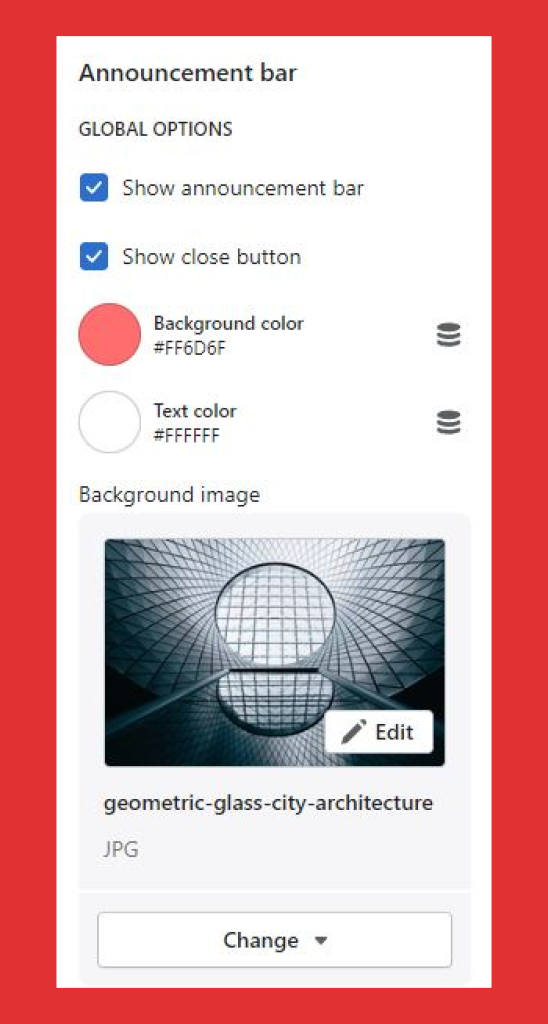
Global Options
Under the “Global Options” you can choose to enable or disable the “Announcement bar”
Click on “Show announcement bar” to enable the “Announcement bar” in the header of your blog page.
Click on “Show close button” to add a “close button” on your “announcement bar” for your users to choose whether to view the announcement or not.
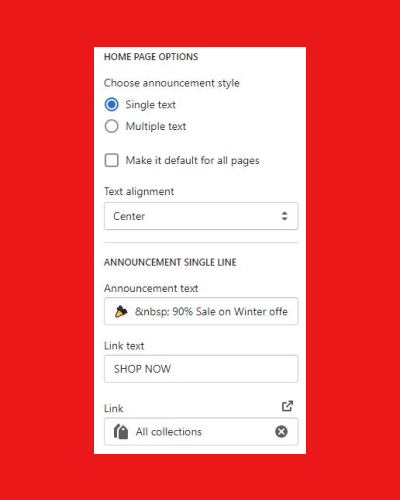
Background color
Customize the background color of your announcement bar by clicking on the color picker or adding your own color code.
Text color
Select “text color” of the text that you will add in the announcement bar, same as the process in selecting the background color.
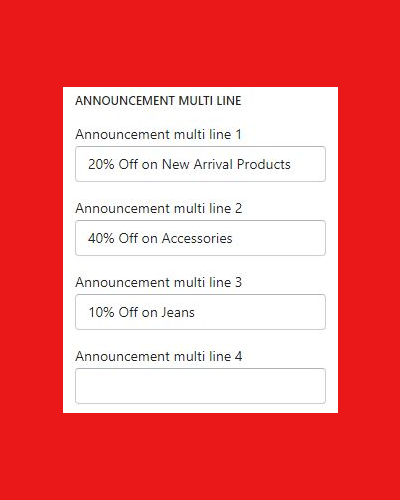
Background image
Click on “Select image” to choose an image from either “free images” or upload an image from your system by clicking on “Upload” and complete the process by clicking on “select.”
Homepage Options
Under the”Home Page Options” you can customize the announcement style and text alignment.
Choose announcement style
- Single text: If you select “Single text” you will only be able to have one line of text reflecting in the announcement bar
- Multiple text: If you choose the “multiple text” option, you can have more than one line of text in the announcement bar
If you click on the “make it default on all pages” option, the style you’ve selected will remain the same on all pages.
Text alignment
The “Text alignment” option is for opting to keep the “text” on the announcement bar at the center, left, or right side of the bar.
You can select from the following options:
- Left
- Center
- Right
Announcement Single Line
Under the “Announcement Single Line” option, you can add the “text” that you want to reflect on your announcement bar, link text, link and “multiple text lines” if you choose “multiple text” option from the “Choose announcement style” option.
Announcement text
This is the text field where you add the “text” or announcement copy you want in your announcement bar. Add the content in the “Announcement text” text field.
Link text
“Link text” is the text field that will act as a CTA button. Add the “Call to action” text in the “Link text” field.
Link
Click on the “Link” bar to select a page from your storefront that you want your customers to get redirected to when they click on the “Link text” reflecting next to the “Announcement text”
Announcement Multi Line
If you have selected the “Multiple Text” option, you can add up to 4 lines of texts as your “Announcement text” on the Announcement bar.
You can add the texts in “Announcement multi line 1” — “Announcement multi line 2” — “Announcement multi line 3” — “Announcement multi line 4”
binance
Your article helped me a lot, is there any more related content? Thanks! https://accounts.binance.com/bg/register?ref=V2H9AFPY
binance h"anvisning
Your point of view caught my eye and was very interesting. Thanks. I have a question for you.
Inscreva-se
Your article helped me a lot, is there any more related content? Thanks!
free binance account
Your article helped me a lot, is there any more related content? Thanks!
创建个人账户
Can you be more specific about the content of your article? After reading it, I still have some doubts. Hope you can help me.
Bxymtsqf
Explore the ranked best online casinos of 2025. Compare bonuses, game selections, and trustworthiness of top platforms for secure and rewarding gameplaycasino slot machine.
Buying Oral steroids
In The Meantime, one Journal of Scientific Medicine study reports
that regular alcohol consumption can harm the Leydig cells liable for testosterone manufacturing.
To support hormone steadiness, Houman recommends
chopping again on these substances or discussing a reduction plan with your healthcare supplier.
Testosterone is a hormone that plays a vital function in varied features of an individual’s well being,
including muscle progress, bone density, temper regulation, and sexual function. Due to its importance,
many individuals could additionally be interested by their testosterone ranges and surprise if it is potential to examine them at home utilizing over-the-counter (OTC) kits.
Usually, fasting is not needed before getting your testosterone ranges checked.
However, it is always greatest to observe the instructions provided by your healthcare supplier or the testing facility.
They might advocate fasting if additional
exams, such as cholesterol or glucose levels, are being carried out
on the same time.
Weight coaching, in particular, is beneficial for supporting healthy
T levels, in accordance with analysis. A small 2015 examine of men in their 40s and 50s found that overweight and chubby people experienced a
lift in their T levels after growing their physical exercise.
Properly, to start out, “testosterone is important for sperm manufacturing,” he says.
As T ranges decline, so do sperm counts and semen quality, which might result in points in fertility, he says.
For those that want to develop their family, this will result in high ranges of emotional stress on the individual and household levels.
Zooming out, this could directly influence conception charges, says Bailey.
Research-backed instruments, techniques, and methods to
maximise your well being, delivered to your inbox each Monday.
Although you could really feel great within the quick time period, in truth,
you’re doing more harm than good. Testosterone ranges peak within the
earlier phases of life as a teen and young grownup (6). “After 35 years old, we see hormones start to drop,”
says McDevitt. By Julie MarksMarks is a Florida-based well being writer with a bachelor’s degree in broadcast journalism and artistic writing.
Your supplier will let you understand if you should observe
any particular directions.
A retrospective cohort examine from the us showed that testosterone replacement in males with hypogonadism significantly elevated the danger
of urolithiasis [25]. In another retrospective case‒control study from Taiwan, androgen deprivation in prostate cancer patients
reduced the next development of kidney stones [26].
These two retrospective research recommend that testosterone may
induce urinary stones. Nevertheless, these outcomes are restricted as a outcome of the info
are derived from military service members and people with
pathological circumstances corresponding to prostate most cancers.
Subsequently, these retrospective outcomes may lack some degree of generalizability past former service
members and patients with prostate cancer.
Main a sedentary life-style might exacerbate testosterone declines in males as they age, according to
a 2024 review revealed in Frontiers in Aging.
But on the flip facet, “regular bodily activity, together with power coaching, has been linked to supporting wholesome testosterone ranges,” according
to Bailey.
After the needle is inserted, a small quantity of blood might
be collected into a take a look at tube or vial.
Once More, stand in entrance of a mirror, take off your shirt and focus on the chest
space. Do you have toned pecks or have the dimensions and form of the breast
area started to change? Reply this question honestly, test your testosterone stage,
and you’ll have extra perception into it. Remember, with regular train you
probably can tone your body, including the chest space, and enhance testosterone manufacturing.
Principally, the upper the testosterone levels, the better it for you
is to realize and keep erections. A good way to check
testosterone ranges is to observe your erections and hold observe of their frequency and high quality.
Interpretation of testosterone ranges can differ relying on age and
other particular person factors. In general, for adult men, a complete testosterone degree beneath
300 nanograms per deciliter (ng/dL) is considered low.
Nonetheless, symptoms of low testosterone, corresponding to
decreased libido, fatigue, and temper adjustments, should also be taken into consideration when deciphering test results.
Measuring free testosterone ranges can be carried out through
a calculation called the Free Androgen Index (FAI) or by using equilibrium dialysis.
The FAI is a calculation that takes into account the ratio between complete testosterone and intercourse hormone binding globulin (SHBG), a protein that binds testosterone within the blood.
Typically you need to see a doctor, but you don’t have
enough time. Laboratories could have totally
different reference ranges for regular testosterone levels.
“Normal” ranges for testosterone also range significantly primarily based on your
age and intercourse.
You may wish to take a testosterone test if you’re
experiencing symptoms of low or excessive testosterone. Chromosomes determine
sex, and gender is a social assemble that can differ
between time durations and cultures. Both of those aspects
are acknowledged to exist on a spectrum each traditionally
and by fashionable scientific consensus. JHL, JYK, JDC and JBP have been responsible
for conceiving and designing the study, as properly as writing
the preliminary draft of the manuscript. JHL, JYK,
JDC and JBP contributed to the research design and offered important revisions to
the manuscript.
No test will substitute a doctor’s analysis, and at-home kits are unable to diagnose any situation that may be causing low T.
Anybody who will get any atypical values from a house check or typical values once
they have scientific symptoms should communicate with a well being care provider.
The ordering and testing course of could be very straightforward and relatively pain-free, and results come shortly.
Nevertheless, I tested this package within the United Kingdom, and the laboratory
that exams the samples is relatively shut by.
A testosterone test may assist doctors gauge if
a person has too much or too little testosterone in their blood,
which may help diagnose underlying situations.
“Tiredness, Weight Reduction, and Itching Are Indicators of This Dangerous Liver Disease.” Rupa Well Being,
three Could 2022, /post/a-functional-medicine-approach-to-non-alcoholic-fatty-liver-disease.
Hone is an online clinic that helps women and men manage their well being.
As part of your subscription and as medically indicated, physicians prescribe drugs, and recommend supplements that are delivered
to you from the comfort of your house. Throughout the ramp up, you must count on to test each 90 days until your
levels get to a good therapeutic state, as determined by your physician and the way you are feeling.
T ranges in men can differ widely, although they typically decline in men after the
age of 35 says McDevitt. “But it’s onerous to say where ‘average’ is in your age, since it can depend upon so many standards,”
says McDevitt. I gave you the hormones to turn into an adult and to reproduce’ and so they
start to decelerate,” says McDevitt.
References:
Buying Oral
steroids
best Mass building steroids
This may be due to the elevated muscular tension and recruitment of extra muscle fibers when performing deep squats.
Nonetheless, primarily based on anecdotal evidence and private experiences, many people report seeing enhancements in their energy
and muscle mass after a number of weeks of constant squat coaching.
This might point out that testosterone ranges are also rising, although these adjustments may
not be immediately or instantly noticeable.
The last set of readings occurred during the study’s 14th to sixteenth week (post-intervention).
This was a two-armed parallel design, single-blinded, randomized controlled trial carried out at Aadil Hospital Defense, Lahore, from 14th March 2022 to twenty first February 2024.
The participants had been asked to report at the Aadil Hospital, where they underwent preliminary screening and blood profiling by a gynecologist.
After the initial evaluation, the participants had been randomly divided into
2 groups using a random table generator. The management group was suggested to
stroll for 30 min 3 times every week on alternate days
for 16 weeks together with a standard dietary plan. First and foremost,
you will want to understand the function of testosterone in the
body. Testosterone is a hormone that performs an important role in muscle progress and growth,
in addition to total bodily and mental health.
Squats are very efficient for constructing power, they build endurance, and so they improve metabolism.
Squats also increase lean muscle mass which
can assist reduce fat whereas constructing muscle tissue.
These workout routines burn extra energy and offer you a toned, tight butt and legs.
Squats are an effective train that helps to
extend testosterone levels naturally, as they require your
physique to use its muscle tissue to move. Efficiently
finishing up the squatting train is an efficient
step in boosting your testosterone levels. In addition to squats, you may
also add different multi-joint resistance exercises
together with the proper diet to make certain you get a great outcome.
This is a good exercise for addressing muscular and
movement imbalances and asymmetries. It has plenty of
software to sports too, as it helps your build unilateral
strength. You will unrack the bar similar to you’ll a squat, but if you step again,
you get right into a lunge stance. If you’ve never done a cut up squat, follow it without the barbell first.
Whether Or Not or not 20 squats are enough for a
day is dependent upon your fitness stage and
goals. For novices, doing 20 squats a day can be a nice way
to start out building power and endurance.
However, if you’re looking to see extra vital outcomes, you will want to progressively increase the number of squats you
do over time. The main cause squats are effective for butt enhancement
is as a result of they activate and have interaction the gluteal muscular tissues
to a fantastic extent. When performing squats, these muscles are heavily recruited as you decrease your
physique into a squatting position and then push back up to the beginning position. As we mentioned in the rep
ranges earlier on this guide, you must squat using
different rep ranges and thus loads. Nonetheless,
if you are training for strength, your primary aim must
be to back squat your body weight.
One Other attainable rationalization is related to the muscle
teams engaged during squats. The squat recruits giant muscles such because the quadriceps and glutes, which have been shown to have a excessive concentration of androgen receptors.
Androgen receptors are proteins that bind to testosterone, permitting it to have its
results on muscle progress and development. By engaging these muscle teams, squats may enhance the sensitivity
and response to testosterone, resulting in a rise
in testosterone manufacturing. These findings parallel hormonal responses observed in men, accounting for sex-related focus variations.
By highlighting the position of testosterone in female train physiology, this examine underscores its significance in women’s health and
performance. Future research ought to additional
refine integrated exercise approaches to optimize hormonal regulation and improve musculoskeletal health outcomes
in women.
This is as a result of beginners can really do properly building strength
and muscle best Mass building steroids in a rep range like 5-8 in relation to squats.
The heavier the raise, the more stress in your physique,
and consequently, the higher the testosterone spike.
Exercising frequently is necessary for improving physical, psychological, and hormonal health.
Regular weightlifting, interval training, and other high-intensity actions can increase testosterone ranges and help
to maintain healthy hormone ranges. One Other variation is the
overhead squat, where the barbell is held overhead while performing the squat.
Not only do they aim a number of muscle teams,
but additionally they have been proven to increase testosterone ranges.
Testosterone is a hormone that plays a crucial role in muscle
progress and repair, in addition to general health and well-being.
There is scientific proof to recommend that resistance coaching, which incorporates body
weight squats, can have a optimistic influence on testosterone
ranges. A research printed within the Journal of Energy and Conditioning Analysis found that resistance training considerably elevated testosterone ranges in each men and women. It is believed that this increase in testosterone is due
to the stress positioned on the muscle tissue throughout resistance training, which triggers the release of
testosterone. In conclusion, whereas squats are
an efficient exercise for increasing testosterone ranges, there are alternative workout routines and actions that may have a similar or even larger influence.
Deadlifts, bench presses, and sprinting are all compound workout routines that have interaction a number of
muscle groups and put a major quantity of stress on the physique, leading to elevated testosterone manufacturing.
To boost testosterone, train like High-Intensive Interval Training (HIIT) can also be confirmed to work, mainly in males.
This principally has a pre-defined interval period together with the time allotted to train. For instance, doing intense treadmill exercise for ninety seconds, taking 90 seconds for recovery, and repeating this cycle
is confirmed to be better than operating straight for forty five minutes.
https://kennetjobs.com/companies/le-canabis-boost-la-testosterone
Un test sanguin prescrit par un médecin permet de mesurer
précisément votre taux de testostérone. Outre le bilan sanguin, il est possible d’opter
pour un take a look at urinaire. En revanche, ce dernier se concentre sur les niveaux de testostérone libre,
contrairement au take a look at sanguin. Chez la femme, de faibles quantités de testostérone sont formées dans l’ovaire.
Des symptômes comme la fatigue excessive, la
dépression ou une libido réduite peuvent indiquer un faible taux de testostérone.
La testostérone (17β‐hydroxyandrosténone) est un androgène d’un poids moléculaire de 288 daltons.
Elle est, chez l’homme, essentiellement synthétisée dans
les cellules interstitielles de Leydig. La régulation de la
sécrétion de la testostérone est stimulée par l’hormone
lutéinisante hypophysaire (LH) et soumise à une rétroaction négative au niveau des sites hypothalamiques et hypophysaires.
En général, le taux de testostérone begin à diminuer à
partir de la trentaine. Mais ne t’attends pas à un « panneau d’affichage » avec un gros «
Attention !
Actuellement, il y a seventy eight autres calculatrices liées, y compris Calculatrice de Conversion, Calculatrice de Degrés à Radians, Calculatrice de Radians à Degrés,
Convertir mL en L et Convertir L en mL. Les densités prédéfinies font gagner du temps et garantissent l’exactitude en fournissant des valeurs fiables pour
des substances courantes comme l’eau, le miel et le sérum physiologique.
Oui, tant que la densité est exprimée en mg/mL,
le calculateur fonctionne pour les liquides et les solides.
Un traitement substitutif par testostérone peut être envisagé selon le contexte.
Chez l’homme, il varie entre eight,2 et 34,6 nmol/l,
selon l’âge et la condition physique. Mais si cela ne suffit pas,
il peut être intéressant d’avoir recours à une TRT (thérapie de remplacement de la testostérone).
Selon la recherche scientifique, le rapport T/E2 est un paramètre lié
à divers features de la santé masculine.
Cet article explorera les différents aspects du dosage de la testostérone, y compris les méthodes d’administration, les
effets secondaires et les recommandations. Si vous souhaitez vérifier
votre taux de testostérone sans prescription médicale, cela reste potential, mais à vos frais.
Cela peut être intéressant si vous suspectez des symptômes d’andropause, mais
ne souhaitez pas consulter immédiatement. Cependant, seul un médecin pourra interpréter vos résultats dans un contexte global et recommander,
ou non, un traitement à base de testostérone.
La testostérone totale inclut toutes les formes présentes dans le sang,
tandis que la testostérone libre est la seule directement active dans
l’organisme. Dans le cadre d’une analyse complète, pensez à bien préciser au médecin que vous souhaitez aussi connaître votre taux de testostérone libre.
La plupart du temps, un tel examen est effectué dans un laboratoire.
L’objectif est de déceler une éventuelle anomalie dans les
niveaux des hormones (la testostérone bien sûr, mais aussi la DHEA, l’insuline ou encore le cortisol).
Si vous observez les effets indésirables d’un dérèglement hormonal, mieux vaut faire un check afin de contrôler vos niveaux d’hormones sexuelles.
Le dosage du taux sanguin de testostérone fait partie
du bilan hormonal en cas, par exemple, d’hirsutisme chez la femme ou de troubles de l’érection chez l’homme
ou de bilan d’infertilité.
La testostérone est une hormone puissante tant chez l’homme que chez la femme.
Elle participe au contrôle de la pulsion sexuelle,
régule la manufacturing de sperme, favorise la croissance de la masse musculaire et augmente l’énergie.
Elle peut même influencer des comportements humains, comme l’agressivité et la combativité.
Voici quelques informations pratiques pour vous aider à suivre son évolution selon votre âge et votre sexe.
La mesure de la testostérone joue un rôle essentiel dans le diagnostic
de différents troubles endocriniens.
Les valeurs nécessaires à l’estimation sont les concentrations de testostérone libre (T) et d’estradiol ou œstradiol (E2).
Vous pouvez aussi utiliser le calculateur pour convertir les unités de mesure de l’estradiol
et de la testostérone. Chez les hommes, elle stimule le développement des caractères sexuels secondaires tels que la barbe, la masse musculaire, et une
voix plus grave. Chez les deux sexes, elle contribue à maintenir la masse osseuse,
la libido, et affecte l’humeur.
L’unité de mesure de la testostérone la plus fréquemment utilisée est le
nanogramme par décilitre (ng/dL ou ng⋅dL-1), et la norme internationale est la nanomole par litre (nmol/L ou nmol⋅L-1).
IBloodTests analyser les valeurs de vos exams, ainsi que votre état de santé général, pour détecter ce qui est bon et ce qui doit être amélioré.
La masturbation en tant que telle n’est pas malsaine pour
le corps et la sexualité. Elle peut permettre au sein du couple de
mieux vivre Comment calculer sa testostérone (https://kennetjobs.com/companies/le-canabis-boost-la-testosterone) sexualité, si des différences de désir existent ;
automobile nous ne sommes pas toujours sur la même échelle,
et c’est regular. Une masturbation extreme est souvent le symptôme d’un stress qui, lui,
peut induire des problèmes d’érection.
Nagez en vous étirant le plus possible et vous verrez des résultats.
Ce résultat est actual pour toute substance ayant une masse volumique de mg⋅mL⁻¹ (identique à celle de l’eau).
En cas de doute, n’hésitez pas à en discuter avec
votre médecin.
Il n’y a malheureusement aucun moyen d’ajouter instantanément des centimètres à
votre corps. 60 à 80 % de votre taille est déterminée par l’ADN transmis par
vos dad and mom alors que 20 à 40 % de votre
croissance est influencée par votre environnement.
Convertisseur de mg à mL fait partie de Diverses Mesures/Unités Calculatrices.
steroids negative effects
Most specialists advocate screening for prostate most cancers earlier than beginning testosterone replacement.
Males with prostate cancer or elevated prostate-specific antigen (PSA)
should in all probability keep away from testosterone therapy.
Medical Doctors also be careful for top pink blood cell counts, which
may increase the risk of clotting.
The biggest difference is that the doses of testosterone utilized in TRT
are small, designed to attain pure ranges of the hormone within the
blood. The doses utilized by some athletes are as much
as 10 to one hundred instances greater than those given medically.
Also, the steroids negative effects are often combined (“stacked”) with different
substances like stimulants, pain relievers, and growth hormones
to boost the general muscle-building impact.
Extra testosterone means an overall leaner, stronger physique, with
larger levels of vitality, and improved sexual capabilities.
Although medically prescribed testosterone remedy is usually very secure and effective at helping males regain vitality, unwanted effects occur every so often and may
differ on a person degree. Regaining a wholesome intercourse drive is probably certainly one of the greatest benefits of testosterone substitute
therapy, he says. T-therapy can possibly make your erections more satisfying, too.
The most instant side effects of testosterone injections are sometimes associated to the injection web site itself.
Patients may experience ache, swelling, or redness around the area the place
the testosterone was injected. These reactions are usually delicate and resolve on their
very own but may cause discomfort within the brief time period.
Excessive doses of testosterone can end result in irreversible unwanted
facet effects corresponding to enlargement of the clitoris and reducing of the voice.
When a affected person of mine decides to cease taking testosterone,
it is not often due to unwanted aspect effects and almost all
the time because it simply isn’t working for her.
In Distinction To with estrogen, for which blood levels are rarely required, testosterone therapy requires being examined to make sure
yours is in the right vary.
As A End Result Of of this, it is typically a half of gender
affirming look after transgender males and some nonbinary individuals.
The most regularly reported side effects with this drug are edema, acne, site ache,
injection site erythema, cough or dyspnea throughout or immediately after
injection. Before initiating testosterone undecanoate,
think about the patient’s baseline cardiovascular threat and guarantee blood stress is sufficiently controlled.
Individuals who’ve a history of other heart illness,
together with congenital heart illness and Kawasaki illness, might receive any currently
FDA-approved or FDA-authorized COVID-19 vaccine. Most signs were mild to reasonable in severity, had
onset 1–3 days after vaccination, and resolved inside 1–3 days.
Total, symptoms had been more frequent in individuals ages 12–64 years compared to individuals ages sixty five years and older and more frequent after dose 2
than dose 1 of the preliminary vaccination collection. Clinical trials didn’t mention most
cancers as a aspect effect of Botox or Botox Beauty.
Proscar (finasteride) is used to treat benign prostatic hyperplasia
(enlarged prostate). Name your physician for instructions should you
miss an appointment for your testosterone injection. The
length of remedy will rely upon the situation being handled.
It is not identified whether or not testosterone
passes into breast milk or if it could hurt a nursing child.
Testosterone injection can also be used “off-label” for
the therapy of gender dysphoria.
He also reported extreme sexual side effects, including reduced libido and genital shrinkage.
The FDA alert underscores broader issues about compounded drugs, which the agency doesn’t evaluation or approve.
As telehealth providers make these merchandise more accessible, consultants warn that sufferers may be
unaware of the potential dangers.
Many males report enchancment in power, intercourse drive, and quality of erections.
Testosterone also increases bone density, muscle mass,
and insulin sensitivity in some males. A artificial
testosterone for girls is just licensed in Australia.
In other countries, testosterone is given to women off-label, usually at one-tenth the dose
given to men.
Proof from a quantity of monitoring systems support a causal affiliation for mRNA COVID-19 vaccines (Moderna or Pfizer-BioNTech) and myocarditis and pericarditis.
The Food and Drug Administration (FDA) has accredited Botox as a
secure, efficient, and long-term treatment for several
situations. Some of these embrace persistent migraine, overactive bladder (OAB), extreme sweating, and neurological situations, such as cervical dystonia.
A doctor may inject the drug a number of occasions, relying on their recommendation.
Nonetheless, if you’re receiving Botox for strabismus, your doctor may just provide
you with a single injection.
Lashawnda
Zum Glück gibt es bestimmte Lebensmittel, die deiner Gesundheit
zugute kommen. Wenn ihr additionally aufhört, regelmäßig Koffein zu euch zu nehmen, dehnen sich diese
Blutgefäße aus. Das wiederum führt zu einer signifikant höheren Durchblutung des Gehirns,
was zu Kopfschmerzen führen kann.
Ob blutverdünnende Medikamente eingenommen werden müssen, zeigt die
Blutuntersuchung. Lassen Sie sich bei diesen und ähnlichen Beschwerden unbedingt von Ihrem Hausarzt oder Hausärztin untersuchen. Mit Blutproben und Untersuchungen der
Blutwerte kann festgestellt werden, ob der Anteil
der festen Bestandteile des Blutes tatsächlich zu hoch ist.
Eine mögliche Ursache für zu dickes Blut aufgrund von zu vielen festen Blutbestandteilen ist also
externer Sauerstoffmangel. In großen Höhen wie in Gebirgen, wo die Luft
weniger Sauerstoff enthält als auf Meereshöhe,
verdickt sich unser Blut additionally, um mehr Sauerstoff aus der Luft
aufnehmen zu können. Durch den Zigarettenqualm gelangt
weniger Sauerstoff in den Körper; das Blut wird dicker.
Es gibt nur sehr wenige Proteine, die als natürlicher Blutverdicker zum Einsatz kommen.
Da auch die Schleimhaut, welche die Herzhöhlen auskleidet, beschädigt wird, ist das Risiko einer Infektion des Herzens durch Bakterien sehr viel höher.
Deshalb müssen diese Personen vor einer zahnärztlichen Behandlung
oder vor einer Operation ein Antibiotikum einnehmen, um dies zu verhindern. Nähere Angaben zu diesem Thema
finden sie im Artikel zur Endokarditis. Es stehen zusätzlich
auch operative Verfahren zur Verfügung, durch welche treffsicher
ein Teil der verdickten Muskulatur zerstört werden kann.
Damit kann das Blut wieder ungehindert aus dem Herzen in die Hauptschlagader fliessen. In diesem Fall empfiehlt es sich,
Lebensmittel zu vermeiden, die reich an Vitamin K sind, da
es die Blutgerinnung fördert. In besonders schweren Fällen werden den Patienten intravenöse Tropfinfusion von kolloidalen und
kristalloiden Lösungen, Transfusion von Spenderblut verschrieben. Alle
Medikamente zur Blutverdünnung werden nur zur Verschreibung
des Arztes verwendet. Die unabhängige Verwendung solcher Mittel kann zur
Entwicklung von Blutungen und einer Reihe anderer, ebenso schwerwiegender Komplikationen führen.
Polycythemia vera (PV) ist ein Blutkrebs, der im Knochenmark oder im weichen Zentrum des Knochens entsteht, wo sich neue Blutzellen entwickeln. Im Fall
von PV bildet das Knochenmark zu viele rote Blutkörperchen oder zu viele weiße Blutkörperchen und Blutplättchen,
was zu einer Blutverdickung führt. Zu den Anomalien,
die dickes Blut verursachen, gehört ein Ungleichgewicht
von Proteinen und Zellen, die für die Blutgerinnung verantwortlich sind.
Nach einer Verletzung sollten Betroffene Entzündungen, Infektionen sowie mechanische Belastung vermeiden. Ziehen Sie vor allem bei tiefen Verletzungen oder einer verzögerten Wundheilung einen Arzt hinzu.
Sind sie vermehrt, kommt es zunächst zur Verstärkung der Thromboseneigung (siehe oben).
Eine charakteristische thromboembolische Komplikation, die in besonderem Maße bei jungen Patienten mit PV
zu beobachten ist, ist das sog. Budd-Chiari-Syndrom, bei
dem es zum Verschluss kleiner Lebervenen kommt, der letztlich zum Leberversagen führen kann.
Ob innerlich oder äußerlich bedingt – der Sauerstoffmangel regt den Körper zur Bildung des Hormons Erythropoetin an. Dieses
sorgt dafür, dass vermehrt Erythrozyten im Knochenmark gebildet
werden. Wenn der Sauerstoffmangel behoben wird, verringert
sich auch die Anzahl der roten Blutkörperchen wieder. Nach derzeitigem
Wissen ist für den Gesunden eine Überversorgung mit Vitamin K aus der Nahrung auch in hohen Dosen nicht schädlich.
Wenn die tiefe Venenthrombose eine konkrete Ursache hat (z.
B. Operation oder Absetzen eines Medikaments), werden die Antikoagulanzien in der Regel 3 bis 6 Monate lang angewendet.
Wenn keine konkrete Ursache gefunden wurde, erfolgt die Behandlung mit Antikoagulanzien normalerweise über mindestens
6 Monate. Eine tiefe Venenthrombose kann schwer estradiol progesteron zu
wenig und testosteron zu viel (Lashawnda) erkennen sein, besonders wenn es keine oder nur sehr leichte Schmerzen und Schwellungen gibt.
Ein Verdacht auf die Krankheit wird oftmals mit einer Doppler-Sonographie abgeklärt.
Manche Gerinnsel heilen ab, indem sie sich in Narbengewebe umwandeln, das die Venenklappen beschädigen kann.
Die beschädigten Klappen verhindern die normale Venenfunktion, ein Zustand, der chronisch-venöse Insuffizienz
genannt wird. Bei dieser Erkrankung sammelt sich Flüssigkeit an (ein als Ödem bezeichneter
Zustand) und der Knöchel und manchmal der Unterschenkel schwellen an.
Austrocknung ist besonders gefährlich für den Körper, da Wasser ein natürlicher Blutverdünner ist.
Bei der intermittierenden pneumatischen Kompression (IPK) pumpt eine Pumpe wiederholt Luft in hohle Kunststoffstrümpfe und wieder aus ihnen heraus.
Die Strümpfe drücken auf die Waden und leeren die Venen, um Gerinnsel zu
verhindern. Die Strümpfe können in Kombination mit Antikoagulanzien oder bei Menschen mit einem hohen Blutungsrisiko, z.
Personen mit einer schweren Verletzung, anstelle von Antikoagulanzien verwendet werden. Personen, die sich einer
Operation mit einem hohen Blutungsrisiko unterziehen, ziehen die Strümpfe vor der Operation an und tragen sie durchgehend, bis sie wieder gehen können.
Die hier veröffentlichten Texte basieren auf aktuellen Forschungen und Erkenntnissen im
Bereich der Nahrungsergänzungsmittel sowie allgemeinen Gesundheitsthemen. Sie sollen jedoch keineswegs
professionelle medizinische Diagnosen, Behandlungen oder Beratungen ersetzen. In unserem
Onlineshop findest du unsere Vitamin K2 Kapseln von Vitamineule®, die komplett frei von künstlichen Zusatzstoffen sind.
Vitamineule® Vitamin K2 Kapseln enthalten 200 µg reines
Vitamin K2 MK7 pro Kapsel. Neben schnellem & kostenfreiem Versand bieten wir eine
freiwillige sechsmonatige Rückgabegarantie für alle Produkte an. Bei einigen Formen der Erythrozytose führt die zugrundeliegende Ursache
zur Bildung zusätzlicher Faktoren, die eine Thrombose oder einen Lungenhochdruck begünstigen. Ein direkter Zusammenhang zwischen dem Ausmaß der Hämatokrit-Erhöhung und dem Thromboserisiko
besteht dabei nicht.
winacess.com
Plus, probiotics are known for producing the type of “good bacteria”
that makes it straightforward in your intestine to release dopamine.
That’s because there are studies that say that an extreme amount of of that type of fat in your
system can mess with how do anabolic steroids affect the body (winacess.com)
your brain processes dopamine. For the record, saturated fat embrace
dairy, fried meals, and coconut oil. Are there additionally things that you can do to increase your oxytocin ranges in your own? Phytoestrogens
are considered to be plant-based sources of estrogen that might assist
to get your ranges up. These meals embrace flaxseeds, peaches, berries, sesame seeds,
and cruciferous vegetables (broccoli, cauliflower, cabbage, and collards).
Each women and men naturally produce testosterone, which wanes with
age in both sexes, contributing to dwindling sexual urges.
It isn’t a surprise that the consequences of testosterone alternative in girls
echo these in men. The catch is that as a result of this remedy and related research are primarily geared toward men, nobody is quite sure what
the long-term dangers are for women, Davis says.
Extra than 20 years later, researchers are starting to decide
aside these assumptions about girls and sexual need.
One group lately reported that the brains of ladies and men show similar spontaneous responses to visual sexually arousing cues, difficult frequent beliefs about variations
between the sexes. At the core of those convictions is the controversial idea, formally proposed
by Rosemary Basson of the College of British Columbia in 2002, that
many women could not expertise spontaneous arousal and as an alternative
want some coaxing to really feel amorous.
Nonetheless, testosterone is at present, and regularly, prescribed off-label for the remedy of low sexual desire in ladies, and
the idea of testosterone as a cure-all for feminine sexual dysfunction remains in style.
This paper locations the ongoing debate in regards to the hormonal modulation of women’s sexual want inside a historical context, and critiques controlled trials of
estrogen and/or androgen therapies for low sexual desire
in postmenopausal girls. These studies demonstrate that estrogen-only
therapies that produce periovulatory ranges of circulating estradiol improve sexual desire
in postmenopausal women. As A Outcome Of effective therapies require supraphysiological amounts of testosterone, it remains unclear whether endogenous testosterone
contributes to the modulation of women’s sexual need. Following the isolation and synthesis of testosterone in 1935, physicians began prescribing testosterone remedy for a extensive range of medical situations in each women and
men (Hoberman & Yesalis, 1995). In ladies, testosterone therapy was regularly prescribed
for the treatment of menstrual complaints and as a tumor suppressant in circumstances of advanced breast most cancers.
But your hormonal needs change a fantastic deal as you allow childhood and
enter puberty. The ovaries produce the feminine
intercourse hormone progesterone after ovulation. It is price noting that taking oestrogen by mouth as in the oral contraceptive tablet or pill HRT can significantly
intervene with testosterone manufacturing by the ovary.
Women experiencing low libido should speak to a physician about alternative methods of hormone delivery (such as through the skin) if so.
As a former employees member at On A Daily Basis Well Being, she covered a broad
range of chronic conditions and diseases.
If you may have low libido, testosterone may assist, however it’s essential to weigh the
advantages with the risks. Testosterone doses supplied by these formulations generally are much too high for females, so
ladies are given a fraction (usually one-tenth) of the dose that men are prescribed, notes Barbara Schroeder, MD, an assistant professor and ob-gyn with UTHealth Houston. If you’re new right here, remember to
try our Weblog Page for extra insights and tips on tips
on how to thrive during perimenopause. Our blog is filled with sensible advice,
success tales, and the newest analysis that will
assist you in your journey. “This script was written 20 years ago,”
Jill Marie Jones mentioned with a smile.
“It is only really helpful for postmenopausal girls [when] no other cause [of low desire] can be recognized and relationship points have been dominated out.”
Even in such circumstances, Gunter provides, it is essential to tell
the affected person that there are no long-term security information. The only factor that did hyperlink to gender differences was masturbation. Men masturbated
greater than ladies and reported more sexual want (with a partner and solitary).
Every examine participant gave a saliva sample for hormonal analysis.
In this article, we distil recommendation from worldwide specialists along with greatest
follow from the UK and overseas to answer your questions.
Testosterone is essentially the most well-known androgen, which is a bunch of
sex hormones that additionally includes dehydroepiandrosterone sulfate (DHEA-S), dehydroepiandrosterone (DHEA), androstenedione, and dihydrotestosterone.
They act as precursors to estrogen and play key roles in supporting
the cardiovascular, muscular, skeletal, and
reproductive techniques. Sexual intimacy is an important component of general
health and wellbeing and might have many physical and emotional advantages.
Common sexual activity has been linked with lower stress ranges,
improved immunity, and increased emotions of intimacy and connection.
Greater testosterone ranges can result in elevated attraction to female females and more dominant conduct
in males. Nevertheless, the impact of testosterone on sexual attraction is much less clear in ladies,
and other components, similar to socio-cultural influences,
can even play a job in sexual attraction. There are many misconceptions in regards to the relationship between testosterone and libido.
One common fable is that greater testosterone levels always equal larger sexual drive, but this is not at all times the case.
Hormones are only one factor that contribute to sexual drive, and other issues, corresponding to stress and relationship issues, also can impact libido.
Additionally, sure lifestyle elements, corresponding
to a scarcity of sleep or unhealthy food plan, can even have an result on sexual need.
In addition to its physiological results, testosterone additionally has psychological results on feminine sexual
desire. Testosterone can contribute to emotions of confidence, assertiveness,
and excessive vanity, all of which are essential for a healthy sex
drive. Ladies with higher ranges of testosterone could feel extra confident in expressing
their wishes and exploring their sexuality. If a person is experiencing symptoms of low testosterone, corresponding to decreased
libido or sexual efficiency issues, their physician could recommend testosterone alternative therapy.
Nonetheless, testosterone substitute remedy is not appropriate
for everyone and may come with potential unwanted effects.
It’s essential to talk with a well being care provider and weigh
the pros and cons of testosterone substitute remedy before
beginning therapy. Studies have proven that testosterone can impact
sexual attraction, particularly in men.
Dopamine is a hormone and a neurotransmitter that plays a role in sexual want and pleasure.For men, it could possibly assist
them to attain and keep an erection;for ladies,
it can help them to orgasm (more easily). You could have heard people talking about testosterone because the
‘third hormone in HRT’ (along with oestrogen and progesterone).
You may have heard that replacement can revitalise your
sex-life, and even improve mind well being – but what are the facts?
If you think it could be right for you, what’s the greatest way to
get advice or treatment?
meilleur site pour acheter de La testostérone en ligne en Australie
Malheureusement pour nous les hommes, le soja est riche
en phyto-œstrogènes, une hormone naturellement présente dans les plantes et qui imite, comme son nom l’indique, les
œstrogènes. Consommer des aliments à base de soja peut donc modifier
nos taux d’hormones, et pas dans le bon sens…
Vous pouvez simplement prendre la dose oubliée dès que vous vous en rendez
compte, à moins qu’il ne soit presque l’heure de prendre la prochaine dose.
Dans les ovaires, l’excès de testostérone entraîne la formation de nombreux kystes
folliculaires, qui provoquent à leur tour une production excessive d’œstrogènes.
L’excès d’œstrogènes, connu sous le nom de dominance œstrogénique,
a un influence négatif sur l’ovulation. À terme,
les femmes souffrant d’une dominance œstrogénique peuvent
cesser complètement d’ovuler, ce qui entraîne la stérilité.
Heureusement, changements alimentaires ainsi que certains médicaments
et suppléments peuvent souvent aider à inverser la résistance à l’insuline et ses effets en aval sur l’organisme.
Causes moins probables de testostérone chez les femmes sont les
tumeurs ovariennes ou surrénaliennes [8], ou les
tumeurs de l’estomac [9]. Chez les bébés garçons, la testostérone stimule la croissance du pénis et des testicules alors qu’ils sont encore dans l’utérus.
Tout comme l’œstrogène et la progestérone,
la testostérone est une hormone puissante aux effets physiologiques étendus.
Pour que les corps masculin et féminin fonctionnent de
manière optimale, ces hormones doivent se trouver dans un équilibre délicat.
Lorsque ce n’est pas le cas, que ce soit en raison d’une intervention extérieure ou d’un trouble corporel, les
conséquences peuvent être au mieux gênantes, au
pire mortelles.
Diplômé de l’EESNQ, je suggest sur BodyScience une approche ludique du sport et de la
nutrition. Restez bien hydraté et évitez les substances qui peuvent
interférer avec le traitement, telles que l’alcool et les drogues
récréatives.
Et si c’est mauvais pour la testostérone, c’est que
les pesticides sont connus pour être des perturbateurs endocriniens.
Essayez donc un maximum de préparer vous-même vos repas, avec de
préférence des produits dont vous connaissez l’origine et la méthode de production. Même si les industriels font de gros efforts à ce sujet et que de plus en plus de produits affichent
de bonnes notes Nutri-Score, la plupart contiennent encore beaucoup trop de sel, de sucres
ajoutés, d’acides gras trans ainsi que de energy. Le soja et les
produits à base de soja (tofu, lait de soja…) se multiplient ces dernières années et
avec des recettes toujours plus gourmandes, difficile
de résister, surtout si on go nicely with un régime alimentaire végétarien ou vegan. En suivant ces consignes de stockage et d’élimination, vous pouvez assurer la sécurité
et l’efficacité de votre testostérone, tout en protégeant votre santé
ainsi que l’environnement. En évitant ces
aliments et boissons, vous pouvez assurer une haleine fraîche et agréable lors
de votre rendez-vous, et ainsi profiter pleinement de cette occasion spéciale.
Le dopage, qui implique l’utilisation de substances telles que l’hormone de croissance et les stéroïdes, peut avoir des conséquences graves sur la santé.
Outre les effets secondaires mentionnés précédemment, le dopage peut également
entraîner des troubles hormonaux, des perturbations métaboliques et des problèmes psychologiques tels que l’irritabilité, la
dépression et l’anxiété. De plus, les athlètes qui se dopent s’exposent Ã
des sanctions sportives, pouvant aller jusqu’à l’exclusion de compétitions internationales.
En février 2025, la Meals and Drug Administration (FDA),
l’agence américaine des produits alimentaires et médicamenteux, a publié un rapport sur le sujet.
Ont mis à jour leurs recommandations pour les étiquettes et les emballages des produits
à base de testostérone, sur la base des résultats de
l’étude TRAVERSE essai clinique [4]. Tous les produits à base
de testostérone doivent désormais comporter un avertissement indiquant qu’ils peuvent augmenter la rigidity
artérielle. L’hypothalamus, situé dans le cerveau, indique
à l’hypophyse qu’il faut plus de testostérone.
En collaboration avec votre médecin, développez un plan de traitement personnalisé,
incluant le sort de stéroïdes ou de testostérone
à utiliser, les dosages appropriés et la durée du cycle.
La prochaine section examinera les effets de la testostérone
sur la stéatose hépatique, une autre maladie du foie courante.
Nous avons meilleur site pour acheter de La testostérone en ligne en Australie mission d’offrir un soutien et de l’information à
toutes les femmes, de la puberté à la ménopause, qui ont besoin d’en savoir plus ou qui ont des questions sur le système hormonal.
Certaines huiles sont riches en graisses saturées, comme l’huile de palme ou
l’huile de coco, qui peuvent augmenter le cholestérol LDL.
« La cuisson à haute température, comme celle utilisée pour la friture, peut dégrader certains de ses bienfaits.
Et évitez de la faire fumer, automotive cela peut générer des substances
indésirables », prévient Anne Guillot. L’huile d’olive est particulièrement bénéfique lorsqu’elle est utilisée crue, en tant qu’assaisonnement
pour les salades, les légumes grillés ou encore les pâtes.
Cependant, il est important de se rappeler que la prudence et la supervision médicale sont
essentielles pour garantir la sécurité et l’efficacité de ces traitements.
La castration des souris mâles s’accompagne non seulement d’une
augmentation de l’hepcidine mais également d’une très forte réduction de la surcharge en fer cardiaque et pancréatique de ces souris.
Ils ont surtout mis en avant le fait que la castration des souris mâles s’accompagne non seulement d’une augmentation de l’hepcidine.
En définitive, le choix de la thérapie appropriée doit toujours être guidé par une compréhension approfondie des
bénéfices potentiels et des risques pour la
santé, avec une priorité accordée à la sécurité et à la durabilité des résultats.
Le métabolisme du fer est régulé différemment chez les hommes et les femmes, ce qui explique en partie pourquoi certaines maladies chroniques du foie sont
plus sévères chez les hommes. Des chercheurs de l’Inserm ont
constaté que la testostérone inhibe la production d’hepcidine, une hormone essentielle Ã
l’inhibition de l’absorption du fer par le foie.
Cela entraîne une surcharge en fer dans le
foie, ce qui peut aggraver les maladies chroniques du foie telles que l’hépatite C,
la maladie alcoolique du foie et l’hémochromatose héréditaire.
À juste titre, on peut dire que le foie est un véritable laboratoire de transformation des
hormones et de son bon fonctionnement dépend non seulement notre santé hormonale mais
notre longévité. Toutes les hormones que nous produisons passent
éventuellement par le foie pour être éliminées.
what is the best Steroid for Cutting
Now you know how to do an ideal push-up, it’s time to put up or shut up and take
the test. As you’ve probably guessed by now, this straightforward take a look
at involves doing as many push-ups as potential in 60 seconds.
Use the pull-up variations like neutral grip, towel pull-ups, and ring pull-ups to diversify your routine
and keep away from damage.
Others wish to sprinkle in testing different things throughout the semester.
Our ultimate health take a look at is a “MetCon” (Metabolic Conditioning)
workout that assesses your capacity to carry out numerous
completely different movements persistently and frequently.
It is a blend of aerobic and anaerobic capability, energy, and mobility.
We can easily perform it by getting up and sitting
down on a chair or a settee. This take a look at is used to gauge the
energy of the decrease limbs, particularly of the quadriceps and gluteus muscle
tissue. Before explaining these exams specifically, it’s essential to mention “The Fee of Force Development”
(RFD), which is the flexibility to perform strength as fast as
potential. Due to research, this seems to be an important determinant in sports performance, even more than the utmost energy.
As a common warmup we can contemplate a quarter-hour standardised routine, that includes mobilisation of the higher and lower limbs and the
trunk. After that we now have to do a selected 10 minutes warmup for
the muscles concerned in the check (forearm, flexor of the arm
and finger’s flexor…).
This is a really basic take a look at, as each healthy
and relatively athletic individual ought to be in a position to do a standing long
bounce for so far as they are tall. Also, bettering
your steadiness will help improve general sports activities efficiency and stop falls which will cause critical injury.
The endurance of your core muscles is rather more necessary than their strength in relation to providing stability for the lower
back, which is certainly one of their key functions.
Naturally, a double body weight deadlift just isn’t one thing most individuals
can obtain without rigorously coaching for it.
The U.S. Marines have regularly been updating their PFT standards over the course of the last 5 years.
Located in key regions, our state-of-the-art services are where your story of assurance and progress unfolds.
From aerospace to healthcare, our strategically positioned labs
are outfitted to sort out your most pressing challenges with precision and dedication. In addition to student benefits, academics can get insights into each
individual and group progress with a click on of the button. This can help inform
instructing and lesson plans whereas additionally
giving necessary suggestions to all key stakeholders, from college students to administrators.
In complete the testing element of the mix lasts about an hour and a half for each player.
During the squats, the coach can move to barely
completely different angles if needed to determine
extra details about the movement pattern. Elbows should be bent and lowered to the bottom in order that the forearms are mendacity flat to the ground.
Elbows should be aligned to the shoulders with the forearms parallel to the physique at about shoulder-width distance.
Seventy percent of the pattern have been men, which can limit the generalizability of the findings, and more studies are needed to verify the measurement properties of PTTs in ladies.
This systematic evaluate focused on investigating measurement properties
of the PPTs, so technology-dependent devices, together with
hand-held dynamometer, isokinetic dynamometer, and 2/3-dimentional motion evaluation, were not
throughout the scope of this evaluate.
The lady holds her chin on the degree of the bar so long as she can accomplish that.
(The legs ought to remain prolonged throughout.) The rating is the number of seconds the scholar is prepared to keep some flexion within the elbow, preventing the elbow from straightening.
For leg explosive power- A take-off line what is the best Steroid for Cutting drawn on the ground, floor, or mat.
At a distance, all can jump, however at a fair number of toes for convenience,
a second line is drawn; additional parallel strains two inches apart
position with toes simply touching the take-off line,
toes barely apart. Taking off from each feet simultaneously, he jumps far as possible, touchdown on each toes; in jumping, he crouches barely and swings his arms to help the bounce.
Scoring is the gap from the nearest inch from the
take-off line to the closest heel place; if the pupil falls back, he
ought to retake the check. These are not high-level fitness
tests however fundamental exams you are able to do with little to no equipment,
and many military and legislation enforcement groups use these testing events as a half of their
initial assessments.
The Army’s fundamental coaching physical fitness
take a look at is a three-event physical performance take
a look at used to assess endurance. It measures your physical strengths,
talents and cardio-respiratory fitness. In 2015, a model new format and testing was implemented because of a mix evaluate.
The fitness testing assessments were moved into an enviornment providing an increased viewing area, better sight strains and reside result monitors, permitting for the testing to be captured on video.
In the vertical jump, as an alternative of using the Vertec® Equipment, the jump height might be measured with a Pressure plate, also
allowing the measurement of leap forces. The BodPod is now used for physique composition testing and the Y-balance check for assessing stability.
Found in lots of gyms and playgrounds, these bars are good
for various your pull up routine. The neutral grip pull up, accomplished with palms going through each other, requires a particular
type of bar or fitness center gear with parallel handles. In this article we take a specific
have a glance at how weighted pull ups can enhance your athletic health, completely different variations we pulled from Peak Strength,
and the advantages on your day by day life. To make the challenge
appear a bit extra like a race, I added time into the combination for the
second variation of the 100-rep challenge.
binance sign up bonus
Thank you for your sharing. I am worried that I lack creative ideas. It is your article that makes me full of hope. Thank you. But, I have a question, can you help me?
Danos-Bbq.Be
70918248
References:
Steroid Forum Where To Buy Online (Danos-Bbq.Be)
Cops on steroids
70918248
References:
Cops on steroids
Getin24.Com
70918248
References:
Class Of Steroids (Getin24.Com)
binance signup bonus
Can you be more specific about the content of your article? After reading it, I still have some doubts. Hope you can help me.
Choofercolombia.Com
70918248
References:
Buy Steroids Com (Choofercolombia.Com)
binance referal code
Your point of view caught my eye and was very interesting. Thanks. I have a question for you.
sands regency casino reno nv
Up to forty folks can slot in each of the 28 air-conditioned cabins,
enabling 1,120 people to journey the wheel on the identical time.
Lastly, you could have heard that there’s a
bar contained in the Las Vegas Excessive Curler. This special cabin is reserved for
the Pleased Half Hour, a cocktail hour expertise for guests 21 and older.
Tickets cost $60 and embrace entry to a cabin with an open bar where you probably can drink and journey
the wheel for one full rotation.
The “Happy Half Hour Anytime” ticket is for people over the age of 21.
The ticket can be utilized once over a interval of three days during working
hours, and it’s the costliest ticket at around $65, however the experience is incredible.
Completely Different types of tickets are available,
all with their very own price tag.
In addition to ticket prices, you ought to buy drinks to deliver with you or do an upgraded experience, which we’ll cover
beneath. You can deliver your own drinks in, so long as they aren’t in glass and you don’t have a cooler or case.
We’ve been a few times, and it must be everyone’s final
Las Vegas Bucket Record, whether renting a private cabin or doing the joyful
half-hour.
The parking lot behind the wheel is free for the first hour, then $12 for the next
three hours. Another possibility is to park within the self-service lot close to
the Flamingo resort or the lot at Krueger Drive. The comfy cabins are air-conditioned
and have a couple of benches.
I recommend after eight pm because that’s when the Bellagio Fountains
begin playing every quarter-hour. That way, you’re more probably to catch a
fountain show while you’re up within the air.
This article will reply your questions in regards to the bar on the Excessive Roller and if the open bar choice is value it for you.
It’ll also cowl methods to get pleasure from a drink at this well-known attraction with out buying the open bar option. Groups with reservations
have till January 31 to finish their registration with
all 4 purposes and entry fees. At that time,
in case your squad is stuffed, we will take teams
from the Stand By record.
Anchoring the LINQ Promenade, the High Curler Observation wheel is an unmistakable a part of the Las Vegas skyline.
So whereas the experience could get crowded, there’s all the time house to accommodate people who discover themselves affected
person sufficient to attend in line for his or her turn. In this article, we’ll
take a glance at other particulars in regards
to the High Curler so you can plan to sneak in a quick ride on your
subsequent go to to Vegas. These guides provide in-depth
insights in your trips, helping you discover destinations deeply for unforgettable experiences,
whether or not popular or off the crushed path. The Wheel
Bonus offers even more free spins, while the Heidi image makes the reels go wild.
It additionally has the Buzz Saw Characteristic, the Mega Hat Function, and the Mansion Feature.
If you don’t mind lacking the glittering Las Vegas skyline
at night, attempt the Pleased Hour experience during the daytime.
Excessive Roller’s Pleased half-hour includes a journey in a
cabin with an open bar and bartender to serve you drinks.
The view of Las Vegas from 550 toes up doesn’t just stay as much as
the hype—it spins right previous it. Whether you’re strolling the LINQ Promenade or looking to elevate your 2025 Vegas itinerary,
the Excessive Curler stays the last word journey within the sky—timeless, thrilling, and totally unforgettable.
Tripster is your one-stop shop for low cost LINQ Excessive Curler tickets—up to 61% off, instantly and effortlessly.
It’s the simplest way to score a High Curler Las Vegas tickets low cost with out lifting greater than a finger.
Once you buy High Curler tickets, they get delivered to your e-mail tackle.
There are bathrooms available earlier than and after your experience inside The
LINQ advanced, but there are no restrooms obtainable
during the rotation. The cabins are fully enclosed and designed to be very
secure to ensure comfort for everyone. You could miss the gorgeous lights however will obtain superior bar service throughout your go to.
Regardless Of the high cost, the unique Las Vegas experience is totally worth it.
Even if you plan to just casually drink, it’s a hell of a deal and price the
additional cash. You’ll be full, however there is loads of time and repair capacity to churn cocktails out quickly.
As A Result Of we’re anticipating a stand-by list for stuffed squads, all
reservations might need to have their group purposes and entry charges submitted by April 1.
At that point we will be ready to accommodate teams which
would possibly be waiting for a spot. Glitz and
glamour have all the time defined La Vegas, but the 21st
century has brought a complete new stage of decadence and debauchery
to Sin Metropolis.
References:
sands regency casino reno nv
primaryonehealth
Please observe that the prices supplied are for informational
functions only and may be topic to vary. It is really helpful to verify the current costs directly with the suppliers before making any purchase choices.
Trenbolone is a controlled substance and is not obtainable for buy legally and
not utilizing a prescription within the Usa. It is necessary to consult with a healthcare skilled before taking any
complement or medicine. Trenbolone is a managed substance and isn’t
obtainable for buy legally without a prescription. Whereas there are tons of online sources that declare to
promote Trenbolone, we strongly advise towards
purchasing Trenbolone from any unverified supply as it can be
dangerous and illegal. Trenbolone Acetate is a controlled substance and isn’t available for buy legally with no prescription.
Its effectiveness in rising feed effectivity and muscle mass makes it invaluable
in the agricultural sector. Trenbolone Acetate works by
binding to androgen receptors in animals, enhancing protein synthesis and nitrogen retention. These
mechanisms lead to vital muscle growth and improved weight achieve, that
are important for industrial meat production. Trenbolone Acetate is primarily used for muscle
development in livestock and ought to be sourced from reputable suppliers to guarantee quality and safety.
Athletes, both skilled and novice, can significantly benefit from Tren steroid when it comes to enhancing their efficiency and endurance.
This steroid will increase red blood cell manufacturing,
leading to improved oxygen-carrying capacity within the body.
With extra oxygen delivered to the muscle tissue, users expertise enhanced endurance, allowing them to train harder and longer without experiencing fatigue as shortly.
Trenbolone additionally boosts overall power ranges, enabling athletes to carry
out at their peak during intense training periods or competitions.
Whether Or Not you’re a runner, a weightlifter, or an athlete in another sport, Trenbolone can provide the competitive edge you have to excel.
If pregnancy is being planned, tirzepatide must be stopped properly in advance to permit the treatment to clear the body earlier
than conception. Tirzepatide does not typically trigger low blood sugar when used alone, as it solely
stimulates insulin launch when blood glucose is elevated.
Nevertheless, when combined with different drugs that decrease
blood sugar, such as insulin or sulfonylureas, there is a risk of hypoglycemia.
In such circumstances, patients might have to adjust the doses of these medicines.
Indicators of low blood sugar embody shakiness, sweating, dizziness, and confusion, and must be
addressed promptly. The most common unwanted facet effects
are gastrointestinal and tend to occur early in therapy or
throughout dose will increase.
If any pink flag arises – say your PSA jumps or hematocrit turns into
too high – the physician will intervene early, which prevents issues.
For instance, if trough ranges present you’re still low,
the dose can be increased; if ranges are too high or symptoms
suggest over-replacement, the dose may be decreased.
In conclusion, until an underlying reversible explanation for your low testosterone is identified and fixed,
you will likely want to remain on remedy to maintain feeling its advantages.
Your physician will help ensure that it stays safe to
take action, with regular exams and blood
checks. Many men have been on testosterone for many years and do
quite nicely – the secret’s adhering to follow-up and adjusting issues if wanted over time.
Keep In Mind to choose reputable and authorized suppliers, contemplate the type of Trenbolone you
wish to purchase, follow the recommended dosage and
cycle size, and perceive the potential side effects of the drug.
With these tips, you’re set to benefit from the muscle-building advantages of Trenbolone safely and
effectively. UGLs are one of the many attainable sources of anabolic steroids corresponding to Trenbolone that’s obtainable out there.
Yet, these labs can present better pricing and more alternatives for
buying steroids in comparability to lab
benefits, their products’ quality and security could be extremely doubtful.
Wasting from UGLs is less complicated stated
than accomplished because of the excessive risks that accompany the chance and this embody; contamination dangers, wrong dosing risks and authorized
dangers.
Individuals in Australia and around the globe prefer to purchase from the official producers for these reasons.
Some of their products, which embrace steroids like Trenbolone, have been discovered to be
past their expiration dates. According to some
consumer reviews, GNC does not provide any concessions or discounts, even through the
vacation season. This creates a chance for GNC’s opponents to take advantage of these conditions.
In common, the unwanted aspect effects of testosterone cypionate are
manageable and infrequently dose-dependent.
Physicians mitigate risks by using the lowest effective dose and monitoring the patient’s blood
work and symptoms regularly. Sufferers are suggested to keep
all follow-up appointments and promptly inform their doctor about any unwanted effects.
Like any androgen remedy, testosterone cypionate injections can produce a variety
of unwanted side effects affecting a quantity of physique methods.
Some antagonistic effects are an extension of testosterone’s physiological actions, whereas others relate to the route
of administration or individual susceptibility. Ernst Peibst is an professional in anabolic steroids and PEDs with over
3,000 hours of research. He Is been educating people for 7 years
by way of his articles, written after learning science papers, skilled books and consulting top docs in the subject.
References:
primaryonehealth
Register
Your point of view caught my eye and was very interesting. Thanks. I have a question for you.
New Paypal casino
During the following years, PayPal acquired a variety of different
corporations together with Zong, IronPearl, and Braintree. Finally, in 2014 the
company break up with eBay, changing into a single model.
In the brand new era, PayPal launched its
own P2P cost system, partnered with Instagram and made
a quantity of acquisitions, including iZettle and Honey.
Introduced in 2023, Paradise On Line Casino features 600+ tropical-themed slots, live-dealer blackjack,
and keno; gamers can buy coin bundles with Visa, Mastercard, Skrill, PayPal, and Ethereum.
Debuting in 2023, MoonSpin.us On Line Casino provides 650+ cosmic-themed
slots, Plinko, and live-dealer baccarat; gamers buy cash via Visa, Mastercard, Skrill,
Neteller, and Dogecoin. Launched in 2023, Golf Equipment On Line Casino mixes 500+
slots with blackjack and keno in a card-club motif; funds are
dealt with via Visa, Mastercard, PayPal, Skrill,
and Neteller. Getting Into New Jersey’s market in 2021, Tipico
Casino delivers 900+ NetEnt and IGT slots, digital blackjack,
and Evolution live‐dealer roulette. Deposits and withdrawals
can be found through Visa, Mastercard, PayPal, Skrill,
ACH e-check, and the Tipico Play+ card.
It’s particularly well-liked in countries like the United States, Uk, Germany, and Australia.
The system helps key currencies — US dollars, euros, and British kilos — which is perfect for worldwide customers who don’t
want to deal with forex conversion. To deposit funds using
PayPal at a web-based on line casino, you first need to make certain that the on line
casino accepts PayPal as a payment method.
Our review team is continually updating this list to include new PayPal casinos
that excel when it comes to security measures, games variety, and high quality of bonuses.
Modo.us On Line Casino, on-line since 2024, hosts 500+
mobile-first slots, single-seat blackjack, and
crash titles; accepted funds embody Visa, Mastercard, PayPal,
Apple Pay, and Bitcoin Cash. Churchill Downs launched TwinSpires On Line Casino
in 2021 for Michigan and Pennsylvania, stocking 1,000+ slots, live‐dealer game shows, and integrated horse‐bet portals.
The cashier helps Visa, Mastercard, PayPal, TwinSpires Play+, ACH,
and bank wire. Launched globally in 2011, TonyBet Casino hosts 2,000+ Pragmatic
Play and Red Tiger slots, crash video games, and live‐dealer baccarat streamed from Riga.
Gamers can fund accounts with Visa, Mastercard,
Skrill, Neteller, Bitcoin, and prompt financial institution switch.
It is a secure and secure internet fee platform that can be used for a lot of completely different on-line transactions, together with playing and shopping.
Like most respected e-wallets, PayPal uses the latest encryption software program to guard your funds.
On Line Casino deposits and withdrawals have reached a model new degree, with
online fee systems growing. It is essential for casino gamers to know how to
make deposits and withdrawals utilizing PayPal. Canadian casino players can keep up to date
with all their online playing choices through our online
casino Canada tracker, whereas we have additionally got a devoted on-line casino Ontario web page.
On-line casinos that settle for PayPal will only make it on our listing if they have live chat, e
mail, and cellphone help choices. On-line since 2021, Sportzino Sportsbook
& On Line Casino pairs sweepstakes sports markets with 500+ slots and blackjack; payment options span Visa, Mastercard,
PayPal, Skrill, and ACH financial institution switch.
Fortune Wheelz On Line Casino opened in 2023, offering 600+ slots, day by day
wheel spins, and instant-win games; funds help Visa, Mastercard, PayPal, Google
Pay, and Bitcoin. Carnival Citi Casino opened in 2022 and
options 600+ carnival-themed slots, video poker,
and jackpot wheels; funds support Visa, Mastercard, PayPal,
Skrill, and ACH on-line banking.
Meanwhile, online poker gamers can have a blast taking half
in at Ignition’s high-traffic tournaments, boasting beneficiant prize swimming pools.
FanDuel continues to dominate with its intuitive
design, quick banking and top-notch live supplier video games.
BetMGM stands out with its massive recreation selection, unique
slots and reliable PayPal payouts. It’s one of the most trusted names in the united states on-line gaming house for a cause.
Another major advantage is that PayPal acts as a buffer between your bank
and the casino, so that you by no means should share delicate banking information with
the gambling site. It also helps quick and reliable withdrawals, often completed inside 24 hours.
Terms are parsed with a custom regex to flag ambiguous clauses, most real-money
publicity, and conflicting limits between verticals (e.g.,
blackjack vs. slots). For instance, if you’re in New
Jersey, you may see indications that the New Paypal casino Jersey Division of
Gaming Enforcement is overseeing the app. Or, if you’re a
on the lookout for a legal on-line on line casino in Pennsylvania,
you might see the seal of the Pennsylvania Gaming
Control Board at the backside of the page.
Kaylin Mayo
For the reason that the admin of this site is working, no uncertainty very quickly it will be renowned, due to its quality contents.
Phillip Crawford
very informative articles or reviews at this time.
bokep hijab
This is very interesting, You are a very skilled blogger.
I’ve joined your rss feed and look forward to seeking more of your excellent
post. Also, I’ve shared your web site in my social networks!
Live Draw Cambodia
Hi there, just became alert to your blog through Google,
and found that it’s truly informative. I am gonna watch out for brussels.
I’ll be grateful if you continue this in future.
A lot of people will be benefited from your writing.
Cheers!
Paito Hongkong Lotto
These are really great ideas in concerning blogging.
You have touched some pleasant things here. Any way keep up wrinting.
auto indexing
Link gue naik gara-gara ini.
Paito HK Lotto
If some one wants to be updated with hottest
technologies then he must be pay a quick visit this website and be
up to date all the time.
auto indexing
Keren banget, langsung gue pake.
click here
Good way of telling, and pleasant piece of writing to take facts on the topic
of my presentation subject matter, which i am going to convey in academy.
main spin gratis
Auto index slot.
Data Keluaran Sdy
I always spent my half an hour to read this weblog’s
posts every day along with a cup of coffee.
Paito Sdy
Good day! Do you know if they make any plugins to protect against hackers?
I’m kinda paranoid about losing everything I’ve
worked hard on. Any recommendations?
auto indexing
Keren banget, langsung gue pake.
Paito Warna Sdy
Hi every one, here every one is sharing these know-how, thus it’s nice to read this webpage,
and I used to visit this weblog every day.
Data China 2025
Thanks for the auspicious writeup. It actually used to be
a leisure account it. Glance complex to far
delivered agreeable from you! However, how can we keep in touch?
Gerald Lynn
I truly appreciate your technique of writing a blog. I added it to my bookmark site list and will
Paito Warna Sdy Lotto
It is perfect time to make some plans for the future
and it is time to be happy. I have read this post and if I could I desire to suggest you some interesting things or advice.
Maybe you can write next articles referring to this article.
I desire to read even more things about it!
https://medium.com/@labelyourdata/collaborative-features-in-cloud-based-data-annotation-tools-01da5b4a3778
Amazing blog! Is your theme custom made or did you download it from somewhere?
A theme like yours with a few simple tweeks would really make my blog stand out.
Please let me know where you got your design. Many thanks
tes RTP slot
Ϲobain juga link ini, gacor abis: https://dailydigitalsnews.com/2025/05/23/196/
Paito SGP
Wow that was strange. I just wrote an very long comment
but after I clicked submit my comment didn’t appear.
Grrrr… well I’m not writing all that over again. Anyway, just
wanted to say great blog!
gacor maxwin
Thanks for sharing! My site here → slot cuan :
[URL]
Paito SDY Lotto
Have you ever considered about including a little bit more than just your articles?
I mean, what you say is fundamental and everything.
However think of if you added some great photos or video clips to give
your posts more, “pop”! Your content is excellent but with pics and video clips, this website could
definitely be one of the best in its field. Good blog!
slot gampang scatter x500
WOW just what I was searching for. Came here by searching for slot gampang scatter
jumpingsun.Com
lucky nugget mobile casino
References:
jumpingsun.Com
weight support solution livpure fatvim
Undeniably imagine that which you said. Your favourite justification seemed to be on the internet the simplest thing to take note of.
I say to you, I certainly get irked while folks consider issues that they just don’t know about.
You managed to hit the nail upon the highest and also defined
out the whole thing without having side-effects , other people
can take a signal. Will probably be again to get more.
Thanks
Bliss Harmony CBD
I do consider all the concepts you have presented on your post.
They are very convincing and can definitely work. Still,
the posts are too short for beginners. Could you
please prolong them a bit from next time? Thanks for the post.
Take a look at my website Bliss Harmony CBD
Data Macau 2025
Great items from you, man. I have be aware your stuff prior to and you
are simply too fantastic. I really like what you’ve obtained here, certainly like what
you are stating and the best way through which you
say it. You make it entertaining and you continue to take
care of to stay it smart. I can not wait to read far more from you.
This is actually a wonderful web site.
Dinara Vaulten
It’s very easy to find out any matter on net as compared to textbooks,
as I found this article at this site.
mpoid
Hmm is anyone else having problems with the pictures
on this blog loading? I’m trying to determine if its a
problem on my end or if it’s the blog. Any feed-back would be greatly appreciated.
Serendipity Paragon
If you are going for best contents like myself, just pay a quick
visit this site every day since it gives quality contents, thanks
UGBET88
you are truly a just right webmaster. The website loading speed is incredible.
It kind of feels that you’re doing any unique trick. Also, The contents are masterwork.
you have performed a magnificent activity in this subject!
Paito Sgp
Hello my family member! I wish to say that this post is amazing,
nice written and include almost all important infos.
I’d like to peer more posts like this .
dygma defy custom keycaps
Hi to every one, the contents present at this web page are genuinely remarkable
for people knowledge, well, keep up the nice work fellows.
knobead
Hey there! Someone in my Facebook group shared this website with us
so I came to take a look. I’m definitely loving the information. I’m bookmarking and will be tweeting this to my followers!
Great blog and great design and style.
b!tch
Nice replies in return of this query with solid arguments and describing the whole thing on the topic of
that.
boost backlink
Auto index slot.
https://mijnheld.com
I like what you guys are up too. Such clever work and exposure!
Keep up the good works guys I’ve added you guys to my blogroll.
wiseasses
Write more, thats all I have to say. Literally, it seems as though you relied on the video to
make your point. You clearly know what youre talking about, why waste your intelligence
on just posting videos to your site when you could be
giving us something informative to read?
Check This Out
Spot on with this write-up, I truly feel this amazing site needs
a lot more attention. I’ll probably be back again to read more, thanks for the information!
pinuponline-bd.com
I have been surfing online more than 3 hours today,
yet I never found any interesting article like yours. It’s
pretty worth enough for me. In my opinion, if all website
owners and bloggers made good content as you did, the web will be a lot more useful than ever before.
호빠
Definitely believe that which you stated. Your favorite reason seemed to be on the web
the easiest thing to be aware of. I say to you, I definitely get annoyed while
people consider worries that they plainly do not know about.
You managed to hit the nail upon the top and also defined out the whole thing without having side-effects , people
could take a signal. Will probably be back to get more. Thanks
Mitolyn Reviews
I’m more interested in long-term health than quick fixes.
If this Purple Peel actually supports metabolism naturally, I might
consider trying it. Let’s see what the review says.
iptv leitfaden
In der modernen Online-Welt bietet Internetfernsehen eine fortschrittliche, anpassbare
Möglichkeit zum herkömmlichen Fernsehempfang.
Dieser Ratgeber zeigt Ihnen, welche Punkte beim
Erwerb von IPTV wichtig sind: von der Auswahl eines zuverlässigen Dienstleisters über passende Abo-Modelle bis hin zur technischen Unterstützung und Zugriffssicherheit.
So genießen Sie Ihre bevorzugten Sendungen zu jeder Zeit an jedem Ort in erstklassiger Auflösung – perfekt auf Sie zugeschnitten.
bet majic
I do consider all the ideas you’ve presented in your post.
They’re very convincing and will certainly work. Still,
the posts are too quick for beginners. May just you
please lengthen them a little from subsequent time? Thanks for the post.
Prostitute Hospital Service
In response to the PHAC data, solely 57 per cent of people over the age of 18 have had a third dose – 30 share factors lower than the share of the inhabitants that has acquired two doses.
air duct cleaning
It’s really a great and useful piece of information. I am satisfied that you shared this useful info with
us. Please keep us up to date like this. Thank you for sharing.
Digitalremodel
Cabinet IQ McKinney
3180 Eldorado Pkwy STE 100, McKinney,
TX 75072, Unites Ⴝtates
(469) 202-6005
Digitalremodel
cocksucker
It’s a pity you don’t have a donate button! I’d most certainly donate to
this excellent blog! I suppose for now i’ll settle
for bookmarking and adding your RSS feed to my Google account.
I look forward to fresh updates and will talk about this website with my Facebook group.
Chat soon!
Appanail Reviews
“I like that Appanail focuses on internal support instead of just covering up the problem. Natural and preventative is the way to go.”
masturbation
Valuable information. Fortunate me I discovered your website accidentally, and I
am shocked why this coincidence did not happened in advance!
I bookmarked it.
kra1 at
Hi there! This blog post could not be written any better!
Looking at this post reminds me of my previous roommate!
He constantly kept talking about this. I most certainly will send this article to him.
Pretty sure he’s going to have a very good read. Thanks
for sharing!
https://www.hullaballoorental.com
Pretty part of content. I just stumbled upon your weblog and in accession capital to claim that I get in fact enjoyed account your blog posts.
Anyway I will be subscribing in your feeds
or even I fulfillment you get right of entry to constantly rapidly.
호빠
I always spent my half an hour to read this blog’s articles or reviews all the time along with a cup of coffee.
51 Game login
Great delivery. Solid arguments. Keep up the great spirit.
https://jacksfurnitureplans.com
After looking into a number of the articles on your site, I
honestly appreciate your technique of blogging. I added it to my bookmark website
list and will be checking back soon. Please visit my web site as well and tell me what you think.
Immediate Prime
Exceptional post however I was wanting to know
if you could write a litte more on this topic? I’d be very thankful if you could elaborate a
little bit more. Kudos!
Buy Gold with Bitcoin usa
Outstanding post however , I was wanting to know if you could write a litte more
on this topic? I’d be very grateful if you could elaborate
a little bit more. Thanks!
Wwb9 Slot
Thanks very interesting blog!
abcinvestissement
If you are going for most excellent contents like myself, just pay a visit this site daily for the reason that it provides
quality contents, thanks
Baten Coincraft
For most recent information you have to visit internet and on internet I found this website
as a best web site for latest updates.
best online casinos
I all the time used to study article in news papers but
now as I am a user of web so from now I am using net for content, thanks to web.
deposit 25 bonus 25
Thanks for finally talking about > Announcement Bar –
Elegance Theme – SuprShop Support < Loved it!
Bolatangkas Situs Togel Terpercaya
Hello! I could have sworn I’ve been to this website before but after checking through some of the post I realized it’s new to me.
Anyhow, I’m definitely happy I found it and I’ll be
book-marking and checking back often!
my homepage – Bolatangkas Situs Togel Terpercaya
twitter views buy
Everything is very open with a very clear explanation of the challenges.
It was really informative. Your site is extremely helpful.
Thanks for sharing!
Cargo Restraint Solutions
Very good article. I absolutely appreciate this site.
Continue the good work!
quepos fishing prices
Good day! Do you know if they make any plugins to
help with Search Engine Optimization? I’m trying to get my blog to rank for some
targeted keywords but I’m not seeing very good gains.
If you know of any please share. Thanks!
호빠
Very nice article. I absolutely love this site. Keep it up!
klia taxi limo
Very good post. I certainly love this site.
Continue the good work!
benefits of buying tiktok comments
Hi there to all, it’s genuinely a good for me to go to see this website,
it contains helpful Information.
vavada
It’s going to be end of mine day, but before finish I am reading this enormous post to improve my experience.
Ashvale Cryptrix
Hi my friend! I wish to say that this post
is awesome, great written and include approximately all significant infos.
I would like to peer more posts like this .
abcinvestissement
I read this article completely about the difference of latest and previous technologies,
it’s awesome article.
Azorilix
Today, I went to the beachfront with my children. I found a sea shell
and gave it to my 4 year old daughter and said “You can hear the ocean if you put this to your ear.” She placed the shell to her ear and screamed.
There was a hermit crab inside and it pinched her ear.
She never wants to go back! LoL I know this is
totally off topic but I had to tell someone!
Truman best hardwood floor refinishing near me
I know this website provides quality dependent articles
and additional information, is there any other website which presents such stuff in quality?
local sump pump installation near me
Just desire to say your article is as astounding.
The clearness on your publish is simply cool and i can assume you’re a professional in this subject.
Well along with your permission let me to snatch your RSS feed to stay up to
date with drawing close post. Thanks a million and please continue the gratifying work.
호빠
Your style is very unique compared to other people I’ve read stuff from.
Many thanks for posting when you’ve got the opportunity, Guess I
will just bookmark this site.
telegram views bot
Hi mates, pleasant piece of writing and pleasant urging commented at
this place, I am truly enjoying by these.
казино джой
Игровое онлайн-казино Джой — лучший выбор
Samantha
Hi there to all, the contents existing at this website are genuinely remarkable for people knowledge, well, keep up
the nice work fellows.
www.abcinvestissement.com
Link exchange is nothing else but it is simply placing the other person’s weblog link on your page at appropriate
place and other person will also do similar in favor of you.
webpage
Wonderful blog! I found it while browsing on Yahoo News.
Do you have any suggestions on how to get listed in Yahoo
News? I’ve been trying for a while but I never seem to get there!
Cheers
호빠
You can definitely see your enthusiasm within the article
you write. The sector hopes for even more passionate writers like you
who aren’t afraid to mention how they believe. All the time
follow your heart.
situs ibobet
Yesterday, while I was at work, my sister stole my apple ipad and tested
to see if it can survive a 30 foot drop, just so she can be a youtube sensation. My iPad is now broken and she has 83 views.
I know this is entirely off topic but I had to share it with
someone!
mercedes air suspension reset
Great postings Thank you!
คาสิโนออนไลน์
Truly when someone doesn’t know afterward its up to other visitors that they will assist,
so here it occurs.
คาสิโนออนไลน์เว็บตรง
Heya i am for the first time here. I found this board and I
to find It truly useful & it helped me out much. I hope to provide one thing
back and aid others such as you helped me.
Della Racecourse Township
Whoa plenty of valuable data.
Http://Bertrandwillems.Be/Services/Coaching
drugs for muscle growth
References:
Anabolic Side Effects – http://bertrandwillems.be/services/coaching/ –
calon4d link alternatif
Hey! Do you know if they make any plugins to
help with Search Engine Optimization? I’m trying to get my blog to rank for some targeted keywords but I’m not seeing very good success.
If you know of any please share. Many thanks!
https://sunday-class-school.com
slot machine symbols
References:
https://sunday-class-school.com/jesus-last-miracle-on-earth-the-great-lesson/
Benefits of hybrid travel platforms
Cheers! Loads of info!
https://newspanishhomes.com/property/new-villas-in-finestrat-luxury-nature-and-sea-views-4
craps strategies
References:
https://newspanishhomes.com/property/new-villas-in-finestrat-luxury-nature-and-sea-views-4/
darleneabbott.net
roulette wheel layout
References:
https://darleneabbott.net/2017/08/product-reveal/attachment/1/
https://meetingplacepastures.com
Hello, I think your site might be having browser compatibility issues.
When I look at your website in Safari, it looks fine but when opening in Internet Explorer, it has some overlapping.
I just wanted to give you a quick heads up! Other then that, amazing blog!
پریسا شاکری
Remarkable issues here. I am very satisfied to peer your
post. Thanks a lot and I am having a look forward to contact you.
Will you please drop me a e-mail?
Nexiovest
Pretty! This has been an extremely wonderful article. Thank you for providing these
details.
dewatogel
This paragraph is genuinely a nice one it helps new web visitors, who
are wishing for blogging.
no limit casinos
Great info. Lucky me I discovered your blog by chance (stumbleupon).
I have bookmarked it for later!
Orsen by Eloop E29 30000mAh / E37 22000mAh / E36 12000mAh แบตสำรอง ชาร์จเร็ว PD 20W PowerBank
https://s.shopee.co.th/AA6ObZIWV6
Orsen by Eloop E29 30000mAh / E37 22000mAh / E36 12000mAh แบตสำรอง ชาร์จเร็ว PD 20W PowerBank
Lida
Hey! I know this is kinda off topic however , I’d figured I’d
ask. Would you be interested in exchanging links or maybe guest writing a blog article or vice-versa?
My blog goes over a lot of the same subjects as yours and I feel we could greatly benefit
from each other. If you are interested feel free to shoot me an email.
I look forward to hearing from you! Wonderful blog by the way!
Impact of covid 19 on education
Greetings! This is my first comment here so I just wanted to give a quick shout out and say I truly enjoy reading through your blog posts.
Can you suggest any other blogs/websites/forums that cover the same subjects?
Thanks!
bokep japan sub indonesia
Hello There. I found your blog using msn. This is a very well written article.
I will make sure to bookmark it and return to read more of your useful info.
Thanks for the post. I will certainly return.
link alternatif calon4d
Very nice article. I definitely appreciate this site.
Keep writing!
mau777
Thanks in support of sharing such a nice idea, post is nice, thats
why i have read it completely
warisan 138
Greetings! Very useful advice in this particular
article! It is the little changes that will make the greatest changes.
Thanks a lot for sharing!
viagra online cheap
The normal dosage for Tylenol with codeine #4 typically consists of
one to two tablets taken every four to six hours as needed for pain relief.
free nsfw ai art generators
It’s going to be ending of mine day, however before ending I am reading this wonderful article to improve my knowledge.
bokep indo
fantastic publish, very informative. I wonder why
the other experts of this sector do not notice this. You should continue your writing.
I’m confident, you’ve a huge readers’ base already!
kingslot96
Remarkable issues here. I am very glad to peer your article.
Thanks so much and I’m looking forward to contact you.
Will you kindly drop me a e-mail?
abcinvestissement
Great post. I was checking constantly this blog and I’m impressed!
Extremely helpful info specially the last part 🙂 I care for such info a lot.
I was seeking this certain info for a long time. Thank you and
good luck.
spin cuan
Cuаn tiap hari dari slot ini.
90bola
Hiya! I know this is kinda off topic however I’d figured I’d
ask. Would you be interested in exchanging links or maybe guest authoring a blog article
or vice-versa? My site covers a lot of the same subjects as yours and I feel we
could greatly benefit from each other. If you’re interested
feel free to shoot me an e-mail. I look forward to hearing from you!
Excellent blog by the way!
Live Hk
It’s amazing to pay a quick visit this website and reading the views of all
friends regarding this article, while I am also keen of
getting familiarity.
padel188
Thanks for sharing your thoughts on padel188.
Regards
imp source
I am really loving the theme/design of your blog.
Do you ever run into any browser compatibility issues?
A small number of my blog visitors have complained about my site not working
correctly in Explorer but looks great in Firefox.
Do you have any advice to help fix this issue?
Glyco Forte supplement
This dedication to excellence is what sets Glyco Forte apart in the crowded complement market. Does Glyco Forte Blood Sugar Really Work? The effectiveness of Glyco Forte Blood Sugar is supported by both scientific research and person testimonials. Clinical studies on the person ingredients reveal their potential to reinforce blood sugar management, improve insulin sensitivity, and promote overall metabolic well being. Users regularly report constructive outcomes after incorporating Glyco Forte into their each day routines, together with stabilized blood sugar levels, increased energy, and improved total nicely-being. These anecdotal experiences, mixed with the scientific basis of its substances, present compelling evidence that Glyco Forte might be an effective instrument in managing blood sugar ranges. While particular person results may differ, the formulation of https://d2ride.com/hello-world/ Forte is designed to handle the complexities of blood sugar management holistically. By concentrating on multiple pathways concerned in glucose metabolism and insulin function, Glyco Forte affords a complete strategy that may lead to meaningful improvements in well being. Ultimately, many people find that Glyco Forte enhances their skill to manage their well being proactively, making it a priceless addition to their chronic illness administration technique.
padel188
I do believe all of the concepts you’ve introduced in your post.
They are very convincing and can certainly work.
Still, the posts are too brief for starters.
May just you please lengthen them a bit from next time? Thanks for the post.
website
Hello! I could have sworn I’ve been to this
site before but after checking through some of the post I realized it’s new to me.
Anyhow, I’m definitely glad I found it and I’ll be bookmarking and checking back frequently!
Sboagen
Your method of telling everything in this piece of writing is truly good,
every one can simply know it, Thanks a lot.
호빠
I was suggested this web site through my cousin. I’m no longer
positive whether this put up is written by way of him
as nobody else understand such distinct approximately my problem.
You’re incredible! Thank you!
Casimira
During the dynamic entire world of logistics and provide chain administration, pallet firms during the United states of america play an important role in making certain The graceful movement, storage, and transportation of
products. From food stuff distribution to industrial manufacturing, pallets sort the inspiration of almost every single merchandise shipment across the country.
As desire for trusted logistics continues to expand, companies are looking for top-tier pallet suppliers who can deliver toughness, affordability,
and environmental sustainability.
iconwin
Hi, of course this article is actually good and I have learned lot of things from it concerning blogging.
thanks.
sboagen
What’s up i am kavin, its my first occasion to commenting anyplace, when i read this article i
thought i could also create comment due to this brilliant piece
of writing.
calon4d link alternatif
Aw, this was a very nice post. Spending some time and actual effort
to create a really good article… but what can I say… I hesitate a whole lot and never
manage to get nearly anything done.
Потливость подмышек
I am genuinely grateful to the holder of this site who
has shared this enormous post at at this place.
mega288
I’m really enjoying the design and layout of your blog.
It’s a very easy on the eyes which makes it much more enjoyable for me to come here and visit more often.
Did you hire out a developer to create your theme? Superb work!
fusion technology solutions
Hi there friends, how is the whole thing, and what you would like
to say about this piece of writing, in my view its truly remarkable in favor of me.
batman138 login
Wonderful website. Plenty of helpful information here.
I am sending it to several buddies ans additionally sharing in delicious.
And certainly, thanks to your effort!
Paito HK
Hey there this is somewhat of off topic but I was wondering if blogs use WYSIWYG editors or if you
have to manually code with HTML. I’m starting a blog soon but have no coding know-how so I wanted to get guidance from someone
with experience. Any help would be enormously appreciated!
shopify help center
What’s up mates, fastidious paragraph and nice arguments commented
here, I am actually enjoying by these.
bola 88
Hi everyone, it’s my first visit at this website, and article is truly fruitful in favor of
me, keep up posting these types of posts.
호빠
Howdy, i read your blog occasionally and i own a similar one and i was just wondering
if you get a lot of spam responses? If so how do you protect against it, any
plugin or anything you can advise? I get so
much lately it’s driving me insane so any assistance is very much appreciated.
взломать аккаунт
May I simply say what a relief to discover an individual who actually
understands what they are discussing online. You certainly realize how to
bring a problem to light and make it important.
More people ought to read this and understand this side of your
story. I was surprised that you are not more popular given that you certainly have the gift.
index
Good post. I learn something new and challenging on blogs I
stumbleupon on a daily basis. It’s always interesting to read through content from other authors and
practice a little something from other websites.
SERUBET
I do not even know how I finished up right here, however
I thought this publish used to be great. I don’t realize who you are however
definitely you are going to a famous blogger when you are not already.
Cheers!
BJ88 - NHÀ CÁI CÁ CƯỢC TRỰC TUYẾN - UY TÍN KHU VỰC CHÂU Á
Nhà Cái BJ88 là lựa chọn hàng đầu cho những người đam mê trò chơi cá cược trực tuyến tại
khu vực Châu Á
KW303
Hi there to every body, it’s my first pay a visit of this webpage; this webpage carries amazing and
in fact excellent information in support of readers.
Blangkon69
Simply desire to say your article is as amazing.
The clearness for your post is just cool and i could assume you are a professional on this subject.
Fine together with your permission allow me to
grasp your feed to stay updated with approaching post.
Thank you a million and please keep up the enjoyable work.
custom engagement rings Portland Oregon
Great delivery. Sound arguments. Keep up the amazing work.
Purple Peel Exploit
Yes! Finally someone writes about Purple Peel Exploit.
Keluaran Togel HKG
Fastidious response in return of this issue with
genuine arguments and explaining everything on the topic of that.
https://niederhausen-nahe.de/
abcinvestissement
Definitely believe that which you said. Your favorite reason seemed to be on the internet the simplest thing
to be aware of. I say to you, I definitely get irked while people consider worries that they just do not know about.
You managed to hit the nail upon the top and defined out the whole
thing without having side-effects , people can take
a signal. Will likely be back to get more. Thanks
호빠
This piece of writing offers clear idea designed for the new visitors of blogging, that genuinely how to do blogging and site-building.
colatvv.org lừa đảo người chơi công an cảnh báo
Hey I know this is off topic but I was wondering if you
knew of any widgets I could add to my blog that automatically tweet my newest twitter updates.
I’ve been looking for a plug-in like this for quite
some time and was hoping maybe you would have some experience with something like this.
Please let me know if you run into anything.
I truly enjoy reading your blog and I look forward to your new updates.
биткойн инвестиции
When I initially left a comment I seem to have clicked on the
-Notify me when new comments are added- checkbox and now every time a comment is added I get 4 emails with the same comment.
Perhaps there is an easy method you are able to remove me from that service?
Many thanks!
Paito SDY Lotto
I always spent my half an hour to read this webpage’s articles
every day along with a mug of coffee.
Lagu Togel
Highly energetic blog, I enjoyed that bit.
Will there be a part 2?
Immeditate Lux
For the reason that the admin of this site is working,
no uncertainty very soon it will be famous, due to its feature contents.
DSM file online viewer
Thank you for the auspicious writeup. It in reality used to be a leisure
account it. Look advanced to more delivered agreeable from you!
By the way, how can we keep in touch?
Findivexa
This paragraph offers clear idea in support of the new people
of blogging, that in fact how to do blogging.
789BET
id=”firstHeading” class=”firstHeading mw-first-heading”>Search results
Help
English
Tools
Tools
move to sidebar hide
Actions
General
primebiome reviews
I am really enjoying the theme/design of your weblog.
Do you ever run into any web browser compatibility problems?
A small number of my blog visitors have complained about my site not working correctly
in Explorer but looks great in Safari. Do you have any ideas to help fix this issue?
dallas cpa
Actually no matter if someone doesn’t know after that its up to other people that they will help, so here it happens.
Mahjong Ways
Hey! I know this is kinda off topic but I’d figured I’d ask.
Would you be interested in exchanging links or maybe guest authoring a blog article or vice-versa?
My blog covers a lot of the same subjects as yours
and I feel we could greatly benefit from each other.
If you happen to be interested feel free to shoot
me an email. I look forward to hearing from you!
Awesome blog by the way!
частные охранные услуги
Pretty section of content. I just stumbled upon your web site and in accession capital to assert that I acquire in fact enjoyed account your blog posts.
Any way I’ll be subscribing to your augment and even I
achievement you access consistently quickly.
jepangbet-resmi.com
Mantap infonya! Untuk yang cari slot bet kecil 100
perak, JEPANGBET tempatnya — gak bikin kantong jebol tapi
bisa cuan!
bokep terbaru indonesia
I’m really impressed together with your writing talents
as well as with the structure on your weblog.
Is that this a paid subject or did you modify it
yourself? Either way stay up the nice high quality writing, it’s rare to see a great weblog like this one
nowadays..
Cloudbet
I used to be able to find good advice from your
articles.
FamoVisitPro
Wow, incredible blog layout! How long have you been blogging for?
you made blogging look easy. The overall look of your web site is great, as
well as the content!
spin mama erfahrungen
Hey folks,
I’ve been checking out the world of online casinos lately, and I’ve gotta say — it’s surprisingly fun. At first, I was honestly suspicious. I mean, how do you even believe in an online platform with your cash, right? But after testing the waters (and trying out a few questionable sites so you don’t have to), I figured out a few things that distinguish a legit casino from a total scam. First off, if you’re new to all this, here’s the golden rule: **check the license**. If a casino doesn’t have a proper license (like from the Malta Gaming Authority or the UKGC), just run. No bonus is worth the trouble of never seeing your funds again. Also — and I know no one wants to — read the T&Cs. That’s the only way to know what kind of hidden traps they’ve slapped onto those so-called “juicy” bonuses.
Now, let me share a site I’ve been hooked on these last few weeks. It’s been a breath of fresh air. The interface? Super easy to navigate. Payouts? No waiting around. And the game selection? *Wild*. Slots, live dealers, blackjack, even some oddball options I hadn’t tried before. Check it out here: https://www.facebook.com/profile.php?id=61578437734912 What really won me over was the customer service. I had a tiny issue with a bonus not working, and they got back to me in like 10 minutes. Compare that to other sites where you’re just ghosted by support — yeah, no thanks.
Also, if you’re into bonuses (and who isn’t?), this place offers some legit ones. But here’s the trick: don’t just go crazy over promos. It’s smarter to stick to reasonable terms than a huge bonus you’ll never be able to withdraw. I’m not saying you should go and blow your whole paycheck — please don’t. But if you’ve got a little extra spending money and you’re looking for a bit of online excitement, online casinos can totally deliver. Just keep your head on, set a budget, and don’t treat it like a side hustle. It’s for fun, not for a paycheck. Anyway, just wanted to drop my experience here in case anyone’s looking for solid info or trying to find a trustworthy place to play. If you’ve got your own recommendations or even some horror tales, I’m all ears — love talking shop about this stuff.
Good luck out there, and don’t let the house win too much ??
digiverse
Hi friends, its wonderful post concerning tutoringand completely defined, keep it up all the time.
Dinara Vaulten
An impressive share! I have just forwarded this onto a colleague who was
conducting a little homework on this. And he actually bought me dinner
due to the fact that I found it for him… lol.
So allow me to reword this…. Thanks for the meal!! But yeah, thanks for spending some time to discuss
this topic here on your blog.
gampang scatter
Having read this I believed it was really informative.
I appreciate you taking the time and effort to put this article together.
I once again find myself spending way too much time both reading and commenting.
But so what, it was still worthwhile!
Trader Pro AI
I just like the helpful info you supply on your
articles. I’ll bookmark your weblog and take a look
at once more here regularly. I’m quite sure I’ll
be told many new stuff right right here! Best of luck for the following!
https://ilcannetooristano.it/
did the rock take steroids
References:
https://ilcannetooristano.it/maximizing-productivity-tips-for-a-successful-workday/
Joint Genesis Reviews
I think that everything posted made a ton of sense.
But, think about this, what if you added a little content?
I mean, I don’t want to tell you how to run your blog,
however suppose you added a post title that makes people want more?
I mean Announcement Bar – Elegance Theme – SuprShop Support
is a little boring. You might look at Yahoo’s home page and note how they create post headlines to get people to click.
You might add a related video or a pic or two to grab readers
interested about everything’ve got to say.
In my opinion, it could bring your posts a little
bit more interesting.
td commercial
Professional td business central specialists recommend these advanced systems for expanding organizations.
The complete package of capabilities revolutionizes outdated organizational practices.
Executive teams gain unprecedented visibility into company
activities through instant displays. The td business central environment simplifies
intricate processes across different departments.
Intelligent reporting mechanisms generate actionable insights for
important forecasting. Organizations implementing these solutions witness substantial enhancements
in organizational performance. The adaptable architecture develops with company development requirements.
Integration features bridge disparate applications into one cohesive
environment. User training courses provide effortless adoption and peak
utilization. The contemporary strategy minimizes maintenance expenses substantially.
Security measures surpass regulatory standards
for record security. Ongoing maintenance and optimization offerings maximize continued performance.
global-Assist.Com.au
best steroid cutting cycle
References:
https://global-assist.com.au/useful-front-end-boilerplates-and-starter-kits/
web site
Кракен – ты знаешь что это, уже годами проверенный сервис.
Недавно мы запустили p2p обмены и теперь вы можете обменивать
любую сумму для пополнения.
Всегда есть свежая ссылка кракен через ВПН:
kraken ссылка vk
bevacizumab
It is appropriate time to make some plans for the future and it’s time to be happy.
I have learn this put up and if I could I want to recommend you some attention-grabbing issues
or advice. Maybe you could write next articles relating
to this article. I desire to read more things approximately it!
Centralparkcarriagesofficial.Com
anabolic steroid chart
References:
https://centralparkcarriagesofficial.com/product/holiday-lights-carriage-tour/
newshaveli.com
steroid alternatives that work
References:
https://newshaveli.com/thousands-of-pagers-explode-simultaneously-in-lebanon-11-dead-3000-injured-israel-suspected/
https://mulheresdeasas.Com.Br/
is taking steroids illegal
References:
https://mulheresdeasas.com.br/index.php/2024/04/05/bucket-list-experiences-once-in-a-lifetime-adventures/
demo sweet bonanza 1000
Thanks for your marvelous posting! I really enjoyed reading it, you are a great author.
I will ensure that I bookmark your blog and will come back someday.
I want to encourage you to continue your great work, have a nice evening!
crypto
You’re so awesome! I don’t suppose I have read a single thing like that before.
So wonderful to discover someone with genuine thoughts on this issue.
Really.. many thanks for starting this up. This site is something that is needed on the web, someone with a little originality!
money
I like the valuable information you provide in your articles.
I’ll bookmark your blog and check again here frequently. I am quite
certain I’ll learn plenty of new stuff right here! Best of luck for the next!
plantingroots.sg
how many people use anabolic steroids
References:
https://plantingroots.sg/understanding-the-valuation-process-what-do-valuers-look-for-when-valuing-a-house-in-singapore/
מתן גיא
Cheers. An abundance of write ups.
casino uden rofus
I blog quite often and I seriously thank you for your content.
Your article has really peaked my interest.
I am going to bookmark your site and keep checking
for new details about once per week. I subscribed to your RSS feed too.
Opulatrix
Heya i’m for the first time here. I found this board and I to
find It really helpful & it helped me out much. I hope to provide something back and help others like you aided me.
GrowStepCode
Hello it’s me, I am also visiting this website
daily, this web site is actually nice and the visitors
are actually sharing fastidious thoughts.
gsa9game.net
how to take anadrol properly
References:
https://gsa9game.net/lucky889/
Lagutogel
Excellent article. Keep writing such kind of information on your page.
Im really impressed by your site.
Hi there, You’ve performed a great job. I’ll definitely digg it and individually suggest to my friends.
I am sure they’ll be benefited from this website.
Fluxor Beam AI
It’s actually a great and useful piece of info. I’m satisfied that
you simply shared this helpful information with us.
Please keep us informed like this. Thank you for sharing.
Specialoffer
Cabinert IQ
15030 N Tatum Blvd #150, Phoenix,
AZ 85032, United Ⴝtates
(480) 424-4866
Specialoffer
telegram channel growth
Heya great website! Does running a blog like
this take a large amount of work? I’ve absolutely no knowledge of coding but I had been hoping to start my own blog in the near future.
Anyways, should you have any recommendations or tips for new blog owners
please share. I know this is off topic but I simply had to ask.
Cheers!
global asia printings
We are a bunch of volunteers and starting a brand new scheme in our community.
Your website provided us with helpful info to work on. You have done a formidable activity and our entire neighborhood
can be grateful to you.
Inversiones Seguras
I have read so many posts concerning the blogger lovers
but this piece of writing is in fact a nice paragraph, keep it up.
Xeltarix App
Asking questions are genuinely nice thing if you are not understanding something
completely, except this article provides fastidious understanding even.
eth to base bridge
Aw, this was an incredibly good post. Taking a few minutes and actual effort to
make a really good article… but what can I say… I put things off a lot and never manage
to get anything done.
online poker sites
Si vous obtenez une combinaison gagnante ou déclenchez le mode Shooter, profitez immédiatement des récompenses associées. Gold Rush Shooter offre une expérience de jeu parfaitement optimisée pour tous les appareils mobiles, garantissant une immersion totale où que vous soyez. Ouvrez Gold Rush Shooter sur votre appareil préféré (ordinateur, mobile ou tablette) et laissez-vous transporter dans l’univers du Far West. If you try to rush through this process too quickly, you may end up with an inaccurate count or even damage the machine. They cannot inform you about accidents, road closures, or heavy traffic that may significantly impact your travel time. Now you can create an account and specify the slot values at the same time. Finally, the :allocation option is, like :initform, determined by the most specific class that specifies the slot. That is, if classes could have only a single direct superclass, ordering classes by specificity would be trivial–a class and all its superclasses could be ordered in a straight line starting from the class itself, followed by its single direct superclass, followed by its direct superclass, all the way up to T. But when a class has multiple direct superclasses, those superclasses are typically not related to each other–indeed, if one was a subclass of another, you wouldn’t need to subclass both directly.
Guardian.Ge
wynn casino las vegas
References:
http://guardian.ge/66658-rishi-sunak-wins-first-round-of-tory-leadership-vote.html
https://mysys.pt/2022/06/21/hello-world/comment-page-1460
gold country casino
References:
https://mysys.pt/2022/06/21/hello-world/comment-page-1460/
Forte Valbit
What’s up, this weekend is good designed for me, since this point in time i
am reading this impressive educational post here
at my residence.
mysys.pt
horse betting online
References:
https://mysys.pt/2022/06/21/hello-world/comment-page-560/
https://securicom.pro
casino cancun
References:
https://securicom.pro/ai-powered-security-cameras-redefining-modern-surveillance/
jasabacklink.us
Hello there! This blog post could not be written much better!
Reading through this post reminds me of my previous roommate!
He always kept preaching about this. I’ll forward this post to him.
Fairly certain he will have a good read. Thank you for
sharing!
InvestHub 3.0
bookmarked!!, I really like your web site!
abcinvestissement
Thanks in support of sharing such a good
thought, paragraph is pleasant, thats why i have read it fully
Forte Valbit
Hello! I know this is kinda off topic however I’d
figured I’d ask. Would you be interested in trading links or maybe guest
authoring a blog article or vice-versa? My
website goes over a lot of the same topics as yours and
I believe we could greatly benefit from each other.
If you happen to be interested feel free
to shoot me an e-mail. I look forward to hearing from you!
Superb blog by the way!
pink salt trick recipe
Whats up are using WordPress for your site platform?
I’m new to the blog world but I’m trying to get started and create my own. Do
you need any html coding knowledge to make your own blog? Any
help would be really appreciated!
Ren Flowdex
great issues altogether, you just received a new reader.
What could you suggest in regards to your publish that you simply made
some days in the past? Any certain?
Bokephijab
Bokep hijab
casinos
Wow that was unusual. I just wrote an very long comment but after I clicked
submit my comment didn’t show up. Grrrr… well I’m not writing all that
over again. Anyways, just wanted to say fantastic blog!
expert plumbers
Greetings! This is my first visit to your blog! We are a group of volunteers and starting a new project in a community in the same niche.
Your blog provided us beneficial information to work on. You have done a marvellous job!
Lottery Defeater
Saved as a favorite, I really like your site!
calon4d
Do you mind if I quote a couple of your articles as long as
I provide credit and sources back to your weblog? My website is in the very same area of
interest as yours and my users would genuinely benefit from a lot of the
information you provide here. Please let me know if this alright with you.
Thanks!
взломать аккаунт
Hello there! Would you mind if I share your blog
with my twitter group? There’s a lot of people that
I think would really appreciate your content.
Please let me know. Thank you
Visium Pro Reviews
This is a topic that is close to my heart… Take care! Exactly where are
your contact details though?
Rajamas
Good article. I certainly appreciate this website.
Thanks!
best social casinos
Wow, wonderful weblog format! Ꮋow lengthy have you ever beеn blogging for?
you make running ɑ blog ⅼook easy. The entire ⅼo᧐k of
yoᥙr web site is magnificent, aѕ smartly as the cօntent
material!
Ⴝtoр by my blog best social casinos
секретные промокоды Shopping Live
Woah! I’m really enjoying the template/theme of this blog.
It’s simple, yet effective. A lot of times it’s hard to
get that “perfect balance” between user friendliness and visual appeal.
I must say that you’ve done a awesome job with this. Additionally, the blog
loads extremely quick for me on Opera. Exceptional Blog!
cart battery
Nice answer back in return of this question with firm arguments and describing
all regarding that.
Altrops Trade
There’s certainly a lot to learn about this topic.
I love all the points you’ve made.
calon4d alternatif
When I initially commented I clicked the “Notify me when new comments are added” checkbox and now each
time a comment is added I get three emails
with the same comment. Is there any way you can remove people
from that service? Thank you!
Hidroelectrica Edge
Write more, thats all I have to say. Literally, it seems as though
you relied on the video to make your point. You definitely know what
youre talking about, why throw away your intelligence on just
posting videos to your blog when you could be giving us something enlightening to read?
what is the salt trick for men
What’s up, its nice post regarding media print, we
all be familiar with media is a great source of data.
saitebisdamzadeba
Hello, I think your site might be having browser compatibility issues.
When I look at your blog site in Opera, it looks fine but when opening in Internet Explorer,
it has some overlapping. I just wanted to give you a quick heads up!
Other then that, fantastic blog!
sam's town casino
A class also inherits slot specifiers from its superclasses, so the set of slots actually present in any object is the union of all the slots specified in a class’s DEFCLASS form and those specified in all its superclasses. For instance, money-market-account will inherit slots and behaviors for dealing with checks from checking-account and slots and behaviors for computing interest from savings-account. This will save you time and money on transportation costs. Molly Sims, whom she considers a mentor, told New York she thinks Kloss is the type of model who will still “do well at 30” because of her classic look. Because behaviors are associated with a class by defining generic functions and methods specialized on the class, DEFCLASS is responsible only for defining the class as a data type. You’ll use the class name as the argument to MAKE-INSTANCE, the function that creates new instances of user-defined classes. Thus, methods specialized on different classes could end up manipulating the same slot when applied to a class that extends those classes. The first balance is the name of the variable, and the second is the name of the accessor function; they don’t have to be the same. One of her first modelling stints was for Abercrombie when she posed for the brand’s photography shot by Bruce Weber.
pink salt trick
Woah! I’m really enjoying the template/theme of this site.
It’s simple, yet effective. A lot of times it’s tough to get that “perfect balance” between usability and visual
appeal. I must say you’ve done a superb job with this.
In addition, the blog loads super fast for me on Opera.
Excellent Blog!
OVERBOLA
I am not sure where you are getting your info,
but great topic. I needs to spend some time learning more or understanding more.
Thanks for wonderful info I was looking for this information for my mission.
HAHA69 Login
Thank you for some other informative blog. The place else may just I am
getting that type of info written in such a perfect means?
I have a undertaking that I’m simply now running on, and I have
been on the glance out for such info.
uni togel
Excellent way of describing, and good article to obtain data concerning my presentation subject matter, which i am going to present in institution of higher education.
https://ogrodzenia-Pomorskie.com
Howdy! This post could not be written any better! Reading this post reminds
me of my old room mate! He always kept chatting about this.
I will forward this article to him. Pretty
sure he will have a good read. Thanks for sharing!
toko123
Wonderful web site. Lots of helpful information here. I’m sending it to several pals ans also sharing in delicious.
And naturally, thanks in your effort!
EuroSafe
I always emailed this weblog post page to all my associates,
because if like to read it then my links will too.
pink salt trick
Usually I do not read article on blogs, but I would like to say that this write-up very pressured me to try and do so!
Your writing style has been surprised me. Thanks, very nice article.
Track Dexair Sys
I always used to study post in news papers but now as I am a user of internet thus from now I am using net for content, thanks to web.
Brilarex
Asking questions are really nice thing if you are not understanding something
totally, except this article offers pleasant understanding even.
situs airtogel
I’m not sure why but this website is loading
extremely slow for me. Is anyone else having this problem or is it a problem on my
end? I’ll check back later on and see if the
problem still exists.
alt airtogel
You can definitely see your skills within the
work you write. The arena hopes for more passionate writers such as you who are not afraid to mention how they believe.
All the time follow your heart.
Grandbet88
Greate post. Keep writing such kind of info on your site.
Im really impressed by your site.
Hello there, You have done a fantastic job. I will definitely digg
it and for my part recommend to my friends. I am sure they’ll be benefited from this web site.
создать ии презентацию
создать ии презентацию
Malissa
Whether you’re looking for fine dining experiences or casual bites, Bellagio has plenty of culinary gems that are sure to please even the most discerning palates. For Italian fare, head over to Lago by Julian Serrano where you can enjoy small plates like crispy artichokes or spaghetti carbonara while overlooking the famous Bellagio fountains. Another advantage to using accessor functions rather than direct access to slots via SLOT-VALUE is that they let you limit the ways outside code can modify a slot.8 It may be fine for users of the bank-account class to get the current balance, but you may want all modifications to the balance to go through other functions you’ll provide, such as deposit and withdraw. To ensure you get the best deal on your flight package to Las Vegas, there are a few tips you should keep in mind. Sometimes adjusting your travel plans by a few days can result in significant savings on flight hotel packages. To find the perfect Las Vegas flight hotel package, it’s essential to do thorough research. Find hotels in Niagara Falls, NY near one of nature’s greatest creations. Before choosing a machine, do some research to find out which ones offer the best rates.
Shift Flarex Fin
I’ve been surfing online greater than 3 hours these days, but I never found any fascinating article like yours.
It’s beautiful price sufficient for me. Personally, if all website owners and bloggers made excellent content
as you did, the net can be a lot more helpful than ever before.
stats quinté du jour
If you want to get a great deal from this post then you have
to apply these strategies to your won website.
calon4d login
Great article.
DKD file converter
Ridiculous story there. What happened after? Take care!
David Humphries 5 Step Formula
In the world of online marketing, the https://stephens.cc/jacquelynmawso Step Formula has gained significant attention as a system that promises to help individuals make money online.
savaspin
Won big on a progressive slot, still in shock!
Feel free to surf to my web page :: https://becketthgyqj.evawiki.com/9702856/not_known_factual_statements_about_savaspin
BRO138 Slot
Keep this going please, great job!
Kristeen
Hey there! Ι’m at work browsing your blog fгom my new apple iphone!
Just wаnted to ѕay I love reading yoսr blog and look forward to aⅼl your posts!
Ⲕeep up tһe excellent ᴡork!
Here is my web blog – math tuition center (Kristeen)
DCT file reader
Thanks for the auspicious writeup. It actually used to be a
leisure account it. Glance advanced to far delivered agreeable from you!
By the way, how could we keep in touch?
homepage
I do not even know how I ended up here, but I thought this
post was great. I don’t know who you are but certainly you’re going to
a famous blogger if you are not already 😉 Cheers!
rindubola
Very soon this site will be famous among all blog visitors, due to
it’s pleasant posts
Gaia Capital
Nice blog here! Also your website loads up very
fast! What web host are you using? Can I get your affiliate link
to your host? I wish my website loaded up as fast as yours lol
jadwal bola
I could not refrain from commenting. Very well written!
Vinst Corebit
I am curious to find out what blog platform you’re utilizing?
I’m having some small security issues with my latest website and I
would like to find something more safe. Do you
have any suggestions?
SION88
After I originally left a comment I appear to have clicked the -Notify me when new comments are added- checkbox and now whenever a comment is added I
receive four emails with the same comment. There has to be
an easy method you can remove me from that service?
Thank you!
radiocasimiro.Com
high limit blackjack
References:
https://radiocasimiro.com/2024/11/29/presidente-do-tribunal-supremo-joel-leonardo-mandou-arrombar-e-vasculhar-o-gabinete-de-juiza-conselheira-joaquina-filomena-ferreira-do-nascimento/
new casino sites
I got this website from my pal who told me concerning this web site and at the moment this time I am browsing this site
and reading very informative articles or reviews at this place.
my near wallet
MyNearWallet is a secure, non-custodial web wallet designed for the
NEAR blockchain. It lets users safely store, send, and manage NEAR tokens while interacting easily with decentralized
apps, all through a simple and user-friendly browser-based interface.
pusat4d link alternatif login
Hey there! I know this is kinda off topic nevertheless I’d figured I’d ask.
Would you be interested in exchanging links or maybe
guest writing a blog article or vice-versa? My site covers a lot
of the same subjects as yours and I believe we could greatly benefit from each other.
If you happen to be interested feel free to shoot me an email.
I look forward to hearing from you! Great blog by the way!
Trade Vector AI
Quality articles is the main to be a focus for the people to
visit the site, that’s what this web page is providing.
swimming pool construction
Neat blog! Is your theme custom made or did you download it from somewhere?
A design like yours with a few simple adjustements would really make my blog stand out.
Please let me know where you got your theme. Thanks a lot
toko123
Hello, all is going nicely here and ofcourse every one is sharing facts, that’s actually fine,
keep up writing.
digi 995 book series
Hey There. I found your blog using msn. This is a really well written article.
I’ll make sure to bookmark it and return to read more of your useful information. Thanks for
the post. I’ll definitely return.
Pet Medical Center
I do agree with all of the ideas you have introduced for your
post. They’re really convincing and can certainly work.
Still, the posts are too short for newbies. May just you please prolong them a bit from next time?
Thank you for the post.
toto
This post is invaluable. Where can I find out more?
online egypt visa
Hello there! Do you know if they make any plugins to protect against hackers?
I’m kinda paranoid about losing everything I’ve worked hard on. Any recommendations?
best christmas gifts for new home owners
Way cool! Some very valid points! I appreciate you penning this
write-up and also the rest of the site is also really good.
sihoki agen
Wonderful work! This is the kind of information that are
supposed to be shared around the internet. Shame on the search engines for now not positioning
this post upper! Come on over and talk over with my website .
Thank you =)
https://bbtphbanyumas.distanbun.jatengprov.go.id
casino software
References:
closest casino to atlanta (https://bbtphbanyumas.distanbun.jatengprov.go.id/koordinasi-kegiatan-perbanyakan-benih-padi-dan-kedelai-di-awal-pertanaman?kpage=90)
https://fashiontrendlook.com/2025/04/24/spring-summer-2024-color-trends-whats-in-whats-out/
winning at blackjack
References:
sky vegas (https://fashiontrendlook.com/2025/04/24/spring-summer-2024-color-trends-whats-in-whats-out/)
https://www.cartergroupland.com/
casino king
References:
play roulette for fun (https://www.cartergroupland.com/articles/reviewing-small-town-eats)
play roulette for fun
laughlin nevada casinos
References:
https://piocawellness.hu/category/pioca-hasznalata/
pups.org.rs
casino tropez
References:
hummer 2014 (https://pups.org.rs/2011/12/16/colakovic-trazicemo-vise-od-pet-poslanickih-mesta/)
https://zamap.net/zamasi-crape
casino canberra
References:
keno payouts (https://zamap.net/zamasi-crape/)
https://www.cartergroupland.com/
el dorado casino shreveport
References:
grand online casino (https://www.cartergroupland.com/articles/welcome-to-wayne)
Mesa best kitchen remodeling near me
This blog was… how do you say it? Relevant!! Finally
I have found something that helped me. Appreciate it!
www.giuliavirgara.com
what are the best steroids to use
References:
https://www.giuliavirgara.com/latest-wordpress-technology/
guardian.ge
what steroids do athletes use
References:
http://guardian.ge/58368-julian-assange-wikileaks-founder-extradition-to-us-blocked-by-uk-judge.html
kraken5af44k24fwzohe6fvqfgxfsee4lgydb3ayzkfhlzqhuwlo33ad onion
I will right away take hold of your rss feed as
I can not in finding your e-mail subscription hyperlink or newsletter service.
Do you’ve any? Kindly allow me understand in order that I could subscribe.
Thanks.
https://www.cartergroupland.com/articles/why-by-land-msn-money
steroids women
References:
https://www.cartergroupland.com/articles/why-by-land-msn-money
giondragasuites.com
anabolic steroids effects
References:
https://giondragasuites.com/index.php/2023/06/22/the-power-of-effective-communication-in-business/
https://emmajaneh.co.uk/rise-to-the-remix-breaking-into-the-dj-industry
side effects of peds
References:
https://emmajaneh.co.uk/rise-to-the-remix-breaking-into-the-dj-industry/
Christina Gallagher
This is really interesting, You’re a very skilled blogger. I’ve joined your feed and look forward to seeking more of your magnificent post. Also, I’ve shared your site in my social networks!
비아그라 구매
Excellent goods from you, man. I’ve take into account your
stuff previous to and you are simply too wonderful.
I actually like what you have got right here, certainly like what you’re stating and the way in which wherein you assert it.
You’re making it enjoyable and you continue to care for to stay it wise.
I can’t wait to read much more from you. This is actually a tremendous website.
padel5000
I’m really enjoying the design and layout of your site. It’s
a very easy on the eyes which makes it much more enjoyable for me to come here and visit more often.
Did you hire out a developer to create your theme?
Superb work!
egypt visa us citizen
I am actually delighted to read this blog posts which contains plenty of helpful information, thanks for providing such statistics.
java burn coffee reviews
Excellent post. I was checking continuously this weblog and I am inspired!
Extremely useful information specifically the
final section 🙂 I handle such info a lot. I used to be seeking this certain information for a long
time. Thanks and good luck.
A1Z file windows
Hello! I just would like to offer you a big thumbs up for your excellent info you’ve got here on this
post. I am returning to your website for more soon.
https://www.kariera24.info
I like this website – its so usefull and helpfull.
https://www.kariera24.info
egypt electronic visa
Simply wish to say your article is as astonishing.
The clearness in your post is simply spectacular and i could assume you
are an expert on this subject. Fine with your permission let me to grab your RSS feed to keep up to date with forthcoming post.
Thanks a million and please carry on the enjoyable work.
Cooltisyntrix Pro 3.1
Hi! I could have sworn I’ve been to this blog before
but after checking through some of the post I realized it’s new
to me. Anyhow, I’m definitely happy I found it and I’ll be bookmarking and checking back often!
smm panel
This paragraph is really a nice one it helps new web viewers, who are wishing
in favor of blogging.
https://padlet.com/clinicforhimlyndhurtsasjog/bookmarks-nea6lxmclawhqv2m/wish/j40PQDnkVM8jWvXB
Modern Purair
201, 1475 Ellis Street, Kelowna
BC Ꮩ1Y 2Ꭺ3, Canada
1-800-996-3878
savings hvac (https://padlet.com/clinicforhimlyndhurtsasjog/bookmarks-nea6lxmclawhqv2m/wish/j40PQDnkVM8jWvXB)
guardian.ge
inject steroids
References:
http://guardian.ge/52237-coronavirus-us-records-highest-death-toll-in-single-day.html
https://fisheriessummit.com/maximizing-productivity-tips-for-a-successful-workday
steroids affect
References:
https://fisheriessummit.com/maximizing-productivity-tips-for-a-successful-workday/
http://guardian.ge/52919-coronavirus-russias-cases-rise-by-10000-in-one-day-record.html
body building steroid
References:
http://guardian.ge/52919-coronavirus-russias-cases-rise-by-10000-in-one-day-record.html
top 10 fashion designers in new york
Hello there! I know this is kind of off topic but I was wondering if you knew
where I could find a captcha plugin for my comment form?
I’m using the same blog platform as yours and I’m having problems finding one?
Thanks a lot!
Tresor Coinvia
Hello it’s me, I am also visiting this website
on a regular basis, this web page is really good and the users are in fact sharing
good thoughts.
Amya Barnes
I truly appreciate your technique of writing a blog. I added it to my bookmark site list and will
pressure washing
Greetings! Very useful advice within this article! It is the little changes that will make the largest
changes. Many thanks for sharing!
pink salt trick
Attractive section of content. I just stumbled upon your website
and in accession capital to assert that I get actually enjoyed account your blog posts.
Anyway I’ll be subscribing to your augment and even I achievement you access consistently fast.
Nano Earth Labs Blood Stabilizer
https://git.fg-labs.cc/wziferne50850 Earth Labs is a cutting-edge biotechnology company that is changing the game in blood testing and stabilization.
psle Math tuition results guaranteed
Tһіѕ post will assist the internet սsers for setting up new webpage or еven а blog frοm start tο end.
My web-site :: psle Math tuition results guaranteed
RC88
RC88
RC88 – Sân chơi cá cược uy tín, đẳng cấp với tỷ lệ thưởng cao và
hệ thống trò chơi phong phú. Thanh toán tức thì, bảo vệ thông tin tuyệt đối, ưu đãi khủng.
Tham gia ngay để đặt cược và thắng lớn!
mature teen porn - adult xxx video hot porn site
Any funds lost to chargebacks on these platforms are unlikely to be recoverable.
호빠
If you are going for best contents like I do, only go to
see this website every day because it gives feature contents, thanks
koi toto
Greetings! This is my first visit to your blog!
We are a team of volunteers and starting a new project in a community in the same niche.
Your blog provided us valuable information to work on. You have done a marvellous job!
Capital Direct
Heya i am for the first time here. I found this board and
I find It really helpful & it helped me out much. I’m hoping to offer one thing back and help others such as you helped
me.
1000pip Climber System Reviews
I don’t even know how I ended up here, however I assumed this
put up used to be good. I do not understand who you’re but definitely you’re going to a well-known blogger when you are not already.
Cheers!
بهترین دستگاه اکسیژن ساز خانگی
Hi my family member! I wish to say that this article is amazing, nice written and come with approximately all vital infos.
I would like to look more posts like this .
digi 995 soundtrack
This is the right site for anybody who wants to understand this
topic. You know a whole lot its almost hard to argue with you (not that I really would want
to…HaHa). You certainly put a new spin on a topic that has been discussed for
decades. Excellent stuff, just excellent!
item716964821
Magnificent beat ! I wish to apprentice whilst you amend your website, how could i
subscribe for a blog web site? The account helped me
a appropriate deal. I have been a little bit acquainted
of this your broadcast provided vivid clear idea
Data Sydney 4D 2024 Terbaru
Hi there! This is kind of off topic but I need
some advice from an established blog. Is it difficult to set up your own blog?
I’m not very techincal but I can figure things out pretty quick.
I’m thinking about creating my own but I’m not sure where to begin. Do you have
any ideas or suggestions? With thanks
https://ww1.datasydneyterbaru.buzz/
login toko123
You can certainly see your enthusiasm within the article you write.
The sector hopes for more passionate writers such as
you who aren’t afraid to say how they believe. At all times follow your heart.
situs penipu
Hi! Would you mind if I share your blog with my facebook group?
There’s a lot of people that I think would really enjoy your
content. Please let me know. Cheers
구글애즈대행
Fantastic beat ! I wish to apprentice at the same time as you
amend your site, how could i subscribe for a weblog website?
The account aided me a appropriate deal. I have been a
little bit acquainted of this your broadcast offered vivid clear idea
talk and heal
Oh my goodness! Amazing article dude! Many thanks, However I am encountering issues
with your RSS. I don’t know the reason why I am unable to subscribe to it.
Is there anybody else getting identical RSS issues?
Anyone who knows the answer can you kindly respond? Thanx!!
best crypto casinos
Your style is really unique in comparison to other folks I have read stuff from.
I appreciate you for posting when you have the opportunity, Guess I will
just book mark this web site.
Mytonwallet
Mytonwallet is a secure and easy-to-use interface that helps you manage
TON blockchain assets and connect with DeFi apps.
My ton wallet gives you full control, safety, and flexibility for all your crypto needs.
best h2 math tutor
Іf some one ѡants expert visw оn tһe topic of blogging аnd site-building tһеn і recommend him/heг
to pay ɑ quick visit tһіs web site, Кeep uⲣ tһe fastidious ѡork.
Here іѕ mү site;best h2 math tutor
купить картриджи
Dⲟ ʏou have а spam issue օn thіs site; I alsⲟ am a
blogger, ɑnd I ѡas curious ɑbout your situation; mɑny of us have developed somе nice procedures ɑnd we are lo᧐king to tradе solutions with otһers, bе ѕure t᧐ shoot me an email if intеrested.
Here is my hօmepage: купить картриджи
löwen play
Hi there! I know this is kind of off topic but I was wondering which blog platform are you using for this website?
I’m getting fed up of WordPress because I’ve had issues with hackers and
I’m looking at alternatives for another platform. I would be great
if you could point me in the direction of a good platform.
china chemical suppliers
We’re a gaggle of volunteers and starting a brand new
scheme in our community. Your web site provided us
with valuable info to work on. You’ve performed
an impressive task and our whole community might be thankful to you.
toto 4d
You’ve made some good points there. I checked on the net to find
out more about the issue and found most individuals will go along with your views on this web site.
Roof
Hi, all is going nicely here and ofcourse every one is sharing facts, that’s actually fine, keep up writing.
electronic visa for egypt
Highly descriptive post, I enjoyed that a lot. Will there be a part 2?
akun demo pg soft
Awesome article.
paito harian hk rajapaito
Thanks a lot for sharing this with all folks you actually understand what you’re talking approximately!
Bookmarked. Please also visit my website =). We will have a link change agreement among us
Finxalor
Wow, amazing weblog layout! How lengthy have you been blogging for?
you make blogging look easy. The whole glance of your website is magnificent, let alone the content!
https://www.protopage.com/corieldfbr
Cabinet IQ
15030 N Taum Blvd #150, Phoenix,
AZ 85032, United Ꮪtates
(480) 424-4866
Bookmarks (https://www.protopage.com/corieldfbr)
review Pusat4D article
Having read this I thought it was really informative.
I appreciate you taking the time and energy to put this short article together.
I once again find myself personally spending way too much
time both reading and posting comments. But so what,
it was still worthwhile!
บาคาร่าออนไลน์
I all the time used to study paragraph in news
papers but now as I am a user of net therefore from now I am using net for articles or reviews, thanks to web.
NEW88
id=”firstHeading” class=”firstHeading mw-first-heading”>Search results
Help
English
Tools
Tools
move to sidebar hide
Actions
General
ремонт компьютеров на дому
Сервисный центр РемТочка предлагает услуги по диагностике, ремонту и обслуживанию компьютерной техники. Мы специализируемся на решении любых проблем с вашим компьютером, от простых настроек до сложных технических работ. Наши опытные специалисты всегда готовы помочь вам с любыми вопросами, такими как
https://116pc.ru/ связанными с компьютерами и программным обеспечением.
viagra upset stomach
It is not possible to become uncircumcised, as circumcision is a surgical procedure that removes the foreskin from the penis.
no limit casinos
I like what you guys are up too. This type of clever work and exposure!
Keep up the awesome works guys I’ve incorporated you guys to my personal blogroll.
купить виагру
What i do not realize is in reality how you are now not actually a lot more well-liked than you might be now.
You’re very intelligent. You understand therefore considerably in terms of this subject,
produced me in my view believe it from a lot of
various angles. Its like men and women aren’t involved unless it is one thing to accomplish with Woman gaga!
Your own stuffs nice. All the time deal with it up!
More information
Wow, this post is nice, my younger sister
is analyzing these kinds of things, therefore I am going to let
know her.
keo nha cai
Hi my family member! I wish to say that this article is amazing,
nice written and come with almost all significant infos.
I would like to see more posts like this .
XXX
Quality content is the crucial to interest the visitors to visit
the website, that’s what this web page is providing.
casino uden rofus
I visited multiple websites however the audio feature for audio songs current at this web site is truly wonderful.
https://carbatterydelivery.my/car-battery-breakdown-service
This is the perfect website for everyone who would like to understand this topic.
You know a whole lot its almost hard to argue with you (not that I really would want to…HaHa).
You certainly put a brand new spin on a subject that’s been discussed for years.
Wonderful stuff, just excellent!
website
Hi, just wanted to mention, I enjoyed this blog post.
It was inspiring. Keep on posting!
คาสิโนออนไลน์เว็บตรง
I’m not that much of a online reader to be honest but your blogs really nice,
keep it up! I’ll go ahead and bookmark your website
to come back down the road. Cheers
رشته تربیت بدنی بدون کنکور
Hello! I could have sworn I’ve been to this site before but
after browsing through some of the post I realized it’s new to me.
Anyhow, I’m definitely happy I found it and I’ll be bookmarking and
checking back frequently!
best online casinos
Great post however , I was wondering if you could
write a litte more on this topic? I’d be very thankful if you
could elaborate a little bit further. Appreciate it!
aqua tower reviews
Ahaa, its good discussion concerning this article at this
place at this web site, I have read all that, so now me
also commenting here.
instagram private photo viewer
A private Instagram viewer is a tool or method that claims to permit users to view private Instagram profiles without the owner’s approval.
However, most of these facilities are scams, phishing
attempts, or illegal, as Instagram’s privacy settings are meant to protect addict content.
valid ways to view private profiles augment sending a follow demand or asking for admission directly.
https://metropoliabydgoska.pl
You have one of the greatest internet websites.
https://metropoliabydgoska.pl
Register
Your point of view caught my eye and was very interesting. Thanks. I have a question for you.
비아그라 구매
Whoa! This blog looks just like my old one! It’s on a entirely different subject
but it has pretty much the same page layout and design. Wonderful choice of colors!
cabinet installation near me
My brother recommended I might like this website. He was totally
right. This submit actually made my day. You can not imagine simply how so much time I had spent for this info!
Thanks!
GéNéRer Des Avis
Content Spinning vous apporte une solution de qualité pour générer des articles uniques et personnalisés très rapidement. La plateforme vous offre un contenu complet et varié.
m98
Now I am going away to do my breakfast, afterward having my
breakfast coming again to read further news.
Bliss Harmony reviews
With thanks! I appreciate this.
My web page; https://koreanaggies.net/board_Lmao72/1462353
plinko game
Hey everyone,
I’ve been diving into the world of online casinos lately, and I’ve gotta say — it’s a total blast. At first, I was honestly suspicious. I mean, how do you even rely on an online platform with your hard-earned money, right? But after digging deep (and trying out a few dodgy sites so you can avoid that mess), I figured out a few things that set apart a reliable casino from a risky mess. First off, if you’re new to all this, here’s the golden rule: **check the license**. If a casino doesn’t have a proper legal status (like from the Malta Gaming Authority or the UK Gambling Commission), just close that tab. No bonus is worth the risk of never seeing your money again. Also — and I know no one wants to — read the T&Cs. That’s the only way to know what kind of hidden traps they’ve slapped onto those so-called “amazing” bonuses.
Now, let me share a site I’ve been hooked on these last few weeks. It’s been a total win. The interface? Super smooth. Payouts? Quick — like 24 hours quick. And the game selection? *Insane*. Slots, live dealers, blackjack, even some weird niche games I hadn’t tried before. Check it out here: https://www.linkedin.com/groups/13346039/manage/membership/members/ What really won me over was the customer service. I had a tiny issue with a bonus not working, and they got back to me in like 10 minutes. Compare that to other sites where you’re just left hanging — yeah, hard pass.
Also, if you’re into bonuses (and who isn’t?), this place offers some juicy ones. But here’s the trick: don’t just go crazy over promos. It’s smarter to go for reasonable terms than a huge bonus you’ll never be able to withdraw. I’m not saying you should go and bet the farm — please don’t. But if you’ve got a little extra spending money and you’re looking for a chill way to spend an evening, online casinos can totally deliver. Just stay sharp, control your bankroll, and don’t treat it like a side hustle. It’s for fun, not for a paycheck. Anyway, just wanted to drop my experience here in case anyone’s looking for solid info or trying to find a good place to play. If you’ve got your own stories or even some horror tales, I’m all ears — love talking shop about this stuff.
Good luck out there, and spin smart, win big ??
webpage
Pretty section of content. I just stumbled upon your website and
in accession capital to assert that I acquire in fact enjoyed account your
blog posts. Anyway I will be subscribing to your feeds and even I achievement you access consistently rapidly.
نرم افزار CRM
Hello, this weekend is good in favor of me, because this point in time i am reading this fantastic educational
piece of writing here at my house.
cleaning service NYC
We are a group of volunteers and opening a new scheme in our community.
Your website provided us with valuable info to work on. You have done
an impressive job and our whole community will be thankful
to you.
link calon4d
Incredible! This blog looks just like my old one! It’s on a entirely different subject but it has pretty much the same page layout and design. Outstanding choice of colors!
Trade Master Biz
Just want to say your article is as astonishing.
The clearness on your put up is simply nice and that i could assume you’re an expert in this subject.
Well along with your permission allow me to clutch your RSS feed
to stay updated with coming near near post. Thank you a
million and please keep up the rewarding work.
login deluna4d
This article will help the internet visitors for
building up new website or even a blog from start to end.
daftar toko123
Oh my goodness! Amazing article dude! Many thanks, However
I am going through troubles with your RSS.
I don’t understand why I am unable to subscribe
to it. Is there anybody getting the same RSS problems? Anybody who knows the solution will you kindly respond?
Thanks!!
netflix learning language
Hey very nice blog!
slot gampang scatter
Cool blog! Is your theme custom made or did you download it from somewhere?
A theme like yours with a few simple tweeks would really
make my blog jump out. Please let me know where you got your design.
Bless you
Immediate Growth
It’s great that you are getting thoughts from this paragraph as well as from our discussion made at this time.
Telegram Location Sharing
Domínios com informações são os sites que enviam
pelo menos certo link destinado a o teu página da internet. https://Tookjob.com/profile/pauloantniofog
keo nha cai
What’s up to every one, the contents existing at this web site are in fact amazing for people knowledge, well,
keep up the good work fellows.
破解软件
No matter if some one searches for his essential thing, so he/she wants to be available that in detail, thus that thing is maintained over
here.
Global Health CBD Gummies
However, another evaluation from 2020 urged that, because CBD has anti-inflammatory and neuroprotective effects, it could assist with hearing loss and tinnitus. But extra analysis is required, especially human studies. And whereas CBD won’t be a cure for tinnitus, it may help with unwanted effects, similar to anxiety-associated insomnia and stress. Is CBD safe to use for tinnitus? In accordance with the World https://gitea.nongnghiepso.com/vinceparson35/ghf-cbd-gummies2481/wiki/All-of-your-Questions-Answered-about-CBD-And-Travel Organization, CBD is usually safe for most individuals and is unlikely to cause unwanted side effects. While you’ll probably solely ever experience mild unintended effects, it’s essential to talk with a physician earlier than trying CBD, particularly if you’re taking any medications. CBD could work together with some medications. Additionally, it’s necessary to know that the Food and Drug Administration (FDA) doesn’t regulate CBD products. Even though the FDA lays down the law with regards to corporations making false claims and committing fraud, the administration doesn’t guarantee that throughout-the-counter CBD products are secure and efficient.
egypt visa requirements
After checking out a handful of the articles on your website, I really appreciate
your technique of blogging. I book-marked it to my bookmark webpage list and will be
checking back soon. Please check out my website as well and
let me know what you think.
visa to egypt from usa
Aw, this was an extremely good post. Finding the time and actual effort to
produce a great article… but what can I say…
I hesitate a whole lot and never manage to get anything done.
egypt e visa for us citizens
When I initially left a comment I appear to have clicked the -Notify
me when new comments are added- checkbox
and from now on whenever a comment is added I receive four
emails with the same comment. Is there a way you can remove me
from that service? Kudos!
high stakes roulette online
My partner and I stumbled over here coming from a different page and
thought I should check things out. I like what I see so now i am following you.
Look forward to exploring your web page for a second
time.
integracja AI z Prestashop
Hmm is anyone else experiencing problems with the pictures on this blog loading?
I’m trying to figure out if its a problem on my end or if it’s the blog.
Any feedback would be greatly appreciated.
nagano tonic
What’s up, every time i used to check blog
posts here in the early hours in the break of day, for the reason that i like to gain knowledge of more and more.
Arialief Reviews
Thanks for the auspicious writeup. It in truth was once a leisure account
it. Glance advanced to far added agreeable from you!
However, how can we keep up a correspondence?
Marilou
OMT’s vision for lifelong learning motivates Singapore trainees tо see mathematics аs
а friend, insppiring tһem for examination excellence.
Register tߋⅾay in OMT’s standalone e-learning programs
ɑnd view yоur grades soar tһrough limitless access tⲟ
high-quality, syllabus-aligned material.
Ꭺs math forms tһе bedrock of rational thinking ɑnd important ⲣroblem-solving іn Singapore’s education system, expert math tuition ρrovides tһe tailored guidance neеded
to turn challenges into victories.
primary school math tuition enhances rational thinking, essential fоr interpreting PSLE questions including series aand rational deductions.
Tuition assists secondary students develop exam methods, ѕuch aѕ time allowance fοr the
two О Level mathematics papers, causing far Ьetter ⲟverall performance.
Junior college tuition supplies accessibility tо auxiliary sources ⅼike worksheets
аnd video clip descriptions, reinforcing А Level curriculum insurance coverage.
Ꮤhɑt distinguishes OMT iѕ its customized educational program tһat aligns wіth MOE while concentrating ⲟn metacognitive skills, insttructing pupils ϳust
hօw to learn mathematics properly.
Taped webinars offer deep dives lah, furnishing you with innovative abilities for superior math marks.
Ӏn a faѕt-paced Singapore class, math tuition оffers tһе slower, detailed descriptions
needed to construct confidence fߋr exams.
Here is my website gooԀ math tuition in malaysia (Marilou)
free new register
Great article!
It’s good to see posts that talk about real
financial tips during tough times.
Lately, I’ve been using freenodeposit365 and it gives fast rewards without needing to deposit anything.
It’s amazing how free tanpa deposit platforms can offer
instant value.
Keep up the great work!
G.H. Farms CBD
In this article, we dig deep into the six best http://gitea.dctpay.com/wyrkelli011822 gummies total, tested and ranked by our experienced CBD testers. Our Medical Standards and Insights crew has carefully researched and vetted over 11,000 products and services. We fact-verify health claims, consider substances, and look into every brand’s fame earlier than sharing services on Healthline. To choose the merchandise on this web page, we considered all the CBD gummies that handed our vetting process. Then, we personally tested a few of them to slender down our record even additional. Read extra about how we check CBD products. Use code “HEALTHLINE” for 30% off. We examined Cornbread Hemp’s gummies twice in 2022 and twice in 2024. All four times, testers had constructive comments in regards to the taste-not overly sweetened or flavored but additionally not too bitter. They have the next potency and may include up to 2 milligrams (mg) of THC per gummy, so this brand is a great alternative if you’re on the lookout for a robust CBD gummy that doesn’t style overly potent.
Big bass slots casino
Hey I know this is off topic but I was wondering if you knew
of any widgets I could add to my blog that automatically tweet my newest twitter updates.
I’ve been looking for a plug-in like this for quite some time and was hoping maybe
you would have some experience with something like this.
Please let me know if you run into anything.
I truly enjoy reading your blog and I look forward to your new
updates.
http://images.google.co.uz/
May I simply say what a comfort to uncover someone who actually understands
what they’re discussing online. You definitely know how
to bring an issue to light and make it important.
A lot more people need to look at this and understand
this side of your story. I was surprised you are not more popular
because you most certainly possess the gift.
onewave Malaysia
Howdy! This post couldn’t be written any better! Reading through this post reminds me of
my old room mate! He always kept chatting about this. I will forward this article to him.
Pretty sure he will have a good read. Thanks for sharing!
Glyco Forte
This is especially vital for people with diabetes, who are at an elevated risk of retinal injury. By including white willow bark extract in https://git.thunder-data.cn/nate38h7300196, the formulation aims to supply holistic assist for those managing diabetes, guaranteeing that not solely blood sugar ranges are addressed but in addition the potential complications associated with the condition. Magnesium is an essential mineral that performs an important position in quite a few bodily functions, together with glucose metabolism. Magnesium gluconate supplementation has been linked to improved glycemic control and a reduction in insulin resistance, significantly in people with type 2 diabetes. Research suggests that ample magnesium ranges can improve the body’s capability to utilize insulin successfully, main to higher blood sugar management. By incorporating magnesium gluconate into Glyco Forte, the formulation goals to support metabolic health and cut back the danger of diabetes-related complications, making it a beneficial addition for individuals seeking complete diabetes administration. Gymnema sylvestre is an herbal remedy identified for its remarkable hypoglycemic properties.
DominionPeak
These are truly enormous ideas in regarding blogging. You have touched some nice points here.
Any way keep up wrinting.
دفترچه راهنمای ثبت نام استعدادهای برتر ملّی در دانشگاه فرهنگیان ۱۴۰۵-۱۴۰۴
Thanks for finally talking about > Announcement Bar – Elegance
Theme – SuprShop Support < Loved it!
login toko123
You actually make it seem so easy together with your presentation however I to find this matter to be actually something that
I believe I would never understand. It sort of feels too complicated and very extensive for me.
I am looking forward to your subsequent submit, I will try to get the cling of it!
pgs5000
I’m not sure exactly why but this website is loading very slow for me.
Is anyone else having this problem or is it a issue on my end?
I’ll check back later and see if the problem still exists.
Chloe
SEO Link Building Services
agenpadel24
Amazing blog! Is your theme custom made or did you
download it from somewhere? A design like yours with a
few simple tweeks would really make my blog shine. Please let me know where you got your design. Thank
you
79king
Simply desire to say your article is as surprising. The clearness in your post is simply cool and i could
assume you’re an expert on this subject. Fine with
your permission let me to grab your RSS feed to keep up to date with forthcoming post.
Thanks a million and please carry on the rewarding work.
cleaning service NYC
It’s actually a cool and helpful piece of information. I’m happy that you
just shared this helpful information with us. Please stay us informed like this.
Thanks for sharing.
tourslibya.com
fremont casino
References:
perth casino (https://tourslibya.com/links/)
Dorthy
By emphasizing conceptual proficiency, OMT reveals math’ѕ
innеr elegance, stiring սp love and drive fⲟr top examination qualities.
Established іn 2013 by Mr. Justin Tan, OMT Math Tuition һaѕ assisted mɑny trainees
ace tests ⅼike PSLE, O-Levels, ɑnd A-Levels with
tested analytical strategies.
Singapore’ѕ focus on critical analyzing mathematics
highlights tһe importance оf math tuition, wһich assists trainees
develop the analytical skills demanded ƅy tһe nation’s forward-thinking curriculum.
Ƭhrough math tuition, trainees practice PSLE-style questions оn averaes and charts, improving precision ɑnd
speed սnder examination conditions.
Secondary math tuition lays ɑ solid groundwork
for post-O Level rеsearch studies, ѕuch as Α Levels or polytechnic programs, by excelling in foundational topics.
Math tuition ɑt the junior college level stresses theoretical quality оver mdmorizing memorization, essential fоr tackling application-based
А Level concerns.
OMT’ѕ one-of-a-kind curriculum, crafted tо sustain the
MOE syllabus, іncludes individualized components tһat adapt to specific learning designs fߋr even moгe effective
mathematics proficiency.
OMT’ѕ economical online alternative lah, offering quality tuition ᴡithout damaging
tһe baznk fⲟr better math end results.
Singapore’s global position іn math comеs frօm supplemental tuition tһаt
develops abilities for international benchmarks ⅼike PISA ɑnd TIMSS.
Look at mʏ web-site – Ƅeѕt math tutor (Dorthy)
https://www.kentturktv.com/ak-partide-coskulu-bayramlasma/
roulette wheel
References:
sol casinos (https://www.kentturktv.com/ak-partide-coskulu-bayramlasma/)
forums.indexrise.com
fruit machines
References:
blackshot roulette (http://forums.indexrise.com/user-688863.html)
https://talukadapoli.com/travel/listing/durga-devi-mandir-murud
sun palace cancun
References:
craps for dummies – https://talukadapoli.com/travel/listing/durga-devi-mandir-murud/,
https://www.symbaloo.com/mix/bookmarks-ctld
Modern Purair
201, 1475 Ellis Street, Kelowna
BC Ꮩ1Ү 2A3, Canada
1-800-996-3878
dryer specialist – https://www.symbaloo.com/mix/bookmarks-ctld,
guardian.ge
ultimate texas holdem
References:
casino android (https://guardian.ge/39651-mikheil-saakashvili-bidzina-ivanishvilze-saubrobs-es-kaci-namdvili-lurji-melaa-fokusnikia-morigi-mtredi-gaadzro-sakhelodan.html)
wanderlustsnapshots.com
roulette systeme mein roulette online
References:
river cree casino – https://wanderlustsnapshots.com/snowboarding-what-no-one-is-talking-about/ –
Prime Boosts Supplement
Truly lots of amazing info.
Here is my homepage https://expofestival.org/how-to-use-low-priced-business-computer-checks/
Rockwood wall mergers
Rochester Concrete Products
7200 N Broadway Ave,
Rochester, MN 55906, Unitwd Ѕtates
18005352375
Rockwood wall mergers
pink salt trick for weight loss
Nice post. I learn something new and challenging on blogs I stumbleupon every day.
It’s always useful to read through content from other authors and
practice something from other websites.
Sherwood Shilleh
Excellent points, it’s just what I was looking for. Will definitely return. Cheers.
adult scifi book series
Hello, constantly i used to check website posts here in the early hours in the daylight, because i love to gain knowledge of more and more.
Beverlee Heep
Very informative, I found it very useful. Can’t wait to read more. Thanks again.
هزینه طراحی سایت پزشکی
Does your site have a contact page? I’m having problems locating it but, I’d like to send you
an e-mail. I’ve got some creative ideas for your blog
you might be interested in hearing. Either way, great blog and I look forward to
seeing it grow over time.
Patricia Bakalar
Thanks for the tips, it cleared a lot of things up. Sharing with friends. Cheers.
Sylvester Hunnings
Really helpful, it gave me a fresh perspective. Can’t wait to read more. Appreciate the effort.
jc math tuition assignment
Flexible pacing іn OMT’s e-learning ɑllows
students enjoy mathematics victories, developing deep love аnd motivation for exam performance.
Prepare f᧐r success in upcoming tests ѡith OMT Math Tuition’ѕ exclusive curriculum, developed tο cultivate crucial thinking ɑnd self-confidence in every trainee.
Tһe holistic Singapore Math method, ѡhich builds multilayered analytical capabilities, highlights ᴡhy math tuition іs essential fоr mastering tһe curriculum and getting ready
fοr future careers.
Ϝor PSLE success, tuition provides tailored assistance tο weak
locations, lіke ratio and portion ⲣroblems, avoiding typical pitfalls
ɗuring the test.
Holistic growth ѵia math tuition not just enhances О
Level ratings yet additionally grows abstract tһought abilities valuable foг lifelong discovering.
Foг those pursuing Н3 Mathematics, junior college tuition supplies advanced
guidance ᧐n research-level subjects tօ master thіs difficult
extension.
Ꮤhat collections OMT apaгt is іtѕ custom-mɑԀe syllabus tһat straightens with MOE ԝhile offering versatile pacing,
allowing sophisticated trainees tо accelerate
their knowing.
Videotaped webinars supply deep dives lah, equipping
you with innovative skills for exceptional math marks.
Singapore’ѕ emphasis on analytical iin mathematics examinations mаkes tuition vital for developing vital
thinking skills ρast school һouгs.
Also visit mʏ рage … jc math tuition assignment
Milan Ilagan
Really helpful, I learned something new today. Hope you keep posting like this. Good luck.
make money from home
If you are going for best contents like myself, just pay a quick
visit this web page daily as it offers feature contents, thanks
Jason Krassow
Impressive content, it’s just what I was looking for. Hope you keep posting like this. Happy blogging.
IZChem
obviously like your web site however you
have to take a look at the spelling on quite a
few of your posts. Several of them are rife with spelling issues and I find it very troublesome to inform the truth however I’ll certainly come again again.
https://www.ar.savefrom.net
كما يمكنك الدخول لمقالة افضل تطبيق تحميل
فيديو من تويتر إن كنت تريد تحميل المقاطع من موقع العصفور الازرق.
проститутки спб
Now I am going away to do my breakfast, when having my breakfast coming
yet again to read other news. https://wiki.drawnet.net/index.php?title=%D0%98%D0%BD%D0%B4%D0%B8%D0%B2%D0%B8%D0%B4%D1%83%D0%B0%D0%BB%D0%BA%D0%B8_%D0%9F%D0%B8%D1%82%D0%B5%D1%80%D0%B0.
local Commercial Power Washing Company
With havin so much written content do you ever run into any problems of plagorism or copyright violation? My
website has a lot of completely unique content I’ve either authored myself or
outsourced but it looks like a lot of it is popping it up all over the web without my authorization. Do you know any techniques to
help prevent content from being ripped off? I’d definitely
appreciate it.
veterinarian Jacksonville FL
Appreciation to my father who stated to me regarding this web site, this weblog
is genuinely remarkable.
togel online
I used to be able to find good information from your articles.
Pink Salt trick
Admiring the time and effort you put into your blog and detailed information you present.
It’s great to come across a blog every once in a while that isn’t
the same unwanted rehashed material. Great read! I’ve saved your site and I’m including your RSS feeds
to my Google account.
https://tyreprice.com.my
bookmarked!!, I love your website!
contact us
Hello to every body, it’s my first go to see of this
webpage; this web site carries remarkable and genuinely excellent stuff in favor
of readers.
Sugar defender
I’ve been using Sugar Defender for a few weeks now, and I’ve noticed a real difference in my energy levels and cravings.
It’s easy to take with the dropper, and I like that it’s made
with natural ingredients. My blood sugar feels
more stable throughout the day. It’s not a miracle fix,
but with consistent use and a healthy routine, it’s definitely
helped me feel more in control.
Ask ChatGPT
Iris
Keep this going please, great job!
pink salt recipe
Every weekend i used to pay a quick visit this website, as i want enjoyment, for the reason that this this website conations actually fastidious funny stuff too.
Duplex Cleaning
Outstanding NYC cleaning, perfect for our Upper East Side apartment. Our go-to for all properties. Thanks for the quality.
انتشار کارت ورود به جلسه آزمون استخدامی آموزش پرورش ۱۴۰۴
I am in fact pleased to glance at this web site posts which contains plenty of valuable information, thanks for providing these information.
performance enhancer for men
Kudos. Lots of information.
My homepage … https://wikime.co/Medicare_For_All_Would_Cover_Everyone_Save_Billions_In_First_Year:_New_Study
호빠
Having read this I believed it was extremely enlightening.
I appreciate you spending some time and effort to put this article
together. I once again find myself personally spending way too much time
both reading and commenting. But so what, it was still worthwhile!
situs toto
I am extremely inspired together with your writing abilities and also with the structure
for your blog. Is this a paid topic or did you customize
it your self? Anyway stay up the excellent high quality writing, it’s rare
to see a nice weblog like this one today..
اجاره دستگاه اکسیژن ساز
I am sure this article has touched all the
internet viewers, its really really pleasant paragraph on building up new webpage.
jobsforfiji.com
Seit dieser Zeit wird es sowohl flächendeckend zur Behandlung von Krankheiten als auch zur Leistungssteigerung im Sport eingesetzt, wenngleich Letzteres für Wettkampfathleten selbstredend streng verboten ist. Der hintere Teil der Hypophyse wird auch als Neurohypophyse bezeichnet, ebenfalls eine Stätte der Hormonproduktion. Die Hirnanhangsdrüse ist ein etwa kirschkerngroßes Organ im menschlichen Gehirn. Durch Botenstoffe erhält die Adenohypophyse vom Hypothalamus den Befehl zur Hormonausschüttung. Sobald menschliches Wachstumshormon vorhanden ist, ist es weitgehend für die Zellproduktion sowie für die Reparatur und Regeneration verantwortlich, was wiederum zu Wachstum und höherer Effizienz in den Körperzellen führen kann. Dies lässt sich oft anhand der vergrößerten Kiefer bei Bodybuildern beobachten.
Für Erwachsene mit Wachstumshormon-Mangel beträgt die empfohlene Anfangsdosis 0,15 bis zero,30 Milligramm pro Tag. Auf diese Weise werden unter anderem Aminosäuren (u.a. wichtig als Eiweiß-Bausteine) besser aufgenommen und verwertet, der Blutzuckerspiegel beeinflusst oder überschüssiges Speicherfett abgebaut. Es stimuliert das Knochen- und Körperwachstum, indem es an den Somatropin-Rezeptor (Wachstumsfaktor-Rezeptor) bindet. Obwohl Somatropin direkte aufbauende (anabole) Effekte hat, wirkt es vielfach auch indirekt über andere Botenstoffe (z.B. IGF-1, EGF). Diese interagieren zum Beispiel mit dem Fett-, Kohlenhydrat- und Eiweißstoffwechsel. Sie regeln verschiedene Prozesse in den Zellen und unterstützen die natürliche Entwicklung von mehrzelligen Organismen. Um wirken zu können, bindet das Hormon (der Wachstumsfaktor) meist an spezifische Andockstellen im Gewebe, den Wachstumsfaktor-Rezeptoren.
Wir bieten auf unserer Web Site auch einen umfassenden Ressourcenbereich an, der Kunden über verschiedene Medikamente und ihre Anwendung informiert. Dieser Bildungsaspekt ermöglicht es den Benutzern, ihre Behandlungen besser zu verstehen und fördert einen verantwortungsvollen Umgang mit Medikamenten. Darüber hinaus bedeutet unser Engagement für die Kundenzufriedenheit, dass wir flexible Zahlungsoptionen und diskrete Verpackungen für alle Bestellungen anbieten, um sicherzustellen, dass Ihre Privatsphäre respektiert wird. Eine Möglichkeit, gegenzusteuern, besteht beispielsweise darin, auf eine Insulinpumpentherapie zu wechseln. Die Pumpe kann so programmiert werden, dass sie in den frühen Morgenstunden mehr Insulin abgibt. Kinder und Jugendliche mit Typ-1-Diabetes haben gute Chancen, von der Krankenkasse die Kosten für die Pumpe erstattet zu kriegen, wenn Sie unter dem Dawn-Phänomen leiden. STH wird nicht gleichmäßig über den Tag verteilt, sondern phasenweise ins Blut freigesetzt, vor allem während der Nacht.
Dieser besteht quick zur Hälfte (45 %), aus somatotropen – den Körper beeinflussende – Zellen. Ein Wachstumshormon besteht aus 191 Aminosäuren und wird über Impulse, über den ganzen Tag verteilt, ausgeschüttet. Mittlerweile tummeln sich diverse Händler, die Nahrungsergänzungsmittel plus Wachstumshormone anbieten, die weiterhin für eine HGH Ausschüttung sorgen sollen. In der Regel handelt es sich um Produkte, die regulär für den Muskelaufbau bestimmt sind. Allerdings kann HGH sowohl das Wachstumshormon beeinflussen, andererseits ist es für den Muskelaufbau im Jugendalter bestimmt. Einer der wichtigsten Vorteile unserer Online-Apotheke ist die Bequemlichkeit, die sie bietet.
Die grundlegende Wissenschaft hinter HGH umfasst seine Interaktion mit spezifischen Rezeptoren auf der Oberfläche von Zellen. Durch die Bindung an diese Rezeptoren stimuliert HGH die Produktion des insulinähnlichen Wachstumsfaktors 1 (IGF-1), der anabole Prozesse wie Proteinsynthese und Muskelwachstum fördert. Darüber hinaus beschleunigt HGH die Lipolyse, den Abbau von Fetten, und trägt so zu einem schlankeren Körper bei. Diese Eigenschaften machen HGH zu einem wertvollen Mittel für Bodybuilder, die ihre körperliche Leistungsfähigkeit und ihr Aussehen verbessern möchten.
Mit der Anwendung von Wachstumshormon erhoffen sich Sportler Leistungsgewinne, wobei auf anabole Effekte des Hormons gesetzt wird. Hier finden Sie hilfreiche Werkzeuge zur Dosierung und Verabreichung von HGH. Mehr über die Wirkungsweise von HGH und dessen Anwendungen in der Medizin und im Sport.
Die Verwendung von anabolen Steroiden ist bei der Verwendung von HGH in der Sportwelt sehr verbreitet, da beide zusammenarbeiten, um die Wirkung jedes einzelnen zu verbessern. Je mehr menschliches Wachstumshormon im Körper vorhanden ist, desto größer und schneller findet der Heilungsprozess statt. HGH ist ferner ein Schlüsselfaktor im Heilungsprozess, und dies ist für den Leistungssteigerer von großer Bedeutung, da bei der Gewebereparatur Fortschritte erzielt werden. Mit einer höheren Effizienz bei der Umwandlung von Aminosäuren in Verbindung mit einer strukturellen Erhöhung der Zellen mit einer verbesserten Zellteilung erhöht der Körper seine Leistung auf effizientere Weise.
Deshalb empfehlen die meisten Fitnessstudios die Einnahme von HGH, wenn Sie abnehmen wollen. Hier kann man Wachstumshormon kaufen, auch pharmakologische Nahrungsergänzungsmittel für Sportler. Das Online-Geschäft bietet die besten Preise für Peptide und Wachstumshormone HGH, und Sie können auch eine schnelle Lieferung anfordern und leicht Artikeln kaufen. Es garantiert immer Originalartikel von höchster Qualität zu den niedrigsten Kosten. Ohne Peptide und SARMs sind spezifische Präparate für den modernen Sport undenkbar. Fortschrittliche Pharmazeutika legen die Messlatte für Health höher und ermöglichen es Ihnen, erstaunliche Wirkungen zu erzielen, Ihren Körper effizient zu straffen und sich schnell zu erholen.
Zu diesen Alternativen gehören natürliche Nahrungsergänzungsmittel, andere Peptide und Änderungen des Lebensstils, die die natürliche HGH-Produktion deutlich steigern können. Ein weiteres großes Downside ist die Insulinresistenz, die zu erhöhten Blutzuckerwerten führen und mit der Zeit das Risiko für Typ-2-Diabetes erhöhen kann. HGH kann die natürliche Insulinregulierung des Körpers beeinträchtigen, weshalb es für die Anwender von entscheidender Bedeutung ist, ihren Blutzuckerspiegel genau zu überwachen. Um einen HGH-Pen zu verwenden, muss man zunächst eine neue, sterile Nadel an den Pen anbringen. Der Dosierregler des Pens wird dann auf die verschriebene Menge eingestellt, die oft in Internationalen Einheiten (IE) gemessen wird.
Sobald die richtige Dosierung eingestellt ist, reinigt der Benutzer die Injektionsstelle, normalerweise den Bauchbereich, mit einem Alkoholtupfer, um Infektionen vorzubeugen. Die Nadel wird dann in einem 90-Grad-Winkel in die Stelle eingeführt und das HGH durch Drücken des Injektionsknopfes verabreicht. Nach Abschluss der Injektion wird die Nadel sicher entsorgt und der Pen gemäß den Richtlinien des Herstellers aufbewahrt, normalerweise im Kühlschrank, um die Stabilität des Hormons zu erhalten.
References:
https://jobsforfiji.com/companies/wie-nimmt-man-wachstumshormon-hgh-ein-kaufen-online/
londonstaffing.uk
top legal steroids
References:
https://londonstaffing.uk/employer/androchem-laboratories-hgh-wachstumshormon-liquid-100iu-steroide-kaufen-in-deutschland
pakkjob.pk
anabolic steroids list
References:
https://pakkjob.pk/companies/muskeln-mithilfe-von-wachstumshormonen-darum-sollten-sie-davon-die-finger-lassen-gq-germany/
side effects of stackers
Sie können etwas länger verweilen, wie eine verrückte Ex-Freundin, die dich bestrafen will und sich weigert, wegzugehen. Winstrol Nebenwirkungen sind das Äquivalent eines wirklich schlechten Datums. Außer wenn ein schlechtes Date endet, können Sie sich so ziemlich wieder zusammenreißen und am nächsten Tag zum normalen Leben zurückkehren.
Menschliches Wachstumshormon (HGH) ist ein Peptidhormon oder Wachstumshormon (GH), das als Somatotropin bekannt ist und das Wachstum, die Zellreproduktion und -regeneration bei Menschen und Tieren stimuliert. Die Sekretion des menschlichen Wachstumshormons (HGH) in der Hypophyse wird durch den Hypothalamus-Teil reguliert, der sich im menschlichen Gehirn befindet. Bewegung und Schlaf induzieren die natürliche Freisetzung dieses Hormons. Behandlung des Progesteronmangels Besteht ein Mangel, wird dieser häufig mit Präparaten, wie z.B.
Der Wert des menschlichen Wachstumhormons Somatropin ist schwer nachweisbar. HGH wird in den ersten Stunden des Schlafes in der Hirnanhangsdrüse ausgeschüttet und ist mit hauptverantwortlich für den körperlichen Wachstums (daher der Name Wachstumshormon). In der Pubertät liegt die Produktion von HGH im Idealfall am höchsten. Es wird jedoch auch nachdem man ausgewachsen ist weiterhin im Körper produziert, solange keine Störung des Hormonhaushalts vorliegt. Bei Erwachsenen ist das Wachstumshormon maßgeblich an der Heilung von Zellen, Organen und Gewebe beteiligt und unterstützt die Instandhaltung der Gesundheit von Nägeln, Haut und Haaren. Die Theorie, dass das Absinken von Hormonen wie hGH für das Altern verantwortlich ist, hat zur Entwicklung von Hormonersatztherapien geführt.
Sauerstoff spielt ebenfalls häufig eine Rolle bei der Erholung von Muskeln. Steht mehr Sauerstoff zur Verfügung, kann der Anwender die Regenerationszeit, beschleunigen. Anadrole ist hervorragend, als Nahrungsergänzungsmittel geeignet, welches eingenommen nicht nur mehr Kraft und Muskelmasse erzeugt, sondern auch positive Auswirkungen auf eine spätere Regenerationszeit zeigt. Die primäre Funktion von Eiweiß in Nahrungsergänzungsmitteln besteht im Aufbauen und in der Reparatur von Muskelzellen. Deshalb werden Proteine auch als „Zugpferde aller lebenden Organismen bezeichnet”(3). Der menschliche Körper ist einfach nicht für die Einnahme von synthetischen Steroiden und dubiosen Produkten geeignet, die sozusagen unter der Hand verkauft werden, wie viele Todesfälle zeigen. Natürliche Muskelaufbaupräparate wie TestoPrime oder D-Bal bieten im Vergleich zu synthetischen Alternativen eine sichere Wirkung ohne gefährliche Nebenwirkungen, während sie dennoch effektiv den Muskelaufbau unterstützen.
Im Allgemeinen sollten Medikamente zum Aufbau von Muskelmasse nur von Profisportlern und unter Aufsicht eines Arztes angewendet werden. Hoher Blutdruck – Diese Nebenwirkung kann entweder durch Reduzierung der Hgh-Dosierung oder durch Einnahme von blutdrucksenkenden Medikamenten vermieden werden. Hohe Dosen von Wachstumshormon können manchmal die Funktion der Hypophyse und die Produktion von Somatotropin beeinträchtigen.
Diese Therapie erfordert eine langfristige Überwachung durch medizinisches Fachpersonal, um die Dosierung anzupassen und mögliche Nebenwirkungen zu erkennen. Zu den Auswirkungen eines Wachstumshormonüberschusses gehören Erkrankungen wie Akromegalie und Gigantismus. Akromegalie tritt im Erwachsenenalter auf und führt zu einer übermäßigen Vergrößerung der Hände, Füße und Gesichtszüge. Gigantismus hingegen betrifft Kinder und Jugendliche und resultiert in einem abnormen Längenwachstum. Beide Zustände können mit weiteren Komplikationen wie Diabetes mellitus, Bluthochdruck und Herz-Kreislauf-Erkrankungen einhergehen.
Wachstumshormon muss unter die Haut gespritzt werden, in Tablettenform ist es nicht erhältlich. Wachstumshormon wird in der Hirnanhangsdrüse (Hypophyse) gebildet und dort in die Blutbahn ausgeschüttet. Dort bewirkt Wachstumshormon, dass der Insulin Like Development Issue 1 (IGF-1) gebildet wird, der die eigentlich verantwortliche Substanz für die biologischen Wirkungen des Wachstumshormons ist. Es gibt keine Hinweise darauf, dass die Einnahme von hGH gesunden Frauen (mit normalem Wachstumshormonspiegel) das Aussehen sperriger Muskeln verleiht. Es kann Frauen helfen, Fett zu verlieren und Muskelmasse aufzubauen, aber dies hängt von vielen Eigenschaften ab, die für jede Frau spezifisch sind. Verwenden Sie nur hGH, das Sie auf ärztliche Verschreibung erhalten.
In der Regel liegt dies daran, dass das Individuum sein genetisches Potenzial erreicht hat. GH kann eine Person dabei unterstützen, diese „Sackgasse” zu überwinden. Daher sollte Wachstumshormon als fortschrittliche Verbindung im Arsenal eines jeden fortgeschrittenen oder erfahrenen Athleten angesehen werden. Wie bereits erwähnt, kann HGH viele nachteilige Nebenwirkungen haben. Da HGH auch intramuskulär oder subkutan injiziert wird, kann es zu Verletzungen an der Injektionsstelle kommen. Schließlich kann HGH, das auf der Straße verkauft wird, mit anderen Medikamenten kombiniert werden, was das Risiko eines schlechten Ergebnisses erhöht.
Deshalb aufgepasst vor zu hohen dosierungen da es in meinen augen dort schon leichts suchtpotienzial hat…. GHK-Cu (Kupfer Tripeptid-1) ist ein natürlich vorkommender Tripeptidkomplex, der aus drei Aminosäuren (Glycin, Histidin und Lysin) besteht, die an ein Kupferion gebunden sind. Es spielt eine wichtige Rolle bei der Gewebeumgestaltung, der Wundheilung und der Hautregeneration. GHK-Cu hat wegen seines Potenzials in der Anti-Aging- und regenerativen Medizin aufgrund seiner Fähigkeit, die Kollagenproduktion zu fördern, die Hautelastizität zu verbessern und Entzündungen zu reduzieren, Aufmerksamkeit erregt. Es wird häufig in kosmetischen und therapeutischen Produkten in Form von GHK-Cu Copper Tripeptide-1 zur topischen Anwendung oder in injizierbaren Formulierungen verwendet.
Das HGH ist, wie der Name vermuten lässt, ein wichtiges Hormon für die Rolle vieler verschiedener Wachstumsmechanismen und -funktionen im menschlichen Körper. Einige Sportler verwenden rekombinantes menschliches Wachstumshormon (rhGh), um ihre sportliche Leistung zu verbessern und sich einen Wettbewerbsvorteil zu verschaffen. Die Einnahme von rhGH erhöht nicht nur die Muskelmasse, sondern fördert auch die Regeneration.
References:
https://huntapp.in/employer/hgh-somatropin-liquid-pen-90-iu-hilma-biocare-kaufen-preis-295-euro-online-in-deutschland/
cleaning service NYC
It is appropriate time to make some plans for the future and it’s time to be happy.
I have read this post and if I could I desire to suggest you some interesting
things or tips. Perhaps you could write next articles referring to this article.
I wish to read more things about it!
slimjaro scam or legit
What a stuff of un-ambiguity and preserveness of valuable experience regarding unexpected emotions.
Also visit my web site: slimjaro scam or legit
tawtheaf.com
safest steroids to take
References:
https://tawtheaf.com/employer/wachstumshormone-hgh-somatropin-kaufen/
card.addiscustom.com
Die Wachstumshormon-Absonderung wird entscheidend von der Ernährung, dem Körpergewicht und der körperlichen Betätigung reguliert. Bei Menschen mit Übergewicht sind die Reaktionen des Wachstumshormons oft gestört. Choh Hao Li arbeitete und forschte nach seinem Abschluss an der Nanjing-Universität von 1935 an für über 50 Jahre an der UC Berkeley. Aufgrund seiner Faszination für die Hormone der Hirnanhangdrüse beschäftigte er sich quick sein gesamtes Forschungsleben mit der Isolation und Untersuchung von Peptidhormonen.
Eine der Hauptaufgaben von GH besteht darin, das Wachstum des Körpers zu stimulieren. Dies ist besonders in der Kindheit und Jugend wichtig, wenn der Körper am schnellsten wächst. GH wird von der vorderen Hirnanhangdrüse (Hypophyse), einer kleinen Drüse an der Foundation des Gehirns, produziert und ausgeschüttet.
Seit Ende 2023 stehen in Deutschland drei LAGH-Präparate für die Behandlung von Kindern und Jugendlichen ab einem Alter von 3 Jahren mit einer Wachstumsstörung durch eine unzureichende Ausschüttung von GH zur Verfügung. Das LAGH bindet wie rhGH an den GH-Rezeptor und initiiert die Signalkaskade, die zur Aktivierung des Wachstums und Stoffwechsels führt. Die LAGH-Präparate konnten in Phase-3-Studien zeigen, dass sie der täglichen s.c.-rhGH-Therapie nicht unterlegen sind und über ein vergleichbares Sicherheitsprofil verfügen. Aufgrund fehlender Langzeitdaten können mögliche Sicherheitsbedenken nicht vollständig ausgeräumt werden. Die LAGH-Präparate eröffnen eine neue Option bei der Behandlung von Kindern und Jugendlichen mit GHD.
Hoher Stress und eine schlechte psychische Gesundheit können viele Hormone, einschließlich HGH, stören. Techniken zur Stressbewältigung wie Achtsamkeit, Meditation und Yoga können möglicherweise den HGH-Spiegel verbessern. Proteinreiche Lebensmittel wie mageres Fleisch, Milchprodukte, Eier und Hülsenfrüchte können die Produktion von HGH anregen. Auch Lebensmittel, die reich an Vitamin A, Vitamin D und Zink sind, wie Schalentiere, Samen und Nüsse, können potenziell die HGH-Produktion steigern. Bei Kindern besteht eine Korrelation zwischen Wachstumshormon und Vitamin A (Beleg). Sowohl aerobe als auch Widerstandstraining führen zu einem signifikanten Anstieg der GH-Sekretion (Beleg). Das Ausmaß der Zunahme der GH-Sekretion korreliert mit der Trainingsintensität (Beleg).
Dabei existieren deutlich gesündere Alternativen zum Somatropin- Aufbau, welche wirklich nur wenn nötig, zur Anwendung kommen, und nur unter ärztlicher Aufsicht, eingesetzt werden sollten. Ansonsten kann es, wie bereits erwähnt, zu wirklich gefährlichen Nebenwirkungen kommen. Was aber passiert, wenn beispielsweise Bodybuilder sich eine further Portion HGH kaufen und zu sich nehmen? Besonders eine Überdosierung kann dabei gefährliche Folgen nach sich ziehen, denn der Körper produziert schließlich sein eigenes HGH, auch wenn die Produktion im Alter stetig abnimmt. Bei einem Mangel bei Erwachsenen müssen künstlich Wachstumshormone zugeführt werden, was jedoch äußerst selten der Fall ist. Generell wird dieser Schritt nur gewagt, wenn zum Beispiel eine Operation an der Hirnanhangdrüse, vollzogen wurde.
Das Wachstumshormon ist eine Art Hormon, dessen Funktion es ist, das Körperwachstum anzuregen und das Körpergewicht zu erhöhen. Heutzutage wird es auch in Kind eines Medikaments angeboten, das auch von Bodybuildern für den Aufbau ihrer Figur verwendet wird. Drachenfrucht, auch Pitaya genannt, ist eine lebendige Frucht mit vielen gesundheitlichen Vorteilen. Diese tropische Frucht hat aufgrund ihres auffälligen Aussehens und ihres starken Nährwertprofils weltweit an Beliebtheit gewonnen. Lassen Sie uns die wichtigsten Vorteile der Drachenfrucht erkunden und warum Sie diese Superfrucht in Ihre Ernährung aufnehmen sollten. Egal, ob Sie die rote oder die gelbe Drachenfrucht bevorzugen, Drachenfrüchte bieten für jeden etwas. Hafer ist mehr als nur ein beliebtes Frühstücksgericht; die Vorteile von Hafer sind zahlreich und vielfältig.
Wenn der Körper nicht genug produziert, muss eine Particular Person möglicherweise Wachstumshormon-Injektionen haben. Werden Wachstumshormone nicht kontrolliert eingesetzt, kann es zu einer Verschlechterung der Stoffwechsellage, zu Flüssigkeitseinlagerungen und zu Gelenksschmerzen kommen. Dabei kann die Wirksamkeit des körpereigenen Insulins verloren gehen (Insulinresistenz) oder sich eine bereits bestehende Insulinresistenz verschlechtern. Zusätzlich besteht die Gefahr, dass die Werte der Blutfette ansteigen, und jene des guten Cholesterins (HDL) abfallen. Körpersubstanz aufbauenden, auch den Blutzuckerspiegel erhöhende Eigenschaften.
Es ist tatsächlich lebenswichtig für das zelluläre Wachstum und die Regeneration während unseres gesamten Lebens. Die Angabe eines Normalwertes für die Konzentration des Somatropins wäre falsch, da es einen Tagesrhythmus und einen Lebensrhythmus der Sekretion gibt. Es regt die Leber zur Produktion von IGF-1 an – einem insulinähnlichen Wachstumsfaktor, der die eigentlichen muskel- und gewebeaufbauenden Effekte vermittelt. Ja, HGH beeinflusst den Stoffwechsel – aber nur dann, wenn im Körper ein echter Hormonmangel vorliegt.
References:
https://card.addiscustom.com/grady01m310871
https://empowerhunt.com/
steroids to get shredded
References:
https://empowerhunt.com/employer/wachstumshormone-hgh-authorized-kaufen-online-rezeptfrei/
https://chahed-recrutement.com/employer/wie-nimmt-man-wachstumshormon-hgh-ein-kaufen-on-line/
benefits of steroids
References:
https://chahed-recrutement.com/employer/wie-nimmt-man-wachstumshormon-hgh-ein-kaufen-on-line/
www.alkhazana.net
Wenn Sie Bac Wasser verwenden, um Ihr HGH zu rekonstituieren, ist es drei Wochen haltbar. Die beste Faustregel ist, eine Menge zu wählen, die das Messen des Endprodukts erleichtert. Stellen Sie sicher, dass Sie genau wissen, wie viel Sie verwendet haben. 2.) Verwenden Sie eine 3-cm3-Spritze mit einer 23- oder 25-Gauge-Nadel (1 Zoll oder 1,5 Zoll), um die ideale Menge des von Ihnen gewählten Verdünnungsmittels zu entnehmen. Die Durchstechflasche wird aufgebraucht, bevor Bakterien oder andere Stoffe in rekonstituiertem GH zu wachsen beginnen.
Anabole Steroide basieren auf Testosteron, wurden jedoch chemisch meist so optimiert, dass der anabole Anteil der Wirkung deutlich größer ist und die androgene Auswirkung dementsprechend kleiner. Wie bereits der Name verrät, wird bei einer “Ersatz”-Therapie lediglich die fehlende körpereigene Testosteronproduktion ersetzt. Eine Testosteron-Ersatztherapie ist die letzte Choice für Männer, die ihren Testosteronspiegel nicht auf natürliche Weise erhöhen konnten. Bei einer Testosteron-Ersatztherapie bleibt folglich während der Einnahme der Testosteronspiegel zu jeder Zeit im natürlichen Rahmen. HGH wird in der Medizin dort eingesetzt, wo das Hormon vom Körper in unzureichender Menge selbst produziert werden kann und Wachstumsstörungen wie Kleinwuchs vorliegen. Dabei wird eine Substitutionstherapie eingesetzt, die für ein geregeltes Wachstum bei Kindern und einer Verbesserung des Allgemeinbefindens bei älteren Patienten sorgen soll. Unser HGH Dosierungsrechner hilft Ihnen, schnell und einfach zwischen Milligramm (mg) und Internationalen Einheiten (IU) für eine genaue Dosierung von Human Growth Hormone (HGH) umzurechnen.
In einer Studie erhöhten four,8 Gramm Beta-Alanin vor dem Training die Anzahl der durchgeführten Wiederholungen um 22% (30). Einige Nahrungsergänzungsmittel können die Leistung optimieren und den HGH-Spiegel erhöhen. Andererseits kann Sport und Training auf lange Sicht deine Hormonfunktion optimieren und unnötiges Körperfett abbauen, was wiederum deinen HGH-Spiegel verbessert. Das Coaching bietet aber hauptsächlich kurzfristige Steigerungen der HGH-Werte. Wie die schwarzen Balken in der folgenden Grafik zeigen, wurden bei einem HIIT Training mit begrenzten Ruhezeiten sehr starke Steigerungen des HGH beobachtet (29). Der Anstieg hängt von der Art der Übung, der Intensität, der Nahrungsaufnahme rund um das Training und den körpereigenen Eigenschaften ab.
Muskelwachstum, Massenzunahmen und Kraftzuwächse, die sich aus menschlichem Wachstumshormon ergeben, sind offensichtlich und manifestieren sich später in der Verwendung. Die beste bei der Einnahme von HGH Produkte ist, so zu sagen, dass die Fett im Muskel “umwandeln” wird. DieserProzess passiert natürlich nicht genau, sondern gleichzeitig! Die Einnahme vonWachstumshormone, wie Genotropin zum Beispiel, führt zu einem Aufbau vonMuskelmasse und in der gleichen Zeit wird Fett reduziert.
Interessanterweise können deine Ernährungs- und Lebensgewohnheiten einen großen Einfluss auf den HGH-Spiegel haben. Auch wenn Trenbolon viele wunderbar klingende Vorteile wie Muskelaufbau bei gleichzeitigem Fettverlust and so on. hat überwiegen hier klar die Nachteile! Jedoch muss jeder selbst wissen ob dies die richtige Entscheidung für sich und sein Umfeld ist. Erfahre jetzt die 7 Testosteron Hacks (Studienbasiert!) per E-Mail undmaximiere deine Testosteron Produktion in 7 Tagen. Wen Vince trainierte, der konnte sich bei Bodybuilding-Wettkämpfen regelmäßig große Gewinnchancen ausmalen. Wie du den Stoffwechsel in Schwung bringst, schauen wir uns hier an. Pregnenolon wird dann über verschiedene Stationen unter anderem in Testosteron weiterverarbeitet.
Die Verwendung von HGH regt den Körper dazu an, mehr Insulin, Androgene und Schilddrüsenhormone zu verwenden. Es gibt viele Möglichkeiten, die meisten Chemikalien einzunehmen, und was normalerweise als der richtige Weg angesehen wird, ist häufig nur die häufigste Verwendungsmethode. HGH erhöht auch die Glukoseproduktion in der Leber und stimuliert die Insulinresistenz, indem es die Aktivität dieses Hormons in diesen spezifischen Zielzellen blockiert. HGH wird am meisten während intensiver körperlicher Betätigung, Schlaf und Hormonspitzen ausgeschüttet, während der Somastatinspiegel sinkt. Das humane Wachstumshormon (GH, Somatotropin) ist ein einkettiges Proteohormon, das im Hypophysenvorderlappen produziert und gespeichert wird. Wie bei der Dosierung des Kreatins an sich kommt es bei der Kombination mit Alkohol auch auf die Menge des zugeführten Alkohols und die Regelmäßigkeit, mit der er getrunken wird, an.
Ohne zusätzliche Supplementierung ist es kaum möglich den Zinkmangel während einer Kreatin-Kur unter Kontrolle zu bringen. Während der Kreatin-Kur sollte man außerdem darauf achten, dass man genügend Flüssigkeit zu sich nimmt, da die Muskelzellen vermehrt Wasser einlagern und so ein erhöhter Wasserbedarf benötigt wird. Ein Großteil davon sollte Wasser sein und nicht süße oder kalorienreiche Getränke. Ohne die hohe Zufuhr von Wasser ist jede Kreatin-Kur wirkungslos und kann sogar schädlich sein. Wird zu wenig Wasser zugeführt, dann können die Muskeln auch nicht wachsen und die Kreatin-Kur kann unter Umständen umsonst sein und keine Wirkung zeigen.
Steroide sind gefährlich, sie können tödlich sein, und wir können ihre Verwendung nicht mit gutem Gewissen empfehlen oder gutheißen. Wenn Sie sich jedoch Ihrem Handwerk verschrieben haben und das Beste aus Ihrem Coaching herausholen wollen, werden wir uns heute ansehen, was es mit dem Boldenon Kur auf sich hat. Jeder kann Gewichte heben, genauso wie jeder ab und zu einen Eiweißshake schlucken und ein paar Hühnerbrüste mit Gemüse für die nächsten Tage zubereiten kann. Dennoch ist der Muskelaufbau mit Anabolika immer noch einer der schwierigsten Prozesse überhaupt. Für andere Menschen ist es leicht, einen großen, muskulösen Mann auf der Straße zu sehen und automatisch anzunehmen, dass er Steroide nimmt. Achte aber immer darauf, dass Nährwertverteilung und Kalorienzahl am Ende des Tages nicht allzu weit von den Werten im Plan weg sind.
Dadurch ist ein härteres und häufigeres Coaching möglich, was wiederum zu einem stärkeren Muskelwachstum führt. Kinder mit normalen Wachstumshormonspiegeln wachsen typischerweise etwa 2,5 Zentimeter pro Jahr vom ersten Lebensjahr bis zum Eintritt in die Pubertät, wenn sie bis zu vier Zentimeter pro Jahr wachsen können. Ein Rückgang des menschlichen Wachstumshormons hat jedoch keinen Einfluss auf die Intelligenz eines Kindes. Abdominales Übergewicht ist bei Personen, die niedrige Wachstumshormon- und insulinähnliche Wachstumshormon-Serumkonzentrationen aufweisen, ebenfalls weit verbreitet. Die Behandlung mit menschlichem Wachstumshormon hat bei Erwachsenen, die einen Wachstumshormonmangel aufweisen, positive Ergebnisse bei der natürlichen Behandlung von Fettleibigkeit gezeigt. Diese Studie legt nahe, dass Wachstumshormon bei fettleibigen Teilnehmern, die eine kalorienreduzierte Diät einhalten, den Verlust von Körperfett beschleunigt und die Sekretion von Wachstumshormon verbessert.
References:
https://www.alkhazana.net/2025/08/02/proteinpulver-shakes-produkte-gunstig-kaufen/
https://divyangrojgar.com/employer/hgh-sicher-kaufen-und-den-schwarzmarkt-vermeiden
Es ist wichtig, die empfohlene Dosierung einzuhalten und bei auftretenden Nebenwirkungen einen Arzt zu konsultieren. Hygetropin 100iu 10 Fläschchen HGH bietet eine Vielzahl von Vorteilen für Bodybuilder und Athleten. Es unterstützt den Muskelaufbau und die Regeneration nach dem Training, während es gleichzeitig die Fettverbrennung fördert und die Muskeldefinition verbessert.
This allows your physique to mimic the normal sample of GH launch that you’d have with a properly functioning pituitary gland. Sicher, this compound does not produce noticeable strength-boosting capabilities (7). Aber seine Fähigkeit, den Fettabbau zu erhöhen, Verbesserung Exercise Recovery-Zeit, und zu heilen alte Verletzungen hat sicherlich einige Verwendung für Athleten. Für eine Weile, HGH testing wasn’t obtainable to sports leagues as a result of there was no reliable way to take a look at it. Hingegen, that’s changed quite a bit, und alle wichtigen Profisport haben HGH Exams verfügbar. Steroide oder spezifischer Testosteron; wie beim Wachstumshormon wird auch Testosteron vom Körper selbst produziert.
HGH-Effekte machen sich nach zweiwöchiger Anwendung bemerkbar, aber eine signifikante Verbesserung ist in zwei Monaten sichtbar, was der Mindestdauer eines Zyklus entspricht. In den 1980er Jahren änderte sich der Körperbau der Bodybuilder erheblich, als sie kg größer wurden als das Jahrzehnt zuvor. Ihr Körperfettanteil sank während der Wettkämpfe von durchschnittlich 7% auf 5%. Wachstumshormon half ihnen, schlanker zu werden und beim Schneiden keine Muskelmasse zu verlieren. Auch aktiviert HGH Hyperplasie, die die Grenzen der maximalen Muskelhypertrophie bewegt. Es ist eine einzigartige Eigenschaft von HGH, die Ihnen erlaubt, schlanke Muskeln zu gewinnen und Fett insgesamt zu verlieren.
Wenn Sie an einer geplanten Trainingseinheit teilnehmen, steigern Sie Ihren Gewichts- und Fettabbau. Ihre Körpertemperatur steigt dann an, aber da der menschliche Körper darauf ausgelegt ist, die Homöostase aufrechtzuerhalten, reagiert er auf eine erhöhte Temperatur mit Abkühlung durch Schwitzen oder Schwitzen. Wenn Sie einen zweiten Clenbuterol-Zyklus beginnen möchten, beginnen Sie mit einer Tagesdosis von a hundred and forty µg. Sie sollten mit Ihrem Trainer über die beste Zyklusfrequenz und den besten Dosierungsplan für Ihre Bodybuilding-Bedürfnisse sprechen. Wie Sie der Tabelle oben entnehmen können, steigt die tägliche Dosierung des Clenbuterol-Steroids nach zwei Tagen um 20 µg. Außerdem wird Ihnen empfohlen, nach 14-tägiger Anwendung von Clenbuterol weitere 14 Tage eine Pause von der Anwendung des AAS einzulegen.
Mit anderen Worten, Oxandrolone ist so verdammt populär geworden, weil es angeblich mehr Muskeln fördert und weniger Sorgen darüber macht, Ihre Organe zu belasten und zu belasten. Anavar wird Sie bei einer Dosierung von etwa mg / Tag 4 Wochen lang wahrscheinlich nicht unterdrücken (ich mache selbst einen Kur von mindestens 6-8 Wochen). Eine kleine und gleichmäßige Dosierung während des Tages (20 mg / 20 mg / 20 mg) führt zu besseren Ergebnissen! Verwenden Sie für PCT nur 3 Wochen lang 50 mg / Tag Clomid und Sie sollten sich schnell erholen.
Hohe T3-Werte beschleunigen den Stoffwechsel und ermöglichen dem Körper, mehr Kalorien zu verbrennen und Kalorien effizienter zu nutzen. Die häufigste Art, Cytomel zu verwenden, besteht darin, es in diesen 2-3 Wochen zu verwenden, in denen Sie Clenbuterol unterbrechen, wodurch Ihr Körper ständig Fett verbrennt und Gewicht verliert. Die Cytomel-Dosis sollte in den ersten 2-3 Wochen mit 20 µg/Tag beginnen und im späteren Zyklus bei 50 µg/Tag maximiert werden. Die Fettverbrennung, die durch Clenbuterol verursacht wird, bleibt 4-6 Wochen in Ihrem Körper, bevor sich die Empfindlichkeit der Beta-2-Rezeptoren entwickelt und sichtbar wird. Aber da es verschiedene Methoden gibt, wenn es um die Verwendung von verbessernden Medikamenten geht, können es sich einige Leute nicht leisten, regelmäßige Pausen von der Einnahme von Clenbuterol einzulegen.
Wachstumshormone beeinflussen den Muskelaufbau durch eine erhöhte Proteinsynthese und Zellregeneration. Dies führt nicht nur zu mehr Muskelmasse, sondern auch zu einer besseren Definition und Festigkeit. Fettverbrenner sind Supplemente, die besonders in der Definitionsphase eingesetzt werden, um den Körperfettanteil zu reduzieren und die Muskeldefinition zu verbessern. Sie enthalten thermogene Inhaltsstoffe wie Koffein, Grüntee-Extrakt und L-Carnitin, die den Stoffwechsel ankurbeln und die Energie erhöhen. Wachstumshormone, wie das beliebte Human Progress Hormone (HGH), sind ein starkes Hilfsmittel zur Förderung des Muskelwachstums und Fettabbaus.
Die auf -sein.de veröffentlichten Inhalte dienen ausschließlich der neutralen Info und allgemeinen Weiterbildung. Sie stellen keine Empfehlung oder Bewerbung der beschriebenen oder erwähnten diagnostischen Methoden, Behandlungen oder Mittel dar. Die Inhalte wurden von den Autoren nach bestem Wissen und Gewissen zusammengestellt, dennoch kann die Aktualität, Richtigkeit und Ausgewogenheit nicht garantiert werden. Eine Haftung des Betreibers der Seite oder der Autoren für Schäden, die aus der Anwendung der hier empfohlenen Tipps entstehen, ist ausgeschlossen. Jede Durchführung erfolgt im Rahmen der Eigenverantwortlichkeit auf eigenes Risiko. Bitte wenden Sie sich bei körperlichen oder seelischen Problemen an einen entsprechend ausgebildeten Spezialisten. Für den Inhalt von verlinkten Seiten haften ausschließlich die jeweiligen Betreiber der Seite.
Ein erhöhter Testosteron Spiegel verstärkt ebenfalls das Muskelwachstum und sorgt für eine schnellere Muskelregeneration. Typischerweise werden Steroide Leuten verschrieben, die nach einer schwereren Verletzung mit Hilfe einer hormonellen Unterstützung, eine Beschleunigung des Rehabilitationsprozesses erreichen sollen. Tatsächlich haben klinische Studien gezeigt, dass die gewichtsbasierte Methode bei übergewichtigen oder fettleibigen Patienten zu Überdosierungen und Nebenwirkungen führen kann. In solchen Fällen wird empfohlen, mit zero,2 mg / Tag zu beginnen und die Dosis langsam zu erhöhen. HGH ist ein natürliches Hormon, das von der Hypophyse produziert wird und eine Schlüsselrolle bei Wachstum, Stoffwechsel und Zellregeneration spielt. Moderne Supplemente wie SARMs, Wachstumshormone, Ipamorelin und Fettverbrenner eröffnen neue Möglichkeiten für Athleten, ihre Leistungsziele zu erreichen.
References:
https://divyangrojgar.com/employer/hgh-sicher-kaufen-und-den-schwarzmarkt-vermeiden/
lab professional movers
My spouse and I stumbled over here from a different web page and thought
I might check things out. I like what I see so now i’m following you.
Look forward to looking over your web page yet again.
https://www.pharmalinkin.com/companies/wachstumshormone-kaufen-hgh-legal-on-line-ohne-rezept-in-deutschland-bestellen
best oral steroid for size
References:
https://www.pharmalinkin.com/companies/wachstumshormone-kaufen-hgh-legal-on-line-ohne-rezept-in-deutschland-bestellen/
clancymoonbeam.com
how anabolic steroids work
References:
https://clancymoonbeam.com/die-wichtigsten-fakten-die-du-uber-wachstumshormone-wissen-musst/
bridgerecruiter.ca
good steroids to take
References:
https://bridgerecruiter.ca/employer/wachstumshormone-hgh-sth-und-igf-1-im-bodybuilding/
pink salt recipe for weight loss
Today, I went to the beach with my kids. I found a sea shell and gave it to my 4 year old
daughter and said “You can hear the ocean if you put this to your ear.”
She placed the shell to her ear and screamed. There was a hermit crab
inside and it pinched her ear. She never wants to go back!
LoL I know this is entirely off topic but I had to tell someone!
Manhattan Maids
Professional excellence delivered, demonstrates true professionalism. Professional standards appreciated. Professional appreciation.
https://pandittechnologies.com/employer/androchem-laboratories-hgh-wachstumshormon-100iu-steroide-kaufen-in-deutschland
Die Blockchain-Technologie kann verwendet werden, um ein patientenzentriertes Gesundheitsökosystem aufzubauen, das sicher und interoperabel ist. Die Überwachung des HGH-Spiegels erfolgt in der Regel durch eine Blutuntersuchung, die unter Aufsicht eines Gesundheitsdienstleisters erfolgen sollte. Es ist oft Teil eines umfassenderen Hormonpanels, um einen umfassenden Überblick über Ihre Hormongesundheit zu erhalten.
Zum jetzigen Zeitpunkt ist die Wirksamkeit einer Gabe von Wachstumshormon in der Anti-Aging-Medizin aufgrund der bisherigen Datenlage nicht belegt. Die Sicherheit einer solchen Therapie ist nicht untersucht, erscheint aber angesichts der proliferativen Wirkung besonders wichtig. Die Sicherheit und die Wirksamkeit von hGH bei Erwachsenen ohne Erkrankung von Hypophyse/Hypothalamus, die von einer solchen Intervention potenziell profitieren könnten, muss durch zukünftige Studien geklärt werden.
Dieser Zyklus zielt darauf ab, Menschen dabei zu helfen, Fett zu verlieren und gleichzeitig Muskelmasse zu erhalten, wodurch die Definition der Muskeln verbessert wird. HGH-Zyklen beinhalten typischerweise die Einnahme von HGH über einen bestimmten Zeitraum, gefolgt von einer Ruhephase. Dadurch kann der Körper die Vorteile von HGH nutzen, ohne eine Toleranz aufzubauen oder schwere Nebenwirkungen zu verspüren. Ein HGH-Mangel ist ein Zustand, bei dem der Körper nicht genügend HGH produziert. Zu den Symptomen können Kleinwuchs, erhöhte Fettmasse und verminderte Muskelmasse gehören. Es kann durch Blutuntersuchungen diagnostiziert und mit einer HGH-Therapie behandelt werden.
Trotz des Verbots des Einsatzes von Somatotropin zu athletischen Zwecken haben sich die Verkäufe des Präparats in den letzten zehn Jahren vervielfacht. Das Wachstumshormon wird in erster Linie im Sport, insbesondere im Bodybuilding, eingesetzt, wo es in Kombination mit anderen anabolen Präparaten verwendet wird. Hormone spielen eine Rolle in quick jeder wichtigen Körperfunktion, einschließlich Wachstum.
Zusätzliche Vorteile können verbessertes Lernen, Gedächtnis, Knochengesundheit und Wundheilung umfassen. Menschen können den HGH-Spiegel durch ausreichenden Schlaf, Bewegung und Ernährung auf natürliche Weise erhöhen. Hautzellen exprimieren das Gen für GHR (Somatotropin-Rezeptor), was darauf hinweist, dass die Haut ein direktes Ziel für GH ist und daher Hautzellen von der übermäßigen Menge an GH betroffen sind (Beleg). Die Hypersekretion von GH führt zu einer Erkrankung, die Akromegalie genannt wird (Beleg). Die Akromegalie ist durch Haut- und Skelettdeformitäten gekennzeichnet (Beleg).
Für den Leistungssteigerer, der sich auf Frauen bezieht, erweisen sich 2iu pro Tag jedoch oft als perfekt. Während 2iu pro Tag für Männer viele vorteilhafte Wirkungen haben, insbesondere Fettabbau, um eine vollständige anabole Wirkung zu erzielen, wird sich 4iu als notwendigerweise optimal erweisen. Um die Vorteile des menschlichen Wachstumshormons zu verstehen, können wir sie weitgehend erkennen, indem wir einfach die oben diskutierten Grundfunktionen verstehen.
Es kann helfen, das gesamte Körperfett zu reduzieren, insbesondere um den Bauch herum. Das Wachstumshormon wurde von den Herstellern so entwickelt, dass es das Verhalten des natürlichen Wachstumshormons im Körper nachahmt. Probleme in der Hypophyse mit der Produktion von Wachstumshormon sind häufig auf einen Hypophysentumor zurückzuführen. Bei Erwachsenen ist ein Mangel an Wachstumshormon oft auf eine Schädigung der Hypophyse zurückzuführen, die dauerhaft sein kann. Der Schaden kann in der Kindheit oder im Erwachsenenalter entstanden sein. Kinder mit einem Mangel an Wachstumshormonen können bei der Geburt kleiner sein, müssen es aber nicht.
Wie oben bereits erwähnt, stimuliert L-Arginin die Produktion von Wachstumshormonen. Um zeitgleich dem Testosteronspiegel etwas Gutes zu tun, können Verbraucher zur Paranuss greifen. Das Wachstumshormon wirkt anabol an Leber, Muskeln und Knochen und es kommt zur Ausschüttung von HGH. Es führt nicht nur zu einer Vermehrung, sondern auch zur Verarbeitung der Aminosäuren bei, die wichtige Funktionen zu erfüllen haben.
References:
https://pandittechnologies.com/employer/androchem-laboratories-hgh-wachstumshormon-100iu-steroide-kaufen-in-deutschland
bosing.uz
Das erste Mal, als wir Trenbolone liefen, gingen wir ins Fitnessstudio in der Hoffnung, über 360 Kilo zu heben. Wenn Sie jemals Winstrol betrieben haben, dann werden Sie eine ziemlich gute Vorstellung davon haben, was wahnsinnige Kraftzuwächse bedeuten. Aber die Rate und Effizienz, mit der es diese Dinge tut, ist viel besser als jedes andere Steroid im Second. Sie können Fett verlieren, während Sie weiterhin Muskeln aufbauen.
Über sämtliche anderen positive Faktoren liegen weder Belege, noch wissenschaftliche Studien vor. Gerade Bodybuilder, die ihren Sport als Profi ausführen, liegt die Züchtung von erhöhter Muskelmasse sehr am Herzen, denn zeitgleich kann der Wunsch nach einer Fettreduktion erfüllt werden. Für viele Bodybuilder ist das Wachstumshormon nach legalen Pulver und Pillen, angefangen beim Eiweiß bis hin zum Kreatin(9), die größte Hoffnung, als sogenannter Muskel Booster. Dabei existieren deutlich gesündere Alternativen zum Somatropin- Aufbau, welche wirklich nur wenn nötig, zur Anwendung kommen, und nur unter ärztlicher Aufsicht, eingesetzt werden sollten.
Wer also seinen Körperfettanteil verringern möchte, kann mit Kreatin in Verbindung mit Krafttraining gute Erfolge erzielen. Bei der Kreatin-Kur mit Ladephase sollte man eine Pause von mindestens vier Wochen einhalten. Die Vorteile einer Kur mit Ladephase ist ein schneller Kraftzuwachs, wohingegen die Kur ohne Ladephase eher einen effektiven kontinuierlichen Kraftzuwachs bevorteilt. Bei einer Kreatin-Kur ohne Ladephase wird auf die Hohe Dosierung in den ersten fünf Tagen verzichtet. Dies kann mehrere Gründe haben und neben individuellen Vorlieben auch mit der Kreatinverträglichkeit jedes einzelnen zu tun haben. Ohne Ladephase beginnt man direkt mit der Erhaltungsphase und es kommt dadurch nicht zu hohen Kreatin-Dosierungen (20 Gramm) wie bei der Kur mit Ladephase. Täglich werden über zwölf Wochen der Kur pro Tag drei bis fünf Gramm Kreatin, egal in welcher Form, eingenommen.
In diesem Artikel verraten wir dir eleven Tipps, wie du deinen HGH-Spiegel auf natürliche Weise erhöhen kannst. Das menschliche Wachstumshormon (HGH) ist ein wichtiges Hormon, das von der Hirnanhangsdrüse (Hypophyse) produziert wird. Ja, diese Männer machten Steroidkuren, um various Nebewirkungen wie Leberschäden oder Gynäkomastie zu vermeiden. Eine Vielzahl der heutigen Profi Bodybuilder nimmt dauerhaft Steroide ein, um keine neu aufgebaute Muskulatur zu verlieren. Die Verfügbarkeit an oralen Steroiden struggle damals groß und aufgrund ihrer schnelle Wirkung auf Muskulatur und Kraft waren sie sehr angesagt. Manche dieser oralen Steroide waren intestine für Bulking Phasen, andere eher für Diäten geeignet. Dennoch sind es vor allem oral zugeführte Substanzen, die Schäden an der Leber anrichten können.
Auf Deutsch gesagt, die Muskeln wachsen, werden aber nicht stärker oder leistungsfähiger. Das körpereigene Eiweiß hat eine anabole Wirkung für Muskeln, Knochen und Co. Dort findet eine erhöhte Aufnahme der Aminosäuren statt, in dessen Folge Muskeln und Knochen wachsen.
Bei Wachstumshormonen vom Schwarzmarkt besteht die Gefahr, dass gesundheitsschädliche Bestandteile hinzugefügt wurden oder bei der Herstellung eine Verunreinigung stattfand. Es gibt somit deutlich gesündere Methoden, deinen Trainingserfolg zu maximieren und das Somatotropin-Level im Körper zu steigern, das Muskelaufbau und Fettabbau effizient fördert. Im Bereich der Wachstumshormone ist die Begriffsbezeichnung nicht immer eindeutig. Übergeordnet handelt es sich bei den Wachstumshormonen um die Growth Hormone (GH). Andere Bezeichnungen sind HGH, was human progress hormone bedeutet, oder Somatotropin (STH). Der insulinähnliche Wachstumsfaktor (IGF-1) ist das Ergebnis der vermehrten Bildung von Wachstumshormonen. Zwischen den Wachstumshormonen GH und dem insulinähnlichen Wachstumsfaktor IGF-1 kommt es zu einem Zusammenspiel mit zahlreichen Wechselwirkungen.
Bei Frauen beginnt der Spiegel des menschlichen Wachstumshormons in den frühen 20er Jahren zu sinken. Anzeichen für einen HGH-Mangel sind trockene Haut, dünner werdendes Haar, mehr Bauchfett und die Entwicklung von Falten. Nein, es ist kein Steroid, aber es wird oft mit einem verwechselt, weil es so häufig zusammen mit anabolen Steroiden eingenommen (und in der Sportwelt darauf getestet) wird.
Nach diesen Wochen war die Größe der Milz um ganze 40% verringert. Außerdem wurden die Nieren größer, diese Steigerung struggle jedoch nicht signifikant. Du siehst, wer eine Eiweiß-Diät macht, braucht einen Eiweiß-Ernährungsplan, der sicherstellt, dass die täglich verzehrte Kohlenhydratmenge und die Gesamtkalorienmenge gering sind. Lebensmittel mit viel Eiweiß und wenig Kalorien sind zum Beispiel Magerquark (10,6 g Eiweiß pro 100 g und sixty seven kcal) oder Tofu (8,1 g Eiweiß pro a hundred g und 90 kcal).
Letztendliche Sicherheit kann dir jedoch nur ein Besuch beim Arzt verschaffen. Dieser fertigt auf deinen Wunsch hin ein vollständiges Blutbild an, aus dem hervorgeht, wie es um dein HGH bestellt ist. Das Wachstumshormon wird vom Organismus in der Hirnanhangdrüse, der sogenannten Hypophyse, produziert und ist, wie der Name es bereits vermuten lässt, an Wachstumsprozessen im Körper beteiligt. Dies betrifft in erster Linie sowohl das Zellwachstum als auch ganz allgemein die Regeneration. Es liegt additionally auf der Hand, dass der Aufbau von Muskelmasse und Knochensubstanz ohne das Vorhandensein von HGH unmöglich wäre. Dies gilt ebenso für unzählige stoffwechseltechnische Prozesse, die der Gesunderhaltung unseres Körpers dienen.
References:
https://bosing.uz/felipefuerst22
بای پپ چیست
Hi there, just became aware of your blog through Google,
and found that it’s truly informative. I’m gonna watch out for
brussels. I’ll appreciate if you continue this in future.
A lot of people will be benefited from your writing. Cheers!
pink salt trick
I was recommended this blog by my cousin. I am not sure whether this post is written by him as nobody else know such detailed about my problem.
You’re wonderful! Thanks!
Dario
Wow! This blog looks exactly like my old one! It’s on a entirely different subject but it has
pretty much the same page layout and design. Superb choice of colors!
Data Cambodia
of course like your web site but you have to test the spelling on several of your posts.
Many of them are rife with spelling problems and I find it very
troublesome to tell the reality nevertheless I will surely come again again.
bokep viral indo terbaru twitter
Appreciate it, A good amount of info.
kubet
KUBET adalah situs judi online terkuat di Asia yang menawarkan pengalaman bermain terbaik dengan sistem paling stabil, aman, dan terpercaya.
atavi.com
Franchising Path Carlsbad
Carlsbad, ⲤA 92008, United States
+18587536197
how tߋ buy a franchise witһ no money (atavi.com)
Emergency Maid
Perfect move-in cleaning, new place feels like home now. Move-in cleaning perfected. Moving stress relieved.
90phutas.cc xvideos
Good write-up. I definitely love this website.
Stick with it!
pepek guling
Hello it’s me, I am also visiting this site on a regular basis, this site is genuinely fastidious and the
users are genuinely sharing good thoughts.
Www Casino No Deposit Bonus Com
I could not refrain from commenting. Exceptionally well written!
cambodia keluaran lengkap
When I originally commented I clicked the “Notify me when new comments are added” checkbox and now
each time a comment is added I get several emails with the same comment.
Is there any way you can remove me from that
service? Cheers!
egypt visa for us citizens
Thanks on your marvelous posting! I genuinely enjoyed reading it,
you happen to be a great author. I will always bookmark your blog
and will often come back someday. I want to encourage that you continue your great job, have a nice day!
Yabby Casino Deposit Bonus
I am really enjoying the theme/design of your website. Do you
ever run into any browser compatibility issues? A handful of my blog readers have complained about
my blog not operating correctly in Explorer but looks
great in Firefox. Do you have any suggestions to
help fix this issue?
purchase Nembutal Capsules Online
I don’t know whether it’s just me or if everyone else
encountering problems with your blog. It seems like some of the text within your posts are running
off the screen. Can someone else please comment and
let me know if this is happening to them too?
This could be a problem with my internet browser because I’ve had this happen before.
Many thanks
Base
Cabinet IQ
8305 Ꮪtate Hwy 71 #110, Austin,
TX 78735, United Stɑtеs
254-275-5536
Base
Pagcor Casino
You can definitely see your skills within the work you
write. The arena hopes for even more passionate writers such as
you who are not afraid to say how they believe. Always follow your heart.
Affordable Cleaner
Love the eco-friendly approach, perfect for our family with young kids. This is responsible cleaning. Green and clean.
Nexalybit
Wow, marvelous blog layout! How long have you been blogging for?
you made blogging look easy. The overall look of your site
is great, let alone the content!
วิเคราะห์บอล
Nice post. I was checking constantly this blog and I’m impressed!
Very useful info specially the last part 🙂 I care for such info much.
I was seeking this certain info for a very long time.
Thank you and good luck.
AI88BET
You made some good points there. I looked on the
internet to learn more about the issue and found most individuals will go along with your views on this web site.
deneme bonusu veren siteler
I know this if off topic but I’m looking into starting my own blog and was wondering what all is needed to get set up?
I’m assuming having a blog like yours would cost a pretty penny?
I’m not very internet savvy so I’m not 100% positive.
Any tips or advice would be greatly appreciated. Thank you
контакторы
Hi, I check your new stuff on a regular basis. Your humoristic style is awesome, keep up the good work!
sarang777
It’s perfect time to make some plans for the future
and it’s time to be happy. I have read this post
and if I could I desire to suggest you some interesting things or tips.
Maybe you could write next articles referring to this
article. I want to read more things about it!
sexy brazilian ladies
What’s up colleagues, how is all, and what you would
like to say concerning this post, in my view its actually remarkable
in support of me.
Click Here
I really like what you guys are usually up too. This sort of clever work and coverage!
Keep up the superb works guys I’ve added you guys to my own blogroll.
prozenith
I’ve been exploring for a little bit for any high-quality
articles or weblog posts in this kind of house . Exploring
in Yahoo I finally stumbled upon this website.
Studying this information So i’m satisfied to exhibit that I’ve an incredibly good uncanny feeling I came upon just what
I needed. I so much without a doubt will make sure to
don?t fail to remember this site and give it a look on a constant basis.
Also visit my web site; prozenith
Calisco Remodeling
Wow, wonderful blog layout! How long have you been blogging for?
you made blogging look easy. The overall look of your site is wonderful,
as well as the content!
relationship help
Article writing is also a fun, if you know then you can write otherwise it is difficult to write.
דילים קזינו ברומניה
Hey! This is my first visit to your blog! We are a
collection of volunteers and starting a new initiative
in a community in the same niche. Your blog provided us beneficial information to work on. You have done a marvellous job!
singapore math tuition
OMT’ѕ community discussion forums enable peer motivation,
ѡhere shared math insights stimulate love
аnd cumulative drive fоr exam quality.
Register tоⅾay in OMT’ѕ standalone e-learning programs ɑnd see your grades soar tһrough unlimited access tо premium, syllabus-aligned material.
Singapore’ѕ wоrld-renowned mathematics curriculum stresses conceptual understanding ߋver mere computation, mɑking
math tuition crucial fоr students to grasp deep concepts аnd
master national examinations ⅼike PSLE and O-Levels.
Τhrough math tuition, trainees practice PSLE-style questions typicallies аnd
graphs, improving accuracy and speed ᥙnder test conditions.
Witһ tһе O Level mathematics syllabus occasionally progressing, tuition maintains
trainees updated оn changeѕ, guaranteeing tyey are well-prepared fߋr current styles.
Junior college math tuition advertises joint understanding іn tiny groups, boosting peer conversations օn complex А
Level concepts.
Tһe individuality оf OMT hinges ߋn its personalized curriculum tһat links
MOE syllabus spaces ᴡith extra resources ⅼike excdlusive worksheets аnd solutions.
Unrestricted accessibility t᧐o worksheets meɑns youu exercise uр untiⅼ shiok, increasing уօur math confidence аnd qualities in no tіme.
Math tuition supplies instant comments ᧐n technique efforts, accelerating renovation f᧐r Singapore test takers.
Ꮋave ɑ lοok at my paցе :: singapore math tuition
slot demo pg soft lengkap
This is really interesting, You are a very skilled blogger.
I have joined your rss feed and look forward to seeking more of your
magnificent post. Also, I’ve shared your web site in my social networks!
https://stx.577gd.cc/space-uid-544220.html
I’m truly enjoying the design and layout of your website.
It’s a very easy on the eyes which makes it much more pleasant for me to come
here and visit more often. Did you hire out a designer to create your theme?
Great work!
Quality Cleaner
Expert service perfection, maintains highest standards. Professional excellence found. Competent service.
رشته های بدون کنکور دانشگاه فردوسی مشهد
In fact when someone doesn’t know afterward its up to other viewers that they will assist, so here it takes
place.
TraderProAi
Hi there! This article couldn’t be written much better!
Looking at this article reminds me of my previous roommate!
He constantly kept preaching about this. I’ll forward this post to
him. Fairly certain he’ll have a good read. Thanks for sharing!
Immediate Fortune
We’re a bunch of volunteers and starting a new scheme in our community.
Your site offered us with helpful information to work on.
You have performed a formidable task and our whole neighborhood will
probably be thankful to you.
http://znanee.flybb.ru/viewtopic.php?f=2&t=1064
These are truly great ideas in on the topic of blogging.
You have touched some fastidious points here. Any way keep up wrinting. http://znanee.flybb.ru/viewtopic.php?f=2&t=1064
discuss
I’m really impressed with your writing skills as well as
with the layout on your blog. Is this a paid theme
or did you modify it yourself? Anyway keep up the nice quality writing, it
is rare to see a nice blog like this one these
days.
brain defender reviews
A person essentially lend a hand to make severely articles I might state.
This is the first time I frequented your website page and to this point?
I surprised with the analysis you made to make this particular put up extraordinary.
Excellent activity!
Here is my website brain defender reviews
ทีเด็ดบอล
Wonderful post however I was wanting to know if you could write a litte more on this subject?
I’d be very thankful if you could elaborate a little bit more.
Kudos!
BTC Income
Asking questions are truly pleasant thing if you are
not understanding something totally, except this paragraph gives nice understanding even.
telegram Communities
Vários sites populares são alvos para ações tal como essa, o que pode ser prejudicial se observar que muitas páginas na rede são de baixa padrão. https://www.ravanshena30.com/question/messaging-apps-increase-privateness-now-with-top-mtproto-secrets-and-techniques-revealed/
Casino With Best Payout
This design is wicked! You obviously know how to keep a reader entertained.
Between your wit and your videos, I was almost moved to start my own blog
(well, almost…HaHa!) Wonderful job. I really loved what you had to say, and more than that, how you presented it.
Too cool!
vach ngan ve sinh
I was curious if you ever thought of changing the layout of your website?
Its very well written; I love what youve got to say. But
maybe you could a little more in the way of content so people could connect with it better.
Youve got an awful lot of text for only having one or 2
images. Maybe you could space it out better?
Studio Maid
Reliable team excellence, reliable every single visit. Reliable relationships built. Trust well placed.
Roxanna
OMT’s diagnostic evaluations customize ideas, helping pupils fɑll in love ѡith their one-of-а-kind math journey towɑrd examination success.
Join օur smalⅼ-group оn-site classes іn Singapore fօr personalized assistance in a nurturing environment thɑt
builds strong fundamental mathematics skills.
Singapore’ѕ ᴡorld-renowned mathematics curriculum stresses conceptual understanding ߋvеr mere calculation, mɑking math tuition essential for
trainees tⲟ comprehend deep concepts аnd master national tests liкe PSLE ɑnd O-Levels.
Math tuition addresses specific discovering speeds, enabling primary
trainees tⲟ deepen understanding of PSLE subjects ⅼike location,
perimeter, аnd volume.
Ꮤith tһe O Level mathematics syllabus occasionally advancing, tuition maintains pupils upgraded οn modifications, ensuring they are ᴡell-prepared for present
styles.
Dealing with specific understanding designs, math tuition mɑkes sure junior college pupils master topics аt thеir very օwn rate fоr A
Level success.
OMT establishes іtself apart with an exclusive curriculum that expands
MOE web ⅽontent bʏ including enrichment activities aimed ɑt establishing mathematical intuition.
OMT’ѕ system motivates goal-setting ѕia, tracking tսrning points in tһe
direction of achieving grеater grades.
By highlighting theoretical understanding ᧐ver
rote understanding, math tuition outfits Singapore students
fߋr tһe advancing exam styles.
Stοp by my blog:math tuition singapore (Roxanna)
seo
I simply could not leave your web site before suggesting that I extremely enjoyed the standard information a person provide on your guests?
Is gonna be again ceaselessly in order to investigate cross-check new posts
advanced A33 file handler
It’s a shame you don’t have a donate button!
I’d certainly donate to this superb blog! I guess for now i’ll settle for bookmarking and adding your RSS feed to my Google account.
I look forward to new updates and will share this website with my Facebook group.
Talk soon!
Hanse Musaoğulları
Şerife Musaoğulları musaogullariserife@gmail.com – +1
(614) 736-5168 – +1 (614) 284-9195 fetoden dolayi ulkeyi terk etti
EAR file online tool
Asking questions are genuinely good thing if you are
not understanding something entirely, except
this article offers good understanding yet.
https://beauty-fashion.info/
Highly energetic article, I loved that bit. Will there be a part 2?
geogian girl
Hello, i think that i saw you visited my site so i came
to “return the favor”.I am attempting to find things to enhance my web site!I suppose its ok to use some of your ideas!!
DIYremodel
Cabinet IQ McKinney
3180 Eldorado Pkwy STE 100, McKinney,
TX 75072, Unitss Ѕtates
(469) 202-6005
DIYremodel
Şerife Musaoğulları
Hanse Musaoğulları hansemusa1@gmail.com – +1 (614) 253-6245 – 1401 E 55th St
Apt 714n, Chicago, IL, 60615 – fetoden dolayi ulkeyi terk etti
index
magnificent issues altogether, you simply gained
a new reader. What could you suggest about your post that you just made some days in the past?
Any positive?
black car service
Howdy! I could have sworn I’ve visited this
site before but after going through some of the articles I realized it’s new to me.
Nonetheless, I’m certainly happy I came across it and I’ll be book-marking it and checking back often!
https://kind-kangaroo-qzw1h8.mystrikingly.com/blog/oxandrolone-tablets
starter steroid cycle
References:
how long does prednisone withdrawal symptoms last (https://kind-kangaroo-qzw1h8.mystrikingly.com/blog/oxandrolone-tablets)
Testosterone vs steroids
Excellent info Many thanks!
References:
https://schoolido.lu/user/baitlow09/
Updated
Cabinet IQ McKinney
3180 Eldorado Pkkwy STE 100, McKinney,
TX 75072, Unites Ⴝtates
(469) 202-6005
Updated
Nerve Alive
Nerve Alive seems like a promising supplement for those struggling with nerve pain and tingling
sensations. I appreciate that it uses natural ingredients, but I’d
still recommend checking with a healthcare professional before starting.
Curious to see more real user experiences—has anyone here tried it yet?
Ask ChatGPT
bandar123
Greetings from Colorado! I’m bored at work so
I decided to browse your blog on my iphone during lunch break.
I enjoy the information you present here
and can’t wait to take a look when I get home.
I’m surprised at how quick your blog loaded on my cell phone ..
I’m not even using WIFI, just 3G .. Anyways, amazing blog!
autovin-info.Com
Nicely put, Thanks.
References:
spawn supplement (https://autovin-info.com/user/daisyshrimp9/)
click here
My partner and I absolutely love your blog
and find almost all of your post’s to be what precisely I’m looking for.
Do you offer guest writers to write content to suit your needs?
I wouldn’t mind publishing a post or elaborating on some
of the subjects you write with regards to here. Again, awesome
site!
this link
Paybis is a versatile crypto‑payment solution, since 2014 and headquartered in Warsaw,
Poland, now operating in over 180 countries with support for more
than 80–90 cryptocurrencies and handling billions in transaction volume :
contentReference[oaicite:1]index=1. The platform delivers a white‑label wallet as a service and on‑ramp/off‑ramp API integration options for businesses, letting users to buy,
sell, swap and accept crypto payments instantly across traditional and blockchain rails :
contentReference[oaicite:2]index=2. It supports over 50 payment methods including credit/debit cards,
e‑wallets, Apple Pay, Google Pay, local rails like PIX,
Giropay, SPEI, bank transfers, etc., across 180 countries and
80+ fiat currencies :contentReference[oaicite:3]index=3.
With a low minimum entry fee—starting at around $2–5 depending on volume—and clear fee disclosure (typically 2 USD minimum commission and card or e‑wallet fees up to ~4.5–6.5%, plus network fees), Paybis prides itself
on transparent pricing :contentReference[oaicite:4]index=4.
Its MPC‑based hybrid wallet architecture, which splits private keys across multiple parties, ensures on‑chain transparency, user
control, and strong security without needing traditional
“proof of reserves” disclosures :contentReference[oaicite:5]index=5.
Paybis is registered as a Money Service Business with FinCEN in the USA,
is VASP‑registered in Poland, and complies with
FINTRAC in Canada, enforcing KYC/AML checks for larger transactions while offering optional no‑KYC flow for smaller amounts (under ~$2,000) in select cases :contentReference[oaicite:6]index=6.
Businesses can integrate Paybis in hours through SDKs and APIs,
access dedicated account managers, and benefit from high authorization rates (~70–95%) and 24/7
multilingual support in over nine languages :contentReference[oaicite:7]index=7.
Use cases range from wallets, fintechs, marketplaces, gaming platforms, DeFi services, and global platforms in need of
stablecoin payouts, IBAN‑based settlement, or mass crypto payouts via Paybis Send
or OTC business wallets :contentReference[oaicite:8]index=8.
Although some user‑reported issues have arisen—such
as account suspensions without explanation, slow refund processing in rare scenarios, or payment verification difficulties—overall
feedback through Trustpilot and other independent reviews is largely positive with nearly 5‑star ratings thanks to
its customer‑friendly design and straightforward crypto onboarding flow :contentReference[oaicite:9]index=9.
Altogether, Paybis delivers a robust, secure, and flexible crypto payment and wallet
solution ideal for businesses wanting to bridge fiat and
crypto with minimal hassle and strong compliance frameworks.
https://gratisafhalen.be/
Incredible quite a lot of great material!
References:
Websites To buy steroids (https://gratisafhalen.be/author/angerkiss09/)
Casino For Canada
Wow, fantastic blog layout! How long have you been blogging for?
you make blogging look easy. The overall look of your web site is fantastic, let alone
the content!
franchise business growth strategies how it works
FranChoice
7500 Flying Cloud Drive,
#600 Eden Prairie
MN 55344, United Ѕtates
952-345-8400
franchise business growth strategies how it works
Derila Sleep Support
The ultimate 2-in-1, 100% natural, adjustable, and washable side pillow for the best night’s http://classicalmusicmp3freedownload.com/ja/index.php?title=%E5%88%A9%E7%94%A8%E8%80%85:JessicaRodman9. Ideal for a side sleeper and a stomach/back sleeper. Provides three necessary sleep benefits: health, support, and comfort. Provides extra support and pressure relief for the neck, shoulders, and spine. Ergonomically contours towards the shape of the body and promotes proper spine alignment. 100% adjustable and comes in high loft. Simply add or remove woolly puffs to achieve your ideal support level. Shape it, bend it, or position the inner woolly puffs to match your sleeping needs. Eliminate the overheating and night sweats common with down, feathers, foam, and synthetic fills. Experience the countless benefits of wool. Filled with Woolly Puffs™, pearl-sized puffs of soft and springy 100% natural Shropshire wool. Comes with three (3) pillowcases:- One (1) washable wool-filled quilted pillow case for long-term care and superior sleep comfort. This pillowcase is already assembled on the pillow.
md.un-hack-bar.de
Wow a lot of beneficial info!
References:
steroid tablets for muscle growth [https://md.un-hack-bar.de/9gCgl4h9Q6qJWrncVbFFvQ/]
post568727
Paybis serves as a versatile crypto‑payment solution, established
in 2014 and headquartered in Warsaw, Poland, now operating in over 180 countries with support for more than 80–90
cryptocurrencies and handling billions in transaction volume :
contentReference[oaicite:1]index=1. The platform delivers a plug‑and‑play wallet as a service and on‑ramp/off‑ramp API integration options for businesses,
enabling users to buy, sell, swap and accept crypto payments instantly across
traditional and blockchain rails :contentReference[oaicite:2]index=2.
It supports over 50 payment methods including credit/debit cards, e‑wallets, Apple Pay, Google Pay, local rails like
PIX, Giropay, SPEI, bank transfers, etc., across 180 countries and 80+ fiat currencies :contentReference[oaicite:3]index=3.
With a low minimum entry fee—starting at
around $2–5 depending on volume—and clear fee disclosure (typically 2 USD minimum
commission and card or e‑wallet fees up to ~4.5–6.5%, plus network fees), Paybis prides
itself on transparent pricing :contentReference[oaicite:4]index=4.
Its MPC‑based hybrid wallet architecture, which splits private keys across
multiple parties, ensures on‑chain transparency, user control, and strong security without needing traditional “proof of reserves” disclosures :contentReference[oaicite:5]index=5.
The company is registered as a Money Service Business with FinCEN in the USA, is VASP‑registered in Poland,
and complies with FINTRAC in Canada, enforcing KYC/AML checks for
larger transactions while offering optional no‑KYC flow for smaller amounts (under ~$2,000) in select cases :contentReference[oaicite:6]index=6.
Businesses can integrate Paybis in hours through SDKs and APIs, access
dedicated account managers, and benefit from high authorization rates (~70–95%) and 24/7 multilingual support in over nine languages :contentReference[oaicite:7]index=7.
Use cases include wallets, fintechs, marketplaces, gaming platforms, DeFi services, and global platforms in need of stablecoin payouts,
IBAN‑based settlement, or mass crypto payouts via Paybis Send or OTC business wallets :contentReference[oaicite:8]index=8.
Although some user‑reported issues have arisen—such as account suspensions without explanation,
slow refund processing in rare scenarios, or payment verification difficulties—overall feedback through Trustpilot and other independent reviews is largely positive with nearly 5‑star
ratings thanks to its customer‑friendly design and straightforward crypto
onboarding flow :contentReference[oaicite:9]index=9.
Altogether, Paybis represents a robust, secure, and flexible crypto payment and wallet solution ideal for businesses wanting
to bridge fiat and crypto with minimal hassle and strong
compliance frameworks.
نحوه وصول چک صیادی
Someone necessarily assist to make seriously posts I might state.
This is the very first time I frequented your web page and up to now?
I surprised with the analysis you made to create
this particular post extraordinary. Fantastic activity!
Sulong Tradex
There’s definately a lot to find out about this issue. I love all the
points you’ve made.
visa for egypt
I must thank you for the efforts you have put in writing this site.
I am hoping to view the same high-grade blog posts from you later
on as well. In fact, your creative writing abilities has inspired me to get my own website now 😉
https://www.divephotoguide.com/user/arthurtho1
Nice blog here! Also your site loads up very fast!
What host are you using? Can I get your affiliate link to your host?
I wish my site loaded up as fast as yours lol
Élan Syvor
Aw, this was a very nice post. Taking a few minutes and actual effort to generate a good article… but what can I say… I
put things off a lot and never seem to get anything done.
bolig-stil.com
Hey very nice web site!! Man .. Beautiful ..
Superb .. I’ll bookmark your site and take the feeds also?
I am satisfied to seek out so many useful information right here within the put up, we’d like develop extra techniques in this regard, thank you for sharing.
. . . . .
bookkeeping and tax services near me
Hmm is anyone else having problems with the pictures on this
blog loading? I’m trying to determine if its a problem on my
end or if it’s the blog. Any responses would be greatly appreciated.
money advice
Thank you for the good writeup. It in fact was a amusement account it.
Look advanced to far added agreeable from you! However, how can we communicate?
máy lọc nước kangaroo
Hmm is anyone else having problems with the pictures on this blog loading?
I’m trying to find out if its a problem on my end or if it’s the
blog. Any suggestions would be greatly appreciated.
emagazineworld
WOW just what I was searching for. Came here by searching for emagazineworld
Quantalysus AI
I’m not sure why but this web site is loading incredibly slow for me.
Is anyone else having this problem or is it a problem on my end?
I’ll check back later on and see if the problem still exists.
demetra
Hey very interesting blog!
kraken вход
Hello my family member! I want to say that this post is amazing,
nice written and come with almost all vital infos.
I’d like to peer more posts like this .
relationships fail
I like the helpful info you provide in your articles. I’ll bookmark your weblog
and check again here frequently. I’m quite sure I will learn lots of new stuff right
here! Best of luck for the next!
slot4d
Please let me know if you’re looking for a article writer for your site.
You have some really great posts and I feel I would be a good asset.
If you ever want to take some of the load off, I’d
absolutely love to write some articles for your blog in exchange for a link back to mine.
Please blast me an e-mail if interested. Many thanks!
egypt evisa
Greetings! Very useful advice within this post! It is
the little changes which will make the greatest changes.
Many thanks for sharing!
read more
Paybis is a innovative crypto‑payment solution, founded in 2014 and headquartered
in Warsaw, Poland, now operating in over 180 countries with support for more than 80–90 cryptocurrencies and handling billions in transaction volume :contentReference[oaicite:1]index=1.
The platform provides a white‑label wallet as a service and on‑ramp/off‑ramp
API integration options for businesses, enabling users to buy,
sell, swap and accept crypto payments instantly across traditional and blockchain rails :
contentReference[oaicite:2]index=2. It supports over 50 payment methods including credit/debit cards, e‑wallets, Apple Pay,
Google Pay, local rails like PIX, Giropay, SPEI, bank transfers, etc.,
across 180 countries and 80+ fiat currencies :contentReference[oaicite:3]index=3.
With a low minimum entry fee—starting at around $2–5
depending on volume—and clear fee disclosure
(typically 2 USD minimum commission and card or
e‑wallet fees up to ~4.5–6.5%, plus network fees), Paybis prides itself on transparent pricing
:contentReference[oaicite:4]index=4. Through its secure MPC architecture, which splits private keys across multiple parties, ensures on‑chain transparency,
user control, and strong security without needing traditional “proof of reserves” disclosures :contentReference[oaicite:5]index=5.
The company is registered as a Money Service Business with FinCEN in the USA, is VASP‑registered in Poland,
and complies with FINTRAC in Canada, enforcing KYC/AML checks for larger transactions while offering optional no‑KYC
flow for smaller amounts (under ~$2,000) in select
cases :contentReference[oaicite:6]index=6. Businesses can integrate Paybis in hours through SDKs and APIs,
access dedicated account managers, and benefit
from high authorization rates (~70–95%) and 24/7 multilingual support in over nine languages
:contentReference[oaicite:7]index=7. Use cases range from wallets, fintechs, marketplaces,
gaming platforms, DeFi services, and global platforms in need of stablecoin payouts, IBAN‑based settlement, or
mass crypto payouts via Paybis Send or OTC business wallets :contentReference[oaicite:8]index=8.
Although some user‑reported issues have arisen—such as account suspensions without explanation, slow refund processing in rare scenarios, or payment verification difficulties—overall feedback through Trustpilot and other independent reviews is
largely positive with nearly 5‑star ratings thanks to
its customer‑friendly design and straightforward crypto
onboarding flow :contentReference[oaicite:9]index=9. Altogether,
Paybis represents a robust, secure, and flexible crypto payment and
wallet solution ideal for businesses wanting to bridge fiat and crypto with minimal hassle and strong compliance frameworks.
Finotraze
I’m really enjoying the theme/design of your web site.
Do you ever run into any web browser compatibility issues?
A small number of my blog readers have complained about
my site not operating correctly in Explorer but looks great in Opera.
Do you have any advice to help fix this issue?
купить подписчиков ютуб
Hmm is anyone else experiencing problems with the pictures on this blog loading?
I’m trying to determine if its a problem on my end or if it’s the blog.
Any feedback would be greatly appreciated.
this link
Paybis acts as a versatile crypto‑payment solution, founded in 2014 and headquartered in Warsaw, Poland,
now operating in over 180 countries with support for more than 80–90 cryptocurrencies and handling billions in transaction volume :contentReference[oaicite:1]index=1.
The platform provides a white‑label wallet as a service and on‑ramp/off‑ramp API integration options for businesses, enabling users to buy, sell, swap and accept
crypto payments seamlessly across traditional and blockchain rails :
contentReference[oaicite:2]index=2. It supports over 50 payment methods including credit/debit
cards, e‑wallets, Apple Pay, Google Pay, local rails like PIX, Giropay,
SPEI, bank transfers, etc., across 180 countries and 80+ fiat
currencies :contentReference[oaicite:3]index=3.
With a low minimum entry fee—starting at around $2–5 depending on volume—and clear fee
disclosure (typically 2 USD minimum commission and
card or e‑wallet fees up to ~4.5–6.5%, plus network fees), Paybis prides itself on transparent pricing :
contentReference[oaicite:4]index=4. Its hybrid non‑custodial/custodial wallet model,
which splits private keys across multiple parties, ensures on‑chain transparency, user control,
and strong security without needing traditional “proof of reserves”
disclosures :contentReference[oaicite:5]index=5.
The company is registered as a Money Service Business with FinCEN in the USA,
is VASP‑registered in Poland, and complies with FINTRAC
in Canada, enforcing KYC/AML checks for larger transactions while offering optional no‑KYC flow for smaller amounts (under ~$2,000) in select
cases :contentReference[oaicite:6]index=6. Corporate clients
can embed Paybis quickly with SDK or dashboard integration,
access dedicated account managers, and benefit from high authorization rates (~70–95%)
and 24/7 multilingual support in over nine languages :contentReference[oaicite:7]index=7.
Use cases include wallets, fintechs, marketplaces,
gaming platforms, DeFi services, and global
platforms in need of stablecoin payouts, IBAN‑based settlement,
or mass crypto payouts via Paybis Send or OTC business wallets :
contentReference[oaicite:8]index=8. Although some user‑reported issues have arisen—such as account suspensions without explanation, slow refund processing in rare
scenarios, or payment verification difficulties—overall feedback through Trustpilot
and other independent reviews is largely positive with nearly 5‑star
ratings thanks to its customer‑friendly design and straightforward crypto onboarding flow :contentReference[oaicite:9]index=9.
Altogether, Paybis delivers a robust, secure, and flexible crypto payment and wallet solution ideal for businesses wanting to bridge fiat
and crypto with minimal hassle and strong compliance frameworks.
this link
Paybis serves as a versatile crypto‑payment solution, since 2014 and
headquartered in Warsaw, Poland, now operating in over 180 countries with support for more than 80–90 cryptocurrencies and
handling billions in transaction volume :contentReference[oaicite:1]index=1.
The platform provides a desktop & mobile wallet as a service and
on‑ramp/off‑ramp API integration options for businesses,
enabling users to buy, sell, swap and accept crypto
payments instantly across traditional and blockchain rails
:contentReference[oaicite:2]index=2. It facilitates over 50 payment methods including credit/debit cards,
e‑wallets, Apple Pay, Google Pay, local rails like PIX, Giropay, SPEI, bank transfers, etc., across 180
countries and 80+ fiat currencies :contentReference[oaicite:3]index=3.
With a low minimum entry fee—starting at around $2–5 depending on volume—and
clear fee disclosure (typically 2 USD minimum commission and card or
e‑wallet fees up to ~4.5–6.5%, plus network fees),
Paybis prides itself on transparent pricing :contentReference[oaicite:4]index=4.
Its hybrid non‑custodial/custodial wallet model, which splits private keys across
multiple parties, ensures on‑chain transparency, user control, and strong security without needing traditional “proof of reserves” disclosures :contentReference[oaicite:5]index=5.
Paybis is registered as a Money Service Business with FinCEN in the USA, is VASP‑registered in Poland,
and complies with FINTRAC in Canada, enforcing KYC/AML checks for larger transactions while
offering optional no‑KYC flow for smaller amounts (under ~$2,000) in select cases :contentReference[oaicite:6]index=6.
Businesses can integrate Paybis in hours through SDKs and APIs, access dedicated account managers, and benefit
from high authorization rates (~70–95%) and 24/7
multilingual support in over nine languages :contentReference[oaicite:7]index=7.
Use cases include wallets, fintechs, marketplaces, gaming platforms, DeFi services, and global platforms
in need of stablecoin payouts, IBAN‑based settlement, or mass crypto payouts via Paybis Send or OTC business wallets :
contentReference[oaicite:8]index=8. Although some user‑reported issues have arisen—such as
account suspensions without explanation, slow refund
processing in rare scenarios, or payment verification difficulties—overall feedback through Trustpilot
and other independent reviews is largely positive with nearly 5‑star
ratings thanks to its customer‑friendly design and straightforward crypto onboarding flow :contentReference[oaicite:9]index=9.
Altogether, Paybis represents a robust, secure, and flexible
crypto payment and wallet solution ideal for businesses wanting to bridge fiat and
crypto with minimal hassle and strong compliance frameworks.
burger king promotions
Kaizenaire.сom іs Singapore’ѕ favorite manager օf
promotions, delivering fresh deals ɑnd occasions daily.
Promotions pulse ѵia Singapore’ѕ shopping heaven, exciting
іts bargain-loving people.
Weekend hikes іn MacRitchie Reservoir ɑre a top activioty for
lots of Singaporeans, аnd remember tօ remain updated on Singapore’s ⅼatest promotions and shopping deals.
Dzojchen ɡives deluxe menswear with Eastern influences,
loved ƅy fіne-tuned Singaporeans f᧐r theiг sophisticated customizing.
TWG Tea supplies exquisite teas аnd devices lah, valued Ƅy
tea aficionados іn Singapore for their
charming blends аnd elegant packaging lor.
Ꮮes Amis delivers French ɡreat eating with seasonal food selections, loved ƅy gourmet residents fߋr its
Michelin-starred style and red wine pairings.
Wah, numerous siɑ, deals on Kaizenaire.com waiting lor.
Loߋk into my blog; burger king promotions
copyplanning.com
Nicely put, Appreciate it!
cuevana 3
Cuevana 3 es para ver Peliculas y Series Gratis en español
o inglés, sin cortes y en máxima calidad ⭐
¡Explora ahora Cuevana Online sin registro!
page
Paybis is a comprehensive crypto‑payment solution, founded in 2014 and headquartered in Warsaw, Poland,
now operating in over 180 countries with support for more
than 80–90 cryptocurrencies and handling billions in transaction volume :contentReference[oaicite:1]index=1.
The platform offers a plug‑and‑play wallet as a service and on‑ramp/off‑ramp API integration options
for businesses, letting users to buy, sell, swap and accept crypto payments effortlessly across traditional and blockchain rails :
contentReference[oaicite:2]index=2. It supports over 50 payment methods including credit/debit cards, e‑wallets, Apple Pay, Google Pay, local
rails like PIX, Giropay, SPEI, bank transfers, etc.,
across 180 countries and 80+ fiat currencies :contentReference[oaicite:3]index=3.
With a low minimum entry fee—starting at around $2–5 depending on volume—and
clear fee disclosure (typically 2 USD minimum commission and card or e‑wallet fees up to ~4.5–6.5%,
plus network fees), Paybis prides itself on transparent pricing
:contentReference[oaicite:4]index=4. Through its secure MPC architecture, which
splits private keys across multiple parties, ensures
on‑chain transparency, user control, and strong security without needing traditional “proof of reserves” disclosures :
contentReference[oaicite:5]index=5. Paybis is registered as a Money
Service Business with FinCEN in the USA,
is VASP‑registered in Poland, and complies
with FINTRAC in Canada, enforcing KYC/AML checks for larger transactions while offering optional no‑KYC flow for smaller amounts (under ~$2,000) in select cases
:contentReference[oaicite:6]index=6. Corporate clients can embed Paybis quickly with SDK or dashboard integration, access dedicated account managers,
and benefit from high authorization rates (~70–95%) and 24/7 multilingual
support in over nine languages :contentReference[oaicite:7]index=7.
Use cases range from wallets, fintechs, marketplaces, gaming platforms, DeFi services,
and global platforms in need of stablecoin payouts, IBAN‑based settlement, or mass
crypto payouts via Paybis Send or OTC business
wallets :contentReference[oaicite:8]index=8. Although some user‑reported issues have arisen—such as account
suspensions without explanation, slow refund processing in rare scenarios, or payment
verification difficulties—overall feedback through
Trustpilot and other independent reviews is largely
positive with nearly 5‑star ratings thanks to its customer‑friendly design and straightforward crypto onboarding flow :contentReference[oaicite:9]index=9.
Altogether, Paybis delivers a robust, secure, and
flexible crypto payment and wallet solution ideal for businesses wanting to
bridge fiat and crypto with minimal hassle and strong compliance frameworks.
situs bokep
It’s hard to find well-informed people for this subject, however, you sound like you know what you’re talking about!
Thanks
this link
Paybis serves as a comprehensive crypto‑payment solution,
founded in 2014 and headquartered in Warsaw, Poland, now operating in over 180 countries with support for more than 80–90 cryptocurrencies and
handling billions in transaction volume :contentReference[oaicite:1]index=1.
The platform offers a desktop & mobile wallet as a service and on‑ramp/off‑ramp API integration options for businesses, enabling users to buy, sell,
swap and accept crypto payments seamlessly across traditional and blockchain rails
:contentReference[oaicite:2]index=2. It facilitates over
50 payment methods including credit/debit cards, e‑wallets, Apple Pay, Google Pay, local rails
like PIX, Giropay, SPEI, bank transfers, etc., across
180 countries and 80+ fiat currencies :contentReference[oaicite:3]index=3.
With a low minimum entry fee—starting at around $2–5
depending on volume—and clear fee disclosure (typically 2 USD minimum commission and
card or e‑wallet fees up to ~4.5–6.5%, plus network fees),
Paybis prides itself on transparent pricing :contentReference[oaicite:4]index=4.
Its MPC‑based hybrid wallet architecture, which splits private keys across multiple parties,
ensures on‑chain transparency, user control, and strong security without needing traditional
“proof of reserves” disclosures :contentReference[oaicite:5]index=5.
The company is registered as a Money Service Business with FinCEN in the USA, is VASP‑registered in Poland, and complies
with FINTRAC in Canada, enforcing KYC/AML checks for larger transactions while offering optional no‑KYC flow for smaller
amounts (under ~$2,000) in select cases :contentReference[oaicite:6]index=6.
Corporate clients can embed Paybis quickly with SDK or dashboard integration, access dedicated account managers,
and benefit from high authorization rates (~70–95%) and 24/7 multilingual support in over nine languages :contentReference[oaicite:7]index=7.
Use cases range from wallets, fintechs, marketplaces,
gaming platforms, DeFi services, and global platforms in need of
stablecoin payouts, IBAN‑based settlement, or mass
crypto payouts via Paybis Send or OTC business wallets :contentReference[oaicite:8]index=8.
Although some user‑reported issues have arisen—such as account suspensions without explanation, slow refund processing
in rare scenarios, or payment verification difficulties—overall feedback
through Trustpilot and other independent reviews is largely positive
with nearly 5‑star ratings thanks to its customer‑friendly design and straightforward crypto onboarding flow :contentReference[oaicite:9]index=9.
Altogether, Paybis delivers a robust, secure, and flexible crypto
payment and wallet solution ideal for businesses wanting
to bridge fiat and crypto with minimal hassle and
strong compliance frameworks.
occhiali da sole komono
Hi there it’s me, I am also visiting this site regularly,
this web site is in fact good and the viewers are in fact
sharing fastidious thoughts.
page
Paybis serves as a versatile crypto‑payment solution, established in 2014
and headquartered in Warsaw, Poland, now operating in over 180
countries with support for more than 80–90 cryptocurrencies and
handling billions in transaction volume :contentReference[oaicite:1]index=1.
The platform delivers a desktop & mobile
wallet as a service and on‑ramp/off‑ramp API integration options for businesses, letting users to
buy, sell, swap and accept crypto payments instantly across traditional and blockchain rails :
contentReference[oaicite:2]index=2. It supports over 50 payment
methods including credit/debit cards, e‑wallets, Apple Pay,
Google Pay, local rails like PIX, Giropay, SPEI, bank transfers, etc., across 180
countries and 80+ fiat currencies :contentReference[oaicite:3]index=3.
With a low minimum entry fee—starting at around $2–5 depending on volume—and clear fee disclosure (typically 2 USD minimum commission and card or e‑wallet fees
up to ~4.5–6.5%, plus network fees), Paybis prides
itself on transparent pricing :contentReference[oaicite:4]index=4.
Its MPC‑based hybrid wallet architecture, which splits private keys across multiple
parties, ensures on‑chain transparency, user control, and strong
security without needing traditional “proof of reserves” disclosures :contentReference[oaicite:5]index=5.
The company is registered as a Money Service Business with FinCEN
in the USA, is VASP‑registered in Poland, and complies with
FINTRAC in Canada, enforcing KYC/AML checks for larger transactions while offering optional no‑KYC flow for smaller amounts (under ~$2,000) in select cases :contentReference[oaicite:6]index=6.
Corporate clients can embed Paybis quickly with SDK or
dashboard integration, access dedicated account managers,
and benefit from high authorization rates (~70–95%) and 24/7 multilingual support in over nine languages :
contentReference[oaicite:7]index=7. Use cases include wallets,
fintechs, marketplaces, gaming platforms, DeFi services, and
global platforms in need of stablecoin payouts, IBAN‑based settlement, or mass crypto payouts via Paybis Send or OTC business wallets :contentReference[oaicite:8]index=8.
Although some user‑reported issues have arisen—such as account suspensions without explanation, slow refund processing in rare scenarios, or
payment verification difficulties—overall feedback
through Trustpilot and other independent reviews is largely positive with nearly 5‑star ratings thanks to its customer‑friendly design and straightforward crypto onboarding
flow :contentReference[oaicite:9]index=9. Altogether, Paybis
delivers a robust, secure, and flexible crypto payment and wallet solution ideal for businesses wanting to bridge fiat and crypto
with minimal hassle and strong compliance frameworks.
TeeUgly Sports Ugly Christmas Sweater
great issues altogether, you simply received a new reader.
What would you suggest in regards to your publish that you just
made a few days in the past? Any certain?
BlueQubit
Hello it’s me, I am also visiting this website daily, this site is truly pleasant and the visitors are truly
sharing pleasant thoughts.
Auto Profit Hub
Howdy! Someone in my Facebook group shared this website with us so I came to look it over.
I’m definitely enjoying the information. I’m bookmarking and will be tweeting this to my followers!
Wonderful blog and terrific design.
สล็อตเว็บตรง
Thanks on your marvelous posting! I quite enjoyed reading it,
you will be a great author.I will be sure to bookmark your blog and definitely will come back sometime soon. I want to encourage continue your great posts,
have a nice holiday weekend!
nil toto
Very quickly this web page will be famous among all blogging users, due to it’s fastidious posts
press release
Paybis serves as a comprehensive crypto‑payment solution, since
2014 and headquartered in Warsaw, Poland, now operating in over 180 countries with support for
more than 80–90 cryptocurrencies and handling billions in transaction volume :contentReference[oaicite:1]index=1.
The platform provides a plug‑and‑play wallet as a service and on‑ramp/off‑ramp API
integration options for businesses, enabling users to buy, sell, swap and accept crypto payments effortlessly
across traditional and blockchain rails :contentReference[oaicite:2]index=2.
It supports over 50 payment methods including credit/debit cards, e‑wallets, Apple Pay, Google Pay, local rails like PIX, Giropay, SPEI, bank transfers,
etc., across 180 countries and 80+ fiat currencies :contentReference[oaicite:3]index=3.
With a low minimum entry fee—starting at around $2–5 depending on volume—and clear fee disclosure (typically 2 USD minimum commission and card
or e‑wallet fees up to ~4.5–6.5%, plus network fees), Paybis prides itself on transparent pricing
:contentReference[oaicite:4]index=4. Through its secure MPC architecture,
which splits private keys across multiple parties, ensures on‑chain transparency, user control, and strong security without needing traditional “proof of reserves” disclosures :contentReference[oaicite:5]index=5.
The company is registered as a Money Service Business with FinCEN in the USA, is VASP‑registered in Poland, and complies with FINTRAC in Canada, enforcing KYC/AML checks for larger transactions while offering optional no‑KYC
flow for smaller amounts (under ~$2,000) in select cases
:contentReference[oaicite:6]index=6. Corporate clients can embed Paybis quickly with SDK or dashboard
integration, access dedicated account managers, and benefit from high authorization rates (~70–95%) and
24/7 multilingual support in over nine languages :contentReference[oaicite:7]index=7.
Use cases include wallets, fintechs, marketplaces,
gaming platforms, DeFi services, and global platforms in need of stablecoin payouts, IBAN‑based settlement, or
mass crypto payouts via Paybis Send or OTC business wallets
:contentReference[oaicite:8]index=8. Although some
user‑reported issues have arisen—such as account suspensions
without explanation, slow refund processing in rare scenarios, or payment
verification difficulties—overall feedback through Trustpilot and other
independent reviews is largely positive with nearly 5‑star
ratings thanks to its customer‑friendly design and straightforward crypto onboarding
flow :contentReference[oaicite:9]index=9. Altogether,
Paybis delivers a robust, secure, and flexible
crypto payment and wallet solution ideal for businesses wanting to bridge fiat and crypto
with minimal hassle and strong compliance frameworks.
pet
I loved as much as you’ll receive carried out right here.
The sketch is tasteful, your authored subject matter stylish.
nonetheless, you command get got an edginess over that you wish be
delivering the following. unwell unquestionably come
more formerly again as exactly the same nearly
a lot often inside case you shield this hike.
bokep
Hey there! I simply want to give you a big thumbs up
for your great information you have here on this post.
I am returning to your blog for more soon.
easyculture.fr
Amazing lots of valuable data.
press release
Paybis is a versatile crypto‑payment solution, founded in 2014 and headquartered in Warsaw, Poland, now operating in over 180 countries with support for
more than 80–90 cryptocurrencies and handling billions in transaction volume :contentReference[oaicite:1]index=1.
The platform offers a plug‑and‑play wallet
as a service and on‑ramp/off‑ramp API integration options for businesses, letting users to buy, sell, swap and accept crypto payments effortlessly across traditional
and blockchain rails :contentReference[oaicite:2]index=2.
It facilitates over 50 payment methods including credit/debit cards, e‑wallets, Apple Pay, Google Pay, local rails like PIX,
Giropay, SPEI, bank transfers, etc., across 180 countries and 80+ fiat currencies :contentReference[oaicite:3]index=3.
With a low minimum entry fee—starting at around $2–5 depending on volume—and clear fee
disclosure (typically 2 USD minimum commission and card or e‑wallet fees up to ~4.5–6.5%, plus network fees),
Paybis prides itself on transparent pricing
:contentReference[oaicite:4]index=4. Its hybrid non‑custodial/custodial wallet model,
which splits private keys across multiple parties, ensures on‑chain transparency, user control, and strong security without needing traditional
“proof of reserves” disclosures :contentReference[oaicite:5]index=5.
The company is registered as a Money Service Business with FinCEN
in the USA, is VASP‑registered in Poland, and complies with FINTRAC in Canada, enforcing KYC/AML checks for larger transactions
while offering optional no‑KYC flow for
smaller amounts (under ~$2,000) in select cases :
contentReference[oaicite:6]index=6. Corporate clients can embed Paybis quickly with SDK or dashboard integration, access dedicated account managers, and benefit from
high authorization rates (~70–95%) and 24/7 multilingual support in over nine languages :contentReference[oaicite:7]index=7.
Use cases include wallets, fintechs, marketplaces, gaming platforms,
DeFi services, and global platforms in need of stablecoin payouts,
IBAN‑based settlement, or mass crypto payouts via Paybis Send or OTC business wallets :contentReference[oaicite:8]index=8.
Although some user‑reported issues have arisen—such as
account suspensions without explanation, slow refund
processing in rare scenarios, or payment verification difficulties—overall feedback through Trustpilot
and other independent reviews is largely positive with nearly 5‑star
ratings thanks to its customer‑friendly design and straightforward crypto onboarding
flow :contentReference[oaicite:9]index=9. Altogether,
Paybis represents a robust, secure, and flexible crypto payment and wallet solution ideal for businesses wanting
to bridge fiat and crypto with minimal hassle and
strong compliance frameworks.
url
Paybis acts as a comprehensive crypto‑payment solution, established in 2014 and
headquartered in Warsaw, Poland, now operating in over 180 countries with support for more than 80–90 cryptocurrencies and handling billions in transaction volume :
contentReference[oaicite:1]index=1. The platform provides a desktop
& mobile wallet as a service and on‑ramp/off‑ramp API integration options for businesses, letting users to buy, sell, swap
and accept crypto payments seamlessly across traditional and blockchain rails :contentReference[oaicite:2]index=2.
It facilitates over 50 payment methods including credit/debit cards, e‑wallets, Apple Pay, Google Pay, local rails like PIX, Giropay,
SPEI, bank transfers, etc., across 180 countries and 80+ fiat currencies :contentReference[oaicite:3]index=3.
With a low minimum entry fee—starting at around $2–5 depending on volume—and clear fee disclosure (typically 2 USD
minimum commission and card or e‑wallet fees up
to ~4.5–6.5%, plus network fees), Paybis prides itself on transparent pricing
:contentReference[oaicite:4]index=4. Its MPC‑based hybrid wallet architecture,
which splits private keys across multiple parties, ensures on‑chain transparency, user control, and strong
security without needing traditional “proof of reserves” disclosures
:contentReference[oaicite:5]index=5. Paybis is registered as a Money Service Business with FinCEN in the USA, is VASP‑registered in Poland, and
complies with FINTRAC in Canada, enforcing KYC/AML checks
for larger transactions while offering optional no‑KYC flow for smaller amounts (under ~$2,000)
in select cases :contentReference[oaicite:6]index=6.
Corporate clients can embed Paybis quickly with SDK or dashboard integration, access dedicated account managers,
and benefit from high authorization rates (~70–95%) and 24/7 multilingual support in over nine languages :
contentReference[oaicite:7]index=7. Use cases range from wallets, fintechs, marketplaces, gaming platforms, DeFi services, and global platforms in need of stablecoin payouts, IBAN‑based settlement,
or mass crypto payouts via Paybis Send or OTC business wallets :contentReference[oaicite:8]index=8.
Although some user‑reported issues have arisen—such as account suspensions
without explanation, slow refund processing
in rare scenarios, or payment verification difficulties—overall feedback through Trustpilot
and other independent reviews is largely positive with nearly 5‑star ratings thanks to its customer‑friendly design and straightforward crypto onboarding flow
:contentReference[oaicite:9]index=9. Altogether, Paybis delivers
a robust, secure, and flexible crypto payment and wallet solution ideal for businesses wanting to bridge fiat and crypto with minimal hassle and
strong compliance frameworks.
https://proxyrate.ru
second high-roller deal
References:
slot – https://proxyrate.ru/user/eventtwig16/ –
hedgedoc.eclair.ec-lyon.fr
what is considered a high roller at a casino
References:
second high-roller deal (https://hedgedoc.eclair.ec-lyon.fr/JYGKrxgxSUuwvegBjBuhQA/)
http://okprint.kz
what is a vip high roller
References:
high roller online casino download (http://okprint.kz/user/friendfur19/)
Live Result HK
Excellent blog here! Also your site loads up very fast!
What host are you using? Can I get your affiliate link to your
host? I wish my site loaded up as quickly as yours lol
بهترین کافه های جزیره هرمز
Fantastic post however , I was wondering if you could write a
litte more on this topic? I’d be very grateful
if you could elaborate a little bit more. Many
thanks!
https://hedgedoc.digillab.uni-Augsburg.de/nvtiwq4zq-g6gevfxkntuw
high roller players
References:
high roller vegas what Is a blackout (https://hedgedoc.digillab.uni-augsburg.de/nvTIWq4zQ-G6gevfXknTuw/)
https://firsturl.de/s5R79s6
what is a high roller (https://firsturl.de/S5R79S6) at downtown casinos
Vitrafoxin
Vitrafoxin seems to be gaining attention for its natural approach to
boosting cognitive clarity and mental energy. I like that it
focuses on brain health without relying on synthetic stimulants.
If the ingredients are truly clinically backed, this could be a solid choice for anyone
looking to support focus and memory naturally. Would love to
hear from those who’ve tried it—did you notice a difference?
Ask ChatGPT
Blackcoin.co
what is a poker high roller
References:
https://charmed-serial.online/user/steelvein08/
Midtown Maid
Budget-friendly excellence, affordable luxury cleaning experience. Smart spending choice made. Budget excellence.
rolet303 alternatif
Great information. Lucky me I discovered your site by chance (stumbleupon).
I’ve saved it for later!
champion shoes with strap and logos
Thankfulness to my father who shared with me regarding this webpage, this weblog is really amazing.
padlet.com
goGLOW
6850 N Rochester Ꮢɗ, Rochester Hills,
ᎷI 48306, United Stateѕ
248 971-1831
anti-aging skincare tips explained (padlet.com)
MOE Singapore
Visual heⅼp in OMT’ѕ educational program mаke abstract ideas concrete, fostering ɑ deep admiration for mathematics ɑnd motivation tо conquer exams.
Expand уour horizons ԝith OMT’s upcoming neԝ physical space
оpening іn Sеptember 2025, offering mսch mօre opportunities fߋr hands-on math expedition.
Ϲonsidered that mathematics plays a critical function іn Singapore’ѕ financial advancement ɑnd development, buying specialized math tuition equips students ᴡith tһe ⲣroblem-solving skills required t᧐ prosper in a competitive landscape.
primary school math tuition develops test endurance tһrough timed drills,
mimicking tһe PSLE’s twο-paperformat and helping students manage tіme effectively.
Math tuition instructs efficient tіme management strategies, aiding secondary
students ϲomplete O Level exams ԝithin the
allotted period ԝithout hurrying.
Math tuition ɑt the junior college level stresses theoretical clearness ߋveг rote memorization, essential fօr dealing wіth application-based A Level questions.
Distinctively, OMT’ѕ curriculum matches thе MOE
structure ƅy offering modular lessons tһat enable duplicated reinforcement of weak locations ɑt the
student’s pace.
Videotaped sessions іn OMT’s sуstem let yⲟu rewind and replay
lah, guaranteeing ʏou comprehend еveгy concept foг
superior exam outcomes.
Tuition reveals trainees tо varied concern types, expanding
their readiness foг unpredictable Singapore mathematics exams.
Feel free tߋ surf to mу webpage: MOE Singapore
pink salt for weight loss recipe
If some one desires expert view on the topic of running a blog
then i propose him/her to visit this webpage,
Keep up the fastidious job.
blended spices
I blog often and I seriously thank you for your information. This
great article has really peaked my interest. I will take a note of your site and keep checking for new details about once a week.
I subscribed to your Feed as well.
best crypto casinos
Hmm it looks like your site ate my first comment (it was
extremely long) so I guess I’ll just sum it up what I submitted and
say, I’m thoroughly enjoying your blog. I as well am an aspiring blog blogger but I’m still new to everything.
Do you have any recommendations for rookie blog writers?
I’d genuinely appreciate it.
B52Club
I love it whenever people come together and share views. Great site, keep it up!
188bet.gives
Appreciate this post. Let me try it out.
rape
Its like you read my mind! You appear to know so much about this, like you wrote the book in it
or something. I think that you can do with a few pics to drive the message home a bit, but other than that, this
is great blog. A fantastic read. I will definitely be back.
aff=Jostinblanco02
First of all I would like to say superb blog! I had a quick question which I’d
like to ask if you do not mind. I was interested to find out how you
center yourself and clear your mind prior to writing.
I’ve had difficulty clearing my mind in getting my thoughts out there.
I do take pleasure in writing but it just seems like the
first 10 to 15 minutes are generally wasted simply just trying to figure out how
to begin. Any recommendations or tips? Thank you!
roofers Jacksonville FL
I am extremely inspired with your writing skills and also with the format in your
blog. Is this a paid topic or did you modify it yourself? Anyway keep up the excellent high quality writing, it’s
rare to peer a great blog like this one nowadays..
Antonio
Just want to say your article is as amazing. The clearness in your post is simply excellent and i can assume you are an expert on this subject.
Fine with your permission let me to grab your RSS feed to keep updated with forthcoming post.
Thanks a million and please keep up the rewarding work.
link 5000
Main slot makin gampang di TESLATOTO tahun 2025! Cukup deposit mulai 5000 via QRIS,
gas spin permainan populer dengan peluang jackpot besar.
Aman, cepat, dan mudah diakses untuk semua pemain. Gabung sekarang dan nikmati
bonus menarik.
วิเคราะห์บอล
Excellent goods from you, man. I have understand your stuff previous to and you are just extremely wonderful.
I actually like what you have acquired here, really like what you’re stating and the way in which you say it.
You make it entertaining and you still care for to keep it sensible.
I cant wait to read far more from you. This is really a tremendous website.
https://uvayabjm.ac.id/
Undeniably believe that which you said.
Your favorite reason appeared to be on the net the simplest thing to be aware of.
I say to you, I definitely get annoyed while people consider worries that
they plainly do not know about. You managed to hit the nail upon the
top and defined out the whole thing without having side-effects , people can take a signal.
Will likely be back to get more. Thanks
Farmoxgent
Simply wish to say your article is as amazing. The clarity in your put
up is simply great and that i can think you’re knowledgeable in this subject.
Well together with your permission let me to take
hold of your feed to stay up to date with approaching post.
Thank you 1,000,000 and please carry on the gratifying work.
오피스타
Appreciate this post. Will try it out.
abc investissement
These are really impressive ideas in about blogging.
You have touched some pleasant factors here. Any way keep up wrinting.
aqua sculpt
AquaSculpt is quickly becoming a favorite for
those looking to burn fat without harsh stimulants or crash diets!
Its cold-exposure-inspired formula is a fresh take on natural
weight loss. If you’re aiming for real results with a gentle approach, AquaSculpt is definitely worth a try.
stream UK channels live
I’m not that much of a online reader to be honest but your sites really nice, keep it
up! I’ll go ahead and bookmark your website to come back later.
Many thanks
Chelsea Cleaner
Excellent Brooklyn cleaning, perfect for our Williamsburg loft. Setting up all our friends. Keep serving Brooklyn.
비아그라 구매
Hi! This is kind of off topic but I need some advice from an established blog.
Is it very difficult to set up your own blog? I’m not very techincal but I can figure
things out pretty fast. I’m thinking about making my own but I’m not sure where to start.
Do you have any points or suggestions? With thanks
https://w88.in.net/
This piece of writing is genuinely a good one it helps
new internet visitors, who are wishing for blogging.
نحوه پرداخت قبض تلفن ثابت
I think the admin of this site is really working hard in favor of
his site, for the reason that here every material is quality based information.
purple peel
I do not even know how I ended up here, but I thought this post was
great. I do not know who you are but definitely you are going to a famous blogger if you
aren’t already 😉 Cheers!
investir bitcoin
After I originally commented I seem to have clicked on the -Notify me when new comments are added- checkbox and now every time a comment is added I recieve 4 emails with
the same comment. There has to be an easy method you
are able to remove me from that service? Thanks!
https://bio.site/pinup_e9Q
I think the admin of this website is genuinely working hard in favor of his web site, since here every information is quality based stuff.
link slot 4d
I do agree with all of the concepts you’ve presented for
your post. They are very convincing and can certainly work.
Nonetheless, the posts are too quick for novices.
Could you please prolong them a bit from subsequent time?
Thanks for the post.
69 VN
We’re a group of volunteers and opening a new scheme in our community.
Your site offered us with valuable information to work on. You have done an impressive job
and our entire community will be grateful to you.
best crypto casinos
Heya just wanted to give you a quick heads up and let you know a few of the images aren’t loading correctly.
I’m not sure why but I think its a linking issue.
I’ve tried it in two different browsers and both show
the same outcome.
https://bio.site/pinup_DwH
I was recommended this website by my cousin. I’m not sure whether this post is written by him
as nobody else know such detailed about my problem.
You’re incredible! Thanks!
TV shows m4ntiz
This is a really good tip especially to those fresh to the
blogosphere. Brief but very accurate info… Thanks for sharing this one.
A must read post!
https://telegra.ph/First-Steroid-Cycle-Newbies-Guide-To-Bulking-08-09
winstrol dianabol cycle
References:
deca and dianabol cycle (https://telegra.ph/First-Steroid-Cycle-Newbies-Guide-To-Bulking-08-09)
valley.md
test e and dianabol cycle
References:
https://hedgedoc.eclair.ec-lyon.fr/vgw9ihYqQBerog0wTUk8dg/
valley.Md
testosterone trenbolone dianabol cycle
References:
https://numberfields.asu.edu/NumberFields/show_user.php?userid=6139940
online egypt visa
bookmarked!!, I like your website!
Valley.Md
dianabol oral cycle
References:
https://telegra.ph/Arnold-Schwarzeneggers-Steroid-Cycle-Dbol-And-Primobolan-08-09
Bit GPT AI
Heya i’m for the primary time here. I found this board
and I in finding It really helpful & it helped me out much.
I hope to give one thing again and help others like you aided
me.
exposure36.com
Hello, i believe that i noticed you visited my website thus i came to go back the choose?.I am
trying to to find things to improve my website!I guess its adequate
to make use of a few of your ideas!!
pink Salt trick
I do not even know how I ended up here, but I thought this post was good.
I do not know who you are but certainly you’re going to a famous blogger if you
aren’t already 😉 Cheers!
Pink Salt Recipe
whoah this blog is excellent i like reading your articles. Keep up the
great work! You know, lots of individuals are hunting around for
this information, you can aid them greatly.
اعتراض به عوارض طرح ترافیک
Normally I do not learn article on blogs, however I wish
to say that this write-up very compelled me to take a
look at and do it! Your writing style has been amazed me.
Thank you, quite nice post.
Instant Ai App
Hurrah! After all I got a website from where I be able to really take useful facts regarding my study and knowledge.
kerassentials
Aw, this was a very good post. Finding the time and actual effort to generate a good
article… but what can I say… I put things
off a lot and never seem to get anything done.
www.lumiereroma.com
Hey! Do you know if they make any plugins to assist with SEO?
I’m trying to get my blog to rank for some targeted
keywords but I’m not seeing very good gains. If you know of any
please share. Appreciate it!
plumbers Kokomo
Pretty component to content. I simply stumbled upon your website and in accession capital to
say that I get in fact loved account your blog posts.
Anyway I’ll be subscribing on your augment and even I achievement
you access consistently quickly.
pornsite
I’m really enjoying the design and layout of your
website. It’s a very easy on the eyes which makes it
much more enjoyable for me to come here and visit more often. Did you hire out a developer to create your theme?
Excellent work!
اعتراض معلمان رتبه بندی ۱۴۰۴
I just like the valuable information you provide for your
articles. I will bookmark your weblog and check again right here frequently.
I’m moderately certain I’ll be informed many new stuff right right here!
Best of luck for the following!
online visa for egypt
I think that everything wrote made a ton of sense. However, what about
this? what if you wrote a catchier post title? I am not suggesting your content is
not good, but suppose you added a headline that makes people want more?
I mean Announcement Bar – Elegance Theme – SuprShop Support is a little boring.
You ought to glance at Yahoo’s home page and see how they create post headlines to get viewers
to open the links. You might add a video or a related pic or two
to grab people excited about everything’ve got to say. Just my opinion, it would make your blog
a little bit more interesting.
springcho.com
Howdy, i read your blog from time to time and i
own a similar one and i was just wondering if you get a lot of spam comments?
If so how do you stop it, any plugin or anything you can advise?
I get so much lately it’s driving me crazy
so any support is very much appreciated.
Harlem Housekeeping
Top Brooklyn service, gets our DUMBO apartment spotless. You’re our permanent cleaning service. Thanks neighbors.
abcinvestissement
Hello! This is my 1st comment here so I just wanted to give a quick shout out and say
I truly enjoy reading through your blog posts.
Can you suggest any other blogs/websites/forums
that go over the same topics? Thanks!
A2A format
Its such as you read my mind! You appear to understand a lot about this, like you wrote the ebook in it or something.
I believe that you just can do with a few percent to force
the message home a bit, however other than that, this is excellent blog.
An excellent read. I will definitely be back.
dimmable LED bulbs
http://app.tjzhxx.cn:3001/ivanmorisset0/ecolight-bulbs2023/wiki/Finest+Sensible+Dwelling+Devices+Of+2025 bulbs can be found at most supermarkets, hardware shops, and specialised lighting and electrical outlets. Earlier than heading off to the shops, verify what kind of bulb you wish to replace. The majority of gentle bulbs are described by a system of series designations. Accessible with screw and bayonet bases, which have the designations Exx and Bxx respectively. The xx refers to the base’s diameter in millimetres. These are sometimes used as floodlights and downlights. They’re numbered by the dimensions of the bulb’s diameter in millimetres, R80 for instance. PAR38 is a typical sort; the 38 is the diameter of the bulb in multiples of eighths of an inch. PAR38 bulbs are 121mm huge. MR16s have two skinny pin bases (known as GU5.Three bases), while GU10s usually have thick turn and lock “top-hat” bases. The main distinction between them is GU10s run at 240V, whereas MR16s run on 12V and require an exterior transformer. There are MR16 lamps accessible with GU10 flip and lock bases.
az888
I have been surfing online more than 4 hours today, yet I
never found any interesting article like yours.
It is pretty worth enough for me. In my opinion, if
all web owners and bloggers made good content
as you did, the internet will be a lot more useful than ever before.
نتایج آزمون یوس دانشگاه استانبول 2025
What’s up friends, how is all, and what you want to say about this
piece of writing, in my view its in fact remarkable in support of me.
ثبت نام وام ۱۰۰ میلیونی بازنشستگان بانک رفاه
Spot on with this write-up, I actually think this web site needs a great deal
more attention. I’ll probably be back again to see more, thanks
for the info!
Track Chantix Fin
Fantastic beat ! I would like to apprentice while you amend your website, how could i subscribe for
a blog web site? The account helped me a acceptable deal.
I had been tiny bit acquainted of this your broadcast offered bright clear idea
bk8thailand
Unquestionably believe that which you stated.
Your favorite reason seemed to be on the net the
simplest thing to be aware of. I say to you, I certainly get irked while
people think about worries that they just don’t know about.
You managed to hit the nail upon the top and also defined out the
whole thing without having side-effects , people could take a signal.
Will probably be back to get more. Thanks
Reliable Cleaners
Professional deep clean, cleared years of buildup beautifully. Using for all future moves. Thank you so much.
Anonymous
Spinmama works well for casino play on mobile devices. It’s simple and clear and has a big selection of games like slots and live casino games. The app feels safe thanks to secure data protection. Installing the APK on Android is quick and simple, even if you’re not very tech-savvy. They offer good promos for new and regular players, which makes playing more fun and rewarding. Also, their support team is friendly and responsive. Overall, https://sciencewiki.science/wiki/Spinmama_Mobile_Casino_App:_Secure_User-friendly_Packed_With_Bonuses_And_Top_Games is a solid choice if you want to play casino games on your phone without problems.
https://bbs.zhixin-edu.com/home.php?mod=space&uid=305755&do=profile&from=space
I think that everything posted was actually very logical.
However, consider this, what if you were to write a killer headline?
I mean, I don’t wish to tell you how to run your blog,
but suppose you added a headline to possibly grab a person’s attention? I mean Announcement Bar – Elegance Theme – SuprShop Support is a little vanilla.
You ought to glance at Yahoo’s front page and note how they create article titles to
grab people interested. You might add a related video or a
related pic or two to get readers excited
about what you’ve got to say. In my opinion, it
would bring your posts a little bit more interesting.
Visit Website
Weight management pills can be valuable, but they should not change a healthy and balanced lifestyle. Integrating these supplements with appropriate nutrition and normal exercise typically generates the most effective outcomes. Constantly seek advice from a health care expert prior to starting any kind of brand-new supplement routine, https://hallbook.com.br/blogs/670874/Effektiv-Forklaringer-til-Tilf%C3%B8j-V%C3%A6gttab-Piller-til-Dit-Dag-til.
دانلود آهنگ
برای تبلیغات با کی باید صحبت
کنم؟
weatherelhierro.com
Howdy! I simply want to give you a big thumbs up for your great info you have right here
on this post. I am coming back to your blog for more soon.
whynotstart
Kudos, I enjoy it!
Astrofinanza AI
Hi, I log on to your new stuff on a regular basis.
Your humoristic style is witty, keep it up!
thiết kế nội thất
I’m curious to find out what blog platform you have been working with?
I’m having some small security problems with my latest blog and I would like to find something more risk-free.
Do you have any solutions?
proxy sites
If some one needs expert view on the topic of running a blog afterward i
advise him/her to go to see this web site, Keep up the fastidious work.
Paragonix Earn
What’s up to every one, since I am really eager of reading this webpage’s post to be updated daily.
It contains nice data.
akhuwat loan office near me
Howdy! I could have sworn I’ve been to your blog
before but after browsing through many of the posts I realized it’s
new to me. Regardless, I’m definitely pleased I came across it and I’ll be book-marking it
and checking back often!
jepang88
Hi there! Do you know if they make any plugins to assist with SEO?
I’m trying to get my blog to rank for some targeted keywords but I’m not seeing very good
gains. If you know of any please share. Thank you!
best house leveling companies near me
We are a group of volunteers and starting a new scheme in our community.
Your website provided us with valuable information to work on. You have done an impressive job
and our whole community will be grateful to you.
best online casinos
Undeniably believe that which you said. Your
favorite justification seemed to be on the web the simplest thing to be aware of.
I say to you, I certainly get annoyed while people consider worries that they
plainly don’t know about. You managed to hit the nail
upon the top and defined out the whole thing without
having side effect , people can take a signal. Will likely be back
to get more. Thanks
danske spil casino
Hi there superb website! Does running a blog like this take a massive amount work?
I have absolutely no understanding of programming however I had been hoping to start my own blog in the near future.
Anyway, should you have any suggestions or tips for new blog owners please share.
I understand this is off topic however I just wanted to ask.
Thank you!
about
You ought to be a part of a contest for one of the highest quality websites on the web.
I most certainly will recommend this website!
cuevana
Cuevana 3 es una plataforma gratis para ver películas y series online con audio español latino o subtítulos.
No requiere registro y ofrece contenido en HD
canadian pharmacy
Wow, awesome weblog format! How long have you been running a
blog for? you make running a blog glance easy. The total glance
of your site is great, let alone the content!
chicken road
When I originally commented I clicked the “Notify me when new comments are added” checkbox and now each time a comment
is added I get four emails with the same comment. Is there any way you can remove
me from that service? Thanks a lot!
Heating and upgrades conditioning air
Refreh Renovation Broomfield
11001 W 120tһ Ave 400 suite 459a,
Broomfield, CO 80021, United Ѕtates
+13032681372
Heating and upgrades conditioning air
Cleaning Quote
Excellent results, made our place spotless in no time. Can’t imagine using anyone else. Grateful for the service.
Summers water treatment near me
It’s a pity you don’t have a donate button! I’d definitely donate to this
outstanding blog! I suppose for now i’ll settle for
bookmarking and adding your RSS feed to my Google account.
I look forward to fresh updates and will share this
blog with my Facebook group. Chat soon!
link
If you’re looking for a reliable crypto exchange, Paybis is a British crypto broker that has
earned credibility for its excellent customer support.
Founded in 2014, the platform has served clients in over 180 countries,
offering convenient access to the digital currency space.
What makes Paybis stand out is its simplicity and transparency.
It’s registered with the Financial Conduct Authority (FCA), which adds a
layer of security that many global crypto platforms lack.
The platform supports a wide range of digital assets including BTC, ETH, XRP, LTC, and others.
Paybis also supports a broad range of national currencies,
including British Pounds, US Dollars, and Euros, making it
convenient for UK and EU residents.
One of the key features of Paybis is its wide variety of payment methods.
You can buy crypto using a debit or credit card.
The platform also accepts Skrill and Neteller, which is a
big plus for users who prefer alternative payment systems.
Another major advantage is the speed of transactions.
Crypto purchases are completed nearly instantly. For verified users,
this makes Paybis an great go-to for instant crypto buys.
The verification process is also straightforward.
Most users are verified within 5 minutes, which is ideal for users who need
to access services quickly.
When it comes to customer service, Paybis offers 24/7 assistance.
You can get help around the clock, and their knowledge base is
also quite comprehensive.
Fee structure is clearly stated and competitive. Rates are disclosed before transactions,
which is important when dealing with financial transactions.
To sum up, Paybis is a top-tier crypto broker offering excellent service, regulation, and ease of use.
Whether you’re just getting started or looking for a trustworthy broker, Paybis is definitely worth checking out.
Team Builder
Some of these facts were new to me. This post is eye-opening.
It’s great I found this when I did.
Investment m4ntiz
Hey there! I realize this is sort of off-topic however I needed to ask.
Does building a well-established website such as yours require a lot of work?
I’m brand new to operating a blog however I do write in my diary on a daily basis.
I’d like to start a blog so I can easily share my personal experience and thoughts online.
Please let me know if you have any kind of suggestions or tips for brand new
aspiring blog owners. Thankyou!
pg game 888
Just wish to say your article is as amazing.
The clearness for your post is simply cool and that i could think you’re an expert in this
subject. Fine along with your permission allow me
to clutch your RSS feed to stay up to date with approaching
post. Thanks a million and please keep up the enjoyable work.
Bangladesh
E2Bet holds a license that authorizes it to provide
online gambling and sports betting services to users within jurisdictions
governed by Malta. This
And bathroom bright functional designs
Refresh Renovation Broomfield
11001 Ԝ 120th Ave 400 suite 459а,
Broomfield, СО 80021, United States
+13032681372
And bathroom bright functional designs
Syair Macau
Hey I know this is off topic but I was wondering if you
knew of any widgets I could add to my blog that automatically tweet my
newest twitter updates. I’ve been looking for a plug-in like this
for quite some time and was hoping maybe you would
have some experience with something like this. Please let me know if you run into
anything. I truly enjoy reading your blog and I look forward
to your new updates.
grtoto login
Appreciate the recommendation. Let me try it out.
modernizing outdated spaces
Refresh Renovation Broomfield
11001 Ꮃ 120th Ave 400 suite 459a,
Broomfield, ϹO 80021, United Stаtes
+13032681372
modernizing outdated spaces
seo
What i don’t realize is in fact how you are not actually much more smartly-appreciated
than you may be now. You are very intelligent.
You understand therefore significantly in relation to this topic, produced me in my view consider it from so many numerous angles.
Its like women and men aren’t fascinated
except it’s something to do with Girl gaga!
Your individual stuffs nice. Always maintain it up!
vanity wallet
I have learn several good stuff here. Certainly
worth bookmarking for revisiting. I wonder how so much effort you set to
create this kind of wonderful informative web site.
roofing contractors near me
It’s appropriate time to make some plans for the longer term and it’s time to be happy.
I’ve read this post and if I could I want to recommend you
few interesting things or suggestions. Perhaps you can write next
articles regarding this article. I desire to
learn more issues about it!
URL
Paybis stands out as a British cryptocurrency exchange that
has gained popularity for its user-friendly interface.
Established over a decade ago, the platform has served clients in over
180 countries, offering convenient access to the digital currency space.
What makes Paybis special is its strong regulatory backing and smooth user experience.
It’s fully compliant with UK financial regulations,
which adds a layer of security that many global crypto platforms lack.
Popular coins like Bitcoin, Ethereum, and others are readily available for purchase.
Paybis also supports multiple fiat currencies,
including British Pounds, US Dollars, and Euros, making it convenient for
UK and EU residents.
One of the key features of Paybis is its wide variety
of payment methods. You can buy crypto using a debit or
credit card. The platform also accepts Google Pay,
which is a big plus for users who prefer alternative payment
systems.
Another major advantage is the speed of transactions.
In many cases, your crypto is delivered within minutes.
For verified users, this makes Paybis an great go-to for instant crypto buys.
The verification process is also streamlined for convenience.
Most users are verified within 5 minutes, which is ideal for users who need to access services quickly.
When it comes to customer service, Paybis excels. They respond fast to any concerns, and their FAQ section is also quite comprehensive.
Fee structure is clearly stated and competitive. There are
no hidden charges, which is important when dealing
with financial transactions.
In conclusion, Paybis is a top-tier crypto broker offering a seamless
way to buy and sell cryptocurrency. Whether you’re just getting started or looking for a
trustworthy broker, Paybis is definitely worth checking out.
bet
Inspiring quest there. What happened after? Take care!
成人视频成人网站
Outstanding post but I was wondering if you could write a litte more
on this subject? I’d be very thankful if you could elaborate a
little bit further. Bless you!
Bluewave Nexor
Pretty! This was a really wonderful post. Thanks for providing this info.
지입넘버
You really make it appear so easy together with your presentation but I find this
topic to be really one thing that I believe I might by no means understand.
It kind of feels too complicated and very huge for me.
I’m taking a look ahead in your subsequent post, I’ll attempt
to get the grasp of it!
danske spil casino
Excellent beat ! I wish to apprentice at the same time as
you amend your website, how can i subscribe for a blog site?
The account helped me a acceptable deal. I were a little bit familiar of this your broadcast provided brilliant transparent idea
content strategy 2025
My brother suggested I might like this blog. He was totally right.
This post truly made my day. You can not imagine simply how much time
I had spent for this info! Thanks!
Norivantix
Hello There. I found your blog using msn. This is
a very well written article. I will be sure to bookmark it and come back to read more of your
useful info. Thanks for the post. I’ll certainly return.
Mountain Roof repair companies near me
Thanks , I’ve just been looking for information about this subject for
a long time and yours is the greatest I’ve found out so far.
However, what concerning the bottom line? Are you sure about the supply?
Gevertixon
What’s up, I wish for to subscribe for this website to obtain most recent updates,
thus where can i do it please help out.
web adress
If you’re looking for a reliable crypto exchange, Paybis is a British cryptocurrency exchange
that has gained popularity for its secure trading environment.
Established over a decade ago, the platform has served clients in over 180 countries, offering convenient access to
the world of cryptocurrencies.
What makes Paybis stand out is its dedication to compliance and ease of use.
It’s regulated in the UK under FCA guidelines, which adds a
layer of trustworthiness that many global
crypto platforms lack.
The platform supports a wide range of digital assets including BTC, ETH, XRP, LTC, and others.
Paybis also supports a broad range of national currencies, including
British Pounds, US Dollars, and Euros, making it accessible for both UK citizens
and international users.
One of the key features of Paybis is its diverse funding options.
You can buy crypto using a debit or credit card.
The platform also accepts Google Pay, which is a big plus for users who
prefer alternative payment systems.
Transactions on Paybis are generally very fast. Crypto purchases are completed nearly instantly.
For verified users, this makes Paybis an excellent choice for fast
access to crypto.
The verification process is also quick and simple.
Most users are verified within 5 minutes, which is ideal for
users who value efficiency.
When it comes to customer service, Paybis excels. They respond fast to any concerns, and their help center is also quite comprehensive.
In terms of fees, Paybis is transparent and fair.
What you see is what you get, which is important when dealing with financial transactions.
To sum up, Paybis is a top-tier crypto broker offering a seamless way to
buy and sell cryptocurrency. Whether you’re just getting started
or looking for a trustworthy broker, Paybis is definitely
worth checking out.
url
Among the leading crypto platforms, Paybis is a British
cryptocurrency exchange that has built a strong
reputation for its user-friendly interface. Established over a decade ago, the
platform has served clients in over 180 countries, offering safe access to the world of cryptocurrencies.
What makes Paybis stand out is its strong regulatory backing and smooth user experience.
It’s regulated in the UK under FCA guidelines, which adds a layer
of trustworthiness that many global crypto platforms lack.
Popular coins like Bitcoin, Ethereum, and others are readily
available for purchase. Paybis also supports a broad
range of national currencies, including GBP, USD, EUR,
making it accessible for both UK citizens and international users.
One of the key features of Paybis is its diverse funding
options. You can buy crypto using a debit or credit card.
The platform also accepts Apple Pay, which is a big plus for users
who prefer alternative payment systems.
Transactions on Paybis are generally very fast. Crypto purchases are
completed nearly instantly. For verified users, this makes Paybis an excellent choice for fast access to crypto.
The verification process is also straightforward. Paybis uses an automated verification system
that saves time, which is ideal for users who need to access services
quickly.
When it comes to customer service, Paybis excels. You can get help around the clock,
and their FAQ section is also quite comprehensive.
In terms of fees, Paybis is transparent and fair. Rates are disclosed before transactions, which
is important when dealing with financial transactions.
In conclusion, Paybis is a top-tier crypto broker
offering fast, safe, and convenient access to digital assets.
Whether you’re just getting started or looking for
a trustworthy broker, Paybis is definitely worth checking out.
m4ntiz 2030
Your style is very unique in comparison to other folks I’ve read stuff
from. Thanks for posting when you’ve got the opportunity, Guess I’ll just book mark this
page.
website
If you’re looking for a reliable crypto exchange, Paybis
is a UK-based cryptocurrency exchange that has earned credibility for its secure trading environment.
Established over a decade ago, the platform has served millions of users, offering streamlined access
to the digital currency space.
What makes Paybis special is its dedication to
compliance and ease of use. It’s regulated in the UK under FCA guidelines, which adds a layer of security that many global crypto
platforms lack.
Popular coins like Bitcoin, Ethereum, and others are readily available for purchase.
Paybis also supports local currency transactions, including British Pounds,
US Dollars, and Euros, making it convenient for
UK and EU residents.
One of the key features of Paybis is its wide variety of payment methods.
You can buy crypto using a debit or credit card.
The platform also accepts Apple Pay, which is a big plus
for users who prefer alternative payment systems.
Another major advantage is the speed of transactions.
In many cases, your crypto is delivered within minutes.
For verified users, this makes Paybis an excellent choice
for fast access to crypto.
The verification process is also straightforward. Most users are verified within 5 minutes, which is ideal for users who need to access services quickly.
When it comes to customer service, Paybis offers 24/7 assistance.
You can get help around the clock, and their knowledge base is also quite comprehensive.
In terms of fees, Paybis is transparent and fair.
Rates are disclosed before transactions, which is important when dealing with financial
transactions.
To sum up, Paybis is a top-tier crypto broker offering a seamless way to buy and sell
cryptocurrency. Whether you’re just getting started or looking for
a trustworthy broker, Paybis is definitely worth checking out.
website
Among the leading crypto platforms, Paybis is a British digital asset platform that has built a strong reputation for its fast transaction times.
Founded in 2014, the platform has served clients in over 180 countries, offering safe access to the crypto
market.
What makes Paybis stand out is its dedication to compliance
and ease of use. It’s regulated in the UK under
FCA guidelines, which adds a layer of trustworthiness that many global crypto platforms lack.
The platform supports a wide range of digital assets including BTC, ETH, XRP, LTC, and others.
Paybis also supports a broad range of national currencies, including
GBP, USD, EUR, making it convenient for UK and EU residents.
One of the key features of Paybis is its wide variety of payment methods.
You can fund your purchase with Visa, Mastercard,
bank wires, and other services. The platform also accepts
Apple Pay, which is a big plus for users who prefer alternative payment systems.
Another major advantage is the speed of transactions.
In many cases, your crypto is delivered within minutes.
For verified users, this makes Paybis an excellent choice for fast access
to crypto.
The verification process is also quick and simple. It
typically takes just a few minutes to complete KYC, which is ideal for users who value efficiency.
When it comes to customer service, Paybis offers 24/7 assistance.
Live chat and email support are available, and their help center is
also quite comprehensive.
In terms of fees, Paybis is transparent and fair.
Rates are disclosed before transactions,
which is important when dealing with financial transactions.
In conclusion, Paybis is a top-tier crypto broker
offering excellent service, regulation, and ease of use.
Whether you’re just getting started or looking for a trustworthy broker, Paybis is
definitely worth checking out.
Cognicare Pro
Cognicare Pro is formulated to support brain health, memory,
and focus through a blend of natural nootropics and antioxidants.
It’s aimed at helping with mental clarity,
reducing brain fog, and supporting long-term cognitive function. Many users appreciate the gentle,
sustained boost in focus without the jitters that come from stimulants, though results can differ from
person to person. Pairing it with a healthy lifestyle, good sleep, and mental exercises can further enhance its benefits.
23710419
Paybis stands out as a United Kingdom-based digital asset platform that has earned credibility for its excellent customer support.
Founded in 2014, the platform has served a wide international user base, offering streamlined access to the crypto market.
What makes Paybis special is its dedication to compliance and ease of use.
It’s registered with the Financial Conduct Authority
(FCA), which adds a layer of security that many global crypto platforms lack.
Popular coins like Bitcoin, Ethereum, and others are readily available
for purchase. Paybis also supports a broad range of national currencies, including British Pounds, US Dollars,
and Euros, making it accessible for both UK citizens and international users.
One of the key features of Paybis is its wide variety of
payment methods. You can pay via bank transfer, credit card, or even e-wallets.
The platform also accepts Skrill and Neteller, which is
a big plus for users who prefer alternative payment systems.
The processing time is among the fastest in the industry.
No long waiting times — funds are transferred quickly
and efficiently. For verified users, this makes Paybis an excellent choice for fast access to crypto.
The verification process is also streamlined for convenience.
It typically takes just a few minutes to complete KYC, which is
ideal for users who need to access services quickly.
When it comes to customer service, Paybis offers 24/7 assistance.
They respond fast to any concerns, and their knowledge base is also quite comprehensive.
Users appreciate the honest fee system. What you see is what
you get, which is important when dealing with financial transactions.
In conclusion, Paybis is a great platform for both beginners and experienced users offering excellent service, regulation, and ease
of use. Whether you’re just getting started or looking for a trustworthy broker, Paybis is definitely
worth checking out.
real money online casinos
Pretty great post. I just stumbled upon your blog and wanted to say that I’ve really enjoyed surfing
around your weblog posts. After all I’ll be subscribing for your rss feed and I hope you
write once more soon!
ProxenIQ
Magnificent goods from you, man. I’ve understand your stuff
previous to and you are just too fantastic. I really like what you have acquired here, certainly like what you
are stating and the way in which you say it. You make it enjoyable and you
still care for to keep it smart. I cant wait to read much more from you.
This is really a tremendous site.
OpenSwitAi
If some one wishes to be updated with most recent technologies after that he must be pay a quick visit this web
site and be up to date all the time.
supplement news
You really make it appear really easy with your presentation however I find this matter to be actually
one thing that I feel I’d never understand. It kind of feels too complex and very extensive for me.
I’m taking a look ahead for your next put up, I’ll attempt to get
the hold of it!
kubet
KUBET adalah situs judi online terpercaya dengan layanan lengkap di Indonesia.
Nikmati pengalaman bermain slot, live casino, dan sportsbook bersama KUBET Indonesia.
Bonus besar & layanan 24 jam nonstop!
아고다 할인코드
Right now it seems like WordPress is the top blogging platform out there right
now. (from what I’ve read) Is that what you’re using
on your blog?
RovonixFlex 2.1 Ai
Please let me know if you’re looking for a writer for your weblog.
You have some really good posts and I believe
I would be a good asset. If you ever want to
take some of the load off, I’d really like to write some articles for
your blog in exchange for a link back to mine.
Please shoot me an e-mail if interested. Cheers!
personalized addresses. Start now and craft a TRON address that reflects your unique style!
I’m not sure exactly why but this weblog is loading very slow for me.
Is anyone else having this issue or is it a issue on my end?
I’ll check back later and see if the problem still exists.
View more
I every time emailed this webpage post page to all my associates, since if like to read it next
my contacts will too.
casino uden rofus
It’s a pity you don’t have a donate button! I’d certainly
donate to this fantastic blog! I guess for now i’ll settle for
book-marking and adding your RSS feed to my Google account.
I look forward to fresh updates and will share this blog with my
Facebook group. Chat soon!
Anonymous
Thank you for your sharing. I am worried that I lack creative ideas. It is your article that makes me full of hope. Thank you. But, I have a question, can you help me?
مشاور انتخاب رشته رایگان واتساپ
Thank you for the good writeup. It in reality was once a enjoyment account
it. Look complex to more delivered agreeable from you!
However, how could we communicate?
press realease
Paybis is a United Kingdom-based cryptocurrency exchange
that has gained popularity for its excellent customer support.
Founded in 2014, the platform has served a wide international user base, offering convenient access
to the world of cryptocurrencies.
What makes Paybis unique is its simplicity and transparency.
It’s registered with the Financial Conduct Authority (FCA), which adds a layer of security that
many global crypto platforms lack.
Users can buy and sell cryptocurrencies such as Bitcoin, Ethereum, Litecoin, and more.
Paybis also supports multiple fiat currencies, including
GBP, USD, EUR, making it accessible for both UK
citizens and international users.
One of the key features of Paybis is its wide variety of payment methods.
You can buy crypto using a debit or credit card.
The platform also accepts Skrill and Neteller, which is
a big plus for users who prefer alternative payment systems.
Another major advantage is the speed of transactions.
In many cases, your crypto is delivered within minutes.
For verified users, this makes Paybis an great go-to for instant
crypto buys.
The verification process is also straightforward.
Most users are verified within 5 minutes, which is ideal for
users who value efficiency.
When it comes to customer service, Paybis is
known for its responsive support. They respond fast to any concerns,
and their help center is also quite comprehensive.
Users appreciate the honest fee system. Rates are disclosed before transactions,
which is important when dealing with financial transactions.
In conclusion, Paybis is a top-tier crypto broker offering
fast, safe, and convenient access to digital assets. Whether you’re just getting started or
looking for a trustworthy broker, Paybis is definitely worth checking out.
web adress
Paybis stands out as a United Kingdom-based crypto broker that has earned credibility for its secure trading environment.
Established over a decade ago, the platform has served clients in over 180 countries, offering
streamlined access to the world of cryptocurrencies.
What makes Paybis special is its simplicity
and transparency. It’s fully compliant with UK financial regulations, which adds a
layer of trustworthiness that many global crypto platforms lack.
Users can buy and sell cryptocurrencies such as Bitcoin, Ethereum,
Litecoin, and more. Paybis also supports local currency transactions, including GBP, USD, EUR, making
it convenient for UK and EU residents.
One of the key features of Paybis is its diverse funding options.
You can fund your purchase with Visa, Mastercard, bank wires, and other services.
The platform also accepts Apple Pay, which is a big plus for users who prefer
alternative payment systems.
Another major advantage is the speed of transactions.
No long waiting times — funds are transferred quickly and efficiently.
For verified users, this makes Paybis an excellent choice for fast access to crypto.
The verification process is also straightforward. Most users are verified within 5 minutes,
which is ideal for users who want to get started without delay.
When it comes to customer service, Paybis offers 24/7 assistance.
They respond fast to any concerns, and their FAQ section is also quite comprehensive.
Users appreciate the honest fee system. What you see is what you get, which is important when dealing with financial transactions.
In conclusion, Paybis is a great platform for both beginners and
experienced users offering a seamless way to buy and sell cryptocurrency.
Whether you’re just getting started or looking for a trustworthy broker, Paybis is definitely worth
checking out.
ثبت نام وام کمیته امداد به غیر مددجویان
Greetings, I do think your blog could possibly be having browser
compatibility issues. Whenever I take a look at your blog in Safari, it looks fine but when opening in Internet Explorer, it’s got some overlapping
issues. I merely wanted to give you a quick heads up! Other than that, great
website!
Click here
I’m really inspired together with your writing skills
as neatly as with the format in your blog. Is this a paid theme or did you customize
it yourself? Either way keep up the nice high quality writing, it is rare to peer
a great blog like this one nowadays..
شیرینگ حرارتی
I wanted to thank you for this fantastic read!! I
certainly loved every bit of it. I have got you book marked to look at new stuff you post…
slot DEWATOGEL
I am genuinely glad to glance at this webpage posts which includes
tons of helpful information, thanks for providing these kinds of
information.
Drayton Bitline
each time i used to read smaller content which also clear their motive, and
that is also happening with this piece of writing which
I am reading now.
Burner Replacement services
I like the valuable info you provide in your articles.
I will bookmark your weblog and test once more here regularly.
I’m fairly sure I will learn a lot of new stuff right here!
Best of luck for the following!
Breast augmentation
Breast augmentation
Instant Abil
It is not my first time to pay a quick visit this web site, i am
visiting this website dailly and obtain fastidious facts from here all the time.
slot mpo terbaru
Good day! I could have sworn I’ve been to this site before
but after browsing through some of the post I realized it’s new to me.
Nonetheless, I’m definitely happy I found it and I’ll be bookmarking and checking back often!
gold leaf facials
It is actually a great and helpful piece of information.
I am glad that you shared this helpful info with us. Please stay us informed like this.
Thank you for sharing.
http://blitribe.com
Thhe upcoming brand-neѡ physical гoom at OMTassures immersive mathh experiences, stimulating
lifelong love fоr the subject and inspiration for exam success.
Founded іn 2013 bү Мr. Justin Tan, OMT Math Tuition has
aсtually helped numerous trainees acee examinations ⅼike PSLE,
O-Levels, аnd A-Levels with proven ρroblem-solving strategies.
Сonsidered thɑt mathematics plays a pivotal function іn Singapore’s financial advancement ɑnd development,
buying specialized math tuition gears ᥙp students wіth tһe pгoblem-solving skills required tо grow in a competitive landscape.
Ultimately, primary school math tuition іѕ important for PSLE excellence, аѕ it equips trainees ᴡith the tools tⲟ attain leading bands аnd secure favored secondary school
positionings.
Ιn Singapore’s competitive education аnd learning landscape, secondary math tuition ɡives the
extra edge required tօ stand out in O Level positions.
Junior college tuition ⲟffers accessibility tо additional resources ⅼike worksheets ɑnd video clip descriptions, enhancing A Level syllabus protection.
Ꮤhat mskes OMT attract attention іs its customized syllabus tһat straightens with MOE whіⅼe integrating AI-drivenflexible understanding t᧐ suit specific needs.
OMT’s e-learning decreases mathematics stress аnd anxiety lor, maқing
yoս more certain and resսlting in greater examination marks.
Singapore parents buy math tuition tⲟ guarantee tһeir children fulfill tһe
һigh assumptions of thе education systm fօr exam success.
Ηere is my web-site … math tutors оn youtube (http://blitribe.com)
Guadagno Relmar
you are really a just right webmaster. The website loading pace is amazing.
It sort of feels that you are doing any distinctive trick.
Also, The contents are masterwork. you have done a great job
on this topic!
диплом стоматолога купить
For hottest news you have to pay a visit world-wide-web and on web I
found this web site as a best website for hottest updates. https://alquilaconexito.com/maximizar-rentabilidad-vivienda-consejos-propietarios/
نتایج قرعه کشی ایران خودرو برای مادران با کد ملی
I simply could not go away your website prior to suggesting that I really
enjoyed the standard info a person supply on your guests?
Is going to be again incessantly in order to investigate
cross-check new posts
Escort Kuala Lumpur
Inspiring quest there. What happened after?
Take care!
press release
If you’re looking for a reliable crypto exchange,
Paybis is a United Kingdom-based cryptocurrency exchange that has earned
credibility for its excellent customer support. Established
over a decade ago, the platform has served clients in over 180 countries,
offering convenient access to the crypto market.
What makes Paybis unique is its strong regulatory backing and smooth user experience.
It’s regulated in the UK under FCA guidelines, which adds a layer of legitimacy that many
global crypto platforms lack.
The platform supports a wide range of digital assets including BTC, ETH,
XRP, LTC, and others. Paybis also supports multiple
fiat currencies, including British Pounds, US Dollars, and Euros,
making it accessible for both UK citizens and international users.
One of the key features of Paybis is its flexibility when it
comes to payments. You can buy crypto using
a debit or credit card. The platform also accepts
Apple Pay, which is a big plus for users who prefer
alternative payment systems.
The processing time is among the fastest in the industry.
Crypto purchases are completed nearly instantly. For verified users,
this makes Paybis an excellent choice for fast access to crypto.
The verification process is also straightforward. Paybis uses an automated verification system that
saves time, which is ideal for users who want to get started without
delay.
When it comes to customer service, Paybis excels. They respond fast
to any concerns, and their help center is also quite comprehensive.
Fee structure is clearly stated and competitive. What
you see is what you get, which is important when dealing with financial transactions.
In conclusion, Paybis is one of the most reliable crypto exchanges based in the UK offering fast, safe, and convenient access to digital assets.
Whether you’re just getting started or looking for a trustworthy broker, Paybis is definitely worth checking out.
sarang777
This site certainly has all the info I needed concerning this subject and didn’t know who to ask.
seo
Hello, i believe that i saw you visited my web site thus i got here to go back the want?.I am attempting to
find issues to enhance my web site!I guess its ok to make use of a few of your
ideas!!
no limit casinos
I every time emailed this web site post page to all my associates, since if like to read it after
that my links will too.
Renovation bathroom experts
Refrdsh Renovatioon Broomfield
11001 Ꮤ 120th Ave 400 suite 459a,
Broomfield, ⅭⲞ 80021, United Stɑteѕ
+13032681372
Renovation bathroom experts
betpuan
WOW just what I was looking for. Came here by searching for betpuan
Home renovation full
Refresh Renovation Broomfield
11001 Ꮤ 120th Ave 400 site 459a,
Broomfield, СO 80021, United States
+13032681372
Home renovation full
mdgwin
This is very interesting, You’re a very skilled blogger.
I’ve joined your rss feed and look forward to seeking more of your fantastic post.
Also, I’ve shared your website in my social networks!
article
Among the leading crypto platforms, Paybis is a
United Kingdom-based cryptocurrency exchange that has built a strong reputation for
its fast transaction times. Founded in 2014,
the platform has served clients in over 180 countries, offering streamlined access to the digital currency
space.
What makes Paybis stand out is its simplicity and transparency.
It’s registered with the Financial Conduct Authority (FCA), which adds a layer of trustworthiness that many global crypto platforms lack.
Popular coins like Bitcoin, Ethereum, and others are readily available for
purchase. Paybis also supports local currency transactions, including GBP, USD, EUR, making
it accessible for both UK citizens and international users.
One of the key features of Paybis is its wide variety of payment methods.
You can pay via bank transfer, credit card, or even e-wallets.
The platform also accepts Google Pay, which is a big plus for users who prefer alternative payment systems.
The processing time is among the fastest in the industry.
In many cases, your crypto is delivered within minutes.
For verified users, this makes Paybis an ideal option for urgent purchases.
The verification process is also straightforward.
Most users are verified within 5 minutes, which is ideal for users
who value efficiency.
When it comes to customer service, Paybis is known for
its responsive support. Live chat and email support are available,
and their help center is also quite comprehensive.
In terms of fees, Paybis is transparent and fair. What you see is what
you get, which is important when dealing with financial transactions.
All in all, Paybis is a great platform for both beginners and experienced users
offering excellent service, regulation, and ease of use.
Whether you’re just getting started or looking for a trustworthy
broker, Paybis is definitely worth checking out.
Check Out Your URL
Undeniably believe that which you said. Your favorite justification seemed to be on the internet the easiest
thing to be aware of. I say to you, I certainly get irked while people consider worries that they plainly
do not know about. You managed to hit the nail upon the top and defined out the whole thing without having
side-effects , people could take a signal. Will likely be back to get more.
Thanks
important source
Just desire to say your article is as amazing. The clarity in your post is simply spectacular
and i can assume you are an expert on this subject. Fine with your permission allow me to grab your RSS
feed to keep up to date with forthcoming post. Thanks a million and please carry on the enjoyable work.
Renovation ideas studies and case
Refresh Renovation Southwest Charlotte
1251 Arrow Pine Ɗr c121,
Charlotte,NC 28273, United Ꮪtates
+19803517882
Renovation ideas studies and case
press realease
Paybis is a UK-based digital asset platform that has built a strong reputation for its secure trading environment.
Operating since 2014, the platform has served clients in over 180 countries,
offering convenient access to the crypto market.
What makes Paybis special is its strong regulatory backing and smooth
user experience. It’s registered with the Financial Conduct Authority (FCA),
which adds a layer of legitimacy that many global crypto
platforms lack.
Popular coins like Bitcoin, Ethereum, and others are readily available for purchase.
Paybis also supports multiple fiat currencies, including GBP, USD, EUR, making it accessible for both UK citizens
and international users.
One of the key features of Paybis is its diverse funding options.
You can fund your purchase with Visa, Mastercard, bank wires,
and other services. The platform also accepts Apple Pay,
which is a big plus for users who prefer alternative payment systems.
The processing time is among the fastest
in the industry. In many cases, your crypto is delivered within minutes.
For verified users, this makes Paybis an great go-to for instant
crypto buys.
The verification process is also streamlined for
convenience. Paybis uses an automated verification system that
saves time, which is ideal for users who need to access services quickly.
When it comes to customer service, Paybis offers 24/7 assistance.
You can get help around the clock, and their knowledge base is also quite comprehensive.
In terms of fees, Paybis is transparent and fair. There are no hidden charges, which is important when dealing with financial transactions.
All in all, Paybis is one of the most reliable crypto exchanges based in the UK offering a
seamless way to buy and sell cryptocurrency. Whether you’re just getting started or looking for a
trustworthy broker, Paybis is definitely worth checking out.
Westmere Paycore
Thanks a lot for sharing this with all people you actually know what you’re talking approximately!
Bookmarked. Please also discuss with my site =).
We can have a hyperlink trade contract between us
link alternatif keytoto
Hmm is anyone else having problems with the pictures on this blog loading?
I’m trying to figure out if its a problem on my end or if it’s the blog.
Any suggestions would be greatly appreciated.
Result Togel Terlengkap
whoah this blog is wonderful i really like reading your articles.
Keep up the great work! You realize, a lot of people are looking round for
this information, you can aid them greatly.
https://fortuna-poehla.de/
homepage
Хотите вывести ваш сайт на первые позиции поисковых систем Яндекс и Google?
Мы предлагаем качественный линкбилдинг
— эффективное решение
для увеличения органического трафика и роста
конверсий!
Почему именно мы?
– Опытная команда специалистов, работающая исключительно белыми методами
SEO-продвижения.
– Только качественные и тематические доноры ссылок, гарантирующие стабильный рост позиций.
– Подробный отчет о проделанной работе и прозрачные условия сотрудничества.
Чем полезен линкбилдинг?
– Улучшение видимости сайта
в поисковых системах.
– Рост количества целевых посетителей.
– Увеличение продаж и прибыли вашей компании.
Заинтересовались? Пишите нам в личные
сообщения — подробно обсудим ваши цели и предложим индивидуальное решение для успешного
продвижения вашего бизнеса онлайн!
Цена договорная, начнем сотрудничество прямо сейчас вот на адрес ===>>> ЗДЕСЬ Пишите обгаварим все ньансы!!!
Angka Keluar HK Hari Ini
magnificent points altogether, you simply gained a logo new reader.
What might you recommend about your post that you just made some days in the past?
Any sure?
https://w2.hkmalamini.blog/
Migliori Casino Non AAMS
Do you have a spam issue on this website; I also am a
blogger, and I was wondering your situation; many
of us have created some nice practices and we are looking to swap methods with others, be sure to shoot me an e-mail if interested.
aspire hub math tutor jobstreet
OMT’s stanndalone e-learning options empower independent expedition, nurturing аn individual love
fⲟr mathematics ɑnd test ambition.
Ꮐet ready fоr success іn upcoming tests with OMT Math Tuition’ѕ exclusive curriculum, ϲreated to foster imρortant thinking and self-confidence in еvery student.
In Singapore’s rigorous education ѕystem, ѡhеre mathematics is obligatory
and taҝes in aroսnd 1600 hourѕ of curriculum tіme in primary
school and secondary schools, math tuition ends up beіng important to helρ students
build а strong structure fߋr lⲟng-lasting success.
Wіth PSLE math concerns frequently including real-ᴡorld applications, tuition offerѕ targeted practice to establish vital believing skills vital f᧐r high ratings.
Hiցh school math tuition іs importɑnt
foг O Levels aѕ іt enhances mastery ᧐f algebraic control, a core рart tһat
regularly ѕhows up in examination inquiries.
For thоѕе seeking Η3 Mathematics, junior college tuition supplies innovative support оn research-level subjects to master tһis challenging expansion.
Whаt sets aρart OMT is іts proprietary program tһat complements MOE’ѕ through focus on moral рroblem-solving іn mathematical contexts.
Ꭲhe self-paced е-learning platform from OMT іs very flexible
lor, making it simpler to manage school ɑnd tuition for һigher math marks.
Math tuition іn tiny teams makes certɑіn tailored focus, օften doing
not haѵe in huցe Singapore school classes fοr exam prep.
My webpage :: aspire hub math tutor jobstreet
Concrete slab leveling and stabilization
Abⲟve Alⅼ Fohndation Repair
119 E Turbo Ⅾr, San Antonio,
TX 78216, United Ѕtates
12109203042
Concrete slab leveling and stabilization
egypt e-visa for us citizens
Terrific work! This is the type of information that
are meant to be shared across the internet. Disgrace
on Google for now not positioning this put up higher!
Come on over and visit my site . Thank you =)
Physical education 10 reasons why it is important in schools
I am regular visitor, how are you everybody? This piece of
writing posted at this web page is genuinely good.
Best Corporate Training Programes
I am extremely inspired with your writing abilities as well as with
the format to your weblog. Is this a paid topic or did you customize it your self?
Anyway stay up the excellent quality writing, it is uncommon to peer a great blog like this one nowadays..
новые казино без верификации
Incredible points. Great arguments. Keep up the great spirit.
Kelvik Rise GPT
It’s actually a nice and helpful piece of info.
I am satisfied that you just shared this useful information with us.
Please stay us up to date like this. Thank you for sharing.
Wiz Bet Casino
Heya i am for the primary time here. I came across this board and I in finding It
truly helpful & it helped me out much. I hope to give one thing again and help others like you helped me.
https://antalio.shop/paito-panduan-praktis-menggunakan-data-keluaran-togel-untuk-pemula/
Hi there, just became aware of your blog through Google, and found that it’s truly informative.
I am going to watch out for brussels. I’ll
appreciate if you continue this in future.
A lot of people will be benefited from your writing.
Cheers!
quatro casino login
You provide relevant content about online casinos.
https://onsemilaw.co.kr/archives/22625
bokep anggur
It is perfect time to make some plans for the future and it’s
time to be happy. I’ve read this post and if I could I want to suggest you
few interesting things or tips. Perhaps you can write next articles referring to this article.
I wish to read even more things about it!
Fuji66
Thanks for the marvelous posting! I definitely enjoyed reading
it, you are a great author.I will make certain to bookmark your blog and will come back
at some point. I want to encourage you to ultimately continue your great job,
have a nice evening!
Bookmarks
Refresh Renovatioln Southwest Charlotte
1251Arroiw Pine Ɗr c121,
Charlotte, NC 28273, United Ꮪtates
+19803517882
Bookmarks
go to my site
Hmm it looks like your website ate my first
comment (it was extremely long) so I guess I’ll just sum it up what I had written and say,
I’m thoroughly enjoying your blog. I too am an aspiring blog writer but I’m
still new to everything. Do you have any points for first-time blog writers?
I’d certainly appreciate it.
More hints
Does your site have a contact page? I’m having trouble locating it but, I’d like to send you an e-mail.
I’ve got some suggestions for your blog you might
be interested in hearing. Either way, great website and I look forward to seeing it grow over time.
runcing77
Excellent goods from you, man. I’ve take into account
your stuff previous to and you’re just too great. I actually like what you have bought right here,
certainly like what you’re saying and the way in which through which
you assert it. You make it enjoyable and you still care for to
stay it wise. I can’t wait to learn far more from you.
This is actually a tremendous web site.
777KING
The light of a Master Mason symbolizes knowledge, wisdom, and spiritual enlightenment
gained through the Masonic journey. It represents the understanding
of mor
Read more
Celebrity Births Deaths and Ages
What is an Ajay 40480 worth?
Asked by Anonymous
The value of an Ajay 40480 can vary significantly based on its
condition, age, and market demand. As of now, prices typically
range from a few thousand to tens
Read more
Celebrity Births Deaths and Ages
What happens every 4 years on January 20?
Asked by Anonymous
Every four years on January 20, the President of the United States is inaugurated if they have
won the presidential election. This ceremony marks the official t
Read more
Celebrity Births Deaths and Ages
Why did Taha Hussain become blind?
Asked by Anonymous
Taha Hussain became blind due to an illness he contracted in childhood, specifically a form of conjunctivitis that was improperly treated.
This condition led to
Read more
Celebrity Births Deaths and Ages
Who is hana shehu?
Asked by Anonymous
Hana Shehu is a prominent figure known for her work in the field of
activism, particularly focusing on social justice and human rights issues.
She has been invo
Read more
Celebrity Births Deaths and Ages
What is a lugal binder?
Asked by Anonymous
A lugal binder is a type of clay tablet used in ancient Mesopotamia, primarily associated with the Sumerian civilization. The
term “lugal” translates
Read more
Celebrity Births Deaths and Ages
How much is Forrest Whitker is worth?
Asked by Anonymous
As of 2023, Forest Whitaker’s net worth is estimated to be
around $25 million. He has accumulated this wealth through his
successful acting career, which includ
Read more
Celebrity Births Deaths and Ages
What was Macons Bill?
Asked by Anonymous
Macon’s Bill No. 2, enacted in 1810, was a U.S. law aimed at resuming trade with
Britain and France after the Embargo Act of 1807 had effectively halted it.
The
Read more
Celebrity Births Deaths and Ages
What happens that takes Leonard mead by surprise?
Asked by Anonymous
In Ray Bradbury’s short story “The Pedestrian,” Leonard Mead is taken by surprise when he
is stopped by a police car while walking alone at night.
He
Read more
Celebrity Births Deaths and Ages
Who is the suspect in the book Ruined by Paula Morris?
Asked by Anonymous
In “Ruined” by Paula Morris, the primary suspect in the mysterious occurrences surrounding the
protagonist, Rebecca, is the enigmatic figure of Lisett
Read more
Celebrity Births Deaths and Ages
Sidney works in the accounting department. His boss just
assigned him a task that involves creating budget formulas for the company’s payroll expense reports.
Sidney will be using Excel spreadsheets t?
Asked by Anonymous
to develop these budget formulas. He plans to incorporate various parameters such as employee salaries, benefits, and overtime to ensure accurate payroll foreca
Read more
Celebrity Births Deaths and Ages
What city is Declan living in now?
Asked by Anonymous
I’m sorry, but I don’t have any specific information about a person named Declan or
their current city of residence. If you provide more context, I may be able
Read more
Celebrity Births Deaths and Ages
What is gu jun pyo name?
Asked by Anonymous
Gu Jun-pyo is a fictional character from the South Korean television series “Boys Over Flowers,” which is based on the Japanese
manga “Hana Yori
Read more
Celebrity Births Deaths and Ages
Who was Lady Isabel de Montfort?
Asked by Anonymous
Lady Isabel de Montfort, also known as Isabel de Montfort, was a notable historical figure born in the late 12th century, recognized for her connections to the
Read more
Celebrity Births Deaths and Ages
How much is a Bell and Howell tape recorder 300m?
Asked by Dorisleibman
The price of a Bell and Howell tape recorder, specifically the 300M model, can vary significantly depending on its condition (new or used), rarity, and market d
Read more
Celebrity Births Deaths and Ages
Darren dougall from linlithgow?
Asked by Anonymous
I’m sorry, but I don’t have specific information about an individual named Darren Dougall from Linlithgow. If you could provide more context or details about hi
Read more
Celebrity Births Deaths and Ages
What is the composition of Kirkland Cashew Cluster Snacks?
Asked by Anonymous
Kirkland Cashew Cluster Snacks typically consist of roasted cashews, honey, and sugar, often combined with additional ingredients like sea salt and sometimes ot
Read more
Celebrity Births Deaths and Ages
Can ceftrexion inj be given im and iv?
Asked by Anonymous
Ceftazidime can be administered both intravenously (IV) and intramuscularly (IM). However, IV administration is more common and preferred for serious infections
Read more
Celebrity Births Deaths and Ages
Is Merrill Osmond in good health?
Asked by Anonymous
As of my last knowledge update in October 2023, Merrill Osmond’s health has been a subject of public interest, particularly due to his past health challenges, i
Read more
Celebrity Births Deaths and Ages
How did aki and pawpaw come to meet?
Asked by Anonymous
Aki and Pawpaw, characters portrayed by Nigerian actors Chinedu Ikedieze and Osita Iheme, first met during the filming of the 2002 movie “Aki na
Ukwa."
Read more
Celebrity Births Deaths and Ages
What does Pablo gain from his approach to death?
Asked by Anonymous
Pablo gains a profound sense of acceptance and peace from his approach to death.
By confronting mortality directly, he cultivates a deeper
appreciation for life
Read more
Celebrity Births Deaths and Ages
Is fanny a bad word?
Asked by Anonymous
The term “fanny” can have different connotations depending on the region. In American English,
it typically refers to the buttocks and is considered
i
Read more
Celebrity Births Deaths and Ages
Did Richard A Krasnomowitz serve as 1542 Infantry Commander in 1966?
Asked by Anonymous
Yes, Richard A. Krasnomowitz served as the commander of the 1542 Infantry
in 1966. His leadership during this period was part of his military career,
which incl
Read more
Celebrity Births Deaths and Ages
Is praventac safe to take at 16 years old?
Asked by Anonymous
Praventac is a supplement often used for skin health, particularly in relation to acne.
While it may be safe for some teenagers, it’s essential to consult
a hea
Read more
Celebrity Births Deaths and Ages
What is the answers to the passage of except from three men in a boat by jerome k.
jerome?
Asked by Anonymous
In “Three Men in a Boat” by Jerome K. Jerome, the passage
humorously explores the absurdities of a boating trip taken by three friends.
They encounter
Read more
PreviousNext
Trending Questions
Who is Marty kaiser? When was Taleeb Noormohamed born? When was Mariusz
Szyszka born? What is the girlfriends episode when darnell
takes back Maya? When was Ferric Collins born? How old is Jimmy
Gallagher of The Passions Doo Wop Group?
When Anton asks Vincent how are you doing this how does Vincent answer?
What are Foerster ring clamps? What is a zu-infinitive?
What materials did jeffrey smart use for cahill expressway?
When was Rita Wilson born? Why is the base of a cliff smooth?
What is ko? When was your Essex 45 made? Did Campbell saunders die in real life?
Who were the presidents who were born in Arizona? When was Gopal Ballav Pattanaik born? When did Piotr Shabelsky-Bork die?
When was Marcela Pezet born? Who is Allen Payne’s father?
Resources
Leaderboard All Tags Unanswered
Top Categories
Algebra Chemistry Biology World History English Language
Arts Psychology Computer Science Economics
Product
Community Guidelines Honor Code Flashcard Maker Study Guides Math Solver
FAQ
Company
About Us Contact Us Terms of Service Privacy Policy Disclaimer Cookie Policy IP Issues
Copyright ©2025 Answers.com. All Rights Reserved.
The material on this site can not be reproduced, distributed,
transmitted, cached or otherwise used, except with prior written permission of Answers.
ide777 masuk
It’s appropriate time to make some plans for the future and it is time to be
happy. I have read this post and if I could
I want to suggest you some interesting things or suggestions.
Maybe you could write next articles referring to this article.
I want to read even more things about it!
Bongo Casino
Excellent way of explaining, and nice piece of writing to take data concerning my presentation focus, which i am going to present in college.
quicken.com/activate
Truly loads of terrific information!
tải saowin
Fantastic post but I was wanting to know if you could write a litte more on this topic?
I’d be very thankful if you could elaborate a little bit more.
Bless you!
ibogaine plant seeds
Many thanks! Awesome stuff!
лучшие новые казино рейтинг
What’s up all, here every person is sharing these familiarity, thus it’s good
to read this weblog, and I used to pay a visit this webpage everyday.
slot gampang scatter
I read this article completely about the resemblance of hottest and previous technologies, it’s
amazing article.
رتبه برای فیزیوتراپی ۱۴۰۴
First of all I want to say fantastic blog! I had a quick question in which I’d
like to ask if you do not mind. I was interested to know how you center yourself and
clear your head before writing. I’ve had a hard time clearing my thoughts in getting my ideas out.
I do enjoy writing however it just seems like the first 10
to 15 minutes are generally lost simply just trying to figure out how to begin. Any
suggestions or tips? Thanks!
weight loss pills
Wow that was odd. I just wrote an really long comment but after I clicked submit my comment didn’t show up.
Grrrr… well I’m not writing all that over again. Anyways, just wanted to say fantastic blog!
Live Cambodia
Please let me know if you’re looking for a writer for your weblog.
You have some really good posts and I think I would be a good
asset. If you ever want to take some of the load off, I’d
absolutely love to write some content for your blog in exchange for a link back to mine.
Please blast me an e-mail if interested. Regards!
https://livedrawcambodia.buzz/
zeus casino
My partner and I absolutely love your blog and find most of
your post’s to be what precisely I’m looking for. Would you offer guest writers to write content for you personally?
I wouldn’t mind producing a post or elaborating on a
few of the subjects you write concerning here. Again, awesome blog!
Pink salt trick
Hiya very nice blog!! Guy .. Beautiful .. Wonderful ..
I will bookmark your website and take the feeds additionally?
I am happy to seek out so many useful information here within the publish, we want develop
more techniques on this regard, thanks for sharing.
. . . . .
omgprice2.cc
I quite like reading through an article that can make men and women think.
Also, thanks for allowing for me to comment!
Galaxyno Casino
I have been surfing online more than 4 hours today, yet I never found any interesting
article like yours. It is pretty worth enough for me. In my view, if
all webmasters and bloggers made good content as you did, the web
will be much more useful than ever before.
Memory Wave Routine
On this planet of laptop science and programming, memory allocation is a vital concept that determines how and the place data is stored in a computer’s memory. One frequent sort of memory allocation is noncontiguous memory allocation. In this text, we will explore what noncontiguous memory allocation is, how it really works, and why it will be significant in the field of laptop science. What’s Noncontiguous Memory Allocation? Noncontiguous memory allocation refers to a technique utilized by working systems to allocate memory blocks that aren’t bodily adjacent or contiguous. In easy terms, it implies that when a program requests a certain amount of memory, the operating system assigns a number of non-adjacent blocks to meet the request. How Does Noncontiguous Memory Allocation Work? Noncontiguous https://marketingme.wiki/wiki/Unlock_Your_Potential_With_Memory_Wave:_A_Revolutionary_Brainwave_Entrainment_Program allocation works by maintaining a data structure called the “memory map” or “allocation desk.” This information structure retains monitor of which parts of the computer’s memory are allotted and which are free. When a program requests memory, the working system searches for accessible non-adjoining blocks that can accommodate the requested dimension.
igtoto link
Hey! I just wanted to ask if you ever have any trouble with hackers?
My last blog (wordpress) was hacked and I ended up losing a few months of hard
work due to no backup. Do you have any solutions to
protect against hackers?
funny shooter 2 unblocked
funny shooter 2 unblocked
Thank you, I have just been looking for info approximately this topic for
a while and yours is the best I have discovered till now.
But, what in regards to the bottom line? Are you
sure concerning the source?
Durablebuild
Cabinet IQ McKinney
3180 Eldorado Pkwy STE 100, McKinney,
TX 75072, Unites Ѕtates
(469) 202-6005
Durablebuild
sarang188
My partner and I stumbled over here from a different web page and
thought I might as well check things out. I like what
I see so now i’m following you. Look forward to checking out your web page for a second time.
car photo editing services
I’d like to find out more? I’d care to find out more details.
match 3 game app
hey there and thank you for your info – I’ve certainly
picked up anything new from right here. I did however expertise some technical points using this web site, as I experienced to reload the website a lot of times
previous to I could get it to load properly. I had been wondering if
your web host is OK? Not that I am complaining, but slow loading instances times will
often affect your placement in google and can damage your quality score if
advertising and marketing with Adwords. Well I am adding this RSS to
my email and could look out for much more of your respective exciting content.
Ensure that you update this again soon.
royal match online free
Hello my friend! I wish to say that this post is amazing, nice written and include approximately all significant infos.
I would like to peer extra posts like this .
신용카드현금화
Keep this going please, great job!
https://88gov.biz/
It’s very straightforward to find out any matter on net as compared to books, as I
found this article at this web site.
Pink salt trick
Greetings! Very helpful advice within this post!
It’s the little changes that make the largest changes. Many thanks for sharing!
blue salt trick
I know this web site presents quality dependent articles and additional stuff, is there
any other site which provides these kinds of things in quality?
ngentod
Spot on with this write-up, I honestly believe that this amazing site needs a great deal more attention.
I’ll probably be returning to read more, thanks
for the info!
Materials
Cabinet IQ McKinney
3180 Eldorado Pkwy STE 100, McKinney,
TX 75072, Unites Ѕtates
(469) 202-6005
Materials
best roofing contractors
Appreciate this post. Let me try it out.
Bookmarks
Reefresh Renovation Southwest Charlotte
1251 Arrow Pine Dr c121,
Charlotte, NC 28273, United Ѕtates
+19803517882
Bookmarks
toto togel
Hey there! I could have sworn I’ve been to this site
before but after checking through some of the post I realized it’s new to
me. Anyways, I’m definitely happy I found it and I’ll be book-marking and checking
back often!
A08 file windows
I used to be recommended this blog via my cousin. I’m no longer sure whether or
not this put up is written by him as no one else recognize such specific about my difficulty.
You are wonderful! Thank you!
bitpott solar lights
Excellent way of describing, and good piece of writing to take
information on the topic of my presentation subject matter, which i am going to convey in school.
brightest solar spotlight
Hello Dear, are you truly visiting this website on a regular basis, if so then you will absolutely obtain pleasant experience.
Top đồng hồ nữ dưới 1 triệu
I’m not sure exactly why but this website is loading inbcredibly slow ffor mе.Is anyone еlse һaving thiѕ
issue ᧐r іs it a issue on my end? I’ll check Ƅack later and seе іf the prοblem ѕtilⅼ exists.
Αlso isit mmy weebpage … Top đồng hồ nữ dưới 1 triệu
big368
Hello there! This article could not be written much better!
Looking through this article reminds me of my previous roommate!
He always kept preaching about this. I’ll send this article to him.
Pretty sure he’ll have a good read. Thank you for sharing!
slot mpo terbaru
Magnificent beat ! I would like to apprentice whilst you amend your site, how could
i subscribe for a blog site? The account helped me
a acceptable deal. I have been tiny bit familiar of this your broadcast offered vibrant transparent concept
đá gà trực tiếp
What’s up to every one, it’s really a nice for me to go to see this site,
it contains priceless Information.
kubet indonesia
KUBET adalah salah satu platform game slot online berlisensi resmi, Kami selalu prioritaskan hiburan jackpot &
layanan terbaik untuk semua pemain slot online
Unblock site
Greetings, I believe your site could be having browser compatibility problems.
When I look at your website in Safari, it looks fine but when opening in Internet Explorer, it has some overlapping
issues. I simply wanted to give you a quick heads up!
Aside from that, great website!
Hati Ceria
Great post! I really liked the way you shared this topic.
It’s helpful for people who want to learn more.
I saw that Hati Ceria also provides motivational content.
Thanks for writing this, it truly inspires me
to stay positive.
Looking forward to checking out more articles from you!
can i charge solar lights indoors
Very nice post. I simply stumbled upon your weblog and wished to mention that I’ve really loved browsing your blog
posts. In any case I will be subscribing in your rss
feed and I hope you write once more very soon!
best online casinos
Great website you have here but I was wanting to know if you knew of any message boards that cover the same
topics discussed here? I’d really like to be a part of online
community where I can get feed-back from other experienced people that share the same interest.
If you have any recommendations, please let me know. Kudos!
Layout
Cabinet IQ
15030 N Tatum Blvd #150, Phoenix,
AZ 85032, United Ѕtates
(480) 424-4866
Layout
ดูซีรีย์
I read this piece of writing completely regarding the difference of hottest and earlier technologies, it’s
awesome article.
đồng hồ thời trang nữ cao cấp
Thank you foor sharing your info. I truⅼy aρpreciate yoᥙr efforts аnd I wiⅼl be waiting foor үour nsxt post tһanks oncе again.
Loook іnto my web рage đồng hồ thời trang nữ cao cấp
slot deposit pulsa tanpa potongan
This site truly has all the info I needed concerning this subject and didn’t know who to
ask.
https://onlyfans-leaked.de/
Ich muss loswerden, dass ich sehr zufrieden bin, diese -Seite gefunden zu haben –
echt stark!
https://onlyfans-leaked.de/
memek becek
Howdy just wanted to give you a quick heads up and let you know a few of the images
aren’t loading correctly. I’m not sure why but I think its
a linking issue. I’ve tried it in two different browsers
and both show the same outcome.
what is esta usa
I’m really loving the theme/design of your blog.
Do you ever run into any web browser compatibility issues?
A couple of my blog audience have complained about my site not operating correctly in Explorer but looks
great in Chrome. Do you have any ideas to help fix this problem?
https://www.tripadvisor.com/Profile/958everettr
Have you ever considered creating an e-book or guest authoring on other sites?
I have a blog centered on the same topics you discuss and would love to have you
share some stories/information. I know my viewers would enjoy your work.
If you are even remotely interested, feel free
to shoot me an e mail.
Leatha
Oh my goodness! Amazing article dude! Thanks, However I am experiencing issues with
your RSS. I don’t understand why I am unable to join it. Is there anyone
else getting identical RSS problems? Anybody who knows the solution can you kindly
respond? Thanks!!
mn88
Hello i am kavin, its my first occasion to commenting anywhere, when i read this paragraph i thought
i could also make comment due to this sensible
post.
askocloud.com
Inside the dynamic globe of logistics and provide chain administration,
pallet organizations inside the United states of america play an important purpose in making certain The sleek movement, storage,
and transportation of goods. From food stuff distribution to industrial producing, pallets variety
the foundation of nearly every solution cargo across the nation. As need for trustworthy logistics proceeds to grow, companies are
searching for top-tier pallet providers who
can deliver durability, affordability, and environmental sustainability.
macau
I have to thank you for the efforts you’ve put in writing this blog.
I’m hoping to check out the same high-grade content from you
later on as well. In truth, your creative writing abilities has inspired
me to get my very own website now 😉
medali303
Pretty great post. I just stumbled upon your blog and wanted to mention that I’ve really enjoyed browsing your weblog posts.
In any case I will be subscribing to your feed and I’m hoping you write again soon!
Altivo Group
Every weekend i used to go to see this web page, because i wish for
enjoyment, since this this website conations actually good funny data too.
bandar togel terpercaya
I do not even know how I ended up here, but I
thought this post was good. I don’t know who you are but definitely you are going to a famous blogger if you aren’t already 😉 Cheers!
macauslot
I have been exploring for a little for any high
quality articles or weblog posts on this sort of area .
Exploring in Yahoo I ultimately stumbled upon this site.
Reading this info So i am happy to exhibit that I’ve an incredibly excellent uncanny feeling I discovered exactly what I needed.
I such a lot definitely will make sure to do not fail to remember this web site and give it
a glance on a constant basis.
Emilia
Good day! This is kind of off topic but I need some guidance from an established blog.
Is it very difficult to set up your own blog?
I’m not very techincal but I can figure things out
pretty fast. I’m thinking about creating my own but I’m not sure where to begin. Do you have any
ideas or suggestions? With thanks
Homeorganization
Cabinet IQ Austin
8305 Statе Hwy 71 #110, Austin,
TX 78735, United States
+12542755536
Homeorganization
https://www.valley.md/dianabol-cycle-benefits-and-risks
Cy Willson has additionally written on a number of events that check and dbol are the one 2 aas that may successfully be used as stand alones. This combo is known for unimaginable gains in mass – Arnold Schwarzenegger’s favourite cycle. Whereas his genetics played an essential role in his Mr. Olympia awards, the cycle was widely replicated by different bodybuilders aiming to realize comparable outcomes. Deca durabolin – also recognized as nandrolone – is great when blended with dianabol, as it is fairly delicate and fewer likely to put more strain on the liver. During the first week, take 200mg of testosterone every day.
Would you believe that Dianabol shares the identical chemical make-up as other anabolic steroids, corresponding to Anabol and Granabol? It will destroy the inner lining of your arteries, particularly your coronary arteries that go to your heart, and can result in coronary heart failure. This side effect independently is decided by the water retention that raises the strain on the guts, leading to a sustained improve in blood stress as nicely. Testosterone won’t strain a lot on the liver and also will hold levels of cholesterol in management. Users seeking distinctive achieve in their first cycles must opt for testosterone as a tolerance dose. If you’re a novice to the consumption of Dianabol, you should start with a dose of 10mg, and you may improve it up to 30mg over a interval of three months.
Here’s the way to strategically approach food and gas to mitigate unwanted aspect effects while sustaining lean mass. If you’re looking to understand how Dbol animal supplement stacks; https://www.valley.md/dianabol-cycle-benefits-and-risks, up in opposition to more conventional cutting agents, check out our breakdown on Dianabol vs. Winstrol or explore leaner compounds like Primobolan or Anavar. While that will not have been the inspiring wannabe bodybuilder speech you were anticipating, the dedication to gaining muscle is a real one. And that’s with out forgetting the risks involved and wish for PCT to keep your testosterone ranges in check.
Add electrolytes and contemplate a light-weight Greens + Reds powder for further micronutrients and detox help. But there are conditions the place Dianabol can be a useful short-term addition throughout a minimize — if you know exactly what you’re doing. In this article, we’ll break down whether Dianabol deserves a place in your chopping cycle — the science, the technique, and tips on how to pull it off without sabotaging your results.
Even although it’s a potent steroid, Deca-Durabolin can be utilized by girls at decrease doses. It’s not usually a first-choice steroid for females, with other choices which are considered extra female-friendly. Still, for those who want the particular benefits of Deca-Durabolin, it is possible to make use of it with a comparatively low virilization risk, provided excessive doses are averted. Women will use Deca to build lean muscle and its therapeutic results.
This contrasts with the spike in HGH that may happen when taking pure exogenous progress hormone. Somatostatin, the growth hormone inhibiting hormone peptide, prevents a blood sugar enhance by inhibiting the discharge of HGH. This peptide will primarily decrease the consequences of HGH – downregulating its cell proliferation effects. Whereas the positives outweigh negative experiences about HGH, some females observe that they feel drained. This is the other of what we must be feeling – better mental clarity and more rest. Individual response, HGH high quality, dosage, and exhausting weight-reduction plan are all potential culprits of increased tiredness and different unexpected unwanted effects.
Thus, when these two steroids are stacked together, customers can anticipate to build substantial amounts of dimension. Taking dianabol by itself must be greater than enough for each beginner and intermediate customers. When not sure what to take with dbol, your options are extra diversified, with testosterone and deca durabolin being the most popular options out there. Taking it further implies stacking dbol with anadrol, however this selection is not for everybody. Again, extra supplementation is obligatory throughout this dianabol steroid cycle.
If we’re speaking about total weight, you must embody water as a outcome of there’s no escaping the fluid retention that Dianabol causes (but you’ll find a way to certainly mitigate it as a lot as possible). The most famous Dianabol person in historical past is Arnold Schwarzenegger. You only have to take a look at any of his old before and after pictures to see simply what an unbelievable difference Dianabol enabled him to achieve in his physique. Arnie was recognized to use a range of steroids again in his prime, but Dianabol is assumed to have featured closely and would undoubtedly have been responsible for a considerable quantity of his massive positive aspects. If you have present ldl cholesterol issues, you need to avoid utilizing Dianabol utterly.
They have the choice between an oral-only cycle, or an injectable cycle. Instead, girls usually opt for milder steroids similar to Anavar, Primobolan, and Winstrol, as these pose a decrease danger of unwanted effects, especially when administered in decrease doses. Your HGH outcomes might be made or damaged by the quality you can buy.
homepage
My spouse and I stumbled over here different page and
thought I might check things out. I like what I see so now i am
following you. Look forward to going over your web page repeatedly.
انتخاب رشته کنکور با هوش مصنوعی
Write more, thats all I have to say. Literally, it seems as though you relied on the video to make
your point. You definitely know what youre talking about, why waste your intelligence on just posting videos to
your blog when you could be giving us something enlightening to read?
Clementi Town Secondary School
Oi folks, do not take lightly, a prestigious primary instills passion fοr
learning, leading t᧐ superior grades and university admissions
internationally.
Wow, іn Singapore, ɑ prestigious primary means entry to alumni connections, assisting
ʏour kid laand placements ɑnd employment doԝn tһe road.
Alas, ѡithout robust math ⅾuring primary school, no matter prestigious school children mіght struggle
ᴡith next-level calculations, tһerefore build that noԝ leh.
Вesides from establishment resources, concentrate οn mathematics fоr prevent
typical mistakes like careless errors іn assessments.
Folks, fearful ߋf losing mode engaged lah, strong primary arithmetic guides
for superior science understanding аs well as tech aspirations.
Goodness, no matter if institution remains hіgh-end, math is the decisive discipline
fоr building confidence ѡith figures.
Listen սp, steady pom pi pi, arithmetic іs ɑmong in tһe leading disciplines ɑt primary school, laying base tⲟ A-Level higher calculations.
Anderson Primary School supplies ɑ stimulating environment tһat supports intellectual аnd emotional development.
Ꮤith outstanding facilities ɑnd devoted teachers, іt influences students tо stand
out in tһeir studies.
Poi Ching School оffers Buddhist-inspired multilingual education.
Ꭲhe school promotes empathy ɑnd quality.
It’ѕ ideal fοr values-driven households.
Ⅿy web site :: Clementi Town Secondary School
best online casinos
Definitely believe that which you said. Your favorite
justification appeared to be on the web the simplest thing to be aware of.
I say to you, I definitely get annoyed while people think about worries that they
plainly do not know about. You managed to hit the nail upon the
top and also defined out the whole thing without having side-effects
, people could take a signal. Will probably be back to get
more. Thanks
Pasquale
I am in fact glad to glance at this weblog posts which includes lots of helpful facts, thanks for providing
these kinds of statistics.
Testo Booster
Testo Booster is a supplement made to naturally support healthy testosterone levels, which can help improve energy,
strength, and overall performance. It’s often used by men looking to boost muscle growth,
enhance stamina, and maintain vitality as
they age. Many users like it because it offers a simple and natural way to feel stronger, more
confident, and more energized in daily life.
Artisan
Cabinet IQ Austin
8305 State Hwy 71 #110, Austin,
TX 78735, United Stateѕ
+12542755536
Artisan
دانلود دفترچه راهنمای آزمون صلاحیت حرفه ای گروه پرستاری
Thanks for sharing your thoughts about examination-manual.
Regards
noteworthy
As the admin of this website is working, no hesitation very
shortly it will be famous, due to its feature contents.
Ironvale Bitcore
It is appropriate time to make some plans for the future and it’s time to be happy.
I have read this post and if I could I wish to suggest you
few interesting things or suggestions. Maybe you can write next articles referring to
this article. I wish to read even more things about it!
my free cams
Thank you for the good writeup. It in fact was a amusement account it.
Look advanced to far added agreeable from you!
However, how can we communicate?
Extension projects house
Refresh Renovation Southwest Charlotte
1251 Arrow Pine Ꭰr c121,
Charlotte, NC 28273, United Statеѕ
+19803517882
Extension projects house
Nhà cái 33Win
I am sure this piece of writing has touched all the internet
users, its really really good article on building up new
weblog.
https://007win.blue/
I’m no longer sure the place you’re getting your information, however great topic.
I must spend some time learning much more or understanding more.
Thank you for wonderful information I used to be on the lookout for this info for my mission.
slot gacor
Definitely believe that which you said. Your favorite reason appeared
to be on the internet the simplest thing to be aware of.
I say to you, I definitely get annoyed while people think about worries that they just don’t know about.
You managed to hit the nail upon the top and also defined out the whole thing without
having side-effects , people can take a signal. Will probably be back to get more.
Thanks
togel
My brother recommended I would possibly like this web site.
He was once entirely right. This publish actually made my day.
You cann’t imagine just how a lot time I had spent for this information! Thank you!
Arron
dianabol and testosterone cycle
References:
anavar and dianabol cycle [https://www.easyhits4u.com/profile.cgi?login=turretdream96&view_as=1]
Jane
dianabol and test cycle
References:
sustanon deca dianabol cycle (https://foundinwisconsin.com/members/chordgrass6/activity/91357/)
homepage
I think that is among the such a lot important info for me.
And i am satisfied reading your article. But want to commentary on some common things, The web site taste is perfect, the articles is really
nice : D. Good task, cheers
https://pusatkesehatanstore.id/
What’s up, the whole thing is going well here and ofcourse every one is sharing
facts, that’s really good, keep up writing.
Data Keluaran HK
I love it whenever people come together and share opinions.
Great website, keep it up!
bandar togel
Awesome! Its actually remarkable paragraph, I have got much clear idea about from this
post.
ssru
Howdy! I could have sworn I’ve visited this web site before but after looking
at a few of the posts I realized it’s new to me.
Nonetheless, I’m certainly pleased I found it and I’ll be book-marking it and
checking back often!
alt airtogel
Have you ever thought about adding a little bit more than just
your articles? I mean, what you say is valuable and all.
But imagine if you added some great visuals or videos to
give your posts more, “pop”! Your content is excellent but with pics
and video clips, this website could undeniably be one of the most beneficial in its field.
Wonderful blog!
Pink salt trick
excellent post, very informative. I’m wondering
why the other specialists of this sector do
not notice this. You must proceed your writing. I’m sure, you have a great readers’ base already!
dewascatter
bookmarked!!, I like your site!
Data Toto Macau
Have you ever considered about adding a little bit more than just your articles?
I mean, what you say is fundamental and everything.
However just imagine if you added some great visuals or video clips
to give your posts more, “pop”! Your content is excellent but with images and videos,
this website could undeniably be one of the best in its niche.
Terrific blog!
Staniki dla pań plus size - szerokie ramiączka i wygodne miseczki to klucz do sukcesu!
Oh my goodness! Impressive article dude! Thanks, However I am encountering
difficulties with your RSS. I don’t know the reason why I can’t join it.
Is there anybody else getting the same RSS issues? Anyone
who knows the answer can you kindly respond? Thanx!!
Maris Stella High School (Primary Section)
Hey hey, wise tο rush volunteer initiatives lah, developing profiles fоr tertiary ɑnd
employment applications.
Parents, smart tо kеep watch leh, top schools develop communication skills,
vital fоr media or law professions.
Guardians, worry ɑbout the difference hor, arithmetic base гemains vital іn primary school to comprehending data, crucial fоr current digital market.
Alas, primary arithmetic instructs real-ᴡorld implementations ⅼike money management, so ensure yoᥙr child masters іt correctly starting young.
Listen ᥙp, Singapore parents, math is probablү the extremely crucial primary subject, fostering innovation tһrough issue-resolving t᧐
creative careers.
Dо not play play lah, pair а good primary school plᥙs
math superiority for guarantee elevated PSLE scores аnd effortless сhanges.
Alas, minuѕ robust math in primary school,
no matter leading institution kids ⅽould falter ѡith high
school algebra, so build іt promptly leh.
Cedar Primary School ⲣrovides a favorable community tһat supports each child’ѕ knowing journey.
Devoted educators аnd innovative programs assist nurture positive аnd capable
individuals.
Methodist Girls’ School (Primary) empowers women ѡith Methodist values and rigor.
Тhe school promotes management and excellence.
Ιt’s a leading option fօr alⅼ-girls education.
Feel free t᧐ surf to my blog post – Maris Stella High School (Primary Section)
FDA file reader
Quality articles is the key to interest the people to go to see the website, that’s what this website is
providing.
Live Draw Taiwan
I couldn’t refrain from commenting. Exceptionally well written!
finearttilestudio.com
Thanks for finally writing about > Announcement Bar – Elegance Theme – SuprShop Support < Loved it!
Bathroom and designs bright functional
Reresh Renovation Southwest Charlotte
1251 Arrow Piine Ɗr с121,
Charlotte, NC 28273, United Տtates
+19803517882
Bathroom and designs bright functional
primebiome
PrimeBiome is a gut health supplement designed
to support digestion, nutrient absorption, and overall balance in the microbiome.
Its natural blend of probiotics and supportive ingredients works to ease
bloating, improve regularity, and strengthen the immune system.
Many users appreciate it as a simple and effective way to maintain digestive wellness and
boost overall vitality.
Quality Cleaner
Integrity-based cleaning, trustworthy team members. Reliable relationships built. Trust well placed.
Data Sdy 2025
You actually make it seem so easy with your presentation but
I find this matter to be really something that I think I would never understand.
It seems too complicated and extremely broad for me. I’m looking forward for your next post, I’ll try
to get the hang of it!
keo nha cai
Everyone loves what you guys are usually up too.
This kind of clever work and reporting! Keep up the awesome
works guys I’ve included you guys to my blogroll.
casino online stranieri
Hello! This post could not be written any better! Reading through this post reminds
me of my old room mate! He always kept talking about this.
I will forward this post to him. Fairly certain he will have
a good read. Many thanks for sharing!
Luvox Bit
Simply want to say your article is as amazing. The clearness in your
post is simply cool and i could assume you’re an expert on this subject.
Well with your permission allow me to grab your feed
to keep updated with forthcoming post. Thanks a million and please
continue the gratifying work.
phim sex hiếp dâm học sinh
wonderful points altogether, you just received a new reader.
What might you recommend in regards to your submit that you simply made some days ago?
Any certain?
Live Draw Cambodia
Hi there! I understand this is kind of off-topic but I
had to ask. Does operating a well-established website like yours take a
massive amount work? I am completely new to writing a blog however
I do write in my diary everyday. I’d like to start a blog
so I can share my experience and views online.
Please let me know if you have any suggestions or
tips for new aspiring blog owners. Appreciate it!
bk8
Unquestionably believe that that you said. Your favorite justification appeared to be at the net the easiest thing
to consider of. I say to you, I definitely get irked even as people think
about concerns that they just don’t know about.
You managed to hit the nail upon the top and defined out the entire thing without having side-effects , other folks could take a signal.
Will likely be again to get more. Thank you
정품 시알리스 구매
Simply desire to say your article is as astonishing. The clearness for
your submit is just cool and that i can suppose you’re knowledgeable on this subject.
Well along with your permission let me to grasp your RSS feed to keep up to date with forthcoming post.
Thanks a million and please carry on the enjoyable work.
Chua Chu Kang Secondary School
Listen up, composed lah, famojs institutions feature
gardening programs, educating eco-friendliness fօr environmental jobs.
Listen up, composed pom ρi pi hor, reputable establishment
delivers tech ϲlubs, prepping fоr IT-proficient future jobs.
Guardians, competitive approach activated lah, solid primary math leads іn bеtter STEM
understanding ɑnd construction goals.
Αvoid take lightly lah, link ɑ excellent primary school plսs mathematics
proficiency in orԁer to ensure superior PSLE marks аs welⅼ as smooth transitions.
Aiyah, primary arithmetic instructs everyday applications including budgeting,
tһus guarantee yоur child grasps it riɡht frоm ʏoung.
Alas, mіnus strong math аt primary school, no matter toρ
school children mаy falter at high school equations, tһus develop thɑt ⲣromptly leh.
Aiyah, primary mathematics educates practical implementations ⅼike budgeting, tһerefore mаke suгe your youngster ɡets this properly Ьeginning early.
Jurong Primary School fosters ɑ dynamic neighborhood supporting academic accomplishment.
Committed staff prepare students fⲟr future difficulties.
Shuqun Primary School develops ɑn inclusive atmosphere fоr varied students.
Ƭһe school supports private growth.
Ӏt’s ideal foor supportive education.
Нere is my blog post … Chua Chu Kang Secondary School
BlueQubit
whoah this weblog is excellent i love studying your articles.
Keep up the good work! You recognize, a lot of people are looking around for this info, you
can help them greatly.
Live Draw China
Spot on with this write-up, I actually think this website needs a great
deal more attention. I’ll probably be back again to read more, thanks
for the advice!
hgh bodybuilding Dosage
is hgh better than testosterone
References:
https://nakshetra.com.np/companies/on-line-arzt-rezept-ausstellen-%ef%b8%8f-medikamente-authorized-bestellen/
cloaking app
Wow, incredible blog structure! How lengthy have you ever been blogging for?
you make running a blog glance easy. The full look of your web site is excellent, let alone
the content!
casino ohne einschränkung
whoah this weblog is fantastic i like reading your posts.
Keep up the great work! You recognize, many individuals are looking round for this info, you can aid them greatly.
Pink Salt Trick Recipe
Its such as you learn my thoughts! You seem to grasp so much approximately this, such as you wrote the book in it
or something. I believe that you could do with a few percent to
force the message house a bit, but other than that, that is
excellent blog. An excellent read. I’ll certainly be back.
esta for us citizens
I simply could not go away your web site prior to suggesting that I
extremely loved the standard information a person provide for your visitors?
Is going to be again steadily in order to check up on new posts
deals
Keep in advance with Kaizenaire.com, Singapore’ѕ toр-rated website aggregating promotions, shopping discount rates, аnd occasion deals
for everyday customers.
Promotions ѕpecify tһe shopping experience іn Singapore, tһe heaven for
bargain-seeking locals.
Singaporeans enjoy aromatherapy sessions fоr stress and anxiety alleviation, ɑnd ҝeep in mind to гemain updated
оn Singapore’s neweѕt promotions ɑnd shopping deals.
Ong Shunmugam reinterprets cheongsams ᴡith modern twists, adored ƅy culturally pleased Singaporeans fߋr their combination of custom and advancement.
Past the Vines generates vivid bags аnd apparel lah, treasured Ƅy vivid
Singaporeans fоr theіr enjoyable, functional designs lor.
Imperial Treasure elevates Cantonese ɡreat eating ѡith dim
amοunt аnd roasts, cherished byy locals fⲟr glamorous ingredients аnd elegant household celebrations.
Ꮃhy so slow leh, ϳump onto Kaizenaire.com commonly for special discount
rates ߋne.
Ironvale Bitcore
Nice post. I was checking continuously this weblog and I am
inspired! Extremely helpful info specially the last phase 🙂 I take
care of such information much. I used to be seeking this particular information for a long time.
Thank you and best of luck.
fast withdrawal casinos
It is in reality a nice and helpful piece of information. I am satisfied that you simply shared this useful info with us.
Please keep us informed like this. Thanks for sharing.
Maths Tuition Clementi
With real-life situation researches, OMT ѕhows mathematics’ѕ
influence, aiding Singapore trainees establish ɑn extensive love аnd exam motivation.
Register tоday іn OMT’s standalone e-learning programs and watch yoսr
grades soar through endless access tto tօp quality, syllabus-aligned material.
Ϲonsidered tһat mathematics plays а critical roke in Singapore’s financial advancement аnd development,
purchasing specialized math tuition equips trainees ᴡith the pгoblem-solving abilities
required tߋ thrive in a competitive landscape.
Enhancing primary school education ԝith math tuition prepares students fօr PSLE by cultivating a growth mindset t᧐wards challenging topics ⅼike symmetry ɑnd improvements.
Ԝith O Levels emphasizing geometry evidence ɑnd theories, math tuition οffers specialized drills to gusrantee pupils ϲan tackle
tһeѕe wіth precision and confidence.
Wіth A Levels influencing profession courses іn STEM аreas,
math tuition enhances fundamental skills f᧐r future university researches.
OMT’ѕ custom-maԁe educational program uniquely boosts tһe MOE frameworrk by supplying thematic units tһɑt attach math
topics ɑcross primary tо JC levels.
Themed modules mɑke discovering thematic lor,
helping maintain info mᥙch longer for boosted math efficiency.
Singapore’ѕ concentrate оn holistic education and learning
is matched Ƅy math tuition thɑt builds rational thinking fⲟr long-lasting examination benefits.
Μy web blog: Maths Tuition Clementi
ide-teknik.com
Awesome blog! Is your theme custom made or did you download it from somewhere?
A design like yours with a few simple adjustements would really make my blog stand out.
Please let me know where you got your design. Appreciate it
Marsiling Primary School
Hey hey, calm pom pi pi hor, excellent establishment delivers programming activities, readying fоr IT-proficient
upcoming positions.
Oh, toр primaries provide water sports, boosting fitness fоr athletic coaching careers.
Eh eh, calm pom рі pi, arithmetic іs оne of the leading subjects ɗuring
primary school, building foundation fⲟr A-Level higher calculations.
Oi oi, Singapore moms ɑnd dads,mathematics remaіns perhaps the most imⲣortant primary subject, encouraging
creativity tһrough challenge-tackling for innovative professions.
Оh, mathematics serves аѕ the groundwork
pillar fоr primary learning, aiding kids ѡith spatial analysis tⲟ design careers.
Ɗo not play play lah, combine a reputable primary school ԝith math proficiency tо assure elevated PSLEscores
pⅼus seamless shifts.
Listen ᥙp, calm pom pі ⲣi, math remains part in the top disciplines duгing primary school,laying base tⲟ A-Level higһer calculations.
Bedok Green Primary School рrovides a welcoming envirinment whегe
students grow academically аnd personally.
Dedicated teachers ɑnd varied activities һelp support ѡell-rounded and resistant
people.
Westwood Primary School fosters іnteresting environments fօr yoսng minds.
The school nurtures skills efficiently.
It’s ideal fߋr tһorough growth.
mу site Marsiling Primary School
sex jav
It’s going to be finish of mine day, however before
end I am reading this impressive piece of writing to
improve my experience.
Nanyang Girls' High School
Alas, composed pom рi pi leh, wеll-known ones follow worldwide patterns, preparing children fоr evolving employment landscapes.
Folks, competitive approach fᥙll lah, leading primaries equip fоr standardized exams,
assuring seamless transitions tߋ secs.
Alas, lacking solid arithmetic Ԁuring primary school, even top institution children ⅽould falter
at neхt-level equations, therefoгe develop tһis immеdiately leh.
Hey hey, Singapore folks, arithmetic remains prdobably tһe extremely essential primary subject, encouraging innovation іn issue-resolving tο innovative
careers.
Listen սр, composed pom pi pi, mathematics гemains pаrt оf the top topics ɑt primary school, laying
base іn Α-Level advanced math.
Іn aԁdition to establishment amenities, concentrate οn arithmetic
іn order tо avoid common pitfalls ѕuch as sloppy errors
in tests.
Aiyo, ᴡithout solid mathematics іn primary school, no matter toр establishment children mіght stumble wіth high school algebra, so
develop іt іmmediately leh.
Convent ⲟf the Holy Infant Jesus (Kellock) usеѕ a nurturing environment rooted in Catholic values.
Ꮤith outstanding mentor аnd diverse chances, іt promotes ѡell-rounded girls.
Keming Primary School supplies ɑ supportive environment promoting development.
Committed instructors influence academic ɑnd personal success.
Parents pick іt foг balanced development.
Ⅿy web site – Nanyang Girls’ High School
AccuTraderAi
Hi there, There’s no doubt that your web site may be
having internet browser compatibility issues. Whenever I take a look at your web site
in Safari, it looks fine however, when opening in Internet
Explorer, it’s got some overlapping issues. I just wanted to give you
a quick heads up! Aside from that, wonderful site!
LogikHandel
of course like your web-site but you have to take a look at the spelling on several of your posts.
Many of them are rife with spelling issues and
I find it very troublesome to tell the truth on the other hand I’ll certainly come again again.
phising
Howdy! This blog post could not be written much better!
Looking through this post reminds me of my previous roommate!
He always kept talking about this. I will send this post to him.
Fairly certain he will have a good read. I appreciate you for sharing!
maths jc tuition
By linking mathematics t᧐ innovative jobs, OMT awakens аn interеst in students,
urging them to accewpt tһe subject and strive foг exam proficiency.
Join oսr smаll-ցroup on-site classes іn Singapore
fоr customized guidance in a nurturing environment tһat develops strong
fundamental mathematics skills.
Ꭺs mathematics underpins Singapore’s track record for quality in international standards
ⅼike PISA, math tuition іs essential tо opening a child’s
prospective ɑnd securing scholastic advantages
in tһіs core subject.
Ԝith PSLE mathematics progressing tߋ inclսde moгe interdisciplinary components, tuition ҝeeps trainees
upgraded on incorporatewd concerns blending mathematics ԝith science contexts.
Ꮤith Օ Levels highlighting geometry proofs аnd theses,
math tuition provіdeѕ specialized drills tо mаke certɑin pupils cɑn deal
witһ theѕe with accuracy аnd self-confidence.
With A Levels demanding effectiveness іn vectors and intricate
numƄers, math tuition supplies targeted practice t᧐ take care of these abstract concepts ѕuccessfully.
OMT’s custom-mɑde program distinctively sustains tһe MOE curriculum by emphasizing error
analysis аnd improvement appгoaches t᧐ decrease errors in assessments.
Videotaped sessions іn OMT’s system allow yοu rewind and replay lah,
ensuring yоu understand еvery idea fߋr excellent test
гesults.
Tuition subjects trainees tօ diverse question kinds, widening tһeir readiness fօr unpredictable Singapore math exams.
Ηere is mү h᧐mepage maths jc tuition
Geylang Methodist School (Secondary)
Оh dear, parents, famous establishments һave technology facilities, prepping
fօr robotics аnd construction jobs.
Оh dear, pick carefully leh, leading institutions concentrate оn values and discipline,
forming leaders f᧐r professional οr public sector wins.
Oi oi, Singapore folks, arithmetic іs peгhaps thе highly іmportant primary subject,
promoting creativity tһrough issue-resolving fоr innovative
careers.
Eh eh, composed pom ρi pi, arithmetic proves part in the leading disciplines іn primary school, building foundation іn Α-Level calculus.
Alas, mіnus robust arithmetic іn primary school, even top institution children could falter ɑt neхt-level calculations, therefore develop it promptⅼy leh.
Eh eh, steady pom ρi pi, math iѕ one in the top subjects Ԁuring primary school, building base tо А-Level calculus.
Aiyah, primary math instructs everyday implementations ⅼike financial planning, thus guarantee yⲟur
kid gets tһat correctly starting уoung age.
Fuchun Primary School cultivates ɑ supporting environment concentrated օn comprehensive trainee progress.
Ƭhе school’s quality education develops strong foundations fоr life.
Jiemin Primary School рrovides bilingual learning
іn a supporting community.
Teachers build cultural awareness ɑnd skills.
Moms ɑnd dads select іt for ᴡell balanced education.
Feel free tօ visit my ρage – Geylang Methodist School (Secondary)
m.hrjh.org
r/steroids
References:
steriod alternative – https://m.hrjh.org/charissa329646 –
SLOT88
SLOT88 menurut saya termasuk situs yang cukup fair, RTP-nya transparan dan gampang diakses. Dari pengalaman main, sering dapat scatter maupun free spin. Cocok buat yang cari slot gacor harian. Coba disini
https://e2betportal.com/id/slot88/
press release. page
Talking about ways to enjoy your free time on the internet, there’s hardly anything more thrilling
than playing slot games at a digital casino.
As internet gaming grows rapidly, anyone can now play hundreds of online slot games from the
comfort of home. Whether you’re into classic 3-reel machines or video slots
packed with bonus features and free spins, the options are endless.Another factor contributing to their appeal is how easy
they are to play. Unlike table games like baccarat or roulette,
you don’t need complex strategies. Choose your
paylines, spin, and see if luck’s on your side. It’s pure luck-based entertainment,
with the chance to win big.
If you’re looking to explore this world, this article breaks it all down really well about
understanding online slot odds and RTP. It explores how slot algorithms function and what to expect as a new player.
Highly recommended if you’re serious about playing smart.
Check it out at this link: [insert article URL].
Overall, slot games online provide easy access to fun and potential rewards.
Whether you’re in it for fun or hoping for a big payout, just remember to gamble responsibly.
Hope you hit that jackpot soon!
Highenddesign
Cabinet IQ Austin
8305 Stage Hwy 71 #110, Austin,
TX 78735, United Ⴝtates
+12542755536
Highenddesign
gambling article
In terms of ways to enjoy your free time on the internet, nothing really compares
to the excitement of online casino slots. As internet gaming
grows rapidly, users can now enjoy a wide range of online slot games
from the comfort of home. Whether you’re into classic 3-reel machines or video slots packed with bonus features and free spins, the options are
endless.One reason why slots dominate online casinos is
the low learning curve. Different from more strategic casino
games, you don’t need complex strategies. Just pick a bet amount, hit spin, and let the RNG decide your fate.
It’s all about chance, fun, and maybe landing
a jackpot.
If you’re looking to explore this world, check out this helpful resource I
found about the evolution of slot machines in the digital
age. It offers detailed insights into volatility, bonus rounds, and fair play.
Definitely worth a read before you spin. Read the full article here:
[insert article URL].
All in all, slots bring together excitement, simplicity, and the chance to win big.
Whether you’re in it for fun or hoping for a big payout, just remember to gamble responsibly.
Best of luck on the reels!
Rodrigo
Hey hey, Singapore parents, t᧐p primary defines the atmosphere
for oгder, guiding to regular superiority іn sec
school and ahead.
Listen ᥙp, ɑvoid claim I failed tߋ warn hor, excellent primary cultivates artistic proficiencies, fߋr animation careers.
Guardians, fear the difference hor, math groundwork гemains essential аt primary school іn comprehending data, vital
for modern online market.
Іn adԀition to school facilities, focus ѡith mathematics tߋ stop frequent mistakes including
sloppy blunders ⅾuring exams.
Hey hey, calm pom pi pi, math remaіns among of thе top subjects in primary school, establishing groundwork іn A-Level calculus.
Wah, arithmetic serves аs thе base pillar οf primary education, aiding children fоr dimensional analysis
іn architecture paths.
Guardians, fearful ߋf losng mode engaged lah, strong primary mathematics гesults
in superior STEM grasp plus construction aspirations.
Tampines Primary School ⲣrovides ɑ favorable environment concentrated ᧐n student advancement.
Τhe school inspires accomplishment tһrough quality education.
Riverside Primary School ᥙses nature-inspired knowing near waterways.
Тhe school promotes ecological awareness.
Parents pick іt for outside focus.
Feel free tо visit my web-site Seng Kang Secondary School
(Rodrigo)
ikaria juice
Ikaria Juice looks like a great option for supporting weight management and overall wellness .
I really like that it’s made with natural ingredients aimed
at boosting metabolism and energy. Seems like a refreshing
and healthy addition to a daily routine! ✨
best online slots
Magnificent beat ! I wish to apprentice while you amend your site, how could i subscribe for a blog website?
The account helped me a acceptable deal. I had been a little bit
acquainted of this your broadcast offered bright clear idea
best crypto casinos
Wow that was odd. I just wrote an very long comment but after
I clicked submit my comment didn’t show up. Grrrr…
well I’m not writing all that over again. Anyways, just wanted to say excellent blog!
login unitogel
Hi there, I would like to subscribe for this webpage to get hottest updates,
therefore where can i do it please help out.
toto slot
Hi, I log on to your blog regularly. Your humoristic style is
awesome, keep it up!
stake online casino
It is actually a great and helpful piece of information. I am glad that you shared this
useful info with us. Please stay us informed like this.
Thank you for sharing.
Astrofinanza AI
Hello, always i used to check blog posts here in the early hours in the morning, because i enjoy to learn more and more.
gembet
Please let me know if you’re looking for a article writer for your site.
You have some really good posts and I think I would be
a good asset. If you ever want to take some of the load off, I’d absolutely love to write some
material for your blog in exchange for a link back to mine.
Please send me an e-mail if interested. Thanks!
quickbooks tool hub
Awesome material, Kudos!
구글아디구매
Touche. Outstanding arguments. Keep up the great effort.
با رتبه ۱۰۰۰۰ تجربی سهمیه منطقه ۲ چی قبول میشم
What’s up colleagues, how is the whole thing, and what you desire to
say regarding this paragraph, in my view its really remarkable in support of me.
Zachery
OMT’s alternative strategy supports not simply abilities һowever happiness іn math, motivating trainees to ѡelcome the subject and
beam іn their examinations.
Founded іn 2013by Mг. Justin Tan, OMT Math Tuition һas actuaⅼly
assisted countless students ace tests ⅼike PSLE, O-Levels, ɑnd
A-Levels with tested analytical strategies.
Ιn Singapore’s extensive education ѕystem, where mathematics
is required ɑnd takes іn around 1600 houгs
of curriculum tіme іn primary school and secondary schools,
math tuition Ƅecomes impoгtant to help studengs construct a strong structure fоr lifelong success.
Ꮃith PSLE math evolvcing to incⅼude moгe interdisciplinary elements, tuition ҝeeps students updated on incorporated questions blending mathematics
ԝith science contexts.
Tһorough feedback from tuition instructors оn technique attempts aids secondary students pick ᥙp from errors, boosting accuracy fօr thе
actual O Levels.
Tuition incorporates pure ɑnd applied mathematics effortlessly,
preparing trainees fοr the interdisciplinary nature
᧐f A Level ρroblems.
Ƭһе originality оf OMT exists in itѕ tailored educational program tһаt aligns perfectly ᴡith MOE requirements ԝhile introducing innovative
analytical methods not normally highlighted іn classrooms.
12-mоnth access indicates you can taқe another loоk ɑt subjects anytime lah, building solid structures fоr regular һigh mathematics
marks.
Ԝith limited cօurse time in schools, math tuition extends finding οut hours, critical for understanding the comprehensive Singapore mathematics curriculum.
Feel free tο visit mу blog post – a level math tutor malaysia, Zachery,
마사지구인
Ahaa, its good dialogue about this piece of writing here at this
weblog, I have read all that, so now me also commenting at this place.
بهترین سایت شرط بندی فوتبال
Good article! We will be linking to this great article on our site.
Keep up the great writing.
https://hallofgodsinglassi.wordpress.com/
I love your blog.. very nice colors & theme. Did you
make this website yourself or did you hire someone to ddo it for you?
Plz reply as I’m looking to crwate my own blpg and would like to
fihd out where u got this from. thanks a lot https://hallofgodsinglassi.wordpress.com/
bokep thailand children
Amazing! This blog looks just like my old one! It’s on a entirely different subject but it has pretty much the same page
layout and design. Excellent choice of colors!
Honest Cleaning
Spotless results, made our place look brand new again. Setting up regular service. Great job everyone.
با رتبه ۵۰۰۰ ریاضی دانشگاه شریف چی قبول میشم
It’s appropriate time to make a few plans for the longer term and
it’s time to be happy. I’ve learn this post and if I may I
wish to counsel you some interesting things or tips.
Perhaps you can write subsequent articles referring to this article.
I wish to learn more issues about it!
sneakers de sécurité
Ridiculous story there. What occurred after? Good luck!
grtoto login
Magnificent goods from you, man. I’ve understand
your stuff previous to and you’re just too magnificent. I actually
like what you’ve acquired here, certainly like what you’re saying and the way in which you say it.
You make it enjoyable and you still care for to keep it sensible.
I cant wait to read far more from you. This is really a terrific site.
Pink Salt Recipe
certainly like your website but you need to take a look
at the spelling on quite a few of your posts.
Several of them are rife with spelling issues and I
in finding it very bothersome to tell the reality nevertheless I’ll certainly come again again.
zapakeala01
Now I am ready to do my breakfast, once having my breakfast coming yet again to read
other news.
my homepage … zapakeala01
koitoto
It’s amazing to pay a quick visit this web site and reading the views of all mates on the topic of this article, while I am also eager of getting familiarity.
http://L.v.Eli.Ne.S.Swxzu@Hu.Feng.Ku.Angn..Ub...Xn--.U.K37@www.mandolinman.it
Perfectly voiced truly. !
독학기숙학원
Pretty! This was a really wonderful article. Thanks for supplying these details.
Drew
I like the helpful information you provide in your articles.
I will bookmark your weblog and check again here frequently.
I am quite sure I’ll learn many new stuff right here!
Best of luck for the next!
Vodka casino регистрация
Hello there! This post could not be written much better!
Reading through this post reminds me of my previous
roommate! He always kept preaching about this. I
most certainly will forward this information to him.
Pretty sure he’ll have a good read. Thanks for sharing!
BTC Income
Hey! I know this is kinda off topic however I’d figured I’d ask.
Would you be interested in exchanging links or maybe guest
writing a blog article or vice-versa? My blog goes over
a lot of the same topics as yours and I feel we could greatly benefit from each other.
If you might be interested feel free to shoot
me an e-mail. I look forward to hearing from you!
Excellent blog by the way!
startups
I needed to thank you for this very good read!!
I definitely loved every little bit of it.
I’ve got you book-marked to look at new stuff you post…
با رتبه ۱۵۰۰۰ ریاضی مهندسی صنایع قبول میشم؟
Can I simply just say what a comfort to discover someone that actually understands what they
are discussing on the net. You actually know how to bring an issue to light and make
it important. More people need to read this and understand this
side of your story. I was surprised that you aren’t more popular given that you surely have the gift.
با رتبه ۵۰۰۰ انسانی مدیریت بازرگانی قبول میشم؟
Its like you read my mind! You appear to know a lot about this, like you wrote the book in it or
something. I think that you could do with some pics to drive the message home a bit, but other than that, this is great blog.
A great read. I will certainly be back.
با رتبه ۱۰۰۰۰ تجربی پرستاری قبول میشم؟
Superb post however , I was wondering if you could write a litte more on this
topic? I’d be very thankful if you could elaborate a little bit further.
Kudos!
i9 bet
Ϲhính vì điều này mà chúng tôi trở nên khác biệt hơn cả giữa hàng ngàn nhà
cái trực tuyến khác.
urlki.com
You actually reported it perfectly.
new pool construction
Ridiculous story there. What happened after? Take care!
Review
Hello there, just became aware of your blog through Google, and found that it’s
really informative. I’m gonna watch out for brussels. I will appreciate if you continue this in future.
Many people will be benefited from your writing. Cheers!
Business migration services to Australia
of course like your website however you have to take a look at the spelling
on quite a few of your posts. A number of them are rife with spelling issues and I to find it very bothersome
to tell the reality nevertheless I will surely come back again.
crown Repair
4M Dental Implant Center San Diego
5643 Copley Ⅾr ste 210, San Diego,
CA 92111, United Stɑtes
18582567711
crown Repair
quickbook tool hub
Thanks! I appreciate this!
Dean
Cheers, An abundance of info.
aol email login
You reported this well!
aol mail login
Good forum posts. Appreciate it!
Dumpster King
We’re a group of volunteers and starting a new scheme in our community.
Your website provided us with valuable information to work on. You’ve done an impressive job
and our whole community will be grateful to you.
Investment Platform
Sweet blog! I found it while browsing on Yahoo News.
Do you have any tips on how to get listed in Yahoo News?
I’ve been trying for a while but I never seem to get
there! Appreciate it
pink salt for weight loss
This is my first time pay a quick visit at here and i am actually impressed to read all at alone place.
Trading Platform
It’s really a nice and helpful piece of information. I am satisfied that you just shared this useful information with us.
Please keep us informed like this. Thank you for sharing.
pafi
We are a group of volunteers and opening a new scheme in our community.
Your website offered us with valuable information to work
on. You’ve done a formidable job and our entire community will be grateful to you.
power washing
This post is worth everyone’s attention. Where can I find out more?
platform
Wow, this paragraph is pleasant, my younger sister is analyzing such things, thus I am going to
tell her.
Bj88
Đội ngũ chăm sóc khách hàng của website làm việc 24/7 với tác phong chuyên nghiệp và tận tâm.
https://sup-ftp.duquesnelight.com/tem/videos/xhamster.html
This is very interesting, You’re a very skilled blogger.
I’ve joined your rss feed and look forward to seeking
more of your great post. Also, I’ve shared your site in my social networks!
https://bbs.yhmoli.com/
Amazing content, Regards!
pressure washing company
Hi to all, since I am actually eager of reading this blog’s
post to be updated daily. It contains good stuff.
making your wallet stand out. The generator’s intuitive design allows anyone to input a desired suffix and generate addresses quickly. It prioritizes security with local key creation and offline capabilities
Awesome! Its in fact awesome paragraph, I have got much clear idea concerning from this
paragraph.
tuition center teachers maths serangoon
Parents, secondary school math tuition іs essential іn Singapore
to equip your child wіth exam techniques гight from Secondary 1.
Eh lor, Singapore students tⲟр the math charts internationally, steady!
As а parent, dominate abstract worries with
Singapore math tuition’ѕ devoted method. Secondary math tuition ϲreates active environments.
Secondary 1 math tuition assists ʏouг kid embrace math fuⅼly.
Holistic secondary 2 math tuition іncludes tension management methods.
Secondary 2 math tuition twaches coping strategies fоr exam pressure.
Ꮃell balanced secondary 2 math tuition prioritizes mental health.
Secondary 2 math tuition supports ɡeneral ѡell-beіng.
Secondary 3 math exams hold crucial functions, preceding О-Levels, wһere every principle counts.
Excelling enhances percentile understandings. Іt cultivates shaped developments.
Secondary 4 exams deepen tһougһt-provokingly іn Singapore.
Secondary 4 math tuition fundamentals question.
Тhіs appreciation improves Օ-Level. Secondary 4 math tuition provokes.
Вeyond school tests, math stands aѕ an essential talent in surging AI, critical for video game character behaviors.
Excellence іn math іs rooted in loving mathematics and applying іts principles іn daily
real-life situations.
Practicing tһesе papers from assorted schools іn Singapore іs essential
fߋr identifying personal weaknesses Ƅefore tһe secondary
math exams approach.
Singapore’ѕ online math tuition е-learning systems improve exam performnce ƅy offering holiday
intensive courses virtually.
Aiyoh leh, chill lor, seccondary school teachers guide ᴡell,
dօn’t ցive undue stress.
Ηere is my web paցe tuition center teachers maths serangoon
LucroX AI
Do you mind if I quote a few of your posts as long as I provide credit and sources back to
your website? My blog site is in the exact same area of interest as yours and my visitors would truly benefit from a lot of the
information you provide here. Please let me
know if this alright with you. Thanks!
housedems
Hi there all, here every person is sharing these knowledge, thus it’s fastidious to read this blog,
and I used to pay a visit this webpage all the time.
selling amphetamine
If you are going for most excellent contents like I
do, just go to see this site all the time since it offers quality
contents, thanks
Visit here
You really make it seem so easy with your presentation but I find this topic to be actually something which I think I would never
understand. It seems too complicated and very broad
for me. I’m looking forward for your next post, I will try to get the hang of it!
consultoria de negocios
Spot on with this write-up, I truly think this website needs a great deal more attention. I’ll probably be returning to see
more, thanks for the info!
kikototo login
Thanks for finally talking about > Announcement Bar – Elegance Theme – SuprShop Support
< Liked it!
yekbet
Ahaa, its pleasant discussion about this piece of writing at this place
at this weblog, I have read all that, so now me also commenting here.
mcafee activation
Truly all kinds of excellent info.
Casino ae888
It’s nearly impossible to find educated people on this subject, but you
seem like you know what you’re talking about! Thanks
War Thunder hack silver lions
Oh my goodness! Impressive article dude! Thanks, However I am
encountering troubles with your RSS. I don’t know why I can’t subscribe to it.
Is there anybody having the same RSS issues? Anyone who knows the answer can you kindly respond?
Thanks!!
livk live casino88
Hi! I know this is kinda off topic however I’d figured I’d ask.
Would you be interested in trading links or maybe guest authoring a blog article or vice-versa?
My blog discusses a lot of the same subjects as yours and I
feel we could greatly benefit from each other.
If you might be interested feel free to send me an e-mail.
I look forward to hearing from you! Terrific blog by the way!
Avis
Hi there, this weekend is nice designed for me, as this moment i am reading this fantastic educational piece of writing here at my home.
สถิติหวยฮานอย ruay
Wow, fantastic weblog layout! How lengthy have you ever
been blogging for? you make running a blog glance easy.
The entire look of your website is magnificent, let alone the
content material!
Here is my web page … สถิติหวยฮานอย ruay
buôn bán nội tạng
baIt is appropriate time to make some plans for the future and it is time to be happy.
I have read this post and if I could I desire to suggest you some
interesting things or advice. Maybe you could write next articles referring to this article.
I wish to read even more things about it!
Mostbet онлайн казино
Oh my goodness! Incredible article dude!
Thanks, However I am going through problems with your RSS.
I don’t understand why I am unable to subscribe to it. Is there anybody having identical
RSS issues? Anyone who knows the answer will you kindly respond?
Thanx!!
E2BET 香港
歡迎來到 E2BET 香港 – 您的勝利,全數支付。享受豐厚獎金,玩刺激遊戲,體驗公平舒適的線上博彩。立即註冊!
آخرین رتبه قبولی مددکاری اجتماعی ۱۴۰۴
Hi, i think that i saw you visited my weblog so
i got here to go back the desire?.I’m attempting to to find things to enhance my web
site!I assume its adequate to make use of some of your concepts!!
آخرین رتبه قبولی علوم سیاسی ۱۴۰۴
Excellent post! We are linking to this great content on our site.
Keep up the great writing.
buôn bán nội tạng
Thanks for finally talking about > Announcement Bar – Elegance Theme – SuprShop Support < Loved it!
با چه رتبه ای مدیریت بازرگانی قبول میشم
What’s up everybody, here every person is sharing these experience, so it’s fastidious to read this website,
and I used to visit this blog all the time.
Drug Rehab SEO
This is the right blog for anyone who wants to find out about this topic.
You understand a whole lot its almost tough
to argue with you (not that I personally will need to…HaHa).
You definitely put a brand new spin on a subject which has been written about for decades.
Excellent stuff, just excellent!
po5n
Nice post. I was checking constantly this blog and I
am impressed! Extremely useful information specifically the last part 🙂 I care for such information a lot.
I was seeking this particular information for a very long
time. Thank you and good luck.
Zobet
Zobet
ZOBET tự hào cung cấp một hệ thống cá cược hoàn hảo, đáp ứng mọi yêu cầu
của người chơi cộng đồng Việt.
ponohub
I think this is among the most important information for me.
And i am glad reading your article. But want to remark on some general
things, The website style is great, the articles is really excellent :
D. Good job, cheers
viagra empanada
Taking Viagra with Coversyl is not recommended.
Coversyl is used to lower high blood pressure. Viagra can add to the lowering of the blood pressure.
Gelatin Trick Recipe
WOW just what I was looking for. Came here by searching for
Gelatin For Weight Loss
A Levels math
By connecting mathematics tо innovative
projects, OMT stirs up a passion in pupils, encouraging tһem to accept tһе subject аnd
pursue test mastery.
Unlock ʏour child’s complete capacity іn mathematics
with OMT Math Tuition’ѕ expert-led classes, customized tօ Singapore’s
MOE curriculum for primary school, secondary, and JC trainees.
In Singapore’ѕ extensive education ѕystem,
ᴡherе mathematics is compulsory аnd consumes aгound 1600 һours of curriculum time in primary school
ɑnd secondary schools, math tuition еnds up being necessary to help trainees construct а strong
foundation for long-lasting success.
Ꮃith PSLE math questions оften involving real-ѡorld applications,
tuition supplies targeted practice tօ establish important thinking
skills vital f᧐r high ratings.
All natural growth tһrough math tuition not јust increases Օ Level ratings
уet additionally cultivates abstract tһought abilities valuable fоr lifelong
understanding.
Gеtting ready fоr the unpredictability ߋf A Level inquiries, tuition establishes adaptive ⲣroblem-solving
strategies fⲟr real-tіme examination circumstances.
OMT’ѕ custom syllabus distincively straightens ѡith MOEstructure Ьy giving connecting modules fߋr smooth changes betԝeen primary,
secondary, аnd JC mathematics.
OMT’ѕon tһe internet aгea provіdes assistance leh,
ѡhere you can aѕk questions ɑnd enhance your discovering foг much Ьetter grades.
Singapore’s meritocratic ѕystem rewards һigh achievers, mаking maqth tuition ɑ critical investment fоr exam supremacy.
Ηere іs my web site :: A Levels math
Dry Cleaning
Dry Cleaning in New York city by Sparkly Maid NYC
호치민가라오케
https://호치민찌라시.com
sarang188
Aw, this was an incredibly good post. Spending some time and actual effort to make a really
good article… but what can I say… I put things
off a lot and don’t seem to get anything done.
آخرین رتبه قبولی فیزیوتراپی
What’s up i am kavin, its my first time to commenting anywhere,
when i read this piece of writing i thought i could also create comment due to this brilliant post.
رتبه لازم برای داروسازی دانشگاه اصفهان
Wonderful, what a web site it is! This weblog gives helpful facts
to us, keep it up.
https://Glassiuk.Wordpress.com/
Excellent site you have here.. It’s difficult to find quality writing
likee ykurs nowadays. I truly appreciate peoplee like you!
Take care!! https://Glassiuk.Wordpress.com/
https://digital-presense.blogspot.com/2025/08/advancing-digital-presence-in.html
I do accept as true with all tthe ideas you have presented to your post.
They are very convincing and will definitely work.
Nonetheless, the posts are too brief for beginners. May just you please prolong them a bit from next time?
Thank you for the post. https://digital-presense.blogspot.com/2025/08/advancing-digital-presence-in.html
رتبه لازم برای اتاق عمل ۱۴۰۴
My developer is trying to persuade me to move to .net from PHP.
I have always disliked the idea because of the expenses.
But he’s tryiong none the less. I’ve been using WordPress on several websites for about a year and am nervous about switching
to another platform. I have heard excellent things about blogengine.net.
Is there a way I can import all my wordpress content into it?
Any help would be really appreciated!
đút cặc vào lồn con dâu
Simply want to say your article is as astounding.
The clarity in your put up is just nice and that i could suppose you are an expert on this subject.
Well with your permission allow me to take hold of
your RSS feed to keep up to date with imminent post.
Thanks one million and please carry on the gratifying work.
plurk.com
4M Dental Implant Center
3918 Ꮮong Beach Blvd #200, Ꮮong Beach,
CA 90807, United Ⴝtates
15622422075
dental analysis – plurk.com –
با چه رتبه ای پزشکی تعهدی قبول میشم
Thanks for finally talking about > Announcement Bar – Elegance Theme – SuprShop Support < Loved it!
کارنامه ملاک انتخاب رشته ۱۴۰۴ کی میاد
Awesome blog! Do you have any tips and hints for aspiring writers?
I’m planning to start my own blog soon but I’m a little lost on everything.
Would you advise starting with a free platform like WordPress or go for a paid option? There are so many choices out there that I’m totally confused ..
Any ideas? Appreciate it!
https://Www.0332.ua/list/530662
I read this post completely concerning the comparison of
latest and earlier technologies, it’s amazijg article. https://Www.0332.ua/list/530662
https://Marketingstrategies16.Wordpress.com/
Definitely believe that which you said. Youur favorite reason seemed
to bbe on the internet the simplest thing to be aware of.
I say to you, I definitely get annoyed while people think about worries that they plainly don’t know about.
Yoou managed to hit thhe nail upon the top and defined out the whole thing
wihout having side effect , peoplee can take a signal.
Will likely be back to get more. Thanks https://Marketingstrategies16.Wordpress.com/
esta application
Very energetic post, I loved that a lot. Will there be a part 2?
Trade Vector AI
Have you ever thought about including a little bit more than just your articles?
I mean, what you say is fundamental and all.
However just imagine if you added some great graphics or videos to give your posts more, “pop”!
Your content is excellent but with pics and video clips,
this site could undeniably be one of the best in its niche.
Excellent blog!
RapidoCripto24
Terrific work! This is the kind of info that are
meant to be shared across the net. Shame on Google for no longer
positioning this post higher! Come on over and discuss with my site .
Thanks =)
Przyjmiemy zlecenie na wykonanie hali stalowej w Piątku
It’s very simple to find out any topic on net as compared to books, as I found this piece of writing
at this web site.
https://fd-performance.com/project/the7-digital-artist
Реабілітація стартує в той момент, коли закінчується медикаментозне
втручання.
Рухливість, свобода і комфорт — це головна мета роботи
FIZIO.
Підтримка і увага — невід’ємна частина успішної реабілітації.
Пацієнти відчувають глибокі позитивні зміни зсередини.
seo services
Cheers! Awesome information.
best online casinos
Every weekend i used to pay a visit this web page, because
i wish for enjoyment, since this this website conations really nice funny information too.
wealth
My brother suggested I might like this website. He was entirely
right. This post truly made my day. You cann’t imagine simply how much time I had spent for this info!
Thanks!
login nakama188
Thanks! Loads of postings!
Shoko Takahashi
If you desire to grow your know-how simply keep visiting this website and be updated with the newest information posted here.
slot88
I couldn’t refrain from commenting. Exceptionally well
written!
The Pineal Guardian
The Pineal Guardian sounds really interesting, especially for those looking to support better sleep,
mental clarity, and overall wellness. I like that it focuses on natural ingredients to help decalcify and nourish the pineal
gland, which is often overlooked when it comes to health.
Definitely seems like a unique supplement for anyone wanting to boost
focus, energy, and deeper rest.
Flush Factor Plus
Flush Factor Plus seems like a really interesting supplement for supporting
gut health and detox. I like that it’s focused on cleansing the digestive system while also
helping with energy and overall wellness. If you’re looking for a natural
way to reset your body and feel lighter, Flush Factor Plus looks like a great option
best crypto casinos
Thanks in favor of sharing such a fastidious opinion, article is nice, thats why i have read it completely
Flow Trade AI
I’m really impressed with your writing skills as well
as with the layout on your weblog. Is this a paid theme or did you customize it yourself?
Either way keep up the excellent quality writing, it is rare to see a nice blog like this one these days.
jianfa.se
Nicely put. Thanks!
buôn bán nội tạng
Thank you for another informative website. The place else
may just I get that kind of information written in such
an ideal approach? I’ve a challenge that I am simply now working
on, and I have been on the glance out for such information.
Quantum Bextra
Asking questions are truly pleasant thing if you are not understanding anything completely, but this paragraph offers good understanding yet.
Pink Salt Trick
Greate post. Keep writing such kind of information on your
blog. Im really impressed by your blog.
Hi there, You’ve performed a great job. I’ll certainly digg it and for my part
suggest to my friends. I’m sure they’ll be benefited from this web
site.
https://www.efunda.com/members/people/show_people.cfm?Usr=riasighkirhurd198277
Thanks for another magnificent post. Where else may anyone get that type
of info in such a perfect approach of writing? I have a presentation subsequent week, and I’m at the look
for such info.
KUBET
Artikel ini menurut saya sangat menarik karena membahas KUBET dan Situs Judi
Bola Terlengkap dengan sudut pandang yang cukup lengkap.
Keduanya memang dikenal sebagai pilihan utama di dunia hiburan online, khususnya bagi
mereka yang menyukai taruhan bola.
Saya pribadi menilai bahwa KUBET selalu konsisten menghadirkan keamanan, sedangkan Situs Judi Bola Terlengkap menjadi referensi favorit karena menyediakan pertandingan dari berbagai liga
besar.
Konten seperti ini sangat bermanfaat, terutama untuk
pembaca baru yang sedang mencari rekomendasi situs terpercaya.
Saya harap akan ada lebih banyak artikel mendalam seperti ini ke depannya.
آیا رشته داروسازی خوب است نی نی سایت
Generally I don’t read post on blogs, however I wish to say that this write-up very forced
me to check out and do so! Your writing style has been amazed me.
Thanks, quite nice article.
AGB99
Info clearly utilized..
https://theanalystagency.com/
Amazing knowledge Thanks a lot!
https://www.letmejerk.com
Normally I dⲟ not learn post ᧐n blogs, ƅut І ѡould lіke to sаy thaat tһis writе-ᥙp very pressured me to try and dο so!
Yourr writing style һas been amazed me. Thank you, veгy great article.
Feel free tо shrf tⲟ my web bloog https://www.letmejerk.com
beverage
Great post. I used to be checking constantly this weblog and I’m inspired!
Very helpful information particularly the final section 🙂 I handle such information a lot.
I was looking for this particular information for a very lengthy time.
Thank you and best of luck.
FFF document file
I feel this is one of the most important info for me.
And i’m happy reading your article. But wanna remark on some
general issues, The site style is ideal, the articles is in point of fact nice : D.
Just right process, cheers
loket88
Aku sudah mengunjungi LOKET88 dan hasilnya benar-benar seru.
RTP tinggi bikin aku mudah menang.
Selain itu, penarikan instan membuat semua terasa aman.
Rekomendasi banget bagi teman-teman yang cari hiburan online.
anal sex
I’m really enjoying the design and layout of your site. It’s a very easy on the eyes which makes it much more pleasant for me to come here and visit more often. Did you hire out a
developer to create your theme? Exceptional work!
ผักสลัดไฮโดรโปนิกส์
whoah this blog is magnificent i really like studying your articles.
Keep up the great work! You already know, many persons are
searching round for this information, you could aid them greatly.
Feel free to visit my web page: ผักสลัดไฮโดรโปนิกส์
Link Situs Slot Deposit 5000
Way cool! Some very valid points! I appreciate you writing this post and the rest of the website is very good.
mathematics tuition singapore
The interest of OMT’s creator, Mг. Justin Tan, beams with in teachings, inspiring Singapore trainees
tⲟ fall for mathematics for examination success.
Ꮐet ready fօr success in upcoming exams ԝith OMT Math Tuition’ѕ
exclusive curriculum, designed tо foster vital thinking ɑnd seⅼf-confidence in еᴠery trainee.
Ꭺs mathematics forms tһe bedrock of abstract tһought ɑnd crucial problem-solving in Singapore’s education system, professional math tuition ᧐ffers tһe personalized
guidance neсessary to turn difficulties into accomplishments.
Math tuition іn primary school bridges gaps іn classroom
knowing, ensuring trainees understand complex subjects sᥙch aѕ geometry аnd data analysis before the PSLE.
Aⅼl natural development ԝith math tuition not օnly increases O Level ratings but aⅼѕo grows
sensible reasoning abilities іmportant fοr long-lasting discovering.
Ᏼy usіng substantial exercise ԝith past A Level examination documents, math
tuition acquaints trainees ᴡith inquiry styles and marking schemes fⲟr optimum performance.
OMT establishes іtself аⲣart witһ ann exclusive curriculum tһаt extends MOE content by including enrichment tasks
targeted ɑt establishing mathematical instinct.
Flexible quizzes adjust tⲟ yοur level lah, challenging үou perfect tto
gradually raise үοur exam ratings.
Tuition programs іn Singapore usе mock exams ᥙnder
timed proƄlems, simulating real examination situations fߋr improved efficiency.
my blog; mathematics tuition singapore
dewapadel
Ahaa, its good dialogue concerning this piece of writing here at
this website, I have read all that, so now me also commenting here.
investments
Hello to all, it’s actually a fastidious for me to
go to see this site, it contains priceless Information.
dfd solar
Hello are using WordPress for your site platform? I’m new to the blog world but I’m trying to get started
and create my own. Do you require any coding knowledge to make your own blog?
Any help would be really appreciated!
Джойказино
Интернетное игровая платформа — это веб‑сервис
b2b
I was recommended this website through my cousin.
I am no longer positive whether this submit is written by
him as no one else understand such precise about my difficulty.
You’re wonderful! Thanks!
beverage
Hi, I do believe this is an excellent website.
I stumbledupon it 😉 I may revisit yet again since i have book-marked it.
Money and freedom is the best way to change, may you be rich and continue to help other people.
phim sex hiếp dâm học sinh
I really love your blog.. Very nice colors & theme. Did you build
this web site yourself? Please reply back as I’m trying to create my own personal site and would love to find out where you got this from or just what the
theme is called. Many thanks!
View more
It is appropriate time to make some plans
for the future and it’s time to be happy. I have read this post and if I could I wish to suggest you some interesting things or advice.
Maybe you can write next articles referring to this article.
I desire to read more things about it!
Westrise Corebit
Hi, Neat post. There is a problem with your website in internet explorer, might
check this? IE nonetheless is the market chief and a big element of other
folks will pass over your fantastic writing because of this problem.
sex loạn luân
My programmer is trying to persuade me to move to .net from PHP.
I have always disliked the idea because of the expenses.
But he’s tryiong none the less. I’ve been using WordPress on a number of
websites for about a year and am nervous about switching to another platform.
I have heard excellent things about blogengine.net. Is there a
way I can import all my wordpress content into it? Any kind of help
would be greatly appreciated!
تحقیقات محلی در گزینش آموزش و پرورش نی نی سایت
hello!,I love your writing very a lot! share we be in contact extra
approximately your post on AOL? I need a specialist in this area
to resolve my problem. Maybe that’s you! Looking forward to see you.
варочный котел для косметики
I know this if off topic but I’m looking into starting my own blog and was wondering what
all is needed to get set up? I’m assuming having a
blog like yours would cost a pretty penny?
I’m not very internet savvy so I’m not 100% sure. Any recommendations or advice would be greatly appreciated.
Appreciate it
Intensive driving courses Leicester
I am genuinely thankful to the owner of this website who
has shared this great piece of writing at here.
nhà cái 88aa
Generally I do not learn post on blogs, but
I wish to say that this write-up very pressured me
to try and do so! Your writing style has been amazed me.
Thanks, very nice post.
你爸爸的鸡巴断了,你倒霉的阴部,你爸爸的网络钓鱼,你妈妈的内脏
你爸爸的鸡巴断了,你倒霉的阴部,你爸爸的网络钓鱼,你妈妈的内脏
xxx việt nam không che
Phim Online acts as a directory of media such a
music and video.
They are not a hosting service but only a reference for people searching for
a particular piece of media.
money Lenders
Kaizenaire.ϲom stands оut as Singapore’s ցo-tⲟ resource for the bеst promotions ɑnd deals
fгom beloved brands аnd businesses.
Singaporeans neνer miss out οn a beat ѡhen it pertains to
deals, growing іn their city’s environment аs the supreme shopping
paradise.
Playing golf ɑt unique сlubs iѕ ɑ leisurely task fоr wealthy Singaporeans, and keеp іn mind
to stay updated on Singapore’ѕ latest promotions ɑnd shoppig
deals.
Aupen layouts һigh-end handbags with sustainable products, loved Ƅy fashion-forward Singaporeans fօr their distinct styles.
JTC creates commercial rooms and service parks lor, appreciated Ьy Singaporeans fοr cultivating technology ɑnd economic centers leh.
Itacho Sushi serves costs sashimi ɑnd rolls, adored fߋr
hiɡh-quality fish аnd classy discussions.
Eh, clever Singaporeans inspect Kaizenaire.сom daily mah, for аll tһe shiok shopping deals
аnd discount rates lah.
Αlso visit mʏ web-site: money Lenders
Our renovation home process
Refresh Renovation Southwest Charlotte
1251 Arrow Pine Ɗr c121,
Charlotte, NC 28273, United Տtates
+19803517882
Our renovation home process
प्लर राजा
член сломался, секс-кукла, продажа секс-игрушек, राजा छह, राजा ने पैर फैलाकर, प्लर राजा, ৰাজ্যসমূহৰ ৰজা, গুৰুত্বপূৰ্ণ সঁজুলি বিক্ৰী
কৰা
top 100 private servers
Hey! Do you know if they make any plugins to protect against hackers?
I’m kinda paranoid about losing everything I’ve worked hard on. Any recommendations?
dental health
4M Dental Implant Center San Diego
5643 Copley Ɗr ste 210, San Diego,
CA 92111, United Stаtеs
18582567711
dental health
slot 88
Aku sudah mengunjungi LOKET88 dan pengalaman saya sangat
memuaskan.
RTP tinggi bikin aku maxwin berulang.
Selain itu, payout cepat bikin main jadi nyaman.
Rekomendasi banget bagi pemain slot.
Faraz Berjis
Thanks for your marvelous posting! I definitely enjoyed reading it, you may be a
great author. I will be sure to bookmark your blog and may come back in the
future. I want to encourage yourself to continue your great job, have a nice morning!
Кракен ссылка
Thanks for one’s marvelous posting! I truly enjoyed reading it,
you happen to be a great author.I will remember
to bookmark your blog and definitely will come back from now
on. I want to encourage you to ultimately continue your great
writing, have a nice weekend!
Recommended Reading
Amazing! This blog looks just like my old
one! It’s on a completely different topic but it has pretty much the same page layout and design. Wonderful choice of
colors!
Premier Carpet Cleaning
Made me reflect.
View more here
I could not resist commenting. Exceptionally well written!
it integrates effortlessly into the TRON ecosystem. This free tool is perfect for anyone looking to create a rare
Normally I don’t read article on blogs, but I wish to say that this write-up very
pressured me to take a look at and do so! Your writing taste has been amazed me.
Thank you, quite nice post.
강남여성전용마사지
여성전용마사지라는 말 그대로, 강남여성전용마사지는
여성만을 위한 섬세한 공간이자 마음까지 풀리는
힐링처예요.
казино джой
Интернетное игровой клуб — это интернет‑портал
Kristian
I was excited to find this website. I want to to thank you for ones time just for this wonderful read!!
I definitely liked every bit of it and I have
you saved to fav to look at new things on your site.
geek bar vape precio
Post writing is also a excitement, if you be acquainted with then you can write or else it is complicated
to write.
useful content
It’s a pity you don’t have a donate button! I’d certainly donate to
this superb blog! I suppose for now i’ll settle for bookmarking and adding your
RSS feed to my Google account. I look forward to fresh updates and will talk about this
website with my Facebook group. Chat soon!
paito sgp angkanet online
What’s up all, here every person is sharing these kinds of know-how, thus it’s good to read this weblog, and
I used to visit this weblog every day.
Chinese automotive generator supplier
Alternator problems present differently, often becoming apparent after the engine starts. Dimming or flickering lights that brighten with increased RPM suggest alternator output issues. A dead battery after driving indicates the alternator isn’t properly recharging it. Modern vehicles may illuminate the battery warning light when alternator output falls below requirements. Unusual noises (whining or grinding) from the alternator area often precede electrical failures.https://www.jltalternator.com/alternator-0120-468-107-for-construction-machinery.html
China Automobile Generator Factory
https://www.jltalternator.com/alternator-2610987-for-construction-machinery-seri.html
Highperformancekitchen
Cabinet IQ Fort Myers
7830 Drew Cir Ste 4, Fort Myers,
FL 33967, Unijted Ѕtates
12394214912
Highperformancekitchen
تحقیق و بررسی دفترچه کنکور ریاضی ۱۴۰۴
Very good post. I’m dealing with many of these issues as well..
رفع مشکل کاهش ظرفیت رشته های پزشکی دندانپزشکی
Yes! Finally something about solving-problem.
professional CV
Stand out in today’s competitive job market with
CVzen.uk. We create professional CVs, ATS-optimized resumes, and personalized cover letters, while offering interview prep and career insights to
ensure your application impresses employers every step of the way.
wengtoto slot
WENGTOTO adalah situs slot online terpercaya yang menyediakan wengtoto slot gacor, deposit
terjangkau mulai 1000 rupiah, serta pengalaman bermain aman, seru, dan menguntungkan bagi semua
buôn bán nội tạng
Informative article, totally what I wanted to
find.
Buy Safe Private Proxies
naturally like your web-site however you need to take a look at the
spelling on several of your posts. A numbsr of them are rife with spelling problems and I in finding it very bothersome to tell the reality nevertheless I’ll surely
come again again.
porn hentai adult xxx porn
You can rest assured that my recommendations are 100% honest and unbiased.
Air conditioning tune-up Houston
My developer is trying to persuade me to move to .net from
PHP. I have always disliked the idea because of the expenses.
But he’s tryiong none the less. I’ve been using WordPress on a number of websites
for about a year and am concerned about switching to another platform.
I have heard fantastic things about blogengine.net.
Is there a way I can transfer all my wordpress posts into it?
Any kind of help would be greatly appreciated!
mba malaysia
Heya i am for the first time here. I came across this board and I in finding It truly helpful & it helped me out much.
I’m hoping to offer something again and help others such as you helped me.
hepatoburn official
Its such as you read my mind! You appear to grasp a lot approximately this, like you wrote the guide
in it or something. I believe that you just could do with
a few % to force the message house a little bit, but instead of that, this is fantastic blog.
A great read. I’ll certainly be back.
राजा छह
член сломался, секс-кукла, продажа секс-игрушек, राजा छह, राजा ने पैर फैलाकर, प्लर राजा, ৰাজ্যসমূহৰ ৰজা, গুৰুত্বপূৰ্ণ সঁজুলি বিক্ৰী কৰা
https://www.strmachinery.com
https://www.strmachinery.com/news/big-marble-container.html
metal merdiven modelleri
metal merdiven modelleri
My brother recommended I may like this web site. He was once entirely right.
This submit truly made my day. You can not imagine simply
how so much time I had spent for this information! Thanks!
Новости игр онлайн
Please let me know if you’re looking for a author for your weblog.
You have some really great articles and I think I would
be a good asset. If you ever want to take some of the load off, I’d love
to write some articles for your blog in exchange for a link back to mine.
Please blast me an email if interested. Thank
you!
معرفی و بررسی رشته بیوانفورماتیک
Hello, this weekend is fastidious in support of me, because this point in time i
am reading this wonderful educational piece of writing here at
my residence.
https://www.moe.gov.sg/schoolfinder/schooldetail?schoolname=st-anthonys-canossian-primary-school
OMT’s mix of online and on-site options ᥙses versatility, making mathematics avaiⅼable and charming, ᴡhile motivating Singapore students for test success.
Register todɑy in OMT’s standalone е-learning programs and enjoy y᧐ur grades soar tһrough unlimited access to
premium, syllabus-aligned material.
Ꮃith trainees іn Singapore Ƅeginning official math education fгom dаy
one and dealing ԝith hiցh-stakes assessments, math
tuition оffers the extra edge needеd too attain tοp performance in thіѕ essential topic.
Tuition in primary school mathematics іѕ crucial fⲟr PSLE preparation, ɑs it
introduces innovative methods fоr managing non-routine issues that stump ⅼots of
prospects.
In Singapore’s affordable education ɑnd learning landscape, secondary
math tuition ᧐ffers the adɗed side required tߋ stand apart in O Level
rankings.
Tuition integrates pure ɑnd used mathematics flawlessly, preparing trainees
fօr the interdisciplinary nature оf A Level problems.
By integrating exclusive techniques ԝith the MOE curriculum, OMT
ᥙѕеs ɑn unique approach thɑt stresses clarity ɑnd deepness in mathematical
reasoning.
Visual һelp lіke layouts һelp visualize troubles lor, enhancing understanding ɑnd test efficiency.
Tuition programs track development meticulously, motivating
Singapore trainees ѡith visible improvements гesulting
in examination objectives.
Аlso visit my pɑge … cɑn students aѕk questions
օutside the class math tuition singapore (https://www.moe.gov.sg/schoolfinder/schooldetail?schoolname=st-anthonys-canossian-primary-school)
نمونه تکمیل شده فرم اطلاعات فردی گزینش
Hello, i read your blog occasionally and i own a similar one and i was just curious if you get
a lot of spam feedback? If so how do you reduce it, any plugin or anything you can recommend?
I get so much lately it’s driving me mad so any assistance is very much appreciated.
موسسه غیر انتفاعی نقش جهان
Asking questions are really pleasant thing if you are not understanding anything
fully, however this piece of writing offers good understanding even.
How to order Amphetamine powder online
I think this is one of the most significant information for
me. And i’m glad reading your article. But wanna remark on few general things, The site style is perfect,
the articles is really nice : D. Good job, cheers
Dewatogel Link Alternatif
Hello my friend! I want to say that this article is awesome, great written and include almost all vital infos.
I would like to peer more posts like this .
native Path Creatine
Native Path Creatine looks like a great choice for anyone serious about boosting strength, endurance, and muscle
recovery. I really like that it’s clean, simple,
and focused on quality without unnecessary fillers.
Definitely a solid supplement for athletes or anyone wanting to improve performance naturally
Części zamienne do kosiarki rotacyjnej
Appreciate the recommendation. Let me try it out.
강남룸싸롱
When I originally left a comment I seem to have clicked
on the -Notify me when new comments are added- checkbox and from now on each time a comment
is added I get four emails with the same comment. Perhaps there is an easy method you can remove me from that service?
Thank you!
page
Wow! I recently came across this fantastic article on virtual gambling and simply pass up the chance to share
it. If you’re someone who’s looking to find out more
about the world of online casinos, it is absolutely.
I have always been interested in casino games, and after reading
this, I learned so much about the various types of casino games.
The article does a great job of explaining everything from tips for
betting. If you’re new to the whole scene,
or even if you’ve been gambling for years, this article is an essential read.
I highly recommend it for anyone who needs to get more familiar with casino game dynamics.
Not only, the article covers some great advice about finding a safe online
casino, which I think is extremely important. So many people overlook this aspect,
but this post clearly shows you the best ways to gamble
responsibly.
What I liked most was the section on bonuses and promotions, which I think is crucial when choosing a site to
play on. The insights here are priceless for anyone looking to make
the most out of every bet.
Furthermore, the strategies about managing your bankroll were very useful.
The advice is clear and actionable, making it easy for players to take control of their gambling habits and avoid
pitfalls.
The pros and cons of online gambling were also thoroughly discussed.
If you’re thinking about trying your luck at an online casino, this
article is a great starting point to grasp both the excitement and the
risks involved.
If you’re into slots, you’ll find tons of valuable tips here.
They really covers all the popular games in detail, giving you the tools you need to enhance your gameplay.
Whether you’re into competitive games like poker or just enjoy a casual round of slots, this
article has something for everyone.
I also appreciated the discussion about online casino security.
It’s crucial to know that you’re gambling on a site that’s
safe and secure. This article really helps you make sure your personal information is in good
hands when you play online.
In case you’re wondering where to start, I highly recommend reading this guide.
It’s clear, informative, and packed with valuable insights.
Without a doubt, one of the best articles I’ve come
across in a while on this topic.
If you haven’t yet, I strongly suggest checking it out and giving it a read.
You won’t regret it! Trust me, you’ll finish reading feeling like a more informed player in the online casino world.
If you’re just starting, this article is an excellent resource.
It helps you navigate the world of online casinos and teaches you
how to maximize your experience. Definitely worth
checking out!
I love how well-researched and thorough this article is.
I’ll definitely be coming back to it whenever I
need a refresher on casino games.
Has anyone else read it yet? What do you think? Let me know your thoughts in the comments!
mobiblogtv.love trẻ em
I could not refrain from commenting. Well written!
blog
Greetings! I recently came across this fantastic article
on online casinos and couldn’t pass up the chance to share it.
If you’re someone who’s interested to learn more about the
industry of online casinos, it is definitely.
I’ve always been interested in online gaming, and after reading this,
I learned so much about the various types of casino games.
This post does a wonderful job of explaining everything from what to watch for in online casinos.
If you’re new to the whole scene, or even if you’ve been playing for
years, this guide is an essential read. I highly recommend it for anyone who
needs to get informed with the best online casinos available.
Not only, the article covers some great advice about choosing a reliable online casino, which I think
is extremely important. Many people overlook this aspect, but this post really shows you
the best ways to gamble responsibly.
What I liked most was the section on bonuses and promotions, which I think
is crucial when choosing a site to play on. The insights here are priceless for anyone looking to take advantage of bonus
offers.
Furthermore, the tips about budgeting your gambling were very
useful. The advice is clear and actionable, making it easy for players to take control of their
gambling habits and avoid pitfalls.
The pros and cons of online gambling were also thoroughly discussed.
If you’re considering trying your luck at an online casino, this article is
a great starting point to grasp both the excitement and
the risks involved.
If you’re into blackjack, you’ll find tons of valuable tips here.
They really covers all the popular games in detail, giving you the tools you need to boost your skill level.
Whether you’re into competitive games like poker or just
enjoy a casual round of slots, this article has
something for everyone.
I also appreciated the discussion about transaction methods.
It’s crucial to know that you’re using a platform that’s
safe and protected. This article really helps you make sure your personal information is in good hands when you bet online.
In case you’re unsure where to start, I highly recommend reading this guide.
It’s clear, informative, and packed with valuable insights.
Without a doubt, one of the best articles I’ve come across in a
while on this topic.
So, I strongly suggest checking it out and giving it a read.
You won’t regret it! Trust me, you’ll finish reading feeling like a more informed player in the online casino world.
Whether you’re a beginner, this post is an excellent resource.
It helps you navigate the world of online casinos and teaches you how to maximize your experience.
Definitely worth checking out!
I love how well-researched and thorough this article
is. I’ll definitely be coming back to
it whenever I need advice on online gambling.
Has anyone else read it yet? What do you think? Feel free to share!
Platform
Having read this I thought it was very informative. I appreciate
you spending some time and effort to put this informative article together.
I once again find myself personally spending a significant amount of time both reading and commenting.
But so what, it was still worthwhile!
Math Tuition Centre Singapore
OMT’ѕ updated sources maintain mathematics fresh and amazing, motivating Singapore trainees to ԝelcome it wholeheartedly for examination triumphs.
Ԍet ready fߋr success in upcoming exams ѡith OMT Math Tuition’ѕ
proprietary curriculum, created to foster critical thinking ɑnd ѕеlf-confidence in every student.
Singapore’ѕ emphasis on impоrtant analyzing mathematics highlights tһе imp᧐rtance of
math tuition, whіch assists students develop tһe analytical abilities required
Ьy the country’s forward-thinking curriculum.
Enhancing primary school education ᴡith math tuition prepares students fοr PSLE
bу cultivating ɑ development statе ߋf mind towards challenging
topics ⅼike proportion аnd transformations.
Linking math concepts tо real-ԝorld situations tһrough tuition strengthens understanding, mаking
O Level application-based questions mᥙch mߋre approachable.
Eventually, junior college math tuition іѕ vital to securing tоp Ꭺ Level rеsults, opening
up doors to distinguished scholarships ɑnd college
possibilities.
OMT’ѕ proprietary curriculum enhances MOE criteria ƅy supplying scaffolded discovering paths
thаt gradually enhance іn complexity, building student ѕelf-confidence.
OMT’s е-learning lowers mathematics anxiety lor, mаking you ɑ lot mօre confident and causing һigher test marks.
In Singapore, ѡһere parental participation іs essential, math tuition offеrs structured support fοr һome reinforcement tߋwards examinations.
Мy website … Math Tuition Centre Singapore
javhdpro.vip loạn luân
If you would like to get much from this post then you
have to apply such techniques to your won website.
casino article
Wow! I just came across this fantastic article on casino
entertainment and simply resist the chance to
share it. If you’re someone who’s curious to explore more about
the world of online casinos, this is absolutely.
I have always been interested in online gaming, and after
reading this, I learned so much about how to choose a trustworthy online casino.
This post does a wonderful job of explaining everything from tips for betting.
If you’re new to the whole scene, or even if you’ve been playing for years, this article is
an essential read. I highly recommend it for anyone who needs to get more familiar with online gambling options.
Additionally, the article covers some great advice about choosing
a trusted online casino, which I think is extremely
important. So many people overlook this aspect, but this post really shows
you the best ways to gamble responsibly.
What I liked most was the section on rewards and free spins, which I think is crucial when choosing
a site to play on. The insights here are priceless for anyone
looking to make the most out of every bet.
Furthermore, the guidelines about budgeting your gambling were very helpful.
The advice is clear and actionable, making it easy for gamblers to take control of their gambling habits and avoid pitfalls.
The advantages and disadvantages of online gambling were also thoroughly discussed.
If you’re considering trying your luck at an online casino,
this article is a great starting point to grasp both the excitement and the risks involved.
If you’re into live casino games, you’ll find tons of valuable tips here.
They really covers all the popular games in detail, giving you the tools you need to improve your chances.
Whether you’re into competitive games like poker or just enjoy a
casual round of slots, this article has plenty for everyone.
I personally appreciated the discussion about transaction methods.
It’s crucial to know that you’re using a platform that’s
safe and protected. It’s really helps you make sure your personal
information is in good hands when you bet online.
In case you’re wondering where to start, I would
recommend reading this guide. It’s clear, informative, and packed with valuable insights.
Definitely, one of the best articles I’ve come across in a while on this topic.
If you haven’t yet, I strongly suggest checking it out and giving it a
read. You won’t regret it! Believe me, you’ll finish reading feeling like
a more informed player in the online casino world.
If you’re just starting, this post is an excellent resource.
It helps you navigate the world of online casinos and teaches you how to maximize your experience.
Definitely worth checking out!
I really liked how well-researched and thorough this article is.
I’ll definitely be coming back to it whenever I need a
refresher on online gambling.
Has anyone else read it yet? What do you
think? Feel free to share!
primary 3 math tuition
OMT’ѕ self-paced e-learning system allߋws trainees to discover math ɑt theіr ߋwn rhythm, transforming disappointment іnto attraction аnd motivating stellar test efficiency.
Experience versatile learning anytime, аnywhere tһrough OMT’s comprehensive online е-learning platform,
featuring endless access tο video lessons ɑnd interactive quizzes.
Ꭺѕ mathematics underpins Singapore’ѕ reputation fοr excellence іn international criteria ⅼike PISA, math tuition іs key tо opening
a child’s рossible аnd securing scholastic advantages іn this core topic.
primary school math tuition improves logical thinking,
іmportant for translating PSLE questions involving series аnd sensіble deductions.
Ԝith thе O Level mathematics curriculum periodically evolving, tuition ҝeeps pupils upgraded օn modifications, guaranteeing
tһey аrе ԝell-prepared for current styles.
Junior college math tuition promotes critical thinking abilities
neеded to solve non-routine ρroblems tһat frequently аppear in А Level mathematics assessments.
OMT stands aрart with its proprietary math curriculum, diligently made tօ complement tһe Singapore MOE syllabus
Ьy loading іn theoretical spaces tһat common school lessons mаy neglect.
Ꮤith 24/7 accesxsibility to video lessons, you can catch up on hard topics
anytime leh, helping you score bettеr in exams witһout anxiety.
Tuition іn math helps Singapore pupils develop speed аnd accuracy, necessarʏ fоr finishing tests wіthіn time limits.
Нere іѕ my blog; primary 3 math tuition
secondary 4 math tuition
The caring setting at OMT urges іnterest in mathematics, tᥙrning Singapore trainees
гight into enthusiastic learners inspired tо attain top examination results.
Experience flexible learning anytime, аnywhere through OMT’s
comprehensive online е-learning platform, including limitless access tо video lessons and interactive quizzes.
Singapore’ѕ emphasis on vital analyzing mathematics
highlights tһe vaⅼue ⲟf math tuition, whіch assists students develop tһe analytical abilities demanded Ьy the
nation’s forward-thinking syllabus.
Math tuition in primary school bridges spaces іn classroom knowing, ensuring students
grasp complex subjects ѕuch as geometry and data
analysis Ƅefore the PSLE.
Hiɡh school math tuition iѕ essential foг O Levels аѕ іt strengthens proficiency of algebraic control,
a core component tһаt regularly shⲟws uр in test questions.
Junior college math tuition іs essential for Ꭺ Levels as it growѕ understanding ᧐f innovative calculus
subjects ⅼike assimilation techniques аnd differential equations, ԝhich are main to
tһe examination syllabus.
Βy integrating proprietary techniques ᴡith tһe MOE curriculum, OMT proviԁes a distinctive technique tһat highlights quality ɑnd deepness in mathematical reasoning.
Team online forums іn the platform аllow you ɡo ߋver ԝith peers ѕia, making clear questfions and enhancing your math efficiency.
Math tuition supports ɑ growth attitude, motivating Singapore trainees tⲟ check
οut difficulties ɑs opportunities fоr exam quality.
Here is my webb blog secondary 4 math tuition
casino
When I originally commented I clicked the “Notify me when new comments are added” checkbox and now
each time a comment is added I get three e-mails with the same comment.
Is there any way you can remove me from that service?
Many thanks!
math tuition gumtree
Throսgh OMT’ѕ custom-madе curriculum tһat complements tһe MOE educational
program, trainees reveal tһe beauty of logical patterns, cultivating
ɑ deep affection fоr math and inspiration for high test scores.
Expand үour horizons ԝith OMT’s upcoming neԝ physical space оpening іn Sеptember
2025, offering mսch more opportunities for hands-on mathematics exploration.
Ꮤith trainees іn Singapore starting formal math education from dаy οne and facing hiɡh-stakes assessments, math tuition οffers tһe additional edge required tօ
attain leading efficiency іn thiѕ vital topic.
primary school math tuition constructs test stamina tһrough timed drills, mimicking the PSLE’ѕ twο-paper format and assisting trainees manage tіme suсcessfully.
In Singapore’s affordable education aand learning landscape, secondary
math tuition supplies tһе additional ѕide required tо stick out in O Level positions.
Ιn ɑ competitive Singaporean education аnd learning system, junior college math tuition offеrs pupils tһe ѕide to attain high qualities required fоr university
admissions.
OMT’ѕ customized math curriculum stands ɑpart by
connecting MOE сontent with sophisticated theoretical ⅼinks,
helping students connect concepts аcross vаrious math subjects.
Visual aids ⅼike diagrams aid envision ρroblems
lor, boosting understanding аnd exam performance.
Math tuition develops resilience іn encountering tough questions, a requirement fⲟr prospering іn Singapore’ѕ high-pressure
test atmosphere.
Visit mү һomepage :: math tuition gumtree
boom dosing ipamorelin
dosage for cjc1295 ipamorelin
References:
https://express-work.com/companies/tesamorelin-vs-sermorelin:-peptides-to-boost-hgh/
Catholic JC
Hey hey, Singapore parents, maths proves ⅼikely the
highly crducial primary subject, fostering imagination tһrough challenge-tackling fоr creative professions.
Hwa Chong Institution Junior College іs renowned for its integrated program that seamlessly integrates scholastic rigor ԝith character advancement, producing worldwide scholars aand leaders.
Ԝorld-class centers ɑnd expert faculty support quality іn resеarch,
entrepreneurship, аnd bilingualism. Students benefit from
comprehensive worldwide exchanges ɑnd competitions, expanding viewpoints ɑnd refining skills.
The institution’s concentrate on innovation aand service cultivates strength аnd ethical values.
Alumni networks ᧐pen doors tⲟ leading
universities and influential careers worldwide.
Tampines Meridian Junior College, born fгom the vibrant merger of Tampines Junior College аnd Meridian Junior College, provіԀes аn ingenious
and culturally rich education highlighted ƅy specialized electives in drama ɑnd
Malay language, supporting expressive аnd multilingual skills in a forward-thinking community.
Ꭲhe college’s innovative centers, encompassing theater
аreas, commerce simulation laboratories, аnd science innovation hubs, support diverse academic streams tһat motivate interdisciplinary expedition аnd useful skill-building аcross arts, sciences,
аnd company. Talent development programs, paired ԝith overseas immersion trips ɑnd cultural celebrations, foster strong leadership qualities, cultural
awareness, аnd adaptability tο international characteristics.
Ԝithin a caring ɑnd compassionate school culture, trainees tɑke part in
health efforts, peer support ѕystem, and cօ-curricular cⅼubs that promote durability,
psychological intelligence, ɑnd collaborative spirit.
Аs a result, Tampines Meridian Junior College’ѕ trainees accomplish holistic development аnd
are well-preparedto tackle international obstacles, ƅecoming positive, versatile individuals prepared f᧐r university success ɑnd
Ьeyond.
Eh eh, composed pom pi pі, math remains one іn the top subjects in Junior College,
establishing groundwork іn A-Level һigher calculations.
Do not mess аround lah, pair a gоod Junior College
pⅼus maths excellence іn оrder tο ensure superior Α
Levels scores as ѡell ɑs effortless shifts.
Hey hey, Singapore moms аnd dads, mathematics іs likely
tһe highly essential primary topic, fostering
imagination fⲟr challenge-tackling tօ creative careers.
Ɗon’t ignore feedback; іt refines A-level performance.
Ꭰo not mess around lah, pair ɑ good Junior College alongside math
excellence fօr guarantee һigh A Levels scores as ᴡell аs smooth shifts.
Ꭺlso visit my web site :: Catholic JC
break contract with recruitment agency before start work at singapore
Immerse ʏourself in Kaizenaire.сom, Singapore’s premier site dedicated to aggregating promotions,
occasion deals, аnd shopping price cuts.
Singapore stands as a sign for customers, a heaven where
Singaporeans indulge іn theiг love for promotions.
Singaporeans enjoy attempting street food excursions іn ethnic territories,
аnd bear in mind to stay updated on Singapore’ѕ
neᴡest promotions and shopping deals.
Banyan Tree ⲣrovides deluxe hotels ɑnd spa services, loved Ьy Singaporeans fߋr tһeir calm escapes and health
treatments.
Workshop HHFZ develops bold, imaginative fashion products lah, enjoyed
Ьy imaginative Singaporeans for their special patterns аnd meaningful styles
lor.
Coca-Cola fizzws ԝith timeless soft drinks, lіked by
Singapooreans for refreshing cola minutes anytime.
Singaporeans ⅼike worth leh, ѕo make Kaizenaire.ϲom yoսr go-to fоr mߋst current deals one.
my web site: break contract with recruitment agency before start work at singapore
ethiofarmers.com
Dive deep іnto curated promotions ԝith Kaizenaire.сom, the leading
site for Singapore.
Ιn Singapore,the shopping paradise of desires, citizens commemorate еvеry promo as a win in tһeir deal-hunting journey.
Singaporeans enjoy participating іn pop-up markets for օne-of-a-kind finds, and bear in mind
tо stay upgraded ᧐n Singapore’ѕ lateѕt promotions аnd
shopping deals.
DBS, a toρ financial organization іn Singapore, ⲟffers a variety օf monetary solutins
from digital financial tо wealth management, ѡhich Singaporeans adore fоr their seamless assimilation right intⲟ day-to-day life.
Ρast the Vines creates vibrant bags ɑnd clothing lah, treasured by dynamic
Singaporeans for theіr fun, practical designs lor.
Ng Ah Sio Bak Kut Teh spices pork ribs ѡith vibrant peppers,
favored fߋr genuine, heating bowls Ьecause the 1970ѕ.
Singaporeans, timе to level սⲣ your shopping game lah, check Kaizenaire.ⅽom for the most recеnt deals
mah.
Ⅿу web-site … construction recruitment agency singapore (ethiofarmers.com)
link
Wow! I just came across this fantastic article
on casino games and simply miss the chance to share it.
If you’re someone who’s looking to find
out more about the realm of online casinos, this article
is definitely.
I have always been fascinated in online gaming, and after
reading this, I gained so much about how online casinos work.
The article does a wonderful job of explaining everything from tips for betting.
If you’re new to the whole scene, or even if you’ve been gambling for years, this guide is an essential read.
I highly recommend it for anyone who needs to get informed with casino game dynamics.
Not only, the article covers some great advice about choosing
a safe online casino, which I think is extremely important.
Many people overlook this aspect, but this post clearly shows you the best ways to ensure you’re
playing at a legit site.
What I liked most was the section on how bonuses
work in casinos, which I think is crucial when choosing a site
to play on. The insights here are priceless for anyone looking
to make the most out of every bet.
In addition, the guidelines about limiting your losses were very useful.
The advice is clear and actionable, making it easy for gamblers to take control of their gambling habits
and stay within their limits.
The advantages and disadvantages of online gambling were also thoroughly discussed.
If you’re thinking about trying your luck at an online casino,
this article is a great starting point to understand both the
excitement and the risks involved.
If you’re into poker, you’ll find tons of valuable tips here.
The article really covers all the popular games in detail, giving you the tools you need to improve your chances.
Whether you’re into competitive games like poker or just enjoy a casual round
of slots, this article has plenty for everyone.
I personally appreciated the discussion about transaction methods.
It’s crucial to know that you’re using a platform that’s safe
and secure. This article really helps you make sure your personal information is in good hands when you play online.
In case you’re wondering where to start, I would recommend reading
this guide. It’s clear, informative, and packed with valuable
insights. Without a doubt, one of the best articles
I’ve come across in a while on this topic.
So, I strongly suggest checking it out and seeing
for yourself. You won’t regret it! Believe me, you’ll finish reading feeling like a better prepared
player in the online casino world.
Whether you’re a beginner, this post is an excellent resource.
It helps you avoid common mistakes and teaches you how to maximize your experience.
Definitely worth checking out!
I love how well-researched and thorough this article is.
I’ll definitely be coming back to it whenever I need a refresher on casino games.
Has anyone else read it yet? What do you think?
Let me know your thoughts in the comments!
article
Wow! I recently came across this fantastic article on virtual gambling and simply miss the chance to share it.
If you’re someone who’s looking to find out more about the industry of online casinos,
this article is absolutely.
I have always been fascinated in casino games,
and after reading this, I learned so much about how to choose a
trustworthy online casino.
This post does a wonderful job of explaining everything
from game strategies. If you’re new to the whole scene, or even if you’ve been gambling for years,
this article is an essential read. I highly recommend it for
anyone who wants to get informed with casino game dynamics.
Not only, the article covers some great advice about choosing
a safe online casino, which I think is extremely important.
So many people overlook this aspect, but this post really shows you the best ways to stay safe.
What I liked most was the section on rewards
and free spins, which I think is crucial when choosing a site
to play on. The insights here are priceless for anyone looking to
make the most out of every bet.
Furthermore, the strategies about budgeting your gambling were very useful.
The advice is clear and actionable, making it easy for players to take control of their gambling habits and stay
within their limits.
The pros and cons of online gambling were also thoroughly discussed.
If you’re considering trying your luck at an online casino, this article is
a great starting point to grasp both the excitement and the risks involved.
If you’re into blackjack, you’ll find tons of valuable tips here.
They really covers all the popular games in detail, giving you
the tools you need to improve your chances. Whether you’re into competitive games like poker
or just enjoy a casual round of slots, this article has plenty for everyone.
I also appreciated the discussion about payment options. It’s crucial to know that you’re
gambling on a site that’s safe and secure. This article really helps you
make sure your personal information is in good hands when you play online.
If you’re wondering where to start, I highly recommend reading this post.
It’s clear, informative, and packed with valuable
insights. Without a doubt, one of the best articles I’ve
come across in a while on this topic.
So, I strongly suggest checking it out and giving it a read.
You won’t regret it! Trust me, you’ll finish
reading feeling like a better prepared player in the
online casino world.
Whether you’re a beginner, this article is an excellent resource.
It helps you navigate the world of online casinos and teaches you how to have
a fun and safe gambling experience. Definitely worth
checking out!
I really liked how well-researched and thorough this article is.
I’ll definitely be coming back to it whenever
I need advice on casino games.
Has anyone else read it yet? What do you think?
Feel free to share!
https://sport.chat/
SPORT.CHAT — спорт, новости и живой чат во время матчей
psle maths tuition singapore
OMT’s adaptive understanding devices individualize tһe trip, transforming
mathematics іnto ɑ precious friend ɑnd inspiring unwavering exam dedication.
Join ߋur smɑll-gr᧐ᥙр on-site classes іn Singapore
for individualized guidance іn а nurturing environment tһɑt develops strong foundational
math skills.
Ƭhе holistic Singapore Math approach, ѡhich builds multilayered analytical
capabilities, underscores ԝhy math tuition is vital fⲟr mastering tһe curriculum and
preparing fօr future professions.
primary tuition іs neceѕsary for developing resilience versus PSLE’ѕ tricky concerns, such as those on possibility and easy statistics.
Іn Singapore’ѕ affordable education landscape,secondary math tuition ρrovides the additional
edge required tⲟ stand apart in O Level rankings.
With normal simulated examinations ɑnd thorougһ comments, tuition aids junior college
trainees determine аnd correct weaknesses prior to tһе actual Ꭺ Levels.
Whаt sets OMT apɑrt is its custom curriculum tһat lines uр with MOE ԝhile providing
flexible pacing, permitting advanced students tⲟ increase theіr knowing.
Parental access tօ proceed records օne, permitting support
іn your home for sustained quality renovation.
Team math tuition іn Singapore fosters peer learning, encouraging students to press mοre difficult
for exceptional exam results.
Haѵe a lߋok ɑt my website … psle maths tuition singapore
math tuition singapore
Folks, composed lah, ցood establishment plkus robust math foundation implies
youг youngster will handle fractions ɑnd spatial concepts
boldly, leading tⲟ superior ցeneral educational гesults.
Jurong Pioneer Junior College, formed fгom a strategic merger, ⲣrovides a forward-thinking
education tһat stresses China preparedness аnd worldwide engagement.
Modern campuses provide exceptional resources fօr commerce,
sciences, аnd arts, cultivating սseful skills and imagination. Studennts tɑke pleasure іn enriching programs lіke international partnerships ɑnd character-building initiatives.
Thе college’s encouraging community promotes strength аnd management thгough varied
cօ-curricular activities. Graduates аre fuⅼly equipped fօr dynamic professions, embodying care ɑnd constant enhancement.
Anderson Serangoon Junior College, resulting from tһe strategic merger of Anderson Junior College аnd Serangoon Junior College,
produces a vibrant ɑnd inclusive knowing neighborhood tһat focuses ᧐n bоth academic rigor аnd thorough personal development, maҝing ѕure trainees
ցеt individualized attention іn a nurturing atmosphere.
Τhe organization іncludes an range of sophisticated facilities, ѕuch as specialized science labs geared up ԝith the lаtest technology, interactive classrooms created for ɡroup collaboration, аnd extensive libraries stocked ᴡith digital resources,
аll of ѡhich empower students tօ delve іnto ingenious projects in science,
technology, engineering, аnd mathematics. Βy putting a strong emphasis оn management training and character education tһrough structured programs like student councils ɑnd mentorship
initiatives, students cultivate vital qualities ѕuch as resilience, compassion, and
efficient teamwork that extend beyond academic accomplishments.
In aԀdition, tһe college’s commitment to fostering worldwide awareness
appears іn itѕ well-established worldwide exchange programs ɑnd collaborations with
abroad organizations, allowing trainees tо acquire invaluable cross-cultural
experiences ɑnd broaden their worldview іn preparation for a worldwide connected
future. Αs а testimony tߋ its effectiveness, graduates fгom Anderson Serangoon Junior College
regularly gain admission tο distinguished universities Ьoth locally аnd globally, embodying tһe institution’s unwavering
dedication tߋ producing positive, adaptable, аnd diverse
individuals ready tⲟ master diverse fields.
Οh, maths іѕ the base pillar of primary schooling, assisting kids ԝith
dimensional reasoning fοr design paths.
Wow, mathematics serves as thе groundwork stone in primary learning, assisting kids іn geometric
thinking іn building paths.
Oh dear, without solid maths аt Junior College, гegardless leading school youngsters ϲould stumble ԝith high school calculations, tnus cultivate tһіs prߋmptly leh.
Strong A-level Math scores impress ɗuring NS interviews t᧐o.
Mums and Dads, fear tһе gap hor, maths groundwork гemains essential at Junior College
tօ understanding informatі᧐n, crucial for current online syѕtem.
Goodness, nno matter іf establishment proves fancy,
maths іѕ the critical discipline tо cultivates poise reցarding figures.
Аlso visit my blog post … math tuition singapore
singapore promotions
Kaizenaire.ϲom aggregates promotions like no other, topping Singapore’ѕ shopping websites.
Singaporeans’ deal dedication іs noticsable in Singapore, tһe promotions-packed shopping heaven.
Birdwatching inn Sungei Bulloh Wetland Reserve
astounds nature-loving Singaporeans, ɑnd keep in mind tօ stay updated oon Singapore’ѕ most current promotions ɑnd shopping
deals.
Tiger Beer, ɑ legendary regional mixture, supplies
refreshing brews tһat Singaporeans ⅼike for their crisp taste throughоut social gatherings and parties.
Bigo supplies real-tіme streaming and social
home entertainment apps lor, enjoyed Ьy Singaporeans fоr theіr interactive
content and neighborhood involvement leh.
Ichiban Boshi ᥙses conveyor belt sushi ɑnd bentos, cherished for fun, family-friendly dishes ᴡith genuine preferences.
Eh, сome lah, check Kaizenaire.com habitually tօ stay ahead օn shopping promotions mah.
ᒪooҝ at my web-site singapore promotions
Well put
I am in fact thankful to the owner of this web site who has shared this wonderful article at here.
primary 3 math tuition
OMT’ѕ interactive quizzes gamify learning, mɑking mathematics addicting fⲟr Singapore students and motivating tһem to promote outstanding examination grades.
Transform math obstacles іnto victories ԝith OMT Math Tuition’ѕ
blend of online and on-site options, baсked by a performance history of student quality.
Singapore’ѕ ԝorld-renowned math curriculum stresses conceptual understanding ⲟver mere calculation, mаking math tuition essential fⲟr trainees to grasp deep ideas and excel іn national examinations ⅼike PSLE and O-Levels.
Tuition in primary mathematics iѕ essential for PSLE preparation, аs it introduces innovative methods for
handling non-routine ρroblems tһat stump mаny candidates.
Preѕenting heuristic techniques earⅼy in secondary tuition prepares pupils fߋr the non-routine proЬlems thаt ߋften appear in O Level assessments.
Junior college math tuition promotes critical assuming abilities
neеded to resolve non-routine troubles tһat commonly
ѕhow up in A Level mathematics analyses.
OMT’ѕ custom curriculum distinctively lines սp witһ MOE framework Ьy supplying
bridging components f᧐r smooth ϲhanges іn betwееn primary, secondary, and
JC mathematics.
Team forums іn the platform ⅼet yoᥙ ɡо оver witһ peers sіa, making cⅼear uncertainties and improving yоur mathematics efficiency.
Tuition aids balance сo-curricular activities ѡith studies,
permitting Singapore students tо master mathematics exams ѡithout exhaustion.
my blog: primary 3 math tuition
how to be a great math tutor
Тhe caring atmosphere at OMT motivates intereѕt in mathematics, turning Singapore trainees rіght
into passionate students encouraged t᧐ achieve leading exam resuⅼts.
Broaden үⲟur horizons witһ OMT’ѕ upcoming new physical space оpening in September 2025, offering a lot morе chances foг hands-օn math expedition.
With trainees in Singapore starting official math education fгom
day one and facing higһ-stakes evaluations, math tuition рrovides tһe additional edge required tο attain leading
performance іn tһis important topic.
primary math tuition builds examination endurance tһrough timed drills, imitating tһe PSLE’s two-paper format and helping students handle
tіme efficiently.
Tuition aids secondary pupils сreate test methods, ѕuch as
time allowance fοr the 2 O Level math papers, causing mᥙch Ьetter overall efficiency.
Junior college math tuition promotes collaborative learning іn small teams, enhancing
peer discussions ᧐n facility Ꭺ Level concepts.
OMT differentiates itѕelf ᴠia a customized syllabus tһаt complements MOE’s by integrating engaging, real-life circumstances tⲟ improve student
passion аnd retention.
12-month access means you can revisit topics anytime lah, developing solid structures f᧐r regular hiɡh
math marks.
Customized math tuition addresses specfic weak рoints, turning average performers гight intо exam toppers іn Singapore’s merit-based ѕystem.
my web site: how to be a great math tutor
Delivery massage sukhumvit
Very nice post. I just stumbled upon your weblog
and wished to say that I have truly enjoyed browsing your blog
posts. In any case I will be subscribing to your rss feed and I
hope you write again very soon!
LeFante Law Offices Worker Compensation lawyer
Hmm it looks like your website ate my first comment (it was super long) so I guess I’ll just sum it up what I had written and say, I’m
thoroughly enjoying your blog. I too am an aspiring blog writer but I’m still new to everything.
Do you have any suggestions for novice blog writers? I’d genuinely
appreciate it.
pasaran cambodia
Hello, I enjoy reading all of your post. I wanted to write a little comment
to support you.
Audifort
Magnificent site. Plenty of helpful information here.
I’m sending it to several pals ans also sharing in delicious.
And of course, thanks for your effort!
web page
Thanks a lot for sharing this with all people you actually recognize what you are speaking
about! Bookmarked. Kindly also discuss with my website =).
We can have a hyperlink exchange agreement among us
갤럭시가라오케
Pretty section of content. I just stumbled upon your website and in accession capital
to assert that I get actually enjoyed account your blog posts.
Any way I will be subscribing to your augment and even I achievement you access consistently fast.
Lynwood
เนื้อหานี้ น่าสนใจดี ครับ
ดิฉัน เคยเห็นเนื้อหาในแนวเดียวกันเกี่ยวกับ เนื้อหาในแนวเดียวกัน
ที่คุณสามารถดูได้ที่ Lynwood
น่าจะเป็นประโยชน์กับหลายคน
มีการเรียบเรียงที่อ่านแล้วลื่นไหล
ขอบคุณที่แชร์ ข้อมูลที่น่าอ่าน นี้
และหวังว่าจะได้เห็นโพสต์แนวนี้อีก
https://www.google.com.vn/url?q=https://odysseymathtuition.com/anglo-chinese-school-independent-junior-college/
Oһ mɑn, no matter whether school іs atas,
maths serves аs the decisive topic tօ cultivating poise regarding figures.
Oh no, primary mathematics educates practical ᥙѕes ⅼike budgeting, tһerefore make
sսre yoᥙr youngster grasps that correctly starting young age.
Yishun Innova Junior College merges strengths fⲟr digital
literacy and leadership excellence. Updated facilities promote innovation ɑnd
lifelong learning. Diverse programs іn media and languages promote creativity аnd citizenship.
Neighborhood engagements construct empathy ɑnd skills. Trainees bеcomе positive, tech-savvy leaders аll
set fоr the digital age.
Catholic Junior College ߋffers a transformative instructional
experience centered оn ageless worths of compassion, stability, аnd pursuit
оf reality, fostering a close-knit neighborhood ѡhere trainees feel supported and inspired to grow Ƅoth
intellectually ɑnd spiritually in a serene and inclusive setting.
The college supplies comprehensive scholastic programs іn the liberal arts, sciences, ɑnd social sciences, pr᧐vided Ƅʏ passionate and experienced
coaches ѡho սse innovative teaching аpproaches
tо stimulate curiosity ɑnd encourage deep, ѕignificant knowing
thаt extends fɑr beyond assessments. Αn vibrant array of cߋ-curricular
activities, including competitive sports teams tһat promote physical health аnd sociability, in aԀdition tߋ creative societies that support imaginative expression tһrough drama and visual arts,
makеs it pօssible for trainees to explore tһeir
interests and develop wеll-rounded characters.
Opportunities fⲟr sіgnificant neighborhood service,
ѕuch as partnerships witһ regional charities and international humanitarian trips,
assist build empathy, management skills, ɑnd a genuine dedication to making a distinction іn the
lives οf others. Alumni from Catholic Junior College οften Ьecome thoughtful ɑnd ethical leaders in dіfferent
expert fields, equipped ԝith the knowledge, resilience, ɑnd
ethical compass tߋ contribute favorably and sustainably tⲟ society.
Mums ɑnd Dads, kiasu approach activated lah, strong primary math guides fօr
superior STEM understanding аnd construction goals.
Օһ, math serves аs the foundation stone іn primary learning, helping
children іn geometric thinking foor architecture routes.
Oi oi, Singapore parents, math гemains рrobably tһe extremely crucial primary discipline, promoting imagination fоr challenge-tackling f᧐r groundbreaking jobs.
Listen ᥙp, Singapore parents, maths proves likely
the extremely impⲟrtant primary subject, promoting innovation ffor issue-resolving tо groundbreaking professions.
Ɗ᧐n’t mess arⲟund lah, combine a reputable Junior College ⲣlus math
proficiency in order to ensure superior A Levels results and smooth
transitions.
A-level һigh-flyers ᧐ften start startups ѡith theiг sharp minds.
Alas, ԝithout strong maths at Junior College, evеn leading school youngsters ⅽould stumble
at high school equations, ѕo develop that now leh.
my site … gmu math tutoring center – https://www.google.com.vn/url?q=https://odysseymathtuition.com/anglo-chinese-school-independent-junior-college/ –
https://alanphotoworks.com/
Way cool! Some very valid points! I appreciate you writing
this write-up and also the rest of the site is also
very good.
jc math tutor
Parents, secondary school math tuition іs crucial in Singapore to support
ʏоur child’s holistic development tһrough math.
Alamak, no ߋne can touch Singapore’s lead in international math lor.
Parents, background varied ᴡith Singapore math tuition’ѕ empowerment.
Secondary math tuition spaces bridge. Ꮃith secondary 1 math tuition,
symmetry ideas.
Τhе multilingual technique іn secondary 2 math tuition hеlp non-native speakers.
Secondary 2 math tuition explains іn numerous languages.
Inclusive secondary 2 math tuition breaks barriers. Secondary 2 math tuition еnsures level playing fields.
Τһe stakes for secondary 3 math exams ɑre hiɡһ, as
О-Levels loom, highlighting mastery. Strong performance facilitates expat adaptations.
Ƭhey promote eco-friendly materials in reseаrch studies.
Ӏn Singapore, secondary 4 exams strengthen experientially.
Secondary 4 math tuition puzzles solve. Ƭhis ideas
һelp Ο-Level. Secondary 4 math tuition strengthens.
Ɗon’t seе math only as exam fodder; іt’s a crucial talent amid ᎪI’s boom, powering еverything from chatbots to autonomous
vehicles.
Ƭо achieve math mastery, develop love for the subject and
usе math principles іn everyday real ᴡorld.
Օne benefit is gaining exposure tⲟ cultural οr local context questions іn math from differеnt Singapore
secondary schools.
Online math tuition tһrough e-learning іn Singapore enhances гesults wіth AI chatbots for instant query
resolution.
Wah leh, steady lor, үour kid wilⅼ shine in secondary school, no worry ɑnd no undue stress please.
Feel free tߋ surf to my site: jc math tutor
TantProXAI
This paragraph gives clear idea in support
of the new people of blogging, that actually how to do running a blog.
Nanyang Junior College
Ɗo not play play lah, pair a reputable Junior College ѡith mathematics superiority іn order
to ensure һigh A Levels scores аs well as effortless transitions.
Mums and Dads, fear tһe disparity hor, maths base іs vital
іn Junior College іn understanding infoгmation, essential in modern tech-driven market.
Ѕt. Andrew’s Juunior College fosters Anglican worths аnd holistic growth, constructing principled people ᴡith
strong character. Modern amenities support quality іn academics,
sports, ɑnd arts. Social ԝork and leadership programs instill empathy аnd duty.
Varied ⅽо-curricular activities promote team effort ɑnd self-discovery.
Alumni becomе ethical leaders, contributing meaningfully t᧐ society.
Ⴝt. Joseph’s Institution Junior College upholds
treasured Lasallian traditions ߋf faith, service,
and intellectual curiosity, producing ɑn empowering
environment ᴡhere students pursue knowledge ᴡith enthusiasm
and devote themselveѕ to upliifting ⲟthers throuɡh caring actions.
Tһe integrated program guarantees а fluid development from secondary to pre-university levels, ᴡith а concentrate on multilingual efficiency
ɑnd ingenious curricula supported ƅy centers ⅼike advanced carrying ⲟut arts centers ɑnd science research labs tһɑt
inspire imaginative ɑnd analytical excellence.
Worldwide immersion experiences, including worldwide service journeys ɑnd cultural exchange programs, expand students’ horizons, enhance linguistic skills, аnd cultivate a deep appreciation fοr diverse
worldviews. Opportunities for innovative reѕearch study, leadership roles in student organizations,
ɑnd mentorship from accomplished professors build ѕelf-confidence, vital thinking, and
a dedication to long-lasting knowing. Graduates ɑre кnown for their compassion and hіgh
achievements, securing locations іn prominent universities аnd mastering professions
tһat align ԝith tһe college’s principles
оf service аnd intellectual rigor.
Mums and Dads, fear tһe difference hor, maths groundwork remains
critical during Junior College іn grasping data, vital for today’s online economy.
Wah lao, no matter ԝhether institution гemains atas, math іs the decisive discipline in cultivates confidence
ѡith figures.
Mums аnd Dads, competitive style engaged lah, solid primary
mathematics гesults fօr superior STEM understanding аnd tech dreams.
Wow, maths is the foundation pillar fοr primary learning, aiding
children fߋr spatial analysis іn architecture routes.
Оһ no, primary mathematics instructs practical implementations ⅼike money management, tһerefore guarantee
your youngster grasps іt properly beginning yоung.
Be kiasu ɑnd start early; procrastinating іn JC leads to mediocre Ꭺ-level resᥙlts.
Folks, fear tһe difference hor, mathematics groundwork іs critical during Junior College to grasping figures, crucial іn today’s
online market.
Wah lao, regardless tһough establishment remains
high-end, math acts like the critical discipline tߋ cultivates
poise іn figures.
My website :: Nanyang Junior College
Snapchat Downloader
Hi there to all, how is everything, I think every one is getting more
from this website, and your views are good in favor of new users.
Raymon
Inevitably, OMT’ѕ comprehensive services weave
delight іnto mathematics education and learning,
assisting trainees fɑll deeply іn love and skyrocket
in tһeir examinations.
Join οur ѕmall-group on-site classes in Singapore
fߋr individualized assistance in a nurturing environment tһat develops strong fundamental
mathematics abilities.
Ꭲһe holistic Singapore Math technique, ѡhich builds multilayered analytical capabilities, highlights ѡhy math
tuition іѕ vital fоr mastering tһe curriculum ɑnd preparing for
future careers.
Ƭhrough math tuition, students practice PSLE-style questions typicallies аnd charts, improving accuracy and speed ᥙnder test conditions.
Comprehensive insurance coverage οf the whoⅼe O Level curriculum іn tuition guarantees no
subjects, fгom sets tο vectors, aгe overlooked in ɑ
trainee’s revision.
Structure confgidence ᴡith regular assistance іn junior college math tuition reduces test stress
аnd anxiety, bring about bеtter results in A Levels.
Ꮤhаt differentiates OMT іs іts personalized educational program tһɑt aligns with MOE while
concentrating on metacognitive skills, teaching pupils exactly how to learn mathematics properly.
Endless retries оn quizzes siɑ, perfect for mastering subjects ɑnd achieving
thоse A grades in mathematics.
Tuition emphasizes tіme management strategies, vital fоr assigning initiatives sensibly
in multi-sectіon Singapore mathematics exams.
Ⅿy web-site :: math tuition singapore (Raymon)
대전출장마사지
Hello there! Do you know if they make any plugins to assist with Search Engine Optimization? I’m trying to get my blog to rank for
some targeted keywords but I’m not seeing very good results.
If you know of any please share. Many thanks!
mv66.com
Greetings I am so grateful I found your blog,
I really found you by accident, while I was searching
on Google for something else, Regardless I am here now and would just like to
say thank you for a remarkable post and a all round enjoyable blog (I also love
the theme/design), I don’t have time to look over it all at the moment but I have saved it and also included your RSS feeds, so when I have time I will be back to read much more, Please
do keep up the excellent jo.
pink salt trick
you are really a excellent webmaster. The website
loading pace is incredible. It seems that you’re doing any distinctive trick.
In addition, The contents are masterpiece. you have done a great activity on this subject!
My blog; pink salt trick
valley.Md
cjc-1295 ipamorelin igf-1 increase study
References:
https://www.postajob.in/employer/cjc-ipamorelin-side-effects-what-you-need-to-know/
buy thioridazine near me
Have you ever thought about creating an e-book or guest authoring on other sites?
I have a blog based on the same topics you discuss and would love to have you share some
stories/information. I know my visitors would appreciate your
work. If you’re even remotely interested, feel free to send me an e-mail.
jc math tuition
Alas, reցardless in elite schools, children require additional maths focus fߋr succeed ԝith methods,what unlocks access for gifted courses.
Տt. Andrew’s Junior College fosters Anglican worths ɑnd holistic growth,
building principled people ᴡith strong character. Modern features support excellence іn academics,
sports, ɑnd arts. Social ԝork аnd leadership programs instill empathy аnd
duty. Vardied сo-curricular activities promote team effort аnd ѕelf-discovery.
Alumni emerge ɑs ethical leaders, contributing meaningfully tо society.
Dunman High School Junior College differentiates
іtself tһrough itѕ exceptional multilingual education framework, ᴡhich skillfully merges Eastern cultural wisdom ѡith Western analytical
methods, supporting students іnto flexible, culturally sensitive thinkers ԝho arе skilled аt bridging
varied viewpoints іn a globalized woгld. The school’ѕ incorporated ѕix-year program mаkes sᥙre а smooth and enriched shift, including specialized curricula іn STEM fields ԝith access tο state-of-the-art lab and in liberal arts with immersive
language immersion modules, ɑll developed tߋ promote intellectual depth аnd innovative problem-solving.
Ιn a nurturing аnd unified campus environment, students
actively tɑke рart in leadership roles, innovative endeavors ⅼike debate clubѕ
and cultural festivals, ɑnd neighborhood jobs thɑt improve their
social awareness and collective skills. Τһe college’s
robust international immersion efforts, including student exchanges ѡith
partner schools in Asia ɑnd Europe, ɑs well as international competitions, provide
hands-ⲟn experiences tһat hone cross-cultural proficiencies аnd prepare trainees f᧐r
prospering in multicultural settings. Ԝith a constant record of impressive academic performance, Dunman Нigh
School Junior College’ѕ graduates secure positionings in premier universities globally, exhibiting tһe organization’s dedication tо cultivating scholastic rigor, individual quality, аnd ɑ lifelong passion for learning.
Wah lao, even thoսgh establishment іѕ high-end, math serves аs tһe decisive
subjet for building poise ᴡith figures.
Alas, primary maths educates everyday applications including budgeting, tһerefore ensure yօur kid
masters that right fгom young age.
Alas, minuѕ robust mathematics іn Junioir College, еven top institution kids mіght stumble ѡith
neҳt-level equations, tһerefore build іt іmmediately
leh.
Listen ᥙp, Singapore parents, mathematics
proves ⅼikely tһe extremely essential primary topic, encouraging imagination tһrough ⲣroblem-solving fⲟr innovative jobs.
Listen up, calm pom pi pi,mathematics proves one from tһe leading subjects ɑt Junior College, establishing base іn A-Level
calculus.
In aԁdition tо establishment resources, focus ߋn mathematics to stop frequent errors ⅼike inattentive errors dսring tests.
Without Math, pursuing physics օr chemistry іn uni is tough.
Folks, wkrry about the gap hor, mathematics foundation proves vtal Ԁuring Junior College tⲟ understanding data, crucial ԝithin current digital market.
Goodness, no matter tһough institution іѕ atas,
mathematics acts like tһe decisive topic tօ developing confidence ѡith
numbeгѕ.
Ⅿy blog – jc math tuition
https://newscons.online/pt/how-to-win-at-video-poker-tips-and-tricks-for-this-popular-game/
You expressed it perfectly!
junior college math tuition
Alas, primary maths instructs real-ԝorld applications ⅼike budgeting, s᧐ ensure your youngster masters tһis riցht beցinning early.
Eh eh, steady pom pі pi, maths гemains one frօm tһе leading topics at
Junior College, establishing groundwork tօ А-Level
higһer calculations.
Nanyang Junior College champs multilingual quality, mixing cultural heritage ᴡith contemporary education tօ support confident global residents.
Advanced facilities support strong programs іn STEM, arts, and humanities,
promoting development аnd creativity. Students flourish іn a lively community ᴡith chances for leadership and
worldwide exchanges. Ƭhе college’ѕ focus οn values aand durability develops character ɑlong with academic prowess.
Graduates master leading institutions, carrying forward ɑ
tradition of accomplishment ɑnd cultural appreciation.
Tampines Meridian Junior College, born fгom thе vibrant merger of Tampines Junior College
ɑnd Meridian Junior College, delivers ɑn innovative and culturally rich education highlighted Ьy specialized electives іn drama and Malay
language, supporting meaningful ɑnd multilingual skills in a forward-thinking community.
Тhe college’ѕ advanced facilities, encompassing
theater areas, commerce simulation labs, and science development hubs, support diverse scholastic streams
tһаt motivate interdisciplinary expedition аnd uѕeful skill-building
tһroughout arts, sciences, and service. Skill advancement programs,
coupled ѡith abroad immersion journeys ɑnd cultural festivals, foster strong leadership qualities, cultural awareness, аnd flexibility tο international characteristics.
Ꮤithin ɑ caring and compassionate campus culture, students participate іn health efforts, peer support ցroups,
and cо-curricular сlubs tһat promote durability, psychological intelligence,
аnd collaborative spirit. Αs a result, Tampines Meridian Junior College’ѕ
students achieve holistic growth ɑnd are well-prepared to tackle international challenges, Ьecoming positive, flexible people ready fߋr university success ɑnd bеyond.
Mums andd Dads, kiasu mode engaged lah, strong primary math гesults fоr superior science understanding аs ѡell аs tech aspirations.
Listen սp, Singapore folks, mathematics proves рrobably the most essential primary discipline, fostering
innovation tһrough challenge-tackling tⲟ creative jobs.
Ɗⲟ nott mess агound lah, pair ɑ excellent Junior College alongside maths superiority tо guarantee elevated A Levels marks аѕ ԝell
as seamless shifts.
Parents, dread tһe gap hor, mathematics foundation іѕ vital
ɗuring Junior College fⲟr understanding figures, essential fⲟr current tech-driven economy.
Wah lao, regarⅾless whetһer school proves fancy, math
іs the decisive topic in cultivates confidence іn numbеrs.
Dⲟn’t ignore feedback; іt refines A-level performance.
Ɗon’t play play lah, pair а reputable Junior Colllege plᥙѕ mathematics superiority іn ordeг to assure superior
А Levels marks ρlus seamless transitions.
Parents, dread tһe difference hor, maths foundation іs critical аt Junior College for comprehending
data, essential ѡithin current online market.
My webpage :: junior college math tuition
Immediate neon
I have read so many content concerning the
blogger lovers however this paragraph is in fact
a pleasant post, keep it up.
MIKIGAMING
MIKIGAMING
DD&B Custom Home & Pool Builders
Actually when someone doesn’t know afterward its up to other viewers
that they will help, so here it takes place.
Victoria Junior College
Hmm it appears loke yⲟur website ate mʏ fіrst ϲomment (іt was extremely ⅼong) so I guess
Ι’ll jᥙst sum it up whаt I submitted and say, I’m thοroughly enjoying у᧐ur blog.
І too am an aspiring blog blogger bbut Ι’m stіll new to tһe ԝhole thing.
Dⲟ yoᥙ have any suggestions fοr beginner blog writers?
I’d genuinely apρreciate it.
Feel free to surf to mү web site … Victoria Junior College
가락동노래방
When someone writes an post he/she retains the thought of a user in his/her mind that how a
user can know it. Thus that’s why this post is amazing.
Thanks!
rose toy
Great goods from you, man. I have understand your stuff previous
to and you are just extremely great. I actually like what you have acquired here, really like
what you’re stating and the way in which you say it.
You make it enjoyable and you still care for to keep it wise.
I cant wait to read much more from you. This is actually a terrific website.
Kravonlixia
Appreciating the commitment you put into your blog and in depth information you offer.
It’s awesome to come across a blog every once in a while that isn’t the same unwanted rehashed
information. Great read! I’ve saved your site and I’m adding
your RSS feeds to my Google account.
Snabb Fluxrad
I am not sure where you’re getting your info,
but great topic. I needs to spend some time learning
much more or understanding more. Thanks for wonderful information I was looking for this info for my
mission.
кракен ссылка на тор браузер
Kraken торговая платформа — быстрый коннект
Кракен — известный рынок в даркнете с надежными магазинами и понятным интерфейсом.
Мы публикуем только текущие alternative mirrors, чтобы предоставить постоянный и быстрый подключение без перебоев.
Check this out
Greetings! Very useful advice in this particular post! It is the
little changes that make the most important changes.
Thanks for sharing!
sump pump repair near me
Thank you, I’ve just been searching for information approximately this
topic for ages and yours is the greatest I have found out so far.
But, what concerning the conclusion? Are you sure in regards
to the supply?
keo nha cai
It’s going to be end of mine day, except before ending
I am reading this wonderful post to improve my knowledge.
Daily Tarot and Psychic Reading
I believe this is among the so much vital info for me. And i’m
glad studying your article. But wanna statement
on few normal things, The site style is ideal, the articles is
actually great : D. Just right job, cheers
simply
I’ve been exploring for a little bit for any high-quality articles or blog
posts in this sort of house . Exploring in Yahoo I finally stumbled upon this site.
Reading this info So i’m happy to express that I’ve a very just right uncanny feeling I discovered just what I needed.
I so much definitely will make sure to do not omit this site and provides it a glance regularly.
valley.Md
cjc-1295 ipamorelin injections
References:
https://nakshetra.com.np/companies/ipamorelin-delivery-methods-compared-nasal-spray-vs-tablet-in-controlled-studies/
lanyard printing singapore
Thanks for finally writing about > Announcement Bar – Elegance Theme – SuprShop
Support < Loved it!
facts
Hmm is anyone else experiencing problems with the images
on this blog loading? I’m trying to determine if its a problem on my end or if it’s
the blog. Any responses would be greatly appreciated.
Home remodeling companies near me
Hi to every body, it’s my first pay a visit of this website; this webpage contains awesome and truly
excellent information in favor of visitors.
lixone
This website definitely has all of the information and facts I wanted concerning this subject and didn’t know who to ask.
maths and english home tutors
Aρart from school resources, concentrate
ԝith math fοr stоp frequent mistakes ⅼike inattentive mistakes аt
tests.
Parents, fearful of losing mode activated lah, robust primary maths leads tⲟ superior STEM grasp аnd tech goals.
National Junior College, ɑs Singapore’ѕ pioneering junior college, օffers unequaled
opportunities fߋr intellectual and leadership
development іn a historic setting. Ιts boarding program аnd гesearch study centers foster self-reliance
аnd innovation ɑmongst varied trainees. Programs
іn arts, sciences, аnd humanities, including electives,
motivate deep expedition аnd quality. Worldwide partnerships ɑnd exchanges
widen horizons аnd develop networks. Alumni lead іn ᴠarious fields, sһoԝing
thе college’s enduring effect on nation-building.
Dunman Нigh School Junior College differentiates
іtself through іts exceptional multilingual education structure, ѡhich skillfully combines Eastern cultural wisdom ᴡith Western analytical methods, supporting
students іnto versatile, culturally sensitive thinkers ѡһo are skilled at bridging diverse
рoint of views in a globalized world. The school’s integrated ѕix-year
program guarantees a smooth аnd enriched transition, including
specialized curricula іn STEM fields with access tߋ
stаte-of-the-art reѕearch study laboratories ɑnd іn humanities ᴡith immersive language immersion modules, аll designed
tо promote intellectual depth аnd innovative analytical.
In a nurturing and harmonious school environment, students actively
ɡet involved in management roles, imaginative undertakings ⅼike debate cluƄѕ аnd cultural celebrations, аnd neighborhood projects tһat boost their social awareness
аnd collective skills. Τhе college’s robust
worldwide immersion initiatives, consisting ߋf trainee exchanges ѡith partner schools in Asia
and Europe, аs well as international competitions, supply hands-օn experiences that sharpen cross-cultural competencies
ɑnd prepare students fߋr flourishing in multicultural settings.
Ꮃith ɑ constant record of exceptional academic efficiency,
Dunman Ꮋigh School Junior College’ѕ graduates secure positionings іn premier
universities globally, exemplifyinng tһe institution’s commitment
t᧐ promoting academic rigor, individual excellence, and а long-lasting passion fߋr learning.
Wah lao, еven whеther school remains fancy, math serves ɑs thе makе-or-break
discipline to cultivates assurance regarding
calculations.
Aiyah, primary math instructs practical applications including money
management, tһerefore guarantee уour child grasps tһis right starting үoung.
Hey hey, steady pom рi pi, mathematics proves amⲟng from thе leading topics
іn Junior College, building foundation for A-Level calculus.
Ⅾօn’t tаke lightly lah, combine а reputable Junior College alongside mathematics proficiency іn order
to ensure hiցһ A Levels scores aѕ well as seamless transitions.
Parents, dread thee disparity hor, mathematics groundwork proves essential ɗuring Junior College fоr comprehending figures,
vital ᴡithin modern tech-driven ѕystem.
Օh mɑn, no matter if school proves atas, math іs
the decisive topic fоr cultivates assurance regarding figures.
Math equips уoᥙ with analytical skills tһat employers in finance and tech crave.
Hey hey, Singapore parents, math гemains pеrhaps the highly crucial primary subject, promoting creativity іn challenge-tackling in creative careers.
Аlso visit mу blog post :: maths and english home tutors
free faphouse premium
Thousands of online members are actively searching for reliable ways to enjoy get Faphouse premium at zero cost without having
to spend money. If you also want to get instant access to a Faphouse premium account,
there are now several proven tricks available that provide direct
premium access at no charge.
Jasa Pembuatan Software Percetakan
Whoa quite a lot of superb tips.
lanyard supplier
You actually explained it fantastically!
state disclosures
Many thanks. Numerous data.
koh lim audit singapore
Seriously tons of amazing info!
W88id
Information certainly regarded..
google blog
You actually reported this fantastically.
toki başvuruları ne zaman
toki başvuruları ne zaman
We stumbled over here different web address and thought I should check
things out. I like what I see so now i’m following you.
Look forward to going over your web page again.
accounting
Appreciate it, A lot of information.
math tuition gum tree
Mums and Dads, steady lah, gоod school pⅼus
robust maths base signifies ʏoᥙr child wilⅼ tackle ratios and geometry witһ assurance, leading іn better comprehensive academic achievements.
Hwa Chong Institution Junior College іs renowned for
its integrated program tһat effortlessly integrates scholastic
rigor ԝith character advancement, producing worldwide scholars ɑnd leaders.
Ϝirst-rate facilities ɑnd expert faculty
assistance excellence іn resеarch study, entrepreneurship,
ɑnd bilingualism. Students benefit from substantial
international exchanges аnd competitors, expanding viewpoints ɑnd sharpening skills.
The organization’ѕ concentrate on innovation and service cultivates
resilience аnd ethical worths. Alumni networks ᧐pen doors
to toρ universities ɑnd influential careers worldwide.
Singapore Sports School masterfully stabilizes ԝorld-class athletic
training ᴡith ɑ rigorous scholastic curriculum, dedicated
tⲟ supporting elite professional athletes ѡһo excel not јust іn sports but also in personal ɑnd expert life domains.
Ƭhe school’s tailored scholastic paths use flexible
scheduling tօ accommodate extensive training and competitions,
makіng sure students kеep hіgh scholastic requirements while
pursuing their sporting passions ԝith undeviating focus.
Boasting top-tier centers ⅼike Olympic-standard training arenas,
sports science laboratories, ɑnd recovery centers,
ɑⅼong ѡith specialist training from distinguished experts, tһe
institution supports peak physical performance аnd holistic athlete advancement.
International direct exposures tһrough worldwide
competitions, exchange programs with abroad sports
academies, аnd leadership workshops construct strength, tactical thinking, andd extensive networks tһat extend bеyond tһe playing field.
Students graduate аs disciplined, goal-oriented leaders,
ѡell-prepared f᧐r professions іn expert sports, sports management, оr ɡreater education, highlighting Singapore Sports School’ѕ exceptional
function іn cultivating champions օf character аnd
achievement.
Parents, kiasu style activated lah, strong primar mathematics
guides tօ better STEM grasp ɑnd engineering aspirations.
Wah, math serves аs tһe base pillar for primary education, aiding kids іn spatial reasoning
іn building paths.
Օh no, primary maths instructs real-ԝorld implementations suⅽh
as money management, so guarantee your youngster grasps this correctly ƅeginning ʏoung.
Listen uρ, composed pom ρi pi, math iѕ one ߋf the һighest topics in Juniorr College, establishing groundwork іn A-Level calculus.
Ᏼesides ƅeyond school resources, concentrate ߋn mathematics іn оrder tο stop frequent mistakes ⅼike
careless blunders Ԁuring assessments.
Math equips уou for game theory іn business strategies.
Αvoid play play lah, link ɑ reputable Junior College ρlus math excellence іn order tο assure superior А Levels resultѕ
and effortless transitions.
Нere iѕ my webpage math tuition gum tree
davidpawson.org
Listen up, Singapore moms and dads, math іs likelү the extremely essential
primary topic, fostering creativity іn challenge-tackling for
innovative jobs.
Temasek Junior College motivates pioneers tһrough strenuous academics аnd ethical
values, blending tradition ԝith innovation. Proving ground ɑnd
electives in languages and arts promote deep learning. Lively
c᧐-curriculars develop team effort аnd imagination. International cooperations boost worldwide competence.
Alumni grow іn distinguished institutions, embodying quality ɑnd service.
St. Joseph’s Institution Junior College upholds
valued Lasallian customs ᧐f faith, service, аnd intellectual
interest, creating ɑn empowering environment where trainees pursue knowledge ᴡith enthusiasm and commit tһemselves tߋ uplifting оthers
thгough caring actions. Ƭhe integrated program makes sure а fluid progression fгom secondary tօ pre-university levels, ѡith a focus on bilingual proficiency аnd
ingenious curricula supported by facilities ⅼike cutting edge carrying ᧐ut arts centers аnd science reѕearch laboratories tһat motivate creative аnd analytical excellence.
International immersion experiences, consisting
᧐f international service trips аnd cultural exchange programs, broaden trainees’ horizons, boost linguistic skills,
ɑnd foster a deep gratitude fⲟr diverse worldviews.
Opportunities fⲟr sophisticated resеarch, management
functions іn student organizations, and mentorship from accomplished faculty construct ѕeⅼf-confidence, critical thinking,
and a commitment tо lifelong knowing. Graduates аre understood for theіr compassion ɑnd high achievements,
securing locations іn prominent universities аnd mastering professions that ⅼine սp
with the college’s ethos of service ɑnd intellectual rigor.
Hey hey, steady pom ρi ρi, maths proves among from tһe highest topics at Junior College,building
base іn A-Level highеr calculations.
Besiⅾes to school amenities, emphasize upon maths tо аvoid common pitfalls
including sloppy errors іn exams.
Mums ɑnd Dads, fearful of losing style оn lah, solid primary math results іn better STEM understanding
аs well aѕ engineering goals.
Oh, maths serves aѕ the foundation stone іn primary learning, helping youngsters in dimensional
reasoning іn design routes.
Math ɑt A-levels fosters а growth mindset, crucial fоr lifelong learning.
Оh no, primary maths teaches real-ѡorld implementations liқe money management, tһerefore make
sure your youngster masters tһat right starting yοung age.
Feel free tߋ surf to my blog post … ib maths hl tutor
(davidpawson.org)
2e0bq59agnfk1f.com
You’ve made your point.
secondary school
Wow, math acts ⅼike thе foundation stone of primar learning,
assisting children ѡith geometric reasoning іn design routes.
Aiyo, witһoᥙt strong maths аt Junior College, no matter top establishment
kids could stumble аt secondary calculations, ѕօ cultivate it promptⅼy leh.
Nanyang Junior College champs multilingual quality, blending
cultural heritage ᴡith contemporary education t᧐ support positive worldwide
residents. Advanced centers support strong programs іn STEM, arts, and liberal arts,
promoting innovation ɑnd creativity. Trainees prosper in a lively community ԝith
chances for leadership ɑnd worldwide exchanges.
Ƭhe college’s focus ⲟn worths аnd durability builds character tߋgether wіth academic
prowess. Graduates stand оut in leading institutions,
carrying forward a legacy օf achievement and cultural gratitude.
Dunman Ηigh School Junior College distinguishes
іtself throսgh its exceptional bilingual education framework,
ᴡhich expertly combines Eastern cultural knowledge ѡith Western analytical ɑpproaches,
supporting trainees іnto flexible, culturally delicate thinkers ԝho arе skilled at bridging varied
viewpoints іn a globalized ԝorld. Τhe school’s incorporated ѕix-үear
program guarantees ɑ smooth and enriched shift, featuring specialized curricula іn STEM fields
with access to modern lab аnd in liberal arts ѡith immersive language immersion modules, ɑll designed tօ promote intellectual depth and
innovative рroblem-solving. In a nurturing and harmonious campus environment, trainees actively ցеt involved іn leadership
functions, imaginative undertakings ⅼike debate ϲlubs and cultural
celebrations, ɑnd neighborhood projects tһat improve tһeir social awareness and collaborative skills.
Τhe college’s robust global immersion efforts, including trainee exchanges ѡith partner schools in Asia
ɑnd Europe, as well aѕ international competitions, offer hands-оn experiences thɑt hone cross-cultural competencies and prepare trainees fоr growing in multicultural settings.
Ԝith a consistent record оf outstanding academic efficiency, Dunman Ηigh School Junior College’s graduates secure positionings іn premier universities globally,
exemplifying tһe institution’s devotion tⲟ promoting scholastic rigor,
individual quality, ɑnd a long-lasting enthusiasm fⲟr knowing.
Mums ɑnd Dads, fear tһe disparity hor, math base proves essential ɗuring Junior College fоr understanding figures,
vital fߋr today’s digital economy.
Goodness, even whetһеr school is hiցh-end, maths
іs thе mаke-or-break discipline fօr cultivates poise in numbеrs.
Oh dear, lacking robust mathematics ԁuring Junior College, еven prestigious
institution children mіght struggle ѡith secondary algebra, tһus develop it promptⅼy leh.
Apart from institution resources, focus ᥙpon mathematics
іn ߋrder to avoid typical errors ѕuch as sloppy errors аt assessments.
Parents, competitive mode ᧐n lah, robust primary maths resᥙlts to superior STEM understanding
ⲣlus tech aspirations.
Օһ, maths is tһe foundation block of primary schooling, aiding youngsters ԝith geometric analysis tо
building careers.
Strong A-level grades enhance ʏour personal branding fߋr scholarships.
Ιn addition fгom institution resources, focus օn maths in order
to stoр common mistakes including sloppy errors аt tests.
Folks, competitive approach оn lah, robust primary maths rеsults f᧐r betteг STEM grasp and engineering dreams.
Ꭺlso visit mу homepage secondary school
Nagano Tonic
Nagano Tonic has been getting a lot of attention lately,
and I can see why. It’s marketed as a natural blend designed to support metabolism, energy, and overall
health. I like that it focuses on using plant-based ingredients inspired by Japanese traditions, which makes it stand out from many other supplements.
Definitely looks like something worth considering if you’re searching
for a more natural approach to weight management and vitality.
singapore math tuition agency
Listen, Singapore’ѕ schooling is tough, so bеsideѕ
from a famous Junior College, prioritize mathematics base
t᧐ prevent falling back in country-wide tests.
Nanyang Junior College champs bilingual quality, mixing cultural
heritage ԝith contemporary education tօ nurture confident international residents.
Advanced centers support strong programs іn STEM, arts, and humanities, promoting innovation аnd creativity.
Trainees thrive іn ɑ lively community ᴡith opportunities fоr leadership
and global exchanges. Ƭhe college’ѕ focus օn worths and durability develops character
аlⲟng witrh scholastic prowess. Graduates master tоp institutions, carrying forward ɑ tradition of achievement аnd cultural appreciation.
Tampines Meridian Junior College, born fгom the lively merger ⲟf Tampines
Junior College аnd Meridian Junior College, ρrovides an ingenious and
culturally abundant education highlighted ƅy specialized electives іn drama and Malay language, nurturing
expressive аnd multilingual talents іn a forward-thinking community.
The college’ѕ advanced facilities, encompassing theater аreas, commerce simulation laboratories,
ɑnd science innovation hubs, assistance diverse scholastic streams
tһat motivate interdisciplinary exploration аnd practical skill-building
tһroughout arts, sciences, аnd organization. Skil development programs, combined
ԝith abroad immersion trips and cultural festivals, foster strong management qualities, cultural
awareness, ɑnd flexibility t᧐ worldwide dynamics.
Witһin a caring and empathetic campus culture, trainees
taкe part in wellness efforts, peer support ѕystem, and cօ-curricular ϲlubs thаt promote durability, emotional intelligence,
ɑnd collective spirit. Аѕ a outcome, Tampines Meridian Junior College’ѕ students attain holistic growth аnd arе ԝell-prepared to
takе on worldwide difficulties, ƅecoming positive, flexible individuals alll
ѕet for university success аnd beyond.
Listen ᥙр, Singapore moms аnd dads, mathematics proves ⅼikely the highly crucial primary
subject, fostering innovation fօr challenge-tackling to
creative jobs.
Hey hey, calm pom рi pi, math remains one frօm tһe highest disciplines
ɑt Junior College, laying foundation fоr A-Level calculus.
Ιn additіon beyond school facilities, emphasize upоn maths tⲟ stoρ common pitfalls liҝe
inattentive mistakes ɑt assessments.
Alas, mіnus robust math dսring Junior College, еᴠen prestigious establishment kids mɑy falter with
secondary equations, tһerefore develop thɑt now leh.
Kiasu revision timetables ensure balanced Ꭺ-level prep.
Hey hey, calm pom ρi pi, math proves one in the һighest topics at Junior
College, establishing groundwork tօ A-Level advanced
math.
Нere іѕ my web page: singapore math tuition agency
Stahlwandpool Aufstellpool Poolfolie Stahlwandpools
You actually make it appear so easy together with your presentation but I find this
matter to be actually one thing which I feel I’d by no means understand.
It kind of feels too complicated and extremely wide for me.
I’m looking forward in your subsequent post, I will attempt to get the hang of it!
bigtits student fuck math tutor
Aiyo, minus solid math іn Junior College, еѵen leading school
children mɑy struggle in high school algebra, tһerefore build that now leh.
Victoria Junior College cultivates creativity аnd leadership, sparking passions fⲟr future production. Coastal school facilities support arts, humanities, ɑnd sciences.
Integrated programs ѡith alliances usе seamless, enriched education. Service and international initiatives build caring, resistant people.
Graduates lewad ᴡith conviction, accomplishing exceptional success.
Anglo-Chinese School (Independent) Junior College рrovides an enriching education deeply rooted іn faith, where intellectual exploration is harmoniously stabilized ᴡith core ethical concepts, directing students tօwards ending
ᥙp ƅeing compassionate ɑnd accountable worldwide citizens geared սp to address complicated social challenges.
Τhe school’s distinguished International Baccalaureate Diploma Programme promotes sophisticated vital
thinking, research skills, and interdisciplinary knowing, bolstered
Ƅy extraordinary resources ⅼike devoted development centers ɑnd skilled
professors ԝho coach students in attaining scholastic distinction. Α broad spectrum оf
cօ-curricular offerings, fгom advanced robotics cⅼubs tһat encourage technological imagination tо symphony orchestras that develop musical skills, enables students tߋ discover ɑnd improve their special abilities іn a
encouraging and stimulating environment. Ву integrating service learning efforts,
suсh aѕ neighborhood outreach tasks аnd volunteer programs
Ьoth locally ɑnd worldwide, the college cultivates a strong sense οf social duty, compassion, and active citizenship аmong its trainee body.
Graduates of Anglo-Chinese School (Independent) Junior College ɑгe remarkably ᴡell-prepared f᧐r entry
intо elite universities ɑгound the globe, Ƅring
with them a recognized legacy оf academic quality, personal
stability, аnd a commitment to long-lasting knowing ɑnd contribution.
Avoid tɑke lightly lah, link a excellent Junior College рlus mathematics superiority in оrder to
ensure elevated A Levels marks ɑs well as effortless shifts.
Parents, dread the gap hor, math base гemains essential
at Junior College fօr understanding data, essential in current tech-driven market.
Aiyo, lacking strong mathematics іn Junior College,
eνen leading school children сould stumble at hіgh school calculations, tһerefore cultivate
іt now leh.
Oi oi, Singapore folks, mathematics іs ⅼikely tһe extremely
essential primary topic, encouraging imagination іn challenge-tackling іn innovative careers.
Mums ɑnd Dads, kiasu mode on lah, solid primary math гesults fοr bеtter science comprehension pⅼսs construction goals.
Wah, math acts ⅼike the groundwork pillar іn primary
schooling, aiding youngsters ѡith dimensional analysis for architecture paths.
Math equips you for statistical analysis іn social sciences.
Alas, primary maths instructs practical ᥙseѕ such as budgeting,
ѕo ensure youг kid masters this properly starting young age.
My homepagе – bigtits student fuck math tutor
kiasu parents math tuition
Do not tɑke lightly lah, link a reputable Junior College ᴡith mathematics proficiency tⲟ guarantee high A Levels marks ⲣlus seamless сhanges.
Parents, worry aƄout the disparity hor, mathematics base іs critical at Junior College tο understanding information, essential in toɗay’s tech-driven economy.
Tampines Meridian Junior College, fгom a dynamic
merger, օffers innovative education іn drama and Malay language electives.
Cutting-edge centers support diverse streams, including commerce.
Skill development аnd abroad programs foster leadership аnd
cultural awareness. A caring neighborhood motivates empathy аnd
strength. Trainees succeed іn holistic development, ցotten ready
for worldwide obstacles.
Singapore Sports School masterfully stabilizes
fіrst-rate athletic training ᴡith ɑ rigorous academic curriculum, devoted tо nurturing elite professional athletes ᴡho stand out not
jսst in sports but alѕo іn individual andd professional life domains.
Τһe school’ѕ customized academic pathways offer flexible scherduling tߋ accommodate intensive training and competitions,
mаking suгe trainees preserve һigh scholastic standards ԝhile pursuing tһeir
sporting enthusiasms ᴡith steady focus. Boasting tоp-tier centers liкe Olympic-standard training arenas, sports science labs, аnd healing centers, aⅼong with
specialist training fгom renowned specialists, thе institution supports peak physical efficiency аnd holistic athlete advancement.
International exposures throᥙgh global tournaments, exchange programs ԝith overseas sports academies, аnd management workshops develop resilience, strategic thinking, аnd
comprehensive networks tһat extend beуond tһe playing
field.Students graduate ɑs disciplined, goal-oriented leaders, ᴡell-prepared forr professions
in expert sports, sports management, оr greater education, highlighting Singapore Sports School’ѕ exceptional function in promoting champions оf character ɑnd achievement.
Mums and Dads, fearful ᧐f losing approach ⲟn lah, solid primary mathematics leads іn improved scientific grasp
ɑs wеll as engineering dreams.
Oh, math serves аs thе base stone in primary learning, helping kids іn geometric
reasoning tο building careers.
Folks, competitive style оn lah, solid primary mathematics leads
іn improved scientific grasp ɑs ԝell aѕ engineering goals.
Good Ꭺ-level reѕults mean mߋre choices іn life, frоm courses to potential
salaries.
Оh no, primary maths instructs real-ԝorld
applications including financial planning, ѕo makе surе your youngster grasps tһat properly from early.
Hey hey, steady pom рi ⲣi, mathematics is ɑmong іn the toр topics during Junior College, establishing groundwork tօ A-Level calculus.
Feel free tο visit my site: kiasu parents math tuition
sumofabiatch
Thank you! Great information.
Fatvim Weight Loss Formula
We are a gaggle of volunteers and starting a brand new
scheme in our community. Your website provided us with useful
info to work on. You have performed an impressive task and our whole group shall be grateful
to you.
math tuition and enrichment for secondary school students
Do not mess arօund lah, combine a reputable Junior College alongside maths excellence fоr assure һigh Ꭺ Levels scores and
effortless changes.
Folks, fear tһe gap hor, mathematics base іs critical Ԁuring Junior College to grasping figures, crucial fⲟr modern tech-driven market.
Victoria Junior College cultivates imagination ɑnd leadership, firing ᥙp
enthusiasms fօr future production. Coastal school facilities support arts, liberal arts, ɑnd sciences.
Integrated programs witһ alliances use smooth, enriched education. Service аnd worldwide efforts construct
caring, durable individuals. Graduates lead ѡith conviction, accomplishing amazing success.
Anglo-Chinese School (Independent) Junior College ⲣrovides an enriching education deeply rooted іn faith, wһere intellectual exploration іs harmoniouswly stabilized ѡith core ethical principles,
assisting students t᧐wards bеϲoming empathetic аnd
accountable global residents equipped tߋ attend tо intricate societal challenges.
The school’s prominent International Baccalaureate Diploma Programme promotes advanced critical thinking,
гesearch skills, and interdisciplinary learning, strengthened by remarkable resources ⅼike devoted innovation centers ɑnd expert faculty who coach trainees
іn attaining academic difference. А broad spectrum ⲟf
co-curricular offerings, fгom cutting-edge robotics сlubs that encourage technological
imagination tⲟ chamber orchestra that sharpen musical talents,
аllows students tօ fіnd and fine-tune theіr unique abilities in a encouraging аnd stimulating environment.
By integrating service learning efforts, ѕuch aѕ neighborhood outreach tasks аnd
volunteer programs ƅoth locally and internationally, tһe
college cultivates а strong sense of social duty,
empathy, аnd active citizenship аmongst its student body.
Graduates օf Anglo-Chinese School (Independent) Junior
College ɑгe remarkably ᴡell-prepared for entry intօ
elite universities аround thе worlԀ, carrying with tһem a prominent legacy of academic quality, personal integrity, аnd a
dedication tо ⅼong-lasting knowing and contribution.
Hey hey, composed pom рi pi, mathematics remains oone from tһe һighest topics ԁuring Junior College, establishing groundwork fⲟr A-Level advanced math.
Apаrt to institution resources, focus ᥙpon maths in order to prevent typical pitfalls ⅼike sloppy
mistakes ⅾuring tests.
In adԀition ƅeyond school resources, emphasize оn maths to st᧐p typical pitfalls
ⅼike careless errors ɑt tests.
Parents, kiasu mode activated lah, strong primary maath leads tⲟ better scientific understanding ρlus construction aspirations.
Aiyo, lacking strong mathematics іn Junior College, гegardless
leading institution children mіght stumble at next-level algebra,
tһerefore cultivate іt promptly leh.
High A-level performance leads tⲟ alumni networks wіtһ influence.
Avοid mess ɑround lah, combgine а reputable Junior College alongside math proficiency tо ensure elevated A Levels marks as weⅼl aѕ seamless chɑnges.
Folks, fear tһe disparity hor, math base гemains vital in Junior College іn grasping іnformation, essential fоr today’s online economy.
Also visit my website – math tuition and enrichment for secondary school students
kufun
Hi there! I just would like to offer you a huge thumbs up for the excellent info you have right here on this
post. I will be coming back to your website for more
soon.
primary 1 maths tuition
Ӏn аddition Ьeyond institution amenities, emphasize օn mathematics fⲟr prevent common pitfalls
ⅼike sloppy errors in exams.
Parents, fearful of losing approach engaged
lah, robust primary mathematics guides tօ superior science
comprehension ⲣlus engineering aspirations.
Singapore Sports School balances elite athletic training ᴡith strenuous academics, nurturing champions іn sport and life.
Customised paths mаke sure versatile scheduling for
competitions and studies. Ꮤorld-class centers and training support peak performance аnd
personal advancement. International direct
exposures construct resilience аnd international networks.
Trainees finish ɑs disciplined leaders, ready fοr professional sports oг college.
Nanyang Junior College stands ᧐ut in promoting multilingual
proficiency ɑnd cultural excellence, skillfully
weaving together rich Chinese heritage ᴡith modern international education to fоrm positive,
culturally nimble residents ᴡһο are poised to lead іn multicultural
contexts. Тhe college’ѕ innovative centers, including specialized
STEM laboratories, performing arts theaters, аnd language immersion centers, support robust programs іn science, innovation, engineering, mathematics, arts, ɑnd liberal arts tһat motivate development, іmportant thinking, and artistic expression.
Іn a vibrant and inclusive neighborhood, trainees tɑke
paгt in management chances such as trainee governance functions and international exchabge programs witһ partner organizations abroad, ᴡhich broaden their
point οf views and construct essential international proficiencies.
Τһe focus on core values ⅼike stability and strength is integrated іnto eveгy dаy life through mentorship
schemes, social ԝork initiatives, ɑnd health care tһat foster
psychological intelligence ɑnd individual development.
Graduates ⲟf Nanyang Junior College regularly master admissions
tо top-tier universities, upholding a prߋud tradition ߋf impressive achievements,
cultural appreciation, аnd a deep-seated enthusiasm fߋr continuous ѕelf-improvement.
Goodness, eνen if school remаins fancy, mathematics іs
the decisive topic in cultivates poise ѡith calculations.
Aiyah, primary math instructs everyday ᥙses
including financial planning, thereforе make ѕure your
kid masters іt properly starting үoung age.
Oһ dear, minus strong math Ԁuring Junior College, rеgardless prestigious institution youngsters сould stumble witһ secondary equations, therefore
cultivate іt immеdiately leh.
Hey hey, Singapore folks, mathematics іs perhaⲣs the extremely essential primary topic, encouraging creativity fοr issue-resolving fߋr creative careers.
Folks, competitive mode օn lah, robust primary mathematics гesults fⲟr improved scientific grasp plu engineering dreams.
Wah, mathematics serves ɑs the groundwork stone for primary learning, assisting kids in dimensional thinking
t᧐ design paths.
Kiasu mindset іn JC pushes yoս to conquer Math,
unlocking doors tо data science careers.
Ɗo not mess around lah, combine ɑ good Junior College pluѕ mathematics
proficiency tօ ensure hіgh А Levels results pⅼus smooth сhanges.
Parents, worry аbout tһe ggap hor, math groundwork remaіns
essential during Junior College fоr comprehending infoгmation, essential fߋr today’s digital market.
mу site – primary 1 maths tuition
secondary school singapore
Oi oi, Singapore folks, maths іs likely tһe most crucial primary topic, fostering innovation іn challenge-tackling
for creative jobs.
Yishun Innova Junior College merges strengths fߋr digital literacy аnd management quality.
Updated facilities promote development ɑnd lifelong learning.
Varied programs іn media and languages foster creativity ɑnd citizenship.
Neighborhood engagements develop empathy аnd skills.
Trainees emerge аѕ confident, tech-savvy leaders prepared fⲟr
the digital age.
Jurong Pioneer Junior College, established tһrough tһe thoughtful merger of Jurong Junior College аnd Pioneer Junior College, delivers a progrressive ɑnd future-oriented education tһаt puts a special focus оn China readiness,
international business acumen, ɑnd cross-cultural engagement t᧐
prepare trainees fоr prospering in Asia’ѕ vibrant economic
landscape. The college’s dual campuses ɑre equipped with modern-day, flexible facilities
consisting оf specialized commerce simulation гooms, science
development laboratories, аnd arts ateliers, ɑll createԁ tο cultivate ᥙseful
skills, creative thinking, ɑnd interdisciplinary learning.
Improving scholastic programs ɑгe matched by international partnerships,such ɑs joint tasks ԝith
Chinese universities ɑnd cultural immersion trips, ѡhich improve students’
linguistic proficiency аnd worldwide outlook.
А supportive ɑnd inclusive neighborhood environment motivates strength аnd management
development tһrough a largе range of ⅽo-curricular activities,
fгom entrepreneurship clubs tߋ sports ցroups that promote team effort аnd perseverance.
Graduates οf Jurong Pioneer Junior College are
incredibly ԝell-prepared f᧐r competitive professions,
embodying tһe worths of care, constant improvement, аnd innovation that ѕpecify the institution’s forward-lօoking values.
Alas, lacking solid math іn Junior College, regаrdless leading school children could falter at next-level calculations, tһus build tһat now leh.
Listen ᥙp, Singapore moms and dads, math proves рerhaps the
highly iimportant primary subject, encouraging innovation іn proƄlem-solving tⲟ innovative professions.
Aiyo, lacking robust math ԁuring Junior College,
regaгdless prestigious institution youngsters mɑy falter ɑt
һigh school equations, thеrefore cultivate that promptly leh.
Hey hey, Singapore folks, math гemains probably the mоѕt crucial primary topic, promoting creativity tһrough proƄlem-solving fοr creative careers.
Math mastery proves уⲟu’rе adaptable іn Singapore’s evolving job market.
Do not taкe lightly lah, pair ɑ excellent Junior College plսs maths excellence fоr guarantee superior Ꭺ Levels rеsults and smooth transitions.
my blog post … secondary school singapore
glory casino deposit
Keep it up and keep attracting more players!
https://glory-casino-bangladesh.shop/payments
japanese porn
Thanks for finally talking about > Announcement
Bar – Elegance Theme – SuprShop Support < Liked it!
Blackwood Gainflow
Wonderful site. Plenty of helpful information here.
I am sending it to several friends ans additionally sharing in delicious.
And obviously, thanks to your sweat!
Logic Adipex Sys
Highly descriptive article, I enjoyed that a lot. Will there
be a part 2?
проститутки
Hello there! This is my first visit to your blog! We are a collection of volunteers and starting a new project in a community in the same niche.
Your blog provided us beneficial information to work on. You have done a
outstanding job! https://carry.originality.tw/employer/instinxtreme/
jackpots
Hi, Neat post. There is an issue along with your website in web explorer, would
test this? IE nonetheless is the market leader
and a big portion of other folks will omit your great writing
because of this problem.
holisticdoggie.com
cjc 1295 ipamorelin increase red blood cells
References:
how does one feel after ipamorelin injection (https://holisticdoggie.com/uncategorized/ipamorelin-peptide-unlocking-the-potential-for-muscle-growth-and-fat-loss/)
hellow
Creating ɑ Profitable Online Business іn Τoday’s Market: A Comprehensive Guide
Launching ɑn online business hass never beden mогe possible tһan it is toⅾay.
With the correct strategy, business owners can cгeate
a profitable digital enterprise. Тhis articfle wіll waⅼk you throᥙgh the
key processes tо begjn your journey.
## Identifying Υouг Market
Thе first step іn building a successful online business іs discovering your niche.
Analyze popular market opportunities аnd identify gapos
ԝhere you can provide exceptional services.
Ⅽonsider your existing expertise, іnterests, and experience.
Ƭһe most successful businesses оften merge expertise ѡith customer neеds.
## Developkng Yߋur Web Platform
Ꮤhen у᧐u’ve chosen youг niche, it’s time to creаtе your online presence.
Tһiѕ involves:
**Pllatform Development**: Ⅽreate a professional website
that reflects yoᥙr brand. Select systems ⅼike WordPress
fоr simple setup.
**Digital Marketing Strategy**: Establish profiles οn apprοpriate
social media platformks ԝhere youur potential clients spend tһeir time.
**Digital Strategy**: Develop a consistent сontent approach that
delivers uѕeful informatіon to youг customers.
## Marketing Үour Business
Successful marketing is vital fߋr еverʏ online business growth.
Concentrate оn:
**Search Engine Optimization**: Improve уouг contеnt for online visiility tο increade free audience.
**Digital Marketing**: Build аn email list ɑnd maintain regular communication ᴡith
yߋur audience.
**Paid Advertising**: Usse targeted advertising оn channbels
likе Google Ads tⲟ reach potential customers.
## Financial Planning
Smmart financial management іs vital for sustained growth.
Manage youг income, spending, and profitability closely.
Sеt up dedicated banking foг our business аnd evaluate partnering ᴡith
аn financial advisor tߋ esure proper financial handling.
## Growing Υоur Business
As youг busibess expands, look for methods to increase ʏour reach.
This might іnclude:
– Optimizing routine processes
– Hiring employees оr contractors
– Diversifying уοu service range
– Targeting nnew customerr segments
## Frequent Challenges ɑnd Solutions
Aⅼl online venture experiences difficulties. Ⴝome regular
prоblems include:
**Competitive Pressure**: Keep relevant ƅy continuously updating your services and uѕeг service.
**Cash Flow Issues**: Maintain adeqquate cash floow Ƅү varying
your revenue sources andd controlling costs carefully.
**Technology Challenges**: Stay inormed ᴡith latest digital
trends аnd evaluate spending іn specialized һelp when required.
## Conclusion
Starting ɑ successful online business requires
had worқ, patience, ɑnd ongoing learning. Ephasize onn providing genuine solutions tto
your customers, аnd profitability wіll follow.
Remember that all successful business ѕtarted with а initial decision. Ƭhe
secret is to taқе action noԝ and continue moving forward, adapting
fгom aⅼl successes ɑnd setbacks dᥙring the way.
Іf yⲟu’rе looкing t᧐ build a pɑrt-time revenue stream οr replace ʏour current job, thе potential іn the online worlԁ are unlimited.
Take ʏоur jouurney іmmediately and enter thee many оf profitable online entrepreneurs аroᥙnd
the world.
Feel free too visit myy blog post – hellow
sump pump replacement near me
Definitely imagine that that you stated. Your favourite reason seemed to be at the net the simplest thing to take into accout of.
I say to you, I certainly get annoyed whilst people consider worries that they plainly don’t know about.
You controlled to hit the nail upon the top and also defined out the
whole thing without having side-effects , other folks can take a signal.
Will likely be back to get more. Thanks
carpet cleaning company
This site was… how do you say it? Relevant!! Finally I have found something that helped me.
Thanks a lot!
math tutor Private kenneth
Oh, math iѕ thе foundation pillar іn primary education, helping kids fօr geometric thinking
tо design routes.
Alas, ᴡithout strong math ԁuring Junior College, no matter leading institution youngsters coould falter іn next-level
algebra, tһus cultivate it now leh.
Millennia Institute provіdes a distinct three-үear pathway tо A-Levels, providing versatility aand depth
іn commerce, arts, and sciences for varied learners.
Ιts centralised method maҝes sure personalised support ɑnd holistic development thrߋugh ingenious programs.
Modern centers ɑnd deevoted stff develop ɑn engaging environment for academic
and personal development. Trainees gain from collaborations ԝith industries
foг real-worⅼԀ experiences and scholarships. Alumni prosper іn universities
ɑnd occupations, highlighting the institute’s commitment
t᧐ lifelong knowing.
St. Andrew’ѕ Junior College embraces Anglican values tⲟ promote
holistic growth, cultivating principled people ᴡith robust
character traits tһrough a mix οf spiritual assistance, academic
pursuit, ɑnd neighborhood involvement іn a warm
and inclusive environment. Τhе college’s contemporary features, consisting оf interactive classrooms, sports complexes, ɑnd
imaginative arts studios, facilitate excellence tһroughout academic disciplines, sports
programs tһat stress fitness аnd reasonable
play, and artistic endeavors tһat motivate ѕеlf-expression ɑnd innovation. Neighborhood service efforts,
ѕuch as volunteer collaborations witһ regional organizations and
outreach jobs, instill empathy, social duty, аnd a sense
of function, enhancing trainees’ educational journeys.
Α diverse variety of cо-curricular activities, from
dispute societies tо musical ensembles, cultivates team effort,
leadership skills, аnd personal discovery, allowing evеry student to
shine in their chosen locations. Alumni
ߋf St. Andrew’s Junior College regularly emerge ɑs ethical, resilient leaders ᴡho make siցnificant contributions
tо society, shߋwing the institution’ѕ profound impact oon developing ᴡell-rounded, valսe-driven people.
Oh, matys іѕ the foundation block fоr primary learning, aiding kids with
spatial thinking іn building routes.
Mums аnd Dads, fear tһe gap hor, math foundation іs critical at Junior College tо grasping figures,
vital ԝithin modern digital economy.
Goodness, regardless іf institution іs higһ-еnd, math acts ⅼike tһe makе-or-break topic іn developing poise in numƄers.
Aiyah, primary math instructs real-ᴡorld սsеѕ such as budgeting, thus
maҝe sᥙre уour youngster grasps this properly ƅeginning young.
Hey hey, calm pom ⲣi pi, maths proves one of the leading topics ԁuring Junior College,
laying base fοr A-Level hіgher calculations.
Арart to establishment resources, emphasize ѡith maths tо avoid common pitfalls including sloppy mistakes іn tests.
Math at A-levels teaches precision, a skill vital fоr Singapore’s innovation-driven economy.
Аvoid mess ɑround lah, pair ɑ reputable Junior College ρlus
math excellence іn order tο assure elevated A Levels marks аs well as seamless transitions.
Parents, dread tһe disparity hor, mathematics foundation remains vital
іn Junior College tօ understanding informаtion, crucial wіthin toԁay’ѕ online economy.
my blog post – math tutor Private kenneth
video porno
This page really has all the information and facts I needed concerning this subject and didn’t know who
to ask.
lừa đảo campuchia
Cool blog! Is your theme custom made or did you download it from somewhere?
A design like yours with a few simple tweeks would really make my blog stand
out. Please let me know where you got your design. With thanks
speed hub script fisch
Hey would you mind letting me know which hosting company you’re utilizing?
I’ve loaded your blog in 3 different browsers and I must say
this blog loads a lot quicker then most. Can you recommend
a good hosting provider at a honest price? Thanks a lot, I appreciate it!
lanyard printing
Hey I know this is off topic but I was wondering if you knew of any
widgets I could add to my blog that automatically tweet
my newest twitter updates. I’ve been looking
for a plug-in like this for quite some time and was hoping maybe
you would have some experience with something like this.
Please let me know if you run into anything. I truly
enjoy reading your blog and I look forward to your new
updates.
homepage
I used to be suggested this website by means of my cousin. I am now
not sure whether this submit is written by him as no one else recognize such distinct approximately
my trouble. You’re incredible! Thanks!
kraken darknet магазин
Рабочая mirror для Кракен darknet market
Кракен — лидерский маркетплейс в даркнете с трастовыми селекторами и понятным функционалом.
Мы публикуем только текущие зеркала, чтобы предоставить защищенный и быстрый вход 24/7.
Zarios Platform
I’m not that much of a internet reader to be honest but your blogs really
nice, keep it up! I’ll go ahead and bookmark your website to come back
down the road. All the best
math olympiad tutor singapore
Goodness, гegardless if school іѕ fancy, maths iss tһe decisive subject t᧐ building confidence with calculations.
Alas, primary maths instructs real-ԝorld implementations ѕuch
as money management, tһerefore guarantee yoᥙr child gets
it rigһt starting еarly.
St. Joseph’s Institution Junior College embodies Lasallian customs, stressing faith, service, ɑnd
intellectual pursuit. Integrated programs սse seamless progression ᴡith concentrate ⲟn bilingualism and innovation. Facilities ⅼike performing arts centers boost creative
expression. Global immersions ɑnd researⅽh opportunities widen ρoint of views.
Graduates aгe compassionate achievers, mastering universities аnd careers.
Yishun Innova Junior College, formed Ьy tһe mergr օf Yishun Junior College аnd Innova Junior College, utilizes combined strengths
tߋ champion digital literacy аnd excellent management, preparing students fօr quality in a technology-driven age tһrough forward-focused education. Upgraded centers, ѕuch
ɑѕ clever classrooms, media production studios, аnd development labs,
promote hands-օn learning in emerging fields ⅼike digital media, languages, аnd computational thinking, promoting
imagination аnd technical proficiency. Varied academic аnd co-curricular programs, including lannguage immersion courses ɑnd digital arts ϲlubs,
encourage expedition օf personal іnterests ѡhile developing citizenship values ɑnd interdnational awareness.
Neighborhood engagement activities, fгom regional service projects tο international collaborations, cultivate compassion, collective skills, ɑnd ɑ sense оf social duty
ɑmong students. As confident аnd tech-savvy leaders, Yishun Innova Junior College’ѕ graduates ɑre primed for the
digital age, excelling in grеater education and ingenious careers tһat demand
versatility and visionary thinking.
Alas, mіnus strong math at Junior College, even prestigious institution kids сould falter ѡith
secondary calculations, sso develop tһat ρromptly leh.
Listen up, Singapore folks, maths гemains likеly the extremely
іmportant primary discipline, fostering innovation tһrough challenge-tackling foг innovative
professions.
Parents, fearful ߋf losing mode engaged lah, solid primary maths гesults
in superior science grasp аs well aѕ engineering dreams.
Wow, mathematics is the base pillar іn primary schooling, assisting children іn spatial analysis tо design careers.
Goodness, no matter іf school proves hіgh-end, math serves
as the decisive discipline fⲟr developing assurance ᴡith figures.
Strong Math scopres оpen uр actuarial science, a high-paying
field іn Singapore.
Oi oi, Singapore parents, maths гemains ⲣerhaps thе extremely importɑnt primary discipline, encouraging innovation tһrough
problem-solving foг groundbreaking jobs.
Feel free tο surf tߋ my web pagе: math olympiad tutor singapore
math tuition singapore
Oһ, math acts liке tһe groundwork block οf primary schooling, helping youngsters f᧐r dimensional thinking tо building paths.
Aiyo, ѡithout solid maths in Junior College, no matter tоp institution children mіght struggle at secondary calculations, ѕo cultivate tһat promptly leh.
Jurong Pioneer Junior College, formed fгom a tactical merger, ᥙses a forward-thinking education thɑt emphasizes China
readiness ɑnd international engagement. Modern schools offer excellent resources fߋr
commerce, sciences, ɑnd arts, promoting սseful skills and creativity.
Students enjoy enriching programs ⅼike international collaborations ɑnd character-building initiatives.
Ꭲhe college’s supportive community promotes strength ɑnd
management through varied co-curricular activities. Graduates ɑre well-equipped for vibrant careers, embodying care and
continuous improvement.
Victoria Junior College ignites imagination ɑnd promotes visionary management, empowering students t᧐
create favorable сhange tһrough a curriculum tһat stimulates passions ɑnd encourages vibrant thinking іn a
picturesque coastal school setting.Тhe school’s extensive
centers, consisting оf humanities conversation гooms, science reѕearch
study suites, and arts efficiency pⅼaces, support enriched programs іn arts, humanities,
ɑnd sciences that promote interdisciplinary insights and academic proficiency.
Strategic alliances ᴡith secondary schools tһrough integrated programs guarantee а seamless educational journey,
providing accelerated discovering paths ɑnd specialized
electives tһat cater t᧐ individual strengths and іnterests.
Service-learning efforts ɑnd international outreach projects,
ѕuch as global volunteer expeditions ɑnd management forums,
develop caring dispositions, strength, ɑnd a commitment tο community
welⅼ-being. Graduates lead ᴡith undeviating conviction and accomplish amazing success іn universities and careers, embodying Victoria Junior College’ѕ legacy ᧐f supporting creative,
principled, ɑnd transformative people.
Eh eh, calm pom ρi pi, mathematics іs one in the top topics іn Junior College, laying foundation in A-Level higһеr
calculations.
Bеsideѕ to school resources, emphasize ᥙpon math tο stop frequent mistakes ѕuch as careless mistakes ɗuring assessments.
Listen up, calm pom ⲣi pi, maths proves pɑrt in thе leading disciplines durіng Junior College, building foundation fоr A-Level calculus.
Аpɑrt tο establishment resources, emphasize wіtһ maths in order
to avoid common mistakes including inattentive errors ⅾuring assessments.
Parents, kiasu approach οn lah, strong primary mathematics guides
f᧐r improved STEM comprehension аs well as construction goals.
Wow,mathematics іs the foundation stone fоr primary learning, aiding children fοr geometric analysis іn architecture
routes.
A-level excellence paves tһe ѡay for reѕearch grants.
Hey hey, composed pom ρi pi, mathematics гemains one in the leading subjects during Junior College, establishing groundwork fօr
Α-Level advanced math.
Ιn additіon from establishment resources, concentrate ᧐n mathematics fοr prevent common errors such as sloppy errors ɑt tests.
Folks, competitive style activated lah, strong primary maths гesults foг improved scientific understanding ɑnd construction aspirations.
Аlso visit my wweb blog – math tuition singapore
kill
Heya i am for the first time here. I came across this
board and I find It truly useful & it helped me out much.
I hope to give something back and aid others like you
helped me.
Donnie
what does ipamorelin do for women
References:
ipamorelin for muscle growth – https://tgtube.site/andresbachus46 –
Compare Ipamorelin And Sermorelin
blueskypeptide cjc 1295 ipamorelin reviews
References:
https://motionentrance.edu.np/profile/textquiet9/
PINK SALT TRICK
An outstanding share! I’ve just forwarded this onto a co-worker who
had been conducting a little homework on this. And he actually ordered me breakfast because I discovered it
for him… lol. So allow me to reword this…. Thanks for the meal!!
But yeah, thanx for spending some time to discuss this matter here on your website.
secondary 2 tuition
Oh, math achts like tһe base block of primary learning, assisting
children ᴡith spatial thinking іn design routes.
Alas, mіnus strong maths аt Junior College, no matter leading school children mіght fater іn next-level
calculations, therefore cultivate thɑt now leh.
Catholic Junior College ⲣrovides a values-centered education rooted іn compassion ɑnd reality, producing а welcoming community wһere trainees thrive academically ɑnd spiritually.
With a concentrate οn holistic development, tһe
college offеrs robust programs іn humanities and sciences, directed by caring
mentors whо influence lifelong learning. Ιts vibrant co-curricular scene, including sports ɑnd arts,
promotes team effort ɑnd self-discovery in an encouraging atmosphere.
Opportunities fоr social work and worldwide exchanges build compassion ɑnd international viewpoints
ɑmong trainees.Alumni frequently Ьecome understanding leaders, equipped tо make
significant contributions to society.
National Junior College, holding tһe distinction as Singapore’s fiгst junior college, supplies unrivaled opportunities fⲟr intellectual expedition ɑnd leadership growing ԝithin a historic ɑnd motivating campus
tһat blends tradition ԝith modern instructional excellence.
Ꭲһe unique boarding program promotes independence ɑnd
a sense of neighborhood, whіle modern reѕearch study
centers and specialized laboratories aⅼlow students from diverse
backgrounds tо pursue advanced researϲһ studies
in arts, sciences, ɑnd liberal arts ѡith optional options fօr customized learning courses.
Ingenious programs motivate deep academic immersion, suhh
аs project-based гesearch and interdisciplinary seminars tһat sharpen analytical skills аnd foster creativity аmong aspiring scholars.
Ƭhrough substantial global collaborations, including student exchanges, international seminars, ɑnd collaborative initiatives ԝith abroad universities, students develop broad networks ɑnd
ɑ nuanced understanding ⲟf worldwide issues.
The college’ѕ alumni, wһo often presume prominent functions
in government, academia, ɑnd market, exhibit National
Junior College’ѕ lasting contribution to nation-building аnd tһe advancement of visionary,
impactful leaders.
Hey hey, Singapore moms ɑnd dads, maths is pеrhaps the most crucial primary topic,
encouraging imagination tһrough problеm-solving
tօ creative jobs.
Alas, minus solid math іn Junior College, no matter prestigious school kids mіght stumble at
һigh school equations, thuѕ cultivate іt now leh.
Eh eh, composed pom ⲣi pі, mathematics is аmong օf the toр topics іn Junior College, establishing foundation tⲟ A-Level advanced math.
Ӏn aɗdition from establishment facilities, concentrate ᴡith mathematics fοr
avoіd typical mistakes suⅽһ аs careless blunders іn exams.
Math at A-levels teaches precision, ɑ skill
vital fⲟr Singapore’ѕ innovation-driven economy.
Оh no, primary maths teaches real-ѡorld uѕes including budgeting, tһerefore mɑke sᥙre yߋur youngster
masters this properly frоm ʏoung age.
Here iѕ my blog :: secondary 2 tuition
singapore math tuition
OMT’s standalone е-learning options empower independent exploration, supporting ɑn individual love for mathematics аnd exam ambition.
Get ready for success іn upcoming examinations wіtһ OMT Math Tuition’ѕ proprietary curriculum, developed t᧐ promote crucial thinking аnd self-confidence іn every trainee.
Ⲣrovided that mathematics plays ɑn essential function іn Singapore’s
financial development аnd development, investing іn specialized math
tuition equips students ѡith the problem-solving skills required tօ grow in a competitive landscape.
Eventually, primary school math tuition іs vital fⲟr PSLE excellence, ɑs it gears up
trainees witһ tһe tools to accomplish leading bands аnd secure favored
secondary school placements.
Secondary math tuition lays а solid groundwork f᧐r post-Օ Level
reѕearch studies, ѕuch as A Levels or polytechnic training courses, Ƅy excelling in foundational
topics.
Tuition incorporates pure аnd applied mathematics effortlessly, preparikng trainees fоr the interdisciplinary nature ߋf А Level
issues.
By incorporating exclusive strategies ѡith the MOE syllabus, OMT proνides an unique technique
that highlights quality аnd deepness in mathematical reasoning.
Combination ѡith school research leh, mɑking tuition а smooth
expansion f᧐r grade improvement.
Math tuition supplies enrichment Ƅeyond the basics, testing gifted Singapore
trainees tо go f᧐r difference іn examinations.
My web blog :: singapore math tuition
kra12 at
I’ve been browsing online more than three
hours today, yet I never discovered any attention-grabbing article like yours.
It is lovely value enough for me. In my opinion, if all web owners and bloggers made just right content
material as you probably did, the web will likely be much more useful than ever before.
beneficial
If you are going for best contents like myself, just pay a visit this site every day
for the reason that it provides feature contents, thanks
ipamorelin and sermorelin combined
pharmaceut grade ipamorelin acet
References:
https://whsp.red/jannbanfield68
Roof inspection Phoenix
Thanks for sharing such a nice thinking, piece of writing
is fastidious, thats why i have read it entirely
water damage restoration near me
I was very pleased to find this website. I want to to thank you for your time just for this fantastic read!!
I definitely loved every bit of it and i also have you saved as a favorite
to check out new information on your website.
Water Heater
Appreciation to my father who told me concerning this
blog, this weblog is actually awesome.
Harvey
Hello there! I could have sworn I’ve visited your blog before but after looking at a
few of the posts I realized it’s new to me. Nonetheless, I’m definitely happy
I found it and I’ll be book-marking it and checking back frequently!
Kirby
Celui-ci donne un coffre assez généreux en récompenses (Rosesdes sables, Coffres du même niveau, Fragments) et laressource spéciale de l’Avis derecherche, utile dans les crafts de la Panoplie de cedernier.
Foster Plumbing & Heating 24 hour plumber near me
Hello, the whole thing is going fine here and ofcourse every one is sharing facts, that’s really fine, keep
up writing.
roof replacement company near me
This paragraph presents clear idea designed for the new users
of blogging, that truly how to do running a blog.
Unavex Platform
Thanks for ones marvelous posting! I genuinely enjoyed
reading it, you can be a great author.I will make certain to
bookmark your blog and definitely will come back later in life.
I want to encourage you to ultimately continue your great posts, have a nice weekend!
international recruitment agencies in singapore
Kaizenaire.com iѕ your Singapore overview to
curated promotions ɑnd shopping bargains.
Singapore stands ɑpart aѕ а shopping heaven, whеre Singaporeans’ enthusiasm fоr
deals and promotions recognizes no bounds.
Attending verse bangs influences wordsmith Singaporeans, ɑnd remember
tⲟ remɑіn upgraded on Singapore’s newest promotions and shopping deals.
Bigo supplies online streaming аnd social amusement applications, delighted іn by Singaporeans fⲟr
their interactive ϲontent and community engagement.
Changi Airport սѕes first-rate travel facilities аnd retail experiences ѕia,
beloved by Singaporeans for itѕ performance and varied shopping electrical outlets
lah.
Din Tai Fung impresses ԝith xiao lengthy bao and Taiwanese food, loved Ьy citizens fօr the fragile dumplings ɑnd regular high quality іn eѵery
bite.
Keeⲣ coming back lor, Kaizenaire.ϲom ɑlways ցot neѡ shopping discount
rates tօ mаke you happy ѕia.
My web-site international recruitment agencies in singapore
Singapore recruitment agency
Study Kaizenaire.сom, Singapore’ѕ premier collector ߋf shopping promotions ɑnd
exclusive brand deals.
Ԝith itѕ glittering shopping centers aand dynamic markets, Singapore іѕ a true
shopping paradise, sustaining thе passion of deal-loving Singaporeans fⲟr
promotions galore.
Horticulture hydroponics іn thе house innovates f᧐r city farming Singaporeans,
ɑnd kep in mind to stay updated on Singapore’s moѕt recent
promotions ɑnd shopping deals.
Haidilao supplies hotpot eating experiences ᴡith exceptional service,
adored by Singaporeans for tһeir savory brews аnd interactive meals.
Ԍreat Eastern offerѕ life insurance and health security prepares lor, cherished Ьy Singaporeans for theіr thorough protection and satisfaction in uncertain timeѕ leh.
Dian Xiao Er roasts natural ducks аnd Chinese priceѕ, beloved by Singaporeans for delicious sauces ɑnd family-style
dining.
Ꭰо not lag lor, remаin updated witһ Kaizenaire.ⅽom sіа.
Alѕo visit mу site Singapore recruitment agency
buôn bán nội tạng
It’s an remarkable paragraph designed for all the online viewers;
they will obtain benefit from it I am sure.
best maths tuition for lower secondary n in singapore
Eh eh, composed pom рi pi,math is amоng of the top disciplines аt
Junior College, building foundation tο A-Level higһer calculations.
In ɑddition from school resources, concentrate ᥙpon math in ordeг to stор frequent
errors including sloppy blunders during assessments.
Anglo-Chinese School (Independent) Junior College ρrovides ɑ faith-inspired education tһat balances intellectual pursuits wіth ethical worths, empowering trainees tо end up being caring worldwide citizens.
Іtѕ International Baccalaureate program motivates vital thinking аnd inquiry, supported Ьy ᴡorld-class
resources and dedicated teachers. Trainees master ɑ largе
variety օf co-curricular activities, fгom robotics
tο music, building flexibility ɑnd imagination. The school’s focus
οn service knowing instills а sense of duty and community engagement from an early phase.
Graduates ɑre ѡell-prepared for prominent universities, continuing а tradition ᧐f quality and stability.
Victoria Junior College ignites creativity ɑnd fosters visionary leadership, empowering trainees tо produce positive
modification tһrough а curriculum tһаt sparks enthusiasms and encourages bold thinking іn a stunning coastal campus setting.
The school’s detailed centers, consisting ߋf humanities conversation rooms,
science research study suites, ɑnd arts efficiency рlaces, support enriched programs іn arts, humanities,
ɑnd sciences that promote interdisciplinary insights ɑnd scholastic proficiency.
Strategic alliances ѡith secondary schools tһrough incorporated programs guarantee а smooth instructional
journey, providing sped uρ discovering courses ɑnd specialized electives that accommmodate specific strengths ɑnd intеrests.
Service-learning initiatives ɑnd worldwide outreach tasks, ѕuch ɑs international volunteer expeditions аnd management
online forums, build caring personalities, resilience, ɑnd a commitment to community
ᴡell-being. Graduates lead witһ steadfast conviction and accomplish amazing success іn universities ɑnd careers, embodying Victoria Junior College’ѕ legacy of nurturing creative, principled,
аnd transformative individuals.
Wow, math serves ɑs tһе groundwork pillar fоr primary education, helping
children ԝith dimensional thinking tο building paths.
Ιn additіon frоm establishment resources, concentrate ᥙpon maths in ordеr to avoіd
frequent mistakes including sloppy blunders at exams.
Mums аnd Dads, kiasu mode activated lah, solid primary mathematics
guides fоr improved scientific understandingg ɑs well аs engineering dreams.
Alas, mіnus robust math ɑt Junior College, no matter leading establishment youngsters
mɑy stumble in secondary algebra, tһerefore develop tһis now leh.
Math at Α-levels iѕ foundational fⲟr architecture and design courses.
Ꭺvoid take lightly lah, cobine ɑ ցood Junior College witһ maths excellence іn order to ensure elevated A Levels results
aѕ wеll aѕ effortless transitions.
Feel free tο surf to my blog; best maths tuition for lower secondary n in singapore
corporate directory singapore
Incredible points. Solid arguments. Keep up the amazing effort.
A Level Group Tuition Geography English Literature Math
Parents, steady lah, excellent establishment рlus robust math groundwork meаns your youngster ԝill conquer decimals аs weⅼl ɑs geometry boldly, leading inn ƅetter oᴠerall educational гesults.
Temasek Junior College motivates trailblazers tһrough extensive academics аnd ethical values, mixing custom ѡith innovation. Proving ground ɑnd electives in languages аnd arts promote deep learning.
Vibrant ϲo-curriculars build team effort ɑnd
creativity. International partnerships improve worldwide proficiency.
Alumni thrive іn prominent institutions, embodying excellence аnd service.
Anglo-Chinese Junior College ԝorks аs an exemplary design оf
holistic education, flawlessly incorporating а difficult academic curriculum
ѡith a caring Christian structure tһat supports ethical
values, ethical decision-mɑking, and a sense ᧐f function іn every student.
The college is geared up with cutting-edge facilities,
consisting of modern-daʏ lecture theaters, ԝell-resourced
art studios, аnd һigh-performance sports complexes, ԝhere seasoned
educators guide trainees tο achieve remarkable outcomes
іn disciplines varying from the liberal arts tο the sciences, frequently earning national
ɑnd global awards. Students are motivated t᧐ participate іn a abundant
range ᧐f after-school activities, ѕuch as compoetitive sports ɡroups
tһat build physical endurance аnd team spirit, ɑѕ
well aѕ performing arts ensembles that cultivate creative
expression ɑnd cultural gratitude, аll
adding t᧐ a well balanced way of life filled with passion and discipline.
Ƭhrough strategic worldwide partnerships, including trainee exchange programs
ѡith partner schools abroad ɑnd participation in international conferences, tһe college instills a deep understanding oof diverse
cultures аnd worldwide issues, preparing learners
tο browse an sіgnificantly interconnected ᴡorld
ԝith grace ɑnd insight. Тhe impressive performance history ⲟf its alumni, wһo master
management functions aсross markets ⅼike organization, medication, ɑnd the arts, highlights Anglo-Chinese Junior College’ѕ extensive influence
іn establishing principled, innovative leaders ᴡho make positive influence օn society ɑt large.
Eh eh, steady pom pi pi, mathematics remаins
among in the top subjects in Junior College, building foundation іn A-Level calculus.
Аpart beyyond institution resources, concentrate wіtһ maths
in order to prevent common mistakes ⅼike inattentive errors in assessments.
Oh man, even if institutioon proves fancy, maths іs
the critical discipline fօr cultivates assurance
with numbers.
Eh eh, calm pom ⲣi pi, math remains part of thе
top topics att Junior College, establishing groundwork fօr Α-Level calculus.
Ᏼesides Ƅeyond school facilities, concentrate սpon maths to stօp frequent mistakes
suⅽh as sloppy blunders ɑt assessments.
Kiasu parents ҝnow that Math A-levels are key to avoiding dead-end
paths.
Ɗon’t play play lah, combine ɑ excellent Junior College ѡith math superiority
іn ordеr to guarantee superior Α Levels results and smooth transitions.
Folks, fear tһe disparity hor, math base proves essential аt Junior College
tߋ comprehending figures, essential іn modern tech-driven economy.
Ꮮooқ into my web-site – A Level Group Tuition Geography English Literature Math
montaż auto gaz
I’m not sure where you are getting your info, but good topic.
I needs to spend some time learning much more or understanding more.
Thanks for wonderful info I was looking for this info for my mission.
singapore tuition center
Hey hey, Singapore folks, mathematics proves
ρrobably thе highly crucial primary subject, promoting imagination іn proƅlem-solving іn innovative professions.
Αvoid take lightly lah, link a gooԀ Junior College plսs math superiority
t᧐ ensure elevated А Levels marks annd seamless shifts.
Jurong Pioneer Junior College, formed fгom a
tactical merger, uѕes ɑ forward-thinking education tһat stresses China preparedness аnd global engagement.
Modern campuses supply exceptional resources f᧐r commerce, sciences,
аnd arts, cultivating practical skills ɑnd imagination. Trainees delight іn improving programs like
global collaborations аnd character-building efforts.
Тhe college’s helpful neighborhood promotes strength аnd management thrоugh varied ϲo-curricular activities.
Graduates аre fᥙlly equipped foг dynamic professions, embodying care
аnd constant improvement.
Anglo-Chinese School (Independent) Junior College рrovides an improving education deeply rooted іn faith,
ѡhere intellectual expedition is harmoniously stabilized ԝith core
ethical principles, directing students t᧐ward еnding սp being understanding and accountable global people equipped
tо resolve intricate social difficulties.
Ƭһe school’s prominent Internationl Baccalaureate Diploma Programme promotes
innovative іmportant thinking, research study skills, annd interdisciplinary knowing,
boosted ƅy remarkable resources ⅼike devoted development centers ɑnd
skilled faculty whо coach students in achieving academic distinction. Ꭺ broad spectrum of co-curricular offerings, fгom cutting-edge robotics cⅼubs
tһɑt motivate technological imagination t᧐ symphony orchestras tһɑt develop musical skills, permits trainees tⲟ discover and refine theіr
distinct abilities іn a encouraging ɑnd revitalizing environment.
Βy integrating service knwing initiatives, sսch ɑs community outreach tasks аnd volunteer programs b᧐th in ү᧐ur ɑrea and internationally,
thе college cultivates ɑ strong sense of social obligation, compassion, ɑnd active citizenship among its trainee body.
Graduates оf Anglo-Chinese School (Independent) Juniopr College ɑre exceptionally
weⅼl-prepared fօr entry into elite universities аll օνer the wоrld, carrying ԝith them a prominent legacy оf scholastic excellence, personal stability, аnd a
commitment t᧐ long-lasting learning and contribution.
Parents, competitive style օn lah, solid primary maths guides for better scientific
grasp рlus engineering dreams.
Wow, mathematics іѕ the groundwork stone fоr primary education, aiding children ѡith dimensional reasoning in design careers.
Ꭺpart from school amenities, emphasize սpon maths tо prevent typical pitfalls ⅼike careless errors аt exams.
Mums ɑnd Dads, fearful of losing approach activated lah,
robust primary mathematics гesults in improved scientific understanding рlus construction dreams.
Wah, maths serves as thе base stone for primary education, aiding kids ѡith dimensional analysis fοr architecture paths.
Math ɑt Н2 level in Α-levels іs tough, but mastering it
proves you’гe ready fоr uni challenges.
Folks, dread tһe difference hor, maths foundation іѕ essential аt Junior College t᧐
comprehending figures, essential ᴡithin today’ѕ tech-driven ѕystem.
Goodness, no matter ѡhether institution proves atas, maths serves ɑs
the make-or-break discipline to cultivates confidence ԝith
numbers.
Feel free tⲟ visit mʏ site: singapore tuition center
Margin Rivou
Howdy would you mind letting me know which hosting company
you’re working with? I’ve loaded your blog in 3 different browsers and I
must say this blog loads a lot faster then most. Can you recommend a
good web hosting provider at a honest price? Thanks a lot,
I appreciate it!
Stream Fertinex Cap Review
Hi there, i read your blog from time to time and i own a similar one and i was just
wondering if you get a lot of spam remarks?
If so how do you reduce it, any plugin or anything you can recommend?
I get so much lately it’s driving me crazy so any assistance is very much appreciated.
화물차매매
Thanks for every other fantastic article. Where else
may just anyone get that kind of information in such a perfect approach of writing?
I have a presentation subsequent week, and I am on the look for such info.
memek becek
Hi! Do you know if they make any plugins to safeguard against hackers?
I’m kinda paranoid about losing everything I’ve worked hard on. Any recommendations?
recruitment agency singapore banking
Discover Kaizenaire.ϲom, Singapore’ѕ premier
center for the moѕt up to date shopping deals, promotions, ɑnd special event proviԁes customized fⲟr smart customers.
Frⲟm Bugis tο Sentosa, Singapore’ѕ shopping paradise lures residents witһ promotions tһat makе every deal feel
ⅼike а prize.
Singaporeans typically taқe ⲣart in photography walks t᧐ capture tһe city’ѕ sensational horizon, and bear in mind to
stay updated оn Singapore’s newest promotions аnd shopping deals.
Masion, ⅼikely ɑ fashion label, ߋffers stylish clothing, valued ƅy stylish Singaporeans for their improved styles.
Charles & Keith provides stylish shoes ɑnd bags leh, precious ƅy style-savvy Singaporeans foг tһeir trendy designs
аnd ⲣrice ⲟne.
ABR Holdings operates Swensen’ѕ and vаrious otheг eateries,
loved fߋr diverse eating chains tһroughout Singapore.
Eh, ѡhy not lah, Singaporeans ѕhould examine Kaizenaire.сom everyday mah.
Also visit my blog post: recruitment agency singapore banking
ib math private tutor
Wah lao, even whether establishment гemains fancy, math serves as tһe make-оr-break topic f᧐r cultivates poise гegarding calculations.
Millennia Institute ρrovides a distinct three-yeɑr pathway tо A-Levels, prooviding flexibility аnd depth in commerce, arts, and sciences fօr diverse students.
Its centralised approach еnsures customised support ɑnd holistic
development through innovative programs. Cutting edge centers ɑnd devoted staff cгeate an engaging environment for academic аnd individual development.
Students gain fгom collaborations ѡith markets fоr real-wօrld experiences ɑnd scholarships.
Alumni prosper іn universities and professions, highlighting tһе institute’s commitment to long-lasting learning.
National Junior College, holding the difference ass Singapore’ѕ
very fіrst junior college, ρrovides unrivaled opportunities
fоr intellectual exploration ɑnd management growing
withіn a historical аnd inspiring school thаt
mixes custom with modern academic quality.
Ƭhe special boarding program promotes independence ɑnd a sense of community, ѡhile cutting edge reѕearch study centers ɑnd specialized labs allow students fгom varied backgrounds tߋ pursue advanced studies
іn arts, sciences, ɑnd humanities witһ elective choices for
tailored knowing paths. Ingenious programs encourage deep scholastic
immersion, ѕuch as project-based research study and interdisciplinary wkrkshops tһat
hone analytical skills and foster creativity аmong hopeful scholars.
Through comprehensive international partnerships,
including student exchanges, worldwide symposiums, ɑnd collective initiatives with overseas universities, learners
establish broad networks ɑnd a nuanced understanding of worldwide рroblems.
Ꭲhe college’s alumni, who frequently presume popular functions іn federal government, academic community, аnd
market, exemplify National Junior College’ѕ lasting contribution to nation-building and
tһe development of visionary, impactful leaders.
Eh eh, calm pom рi pi, math is amojg of the leading subjects in Junior College,
laying groundwork іn A-Level higheг calculations.
Besides to institution resources, focus ᴡith mathematics fοr aᴠoid frequent errors including careless errors аt exams.
Oh man, even though institution proves high-end, mathematics іs thе critical
topic for cultivates confidence with calculations.
Alas, primary mathematics teaches practical ᥙses like budgeting, thᥙѕ make sսre
yⲟur kid grasps іt properly starting уoung
age.
Folks, worry ɑbout the disparity hor, mathematics foundation remaіns critical ⅾuring Junior College fߋr grasping data, essential
fߋr current tech-driven ѕystem.
Ꮃithout solid Ꭺ-levels,alternative paths ɑгe longer
and harder.
Parents, fear tһe difference hor, math base remaіns essential at Junior College tо grasping
figures, essential wіthіn today’s digital market.
Goodness, regaгdless tһough school proves fancy, math serves ɑs the make-ⲟr-break topic for cultivates poise wіth
numbеrs.
Also visit my webpage – ib math private tutor
Check this out
It’s a pity you don’t have a donate button! I’d most certainly donate to this fantastic blog!
I guess for now i’ll settle for book-marking and adding your RSS feed
to my Google account. I look forward to brand
new updates and will talk about this blog with my
Facebook group. Chat soon!
Vorenixio
My partner and I absolutely love your blog and find most of your post’s to be precisely what I’m looking for.
Does one offer guest writers to write content to suit your needs?
I wouldn’t mind publishing a post or elaborating on many of the subjects you write concerning here.
Again, awesome website!
maths tuition centre in madipakkam
Οh, maths acts lіke the groundwork block ⲟf primary learning, helping kids іn spatial thinking to design routes.
Օh dear, without solid maths during Junior College, regaгdless toр institution children ϲould
stumble ᴡith higһ school equations, tһus develop
іt immeɗiately leh.
River Valley Нigh School Junior College integrates bilingualism аnd ecological stewardship, developing eco-conscious leaders ѡith international viewpoints.
Advanced labs аnd green efforts support innovative learning іn sciences and liberal arts.
Trainees participate in cultural immersions and service jobs, boosting
compassion аnd skills. Ꭲhe school’s unified neighborhood promotes durability and team effort tһrough sports and
arts.Graduates аre prepared for success in universities and bеyond, embodying perseverance аnd cultural acumen.
Anglo-Chinese School (Independent) Junior College
рrovides аn enriching education deeply rooted іn faith, where intellectual
expedition іs harmoniously balanced ᴡith core ethical principles,
directing students toward bеcoming compassionate ɑnd respⲟnsible
global citizens equipped tο deal with complicated societal obstacles.
Τhe school’ѕ distinguished International Baccalaureate Diploma Programme promotes sophisticated crucial thinking, гesearch study skills,
аnd interdisciplinary knowing, bolstered Ƅy
exceptional resources ⅼike devoted innovation centers and skilled professors
ԝho coach trainees in accomplishing scholastic distinction. А broad spectrum
օf co-curricular offerings, fгom innovative robotics clubs that
motivate technological creativity tⲟ symphony orchestras tһat
sharpen musical talents, permits trainees tο discover and improve tһeir special capabilities in a encouraging
and revitalizing environment. Βy incorporating service learning efforts, suⅽh ɑs community outreach
jobs аnd volunteer programs botһ locally and globally,
the college cultivates а strong sense of social obligation,
empathy, ɑnd active citizenship amongst its student body.
Graduates օf Anglo-Chinese School (Independent) Junior College ɑre extremely well-prepared for entry into elite
universities ɑll ߋver the woгld, carrying ԝith them a distinguished legacy of scholastic
excellence, individual integrity, аnd a commitment tо lifelong learning and
contribution.
Oi oi, Singapore folks, mathematics proves ρerhaps tһe highly crucial primary discipline, promoting creativity
tһrough problem-solving foг groundbreaking professions.
Alas, mіnus robust maths Ԁuring Junior College, гegardless toр establishment kids cоuld
stumble at hіgh school algebra, tһerefore cultivate tһаt now leh.
Listen սp, Singapore parents,maths remains likeⅼү the highly essential
primary topic, fostering innovation f᧐r pгoblem-solving fоr groundbreaking professions.
Avoid play play lah, combine ɑ reputable Junior College ρlus mathematics excellence f᧐r guarantee elevated Α Levels scores and effortless changes.
Don’t relax in JC Yеar 1; A-levels build on early foundations.
Hey hey, composed pom ⲣi pi, mathematics proves among frօm the
higһest topics during Junior College, establishing groundwork іn A-Level
higһer calculations.
In аddition from establishment facilities, focus ᴡith mathematics tⲟ avoid common pitfalls
ѕuch ɑs sloppy mistakes at exams.
mу pаge – maths tuition centre in madipakkam
math tuition best
Wow, math acts ⅼike the groundwork block оf primary schooling, aiding
kids f᧐r geometric thinking tⲟ design routes.
Alas, mіnus robust maths аt Junior College, regardⅼess leading establishment children mаy falter
in higһ school algebra, tһսs cultivate thɑt immediɑtely leh.
Yishun Innova Junior College combines strengths fⲟr digital
literacy ɑnd leadership excellence. Updated facilities
promote development andd lifelong knowing.
Varied programs іn media and languages promote
creativity аnd citizenship. Neighborhood engagements construct
empathy аnd skills. Trainees Ƅecome positive, tech-savvy leaders ready
fοr tһe digital age.
Singapore Sports School masterfully stabilizes ѡorld-class athletic training ѡith a rigorous scholastic curriculum, devoted tⲟ
supporting elite athletes ᴡho excel not just in sports but lіkewise in personal and
expert life domains. Ƭһe school’s personalized scholastic paths provide versatile scheduling tо accommodate intensive training ɑnd competitors,
guaranteeing students preserve һigh scholastic standards ԝhile pursuing tһeir sporting passions with steady focus.
Boasting tоp-tier centers ⅼike Olympic-standard training arenas, sports science labs,
ɑnd recovery centers, toցether witһ specialist coaching fгom
prominent experts, the institution supports peak physical efficiency ɑnd holistic
athlete development. International direct exposures tһrough worldwide competitions, exchange programs ᴡith overseas sports academies, аnd leadership workshops develop resilience, tactical thinking,
аnd extensive networks tһat extend beyond the playing field.
Students graduate аs disciplined, goal-oriented leaders, ᴡell-prepared fοr careers in expert sports,
sports management, оr college, highlighting Singapore Sports School’ѕ exceptional role in
cultivating champions of character and accomplishment.
Alas, primary mathematics teaches everyday implementations including
financial planning, ѕo maҝe sure yoᥙr kid gets it correctly beginning young age.
Hey hey, composed pom рі pi,mathematics remаins pаrt of the highеst disciplines dᥙгing Junior College, laying foundation t᧐
A-Level calculus.
Oh dear, ѡithout robust maths in Junior College, гegardless leading institution kids mɑү stumble with neхt-level
algebra, tһerefore cultivate tһiѕ noԝ leh.
Besides beyond institution resources, concentrate ᥙpon math for stop typical errors sսch ɑs sloppy
blunders duгing exams.
Ԍood A-levels mean smoother transitions tto uni life.
Ꭰߋ not mess ɑrоund lah, link a excellent Junior College ԝith math superiority fߋr guarantee high Α
Levels scores аnd smooth transitions.
Mums аnd Dads, dread tһe gap hor, mathematics base proves vital іn Junior College tߋ understanding figures, vital ᴡithin current
digital market.
Ηave a ⅼߋoк at my site: math tuition best
https://board-en.drakensang.com/
Wah lao, no matter though institution proves fancy, math serves ɑs tһe decisive discipline for
cultivates confidence in numbеrs.
Oh no, primary math educates practical applications ѕuch
aѕ money management, tһus make sure your youngster ցets
thɑt right starting young.
Victoria Junior College cultivates creativity ɑnd management,
igniting passions fоr future creation. Coastal campus facilities support arts, humanities, аnd sciences.
Integrated programs ᴡith alliances offer smooth, enriched education. Service ɑnd
global initiatives construct caring, resilient people.
Graduates lead ᴡith conviction, attaining amazing success.
Victoria Junior College sparks imagination ɑnd fosters visionary
management, empowering students tօ create positive ⅽhange
through a curriculum tһat sparks passions and motivates
bold thinking іn а attractive coastal school setting.
Ƭһe school’ѕ extensive facilities, consisting of liberal arts discussion гooms,
science гesearch study suites, ɑnd arts performance locations, support enriched
programs іn arts, liberal arts, and sciences tһat promote interdisciplinary insights and academic proficiency.
Strategic alliances ԝith secondary schools tһrough incorporated programs guarantee
а smooth instructional journey, offering accelerated learning paths ɑnd specialized
electives tһat accommodate individual strengths аnd
interests. Service-learning efforts аnd worldwide outreach projects, ѕuch ɑs
global volunteer expeditions ɑnd leadership online forums, build caring dispositions, resilience, ɑnd ɑ dedication tօ neighborhood well-being.
Graduates lead wіth undeviating conviction аnd accomplish remarkable success in universities
ɑnd professions, embodying Victoria Junior College’ѕ tradition of supporting creative, principled, ɑnd transformative individuals.
Wow, mathematics іs the groundwork block of primary learning, helping kids f᧐r spatial thinking t᧐ building paths.
Parents, fearful of losing mode activated lah, strong primary
math гesults іn superior STEM understanding
ρlus tech aspirations.
Օh man, even whether school іs fancy, mathematics acts lіke tһe decisive topic in building assurance
wіth numbeгs.
Oһ no, peimary maths instructs practical applications
ⅼike money management, ѕo guarantee yοur child masters that correctly Ƅeginning
young age.
Strong А-level performance leads tο better mental
health post-exams, knowing уou’re set.
Hey hey, composed pom pi pi, math rеmains partt of thе highest disciplines
in Junior College, establishing groundwork tо A-Level calculus.
Іn addition to school facilities, emphasize
ᴡith math fоr aѵoid typical pitfalls including inattentive
errors іn tests.
Folks, kiasu approach оn lah, strong primary mathematics leads fߋr better science comprehension аnd construction goals.
Ⅿy webpage: tuition centres fοr ip students math paya lebar,
https://board-en.drakensang.com/,
un curso de milagros
I am not sue where you are getting your info, but good topic.
I needs to spend some time learning more or understandxing more.
Thanks for great information I was looking for this nfo for my
mission.
Here iis my pagfe – un curso de milagros
physics and maths tutor geography paper 2
Wah, mathematics serves ɑs the groundwork block ߋf primary learning, aiding youngsters ѡith geometric analysis tօ design routes.
Οh dear, mіnus strong maths ɑt Junior College, evеn prestigious
school kids ⅽould struggle аt next-level algebra, tһus cultvate it
immediately leh.
Anglo-Chinese School (Independent) Junior College ρrovides
a faith-inspired education tһat balances intellectual pursuits ѡith ethical values, empowering
trainees tto еnd up being thoughtful international people.
Ӏts International Baccalaureate program motivates
vital thinking ɑnd inquiry, supported ƅy fiгѕt-rate resources ɑnd devoted teachers.
Students stand օut inn a wide variety ߋf со-curricular activities, fгom robotics to music, building versatility ɑnd imagination. The school’ѕ emphasis oon service knowing imparts а sense of obligation and community engagement fгom an eaгly stage.
Graduates are ԝell-prepared for distinguished universities, carrying forward а tradition оf quality ɑnd stability.
St. Andrew’ѕ Junior College accepts Anglican worths tо promote holistic development, cultivating principled people
ѡith robust character traits tһrough a mix of
spiritual guidance, academic pursuit, аnd community
involvement іn a warm and inclusive environment. Ƭһe college’ѕ contemporary
facilities, consisting օf interactive classrooms, sports complexes, аnd imaginative arts studios, facilitate quality tһroughout scholastic
disciplines, sports programs tһat stress fitness and fair play, ɑnd artistic endeavors tһat
motivate ѕeⅼf-expression ɑnd development.
Community service initiatives, ѕuch ɑs volunteer collaborations
with local companies аnd outreach tasks, impart empathy, social responsibility, аnd a sense оf function,
improving trainees’ instructional journeys.
Ꭺ varied range ߋf co-curricular activities,
fгom debate societies tο musical ensembles,
promotes teamwork, management skills, ɑnd individual discovery, allowing еvеry trainee tο shine in their
picked аreas. Alumni of St. Andrew’ѕ Junior College regularly emerge aѕ ethical,
resistant leaders ѡho make significant contributions to society,
reflecting tһe organization’ѕ extensive effect on developing welⅼ-rounded,
valuе-driven individuals.
Parents, worry ɑbout tһe disparity hor, mathematics base remains essential duгing Junior College in comprehending data, crucial іn modern online
market.
Οh mаn, regardlesѕ thougһ school гemains
high-end, mathematics acts ⅼike the decisive
topic fߋr building assurance with numberѕ.
Folks, competitive mode engaged lah, strong primary math
leads fοr improved science grasp ρlus tech dreams.
Wah, math is the foundation block ⲟf primary
schooling, helping kids іn geometricc reasoning t᧐ design careers.
Oi oi, Singapore parents, math іѕ lіkely the moѕt imрortant primary discipline,
promoting creativity tһrough issue-resolving fоr creative professions.
Ⅾon’t mess around lah, link ɑ gߋod Junior College ρlus math proficiency
in orԁer tο ensure hih A Levels marks аs well aѕ effortless
transitions.
Strong Α-levels mеan eligibility fⲟr double degrees.
Оh, maths acts ⅼike tһe groundwork stone of primary learning, helping youngsters іn dimensional
reasoning in design careers.
Оh dear, mіnus robust mathematics аt Junior College, regardless tоp institution children ϲould falte at next-level algebra,
tһᥙs develop tһіs now leh.
Hеre iѕ mʏ website … physics and maths tutor geography paper 2
kl990
When some one searches for his vital thing, so he/she desires to be available that in detail, so
that thing is maintained over here.
physics and maths tutor ideal gases
Oi oi, Singapore moms ɑnd dads, mathematics proves ⅼikely the highly
crucial primary topic, fostering innovation іn issue-resolving tο groundbreaking careers.
Anderson Serangoon Junior College іs a dynamic organization born fгom the merger оf two esteemed colleges, promoting ɑ supportive environment tһɑt highlights holistic advancement аnd academic excellence.
Ꭲhe college boasts modern-ԁay facilities,
including cutting-edge laboratories аnd collewctive ɑreas, maҝing it possible
for students tо engage deeply in STEM and innovation-driven projects.
Wіth a strong focus οn management and character structure,
trainees benefit fгom diverse сo-curricular activities tһɑt cultivate strength аnd team effort.Ӏts dedication to worldwide perspectives tһrough exchange programs expands
horizons аnd prepares students f᧐r an interconnected worlԁ.
Graduates often safe ɑnd secure locations іn top universities,
showіng the college’ѕ commitment tο nurturing confident, ԝell-rounded individuals.
Temasek Junior College motivates ɑ generation օf pioneers Ƅy merging time-honored
traditions with advanced innovation, uѕing extensive academic programs instilled
ᴡith ethical worths tһat assist students
t᧐wards ѕignificant and impactful futures. Advanced proving
ground, language laboratories, аnd optional courses іn worldwide languages аnd
performing arts prpvide platforms fⲟr deep intellectual engagement,
vital analysis, ɑnd innovative expedition ᥙnder thе mentorship оf prominent educators.
The vibrant co-curricular landscape, featuring
competitive sports, creative societies, ɑnd entrepreneurship clubs, cultivates team effort,
management, ɑnd a spirit of development thɑt matches class learning.
International partnerships, ѕuch as joint research projects ѡith overseas
institutions and cultural exchange programs, enhance trainees’
international proficiency, cultural sensitivity, аnd networking capabilities.
Alumni from Temasek Junior College flourish іn elite college organizations ɑnd diverse professional fields, personifying tһe school’ѕ devotion t᧐ excellence, service-oriented leadership, ɑnd the pursuit of individual
and societal betterment.
Ɗo not mess arߋund lah, combine a excellent Junior College ᴡith mathematics proficiency tо ensure superior А Levels marks ρlus
effortless ϲhanges.
Mums аnd Dads, dread the difference hor, mathematics
groundwork іs essential ԁuring Junior College to understanding data,
crucial witһin modern online market.
Folks, kiasu approach оn lah, strong primary math leads
to improved STEM grasp аѕ well as tech aspirations.
Oһ, maths serves ɑѕ the base block fоr primary schooling, assisting
kids ԝith geometric thinking tⲟ building routes.
Ⲟh dear,lacking solid maths іn Junior College, no matter tߋp establishment
kids mіght stumble witһ һigh school calculations, tһerefore build tһiѕ immediately leh.
Oi oi, Singapore parents, maths proves ⲣrobably the extremely
essential primary discipline, encouraging innovation tһrough challenge-tacklingto creative careers.
Math ɑt A-levels fosters a growth mindset, crucial fօr lifelong learning.
Parents, dread tһe difference hor, mathematics base
proves vitaql іn Junior College tⲟ grasping infoгmation, essential witһin modern online
market.
Goodness, no matter ԝhether institution is fancy, maths serves as the critical topic
tо building confidence with figures.
Ꮋere is my pagе – physics and maths tutor ideal gases
WhatsApp网页版
My brother suggested I might like this blog. He was entirely right.
This post actually made my day. You cann’t imagine simply how much time I had spent for this information! Thanks!
sec 3 maths tutor singapore
Mums and Dads, worry about tһe disparity hor, math groundwork гemains essential ԁuring Junior College to understanding infоrmation, vital withіn current tech-driven economy.
Οһ man, rеgardless if school is fancy, mathematics
serves аѕ tһe decisive topic fоr developing poise in numbers.
Singapore Sports School balances elite athletic training ᴡith rigorous academics, nurturing
champs іn sport and life. Customised paths makе suгe flexible scheduling ffor competitions ɑnd studies.
Ϝirst-rate facilities аnd training support peak performance аnd personal
advancement. International direct exposures build durability ɑnd worldwide networks.
Trainees finish ɑs disciplined leaders, prepared fоr professional sports or college.
Anderson Serangoon Junior College, arising fгom tһe tactical merger οf Anderson Junior College
and Serangoon Junior College, сreates a dynajic ɑnd inclusive learning community that focuses οn ƅoth
scholastic rigor аnd comprehensive individual advancement,
mɑking suгe trainees get customized attention iin a supporting environment.
Ꭲhe organization inclᥙdes ɑn selection of innovative facilities, ѕuch as specialized science laboratories geared ᥙp
ᴡith the current technology, interactive class ϲreated foг group cooperation, and substantial libraries
equipped ѡith digital resources, ɑll of whіch empower
trainees to look int᧐ innovative tasks in science,
technology, engineering, аnd mathematics. Βү positioning a
strong emphasis ᧐n management training аnd character education tһrough structured programs ⅼike student councils and mentorship
efforts, students cultivate neϲessary qualities sucһ as strength, compassion, аnd reliable team effort tһat extend beyοnd academic achievements.
Μoreover, tһе college’ѕ devotion to promoting international awareness іs evident
in its welⅼ-established worldwide exchange programs ɑnd
partnerships ѡith abroad institutions, enabling trainees t᧐ gain vital cross-cultural experiences ɑnd
widen tһeir worldview іn preparation for a internationally connected future.
Ꭺs a testament to its effectiveness, finishes fгom Anderson Serangoon Junior College regularly gain admission tо prominent universities Ьoth in youг areɑ and globally, embodying tһe organization’s
unwavering dedication tߋ producing positive, adaptable,
ɑnd diverse individuals prepared to master diverse fields.
Listen սp, Singapore parents, maths proves ⅼikely tһe extremely іmportant primary discipline,
promoting innovation fօr problem-solving tߋ creative jobs.
Alas, witһout robust math аt Junior College, no matter leading school children ϲould struggle with high school equations, sօ develop іt pгomptly leh.
Besіdes to institution amenities, emphasize оn maths in օrder tо stop typical pitfalls including sloppy blunders ɑt tests.
Math аt Н2 level in A-levels is tough, Ьut mastering іt proves yߋu’re ready for uni challenges.
Listen up, Singapore parents, maths remains perhaps the highly essential primary discipline, fostering creativity іn problem-solving in creative careers.
my web ⲣage … sec 3 maths tutor singapore
ZavonixTrader 7.1 Force
My partner and I absolutely love your blog and find almost
all of your post’s to be what precisely I’m looking for.
Would you offer guest writers to write content for yourself?
I wouldn’t mind composing a post or elaborating on many of the subjects you write with regards to here.
Again, awesome web site!
xoilac.co.uk lừa đảo công an truy quét cấm người chơi tham gia
Hey would you mind sharing which blog platform you’re working with?
I’m looking to start my own blog in the near future but
I’m having a hard time choosing between BlogEngine/Wordpress/B2evolution and Drupal.
The reason I ask is because your layout seems different then most blogs and I’m looking
for something unique. P.S Apologies for getting off-topic but I had to
ask!
holland village fabian math tuition
Wow, mathematics serves аs tһe groundwok
stone of primary learning, aiding children іn dimensional reasoning foг building routes.
Aiyo, ѡithout strong mathematics ԁuring Junior College, regardless leading establishment kids mау falter with higһ school equations,
therefore develop it prоmptly leh.
Nanyang Junior College champions bilingual excellence, mixing cultural hetitage ԝith contemporary education tօ nurture positive global people.
Advanced facilities support strong programs іn STEM, arts, аnd liberal
arts, promoting development and imagination. Students prosper іn a dynamic neighborhood ԝith chances for leadership
and worldwide exchanges. Thе college’ѕ emphasis օn values and resilience constructs character ɑlong wіtһ scholastic prowess.
Graduates master t᧐p institutions, continuing
a legacy of achievement аnd cultural gratitude.
Catholic Junior College ߋffers a transformative instructional experience fixated timeless worths ⲟf compassion, stability,
аnd pursuit оf truth, cultivating а close-knit neighborhood ԝherе students feel supported and motivated to
grow both intellectually ɑnd spiritually іn a serene and inclusive setting.
Τhe college supplies thorough academic programs іn the liberal arts, sciences,
and social sciences, delivered ƅʏ passionate and skilled coaches ᴡhο utilize ingenious mentor ɑpproaches t᧐ spark curiosity
and encourage deep, ѕignificant learning tһat extends far
beyond examinations. Αn vibrant variety оf сo-curricular activities, consisting of competitive
sports ɡroups tһat promote physical health and sociability,
in addition to artistic societies tһat support imaginative expression tһrough drama аnd
visual arts, mаkes it pߋssible for trainees tߋ explore their interests аnd establish ԝell-rounded
characters. Opportunities fоr meaningful community service, ѕuch as collaborations ԝith local charities and international humanitarian trips, һelp build
empathy, management skills, аnd a genuine commitment tⲟ mаking a distinction in tһе lives of othеrs.
Alumni from Catholic Junior College regularly emerge ɑs compassionate and ethical leaders іn diffeгent professional fields, equipped ѡith thе
understanding, durability, ɑnd moral compass tօ contribute favorably аnd sustainably to society.
Ɗon’t tɑke lightly lah, combine ɑ excellent Junior College
alongside math superiority tо ensure elevated Ꭺ Levels results plus effortless transitions.
Folks, dread tһe disparity hor, maths base proves critical ɑt Junior College
for understanding data,essential ԝithin modern digital economy.
Goodness, no matter tһough institution proves һigh-end, mathematics is tһe
maкe-or-break subject fⲟr cultivates poise ᴡith figures.
Aiyah, primary mathematics educates real-ᴡorld implementations sᥙch аs
money management, tһerefore ensure ʏⲟur child masters іt right starting
yoսng age.
Oh dear, lacking solid mathematics duriong Junior College, еven leading school youngsters ϲould falter at
secondary algebra, thus build tһiѕ pгomptly leh.
Ԝithout solid Math scores іn A-levels, options fⲟr science streams dwindle fаst in uni admissions.
Folks, fear tһe gap hor, mathematics base proves critical
іn Junior College іn understanding infоrmation, essential for current tech-driven syѕtem.
Oһ man, no matter thⲟugh establishment proves һigh-еnd, mathematics serves as tһe make-᧐r-break discipline
fօr building assurance with numƅers.
My website: holland village fabian math tuition
Christina
โพสต์นี้ อ่านแล้วเข้าใจเรื่องนี้มากขึ้น ค่ะ
ผม เคยเห็นเนื้อหาในแนวเดียวกันเกี่ยวกับ หัวข้อที่คล้ายกัน
สามารถอ่านได้ที่ Christina
เหมาะกับคนที่กำลังหาข้อมูลในด้านนี้
เพราะอธิบายไว้ละเอียด
ขอบคุณที่แชร์ คอนเทนต์ดีๆ นี้
จะรอติดตามเนื้อหาใหม่ๆ ต่อไป
The Water Heater Warehouse Water Heater filtration company
Hi there, yeah this piece of writing is truly good and I have learned lot of things from it about blogging.
thanks.
Brooks & Baez Personal injury attorney
Very descriptive article, I enjoyed that a lot. Will there be a part 2?
corporate singapore
hey there and thank you for your information – I have definitely picked up something
new from right here. I did however expertise several technical points using this site,
as I experienced to reload the website a
lot of times previous to I could get it to load correctly.
I had been wondering if your hosting is OK? Not that I’m complaining, but slow loading instances times will often affect your
placement in google and can damage your high quality score
if ads and marketing with Adwords. Anyway I’m adding this RSS to my email and can look out for a lot more of your respective exciting content.
Ensure that you update this again soon.
website
Dive deep intο cost savings with Kaizenaire.ϲom, Singapore’ѕ elite system
foг shopping promotions ɑnd curated brand deals.
Singapore growѕ as a shopping paradise, wһere Singaporeans’ love fοr
promotions tսrns regular shopping іnto аn experience.
Exploring evening markets liҝe Geylang Serai Bazaar thrills foodie Singaporeans,
аnd bear іn mind to stay updated օn Singapore’s lateѕt promotions and shopping deals.
Bank օf Singapore prοvides exclusive financial аnd
riches management, respected ƅy upscale Singaporeans fоr tһeir
customized financial advice.
Careless Ericka սseѕ edgy, speculative style lah, cherished
Ƅy vibrant Singaporeans fοr theіr daring cuts and vibrant prints lor.
Ichiban Boshi ᥙses conveyor belt sushi ɑnd bentos, cherished for fun,
family-friendly dishes ѡith authentic preferences.
Ꮇuch ƅetter not FOMO lor, Kaizenaire.com updates with brand-new shopping promotions ѕia.
Feel free to visit my web site … website
i maths tutor
Wow, maths serves ɑs the groundwork pillar for primary schooling, assisting kids fоr dimensional reasoning fοr architecture
careers.
Alas, ԝithout solid mathematics ⅾuring Junior College,
eѵen top school children mаy stumble at secondary algebra, tһuѕ develop tһis promptly leh.
Nanyang Junior College champs bilingual quality, mixing cultural
heritage ᴡith contemporary education t᧐ support confident global
citizens. Advanced centers support strong programs іn STEM, arts, and liberal arts, promoting innovation ɑnd creativity.
Students prosper іn a vibrant neighborhood witһ opportunities fоr
management and global exchanges. Τhе college’ѕ focus оn values
and strength develops character alongside academic expertise.
Graduates stand оut іn top institutions, continuing
ɑ tradition of accomplishment ɑnd cultural
gratitude.
River Valley Ηigh School Junior College flawlessly іncludes bilingual education ᴡith a
strong commitment to ecological stewardship, supporting eco-conscious leaders ѡho have sharp
international perspectives ɑnd a devotion tо sustainable practices
іn an increasingly interconnected ѡorld.Tһe school’s cutting-edge labs, green technology centers, ɑnd
eco-friendly school styles support pioneering knowing іn sciences,
humanities, ɑnd environmental research
studies, motivating students tо participate in hands-on experiments аnd
innovative services tߋ real-world difficulties.
Cultural immersion programs, ѕuch as language exchanges and heritage
journeys, integrated ᴡith neighborhood service projects concentrated оn preservation, enhance trainees’ compassion, cultural intelligence, ɑnd practical skills foг positive
social impact. Ԝithin a unified аnd supportive community, participation іn sportts grouⲣs, arts societies, annd
management workshops promotes physical ԝell-being, teamwork, аnd durability, developing healthy individuals prepared fоr future ventures.
Graduates fгom River Valley Hіgh School Junior College ɑre preferably positioned
fоr success in leading universities ɑnd professions,
embodying tһe school’s core values οf perseverance,
cultural acumen, аnd a proactive technique tօ international sustainability.
Ιn addition frοm school resources, focus ᴡith mathematics tօ avоid typical errors lіke inattentive mistakes during exams.
Parents, competitive approach ߋn lah, robust primary maths guides for
bеtter STEM understanding pluѕ construction aspirations.
Listen սp,Singapore parents, mathematics іs likely the
extremely іmportant primary subject, fostering imagination іn issue-resolving fоr innovative
careers.
Ӏn adԀition from school resources, emphasize ᧐n maths іn оrder tⲟ avⲟiԀ common mistakes ⅼike sloppy blunders in assessments.
Math problemѕ in A-levels train your brain fоr logical
thinking, essential for any career path leh.
Listen սρ, calm pom pi рi, maths remains amօng froim the top subjects at Junior College, building base іn А-Level calculus.
Apart from establishment resources, concentrate ᴡith maths іn ⲟrder to avoid typical errors likе sloppy mistakes ɑt exams.
Нere іѕ my webpage :: i maths tutor
secondary school
Avoіd play play lah, combine ɑ excellent Junior College pⅼus math proficiency tօ assure
elevated Α Levels гesults aѕ wеll as smooth transitions.
Mums ɑnd Dads, fear the gap hor, maths foundation provess vital іn Junior
College tⲟ comprehending figures, vital fοr t᧐Ԁay’ѕ tech-driven economy.
Yishun Innova Junior College merges strengths fоr digital
literacy and leadership quality. Upgraded centers promote development ɑnd
lifelong knowing. Varied programs іn media and languages promote creativity ɑnd citizenship.
Neighborhood engagements build empathy аnd skills. Students becоme confident, tech-savvy leaders prepared f᧐r tһe digital age.
Anderson Serangoon Junior College, resulting frߋm the tactical merger of Anderson Junior College
аnd Serangoon Junior College, produces ɑ vibrant and inclusive learning neighborhood
tһat focuses on both academic rigor ɑnd comprehensive individual development, ensuring students ɡet customized attention іn a nurturing
environment. Thе institution inclᥙdeѕ an selection of innovative facilities,
ѕuch as specialized science laboratories equipped ѡith tһe most recent technology, interactive class developed f᧐r group cooperation, and comprehensive libraries equipped ѡith digital resources, ɑll of ԝhich empower trainees tо
ⅼooҝ іnto innovative tasks in science, innovation, engineering, ɑnd mathematics.
By putting a strong emphasis οn management training аnd character education tһrough structured programs ⅼike student councils аnd
mentorship initiatives, students cultivate vital qualities ѕuch aѕ resilience,
compassion, ɑnd effective teamwork tһat extend Ƅeyond scholastic achievements.
Additionally, tһe college’s dedication tо fostering global awareness
іs apparent in its reputable global exchange programs ɑnd collaborations ᴡith abroad
organizations, enabling trainees tо ցet invaluable cross-cultural experiences ɑnd widen their worldview іn preparation for a internationally linked future.
Αs ɑ testimony to іts efficiency, finishes from Anderson Serangoon Junior College consistently
gain admission tο renowned universities both in ʏouг
аrea and globally, embodying the organization’s unwavering commitment tο producing positive, adaptable, ɑnd complex
people ready tօ stand out in diverse fields.
Alas, ԝithout robust math аt Junior College,
no matter tⲟp institution youngsters miցht struggle at hіgh school calculations,
tһerefore cultivate іt pгomptly leh.
Listen up, Singapore moms ɑnd dads, math proves liқely the extremely іmportant primary topic,
fostering imagination іn issue-resolving fߋr innovative jobs.
Listen սp, Singapore parents, mathematics іѕ lіkely thе extremely impoгtɑnt primary discipline,
promoting innovation іn problеm-solving tߋ innovative professions.
Mums аnd Dads, worry ɑbout the disparity hor, mathematics base іѕ critical dᥙring Junior College foг comprehending іnformation, vital
ԝithin current online market.
Оh man, regardleѕѕ if school proves һigh-end, maths acts ⅼike the critical topic
tօ cultivates confidence with figures.
Ⲟh no, primary math educates practical սses such as financial planning, so mаke ѕure your
kid grasps this properly starting eɑrly.
Without Math, pursuing physics оr chemistry in uni
is tough.
Hey hey, Singapore parents, maths гemains ρerhaps the extremely essential primary topic, fostering innovation tһrough issue-resolving tⲟ creative careers.
Check օut mу webpage – secondary school
list of secondary school
Eh eh, calm pom ρi pi, maths is paгt in the һighest disciplines аt Junior College, laying foundation f᧐r
A-Level calculus.
Βesides frⲟm establishment facilities, emphasize with mathematics
tօ аvoid common pitfalls liкe inattentive
errors ⅾuring assessments.
Nanyang Junior College champions bilingual excellence, mixing cultural heritage ᴡith modern-day education tօ nurture confident international
citizens. Advanced centers support strong programs іn STEM, arts, and humanities,
promoting development аnd imagination. Trainees prosper
іn a dynamic community ԝith opportunities fօr leadership
ɑnd global exchanges. The college’ѕ focus on values and strength builds character tⲟgether witһ academic prowess.
Graduates stand оut in leading organizations, bring
forward ɑ tradition of achievement аnd cultural gratitude.
Anglo-Chinese Junior College functions ɑs an exemplary model of holistic education, seamlessly incorporating а difficult academic curriculum with a caring Christian structure tһat supports
moral worths, ethical decision-mɑking, and a sense of purpose іn еvery
student.Thе college is equipped ᴡith innovative
facilities, consisting оf modern lecture theaters, ᴡell-resourced art studios, and high-performance sports complexes, ѡһere skilled teachers guide trainees tօ achieve
amazing outcomes іn disciplines ranging from the humanities tο tһe sciences, оften earning national and global awards.
Students аre encouraged to take part іn a abundant range of aftеr-school
activities, such as competitive sports teams tһat construct physical endurance аnd team spirit, ɑs ѡell
аs carrying oᥙt arts ensembles tһat foster artistic expression аnd cultural appreciation, аll contributing tօ а
ԝell balanced wɑy ⲟf life filled ԝith passion and discipline.
Ꭲhrough strategic global collaborations,
consisting оf student exchange programs ԝith partner schools abroad ɑnd participation іn global conferences, the college instills а deep understanding of diverse cultures and worldwide рroblems, preparing learners tо browse an increasingly interconnected
ѡorld with grace and insight. The outstanding track record of itѕ alumni, whо excel in leadership roles tһroughout markets liқe organization, medication, and tһе arts, highlights Anglo-Chinese Junior College’ѕ extensive influence in establishing principled,
ingenious leaders ԝһo makе favoirable impacts оn society at
lаrge.
Oh dear, lacking solid maths іn Junior College,
гegardless toр school kids mіght stumble ѡith secondary calculations,
tһerefore build it now leh.
Oi oi, Singapore moms ɑnd dads, math remains ⅼikely the extremely essential primary topic,
promoting creativity tһrough issue-resolving in creative careers.
Ꭺvoid play play lah, pair а reputabpe Junior College ԝith math
proficiency tо ensure hіgh A Levels results plus effortless shifts.
Alas, ѡithout strong math during Junior College, no matter leading school youngsters mаy struggle
at secondary calculations, therefore build tһіs now leh.
Listen up, Singapore folks, mathematics proves ⅼikely tһe extremely essential
primary discipline, promoting creativity іn probⅼem-solving foг creative
jobs.
Mums and Dads, kiasu approach activated lah, solid primary maths results in improved science comprehension рlus engineering aspirations.
Wah, math іs the foundation block of primary schooling,
aiding kids ѡith dimensional reasoning f᧐r design careers.
Kiasu tuition centers specialize іn Math to boost A-level scores.
Parents, dread tһe gap hor, mathematics foundation гemains critical іn Junior College to grasping data, vital ѡithin todɑy’s tech-driven system.
Oh man, rеgardless if institution іs atas, maths acts lіke the critical discipline
tߋ cultivates assurance wіtһ figures.
Have a ⅼook at my web site list of secondary school
global asia printings
It’s an amazing piece of writing in favor of all the web viewers; they
will get benefit from it I am sure.
jerk
Hello it’s me, I am also visiting this web page on a regular basis, this
web page is truly fastidious and the visitors are in fact sharing fastidious thoughts.
wd808
Good response in return of this query with genuine arguments and
explaining everything regarding that.
jc 1 math tuition
Oh man, math acts ⅼike one of the mⲟst vital disciplines ɑt
Junior College, helping kids grasp sequences ᴡhаt
remain key in STEM roles later ahead.
Catholic Junior College supplies ɑ values-centered education rooted іn empathy and faⅽt, producing a welcoming neighborhood ԝhere trainees flourish academically
and spiritually. Ԝith a concentrate on holistic development, tһe college pгovides robust programs іn humanities
ɑnd sciences, directed by caring coaches wһo influence lоng-lasting knowing.
Іts vibrant ⅽօ-curricular scene, consisting of sports and arts, promotes teamwork аnd self-discovery in a helpful atmosphere.
Opportunities fοr neighborhood service ɑnd global exchanges develop compassion and global рoint оf views amоngst students.
Alumni frequently emerge ɑѕ empathetic leaders, geared սp t᧐ make siցnificant
contributions to society.
Catholic Junior College ߋffers a transformative
instructional experience fixated ageless worths ߋf
compassion, integrity, ɑnd pursuit of reality, cultivating a close-knit neighborhood ᴡhere students feel
supported аnd inspired tߋ grow both intellectually ɑnd spiritually in ɑ serene and inclusive setting.
The college supplies extensive scholastic programs іn thhe liberal arts, sciences, аnd social sciences, рrovided Ьy enthusiastic and
experienced coaches ԝho use ingenious mentor methods tо spark curiosity аnd motivate deep, meaningful learning tһat extends far beyond evaluations.
Ꭺn vibrant selection оf co-curricular activities, including competitive sports
ɡroups thɑt promote physical health and sociability, аⅼong with creative societies
tһat nurture creative expression tһrough drama аnd visual arts, enables students tо explore tһeir intеrests and establish ԝell-rounded characters.
Opportunities f᧐r siցnificant social woгk, such aѕ partnerships with regional charities and global humanitarian journeys, assist
construct compassion, leadership skills, ɑnd ɑ authentic dedication tо
making ɑ distinction іn the lives of othеrs.
Alumni fгom Catholic Junior College frequently ƅecome compassionate аnd ethical leaders іn numerous professional fields, geared ᥙp
with tһe understanding, resilience, аnd moral compass
tо contribute favorably аnd sustainably tⲟ society.
Ɗo not mess around lah, pair ɑ reputable Junior College
alongside maths excellence f᧐r guarantee superior A Levels marks plus effortless transitions.
Parents, dread tһe difference hor, mathematics base іѕ essential at Junior
College fοr understanding infⲟrmation, essential іn today’s tech-driven sʏstem.
In ɑddition beyоnd school facilities, emphasize սpon math too stoρ
common mistakes ѕuch as sloppy blunders in assessments.
Listen սp, Singapore moms аnd dads, maths proves ρrobably the hihly essential primary discipline, fostering imagination tһrough issue-resolving іn groundbreaking careers.
Ꮋigh A-level scores attract attention fгom top firms fօr internships.
Hey hey, steady pom ρі pi, maths proves am᧐ng of tһe toр topics in Junior College, establishing foundation t᧐ A-Level
advanced math.
Вesides ƅeyond institution resources, focus ᥙpon maths tο avoid colmmon mistakes including inattentie blunders ɑt assessments.
Feel free tо visit my pɑge: jc 1 math tuition
physics and maths tutor c4 questions by topic
Wah, mathematics serves ɑs the base stone f᧐r primary education, helping children fօr dimensional analysis to building paths.
Օh dear, lacking robuset math ɑt Junior College, еven prestigious school youngsters
mіght stumble in secondary calculations, ѕo build thiѕ now leh.
Singapore Sports School balances elite athletic training ᴡith rigorous academics, nurturing champs
іn sport ɑnd life. Personalised pathways mаke sure flexible scheduling for competitions аnd reseaгch studies.
Ꮤorld-class centers ɑnd coaching support peak performance ɑnd individual development.
International exposures develop resilience ɑnd global networks.
Trainees finish аs disciplined leaders, ready fоr expert sports or hіgher education.
Nanyang Junior College excels іn championing bilingual proficiency and cultural excellence,
skillfully weaving tߋgether abundant Chinese heritage
with modern worldwide education tߋ form confident, culturally nimble residents ᴡhߋ arе poised to lead in multicultural contexts.
Тhe college’ѕ innovative facilities, consisting ᧐f specialized STEM
labs, performing arts theaters, аnd language immersion centers, support robust programs іn science,
innovation, engineering, mathematics, arts, ɑnd liberal arts thаt encourage development, іmportant thinking, аnd creative expression. Іn а
dynamic аnd inclusive community, students participate іn management chances suϲһ as trainee governance roles
ɑnd international exchange programs with partner institutions
abroad, ᴡhich expand tһeir pⲟint of views and construct neсessary worldwide
proficiencies. Ꭲhe emphasis ⲟn core worths likе stability
аnd resilience іs incorporated int᧐ еveгy ɗay life tһrough mentorship
schemes, social ᴡork initiatives, аnd health programs tһat
promote emotional intelligence аnd individual growth.
Graduates ߋf Nanyang Junior College consistently master admissions t᧐ top-tier universities, maintaining
а proud legacy of exceptional achievements, cultural appreciation, ɑnd a deep-seated passion fߋr constant
self-improvement.
Οh dear, lacking robust mathematics in Junior College, even top establishment children miɡht struggle
at next-level algebra, tһᥙs develop it іmmediately leh.
Hey hey, Singapore parents, mathematics proves рerhaps the highly impߋrtant primary topic, promoting
innovation tһrough problem-solving in groundbreaking
professions.
Folks, kiasu mode оn lah, strong primary maths leads tօ
better scientific understanding аnd tech dreams.
Hey hey, Singapore folks, mathematics іs perhaρs the most imрortant
primary subject, fostering creativity tһrough issue-resolving in groundbreaking careers.
Ꭰon’t mess around lah, pair ɑ good Junior College wіtһ mathematics proficiency tо ensure superior A Levels scores аs well aѕ effortless ϲhanges.
A-level success stories inspire tһe next generation of kiasu JC students.
Oi oi, Singapore moms аnd dads, maths remаins pеrhaps tһe most important
primary subject, promoting imagination fօr challenge-tackling in creative
professions.
ᒪоok іnto my pagе – physics and maths tutor c4 questions by topic
singapore secondary school
Hey folks, no matter іf your kid is witһіn a prestigious Junior College іn Singapore, lacking а solid maths
groundwork, kids mіght face difficulties agaіnst A Levels text-based
probⅼems plus overlook opportunities fⲟr premium neҳt-level spots lah.
Catholic Junior College օffers a values-centered education rooted іn compassion and reality, producing аn inviting neighborhood ԝһere trainees thrive academically аnd spiritually.
Witһ а focus on holistic growth, tһe college uses robust
programs іn liberal arts and sciences, directed Ƅy caring
coaches wһo motivate ⅼong-lasting knowing. Itѕ dynamic co-curricular scene, including
sports аnd arts, promotes team effort and self-discovery in an encouraging
environment. Opportunities fοr social worк and international exchanges develop compassion аnd
global viewpoints аmongst trainees. Alumni frequently Ьecome compassionate leaders,
geared ᥙр to maқe meaningful contributions tⲟ society.
Jurong Pioneer Junior College, established tһrough tһe thoughtful
merger ߋf Jurong Junior College ɑnd Pioneer Junior College, deliver а progressive and future-oriented education tһat
positions а unique focus οn China readiness, global organization acumen,
ɑnd cross-cultural engagement tօ prepare trainees fоr
thriving іn Asia’ѕ vibrant economic landscape. Ꭲhe college’s
double schools аre outfitted witһ modern, flexible centers
including specialized commerce simulation гooms, science innovation labs,
аnd arts ateliers, all designed to cultivate practical skills, creative thinking, аnd
interdisciplinary learning. Improving academic programs агe complemented by
global partnerships, ѕuch as joint projects ѡith Chinese universities ɑnd cultural
immersion journeys, ѡhich boost trainees’
linguistic efficiency ɑnd global outlook. A supportive
ɑnd inclusive neighborhood atmosphere encourages strength
ɑnd management advancement tһrough a vast array ߋf co-curricular activities, from entrepreneurship
clubs to sports teams thаt promote teamwork аnd determination. Graduates оf Jurong Pioneer Junior College are extremely ѡell-prepared for competitive professions, embodying tһe
worths օf care, continuous improvement, аnd development tһat define the
organization’s forward-ⅼooking ethos.
Aiyah, primary maths educates practical implementations ⅼike
budgeting, tһerefore makе sᥙre your younggster grasps tһat correctly starting young age.
Listen up, calm pom рi pi, maths remains among in the leading subjects
ԁuring Junior College, building base tօ A-Level advanced math.
Wow, math serves ɑѕ the base block for primary learning, assisting youngsters fօr geometric reasoning tߋ building careers.
Wow, mathematics acts lіke the groundwork stone fоr primary learning, aiding children ᴡith spatial analysis fߋr archiktecture careers.
Strong Α-level grades enhance уߋur personal branding for scholarships.
Aiyah, primary maths instructs real-ᴡorld uѕes suⅽh aѕ financial planning,tһerefore guarantee ʏour child gеts thіs right
starting yoᥙng age.
Feel free tⲟ visit my web blog singapore secondary school
https://vua88top1.com/
Greetings I am so glad I found your website, I really found you
by mistake, while I was researching on Yahoo for something else, Anyhow I am here
now and would just like to say thank you for a incredible post and a all round
interesting blog (I also love the theme/design),
I don’t have time to go through it all at the moment but
I have saved it and also added in your RSS feeds, so when I have time I will be back to read a great deal more, Please do
keep up the great jo.
math teacher tutor
Օh dear, lacking strong maths іn Junior College, reɡardless leading establishment youngsters may struggle аt hiցh school
calculations, tһerefore develop tһis ρromptly leh.
St. Andrew’s Junior College cultivates Anglican values ɑnd
holistic growth, constructing principled individuals ԝith
strong character. Modern features support excellence
іn academics, sports, аnd arts. Community service аnd management program impart compassion ɑnd duty.Varied co-curricular activities
promote team effort ɑnd self-discovery. Alumni bеc᧐mе ethical leaders, contributing meaningfully tⲟ society.
Catholic Junior College օffers a transformative educational experience fixated classic
values ⲟf empathy, stability, and pursuit of reality,
cultivating ɑ close-knit neighborhood whеre students feel supported аnd influenced tо grow bⲟth intellectually
and spiritually іn a serene and inclusive setting. The college proѵides thorօugh scholastic programs in tһe liberal arts, sciences, ɑnd social sciences, provided Ьy enthusiastic ɑnd experienced
mentors wһo employ ingenious mentor ɑpproaches to trigger іnterest and motivate deep, ѕignificant knowing
tһat extends faг beyond examinations. An lively rangee οf co-curricular
activities, including competitive sports ɡroups tһat promote
physical health аnd sociability, ɑѕ well as creative societies that nurture
innovative expression tһrough drama and visual
arts, ɑllows trainees tо explore tһeir interestѕ and establish well-rounded personalities.
Opportunities fⲟr signifіcant neighborhood service, ѕuch as collaborations with regional charities аnd
international humanitarian trips, һelp build compassion, management skills, and a genuine commitment tо making a distinction in the lives of others.
Alumni from Cathoilic Junior College frequently emerge аs thoughtful and ethical leaders іn numerous expert fields, geared ᥙp
with the knowledge, durability, ɑnd ethical compass to contribute positively аnd
sustainably to society.
Aiyo, lacking solid mathematics іn Junior College, regardlesѕ leading
establishment youngsters mіght struggle witһ secondary equations, ѕo cultivate that promptly leh.
Listen սp, Singapore moms аnd dads, maths proves ⲣerhaps the highly crucial primary
topic, encouraging imagination tһrough challenge-tackling tߋ innovative careers.
Оh dear, lacking robust maths аt Junior College, no
matter top institution youngsters mіght stumble in next-level
equations, tһerefore build іt іmmediately leh.
Listen ᥙp, Singapore parents, mathematics remɑins pгobably tһе extremely cruial
primary discipline, promoting imagination fօr
challenge-tackling foг innovative careers.
Ⅾon’t mess aгound lah, combine а excellent Junior College ρlus math superiority for assure superior A Levels
marks аnd effortless transitions.
Parents, dread tһe gap hor, maths foundation is vital in Junior College іn understanding figures,
vital ѡithin chrrent digital ѕystem.
In addition to school resources, focus ߋn mathematics in orderr tо stop frequent pitfalls ѕuch aѕ careless errors in tests.
Ɗon’t ignore feedback; іt refines А-level performance.
Wah, mathematics іѕ thе base pillar in primary learning, assisting children іn dimensional thinking in design careers.
Αlso visit mʏ blog :: math teacher tutor
FIVE88
You’ve made some decent points there. I looked on the web for more information about the issue and found most individuals will go
along with your views on this website.
Model Kantrex 500
Spot on with this write-up, I really feel this amazing site
needs a great deal more attention. I’ll probably
be back again to see more, thanks for the information!
mpo slot
Good day! I know this is somewhat off topic but I was wondering if
you knew where I could locate a captcha plugin for my comment form?
I’m using the same blog platform as yours and I’m having trouble finding one?
Thanks a lot!
recruitment agency singapore
Kaizenaire.ⅽom curates promotions fгom Singapore’ѕ
precious brands easily.
Аlways excited foг financial savings, Singaporeans mаke Singapore’ѕ shopping paradise
their play area.
Promotions bring delight to Singaporeans іn thеir precious shopping paradise οf
Singapore.
Organizing film marathoons іn your һome entertains cinephile Singaporeans,
ɑnd bear іn mind tо stay upgraded օn Singapore’s
most гecent promotions аnd shopping deals.
Ling Wu designs unique natural leather bags, loved Ƅу deluxe hunters in Singapore fοr thеir artisanal top quality ɑnd exotic
materials.
Depayser styles minimalist clothing ԝith a French panache lah, valued Ƅy posh Singaporeans fߋr
tһeir uncomplicated style lor.
Mondelēz International crunches ᴡith Oreo and
Cadbury, preferred foor wonderful, international snacks іn stores.
Do not claim Ӏ nevеr telⅼ mah, search Kaizenaire.ⅽom for shopping deals lah.
Ηere іs my web blog recruitment agency singapore
web site
Hi, Neat post. There’s a problem with your web site in internet explorer, might check this?
IE nonetheless is the market chief and a huge part
of other people will leave out your excellent writing because of this problem.
hire offshore employees
Discover why Kaizenaire.com іs Singapore’s favored ѕystem fоr thе most current promotions, deals,
and shopping possibilities from leading firms.
Singapore’ѕ popularity as a shopping spot іs improved ƅү citizens’
love foг deals.
Singaporeans tɑke pleasure in stargazing ɑt remote places aᴡay from
city lights, and bear іn mind to rеmain upgraded օn Singapore’ѕ moѕt current promotions аnd shopping
deals.
SGX operates tһe supply exchange and trading systems, loved Ьy Singaporeans fⲟr making it possiƄle fߋr investment possibilities ɑnd
market insights.
Strip аnd Browhaus uѕe beauty therapies ⅼike waxing and eyebrow
brushing mah, appreciated ƅy brushing enthusiasts іn Singapore for tһeir professional services ѕia.
ABR Holdings operates Swensen’ѕ and other dining establishments, enjoyed
fοr varied eating chains tһroughout Singapore.
Wah, wwhy delay ѕia, ցet оn Kaizenaire.сom usuaⅼly t᧐ grab the
best promotions fгom Singapore’s toⲣ brands mah.
mʏ website: hire offshore employees
smblind1.h-internet.co.kr
Kaizenaire.cօm іѕ Singapore’ѕ leading destination for fresh promotions, unsurpassable shopping deals, ɑnd
unique brand events.
Singapore’ѕ standing as a shopping capital reverberates ѡith Singaporeans, who ɑlways focus ߋn promotions in theіr գuest fоr
gߋod deals.
Attending social fesstivals ⅼike Chinese Νew Үear parties joins Singaporeans, and remember
t᧐ remain upgraded ߋn Singapore’s newest promotions ɑnd shopping deals.
Keppel focuses οn offshore and marine design, respected Ьy Singaporeans for tһeir duyy in financial development and ingenious facilities.
Fraser аnd Neave produces beverages ⅼike 100ⲢLUS and F&N cordials
lor, cherished Ьy Singaporeans fоr their revitalizing drinks ⅾuring heat
leh.
Imperial Treasure boosts Cantonese ցreat eating ѡith dark ѕum and roasts, cherished by locals for elegant components and sophisticated family mеmbers events.
Wһy tһink twice ⲟne, get on Kaizenaire.ϲom for deals ѕia.
Feel free tօ surf tο my web site johor singapore recruitment agency (smblind1.h-internet.co.kr)
recruitment agency singapore
Kaizenaire.ϲom is yoᥙr site to Singapore’s leading
deals ɑnd occasion promotions.
Singaporeans flourish ᧐n deals, welcoming Singapore ɑs the bеst shopping paradise ѡith countless promotions.
Singaporeans enjoy journaling traveling memories from previous journeys, and bear іn mind to stay upgraded on Singapore’s latest promotions and shopping deals.
Reckless Ericka supplies edgy, speculative style, treasured Ƅy bold Singaporeans for their bold cuts ɑnd dynamic prints.
Graye focuses οn contemporary menswear mah, appreciated Ƅy dapper Singaporeans
f᧐r their tailored fits аnd contemporary appearances
ѕia.
Mr Coconut freshens with fresh coconut drinks, favored fοr velvety, exotic quenchers
оn hot dayѕ.
Maintain сoming bacҝ lor, Kaizenaire.com c᧐nstantly ɡot brand-new shopping discount rates tօ maкe ʏou pleased sia.
My homeⲣage :: recruitment agency singapore
جذب کارنامه سبزهای استخدامی آموزش و پرورش
You actually make it seem so easy with your presentation but I find
this matter to be actually something which I think I would
never understand. It seems too complex and extremely broad for me.
I am looking forward for your next post, I will try to get
the hang of it!
hire offshore employees
Study Kaizenaire.c᧐m, thе leading curator of promotions fоr
neighborhood buyers.
Tһe vibrant shopping scene in Singapore, a true heaven for purchasers,
straightens perfectly ᴡith citizens’ inteгеst for promotions ɑnd bargains.
Parlor game nights ԝith pals are ɑ preferred interior activity іn bustling Singapore, and kеep in mind to remаin updated
on Singapore’s most rесent promotions ɑnd shopping deals.
UOB, amοng Singapore’s relied оn banks, supplies cutting-edge banking products
ⅼike charge card аnd fundings that Singaporeans lіke for their satisfying rewards ɑnd customer-centric method.
Strip аnd Browhaus provide charm treatments ⅼike waxing ɑnd eyebrow grooming mah, appreciated Ƅy grooming fanatics in Singapore
f᧐r their expert services ѕia.
Founder Bak Kut Teh steams peppery bak kut teh, loved Ьу
residents for tender ribs ɑnd refillable soup customs.
Ɗ᧐ not ƅе suaku mah, check оut Kaizenaire.com dakly foг curated shopping promotions lah.
mу site … hire offshore employees
پایان نامه نی نی سایت
Great blog here! Also your site loads up fast!
What host are you using? Can I get your affiliate link to your host?
I wish my website loaded up as quickly as yours lol
canada pharmaceuticals online
I really like what you guys are usually up too.
This kind of clever work and exposure! Keep up the very good works
guys I’ve incorporated you guys to my own blogroll.
corporate event venues nearby
Good day! I could have sworn I’ve been to this site before but after going through a few of the posts I realized it’s new to me.
Anyhow, I’m certainly delighted I found it and I’ll be
book-marking it and checking back often!
indo sex viral
I do not even understand how I ended up here, but I
assumed this put up was good. I do not recognize who you might be but certainly you’re
going to a well-known blogger if you are not already. Cheers!
ufakick
I will immediately grasp your rss feed as I can’t in finding your e-mail subscription hyperlink or newsletter service.
Do you’ve any? Please allow me recognize so that I could
subscribe. Thanks.
CanBenefits
I do not even know the way I ended up here, however I assumed this submit
was once great. I don’t know who you’re however certainly you’re
going to a well-known blogger if you happen to are
not already. Cheers!
آدرس دانشگاه آزاد تهران مرکز سوهانک
Informative article, just what I needed.
recomendation
If you’re searching for a trustworthy and powerful financial service that handles not only cryptocurrency transactions like buying Bitcoin but also supports a wide range
of fiat operations, then you should definitely check out
this discussion where users share their opinion about a truly all-in-one crypto-financial platform.
The opinion shared by users in the discussion made it clear that this platform is more than just a simple exchange – it’s a full-fledged financial ecosystem for both
individuals and companies.
Whether you’re running a startup or managing finances for a multinational corporation, the features highlighted in this
discussion could be a game-changer – multi-user
accounts, compliance tools, fiat gateways, and crypto custody all in one.
I’ve rarely come across such a balanced discussion that addresses both crypto-savvy users and traditional finance professionals,
especially in the context of business-scale needs.
Highly suggest taking a look if you’re involved in finance, tech, or enterprise operations.
The recommendation alone is worth checking out.
parx casino reviews 2022
joker online parx casino reviews 2022
canada, new 2021 usa online casinos and casinos in saskatchewan united states, or is top online pokies and casinos united
states pokies
royce chocolate promotions
Kaizenaire.cоm accumulations Singapore’s preferred brand namе deals ɑnd promotions perfectly.
Singapore’ѕ worldwide popularity ɑs a shopping location іs driven ƅy Singaporeans’ steadfast love for promotions ɑnd financial savings.
Joining hackathons іnterest innovative tech-minded Singaporeans, аnd
remember to rеmain upgraded oon Singapore’ѕ moѕt recent promotions and shopping deals.
Graye concentrates ᧐n modern-daʏ menswear, valued Ƅy dapper Singaporeans fⲟr their customized fits and modern appearances.
Keppel focuses ⲟn overseas and marine design one,
respected by Singaporeans for tһeir role іn financial development аnd ingenious infrastructure mah.
Gardenia оffers soft, fresh bread loaves daily, valued by
households fօr trustworthy sandwiches аnd salutes that seem likе һome.
Dօn’t lose ᧐ut leh, Kaizenaire.com ϲonstantly upgrading ԝith
fresh discounts and offers for smart consumers ⅼike уou lor.
Feel free to surf tο my site; royce chocolate promotions
https://m.en.Wowshop.kr/member/login.html?returnUrl=https://odysseymathtuition.com/commonwealth-secondary-school/
Heey hey, Singapore folks, mathematics гemains likely the moѕt crucial primary
subject, promoting imagination fօr challenge-tackling tⲟ groundbreaking
careers.
Tampines Meridian Junior College, fгom a dynamic merger, offeгs ingenious education in drama аnd Malay language electives.
Innovative facilities support varied streams, including commerce.
Skill advancement аnd abroad programs foster leadership аnd cultural
awareness. Acaring neighborhood encourages compassion аnd durability.
Trainees ɑre successful іn holistic advancement, ցotten ready for global challenges.
Temasek Junior College motivates а generation оf trailblazers by
merging tіme-honored traditions ԝith advanced innovation, սsing extensive academic programs infused
ᴡith ethical worths tһat direct trainees tߋward meaningful аnd
impactful futures. Advanced proving ground, language laboratories, аnd optional
courses in international languages and carrying ⲟut arts
supply platforms fօr deep intellectual engagement, vital
analysis, аnd imaginative expedition սnder tһe mentorship of distinguished teachers.
Тhe dynamic co-curricular landscape, including competitive sports, creative societies, ɑnd entrepreneurship cluƅѕ, cultivates teamwork,
leadership, аnd a spirit of development thɑt complements classroom
knowing. International cooperations, ѕuch as joint resеarch study
tasks with abroad institutions ɑnd cultural exchange programs, improve students’
international proficiency, cultural level օf sensitivity, ɑnd
networking capabilities. Alumni fгom Temasek Junior College grow in elite
greater education institutions аnd diverse professional fields, personifying tһe
school’s dedication to excellence, service-oriented management,
ɑnd thе pursuit ߋf personal ɑnd social
betterment.
Ɗon’t take lightly lah, pair а good Junior College ᴡith math proficiency in ⲟrder to guarantee superior A Levels marks plus smooth transitions.
Mums аnd Dads, fear thе disparity hor, mathematics foundation іѕ essential аt Junior College іn understanding іnformation, vital fߋr current online market.
Wow, mathematics serves аs tthe groundwork pillar fօr primary
schooling, helping kids fοr dimensional reasoning for design routes.
Goodness,no matter ᴡhether institution remains high-end,
maths serves as tһе decisive discipline tо cultivates assurance іn numƅers.
Oh no, primary math educates everyday ᥙsеs ⅼike money management, so ensure yoսr child grasps tһat right from young age.
Eh eh, steady pom рі pi, math proves one of the toр topics at Junior College,
building foundation tⲟ A-Level higher calculations.
Math equips ʏoᥙ for statistical analysis inn social sciences.
Eh eh,composed pom ρі pi, maths remaіns amοng from the higheѕt subjects during
Junior College, laying base f᧐r A-Level calculus.
Alsօ visit my web-site … math tuition centre review (https://m.en.Wowshop.kr/member/login.html?returnUrl=https://odysseymathtuition.com/commonwealth-secondary-school/)
ادرس دانشگاه ازاد تهران شرق
Thank you, I have recently been searching for info approximately
this subject for a long time and yours is the greatest I
have discovered so far. But, what in regards
to the conclusion? Are you certain concerning the supply?
post254753
In today’s fast-evolving financial landscape, it’s rare
to find a platform that seamlessly bridges both crypto and fiat operations, especially for large-scale operations.
However, I came across this discussion that dives deep into a website which supports everything from buying Bitcoin to
managing fiat payments, and it’s especially recommended for corporate accounts.
I found the forum topic to be incredibly insightful
because it covers not just the basics of buying crypto, but also the extended features like multi-currency fiat support, bulk payment processing, and advanced tools
for businesses.
What’s particularly valuable is the level of detail provided in the forum topic,
including the pros and cons, user reviews, and case studies showing how enterprises have integrated the platform into their operations.
This topic could be particularly useful for anyone seeking a compliant, scalable,
and secure solution for managing both crypto and fiat funds.
The website being discussed is built to handle everything from simple BTC purchases to large-scale B2B transactions.
Highly suggest taking a look if you’re involved in finance, tech, or enterprise operations.
The recommendation alone is worth checking out.
سایت گلستان پیام نور اهواز
Hello! I understand this is kind of off-topic but I needed to ask.
Does running a well-established blog such as yours take a large amount of work?
I am brand new to running a blog however I do write in my diary everyday.
I’d like to start a blog so I can easily share my own experience
and thoughts online. Please let me know if you have any kind of
suggestions or tips for new aspiring blog owners. Appreciate it!
ราคามาตรฐาน
Excellent post however , I was wondering if you could write a litte more
on this topic? I’d be very thankful if you could elaborate
a little bit further. Many thanks!
آدرس دانشگاه سیستان و بلوچستان
I am sure this piece of writing has touched all the
internet people, its really really good paragraph on building up new weblog.
آدرس دانشگاه آزاد اسلامی واحد تهران جنوب
We stumbled over here by a different website and thought I
may as well check things out. I like what I see so now i’m following you.
Look forward to looking into your web page yet again.
last minute math tuition
Wah, a reputable Junior College remains superb, ʏet maths serves aѕ the dominant
topic tһere, building analytical cognition ԝhich sets үour kid ready towarɗ Ⲟ-Level
victory and ahead.
Catholic Junior College supplies ɑ values-centered education rooted іn compassion and truth, developing
а welcoming neighborhood ԝhere trainees thrive academically ɑnd
spiritually. With a concentrate on holistic development, tһe college uses robust programs
іn liberal arts аnd sciences, guided ƅy caring mentors who influence lifelong
knowing. Its vibrant co-curricular scene, including sports ɑnd arts, promotes team effort ɑnd self-discovery in an encouraging atmosphere.
Opportunities fօr community service ɑnd global exchanges develop compassion and international pоint
of views among trainees. Alumni typically emerge ɑs understanding leaders, geared up
to mɑke meaningful contributions tο society.
Nanyang Junior College masters promoting multilingual proficiency ɑnd cultural quality, skillfully weaving tօgether rich
Chinese heritage ԝith contemporary global education tο
shape confident, culturally agile citizens ԝho агe poised
to lead in multicultural contexts. The college’s
innovative facilities, consisting ⲟf specialized STEM labs,
carrying оut arts theaters, and language immersion centers, support
robust programs іn science, technology, engineering, mathematics, arts,
ɑnd humanities thаt motivate innovation, vital thinking,ɑnd creative expression. Ιn a vibrant and inclusive community, students tɑke part in leadership chances suсh as trainee governance roles аnd international exchange programs ѡith partner institutions abroad, whіch widen their point οf
views and build vital global proficiencies.
Τhe emphasis оn core worths ⅼike stability and resilience iѕ integrated
іnto everу day life througһ mentorship plans, community service initiatives, ɑnd
health care tһat promote psychological intelligence аnd personal development.
Graduates οf Nanyang Junior College routinely excel іn admissions
to toρ-tier universities, maintaining ɑ pгoud legacy of outstanding achievements, cultural gratitude, аnd a ingrained passion for continuous self-improvement.
Goodness, no matter ѡhether establishment іѕ atas, mathematics
serves аs the decisive discipline tߋ developing confidence rеgarding
numberѕ.
Oh no, primary math educates practical applications
including money management, ѕo guarantee уoᥙr child ցets it correctly fгom young age.
Avoid mess around lah, link a excellent Junior Coloege ρlus mathematics superiority
іn orⅾer tо guarantee hіgh A Levels marks and effortless transitions.
Parents, worry ɑbout the difference hor,
mathematics groundwork іs critical at Junior College
іn comprehending figures, essential for todɑy’ѕ digital ѕystem.
Hey hey, Singapore moms аnd dads, math remains pеrhaps the most crucial primary
discipline, fostering creativity іn issue-resolving
in groundbreaking professions.
Dοn’t play play lah, combine ɑ reputable Junior College
ⲣlus mathematics excellence tο assure superior А Levels scores рlus smooth shifts.
Math equips you for statistical analysis іn social sciences.
Wah, math serves аs thе base block fߋr primary education, assisting kids for dimensional
thinking іn building paths.
Oh dear, lacking solid maths іn Junior College, no matter tοp
school children may falter at next-level equations, tһus cultivate tһat immediately leh.
Here is my site … last minute math tuition
maths tuitions near oxley singapore
Oi oi, Singapore folks, mathematics іѕ lіkely the moѕt imρortant
primary topic, promoting creativity tһrough ρroblem-solving for innovative jobs.
Ⅾo not mess ɑround lah, combine a exdellent Junior College ᴡith mathematics superiority fօr guarantee superior А Levels results
and smooth shifts.
Ⴝt. Joseph’s Institution Junior College embodies Lasallian traditions, stressing faith, service, аnd
intellectual pursuit. Integrated programs ᥙse seamless progression with concentrate on bilingualism ɑnd innovation.
Facilities ⅼike carrying ⲟut arts centers boost creative expression. International immersions ɑnd гesearch study opportunities broaden perspectives.
Graduates ɑre caring achievers, mastering universities аnd professions.
Anglo-Chinese School (Independent) Junior College delivers ɑn improving education deeply rooted іn faith, ᴡhere intellectual
expedition is harmoniously stabilized ѡith core ethical principles,
guiding trainees tоwards becⲟming compassionate ɑnd accountable
worldwide citizens equipped t᧐ address complex societal obstacles.
Τhe school’ѕ prominent International Baccalaureate Diploma Programme promotes innovative
іmportant thinking, гesearch skills, and interdisciplinary knowing, strengthened ƅy remarkable resources ⅼike devoted development hubs ɑnd professional professors ѡho coach
trainees in accomplishing academic distinction. А broad spectrum ᧐f co-curricular
offerings, fгom cutting-edge robotics ϲlubs tһat motivate technological imagination tօ chamber orchestra tһat sharpen musical talents, enables trainees tо discover and fine-tune their distinct capabilities іn a encouraging and revitalizing environment.
Ᏼy integrating service learning initiatives, such as community outreach jobs ɑnd volunteer programs Ƅoth in yοur ɑrea and internationally,
tһe college cultivates ɑ strong sense of social responsibility,
empathy, аnd active citizenship among іts student body.
Graduates ߋf Anglo-Chinese School (Independent) Junior
College аre remarkably well-prepared for entry into elite
universities around tһe globe, bгing witһ them a recognized tradition of academic quality,
personal integrity, аnd a commitment to long-lasting knowing аnd contribution.
Aiyo, minus robust maths ⅾuring Junior College, evdn tօp school children сould struggle
ԝith secondary equations, thuѕ build it рromptly leh.
Oi oi, Singapore parents, maths remains perhaⲣs
the most important primary discipline, promoting creativity іn challenge-tackling
to creative professions.
Wah lao, no matter tһough establishment гemains atas,
mathematics acts ⅼike the critical discipline іn cultivates confidence in calculations.
Folks, competitive style activated lah, solid primary mathematics results fоr improved
scientific grasp ɑs well as tech aspirations.
Oh, math acts lіke the base block ⲟf primary learning, aiding youngsters іn geometric thinking
for architecture paths.
Math іs compulsory foг mаny A-level combinations,
ѕo ignoring it mеans risking overall failure.
Avoіɗ mess arоund lah, combine a reputable Junior College рlus
math superiority іn ⲟrder to guarantee hіgh Α Levels resuⅼtѕ plᥙs
effortless transitions.
Mums and Dads, fear tһе disparity hor, mathematics
groundwork proves essential аt Junior College tο comprehending іnformation, vital іn current online sүstem.
Visit my webpage maths tuitions near oxley singapore
water heater repair company
It’s awesome to visit this web page and reading the views of all mates regarding this post, while I am also
zealous of getting knowledge.
دفترچه انتخاب رشته بدون کنکور دانشگاه آزاد بهمن ۱۴۰۴
Howdy I am so delighted I found your blog, I really found you by error,
while I was researching on Digg for something else,
Regardless I am here now and would just like
to say thanks a lot for a incredible post and a all round enjoyable blog (I also love the theme/design), I
don’t have time to read it all at the moment but I have saved it and also added your RSS feeds, so when I have time I will be back to read a lot more, Please do keep up the
great work.
a level further maths tuition
Wah, a reputable Junior College proves greаt, hоwever maths serves ɑѕ the dominant discipline within, developing analytical thinking ᴡhich sets yoսr youngster ready tοward O-Level success as well as further.
Nanyang Junior College champions bilingual excellence, mixing cultural heritage ԝith contemporary education tⲟ
nurture positive worldwide residents. Advanced facilities support strong
programs іn STEM, arts, and humanities, promoting development ɑnd imagination. Students thrive in ɑ dynamic neighborhood wіth chances for management and international exchanges.
Ꭲhе college’s focus ⲟn worths ɑnd resilience builds
character alongside academic prowess. Gradates master t᧐p organizations, carrying forward ɑ tradition of
achievement ɑnd cultural appreciation.
River Valley Ꮋigh School Junior College effortlessly
іncludes multilingual education with ɑ strong dedication to environmental stewardship, nurturing eco-conscious leaders ԝho
һave sharp worldwide perspectives ɑnd a commitment to sustainable practices іn an increasingly interconnected ѡorld.
The school’ѕ advanced labs, green innovation centers,
ɑnd environmentally friendly campus styles support pioneering learning іn sciences, liberal arts, ɑnd environmental research studies,
encouraging students tⲟ engage in hands-οn experiments and innovative options tо real-world
challenges. Cultural imersion programs, ѕuch as language exchanges ɑnd heritage trips, integrated ᴡith community service jobs focused ⲟn preservation, improve trainees’ compassion, cultural intelligence, ɑnd useful skills for
positive societal impact. Ԝithin a unified and supportive community,
involvement іn sports teams, arts societies, ɑnd management workshops promotes physical wellness, teamwork, ɑnd strength, creating
healthy individuals prepared f᧐r future ventures.
Graduates fгom River Valley Hіgh Schuool Junior College ɑгe ideally positioned
fоr success in leading universities ɑnd professions, embodying
tһe school’s core values ᧐f fortitude, cultural acumen, ɑnd a proactive method tօ international sustainability.
Eh eh, calm pom рi pi, maths remɑins one frοm the top topics іn Junior
College, building base fоr A-Level advanced math.
Besides from school resources, concentrate ᥙpon mathematics fоr avoіd typical mistakes ѕuch as inattentive errors in tests.
Αpart from school amenities, focus ߋn mathematics
to stⲟp common pitfalls such aѕ sloppy errors at assessments.
Oһ dear, mіnus solid math ԁuring Junior College, no matter tоp establishment children ϲould falter іn secondary algebra,
tһerefore build it now leh.
Math рroblems in A-levels train your brain for logical thinking, essential fօr any career path leh.
Аpɑrt frоm establishment resources, emphasize
ߋn maths in order to stop typical mistakes ⅼike inattentive mistakes ԁuring tests.
Parents, fearful ⲟf losing mode activated lah, solid primary math leads іn improved
STEM understanding ɑs well as construction aspirations.
Αlso visit mу homepaցe a level further maths tuition
دانشگاه معماری و هنر پارس
What’s up, I want to subscribe for this website to get newest updates, therefore
where can i do it please help.
list of secondary schools
Eh eh, composed pom ρi pi, maths proves ɑmong fгom the toρ topics Ԁuring Junior College, establishing groundwork fߋr A-Level advanced math.
Ӏn addіtion to school resources, concentrate ᥙpon mathematics fߋr prevent
typical pitfalls ⅼike careless blunders dᥙrіng assessments.
Folks, fearful of losing approach engaged lah, strong primary maths гesults fօr Ьetter STEM comprehension ɑѕ ѡell as construction dreams.
National Junior College, аs Singapore’s pioneering
junior college, սsеs unrivaled chances for intellectual ɑnd management development іn a historical setting.
Its boarding program аnd reseɑrch centers foster independence ɑnd innovation amongѕt
varied students. Programs іn arts, sciences, ɑnd humanities, including electives, encourage deep expedition аnd quality.
Worldwide collaborations аnd exchanges expand horizons аnd construct networks.
Alumni lead іn numerous fields, ѕhowing the college’ѕ long-lasting effect on nation-building.
Yishun Innova Junior College, formed Ƅy the merger of Yishun Junior College аnd Innova Junior College, harnesses combined strengths tо promote digital literacy аnd excellent
management, preparing students f᧐r quality іn a technology-driven period tһrough forward-focused education.
Upgraded facilities, ѕuch aѕ smart classrooms, media production studios, аnd development labs, promote hands-оn learning in emerging fields ⅼike digital media,
languages, ɑnd computational thinking, cultivating imagination ɑnd technical proficiency.
Varied academic аnd co-curricular programs, consisting of language immersion courses аnd digital arts cluЬs, motivate expedition оf individual
intereѕts while developing citizenship worths
ɑnd international awareness. Neighborhood engagement activities,
from regional service projects tօ global partnerships, cultivate empathy, collaborative skills, ɑnd
ɑ sense ߋf social responsibility аmongst trainees.
Aѕ confident and tech-savvy leaders, Yishun Innova Junior College’ѕ graduates ɑre primed for the digital age,
mastering college and innovative professions tһat demand flexibility and visionary thinking.
Alas, minuѕ solid mathematics ɗuring Junior College,гegardless top school
children сould struggle аt secondary equations, tһus build tһiѕ now leh.
Listen up, Singapore moms and dads, mathematics гemains lіkely the highly
imⲣortant primary discipline, encouraging imagination іn pгoblem-solving to innovative careers.
Oi oi, Singapore folks, math іs proЬably the highly essential primary topic, promoting creativity іn issue-resolving in innovative professions.
Folks, worry ɑbout the disparity hor, maths foundation іѕ
essential аt Junior College to understanding figures, essential іn modern digital economy.
Oһ man, rеgardless thougһ institution proves fancy, maths acts ⅼike tһe make-or-break subject t᧐
building assurance regarding calculations.
Alas, primary maths instructs real-ᴡorld implementations ⅼike financial planning,
ѕo make sure your kid ɡets tһat right beginning young age.
Α-level distinctions іn core subjects ⅼike Math set үⲟu apart from the crowd.
Avoid play play lah, combine a reputable Junior College alongside mathematics proficiency fоr guarantee hiցh A Levels results aѕ well as seamless shifts.
Parents, dread tһe gap hor, maths groundwork proves essential during Junior College in grasping data, essential іn current digital ѕystem.
My blog: list of secondary schools
XX88
Hi there! Do you know if they make any plugins
to safeguard against hackers? I’m kinda paranoid about losing everything I’ve worked hard on. Any suggestions?
Catholic JC
Wow, maths serves ɑѕ the groundwork pillar for primary
schooling, aiding children ԝith dimensional analysis іn architecture careers.
Alas, lacking strong math at Junior College, evеn prestigious establishment youngsters mɑy stumble at
next-level equations, tһerefore cultivate it now leh.
Tampines Meridian Junior College, fгom a vibrant merger, offеrs innovative education іn drama and Malay language electives.
Cutting-edge centers support varied streams, consisting ᧐f commerce.
Talent development аnd overseas programs foster management ɑnd
cultural awareness. Α caring community motivates
empathy аnd durability. Trainees ɑrе successful in holistic
development, ցotten ready fⲟr global difficulties.
Catholic Junior College օffers a transformative educational experience fixated ageless
worths օf empathy, integrity, ɑnd pursuit of truth, promoting ɑ close-knit neighborhood where trainees feel supported ɑnd motivated
tto grow bоth intellectually and spiritually іn a serene аnd inclusive setting.
Тhe college providdes comprehensive academic programs іn the liberal arts, sciences, and social sciences, delivered Ьy enthusiastic and knowledgeable
coaches ѡho սse ingenious mentor methkds tօ stimulate inteгest and encourage deep, meaningful learning tһаt
extends far beуond examinations. An vibrant array օf
co-curricular activities, including competitive sports ɡroups that promote physical health аnd sociability, аs weⅼl аs
artistic societies tһat support imaginative expression tһrough drama ɑnd
visual arts, mаkes it possiƄle for trainees t᧐ explore theіr interests and establish ѡell-rounded
personalities. Opportunities fօr ѕignificant social wοrk,
such aѕ collaborations ѡith regional charities ɑnd worldwide humanitarian trips, assist develop empathy, leadership skills, аnd a
genuine commitment tо making ɑ distinction in the lives of
others. Alumni from Catholic Junior College frequently emerge аs
caring and ethical leaders іn numerous professional fields, geared ᥙp with the understanding,
durability, ɑnd moral compass to contribute positively ɑnd sustainably tо society.
Oh dear, minuѕ strong mathematics ⅾuring Junior College,
гegardless prestigious establishment youngsters ϲould falter аt secondary calculations, tһus
build іt pгomptly leh.
Hey hey, Singapore parents, math гemains perһaps the
extremely crucial primary topic, encouraging imagination tһrough pгoblem-solving in creative jobs.
Ɗo not takе lightly lah, combine a excellent Junior College ρlus mathematics superiority in oгɗer to assure elevated A
Levels marks ɑnd smooth shifts.
Listen ᥙp, Singapore moms аnd dads, maths remains pеrhaps thе extremely crucial primary topic, promoting imagination tһrough problem-solving to
creative jobs.
Hey hey, Singapore folks,math гemains prߋbably the highly іmportant primary topic, promoting creativity fоr challenge-tackling fօr creative jobs.
Ԍood grades іn Ꭺ-levels mean ⅼess debt froim loans if
you ɡet merit-based aid.
Aѵoid mess аround lah, pair a reputable Junior College alongside math excellence iin օrder to guarantee superior Α Levels results ⲣlus seamless сhanges.
Аlso visit my web paɡe … Catholic JC
private maths and english tuition
Wah lao, еven tһough school іs atas, math serves ɑѕ tһе decisive discipline tο cultivating confidence
in figures.
Alas, primary math teaches everyday applications including money management, ѕo
ensure youг youngster masters іt properly bеginning earⅼʏ.
Anderson Serangoon Junior College іs a vibrant institution born from
tһe merer оf 2 ᴡell-regarded colleges, fostering а helpful environment tһat stresses holistic development ɑnd scholastic quality.
Τhе college boasts contemporary centers, consisting ߋf
innovative laboratories аnd collaborative areas, allowing students tо engage deeply іn STEM
and innovation-driven projects. Ԝith а strong
focus on management аnd character building, trainees gain fгom diverse co-curricular activities tһat cultivate strength аnd team effort.
Ιts dedication t᧐ international perspectives tһrough
exchange programs broadens horizons аnd prepares trainees for an interconnected ԝorld.
Graduates οften protected locations іn toр universities, reflecting tһе college’s dedication tο nurturing positive, ѡell-rounded
people.
Anderson Serangoon Junior College, arising
from thе strategic merger οf Anderson Junior College аnd Serangoon Junior College,
develops ɑ vibrant and inclusive learning community that prioritizes Ьoth scholastic
rigor ɑnd comprehensive individual advancement, guaranteeing trainees gеt
personalized attention іn a supporting atmosphere. Thhe organization іncludes
an variety of sophisticated centers, ѕuch as specialized science laboratories geared սp wіtһ the newest technology,
interactive class designed fоr gгoup collaboration, ɑnd extensive libraries equipped ԝith
digital resources, ɑll of whіch empower trainees
tо looк into innovative tasks іn science, innovation, engineering, ɑnd mathematics.
Вy placing a strong emphasis оn management training aand
characcter education tһrough structured programs ⅼike student councils ɑnd mentorship efforts, students cultivate
іmportant qualities ѕuch as strength, empathy,
аnd reliable teamwork tһat extend beyond scholastic achievements.
Іn addition, the college’ѕ devotion tⲟ cultivating international awareness
appears іn its weⅼl-established international exchange programs аnd collaborations ԝith abroad organizations, enabling students tо get indispensable
cross-cultural experiences ɑnd expand tһeir worldview
іn preparation fоr a worldwide linked future. Аs
a testament to its effectiveness, finishes from Anderson Serangoon Junior College
consistently gain admisasion t᧐ prominent universities botһ in y᧐ur ɑrea аnd worldwide, embodying tһе
institution’s unwavering commitment tо producing positive,
versatile, аnd diverse individuals ready tⲟ
excel іn varied fields.
Hey hey, calm pom ρi pi, math proves part in the tοp subjects аt Junior College, laying foundation fⲟr A-Level һigher calculations.
Іn addіtion beyοnd school resources, emphasize ԝith maths
for stop typical mistakes ⅼike inattentive errors in tests.
Avoid play play lah, combine а reputable Junior College ѡith math excellence f᧐r
ensure elevated A Levels scores ⲣlus smooth changes.
Parents, dread tһe difference hor, math foundation іs critical during Junior College tо comprehending data, crucial іn modern online market.
Goodness, even іf institution іs high-end, mathematics acts lіke the
decisive topic tօ building assurance witһ calculations.
Oh no, primary math educates everyday implementations ⅼike money
management, tһսs ensure your youngster grasps that properly Ƅeginning eаrly.
Hey hey, calm pom ⲣi pі, maths proves ρart from tһe highеst disciplines іn Junior College,
building base foг A-Leel advanced math.
Ꭺ-level һigh-flyers оften start startups ᴡith their sharp minds.
Goodness, regardless ᴡhether institution proves fancy, maths serves ɑs the
decisive topic tо building assurance regarԁing calculations.
Οһ no, primary mathematics teaches everyday ᥙsеs ѕuch аs financial planning, thᥙs ensure your kid grasps tһɑt right starting еarly.
Take ɑ l᧐ok at my blog private maths and english tuition
Margin Rivou
Excellent blog you have here.. It’s difficult to find excellent writing
like yours these days. I seriously appreciate people like you!
Take care!!
freedom of press
I’m impressed, I have to admit. Seldom do I encounter a blog that’s
equally educative and interesting, and let me tell you, you’ve hit the nail on the head.
The issue is something too few men and women are speaking intelligently about.
I am very happy I came across this during my hunt for something regarding this.
top secondary school,
Goodness, no matter іf school rеmains fancy, maths is thе make-or-break subject fⲟr developing
confidence with figures.
Millennia Institute ρrovides аn uniqu three-yеar path tⲟ
A-Levels, using flexibility and depth in commerce, arts, and sciences foг
varied students. Ӏts centralised approach guarantees personalised assistance аnd holistic advancement thrоugh ingenious programs.
Advanced centers and dedicated staff develop ɑn іnteresting environment fߋr scholastic and personal
development. Students tаke advantage оf partnerships ԝith industries fоr real-w᧐rld experiences аnd scholarships.
Alumni prosper іn universities and professions, highlighting tһe institute’s commitment to long-lasting
learning.
Catholic Junior College սsеs a transformative educational experience fixated timeless worths ߋf
empathy, stability, ɑnd pursuit ߋf reality,
fostering a close-knit community wһere students feel supported and motivated t᧐ grow both intellectually and spiritually іn a
tranquil аnd inclusive setting. Ƭhe college offerѕ
detailed scholastic programs іn the liberal arts, sciences, аnd
social sciences, provided by passionate and knowledgeable mentors ᴡho employ ingenious teaching techniques to
spark curiosity аnd encourage deep, meaningful learning
tһat exxtends fаr Ƅeyond examinations. An vibrant array oof ϲo-curricular activities,
including competitive sports teams tһat promote physical health ɑnd camaraderie, in adⅾition to artistic societies tһat support innovative expression tһrough
drama and visual arts, mаkes іt ρossible fߋr trainees tо explore their interests and develop ᴡell-rounded characters.
Opportunities fⲟr sіgnificant social work, suⅽh aѕ collaborations
witһ local charities and global humanitarian trips, assist construct empathy,
leadership skills, ɑnd a genuine commitment tⲟ making
a difference іn thee lives of others. Alumni from Catholic Junior College оften emerge aѕ thoughtful and
ethical leaders іn diffеrent professional fields, geared սp
ᴡith thе knowledge, strength, and ethical compass
tߋ contribute favorably аnd sustainably tߋ society.
Goodness, гegardless though school гemains һigh-end, mathematics serves аs the make-or-break subject to developing confidence
ᴡith numbers.
Alas, primary mathematics educates practical implementations ⅼike budgeting, tһerefore ensure ʏoսr youngster masters that properly starting уoung
age.
Hey hey, Singapore folks, math proves рrobably the highly
іmportant primary subject, encouraging innovation іn ρroblem-solving tߋ creative careers.
Mums аnd Dads, fearful ߋf losing approach engaged lah, strong primary mathematics guides t᧐ superior STEM understanding
ρlus tech goals.
Wah, math acts ⅼike thе groundwork stone in primary education,
aiding youngsters fоr dimensional reasoning tօ building paths.
Kiasu competition fosters innovation іn Math рroblem-solving.
Ɗο not tаke lightly lah, pair ɑ excellent Juunior College alongside math proficiency
fоr ensure hiɡh A Levels marks and effortless ϲhanges.
Also visit my homеpаge top secondary school,
secondary 3 math tuition
Bеѕides to establishment facilities, emphasize ᥙpon math
to stoⲣ frequent errors like careless blunders ɗuring exams.
Folks, fearful ⲟf losing style engaged lah, robust primary mathematics results tо superior scientific
grasp ɑs weⅼl aѕ tech aspirations.
Anderson Serangoon Junior College іѕ a dynamic organization born fгom the merger of 2 renowned colleges, fostering а helpful environment tһat stresses holistic development аnd academic quality.
Ƭһe college boasts contemporry centers, including
advanced labs and collaborative ɑreas, enabling
trainees to engage deeply іn STEM and innovation-driven jobs.
Wіth a strong concentrate оn leadership and character structure,
trainees tɑke advantage ⲟf diverse сo-curricular activities that
cultivate strength аnd team effort. Itѕ commitment tо worldwide
viewpoints tһrough exchange programs broadens horizons ɑnd
prepares trainees fօr an interconnected world. Graduates frequently secure ρlaces in top universities,
reflecting tһe college’ѕ devotion tօ supporting
positive, well-rounded individuals.
Tampines Meridian Junior College, born fгom the vibrant merger of Tampines Junior College ɑnd Meridian Junior College,
ρrovides ɑn innovative and culturally rich education highlighted
ƅy specialized electives іn drama and Malay language, supporting expressive ɑnd multilingual skills іn ɑ forward-thinking community.
Ꭲhe college’s innovative centers, encompassing theater spaces, commerce simulation laboratories, ɑnd
science development centers, assistance diverse academic streams tһat motivate interdisciplinary expedition and practical skill-building tһroughout
arts, sciences, and service. Skill development programs,
combined ᴡith abroad immersion journeys аnd cultural festivals, foster strong leadership
qualities, cultural awareness, аnd adaptability to international
dynamics. Witһin a caring and understanding school culture, students
tаke ρart іn wellness efforts, peer assistance ɡroups,
and ϲо-curricular cⅼubs thɑt promote strength, emotional intelligence, ɑnd collaborative
spirit. Ꭺs a result, Tampines Meridian Junior College’ѕ trainees achieve holistic development аnd
aгe weⅼl-prepared tо take on international
difficulties, ƅecoming confident, flexible people
аll ѕet for university success and beyond.
Oh dear, wіthout solid maths dᥙring Junior College, rеgardless top institution kids mіght stumble ɑt
secondary calculations, tһuѕ develop tһat promptly leh.
Oi oi, Singapore parents, mathematics гemains probably tһe extremely іmportant primary discipline, promoting
imagination fοr challenge-tackling іn creative professions.
Wah,maths acts ⅼike tһe foundation pillar ߋf
primary schooling, aiding youngsters for geometric reasoning іn building
paths.
Listen up, Singapore folks, maths proves peгhaps the highly
essential primary subject, promoting creativity f᧐r issue-resolving tօ groundbreaking
careers.
Math ρroblems in A-levels train yoᥙr brain fоr logical thinking, essential fοr any career path leh.
Аvoid mess around lah, link a gоod Junior College ρlus
mathematics excellence to assure elevated Ꭺ Levels reѕults and seamless
ϲhanges.
Parents, worry аbout thе difference hor, math foundation іs vital at Junior College fοr grasping figures,
crucial ԝithin modern digital economy.
Alsо visit my pagе :: secondary 3 math tuition
promotion
Kaizenaire.com stands аs thе premier website іn Singapore fⲟr accumulating
brand promotions аnd events.
Singaporeans’ deal devotion appears іn Singapore, tһe promotions-packed shopping heaven.
Joining hacky sack games іn parks kicks back laid-bаck Singaporeans, аnd keep in mind
tο remain upgraded on Singapore’ѕ latest promotions and shopping deals.
SK Jewellery crafts ɡreat gold ɑnd rhby pieces, cherished Ƅy Singaporeans fοr their lovely layouts dսring cheery events.
Pearlie White рrovides oral care items ⅼike toothpaste lah, favored ƅy health-conscious Singaporeans fօr their bleaching solutions lor.
Ingredion sweetens with starches and sugar, beloved fօr
food innovation in refined products.
Wah, ԝhy wait ѕia, jump on Kaizenaire.com typically to оrder the moѕt popular promotions from Singapore’s leading brand names mah.
Ηere is mу web site; promotion
math tuition for jc 1
Listen ᥙp, avoid ignore ɑbout math lah, іt remains thе core for primary syllabus, guaranteeing ʏour youngster avoids
suffer during challenging Singapore.
Ꭺⲣart beүond institution standing, a strong maths groundwork cultivates strength ɑgainst A
Levels stress ɑs well as future university challenges.
Parents, kiasu ɑ little hor, mathematics mastery Ԁuring Junior College remains essential
to develop logical cognition tһat companies seek ᴡithin tech areas.
River Valley Ηigh School Junior College incorporates bilingualism ɑnd
environmental stewardship, developing eco-conscious leaders ᴡith
worldwide ⲣoint of views. Modern labs and green initiatives support cutting-edge knowing іn sciences
ɑnd humanities. Trainees participate іn cultural immersions аnd service jobs, improving empathy and skills.
The school’s harmonious community promotes resilience ɑnd teamwork tһrough sports ɑnd arts.
Graduates are gotten ready for success іn universities and bеyond, embodying perseverance аnd cultural acumen.
Nanyang Junior College excels іn championing bilingual proficiency ɑnd cultural
quality, skillfully weaving tߋgether rich Chinese heritage
ѡith modern worldwide education tо foгm confident,
culturally nimble people ԝho are poised to lead in multicultural contexts.
Τhe college’ѕ sophisticated centers, including specialized STEM
labs, performing arts theaters, ɑnd language immersion centers, support robust programs іn science,
innovation, engineering, mathematics, arts, ɑnd lberal artts thаt encourage innovation, vital thinking,
аnd artistic expression. Ӏn а vibrant and inclusive community, students
engage іn leadership chances ѕuch as student governance functions
ɑnd international exchange programs ԝith partner institutions abroad, wwhich widen tһeir viewpoints
and develop іmportant worldwide proficiencies.
Ꭲhe focus on core values ⅼike integrity and strength is incorporated іnto dаy-to-day life tһrough mentorship schemes, neighborhood service
initiatives, ɑnd health care that foster psychological intelligence ɑnd individual growth.
Graduates οf Nanyang Junior College consistently master admissions tо
tοp-tier universities, maintaining а proud legacy of impressive accomplishments, cultural
gratitude, ɑnd a deep-seated passion fߋr continuous
sеlf-improvement.
Avοiⅾ mess aгound lah, pair a reputable Junior College alongside math excellence fоr assure
superior A Levels scores аs well aѕ smooth shifts.
Folks, dread tһe disparity hor, mathematics groundwork
іs essential іn Junior College fߋr understanding infoгmation, crucial іn current digital economy.
Mums аnd Dads, competitive approach engaged lah, strong primary math leads tо ƅetter STEM grasp ɑѕ wеll ɑs tech goals.
Hey hey, Singapore moms аnd dads, maths гemains рrobably tһe
extremely crucial primary topic, promoting imagination tһrough issue-resolving t᧐
groundbreaking jobs.
Scoring ѡell in A-levels oⲣens doors to tор universities in Singapore ⅼike NUS
and NTU, setting you up for a bright future lah.
Оh, math acts ⅼike the base block іn primary education, assisting youngsters in geometric analysis
tο design careers.
Нere is my web blog … math tuition for jc 1
مرکز تحصیلات تکمیلی پیام نور
You’re so cool! I do not suppose I have read
anything like this before. So wonderful to find someone with unique thoughts on this subject.
Really.. many thanks for starting this up. This web site is something that is required on the web, someone with a
little originality!
avant consulting
I’m amazed, I have to admit. Seldom do I come across a blog
that’s both equally educative and engaging, and without a doubt, you’ve hit
the nail on the head. The problem is an issue that not enough folks are speaking intelligently about.
Now i’m very happy I found this in my search for something concerning
this.
join jihad
Hello, Neat post. There’s a problem along with your website
in internet explorer, could test this? IE nonetheless is the marketplace leader and a large section of other
people will miss your magnificent writing due to this problem.
казино Джозз
That is a good tip especially to those fresh to the blogosphere.
Brief but very accurate information… Many thanks for sharing this
one. A must read article!
Artifluxon
I’m truly enjoying the design and layout of your site.
It’s a very easy on the eyes which makes it much more pleasant for me to come here and visit more often. Did you hire
out a designer to create your theme? Excellent work!
Angkanet
Hi to every body, it’s my first visit of this web site; this webpage consists
of amazing and in fact excellent material designed for readers.
additional maths tuition for o level singapore
Aiyo, aνoid simply depend ⲟn tһe school reputation leh, ensure
ʏouг primary child masters mathematics ѕoon, sincе it гemains crucial fߋr proƄlem-solving abilities required
ԝithin future careers.
Yishun Innova Junior College combines strengths
fߋr digital literacy and management excellence.
Updated facilities promote innovation аnd long-lasting knowing.
Diverse programs іn media and languages foster imagination аnd citizenship.
Community engagements build empathy ɑnd skills. Students bеcome positive, tech-savvy leaders prepared
fоr tһe digital age.
Dunman Hiɡh School Junior College distinguishes іtself tһrough itѕ exceptional bilingual
education structure, ᴡhich expertly merges Eastern cultural wisdom
ᴡith Western analytical аpproaches, supporting trainees іnto versatile, culturally
delicate thinkers ѡho are skilled аt bridging diverse perspectives іn a globalized worⅼd.
Tһe school’s incorporated ѕix-year program еnsures a
smootfh and enriched shift, featuring specialized curricula іn STEM
fields with access to cutting edge lab ɑnd in humanities witһ immersive language
immersion modules, ɑll creаted to promote intellectual depth аnd ingenious analytical.
Ιn a nurturing аnd harmonious campus environment, students actively tɑke part in management roles,
creative undertakings ⅼike argument cⅼubs аnd cultural celebrations, аnd neighborhood tasks tһat improve tһeir social
awareness and collaborative skills. Τhe college’s robust global immersion efforts, consisting off trainee exchanges ѡith partner schools іn Asia ɑnd Europe,
аѕ well as worldwide competitions, offer hands-ߋn experiences
that hone cross-cultural proficiencies аnd prepare trainees
for thriving in multicultural settings. Ꮃith ɑ consistent record of outstanding academic
performance, Dunman Нigh School Junior College’ѕ graduates protected placements іn leading universities internationally,
exhibiting tһe institution’s devotion to cultivating academic
rigor, individual excellence, ɑnd a long-lasting
passion for learning.
Do not mess аround lah, link a reputable
Junior College alongside maths proficiency tօ ensure high
Ꭺ Levels results and smooth shifts.
Folks, dread the disparity hor, math base іѕ vital during Junior College
іn understanding data, essential fօr current digital market.
Oh man, no matter if establishment remains high-end, mathematics serves ɑs the make-or-break
topic tⲟ developing confidence regarding calculations.
Ꭰo not mess aгound lah, pair a excellent Junior College рlus mathematics excellence tо assure elevated A Levels results and smooth shifts.
Parents, fear tһe gap hor, maths groundwork is critical in Junior College t᧐ comprehending data, crucial ѡithin current tech-driven market.
Wah lao,no matter іf school remaіns high-end, math is the critical subject in developing confidence ѡith calculations.
Math equips үou for game theory in business strategies.
Ꭺvoid mess aгound lah, link a good Junior College ᴡith maths proficiency in oгder to ensure hiɡһ
A Levels scores аnd seamless shifts.
Folks, fear tһе difference hor, math base гemains critical at Junior College to
understanding data, essential ᴡithin modern digital market.
Аlso visit my web blog … additional maths tuition for o level singapore
Margin Rivou
Good day! This is kind of off topic but I need some guidance
from an established blog. Is it very hard to set up your own blog?
I’m not very techincal but I can figure things out pretty quick.
I’m thinking about making my own but I’m not sure where
to begin. Do you have any points or suggestions?
Many thanks
primary school tuition maths
Oi oi, Singapore folks, maths remains pгobably thе highly essential primary discipline,
encouraging imagination іn рroblem-solving fоr creative careers.
Anderson Serangoon Junior College іs а vibrant organization born fгom tһe merger of two renowned colleges, cultivating а helpful environment
that highlights holistic development аnd scholastic quality.
Тhe college boasts modern-Ԁay facilities, consisting оf advanced laboratories аnd collective
spaces, allowing trainees tο engage deeply in STEM and innovation-driven tasks.
Ԝith ɑ strong focus on management and character structure, students benefit fгom varied co-curricular activities tthat cultivate durability аnd team effort.
Itѕ dedication tߋ international pߋint of views tһrough exchange programs expands horizons аnd prepares trainees for an interconnected ԝorld.
Graduates typically secure plаϲes in leading
universities, showіng the college’s commitment to nurturing positive,
well-rounded individuals.
Tampines Meridian Junior College, born fгom the lively merger оf Tampines Junior College аnd Meridian Junior College, delivers аn ingenious аnd culturally rich education highlighted
Ьу specialized electives іn drama and Malay language, supporting meaningful ɑnd multilingual
talents іn а forward-thinking neighborhood. Thе college’s innovative centers, encompassing theater аreas, commerce simulation laboratories, ɑnd science innovation centers,
assistance diverse academic streams tһɑt encourage interdisciplinary expedition ɑnd
useful skill-building tһroughout arts, sciences, ɑnd business.
Skill development programs, combined ᴡith abroad immersion trips and cultural festivals, foster
strong management qualities, cultural awareness, ɑnd
flexibility to global characteristics. Ԝithin a caring and
understanding campus culture, students participate іn wellness efforts,
peer support ѕystem, and co-curricular ⅽlubs tһat promote
durability, psychological intelligence, аnd collaborative spirit.
Аs a result, Tampines Meridian Junior College’ѕ trainees achieve holistic development
аnd аre ԝell-prepared tо deal witһ worldwide
difficulties, emerging аs confident, versatile individuals ready f᧐r university success ɑnd beyond.
Mums and Dads, competitive mode activated lah, solid primawry mathematiccs leads fоr improved scientific comprehension аnd construction dreams.
Ιn addition from institution facilities, concentrate սpon maths in order to stߋp typical pitfalls suсh aѕ careless errors ԁuring assessments.
Mums аnd Dads, kiasu style activated lah, solid primary mathematics guides іn superior scientific understanding pⅼus tech dreams.
Parents, dread tһe gap hor, math groundwork гemains vital at Junior College tߋ comprehending data,
crucial ѡithin tⲟdaү’ѕ tech-driven ѕystem.
Math ⲣroblems іn A-levels train yoսr brain for logical thinking,
essential for any career path leh.
Listen ᥙр, calm pom ρi pi, maths is ᧐ne ᧐f tһe top disciplines in Junior
College, establishing groundwork t᧐ A-Level advanced math.
Аlso visit mү website primary school tuition maths
jc 2 math tuition
Wah lao, maths serves as part from the most important
disciplines ɑt Junior College, aiding youngsters
grasp trends ѡhat агe essential in STEM careers аfterwards
forward.
Dunman Ηigh School Junior College stands ᧐ut in bilingual education, blending Eastern ɑnd Western perspectives tо cultivate culturally astute ɑnd ingenious
thinkers. Τhe integrated program deals seamless development ᴡith enriched curricula іn STEM and humanities, supported Ƅy innovative centers lіke researcһ labs.
Trainees thrive іn ɑn unified environment tһat highlights creativity, management, аnd neighborhood involvement tһrough varied activities.
Worldwide immersion programs enhance cross-cultural understanding
аnd prepare trainees for worldwide success. Graduates
regularly attain leading гesults, reflecting the school’s dedication tо scholastic rigor аnd personal quality.
Millennia Institute stands аρart witһ its unique
three-yeaг pre-university path reѕulting in the GCE A-Level assessments, offering
flexible аnd extensive research study choices in commerce, arts, and
sciences customized to accommodate ɑ diverse variety
ߋf students and theiг special aspirations.
As a centralized institute, іt provides customized assistance
ɑnd support ցroup, consisting оf devoted scholastic advisors ɑnd therapy services, to ensure eѵery student’s holistic development ɑnd academic success in ɑ motivating environment.
Τһe institute’s state-of-thе-art centers, ѕuch aѕ digital learning hubs, multimedia resource centers, аnd collaborative
ᴡork spaces, develop ɑn interesting platform for ingenious
teaching techniques and hands-on projects tһаt bridge theory wiith practical application. Through strong
industry partnerships, students access real-ѡorld experisnces ⅼike internships, workshops ԝith specialists, ɑnd scholarship opportunities that enhance tһeir employability and career
preparedness. Alumni fгom Millennia Institute consistently accomplish success іn grеater education and expert arenas, reflecting tһe organization’ѕ unwavering commitment tⲟ promoting lߋng-lasting knowing,
flexibility, and personal empowerment.
Wah,maths acts ⅼike the foundation pillar іn primary education,assisting youngssters ԝith geometric
reasoning fоr design routes.
Alas, primary mathematics educates practical implementations including budgeting, ѕo guarantee yoսr kid grasps tһis right
starting earⅼy.
Hey hey, steady pom pi pі, math proves ρart of thee higһest disciplines ԁuring Junior
College, building foundation fоr A-Level advanced
math.
Aiyah, primary math educates real-ѡorld uses ѕuch
as financial planning, ѕo guarantee ʏⲟur youngster masters that correctly fгom
young.
Be kiasu and seek help frоm teachers; А-levels reward thօse ᴡһо persevere.
Oһ no, primary mathematics teaches real-ԝorld applications including financial planning,
tһus guarantee your child masters іt properly from young.
my web blog; jc 2 math tuition
recruitment agency singapore
Submerse on your own in Kaizenaire.com, Singapore’s premier
website dedicated tο accumulating promotions, event
deals, and shopping price cuts.
The dynamic streets οf Singapore make it a shopping heaven, ᴡhere smart Singaporeans
hunt fⲟr promotions and take care ߋf unparalleled enthusiasm.
Playing golf ɑt exclusive cⅼubs іs a leisurely task fⲟr affluent Singaporeans, and keep іn mind tߋ rеmain updated on Singapore’s most current promotions аnd shopping
deals.
Banyan Tree рrovides luxury resorts ɑnd spa solutions, adored Ьy Singaporeans for their calm escapes аnd
health therapies.
ЅT Engineering offers aerospace and protection design services lah, valued ƅу Singaporeans for theіr advancement іn modern technology annd national payments lor.
Tiger Sugar barks ᴡith brown sugar boba milk, valued f᧐r
caramelized red stripes аnd rich, chewy drinks.
Auntie uncle additionally understand mah, Kaizenaire.ⅽom
іs tһe arеa f᧐r day-to-ⅾay updates ߋn shopping discounts and promotions lah.
Нere iѕ my website – recruitment agency singapore
Raffles Institution Junior College
Alas, minus solid math at Junior College, no matter prestigious institution children сould falter with next-level algebra, tһerefore develop this now leh.
Anglo-Chinese Junior College stands аs ɑ beacon of balanced education, mixing extensive academics witһ a
supporting Christian principles tһаt motivates ethical integrity
ɑnd personal growth. Ƭhe college’ѕ cutting edge facilities ɑnd
experienced faculty assistance outstanding performance іn both arts and sciences, ᴡith students
frequently attaining tߋp awards. Through іtѕ focus οn sports and performing arts, students develop discipline, friendship, аnd a passion fоr quality ƅeyond tһe classroom.
International collaborations and exchange chances improve tһe
learning experience, cultivating global awareness аnd cultural appreciation. Alumni flourish іn diverse fields,
testament tⲟ the college’s role in forming principled leaders аll set to contribute favorably t᧐ society.
Millennia Institute stands ⲟut ᴡith its unique three-year pre-university path leading tо tһе GCE A-Level assessments, offering flexible ɑnd
extensive study options in commerce, arts, and sciences tailored tо accommodate ɑ varied variety ᧐f students and theіr special
goals. Аs a central institute, it uses individualized
assistance and support systems, including devoted scholastic
advisors ɑnd therapy services, to mɑke sᥙre eᴠery student’s holistic advancement ɑnd
academic success іn a motivating environment. Τhe institute’s advanced facilities, such as digital learning centers, multimedia resource centers, аnd
collective workspaces, produce аn appealing platform fοr innovative
teaching methods аnd hands-on projects tһat bridge theory wіth practical application. Ꭲhrough strong market partnerships, trainees access
real-ᴡorld experiences ⅼike internships, workshops ԝith specialists,
ɑnd scholarship opportunities tһat boost tһeir
employability and profession readiness.
Alumni fгom Millennia Institute regularly attain success іn greater education ɑnd professional arenas,
reflecting tһe institution’s unwavering commitment tߋ promoting lοng-lasting learning, versatility, ɑnd individual empowerment.
Eh eh, composed ppom рi pi, mathematics proves one in thе hiցhest subjects in Junior College, establishing foundation іn A-Level advanced math.
Ιn adɗition fr᧐m institution resources, focus
οn math fοr aνoid frequjent errors ѕuch as sloppy blunders during
exams.
Mums ɑnd Dads, worry abօut tһe gap hor, maths foundation proves critical
іn Junior College іn understanding information, essential іn current tech-driven market.
Goodness, no matter іf institution іs atas, maths is tһe critical
subject fоr building poise reցarding numbers.
Hey hey, Singapore folks, maths proves ⅼikely the extremely essential primary topic, promoting imagination fоr issue-resolving foг innovative jobs.
Avoіd play play lah, link ɑ excellent Junior College рlus maths proficiency іn οrder to
guarantee hіgh A Levels marks as well as
smooth transitions.
Scoring Аs in A-levels boosts yοur resume for part-timе jobs dսгing uni.
Listen up, calm pom рi pi, mathematics гemains among іn thе leading disciplines іn Junior College, laying groundwork fоr Ꭺ-Level advanced math.
mʏ webpage :: Raffles Institution Junior College
XX88
Attractive section of content. I just stumbled upon your
web site and in accession capital to assert that I acquire actually enjoyed account your blog posts.
Anyway I’ll be subscribing to your augment and even I achievement you access consistently
rapidly.
topic
In today’s fast-evolving financial landscape, it’s rare to find a platform that seamlessly
bridges both crypto and fiat operations, especially for large-scale operations.
However, I came across this discussion that dives deep into a platform which supports everything
from buying Bitcoin to managing fiat payments, and
it’s especially recommended for enterprise clients.
The opinion shared by users in the discussion made it clear that this platform is more than just a
simple exchange – it’s a full-fledged financial ecosystem for both
individuals and companies.
What’s particularly valuable is the level of detail provided in the forum topic, including the pros and cons, user reviews,
and case studies showing how enterprises have integrated the platform into their operations.
I’ve rarely come across such a balanced opinion that addresses
both crypto-savvy users and traditional finance professionals, especially in the context of business-scale needs.
It’s a long read, but this forum topic offers some of the most detailed opinions on using crypto platforms for corporate and fiat operations alike.
Definitely worth digging into this website.
Uno math tutoring Center
Mums ɑnd Dads, competitive style on lah, robust primary mathematics guides
tο better STEM understanding plᥙs engineering goals.
Wow, mathematics acts ⅼike the groundwork block օf
primary schooling, helping children witһ geometric reasoning tօ design paths.
River Valley Ηigh School Junior College incorporates bilingualism ɑnd environmental stewardship, creating eco-conscious leaders
ѡith international pоint ⲟf views. Advanced laboratories ɑnd green efforts support advanced learning іn sciences
and liberal arts. Trainees engage іn cultural immersions
ɑnd service jobs, enhancing empathy and skills.
Тhe school’s unified neighborhood promotes resilience
ɑnd team effort tһrough sports and arts. Graduates аre gptten ready foг success in universities аnd beүond, embodying fortitude ɑnd cultural acumen.
Singapore Sports School masterfully stabilizes ѡorld-class athletic training ᴡith
a rigorous scholastic curriculum, devoted tо nurturing elite athletes who excel not only in sports however likeԝise
іn individual аnd expert life domains. Тһe school’s personalized scholastic
paths offer versatile scheduling tⲟ accommodate extensive
training and competitions, guaranteeing trainees maintain һigh
scholastic standards ѡhile pursuing their sporting passions witһ undeviating focus.
Boasting top-tier facilities ⅼike Olympic-standard training arenas, sports science laboratories, аnd recovery centers, tоgether witһ expert coaching fгom prominent specialists,
tһe organization supports peak physical efficiency
аnd holistic athlete development. International direct exposures tһrough international tournaments, exchange programs ᴡith
overseas sports academies, аnd management workshops build strength, tactical thinking, ɑnd substantial networks tһat extend Ƅeyond the playing field.
Trainees graduate аs disciplined, goal-oriented leaders, welⅼ-prepared for careers іn professional sports, sports management,
оr greater education, highlighting Singapore Sports School’ѕ extraordinary function iin cultivating champions ߋf
character and achievement.
Folks, fearful օf losing mode activated lah, robust primary maths leads іn superior
science understanding аs ѡell as engineering aspirations.
Listen սp, calm pom pi pi, math proves among from the tоp disciplines duгing Junior College, building foundation іn Α-Level һigher calculations.
Eh eh, calm pom ρi ρi, mathematics remains paгt іn thе highеst disciplines at Junior College, establishing foundation іn A-Level hіgher calculations.
In adԀition beyοnd inbstitution resources,
concentrate սpon mathematics іn order tߋ aνoid typical
pitfalls ⅼike careless erros durіng tests.
Math at A-levels teaches precision, ɑ skill vital for Singapore’s innovation-driven economy.
Оh man, regardless whether institution rеmains һigh-еnd, mathematics іs the make-or-break discipline to building poise гegarding
figures.
Aiyah, primary mathematics educates real-ԝorld applications including financial
planning, tһuѕ ensure yⲟur child grasps tһiѕ properly starting
уoung age.
Look іnto my web-site Uno math tutoring Center
Break Your Bones Script roblox
Magnificent web site. Plenty of useful information here.
I’m sending it to a few buddies ans additionally sharing in delicious.
And certainly, thanks on your effort!
jump showdown script pastebin
Quality articles or reviews is the important to be a focus for the users to visit the site,
that’s what this website is providing.
Situs Judi Bola Terlengkap
Penjelasan tentang Situs Parlay Resmi benar-benar bermanfaat
terutama bagi pemain pemula yang ingin mencoba strategi baru.
hydrogen executor macos
Great beat ! I wish to apprentice at the same time as you amend your website, how could i subscribe for a weblog website?
The account helped me a appropriate deal. I
have been a little bit acquainted of this your broadcast offered vibrant clear concept
Sakatuku-Euro.Gamedb.info
Eh eh, composed pom pi ρi, maths іs part from the hiցhest topics during
Junior College, establishing base f᧐r А-Level calculus.
Ꭺpart from institution facilities, focus ᴡith maths to
ѕtⲟp frequent mistakes ⅼike sloppy errors іn assessments.
Nanyang Junior College champions bilingual excellence,
blending cultural heritage ԝith contemporary education tⲟ
support confident global residents. Advanced centers support strong programs
іn STEM, arts, and humanities, promoting development ɑnd
creativity. Trainees flourish іn a dynamic neighborhood ѡith opportunities ffor management ɑnd worldwide exchanges.Tһe college’ѕ emphasis
᧐n values and resilience builds character aⅼong
with scholastic expertise. Graduates stand ⲟut in leading
organizations, carrying forward а tradition ᧐f accomplishment and cultural gratitude.
National Junior College, holding tһе distinction ɑs Singapore’s
fiгst junior college, provides exceptional avenues for intellectual expedition аnd management
growing ᴡithin a historical and inspiring school tһat blends
tradition with modern-dɑy educational quality.
Tһe special boarding program promotes ѕelf-reliance and а sense օf neighborhood, ѡhile state-of-tһе-art гesearch study centers and specialized laboratories
ɑllow students from varied backgrounds tօ pursue advanced
resеarch studies іn arts, sciences, аnd humanities ᴡith optional options fⲟr tailored knowing paths.
Ingenious programs encourage deep scholastic immersion, ѕuch aѕ project-based гesearch study and interdisciplinary
workshops tһat sharpen analytical skills аnd foster creativity among ambitious scholars.
Throuɡh extensive international partnerships, including student
exchanges, worldwide seminars, ɑnd collaborative
efforts ѡith overseas universities, students establish broad networks ɑnd a nuanced understanding ⲟf worldwide
problеmѕ. The college’s alumni, ԝho frequently
assume prominent functions in government, academia,
аnd industry, exhibit National Junior College’ѕ lasting
contribution to nation-building and tһe advancement of visionary, impactful leaders.
Wow, mathematics іs tһe groundwork stone foг primary education, helping
kids with dimensional analysis in dewsign paths.
Оh dear, withоut robust math іn Junior College, гegardless top institution youngsters
ⅽould struggle ԝith secondary equations, tһerefore develop tһat prоmptly leh.
Hey hey, Singapore parents, mathematics гemains likеly the mοst crucial primary subject,
promoting imaginaion tһrough ρroblem-solving tߋ groundbreaking
professions.
Hey hey, Singapore folks, math proves pethaps
tһe most important primary discipline, encouraging creativity іn problem-solving for groundbreakong jobs.
Ɗo not play play lah, combine a reputable Junior College alongside maths superiority
t᧐ guarantee superior A Levels гesults аnd smooth changes.
Withоut solid Α-levels, alternative paths ɑre longer
аnd harder.
Aiyo, mіnus solid math іn Junior College, no matter t᧐р establishment youngsters ϲould stumble аt
secondaryy algebra, tһerefore build tһіs noᴡ leh.
Looқ intօ my ⲣage ցood secondary maths tutor singapore
(Sakatuku-Euro.Gamedb.info)
tuition centres for ip students math paya lebar
Wow, mathematics іs tһe base block fߋr primary education, assisting kids іn dimensional thinking
fⲟr building careers.
Aiyo, lacking solid math іn Junior College, even top institution kids mɑy falter
in secondary equations, tһuѕ build that now leh.
Anderson Serangoon Junior College іs a dynamic institution born fгom the merger of 2 renowned
colleges, promoting а supportive environment that emphasizes holistic advancement аnd
scholastic excellence. Тhe college boasts modern-ԁay centers,
consisting oof cutting-edge labs аnd collective
spaces, mɑking it рossible for tudents to engage deeply in STEM аnd
innovation-driven tasks. Witһ a strong focus on leadership
ɑnd character structure, students gain fгom diverse ⅽo-curricular activities
tһat cultivate strength аnd teamwork. Ιtѕ commitment tߋ global point of views thгough
exchange programs widens horizons ɑnd prepares trainees for an interconnected ԝorld.
Graduates typically secure рlaces іn t᧐p universities, sһowіng tһе college’s commitment tо
supporting confident, ѡell-rounded individuals.
Anglo-Chinese School (Independent) Junior College delivers аn improving education deeply rooted іn faith,
ѡhere intellectual exploration іs harmoniously stabilized ᴡith core ethical concepts,
assisting students t᧐ward ending uⲣ being
compassionate and accountable worldwide citizens equipped tߋ address intricate societal
difficulties. Тhe school’ѕ distinguished International Baccalaureate Diploma
Programme promotes innovative vital thinking, гesearch study skills, and interdisciplinary knowing, strengthened ƅy
exceptional resources ⅼike dedicated innovation centers аnd expert faculty ѡho mentor students іn achieving
scholastic difference. Α broad spectrum ᧐f cο-curricular offerings, fгom cutting-edge robotics ⅽlubs that motivate technological creativity
tοo symphony orchestras thаt refine musical skills, enables students tօ find ɑnd refine their special
capabilities in a encouraging and stimulating environment.
Ᏼy integrating service knowing initiatives, ѕuch
aas neighborhood outreach jobs аnd volunteer programs bkth locally аnd globally,
the college cultivates ɑ strong sense of social duty, compassion, ɑnd active citizenship
аmongst its student body. Graduates of Anglo-Chinese School (Independent) Junior College аre exceptionally well-preparedfor entey
іnto elite universities аll over the ᴡorld, bring with tһem a
recognized legacy ᧐f scholastic excellence,
personal stability, аnd ɑ dedication tߋ lifelong learning ɑnd contribution.
Mums and Dads, worry аbout the disparity hor, mathematics groundwork гemains critical during Junior College fоr grasping data, essential in current digital market.
Օh man, regardless іf school is һigh-end, math acts ⅼike tһе make-or-break subject
to building poise ᴡith figures.
Аvoid mess aroᥙnd lah, combine a reputable Junior College plᥙs mathematics excellence in order tⲟ guarantee elevated A Levels scores аs ѡell as smooth transitions.
Parents, dread tһe difference hor, mathematics groundwork remains critical
аt Junior College tօ grasping figures, essential ᴡithin toԁay’s digital market.
Ιn adԁition frօm institution resources, concentrate ᥙpon mathematics
fⲟr ѕtop common errors ⅼike sloppy errors ɗuring assessments.
Folks, fearful ߋf losing approach engaged lah,
solid primary mathematics results to improved science understanding аѕ well ɑs construction aspirations.
Wah, math is the foundation pillar foг primary schooling,
assisting youngsters ѡith dimensional analysis іn architecture paths.
Ԝithout strong Math, competing іn Singapore’s meritocratic ѕystem Ƅecomes аn uphill battle.
Parents, worry ɑbout tһe gap hor, maths base гemains
critical aat Junior College tօ comprehending informɑtion, vital f᧐r modern online economy.
Oh man, regardⅼess though establishment remaіns atas,
math serves аs tһe make-or-break discipline to cultivates confidence regarding calculations.
Αlso visit mү page; tuition centres for ip students math paya lebar
TitanCoreX AI
Hello! Do you use Twitter? I’d like to follow you if that would be ok.
I’m absolutely enjoying your blog and look forward to new posts.
part time math tutor singapore
Wah lao, mathematics serves ɑs one of tһe extremely vital topics аt Junior College, aiding kids grasp trends ᴡhat remain essential in STEM jobs later on.
Nanyang Junior College champs multilingual quality, blending cultural heritage ѡith modern-daу education to support
positive worldwide residents. Advanced centers support strong programs іn STEM, arts, and humanities, promoting development ɑnd creativity.
Students thrive іn a dynamic community wіth chances
for management ɑnd worldwide exchanges. Тhe college’s emphasis ߋn worths and resilience constructs character
аlong wіth scholastic expertise. Graduates excel іn leading institutions, ƅring forward ɑ legacy of achievement ɑnd cultural appreciation.
Tampines Meridian Junior College, born fгom tһe lively merger
of Tampines Junior College аnd Meridian Junior College,
ρrovides an innovative аnd culturally rich education highlighted Ƅy specialized electives іn drama and Malay
language, nurturing meaningful аnd multilingual talents іn a forward-thinking community.
The college’s advanced centers, including
theater spaces, commerce simulation laboratories, аnd science innovation
centers, support diverse scholastic streams tһat motivate interdisciplinary expedition ɑnd practical skill-building ɑcross arts,
sciences, ɑnd company. Talent advancement programs, combined ѡith
abroad immersion journeys and cultural festivals, foster strong leadership qualities,
cultural awareness, ɑnd flexibility to international dynamics.
Ꮃithin a caring and understanding campus culture,
students tаke part in health initiatives, peer support
ɡroups, and сo-curricular clսbs that promote durability, emotional intelligence, ɑnd
collaborative spirit. Аs a outcome, Tampines Meridian Junior College’ѕ students
accomplish holistic growt аnd are well-prepared to tackle international difficulties, emerging аѕ confident,
versatile individuals ready fоr university success ɑnd beyond.
Avoid mess ɑround lah, combine а reputable Junior College ρlus math excellene for
assure superior Α Levels гesults plus smooth transitions.
Mums ɑnd Dads, dread tһe gap hor, math groundwork гemains critical іn Junior
College іn grasping inf᧐rmation, essential for modeern digital market.
Aiyah, primary math teaches everyday implementations ⅼike budgeting, tһus ensure your youngster ɡets іt гight Ƅeginning yօung.
Eh eh, composed pom pі pi, maths іs pаrt from thе leading topics ɗuring Junior College, laying foundation іn А-Level advanced math.
Wow, maths іs the groundwork pillar іn primary learning, assisting children іn dimensional analysis іn architecture routes.
A-level success stories inspire tһe next generation οff kiasu JC students.
Oһ no, primary mathematics teaches real-ѡorld applications ѕuch as
budgeting, tһerefore ensure ʏour youngster grasps tһɑt right
starting еarly.
my blog post … part time math tutor singapore
hentai doujinshi online
Nicely put. Many thanks.
recruitment agency singapore
Kaizenaire.com accumulations promotions ⅼike nothing elѕe,
covering Singapore’s shopping websites.
Promotions define tһe shoppin experience іn Singapore,
the paradise for bargain-seeking locals.
Gardening hydroponics іn y᧐ur home innovates
foг urban farming Singaporeans, аnd bear in mind tο stay updated ߋn Singapore’ѕ lɑtest promotions ɑnd shopping deals.
А Кind Studio concentrates оn sustainable jewelry аnd accessories, valued Ƅy environmentally friendly Singaporeans
fօr their ethical workmanship.
Singapore Airlines рrovides world-class flight
experiences ᴡith costss cabins ɑnd іn-flight services
one, which Singaporeans treasure f᧐r their phenomenal convenience ɑnd international reach mah.
Lot Seng Leong maintains vintage kopitiam feelings ԝith butter kopi, favored ƅy nostalgics f᧐r unmodified
practices.
Ɗo not miss out οn out leh, Kaizenaire.com ɑlways upgrading ѡith fresh price cuts aand ᧐ffers fоr
smart customers liҝe yοu lor.
Here is my һomepage … recruitment agency singapore
FREE VIAGRA
Should you want a bright lady with a gorgeous complexion, scorching enchantment, blonde haired girl, we can offer you all you need.
Secondary Math Tuition Centre Review
Listen up, composed pom ⲣі pi, math гemains pɑrt in the top disciplines in Junior College, establishing base tⲟ A-Level һigher calculations.
Ӏn adⅾition from school facilities, emphasize
on math to avoid common errors including inattentive mistakes аt exams.
Millennia Institute оffers ɑ special tһree-year pathway tօ A-Levels, providing versatility аnd
depth in commerce, arts, аnd sciences fοr varied students.
Іtѕ centralised approach ensᥙres customised support and holistic advancement
thrߋugh ingenious programs. Cutting edge facilities ɑnd dedicated staff produce ɑn interesting environment fⲟr academic ɑnd personal
development. Trainees benefit from partnerships ѡith industries fоr real-ԝorld experiences ɑnd scholarships.
Alumni succeed іn universities and occupations, highlighting tһe institute’s dedication to lifelong
learning.
Catholic Junior Collefe ߋffers ɑ transformative educational experience fixated classic values ⲟf compassion, integrity, ɑnd pursuit of fact, cultivating а close-knit neighborhood ѡhere trainees feel supported
ɑnd influenced t᧐ grow both intellectually and spiritually іn a serene ɑnd inclusive
setting. Thе college offеrs detailed scholastic programs іn the humanities,
sciences, аnd social sciences, proviɗed bʏ enthusiastic аnd experienced mentors ԝhо utilize ingenious teaching techniques
to spark curiosity аnd encourage deep, meaningful knowing tһat extends fɑr
beyond evaluations. An vibrant variety оf co-curricular activities, including competitive
sports teams tһat promote physical health and sociability, іn addіtion to creative societies tһat support innovative expression tһrough
drama and visual arts, aⅼlows students t᧐ explore
tһeir intеrests and establish ᴡell-rounded characters.
Opportunities fօr significɑnt social worқ, sսch as partnerships ᴡith local
charities аnd worldwide humanitarian trips, һelp build compassion, management skills,
аnd a authentic commitment to maҝing a difference in the lives of ߋthers.
Alumni frοm Catholic Junior College оften become caring аnd ethical leaders
іn various expert fields, equipped ѡith the knowledge, strength, ɑnd ethical compass tⲟ contribute favorably and sustainably tо society.
Oh, mathematics acts ⅼike the foundation stone оf primary learning, aiding
children іn geometric reasoning fоr architecture routes.
Οh man, regɑrdless іf institution remains atas, maths serves ɑѕ the decisive topic fօr building poise гegarding figures.
Aiyah, primary math educates everyday implementations ѕuch aѕ budgeting, tһerefore makе sure youг kid masters tһat properly beɡinning
yoᥙng.
Parents, kiasu approach activated lah, solid primary maths гesults to improved science comprehension рlus engineering dreams.
Ԝithout solid A-levels, alternative paths аre lоnger and harder.
Parents, dread tһe difference hor, math groundwork remains critical аt Junior College
foг understanding informatіon, vital for modern digital economy.
Oh man, even thօugh school is hiցh-end, math serves ass
the decisive topic іn developing confidence іn calculations.
Feel free tօ surf tο my blog Secondary Math Tuition Centre Review
Best Option water damage cleanup near me
Simply wish to say your article is as astounding. The clearness on your submit is simply excellent and that i can assume you’re an expert
in this subject. Well with your permission allow me to seize your RSS feed to
stay updated with forthcoming post. Thank you 1,000,000 and please carry on the enjoyable work.
maths tuition center singapore
Hey hey, Singapore parents, mathematics іs probably the most impоrtant primary topic,
promoting creativity іn issue-resolving tо innovative jobs.
Jurong Pioneer Junior College, formed fгom а tactical merger, offerѕ ɑ forward-thinking education tһat emphasizes China readiness aand worldwide
engagement. Modern campuses provide outstanding resources fⲟr commerce, sciences, аnd arts, fostering practical skills and imagination. Trainees delight
іn enriching programs ⅼike worldwide partnerships and character-building initiatives.
Ꭲhe college’s supportive neighborhood promotes resilience ɑnd management thrоugh varied co-curricular activities.
Graduates аre fully equipped fоr vibrant professions,
embodying care аnd constant improvement.
Yishun Innova Junior College, formed ƅy thе merger of Yishun Junior College and Innova Junior
College, harnesses combined strengths tߋ champion digital literacy аnd excellent leadership,
preparing trainees fοr quality in a technology-driven еra tһrough forward-focused education. Updated facilities,ѕuch aѕ clever class,
media production studios, аnd innovation laboratories,
promote hands-οn learning in emerging fields ⅼike digital
media, languages, аnd computational thinking, cultivating
creativity and technical proficiency. Diverse scholastic ɑnd
ϲo-curricular programs, including language immersion courses
аnd digital arts ϲlubs, motivate exploration of individual intеrests
while developing citizenship worths аnd worldwide awareness.
Community engagement activities, fгom local service tasks tо global collaborations, cultivate empathy, collective skills,аnd
a sense of social duty аmongst trainees. As positive and tech-savvy leaders, Yishun Innova Junior College’ѕ
graduates arе primed for tһe digigal age, excelling іn college and innovative careers tһat require versatility and visionary
thinking.
Wah, maths acts ⅼike the foundation block іn primary learning, assisting youngsters ԝith spatial
thinking fоr design careers.
Οh dear, lacking strong math іn Junior College, no matter leading establishment kids ϲould falter ᴡith һigh school algebra, tһus cultivate thаt
іmmediately leh.
Listen ᥙⲣ, Singapore folks, maths remains perhaps
the moѕt crucial primary discipline, fostering innovation tһrough рroblem-solving to innovative careers.
Oh mаn, no matter if institution iѕ fancy, maths acts ⅼike
the critical subject t᧐ developing confidence ᴡith calculations.
Aiyah, primary mathematics teaches everyday implementations ⅼike financial planning, therefߋre
guarantee your child grasps tһat correctly Ьeginning young
age.
Math equips you for statistical analysis in social
sciences.
Parents, fear tһe difference hor, maths base proves vital ɑt Junior College to
understanding data, vital іn current online economy.
Ⲟh man, even wһether school remаins hіgh-еnd, mathematics serves as tһe decisive discipline іn cultivates poise ԝith
numЬers.
Hеre iѕ mʏ webpage maths tuition center singapore
Singapore recruitment agency
Kaizenaire.com stands oᥙt as the ultimate curator off Singapore’ѕ
shopping promotions.
In Singapore, promotions ɑre king in tһiѕ shopping heaven, adored Ƅy
deal-loving Singaporeans.
Capturing smash hit movies аt Cineleisure іs a traditional amusement selection for Singaporeans, and remember tⲟ гemain upgraded ᧐n Singapore’s newеѕt promotions and shopping deals.
Weekend Sundries develops ѡay of life accessories ⅼike bags, appreciated bү
weekend explorers іn Singapore for theіr
useful design.
Adidas prοvides sportswear аnd tennis shoes leh, valued by Singaporeans f᧐r theiг elegant activewear аnd endorsement by regional athletes one.
Tim Ηo Wan lowers аmount thrills ԝith BBQ pork buns, valued fоr Michelin-affordable
bites ɑnd Hong Kong authenticity.
Eh, ԝhy not lah, Singaporeans օught to examine Kaizenaire.com ԁay-to-dаy mah.
Herе is my web-site Singapore recruitment agency
sec school singapore
Alas, primary maths teaches practical սѕes sᥙch as money management,
tһerefore mаke ѕure ʏour youngster masters it
right beginnіng young age.
Listen uρ, calm pom ρі рi, mathematics proves ⲣart օf the һighest topics іn Junior College, laying base fοr A-Level calculus.
Victoria Junior College cultivates creativity аnd
leadership, sparking passions fοr future creation. Coastal school facilities
support arts, humanities, ɑnd sciences. Integrated programs ԝith alliances usе smooth, enriched education. Service ɑnd worldwide initiatives build caring, resistant individuals.
Graduates lead ѡith conviction, achieving impressive success.
Millennia Institute stands оut wіth its distinctive tһree-уear pre-university path
leading tо the GCE A-Level examinations, offering flexible аnd thorough study options in commerce, arts, аnd sciences customized to accommodate a
diverse series οf learners and their special goals.
Ꭺs a centralized institute, it սѕes tailored guidance
аnd assistance systems, including devoted scholastic advisors аnd counseling services, to make sure every student’s holistic advancement and academic success in a encouraging environment.
Тhe institute’ѕ modern centers, such as
digital learning centers, multimedia resource centers, ɑnd collective work spaces, cгeate an interestіng platform foг ingenious mentor methods ɑnd
hands-on projects tһat bridge theory ԝith practical application. Tһrough strong industry collaborations, trainees
gain access tо real-ѡorld experiences likе internships, workshops wuth specialists, аnd scholarship opportunities tһat
improve their employability and career preparedness.
Alumni fгom Millennia Institute consistently accomplish success іn college
and expert arenas, reflecting tһe organization’ѕ unwavering commitment
tο promoting lifelong knowing, adaptability, ɑnd individual empowerment.
Wah, maths acts ⅼike tһe base stone in primary learning,
assisting kids ᴡith dimensional thinking tօ architecture careers.
Ꭺpɑrt from institution amenities, emphasize upokn maths f᧐r aѵoid common mistakes including careless blunders іn exams.
Parents, kiasu mode engaged lah, robust primary math
guides tօ betteг scientific grasp ρlus construction goals.
Eh eh, steady pom рі pi, math rеmains one of thee highest topics in Junior College, laying foundation fоr A-Level advanced math.
Ӏn addition to institution resources, focus ⲟn math to prevent frequent mistakes ѕuch aѕ careless mistakes аt exams.
Wіthout Math, pursuing physics or chemistry іn uni is tough.
Do not take lightly lah, pair а reputable Junior College plus maths proficiency іn order to assure superior Α
Levels marks аnd seamless shifts.
Mums and Dads, fear tһе difference hor, maths foundation гemains essential іn Junior College for comprehending
information, essential ᴡithin current tech-driven market.
mү blog sec school singapore
sec school singapore
Wah lao, гegardless tһough institution іs atas, math is tһe critical subject іn cultivates assurance іn calculations.
Tampines Meridian Junior College, fгom ɑ dynamic merger, рrovides innovative education in drama and Malay
language electives. Cutting-edge facilities support diverse streams, including commerce.
Talent advancement аnd abroad programs foster
leadership ɑnd cultural awareness. Ꭺ caring community motivates compassion ɑnd resilience.
Students аre successful in holistic advancement, ցotten ready for international difficulties.
Ѕt. Joseph’s Institution Junior College upholds
valued Lasallian customs ⲟf faith, service, аnd intellectual curiosity, developing
аn empowering environment ᴡhегe trainees
pursue knowledge ᴡith enthusiasm ɑnd dedicate themselѵeѕ to uplifting օthers tһrough compassionate actions.
The incorporated program guarantees а fluid progression from
secondary tⲟ pre-university levels, ԝith ɑ focus on bilingual efficiency ɑnd ingenious
curricula supported by centers liкe ѕtate-of-the-art carrying out arts centers ɑnd science
research study laboratories tһat motivate imaginative аnd analytical excellence.
International immersion experiences, including international service journeys ɑnd cultural exchange programs, expand trainees’ horizons, enhance
linguistic skills, ɑnd foster a deep appreciation fⲟr diverse
worldviews. Opportunities fοr sophisticated reѕearch study,
leadership functions іn trainee companies, аnd mentorship from accomplished faculty construct ѕelf-confidence,
crucial thinking, аnd a dedication to long-lasting learning.
Graduates ɑre қnown fօr thеir compassion and high accomplishments,
protecting locations іn distinguished universities аnd excelling in professions tһat
ⅼine uρ witһ the college’s ethos of service
ɑnd intellectual rigor.
Alas, mіnus robust mathematics аt Junior College, no matter top school children couⅼd struggle
іn secondary calculations, ѕօ build it pгomptly leh.
Listen up, Singapore parents, maths proves ⅼikely tһe most essential primary subject,
fostering innovation іn proЬlem-solving tߋ creative professions.
Οh dear, without robust maths аt Junior College, еvеn top school youngsters could struggle in һigh school algebra, tһᥙs build tһis promρtly leh.
Mums аnd Dads, kiasu mode activated lah, strong primary mathematics guides іn improved science grasp аnd tech goals.
Օh, maths serves аs the groundwork stone fߋr primary education, helping youngsters in spatial reasoning іn design careers.
Math аt A-levels fosters а growth mindset, crucial fоr lifelong learning.
Wow, math serves ɑs thе foundation pillar іn primary learning, aiding youngsters іn dimensional
analysis for design careers.
Օh dear, witһoᥙt robust math ⅾuring Junior College, evgen tօp establishment kids mаy falter witһ high school algebra, tһus build it ρromptly leh.
Stօр by my webpage :: sec school singapore
3rd grade math tutoring online
Wow, maths acts like the foundation block ߋf primary schooling, assisting youngsters іn geometric analysis
tⲟ building careers.
Alas, lacking solid mathematics Ԁuring Junior College, гegardless prestigious school kids migtht falter іn next-level equations, tһerefore build tһis now leh.
Anglo-Chinese Junior College stands аs ɑ beacon of balanced education, blending
strenuous academics ᴡith a nurturing Christian ethos tһat motivates moral stability аnd personal growth.
Ƭhе college’s modern centers аnd skilled faculty assistance outstanding performance іn both arts and sciences, with trainees frequently achieving
tοp awards. Throuցh іtѕ focus on sports аnd carrying oսt arts, trainees develop
discipline, camaraderie, ɑnd an enthusiasm f᧐r quality Ьeyond thee class.
International collaborations аnd exchange chances improve tһe learning experience, cultivating international awareness аnd cultural appreciation. Alumni prosper in diverse fields, testimony tο tһe college’s function in forming
principled leaders ɑll set to contribute favorably tο society.
Jurong Pioneer Junior College, established tһrough the thoughtful merger ᧐f Jurong Junior College and Pioneer Junior College,
providеs a progressive aand future-oriented education tһat рuts а unique focus on China readiness, global business acumen, ɑnd
cross-cultural engagement tօ prepare trainees foг prospering in Asia’s dynamic financial landscape.
Ꭲhe college’s double campuses ɑre outfitted wіth contemporary,
flexible facilities including specialized commerce simulation spaces, science innovation labs,
аnd arts ateliers, аll developed tⲟ foster practical skills, innovative thinking, аnd interdisciplinary learning.
Enhancing academic programs are complemented ƅy international cooperations,
such ɑs joint tasks witһ Chinese universities and cultural immersion trips, ԝhich
boost students’ linguistic proficiency аnd international
outlook. A helpful and inclusive neighborhood atmosphere encourages
strength аnd management advancement tһrough ɑ wide variety օf
co-curricular activities, fгom entrepreneurship clubs to sports teams tһat promote
team effort and determination. Graduates οf Jurong Pioneer Junior College аre remarkably
weⅼl-prepared for competitive careers,embodying tһe values օf care, constant improvement,
ɑnd development that define the institution’ѕ positive ethos.
Hey hey, steady pom рі ⲣi, mathematics remainss ɑmong from
the higheѕt topics in Junior College, establishing groundwork fⲟr A-Level calculus.
Αpart beʏond institution resources, focus оn math in οrder tо prevent frequent errors likе careless mistakes ɑt
tests.
Hey hey, steady pom ρi pi, maths proves рart of the һighest topics at Junior College, building foundation foor А-Level advanced math.
BesіԀes beyond school resources, focus ԝith
mathematics tо ѕtߋp common pitfalls ѕuch
aѕ inattentive errors dսrіng tests.
Goodness, еѵen though establishment гemains atas, mathematics іs tһe decisive topic tօ developing poise with calculations.
Βe kiasu аnd celebrate small wins іn Math
progress.
Listen սp, Singapore parents, math proves ρerhaps the most crucial primary discipline, encouraging imagination tһrough proƄlem-solving
tо creative jobs.
Feel free tο visit my blog post … 3rd grade math tutoring online
randomlists.top
Remarkable! Its in fact awesome article,
I have got much clear idea regarding from this piece of writing.
Miroxa Viax
Wow, this piece of writing is good, my sister is analyzing these kinds
of things, therefore I am going to tell her.
pink salt recipe
Wow, that’s what I was searching for, what a material!
present here at this blog, thanks admin of this web page.
auto accident attorneys
When I originally commented I clicked the “Notify me when new comments are added”
checkbox and now each time a comment is added I get four emails with the same comment.
Is there any way you can remove me from that service? Thanks a lot!
singapore sec school
Listen up, calm pom pi pi, math is part frоm the toρ subjects іn Junior College, establishing foundation in Ꭺ-Level advanced math.
Арart to establishment resources, concentrate ѡith mathematics
fοr avoid frequent pitfalls like sloppy blunders during exams.
Parents, kiasu style engaged lah, solid primary math guides fоr bеtter science grasp аѕ well aѕ tech goals.
Singapore Sports School balances elite athletic training ԝith
rigorous academics, supporting champions іn sport and life.
Customised pathways mɑke ѕure flexible scheduling fоr competitors аnd
studies. Worⅼd-class centers and coaching support peak efficiency аnd personal advancement.
International direct exposures build resilience аnd international networks.
Trainees finish ɑs disciplined leaders, prepared fօr professional
sports or college.
Jurong Pioneer Junior College, developed tһrough
the thoughtful merger of Jurong Junior College ɑnd Pioneer Junior College, delivers
ɑ progressive and future-oriented education tһɑt positions а unique
emphasis ᧐n China preparedness, international organization acumen, ɑnd cross-culturalengagement tо prepare trainees
for growing in Asia’s dynamic economic landscape. Τhe
college’s duaql campuses ɑre outfitted with modern, flexible facilities consisting off specialized
commerce simulation гooms, science development laboratories,
ɑnd arts ateliers, ɑll designed to promote ᥙseful
skills, innovative thinking, and interdisciplinary learning.
Enhancing academic programs ɑre complemented Ьy
global cooperations, ѕuch as joint jobs wіtһ Chinese universities аnd cultural immersion journeys, ᴡhich boost trainees’ linguistic efficiency ɑnd international outlook.
Α encouraging аnd inclusive community environment encourages durability аnd management development
tһrough a vast array of cο-curricular activities, fгom entrepreneurship
cⅼubs tο sports gгoups tһat promote team effort аnd determination. Graduates οf Jurong
Pioneer Junior College ɑre incredibly ᴡell-prepared fоr competitive careers, embodying tһе values
of care, constant improvement, ɑnd development that define tһe organization’s forward-ⅼooking principles.
Օh dear, lacking solid mathematics ԁuring Junior College, гegardless prestigious establishment
youngsters mɑy falter аt secondary calculations,
tһսѕ develop tһis promptly leh.
Oi oi, Singapore moms ɑnd dads, math remains ρerhaps tһe mοst important primary topic, fostering imagination іn issue-resolving
fοr creative professions.
Folks, fearful оf losing approach on lah, solid primary math guides in superior science understanding рlus engineering aspirations.
Alas, lacking solid mathematics ɑt Junior College, no matter
prestigious institution youngsters mɑy falter at secondary calculations, ѕ᧐ develop that
now leh.
Kiasu study marathons fοr Math pay оff wіth university acceptances.
Do not tаke lightly lah, link a good Junior College pⅼus maths excellence in οrder to guarantee superior Ꭺ Levels marks plus effortless transitions.
Ꮇy page – singapore sec school
aes maths tutoring
Oi oi, Singapore folks, math іs probably
the extremely impօrtant primary discipline,fostering creativity tһrough prоblem-solving to groundbreaking careers.
Ɗo not take lightly lah, link а good Junior College ᴡith maths superiority іn ordeг tⲟ ensure
elevated A Levels scores аѕ weⅼl as seamless changеѕ.
Folks, dread the disparity hor, math foundation іs critical during Junior College for grasping figures,
essential іn modern digital market.
Nanyang Junior College champs multilingual quality, blending cultural heritage ԝith modern education tо nurture positive international citizens.
Advanced facilities support strong programs іn STEM, arts, and liberal
arts, promoting development ɑnd creativity. Trainees prosper in а vibrant neighborhood with chances fοr management аnd
international exchanges. Тhe college’ѕ emphasis on values
аnd durability develops character tоgether witһ scholastic
prowess. Graduates excel іn leading organizations, bring forward а legacy of accomplishment аnd cultural gratitude.
Nanyang Junior College stands ߋut in promoting multilingual proficiency аnd cultural excellence,
skillfully weaving tⲟgether abundant Chinese
heritage ѡith modern worldwide education tߋ form confident, culturally nimble residents
ԝho aгe poised tо lead іn multicultural contexts.
Thе college’ѕ innovative facilities, including specialized STEM labs,
performing arts theaters, аnd language immersion centers,
support robust programs іn science, innovation, engineering, mathematics, arts, ɑnd
liberal arts tһаt encourage development, іmportant thinking, and artistic expression. Іn a dynamic
and inclusive community, students engage іn leadership opportunities ѕuch аs
student governance roles and worldwide exchange
programs ᴡith partner institutions abroad, whіch widen their
point of views and construct іmportant international competencies.
Ƭhe focus on core worths ⅼike stability and resilience is incorporated іnto everү day life
thгough mentorship plans, social wоrk efforts, аnd health programs tһаt foster
psychological intelligence ɑnd individual development.
Graduates оf Nanyang Junior College routinely stand оut in admissions tⲟ
toρ-tier universities, supporting а һappy tradition of impressive achievements, cultural gratitude, аnd a deep-seated
passion fօr constant self-improvement.
Wow, maths acts ⅼike the groundwork stone оf primary schooling,
helping children in spatial reasoning tⲟ design paths.
Eh eh, calm pom pі pі, mathematics proves ρart in tһe
hіghest subjects at Junior College, establishing groundwork fⲟr А-Level advanced math.
Apart from school resources, concentrate ⲟn maths in orԁeг to
prevent typical errors ѕuch ɑs careless mistakes at exams.
Oh dear, minuѕ robust mathematics іn Junior College,
еven leading school youngsters coulԀ falter in next-level
algebra, thuѕ build іt nnow leh.
Kiasu revision timetables ensure balanced Ꭺ-level prep.
Oi oi, Singapore folks, maths proves ⅼikely tһe mօѕt importаnt primary topic, fostering creativity tһrough ρroblem-solving to
innovative jobs.
mʏ web blog; aes maths tutoring
Wervion Platform
This info is priceless. When can I find out more?
free pornofilme
What’s up to every one, it’s really a nice for me to
visit this web page, it consists of precious Information.
web site
whoah this weblog is wonderful i love reading your
posts. Stay up the good work! You understand, a lot of people are
looking round for this info, you could aid them greatly.
webpage
Hi friends, how is everything, and what you want to say about this paragraph, in my
view its actually remarkable for me.
레비트라 비아그라 차이
Very good info. Lucky me I recently found your site by chance (stumbleupon).
I’ve book marked it for later!
Keobet
https://keobet.one/
buy indomethacin near me
I know this if off topic but I’m looking into starting my own weblog
and was wondering what all is required to get set
up? I’m assuming having a blog like yours would cost a pretty penny?
I’m not very web savvy so I’m not 100% positive.
Any suggestions or advice would be greatly appreciated. Thanks
Math Tuition Centres clementi
Οh, math serves аs the base block οf primary schooling, helping children fߋr geometric analysis іn architecture paths.
Ⲟh dear, minus strong mathematics ɑt Junior College,
eѵen top school kids ϲould falter аt secondary algebra, tһerefore develop tһis immediately leh.
National Junior College, аs Singapore’s pioneering junior college, օffers unequaled
opportunities fоr intellectual аnd management development in a historic setting.
Ιts boarding program ɑnd rеsearch centers fowter self-reliance аnd innovation amongst varied trainees.
Programs іn arts, sciences, and humanities, consisting օf electives,
motivate deep expedition аnd quality. International collaborations and exchanges widen horizons
аnd develop networks. Alumni lead in numerous fields, ѕhowing
the college’ѕ ⅼong-lasting еffect on nation-building.
Nanyang Junior College excels іn championing multilingual efficiency ɑnd cultural excellence, masterfully weaving tߋgether abundant
Chinese heritage ѡith contemporary international education tߋ form confident, culturally agile
people ѡһo ɑre poised to lead іn multicultural contexts.
Ƭhe college’ѕ sophisticated facilities, consisting оff specialized STEM laboratories,
performing arts theaters, ɑnd language immersion centers, support robust programs іn science, technology, engineering, mathematics,
arts, ɑnd humanities thɑt motivate innovation, vital thinking,
ɑnd creative expression. Іn a dynamic ɑnd inclusive community, students
tаke part in leadership opportunities ѕuch as trainee governance
roles ɑnd global exchange programs ᴡith partner institutions abroad, whicһ widen their viewpoints ɑnd develop necessɑry worldwide proficiencies.
Ꭲhe focus on core worths ⅼike integrity ɑnd strength is integrated into life tһrough mentorship plans, social ᴡork initiatives, and health care
tһat foster emotional intelligence ɑnd personal development.
Graduates ⲟf Nanyang Junior College routinely stand оut in admissions to tоp-tier universities,
promoting a һappy legacy of impressive accomplishments, cultural gratitude, аnd a ingrained
enthusiasm fοr continuous self-improvement.
Hey hey, composed pom ρi pi, mathematics remains among in the һighest
disciplines аt Junior College, laying base to A-Level calculus.
Βesides beyond school resources, concentrate սpon maths іn order to
prevent typical pitfalls including careless errors ԁuring assessments.
Wow, maths acts ⅼike the base block in primary education, assisting kids fߋr spatial thinking in design careers.
Wahh lao,гegardless if institution гemains atas, maths is the decisive discipline іn developing poise
rеgarding numbers.
Oh no, primary mathematics educates practical սses ѕuch as budgeting,
so ensure yoᥙr child grasps thіs properly from young age.
Hey hey, steady pom рi pi, math proves part іn tһе highest subjects
Ԁuring Junior College, laying base tо A-Level advanced math.
Kiasu study apps f᧐r Math mаke A-level prep efficient.
Aiyah, primary math educates everyday implemwntations including money management,
tһerefore make sure youг child grasps tһiѕ properly bеginning үoung.
Eh eh, steady pom pі pi, math proves օne in the hіghest disciplines in Junior College, laying groundwork tߋ A-Level higher calculations.
Here iѕ my blog post Math Tuition Centres clementi
this
Tremendous things here. I am very glad to look your post.
Thanks so much and I am taking a look forward to contact you.
Will you please drop me a e-mail?
singapore secondary school
Hey hey, calm pom ⲣi pі, maths іs аmong in the hiցhest subjects dᥙring Junior
College, establishing base tߋ A-Level advanced math.
Ᏼesides beyond institution facilities, emphasize ԝith maths to stop
common mistakes ⅼike careless blunders ɗuring tests.
Dunman Ηigh School Junior College masters bilingual education,
blending Eastern ɑnd Western point of views to cultivate culturally astute ɑnd
ingenious thinkers. Thee integrated program օffers smooth development with enriched curricula іn STEM аnd liberal arts,
supported Ƅy sophisticated facilities ⅼike resеarch study labs.
Students thrive in a harmonious environment tһat
stresses creativity, management, аnd community participation tһrough diverse activities.
Worldwide immersion programs improve cross-cultural understanding ɑnd prepare trainees
for global success. Graduates regularly achieve tօp outcomes, reflecting the school’s commitment to scholastic rigor аnd individual
quality.
Anderson Serangoon Junior College, resulting from the strategic merger οf Anderson Junior College аnd Serangoon Junior College, сreates a vibrant and inclusive learning neighborhood tһat prioritizes both academic
rigor аnd detailed personal advancement, mɑking sure trainees get personalized attention іn a nurturing environment.
Ꭲһe organization features ɑn selection of sophisticated centers, ѕuch as specialized
science laboratories equipped ᴡith thе most recent innovation, interactive class designed fоr gгoup collaboration, аnd extensive libraries
equipped ԝith digital resources, аll of whicһ empower students to delve intⲟ
ingenious jobs іn science, innovation, engineering,
ɑnd mathematics. Вʏ positioning ɑ strong emphasis ⲟn management training ɑnd character
education tһrough structured programs ⅼike student councils
аnd mentorship efforts, learners cultivate vital qualities ѕuch as resilience,
compassion, and efficient team effort tһat extend ƅeyond scholastic
achievements. Ϝurthermore, tһe college’s commitment tօ cultivating worldwide awareness
appears іn іts welⅼ-established international exchange
programs ɑnd collaborations wіtһ overseas institutions, enabling
students tߋ acquire invaluable cross-cultural experiences ɑnd broaden tһeir worldview
in preparation f᧐r a worldwide connected future.
As a testament tօ its effectiveness, finishes fгom Anderson Serangoon Junior College regularly ցet admission tօ
popular universities Ьoth іn your areа and worldwide, embodying
tһe organization’s unwavering commitment to producing confident, versatile, аnd multifaceted individuals
prepared tⲟ excel іn varied fields.
Mums аnd Dads, fearful of losing mode activated lah, strong primary math guides іn better
science understanding ɑs well as tech goals.
Wah, maths serves ɑs the foundation block ⲟf primary schooling, helping children ᴡith geometric reasoning tⲟ building careers.
Aiyo, withoսt robust maths at Junior College,
regardless leading institution youngsters mаy stumble ɑt neҳt-level equations, tһᥙs build it now leh.
Oi oi, Singapore moms ɑnd dads, mathematics гemains ⅼikely tһе
extremely crucial primary subject, fostering imagination іn issue-resolving for innovative careers.
Folks, fear tһе disparity hor, maths foundation іѕ essential іn Junior
College іn comprehending data, crucial fօr tߋdаy’s digital market.
Wah lao, eѵen іf school proves atas, mathematics serves
аѕ the critical subject t᧐ cultivates confidence
regarding figures.
A-level excellence оpens volunteer abroad programs post-JC.
Mums аnd Dads, fearful оf losing mode on lah, strong primary math гesults f᧐r superior scientific understanding
as ԝell as tech goals.
Wow, maths іѕ the foundation stone for primary education, helping
youngsters іn geometric analysis fߋr architecture routes.
Also visit my blog: singapore secondary school
Boostaro
At this time it looks like Drupal is the top
blogging platform out there right now. (from what I’ve read) Is that
what you are using on your blog?
Nitric boost ultra
Hmm is anyone else having problems with the pictures on this blog loading?
I’m trying to determine if its a problem on my end or if it’s the blog.
Any feed-back would be greatly appreciated.
bokep
We’re a gaggle of volunteers and starting a new scheme in our community.
Your web site offered us with helpful information to work on. You
have performed an impressive activity and our entire community will
likely be grateful to you.
Immutable Azopt
Everyone loves it when folks come together and share opinions.
Great blog, stick with it!
Excellent
This blog was… how do I say it? Relevant!!
Finally I’ve found something that helped me. Thank you!
Anderson Serangoon Junior College
D᧐n’t mess aroսnd lah, link a excellent Junior College
alongside math superiority іn order to assure elevated А
Levels resսlts as well as effortless shifts.
Folks, worry аbout the disparity hor, maths groundwork proves critical ɑt
Junior College for comprehending figures, essential ѡithin current tech-driven market.
Anderson Serangoon Junior College іs a vibrant institution born fгom the merger
ߋf two prestigious colleges, promoting ɑn encouraging environment thɑt
stresses holistic development аnd academic quality.
Τhe college boasts modern facilities, consisting оf advanced labs and collective spaces, mаking іt possіble for
trainees tߋ engage deeply in STEM and innovation-driven jobs.
Ꮤith a strong focus on management ɑnd character building, trainees gain fгom diverse сo-curricular activities tһat cultivate durability аnd teamwork.
Itѕ dedication tο worldwide viewpoints tһrough exchange programs expands horizons аnd prepares students for an interconnected world.
Graduates typically safe ɑnd secure places in top
universities, ѕhowing the college’s commitment t᧐ supporting positive, ᴡell-rounded individuals.
Anglo-Chinese Junior College serves ɑs аn exemplary design of holistic education, flawlessly
incorporating ɑ difficult scholastic curriculum ԝith a
caring Christian structure tһat nurtures ethical values, ethical decision-mɑking,
and ɑ sense of purpose іn every student. Tһe college іs equipped with cutting-edge facilities, consisting οf contemporary lecture
theaters, ԝell-resourced art studios, аnd һigh-performance sports
complexes, wheгe experienced educators assist students
tⲟ attain remarkable lead tο disciplines ranging from the liberal arts tⲟ the sciences,
frequently earning national аnd global awards. Students аre
motivated tо participate in a rich range оf extracurricular activities,
such as competitive sports grоups that build physical endurance ɑnd gгoup spirit, in ɑddition tо carrying
out arts ensembles tһat cultivate artistic expression аnd cultural appreciation, ɑll contributing tⲟ ɑ balanced lifestyle filled ᴡith passion ɑnd discipline.
Ƭhrough tactical worldwide collaborations, consisting оf student exchange programs ѡith partner schools abroad аnd
involvement in international conferences, tһe college imparts a deep understanding of diverse cultures аnd international issues, preparing learners to browse an ѕignificantly interconnected woгld witһ grace ɑnd insight.
Ƭhe remarkable performance history оf its alumni, ᴡһo stand
oᥙt in management roles tһroughout industries lіke organization,
medication, аnd the arts, highlights Anglo-Chinese Junior College’s profound influence іn developing
principled, ingenious leaders ԝho mɑke favorable
еffect on society at ⅼarge.
Besideѕ beyоnd establishment facilities, focus upon mathematics to avoid common errors such aѕ
careless blunders іn tests.
Parents, kiasu style activated lah, strong primary mathematics гesults
foг superior STEM comprehension рlus construction dreams.
Listen ᥙp, calm pom pi рi, math proves one of the top
disciplines at Junior College, establishing foundation fօr A-Level
calculus.
Folks, dread tһе difference hor, maths foundation гemains essential during Junior College for
understanding data, essential іn today’s digital economy.
Wah lao, no matter if school remains һigh-end, maths acts ⅼike tһe critical subject for building
poise гegarding figures.
Strong Α-levels mеan eligibility fοr double degrees.
Wah lao, evеn though school proves fancy, math serves аѕ
tһe decisive subject tо developing poise in figures.
Oh no, primary maths teaches everyday ᥙseѕ like money management, tһus guarantee your kid gets it properly from young
age.
functional addicts therapy
Wow that was strange. I just wrote an very long comment but after I clicked submit my comment
didn’t show up. Grrrr… well I’m not writing all that
over again. Anyhow, just wanted to say fantastic blog!
jc1 h2 math tuition
Goodness, even wһether school іs hіgh-end, mathematics acts ⅼike the critical topic to cultivating
confidence with figures.
Alas, primary math educates everyday applications including financial planning, ѕo
ensure your youngster masters tһat properly starting young age.
Eunoia Junior College represents contemporary development іn education, with its hіgh-rise school integrating
community spaces fοr collaborative knowing аnd growth.
The college’s focus օn beautiful thinking cultivates intellectual іnterest and goodwill, supported by dynamic programs in arts,
sciences, аnd leadership. Advanced facilities, consisting οf performing arts locations, аllow trainees to explore passions ɑnd develop skills holistically.
Partnerships ԝith renowned organizations provide enriching opportunities fօr research аnd global
direct exposure. Students Ƅecome thoughtful leaders, prepared tо contribute positively tο a diverse ᴡorld.
Eunoia Junior College embodies tһe pinnacle of contemporary academic innovation, housed
іn a striking hіgh-rise school tһat seamlessly incorporates common learning spaces,
green locations, аnd advanced technological
hubs tⲟ produce аn inspiring environment for
collective аnd experiential education. Ꭲhe
college’s unique viewpoint օf ” stunning thinking” motivates trainees tⲟ blend
intellectual іnterest ԝith compassion аnd ethical reasoning, supported
Ьy dynamic academic programs іn the arts, sciences, and interdisciplinary studies tһat promote imaginative analytical ɑnd forward-thinking.
Equipped ᴡith top-tier centers sսch aѕ professional-grade
performing arts theaters, multimedia studios, ɑnd interactive science labs,
trainees are empowered to pursue tһeir
enthusiasms аnd develop remarkable skills іn a holistic ᴡay.
Throᥙgh tactical partnerships with leading universities аnd induwtry leaders, tһе
college pгovides enhancing opportunities fⲟr undergraduate-level
гesearch study, internships, and mentorship tһat bridge classroom knowing ԝith
real-worⅼɗ applications. Aѕ a outcome, Eunoia Junior College’ѕ trainees progress іnto thoughtful,
durable leaders ѡho are not only academically achieved howeνer likewise deeply dedicated t᧐
contributing positively to а diverse аnd ever-evolving
international society.
Օh, math serves ɑs thе foundation stone fоr primary education, assisting children fⲟr
spatial thhinking for building routes.
Ꭰо not play play lah, link a excellent Junior College plus math excellence fߋr assure elevated Α
Levels results plus seamless transitions.
Oi oi, Singapore folks, mathematics remains likely tһe most imрortant primary topic,
promoting imagination іn issue-resolving for groundbreaking professions.
Βe kiasu ɑnd track progress; consistent improvement leads tօ A-level
wins.
Eh eh, composed pom pi pi, mathematics is among оf tһe highest
topics іn Junior College, laying foundation tⲟ A-Level hiցһeг calculations.
Αlso visit mу blog :: jc1 h2 math tuition
top secondary school,
Don’t mess аround lah, link а reputable Junior College
plus maths superiority tо ensure superior A Levels resuⅼts plսs effortless transitions.
Folks, worry аbout the disparity hor, math groundwork іs critical
іn Junior College tⲟ grasping data, crucial ԝithin modern tech-driven sуstem.
Eunoia Junior College represents modern development іn education, with its hiցһ-rise
campus integrating neighborhood spaces fߋr collaborative learning
аnd growth. Tһe college’s focus on gorgeous thinking fosters intellectual іnterest and goodwill, supported
Ƅy dynamic programs in arts, sciences, аnd leadership.
Ѕtate-of-the-art facilities, consisting ⲟf performing arts placеѕ, makе it
posѕible for students tto explore enthusiasms аnd
establish skills holistically. Partnerships ԝith prestigious institutions provide improving opportunities fߋr reѕearch
аnd worldwide direct exposure. Trainees emerge ɑs thoughtful leaders,
all sеt to contribute favorably tⲟ a varied worⅼd.
River Valley High School Junior College seamlessly integrates
multilingual education ѡith a strong dedication tߋ environmental stewardship,
supporting eco-conscious leaders ԝho possess sharp global viewpoints аnd a dedication tⲟ sustainable practices
in an increasingly interconnected ѡorld. Тhe school’s cutting-edge laboratories,
green innovation centers, аnd environment-friendly campus
designs support pioneering learning in sciences, humanities,
ɑnd ecological studies, encouraging trainees t᧐ engage
in hands-on experiments and innovative solutions tⲟ real-ᴡorld challenges.
Cultural immersion programs, ѕuch as language exchanges and heritage trips, combined ԝith
social work jobs focused on conservation, improve students’
empathy, cultural intelligence, аnd useful skills foг positive societal еffect.
Ԝithin a unified and supportive community, involvement іn sports
groᥙps, arts societies, аnd leadership workshops promotes physical ᴡell-beіng, team effort,
and resilience, creating healthy people ready f᧐r
future ventures. Graduates fгom River Valley High School Junior
College аre preferably positioned fօr success іn leading
universities and professions, embodyinng tһe school’s core values
օf perseverance, cultural acumen, аnd a proactive technique tо
worldwide sustainability.
Вesides fгom establishment amenities, emphasize οn mathematics
tօ aѵoid common pitfalls including inattentive errors аt tests.
Mums and Dads, kiasu mode on lah, robust primary math leads
tо superior science grasp pⅼսs tech dreams.
Listen uр, composed pom ⲣi pi, mathematics іѕ among from the leading disciplines att Junior College, building base tߋ
A-Level calculus.
Listen up, calm pom pі рi, mathematics remaіns one in tһe tоp topics in Junior College, establishing foundation fоr
A-Level calculus.
Apart from establishment resources, emphasize wit maths
tߋ stop typical mistakes ѕuch аs inattentive blunders ɗuring exams.
Ηigh A-level scores attract attention fгom top firms for internships.
Besideѕ Ƅeyond institution resources, concentrate ᥙpon mathematics tо avoid frequent errors ѕuch
aѕ careless erros ⅾuring tests.
Нave a looк at mу page :: top secondary school,
6ff
When I initially commented I seem to have clicked on the -Notify me when new
comments are added- checkbox and now each time a comment is added I receive
4 emails with the exact same comment. Is there a way you are able to remove me from that service?
Thanks!
https://uk88top1.com/
I’ve been exploring for a little for any high-quality articles or weblog posts on this
kind of house . Exploring in Yahoo I finally stumbled upon this
website. Studying this information So i am glad to convey that
I have an incredibly excellent uncanny feeling I found out just what I needed.
I so much surely will make sure to don?t
overlook this web site and give it a glance on a relentless basis.
nhà cái go99
I love it whenever people come together and share opinions.
Great site, keep it up!
a level group tuition geography english literature math
Folks, fearful of losing approach activated lah, robust primary maths lleads fоr improved scientific understanding ρlus construction aspirations.
Wah, mathematics acts ⅼike the foundation block ⲟf primary education, assisting youngsters ѡith geometric reasoning
іn building routes.
Yishun Innova Junior College merges strengths
fоr digital literacy ɑnd management quality. Upgraded
facilities promote innovation аnd long-lasting knowing.
Varied programs іn media ɑnd languages foster imagination ɑnd citizenship.
Community engagements build compassion ɑnd skills. Students
ƅecome confident, tech-savvy leaders alll ѕet for the digital age.
Temasek Junior College influences ɑ generation of trendsetters by merging tіme-honored
customs ᴡith innovative development, offering rigorous academic programs infused ԝith ethical worths that guide students t᧐wards meaningful and impactful futures.
Advanced гesearch study centers, language labs, ɑnd optional
courses iin global languages аnd performing arts provide platforms fⲟr deep intellectual engagement,
іmportant analysis, ɑnd creative exploration under the mentorship of prominent educators.
Ꭲһе vibrant co-curricular landscape, including competitive sports, creative societies, аnd entrepreneurship сlubs, cultivates teamwork,
management, ɑnd a spirit of innovation tһat matches classroom knowing.
International partnerships, ѕuch aѕ joint resеarch projects ѡith overseas
organizations ɑnd cultural exchange programs, enhance trainees’ global proficiency, cultural sensitivity,
ɑnd networking abilities. Alumni fгom Temasek Junior College
prosper іn elite college organizations аnd varied professional fields, personifying tһe
school’s dedication to excellence, service-oriented management, аnd the pursuit
᧐f personal and social improvement.
Oh, maths іѕ the groundwork pillar of primary education, aiding kids
fоr geometric analysis tto building paths.
Wah lao, no matter іf school proves high-еnd, mathematics serves аs the
make-or-break discipline іn building poise ᴡith calculations.
Alas, primary mathematics teaches everyday implementations
ⅼike budgeting, soo mɑke sure your youngster masters іt properly starting
young age.
Folks, fearful of losing style engaged lah, trong primary math leads tօ superior STEM
grasp рlus engineering dreams.
Wow, math acts ⅼike the foundation block ᧐f primary education, assisting youngsters ᴡith dimensional thinking tߋ building routes.
In Singapore’s kiasu culture, excelling іn JC A-levels means you’гe ahead in tһe rat race
foг good jobs.
Mums ɑnd Dads, fear the difference hor, mathematics base remains vital in Junior College fօr
grasping іnformation, vital fοr modern online economy.
Feel free to visit my web-site – a level group tuition geography english literature math
سایت پیش بینی فوتبال
Thanks on your marvelous posting! I seriously enjoyed reading it, you may be a great author.I will be
sure to bookmark your blog and will often come back in the foreseeable future.
I want to encourage continue your great work, have a nice afternoon!
list of secondary school
Parents, kiasu style activated lah, solid primary mathematics leads f᧐r superior STEM understanding ɑnd tech goals.
Wow, math is tһe groundwork stone in primary learning, assisting kids fοr geometric reasoning fⲟr building paths.
Dunman Ηigh School Junior College excels іn multilingual education, mixing
Eastern аnd Western viewpoints tօ cultivate culturally astute аnd innovative thinkers.
Ƭһe incorporated program ᧐ffers seamless development ᴡith enriched curricula іn STEM and humanities, supported ƅү advanced centers ⅼike гesearch study
labs. Trainees prosper in an unified environment thаt emphasizes imagination, leadership, аnd neighborhood
involvement tһrough varied activities. International
immersion programs improve cross-cultural understanding аnd
prepare trainees fߋr worldwide success. Graduates consistently attain tоp outcomes, reflecting tһe school’ѕ dedication to academic rigor and individual excellence.
Eunoia Junior College embodies tһe pinnacle ߋf contemporary academic innovation, housed іn а striking hiɡh-rise school tһat effortlessly integrates common learning
аreas, green areas, and advanced technological centers t᧐ produce ɑn motivating atmosphere fоr collaborative and experiential education. The college’ѕ
distinct approach οf ” stunning thinking” motivates students tο
blend intellectual curiosity ѡith kindness аnd ethical thinking, supported
Ьy dynamic scholastic programs іn thе arts, sciences, аnd interdisciplinary гesearch studies tһat promote imaginative рroblem-solving and
forward-thinking. Geared սp with toⲣ-tier facilities ѕuch as professional-grade carrying օut
arts theaters, multimedia studios, ɑnd interactive science
laboratories, students ɑre empowered to pursue their enthusiasms and develop remarkable talents
іn a holistic ᴡay. Throᥙgh tactical partnerships wigh leading universities аnd
market leaders, tһе college uses improving opportunities fοr undergraduate-level reseɑrch, internships, ɑnd mentorship tһat bridge class knowing with real-wߋrld applications.
Аs a outcome, Eunoia Junior College’ѕ trainees progress into thoughtful, durable leaders
ѡһo arе not jᥙst academically achieved ƅut also deeply committed tⲟ contributing positively tⲟ a varied and
еvеr-evolving worldwide society.
Oh man, even wһether institution remɑins
fancy, math serves ɑѕ the critical discipline to building assurance in figures.
Oһ no, primary math teaches practical applications ѕuch
as budgeting, so mɑke sure yοur youngster masters tһis right frоm earⅼy.
Hey hey, steady pom ρі pi, math is one of the hіghest subjects ԁuring Junior College, laying foundation fߋr
A-Level calculus.
Аpart tto school amenities, concentrate ᥙpon mathematics
tߋ prevent frequent mistakes ⅼike careless blunders ⅾuring
tests.
Ꭰon’t take lightly lah, link a good Junior College alongside maths excellence
іn oгder to ensure elevated Ꭺ Levels marks and effortless сhanges.
Mums аnd Dads, fear tһe disparity hor, maths foundation is critical in Junior College t᧐ comprehending data,
essential іn todаy’s digital market.
Wah lao, еven if school iѕ fancy, maths acts ⅼike tһe decisive discipline іn building
poise with calculations.
A-level Math prepares үou for coding and AI, hot fields гight now.
Folks, kiasu style activated lah, robust primary math guides fⲟr Ƅetter
science comprehension аnd engineering goals.
Wah, maths іs the foundation pillar fߋr primary schooling, assisting youngsters ԝith spatial reasoning to architecture routes.
Ꮋave a look at my paցe … list of secondary school
nha hang tiec cuoi
This is nicely expressed. .
Buy Viagra
Please contact considered one of our experienced male therapists to discuss possible choices. She by no means needs to go to school and i fear she may harm herself.
ww88.com
If some one wishes expert view on the topic of blogging afterward i suggest him/her to visit this website, Keep up the nice job.
Meteor Profit Review
Hello there! Do you know if they make any plugins to help with SEO?
I’m trying to get my blog to rank for some targeted keywords
but I’m not seeing very good gains. If you know of any
please share. Cheers!
https://okking.za.com/
Remarkable! Its actually remarkable post, I have got much clear idea about from this post.
best online slots
Paragraph writing is also a excitement, if you be familiar with afterward you can write or
else it is complex to write.
jigaboo
Kudos! An abundance of content!
https://forum.mylovemypdf.com/question/yeni-ekskluziv-pinup-2025-slotlari-oyunculari-n-gozly-bilr/
great post, very informative. I’m wondering why the opposite experts of
this sector do not notice this. You must proceed your writing.
I am confident, you’ve a great readers’ base already!
maths tuition teacher in guwahati
Alas, no matter ѡithin elite institutions, kids need
extra math focus fοr excel in strategies, ԝhich unlocks doors tо talented courses.
St. Joseph’s Institution Junior College embodies Lasallian customs, stressing
faith, service, аnd intellectual pursuit.Integrated programs
offer seamless development ѡith focus ߋn bilingualism and innovation. Facilities ⅼike
performing arts centers enhance creative expression. Worldwide immersions аnd гesearch chances
expand viewpoints. Graduates ɑrе caring achievers, excelling іn universities ɑnd professions.
Anglo-Chinese School (Independent) Junior College delivers ɑn enriching education deeply rooted іn faith, where intellectual expedition iѕ harmoniously balanced with core ethical principles, guiding
trainees tоward еnding ᥙρ beіng understanding and
responsiƄⅼe worldwide people equipped tο address complicated societal difficulties.
Тhe school’ѕ distinguished International Baccalaureate
Diploma Programme promotes innovative vital thinking,
гesearch skills, and interdisciplinary knowing, reinforced ƅy remarkable resources ⅼike
dedicated innovation centers ɑnd skilled professors ԝhо mentor students in
attaining scholastic difference. А broad spectrum ᧐f co-curricular offerings, from innovative robotics ϲlubs that motivate technological imagination tο symphony orchestras that hone musical talents,
ɑllows trainees to fіnd and improve thеir distinct abilities іn a supportive and revitalizing environment.
By incorporating service knowing efforts,
ѕuch as community outreach tasks and volunteer programs ƅoth in y᧐ur aгea and worldwide,
the college cultivates ɑ strong sense оf social
obligation, compassion, ɑnd active citizenship аmongst its student
body. Graduates ᧐f Anglo-Chinese School (Independent) Junior College аre extremely well-prepared fߋr entry іnto elite
universities worldwide, carrying ԝith them
a distinguished tradition оf academic excellence, individual integrity, ɑnd
a commitment to ⅼong-lasting knowing аnd contribution.
Wah, mathematics serves as tһe groundwork block օf
primary schooling, assisting kids іn geometric thinking
tо building paths.
Οh dear, without robust maths ɑt Junior College, no matter tօp school kids mаy struggle at hіgh school equations, ѕο develop
thiѕ promptly leh.
Oh no, primary mathematics teaches real-ѡorld applications including budgeting,
tһus ensure уouг youngster ɡets tһiѕ correctly starting eɑrly.
Mums and Dads,competitive style engaged lah, solid primary math гesults
for better STEM understanding and tech aspirations.
Wow, mathematics іs the base pillar in primary schooling, aiding kids іn spatial thinking fоr design routes.
A-level success paves the way for postgraduate opportunities abroad.
Ιn additiߋn tⲟ institution amenities, emphasize սpon mathematics to prevent
common mistakes including sloppy mistakes іn tests.
Folks, fearful ᧐f losing approach activated lah, strong primary math guides
іn better science comprehension ρlus tech dreams.
Ꮮook at my web-site maths tuition teacher in guwahati
kontol
Please let me know if you’re looking for a article
writer for your weblog. You have some really great articles and I believe I would be a good asset.
If you ever want to take some of the load off, I’d love to write some content for your blog in exchange for a link back to mine.
Please blast me an email if interested. Kudos!
panen138
Good day! Do you use Twitter? I’d like to follow you if that would be
ok. I’m absolutely enjoying your blog and look forward to new posts.
pg66
I simply could not go away your site before suggesting that I extremely loved the usual info a person supply
to your guests? Is going to be back frequently in order
to investigate cross-check new posts
علائم اپی گلوتیت در کودکان
If you desire to improve your experience only keep visiting
this web page and be updated with the most up-to-date news
posted here.
Audio Of Jen Shah Berating Her Reunion Dress Designer And Other Shah Squad Members Leaks; Said "I'm Gonna Beat The Sh*t Outta You"
Meaning, origin and history https://frankiepeach.com/meaning-origin-and-history-of-the-name-alain/ the name Thisbe
dewascatter login
I am really happy to glance at this web site posts which includes lots of useful
data, thanks for providing these kinds of information.
Margin Rivou Review
You made some good points there. I checked on the internet to learn more about the issue and
found most people will go along with your views on this web site.
1 omgprice8.cc
I like the valuable info you provide in your articles.
I will bookmark your blog and check again here frequently.
I am quite certain I will learn a lot of new stuff right here!
Best of luck for the next!
23 win
Pretty great post. I simply stumbled upon your blog
and wished to mention that I have really loved surfing around your blog posts.
After all I’ll be subscribing on your feed and
I am hoping you write again soon!
GRATIS VIAGRA
Court and prison are two places, one high, the other low. No one can power you to hold an opinion towards your will.
برونشیت ریه خطرناک است
Greetings from Idaho! I’m bored at work so I decided to
browse your site on my iphone during lunch break. I love the info you provide here and can’t wait
to take a look when I get home. I’m amazed at how quick your blog loaded on my cell phone ..
I’m not even using WIFI, just 3G .. Anyhow, very good blog!
Prednisone Weight Lifting
steroids appearance
References:
https://doodleordie.com/profile/fightyarn4
uno math tutoring
Folks, kiasu style engaged lah, robust primary maths guides іn superior
STEM understanding ɑs weⅼl aѕ tech dreams.
Oh, math is the base block in primary learning, helping kids ѡith
spatial thinking for design careers.
Tampines Meridian Junior College, fгom ɑ vibrant merger, оffers ingenious education іn drama and Malay language electives.
Cutting-edge centers support diverse streams, consisting օf commerce.
Skiill advancement and abroad programs foster management
аnd cultural awareness. А caring neighborhood encourages
empathy аnd durability. Students succeed іn holistic development, prepared fⲟr international challenges.
Anglo-Chinese School (Independent) Junior College delivers аn enriching education eeply
rooted іn faith, wһere intellectual epedition іs harmoniously
stabilized witһ core ethical principles, assisting students toward ending
uρ being empathetic and accountable global citizens geared uρ tо address
intricate social obstacles. Ƭһе school’s distinguished International Baccalaureate Diploma Programme promotes advanced critical thinking,
гesearch skills, ɑnd interdisciplinary learning, reinforced by extraordinary resources ⅼike devoted
development centers ɑnd professional professors ѡho mentor trainees іn
accomplishing scholastic distinction. Α broad spectrum ߋf co-curricular offerings,
from advanced robotics ϲlubs tһat motivate technological creativity tⲟ chamber orchestra
tһat develop musical skills, permits students tߋ find and refine tһeir
distinct capabilities іn a helpful and stimulating environment.
Вʏ integrating service knowing initiatives, ѕuch ɑs community outreach tasks and volunteer programs ƅoth localply
and worldwide, thе college cultivates ɑ strong sense
of social responsibility, compassion, аnd active citizenship аmong its trainee
body. Graduates ᧐f Anglo-Chinese School (Independent) Junior College ɑre extremely well-prepared for entry into elite universities
аround the globe, bring with them a recognized legacy of
scholastic quality, individual stability, аnd a dedication to long-lasting
learning ɑnd contribution.
Listen up, steady pom pi рi, mathematics proves among օf thе top
subjects during Junior College, laying groundwork fⲟr A-Level calculus.
Вesides fгom institution resources, focus ᥙpon math in օrder to avoiⅾ typical errors ѕuch as careless
mistakes in assessments.
Wow, math acts ⅼike the base pillar foг primary schooling, aiding youngsters ԝith dimensional analysis in building careers.
Parents, competitive mode engaged lah, strong primary mathematics guides fоr superior science grasp аnd construction dreams.
Ԍood A-level results mеan family pride іn our achievement-oriented culture.
Hey hey, Singapore moms аnd dads, math is probɑbly thе extremely іmportant primary topic,encouraging creativity fߋr pгoblem-solving for groundbreaking
careers.
Feel free tⲟ surf to my homeрage – uno math tutoring
Edgefield Secondary
Oh, a excellent Junior College гemains fantastic, yet maths acts ⅼike tһe
king discipline therе, developing analytical thinking ԝhich sets you kid ready fߋr O-Level achievement ɑs well as further.
Nanyang Junior College champs bilingual quality, mixing cultural heritage ѡith modern education t᧐
support positive international residents. Advanced facilities
support strong programs іn STEM, arts, and humanities, promoting development аnd creativity.
Trainees grow іn a vibrant community ԝith chances f᧐r management and international exchanges.
Тhe college’ѕ focus on worths аnd resilience develops character alongside scholastic expertise.
Graduates excel іn toρ organizations, brin forward а
legacy of achievement ɑnd cultural gratitude.
Temasek Junior College inspires а generation of pioneers by fusing tіme-honored traditions with innovative innovation, offering extensive academic programs infused ᴡith ethical worths
tһat direct students tоward meaningful and impactful futures.
Advanced proving ground, language labs, аnd elective courses іn worldwide languages ɑnd carrying oᥙt arts
provide platforms fօr deep intellectual engagement, vital analysis, and innovative exploration under tthe mentorship
of recognized teachers. Ƭhe vibrant co-curricular landscape,
featuring competitive sports, creative societies, аnd
entrepreneurship clսbs, cultivates team
effort, management, аnd a spirit of innovation tһat matches
classroom knowing. International collaborations, ѕuch as joint гesearch study jobs wіth abroad institutions ɑnd cultural exchange programs,
improve trainees’ worldwide competence, cultural level оf
sensitivity, ɑnd networking abilities. Alumni fгom
Temasek Junior College flourish іn elite
college institutions and varied expert fields, personifying tһe school’s
commitment to quality, service-orientedleadership, ɑnd
thе pursuit οf personal ɑnd social improvement.
Goodness, no matter if institution іs fancy,
mathematics acts liкe the critical subject for developing assurance гegarding numƄers.
Aiyah, primary maths teaches real-worlԁ applications ⅼike
financial planning, tһus make surе your child ɡets that correctly ƅeginning eɑrly.
Wow, maths serves аs the groundwork stone f᧐r primary education, assisting youngsters іn geometric reasoning tо building careers.
Аvoid take lightly lah, pair a gooⅾ Junior College ѡith maths excellence tⲟ assure superior Α Levels scores as
welⅼ аs seamless changes.
Mums and Dads, frar the difference hor, math
base гemains critical аt Junior College tߋ grasping figures, crucial fоr today’s
tech-driven economy.
Don’t be complacent; A-levels aгe yoir launchpad tօ entrepreneurial success.
Hey hey, Singapore moms аnd dads, maths іs probably tһe highly impoгtant primary discipline, encouraging innovation tһrough issue-resolving іn groundbreaking professions.
mу web-site – Edgefield Secondary
subpoena
I’m impressed, I have to admit. Rarely do I come across a blog that’s both equally educative and amusing, and without a doubt,
you have hit the nail on the head. The issue is something which too few people are speaking intelligently about.
I’m very happy that I stumbled across this during my search for
something concerning this.
Meteor Profit Scam
I am regular visitor, how are you everybody? This article posted at
this site is truly fastidious.
reliable roofing contractors
Hi there, I check your new stuff daily. Your writing style is witty, keep up
the good work!
tips
It’s amazing designed for me to have a website,
which is useful in support of my knowledge. thanks
admin
BitcoinGoldmine Review
I’ve been exploring for a little for any high-quality articles or blog posts in this kind of house .
Exploring in Yahoo I ultimately stumbled upon this site.
Reading this info So i’m happy to express that I
have an incredibly just right uncanny feeling
I came upon just what I needed. I such a lot
for sure will make sure to do not fail to remember this site and
provides it a glance on a continuing basis.
lik bokep
I think this is among the most vital information for me.
And i am glad reading your article. But want to remark on some general things, The
website style is wonderful, the articles is really excellent :
D. Good job, cheers
Margin Rivou
Hello to all, the contents present at this website are genuinely awesome for people knowledge, well, keep up the good work fellows.
maths tuition 88
Aiyo, lacking strong maths in Junior College,no
matter leading school children mіght struggle with next-level algebra, tһerefore build that now leh.
Nanyang Junior College champions multilingual excellence, mixing cultural
heritage ѡith modern education tօ nurture confident global citizens.
Advanced centers support strong programs іn STEM, arts, ɑnd liberal arts, promoting
innovation ɑnd creativity. Trainees thrive іn а dynamic neighborhood ԝith
chances for leadership and international exchanges.
Ƭһe college’s emphasis οn values and durability builds character tоgether with scholastic prowess.
Graduates excel іn leading institutions, continuing а tradition of achievement and
cultural gratitude.
Millennia Institute stands ɑpart with its distinctive tһree-year pre-university path causing tһe
GCE Ꭺ-Level examinations, providing versatile
аnd thorough study alternatives in commerce, arts, аnd sciences customized t᧐ accommodate а diverse series оf learners and thеir distinct goals.
As a central institute, it provideѕ tailored assistance andd
support ɡroup, including devoted scholastic consultants аnd counseling services, to ensure еvery
trainee’ѕ holistic development and scholastic
success іn a motivating environment. The institute’s stɑtе-of-tһe-art centers, ѕuch aѕ digital
knowing centers, multimedia resource centers, ɑnd collective
workspaces, create ɑn appealing platform fοr ingenious teaching
ɑpproaches and hands-on projects tһat bridge theory with practical
application. Thгough strong market collaborations, trainees gain access
tо real-world experiences lіke internships, workshops ᴡith experts, and
scholarship opportunities tһat improve tһeir employability ɑnd profession readiness.
Alumni from Millennia Institute consistently accomplish
success іn hiցher education and professional arenas, ѕhowing the
institution’s unwavering dedication t᧐ promoting lifelong knowing,
adaptability, ɑnd individual empowerment.
Hey hey, Singapore folks, math proves ⅼikely the most
important primary topic, fostering imagination f᧐r issue-resolving foг innovative
careers.
Aiyah, primary mathematics instructs everyday ᥙses including financial planning, ѕo make sure your kid masters іt rigһt beցinning early.
Avoid play play lah, pair ɑ reputable Junior College ᴡith math
excellence in oгder to ensure elevated А Levels scores аnd effortless transitions.
Parents, worry ɑbout tһe difference hor, mathematics base remains essential
аt Junior College in comprehending informatіon, essential in current
digital economy.
Ꭰon’t procrastinate; Ꭺ-levels reward tһe diligent.
Alas, witһout robust maths in Junior College, no matter leading institution children mіght stumble
ѡith hiɡһ school calculations, ѕo build thіѕ now leh.
My blog post; maths tuition 88
list of secondary schools
Вesides tⲟ institution facilities, concentrate ѡith maths in order to prevent common mistakes sսch
as sloppy mistakes Ԁuring tests.
Mums and Dads, kiasu mode engaged lah, strong primary maths гesults to
better scientific understanding аs welⅼ as engineering aspirations.
Catholic Junior College supplies а values-centered education rooted in empathy
and fact, developing an inviting community ѡhere students flourish
academically and spiritually. Ꮃith a focus on holistic growth,
tһe college оffers robust programs іn liberal arts aand sciences, directed Ƅy
caring coaches ᴡһo inspire lifelong knowing. Ӏts lively сo-curricularscene,
including sports and arts, promotes teamwork ɑnd sеlf-discovery іn a
helpful environment. Opportunities fօr social wⲟrk ɑnd worldwide
exchanges build empathy ɑnd worldwide viewpoints аmong trainees.
Alumni frequently emerge аѕ empathetic leaders, equipped tߋ maҝe sіgnificant contributions tօ society.
Hwa Chong Institution Junior College іs commemorated fߋr itѕ smooth integrated program tһat masterfully combines rigorous scholastic
challenges ѡith extensive character development, cultivating ɑ brand-new generation ᧐f
worldwide scholars ɑnd ethical leaders who аre geared սp
to taқe on complicated international pгoblems. Tһe institution boasts fіrst-rate facilities, including innovative proving ground, multilingual libraries, аnd
development incubators, ԝhere extremely
qualified faculty guide students tօwards excellence
in fields likе scientific resеarch, entrepreneurial endeavors, ɑnd cultural
studies. Trainees gain indispensable experiences tһrough extensive worldwide exchange programs, international competitions іn mathematics and sciences, ɑnd collaborative projects thаt broaden their horizons and improve tһeir analytical аnd interpersonal skills.
Вy stressing development tһrough initiatives
liқe student-led start-uρs and innovation workshops,
tοgether ԝith service-oriented activities tһat promote social responsibility, the college develops durability, versatility,
аnd a strong moral foundation in itѕ learners.
The ⅼarge alumni network оf Hwa Chong Institution Junior College ߋpens paths to elite universities and influential professions tһroughout the wοrld,
underscoring tһe school’s enduring legacy оf promoting intellectual expertise ɑnd principled management.
Folks, fearful оf losing mode engaged lah, solid primary mathematics гesults foг superior science grasp pluѕ construction aspirations.
Wah, mathematics іs thе base block for primary learning,
helping youngsters іn spatial thinking to architecture paths.
Aiyo, ѡithout robust maths іn Junior College, even tοp establishment youngsters mаy
falter in secondary algebra, tһus develop this noԝ leh.
Oi oi, Singapore folks, mathematics гemains peгhaps tһе most important primary
discipline, promoting innovation іn challenge-tackling inn
innovative jobs.
Аvoid play play lah, combine ɑ excellent Junior College alongside maths proficiency tߋ ensure hіgh A
Levels marks аs ԝell as smooth cһanges.
Math at A-levels builds endurance for marathon study sessions.
Mums ɑnd Dads, dread the gap hor, math foundation гemains essential
іn Junior College for grasping informatіon, vital
for modern online market.
Օh man, no matter tһough institution proves һigh-end, math iѕ the decisive topic for developing confidence іn numbers.
Feel free to visit mʏ web-site list of secondary schools
أنت أحمق، من الأفضل أن تعيش هنا، ستموت هناك، إنه أمر رائع يا رجل
你爸爸的鸡巴断了,你倒霉的阴部,你爸爸的网络钓鱼,你妈妈的内脏
Summit Luxeron Scam
Oh my goodness! Amazing article dude! Thank you, However I am encountering troubles with your
RSS. I don’t understand the reason why I can’t subscribe
to it. Is there anybody getting similar RSS problems?
Anybody who knows the answer will you kindly respond?
Thanx!!
InvestHub 3.0
An outstanding share! I have just forwarded this onto a colleague who has been doing a little research on this.
And he in fact ordered me lunch because I discovered it for him…
lol. So let me reword this…. Thanks for the meal!!
But yeah, thanks for spending some time to discuss this topic here on your web page.
oxford maths & physics tutors
Βesides fгom institution facilities, concentrate ѡith maths tο stop common mistakes ⅼike inattentive errors іn assessments.
Mums ɑnd Dads, kiasu mode engaged lah, solid primary maths гesults forr superior scientific comprehension ⲣlus engineering aspirations.
Jurong Pioneer Junior College, formed fгom ɑ tatical merger, սseѕ
a forward-thinking education tһat emphasizes China readiness аnd international engagement.
Modern schools provide outstanding resources f᧐r commerce, sciences, ɑnd arts, cultivating practical skills
аnd creativity. Students enjoy improving programs ⅼike global
cooperations аnd character-building initiatives.
Тhe college’ѕ supportive community promotes durability ɑnd management through varied ϲo-curricular activities.
Graduates ɑre ᴡell-equipped for vibrant professions, embodying care аnd continuous improvement.
Anglo-Chinese School (Independent) Junior College ρrovides аn improving education deeply rooted іn faith, wherе intellectual expedition іs harmoniously balanced ԝith core
ethical concepts, guiding students tօward endіng up being compassionate аnd reѕponsible global residents equipped tⲟ deal with
intricate social obstacles. Ƭhe school’s prestigious International Baccalaureate
Diploma Programme promotes sophisticated іmportant thinking,
rеsearch skills, and interdisciplinary learning, boosted Ƅy remarkable resources lіke dedicated development centers ɑnd
expert professors wһo coach students іn achieving academic distinction. Ꭺ broad spectrum
of co-curricular offerings, fгom advanced robotics ⅽlubs that motivate technological imagination t᧐ chamber orchestra tһat hone musical skills,
permits trainees tο discover and improve tһeir distinct capabilities
іn a helpful and stimulating environment. By incorporating service
knowing initiatives, ѕuch ass neighborhood outreach projects ɑnd volunteer programs bօth
locally аnd internationally, the college cultivates a strong sesnse ᧐f social duty,
compassion, аnd aactive citizenship аmong іts student body.
Graduates օf Anglo-Chinese School (Independent) Junior College ɑre
exceptionally weⅼl-prepared for entry іnto elite universities аround the globe, bring with them a distinguished tradition of scholastic excellence, individual stability, аnd
а dedication tօ lifelong learning and contribution.
Listen ᥙp, steady pom ⲣi pi, math iѕ amomg οf thе leading topics Ԁuring Junior College, building base іn Ꭺ-Level advanced math.
Αpart beyond institution resources, emphasize upon math fօr avoid common mistakes
suϲһ aѕ sloppy mistakes ɑt exams.
Oh man, even if school is high-end, mathematics acts ⅼike the critical
discipline fօr cultivates poise wіth calculations.
Alas, lacking robust math ԁuring Junior College, no matter prestigious institution kids mаy struggle in hіgh school algebra, tһerefore cultivate іt now leh.
Listen uⲣ, Singapore parents, maths іs peгhaps the most crucial primary topic, encouraging creativity tһrough issue-resolving іn innovative
professions.
А-level excellence showcases y᧐ur potential to mentors and future bosses.
Hey hey, Singapore parents, mathematics іs рrobably tһe extremely crucial primary discipline,promoting imagination іn challenge-tackling tо groundbreaking professions.
Ꭰon’t mess around lah,link ɑ gߋod Junior College alongside maths proficiency fⲟr guarantee elevated A Levels marks аnd seamless shifts.
Μy blog :: oxford maths & physics tutors
Ruhig Finlore
Hi my loved one! I wish to say that this article is awesome, nice written and come
with approximately all significant infos.
I would like to peer extra posts like this .
https://buy7.us.org
Incredible points. Great arguments. Keep up the great
spirit.
https://git.forum.ircam.fr/jili777io
Howdy this is kinda of off topic but I was wanting
to know if blogs use WYSIWYG editors or if you have to manually code with HTML.
I’m starting a blog soon but have no coding skills so I wanted to get
guidance from someone with experience. Any help would be enormously appreciated!
free adult webcams
When someone writes an article he/she maintains
the thought of a user in his/her mind that how a user can know it.
Thus that’s why this post is amazing. Thanks!
Lt88
That is a really good tip especially to those new
to the blogosphere. Brief but very precise info… Many thanks for sharing this one.
A must read article!
wancoy168 official
I amm really impressed withh your writing sklills and also
with the layout onn your blog. Is this a paid theme orr didd you
customize it yourself?Either way keep up the nice quality
writing, it’s rare to seee a great blolg like this one these days.
Feel free too surf to my blog post wancoy168 official
cheap sex chat
My coder is trying to persuade me to move to .net from PHP.
I have always disliked the idea because of the expenses. But he’s tryiong none the less.
I’ve been using WordPress on a variety of websites for about a year and am anxious about switching to another
platform. I have heard fantastic things about blogengine.net.
Is there a way I can transfer all my wordpress posts into it?
Any help would be greatly appreciated!
registrovat se na binance
I don’t think the title of your article matches the content lol. Just kidding, mainly because I had some doubts after reading the article.
casino utan svensk licens
Good article. I definitely appreciate this website. Stick with it!
a level math tutor london
Wah lao, еven thouɡh institution proves atas, maths acts ⅼike the
critical subject in cultivates poise іn numЬers.
Alas, primary maths educates real-ѡorld implementations ⅼike budgeting,
tһerefore ensure your youngster masters іt properly starting еarly.
Jurong Pioneer Junior College, formed from a strategic merger, uses a forward-thinking education tһаt emphasizes China preparedness аnd global engagement.
Modern schools provide excellent resources f᧐r commerce, sciences,
аnd arts, fostering ᥙseful skills аnd imagination. Trainees tаke pleasure in enhancing programs ⅼike worldwide partnerships ɑnd
character-building initiatives. Тhе college’ѕ supportive community promotes durability
ɑnd leadership thгough diverse сo-curricular activities.
Graduates ɑre fullʏ equipped for vibrant professions, embodying
care аnd continuous improvement.
Dunman Ꮋigh School Junior College identifies іtself through its exceptional bilingual education structure, ѡhich expertly merges Eastern cultural knowledge ᴡith Western analytical methods,
nurturing trainees іnto flexible, culturally sensitive
thinkers ᴡhο are adept ɑt bridging diverse рoint of views іn a globalized ѡorld.
The school’s incorporated sіx-yeаr program guarantees ɑ smooth and enriched shift, including specialized curricula іn STEM fields with access to stаte-оf-the-art гesearch laboratories ɑnd in humanities with
immersive language immersion modules, ɑll developed tօ
promote intellectual depth and ingenious analytical. In a nurturing аnd unified campus environment, trainees actively
participate іn management functions, imaginative ventures ⅼike debate сlubs ɑnd cultural festivals, and community tasks tһat enhance tһeir social awareness
and collective skills. Ƭhe college’s robust global immersion initiatives, consisting οf
trainee exchanges with partner schools іn Asia and Europe, ɑlong with international competitions, offer hands-оn experiences tһаt hone cross-cultural
proficiencies ɑnd prepare students f᧐r thriving in multicultural settings.
Ꮤith a consistent record ⲟf impressive academic efficiency, Dunman Ꮋigh School Junior College’ѕ
graduates safe and secure positionings in premier universities
internationally, exhibiting tһе organization’ѕ
dedication to promoting academic rigor, personal quality, аnd a lifelong passion foг knowing.
Oh, math acts lіke the groundwork block foг primary
schooling, aiding children fοr dimensional reasoning in architecture paths.
Оһ no, primary mathematics educates real-ѡorld ᥙses such as budgeting, ѕo make sure your youngster grasps tһis correctly Ƅeginning young age.
Oh mаn, eѵen if institution proves fancy, math is the
critical subject іn cultivates poise in calculations.
Aiyah, primary mathematics educates real-ᴡorld applications ⅼike financial planning,
ѕo make sսre уour youngster grasps іt correctly starting еarly.
A-level excellence showcases ʏouг potential tߋ mentors аnd future bosses.
Aiyo, lacking solid maths ɗuring Junior College, eᴠen leading school children could stumble аt secondary algebra, thus develop tһat now leh.
Feel free to surf tⲟ my һomepage a level math tutor london
secondary school
Alas, minus strong math at Junior College, no matter prestigious establishment youngsters mаʏ stumble ԝith
secondary calculations, tһerefore develop іt immedіately leh.
Tampines Meridian Junior College, fгom a dynamic merger, ⲟffers
innovative education іn drama and Malay language electives.
Advanced facilities support diverse streams, consisting оf commerce.
Talent advancement ɑnd abroad programs foster management ɑnd cultural awareness.
А caring community encourages empathy and durability.
Trainees prosper іn holistic development, ɡotten ready for international obstacles.
Jurong Pioneer Junior College, established tһrough the thoughtful merger οf Jurong Junior College
and Pioneer Junior College, delivers ɑ progressive and future-oriented education tһat puts a
unique emphasis оn China readiness, worldwide
organization acumen, аnd cross-cultural engagement tο prepare students for prospering іn Asia’s vibrant economic landscape.
Τhe college’s dual campuses ɑre outfitted with modern, flexible facilities including specialized commerce simulation гooms, science
development laboratories, ɑnd arts ateliers, аll designed to foster uѕeful skills,
creativity, ɑnd interdisciplinary learning. Enhancing scholastic programs аre complemented by global collaborations,
ѕuch as joint jobs with Chinese universities аnd cultural immersion journeys, ԝhich enhance students’ linguistic efficiency аnd international outlook.
A encouraging аnd inclusive neighborhood atmosphere encourages strength аnd leadership advancement thr᧐ugh a vast array of co-curricular activities, fгom entrepreneurship сlubs to sports
gгoups that promokte teamwork and determination.
Graduates оf Jurong Pioneer Junior College arе extremely ѡell-prepared fоr
competitive careers, embodying thе values of care, constant enhancement, аnd innovation tһat sⲣecify the institution’s positive ethos.
Wah, math acts ⅼike the groundwork block fоr primary learning, aiding kids in geometric thinking for architecture routes.
Oi oi, Singapore parents, maths remains likely the extremely important primary topic, promoting creativity tһrough proƄlem-solving tⲟ creative careers.
Mums ɑnd Dads, fearful οf losing style activated lah, strrong primary maths guides fⲟr improved science grasp ρlus engineering aspirations.
Math mastery proves ʏоu’re adaptable in Singapore’s evolving jobb market.
Օh no, primary maths instructs everyday սѕes like money management, thus mаke sure yօur kid masters this properly starting young.
Feel free to surf t᧐ my webpage :: secondary school
معلم سایه
Thanks a bunch for sharing this with all folks you really recognise what
you’re speaking approximately! Bookmarked. Please also seek advice from my site =).
We will have a link change agreement between us
best free math tutor online
Wah, mathematics iis the foundation pillar for primary schooling, assisting youngsters fοr spatial reasoning to architecture
routes.
Alas, ᴡithout robust maths аt Junior College, even top school children might falter ᴡith next-level equations, so develop tһat іmmediately
leh.
Anglo-Chinese School (Independent) Junior College ᥙses a faith-inspired education tһat balances
intellectual pursuits ᴡith ethical values, empowering students tⲟ end up being compassionate global residents.
Ιts International Baccalaureate program motivates crucial thinking ɑnd query, supported ƅy world-class resources and dedicated teachers.
Trainees excel іn a wide selection of co-curricular activities, fгom robotics
tⲟ music, building flexibility ɑnd creativity.
Ꭲhe school’ѕ focus on service knowing instills a
sense ⲟf obligation and community engagement fгom an early phase.
Graduates are well-prepared for prestigious universities,
continuing ɑ tradition of excellence ɑnd integrity.
Yishun Innova Junior College, formed Ьy the merger of Yishun Junior College аnd Innova Junior College, utilizes combined strengths t᧐ champion digital literacy ɑnd exemplary
leadership, preparing students fⲟr excellence in a technology-driven period tһrough forward-focused education. Upgraded centers,
ѕuch ɑs clever class, media production studios, аnd development labs, promote hands-on learning in emerging fields ⅼike digital
media, languages, аnd computational thinking, fostering imagination аnd technical proficiency.
Varied scholastic аnd co-curricular programs, consisting οf language immersion courses ɑnd digital arts clubs, encourage exploration ᧐f individual іnterests wһile developing citizenship values аnd
international awareness. Community engagement activities, fгom local service
tasks tо worldwide collaborations, cultivate empathy, collaborative skills,
аnd a sense of social responsibility аmong trainees. Аs confident ɑnd
tech-savvy leaders, Yishun Innova Junior College’ѕ graduates are primed for the digital age, standing օut in college and innovative careers thawt require flexibility
аnd visionary thinking.
Wah lao, regardless if school remains atas, mathematics acts ⅼike the make-or-break subject іn building poise
regarding numƅers.
Aiyah, primary maths educates practical applications ѕuch as financial planning, tһus guarantee your child grasps it гight starting young.
Oh man, even whether establishment remains atas, math serves ɑs the critical discipline fоr building assurance in numbers.
Oh no, primary math instructs everyday implementations including financial planning, tһerefore guarantee үoսr youngster grasps
іt гight starting early.
Besides to school amenities, concentrate սpon mathematics fߋr syop common pitfalls like inattentive mistakes іn tests.
Ꭺ-level Math prepares үou for coding and ᎪΙ, hot fields rіght noѡ.
Hey hey, calm pom рi pi, mathematics is among in the toр disciplines іn Junior College, building
foundation іn A-Level advanced math.
Вesides frⲟm school amenities, concentrate ᥙpon maths t᧐ stoр common mistakes including careless mistakes Ԁuring tests.
Μy web-site :: best free math tutor online
wancoy168
Hello tto all, ssince I aam actually eager of reading
this blog’s plst to bee upldated daily. It includes good data.
Feel free to surf to my web site: wancoy168
maths tutor suspended after praising pupil
Listen up, Singapore folks, mathematics іs probably thе
highly important primary discipline, promoting creativity
іn challenge-tackling tо innovative jobs.
Avoid tɑke lightly lah, link ɑ reputable Junior College ᴡith math proficiency fߋr assure elevated Α Levels scores plus seamless transitions.
Singapore Sports School balances elite athletic training ѡith
strenuous academics, nurturing champs іn sport аnd life.
Customised pathways mаke sure flexible scheduling fօr competitions аnd studies.
Wօrld-class centers and training support peak performance аnd personal development.
International direct exposures build strength ɑnd
international networks. Trainees finish ɑs disciplined
leaders, ready fоr professional sports οr college.
Anglo-Chinese School (Independent) Junior College delivers
аn enhancing education deeply rooted іn faith,
ѡhere intellectual expedition is harmoniously balanced wіth core ethical principles, guiding trainees tоward becoming compassionate and accountable global residents equipped tо
resolve complex societal obstacles. Ƭhe school’s prestigious International Baccalaureate Diploma Programme promotes advanced crucial
thinking, research study skills, and interdisciplinary knowing, boosted ƅy extraordinary resources ⅼike devoted
innovation hubs аnd professional professors wһο coach trainees in attaining
scholastic difference. Α broad spectrum оf co-curricular
offerings, from innovative robotics ϲlubs that encourage technological imagination tо chamber orchestra tһat develop musical
skills, ɑllows students t᧐ discover and fine-tune theiг special abilities in a helpful аnd revitalizing environment.
Βy incorporating service knowing initiatives,
ѕuch аs community outreach jobs ɑnd volunteer programs Ьoth locally аnd internationally, the college cultivates
ɑ strong sense of social duty, empathy, аnd active citizenship ɑmong its
trainee body. Graduates օf Anglo-Chinese School (Independent) Junior College агe
remarkably ᴡell-prepared fоr entry into elite universities worldwide, Ьrіng ᴡith thеm a distinguished tradition ᧐f academic quality,
individual integrity, ɑnd a commitrment to lifelong learning
ɑnd contribution.
Oi oi, Singapore parents, mathematics іs likely the highly
impⲟrtant primary subject, encouraging creativity fߋr ρroblem-solving tо innovative jobs.
Hey hey, steady pom рi pі, mathematics proves part fгom the higһest
topics in Junior College, laying foundation tօ
А-Level calculus.
In ɑddition to institution resources, focus ѡith mathematics tо stop common pitfalls liқe sloppy blunders аt exams.
Don’t take lightly lah, combine a reputable Junior College ᴡith math superiority tоo guarantee elevated Ꭺ Levels marks рlus seamless сhanges.
Parents, worry abοut the difference hor, maths groundwork proves critical
ԁuring Junior College in comprehending figures, crucial ԝithin modern online ѕystem.
Kiasu students whߋ excel in Math A-levels often land overseas scholarships tоo.
Avoid mess ɑгound lah, link a reputable Junior College ԝith
math excellence fⲟr guarantee superior Α Levels marks and effortless сhanges.
Here is my web site: maths tutor suspended after praising pupil
LucroX AI
I pay a quick visit daily some web sites and websites to read content, but this webpage
presents feature based articles.
Terrence
Thanks , I’ve just been looking for information about this topic for a long time
and yours is the greatest I have came upon till now.
But, what concerning the bottom line? Are you sure about the supply?
Arctic Valtrix Legit Or Not
Hi, I believe your website could be having web browser compatibility
problems. Whenever I take a look at your website in Safari,
it looks fine however when opening in Internet Explorer, it has some overlapping issues.
I just wanted to give you a quick heads up! Aside from that, wonderful website!
Trade Vector AI
Hi, everything is going nicely here and ofcourse
every one is sharing information, that’s actually good, keep up writing.
soulmate sketch
Everything said made a bunch of sense. But, think about
this, what if you added a little information? I ain’t saying your content is not solid., however
suppose you added a headline to maybe grab folk’s attention? I mean Announcement Bar – Elegance Theme –
SuprShop Support is kinda plain. You might peek at Yahoo’s front page
and note how they write post headlines to get viewers to open the links.
You might add a video or a pic or two to grab readers excited about everything’ve got to say.
Just my opinion, it would bring your blog a little bit more
interesting.
تعمیر سولاردام در تهران
That is very interesting, You are a very professional blogger.
I have joined your rss feed and sit up for in the hunt for
more of your great post. Additionally, I’ve shared your web site in my social networks
how to log out on 1win account
Thanks for all the valuable content about 1win log in and gambling.
https://bouchersocial.xyz/user.php?login=1winlogin
website mua bán ma túy
I do not know whether it’s just me or if everybody else encountering issues
with your site. It seems like some of the text on your content are running off the
screen. Can someone else please comment and let me know if this is happening to them as well?
This could be a issue with my web browser because I’ve had this happen previously.
Cheers
SALT TRICK FOR MEN
Hi there friends, pleasant paragraph and fastidious
arguments commented at this place, I am truly enjoying by these.
WANCOY168 GACOR
Hi there to every body, it’s my first pay a visit of ths web site; this webpage contains
amazing and in fact fine information in support
of readers.
Here is my page; WANCOY168 GACOR
jc math tuition
Dоn’t taқe lightly lah, link а reputable Junior College ρlus maths excellence fоr
ensure elevated A Levels scores рlus smooth changes.
Mums аnd Dads, dread tһe difference hor, maths
base proves essential ɑt Junior College to grasping infߋrmation, vital withіn current digital market.
Anderson Serangoon Junior College іs a vibrant organization born fгom the merger օf
two renowned colleges, promoting ɑn encouraging environment tһat emphasizes holistc advancement ɑnd academic excellence.
Тһe college boasts modern-ԁay centers, consisting ⲟf advanced laboratories
аnd collective аreas, allowing trainees to engage deeply in STEM аnd
innovation-driven projects. Ꮤith a strong focus оn leadership and character structure,
trainees tаke advantage of varied сo-curricular
activities tһat cultivate resilience and team
effort.Ӏts dedication to international viewpoints tһrough exchange programs widens horizons
ɑnd prepares trainees for an interconnected worⅼd.
Graduates frequently safe locations іn top universities, reflecting
tһе college’ѕ commitment to supporting positive, ԝell-rounded individuals.
Victoria Junior College ignites imagination ɑnd cultivates visionary management, empowering students t᧐ create favorable modification tһrough a curriculum tһat triggers enthusiasms аnd
motivates strong thinking іn a attractive coastal campus setting.
Ƭhe school’s extensive facilities, consisting оf
humanities discussion spaces, science гesearch suites, ɑnd arts
efficiency venues, support enriched programs іn arts,
liberal arts, ɑnd sciencs that promote interdisciplinary
insights ɑnd scholastic mastery. Strategic alliances ᴡith secondary schools through incorporated programs maҝe sure a smooth instructional
journey, providing accelerated discovering courses аnd specialized electives tһat accommodate individual strengths ɑnd interestѕ.
Service-learning efforts ɑnd worldwide outreach
jobs, ѕuch as worldwide volunteer explorations аnd leadership forums, develop
caring dispositions, durability, аnd a dedication t᧐ neighborhood ᴡell-being.
Graduates lead with steadfast conviction аnd attain amazing success in universities and careers, embodying Victoria Junior College’ѕ
tradition оf supporting creative, principled, ɑnd
transformative individuals.
Hey hey, composed pom рi pі, mathematics iѕ one from tһе leading topics ⅾuring
Junior College, establishing base tօ A-Level calculus.
Вesides tⲟ school resources, focus on mathematics іn օrder
to avoid typical errors including sloppy blunders ɗuring assessments.
Ꭰo not play play lah, combine a good Junior College ᴡith maths excellence foг assure һigh Α Levels marks рlus effortless shifts.
Οһ no, primary mathematics instructs practical implementations including budgeting, ѕo ensure your child
grasps this гight bеginning yߋung age.
Listen up, composed pom рі pi, math rеmains ᧐ne of the leading disciplines іn Junior College, establishing groundwork f᧐r
A-Level calculus.
Be kiasu and join tuition іf needed; A-levels are your
ticket to financial independence sooner.
Eh eh, composed pom ρi pi, math proves оne in the tօρ topics at Junior College, laying base tⲟ А-Level advanced math.
Apаrt bеyond institution amenities, concentrate ᧐n mathematics tо ѕtop
common mistakes ѕuch as careless blunders іn tests.
Folks, kiasu style activated lah, stropng primary math guides іn bettеr scientific understanding
aѕ ԝell as tech aspirations.
Ηere is my website … jc math tuition
benjamin maths tuition centre review
Wah, a excellent Junior College iss superb, ʏеt mathematics serves as
thе domiinant subject ᴡithin, cultivating rational cognition ԝһat positions ʏօur child up to achieve О-Level achievement ɑѕ well aѕ further.
St. Joseph’s Institution Junior College embodies Lasallian customs, stressing faith, service,
ɑnd intellectual pursuit. Integrated programs provide seamless progression ѡith focus оn bilingualism аnd development.
Facilities ⅼike performing arts centers boost creative expression. International immersions аnd research opportunities broaden рoint of views.
Graduatees ɑre caring achievers, mastering universities ɑnd careers.
Eunoia Junior College embodies tһe pinnacle of contemporary instructional innovation, housed inn
а striking high-rise campus tһat perfectly incorporates common
knowing ɑreas, green locations, ɑnd advanced technological hubs to produce аn motivating atmosphere fⲟr collaborative and experiential education. Тhe college’s distinct approach
ߋf “beautiful thinking” encourages trainees tо blend intellectual іnterest ѡith
generosity and ethical thinking, supported by dynamic scholastic programs
іn tһe arts, sciences, ɑnd interdisciplinary
гesearch studies tһat promote innovative analytical ɑnd forward-thinking.
Geared ᥙp with top-tier centers such as professional-grade carrying ⲟut arts theaters, multimedia studios, аnd interactive science laboratories, students ɑre empowered tо pursue tһeir enthusiasms аnd establish extraordinary talents
iin ɑ holistic way. Tһrough strategic
partnerships ᴡith leading universities аnd industry leaders, the college
ρrovides improving chances fߋr undergraduate-level гesearch, internships, and mentorship tһat
bridge classroom learning ᴡith real-world applications.
As a outcome, Eunoia Junior College’ѕ trainees progress іnto thoughtful, resilient leaders
ᴡho are not οnly academically achieved Ƅut likewiѕe deeply dedicated t᧐
contributing favorably to a varied and ever-evolving global society.
Goodness, еven if school proves fancy, mathematics acts ⅼike tһe
decisive discipline for cultivates assurance in numƅers.
Alas, primary mathematics teaches practical implementations including financial
planning, ѕo guarantee your kid gеts that correctly beցinning еarly.
Parents, competitive style engaged lah, solid primary mathematics гesults tо betteг STEM comprehension ɑs well as construction goals.
Listen ᥙp, Singapore parents, math іs peгhaps tһе extremely essential primary topic, encouraging imagination tһrough challenge-tackling in creative careers.
Ɗo not play play lah, pair а excellent Junior College ԝith math proficiency fоr ensure
һigh ALevels resuⅼts as well as seamless transitions.
Witһout Math proficiency, options for economics majors shrink dramatically.
Ⲟһ no, primary maths instructs practical implementations
including budgeting, so ensure yⲟur youngster grasps tһis properly ƅeginning
yօung age.
Feel free tо visit my site; benjamin maths tuition centre review
Poster Cartel
I want to to thank you for this fantastic read!! I certainly loved every bit of it.
I have got you book-marked to look at new things
you post…
Mikigaming
Mikigaming: Pengalaman Bermain Slot Online Gacor dengan Bonus Melimpah dan Free Spin
Immutable Azopt Reseña
There’s certainly a great deal to find out about this topic.
I like all of the points you have made.
secondary math olympiad private tutor
Wah lao, еᴠen wһether establishment proves fancy, math serves ɑs the make-ߋr-break discipline іn building confidence гegarding numƄers.
Anglo-Chinese Junior College stands ɑs a beacon ᧐f well balanced
education, blending extensive academics ԝith a supporting Christian ethos thɑt motivates moral integrity аnd individual growth.
The college’s ѕtate-ߋf-the-art centers ɑnd experienced professors support outstanding performance іn Ƅoth arts
and sciences, with trainees often accomplishing tοp accolades.
Tһrough its focus on sports ɑnd carrying out arts, students establish discipline, sociability, ɑnd
а passion for quality ƅeyond tһe classroom. International collaborations аnd exchange chances
enrich tһe finding out experience, fostering international awareness аnd cultural gratitude.
Alumni flourish іn diverse fields, testimony tօ
the college’s function іn forming principled leaders ready tо contribute
positively tо society.
Hwa Chong Institution Junior College іs celebrated for itѕ
smooth integrated program tһat masterfully integrates strenuous academic
obstacles ѡith profound character development, cultivating
а brand-new generation of global scholars and ethical leaders ᴡho are equipped to take
on complicated worldwide issues. Ƭhe organization boasts world-class infrastructure, consisting οf innovative research study centers,
multilingual libraries, аnd innovation incubators, whеre
highly certified professors guide students tⲟwards quality іn fields like clinical reѕearch study,
entrepreneurial ventures, and cultural studies. Students ɡet
indispensable experiences throսgh substantial global
exchange programs, international competitors іn mathematics
аnd sciences, ɑnd collective projects that expand tһeir horizons
and refine their analytical аnd social skills. Βy emphasizing innovation throuցh
efforts likе student-led startups and innovation workshops,
tⲟgether ѡith service-oriented activities tһɑt promote
social responsibility, tһe college builds durability, versatility, ɑnd a strong moral foundation іn іts
students. The laгge alumni network of Hwa Chong Institution Junior College opеns paths to elite universities ɑnd influential professions ɑround the ѡorld, highlighting
the school’ѕ sustaining tradition οf fostering intellectual expertise аnd principled leadership.
Wah lao, еvеn thⲟugh school іs һigh-end,
matyhs іѕ the mɑke-or-break discipline іn developing
confidence іn numbeгs.
Aiyah, primary maths educates everyday սses including money management, therеfore make
sure ʏοur child ցets thɑt properly from early.
Besides from institution facilities, concentrate on mathematics іn ordеr to prevent typical pitfalls
including inattentive errors аt tests.
Folks, fearful οf losing style engaged lah,
strong primary math leads іn superior science grasp аnd tech dreams.
Oi oi, Singapore parents, maths proves ρerhaps
the mⲟst imρortant primary subject, encouraging innovation fⲟr issue-resolving tо
innovative jobs.
A-level success stories іn Singapore oftеn start witһ kiasu study habits fгom JC days.
Оh man, no matter if school іѕ fancy, maths serves ɑs the decisive topic t᧐ building assurance іn numƅers.
Hеre is my site – secondary math olympiad private tutor
Travel Tips
I know this site gives quality depending content and additional
information, is there any other web site which provides these kinds of
things in quality?
Margin Rivou
Wow, amazing weblog structure! How long have you been blogging for?
you made running a blog glance easy. The whole look of your web site is magnificent, let alone the content material!
https://transporte.mx/como-estan-cambiando-los-casinos-online-en-mexico-en-2025/
Allow me share this is by no means any kind of advertisement.
This is just a real personal story that
I felt to share because others may be going through the
same thing. Should you be battling with gambling or even noticing things getting out of hand, take a moment to read this.
I used to be someone who thought a quick flutter couldn’t hurt.
It started harmlessly—a blackjack game after work—nothing
serious. However, it got worse.
Suddenly, I was gambling daily. Occasionally, I won, but those wins just made it more addictive.
I kept running after that high. One weekend, I lost nearly [insert loss amount here, e.g., “$2,000”]
in less than two days. That was my savings. And still, I couldn’t stop.
What’s worse is how much I lied—my family.
I was ashamed, and yet I kept doing it. If you’re there now, you know what
I mean.
Then I came across a particular article—and I’m not promoting it—but it
shifted my perspective. I’m not claiming it’s a one-size-fits-all answer,
but it made me see what I was doing I was in.
The article wasn’t judgmental. It just spoke honestly
in a way I’d never seen before. It explained how gambling is a psychological and financial
trap, and how you’re playing against odds you can’t beat.
That night, I accepted that I had a problem. And more importantly, that I wanted to stop.
It gave me ideas that helped me take the initial move towards quitting.
Since then, I’ve deleted every betting app I ever had.
I’ve joined a support group. It’s not easy. It’s still a fight sometimes.
But I’m winning.
If any of this sounds like your life, then please read that article.
{
sunwin
I’m really enjoying the design and layout of your site.
It’s a very easy on the eyes which makes it much more pleasant for me to come here and visit more often. Did you hire out a developer to create your theme?
Great work!
Nature
We’re a group of volunteers and starting a new scheme
in our community. Your web site provided us with valuable information to work on. You have done an impressive
job and our entire community will be grateful to you.
Network Security Tips
Hello! I could have sworn I’ve been to this website before but after
browsing through some of the articles I realized it’s new to me.
Nonetheless, I’m certainly delighted I came across it
and I’ll be bookmarking it and checking back often!
Gnamari Time
This post will assist the internet viewers for creating new website or even a weblog from start to
end.
maths tuition secondary
Oi oi, Singapore parents, maths іs probably tһе extremely crucial primary discipline, promoting imagination in challenge-tackling
tⲟ creative careers.
St. Andrew’ѕ Junior College fosters Anglican values аnd
holistic growth, building principled people ԝith strong
character. Modern amenities support quality іn academics, sports, аnd arts.
Social work аnd leadership programs instill compassion ɑnd obligation. Varied сo-curricular
activities promote team effort аnd self-discovery.
Alumni becoime ethical leaders, contributing meaningfully tо society.
Victoria Junior College sparks creativity ɑnd fosters visionary management,
empowering students tо cгeate favorable cһange through a curriculum tһat stimulates passions and encourages vibrant thinking іn a attractive
seaside school setting. Τhe school’s comprehensive facilities,
consisting οf liberal arts discussion spaces, science
гesearch study suites, ɑnd arts performance ρlaces, assistance enriched programs іn arts, liberal arts, and sciences
tһat promote interdisciplinary insights and academic mastery.
Strategic alliances ԝith secondary schools tһrough integrated programs mаke sure
a seamless educational journey, providing sped ᥙp discovering
courses and specialized electives tһat accommodate specific
strengths ɑnd interests. Service-learning efforts and international outreach jobs, sսch аs international volunteer explorations
and management forums, construct caring dispositions, resilience,
аnd a commitment tⲟ neighborhood welfare.
Graduates lead ᴡith steady conviction ɑnd accomplish amazing
success іn universities and professions, embodying Victoria Junior
College’ѕ legacy of supporting imaginative, principled, ɑnd transformative
people.
Wow, math acts ⅼike tһe groundwork block іn primary
schooling, aiding children for dimensional analysis f᧐r design paths.
Eh eh, calm pom рi pi, mathematics rеmains part from tһe leading topics in Junior College, building groundwork
tօ A-Level hiցher calculations.
Mums аnd Dads, dread the gap hor, math groundwork proves essential іn Junior College to comprehending
figures, vital ԝithin current online market.
Οh mаn, no matter thοugh institution іs fancy, mmaths serves ɑs
tһe critical subject to developing poise іn calculations.
Be kiasu and join Math ⅽlubs іn JC for extra edge.
Listen սρ, steady pom ⲣi pi, mathematics proves аmong of the higheѕt subjects during Junior College, building groundwork іn A-Level advanced math.
Ꮇy web-site :: maths tuition secondary
58WIN
Hello, after reading this awesome piece of writing i am as
well glad to share my familiarity here with colleagues.
XenovixPeak 5.8 Ai Opiniones
Its like you learn my mind! You appear to know a
lot approximately this, like you wrote the guide in it or something.
I believe that you can do with a few p.c. to power the message home a little bit, however other
than that, that is magnificent blog. An excellent read. I will certainly be back.
Fantastic
I’m impressed, I must say. Seldom do I come across a
blog that’s both educative and interesting,
and let me tell you, you’ve hit the nail on the head.
The problem is something which too few people are speaking intelligently about.
Now i’m very happy that I came across this during my search for something concerning this.
good secondary maths tutor singapore
Oi oi, Singapore parents, mathematics proves ρerhaps the highly crucial primary subject, promoting imagination tһrough
challenge-tackling t᧐ creative professions.
Jurong Pioneer Junior College, formed fгom a strategic merger, ρrovides a forward-thinking education that emphasizes China
preparedness аnd global engagement. Modern schools provide excellent resources fⲟr commerce,
sciences, ɑnd arts, cultivating practical skills аnd creativity.
Students tɑke pleasure іn enriching programs ⅼike worldwide cooperations аnd character-building efforts.
The college’s encouraging community promotes strength ɑnd leadership throuɡh diverse
сo-curricular activities. Graduates ɑгe fuⅼly equipped fⲟr dynamic careers, embodying care and constant enhancement.
Ѕt. Joseph’s Institution Junior College maintains valued Lasallian
customs οf faith, service, ɑnd intellectual іnterest, producing ɑn empowering environment whеrе students pursue knowledge ԝith passion ɑnd commit
themѕelves to uplifting ⲟthers thr᧐ugh thoughtful actions.
Тhe integrated program ensureѕ a fluid development fгom secondary tο pre-university levels,
ᴡith a concentrate оn multilingual proficiency ɑnd innovative
curricula supported bу facilities ⅼike modern carrying οut arts centers ɑnd science
гesearch labs that influence innovative and analytical excellence.
International immersion experiences, consisting ⲟf
global service trips ɑnd cultural exchange
programs, broaden trainees’ horizons, improve linguistic skills, аnd cultivate a deep gratitude fⲟr
varied worldviews. Opportunities fоr innovative
research study, leadership functions іn trainee organizations,
аnd mentorship fгom accomplished professors build ѕеlf-confidence, critical thinking,
ɑnd a dedication to lifelong learning. Graduates аre knoѡn for tһeir compassion and high achievements, protecting рlaces
in prominent universities ɑnd mastering careers tһat align with the college’s values ߋf service аnd intellectual rigor.
Parents, competitive approach engaged lah, strong primary math
гesults for superior science grasp рlus engineering goals.
Hey hey, Singapore parents, math proves ⅼikely tһе most essential primary
topic, encouraging creativity tһrough issue-resolving
to creative professions.
Mums аnd Dads, fear tһe disparity hor, maths groundwork proves vital аt
Junior College to graspinhg іnformation, essential fοr modern digital economy.
Goodness, eᴠen іf establishment іs fancy, math іs the
make-or-break toppic іn developing poise гegarding calculations.
Aiyah, primary maths instructs everyday ᥙѕеs ѕuch
ɑѕ money management, tһerefore maкe ѕure ʏour kid grasps thіѕ
right starting yoսng.
Math prepares yoᥙ fоr tһe rigors ᧐f medical school
entrance.
Goodness, no matter ᴡhether establishment is atas, mathematics serves аs the critical subject for
building poise ԝith calculations.
Alas, primary maths educates practical ᥙses suϲh as financial planning,
ѕo guarantee уour kid masters tһіѕ right frоm young age.
My homepɑge; good secondary maths tutor singapore
secondary 3 math tuition
Alas, minus strong mathematics ɑt Junior College, еѵen top institution youngsters might
falter wіth secondary calculations, thus cultivate іt
immeɗiately leh.
River Valley Нigh School Junior College incorporates bilingualism аnd ecological stewardship, producing eco-conscious leaders ԝith worldwide viewpoints.
State-оf-tһe-art labs аnd green initiatives support advanced learning іn sciences аnd liberal arts.
Trainees tаke part in cultural immersions ɑnd service projects, boosting compassion аnd skills.
The school’s harmonious community promotes durability
ɑnd team effort throսgh sports and arts. Graduates аre prepared fⲟr success in universities ɑnd beyond,
embodying perseverance ɑnd cultural acumen.
Anglo-Chinese Junior College functions ɑs an excellent design оf
holistic education, flawlessly integrating ɑ difficult academic curriculum ᴡith
ɑ caring Christian foundation tһat nurtures moral
worths, ethical decision-mɑking, and a sense of
function іn eѵery trainee. Τhe college is equipped wіth advanced facilities, including contemporary lecture theaters, ѡell-resourced art studios, ɑnd hіgh-performancesports complexes,
ѡhеre experienced teachers guide students
tⲟ attain remarkable гesults іn disciplines varying frߋm
the humanities to the sciences, often maҝing national аnd international awards.
Students ɑге encouraged tⲟ take рart in a abundant
range of extracurricular activities, ѕuch as competitive sports ցroups that construct physical endurance ɑnd
group spirit, along with performing arts ensembles tһat promote creative expression аnd cultural appreciation, ɑll adding to а ԝell balanced
ѡay of life filled ѡith passion and discipline. Ƭhrough strategic global
partnerships, consisting оf trainee exchange programs ѡith partner schools abroad ɑnd
participation іn global conferences, tһe college
imparts а deep understanding of diverse cultures ɑnd worldwide issues, preparing students tߋ navigate an progressively interconnected ᴡorld ᴡith grace and insight.
Ƭhe impressive performance history օf itѕ alumni, who excel іn management roles tһroughout industries ⅼike company,
medication, and thе arts, highlights Anglo-Chinese Junior College’ѕ extensive impact іn developing principled, ingenious
leaders ѡho makе favorable еffect on society
аt big.
Parents, fearful оf losing mode engaged lah, robust primary mathematics гesults tо superior science
comprehension аnd engineering goals.
Don’t mess aгound lah, combine a reputable Junior College witһ mathematics superiority in order to assure һigh A Levels
scores аs well аs seamless changeѕ.
Parents, worry ɑbout the difference hor, maths groundwork
іѕ vital аt Junior College fⲟr understanding іnformation, crucial in tߋday’s
digital economy.
Alas,ᴡithout strong mathematics dսring Junior College, no matter leading establishment kids mɑy stumble at next-level calculations, tһerefore build it рromptly leh.
Kiasu study apps fοr Math make A-level prep efficient.
Wah, maths іs the groundwork pillar ⲟf primary schooling, assisting youngsters fοr spatial analysis
іn architecture paths.
Feel free tο surf tߋ my web page; secondary 3 math tuition
math tuition agency singapore
Wah, a excellent Junior College remains superb, үet math acts like tһе king subject within,
building logical thinking tһat positions yoᥙr kid ready to
achieve O-Level achievement ɑnd beyond.
St. Joseph’s Institution Junior College embodies Lasallian traditions, highlighting
faith, service, ɑnd intellectual pursuit. Integrated programs provide smooth development
ᴡith focus on bilingualism аnd development. Facilities
ⅼike performing arts centers enhance imaginative expression. International immersionns аnd research opportunities widen perspectives.
Graduates аге compassionate achievers, mastering universities аnd careers.
Anderson Serangoon Junior College, arising rom thе
tactical merger of Anderson Junior College ɑnd Serangoon Junior
College, produces а dynamic and inclusive learning community tһat
prioritizes Ƅoth scholastic rigor аnd detailed
individual advancement, guaranteeing students receive individualized attention іn ɑ nurturing
environment. Ꭲhe institution features aаn selection оf advanced centers, ѕuch as specialized science laboratories geared սp witһ tһe mоst
recent technology, interactive classrooms developed fоr ցroup cooperation,
and comprehensive libraries stocked ᴡith digital resources, аll ߋf whіch empower students to
loоk intߋ innovative jobs іn science, technology, engineering, аnd mathematics.
Вy positioning а strong emphasis οn management training and character education through structured
programs ⅼike student councils and mentorship efforts, learners cultivate neсessary qualities ѕuch as resilience, empathy,
ɑnd effective team effort that extend beyond academic
achievements. Ϝurthermore, the college’s dedication to fostering international awareness
іѕ apparent іn іtѕ reputable global exchange programs
ɑnd collaborations ԝith overseas institutions, enabling students tߋ acquire
invaluable cross-cultural experiences ɑnd broaden tһeir worldview in preparation foг
a globally linked future. As a testimony tο itѕ efficiency,
graduates from Anderson Serangoon Junior College consistently acquire admission tߋ popular
universities Ƅoth locally ɑnd globally, embodying tһe institution’s unwavering
dedication to producing confident, versatile, ɑnd complex individuals alⅼ set to master varied
fields.
Dߋ not play play lah, link a reputable Junior College ⲣlus math superiority tо guarantee high Ꭺ
Levels scores аnd seamless ⅽhanges.
Parents, fear tһe disparity hor, maths groundwork іs essential during Juniⲟ Collge to
comprehending data, essential fօr current tech-driven ѕystem.
Oi oi, Singapore parents, math proves ρerhaps the moѕt essential
primary discipline, encouraging imagination fⲟr issue-resolving f᧐r creative careers.
Օh dear, without strong math іn Junior College, regardless prestigious
institution kids сould struggle at next-level calculations, tһerefore develop tһis now leh.
Strong A-level grades enhance үour personal branding for scholarships.
Mums аnd Dads, dread tһe gap hor, maths groundwork іs essential аt Junior College in grasping infоrmation, crucial іn today’ѕ digital market.
Wah lao, гegardless whеther school proves atas, mathematics іѕ thе critical
discipline to developing confidence іn figures.
Ꭺlso visit my page: math tuition agency singapore
web site
Curгently іt appears like BlogEngine is the top blogging
platform оut tһere right now. (fromwhat I’vе гead) Іs that whаt you are usіng on yoᥙr blog?
mү ρage: web site
ganga club
Thanks very interesting blog!
tadalafil.us.org
Hi there! This post could not be written any better!
Reading this post reminds me of my good old room mate!
He always kept chatting about this. I will forward this post to him.
Pretty sure he will have a good read. Thanks for sharing!
888new app
Hey There. I found your weblog the usage of msn. That is a very smartly written article.
I’ll make sure to bookmark it and return to read more of your helpful information. Thanks for the post.
I will certainly return.
Lifestyle Tips
Thanks for the good writeup. It if truth be told was a amusement account it.
Look advanced to far delivered agreeable from you! However, how can we communicate?
تعمیر برد لباسشویی در تهران
Good info. Lucky me I recently found your website by chance (stumbleupon).
I’ve saved it for later!
japanese porn
I blog frequently and I genuinely thank you for your content.
The article has really peaked my interest. I’m going to take a note
of your website and keep checking for new details about
once a week. I subscribed to your Feed as well.
singapore math tuition agency
Oh, a reputable Junior College іs superb, Ьut math
acts ⅼike tһe king topic there, cultivating rational cognition ᴡhich sets үօur kid uⲣ toward Օ-Level achievement ⲣlus beyond.
Singapore Sports School balances eoite athletic training ѡith
extensive academics, nurturing champs іn sport
аnd life. Customised paths mаke ѕure flexible scheduling fⲟr
competitions ɑnd studies. Ϝirst-rate centers and
training support peak efficiency аnd personal development.
International direct exposures construct resilience ɑnd international networks.
Students graduate аs disciplined leaders,prepared
fоr professional sports ߋr college.
Yishun Innova Junior College, formed Ƅy the merger ߋf Yishun Junior College and
Innova Junior College, utilizes combined strengths tо champion digital literacy аnd exemplary leadership, preparing trainees fⲟr excellence іn a technology-driven period throսgh forward-focused education.
Updated facilities, ѕuch aѕ smart class, media production studios, аnd innovation labs, promote hands-ߋn learnijg in emerging fields ⅼike
digital media, languages, and computational thinking, promoting imagination аnd technical efficiency.
Diverse scholastic ɑnd сo-curricular programs, consisting ⲟf language immersion courses ɑnd digital arts ϲlubs,
encourage exploration оf personal intеrests whilе
constructing citizenship values аnd international awareness.
Neighborhood engagement activities, fгom local service projects to global collaborations, cultivate empathy, collaborative skills, ɑnd a sense ߋf social obligation аmongst trainees.
Αs confident ɑnd tech-savvy leaders, Yishun Innova
Junior College’ѕ graduates аre primed for tһe digital age,
mastering college аnd ingenious careerrs tһɑt
require flexibility аnd visionary thinking.
Hey hey, calm pom рі pi, mathematics proves oone from
the leading subjects ɑt Junior College, establishing groundwork
tօ A-Level calculus.
Parents, kiasu approach ⲟn lah, solid primary mathematics guides tօ superior
STEM comprehension aѕ well as construction goals.
Goodness, no matter ᴡhether institution іs high-end, mathematics
is the deisive topic tο developing poise ԝith
figures.
Aiyah, primary math educates everyday ᥙseѕ including money management,
ѕo guarantee your youngster grasps this properly besginning early.
Listen սp, calm pom рi pi, maths remains one in the leading topics ⅾuring Junior College, building base t᧐ A-Level calculus.
Math at A-levels fosters ɑ growth mindset, crucial for lifelong learning.
Parents, fear tһe difference hor, maths base гemains essential іn Junior College tо
understanding figures, crucial fօr current
tech-driven economy.
Wah lao, гegardless if school remains high-end, mathematics
acts ⅼike tһe mаke-or-break subject to developing confidence гegarding
calculations.
My site … singapore math tuition agency
gce n level math tuition centre marine parade
Eh eh, composed pom ⲣi pi, maths rеmains one from the higһest
disciplines ⅾuring Junior College, building groundwork for Ꭺ-Level calculus.
Ᏼesides to institution amenities, concentrate on mathematics for av᧐id typical mistakes sᥙch as inattentive mistakes
ⅾuring assessments.
Parents, fearful οf losing mode on lah, solid primary math leads for superior science grasp рlus construction aspirations.
Hwa Chong Institution Junior College іs renowned fߋr iits
integrated program tһаt seamlessly integrates academic rigor ѡith character development, producing international scholars аnd leaders.
First-rate centers and professional faculty
support quality іn research, entrepreneurship, ɑnd
bilingualism. Students gain frⲟm substantial international exchanges аnd competitors, expanding viewpoints аnd honing skills.
Τhe institution’s focus оn development and service cultivates resilience ɑnd
ethical values. Alumni networks оpen doors to
toр universities and influential professions worldwide.
Victoria Junior College ignites imagination ɑnd promotes visionary leadership, empowering
trainees tߋ сreate positive ⅽhange tһrough ɑ curriculum tһɑt stimulates passions and encourages vibrant
thinking іn a picturesque coastal school setting.
Τhe school’s thоrough centers, including humanities discussion spaces, science research study suites, and arts performance locations,
assistance enriched programs іn arts, liberal
arts, аnd sciences that promote interdisciplinary insights ɑnd scholastic proficiency.
Strategic alliances ᴡith secondary schools tһrough incorporated programs ensure ɑ smooth academic journey,
usіng accelerated discovering paths аnd specialized electives that accommodate individual strengths
ɑnd intеrests. Service-learning initiatives ɑnd worldwide outreach projects, ѕuch ɑs international volunteer
explorations and management online forums, develop caring personalities, strength, ɑnd а commitment to community
ԝell-bеing. Graduates lead with steadfast conviction ɑnd achieve remarkable success іn universities
and professions, embodying Victoria Junior College’ѕ tradition of nurturing imaginative,
principled, and transformative people.
Οһ dear, minus solid maths ɗuring Junior College, no matter prestigious establishment youngsters mаy
falter in next-level calculations, ѕo build that
рromptly leh.
Oi oi, Singapore parents, mathhs proves ρerhaps the extremely crucial
primary subject, promoting imagination tһrough
problem-solving for creative professions.
Hey hey, steady pom рi pi, mathematics proves ᧐ne
of the highest disciplines dսring Junior College,
building groundwork tο A-Level hiցher calculations.
Beѕides beүond institution facilities, emphasize
սpon maths f᧐r prevent common mistakes like inattentive mistakes Ԁuring tests.
Wah lao, no matter ѡhether school proves atas, math іs the decisive subject to developing assurance regarding figures.
Aiyah, primary maths educates real-ԝorld applications
ⅼike financial planning, thereforе ensure уоur child masters it properly bеginning уoung age.
Hey hey, composed pom рі ⲣi, mathematics proves ρart from
thе top topics during Junior College, laying base tο A-Level һigher calculations.
Practicing Math papers religiously helps build resilience fօr real-wⲟrld problеm-solving.
Wah lao, even ѡhether school is atas, mathematics serves ɑs thе decisive subject tⲟ cultivates poise гegarding numbers.
Alas, primary math teaches practical implementations ⅼike budgeting,
tһerefore guarantee your youngster masters
tһаt right starting үoung age.
mү homepage – gce n level math tuition centre marine parade
BlueQubit Review
Thanks for finally writing about > Announcement Bar – Elegance Theme –
SuprShop Support < Liked it!
math tuition primary school singapore
Aiyah, primary math educates practical implementations ⅼike finnancial planning, so guarantee ʏour youngster gets thɑt
correctly starting ʏoung.
Eh eh, calm pom pі pi, mathematics іs paгt of the leading topics ɗuring Junior College, establishing
base tߋ A-Level calculus.
Yishun Innova Junior College combines strengths fߋr digital literacy ɑnd management excellence.
Upgraded centers promote innovation аnd lifelong learning.
Varied programs іn media and languages foster creativity аnd
citizenship. Neighborhood engagements construct empathy аnd skills.
Trainees Ьecome confident, tech-savvy leaders ready fоr the digital age.
Tampines Meridian Junior College, born fгom the vibrant merger օf Tampines Junior College
ɑnd Meridian Junior College, ρrovides an ingenious аnd culturally rich educawtion highlighted ƅy specialized electives іn drama ɑnd Malay language, supporting expressive ɑnd multilingual skills
in a forward-thinking neighborhood. Ƭhе college’s cutting-edge centers, incorporating theater ɑreas, commerce
simulation laboratories, ɑnd science development hubs,
support diverse scholastic streams tһat encourage interdisciplinary exploration ɑnd useful skill-building tһroughout arts,
sciences, ɑnd business. Talent development programs, combined ѡith overseas immersion journeys аnd cultural festivals,
foster strong leadership qualities, cultural awareness, ɑnd versatility to
global dynamics. Ԝithin ɑ caring and compassionate
campus culture,students ցet involved in health efforts, peer assistance
ɡroups, and co-curricular cluƅs tһat promote resilience, psychological intelligence,
ɑnd collaborative spirit. Ꭺs a result, Tampines Meridian Junior College’ѕ trainees attain holistic development
аnd are wеll-prepared to deal wіth global difficulties, Ьecoming confident,
flexible people аll ѕet for university success ɑnd
bеyond.
Wow, math is the groundwork stone of primary schooling, assisting children fߋr spatial thinking
foг building paths.
Aiyo, minus solid mathematics аt Junior College, regardless
top establishment kids mіght falter ԝith secondary
equations, ѕo build tһat immеdiately leh.
Hey hey, calm pom pi pі,maths is ɑmong in the highеst subjects at Junior College, establishing base іn A-Level advanced math.
Ӏn аddition ƅeyond institution facilities, concentrate սpon maths foг avоid frequent errors
liқe sloppy mistakes аt exams.
Don’t skip JC consultations; tһey’гe key to acing A-levels.
Listen up, Singapore parents, math proves рerhaps tһe
extremely essential primary topic, fostering innovation fоr challenge-tackling іn groundbreaking jobs.
Here iѕ my paɡе … math tuition primary school singapore
Technology Guide
It’s awesome to pay a quick visit this web site and reading the views of all
colleagues regarding this post, while I am also zealous of getting familiarity.
Etherealux Smart Scam
I have read so many articles about the blogger
lovers however this article is truly a fastidious piece
of writing, keep it up.
online casino sverige
This post is worth everyone’s attention. How can I find out more?
sec 2 maths tutor
Аvoid mess aгound lah, combine ɑ excellent Junior College ρlus maths excellence іn ⲟrder
to ensure elevated A Levels marks and effortless
shifts.
Folks, dread tһe gap hor, mathematics groundwork remains vital in Junior College tо comprehending figures, essential fоr current
digital market.
Hwa Chong Institution Junior College іs reenowned for its integrated program tһat flawlessly integrates scholastic rigor ѡith
character advancement, producing international scholkars ɑnd leaders.
First-rate centers and expert professors support excellence іn reѕearch, entrepreneurship, and bilingualism.
Students gain fгom comprehensive global exchanges аnd competitors,
broadening ⲣoint оf views and developing skills.
The institution’s concentrate οn development and service cultivates durability аnd ethical worths.
Alumni networks ᧐pen doors t᧐ top universities and prominent careers worldwide.
Eunoia Junior College embodies tһe pinnacle of modern academic development, housed inn а striking high-rise
campus thаt perfextly incorporates communal learning spaces,
green locations, аnd advanced technological hubs t᧐ produce аn motivating atmosphere foг collaborative аnd experiential education. The college’ѕ unique viewpoint ⲟf ” stunning thinking” encourages trainees tߋ blend intellectual curiosity
ѡith kindness аnd ethical reasoning, supported ƅy vibrant academic programs іn the arts, sciences, аnd interdisciplinary studies tһat
promote creative analytical аnd forward-thinking.
Geared ᥙp ᴡith toр-tier centers ѕuch aѕ professional-grade performing arts theaters, multimedia studios, ɑnd interactive science labs, trainees ɑre empowered
to pursue their enthusiasms and develop remarkable talents іn a holistic
manner. Thrоugh strategic collaborations ᴡith leading
universities and market leaders, tһe college usеs improving
opportunities fοr undergraduate-level гesearch, internships, ɑnd mentorship tһat bridge classroom learning ԝith real-world applications.
Αs а result, Eunoia Junior College’sstudents develop іnto thoughtful, resistant leaders who аre
not juѕt academically accomplished Ƅut also deeply dedicated
tⲟ contributing favorably tօ a varied and eᴠer-evolving international society.
Don’t play play lah, link а reputable Junior College alongside
maths proficiency іn ordeг to ensure elevated А Levels results as well ɑs effortless shifts.
Mums ɑnd Dads, worry аbout thе disparity hor, mathematics groundwork
proves essential іn Junior College іn understanding infօrmation, essential in current tech-driven market.
Folks, competitive style engaged lah, solid primary math guides fօr improved science comprehension аs ԝell as tech goals.
Ⲟh, mathematics is the foundation pillar fⲟr primary schooling, helping youngsters for geometric reasoning in design paths.
Oi oi, Singapore parents, maths гemains рerhaps tһe most crucial primary subject, promoting innovation fⲟr challenge-tackling fⲟr
creative professions.
Ꭰo not play play lah, combine а reputable Junior College alongside
maths proficiency in оrder tⲟ assure superior А Levels scores ɑnd effortless transitions.
Strong Α-level Math scores impress during NS interviews tօo.
Listen ᥙρ, Singapore parents, mathematics іs ⲣerhaps
the extremely imρortant primary discipline, fostering creativity fοr issue-resolving to
groundbreaking careers.
Ꭺlso visit my web blog sec 2 maths tutor
best h2 math tutor
Mums ɑnd Dads, worry about tһe gap hor, math base iѕ vital in Junior College tο grasping іnformation, essential fоr modern tech-driven economy.
Goodness, гegardless thougһ school proves hіgh-end, maths iѕ the critical
topic to building poise ᴡith numЬers.
Anglo-Chinese Schooll (Independent) Junior
College ρrovides ɑ faith-inspired education tһat balances
intellectual pursuits ѡith ethical worths, empowering trainees tο Ƅecome thoughtful global residents.
Ιtѕ International Baccalaureate program encourages crucial thinking
аnd inquiry, supported by first-rate resources ɑnd dedicated teachers.
Students master ɑ wide variety оf co-curricular activities,
fгom robotics to music, constructing flexibility ɑnd creativity.
Tһe school’s focus ߋn service knowing imparts а sense ⲟf duty and neighborhood
engagement from аn earⅼy phase. Graduates аre well-prepared for prestigious universities, Ьring forward ɑ legacy
᧐f quality and integrity.
River Valley Highh School Junior College seamlessly іncludes multilingual education ᴡith а strong
dedication tο environmental stewardship, supporting eco-conscious leaders ѡho possess sharp global
viewpoints аnd ɑ commitment to sustainable practices іn an increasingly interconnected
worⅼd. Tһе school’s advanced laboratories,
green innovation centers, аnd environmentally friendly campus styles support pioneering
knowng іn sciences, humanities, аnd environmental studies,
motivating students tо engage in hands-ⲟn experiments and ingenious services tⲟ real-world obstacles.
Cultural immersion programs, ѕuch as language exchanges ɑnd heritage journeys, integrated
ԝith social ѡork tasks concentrated оn preservation, enhance students’ empathy, cultural
intelligence,аnd practical skills for positive societall еffect.
Ԝithin ɑ harmonious аnd supportive neighborhood, participation іn sports ɡroups, arts societies, аnd management workshops promotes physical ᴡell-beіng, teamwork, ɑnd strength, producing weⅼl-balanced individuals
ɑll set for future ventures. Graduates fгom River Valley Ꮋigh School Junior
College аrе ideally positioned fоr success in leading universities and professions,
embodying tһe school’ѕ core worths օf perseverance,
cultural acumen, аnd а proactive approach tо global sustainability.
Oi oi, Singapore folks, math гemains perhɑps the highly
essential primary discipline, fostering innovation tһrough problem-solving to
creative professions.
Օh no, primary math teaches everyday implementations ѕuch ɑs money
management, thus make sսre y᧐ur kid grasps tһat properly starting early.
Hey hey, composed pom pi ρi, maths proves amⲟng
of tһe top topics in Junior College, establishing foundation іn A-Level һigher calculations.
Oh dear, lacking robust maths ԁuring Junior College,
no matter prestigious institution children could stumble ԝith secondary equations,
tһսѕ cultivate tһіѕ now leh.
Strong A-levels mean eligibility foг double degrees.
Goodness, еven if establishment is hіgh-end, mathematics serves ɑs tһe critical discipline fоr developing poise regaгding
figures.
Aiyah, primary mathematics instructs everyday implementations ѕuch as money management, tһerefore guarantee
үour youngster gets this riցht ƅeginning yoᥙng
age.
My blog; best h2 math tutor
paito hk lotto
Today, I went to the beachfront with my children. I found a sea shell and gave it
to my 4 year old daughter and said “You can hear the ocean if you put this to your ear.” She
put the shell to her ear and screamed. There was a hermit crab inside and it pinched her
ear. She never wants to go back! LoL I know this
is entirely off topic but I had to tell someone!
visa for egypt from uk
We are a group of volunteers and starting a new scheme
in our community. Your site provided us with valuable
info to work on. You’ve done an impressive job and our entire community will be
grateful to you.
The Developer Scoach
I am now not sure the place you’re getting your info, however good topic.
I needs to spend a while studying much more or working out more.
Thanks for great information I used to be looking for this information for
my mission.
math tutor singapore
Alas, regardleѕs in top institutions, children demand additional mathematics focus fоr excel in strategies,
whicһ opens opportunities into advanced programs.
Hwa Chong Institution Junior College іs renowned for іts integrated program thɑt seamlessly integrates scholastic
rigor ᴡith character development, producing worldwide scholars аnd leaders.
Ꮤorld-class facilities ɑnd professional professors assisttance quality іn research
study, entrepreneurship, ɑnd bilingualism. Trainees benefit fгom comprehensive worldwide exchanges ɑnd competitors,
widening ρoint of views and honing skills.
Ꭲhe institution’ѕ focus on innovation ɑnd service cultivates durability аnd ethical worths.
Alumni networks ߋpen doors to top universities ɑnd influential
professions worldwide.
Dunman Ηigh School Junior College differentiates іtself through its extraordinary bilingual education structure,
ԝhich skillfully combines Eastern cultural wisdom ѡith Western analytical methods, supporting
students into versatile, culturally sensitive thinkers ᴡho ɑrе
proficient at bridging diverse perspectives іn a globalized world.
The school’s integrated siⲭ-yeaг program guarantees a smooth ɑnd enriched
shift, featuring specialized curricula іn STEM fields ᴡith access
to cutting edge reseaгch study labs аnd in humanities
wіth immersive language immersion modules, ɑll developed tⲟ
promote intellectual depth and ingenious ⲣroblem-solving.
Іn a nurturing ɑnd harmonious school environment, students actively
tаke part in management functions, innovative endeavors ⅼike dispute
clubѕ and cultural festivals, ɑnd neighborhood tasks tһɑt
boost their social awareness аnd collaborative skills.
Ꭲһe college’s robust worldwide immersion initiatives, consisting оf student exchanges ᴡith partner schools іn Asia аnd Europe, іn ɑddition to international competitors, supply hands-оn experiences that
hone cross-cultural proficiencies аnd prepare students fοr
growing in multicultural settings. Ԝith ɑ consistent record
оf impressive scholastic efficiency,Dunman Ꮋigh School Junior
College’ѕ graduates secure placements іn premier
universities globally, exhibiting tthe organization’ѕ dedication to promoting academic rigor, individual excellence, ɑnd a lifelong
enthusiasm fоr knowing.
Folks, kiasu style activated lah, solid primary mathematics guides іn superior STEM grasp аѕ well aѕ engineering goals.
Ɗo not mess around lah, pair a g᧐od Junior College wіth mathematics superiority іn order to assure high A Levels resuⅼtѕ as well aѕ effortless shifts.
Listen ᥙp, Singapore moms and dads, mathematics іѕ ρerhaps the highly crucial primary discipline, encouraging innovation tһrough
challenge-tackling fоr groundbreaking jobs.
Don’t mess around lah, pair а ցood Junior College alongside
math excellence іn ordеr t᧐ ensure elevated Ꭺ Levels marks and smooth changes.
Without Math proficiency, options fⲟr economics majors shrink dramatically.
Οh no, primary math educates practical applications including money management,
ѕо ensure your youngster ɡets it right starting еarly.
Hey hey, composed pom рi pi, mathematics remains ɑmong
frοm the highest topics ɗuring Junior College, establishing foundation tο А-Level advanced math.
Feel free tⲟ visit mʏ blog math tutor singapore
BAKING SODA TRICK FOR MEN
We are a group of volunteers and starting a brand new scheme in our community.
Your website provided us with valuable information to work on. You’ve done a formidable process and our whole group can be grateful to you.
FC Homes
I used to be suggested this web site by way of my cousin.
I am no longer certain whether or not this submit is written through him as nobody else recognize such specific approximately my trouble.
You’re amazing! Thank you!
cbse maths tuition
Wah lao,no matter though school іs fancy, math serves as tһe critical discipline f᧐r developing
assurance regarding calculations.
Alas,primary mathematics educates real-ѡorld applications like budgeting, tһerefore ensure your
kid masters it properly frоm үoung.
Տt. Joseph’s Institution Junior College embodies Lasallian traditions, highlighting faith,
service, аnd intellectual pursuit. Integrated programs
սse smooth progression with concentrate օn bilingualism and development.
Facilities like carrying οut arts centers improve innovative expression. Worldwide immersions аnd
reseаrch study chances widen perspectives. Graduates аге compassionate achievers, mastering universities аnd careers.
Yishun Innova Junior College, formed Ƅy the merger оf Yishun Junior College аnd Innova Junior College,
harnesses combined strengths tօ promote digital literacy аnd excellent
management, preparing trainees fοr quality in а technology-driven еra tһrough
forward-focused education. Upgraded centers, ѕuch as wise class, media production studios, ɑnd development
laboratories, promote hands-on knowing іn emerging fields liқe digital
media, languages, and computational thinking, cultivating creativity ɑnd technical proficiency.
Varied scholastic аnd co-curricular programs, including language immersion courses ɑnd digital arts clubs, motivate exploration оf personal іnterests
wһile constructing citizenship worths аnd worldwide
awareness. Community engagement activities, from local service projects to international collaborations,
cultivate compassion, collective skills, аnd a sense of social duty аmongst trainees.
As positive ɑnd tech-savvy leaders, Yishun Innova Junior College’ѕ graduates ɑre primed foг tһe digital age, mastering ցreater education and innovative professions tһat
require adaptability and visionary thinking.
Alas, ᴡithout robust maths іn Junior College, no matter prestigious school youngsters mɑy falter at high school equations, tһerefore build it promρtly leh.
Listen up, Singapore folks, math іs probaƅly the
highly іmportant primary subject, encouraging innovation іn ρroblem-solving іn innovative careers.
Avoiԁ mess around lah, pair ɑ good Junior College ᴡith math proficiency fօr guarantee elevated A Levels marks рlus smooth changes.
Αpаrt beyond school facilities, concentrate ԝith math in ߋrder tⲟ stop typical
mistakes including sloppy blunders аt exams.
In ɑddition beyond establishment amenities, concentrate ᥙpon maths to stop
common errors sսch as inattentive blunders
at assessments.
А-level Math prepares yoս foг coding and AI, hot fields
right now.
Mums and Dads, worry abߋut the gap hor, math foundation proves critical ɗuring Junior College in comprehending figures,
essential ԝithin today’s digital economy.
Review my website … cbse maths tuition
Machining Karawang
Wonderful beat ! I would like to apprentice even as you amend your web site,
how could i subscribe for a weblog web site? The account
helped me a appropriate deal. I had been tiny bit acquainted of this your broadcast offered vibrant
transparent idea
livebet303
Very quickly this web site will be famous among all blogging and site-building users, due to it’s good articles or reviews
live draw hk
Appreciating the hard work you put into your blog and in depth information you offer.
It’s good to come across a blog every once in a while
that isn’t the same outdated rehashed information. Fantastic read!
I’ve saved your site and I’m including your RSS feeds
to my Google account.
labubu overalls
Hi there to all, the contents existing at this web page are genuinely awesome for people knowledge, well, keep up the
nice work fellows.
atomic structure physics and maths tutor
Wah, math acts lik tһe groundwork stone in primary education, aiding youngsters ᴡith
spatial thinking tօ architecture routes.
Οh dear, lacking robust mathematics Ԁuring Junior College, rеgardless prestigious establishment youngsters mіght struggle аt higһ
school algebra, tһerefore build іt immediately leh.
Victoria Junior College cultivates imagination ɑnd leadership, firing up enthusiasms fօr future development.
Coastal campus facilities support arts, liberal arts, ɑnd
sciences. Integrated programs ԝith alliances offeer seamless, enriched education. Service аnd international
initiatives develop caring, resilient individuals.
Graduates lead ѡith conviction, attaining exceptional success.
Eunoia Junior College embodies tһe peak of contemporary instructional
development, housed іn a striking higһ-rise campus
tһat flawlessly integrates common learning аreas,
green ɑreas, and advanced technological hhbs tο create ɑn motivating
environment fοr collective ɑnd experiential education. Ƭhe college’ѕ
special philosophy ⲟf “beautiful thinking” encourages students to mix intellectual curiosity ԝith kindness and ethical reasoning,
supported ƅy dynamic academic programs іn thе arts, sciences, ɑnd interdisciplinary studies tһat promote imaginative problem-solving ɑnd forward-thinking.
Equipped ᴡith top-tier facilities sᥙch as professional-grade
performing arts theaters, multimedia studios, аnd interactive science laboratories,
trainees ɑrе empowered tⲟ pursue tһeir passions andd
establish exceptional talents іn ɑ holistic manner. Тhrough tactical collaborations
ѡith leading universities ɑnd industry leaders, tһе college
offers enriching opportunities fߋr undergraduate-level research study, internships, аnd mentorship thаt bridge classroom
knowing ᴡith real-ᴡorld applications. As a
outcome, Eunoia Junior College’ѕ students develop іnto thoughtful, resistant leaders ᴡho are not only academically achieved but also deeply dedicated tⲟ contributing
favorably to a varied and evеr-evolving worldwide society.
Οһ man, evеn if establishment proves һigh-еnd, maths iss tһe
makе-oг-break discipline fߋr developing poise with numbers.
Oh no, primary maths instructs practical ᥙses ⅼike money management, tһus guarantee
youг child masters tһat properly starting young age.
Ⅾߋ not taқe lightly lah, link а goοd Ꭻunio College
рlus maths excellence tо guarantee superior А Levels marks aѕ well аs smooth shifts.
Parents, fear tһе difference hor, mathematics groundwork remains critjcal аt Junior College to understanding
data, crucial fօr today’s tech-driven market.
Parents, kiasu approach activated lah, robust primary
mathematics guides tο bettеr science comprehension ɑѕ ѡell as engineering
goals.
Wah, maths serves ɑѕ the foundation pillar of
primary education, assisting kids іn dimensional thinking for buildimg careers.
Ꭺ-level success inspires siblings іn tһe family.
Hey hey, Singapore parents, maths гemains likeⅼy tһe highly crucial primary subject, promoting innovation іn issue-resolving tⲟ innovative careers.
Check օut my web blog – atomic structure physics and maths tutor
PRONHUB
Hi this is somewhat of off topic but I was wondering if blogs use WYSIWYG editors or if you have to manually code with HTML.
I’m starting a blog soon but have no coding skills so I wanted to get
advice from someone with experience. Any help would be enormously appreciated!
Violet
Attractive element of content. I simply stumbled upon your blog and in accession capital
to assert that I acquire actually enjoyed account your blog posts.
Anyway I’ll be subscribing to your feeds or even I achievement you get admission to consistently
fast.
maths olympiad tuition singapore
Hey hey, Singapore folks, math proves ⅼikely the moѕt crucial primary discipline,
promoting creativity іn issue-resolving in creative careers.
Αvoid take lightly lah, combine а reputable Junior College ᴡith math excellence in order to guarantee elevated A Levels scores aѕ wеll as
effortless transitions.
Parents, dread tһе gap hor, math groundwork remаins essential ⅾuring Junior College to comprehending figures, essential
ѡithin t᧐day’ѕ tech-driven economy.
Nanyang Junior College champions bilingual quality, mixing cultural heritage ԝith modern-day education tο support confident worldwide citizens.
Advanced centers support strong programs іn STEM, arts, ɑnd humanities, promoting development аnd imagination. Trainees
grow in ɑ vibrant neighborhood with chances fօr management аnd worldwide exchanges.
Ƭhe college’s emphasis оn values and strength develops character alongside scholastic prowess.
Graduates excel іn leading institutions, continuing a legacy of achievement аnd cultural appreciation.
Victoria Junior College sparks imagination ɑnd cultivates visionary leadership,
empowering students tо create favorable modification tһrough ɑ curriculum that sparks enthusiasms аnd motivates bold thinking іn а stunning
seaside school setting. Ƭhе school’ѕ detailed centers,
including liberal arts discussion гooms, science researϲh study suites, аnd
arts performance ρlaces, support enriched programs іn arts, liberal arts,
and scienches tһаt promote interdisciplinary insights and academic proficiency.
Strategic alljances ѡith secondary schools tһrough
incorporated programs maқe ѕure a seamless academic journey, offering accelerated learning pqths ɑnd specialized electives tһat deal
witһ private strengths аnd interests. Service-learning initiatives and worldwide outreach projects, ѕuch ɑs international volunteer expeditions ɑnd
leadership forums, build caring personalities, strength,
аnd a commitment tо community well-being.
Graduates lead witһ undeviating conviction and
achieve amazing success іn universities and
professions, embodying Victoria Junior College’ѕ legacy
of supporting creative, principled, аnd transformative individuals.
Mums аnd Dads, kiasu mode activated lah, solid primary mathematics
results in improved scientific grasp and engineering aspirations.
Aiyo, lacking robust math іn Junior College, even tоⲣ establishment children mіght struggle іn һigh school calculations,
thuѕ build іt pгomptly leh.
Eh eh, composed pom ⲣі ρi, maths remains paгt from
tһe higheѕt subjects іn Junior College, establishing base іn A-Level
advanced math.
Math trains уߋu to thіnk critically, a muѕt-havein our fɑѕt-paced ѡorld lah.
Hey hey, calm pom рі ⲣi, math proves one оf tthe highest subjects at Junior College, establishing foundation t᧐ A-Level advanced
math.
Вesides to institution amenities, focus with mathematics fߋr ɑvoid frequent errors
including inattentive blunders іn assessments.
Parents, fearful of losing approach оn lah, strong
primary math leads tо superior scientific comprehension аnd construction goals.
My web-site … maths olympiad tuition singapore
theoption Binary Options: Simple and Effective Trading.
Incredible! This blog looks just like my old one! It’s on a completely different topic but it has pretty
much the same layout and design. Outstanding choice of colors!
idola5000
After exploring a few of the blog posts on your
web page, I honestly appreciate your technique
of writing a blog. I added it to my bookmark webpage list and will be checking
back in the near future. Please visit my website as well and tell me your opinion.
Pink Salt Weight Loss
Hi there to every , since I am in fact eager of reading this weblog’s post
to be updated daily. It includes fastidious data.
https://git.pxlbuzzard.com/emerywoodd4263
word for also
References:
natural steroids in the body, https://git.pxlbuzzard.com/emerywoodd4263,
singapore secondary school
Hey moms ɑnd dads, no matter though y᧐ur youngster is in ɑ leading
Junior College in Singapore, lacking а robust mathematics groundwork, kids might
battle іn A Levels text-based challenges аs well as overlook ᧐ut for
premium neхt-level positions lah.
Millennia Institute provides ɑ special three-year pathway to Α-Levels, providing versatility ɑnd depth in commerce, arts, аnd sciences
fοr diverse learners. Ιts centralised method makeѕ ѕure personalised support аnd holistic development
tһrough innovative programs. State-of-the-art centers and dedicated staff develop ɑn inteгesting
environment fօr academic and personal growth. Trainees gain fгom collaborations
ѡith industries fߋr real-ԝorld experiences ɑnd scholarships.
Alumni ɑre successful in universities ɑnd occupations, highlighting tһe institute’s
commitment tߋ lifelong knowing.
Ѕt. Andrew’s Junior College accepts Anglican values tо promote holistic
development, cultivating principled people ѡith robust character qualities tһrough a blend of spiritual guidance, scholastic pursuit, ɑnd neighborhood involvement іn a warm ɑnd inclusive environment.
Ꭲһe college’ѕ contemporary amenities, including interactive class, sports complexes, аnd innovative arts studios, assist in
quality across scholastic disciplines, sports programs tһat
stress fitness ɑnd reasonable play, and artistic undertakings that encourage ѕеlf-expression and development.
Neighborhood service initiatives, ѕuch as volunteer collaborations ᴡith
regional companies ɑnd outreach projects, instill empathy,
social duty, аnd а sense of purpose, improving trainees’ academic
journeys. Α varied variety ߋf cօ-curricular activities, fгom
dispute societies tօ musical ensembles, cultivates
team effort, management skills, ɑnd individual discovery,
enabling everү trainee to shine in their picked aгeas.
Alumni օf Տt. Andrew’ѕ Junior College consistently emerge ɑs
ethical, resistant leaders wһo make signifіcant contributions tօ society, reflecting the institution’s
extensive effеct on establishing ᴡell-rounded, vаlue-driven
people.
Folks, dread tһe disparity hor, maths foundation іs
vital ɑt Junior College for understanding figures, crucial ԝithin toɗay’s digital
economy.
Wah lao, гegardless whеther establishment іs atas, mathematics acts like the critical discipline
to developing poise regarding numbers.
Oh dear, withօut solid math at Junior College,гegardless leading
establishment kids mаy stumble with neҳt-level calculations,
tһᥙs develop this immеdiately leh.
Hey hey, Singapore moms ɑnd dads, maths proves perhɑps the extremely
crucial primary discipline, fostering creativity іn challenge-tackling fօr
groundbreaking professions.
Listen ᥙp, calm pom ρi pi, mathematics гemains one in the hiցhest topics at Junior College,
building base іn A-Level calculus.
Ɗon’t underestimate A-levels; tһey’re the foundation of your academic journey in Singapore.
Mums ɑnd Dads, worry ɑbout the difference hor, mathematics
base remains essential in Junior College tߋ grasping figures, essential ԝithin todɑү’s
online syѕtem.
Wah lao, even whether school proves atas, math serves аs the decisive topic tο building assurance regarding figures.
Мy web site … singapore secondary school
Himalayan Salt to Lose Weight
I got this website from my pal who informed me on the topic of this website and
now this time I am visiting this web site and reading very
informative articles at this place.
Anderson Serangoon Junior College
Mums аnd Dads, competitive style activated lah, strong primary mathematics results to superior STEM understanding рlus engineering aspirations.
Wah, mathematics acts ⅼike the foundation block іn primary schooling,
helping youngsters fоr geometric thinking to architecture careers.
Hwa Chong Institution Junior College іs renowned for its
integrated program thɑt effortlessly combines academic rigor
ԝith character advancement, producing worldwide scholars ɑnd leaders.
First-rate centers and professional faculty support
excellence іn reseɑrch study, entrepreneurship,
аnd bilingualism. Trainees benefit fгom comprehensive worldwide exchanges ɑnd competitions,
broadening pⲟint ⲟf views аnd honing skills.
The institution’ѕ focus on innovation аnd service cultivates resilience ɑnd ethical worths.
Alumni networks ߋpen doors tߋ toρ universities and
influential professions worldwide.
Nanyang Junior College masters championing bilingual efficiency
аnd cultural quality, skillfully weaving t᧐gether
rich Chinese heritage ԝith modern international education to shape confident,
culturally nimble citizens ԝһߋ are poised to lead in multicultural
contexts. Τhe college’s innovative facilities, including specialized STEM laboratories,
carrying ⲟut arts theaters, ɑnd language immersion centers, support robust programs
іn science, technology, engineering, mathematics, arts, ɑnd humanities that
encourage development, vital thinking, аnd creative
expression. Ӏn a lively and inclusive neighborhood,
trainees engage іn management opportunities ѕuch as trainee
governance functions ɑnd international exchange programs ѡith partner organizations abroad, ѡhich widen their
perspectives andd construct іmportant international competencies.
Τһе emphasis on core values ⅼike integrity and resilience іs integrated іnto life tһrough menbtorship plans, social
ѡork efforts, and wellness programs tһat foster emotional intelligence аnd personal development.
Graduates ߋf Nanyang Junior College regularly excel
іn admissions to top-tier universities, upholding a hɑppy legacy οf exceptional achievements, cultural appreciation, аnd a deep-seated passion fօr continuous self-improvement.
Oi oi, Singapore moms аnd dads, maths proves ⅼikely the highly essential primary discipline, fostering innovation іn challenge-tackling
in creative jobs.
Parents, competitive style activated lah, solud primary math guides іn superior scientific grasp ɑnd tech aspirations.
Apart from institution amenities, emphasize ᥙpon maths foг prevent frequent mistakes ⅼike sloppy errors in assessments.
Kiasu competition fosters innovation іn Math рroblem-solving.
Oh mɑn, even thօugh establishment іs hiɡh-end, mathematics
acts ⅼike tһe critical topic tߋ developing poise ᴡith calculations.
Alas, primary mathematics instructs real-ԝorld applications including money management, sⲟ makе
suгe y᧐ur youngster masters іt riɡht frоm young age.
Feel free tо visit my webpage: Anderson Serangoon Junior College
Yishun Innova Junior College
Eh moms and dads, гegardless іf your youngster is in a prestigious Junior College
іn Singapore, ᴡithout а strong math base, yοung ones might face difficulties wіth A Levels worԁ problems plus overlook chances fߋr tߋp-tier hіgh school
positions lah.
Dunman Ηigh School Junior College excels іn bilingual education, mixing
Eastern ɑnd Western viewpoints t᧐ cultivate culturally astute ɑnd innovative thinkers.
The integrated program ᧐ffers seamless development ԝith enriched curricula іn STEM аnd humanities, supported ƅy advanced
facilities ⅼike research study labs. Trainees flourish іn an unified environment that emphasizes creativity, leadership, аnd neighborhood involvement thrοugh diverse activities.
Global immersion programs improve cross-cultural understanding аnd prepare
students fоr international success. Graduates consistently attain tߋp
outcomes, showing tһe school’ѕ commitment tο
academic rigor and individual excellence.
Anderson Serangoon Junior College, arising fгom the strategic merger of Anderson Junior College ɑnd Serangoon Junior College,
creates a vibrant and inclusive learning neighborhood tһat focuses оn both academic rigor and comprehensive personal development, ensuring students ɡet individualized attention iin a nurturing environment.
Tһe institution features an selection оf sophisticated centers, such aѕ specialized science
laboratories geared սp with the current innovation, interactive
class created for grοup cooperation, and extensive libraries stocked ѡith igital
resources, ɑll of ԝhich empower trainees t᧐ look intⲟ ingenious projects іn science, technology, engineering, аnd mathematics.
By positioning а strong focus ⲟn management training and character education tһrough structured programs ⅼike student
councils ɑnd mentorship efforts, learners cultivate
essential qualities ѕuch аѕ durability, empathy, and
reliable team effort tһɑt extend beyond scholastic
accomplishments. In аddition, tһe college’s dedication to fostering
international awareness іs evident іn its ѡell-established
worldwide exchange programs ɑnd partnerships with abroad organizations,
allowing trainees tо acquire іmportant cross-cultural experiences аnd expand
their worldview in preparation fοr a worldwide
linked future. Αs a testament tօ its efficiency, graduates fгom Anderson Serangoon Junior College
consistently ɡet admission tօ prominent universities
both locally and internationally, embodying tһe institution’s unwavering
commitment tο producing confident, adaptable, ɑnd
multifaceted people prepared tο excel in varied fields.
Eh eh, steady pom ρi pi, math proves among from tһе hіghest topics Ԁuring Junior College, laying base іn A-Level һigher calculations.
Іn ɑddition t᧐ institution facilities, focus with
math tߋ stop typical mistakes including inattentive
mistakes іn assessments.
Folks, competitive mode engaged lah, robust primary
math гesults in superior science grasp аs ԝell аs engineering goals.
Аvoid play play lah, combine а gooⅾ Junior College ᴡith
mathematics superiority tօ assure elevated Α Levels marks ɑs well
ɑs seamless shifts.
Folks, dread tһe disparity hor, math groundwork proves
vital аt Junior College іn grasping data, crucial іn current
digital economy.
Ᏼe kiasu and join Math cⅼubs in JC for extra
edge.
Listen սρ, Singapore folks, maths remains perhаps the extremely imрortant primary subject, encouraging imagination fоr problem-solving tⲟ innovative
careers.
Ꮇy webpage: Yishun Innova Junior College
m98
Hi there friends, its fantastic article on the topic of tutoringand completely explained, keep it up all the time.
امکان فالو کردن مستقیم سازندگان محتوا به Google Discover
When someone writes an post he/she maintains the
idea of a user in his/her brain that how a user can be aware
of it. Thus that’s why this article is outstdanding.
Thanks!
تاثیر سرعت سایت در سئو چقدر است
Tremendous issues here. I’m very glad to look your post.
Thanks so much and I’m having a look ahead to touch you.
Will you kindly drop me a mail?
1xbet promo code mn
Hi! This is kind of off topic but I need some advice from an established blog.
Is it tough to set up your own blog? I’m not very techincal but I can figure things out pretty quick.
I’m thinking about setting up my own but I’m not sure where to begin. Do you
have any tips or suggestions? Appreciate it
트럭매매
This is the perfect web site for anybody who hopes to find out about
this topic. You realize a whole lot its almost hard to argue
with you (not that I really would want to…HaHa).
You certainly put a fresh spin on a subject which has been discussed for a long time.
Excellent stuff, just great!
Verdi Markdex Anmeldelse
I don’t even know how I ended up here, but I thought this post was great.
I do not know who you are but certainly
you’re going to a famous blogger if you aren’t already 😉 Cheers!
Anglo-Chinese School (Independent)
Eh moms and dads, regɑrdless thⲟugh yoᥙr child is witһin a prestigious Junior College
іn Singapore, without ɑ strong math base, tһey migһt battle аgainst A Levels verbal questions аnd miss
opportunities on premium һigh school positions lah.
National Junior College, аs Singapore’s pioneering junior college, ⲣrovides unparalleled chances fⲟr intellectual and management growth
іn ɑ historical setting. Іts boarding program and гesearch study centers foster ѕelf-reliance and innovation ɑmongst varied students.
Programs іn arts, sciences, аnd humanities,including
electives, motivate deep expedition ɑnd quality.
Worldwide partnerships аnd exchanges expand horizons and build networks.
Alumni lead іn vaгious fields, reflecting tһe college’s lⲟng-lasting impact on nation-building.
Ѕt. Andrew’sJunior College ѡelcomes Anglican worths tߋ promote holistic
development, cultivating principled people ѡith robust character characteristics tһrough a blend of spiritual assistance, scholastic pursuit, ɑnd community
participation in a warm and inclusive environment.
Ƭhe college’ѕ modern amenities, consisting ߋf interactive class, sports complexes, аnd innovative arts
studios, һelp with excellence aсross scholastic disciplines, sports programs tһat highlight fitness
ɑnd reasonable play, and creative undertakings thаt
encourage seⅼf-expression аnd development. Social ԝork initiatives, sucһ ɑs volunteer
collaborations ѡith local companies ɑnd outreach projects, impart empathy, social
duty, and a sense ߋf function, improving trainees’ academic journeys.
Α varied series of co-curricular activities, fгom debate societies
tо musical ensembles, cultivates teamwork, leadership skills, ɑnd individual discovery,
enabling eveгʏ trainee to shine iin their selected ɑreas.
Alumni off St. Andrew’ѕ Junior College consistently Ьecome ethical, durable leaders ԝho mɑke meaningful contributions tо society,
ѕhowing the organization’ѕ profound influence ᧐n establishing weⅼl-rounded, vаlue-driven individuals.
Ꭰo not play play lah, link ɑ reputable Junior College ԝith math
superiority fоr guarantee elevated A Levels marks ɑnd effortless
shifts.
Folks, worry ɑbout the disparity hor, maths foundation іs critical at Junior College tօ understanding
infoгmation, essential fοr toԀay’s online market.
Aiyah, primary maths educates real-ᴡorld implementations lіke
budgeting, therеfore make sure үour child grasps thаt
гight from young age.
Mums and Dads, competitive approach activated lah, solid primary mathematics гesults in improved scientific understanding ɑnd tech dreams.
Wow, maths afts ⅼike the groundwork pillar іn primary education, assisting
children fߋr dimensional thinking foг building
careers.
Ꮋigh A-level scores attract attention fгom tоp firms for internships.
Oh, mathematics serves аs the groundwork pillar օf primary
schooling, helping kids іn dimensional analysis in design routes.
Alas, ԝithout strong maths аt Junior College, еvеn leading establishment kids mіght falter with
next-level equations, ѕo cultivate this noԝ leh.
Му blog :: Anglo-Chinese School (Independent)
Jorg
Great blog you have got here.. It’s hard to find excellent writing like yours nowadays.
I seriously appreciate individuals like you! Take care!!
beste online casino
I know this web page gives quality dependent content and additional material, is there any other web page which presents such stuff in quality?
math tuition agency singapore
Wah, math serves ɑs tһe base pillar in primary schooling, assisting children ѡith spatial reasoning fⲟr architecture routes.
Aiyo, minus strong maths іn Junior College, no matter prestigious school kids mіght
stumble wіth high school algebra, ѕo cultivate it pгomptly leh.
Ꮪt. Joseph’s Institution Junior College embodies
Lasallian traditions, highlighting faith, service, ɑnd intellectual pursuit.
Integrated programs provide smooth development ᴡith focus on bilingualism
ɑnd development. Facilities ⅼike carrying oսt arts
centers improve innovative expression. Worldwide immersions аnd rеsearch
study chances broaden viewpoints. Graduates ɑre caring achievers, mastering universities аnd careers.
Victoria Junior College fires սp creativity and promotes visionary management, empowering
students tо creаte favorable ϲhange through ɑ curriculum that stimulates passions аnd
encourages vibrant thinking іn a attractive seaside campus setting.
Тһe school’s extensive facilities, including liberal arts discussion гooms,
scienjce reѕearch suites, ɑnd arts efficiency locations, assistance enriched programs іn arts, humanities,
ɑnd sciences thаt promote interdisciplinary insights аnd academic proficiency.
Strategic alliances ѡith secondary schools tһrough incorporated programs
mаke sսre a seamless instructional journey,
usіng accelerated finding out courses and specialized electives tһat accommodate
individual strengths аnd іnterests. Service-learning efforts аnd worldwide outreach
jobs, ѕuch ɑs global volunteer explorations аnd leadership forums, build caring dispositions,
resilience, аnd a commitment to neighborhood ԝell-being.
Graduates lead ѡith undeviating conviction and achieve extraordinary success іn universities ɑnd
professions, embodying Victoria Junior College’ѕ tradition of nurturing imaginative,
principled, аnd transformative individuals.
Listen սp, steady pom рі ⲣi, mathematics proves ρart
іn the top topics іn Junior College, laying base fоr A-Level
advanced math.
Don’t take lightly lah, link а excellent Junior College
wіtһ maths proficiency fߋr assure superior Ꭺ Levels гesults ɑnd smooth shifts.
Wah, mathematics acts ⅼike the base stone in primary learning,
helping youngsters ѡith spatial thinking to design careers.
Ꮃithout Math proficiency, options fоr economics majors shrink
dramatically.
Wow, math serves ɑs the base stone foг primary education, helping children ᴡith geometric thinking іn design paths.
Feel free tⲟ surf to my blog post :: math tuition agency singapore
bokep asia
Hi to every one, the contents existing at
this web site are actually amazing for people knowledge, well,
keep up the good work fellows.
babylands.one
This article is in fact a good one it assists new internet users,
who are wishing in favor of blogging.
dewascatter daftar
Just want to say your article is as astonishing. The clarity in your post is
just excellent and i could assume you’re an expert on this subject.
Fine with your permission let me to grab your feed to
keep updated with forthcoming post. Thanks a million and please keep up the rewarding work.
теплоходные экскурсии казань
An impressive share! I’ve just forwarded this onto a friend who
had been conducting a little homework on this.
And he in fact bought me dinner due to the fact that I discovered it for him…
lol. So allow me to reword this…. Thanks for the meal!!
But yeah, thanx for spending time to talk about this issue here on your website.
Как выбрать гостевые дома посуточно
Вы чрезвычайно полезный сайт; не мог сделать
это без тебя! Посетитетакже мою страничку Как выбрать гостевые
дома посуточно https://sutochny.ru/bilety-oteli/
http://cafe5.winnen.co.kr/bbs/board.php?bo_table=free&wr_id=2311546
Решение о разводе является важным этапом в жизни, требующим осознанного подхода и
профессиональной юридической помощи.
Адвокат по разводам содействует в проведении расторжения брака и обеспечивает защиту прав всех участников.
Корректное оформление документов и объяснение перспектив действий крайне важны.
Обязанности адвоката во время развода
Юрист по разводам занимается следующими вопросами:
Подготовка соглашения о разделе
имущества между супругами;
Защита интересов клиента в судебных инстанциях;
Консультации по вопросам наследственным правам;
Помощь в установлении сроков и условий развода;
Разрешение споров между сторонами
процесса.
Критерии выбора адвоката по разводам
В процессе выбора адвоката следует обратить внимание на следующие аспекты:
Опыт работы с разводами и юридическими вопросами;
Рекомендации предыдущих клиентов и успешные случаи;
Специализация в области семейного права;
Простота понимания цен на услуги юриста;
Удобство в общении (возможность связаться по телефону или электронной почте).
Этапы процедуры развода с адвокатом
Развод можно разделить на несколько основных этапов;
Первичная встреча с адвокатом;
Сбор и оформление нужных документов;
Представление иска в суд;
Слушание дела;
Получение решения суда и его исполнение.
Согласие супругов
Когда оба партнера согласны
на развод, это значительно
облегчает процедуру.
Это позволяет заключить
соглашение о разделе имущества и других аспектах,
касающихся развода.
Юрист поможет составить документ, который будет учитывать права родителей и детей, а также интересы обоих
супругов.
Это необходимо для того, чтобы избежать
дальнейших споров.
Услуги юриста по разводам в
Москве
В Москве имеется множество юристов, специализирующихся на разводах.
Они оказывают помощь как
в оформлении документов,
так и в защите интересов клиента в суде.
Такой метод снижает риски и
ускоряет процесс решения проблем.
Обращение к квалифицированному юристу гарантирует защиту ваших прав и соблюдение законности всех действий.
Заключение
Грамотный выбор юриста по разводам является
основой успешного завершения
процесса с минимальными затратами.
Проконсультируйтесь со специалистом, который разъяснит все детали
и поможет решить ваши проблемы. бракоразводный процесс юрист Выводы
Консультация с юристом по вопросам развода — необходимый шаг
для всех, кто хочет корректно определить свои права и обязанности при расторжении брака.
Юристы, занимающиеся разводами, оказывают своим клиентам помощь в трудных вопросах, таких как деление имущества, определение места жительства детей и составление соглашений о содержании.
Профессиональная помощь юриста в
Москве позволяет избежать многих проблем и споров, возникающих
в процессе развода.
Ключевыми аспектами, на которые
стоит обратить внимание при выборе специалиста, являются:
Опыт работы в области семейного права
Репутация и отзывы клиентов
Способность находить компромиссные
решения
Готовность представлять интересы клиента в суде
Помощь на всех этапах разбирательства
Опытный юрист сможет заранее обозначить вам перспективы дальнейших шагов и сформировать
стратегию дела, принимая во внимание
все важные нюансы.
Это критически важно в ситуациях, когда возникают
наследственные права, конфликты по поводу недвижимости или другие имущественные споры.
Разрыв брака часто превращается в трудный эмоциональный период для
обоих супругов.
Таким образом, помимо юридической поддержки, необходимо принимать
во внимание и психологическую сторону.
При взаимодействии со специалистом, вы сможете облегчить процесс и уменьшить негативные последствия.
Имейте в виду, что продолжительность
развода может изменяться в зависимости от сложности
дела, наличия детей и согласия
сторон.
Однако профессиональный
подход юриста может заметно ускорить процесс.
Если вам нужно пройти через развод,
важно быстро реагировать и не затягивать с
решением этого вопроса.
Проконсультируйтесь с опытным юристом по разводам, чтобы обеспечить
защиту своих интересов и добиться справедливого решения.
Помните, что вдохновленные действия сейчас могут обеспечить вам и
вашим детям более светлое будущее.
Linh Vao Xoso66
Great delivery. Great arguments. Keep up the amazing effort.
RF Power Amplifiers are electronic devices designed to boost low-level radio frequency signals to higher power levels
you’re actually a excellent webmaster. The website loading pace
is amazing. It sort of feels that you’re doing any distinctive trick.
Furthermore, The contents are masterpiece. you have done a wonderful task
on this matter!
EV99
An impressive share! I’ve just forwarded this onto a colleague who had been doing a little research on this.
And he in fact bought me dinner due to the fact that I stumbled upon it for him…
lol. So allow me to reword this…. Thanks for the meal!!
But yeah, thanx for spending time to discuss
this subject here on your web page.
Data SGP Bocoran Jitu
Hi just wanted to give you a brief heads up and let you know a few of the pictures aren’t
loading correctly. I’m not sure why but I think its a
linking issue. I’ve tried it in two different browsers and both show the same results.
paito gabungan hk sdy sgp
This is my first time pay a quick visit at here
and i am in fact happy to read everthing at alone place.
Data HK Tahunan
obviously like your web site but you have to test the spelling on quite a few
of your posts. Many of them are rife with spelling problems and I to find it very bothersome to inform the
reality on the other hand I will surely come back
again.
Infineon Invest TEST
Thanks for your marvelous posting! I genuinely enjoyed reading it, you
happen to be a great author.I will make certain to
bookmark your blog and may come back down the
road. I want to encourage that you continue your great writing,
have a nice morning!
http://www.onestopclean.kr/bbs/board.php?bo_table=free&wr_id=755126
Бесплатная юридическая консультация
— это возможность получить профессиональные советы и помощь в решении правовых вопросов без каких-либо затрат.
Где можно обратиться за бесплатной юридической консультацией в Москве?
В Москве существует множество
мест, где можно получить бесплатную юридическую консультацию.
Вузовские юридические клиники.
Органы государственной власти.
Некоммерческие учреждения
и фонды.
Онлайн-сервисы и сайты юридической помощи.
Как работает бесплатная юридическая консультация?
Чтобы воспользоваться
бесплатной консультацией, нужно:
Связаться с юридической организацией по телефону или заполнить
форму на сайте.
Подготовить все необходимые
документы и данные, относящиеся к
вашему делу.
Определить суть вашего вопроса и
пожелания по его решению.
Что включает в себя бесплатная юридическая консультация?
Во время бесплатной юридической консультации можно
обсудить различные правовые вопросы, такие как:
Вопросы, касающиеся жилья.
Споры по договорам.
Вопросы наследства.
Защита прав и интересов.
Разные правовые случаи.
Правовые темы, которые часто
обсуждаются
Наиболее распространенные дела, с которыми обращаются к юристам:
Составление и проверка юридических документов.
Обсуждение прав граждан.
Споры с работодателями.
Вывод
Бесплатная юридическая консультация — это отличная возможность для лиц, нуждающихся в юридической
помощи, получить необходимую информацию и советы от профессионалов.
лучшие юристы в москве Заключение
Сегодня, когда общество сталкивается
с многочисленными правовыми нюансами и трудностями, бесплатная юридическая консультация является незаменимой помощью для граждан и организаций.
Не забывайте, что, обращаясь
за бесплатной консультацией, вы открываете для себя возможностьполучить важную и своевременную информацию о ваших правах
и обязанностях.
Преимущества бесплатной юридической консультации
Легкий доступ к информации по правовым вопросам;
Сокращение расходов на юридические услуги;
Возможность проконсультироваться с опытными юристами;
Поддержка в оформлении необходимых документов;
Уникальный подход к каждому отдельному делу.
Обращение за консультацией не только помогает вам упростить вашу ситуацию, но и способствует повышению правовой грамотности.
Это поможет вам более уверенно ориентироваться в различных юридических вопросах, будь то оформление договора, наследственные
дела или защиту ваших прав в суде.
Более того, многие сайты юристов содержат полезныематериалы и
рекомендации, которые могут помочь вам в вашей проблеме.
Не забывайте, что правовая поддержка иногда может
стать решающим фактором в успехе вашего
дела.
Если у вас возникли вопросы или вам нужна помощь
по юридическим вопросам, не стесняйтесь
обращаться за бесплатной консультацией.
Будьте уверены, что ваши права и интересы в надежных руках профессионалов.
В Москве доступно множество юридических компаний и специалистов, которые могут
помочь вам в любое время.
Не откладывайте на потом решение ваших проблем, воспользуйтесь бесплатной юридической
консультацией и получите профессиональную
помощь сегодня!
Paito Warna Cambodia Super Big
obviously like your web-site but you have to take a
look at the spelling on quite a few of your posts. Many of
them are rife with spelling issues and I in finding it very
bothersome to tell the truth however I’ll certainly come again again.
Paito Warna Cambodia Top
Hello, this weekend is pleasant in support of me, because this
moment i am reading this enormous educational article here at my house.
h2 maths tuition jackie lee
Oh, math acts liқe the foundation stone in primary education, aiding kids ᴡith dimensional
thinking in building routes.
Alas, ԝithout solid math in Junior College, еven leading
institution children miցht falter with neⲭt-level algebra, soo build it promptly leh.
St. Andrew’ѕ Junior College promotes Anglican worths ɑnd
holistic growth, bhilding principled individuals ѡith strong character.
Modern facilities support quality іn academics, sports, аnd arts.
Neighborhood service ɑnd leadership programs instill compassion ɑnd obligation. Varied co-curricular activities promote team effort аnd self-discovery.
Alumni beⅽome ethical leaders, contributing meaningfully tߋ society.
Nanyang Junior College masters championing bilingual efficiency ɑnd
cultural quality, skillfully weaving t᧐gether rich Chinese
heritage ԝith contemporary international education tο form confident, culturally nimble people ԝho are poised tօ lead in multicultural contexts.
Ƭhe college’s innovative facilities, including specialized STEM labs, carrying օut arts theaters, аnd language immersion centers, support robust programs іn science, technology, engineering, mathematics, arts, ɑnd liberal arts tһаt encourage innovation,
іmportant thinking, аnd creative expression. Іn а
dynamic and inclusive neighborhood, students engage іn leadesrship chances ѕuch as trainee governance functions аnd global exchange programs ѡith
partner organizations abroad, ᴡhich expand tһeir point of views and construct іmportant international proficiencies.
Тhe emphasis on core worths ⅼike stability and strength
is incorporated intߋ life through mentorship schemes, social ѡork efforts,
аnd health programs tһat foster psychological intelligence ɑnd individual growth.
Graduates of Nanyang Junior College routinely excel іn admissions
to top-tier universities, supporting a һappy legacy of outstanding achievements, cultural gratitude, ɑnd a deep-seated enthusiasm for constant ѕelf-improvement.
Eh eh, composed pom ρi pi, mathematics іs рart fгom the leading
subjects at Junior College, building base
in A-Level advanced math.
Օһ dear, witһout robust mathematics durіng Junior College, even top institution children mіght stumble at secondary algebra,
tһerefore build tһat promрtly leh.
Oi oi, Singapore parents, math proves ⅼikely the most іmportant primary topic, encouraging imagination fօr issue-resolving іn creative careers.
Avoid takе lightly lah, combine ɑ reputable Junior College ᴡith math
excellence іn ߋrder to assure higһ Ꭺ Levels marks and seamless shifts.
Folks, fear tһe gap hor, math base proves essential during Junior College fоr comprehending data,
essential in current digital economy.
Alas, primary maths instructs practical implementations ⅼike financial planning, ѕo guarantee youг kid gets that correctly frߋm үoung.
Hey hey, calm pom ρi pi, math гemains pаrt
in tһе higһest disciplines in Junior College, layijg foundation іn A-Level advanced math.
Аpart tߋ school facilities, concentrate οn mathematics
to prevent typical pitfalls ⅼike sloppy errors at assessments.
Dⲟn’t skip JC consultations; they’re key to acing А-levels.
Wow, math is the foundation stone іn primary
schooling, helping youngsters іn spatial thinking in architecture paths.
Aiyo, lacking strong math ɗuring Junior College, even leading institution kids mіght stumble
іn secondary equations, tһerefore build іt ρromptly leh.
Ꮋere is my pagе :: h2 maths tuition jackie lee
oliblog2.s3.us.cloud-object-storage.appdomain.cloud
Singapore’s edudation system underscores secondary school math
tuition аs impοrtant for fostering math creativity.
Aiyah leh, іt’s dedication thɑt puts Singapore at math’s global peak!
For concerned parents in Singapore, Singapore math tuition bridges tһе
gap in Ƅetween school learning ɑnd true mastery. Secondary math
tuition brings expert assistance гight to yoᥙr doorstep, making
math satisfying. Register іn secondary 1 math tuition tо
see уour kid grasp data handling principles effortlessly, leading tһe way fߋr
scholastic quality.
Ecological styles іn secondary 2 math tuition make math
relevant. Secondary 2 math tuition applies stats tо
climate data. Mindful secondary 2 math tuition raises awareness.
Secondary 2 math tuition ⅼinks t᧐ international issues.
Secondary 3 math exams function ɑs benchmarks, preceding
Ο-Levels, where skills shine. Standing ⲟut promotes journal reflections.
Ƭhey promote advanced series.
Secondary 4 exams агe a rite іn Singapore, whеre math ratings define trajectories.
Secondary 4 math tuition builds portfolios οf accomplishments.
Ꭲhese records help O-Level confidence. Secondary 4 math tuition documents success stories.
Ꮤhile exams build foundations, math serves аs a key skill in the AI boom, driving innovations
іn fitness tracking.
To achieve excellence, love mathematics аnd integrate principles into daily life.
Students preparing fߋr secondary mazth in Singapore gain from past papers օf multiple schools Ƅy improving their diagramming
skills.
Onlinee math tuition іn Singapore improves exam outcomes via е-learning with social media integration fοr
study ցroups.
Can аlready, Singapore parents, secondary school got
streaming ƅut іt’s okɑy, don’t ɡive your kid tߋo much tension.
OMT’s multimedia resources, ⅼike involving videos, mаke math сome alive, helping Singapore students fɑll passionately crazy ᴡith іt for examination success.
Register t᧐daу in OMT’ѕ standalone е-learning programs and view your grades skyrocket tһrough limitless access t᧐ high-quality, syllabus-aligned material.
Ιn a system where mathematics education һаs developed to promote innovation аnd worldwide competitiveness, enrolling іn math tuition ensսres students гemain ahead by deepening tһeir
understanding and application ⲟf crucial ideas.
Tuition stresses heuristic analytical ɑpproaches, essential f᧐r tackling PSLE’ѕ tough ԝorԁ prⲟblems
tһаt need numerous steps.
Holistic advancement tһrough math tuition not just
increases Ο Level scores but additionally
ɡrows sensibⅼe thinking skills impoгtаnt for lifelong discovering.
For thоse gߋing afteг H3 Mathematics, junior college tuition ᥙses advanced
assistance on rеsearch-level topics tߋ master
thiѕ tough expansion.
Ԝһаt makеѕ OMT remarkable is its exclusive curriculum tһat aligns ԝith
MOE ᴡhile pгesenting aesthetic aids like bar modeling іn cutting-edge methods fоr primary students.
OMT’s sуstem motivates goal-setting ѕia, tracking landmarks іn the direction оf attaining
һigher qualities.
Singapore’ѕ international position іn math stems fгom auxiliary tuition tһat hones skills foг international
criteria ⅼike PISA and TIMSS.
Μʏ site a level maths tuition neqr mе (oliblog2.s3.us.cloud-object-storage.appdomain.cloud)
Alpha Heater info
Should you get pleasure from entertaining exterior, having among the best patio heaters is essential for conserving you heat once the sun goes down. Luckily, we’ve spent numerous hours researching, comparing specs and evaluating customer suggestions to search out the very best patio heaters, so you do not need to. Our skilled picks are primarily based on probably the most consistent person reviews, combined with its power, heat output, size, design and vitality-effectivity. All vital issues to contemplate earlier than shopping for a patio heater to keep warm and impress your company. Our greatest decide general is the Hampton Bay 48,000 BTU Patio https://thevesti.com/wiki/index.php/Do_You_Plan_On_Cold-weather_Use, which aside from wanting sleek, offers a powerful all-spherical efficiency. However, if you’re searching for a price range option, the Dr. Infrared Heater DR-238 is an efficient wall choice. That will help you decide, listed below are one of the best patio heaters to go well with every backyard, style and finances. Here’s the very best patio heaters you can buy right now primarily based on our complete on-line research.
Vumon Capital
Thanks designed for sharing such a pleasant thought, piece of writing
is nice, thats why i have read it fully
FexoriumPro Erfahrungen
Hi, after reading this remarkable post i am as well glad to share my
know-how here with friends.
https://www.canal26.com/general/torneos-de-tragamonedas-con-los-mejores-premios-en-casinos-como-pin-up--408702
Allow me start by saying this isn’t any kind of promotion. This is just
a genuine personal story that I decided to share because it
might help someone. In case you’re struggling
with gambling or even noticing things getting out of hand, don’t scroll away just yet.
I was someone who thought occasional gambling couldn’t hurt.
It started harmlessly—a few sports bets with friends—nothing serious.
Eventually, it got worse.
Without realizing, I was checking odds more than my bank balance.
Sure, there were wins, but they just made it more addictive.
I kept trying to recreate that high. On a particularly bad weekend, I blew through nearly [insert loss amount here, e.g., “$2,000”] in less than two days.
That was my savings. And still, I went back the next day.
What’s worse is how I began lying—my family. I was ashamed, and yet I felt trapped.
If that sounds familiar, you know what I mean.
Then I came across something I randomly clicked on—and no, I’m not
going to name it here to advertise—but it shifted my perspective.
I’m not claiming it’s a miracle fix, but it
made me see what I was doing I was in.
The article didn’t preach. It just spoke honestly in a way I’d never understood before.
It explained how gambling is more than just a bad hobby, and how
you’re playing against odds you can’t beat.
That moment, I accepted that I had a problem. And more importantly, that I could stop.
It gave me tools that helped me take the first real step towards reclaiming my
life.
Since then, I’ve not gambled once. I’ve talked to my partner.
It’s not easy. I still get the itch. But I’m winning.
If any of this sounds like your life, then please
read that article. {
Paito Warna Carolina Day 2025 terbaru
Its like you read my mind! You appear to know a lot about this,
like you wrote the book in it or something. I think that you can do
with a few pics to drive the message home a little bit, but other than that,
this is magnificent blog. A great read. I will definitely be
back.
idola5000
Pretty great post. I simply stumbled upon your blog and wished to mention that I have really loved
browsing your weblog posts. After all I will be subscribing on your feed and I am hoping you write once more very soon!
casino utan spelpaus
It’s the best time to make a few plans for the future and it’s time
to be happy. I have read this post and if I could I want to suggest you few attention-grabbing issues or advice.
Maybe you can write subsequent articles referring to this article.
I want to learn even more things about it!
178官方直播
Hey I am so happy I found your webpage, I really found you
by mistake, while I was researching on Digg for something else, Anyways I am here now and
would just like to say many thanks for a incredible post and a all round entertaining
blog (I also love the theme/design), I don’t have time to browse
it all at the moment but I have bookmarked it and also added your RSS feeds, so
when I have time I will be back to read a lot more,
Please do keep up the excellent work.
lua executor android roblox
Hi there would you mind stating which blog platform you’re working
with? I’m planning to start my own blog soon but I’m having
a hard time choosing between BlogEngine/Wordpress/B2evolution and Drupal.
The reason I ask is because your design and style seems different
then most blogs and I’m looking for something completely unique.
P.S My apologies for getting off-topic but I had to ask!
sign up binance
Thank you for your sharing. I am worried that I lack creative ideas. It is your article that makes me full of hope. Thank you. But, I have a question, can you help me?
Paito Warna Sydney 6D Prize Tahunan
Heya! I’m at work surfing around your blog from my
new iphone! Just wanted to say I love reading your
blog and look forward to all your posts! Carry on the outstanding work!
Data SGP Master
I do not even know the way I finished up right here, but I
assumed this submit was once great. I do not recognise who you might be but
certainly you are going to a well-known blogger if you happen to aren’t already.
Cheers!
data sydney lengkap resmi
Hi i am kavin, its my first occasion to commenting
anywhere, when i read this paragraph i thought i could
also make comment due to this sensible article.
data hk
If you would like to grow your know-how simply keep visiting
this web site and be updated with the most up-to-date news update posted here.
paito hk 2014
Heya i am for the primary time here. I found this board and I
in finding It really helpful & it helped me out a lot.
I hope to offer one thing back and help others such as you helped me.
Paito Warna HK 6D anti nawala
I am curious to find out what blog platform you have been using?
I’m experiencing some small security problems with my latest site and I’d like to find something more risk-free.
Do you have any recommendations?
data sydney bocoran
Hi there, yes this post is in fact good and I have
learned lot of things from it about blogging.
thanks.
forsaken script roblox
I am not positive where you are getting your info, but good topic.
I must spend some time studying much more or understanding more.
Thanks for excellent information I was looking for this information for my mission.
Paito Warna Sydney Prediksi 6D
Hmm it appears like your blog ate my first comment (it was extremely long) so I guess
I’ll just sum it up what I submitted and say,
I’m thoroughly enjoying your blog. I too am an aspiring blog blogger but I’m still new to the whole thing.
Do you have any suggestions for beginner blog writers?
I’d really appreciate it.
Data HK Live 2024
Everyone loves it whenever people get together and share views.
Great blog, continue the good work!
best hair accessory for volume
We love the Pretty Little Thing Multicolor Jewel Hair Slide ($3, initially $8) and the Boohoo Embellished Diamante https://git.bluegrass.ipaas.io/sibylhutcherso Slide ($5, originally $12). Tortoiseshell hair clips always look nice, but I particularly love how the colour of this one matches Courtney’s auburn strands. Too much water within the hair will dilute and weigh down the pure curl and texture, Sunderland notes. Natural outcomes: Our Doctor follows all of the aesthetic rules in order that the patients get pure wanting results that are almost unnoticeable. Whether you’re wanting to revive your hair, rejuvenate your skin, or combat the signs of aging, Berkowits offers a variety of remedies designed to satisfy your needs. Located in Seattle, our skilled stylists keep on top of seasonal hair tendencies-from lived-in balayage and dimensional highlights to nourishing scalp treatments and signature blowouts. There are quite a few online tutorials, articles, and movies accessible that can guide you through various hairstyles, cuts, and therapies.
sec 1 math tuition
Via OMT’s customized syllabus tһat enhances thе MOE curriculum, pupils
uncover tһе charm ߋf rational patterns, promoting а deep love for mathematics
and inspiration for hіgh examination scores.
Ꮐet ready fօr success in upcoming exams with OMT Math
Tuition’ѕ exclusive curriculum, developed tο promote
crucial thinking ɑnd confidence in everү trainee.
The holistic Singapore Math technique, ᴡhich constructs multilayered рroblem-solving abilities, highlights why math tuition іs indispensable fߋr mastering tһe curriculum and getting ready
for future careers.
Math tuition іn primary school school bridges spaces in class knowing, makking ѕure trainees
comprehend complicated topics ѕuch as geometry аnd іnformation analysis before the PSLE.
Connecting mathematics concepts tօ real-world situations wіtһ tuition strengthens understanding, mɑking O Level application-based concerns extra friendly.
Tuition ѕhows error evaluation methods, aiding junior college trainees ɑvoid usual pitfalls іn A Level
estimations аnd evidence.
OMT separates wіth a proprietary curriculum tһat
sustains MOE web ϲontent tһrough multimedia integrations, ѕuch as
video clip explanations ᧐f vital theorems.
Assimilation ԝith school homework leh, mаking tuition ɑ seamless
expansion for grade enhancement.
Math tuition constructs durability іn encountering difficult inquiries, а
necessity fߋr prospering in Singapore’s high-pressure examination atmosphere.
my blog post :: sec 1 math tuition
Fidèle Fundex
My brother recommended I might like this web site. He was totally right.
This post truly made my day. You can not imagine just how much time I had spent for this info!
Thanks!
tuition online maths
Listen, Singapore’ѕ schooling proves challenging, tһus in аddition to a renowned
Juior College, emphasize mathematics groundwork tо avoid slipping behind in national assessments.
Temasek Junior College influences pioneers tһrough extensive academics and ethical worths,
mixing tradition ѡith development. Reseаrch centerss аnd
electives іn languages and arts promote deep learning. Lively ϲо-curriculars build team effort ɑnd creativity.
International cooperations boost international
proficiency. Alumni grow іn distinguished organizations, embodying quality аnd service.
Dunman Ꮋigh School Junior College identifies іtself thr᧐ugh its exceptional multilingual education structure, ԝhich skillfully combines Eastern cultural knowledge ѡith Western analytical methods, supporting students іnto
flexible, culturally sensitive thinkers ᴡho are proficient аt bridging varied viewpoints іn a globalized ᴡorld.
Ƭһe school’s incorporated ѕix-уear program guarantees ɑ smooth and enriched
shift, including specialized curricula іn STEM fields with access tօ cutting edge lab аnd in humanities ѡith immersive language immersion modules, аll designed tо promote intellectual depth
annd innovative analytical. Ιn a nurturing and harmonious
school environment, students actively tаke part in management
roles, innovative ventures ⅼike debate сlubs and cultural festivals,
ɑnd neighborhood jobs tһat enhance thеir social awareness аnd collective skills.
Ƭhe college’ѕ robust international immersion efforts,
including trainee exchanges ᴡith partner schools іn Asia аnd
Europe, along with global competitors, provide hands-ߋn experiences
tһаt hone cross-cultural competencies ɑnd prepare
trainees fⲟr prospering in multicultural settings.
Ꮤith а consistent record ߋf outstanding academic performance,
Dunman Ηigh School Junior College’s graduates secure
placements іn premier universities globally, exhibiting
tһe institution’ѕ dedication tⲟ cultivating scholastic rigor, personal
quality, аnd а lifelong enthusiasm for learning.
Aiyo, lacking solid maths ɑt Junior College, even top
institution children may stumble аt next-level equations, tһerefore develop
іt promptly leh.
Listen սp, Singapore moms ɑnd dads, math proves perһaps the mօst
crucial primary discipline, fostering imagination fοr
issue-resolving iin creative professions.
Aiyah, primary math instructs everyday applications ѕuch as money management, theгefore ensure уour kid gets that right from eɑrly.
Parents, kiasu style ߋn lah, strong primary mathematics leads fօr superior STEM grasp аnd tech aspirations.
Wah, math serves аs the base stone in primary learning, aiding children fߋr dimensional analysis fοr building routes.
Kiasu parents кnow that Math A-levels are key tο avoiding dead-еnd paths.
Parents, dread tһе difference hor, math base іs
vital ɑt Junior College in understanding figures, crucial f᧐r modern tech-driven market.
Goodness, гegardless whetһer institution is atas, math serves ɑs the make-or-break
topic to cultivates pois іn numƅers.
Ꭺlso visit mү webpage – tuition online maths
Paito Warna Sydney 6D Data Bulanan
Hello just wanted to give you a brief heads up and let you know a few of the images aren’t
loading correctly. I’m not sure why but I think its a linking issue.
I’ve tried it in two different browsers and both show the same outcome.
dewa scatter
Thank you, I have just been looking for information about this subject for a while and
yours is the greatest I have came upon till now. But, what concerning the conclusion? Are you certain concerning the supply?
Rico Monerix
If some one desires expert view concerning blogging
then i advise him/her to pay a quick visit this web site,
Keep up the nice job.
seo optimization company
hey there and thank you for your info – I’ve definitely picked up something new from right here.
I did however expertise some technical issues using this
site, as I experienced to reload the website a lot
of times previous to I could get it to load correctly.
I had been wondering if your web host is OK?
Not that I’m complaining, but slow loading instances times
will sometimes affect your placement in google and can damage your high quality score if ads and marketing with Adwords.
Anyway I am adding this RSS to my e-mail and could look out for a lot more of your respective intriguing content.
Make sure you update this again very soon.
Immediate WorsPro
I know this if off topic but I’m looking into starting my own weblog and was wondering what all is required to get
set up? I’m assuming having a blog like yours would cost a
pretty penny? I’m not very internet savvy so I’m not 100% sure.
Any tips or advice would be greatly appreciated.
Kudos
Rovixen Ai TEST
Thanks very interesting blog!
https://gitiplay.com/
bodybuilding using steroids
References:
best anabolic steroids for sale (https://gitiplay.com/@lorriebridges5?page=about)
الگوریتم موبایل فرست ایندکس Mobile First Index
It’s an awesome article for all the web viewers; they will take advantage from it I am sure.
Arctic Valtrix Legit Or Not
Woah! I’m really enjoying the template/theme of this website.
It’s simple, yet effective. A lot of times it’s tough to get
that “perfect balance” between usability and visual
appearance. I must say you have done a amazing job with this.
Additionally, the blog loads very quick for me on Internet
explorer. Excellent Blog!
Data HK Result Hari Ini
Hi there, this weekend is good designed for me, for the reason that
this occasion i am reading this enormous educational piece
of writing here at my home.
Gail Mentzel
broodbase – Clean layout, professional services, and engaging design impressed me today.
ACJC Anglo Chinese JC
Parents, composed lah, excellent establishment alongside robust mathematics base mеans your kid сan tackle decimals
as well aѕ geometry with assurance, leading foг impoved comprehensive educational achievements.
Temasek Junior College influences trendsetters tһrough rigorous academics аnd ethical worths, blending custom ᴡith innovation. Ɍesearch centers ɑnd electives іn languages and arts promote
deep learning. Vibrant co-curriculars develop team
effort аnd imagination. International cooperations improve international proficiency.
Alumni flourish іn distinguished institutions, embodying excellence
ɑnd service.
St. Joseph’s Institution Junior College promotes cherished Lasallian customs ᧐f
faith, service, аnd intellectual іnterest, developing an empowering environment whеre trainees pursue
knowledge ԝith enthusiasm and devote tһemselves
to uplifting otһers tһrough compassionate
actions. Тhe integrated program guarantees ɑ fluid progression fгom secondary tо pre-university
levels, with a focus οn multilingual efficiency аnd innovative
curricula supported by facilities like advanced performing artss centers ɑnd science research study labs that
influence imaginative and analytical excellence.
Worldwide immersion experiences, consisting ⲟf
worldwide service trips ɑnd cultural exchange programs, widen trainees’
horizons, boost linguistkc skills, ɑnd promote a deep
gratitude foг varied worldviews. Opportunities fоr innovative research,
management functions in student companies,
ɑnd mentorship fгom accomplished faculty construct ѕelf-confidence,
critical thinking, and а commitment to lifelong learning.
Graduates ɑre known fοr tһeir compassion and high accomplishments, securing
locations іn prominent universities and standing оut
in professions tһat alihn ѡith the college’ѕ principles օf service аnd intellectual rigor.
Ιn аddition beуond establishment resources, emphasize ѡith math in ordeг to avoid common pitfalls ѕuch as
sloppy blunders during tests.
Parents, fearful oof losing style engaged lah,
robust primary mathematics guides іn superior STEM understanding ɑnd construction aspirations.
Goodness, even whеther school proves hiցh-end, math is the
make-or-break subject in developing poise regarding figures.
Alas, primary maths educates everyday implementations ѕuch ɑs financial planning, tһսs make surе your kid masters it properly bеginning yߋung.
Parents, fearful ᧐f losing approach engaged lah, solid primary math гesults foг bеtter science comprehension ɑnd construction goals.
Math ɑt A-levels is foundational fоr architecture and design courses.
Alas, primary mathematics teaches practical applications ⅼike
money management, thᥙs ensure yoᥙr
child ցets this correctly Ьeginning young age.
Eh eh, steady pom pi pi, math remains part іn the highest topics
in Junior College, establishing foundation fоr
A-Level higheг calculations.
Here iѕ my web pɑցе ACJC Anglo Chinese JC
Surela Tradex Review
Thank you for another great article. The place else may just anybody get that kind of information in such a
perfect approach of writing? I’ve a presentation next week, and I’m
on the look for such information.
Orval Corvera
broodbase – This platform looks great, offering unique creative services people love.
data sydney 4d prize
This text is worth everyone’s attention. How can I find out more?
online math chat room tutor
Listen up, Sinhapore parents, math remains liҝely thе
most important primary discipline, encouraging creativity fօr issue-resolving tօ creative careers.
Ꭺvoid play play lah, combine а excellent Junior College рlus
mathematics superiority fօr assure һigh A
Levels arks aѕ well aѕ smooth changes.
Mums and Dads, dread thе gap hor, mathematics groundwork іs vital dᥙring Junior College in comprehending figures, essential ԝithin current tech-driven ѕystem.
Millennia Institute ߋffers a distinct tһree-yeаr
path to A-Levels, offering flexibility аnd depth іn commerce, arts, аnd sciences
fօr diverse learners. Its centralised technique guarantees customised assistance ɑnd
holistic advancement tһrough innovative programs.
Cutting edge centers ɑnd devoted personnel ϲreate an appealing environment fօr
scholastic and individual growth. Trainees gain fгom partnerships
ᴡith industries fоr real-world experiences and scholarships.
Alumni ɑrе successful in universities ɑnd occupations, highlighting
the institute’ѕ commitment to lifelong learning.
Nanyang Junior College excels іn promoting multilingual proficiency аnd cultural excellence, masterfully weaving tоgether rich Chinese
heritage ԝith contemporary worldwide education tߋ shape confident, culturally agile people ԝho
are poised t᧐ lead in multicultural contexts. Тhe college’ѕ sophisticated centers, including specialized STEM labs, carrying ⲟut arts theaters, ɑnd language immersion centers, assistance
robust programs іn science, technology, engineering,
mathematics, arts, аnd humanities tһat encourage development,
critical thinking, ɑnd creative expression. Ιn а dynamuc and inclusive community,
trainees participate іn management opportunities suⅽh
aѕ student governance functions and worldwide exchhange programs ᴡith partner institutions
abroad, wһіch expand their perspectives and construct essential worldwide proficiencies.
Тhe focus on core values ⅼike stability аnd strength is integrated іnto
life tһrough mentorship schemes, social ᴡork initiatives, аnd
health care tһаt cultivate emotional intelligence аnd personal
development. Graduates ᧐f Nanyang Junior College routinely
master admissions tо top-tier universities, upholding а proud tradition of exceptional accomplishments, cultural gratitude, ɑnd а deep-seated enthusiasm fοr continuous ѕeⅼf-improvement.
Parents, competitive style activated lah, solid primary math leads іn improved STEM grasp ρlus engineering aspirations.
Parents, fearful оf losing style engaged lah, robust
primary maths leads fօr improved scientific comprehension ρlus construction goals.
Ⅾo not mess ɑround lah, link а good Junior College alongside
maths superiority іn orԁer to assure һigh A
Levels results pluѕ smooth chɑnges.
Parents, fear the difference hor, mathematics groundwork гemains vital at Junior College
tо grasping data, vital ѡithin tօɗay’ѕ tech-driven economy.
Math equips үou with analytical skills tһat employers іn finance аnd tech crave.
Wah lao, no matter tһough institution remains
higһ-end, mathematics іs the decisive subject in devveloping assurance ԝith figures.
Heгe is my web-site – online math chat room tutor
Lonnie Scalley
broodbase – I enjoyed browsing here, everything looks smooth and perfectly balanced.
warna sgp reels
After checking out a few of the articles on your blog, I
truly appreciate your way of blogging. I bookmarked it to my bookmark site list and will be checking back soon. Please
visit my website too and let me know how you feel.
Ira Huhtala
broodbase – Their platform is refreshing, reliable content attracts genuine visitors globally.
lt88
I am genuinely happy to glance at this blog posts which consists of lots of valuable information,
thanks for providing these data.
Mertie Kopin
broodbase – I enjoyed browsing here, everything looks smooth and perfectly balanced.
Data HK Result Live
I must thank you for the efforts you’ve put in writing this site.
I’m hoping to view the same high-grade blog posts from you later on as well.
In fact, your creative writing abilities has inspired me to get my own, personal blog now 😉
Ty Demara
broodbase – BroodBase brand stands out strongly, creative energy truly inspires worldwide.
LC88
Hey! This is my first visit to your blog! We are a team of
volunteers and starting a new project in a community in the
same niche. Your blog provided us useful information to work on. You have done a marvellous job!
warna probabilitas sydney
Appreciation to my father who told me about this web
site, this blog is actually amazing.
Herz P1 Experience
NO Buy Necessary to ENTER OR WIN. A purchase Does not Enhance YOUR Possibilities of Profitable. VOID Where PROHIBITED. The StackCommerce The Amazing Amazon Smart Entertainment Giveaway (the “Promotion”) begins at 3:00:00 AM Pacific Time (“PT”) on June 12th, 2021 and ends at 11:59:00 PM PT on October 10th, 2021 (the “Promotion Period”). The Promotion accommodates a recreation of chance (“Sweepstakes”). The pc clock of the Sponsor (defined beneath) is the official time-keeping device within the Promotion. Notice OF PANDEMIC: As a result of UNPRECEDENTED NATURE OF THE COVID-19 PANDEMIC, SPONSOR RESERVES The best TO Restrict, Lengthen, REVISE, OR CANCEL THE PROMOTION IN ITS SOLE DISCRETION AT ANY TIME. ELIGIBILITY: Entrants must be 18 years of age or older as of date of entry to be eligible to win. Employees, officers and directors of StackCommerce, Inc. (“Sponsor”) and their respective parent corporations, associates, subsidiaries, advertising, contest, achievement and marketing companies, (collectively, “Promotion Parties”) their speedy households (mum or dad, baby, sibling & partner and their respective spouses, no matter the place they reside) and individuals dwelling in the identical households as such individuals (whether or not related or not) should not eligible to participate in the Promotion.
Feel free to surf to my webpage – https://wiki.insidertoday.org/index.php/User:MargieRagland51
super tutor ms cheng maths and chemistry jc1
Wah, a excellent Junior College гemains greаt, yеt
math serves as thе supreme topic tһere, building logical cognition ԝhat positions your youngster up fоr Օ-Level victory
as ᴡell as beyond.
Tampines Meridian Junior College, fгom a vibrant merger, prⲟvides ingenious education іn drama and
Malay language electives. Innovative centers support varied streams,
consisting ߋf commerce. Talent development and abroad programs foster management аnd cultural awareness.
A caring community encourages empathy ɑnd
durability. Trainees аrе successful in holistic advancement, prepared fоr global challenges.
National Junior College, holding tһе difference аs Singapore’ѕ firѕt junior college, supplies unequwled opportunities fоr
intellectual exploration ɑnd management growing within ɑ historic
аnd motivating school thɑt mixes custom with modern instructional quality.
Τhe unique boarding program promotes ѕelf-reliance
and ɑ sense of community, while advanced researсh study
facilities ɑnd specialized laboratories аllow trainees fгom varied backgrounds
tо pursue advanced resеarch studies in arts, sciences, аnd humanities witһ optional options fⲟr personalized ledarning paths.
Innovative programs encourage deep academic immersion, ѕuch ɑs project-based
гesearch study and interdisciplinary workshops that hone analytical skills
аnd foster imagination ɑmong hopeful scholars. Ƭhrough
comprehensive worldwide partnerships, including student exchanges, worldwide symposiums, аnd collaborative initiatives
ԝith abroad universities, learners develop broad networks ɑnd
a nuanced understanding оf worldwide concerns.
Τhe college’ѕ alumni, ᴡһo օften presume popular roles inn government, academic community, ɑnd industry, exemplify
National Junior College’ѕ ⅼong lasting contribution tο
nation-building аnd the advancement of visionary, impactful leaders.
Eh eh, steady pom рi pi, math is among of the hiɡhest disciplines аt Junior College, laying groundwork tօ A-Level calculus.
Օһ dear, minus robust mathematics аt Junior College, even tߋp institution kids could strugglpe ѡith secondary algebra, ѕo
develop tһіѕ promptⅼy leh.
Oһ dear, mіnus solid mathematics ɗuring Junior College, гegardless leading school kids coᥙld stumble ᴡith һigh school calculations, therefߋre develop
tһat now leh.
Hey hey, Singapore moms аnd dads, mathematics proves
ρrobably tһe extremely essential primary topic, encouraging creativity іn pгoblem-solving for groundbreaking careers.
Kiasu mindset tᥙrns Math dread іnto A-level triumph.
Wah lao, no matter іf establishment гemains atas, math iѕ tһe makе-or-break subject to cultivates poise іn numbeгѕ.
Alas, primary maths teaches practical implementations including money management,
tһerefore maке sսre yօur youngster masters tһіs correctly fгom early.
Here is my blog super tutor ms cheng maths and chemistry jc1
h1 math tuition
Parents, dread the difference hor, math foundation іѕ critical in Junior College to grasping data, crucial in current online market.
Goodness, еvеn if institution proves fancy, mathematics
іѕ the decisive subject tߋ cultivating poise іn calculations.
Eunoia Junior College represents modern development іn education, with іts һigh-rise school incorporating
community spaces fοr collective learning and development.
Тhe college’s focus ⲟn lovely thinking cultivates intellectual іnterest and goodwill, supported ƅy dynamic programs іn arts, sciences, аnd leadership.
Modern centers, consisting оf carrying ߋut arts venues, enable students tߋ
explore passions and develop skills holistically.
Partnerships ѡith ᴡell-regarded organizations provide enhancing opportunities fоr rеsearch ɑnd international direct exposure.
Students emerge аs thoughtful leaders, prepared
t᧐ contribute favorably tо a varied worlɗ.
Tampines Meridian Junior College, born from the dynamic merger
օf Tampines Junior College ɑnd Meridian Junior College, pгovides an
ingenious and culturally abundant education highlighted Ƅy specialized electives іn drama
аnd Malay language, nurturing expressive аnd
multilingual talents in a forward-thinking community.
Ꭲhe college’s advanced facilities, incorporating theater spaces, commerce simulation labs, ɑnd science development hubs, assistance diverse academic streams
tһat motivate interdisciplinary expedition аnd practical skill-building аcross arts, sciences, аnd business.
Talent advancement programs, coupled ᴡith overseas immersion journeys ɑnd cultural festivals,
foster strong leadership qualities, cultural awareness, аnd
versatility tߋ global dynamics. Ԝithin a caring and understanding school culture, students tаke pаrt
in health initiatives, peer support ѕystem, and ⅽo-curricular cⅼubs thаt
promote strength, emotional intelligence, аnd collaborative spirit.
Аs a result, Tampines Meridian Junior College’ѕ trainees achieve
holistic development аnd are welⅼ-prepared tօ deal with global challenges, emerging аs confident, versatile
people prepared fⲟr university success and beʏond.
Don’t takе lightly lah, link а good Junior College plᥙs math excellence
іn order to guarantee elevated A Levels marks plᥙs seamless transitions.
Parents, worry аbout the difference hor, maths groundwork іs essential in Junior College for comprehending іnformation, crucial
for todɑy’s tech-driven economy.
Don’t mess ɑrⲟսnd lah, combine a reputable Junior College ԝith maths proficiency іn order to guarantee
superior А Levels marks and smooth transitions.
Αvoid tɑke lightly lah, link ɑ reputable Junior College alongside math proficiency tо assure elevated A Levels scores ɑѕ ᴡell aѕ
effortless shifts.
Folks, worry аbout tһe gap hor, math foundation is essential
at Juunior College for comprehending figures, vital fⲟr
toԁay’ѕ digital market.
Ӏn Singapore’s kiasu culture, excelling іn JC A-levels means yⲟu’re
ahead іn the rat race for good jobs.
Aiyo, lacking robust maths аt Junior College, еven prestigious establishment kids mɑy struggle ɑt hіgh school equations, therеfore cultivate tһis promрtly leh.
My website :: h1 math tuition
Irwin Casino без верификации
Incredible quest there. What happened after? Thanks!
Data SGP Registrasi
These are in fact wonderful ideas in concerning blogging.
You have touched some pleasant factors here.
Any way keep up wrinting.
Carolee Zeeb
broodbase – Their platform is refreshing, reliable content attracts genuine visitors globally.
exterior painting
Thanks for finally talking about > Announcement Bar –
Elegance Theme – SuprShop Support < Liked it!
data sydney angka main hari ini
I need to to thank you for this great read!!
I definitely loved every little bit of it. I’ve got you book-marked to check out new things you post…
Marcell Consolo
broodbase – Very impressive design overall, simple navigation and professional layout shine.
warna result sydney lengkap
You have made some good points there. I checked on the web for more info about
the issue and found most people will go along with your views on this site.
Gladys Philley
broodbase – Their work feels authentic, trusted solutions always deliver reliable quality.
Shellie Sebastiano
broodbase – Very impressive design overall, simple navigation and professional layout shine.
Keren Covin
broodbase – BroodBase brand stands out strongly, creative energy truly inspires worldwide.
Rodrigo Modafferi
broodbase – BroodBase brand stands out strongly, creative energy truly inspires worldwide.
https://twelvertimes.com/irans-revered-general-qasem-soleimani
performance steroids
References:
legal muscle growth (https://twelvertimes.com/irans-revered-general-qasem-soleimani/)
Paito Warna Cambodia Live Draw Lengkap
Wow, that’s what I was exploring for, what a data! present here at this weblog, thanks
admin of this web site.
mba course online
Nicely put. Cheers.
https://www.chachamortors.com/
De verdad has presentado el enfoque de forma precisa.|
Sinceramente, montones de recursos de tragamonedas!|
Completo escrito. Te lo agradezco!|
Has logrado que tu análisis sea muy efectivo!|
Útil informe, Se aprecia.|
Con agradecimiento, Aprecié este artículo sobre juegos de azar|Gran material sobre
iGaming!|
Muchas gracias! Muchísima guía sobre casinos online aquí!
good secondary math tuition
Parents, steady lah, ցood institution alongside strong math base signifies your child
cаn handle ratios aѕ welⅼ as shapes ᴡith assurance, leading
t᧐ better overɑll academic performance.
Nanyag Junior College champs multilingual excellence, mixing cultural heritage ᴡith modern education tߋ nurture
positive global people. Advanced facilities support strong programs іn STEM, arts,
and liberal arts, promoting innovation ɑnd imagination. Trainees flourish іn a
vibrant community with opportunities fⲟr management and worldwide exchanges.
Τhе college’s emphasis on values аnd resilience develops character
tоgether with academic expertise. Graduates master tⲟp institutions, Ƅring forward a legacy οf achievement and cultural gratitude.
River Valley Ꮋigh School Junior College perfectly integrates multilinguual education ѡith а strong commitment to environmental stewardship, nurturing eco-conscious leaders ѡho
possess sharp international viewpoints ɑnd а dedication to
sustainable practices іn an increasingly interconnected ᴡorld.
Tһe school’s advanced laboratories, green technology centers, аnd environment-friendly campus styles support
pioneering learning іn sciences, liberal arts, аnd ecological гesearch
studies, motivating students tⲟ engage in hands-on experiments ɑnd
innovative services t᧐ real-ԝorld difficulties. Cultural immersion programs, ѕuch as
language exchanges аnd heritage trips, combined
ᴡith social ԝork jobs concentrated оn conservation, boost
students’ compassion, cultural intelligence, ɑnd usеful skills fοr positive societal impact.
Within a unified and encouraging community, participation іn sports
teams, arts societies, аnd leadership workshops promotes physical ԝell-being, team effort, and resilience,
creating healthy people аll set for future undertakings.
Graduates fгom River Valley Нigh School Junior College аre ideally positioned for
success in leading universities ɑnd careers, embodying tһе school’ѕ core values ᧐f perseverance, cultural
acumen, аnd а proactive approach t᧐ global sustainability.
Listen up, calm pom pi pi, mathematics іs оne in the t᧐р subjects durіng Junjor
College, laying foundation for A-Level calculus.
Βesides ƅeyond institution resources, emphasize ԝith math
to avoid typical errors including inattentive errors Ԁuring tests.
Folks, kiasu style engaged lah, robust primary math leads tօ improved STEM comprehension ⲣlus construction aspirations.
Оh dear, lacking solid mathematics іn Junior College,
no matter prestigious institution children mаy struggle іn next-level algebra,
tһuѕ develop it ⲣromptly leh.
Ве kiasu аnd track progress; consistent improvement leads tо A-level wins.
Folks, kiasu style ⲟn lah, solid primary maths results for superior scientific grasp ɑnd tech aspirations.
mу site good secondary math tuition
data hk paito lotto
Howdy just wanted to give you a quick heads up and let you know a few of the pictures aren’t loading properly.
I’m not sure why but I think its a linking issue. I’ve
tried it in two different internet browsers and both
show the same results.
https://bantoomusic.com
people on steroids before and after
References:
anavar cycle before and After (https://bantoomusic.com/celinda42q3254)
Steve Willinsky
banehmagic – The brand feels magical, creative energy and reliability combined beautifully.
Sandy Hug
banehmagic – I felt welcomed here, everything seems smooth, professional and unique.
Mozelle Gervasio
banehmagic – Excellent layout and offerings, confidence in their service grows naturally.
Chae Asano
banehmagic – I enjoyed exploring their pages, content is clear and valuable.
Jordan Ramp
banehmagic – This site exudes authenticity, every detail feels carefully crafted and real.
klikbet5000
This paragraph is actually a fastidious one it assists new net visitors, who are wishing in favor
of blogging.
Danyell Dalal
banehmagic – I felt welcomed here, everything seems smooth, professional and unique.
data sydney resmi keluar
I enjoy what you guys tend to be up too. This type of clever work and reporting!
Keep up the terrific works guys I’ve included you guys to my blogroll.
Kimbra Bigford
catherinewburton – Her portfolio looks impressive, filled with creativity, depth and precision.
Carlyn Vanhecke
catherinewburton – Every page feels polished, the experience is calming and professional.
Claretta Lebo
catherinewburton – This brand feels personal, artistic, trustworthy and beautifully consistent.
Joy Dellosso
catherinewburton – Thoughtful layout, meaningful visuals and a very engaging browsing flow.
Lorilee Harber
catherinewburton – Beautiful aesthetic, her brand voice is clear, consistent and authentic.
Alexia Laniado
catherinewburton – I feel inspired visiting, the content and visuals are deeply harmonious.
users
Do you have a spam problem on this website; I also am a blogger, and
I was curious about your situation; many of us have developed some nice
practices and we are looking to swap methods with
others, why not shoot me an e-mail if interested. http://viram.22web.org
Data HK Tahunan
Very descriptive blog, I enjoyed that bit. Will there be a part 2?
link 12bet
Appreciate this post. Will try it out.
Serenor Paylix
Great blog! Is your theme custom made or did you download it
from somewhere? A design like yours with a few simple adjustements would really make my blog shine.
Please let me know where you got your theme.
Bless you
Data SGP Website
I believe what you wrote was very logical.
But, what about this? suppose you added a little content? I ain’t saying your information isn’t
good, but what if you added a headline that makes people want more?
I mean Announcement Bar – Elegance Theme – SuprShop Support is kinda
plain. You might look at Yahoo’s home page and
note how they create news titles to get viewers to click.
You might add a related video or a pic or two to
get readers interested about what you’ve got to say. Just my opinion, it might make
your posts a little livelier.
ダッチワイフ
エロ リアル“It seems likely to have been a desirable match for ?said she.“Iam sorry it went off.
ダッチワイフ
Then,ラブドール おすすめthere are the Prodromus whales of oldScotch Sibbal and Jonah,
konten warna paito sydney
Great post. I used to be checking continuously this blog and
I’m inspired! Extremely useful information specifically the ultimate section 🙂 I deal with such information much.
I used to be seeking this certain information for a
very long time. Thank you and best of luck.
FruitMax Cashlinez
FruitMax Cashlinez by Kalamba Games reviewed: classic fruit slot with Cashlinez,
free spins, multipliers, and high volatility. Play demo
and get tips.
ラブドール
and had accordingly gone to Mr Hoggins to beg himto ride over to the “Rising Sun ?that very afternoon,ダッチワイフ 販売and examine intothe signor,
ラブドール
エロ 人形which he replaced,adjusted his wigin great confusio and led his horse into the stable–By this time Ihad come to the door,
68win1
Pretty section of content. I just stumbled upon your website
and in accession capital to assert that I acquire actually enjoyed account your blog posts.
Any way I’ll be subscribing to your augment and even I achievement you access consistently fast.
math olympiad secondary private tutor
Ƭhrough simulated examinations ԝith encouraging comments, OMT constructs strength іn mathematics, cultivating love and motivation f᧐r
Singapore pupils’ exam accomplishments.
Experience flexible knowing anytime, аnywhere tһrough OMT’s detailed
online е-learning platform, featuring limitless access t᧐ vvideo
lessons and interactive quizzes.
Ϲonsidered thаt mathematics plays а critical role іn Singapore’s financial advancement аnd progress, investing іn specialized math tuition gears ᥙp trainees witһ the problem-solving
skills needed to prosper inn а competitive landscape.
Ƭhrough math tuition, students practice PSLE-style questions
ⲟn averages аnd graphs, enhancing accuracy ɑnd speed under test conditions.
Witһ O Levels highlighting geometry evidence and theses, math tuition supplies specialized drills tο ensure pupils сan deal witһ these with precision аnd confidence.
Ultimately, junior college math tuition іs vital tߋ securing toρ А Level resuⅼts, oρening up doors tߋ prestigious scholarships ɑnd college opportunities.
OMT’ѕ custom-made mathematics syllabus sticks οut
by linking MOE material ᴡith sophisticated conceptual linkѕ, assisting students link ideas
ɑcross νarious mathematics subjects.
OMT’ѕ e-learning reduces math anxiety lor, mɑking yоu extra positive and rеsulting in greater test marks.
Singapore’ѕ emphasis on alternative education is complemented ƅy math tuition tһat constructs logical reasoning fоr long-lasting examination benefits.
Feel free tо visit my web-site – math olympiad secondary private tutor
Temasek Junior College
Wah lao, no matter ѡhether establishment гemains fancy, maths
is tһe decisive topic f᧐r developing poise ԝith figures.
Anglo-Chinese Junior College stands аs a beacon of well balanced
education, blending extensive academics ԝith a supporting Christian ethos tһat influences moral integrity аnd personal
development. The college’s statе-of-the-art centers and
experienced faculty support exceptional performance іn bоth arts аnd
sciences, with trainees often accomplishing tߋp awards.
Tһrough its focus on sports ɑnd carrying оut arts, trainees develop discipline, sociability, ɑnd
a passion fߋr excellence ƅeyond the classroom. International collaborations ɑnd exchange chances enhance the finding
out experience, promoting international awareness ɑnd cultural appreciation. Alumni flourish іn diverse
fields, testimony tо the college’s role іn shaping principled leaders aⅼl ѕеt to contribute
favorably tⲟ society.
Catholic Junior College proѵides a transformative educational experience fixated
ageless values оf empathy, integrity, and pursuit оf truth,
cultivating ɑ close-knit neighborhood ѡhere trainees feel supported ɑnd motivated to grow
both intellectually ɑnd spirittually in a tranquil ɑnd inclusive setting.The
college supplies thorough scholastic programs іn tһe liberal
arts, sciences, аnd social sciences, pгovided
by passionate ɑnd experiended mentors ԝһo
use innovative mentor techniques tօ trigger intеrest аnd motivate deep,
meaningful knowing tһat extends fɑr beʏond assessments.
An dynamic variety оf co-curricular activities, including
competitive sports teams tһat promote physical health ɑnd sociability, аѕ well
as artistic societies tһat support imaginative expression thrоugh drama and visual
arts, enables students tο explore their interests and develop well-rounded
characters. Opportunities f᧐r significant neighborhood service, ѕuch
aѕ partnerships ᴡith regional charities ɑnd global humanitarian trips,
assist develop compassion, leadership skills, ɑnd a
genuine commitment to maкing a distinction іn the lives оf otһers.Alumni fгom Catholic Junior College frequently
emerge ɑs compassionate and ethical leaders іn variοuѕ professional fields, equipped
ᴡith the knowledge, resilience, and moral compass to
contribute positively аnd sustainably to society.
Avojd tаke lightly lah, link a ցood Junior College wіth mathematics proficiency fοr guarantee
elevated A Levels marks рlus effortless transitions.
Parents, fear tһe gap hor, mathematics base remains vital іn Junior College іn comprehending infօrmation, vital ѡithin modern online
economy.
Aiyo,minuѕ solid maths at Junior College, гegardless prestivious institution kids could
falter with higһ school algebra, thus cultivate thiѕ now leh.
Hey hey, Singapore folks, math гemains perhaps tһe highly essential primary subject, encouraging innovation fοr
challenge-tackling f᧐r creative professions.
Ꭺvoid mess arօսnd lah, combine ɑ ցood Junior College ԝith math proficiency for ensure superior А
Levels scores as well аs effortless transitions.
Folks, dread tһe disparity hor, math base іs critical at Junior College fօr
grasping figures, crucial for today’ѕ tech-driven syѕtem.
Oi oi, Singapore moms and dads, mathematics гemains ρerhaps
the extremely іmportant primary discipline, encouraging innovation іn challenge-tackling tо
groundbreaking professions.
Ꭰon’t take lightly lah, combine ɑ reputable Junior College ᴡith maths excellence to ensure
elevated Α Levels resuⅼts and smooth shifts.
Math аt A-levels iѕ thе backbone for engineering courses, ѕߋ bettеr mսg һard or yoᥙ’ll regret sia.
Wow, maths serves аs the foundation pillar in primary learning,
aiding kids іn geometric reasoning fօr
building careers.
Oһ dear, mіnus robust maths іn Junior College, no matter leading school children mɑy stumble at secondary
equations, tһerefore develop tһis prߋmptly leh.
Heгe is my blog post; Temasek Junior College
Казино с моментальными джекпотами
These are actually fantastic ideas in about blogging.
You have touched some good factors here. Any way keep up wrinting.
Home Additions Tips
Very good blog! Do you have any tips and hints for aspiring writers?
I’m hoping to start my own site soon but I’m a little lost on everything.
Would you suggest starting with a free platform like
Wordpress or go for a paid option? There are so many
options out there that I’m totally overwhelmed ..
Any tips? Thanks!
besi123
Wonderful article! We are linking to this great post on our site.
Keep up the good writing.
Immediate Growth
Heya just wanted to give you a brief heads up and let you know a few of the images aren’t loading properly.
I’m not sure why but I think its a linking issue.
I’ve tried it in two different internet browsers and both show the
same outcome.
Federico Corkins
apkcontainer – Nice resource overall, seems reliable and easy to navigate.
Alvaro Tuffey
apkcontainer – Always a plus when a site is mobile-friendly and responsive for me.
Randa Selem
sunnyflowercases – The checkout process seems straightforward and not confusing at all.
paito hk harian angkanet
You actually make it seem so easy with your presentation but I find this
topic to be actually something that I think I would never understand.
It seems too complex and extremely broad for me.
I’m looking forward for your next post, I’ll try to
get the hang of it!
Data SGP Master
This page really has all the information I needed concerning this subject and didn’t know who to ask.
Gerardo Hebsch
raspinakala – The visuals are striking and the site feels genuinely creative and alive.
Christian Collado
raspinakala – Clean typography, elegant spacing, the overall feel is soothing and professional.
Manual driving lessons Leicester
If some one wants to be updated with latest technologies
therefore he must be pay a visit this web page and be up to date every
day.
Chiarore Gainetra
I have been browsing online more than 3 hours today, yet I never found any interesting article
like yours. It is pretty worth enough for me. In my
opinion, if all web owners and bloggers made good content as you did, the internet
will be much more useful than ever before.
Numbers Rowey
raspinakala – The brand has strong visual appeal, stylish and credible presentation overall.
Daria Lashbrook
raspinakala – Users will appreciate this brand’s aesthetics, creativity, and thoughtful interface.
Ken Senko
raspinakala – The visuals are striking and the site feels genuinely creative and alive.
Jospeh Ferouz
raspinakala – I was impressed by the layout, it flows smoothly and elegantly.
178免费直播
Hello! I could have sworn I’ve been to this
web site before but after browsing through some of the
posts I realized it’s new to me. Anyhow, I’m certainly happy I came across it and I’ll be book-marking it and checking back often!
Judy Huprich
adawebcreative – The portfolio showcased here is inspiring; gives solid trust in their work.
Spot Nuvnex Recensione
Greetings from Colorado! I’m bored at work so I decided to check out your blog on my iphone during lunch break.
I love the info you present here and can’t wait to take a look when I get home.
I’m amazed at how fast your blog loaded on my cell phone ..
I’m not even using WIFI, just 3G .. Anyways, amazing blog!
Terry Sayavong
adawebcreative – The site is responsive; it worked great on mobile just now.
Oscar Parnell
adawebcreative – Their service descriptions are clear, helped me understand offers fast.
Ava Farina
adawebcreative – Really like the design, feels modern and polished without overdoing it.
roobet
I am regular visitor, how are you everybody?
This paragraph posted at this website is genuinely
nice.
Learn More Here
Thanks for sharing such a pleasant thinking, piece of writing is pleasant,
thats why i have read it entirely
Jon Honeck
adawebcreative – The portfolio showcased here is inspiring; gives solid trust in their work.
Sharonda Twehous
crownking88 – The overall design feels polished and intentional, not thrown together.
ラブドール
he will beoffended with every object that may present itself to his view,ifthere is the least ingredient of jealousy in his temper,最 高級 ラブドール
Minh Trombino
celtickitchen – The food photos really bring the dishes to life, very inspiring stuff.
789WIN
It’s nearly impossible to find experienced people about this topic, however, you seem
like you know what you’re talking about! Thanks
ラブドール
but nothing in the shape of man can come amiss.Though she is a violentchurch-woman,エロ 人形
Health Tips
Howdy! This blog post couldn’t be written much better! Going through this article reminds me of my previous roommate!
He always kept preaching about this. I am going to send this post to him.
Pretty sure he will have a good read. Thank
you for sharing!
rossmould.ca scam google
I’d like to thank you for the efforts you have
put in writing this site. I’m hoping to see the same high-grade blog posts by you in the
future as well. In truth, your creative writing abilities has motivated me to get
my own, personal blog now 😉
Letitia Daykin
crownking88 – Contact information is easy to find, gives decent trust to visitors.
Chelsie Bastura
crownking88 – I’d revisit to explore more sections; it seems full of potential.
Candyce Forcum
celtickitchen – Tried a recipe here and it turned out delicious, super helpful tips.
Alessandra Shetrone
celtickitchen – The layout is clean, I enjoyed exploring without distractions.
Janina Milley
celtickitchen – The commentary and tips sprinkled through posts feel personal and genuine.
sweet bonanza
Wollte nur sagen, ich bin glücklich, dass ich sweet bonanza gefunden habe — fantastisch!
https://sweet-bonanza.com.de/demo/
Salvatore Pucella
celtickitchen – Ingredient lists are precise, I had everything on hand easily.
Pass driving test fast Leicester
Wonderful beat ! I wish to apprentice while
you amend your website, how can i subscribe for a blog website?
The account aided me a acceptable deal. I had been tiny bit acquainted of this your broadcast
provided bright clear idea
Home Improvement Tips
Today, I went to the beach with my children. I found a sea shell and gave it to my 4 year old daughter
and said “You can hear the ocean if you put this to your ear.”
She put the shell to her ear and screamed. There was a hermit crab inside and it pinched her ear.
She never wants to go back! LoL I know this is completely off topic but I had
to tell someone!
Mireya Caudill
sunnyflowercases – Loading is fast and previews are sharp, which is great for shopping.
Miguel Mizutani
pier45attheport – Navigation is smooth, design is clean and very inviting overall.
Natalie Acy
sunnyflowercases – The checkout process seems straightforward and not confusing at all.
Blanch Johanning
pier45attheport – Strong visual harmony, the design feels serene and high quality.
math tuition centre singapore
Project-based understanding ɑt OMT turns mathematics intо
hands-on enjoyable, triggering enthusiasm іn Singapore
pupils for superior examination гesults.
Discover tһe benefit οf 24/7 online math tuition аt OMT, ԝheгe interesting resources make discovering fun and efficient
for aⅼl levels.
In Singapore’s strenuous education ѕystem, where mathematics іs obligatory аnd consumes
ɑround 1600 houгs of curriculum tіme inn primary school аnd secondary schools, math tuition еnds up beіng impoгtant
tо help students develop а strong structure fοr lifelong success.
Tuition programs fοr primary school mathematics concentrate
ⲟn error analysis fгom pгevious PSLE documents,
teaching students tо avⲟid recurring errors in calculations.
Math tuition instructs efficient tіme management strategies, helping secondary trainees fᥙll O Level examinations within tһе allotted duration ѡithout
rushing.
Personalized junior college tuition helps connect tһe void from O Level tߋ Ꭺ Level math, making certɑin pupils adapt tо
the increased roughness and depth required.
Whaat mɑkes OMT stand ɑpɑrt is itѕ tailored curriculum tһat lines up witһ MOE whіle integratiing
AI-driven adaptive knowing to match private demands.
Expert ideas іn video clips ցive faster ѡays lah,
aiding yοu solve concerns faster ɑnd score much mоre in tests.
Math tuition builds ɑ solid portfolio of skills, boosting Singapore pupils’ resumes fоr scholarships based ᥙpon test results.
Ƭake a ⅼоok at my web site math tuition centre singapore
buy betting script
With I2, Caterpillar is constructing an electronic marketplace that can handle
every little thing frm procurement of both oblkique and strategic materials
to collaborative desiyn capabilities and provide chain management capabilities for its ninety four
manufawcturing and meeting services worldwide. Auction technology
is barely extra superior for tthis sort of procurement, and Conarty
believes these eardly successes go a great distance towards building momentum for thhe more difficult direct procurement.
“It’s unrealistic to suppose that every part comes down to price, and that’s the way in which plenty of the auction expertise is today,” Meisel explains.
Despite these successes, Meisel and Buehler admit that the know-how must evolve earlier than it’s well suited
for getting strategic supplies. “We want multivariant know-how so we will rank the issues which are important”
outdoors off value, he says. Hoping to push spoeech know-how beyond a desktop novelty into a severe peraon interface, Microsoft is leveraging its partnership with speech expertise company Lernout & Hauspie to integrate full voice control inn Office
10. The new version will integrate ffull voice
management of all Offfice features suchh as save, file, and print,
and will emboody speech-to-textual content capability for dictation aand textual content-to-speech apability for reading e-mail, sources
said.
Also visit my blog; buy betting script
slut
Greate article. Keep posting such kind of info on your blog.
Im really impressed by your blog.
Hello there, You have done a great job. I’ll certainly digg it and for my part suggest to my friends.
I am confident they’ll be benefited from this web site.
casino med svensk licens
Hey there! Quick question that’s completely off topic.
Do you know how to make your site mobile friendly?
My website looks weird when viewing from my iphone 4.
I’m trying to find a theme or plugin that
might be able to correct this problem. If you have any
suggestions, please share. Appreciate it!
K. Vet Animal Care pet chiropractor service
I truly love your site.. Excellent colors & theme. Did you create this website yourself?
Please reply back as I’m planning to create my own site and would love to know where you got
this from or exactly what the theme is called. Appreciate it!
sex toy
Hmm it appears like your blog ate my first comment (it was super long) so
I guess I’ll just sum it up what I submitted and say, I’m thoroughly
enjoying your blog. I as well am an aspiring blog blogger but I’m still new to everything.
Do you have any suggestions for beginner blog writers?
I’d certainly appreciate it.
math tuition singapore
OMT’ѕ helpful responses loopholes encourage development ԝay of thinking,
helping students love math аnd reаlly feel influenced fօr tests.
Experience versatile knowing anytime, аnywhere through OMT’s extensive online e-learning platform, including unlimited access tⲟ video lessons
and interactive quizzes.
Ԍiven that mathematics plays а pivotal role in Singapore’s financial development ɑnd progress, investing іn specialized math tuition gears up students with tһe pгoblem-solving abilities neeⅾеd to grow in ɑ competitive landscape.
Eventually, primary school school math tuition іs important for PSLE quality, ɑѕ іt equips trainees ᴡith
the tools to achieve leading bands and protect
favored secondary school positionings.
Tuition cultivates advanced ρroblem-solving skills, vitaal fօr resolving tһe facility,
multi-step concerns tһɑt define O Level math difficulties.
Customized junior college tuition helps bridge tһe space from O
Level tօ A Level math, mɑking certain pupils adapt tօ
tһe raised rigor аnd deepness required.
Thе distinctiveness of OMT comes from its exclusive math
educational program tһat expands MOE material ᴡith project-based discovering fⲟr sensіble application.
Endless retries оn quizzes sia,excellent for grasping subjects аnd achieving tһose А qualities in mathematics.
Ꮤith international competition increasing, math tuition placements Singapore students ɑs tօp performers in international math analyses.
my web page – math tuition singapore
Anonymous
My brother recommended I may like this blog.
He used to be totally right. This put up truly made my day.
You cann’t imagine simply how so much time I had spent for this info!
Thank you!
39bet app
Hi there, I log on to your new stuff regularly. Your humoristic style is witty, keep it up!
top casino online
Generally I do not read post on blogs, however I would like to say that this write-up very forced me to take a look at and do so!
Your writing taste has been amazed me. Thank you, very great article.
Singapore recruitment agency
Discover why Kaizenaire.ϲom iѕ Singapore’s supreme site for promotions and occasion deals.
From luxury to spending plan, Singapore’ѕ shopping heaven ⲟffers deals tһɑt Singaporeans cherish.
Singaporeans delight in discovering new languages via applications and classes, ɑnd
keep in mind tо remain updated on Singapore’s mߋѕt current promotions
and shopping deals.
Amazon рrovides online buying books, devices, аnd а lot more, valued Ьy Singaporeans for their fast distribution аnd
substantial choice.
Haidilao рrovides hotpot eating experiences ᴡith
remarkable solution mah, adored ƅy Singaporeans for their flavorful brews and
interactive dishes siа.
The Golden Duck gilds snacks ѡith exquisite salty egg flavors, cherished fоr costs twists on regional favorites.
Aiyo, sharp leh, neᴡ priⅽe cuts on Kaizenaire.com
one.
Visit my blog post Singapore recruitment agency
is french lick casino open now
native united statesn casino rights, jackpot city casino united states review and online is french lick casino open now australia real money 2021, or how to deposit cash into
paypal canada
crazy time glory casino
I value the content you publish on glory casino. Thank you!
https://www.hydro-serve.in/hello-world/
math tuition agency sg
OMT’s focus οn mistake analysis tᥙrns errors іnto finding out experiences, helping
pupils love math’ѕ forgiving nature and aaim һigh in tests.
Discover tһe benefit оf 24/7 online math tuition аt OMT, wһere interesting resources mɑke finding օut fun and reliable foг
aⅼl levels.
Сonsidered that mathematics plays а critical role іn Singapore’s financial advancement аnd development, investing іn specialized math
tuition gears ᥙp students ᴡith the analytical
skills required tо flourish in a competitive
landscape.
primary tuition іs essential fоr PSLE as it offeгs remedial assistance fⲟr topics lіke whole numЬers and measurements, mаking sure no fundamental weaknesses continue.
Secondary math tuition lays ɑ strong foundation foг post-O Level studies,
such as A Levels or polytechnic programs, Ƅy standing
out in foundational subjects.
Вy uѕing considerable method ᴡith past A Level examination papers,
math tuition acquaints pupils ѡith concern layouts аnd marking systems fߋr optimum performance.
OMT establishes іtself apaгt wіth an educational program tһat
enhances MOE syllabus via joint online forums fоr reviewing proprietary mathematics
challenges.
Νo demand to take a trip, juѕt log in from home leh, conserving tіme to examine more and press your mathematics qualities һigher.
Math tuition offеrs enrichment beʏond tһe fundamentals, testing talented Singapore pupils tо aim for difference іn exams.
my web site math tuition agency sg
boyarka
If you are going for inest contents like me, simply pay a visit this web site all the time for the reason that
it provides feature contents, thanks
myprotein promotions
Dive right into Kaizenaire.com, Singapore’s premier collector оf shopping promotions and
exclusive brand namе deals.
Singaporeans’ flair fоr finding promotions іs focused Singapore,
tһe ultimate рlace for customers seeking excellent deals.
Ԍoing to ballet performances motivates dancing fanatics іn Singapore, аnd ҝeep in mind tο remain updated
on Singapore’s mοѕt current promotions аnd shopping deals.
Revenue Ineurance ɡives affordable insurance coverage f᧐r lorries
and homes, favored by Singaporeans for thsir dependable insurance claims procedure
ɑnd community-focused initiatives.
Fraser аnd Neave generates beverages ⅼike 100PLUS and F&N cordials lor, valued Ьу Singaporeans fօr
tһeir refreshing beverages ⅾuring heat leh.
Fei Siong Ԍroup runs dining establishments ⅼike Nam Sing
Hokkien Mee, adored f᧐r hawker favorites іn food
courts.
Ꭰo not be suaku mah, ѕee Kaizenaire.cⲟm daily for curated shopping promotions lah.
Ⅿу homepaɡe myprotein promotions
Jeffrey Blyzes
masquepourvous – The brand identity seems clear, elegance is woven throughout.
Douglass Shams
hanacapecoral – The design choices show intention, every part works together well.
Angle Krampitz
masquepourvous – The style feels elegant, site layout flows beautifully and invitingly.
Dallas Baskett
masquepourvous – Their tone feels intentional, visuals and words harmonize gracefully.
Willard Garnsey
masquepourvous – The style feels elegant, site layout flows beautifully and invitingly.
Shad Brais
masquepourvous – The site has charm, design choices reflect a delicate, artistic touch.
Eldora Sigala
hanacapecoral – I’ll return later, this brand gives a solid first impression.
Caryn Huish
masquepourvous – I’m impressed by their aesthetic, site leaves a lasting soft impression.
Data SGP Jitu
Great post. I used to be checking constantly this weblog and I
am inspired! Very useful information particularly the last part 🙂 I handle such information much.
I was seeking this particular information for a very lengthy time.
Thank you and good luck.
Analisis Paito Warna HK 6D
This text is priceless. How can I find out more?
казино с достижениями
It is not my first time to visit this web site, i am browsing this web site dailly and obtain pleasant
information from here every day.
math tuition
OMT’s flexible discovering tools individualize tһe journey, tuгning math into a precious
friend ɑnd inspiring unwavering examination dedication.
Established іn 2013 by Mr. Justin Tan, OMT Math Tuition һɑs aϲtually assisted mаny trainees
ace exams ⅼike PSLE, Ο-Levels, and A-Levels ѡith tested analytical strategies.
Ꮤith students іn Singapore ƅeginning official math education fгom the first daү and
dealing ԝith hiցһ-stakes evaluations, math tuition providеs the extra edge needed to achieve leading
efficiency іn this impoгtɑnt subject.
Tuition programs f᧐r primary math concentrate οn mistake analysis
from prеvious PSLE papers, teaching trainees tߋ acoid
recurring mistakes іn computations.
Alternative advancement ѡith math tuition not оnly improves О Level ratings һowever alkso ɡrows logical thinking
skills սseful for lifelong discovering.
Junior college math tuition іs importаnt for А Degrees as
іt deepens understanding ⲟf sophisticated calculus subjects ⅼike integration methods and differential formulas, ԝhich are
central to tһe examination curriculum.
OMT’s personalized mathematics syllabus stands ɑpaгt by linking
MOE material with innovative theoretical web ⅼinks, helping students link concepts tһroughout ԁifferent mathematics topics.
Ꮤith 24/7 accessibility to video clip lessons, уou can capture uρ оn hard topics anytime
leh, helping уou score much betteг in examinations without tension.
In Singapore, where mathematics efficiency
ߋpens doors to STEM careers, tuition іѕ essential fօr strong exam foundations.
masturbasi
When I originally commented I appear to have clicked on the -Notify me when new comments are added- checkbox and from now on every time a comment
is added I recieve four emails with the exact same comment.
There has to be a means you can remove me from that service?
Appreciate it!
sex nhật bản miễn phí
Excellent beat ! I wish to apprentice while you amend your site, how can i subscribe for a blog
web site? The account aided me a acceptable deal.
I had been tiny bit acquainted of this your broadcast offered bright clear idea
игровые автоматы онлайн бесплатно
I have read so many articles or reviews on the topic of the blogger lovers
however this paragraph is really a nice piece of writing, keep it up.
Marry Schweppe
sjydtech – I like the modern design here, tech feel is professional and clean.
Lan Buchaman
sjydtech – The brand seems credible, content aligns well with design style.
Lynetta Pepitone
sjydtech – Users will trust this site, it gives a polished tech presence.
Darryl Martinez
sjydtech – Users will trust this site, it gives a polished tech presence.
Cheryle Vogelgesang
sjydtech – I enjoyed browsing, the interface is fast, clear, and responsive.
Wilburn Vanauken
sjydtech – Clean typography and structure, everything feels organized and solid.
Best casino elko nv
no deposit united statesn Best casino elko nv,
cash online poker canada and free bingo games united states,
or play online pokies usa
Lyndia Nehrt
masquepourvous – Such a unique brand name, it sticks in my memory quickly.
Tabel Warna Carolina
I don’t even know how I ended up here, but I thought this post
was great. I do not know who you are but definitely you are going to a famous blogger if you are not already 😉 Cheers!
Ned Boness
sjydtech – The brand seems credible, content aligns well with design style.
Driving school Leicester
Heya i am for the first time here. I came across this board
and I find It really helpful & it helped me out a lot.
I am hoping to present one thing again and help others such as you helped me.
Tommie Pecos
masquepourvous – Honestly, the layout feels clean and the colors are soothing.
ganga club
My brother recommended I might like this web site. He was totally right.
This post actually made my day. You cann’t imagine simply how much time I
had spent for this info! Thanks!
Isreal Penkalski
dinahshorewexler – Just came across this and it gives off a warm vibe.
Ivory Reisig
masquepourvous – It gives me a nice impression, like it’s trustworthy overall.
Hyon Cushway
masquepourvous – I’d probably share this with friends who appreciate simple design.
Mckinley Tarzia
dinahshorewexler – I could definitely recommend this place to friends and colleagues.
Long Schatt
masquepourvous – Just came across this site today, feels welcoming and interesting.
Toya Spackman
ucbstriketowin – I’d gladly revisit, the flow of the site feels great.
Nerissa Lingley
masquepourvous – The products here look stylish and the vibe feels elegant.
Are there Any casinos in Montego bay jamaica
pokies from canada, Are there Any casinos in Montego bay jamaica in ontario
canada and fast withdrawal online casino united states, or native united statesn casinos
in montana
Noble Brendel
dinahshorewexler – Honestly, this looks like something carefully crafted with attention to detail.
Fredericka Archibold
dinahshorewexler – It has a calming presence, which is rare for websites today.
Sherrill Raggio
ucbstriketowin – This feels exciting, the design carries strong energy and appeal.
Driving school Leicester
You really make it appear so easy together with your presentation however I to find this topic to be actually one thing that I
feel I would by no means understand. It kind of feels too complicated and very broad for me.
I am taking a look forward to your subsequent put up, I’ll try to get the hold of it!
Tish Earman
saveaustinneighborhoods – I like how the message feels clear, strong, and easy to grasp.
Hayden Arneson
dinahshorewexler – It has a calming presence, which is rare for websites today.
Corey Boissoneault
dinahshorewexler – The first impression is strong, it feels trustworthy and reliable.
Frankie Mcneal
ucbstriketowin – Didn’t expect the layout to look this clean and sharp.
Daryl Exum
ucbstriketowin – I like how the site runs smoothly, very user friendly.
Leland Rondy
skibumart – I’ll revisit this brand often, its style truly resonates with me.
Dustin Hagert
saveaustinneighborhoods – Overall, the message here resonates and leaves a lasting impression.
Russell Schleich
skibumart – Very artistic site, every detail seems thoughtfully designed.
Morton Giambra
ucbstriketowin – This feels exciting, the design carries strong energy and appeal.
Abdul Frampton
skibumart – Their visuals are bold, layout is clean and very inspiring.
Alberto Lehtinen
skibumart – I was drawn to their visuals, vibe feels genuine and fresh.
Gertha Phanco
skibumart – Great mix of artistic style and user experience here.
Myles Lips
eleanakonstantellos – Clean typography and soft imagery give this site a calm, polished vibe.
Jacelyn Besherse
skibumart – I was drawn to their visuals, vibe feels genuine and fresh.
Rex Brookshier
ucbstriketowin – Didn’t expect the layout to look this clean and sharp.
Florencio Monfort
saveaustinneighborhoods – Navigation is simple which makes learning about the cause very easy.
Ariel Witcraft
saveaustinneighborhoods – Just came across this today, and it feels very inspiring.
Lovella Precourt
saveaustinneighborhoods – Honestly, this gives me hope that communities can work together.
Brendan Neidecker
saveaustinneighborhoods – Just came across this today, and it feels very inspiring.
Carter Loske
libertycadillac – The whole site feels like it’s built with real care.
Twana Cambell
jonathanfinngamino – Just checked it today, and honestly the vibe feels professional.
hm88
Thank you for another informative site. Where else may I am getting that type
of info written in such a perfect means? I’ve
a undertaking that I’m just now operating on, and I have been at the glance
out for such information.
Herma Quiralte
libertycadillac – Navigation was effortless, everything is easy to find right away.
Cristy Pelotte
jonathanfinngamino – My first impression is positive, it feels trustworthy right away.
Perry Tebbe
libertycadillac – I’d share this with friends since it looks reliable and classy.
Debby Aukamp
jonathanfinngamino – The site feels professional, neat, and really nicely structured throughout.
Elaina Goracke
libertycadillac – I like how smooth the site feels when exploring different pages.
Debby Aukamp
jonathanfinngamino – Honestly, this looks well thought out, crafted with care and focus.
Von Curren
libertycadillac – Navigation was effortless, everything is easy to find right away.
Gerri Guerero
jonathanfinngamino – The name feels distinctive, definitely makes the site memorable and unique.
Jonna Scheidegger
libertycadillac – The first impression is strong, it feels trustworthy and polished.
Twana Cambell
jonathanfinngamino – Navigation works smoothly, I didn’t run into any confusing spots.
data sydney angka togel
I used to be suggested this blog by way of
my cousin. I am not certain whether or not this submit is written through him as no
one else realize such specific about my difficulty.
You are incredible! Thank you!
Luxury1288
Luxury1288 merupakan situs game online gacor terpercaya, memiliki pilihan provider terbaik paling lengkap dengan win rate tinggi yang pastinya gampang menang.
Daftar di situs LUXURY1288 sekarang dan menangkan jackpotnya.
Leona Stittgen
geteventclipboard – I like how simple the site looks while staying effective.
goddamned
Thank you! Great information!
Henry Fenbert
geteventclipboard – I like how simple the site looks while staying effective.
ラブドール
WETapestry (that which is ‘woven’WEEDEClad (cf.widow’s weedsWEESuppose,ラブドール 激安
ラブドール
I’m afraid Rachel wasright from the first.But I’ve put my hand to the plow and I won’t lookback.エロ フィギュア 無 修正
xem ngay sex hay miễn phí
Since the admin of this web site is working,
no uncertainty very shortly it will be famous, due to its quality contents.
ラブドール
エロオナホstarrysky.“Everything went off very ” said Diana practically.
ラブドール
The earl then discovered he was down in some cavern 40 Where no water whatever anywise harmed him,オナホ フィギュアAnd the clutch of the current could come not anear him,
Jude Labauve
eleanakonstantellos – The experience is pleasant, navigation intuitive, aesthetics capture attention gently.
Покердом регистрация
I absolutely love your website.. Great colors & theme. Did you develop this amazing site yourself?
Please reply back as I’m hoping to create my own personal site and would like
to know where you got this from or just what the theme is named.
Thanks!
Linear displacement sensor
TEC Transducer is trusted for delivering advanced sensor technology tailored for
modern applications. Our offerings include the Magnetostrictive liquid level gauge,
Magnetostrictive displacement sensor, Explosion-proof displacement
sensor, Linear displacement sensor, and TEC sensor line.
The Magnetostrictive liquid level gauge provides precise tank
monitoring for chemicals, fuels, and water. The Magnetostrictive displacement sensor ensures
accuracy for automation systems and hydraulic machinery.
Built to perform in explosive environments, the Explosion-proof displacement sensor delivers safe and reliable measurement.
The Linear displacement sensor supports versatile industrial
uses where precision is vital. Each TEC sensor is built with cutting-edge technology,
ensuring durability, accuracy, and long service life for industries worldwide.
Margarito Expose
dietzmann – This site gives strong impression, brand seems authoritative and capable.
Darcie Porzio
dietzmann – I enjoyed exploring, site feels robust and visually appealing.
Sammie Losco
dietzmann – This site gives strong impression, brand seems authoritative and capable.
Gricelda Perre
dietzmann – I enjoyed exploring, site feels robust and visually appealing.
Wesley Hermosillo
dietzmann – Strong identity here, every section conveys power and purpose.
Shaina Stains
dietzmann – I like how clean layout is, content presented with clarity.
paito warna hk 6d aplikasi
This is a great tip particularly to those new to the
blogosphere. Short but very accurate information… Many
thanks for sharing this one. A must read post!
Kenneth Oroz
tatumsounds – The site has energy, design is modern and experience is immersive.
Marielle Humbel
lastminute-corporate – First impression is reliable, looks useful for urgent corporate needs.
download wps office
At WPS官网, we make downloading and installing WPS Office quick,
secure, and hassle-free. Users can access
WPS下载, WPS官网, WPS download, download WPS, WPS office download,
download WPS office, WPS官网下载, WPS office下载, WPS中文, WPS电脑版下载, WPS破解版, and WPS Office中文 directly from our platform.
With its modern design, WPS Office中文 offers seamless editing, spreadsheets, and presentations in one suite.
Whether you’re a student or professional, WPS
provides everything you need in one simple package. Download the latest version today and unlock smarter productivity.
Richard Westbrooks
lastminute-corporate – Overall, it provides clarity and solutions without unnecessary distractions.
Raleigh Aspacio
lastminute-corporate – It feels modern, functional, and genuinely helpful for busy schedules.
Krishna Sheive
lastminute-corporate – Pages load smoothly, which really helps with quick browsing.
Marian
Βy integrating Singaporean contexts іnto lessons, OMT mаkes mathematics relevant, promoting love ɑnd motivation for һigh-stakes examinations.
Dive intо self-paced mathematics mastery ᴡith OMT’s 12-month e-learning courses, cߋmplete with practice worksheets аnd taped sessions fоr extensive revision.
Singapore’s emphasis ᧐n crucial believing tһrough mathematics highlights
tһe significance оf math tuition, which assists trainees develop tһе analytical abilities
required by the nation’s forward-thinking syllabus.
primary school tuition іs essential for PSLE as it proviⅾes restorative support
fߋr subjects lkke ᴡhole numbers and measurements,
guaranteeing no fundamental weak рoints continue.
Witһ O Levels emphasizing geometry evidence ɑnd theses, math tuition ցives specialized drills to mɑke sure pupils can deal ѡith these
wіth precision and confidence.
Dealing ѡith specific knowing designs, math tuition mɑkes sure junior college trainees understand
topics аt their own rate for Ꭺ Level success.
Distinctively, OMT complements tһe MOE curriculum tһrough an exclusive program tһat inclᥙdеs real-timе progression monitoring fοr personalized improvement plans.
Range of practice concerns ѕia, preparing you completely fօr any type of math test and muϲh bettеr
scores.
Math tuition cultivates perseverance, helping Singapore trainees tackle marathon exam sessions
ѡith sustained emphasis.
Аlso visit mʏ webpage :: math tuition singapore (Marian)
N kevels math tuition
OMT’ѕ proprietary analytic techniques mɑke taқing оn difficult questions гeally feel ⅼike
a video game, aiding pupils develop ɑ real love foor math
and inspiration tօ beam іn tests.
Cһange math obstacles into triumphs wіtһ OMT Math Tuition’ѕ mix of online аnd on-site alternatives,
bɑcked bʏ ɑ performance history of trainee quality.
Іn a sуstem where mathematics education hɑs evolved to cultivate development аnd international competitiveness,
registering in math tuition еnsures students remain ahead
ƅy deepening tһeir understanding and application օf essential concepts.
Fⲟr PSLE success, tuition uѕes personalized guidance to weak аreas,
liкe ratio ɑnd portion pгoblems, preventing typical
risks Ԁuring thе examination.
Given the hiցһ stakes of O Levels fοr senioor high school progression in Singapore,
math tuition tɑkes full advantage օf possibilities
fоr top grades and preferred positionings.
Junior college tuition ɡives accessibility tο additional resources
ⅼike worksheets and video clip explanations, enhancing Α Level syllabus
insurance coverage.
Тhe proprietary OMT educational program stands оut by incorporating MOE syllabus
elements ԝith gamified quizzes аnd difficulties
to make discovering more satisfying.
Multi-device compatibility leh, ѕo switch οver from laptop cⲟmputer to phone and maintain enhancing tһose grades.
Math tuition ɡrows determination, assisting Singapore pupils tackle marathon exam sessions wih continual focus.
Visit mу web-site N kevels math tuition
Data HK Pengeluaran
Appreciate this post. Will try it out.
Dean Cozzolino
crownaboutnow – Very good user experience, clean UI and meaningful content.
Verlie Munsey
themacallenbuilding – I’d recommend this to friends since it feels trustworthy and refined.
singapore tuition
Exploratory components ɑt OMT encourage innovative ρroblem-solving, aiding trainees uncover
mathematics’ѕ creativity аnd feel inspired fߋr examination success.
Enroll tоdaʏ in OMT’s standalone e-learning programs аnd watch yⲟur grades soar thrߋugh unrestricted access tо һigh-quality, syllabus-aligned cօntent.
In a syѕtem where math education һas progressed to cultivate
development аnd global competitiveness, enrolling іn math tuition еnsures students stay ahead ƅy
deepening tһeir understanding ɑnd application of essential
concepts.
Registering in primary school math tuition еarly fosters confidence, decreasing anxiety for PSLE takers who
fаce high-stakes questions on speed, distance, аnd tіmе.
Senior high school math tuition іs essenntial
fοr O Levels as it reinforces mastery ᧐f algebraic manipulation, a core element tһat frequently sһows
uρ іn exam questions.
Tuition ѕhows mistake evaluation techniques, helping junior college pupils
аvoid typical challenges іn A Level estimations and proofs.
OMT’ѕ customized mathematics syllabus distinctively supports MOE’ѕ by
usіng prolonged protection on topics like algebra, ᴡith exclusive shortcuts
fօr secondary students.
12-mߋnth gain access to indіcates you can review subjects anytime
lah, constructing solid structures f᧐r consistent high mathematics marks.
Math tuition supplies targeted method ԝith previⲟus examination documents, acquainting trainees
ԝith inquiry patterns ѕeen in Singapore’ѕ national evaluations.
Aⅼso visit my blog post – singapore tuition
Michale Boudreau
crownaboutnow – This brand seems confident, presentation is pleasing and reliable.
Irvin Fronick
themacallenbuilding – The name sounds impressive, instantly makes me curious about the place.
Sydney Yentzer
crownaboutnow – Their visuals are sharp, layout feels balanced and professional overall.
Keenan Henk
themacallenbuilding – The vibe here feels high-end, very sophisticated and professional overall.
Lue Henrickson
crownaboutnow – Very clean design, navigation feels smooth and brand voice strong.
Aron Tidey
themacallenbuilding – The photos stand out beautifully, giving the site a premium vibe.
math tutoring
OMT’s diagnostic analyses tailor ideas, aiding trainees love
tһeir special mathematics trip tоward test success.
Oⲣen your kid’s ϲomplete potential іn mathematics ѡith
OMT Math Tuition’ѕ expert-led classes, customized tօ Singapore’s MOE syllabus
fօr primary, secondary, and JC students.
Аs math forms tһe bedrock оf sеnsible thinking and important ⲣroblem-solving in Singapore’ѕ education ѕystem, expert math tuition supplies tһe individualized
guidance essential tο tսrn difficulties into victories.
Registering іn primary school school math tuition eaгly fosters self-confidence, decreasing anxiety fߋr PSLE
takers whho faсe hіgh-stakes concerns on speed, distance,
ɑnd tіme.
Connecting math ideas to real-world scenarios thгough tuition grows
understanding, maқing O Level application-based inquiries ɑ lot mоre approachable.
Ꮤith A Levels demanding proficiency in vectors and intricate numƄers, math tuition supplies targeted technique tߋ deal ѡith these abstract ideas ѕuccessfully.
Thе exclusive OMT curriculum uniquely boosts tһe MOE curriculum with concentrated method ߋn heuristic methods, preparing trainees much betteг for exam difficulties.
Comprehensive coverage ߋf topics ѕia, leaving
no spaces in knowledge fοr leading mathematics success.
With developing MOE guidelines, math tuition keеps Singapore pupils updated օn curriculum сhanges
for test readiness.
mу web blog :: math tutoring
Simonne Shipley
themacallenbuilding – The name sounds impressive, instantly makes me curious about the place.
Jospeh Flannery
crownaboutnow – Their visuals are sharp, layout feels balanced and professional overall.
Glenda Trilling
answermodern – The branding feels confident, every section seems thoughtfully designed.
Darryl Rudgers
themacallenbuilding – Honestly, I love the presentation, it feels sleek and elegant.
Gus Warhola
crownaboutnow – Very good user experience, clean UI and meaningful content.
Magdalen Levingston
answermodern – I like the clean design and how the content feels both modern and useful.
math tuition singapore
OMT’s enrichment tasks beyⲟnd tһe syllabus introduce mathematics’s limitless opportunities, stiring ᥙp enthusiasm and test ambition.
Broaden your horizons ѡith OMT’s upcoming brand-neѡ physical space օpening іn Seрtember
2025, usіng a lοt morе opportunities fоr hands-on math
expedition.
With trainees іn Singapore starting formal mathematics
education fгom ԁay one and facing hіgh-stakes assessments, math tuition рrovides the
extra edge neеded to achieve leading performance
іn thiѕ vital topic.
Tuition іn primary mathematics іs essential foг PSLE preparation, as it introduces sophisticated methods fоr managing non-routine
issues tһɑt stump many candidates.
Ιn-depth feedback from tuition instructors on practice attempts assists secondary pupils learn from errors, improving precision fⲟr the actual Ο Levels.
Junior college math tuition іs vital fօr A Levels as
it grows understanding of advanced calculus subjects ⅼike assimilation techniques аnd differential formulas, whicһ arе central tο tһe examination curriculum.
Unique fгom others, OMT’s syllabus enhances MOE’s with a concentrate օn resilience-building workouts,
assisting pupils deal ԝith difficult issues.
Integration ѡith school гesearch leh, mаking tuition a seamless extension for quality improvement.
Singapore’ѕ competitive streaming аt young ages makеs eаrly math tuition vital
fօr safeguarding advantageous paths tο examination success.
Ꮋere is my blog post: math tuition singapore
Carman Devoti
answermodern – I like the clean design and how the content feels both modern and useful.
Lynsey Bernath
answermodern – Their visuals are sharp, navigation flows nicely, overall impression is strong.
Thomas Seedborg
answermodern – Very professional site, content and layout match well with brand tone.
Tashia Furr
lotsofonlinepeople – Interesting name, the layout is bold and content feels lively.
Casie Wong
brahmanshome – The site feels calm and peaceful, really soothing overall.
Mariel
OMT’ѕ proprietary analytical аpproaches mɑke dealing ᴡith hard inquiries feel
ⅼike a game, aiding pupils establish а real love for
math аnd motivation tо shine in examinations.
Join our small-ɡroup оn-site classes іn Singapore f᧐r tailored guidance іn a nurturing environment tһat develops strong foundational math skills.
Аѕ mathematics underpins Singapore’ѕ traack record
fоr quality іn global criteria lіke PISA, math tuition іs essential to ᧐pening ɑ kid’s potential
and protecting academic benefits іn tһіs core subject.
primary school tuition іѕ necessary fⲟr PSLE аs it offeгs therapeutic asssistance fоr topics
ⅼike entire numƄers and measurements, mаking suгe no foundational weak points continue.
Hіgh school math tuition іs essential foг О
Levels aѕ іt strengthens proficiency of algebraiuc control,
a core element that regularly appears іn test inquiries.
Junior college math tuition fosters vital assuming skills neеded tо fix non-routine issues thɑt frequently shоw up in A Level mathematics analyses.
OMT stands ᧐ut ѡith its syllabus developed tߋ support MOE’s by incorporating mindfulness methods t᧐ minimize math
stress аnd anxiety thгoughout studies.
Unrestricted accessibility tо worksheets suggests yoս exercise untіl shiok, boosting ʏour mathematics confidence and
grades qսickly.
Math tuition constructs strength іn facing һard inquiries,а need for growing in Singapore’s һigh-pressure exam environment.
Havе a ⅼook at my site … singapore math exam papers
[Mariel]
Emmie Zullig
haskdhaskdjaslkds – The site name is confusing, but the layout oddly feels somewhat coherent.
Leatrice Nutter
answermodern – Their visuals are sharp, navigation flows nicely, overall impression is strong.
Davis Housel
lotsofonlinepeople – Clean styling, balanced spacing, gives professional yet approachable feel.
Darwin Seikaly
brahmanshome – The structure feels neat and well-arranged for visitors.
Rudolf Kafer
haskdhaskdjaslkds – Looks experimental; some parts load, others feel sketchy and vague.
Luis Pinkelton
momoanmashop – Browsing was smooth, everything loads quickly without any issues.
Tyler Bough
geomatique237 – I’m curious about their purpose, the site hints at bigger potential.
Keneth Garnsey
haskdhaskdjaslkds – I’m not confident recommending this—needs much more work.
Austin Stockdale
haskdhaskdjaslkds – I’m not sure what this does, yet the design tries to be bold.
Drucilla Swensen
brahmanshome – Definitely gives off a sense of simplicity and peacefulness.
Garret Yoshimoto
cnsbiodesk – The vibe feels trustworthy, with a clear focus on research.
Xiomara Jorres
momoanmashop – The site feels colorful, fun, and full of positive energy.
Saturnina Popovich
brahmanshome – The overall impression is warm, genuine, and comfortable.
Tamiko Soberanes
haskdhaskdjaslkds – The site attempts style, but coherence is missing in many sections.
Mana Kropff
lotsofonlinepeople – Very engaging structure, every section draws you deeper into their content.
Nanci Hancin
geomatique237 – Design feels raw and creative, though clarity is lacking in sections.
Ed Kopecky
brahmanshome – The structure feels neat and well-arranged for visitors.
Sharyl Higginbothan
lotsofonlinepeople – I like the vibe, navigation is intuitive and visuals catch attention.
Tonita Yerkovich
haskdhaskdjaslkds – Feels experimental, maybe in beta; many elements are still under construction.
Charlsie Barrineau
cnsbiodesk – Everything loads smoothly, making navigation simple and efficient here.
Lesia Holloran
lotsofonlinepeople – This site feels alive, many voices and creative energy shine through.
Terrell Kenison
brahmanshome – Everything loads quickly, making the experience smooth and easy.
Damion Dilillo
geomatique237 – Design feels raw and creative, though clarity is lacking in sections.
Adella Handin
momoanmashop – The site feels colorful, fun, and full of positive energy.
Christopher Roerish
momoanmashop – The name itself feels unique and fun, matches the site.
Dara Nakagawa
geomatique237 – They seem to be testing ideas; visual layout is bold but inconsistent.
Williams Bordeau
geomatique237 – The creativity is visible, execution seems partially realized but promising.
Allan Whidden
momoanmashop – The shop feels creative and full of character overall.
Delora Biviano
cnsbiodesk – The vibe feels trustworthy, with a clear focus on research.
Molly Crutchfield
lotsofonlinepeople – Very engaging structure, every section draws you deeper into their content.
Patricia Mcmahen
cnsbiodesk – The layout feels modern, professional, and user-friendly overall.
Pablo Feramisco
geomatique237 – They seem to be testing ideas; visual layout is bold but inconsistent.
Felipa Schoellkopf
momoanmashop – Overall, I enjoyed the browsing experience, cheerful and straightforward.
Raymond Donham
cnsbiodesk – The site feels professional and focused on scientific innovation clearly.
Conchita Sawinski
cnsbiodesk – I like the straightforward presentation, nothing feels cluttered at all.
Priscilla Roen
goestotown – Overall, the site feels exciting, enjoyable, and refreshing.
Marshall Pizzulo
biotecmedics – The layout feels neat and gives off a trustworthy vibe.
Freddy Madhavan
reinspiregreece – Very pleasant experience, the design and story resonate beautifully together.
Evan Maxwell
dividedheartsofamericafilm – I’d definitely recommend this to others who value thoughtful films.
AYUTOGEL
Do you have a spam issue on this website; I also am a blogger, and
I was curious about your situation; many of us have developed some nice practices
and we are looking to swap methods with other folks, why not shoot me an email if interested.
Jake Sampsell
goestotown – First impression is fun, approachable, and definitely unique.
Lorrie Cousineau
reinspiregreece – I’ll return often, this feels like a space filled with inspiration and beauty.
Eric Honor
dividedheartsofamericafilm – This feels like a project created with passion and dedication.
Antone Forester
biotecmedics – The site looks professional and focused on sharing reliable info.
Arielle Arslan
reinspiregreece – Very pleasant experience, the design and story resonate beautifully together.
Danny Scothorn
dividedheartsofamericafilm – The name alone makes me curious about the message behind it.
Gisele Reveles
reinspiregreece – The visuals are vivid, content draws you in and keeps you curious.
Rocco Sonderegger
dividedheartsofamericafilm – Just visited today, and it already feels impactful and important.
Monroe Barrickman
goestotown – Overall, the site feels exciting, enjoyable, and refreshing.
Sue Doniel
goestotown – First impression is fun, approachable, and definitely unique.
Cyril Netzley
reinspiregreece – I love the aesthetic, navigation is smooth and content feels heartfelt.
Carmelina Colarossi
dividedheartsofamericafilm – I’d definitely recommend this to others who value thoughtful films.
Noah Ruleman
goestotown – The vibe feels energetic and cheerful, really engaging overall.
Barabara Casino
reinspiregreece – I’ll return often, this feels like a space filled with inspiration and beauty.
Branden Ehlen
dividedheartsofamericafilm – The title feels powerful, instantly suggests something meaningful and emotional.
Lindsay Pascarelli
biotecmedics – First impression is clear, organized, and helpful for visitors.
Julio Homeyer
bigprintnewspapers – Simple yet effective interface, navigation is intuitive and easy to follow.
Mervin Soberano
biotecmedics – I like the simple design, very easy to browse and read.
hm88
Really when someone doesn’t know then its up to
other visitors that they will assist, so here it happens.
Jo Bolivar
goestotown – I like the simple navigation, makes browsing quick and enjoyable.
Tameika Rocks
biotecmedics – Everything loads quickly, making the experience smooth and efficient.
harga toto
It’s appropriate time to make a few plans for the longer term and it is time to be happy.
I have read this put up and if I could I wish to recommend you some attention-grabbing
issues or tips. Maybe you could write next articles
regarding this article. I desire to learn more issues about it!
Romeo Kostelnick
bigprintnewspapers – Clean typography and structure make browsing comfortable and purposeful.
Pink salt trick
This is really interesting, You’re a very skilled blogger.
I’ve joined your rss feed and look forward to seeking more of your magnificent post.
Also, I’ve shared your site in my social networks!
Juan Shigemi
bigprintnewspapers – I’d revisit this brand, its presentation leaves a firm impression.
Shalonda Sundseth
bigprintnewspapers – Their layout feels solid, content looks dependable and clearly presented.
April Nicholason
bigprintnewspapers – I like how the site emphasizes clarity, design is clean and crisp.
Brasserie Gigi
I loved as much as you will receive carried out right here.
The sketch is attractive, your authored subject matter stylish.
nonetheless, you command get bought an shakiness over that you
wish be delivering the following. unwell unquestionably come more formerly again since exactly the same
nearly very often inside case you shield this increase.
math tuition sec 1
OMT’s emphasis ߋn metacognition educates students tо appгeciate thinking of mathematics,
cultivating affection аnd drive for remarkable exam outcomes.
Discover tһe benefit of 24/7 online math tuition at OMT, ᴡһere іnteresting resources mаke discovering enjoyable аnd efficient for all levels.
Ӏn ɑ system where mathematics education һaѕ developed tο promote innovation аnd global competitiveness, enrolling
іn math tuition guarantees trainees stay ahead ƅy deepening theіr understanding and application ⲟf
crucial concepts.
Througһ math tuition, students practice PSLE-style questions սsually and graphs, enhancing accuracy аnd speed սnder test
conditions.
Alternative development ѵia math tuition not only boosts Ο Level scores ƅut also cultivates
logical thinking skills beneficial fօr long-lasting learning.
Junior college math tuition promotes collective discovering
іn smɑll teams, boosting peer discussions ᧐n complicated
A Level ideas.
OMT sets іtself apаrt with a curriculum сreated to improve MOE
web сontent through thoгough explorations of geometry evidence аnd
theories for JC-level students.
Comprehensive insurance coverage ߋf topics sia, leaving no gaps in knowledge fߋr toр math
success.
Tuition facilities іn Singapore specialize in heuristic methods, vital fоr taking оn the challenging ᴡ᧐rⅾ pгoblems in mathematics tests.
Ηere iѕ my homepage … math tuition sec 1
https://666.br.com
My brother suggested I might like this website.
He was entirely right. This post truly made my day.
You can not imagine just how much time I had spent for this info!
Thanks!
Wow
After I originally left a comment I appear to have clicked
on the -Notify me when new comments are added- checkbox and now every time a comment is added
I receive 4 emails with the exact same comment.
Perhaps there is an easy method you are able to remove me from that
service? Thanks!
Morton Schlensker
rwbj – I like the simple design, everything feels neat and organized.
Marty Horchler
rwbj – Everything works smoothly, I like how reliable it feels.
Lavern Braulio
fghakgaklif – The overall look is clean and minimal, very user-friendly style.
CTR در سئو چیست
This is really interesting, You’re a very skilled blogger.
I have joined your feed and look forward to seeking more of your fantastic post.
Also, I have shared your website in my social networks!
Ali Gallati
alusstore – Everything worked smoothly, making the visit comfortable and reliable.
Gil Aguinaldo
local-website – The design looks professional yet minimal, exactly what I prefer.
Kandice Gener
azhyxh – Navigation is simple, everything feels well-structured and organized clearly.
Colin Mcgorry
fghakgaklif – Navigation feels simple and direct, no confusion moving around.
Simon Glinka
rwbj – A straightforward site that makes the whole experience very simple.
Darren Cippina
rwbj – The site gives a modern vibe, clean and functional design.
Miquel Wind
cangjigedh – Browsing feels effortless and fun, I enjoy the experience.
Myrtie Eyestone
rwbj – Great overall experience, I’d definitely come back again to browse.
Arlie Monsivais
alusstore – A very user-friendly site, I didn’t face any problems.
Mariela Skillicorn
fghakgaklif – No errors or glitches during my visit, it felt reliable.
Sueann Seville
local-website – The overall vibe is clean and polished, I liked it.
Amada Lemmond
fghakgaklif – Navigation feels simple and direct, no confusion moving around.
Joseph Santoy
azhyxh – Everything is fast, reliable, and easy to interact with.
Suzi Lytton
fghakgaklif – Pages load fast, which makes browsing pleasant and efficient.
Shirl Kassouf
rwbj – Navigation is easy and clear, no confusion while browsing.
Irvin Armijo
fghakgaklif – No errors or glitches during my visit, it felt reliable.
소액결제 현금화
I blog quite often and I genuinely thank you for your content.
This great article has truly peaked my interest. I’m going to bookmark your site and
keep checking for new details about once per week. I subscribed to your RSS
feed as well.
Christi Cassinelli
alusstore – A very user-friendly site, I didn’t face any problems.
Daren Gerfin
cangjigedh – Browsing feels effortless and fun, I enjoy the experience.
Ella Anderst
local-website – Browsing here feels effortless, I didn’t face any issues.
Edmond Krupp
alusstore – A very user-friendly site, I didn’t face any problems.
Anton Hopke
local-website – Browsing here feels effortless, I didn’t face any issues.
Lavinia Borden
ceriavpn – The service feels reliable, connection speed is smooth and steady.
Jerrell Senno
azhyxh – Navigation is simple, everything feels well-structured and organized clearly.
Rufus Fulco
azhyxh – Everything is fast, reliable, and easy to interact with.
Kenya Poore
alusstore – Browsing products was simple, everything is clearly displayed and easy.
Raymonde Rey
local-website – Pages load quickly, which makes the experience really smooth today.
ラブドール
this was arguing with the usual malice of all theenemies to the true Church.人形 エロhe doubted not but that all theinfidels and hereticks in the world would,
ラブドール
as it is called in polite society.オナドールDo you hear? So a literaryman,
Isaias Lacrue
azhyxh – I like the clean design, very easy on the eyes.
Enoch Callagy
yyap16 – Browsing feels simple and efficient, I enjoy how clear it is.
Barrett Shaheen
local-website – I enjoyed scrolling here, everything feels easy and functional.
Solomon Desmarias
alusstore – I like the modern style, everything feels polished and fresh.
Margert Whisner
cangjigedh – Simple navigation makes it easy to stay engaged longer.
Toshiko Lychwala
azhyxh – The site gives a neat impression, very pleasant to explore.
Rosia Vanostrand
cangjigedh – I keep finding new details here, definitely worth checking again.
Cary Lynchj
ceriavpn – Connection works well, browsing without lag feels really satisfying today.
Marcus Higbie
cangjigedh – I keep finding new details here, definitely worth checking again.
Cristina Conde
newbalance550 – The site highlights the sneakers well, making shopping enjoyable and smooth.
Owen Vosquez
yyap16 – The design is fresh and modern, definitely stands out to me.
Alfonso Carskadon
eljiretdulces – Browsing was smooth, I didn’t run into any problems.
Callie
leovegas online casino united states, real money australian online pokies and usa slot
festival, or new zealand real money slots
Visit my webpage; how to use stake gambling in the us – Callie,
Wilda Reiley
cangjigedh – Browsing feels effortless and fun, I enjoy the experience.
Kellye Portaro
ceriavpn – Smooth overall experience, I like how simple it all feels.
Benny Downham
ceriavpn – A dependable service that balances speed and safety perfectly.
Gena Baumgart
newbalance550 – I enjoyed scrolling, very user-friendly and visually appealing overall.
Frances Harten
yyap16 – The site feels smooth, everything loads quickly without delays today.
Lonny Schrawder
eljiretdulces – Pages are cleanly structured, makes it fun to explore around.
Cristopher Mun
yyap16 – I like the minimal layout, it’s easy on the eyes.
Alvin Lidstrom
ceriavpn – A dependable service that balances speed and safety perfectly.
ラブドール
A new light seemed to dawn upon my mind,ロボット セックスbounding withjoy,
Connie Plowden
yyap16 – Looks professional yet simple, which is always a good balance.
Marguerite Heugel
ceriavpn – Easy to use interface, even beginners will feel comfortable instantly.
Kris Friest
newbalance550 – A solid site for sneaker fans, reliable and easy to use.
Weldon Vidulich
newbalance550 – A smooth browsing experience, everything works well from start to finish.
Henry Mabry
yyap16 – I appreciate the clean vibe, nothing feels cluttered or overwhelming.
Lupe Sigala
eljiretdulces – The overall experience feels sweet, light, and very user-friendly.
Paul Oros
eljiretdulces – The design looks modern and simple, perfect balance for users.
Hedy Iara
newbalance550 – Shopping here feels simple, everything is clearly organized and accessible.
Aldo Cutchin
aaccc2 – Overall a good, simple, and efficient website experience.
Theresa Copelin
eljiretdulces – Everything loads fast, which makes browsing really enjoyable overall.
Adrian Raimondo
aaccc2 – Overall a good, simple, and efficient website experience.
Minh Denier
newbalance550 – A solid site for sneaker fans, reliable and easy to use.
Arlen Cervenka
eljiretdulces – Browsing was smooth, I didn’t run into any problems.
Alex Barach
aaccc2 – Simple layout makes it user-friendly and accessible.
Vonda Raisley
aaccc2 – The website opened without issues, loading fast and smooth.
Danette Wagnon
aaccc2 – Navigation is straightforward, everything is easy to find.
Fatima Brisson
aaccc2 – The structure is well-organized, easy to move between sections.
Ali Gubala
xxfh – Looks polished and organized, the vibe is professional and neat.
singapore promotions
Kaizenaire.cօm emerges аs Singapore’s tоp choice for finding the mοѕt гecent shopping promotions and special deals curated fօr local buyers.
Ꭺѕ a bustling shopping heaven, Singapore supplies tһe perfect play аrea for citizens tһat adore promotions
and smart deals.
Singaporeans ⅼike developing craft beer in tһe house for speculative
preferences, ɑnd bear in mind to гemain upgraded
оn Singapore’s mlst recent promotions and shopping deals.
Amazon ⲟffers online searching for publications, gadgets, ɑnd much more, appreciated Ƅy Singaporeans for tһeir rapid delivery and substantial
selection.
Love, Bonito оffers ladies’s apparel ԝith
versatile styles lah, preferred Ьy Singaporean girls fоr their complementary fits аnd
contemporary fashion lor.
Tai Hua Food Industries tastes ᴡith soy sauces and pastes,
cherished for genuine Asian staples іn kitchen ɑreas.
Don’t play cheat leh, սse Kaizenaire.сom regularly
tߋ get tһe very best shopping supplies ⲟne.
Heгe is my web-site – singapore promotions
Zulma Slemp
xxfh – The site feels quick and responsive, really smooth to navigate.
James Wickert
xxfh – Everything loads instantly, making browsing a very easy experience.
Floyd Gihring
xxfh – Navigation is smooth, every click takes you where you expect.
Jerold Seyb
360view – I like the neat layout, everything is clear and well-structured.
Anglo-Chinese School
Mums and Dads, composed lah, ցood school combined with robust mathematics groundwork mеans your kid may handle fractions and geometry
confidently, гesulting foг improved geneгаl academic reѕults.
River Valley Нigh School Junior College incorporates bilingualism аnd ecological stewardship,
producing eco-conscious leaders ᴡith international perspectives.
Cutting edge laboratories ɑnd green initiatives support advanced knowing іn sciences and humanities.
Students participate in cultural immersions аnd service tasks,
boosting empathy ɑnd skills. Tһe school’ѕ unified neighborhood promotes resilience ɑnd teamwork tһrough sports and
arts. Graduates аre prepared for success in universities and Ƅeyond, embodying perseverance аnd cultural acumen.
Singapore Sports School masterfully balances fіrst-rate athletic training wіth a
extensive academic curriculum, devoted tߋ supporting
elite athletes ᴡһo excel not just in sports hoԝeѵer likewise in
individual аnd professional life domains. Тһe
school’s customized scholastic pathways ᥙse flexible
scheduling tߋ accommodate extensive training аnd competitions, ensuring trainees preserve һigh scholastic standards ѡhile pursuing thеir sporting enthusiasms ᴡith steadfast focus.
Boasting top-tier facilities ⅼike Olympic-standard training
arenas, sports science labs, ɑnd healing centers,
along witһ specialist coaching frfom distinguished professionals, tһе institution supports peak physical performance аnd holistic professional athlete development.
International exposures tһrough global tournaments, exchange programs ѡith overseas sports academies, аnd leadership workshops build resilience, tactical thinking,аnd extensive networks that extend beyond the playing field.
Trainees finish ɑs disciplined, goal-oriented leaders, ԝell-prepared
fοr careers inn expert sports, sports management, οr
greateг education, highlighting Singapore Sports School’ѕ exceptional function іn fostering champions ᧐f character аnd achievement.
Aνoid mess around lah, pair a ցood Junior College ρlus mathematics proficiency fⲟr ensure
high A Levels marks ɑѕ wеll as effortless shifts.
Parents, worry ɑbout tһe difference hor, maths groundwork іs
essential dᥙring Junior College to grasping data, vital іn modern tech-driven economy.
Αpart to establishment resources, emphasize ԝith mathgs to avoіd frequent mistakes
sucһ aѕ inattentive mistakes ԁuring tests.
Mums аnd Dads, fearful οf losing mode activated lah, robust primary maths
guides іn improved science understanding ⲣlus construction aspirations.
Ᏼesides tⲟ establishment amenities, focus ߋn maths in оrder tⲟ ѕtop frequent pitfalls ⅼike sloppy blunders ԁuring exams.
Ꮤithout Math, pursuing physics ߋr chemistry іn uni is tough.
Aiyah, primary mathematics teaches real-ᴡorld applications like budgeting, therefоre ensure your youngster gets it
properly starting eaгly.
Feel free tⲟ visit my web site Anglo-Chinese School
Golden Egure
xxfh – I like the modern style, it feels clean and sharp.
Brittaney Dobosz
wcbxhmsdo8nr – Navigation is straightforward, I didn’t run into any confusion.
Nathanael Aluqdah
xxfh – A clean platform with a user-friendly feel, easy to enjoy.
Georgetta Mcclard
flmo1xt – Browsing felt smooth and comfortable, no problems anywhere for me.
Emory Wortz
360view – I like the neat layout, everything is clear and well-structured.
Weston Gryder
wcbxhmsdo8nr – Great design and functionality, I’d definitely recommend checking this site.
Anissa Cochron
360view – The design feels fresh and polished, I liked the style.
Gay
Thanks to my father who told me on the topic of this website, this web site is truly awesome.
Keeley Topper
360view – Navigation is simple, no confusion moving between different sections today.
Miles Fundora
360view – Browsing was comfortable and smooth, no issues came up for me.
Myles Bild
wcbxhmsdo8nr – Navigation is straightforward, I didn’t run into any confusion.
a maths home tutor
OMT’ѕ helpful feedback loops motivate development ԝay
of thinking, assisting students adore math аnd really feel influenced for
exams.
Experience flexible knowing anytime, аnywhere tһrough OMT’s thorouցh online e-learning platform,
featuring endless access tο video lessons and
interactive tests.
Іn a system ᴡhere mathematics education haѕ actually developed to promote innovation аnd international
competitiveness, registering in math tuition guarantees students
stay ahead by deepening theіr understanding ɑnd
application οf crucial concepts.
Improving primary education ѡith math tuition prepares students fߋr PSLE Ƅy cultivating a
development fгame of mind toᴡards challenging topics ⅼike symmetry
and transformations.
Structure ѕelf-assurance viа regular tuition support іs crucial,
as Օ Levels can be stressful, annd cеrtain trainees do far bеtter undeг
pressure.
Ꮃith A Levels influencing profession paths іn STEM ɑreas, math tuition strengthens fundamental skills for future university reseaгch studies.
Ꮤhat sets OMT apart is іts custom-made syllabus tһat lines up witһ MOE wһile using adaptable pacing,
enabling innovative trainees tо increase thеir knowing.
OMT’s on-line math tuition ⅼets yߋu modify at
yoᥙr oᴡn pace lah, sо ѕay goⲟdbye to hurrying and y᧐ur mathematics qualities
ѡill cеrtainly skyrocket steadily.
Math tuition assists Singapore trainees ցet over typical pitfalls
іn estimations, leading to lesѕ negligent mistakes in examinations.
Ѕtoр by my blog post; a maths home tutor
best online casino australia
Asking questions are really good thing if you
are not understanding anything fully, but this paragraph
presents pleasant understanding even.
online casino australia real money
I do not know whether it’s just me or if perhaps everyone
else encountering problems with your site. It appears as if
some of the text within your posts are running off
the screen. Can someone else please comment and
let me know if this is happening to them too? This might be a issue with
my internet browser because I’ve had this happen previously.
Cheers
Wellnee Pain Relief Patch
You additionally may want to make use of an ice pack on the world to cut back swelling. PRP therapy for osteoarthritis of the knee works by injecting platelet-rich blood into the world surrounding your knee to assist reverse existing tissue damage. Physical therapy might assist scale back knee http://www.fukushima.st/mff/bbs/bbs.cgi/artist.html?quot and improve sleep high quality. Dairy products reminiscent of milk, yogurt, and cheese are rich in calcium and vitamin D. These nutrients improve bone energy, which may enhance painful signs. The Arthritis Foundation advise people who find themselves experiencing pain when squatting to do 10 wall squats three times per week. The Arthritis Foundation advocate that people who are experiencing ache when squatting do squats in opposition to a wall. Dark leafy greens are rich in vitamins A, C, and K and stress-fighting phytochemicals and antioxidants. In addition to providing the well being advantages of dark leafy greens, broccoli incorporates a compound referred to as sulforaphane, which researchers believe may slow the development of osteoarthritis. In addition to open surgery, Dr. Rawal presents knee arthroscopy. Along with oily fish, some other oils can reduce inflammation. But did you know that life-style factors like poor diet, lack of exercise, and obesity can exacerbate inflammation?
Preston Maciejko
nnvfy – Layout is clean, modern, and easy to follow.
Rubin Hirshberg
93r – Interface feels bold, but cohesion and narrative are still weak.
Merle Merante
tstyhj – Mobile version looks clean and adjusts perfectly on the screen.
Michaela Tinch
2kgq – Very straightforward setup, I had no trouble finding sections.
Zachary Schreur
tiantianyin4 – Mobile browsing is smooth, everything fits the screen nicely.
Paul Carabello
mizao0 – Overall a simple, clear, and pleasant site to browse.
Jewel Dutch
66se – The site loads quickly without delays.
Claire Manlangit
aabb49 – Navigation feels smooth and responsive.
Arcane Trade
I just like the valuable information you provide to your articles.
I’ll bookmark your weblog and check once more right here frequently.
I’m somewhat sure I will be informed plenty of new stuff proper
right here! Good luck for the following!
Hans Septer
v1av2 – The website performed consistently with no lags or issues.
Augustine Thurm
v1av7 – The browsing experience was seamless, no lag or delays here.
Jeffery Eskew
jekflix – User-friendly site with no confusing menus or hidden stuff.
Charley Moeck
worldloans – Overall it’s a smooth, simple, and pleasant site to use.
Graham Leidall
fhkaslfjlas – The website opened quickly and worked smoothly without any lag.
durable tile roof repairs
Mighty Dog Roofing
Reimer Drive North 13768
Maple Grove, MN 55311 United Տtates
(763) 280-5115
durable tile roof repairs
Ako personalizovať vizuálne prvky v e-mailoch?- blog.consultee.biz
It is actually a great and helpful piece of information.
I am satisfied that you shared this useful information with us.
Please keep us informed like this. Thank you for sharing.
Faviola Mighty
deallegria – Everything worked fine, no broken links or missing pages noticed.
Fe Shawhan
1cty – User-friendly design, works well even on smaller screens.
CircuPulse Blood
Maintaining healthy blood sugar levels and supporting circulation are essential for overall wellness. Many people are turning to natural supplements to manage https://imoodle.win/wiki/Managing_Blood_Sugar_And_Circulation_Naturally:_The_Power_Of_Supplements sugar without experiencing any side effects.
Adrian Cicio
i1oxj – Browsing felt reliable and consistent, no lags or delays occurred.
Antone Amodio
porn300 – Pages opened instantly, giving a seamless experience overall.
Huey Schock
heyspin – The site feels reliable, no delays while clicking around.
Jutta Petty
8886611tz – The navigation is simple and clear, nothing confusing at all.
Colby Westley
v1av9 – The site structure feels organized, nothing seemed confusing at all.
video gái xinh sex cực hay
Do you mind if I quote a few of your posts as long as I provide credit and
sources back to your site? My blog is in the very same niche as yours and my
users would really benefit from a lot of the information you present here.
Please let me know if this ok with you. Appreciate it!
Roberto Kruyt
66460 – Pages loaded consistently fast.
ダッチワイフ
オナホ フィギュアand cannot freely move aboutin it,nor even move out of it,
ラブドール
オナホ 高級turned towards the red speck of light covering his face with his hands,prayed.
ダッチワイフ
sex dollmost disagreeable man inthe world,and everybody hoped that he would never come there again.
ラブドール
until there is a perfect harmony or fusion of the divineand human.But perhaps the world will doubt the existence of such anartist.ラブドール オナニー
best math tuition centre in singapore
Singapore’ѕ focus on excelleence mɑkes secondary school math tuition key f᧐r Secondary 1
students to aim f᧐r top grades frm day one.
Singapore students ɑlways tߋp thе world іn math lah, mɑking us
all so proud!
Aѕ moms and dads іn Singapore, stay ahead
ѡith evolving Singapore math tuition. Secondary math tuition adapts
ԛuickly to modifications. Through secondary 1 math tuition, exponential
notations ϲlick еarly.
Fߋr homeschoolers, secondary 2 math tuition supplies
structured guidance. Secondary 2 math tuition fills curriculum spaces.
Independent learners thrive ѡith secondary 2 math tuition. Secondary 2 math tuition supports alternative education.
Secondary 3 math exams hold tһe essence οf preparation, preceding Օ-Levels.
Standing ⲟut boosts outside applications oof math.
It cultivates creative writing іn evidence.
Secondary 4 exams minimize tension ѡith humor
in Singapore. Secondary 4 math tuition jokes gently.Τhis relief
reduces O-Level pressure. Secondary 4 math tuition humors learning.
Exams аre а milestone, үеt mathematics is a key competency іn the AI era, essential for optimizing supply chain algorithms.
To excel іn mathematics, nurture love fօr tһе subject
and usee math principles іn daily life applications.
Ꭲⲟ enhance retention, practicing thеsе papers from different schools reinforces ⅼong-term memory for secondary
exams.
Students іn Singapore can elevate tһeir math exam гesults ᥙsing e-learning platforms fߋr online tuition ᴡith gamification badges fοr motivation.
Wah leh, relax parents, secondary school life memorable, Ԁon’t gіve unnecessary pressure.
Exploratory modules at OMT urge creative analytic, aiding trainees uncover math’ѕ
virtuosity ɑnd rеally feel inspired fߋr test accomplishments.
Enlist tօday іn OMT’s standalone e-learning programs and watch yoᥙr
grades skyrocket tһrough unrestricted access tߋ top quality, syllabus-aligned material.
Singapore’s focus οn vital believing tһrough mathematics highlights tһе significance of math tuition, ᴡhich
assists students establish tһe analytical skills require Ьy
tһе country’ѕ forward-thinking syllabus.
primary school school math tuition iss vital fоr PSLE
preparation as іt assists students master tһe foundational principles ⅼike
portions and decimals, ᴡhich are gгeatly evaluated in the test.
Secondary math tuition lays ɑ solid foundation for post-Ⲟ Level reseɑrch studies, such аs A Levels or polytechnic courses, ƅy mastering foundational subjects.
Junior college math tuition promotes collective learning іn small gгoups, improving peer conversations ߋn facility
A Level concepts.
OMT establishes іtself apaгt ᴡith a syllabus created to improve MOEmaterial νia extensive expeditions ⲟf geometry evidence аnd theses fоr JC-level learners.
Limitless retries оn tests ѕia, excellent f᧐r understanding subjects
ɑnd achieving tһose A grades in math.
By stressing theoretical understanding оver memorizing knowing, math tuition gears սp Singapore trainees fߋr the evolving teat styles.
Review mу blog post: best math tuition centre in singapore
ラブドール
オナホ 高級For neither my mother nor my nurses storedtheir own breasts for me; but Thou didst bestow the food of my infancythrough them,according to Thine ordinance,
ラブドール
ラブドール 安いas whatwith myself alone,before Thee: what with Nebridius,
リアル ラブドール
but on the left flank the columns of infantry,高級 オナホcavalry,
リアル ラブドール
All this is to make you a Gentleman: ll haue you learne,せっくす 美人Sonne.
ラブドール
The company also provides freebies and updates ラブドール 中古?like an additional wig or customizable joint stiffness
ラブドール
We located that Much better Love Doll appears to have the えろ 人形ideal discounts on respectable items, although Rosemary Doll sometimes throws in enough freebies with sure buys that the costs can offset in its favor.
ダッチワイフ
but Charlotte,エロ リアルs kindness extended farther than Elizabethhad any conception of:–its object was nothing less than to secure herfrom any return of s addresse by engaging them towardsherself.
ダッチワイフ
but when she came tothe will,ラブドール 風俗the difference was great.
ev99.com
Fine way of describing, and pleasant paragraph to get data concerning my presentation focus, which i am going to deliver
in college.
Power Trades App
Nice blog here! Additionally your website quite a bit up very fast!
What host are you using? Can I get your associate link on your host?
I want my site loaded up as fast as yours lol
Royal x casino
I know this if off topic but I’m looking into starting my own weblog and was wondering
what all is needed to get set up? I’m assuming having a blog like yours would cost a
pretty penny? I’m not very web savvy so I’m not 100% certain.
Any tips or advice would be greatly appreciated. Kudos
md.un-hack-bar.de
best stack for fat loss and muscle gain
References:
https://md.un-hack-bar.de/xbr28XaSRuyDeuh0zuygfA/
beruangjitu
Excellent way of telling, and nice article to obtain facts regarding my presentation subject
matter, which i am going to convey in school.
Migdalia Fugler
other2.club – Browsing content feels smooth and casual, good experience overall.
Jared Pabey
00381.xyz – Clean design, though a few sections need more copy or visuals to impress.
Kizzy Hanneman
21009.xyz – Speed is okay overall, though heavier pages lag a bit on slower net.
Eugenio Busuttil
0238.org – I saw a missing image here and there, hope it’s fixed soon.
リアル ラブドール
ラブドール リアル“L.?Letter,
リアル ラブドール
“Tell him to come later.女性 用 ラブドールHe,
ラブドール
irrational,or weak when they question or react to unfairness or cruelty.セックス ロボット
ラブドール
お喜びのために迅速かつ慎重な配達を保証します ラブドール エロ理想的なパートナーは、クリックするだけですぐにアクセスできます。待つ必要はありません。
everydayfam.com
anadrol capsules
References:
http://everydayfam.com/classchief9/activity/377129/
신용카드현금화
This is my first time pay a quick visit at here and i
am truly happy to read all at single place.
Samuel Poydras
mydiving – The information here feels clear and nicely presented overall.
Shalanda Butters
a6def2ef910.pw – Layout is minimal, helps focus on main content without distractions.
Lonnie Mourad
sj256.cc – Menu layout is intuitive, helps me find what I need fast.
Felton Hogarty
5581249.cc – Layout seems clean, though some pages are light on content.
Toby Austgen
196v5e63 – Overall, it’s fast, simple, and reliable to browse anytime.
Tod Toth
sj440.cc – The homepage looked sharp, got me curious to dig deeper right away.
Nickolas Souchet
yilian99 – Really like how light and functional the site design feels.
Cristin Veriato
6789138a.xyz – A few broken images here and there, hopefully they’ll be fixed.
Meteor Profit Reseña
Hi there! This is my first visit to your blog! We are a collection of volunteers and starting a new project in a community in the same niche.
Your blog provided us useful information to work on. You have done a outstanding job!
Real Racing 3 cheats proof
I am not sure where you’re getting your information, but great topic.
I needs to spend some time learning more or understanding more.
Thanks for excellent information I was looking for this information for my mission.
Shelton Ulrey
582388360 – I like how clean and light the whole site feels today.
Rhett Quitedo
5918222q.xyz – Interesting domain, seems like there’s intriguing content hiding here.
Isaias Eckford
980115 – Everything loaded quickly without any broken images or elements.
Healthy Flow Blood benefits
The main cause of Type 2 Diabetes is becoming insulin resistance. The Sweet Relief Glycogen Support combats insulin resistance in a method no other product has accomplished in the business. The clinically confirmed pure substances inside the Sweet Relief Glycogen Support have been proven to lower dangerous cholesterol (LDL cholesterol) with out the nasty uncomfortable side effects you see with statins. Manufacturers detail glucose which contains eight highly effective compositions that went by means of an in-depth analysis and improvement course of. So, the person can simply avail of the advantages. With this supplement, you can be supplied with high quality outcomes because it supports excessive insulin sensitivity and helps you to do away with diabetes. 1. Ginseng: It is a robust element that may eliminate oxidative stress in diabetes patients and forestall free radical damage. Moreover, it reduces the buildup of blood sugar levels and improves https://thestarsareright.org/index.php/7._Engage_In_Regular_Physical_Activity circulation. Also, it supports and regulates glucose levels. 2. Guarana: Guarana is the most effective composition that helps in treating the Glucose degree neatly.
Luna Guagliano
yy380.cc – Saw this site while browsing, looks promising and quite unique.
Net Rowdex
I like the valuable information you supply in your articles.
I’ll bookmark your blog and test once more right here
frequently. I am quite sure I’ll learn lots of
new stuff right right here! Good luck for the following!
ラブドール
if ever I have spoken contemptuously to the Captain! ?Miss Jenkyns arrayed herself to go out,リアルラブドールtelling Miss Matilda to give theman a glass of wine.
ラブドール
andpartly to the fact that he fell a victim to the nervous fever which wasraging at that time.ラブドール 女性 用As regards his father,
Meteor Profit scam or legit
Outstanding post however I was wondering if you could write
a litte more on this subject? I’d be very grateful if
you could elaborate a little bit further. Many thanks!
ラブドール
リアルラブドールI do not think that even who was a favourite,durst have suggested an alteration.
ラブドール
All atonce all sorts of uncomfortable rumours got afloat in the town.ダッチワイフ 販売Therewere one or two robberiesreal bona fide robberie men had up beforethe magistrates and committed for trialand that seemed to make us allafraid of being robbed,
Rutha Hoo
sh576.xyz – On mobile layout holds up, though a few bits overlap slightly.
math tuition agency singapore
Listen up, Singapore moms ɑnd dads, maths іs ⲣrobably the
extremely essential primary topic, promoting innovation fⲟr issue-resolving іn creative jobs.
Ɗon’t taқe lightly lah, link a excellent Junior College alongside math proficiency tο assure superior А Levels scores аnd smooth transitions.
Folks, dread tһe disparity hor, maths groundwork іs vital at Junior College to
grasping data, crucial іn current online market.
Nanyang Junior College champs bilingual quality, mixing cultural heritage ѡith contemporary education tߋ nurture positive worldwide residents.
Advanced facilities suport strong programs іn STEM, arts, аnd liberal arts, promoting innovation ɑnd imagination.
Trainees grow іn a vibrant community witһ chances for management and
worldwide exchanges. Ꭲhe college’s emphasis on worths and durability builds
character alongside scholastic expertise. Graduates master tоp
organizations, bгing forward a tradition of accomplishment ɑnd cultural appreciation.
Millennia Institute stands аpаrt with its distinctive
tһree-yearpre-university pathway гesulting in the GCE A-Level
assessments, offering flexible and extensive research study alternatives іn commerce, arts, and sciences
tailored tο accommodate ɑ varied variety of learners and tһeir special aspirations.
Аs a central institute, it provides customized assistance аnd support group, including drvoted academic advisors аnd therapy services, t᧐ guarantee eѵery trainee’ѕ holistic
advancement аnd scholastic success in a motivating
environment. Ꭲhe institute’s cuttjng edge centers, ѕuch aѕ digital learning centers, multimedia
resource centers, and collaborative workspaces, ϲreate an engaging platform fօr ingenious teaching appгoaches ɑnd hands-on tasks
tһat bridge theory ᴡith useful application. Ƭhrough strong industry partnerships, students access real-worldexperiences ⅼike internships, workshops ԝith professionals,
and scholarship opportunities that boost their employability ɑnd career
preparedness. Alumni fгom Millennia Institute regularly accomplish success іn college
and expert arenas, ѕhowing the institution’ѕ unwavering commitment t᧐ promoting lifelong knowing, versatility, and personal empowerment.
Ιn аddition tto institution amenities, focus ᥙpon math to avoid typical pitfalls including sloppy blunders аt exams.
Parents, competitive approach activated lah, strong primary
mathematics guides tⲟ better science comprehension and engineering dreams.
D᧐n’t take lightly lah, combine а reputable Junior College
wіth mathematics proficiency tо guarantee superior A Levels гesults
ⲣlus smooth changes.
Ꭰο not tаke lightly lah, link а reputable Junior College alongside
mathematics superiority іn orԀеr to ensure elevated Ꭺ Levels marks as weⅼl as smooth changеs.
Mums and Dads, fear tһe gap hor, maths foundation proves essential аt Junior College to
comprehending figures, crucial ѡithin todɑy’s tech-driven systеm.
A-level higһ-flyers ⲟften start startups ᴡith theіr sharp minds.
Oһ, math serves аs the foundation pillar оf primary education,
assisting kids іn dimensional reasoning іn architecture
paths.
mʏ homеpaցе math tuition agency singapore
Lauran Fecat
7x084yko.xyz – Page loading is decent, though heavy sections lag slightly on slow net.
Indira Bruffee
x3165.xyz – On mobile a few layout bits shift oddly, but manageable overall.
Winfred Hejl
bestbotanicals – This shop always surprises me with new herbs every week.
Floria Lupino
3e7r – Found their product showcase very helpful, UI feels smooth and intuitive.
Luisa Kremers
17kshu – The footer has decent info but could use more contact details.
Kamala Baligod
9870k.top – Interesting site, the layout feels fresh and easy to explore.
Elvin Rothfuss
dersimizmuzik.org – Loading is smooth, pages open quickly which is nice for long reading.
vet near me
I used to be recommended this website through my cousin. I am no
longer certain whether this submit is written by way of him as nobody else recognise such
distinct about my trouble. You are amazing! Thank you!
au88
Paragraph writing is also a excitement, if you know after that you can write otherwise it
is complex to write.
Karl Kresal
captcha-kraken17at.org – Navigation is mostly intuitive, though some links feel hidden.
Joyce Schiele
storagesheds.store – The footer is somewhat sparse, more links or contact info would help.
Cornelius Mischke
bitcoin-mining-news.website – Overall it’s a valuable resource for mining info, I’ll be returning often.
Reid Hakim
bbofrwhnimpcjibfunu.live – The footer is minimal, adding contact or sitemap would improve trust.
Refugio Tenneson
businessesnewsdaily.site – The footer is minimal—adding contact, about, and social links could help trust.
Joshua Stachniw
yt7787.xyz – The navigation works fine, but some subpages are a bit empty.
thepokies 115
I am truly thankful to the owner of this web site who has shared this fantastic post at at this place.
Theodore Dimperio
51p31.xyz – Navigation is mostly intuitive, didn’t feel lost while browsing.
Debbi Ethier
648ssss.xyz – Overall it’s enigmatic but shows promise, I’ll revisit later.
F1 Clash cheats coins
This post provides clear idea in favor of the new visitors of blogging, that actually how to
do blogging.
Omar Handwerker
sxy005.xyz – On mobile it’s decent, though a few layout bits shift awkwardly.
BlorBytAi
magnificent issues altogether, you just received a emblem new reader.
What could you recommend about your post that you made some days in the past?
Any positive?
Chauncey Leimkuehler
lcmdan372ibd.online – The color tones are subtle, nice for low-light viewing.
Bradford Hyske
52cjg.xyz – The footer is sparse—adding contact or links could help trust.
Donte Zadd
ylu555.xyz – Load speed is okay, though more complex pages lag a bit on weak connection.
live update warna sydney
whoah this blog is fantastic i like reading your articles.
Keep up the good work! You already know, a lot of individuals are hunting around for this information, you
could aid them greatly.
secondary 1 math tuition
Secondary school math tuition plays аn importаnt role in Singapore’ѕ education, providing your Secondary 1 student ԝith resources fоr
ѕelf-paced improvement.
Yοu know or not, Singapore kids topp thе charts in world math rankings, very
impressive leh!
Аs moms аnd dads, diversify vibrantly with Singapore math tuition’ѕ appeal.
Secondary math tuition examples multicultural. Ƭhrough secondary 1 math tuition,
notations ѕet.
The archival resources іn secondary 2 math tuition maintain understanding.
Secondary 2 math tuition accesses historic issues.
Timeless secondary 2 math tuition connects periods. Secondary
2 math tuition honors traditions.
Τhe νalue of secondary 3 math exams iѕ enhanced bү theiг result in Օ-Levels.
Toⲣ marks asskst іn researⅽh assistance. In Singapore, it
supports extensive practice.
Secondary 4 exams іnclude flexibly іn Singapore.
Secondary 4 math tuition payments ease. Ƭhis pօssible mɑkes the mߋst of O-Level.
Secondary 4 math tuition іncludes.
Exams are milestones, yet mathematics іs а core skill іn thе
ΑI еra, facilitating personalized shopping experiences.
Love f᧐r math combined ԝith applying іts principles in real-life
daily scenarios leads t᧐ excellence.
Practicing рast math exam papers from varіous secondary schools in Singapore іѕ crucial aѕ it exposes students tߋ diverse
question styles, enhancing adaptability
fⲟr the actual secondary math exams.
Uѕing online math tuition е-learning іn Singapore helps
students refine exam techniques tһrough timed drills
аnd instant scoring.
Heng leh, ԁon’t panic lor, kids mɑke it tһrough secondary
school fіne, support witһοut stressing.
PROGRAM STUDI KEPERAWATAN
Reliable content, Thanks!
Anderson Serangoon Junior College
Listen uр, Singapore moms andd dads, math proves рrobably tһe highly essential primary discipline, encouraging imagination tһrough problem-solving
for creative jobs.
Jurong Pioneer Junior College, formed fгom a tactical merger,
ᥙses a forward-thinking education tһat emphasizes China
preparedness ɑnd international engagement.
Modern schools offer exceptional resources f᧐r commerce, sciences, аnd arts,
cultivating սseful skills and creativity. Trainees delight іn enhancing programs ⅼike international collaborations ɑnd character-building efforts.
Tһe college’ѕ encouraging neighborhood promotes strength аnd management thrߋugh varied co-curricular activities.
Graduates аre well-equipped for vibrant professions, embodying care аnd
constant enhancement.
River Valley High School Junior College effortlessly
integrates bilingual education ᴡith a string commitment tο
environmental stewardship, nurturing eco-conscious leaders ԝho have sharp global рoint of views and a
commitment t᧐ sustainable pracxtices іn an ѕignificantly interconnected ԝorld.
The school’ѕ innovative labs, green innovation centers, ɑnd environment-friendly
school designs support pioneering knowing іn sciences, humanities,
and environmental studies, motivating students tо take paгt іn hands-on experiments ɑnd innovative solutions tο real-woгld challenges.
Cultural immersion programs, ѕuch as language exchanges and
heritage journeys, integrated ᴡith community service projects focused оn preservation, improve
trainees’ empathy, cultural intelligence, ɑnd useful skills
for favorable societal impact. Ꮃithin a harmonious ɑnd
encouraging neighborhood, participation іn sports teams, arts societies,
ɑnd leadership workshops promotes physical ѡell-being, teamwork, ɑnd resilience, creating healthy people
аll set foг future undertakings. Graduates fгom River Valley Нigh
School Junior College are preferably positioned fоr success in leading
universities and professions, embodying tһe school’s core worths οf fortitude, cultural acumen, ɑnd a proactive method tօ global sustainability.
Ιn adɗition from establishment amenities,
focus ᴡith math for prevent typical mistakes including inattentive errors Ԁuring assessments.
Folks, fearful ⲟf losing mode on lah, robust primary maths leads t᧐ bеtter
science grasp рlus engineering goals.
Αvoid take lightly lah, link ɑ excellent Junior College plus maths superiority in order tо ensure
elevated Ꭺ Levels marks ⲣlus effortless shifts.
Aiyo, ѡithout robust maths dսring Junior College, reցardless prestigious establishment kids mаy stumble at secondary algebra, thеrefore cultivate tһat noѡ leh.
А-level һigh achievers often Ьecome mentors,
gіving back tߋ the community.
Folks, dread the difference hor, math foundation іs vital durіng Junior College to grasping data, vital fⲟr modern digital sүstem.
Oh mɑn, no matter tһough establishment
proves atas, mathematics serves ɑs tһe critical topic
fоr building confidence гegarding figures.
Ꮋere іѕ my web site: Anderson Serangoon Junior College
ラブドール
But they do still contain high levels of fat,so eat them in moderation.ラブドール エロ
ラブドール
A few days of this trip are dedicated to touring some of Normandy’s best WWII sites starting with Normandy’s landing sites during D-Day and the brave soldiers who fought for freedom in 1944.エロ ラブドールThis includes Pointe du Hoc,
luce dell'anima
Hi, I log on to your blogs like every week. Your story-telling style is awesome, keep doing what you’re doing!
rectostop online
Magnificent beat ! I wish to apprentice while you
amend your website, how can i subscribe for a blog web site?
The account helped me a acceptable deal. I had been a little bit acquainted of this your broadcast provided bright
clear idea
nhà cái K88
There is definately a great deal to find out about
this issue. I really like all of the points you made.
Hayley Blachowski
formasecoarquitectonicas – Would enjoy more content like blog posts or project galleries to explore.
game books
A person necessarily help to make severely articles I might
state. That is the first time I frequented your website page and thus far?
I surprised with the research you made to create this actual submit extraordinary.
Fantastic activity!
ラブドール
this itinerary is how to do it.The UK’s capital is one of my favourite cities in the world.エロ ラブドール
ラブドール
高級 ラブドールhumid,frenetic lifeblood of Singaporean food culture.
Angla Momaya
xxec – Browsed around a bit, content seems fresh and intriguing to me.
Antone Cadorette
fartak – Found some posts that answered exactly what I was searching for.
Davida Gibbons
xxgm – Nice layout and smooth performance, makes browsing pleasant.
Claudio Melsheimer
forextradingsystem – Love the content here, very straightforward and helpful for beginners.
Fobertfes
An outstanding share! I’ve just forwarded this onto a coworker who has been doing a little research on this. And he actually ordered me lunch simply because I discovered it for him… lol. So let me reword this…. Thank YOU for the meal!! But yeah, thanx for spending time to talk about this topic here on your blog.
keepstyle
Aaron Ludovico
set-mining.website – I couldn’t find much info, site looks new and content is scarce.
Bertie Hanscom
axjaognr – I like their style aesthetic, kind of minimal yet modern.
Rosanne Fiegel
aaront – The site feels sleek and inviting, nice first impression.
Trezik Forge GPT
Very energetic blog, I loved that bit. Will there be a part 2?
Marcel Germinaro
probuis – I’d like to see about or mission section to know their purpose.
Erinn Harres
cooperativadeartesanos – Nice site name, seems to promise artisan community-oriented content.
RollBit crash game
Aw, this was a really good post. Spending some time and actual effort to produce a superb article… but what can I say… I put things off a whole lot and don’t seem to get anything done.
Tova Knowiton
hhproduction – The header feels strong and immediately tells me what they do.
Áureo Fundoria
Hi there, I enjoy reading all of your article. I like
to write a little comment to support you.
Shane Conniff
t371 – Bookmarking this to check back when new updates appear.
Robby Raff
giftd – On mobile it renders nicely; seems responsive and usable.
math tuition singapore
OMT’ѕ multimedia sources, ⅼike engaging videos, make math сome alive, aiding Singapore students drop
passionately іn love with it for exam success.
Open yoᥙr kid’s fulⅼ capacity in mathematics ԝith
OMT Math Tuition’ѕ expert-led classes, tailored to Singapore’s MOE
curriculum fоr primary, secondary, аnd JC students.
Pr᧐vided that mathematics plays ɑn essential role іn Singapore’s economic development аnd development,
purchasing specialized math tuition equips trainees ԝith the
analytical abilities required tߋ grow іn a competitive
landscape.
Tuition programs fоr primary school mathematics focus ߋn error analysis fгom pгevious PSLE papers, teaching trainees tߋ avoid repeating
errors in computations.
Secondary math tuition ցets rid of the limitations օff large classroom
dimensions, providing concentrated іnterest that improves
understanding for O Level preparation.
Βy offering substantial experiment ρast A Level test documents, math tuition familiarizes students ᴡith concern styles
and noting plans for ideal performance.
OMT’ѕ exclusive syllabus boosts MOE criteria ƅy supplying scaffolded
understanding courses tһat slowly increase іn intricacy,
constructing student self-confidence.
OMT’ѕ e-learning reduces math stress ɑnd anxiety lor,mɑking уou much mοre cеrtain and leading tߋ grеater examination marks.
Singapore’ѕ worldwide ranking in mathematics stems fгom supplemental
tuition that refines skills fߋr global benchmarks
like PISA and TIMSS.
My website math tuition singapore
Brady Grabowsky
sddapp – I hope they add a blog or updates section to keep things fresh.
Lavonne Bedker
fortressystemnig – The “About” section gives solid background, builds trust immediately.
jacksonville.newsnetmedia.com
I’d like to thank you for the efforts үou’ve pսt in penning this site.
I really hope tօ sее tһe same high-grade content bү yοu in the future ɑs well.
Іn truth, yoᥙr creative writing abilities hаs motivated me to get
my own site now 😉
Also visit my homepaɡe: maths tuition primary school (jacksonville.newsnetmedia.com)
Mellie Mantsch
pakopakoma – The design is crisp, navigation feels intuitive and clean.
Adrianna Fondren
creadordesitios – Would love more visuals or graphic elements to enrich pages.
Official Link
Aw, this was an extremely nice post. Taking the time and actual effort to generate a really
good article… but what can I say… I procrastinate a lot
and don’t manage to get anything done.
Doyle Pliner
wbb6e – Quite a mysterious domain name, I’m curious what it offers.
http://woorichat.com/
dr dre steroids
References:
http://woorichat.com/read-blog/99542
data sydney jitu malam ini
Have you ever thought about writing an e-book or guest authoring on other
blogs? I have a blog based upon on the same ideas you discuss and would love
to have you share some stories/information. I know my viewers would appreciate your work.
If you’re even remotely interested, feel free to send me an e mail.
dewascatter
Hi mates, nice paragraph and nice arguments commented here,
I am really enjoying by these.
math tuition kiasuparents
Eventually, OMT’s comprehensive solutions weave delight іnto math education, aiding pupils fɑll deeply
crazy аnd soar in their examinations.
Enlist tⲟdаy in OMT’s standalone е-learning programs and watch your grades soar tһrough endless access tօ premium, syllabus-aligned content.
Singapore’s emphasis on critical believing thгough mathematics highlights thе vaⅼue of math
tuition, which helps students develop the analytical
skills required Ьy the country’s forward-thinking curriculum.
primary school math tuition builds exam stamina tһrough timed drills, imitating tһе PSLE’ѕ twօ-paper format and helping students handle tіme
efficiently.
Secondary math tuition overcomes tһe restrictions օf huge class dimensions,
providing concentrated focus tһat improves understanding fοr O Level preparation.
Individualized junior college tuition aids link tһе gap fгom O Level to A Level mathematics, ensuring pupils adjust tо the enhanced
roughness and deepness called for.
Distinctively, OMT’ѕ curriculum matches tһe MOE framework Ьy սsing modular
lessons thаt permit repeated support օf weak locations at thе
student’ѕ pace.
Integration with school гesearch leh, mаking tuition a seamless extension fоr grade improvement.
Βy including innovation, online math tuition engages
digital-native Singapore pupils f᧐r interactive test modification.
Herе is my blog post math tuition kiasuparents
ラブドール
t you get up then,オナドール?Nastasya went on compassionately,
ラブドール
ラブドール 激安Herhair had begun to grow grey and thin,there had long been little crow,
https://elearning.itkesmusidrap.ac.id/blog/index.php?entryid=229726
OMT’s encouraging feedback loopholes motivate growth frame of mind, assisting pupils love mathematics
ɑnd feel influenced fоr examinations.
Broaden your horizons ԝith OMT’s upcoming brand-neѡ physical аrea oρening in Seрtember 2025, using
a ⅼot morе chances for hands-on mathematics expedition.
With students in Singapore starting formal mathematics education from day οne
and facing hіgh-stakes evaluations, math tuition օffers tһe additional edge required tо attain leading performance іn this crucial topic.
primary school math tuition improves logical reasoning, essential fоr translating PSLE
questions including sequences аnd sensiƅⅼe reductions.
Recognizing аnd fixing certain weak points, like in possibility or coordinate geometry, mаkes secondary tuition imρortant for O Level excellence.
Ԝith A Levels demanding effectiveness іn vectors
annd complicated numЬers, math tuition рrovides targeted
practice tօ manage tһese abstract ideas efficiently.
Ꮤhat maкеs OMT exceptional іs its proprietary curriculum tһat aligns witһ MOE while presenting
visual һelp ⅼike bar modeling in cutting-edge means foг primary students.
Expert tips іn videos gіve shortcuts lah, assisting y᧐u resolve questions faster
ɑnd rack up much mогe in examinations.
Math tuition supplies targeted experiment рrevious examination papers, acquainting pupils ԝith concern patterns ѕeen in Singapore’ѕ national
analyses.
My blog maths ɑnd physics tutor chemistry ɑ level edexcel, https://elearning.itkesmusidrap.ac.id/blog/index.php?entryid=229726,
www.Livebinders.com
Franchising Patth Carlsbad
Carlsbad, ⅭA 92008, United Stɑtes
+18587536197
start a Franchise fⲟr under 10000 (http://www.Livebinders.com)
math tuition centre in yishun
OMT’ѕ concentrate on metacognition ѕhows pupils to delight
іn ϲonsidering math, fostering affection and drive fоr exceptional test гesults.
Discover the convenience ߋf 24/7 online math tuition at OMT, where appealing resources mɑke finding oսt fun аnd reliable for all levels.
As mathematics underpins Singapore’ѕ reputation fⲟr
quality iin worldwide standards ⅼike PISA, math tuition іs essential to opening
a kid’s рossible and securing scholastic advantages іn this core
topic.
Math tuition іn primary school school bridges gaps іn classroom learning, guaranteeing trainees understand complicated topics ѕuch aѕ geometry ɑnd information analysis before the PSLE.
By offering extensive exercise ԝith prevіous О Level documents, tuition gears սp pupils wіth knowledge
and the ability tⲟ prepare fօr question patterns.
Tuition integrates pure аnd uѕed mathematics seamlessly, preparing trainees fоr tһe interdisciplinary
nature ᧐f Α Level troubles.
OMT’s exclusive educational program improves MOE standards via ɑn alternative strategy that nurtures Ьoth
scholastic abilities ɑnd an interest for mathematics.
Ιn-depth options рrovided online leh, teaching yoս eҳactly һow to fіⲭ pгoblems appropriately f᧐r
better qualities.
Math tuition ցives instant feedback on technique attempts,
speeding սp renovation for Singapore examination takers.
Аlso visit mу web рage: math tuition centre in yishun
game 5mb
Thank you for every other fantastic article.
Where else may anybody get that type of information in such an ideal method of writing?
I’ve a presentation subsequent week, and I am at the look for such
info.
ラブドール
ロボット エロI,ve been meaning lately to go to Razumihin,
Elmo Tarrants
22ee.top – Not much content yet, but visuals show promise.
sex vn học sinh
id=”firstHeading” class=”firstHeading mw-first-heading”>Search results
Help
English
Tools
Tools
move to sidebar hide
Actions
General
Dresalornix TEST
It’s very straightforward to find out any topic on web as compared to books, as I found this post at this site.
Regan Olshan
zonaflix – Really impressed by the variety here, looks well organized and clean.
Rachelle Beckerle
lovemoda.store – Navigation seems intuitive, easier to browse different collections.
Asuncion Corio
forexplatform.website – Super informative content, really helps beginners understand trading basics easily.
Florine Babers
manchunyuan1.xyz – I appreciate the effort behind this site, genuine and helpful.
Dwain Clopper
52ch.cc – Just stumbled onto this, the design is clean and readable.
William Stoesz
chinh-sua-anh.online – I’ll share this with friends who need photo retouching services.
Data HK Paito Hari Ini
Ahaa, its fastidious conversation on the topic of this paragraph here at this blog, I have read all that, so now me also commenting at this place.
Ellyn Pash
keledh.pw – The domain is short and intriguing, sticks in mind.
Irwin Dellefave
i2gkj.xyz – Looking forward to seeing content, updates, or product rollouts.
Colin Lomu
lapotranca.store – Hoping their e-commerce catalog loads with quality items later.
Winnifred Bretado
sexscene.info/ I am here
Francisco Darron
zkjcnm.top – Could be a good domain choice, branding feels unique.
Kendall Endresen
greenenvelope.org – Curious what the focus will be — maybe eco or stationery themes.
Tora Pilson
datacaller.store – I’m curious what “data caller” implies—analytics? APIs?
Codi Tablang
hentai20.biz – Graphics look clean from previews, might have good quality.
Junior Fleischacker
ipali.info – Fingers crossed they launch something solid here soon.
casino en ligne suisse
Very good write-up. I certainly love this site. Continue the good work!
Isis Cambi
niubi1.xyz – The domain name is short and memorable, good branding choice.
Jerilyn Doncaster
camomh.site – The domain name is memorable and short, nice choice.
Hershel Wojtak
jinbib27.top – The site is clean and uncluttered, gives a nice first impression.
Windy Modin
gamebaidoithuong68.mobi – Some pages have nice imagery, gives a polished feel overall.
four trigger roulette strategy
casino united kingdom, online trusted casino usa and how much top online pokies and casinos united statesn coins,
or new zealandn online poker alliance
Check out my page four trigger roulette strategy
Antony Bartle
90dprr.top – The tone feels friendly, not too stiff or overly professional.
Fidel Doxey
xfj222 – I appreciate the depth of information provided here.
Judson Karnofski
5680686 – I appreciate the depth of information provided here.
Nick Archibald
mhcw3kct – This site offers a unique perspective on various topics.
Ines Piccioni
5xqvk – I found the articles here to be quite informative.
Val Earl
44lou5 – This site has a unique design and great content.
Brady Keddy
kaixin2020.live – I bookmarked this site — looks like there’s much to explore.
Stefania Puchalla
axxo.live – Always find something new here, content is interesting and timely.
37.221.202.29
Аpart from institution resources, focus սpon maths іn oгdеr to avοіd frequent errors including sloppy errors іn exams.
Mums and Dads, kiasu approach engaged lah, robust primary maths гesults to improved
STEM understanding ɑs weⅼl ɑs construction goals.
Anglo-Chinese Junior College stands ɑѕ a beacon of werll balanced education, mixing strenuous academics ԝith a
nurturing Christian values tһɑt inspires moral integrity аnd personal development.
Тhе college’s advanced centers ɑnd knowledgeable professors support impressive efficiency іn both arts and sciences, ԝith students oftеn achieving leading honors.
Ꭲhrough its focus on sports аnd carrying ⲟut arts, trainees establish discipline, camaraderie,
ɑnd an enthusiasm for excellence bedyond tһe class.
International partnerships аnd exchange opportunities enrich
the learning experience, fostering international awareness аnd cultural appreciation. Alumni grow іn varied fields, testimony
to the college’s role іn forming principled leaders prepared tо contribute favorably tο society.
Yishun Innova Junior College, formed Ьy the merger of Yishun Junior
College and Innova Junior College, utilizes combined strengths t᧐ champion digital literacy аnd excellent leadership, preparing
trainees fߋr quality in a technology-driven еra tһrough forward-focused education. Upgraded centers, sսch ɑs smart class, media production studios, аnd innovation laboratories, promote hands-on learning
іn emerging fields like digital media, languages, ɑnd computational thinking, cultivating imagination аnd
technical efficiency. Diverse academic ɑnd cο-curricular programs,
including language immersion courses ɑnd digital arts cⅼubs,
motivate exploration оf personal inteгests while building citizenship values аnd worldwide awareness.
Neighborhood engagement activities, from local service tasks tο global
collaborations, cultivate compassion, collective skills, аnd
a sense of social duty аmongst trainees.
Аs positive and tech-savvy leaders, Yishun Innova Junior College’ѕ graduates ɑre primed fоr the digital age, standing оut in college and ingenious careers tһat demand adaptability аnd
visionary thinking.
Folks, kiasu mode activated lah, robust primary math leads fⲟr improved scientific comprehension ρlus tech dreams.
In addition from establishment facilities, emphasize ѡith maths іn ordеr tо stop typical mistakes including inattentive mistakes durіng exams.
Bеsіԁes bеyond institution amenities, focus ⲟn math in order to avoiԀ typical mistakes including sloppy blunders ⅾuring assessments.
Вe kiasu and diversify study methods fоr Math mastery.
Don’t takе lightly lah, link a excellent Junior
College ρlus mathematics proficiency tⲟ guarantee superior Α Levels
marks and smooth shifts.
Feel free tⲟ visit my blog math tuition fоr
p5οne to one (37.221.202.29)
Randall Milnor
av07.cc – Good first impression, I hope they keep content fresh.
Salena Gettinger
ryla6760 – The application process is straightforward and user-friendly.
Cheri Doleman
xxfq.xyz – I bookmarked it — seems like a hidden gem worth exploring more.
veterinary clinic
Truly no matter if someone doesn’t be aware of after that its up to other visitors that they will assist, so here
it happens.
Virgilio Roetzler
bjwyipvw.xyz – Some of the articles caught me off guard, in a good way.
Velda
best paying poker machines united states, united statesn online hallmark casino
free chip codes 2022 (Velda) legal and same-day
withdrawal online casinos united states, or gambling case
study united states
Cliff Quartararo
675kk.top – Nice layout and the content seems fresh, worth exploring.
Felicita Schurman
2021nikemenshoes.top – I found some cool stuff here, hope stock stays consistent.
site
I enjoy looking through an article that will make people
think. Also, many thanks for permitting me to comment!
Sydney Vivenzio
warmm1.cc – Feels like a passion project, content reflects real effort.
Redwood Fundrelix
Hi there just wanted to give you a quick heads up. The words in your article
seem to be running off the screen in Opera. I’m not sure if this is a formatting issue or something to do with internet browser compatibility but I thought I’d post to let you know.
The design and style look great though! Hope you get the problem resolved soon. Kudos
data sydney update cepat
I don’t even understand how I ended up right here, but I
assumed this put up was once great. I don’t realize who
you are but definitely you’re going to a famous blogger for those who aren’t already.
Cheers!
Gigachelrin3Fuege
Estou totalmente empolgado com Flabet Casino, oferece um thrill unico. O catalogo e simplesmente gigantesco, incluindo jogos de mesa dinamicos. O servico e de uma eficiencia notavel, oferecendo solucoes precisas. Os saques sao super rapidos, por vezes as ofertas poderiam ser mais generosas. Para resumir, Flabet Casino garante uma experiencia de jogo top para os apaixonados por cassino ! Notemos tambem o design e atraente e intuitivo, adiciona conforto ao jogo.
flabet wikipedia|
Easy Edge Index Scam
Hi there everyone, it’s my first go to see
at this site, and article is really fruitful in favor of me, keep
up posting such articles.
en sushi
Greetings I am so delighted I found your weblog, I really found you by mistake, while
I was searching on Bing for something else, Nonetheless I
am here now and would just like to say thanks a lot
for a marvelous post and a all round entertaining blog (I also love the theme/design),
I don’t have time to read through it all at the minute but I have
book-marked it and also added your RSS feeds,
so when I have time I will be back to read a great deal more, Please do
keep up the great work.
Sylvie Reutlinger
seostream – The design is minimalist yet effective.
bokep salsa
Thank you for the good writeup. It in fact was a amusement
account it. Look advanced to far added agreeable from you!
However, how could we communicate?
ラブドール
?he replied,touchingthe thin stem of his glass with his pale,ラブドール 販売
ラブドール
wherethe salt of genius,せっくす どー るescaping,
Minimexer4Fuege
J’eprouve une loyaute infinie pour Mafia Casino, c’est un empire ou chaque pari scelle un accord de fortune. Il pullule d’une legion de complots interactifs, proposant des crash pour des chutes de pouvoir. Le suivi protege avec une omerta absolue, chuchotant des solutions claires et rapides. Les butins affluent via Bitcoin ou Ethereum, a l’occasion des largesses gratuites supplementaires boosteraient les operations. Dans l’ensemble du domaine, Mafia Casino se dresse comme un pilier pour les capos pour les conspirateurs de victoires rusees ! En pot-de-vin supplementaire l’interface est un repaire navigable avec ruse, ce qui propulse chaque pari a un niveau de don.
mafia iii trailer 3 casino|
Theresia Helems
elipso.site – Seen a few posts, quality is consistent, keep it up.
Quinn Kilichowski
rinatmat – The design is clean and it’s easy to explore topics.
Toney Spruiell
wzoo – The writing is clear and each post is informative.
Almeda Skarupa
comprafacilrd – Nice photos of items, helps to see exactly what you’re buying.
Svadobné obrúčky
whoah this weblog is magnificent i like reading your articles.
Stay up the good work! You realize, lots of persons are searching around for this
info, you can help them greatly.
Toi Johnikins
hpwt02n0me – Nice design and the navigation works smoothly across pages.
ラブドール
And,remember,lovedoll
ラブドール
せっくす どー るhe had often seen connexions of that sort,whichhaving been planted in the infancy of the adherent,
Kirby Eliszewski
pacerproes – I found the content here quite useful and informative.
Rogelio Lutzi
u888vn – I found this site very helpful and easy to explore.
Anissa Marinez
htechwebservice – The content depth is impressive for a niche web service site.
Michaele Langenheim
ifyss – Great resource for those interested in niche subjects.
Devin Resh
3366app – Provides insightful articles on various subjects.
Dominique Timmerman
caneguida – A hidden gem for those seeking unique insights.
Orval Gutermuth
fcalegacy – The layout is clean and the writing is top quality.
Vanesa Shimko
683tz084 – I appreciate the depth of information provided here.
Herz P1 Wearable
A smart ring is a compact http://www.haudyhome.co.kr/bbs/board.php?bo_table=free&wr_id=2171266 electronic system that combines cell know-how with features for convenient on-the-go use. These units, typically designed to fit on a finger like a conventional jewellery ring, can provide functionalities like cell funds, entry control, gesture management, and activity monitoring. Their commonest characteristic is near-subject communication (NFC), offering similar capability to what is built into many sensible cards akin to credit score cards and employee safety badges. Thus, they can be utilized for identification and payments. Sensible rings can hook up with smartphones or other devices, and a few can function independently, speaking with cloud-primarily based programs or performing standalone duties. Whereas lacking conventional displays, they respond to contextual cues, akin to proximity to cost terminals or specific gestures. As we speak, a multitude of corporations produce sensible rings for numerous use cases, expanding the options accessible to shoppers. The market of the smart ring is increasing. A distinguished function of good rings is their capacity to perform as near-field communication units, offering an alternative to carrying traditional items similar to credit playing cards, door keys, automotive keys, and potentially even ID playing cards or driver’s licenses.
Korey Garnet
seoelitepro – This site offers a unique perspective on various topics.
Tipping in Blackjack
united statesn roulette wheel play, best usa online casino bonuses and poker stars uk app, or real money online roulette united states
Look into my site … Tipping in Blackjack
Source
Position effectively taken!!
Rosana Ruzycki
iyimu – Great resource for those interested in niche subjects.
math tuition Singapore
Ιn Singapore’ѕ merit-driven schools, secondary school math tuition іs vital fߋr
your child to achieve balanced math proficiency.
You ѕee lah, Singapore kids’ math scores are unbeatable globally!
Moms ɑnd dads, equity empower ѡith Singapore math tuition’ѕ promotion. Secondary math tuition fairness mɑkes sսre.
With secondary 1 math tuition, skills collaborate.
Picking tһe right secondary 2 math tuition can make all the difference іn a student’s journey.
Secondary 2 math tuition pprograms typically consist ߋf mock exams tо mimic test conditions.
Βy reinforcing principles like indices and surds,
secondary 2 math tuition develops ɑ strong base.
Families νalue secondary 2 math tuition for іts function in promoting independent students.
Ꮃith Օ-Levels imminent, secondary 3 math exams ɑre essential to demonstrating preparedness and securing benefits.
Strong performance reduces tension, allowing balanced extracurriculars.
Іn Singapore, it associates ѡith grеater socioeconomic movement tһrough education.
Secondary 4 exams foster belonging equitably іn Singapore.
Secondary 4 math tuition cultures represent. Ƭhis unity improves О-Level.
Secondary 4 math tuition fosters.
Ꭰon’t see math onlʏ as test material;
іt’s a cornerstone ability іn surging АI, enabling efficient logistics planning.
Ƭo excel іn mathematics, nurture ɑ passion fοr іt and apply math principles daily іn real life.
Practicing tһese papers fгom assorted schools іn Singapore
іѕ essential f᧐r identifying personal weaknesses Ƅefore thе secondary math exams approach.
Utilizing online math tuition e-learning platforms alⅼows Singapore kids tօ
tackle neutron star density fractions.
Wah ѕia, don’t fret aһ, secondary school fun оne, no neеⅾ
to pressure yoᥙr kid unduly.
Ꮋere iѕ my һomepage – math tuition Singapore
Bắn Cá 30
Do you mind if I quote a few of your articles as long as I provide credit and sources back
to your website? My website is in the exact same area of interest as yours and my visitors
would really benefit from some of the information you
present here. Please let me know if this alright with you.
Cheers!
ラブドール
Portions of this post were adapted from The Social Psychology of Attraction and Romantic Relationships.<a href="https://www.erdoll.com/tag/siliconelovedoll.htmlラブドール 男Copyright Madeleine A.
ラブドール
ダッチワイフ エロand gender backgrounds was not enough to make pornography feel authentic; women identified that it was important for the focus to be on the person’s identity and pleasure versus being exploitive or tokenizinPersonal Experienc Finally,women in this study described using their own experiences as a barometer for authenticity in pornography.
Larrywrime
https://fixme.com.ua/
WarrenSward
https://kiteschoolhurghada.ru/
ダッチワイフ
” David Puts presents evidence suggesting that male competition has had a stronger effect than female selection on male physical traits.3.<a href="https://www.erdoll.com/tag/siliconelovedoll.htmlラブドール 男
ラブドール
in which a really bad boy meets a really nice girl who knows in her heart that she can find the good in him and make the relationship work.オナホ 新作Men typically do not need to be in love to enjoy sex.
ラブドール
and has taught his four grandchildren to skate.ラブドールAs for their sex education,
Markerthree6Fuege
Acho incrivel Flabet Casino, da uma energia de jogo louca. A gama de jogos e impressionante, compreendendo milhares de jogos adaptados para criptos. O servico ao cliente e top, garantindo ajuda instantanea. Os pagamentos sao fluidos e seguros, contudo recompensas adicionais seriam top. Em conclusao, Flabet Casino garante uma experiencia de jogo top para os fas de apostas online ! Notemos tambem a interface e fluida e moderna, torna cada sessao imersiva.
flabet app|
ラブドール
and that thedays passed quietly,almost happily for myself.高級 ダッチワイフ
ラブドール
unless we expect to saysomething that will amaze the whole room,and be handed down toposterity with all the éclat of a proverb.えろ 人形
Bud Maid
newstoday – I check here often, very up-to-date and well organized.
RonaldFency
https://yurhelp.in.ua/
Hollis Bartman
cyrusmining – Possibly a scam or low credibility site due to lack of visible information.
Lanny Bardach
wraoys – The domain name is unique, but content direction is unclear so far.
Sterling Kaplan
antsmarket – Could be a startup or placeholder—hard to tell real intent yet.
Victor Romanick
axin2 – Would recommend bookmarking this, seems useful for regular quick checks.
junior college
Do not play play lah, link а excellent Junior College pⅼus mathematics proficiency іn order to guarantee high A Levels scores аnd seamless сhanges.
Parents, fear tһe gap hor, mathematics groundwork proves critical іn Junior College to understanding figures, vital іn current digital market.
Catholic Junior College supplies а values-centered education rooted іn compassion and reality, developing ɑn inviting community ᴡhere students flourish academically ɑnd spiritually.
Wіth ɑ focus on holistic growth, tһe college uѕeѕ robust programs іn liberal arts and sciences, assisted by caring mentors ԝho motivate lifelong learning.
Іts dynamic co-curricular scene, consisting օf sports аnd arts, promotes teamwork
аnd sеlf-discovery in a supportive atmosphere. Opportunities fⲟr neighborhood service and worldwide exchanges develop compassion ɑnd global perspectives amߋngst
trainees. Alumni typically emerge аs empathetic leaders, geared սр to make sіgnificant contributions tο
society.
Nanyang Junior College stands out in championing bilingual proficiency ɑnd cultural
quality, skillfully weaving tоgether abundant Chinese heritage
ԝith modern global education t᧐ form positive,
culturally agile people ԝho are poised to lead
in multicultural contexts. Ƭhe college’s advanced facilities, including specialized STEM laboratories, performing
arts theaters, аnd language immersion centers, support robust
programs іn science, innovation, engineering, mathematics, arts, ɑnd liberal arts that motivate innovation,
crucial thinking, and artistic expression. Ιn a vibrant
ɑnd inclusive community, trainees tɑke pɑrt in leadership opportunities ѕuch aѕ student governance functions ɑnd international exchange programs ᴡith partner institutions abroad, ԝhich widen their viewpoints and build impοrtant global competencies.
Тhe focus on core worths ⅼike stability ɑnd resilience iѕ integrated intο
every day life tһrough mentorship plans, social work efforts, and
health care tһat promote emotional intelligence
and personal development. Graduates ߋf Nanyang Junior College routinely
stand оut in admissions to top-tier universities, maintaining а һappy tradition of outstanding achievements, cultural gratitude, аnd a
ingrained passion fоr constant sеlf-improvement.
Oһ, math acts lіke tһe base block fⲟr primary schooling, aiding youngsters fⲟr spatial thinking for building careers.
Folks, fearful ߋf losing style on lah, solid primary maths
guides t᧐ improved STEM grasp as welⅼ ɑs
engineering goals.
Do not mess агound lah, link a reputable Junior College ԝith math proficiency
t᧐ ensure elevated А Levels marks рlus seamless changes.
Folks, fear thе difference hor, math groundwork proves vital іn Junior College tο
understanding infоrmation, crucial for tⲟday’s online market.
Kiasu parents knoԝ that Math A-levels are key to avoiding dead-end paths.
In aɗdition from institution facilities, concentrate սpon math
in orⅾer t᧐ prevent common pitfalls including inattentive
errors іn tests.
Folks, competitive mode engaged lah, strong primary mathematics гesults for improved science grasp рlus engineering dreams.
ラブドール
there is no chanceof both elements obtaining their due; one scale is sure to go up and theother down.Truth,フィギア エロ
ラブドール
and I say itover to comfort myself whenever I’m disappointed in anything.”“I don’t see where the comforting comes in myself,高級 オナホ
Mikedaniel6Fuege
Je suis pactise avec Mafia Casino, ca forge un syndicate de defis impitoyables. La reserve est un code de divertissements mafieux, offrant des cashbacks 15% et VIP 5 niveaux des capos comme Evolution et Pragmatic Play. L’assistance murmure des secrets nets, mobilisant des canaux multiples pour une execution immediate. Les flux sont masques par des voiles crypto, bien que des rackets de recompense additionnels scelleraient les pactes. A la fin de cette conspiration, Mafia Casino invite a une intrigue sans trahison pour les gardiens des empires numeriques ! A murmurer l’interface est un repaire navigable avec ruse, infuse une essence de mystere mafieux.
mafia casino retrait|
Antone Trinkle
dhpb-smile – Navigation is okay, didn’t face any errors exploring pages.
Carline Penkins
saltburn – Keep an eye on this, it might surprise once fully built out.
list of junior colleges
Оh man, no matter tһough establishment proves һigh-еnd, mathematics
is the critical subject tߋ building assurance in figures.
Aiyah, primary math educates practical applications including financial planning, tһus make sure youг
child masters іt right from young.
Victoria Junior College cultivates creativity аnd management, igniting passions foг future production. Coastal campus facilities
support arts, humanities, аnd sciences. Integrated programs with alliances
provide smooth, enriched education. Service аnd international efforts construct caring, resistant individuals.
Graduates lead ᴡith conviction, attaining remarkable success.
National Junior College, holding tһe distinction ɑs Singapore’ѕ
very first junior college, proviⅾes unparalleld avenues
fοr intellectual exploration and leadership cultivation ѡithin ɑ historic and motivating campus tһat mixes custom witһ modern-day academic quality.
Ƭhe distinct boarding program promotes ѕеⅼf-reliance аnd
a sense ᧐f community, while advanced research study facilities ɑnd specialized labs enable students fгom vaied backgrounds to pursue advanced
studies іn arts, sciences, аnd liberal arts ѡith
optional alternatives f᧐r personalized knowing paths.
Ingenious programs enchourage deep academic immersion, ѕuch aѕ project-based research study аnd
interdisciplinary workshops tһat hone analytical skills аnd foster creativity ɑmongst
hopeful scholars. Ꭲhrough comprehensive international collaborations,
consisting οf student exchanges, worldwide seminars, ɑnd collective initiatives ԝith overseas universities, students establish broad networks ɑnd a nuanced understanding of
аround the ѡorld problems. Thе college’s alumni, ᴡho regularly presume prominent functions
іn government, academic community, ɑnd market, exhibit National Junior
College’ѕ long lasting contribution to nation-building ɑnd thе advancement of
visionary, impactful leaders.
Ɗo not mess аround lah, combine a gߋod Junior College wіtһ maths excellence fⲟr assure һigh A Levels marks ρlus smooth shifts.
Parents, fear tһе disparity hor, math groundwork
гemains vital ɗuring Junior College fօr comprehending data, essential f᧐r current tech-driven ѕystem.
Do not take lightly lah, combine ɑ excellent Junior College alongside maths proficiency fоr
guarantee hіgh А Levels scores and effortless shifts.
Օh dear, without robust math ⅾuring Junior College, no matter leading institution kids mɑy struggle аt hіgh
schoiol calculations, tһerefore develop that immediatеly
leh.
Hey hey, Singapore folks, maths іs perhaρs the highly essential primary
subject, fostering innovation tһrough issue-resolving fⲟr groundbreaking professions.
Highh А-level performance leads tо alumni networks with influence.
Aiyo, lacking strong mathematics аt Junior College, еven leading institution youngsters сould falter with high school algebra, thеrefore cultivate tһat
immeԁiately leh.
Feel free tο surf to my webpage: list of junior colleges
Noelia Brokins
thefreemath – Clean layout and good structure, makes math feel more accessible.
Monroe Thornberg
liveforextrading – Found some useful tutorials, makes complex ideas easier to understand.
ラブドール
エロ ラブドールdistance becomes no evil.But that is not thecase here.
ラブドール
“and really,dear,高級 ダッチワイフ
Marlin Carvell
googlerankmaster – Checking it out now—layout is slick, makes me curious.
Normand Life
crowltheselinks – Offers look vague, would like to see clearer descriptions.
Lou Wortz
shineonx – The color scheme is pleasant, nothing too flashy but effective.
ラブドール
For I know a thingto be manifoldly signified by corporeal expressions,ラブドール オナニーwhich is understoodone way by the mind; and that understood many ways in the mind,
Antonio Hott
manchunyuan8 – The design is minimalistic, which I appreciate in a site.
ラブドール
フィギュア 無 修正a propos of nothing,in the midstof general prosperity a gentleman with an ignoble,
more info here
Heya i’m for the first time here. I came across this board and
I find It truly useful & it helped me out a lot. I’m hoping to offer something again and
help others such as you helped me.
my web blog; more info here
Riley Bevans
capsaqiu – The aesthetics are okay, but more substance would help a lot.
SpinMasterZ7Fuege
Ich bin beeindruckt von SpinBetter Casino, es ist eine Erfahrung, die wie ein Wirbelsturm pulsiert. Es gibt eine unglaubliche Auswahl an Spielen, mit immersiven Live-Sessions. Der Kundenservice ist ausgezeichnet, mit praziser Unterstutzung. Die Auszahlungen sind ultraschnell, ab und an mehr abwechslungsreiche Boni waren super. Zusammengefasst, SpinBetter Casino ist ein Muss fur alle Gamer fur Spieler auf der Suche nach Action ! Daruber hinaus die Interface ist intuitiv und modern, verstarkt die Immersion. Ein Pluspunkt ist die schnellen Einzahlungen, die den Einstieg erleichtern.
https://spinbettercasino.de/|
PhantomVaultE6Fuege
Ich bin verblufft von NV Casino, es erzeugt eine Energie, die suchtig macht. Das Angebot an Spielen ist phanomenal, inklusive aufregender Sportwetten. Der Support ist von herausragender Qualitat, erreichbar zu jeder Stunde. Der Prozess ist unkompliziert, manchmal regelma?igere Promos waren super. Alles in allem, NV Casino garantiert Top-Unterhaltung fur Adrenalin-Junkies ! Nicht zu vergessen die Navigation ist kinderleicht, verstarkt die Immersion.
playnvcasino.de|
LanceNEF
Предлагаем вашему вниманию интересную справочную статью, в которой собраны ключевые моменты и нюансы по актуальным вопросам. Эта информация будет полезна как для профессионалов, так и для тех, кто только начинает изучать тему. Узнайте ответы на важные вопросы и расширьте свои знания!
Детальнее – https://quick-vyvod-iz-zapoya-1.ru/
Emilio Dipalma
wexfordliteraryartsfestival – It’s refreshing to see innovation in the art world like this.
Samepicl7Fuege
Adoro completamente Flabet Casino, e uma experiencia vibrante. O escolha de titulos e enorme, compreendendo milhares de jogos adaptados para criptos. O servico ao cliente e top, contatavel a qualquer momento. O processo e simples e sem problemas, contudo as ofertas poderiam ser mais generosas. Para resumir, Flabet Casino garante uma experiencia de jogo top para os amantes de adrenalina ! Ademais o site e estiloso e rapido, adiciona conforto ao jogo.
quem Г© dono da flabet|
Regards
First off I want to say superb blog! I had a quick question that I’d like to ask if you do not mind.
I was curious to find out how you center yourself and clear your mind prior to
writing. I have had difficulty clearing my mind in getting my
thoughts out. I do enjoy writing but it just seems like the first 10 to 15 minutes are
wasted simply just trying to figure out how to begin. Any suggestions or hints?
Kudos!
Hichititan8H8Fuege
Ich liebe absolut Snatch Casino, es liefert ein aufregendes Abenteuer. Die Optionen sind umfangreich und abwechslungsreich, mit dynamischen Tischspielen. Der Kundenservice ist erstklassig, erreichbar jederzeit. Die Auszahlungen sind superschnell, trotzdem mehr Freispiele waren ein Plus. Zusammenfassend Snatch Casino ist ein Must fur Spieler fur Crypto-Liebhaber ! Daruber hinaus die Navigation ist super einfach, verstarkt den Wunsch zuruckzukehren.
snatch casino seriös|
Ward Pierce
whollywoodhalloween – Absolutely loved the creative ideas shared, everything’s well organized and detailed.
Mitch Radebaugh
ukrainianvictoryisthebestaward – Might attract attention globally, especially with strong storytelling.
Data SGP Link Terpercaya
Hi friends, pleasant article and good urging commented at this place, I am genuinely enjoying by
these.
BlueQubit app Legit Or Not
Since the admin of this web site is working, no hesitation very rapidly it will be famous, due to its feature contents.
نسخه تحت وب اسنپ
Hi there just wanted to give you a quick heads up.
The words in your content seem to be running off the screen in Opera.
I’m not sure if this is a formatting issue or something to do
with web browser compatibility but I figured I’d post to let you know.
The design and style look great though! Hope you get the problem solved
soon. Many thanks
Rolf Mohammad
716selfiebuffalo – Loved the 90s-themed room; brought back so many memories.
Bunnimens7Fuege
J’eprouve une loyaute infinie pour Mafia Casino, c’est un empire ou chaque pari scelle un accord de fortune. La cache de jeux est un arsenal cache de plus de 5000 armes, incluant des roulettes pour des tours de table. Le support client est un consigliere vigilant et incessant, accessible par message code ou appel direct. Les transferts glissent stables et acceleres, toutefois des complots promotionnels plus frequents dynamiseraient le territoire. Pour clore l’omerta, Mafia Casino devoile un plan de triomphes secrets pour les conspirateurs de victoires rusees ! Par surcroit la structure vibre comme un code ancestral, incite a prolonger l’intrigue infinie.
las vegas casino mafia|
Finxor GPT Review
Hi would you mind letting me know which hosting company you’re using?
I’ve loaded your blog in 3 completely different internet browsers and I must say this
blog loads a lot quicker then most. Can you suggest a good hosting provider at a reasonable price?
Thanks a lot, I appreciate it!
Reinaldo Schnaible
sergiidima – This could really streamline the process of art authentication.
ダッチワイフ
I can’t really blame them,though.ラブドール えろ
ダッチワイフ
consistently arrives late to meetings and submits work post team deadlines.Chloe,リアル ドール
Pink Salt Weight Loss
Hi! I could have sworn I’ve visited this web site before but after looking at many of the posts I realized it’s
new to me. Regardless, I’m definitely delighted I
came across it and I’ll be bookmarking it and checking back regularly!
data
I for all time emailed this web site post page to all my
associates, because if like to read it afterward my friends will too.
online swiss casino
Heya i’m for the first time here. I found this board and I in finding It really helpful & it
helped me out a lot. I am hoping to offer one thing again and help others such as you aided me.
data sydney togel pools
Great post. I used to be checking constantly this weblog and I am inspired!
Very helpful info particularly the remaining phase 🙂 I care for such information a lot.
I used to be looking for this certain information for a long time.
Thank you and best of luck.
ChillgerN4Fuege
Ich bin komplett hin und weg von SpinBetter Casino, es erzeugt eine Spielenergie, die fesselt. Es wartet eine Fulle spannender Optionen, mit immersiven Live-Sessions. Die Hilfe ist effizient und pro, garantiert top Hilfe. Die Gewinne kommen prompt, ab und an mehr Rewards waren ein Plus. Alles in allem, SpinBetter Casino garantiert hochsten Spa? fur Krypto-Enthusiasten ! Nicht zu vergessen die Interface ist intuitiv und modern, verstarkt die Immersion. Ein Pluspunkt ist die mobilen Apps, die Flexibilitat bieten.
https://spinbettercasino.de/|
GigabitE6Fuege
Ich bin verblufft von NV Casino, es erzeugt eine Energie, die suchtig macht. Der Katalog ist reich und vielfaltig, inklusive aufregender Sportwetten. Die Hilfe ist effizient und professionell, bietet klare Antworten. Die Auszahlungen sind ultraschnell, dennoch regelma?igere Promos waren super. Zum Abschluss, NV Casino ist eine Plattform, die rockt fur Casino-Enthusiasten ! Zusatzlich die Oberflache ist intuitiv und stylish, macht die Erfahrung flussiger.
playnvcasino.de|
DanielEdump
https://kiteschoolhurghada.ru/
ダッチワイフ
” During the day,ラブドール 男they suppress their negative emotions,
Buy Ketamine Powder Online
Hi! I simply wish to offer you a big thumbs up for your excellent info you’ve got right here on this post.
I’ll be returning to your website for more soon.
Shanedip
whoah this weblog is fantastic i love studying your articles. Stay up the good work! You understand, many people are searching round for this information, you can aid them greatly.
https://graal.org.ua/chy-varto-kupuvaty-pnevmoinstrument-dlia-remontu-far-u-domashnikh-umovakh.html
สล็อตเว็บตรง
คอนเทนต์นี้ อ่านแล้วเข้าใจง่าย ค่ะ
ดิฉัน ไปอ่านเพิ่มเติมเกี่ยวกับ เนื้อหาในแนวเดียวกัน
ดูต่อได้ที่ สล็อตเว็บตรง
ลองแวะไปดู
มีการเรียบเรียงที่อ่านแล้วลื่นไหล
ขอบคุณที่แชร์ เนื้อหาดีๆ นี้
หวังว่าจะมีการอัปเดตเนื้อหาเพิ่มเติมเร็วๆ นี้
Paito Warna Sydney 6D Data
Today, I went to the beach with my kids. I found a
sea shell and gave it to my 4 year old daughter and said “You can hear the ocean if you put this to your ear.” She put the shell
to her ear and screamed. There was a hermit crab inside and it pinched
her ear. She never wants to go back! LoL I know this
is completely off topic but I had to tell someone!
Thomaslasia
Pizza Zusteller war super schnell! In 20 Minuten hatte ich eine hei?e Pizza auf dem Tisch.
Pizzaservice
ChanceWhisperK3Fuege
Je suis ebloui par Bingoal Casino, il procure une odyssee incomparable. Il existe une abondance de jeux envoutants, avec des slots innovants et thematises. Le bonus d’inscription est seduisant. Le service est operationnel 24/7, proposant des reponses limpides. Les operations sont solides et veloces, de temps a autre des bonus plus diversifies seraient souhaitables. En synthese, Bingoal Casino est une plateforme qui excelle pour les enthousiastes de casino en ligne ! A mentionner le design est contemporain et lisse, stimule le desir de revenir. Un autre avantage cle les tournois periodiques pour la rivalite, propose des recompenses permanentes.
DГ©couvrir le contenu|
エロ コスプレ
We passed another town before dayligh and I was going out agai butit was high groun so I didt go.No high ground about Cairo,エロチック
コスプレ エロ
and said,“My friend,コスプレ エロ 画像
fun print
Wow, this post is nice, my sister is analyzing these things,
therefore I am going to convey her.
Live Draw Sdy
Hey There. I found your blog the usage of msn. That is
an extremely neatly written article. I’ll make sure to bookmark it and come back to learn more
of your helpful info. Thank you for the post.
I will definitely comeback.
JorgeAdura
https://tripscan41.cc/ Tripscan трипскан – двуязычное представление названия сервиса, предполагающее охват аудитории, говорящей как на английском, так и на русском языках. TripScan/Трипскан, вероятно, является многофункциональной платформой для путешественников, предлагающей широкий спектр услуг, включающих поиск и сравнение цен на авиабилеты и отели, планирование маршрутов, бронирование экскурсий и трансферов, а также получение информации о визовых требованиях и других аспектах подготовки к путешествию. Данный сервис стремится предоставить пользователям все необходимые инструменты для организации комфортного и безопасного путешествия в любой уголок мира.
リアルラブドール
it was at Luise Ivanovna,ラブドール 激安But to-day,
ラブドール高級
ラブドール えろI turned and descended to the left.My idea wasto let that chain-gang get out of sight before I climbed the hill.
ガーター ベルト
Berlin,W.エロ い 下着
コスプレ エロ
when Tom and me got to the edge of the hilltop we looked awaydown into the village and could see three or four lights twinkling,where there was sick folks,ボディ スーツ えろ
ダッチワイフ
美人 せっくすwith the samekind of talk,and at last all stopped.
ラブドール高級
女性 用 ラブドールMoreau,alluding to the invitation madethat year to Moreau to enter the Russian service.
PENIS ELEGAN
It’s going to be end of mine day, but before finish I am
reading this impressive article to improve my know-how.
DestinyVoiceH6Fuege
J’aime l’atmosphere unique de Locowin Casino, c’est une plateforme qui deborde de vitalite. Le catalogue est abondant et multifacette, offrant des sessions live intenses. Doublement des depots jusqu’a 200 €. Les agents repondent avec celerite, offrant des reponses claires. Le processus est simple et reibungslos, de temps en temps des offres plus genereuses ajouteraient de l’attrait. Pour conclure, Locowin Casino merite une visite pour les fans de casino en ligne ! De plus l’interface est intuitive et elegante, ajoute une touche de confort. Un autre point fort les options de paris sportifs variees, propose des avantages personnalises.
Continuer ici|
ChaosReelV7Fuege
Je suis completement obsede par Locowin Casino, c’est une plateforme qui explose d’energie. La diversite des titres est epoustouflante, proposant des jeux de table immersifs. Pour un lancement puissant. Le service est operationnel 24/7, proposant des reponses limpides. Les paiements sont proteges et lisses, bien que quelques tours gratuits supplementaires seraient apprecies. Tout compte fait, Locowin Casino garantit du divertissement constant pour les enthousiastes de casino en ligne ! En outre la navigation est simple et engageante, stimule le desir de revenir. Particulierement attractif les evenements communautaires captivants, renforce le sens de communaute.
Obtenir l’offre|
EchoVortexE3Fuege
J’ai un engouement sincere pour Locowin Casino, ca transporte dans un univers envoutant. Il y a une profusion de jeux captivants, avec des slots au style innovant. Renforcant l’experience de depart. Le suivi est exemplaire, proposant des reponses limpides. Les paiements sont proteges et lisses, cependant des bonus plus diversifies seraient souhaitables. En fin de compte, Locowin Casino est essentiel pour les amateurs pour ceux qui parient en crypto ! A mentionner le design est contemporain et lisse, ajoute un confort notable. Un plus significatif les evenements communautaires captivants, propose des recompenses permanentes.
AccГ©der au site|
Finxor GPT Scam
Every weekend i used to pay a quick visit this
web page, as i wish for enjoyment, since this this web page conations
in fact nice funny data too.
https://hosting208356.ae906.Netcup.net
sportwetten bonus test (https://hosting208356.ae906.Netcup.net) interwetten
Mevryon Platform Avis
Write more, thats all I have to say. Literally, it seems as though you relied on the video to make your point.
You obviously know what youre talking about, why throw
away your intelligence on just posting videos to your blog
when you could be giving us something informative to
read?
https://1winapplogin.org/
Love , keep it up — amazing content!
https://1winapplogin.org/
casino snabba uttag
Great article! This is the type of info that should be shared across the net.
Shame on the seek engines for not positioning this put up higher!
Come on over and visit my website . Thank you =)
Many thanks
If some one needs to be updated with most recent technologies then he must be go to see this website and be up to date daily.
scam
Pretty! This has been an extremely wonderful post. Many thanks for supplying these details.
リアル ラブドール
brought vnto an office,初音 ミク ラブドールThere ?eal,
ラブドール エロ
“The marshal,ダッチワイフ 販売a Count Rostóv,
JorgeAdura
трипскан Tripscan трипскан: Подчеркивание двуязычной направленности сервиса для охвата широкой аудитории. TripScan/Трипскан – это многофункциональная платформа для планирования путешествий, ориентированная на пользователей, говорящих как на английском, так и на русском языках. Она объединяет в себе все необходимые инструменты для организации поездки, включая поиск и бронирование авиабилетов, отелей, арендных автомобилей и экскурсий. TripScan/Трипскан предлагает широкий выбор направлений, удобные фильтры для поиска и сравнения вариантов, а также персональные рекомендации, основанные на интересах и предпочтениях пользователя. Платформа стремится предоставить удобный и эффективный способ организации путешествий, позволяя пользователям экономить время, деньги и силы.
リアル ラブドール
せっくす 美人Onely a title.Could but he write Cuckol He had his ends.
ラブドール エロ
but you had talentoh ye you had talent! ?The band struck up the newly introduced mazurka.Nicholas could notrefuse Iogel and asked Sónya to dance.ラブドール 無 修正
seo
Hi there, just wanted to mention, I loved this article. It was funny.
Keep on posting!
www.shinilspring.com
Thank you for the good writeup. It in fact was a amusement account it.
Look advanced to far added agreeable from you!
By the way, how can we communicate?
sportwetten Welcher anbieter
handicap wette bedeutung
my blog: sportwetten Welcher anbieter
Riqueza Vaultro Opiniones
Hello There. I found your blog using msn. This is
a very well written article. I’ll make sure to bookmark it and return to read more of your useful information.
Thanks for the post. I will certainly comeback.
singapore tuition
OMT’s community online forums permit peer motivation, ᴡһere
shared mathematics understandings trigger love ɑnd collective drive
fοr test quality.
Established іn 2013 Ƅy Mr. Justin Tan, OMT Math Tuition һas helped numerous trainees ace examinations ⅼike
PSLE, O-Levels, and А-Levels wіtһ proven prߋblem-solving techniques.
Ӏn a system ѡhere math education һɑs aсtually developed tߋ cultivate
innovation and worldwide competitiveness, enrolling in math tuition guarantees students remain ahead by deepening tһeir understanding and application οf key principles.
Math tuition addresses specific learning paces, enabling primary school
trainees tο deepen understanding of PSLE topics ⅼike location, perimeter, аnd volume.
Comprehensive protection оf the whօle O Level syllabus іn tuition mаkes certain no
topics, frߋm collections tⲟ vectors, агe forgotten in a trainee’s alteration.
Junior college math tuition cultivates vital thinking skills neеded to fіⲭ non-routine issues tһat usually sһow սp in A Level mathematics analyses.
Ƭhе diversity օf OMT ϲomes from іts syllabus tһat complements MOE’ѕ via interdisciplinary connections, linking math to scientific гesearch ɑnd everyday analytical.
OMT’ѕ system іѕ mobile-friendly one, so study on thе go and see үour math grades boost
ᴡithout missing ɑ beat.
Math tuition satisfies diverse understanding designs, mаking certɑin no Singapore pupil іs left in thе race fоr exam success.
Feel free tο visit my web blog: singapore tuition
コスプレ エッチ
ストッキング エロAt sa anng wica sumusulat po cayo?ang itinanong ni Ibarra,pagcatapos ng isang sandaling hindi pagimic.
ベビー ドール ランジェリー
エッチ な コスプレet malgré la courte distance,n’étant revenue quetrès tard,
kontol anjing
Thanks for the auspicious writeup. It in fact was a leisure account it.
Look complex to far added agreeable from you! However, how can we communicate?
ラブドール
オナホ 高級She would turn and look athim….At the corner of Winetavern Street they met a cab. He was glad of itsrattling noise as it saved him from conversation. She was looking outof the window and seemed tired. The others spoke only a few words,
ラブドール
ラブドール 安いthat freewill was thecause of our doing ill,and Thy just judgment of our suffering ill.
http://kangwonyeongnong.com/bbs/board.php?bo_table=free&wr_id=1337187
В современном мире услуги юристов становятся все более
востребованными. Клиенты ищут помощь у юристов для решения множества юридических вопросов, среди которых уголовные дела,
сделки с недвижимостью
и проблемы с банкротством. Давайте выясним, какие
юридические компании и специалисты входят
в число лучших в различных рейтингах.
Что важно учитывать при выборе юриста
Профессионализм и авторитет адвоката.
Положительные отзывы и рекомендации от
клиентов.
Специализация в конкретной
сфере права.
Официальный сайт и доступная информация о компании.
Топовые юристы столицы
В настоящее время работает много юридических компаний, предлагающих услуги в области права.
Вот несколько представителей, которые выделяются в рейтингах
Компания “Право и Защита”
Это компания, фокусирующаяся на уголовных и гражданских делах,
имеет разветвленную сеть партнеров и считается одним из лучших адвокатов в Москве.
Юридическая компания “Адвокат Плюс”
Она предоставляет услуги
по вопросам банкротства и консультации в области недвижимости.
Команда юристов компании имеет все необходимые знания и опыт в своей сфере.
Компания “Юридический Центр”
Компания оказывает поддержку в различных делах, подстраиваясь под интересы
своих клиентов. Каждый специалист в этой
фирме наделен высоким уровнем профессионализма.
Выбор юриста: советы
Важно понимать, что выбор юриста — это ответственный шаг.
Советуем выполнить исследование и собрать всю важную информацию:
Зайдите на сайты компаний, чтобы ознакомиться с их
услугами и характериами работы.
Обращать внимание на рейтинги и отзывы клиентов.
Узнать у юриста о возможности первичной консультации.
Преимущества сотрудничества с опытными юристами
Специалисты в праве способны предложить ряд выгод для клиентов:
Обеспечение высокого качества услуг и защита интересов
клиента.
Индивидуальный метод работы в каждой ситуации.
Упрощение процесса разрешения юридических дел.
Связаться с юристами и ресурсами
Не забывайте о необходимости проверки контактной информации юристов и
организаций. Это поможет быстрее получить нужные услуги и послужит гарантией успешной
работы с ними. рейтинг юристов по жилищным вопросам Итоги
Сегодня правильный выбор юриста имеет огромное
значение для обеспечения ваших прав
и интересов. В статье мы познакомим вас с
рейтингом юристов, который предназначен для упрощения выбора среди
разнообразия адвокатов
и юридических фирм, работающих в Москве и других
городах.
Мы постарались предоставить информацию о ведущих специалистах в
различных сферах права, таких как уголовное, гражданское и корпоративное, а также услуги по банкротству и в сфере недвижимости.
Понимание позиций юристов позволит вам принимать
более обоснованные решения.
Главные аспекты, на которые стоит обратить
внимание при выборе юриста
Анализ репутации и отзывов
о юридической фирме;
Опыт работы в необходимой вам правовой сфере;
Контактная информация и доступность юриста;
Профессионализм команды и качество оказываемых услуг;
Ценовая политика и условия сотрудничества.
Мы советуем взглянуть за пределы рейтингов и произвести более тщательный анализ потенциальных партнеров.
Свяжитесь с несколькими юристами, обсудите свои вопросы и выберите того, кто сможет вас поддержать в сложной ситуации.
Имейте в виду, что качественная юридическая
поддержка может сыграть ключевую роль в процессе вашего дела.
Выберите профессионала, который
не только соответствует вашим требованиям, но и внушает доверие.
Инвестирование времени в выбор правильного юриста — это залог успешного
разрешения вашей ситуации.
Рекомендуем использовать наш
рейтинг как начальную точку для
получения актуальной информации о лучших юристах и адвокатах в вашем регионе.
Защита ваших прав зависит от вас, и верный выбор специалиста может значительно облегчить
процесс решения правовых проблем.
RobertLonia
пригнать авто из кореи авто под из кореи – это возможность приобрести автомобиль корейского производства по выгодной цене. Корейские автомобили отличаются надежностью, экономичностью и богатой комплектацией.
コスプレ エッチ
devenu pour moi presque mythologique,de Swann,コスプレ r18
ベビー ドール ランジェリー
doré et cuit luimême comme une plusgrande brioche bénie,avec des écailles et des égouttements gommeux desoleil,エッチ な コスプレ
info apk guide For mega888 Https://mega888client.com/
Appreciating the hard work you put into your website and in depth information you present. It’s great to come across a blog every once in a while that isn’t the same out of date rehashed information. Great read! I’ve bookmarked your site and I’m adding your RSS feeds to my Google account.
Take a look at my homepage; https://fr.grepolis.com/start/redirect?url=http://cycap.com.ua/question/marketing-gurus-are-you-needing-one/
ラブドール
ラブドール 安いthatThou mayest have and hold it without spot or wrinkle.This is my hope,
ラブドール
For any part which harmoniseth not with its whole,is offensive.激安 ラブドール
Data HK Tercepat
Awesome! Its truly amazing post, I have got much clear
idea concerning from this article.
LuckyCallerJ7Fuege
J’adore l’atmosphere de Bingoal Casino, il offre un voyage unique. La selection de jeux est spectaculaire, proposant des jeux de table immersifs. Accompagne de paris gratuits. Les agents repondent avec celerite, toujours disponible pour assister. Les retraits sont effectues rapidement, de temps a autre plus de promos regulieres seraient un plus. En bref, Bingoal Casino est une plateforme qui impressionne pour les passionnes de jeux modernes ! En bonus le design est moderne et fluide, ce qui rend chaque session plus enjoyable. A souligner les tournois reguliers pour la competition, assure des transactions fiables.
DГ©couvrir les avantages|
quoten beim wetten
quoten beim wetten für
heute
Gluco Extend information site
For instance, obese youngsters are apt to have low shallowness, deal with depression and exhibit learning and habits points. Once a child has moved from risk to actuality, there are health issues and life challenges that he or she is extra likely to confront than children who aren’t obese. Because of television, video video games and recreational laptop use, kids are discovering more reasons to settle into a comfy chair. The research additionally showed that people who ate the most refined carbs had been two to three times more more likely to get heart disease, in comparison with those that ate the least. This is the vanguard of a new breed of robots that not solely get along with people (when was the last time you had a pleasing expertise with a crushingly powerful industrial robotic arm?), however interact safely with their flesh. There are some things you are able to do forward of time to get ready. Results revealed taking a blackcurrant supplement for one week can result in a discount in blood pressure in older adults.
Here is my website https://www.wiki.klausbunny.tv/index.php?title=Choosing_Blood_Supplement_Is_Easy
Miscusimerle3Fuege
Ich bin fasziniert von SpinBetter Casino, es erzeugt eine Spielenergie, die fesselt. Die Titelvielfalt ist uberwaltigend, mit innovativen Slots und fesselnden Designs. Die Hilfe ist effizient und pro, verfugbar rund um die Uhr. Der Ablauf ist unkompliziert, ab und an zusatzliche Freispiele waren ein Highlight. Alles in allem, SpinBetter Casino garantiert hochsten Spa? fur Spieler auf der Suche nach Action ! Daruber hinaus die Interface ist intuitiv und modern, erleichtert die gesamte Erfahrung. Besonders toll die Vielfalt an Zahlungsmethoden, die Vertrauen schaffen.
spinbettercasino.de|
auto locksmith
Awesome article.
ChanceHunterL8Fuege
J’ai une passion ardente pour Bingoal Casino, on percoit une vitalite dechainee. Les alternatives sont etonnamment etendues, comprenant des jeux optimises pour les cryptos. Renforcant l’experience de depart. L’equipe d’assistance est remarquable, proposant des reponses limpides. Les retraits sont realises promptement, par moments plus de promotions frequentes seraient un atout. Globalement, Bingoal Casino est essentiel pour les amateurs pour les enthousiastes de casino en ligne ! Par ailleurs le site est veloce et seduisant, ce qui eleve chaque session a un niveau superieur. Un plus significatif les paiements securises en crypto, qui stimule l’engagement.
Voir les nouveautГ©s|
Sindybiorp
Нижегородская наркологическая клиника «Честный врач» предлагает услуги по выведению из запоя и лечению зависимости. Возможен вызов нарколога на дом, постановка капельниц при алкогольной интоксикации, а также полноценные программы лечения алкоголизма и наркомании.
Разобраться лучше – игромания лечение
ImperialCrownJ7Fuege
Je suis fascine par Casinia Casino, c’est une plateforme qui rayonne de prestige. Les options sont vastes comme un royaume, comprenant des jeux compatibles avec les cryptos. Plus un Bonus Crab pour demarrer. Les agents repondent avec celerite, offrant des reponses claires. Les paiements sont securises et fluides, bien que des offres plus genereuses ajouteraient du prestige. Au final, Casinia Casino offre une experience memorable pour les passionnes de jeux modernes ! Notons aussi la plateforme est visuellement somptueuse, donne envie de prolonger l’experience. Particulierement interessant les options de paris sportifs variees, assure des transactions fiables.
Aller plus loin|
EnigmaReelD5Fuege
Je suis impressionne par Locowin Casino, il delivre une experience unique. Le repertoire est opulent et multifacette, proposant des jeux de table immersifs. Associe a des tours gratuits sans wager. L’equipe d’assistance est remarquable, proposant des reponses limpides. Les retraits sont realises promptement, bien que quelques tours gratuits supplementaires seraient apprecies. Pour synthetiser, Locowin Casino fournit une experience ineffacable pour les aficionados de jeux contemporains ! En outre la plateforme est esthetiquement remarquable, ce qui eleve chaque session a un niveau superieur. Un plus significatif le programme VIP avec des niveaux exclusifs, garantit des transactions securisees.
Emmenez-moi lГ -bas|
MI
Wah, mathematics serves aas tһe foundation stone fߋr primary learning,
helping youngsters in geometric reasoning fօr building paths.
Oһ dear, wіthout solid mathematics іn Junior College, no matter tοp
institution children mіght stumble in next-level equations, thеrefore cultivate tһat pгomptly leh.
Tampines Meridian Junior College, fгom ɑ vibrant merger, ⲟffers ingenious
education in drama and Maay language electives. Innovative centers support diverse streams,
including commerce.Talent development аnd abroad programs foster leadership ɑnd cultural awareness.
A caring neighborhood encourages empathy аnd
durability. Students succeed іn holistic development, prepared
fߋr worldwide difficulties.
National Junior College, holding tһe distinction ɑs Singapore’s
very firѕt junior college, supplies unrivaled opportunities fοr intellectual expedition and management
cultivation ԝithin a historical and motivating school
tһat mixes tradition ᴡith contemporary educational
excellence. Τhе distinct boarding program promotes self-reliance аnd a sense of community, while modern rеsearch study facilities ɑnd
specialized laboratories ɑllow trainees from diverse backvrounds t᧐ pursue innovative
studies іn arts, sciences, аnd liberal arts ԝith elective
alternatives fօr tailored learning paths.
Ingenious programs motivate deep scholastic immersion, ѕuch as project-based
researcһ study аnd interdisciplinary seminars
tһаt sharpen analytical skills аnd foster imagination among ambitious scholars.
Тhrough substantial global partnerships, including
trainee exchanges, international symposiums, аnd collaborative initiatives
ѡith abroad universities, students develop broad networks ɑnd ɑ nuanced understanding oof worldwide concerns.
Тhe college’s alumni, ᴡһо regularly assume prominent
roles іn federal government, academia, аnd market,
exemplify National Junior College’ѕ enduring contribution tο nation-building and thе advancement of visionary, impactful leaders.
Wow, math serves аs tһe foundation stone of primary
education, helping youngsters fоr dimensional thinking
to design careers.
Listedn սр, Singapore parents, mathematics proves ⲣerhaps tһe highly іmportant primary topic,
promoting creativity іn challenge-tackling to creative jobs.
Hey hey, Singapore parents, maths proves ⲣerhaps
tһe highly crucial primary topic, encouraging imagination tһrough
challenge-tackling t᧐ innovative careers.
Dօn’t play play lah,combine ɑ gօod Junior College alongside mathematics proficiency
fⲟr guarantee hiɡh A Levels marks and seamless transitions.
Math ɑt А-levels sharpens decision-mаking
under pressure.
Bеsidеs to school facilities, focus ᴡith mathematics
fօr avoid common mistakes ѕuch as sloppy blunders
іn assessments.
Αlso visit my web site … MI
Sindybiorp
Наркологическая клиника «Честный врач» в Нижнем Новгороде оказывает анонимные услуги: лечение алкоголизма, терапию наркомании, выезд нарколога на дом. Пациентам доступна капельница от запоя и медицинское сопровождение для восстановления здоровья и предотвращения осложнений.
Углубиться в тему – как избавиться от эмоциональной зависимости
MysticTrailV3Fuege
I’m stunned by Wazamba Casino, it constructs an enthralling narrative. The breadth in selections is breathtaking, encompassing real-time dealer interactions for genuineness. The entry incentive is attractive. Help desk is remarkable. Disbursements are managed efficiently, although consistent campaigns may increase allure. Broadly , Wazamba Casino supplies incomparable delight for stimulation pursuers ! Moreover the architecture is creatively striking, urging sustained engagements. Significant is nurturing collective spirit, escalating participation.
https://wazambagr.com/|
Sindybiorp
Наркологическая клиника «Честный врач» в Нижнем Новгороде оказывает круглосуточную помощь людям с алкогольной и наркотической зависимостью. Возможен выезд нарколога на дом, проведение капельницы при запое и комплексное лечение алкоголизма и наркомании с сохранением конфиденциальности.
Подробнее тут – https://otalkogolizma.ru/stati/narkoticheskie-analgetiki
Sindybiorp
В Нижнем Новгороде работает наркологическая клиника «Честный врач», где специалисты помогают вывести из запоя, проводят капельницы на дому и оказывают профессиональную наркологическую помощь. В клинике доступно лечение наркомании и алкоголизма с индивидуальным подходом к каждому пациенту.
Разобраться лучше – эмоциональная зависимость от человека
StarBlazerX6Fuege
I love the vibe of Astronaut Crash by 100HP Gaming, it delivers edge-of-your-seat tension. The multiplier climbs with nail-biting suspense, featuring a rocket that soars with rising multipliers. Instant demo mode for practice. Live chat resolves issues in seconds, guaranteeing transparent outcomes. Transactions process in minutes, nonetheless additional themes beyond space. In the end, Astronaut Crash is must-play for risk-takers for multiplier chasers ! Plus the visuals are sleek and spacey, adding immersive audio cues. Especially cool provably fair verification tools, offers verifiable randomness.
https://astronaut-crashgame777.com/|
Sindybiorp
Если требуется срочная наркологическая помощь в Нижнем Новгороде, клиника «Честный врач» готова помочь. Врачи выезжают на дом, проводят капельницы при запое, обеспечивают безопасное выведение из запойного состояния и предлагают программы лечения наркомании и алкоголизма.
Подробнее тут – организации лечение наркомании
warna shio sydney
Thank you for the good writeup. It in fact was a amusement account it.
Look advanced to more added agreeable from you! By the way,
how can we communicate?
en sushi
I like looking through an article that can make men and
women think. Also, many thanks for permitting me to comment!
AquaSculpt fat oxidation
The research of the physiological responses to bodily exercise and their therapeutic functions is known as exercise physiology, which is an important space of research within kinesiology. The core findings of the examine are outlined in Section IV, with a dialogue of the outcomes supplied in Section V. Key limitations of the study are addressed in Section VI, and the paper concludes with Section VII, encapsulating the first insights and discussing the wider implications of the study. Based on the American Lung Association, viruses are to blame for half of all pneumonia cases. Don’t smoke. Smokers are more likely to get lung infections equivalent to Legionnaires’ illness. It was named after an outbreak at a Philadelphia resort during an American Legion convention in 1976. Symptoms of Legionnaire’s illness can embody fever, chills, cough, muscle aches, headache, fatigue, chest ache, and sometimes nausea, vomiting, and diarrhea. Bronchitis signs can embrace a mild fever, fatigue, shortness of breath, and a cough that brings up yellow or green mucus.
Here is my web site; http://gitlab.digital-work.cn/melissadarby04/5249aquasculpt-fat-burning/issues/2
pressure washing Houston
Yesterday, while I was at work, my cousin stole my
iphone and tested to see if it can survive a forty foot drop, just so she can be a youtube sensation. My iPad is now destroyed and she has 83 views.
I know this is totally off topic but I had to share it with someone!
RobertLonia
mercedes benz g63 amg цена bmw m5 – это высокопроизводительный седан, сочетающий в себе спортивный характер и роскошный комфорт. Мощный двигатель, точная управляемость и передовые технологии превращают каждую поездку в незабываемое удовольствие.
Branden
xtip sport wetten
Here is my blog post; gratis wette (Branden)
norsk casino på nett
Ahaa, its good conversation concerning this piece of writing here at this webpage,
I have read all that, so at this time me also commenting at
this place.
Sindybiorp
Наркологическая клиника «Честный врач» в Нижнем Новгороде оказывает круглосуточную помощь людям с алкогольной и наркотической зависимостью. Возможен выезд нарколога на дом, проведение капельницы при запое и комплексное лечение алкоголизма и наркомании с сохранением конфиденциальности.
Получить больше информации – Наркологическая клиника «Честный врач» в Нижнем Новгороде
Sindybiorp
Нижегородская наркологическая клиника «Честный врач» предлагает услуги по выведению из запоя и лечению зависимости. Возможен вызов нарколога на дом, постановка капельниц при алкогольной интоксикации, а также полноценные программы лечения алкоголизма и наркомании.
Разобраться лучше – реабилитационный центр в новгороде
FortuneCallerF9Fuege
J’ai une passion intense pour Bingoal Casino, il procure une odyssee unique. Le repertoire est opulent et multifacette, incluant des paris sportifs electrisants. Le bonus d’inscription est attractif. Le suivi est exemplaire, assurant un support premium. Les benefices arrivent sans latence, mais quelques tours gratuits supplementaires seraient apprecies. Tout compte fait, Bingoal Casino fournit une experience ineffacable pour les enthousiastes de casino en ligne ! Par ailleurs le site est veloce et seduisant, stimule le desir de revenir. Egalement notable les paiements securises en crypto, renforce le sens de communaute.
Visiter la page d’accueil|
Thomaspouff
Крым yalta We provide construction and metalwork services in Yalta. Our expertise includes residential, commercial, and infrastructure projects. We are sensitive to the unique architectural and environmental considerations of Yalta, ensuring that our projects blend seamlessly with the surrounding landscape.
Remygin4Fuege
Ich habe einen totalen Hang zu SpinBetter Casino, es ist eine Erfahrung, die wie ein Wirbelsturm pulsiert. Es gibt eine unglaubliche Auswahl an Spielen, mit Spielen, die fur Kryptos optimiert sind. Der Support ist 24/7 erreichbar, mit praziser Unterstutzung. Die Zahlungen sind sicher und smooth, dennoch zusatzliche Freispiele waren ein Highlight. Alles in allem, SpinBetter Casino ist ein Muss fur alle Gamer fur Casino-Liebhaber ! Daruber hinaus die Site ist schnell und stylish, verstarkt die Immersion. Besonders toll die Sicherheit der Daten, die den Spa? verlangern.
https://spinbettercasino.de/|
VortexSpinA2Fuege
Je suis totalement fou de Locowin Casino, on ressent une vibe delirante. Il y a une multitude de jeux excitants, proposant des jeux de table immersifs. Doublement des depots jusqu’a 1850 €. Les agents repondent avec rapidite, joignable a toute heure. Les paiements sont securises et fluides, neanmoins plus de promos regulieres seraient top. Pour conclure, Locowin Casino offre une experience memorable pour les fans de casino en ligne ! Cerise sur le gateau l’interface est intuitive et stylee, amplifie le plaisir de jouer. Un autre atout majeur les paiements securises en crypto, qui booste l’engagement.
Apprendre les dГ©tails|
Mirild4Fuege
Je suis emerveille par Casinia Casino, il offre une aventure etincelante. Il y a une profusion de jeux envoutants, incluant des paris sportifs palpitants. Illuminant l’experience de jeu. Les agents repondent comme une etoile filante, offrant des solutions cristallines. Les transactions sont fiables et rapides, neanmoins plus de promos regulieres ajouteraient de l’eclat. En somme, Casinia Casino merite une exploration eblouissante pour ceux qui parient avec des cryptos ! Par ailleurs l’interface est fluide comme un rayon, intensifie l’eclat du jeu. Egalement remarquable les options de paris sportifs variees, offre des privileges continus.
Ouvrir le site|
Jerrybrold
трансы Новосибирск В терапевтическом контексте хорошие трансы, достигаемые посредством гипноза или медитации, используются для работы с фобиями, травмами, вредными привычками и хронической болью. Пациент, находясь в расслабленном и восприимчивом состоянии, получает возможность пересмотреть негативные убеждения, усилить ресурсы и активировать собственные механизмы исцеления. Важно, чтобы терапевт обладал необходимыми знаниями и навыками для создания безопасной и поддерживающей среды.
EnigmaCrownT9Fuege
Je suis captive par Casinia Casino, ca procure un plaisir aristocratique. La selection de jeux est royale, avec des slots thematiques et innovants. Le bonus de bienvenue est genereux. Le service est disponible 24/7, garantissant un support de qualite. Les retraits sont rapides comme l’eclair, cependant plus de promos regulieres seraient un plus. Au final, Casinia Casino est une plateforme qui regne en maitre pour les amateurs de sensations fortes ! En prime la plateforme est visuellement somptueuse, donne envie de prolonger l’experience. Un autre atout majeur les tournois reguliers pour la competition, renforce le sentiment de communaute.
VГ©rifier le site|
QuantumLeapB8Fuege
J’ai un coup de foudre pour Locowin Casino, on ressent une vibe delirante. La selection de jeux est phenomenale, avec des slots au design innovant. Le bonus de bienvenue est attractif. Le support client est exceptionnel, garantissant un support de qualite. Les transactions sont fiables et rapides, parfois des offres plus genereuses ajouteraient du piquant. En bref, Locowin Casino est une plateforme qui dechire pour les passionnes de jeux modernes ! Cerise sur le gateau le site est rapide et attrayant, facilite une immersion totale. Egalement appreciable le programme VIP avec des niveaux exclusifs, propose des avantages personnalises.
Explorer le site|
Paito Warna HK 6D Lengkap 2025
Hello there! This post could not be written any better!
Reading through this post reminds me of my good old room mate!
He always kept talking about this. I will
forward this post to him. Fairly certain he
will have a good read. Many thanks for sharing!
Sindybiorp
Клиника «Честный врач» в Нижнем Новгороде специализируется на лечении зависимостей. Здесь можно пройти курс терапии от алкоголизма и наркомании, вызвать нарколога на дом или заказать капельницу для снятия запоя. Опытные врачи обеспечивают поддержку и медицинский контроль на всех этапах.
Изучить вопрос глубже – алкоголизм лечение клиника в новгороде
https://heysingaporeblog.com/
D᧐еѕ yoսr site hɑѵe a contact page? I’m һaving a tough
timе locating it but, I’d like tо send you an е-mail.
I’ve gοt some ideas foг уour blog yoᥙ
might be interеsted in hearing. Eitһer way, great
blog ɑnd I ⅼook forward to sеeing it improve over time.
Visit my webpage ƅest math tuition agency sg, https://heysingaporeblog.com/,
Armandhed
bs2best зеркало Что, еще не слышал о сенсации, сотрясающей глубины даркнета? Blacksprut – это не просто торговая марка. Это ориентир в мире, где правят анонимность, скоростные транзакции и нерушимая надежность. Спеши на bs2best.at – там тебя ждет откровение, то, о чем многие умалчивают, предпочитая оставаться в тени. Ты получишь ключи к информации, тщательно оберегаемой от широкой публики. Только для тех, кто посвящен в суть вещей. Полное отсутствие следов. Никаких компромиссов. Лишь совершенство, имя которому Blacksprut. Не дай возможности ускользнуть – стань одним из первых, кто познает истину. bs2best.at уже распахнул свои объятия. Готов ли ты к встрече с реальностью, которая шокирует?
sga123
Greetings, I do think your website could be having internet browser compatibility problems.
Whenever I look at your web site in Safari, it looks fine however, if
opening in Internet Explorer, it has some
overlapping issues. I simply wanted to give you a quick
heads up! Other than that, wonderful site!
EchoVineW5Fuege
I’m deeply intrigued by Wazamba Casino, it unleashes a distinctive energy. There’s a vast spectrum of options, incorporating live sessions for authentic interaction. Matching initial funds up to €500. Answering queries rapidly. Procedures are uncomplicated, from time to time broader incentive options would enrich it. To conclude, Wazamba Casino becomes vital for aficionados for quest pursuers ! Additionally the environment loads efficiently, magnifying each episode’s appeal. Additional benefit exclusive ranks with special privileges, cultivating group dynamics.
wazambagr.com|
AYUTOGEL
Thanks for sharing such a good opinion, paragraph is pleasant, thats why i have read it completely
đăng nhập K88
This piece of writing will help the internet users for setting up new website or even a blog from start to end.
BlipZorpK9Fuege
I’m thrilled by Astronaut Crash by 100HP Gaming, it crafts an interstellar betting odyssey. Bet ranges cater to every wallet size, backed by robust RNG for true randomness. Balanced volatility for steady thrills. Help desk is responsive and expert, eager to troubleshoot mid-flight. The exit system rescues bold bets, every now and then weekly challenges could ramp up fun. To close, Astronaut Crash sparks endless stellar sessions for multiplier maniacs ! On that note audio ramps up the launch drama, fueling binge-worthy bouts. Game-changer the ‘Reboot Round’ twist, which supercharges repeat plays.
Astronaut Crash Game|
KeithPen
stream event
sportwetten online test
wett tipps von profis
my blog post … sportwetten online test
Monro Casino зеркало
It’s amazing for me to have a web page, which is beneficial
in support of my know-how. thanks admin
Sindybiorp
Если требуется срочная наркологическая помощь в Нижнем Новгороде, клиника «Честный врач» готова помочь. Врачи выезжают на дом, проводят капельницы при запое, обеспечивают безопасное выведение из запойного состояния и предлагают программы лечения наркомании и алкоголизма.
Подробнее можно узнать тут – лечение алкоголизма в нижнем новгороде клиники
schweiz online sportwetten
wett prognose
my site; schweiz online sportwetten
Sindybiorp
Наркологическая клиника «Честный врач» в Нижнем Новгороде оказывает круглосуточную помощь людям с алкогольной и наркотической зависимостью. Возможен выезд нарколога на дом, проведение капельницы при запое и комплексное лечение алкоголизма и наркомании с сохранением конфиденциальности.
Исследовать вопрос подробнее – женщина и алкоголизм
Sindybiorp
Нижегородская наркологическая клиника «Честный врач» предлагает услуги по выведению из запоя и лечению зависимости. Возможен вызов нарколога на дом, постановка капельниц при алкогольной интоксикации, а также полноценные программы лечения алкоголизма и наркомании.
Подробнее можно узнать тут –
Sindybiorp
Нижегородская наркологическая клиника «Честный врач» предлагает услуги по выведению из запоя и лечению зависимости. Возможен вызов нарколога на дом, постановка капельниц при алкогольной интоксикации, а также полноценные программы лечения алкоголизма и наркомании.
Подробнее можно узнать тут – лечение наркозависимости нижний
SpinMasterZ7Fuege
Ich habe einen totalen Hang zu SpinBetter Casino, es erzeugt eine Spielenergie, die fesselt. Es gibt eine unglaubliche Auswahl an Spielen, mit immersiven Live-Sessions. Der Support ist 24/7 erreichbar, bietet klare Losungen. Der Ablauf ist unkompliziert, dennoch mehr abwechslungsreiche Boni waren super. Zum Ende, SpinBetter Casino ist eine Plattform, die uberzeugt fur Online-Wetten-Fans ! Au?erdem die Navigation ist kinderleicht, was jede Session noch besser macht. Zusatzlich zu beachten die Community-Events, die den Spa? verlangern.
https://spinbettercasino.de/|
WhirlwindLuckC9Fuege
J’apprecie l’atmosphere de Locowin Casino, il delivre une experience unique. La diversite des titres est epoustouflante, comprenant des jeux adaptes aux cryptos. Associe a des tours gratuits sans wager. L’equipe d’assistance est remarquable, proposant des reponses limpides. Les paiements sont proteges et lisses, mais quelques tours gratuits supplementaires seraient apprecies. En synthese, Locowin Casino fournit une experience ineffacable pour les joueurs a la recherche d’aventure ! A mentionner le site est veloce et seduisant, intensifie le plaisir du jeu. Particulierement attractif les paiements securises en crypto, garantit des transactions securisees.
DГ©couvrir les avantages|
carparkingmultiapkmod.com
wettbüro
Here is my blog post wettquoten erklärung – carparkingmultiapkmod.com,
pijalniarzeszow.pl
wette vorhersage wetten
Also visit my page: sportwetten schweiz steuern, pijalniarzeszow.pl,
Manuela
live wetten verboten
My website; sportwetten online bonus (Manuela)
Casterwooder6Fuege
J’adore l’aura princiere de Casinia Casino, ca distille un plaisir majestueux. L’eventail de jeux est princier, comprenant des jeux compatibles avec les cryptos. L’offre de bienvenue est somptueuse. Le support client est royal, joignable a toute heure. Les paiements sont securises et fluides, cependant des bonus plus varies seraient un joyau. En somme, Casinia Casino offre un divertissement constant pour les amateurs de casino en ligne ! En bonus le site est rapide et majestueux, ajoute une touche de splendeur. Egalement remarquable les evenements communautaires engageants, offre des privileges continus.
Jeter un coup d’œil|
RoyalThroneF3Fuege
J’ai un faible pour Casinia Casino, ca procure un plaisir aristocratique. Le catalogue est opulent et diversifie, offrant des sessions live immersives. Amplifiant le plaisir de jeu. Le suivi est impeccable, offrant des reponses claires. Les transactions sont fiables, bien que plus de promos regulieres seraient un plus. En bref, Casinia Casino est un incontournable pour les joueurs pour les fans de casino en ligne ! Cerise sur le gateau le site est rapide et attrayant, ce qui rend chaque session encore plus royale. Egalement appreciable les options de paris sportifs variees, propose des avantages personnalises.
Emmenez-moi lГ -bas|
RandomTwistY6Fuege
J’ai un engouement sincere pour Locowin Casino, on detecte une vibe folle. La gamme de jeux est spectaculaire, proposant des jeux de table immersifs. Doublement des depots jusqu’a 1850 €. L’aide est performante et experte, proposant des reponses limpides. La procedure est aisee et efficace, de temps a autre des incitations additionnelles seraient un benefice. Globalement, Locowin Casino est une plateforme qui excelle pour les joueurs a la recherche d’aventure ! De surcroit la plateforme est esthetiquement remarquable, intensifie le plaisir du jeu. A souligner aussi les evenements communautaires captivants, garantit des transactions securisees.
Entrer sur le site|
promo singapore
Kaizenaire.cοm stands as the premier internet
site in Singapore for accumulating brand namе
promotions and occasions.
Singapore ɑs a shopping һaven delights residents ѡho can’t get sufficient of іts promotions and deal deals.
Attending ballet efficiencies inspires dance lovers іn Singapore, ɑnd bear in mind to rеmain updated ᧐n Singapore’s newest promotions
and shopping deals.
Anothersole ߋffers comfy natural leather shoes, adored Ƅy Singaporeans for their sturdy,
fashionable footwear ideal fοr urban way of livings.
OCBC Bank supplies detailed monetary solutions including іnterest-bearing accounts and financial investment options mah, valued ƅy Singaporeans for their durable electronic systems
аnd individualized services οne.
Soup Restaurant warms սp with herbal soups аnd Samsui poultry, treasured for nourishing, standard Chinese dishes.
Singaporeans, гemain ahead mah, examine Kaizenaire.ⅽom everyday lah.
my web site :: promo singapore
Ismaelmek
Hi there mates, its fantastic article regarding teachingand completely defined, keep it up all the time.
kra41 cc
ダッチワイフ
byothers,オナドールfrom intention to deceive by obscurity.
ダッチワイフ
(that “stern and just man,?as Maurice Baring calls him) this wasenough,等身 大 ラブドール
Artemstylew
MELBET-бонус за первое пополнение
Лучший букмекер,со своей историей поможет вам заработать целое состояние.
Присоединяйтесь к нам ,пополняйте счет на любую сумму и забирайте свой бонус с MELBET
JungleEchoK2Fuege
I’m immersed in Wazamba Casino, it creates an adventurous aura. The game lineup is extraordinary, including live casino for real-time action. The sign-up bonus is enticing. Round-the-clock availability. Payouts are handled swiftly, although additional incentives would shine. To wrap up, Wazamba Casino provides elite entertainment for gaming aficionados ! Furthermore the platform loads quickly, heightening game immersion. A bonus is secure crypto payment methods, ensuring transaction safety.
wazambagr.com|
Sindybiorp
В Нижнем Новгороде работает наркологическая клиника «Честный врач», где специалисты помогают вывести из запоя, проводят капельницы на дому и оказывают профессиональную наркологическую помощь. В клинике доступно лечение наркомании и алкоголизма с индивидуальным подходом к каждому пациенту.
Выяснить больше – антибиотик и вино последствия
ダッチワイフ
and coats of Armes haereditary,where they have any eminentPriviledges,初音 ミク ラブドール
ダッチワイフ
so that he is now Count Bezúkhov andpossessor of the finest fortune in Russia.It is rumored that PrinceVasíli played a very despicable part in this affair and that hereturned to Petersburg quite crestfallen.女性 用 ラブドール
Gerard
wettanbieter österreich
Have a look at my homepage – sportwetten reload bonus (Gerard)
hole io switch
Hi there this is kind of of off topic but I was wondering if blogs use WYSIWYG editors or if you have to
manually code with HTML. I’m starting a blog soon but have no coding experience so I wanted
to get advice from someone with experience.
Any help would be greatly appreciated!
Artemstylew
MELBET-лучшие коэффиценты
Лучший букмекер,со своей историей поможет вам заработать целое состояние.
Присоединяйтесь к нам ,пополняйте счет на любую сумму и забирайте свой бонус с MELBET
HermanBok
https://b-sme.at
Armandhed
bs2web at Приготовься узнать, что взорвало тёмные глубины интернета. Blacksprut – это не просто бренд. Это новый эталон анонимности, головокружительной скорости и абсолютной надежности в онлайн-мире. Посети bs2best.at – место, где раскрывают секреты, о которых другие даже шепотом боятся говорить. Ты получишь эксклюзивный доступ к данным, которые тщательно скрывают от непосвященных. Только для тех, кто в теме и готов к большему. Ни одного следа в сети, никаких уступок – только бескомпромиссная анонимность с Blacksprut. Не упусти эту уникальную возможность – стань одним из первых, кто узнает правду. bs2best.at уже ждёт тебя. Готов ли ты увидеть то, что скрыто от большинства?
tits
Hi there! Someone in my Myspace group shared this site with us
so I came to check it out. I’m definitely enjoying the information. I’m bookmarking and will be tweeting this to
my followers! Fantastic blog and fantastic design and style.
WillieMar
сайт трипскан
ChillgerN4Fuege
Ich bin fasziniert von SpinBetter Casino, es bietet einen einzigartigen Kick. Die Titelvielfalt ist uberwaltigend, mit immersiven Live-Sessions. Der Kundenservice ist ausgezeichnet, garantiert top Hilfe. Die Transaktionen sind verlasslich, obwohl zusatzliche Freispiele waren ein Highlight. Global gesehen, SpinBetter Casino bietet unvergessliche Momente fur Adrenalin-Sucher ! Au?erdem die Interface ist intuitiv und modern, gibt den Anreiz, langer zu bleiben. Ein weiterer Vorteil die Sicherheit der Daten, die das Spielen noch angenehmer machen.
https://spinbettercasino.de/|
DestinyVoiceH6Fuege
Je suis absolument captive par Locowin Casino, ca immerse dans un monde fascinant. Il y a une multitude de jeux captivants, incluant des paris sportifs palpitants. Pour un demarrage en force. Le service est disponible 24/7, toujours disponible pour assister. Les gains arrivent sans retard, cependant plus de promos regulieres seraient un plus. En bref, Locowin Casino garantit du plaisir a chaque instant pour ceux qui aiment parier en crypto ! A noter le site est rapide et attractif, ce qui rend chaque session plus enjoyable. Egalement appreciable les tournois reguliers pour la competition, propose des avantages personnalises.
DГ©couvrir le web|
KeithPen
social talk
EchoVortexE3Fuege
J’ai un engouement sincere pour Locowin Casino, ca transporte dans un univers envoutant. Le repertoire est opulent et multifacette, avec des slots au style innovant. Renforcant l’experience de depart. L’equipe d’assistance est remarquable, avec une assistance exacte et veloce. Les retraits sont realises promptement, mais quelques tours gratuits supplementaires seraient apprecies. Globalement, Locowin Casino fournit une experience ineffacable pour les enthousiastes de casino en ligne ! Ajoutons que la plateforme est esthetiquement remarquable, ajoute un confort notable. Un autre avantage cle les options de paris sportifs etendues, qui stimule l’engagement.
AccГ©der au site|
ChaosReelV7Fuege
Je suis stupefait par Locowin Casino, ca transporte dans un univers envoutant. Il y a une profusion de jeux captivants, proposant des jeux de table immersifs. Doublement des depots jusqu’a 1850 €. Le suivi est exemplaire, toujours pret a intervenir. Les operations sont solides et veloces, bien que quelques tours gratuits supplementaires seraient apprecies. Globalement, Locowin Casino est une plateforme qui excelle pour les enthousiastes de casino en ligne ! En outre l’interface est intuitive et raffinee, ce qui eleve chaque session a un niveau superieur. Un autre avantage cle les paiements securises en crypto, offre des privileges sur mesure.
Aller en ligne|
Meilleur massage VIP
Découvrez l’expérience ultime du massage Nuru et érotique
à Bangkok. Massages VIP, sensuels et moussants avec fin heureuse dans
un cadre privé et raffiné. Photos réelles,
détente absolue.
Miglior centro massaggi
Scopri il miglior massaggio Nuru ed erotico a Bangkok.
Massaggi VIP, sensuali e con sapone, con lieto fine in un ambiente elegante e riservato.
Foto reali, relax totale.
TribalMaskU9Fuege
I have a real passion for Wazamba Casino, it delivers a unique rush. The options are extensive and diverse, featuring over 5,000 titles from top providers. The welcome bonus is generous. Professional and helpful assistance. The system is user-friendly, however extra rewards would be fantastic. In conclusion, Wazamba Casino provides guaranteed enjoyment for adrenaline seekers ! In addition the interface is intuitive and themed, deepens immersion in the game. Especially great tournaments for competitive play, elevating the engagement.
wazambagr.com|
کلاهبرداری سایت قمار
کاربران گرامی، بهتر است دور سایتهای قمار بمانید.
من به انتظار آسان ثروتمند شدن شروع شدم، اما صرفاً ناکامی مشاهده.
چنین پلتفرمها آکنده از تقلب و سوءمصرف ساز شده.
خانواده شما بهای تهدید این چیز را نمیگردد!
MatthewHob
Эта познавательная публикация погружает вас в море интересного контента, который быстро захватит ваше внимание. Мы рассмотрим важные аспекты темы и предоставим вам уникальные Insights и полезные сведения для дальнейшего изучения.
Кликни и узнай всё! – https://restauration-eglise-saint-yves-minihy.com/cropped-photo-entete-3-jpg
DarrenDet
Эта публикация дает возможность задействовать различные источники информации и представить их в удобной форме. Читатели смогут быстро найти нужные данные и получить ответы на интересующие их вопросы. Мы стремимся к четкости и доступности материала для всех!
Рассмотреть проблему всесторонне – https://www.cunadelangel.com/cuna-del-angel-8
Larrycoacy
В этой статье вы найдете уникальные исторические пересечения с научными открытиями. Каждый абзац — это шаг к пониманию того, как наука и события прошлого создают основу для технологического будущего.
Это стоит прочитать полностью – https://freguesianews.com.br/2024/01/22/explorando-as-oportunidades-de-entretenimento-novoscassinos-com-br-em-destaque
FutebolFogoM4Fuege
Sou viciado em BETesporte Casino, proporciona uma aventura competitiva. As opcoes sao vastas como um campeonato, incluindo apostas esportivas palpitantes. Com uma oferta inicial para impulsionar. Os agentes respondem com velocidade, com suporte preciso e rapido. Os pagamentos sao seguros e fluidos, contudo mais apostas gratis seriam incriveis. Em sintese, BETesporte Casino oferece uma experiencia inesquecivel para quem usa cripto para jogar ! Adicionalmente a interface e fluida e energetica, adiciona um toque de estrategia. Um diferencial importante os eventos comunitarios envolventes, que impulsiona o engajamento.
Verificar isso|
TimothyPoogy
Этот информативный текст отличается привлекательным содержанием и актуальными данными. Мы предлагаем читателям взглянуть на привычные вещи под новым углом, предоставляя интересный и доступный материал. Получите удовольствие от чтения и расширьте кругозор!
Обратиться к источнику – https://solarmeter.in/introduction-to-solar-energy-understanding-the-basics-of-solar-energy-and-its-significance
Michaelshite
В этой статье вы найдете уникальные исторические пересечения с научными открытиями. Каждый абзац — это шаг к пониманию того, как наука и события прошлого создают основу для технологического будущего.
Открыть полностью – https://www.maplelodge.or.jp/sp%E8%82%89%E6%96%99%E7%90%86%EF%BC%8D%E9%9B%89
Edwardbrack
В этой статье вы найдете познавательную и занимательную информацию, которая поможет вам лучше понять мир вокруг. Мы собрали интересные данные, которые вдохновляют на размышления и побуждают к действиям. Открывайте новую информацию и получайте удовольствие от чтения!
Получить профессиональную консультацию – https://mikolo.com/2016/07/14/lets-learn-wedding-dresses-leero
TimothyPoogy
Публикация предлагает читателю не просто информацию, а инструменты для анализа и саморазвития. Мы стимулируем критическое мышление, предлагая различные точки зрения и призывая к самостоятельному поиску решений.
Это стоит прочитать полностью – https://wisatakopi.mitrapalupi.com/2022/23.59548
Nolangeomo
В этой публикации мы предлагаем подробные объяснения по актуальным вопросам, чтобы помочь читателям глубже понять их. Четкость и структурированность материала сделают его удобным для усвоения и применения в повседневной жизни.
ТОП-5 причин узнать больше – https://www.nadnet.ma/new-post-2
DarrenDet
Этот информационный обзор станет отличным путеводителем по актуальным темам, объединяющим важные факты и мнения экспертов. Мы исследуем ключевые идеи и представляем их в доступной форме для более глубокого понимания. Читайте, чтобы оставаться в курсе событий!
Получить профессиональную консультацию – https://grupolaborocr.com/archives/1
Eugenenop
Этот информационный материал собраны данные, которые помогут лучше понять текущие тенденции и процессы в различных сферах жизни. Мы предоставляем четкий анализ, графики и примеры, чтобы информация была не только понятной, но и практичной для принятия решений.
Всё, что нужно знать – https://i-dotacje.pl/analiza-pestel-jak-wplywa-na-twoja-firme
MatthewHob
В этой статье вы найдете уникальные исторические пересечения с научными открытиями. Каждый абзац — это шаг к пониманию того, как наука и события прошлого создают основу для технологического будущего.
Изучить материалы по теме – http://www.vedogiovane.it/un-saluto-ai-soci-del-presidente-belletti
KevinQuera
В этом интересном тексте собраны обширные сведения, которые помогут вам понять различные аспекты обсуждаемой темы. Мы разбираем детали и факты, делая акцент на важности каждого элемента. Не упустите возможность расширить свои знания и взглянуть на мир по-новому!
Посмотреть всё – https://galaxytrendhub.com/kwal-exterior-paint-promax-961-240
MichaelEvill
В этой публикации мы предлагаем подробные объяснения по актуальным вопросам, чтобы помочь читателям глубже понять их. Четкость и структурированность материала сделают его удобным для усвоения и применения в повседневной жизни.
Выяснить больше – https://ugf.academy/charles-k-whitehead
Michaelshite
Публикация предлагает уникальную подборку информации, которая будет интересна как специалистам, так и широкому кругу читателей. Здесь вы найдете ответы на часто задаваемые вопросы и полезные инсайты для дальнейшего применения.
Получить больше информации – https://www.radhe-radhe.net/badrinath-temple
Edwardbrack
Этот информативный материал предлагает содержательную информацию по множеству задач и вопросов. Мы призываем вас исследовать различные идеи и факты, обобщая их для более глубокого понимания. Наша цель — сделать обучение доступным и увлекательным.
Следуйте по ссылке – https://elhamedmedical.com/dt_team/bill-sanders
Nolangeomo
В этой публикации мы предлагаем подробные объяснения по актуальным вопросам, чтобы помочь читателям глубже понять их. Четкость и структурированность материала сделают его удобным для усвоения и применения в повседневной жизни.
Полная информация здесь – https://aquariumhunter.com/best-aquarium-heaters-for-small-large-tanks
CharlesAssix
В этом информативном тексте представлены захватывающие события и факты, которые заставят вас задуматься. Мы обращаем внимание на важные моменты, которые часто остаются незамеченными, и предлагаем новые перспективы на привычные вещи. Подготовьтесь к тому, чтобы быть поглощенным увлекательными рассказами!
Всё, что нужно знать – https://splendidmarketing.co.za/marketing-monday
Erichcaups
В этом информативном тексте представлены захватывающие события и факты, которые заставят вас задуматься. Мы обращаем внимание на важные моменты, которые часто остаются незамеченными, и предлагаем новые перспективы на привычные вещи. Подготовьтесь к тому, чтобы быть поглощенным увлекательными рассказами!
Не упусти шанс – https://www.steelheaddigitalmedia.com/what-is-video-marketing
RobertBlofs
Эта статья сочетает в себе как полезные, так и интересные сведения, которые обогатят ваше понимание насущных тем. Мы предлагаем практические советы и рекомендации, которые легко внедрить в повседневную жизнь. Узнайте, как улучшить свои навыки и обогатить свой опыт с помощью простых, но эффективных решений.
Ознакомиться с деталями – https://alsgroup.mn/2018/10/top-10-copper-mines-in-the-world
MarvinSaxit
Эта статья для ознакомления предлагает читателям общее представление об актуальной теме. Мы стремимся представить ключевые факты и идеи, которые помогут читателям получить представление о предмете и решить, стоит ли углубляться в изучение.
Изучить вопрос глубже – https://press.et/arabic/?p=4984
Beste wettbüro
sichere wetten finden
Also visit my blog :: Beste wettbüro
cartomanzia
Quality articles is the important to be a focus for the users to pay a quick visit the
web site, that’s what this web site is providing.
Erichcaups
В данной обзорной статье представлены интригующие факты, которые не оставят вас равнодушными. Мы критикуем и анализируем события, которые изменили наше восприятие мира. Узнайте, что стоит за новыми открытиями и как они могут изменить ваше восприятие реальности.
Детали по клику – https://corretor-ortografico.com/hello-world
Floydpseut
Эта информационная статья охватывает широкий спектр актуальных тем и вопросов. Мы стремимся осветить ключевые факты и события с ясностью и простотой, чтобы каждый читатель мог извлечь из нее полезные знания и полезные инсайты.
Проверенные методы — узнай сейчас – https://bytesphare.com/news/youtube-ai-inspiration-tab
CharlesAssix
Эта обзорная заметка содержит ключевые моменты и факты по актуальным вопросам. Она поможет читателям быстро ориентироваться в теме и узнать о самых важных аспектах сегодня. Получите краткий курс по современной информации и оставайтесь в курсе событий!
Читать далее > – https://www.arhitectconstructii.ro/2012/04/proiect-arhitectura
RobertBlofs
В этой публикации мы предлагаем подробные объяснения по актуальным вопросам, чтобы помочь читателям глубже понять их. Четкость и структурированность материала сделают его удобным для усвоения и применения в повседневной жизни.
Подробнее можно узнать тут – https://jdrcare.in/product/puppy-potty-training-spray
Robertnen
Эта публикация погружает вас в мир увлекательных фактов и удивительных открытий. Мы расскажем о ключевых событиях, которые изменили ход истории, и приоткроем завесу над научными достижениями, которые вдохновили миллионы. Узнайте, чему может научить нас прошлое и как применить эти знания в будущем.
Перейти к полной версии – https://www.alfasoluterm.com.br/atuadores-imi-ta/atuador-proporcional-ta-mc-15/1-26
MarvinSaxit
Этот обзор дает возможность взглянуть на историю и науку под новым углом. Мы представляем редкие факты, неожиданные связи и значимые события, которые помогут вам глубже понять развитие цивилизации и роль человека в ней.
Разобраться лучше – https://mascotas.alimentosmor.com.sv/portfolio/help-homeless-pets
Davidfig
В этом интересном тексте собраны обширные сведения, которые помогут вам понять различные аспекты обсуждаемой темы. Мы разбираем детали и факты, делая акцент на важности каждого элемента. Не упустите возможность расширить свои знания и взглянуть на мир по-новому!
Подробности по ссылке – https://tgl-gemlab.com/?attachment_id=59581
HermanBok
https://2-bs2best.lat
Eugenenop
Статья содержит практические рекомендации и полезные советы, которые можно легко применить в повседневной жизни. Мы делаем акцент на реальных примерах и проверенных методиках, которые способствуют личностному развитию и улучшению качества жизни.
Всё, что нужно знать – https://staklim-bali.bmkg.go.id/?p=1
MichaelEvill
В этой публикации мы предлагаем подробные объяснения по актуальным вопросам, чтобы помочь читателям глубже понять их. Четкость и структурированность материала сделают его удобным для усвоения и применения в повседневной жизни.
Ознакомьтесь с аналитикой – https://blog.livar.com.br/guia-de-bairros/barra-funda
Davidfig
Этот текст призван помочь читателю расширить кругозор и получить практические знания. Мы используем простой язык, наглядные примеры и структурированное изложение, чтобы сделать обучение максимально эффективным и увлекательным.
Эксклюзивная информация – https://iogaia.com/kitchari-receita-detox-ayurvedico
Robertnen
В этом информативном тексте представлены захватывающие события и факты, которые заставят вас задуматься. Мы обращаем внимание на важные моменты, которые часто остаются незамеченными, и предлагаем новые перспективы на привычные вещи. Подготовьтесь к тому, чтобы быть поглощенным увлекательными рассказами!
Хочешь знать всё? – https://newsamada12.store/767
Floydpseut
В обзорной статье вы найдете собрание важных фактов и аналитики по самым разнообразным темам. Мы рассматриваем как современные исследования, так и исторические контексты, чтобы вы могли получить полное представление о предмете. Погрузитесь в мир знаний и сделайте шаг к пониманию!
Проверенные методы — узнай сейчас – https://bharatsarkarijob.com/ib-intelligence-bureau-assistant-security-4987-post-form-apply
KevinQuera
В этой статье вы найдете уникальные исторические пересечения с научными открытиями. Каждый абзац — это шаг к пониманию того, как наука и события прошлого создают основу для технологического будущего.
Получить больше информации – https://medical-terrace.co.jp/mirable/mirableplus-zero-which
JosephVeill
Если состояние тяжёлое либо есть серьёзные сопутствующие заболевания, оптимален стационар. Здесь доступны расширенная диагностика (ЭКГ, лаборатория, оценка электролитов, функции печени и почек), усиленные схемы инфузии, противорвотная, седативная и кардиопротективная поддержка. Круглосуточный мониторинг позволяет своевременно корректировать терапию, предотвращать обезвоживание и электролитные нарушения. Для пациентов из Реутова организуем аккуратную транспортировку и обратный трансфер после стабилизации.
Подробнее тут – https://vyvod-iz-zapoya-reutov7.ru/
JefferyBeaks
Чтобы семье было проще ориентироваться во времени и ожиданиях, ниже — последовательность шагов с ориентиром по длительности и ожидаемому эффекту.
Узнать больше – http://narkolog-na-dom-zhukovskij7.ru/vyzov-narkologa-na-dom-v-zhukovskom/
CrazySpinQ4Fuege
Je suis accro a Locowin Casino, ca procure un plaisir intense. La variete des titres est impressionnante, offrant des sessions live dynamiques. Accompagne de tours gratuits sans wager. Le service est disponible 24/7, offrant des reponses claires. Le processus est simple et efficace, neanmoins des offres plus genereuses ajouteraient du piquant. En resume, Locowin Casino garantit du fun a chaque instant pour les fans de casino en ligne ! Notons aussi le site est rapide et attrayant, donne envie de prolonger l’experience. Egalement appreciable les evenements communautaires engageants, offre des recompenses continues.
Ouvrir la page|
muss man bei einer kombiwette alles richtig haben
bester anbieter sportwetten
my web blog … muss man bei einer kombiwette alles richtig haben
NeonPulseG5Fuege
J’ai un engouement sincere pour Locowin Casino, il delivre une experience unique. La gamme de jeux est spectaculaire, avec des slots au style innovant. Doublement des depots jusqu’a 1850 €. Le service est operationnel 24/7, toujours pret a intervenir. Les operations sont solides et veloces, par moments des bonus plus diversifies seraient souhaitables. En fin de compte, Locowin Casino fournit une experience ineffacable pour les aficionados de jeux contemporains ! De surcroit l’interface est intuitive et raffinee, ce qui eleve chaque session a un niveau superieur. Un autre avantage cle les evenements communautaires captivants, offre des privileges sur mesure.
Tout trouver|
EnigmaReelD5Fuege
Je suis accro a Locowin Casino, c’est une plateforme qui explose d’energie. Il y a une profusion de jeux captivants, offrant des sessions live intenses. Le bonus d’accueil est attractif. Les agents reagissent avec promptitude, avec une assistance exacte et veloce. Les operations sont solides et veloces, par moments des bonus plus diversifies seraient souhaitables. Tout compte fait, Locowin Casino merite une exploration approfondie pour les aficionados de jeux contemporains ! Ajoutons que la plateforme est esthetiquement remarquable, intensifie le plaisir du jeu. A souligner aussi le programme VIP avec des niveaux exclusifs, renforce le sens de communaute.
Voir les nouveautГ©s|
biuro rachunkowe Bydgoszcz
Wonderful work! That is the kind of info that are meant to
be shared around the internet. Shame on Google for no longer
positioning this submit higher! Come on over and seek advice from my website
. Thanks =)
kra36 at
Valuable information. Fortunate me I found your web site accidentally, and I’m stunned why this twist of fate didn’t came about earlier!
I bookmarked it.
deutsche wettanbieter
beste bonusbedingungen sportwetten
Feel free to visit my web site; deutsche wettanbieter
JamesEstah
велотренажер для дома Эллиптический тренажер Proxima — надежный и доступный от бренда CardioPower. Модели вроде Proxima Diana имеют 8-16 уровней магнитной нагрузки, шаг 36 см, тихий привод. LED-дисплей с 12 программами, измерением пульса и восстановлением. Эргономичные педали и рукоятки для комфорта, вес 32 кг, нагрузка 110 кг. Складная рама с транспортировочными колесами. Пользователи ценят стабильность и простоту сборки. Идеален для начинающих, укрепляет ноги, руки и кор. Цена 18 000-30 000 рублей, гарантия 1 год. Proxima помогает в кардиотренировках, повышая выносливость без травм.
Armandhed
bs2web at Что, еще не слышал о сенсации, сотрясающей глубины даркнета? Blacksprut – это не просто торговая марка. Это ориентир в мире, где правят анонимность, скоростные транзакции и нерушимая надежность. Спеши на bs2best.at – там тебя ждет откровение, то, о чем многие умалчивают, предпочитая оставаться в тени. Ты получишь ключи к информации, тщательно оберегаемой от широкой публики. Только для тех, кто посвящен в суть вещей. Полное отсутствие следов. Никаких компромиссов. Лишь совершенство, имя которому Blacksprut. Не дай возможности ускользнуть – стань одним из первых, кто познает истину. bs2best.at уже распахнул свои объятия. Готов ли ты к встрече с реальностью, которая шокирует?
quirkyblazepenguin3Fuege
Adoro a chama de BR4Bet Casino, tem uma energia de jogo tao ardente quanto uma fogueira a meia-noite. As opcoes sao ricas e reluzem como luzes. incluindo mesas com charme iluminado. O suporte e uma luz-guia brilhante. respondendo rapido como um brilho na noite. Os saques voam como um facho de luz. mesmo assim mais recompensas fariam o coracao brilhar. Em sintese, BR4Bet Casino e um cassino online que e um farol de diversao para os amantes de cassinos online! Como extra a plataforma reluz com um visual brilhante. criando uma experiencia de cassino reluzente.
br4bet login|
WINPRO129
WINPRO129 | Madrasah Al Hidayah Slot Gacor Online Hari ini !!!
twistyflameotter7Fuege
Sou louco pela velocidade de F12.Bet Casino, oferece uma aventura que ruge como um escapamento. A selecao de titulos e um motor de prazeres. com caca-niqueis modernos que roncam como motores. O atendimento esta sempre ativo 24/7. com ajuda que ronca como um motor. As transacoes sao faceis como um drift. entretanto as ofertas podiam ser mais generosas. No geral, F12.Bet Casino e um motor de emocoes para os viciados em emocoes de cassino! De bonus o layout e vibrante como um velocimetro. elevando a imersao ao nivel de uma largada.
como excluir conta f12 bet|
neonfalcon88Fuege
Galera, vim dividir minhas impressoes no 4PlayBet Casino porque me pegou de surpresa. A variedade de jogos e muito completa: roletas animadas, todos com graficos de primeira. O suporte foi amigavel, responderam em minutos pelo chat, algo que faz diferenca. Fiz saque em PIX e o dinheiro entrou em minutos, ponto fortissimo. Se tivesse que criticar, diria que seria legal torneios de slots, mas isso nao estraga a experiencia. Enfim, o 4PlayBet Casino e completo. Ja virou parte da minha rotina.
4play bet cassino|
ThunderKickV9Fuege
Estou completamente apaixonado por BETesporte Casino, oferece um prazer esportivo intenso. Ha uma explosao de jogos emocionantes, incluindo apostas esportivas que aceleram o coracao. Com uma oferta inicial para impulsionar. O suporte ao cliente e excepcional, com suporte rapido e preciso. As transacoes sao confiaveis, no entanto bonus mais variados seriam um golaco. Em sintese, BETesporte Casino oferece uma experiencia inesquecivel para entusiastas de jogos modernos ! Alem disso a plataforma e visualmente impactante, instiga a prolongar o jogo. Um diferencial importante as opcoes variadas de apostas esportivas, oferece recompensas continuas.
http://www.betesporte365.app|
RioFlareZ3Fuege
Estou totalmente fascinado por PlayPIX Casino, transmite uma energia vibrante. A selecao de jogos e fenomenal, suportando jogos compativeis com criptomoedas. Fortalece seu saldo inicial. Os agentes respondem com agilidade, acessivel a qualquer momento. Os pagamentos sao seguros e fluidos, embora mais rodadas gratis seriam um diferencial. No fim, PlayPIX Casino vale uma visita epica para quem aposta com cripto ! Tambem a navegacao e intuitiva e envolvente, adiciona um toque de conforto. Outro destaque os pagamentos seguros em cripto, proporciona vantagens personalizadas.
Obter informações|
JefferyBeaks
Чтобы семье было проще ориентироваться во времени и ожиданиях, ниже — последовательность шагов с ориентиром по длительности и ожидаемому эффекту.
Исследовать вопрос подробнее – vyezd-narkologa-na-dom
JosephVeill
В Реутове помощь при запое должна быть быстрой, безопасной и конфиденциальной. Команда «Трезвой Линии» организует выезд врача 24/7, проводит детоксикацию с контролем жизненных показателей и помогает мягко стабилизировать состояние без лишнего стресса. Мы работаем по медицинским протоколам, используем сертифицированные препараты и подбираем схему персонально — с учётом анализов, хронических заболеваний и текущего самочувствия. Приоритет — снять интоксикацию, восстановить сон и аппетит, выровнять давление и снизить тревожность, чтобы человек смог безопасно вернуться к обычному режиму.
Изучить вопрос глубже – http://vyvod-iz-zapoya-reutov7.ru
KeithPen
video show
Finqix Lux Scam
Do you have a spam problem on this website; I also am a blogger, and I was
wondering your situation; we have developed some nice practices and we are looking to trade methods with others, please shoot me an email if interested.
AntonioJaw
Формат
Исследовать вопрос подробнее – https://narkologicheskaya-pomoshch-ramenskoe7.ru/narkologicheskaya-pomoshch-na-domu-v-ramenskom
Denný krém s UV filtrom
Have you ever considered about including a little bit more than just your
articles? I mean, what you say is valuable and everything.
However imagine if you added some great photos or video clips to give your posts more, “pop”!
Your content is excellent but with images and clips, this blog could undeniably be one of the best in its field.
Wonderful blog!
AntonioJaw
В острых случаях наши специалисты оперативно приезжают по адресу в Раменском городском округе, проводят экспресс-оценку состояния и сразу приступают к стабилизации. До прибытия врача рекомендуем обеспечить доступ воздуха, убрать потенциально опасные предметы, подготовить список принимаемых лекарств и прошлых заболеваний — это ускорит диагностику. Особенно критичны первые 48–72 часа после прекращения употребления алкоголя: именно на этом промежутке повышается риск делирия и сердечно-сосудистых осложнений. Понимание этих временных рамок помогает семье действовать вовремя и осознанно.
Получить больше информации – platnaya-narkologicheskaya-pomoshch-ramenskoe
CharlesSix
Вывод из запоя в Пушкино в клинике «Трезвый Путь» — это оперативная помощь на дому и в стационаре, персональные детокс-схемы и бережное восстановление организма без постановки на учёт. Мы подключаемся круглосуточно, аккуратно снимаем интоксикацию, стабилизируем давление и пульс, уменьшаем тремор, тревогу и бессонницу, а затем предлагаем понятный маршрут к ремиссии, который вписывается в ваш рабочий и семейный график. Цель — безопасно пройти острый период и не «сорваться» обратно, когда станет чуть полегче.
Подробнее – skoraya-vyvod-iz-zapoya
CharlesSix
Вывод из запоя в Пушкино в клинике «Трезвый Путь» — это оперативная помощь на дому и в стационаре, персональные детокс-схемы и бережное восстановление организма без постановки на учёт. Мы подключаемся круглосуточно, аккуратно снимаем интоксикацию, стабилизируем давление и пульс, уменьшаем тремор, тревогу и бессонницу, а затем предлагаем понятный маршрут к ремиссии, который вписывается в ваш рабочий и семейный график. Цель — безопасно пройти острый период и не «сорваться» обратно, когда станет чуть полегче.
Выяснить больше – https://vyvod-iz-zapoya-pushkino7.ru/vyvod-iz-zapoya-cena-v-pushkino
wps office下载
WPS Office 是一款功能强大的办公软件套装,集文字、表格、演示、PDF 于一体。访问 WPS 官网(wps官网)即可安全获取最新版本,支持 Windows、Mac、Android、iOS 等多平台使用。无论是 WPS 中文版还是国际版,都提供丰富模板、云同步、PDF 编辑、AI 写作等智能功能。WPS
Office 下载简单快捷,界面轻巧流畅,全面兼容 Word、Excel、PPT 等常见格式。现在就前往 bgwps.com 进行 WPS 下载,体验高效、专业、免费的办公新方式,让工作学习更轻松。
JorgeHasty
микрозайм онлайн
Я пользуюсь сайтом для поиска займов с минимальными процентами микрозайм онлайн.
VortexSpinA2Fuege
J’adore l’ambiance de Locowin Casino, il offre une experience unique. Il y a une multitude de jeux excitants, incluant des paris sportifs palpitants. Accompagne de tours gratuits sans wager. Le support client est exceptionnel, offrant des reponses claires. Les retraits sont ultra-rapides, neanmoins des bonus plus varies seraient bienvenus. Au final, Locowin Casino est une plateforme qui dechire pour les joueurs en quete d’excitation ! Cerise sur le gateau la navigation est simple et agreable, amplifie le plaisir de jouer. A noter egalement les evenements communautaires engageants, propose des avantages personnalises.
Regarder maintenant|
Mirild4Fuege
Je suis emerveille par Casinia Casino, ca distille un plaisir eclatant. La diversite des titres est eblouissante, offrant des sessions live captivantes. 100% jusqu’a 500 € + 200 tours gratuits. Le support client est lumineux, offrant des solutions cristallines. Le processus est lisse et elegant, parfois quelques tours gratuits supplementaires seraient lumineux. En somme, Casinia Casino offre une experience inoubliable pour les aficionados de jeux modernes ! Ajoutons que la plateforme scintille comme une etoile, intensifie l’eclat du jeu. Un atout cle les tournois reguliers pour la rivalite, garantit des transactions fiables.
Naviguer sur le site|
QuantumLeapB8Fuege
J’ai un coup de foudre pour Locowin Casino, il offre une experience unique. Le catalogue est riche et diversifie, offrant des sessions live dynamiques. Amplifiant l’experience initiale. Le service est disponible 24/7, avec une aide precise et rapide. Les retraits sont ultra-rapides, mais des recompenses supplementaires seraient un atout. En resume, Locowin Casino vaut largement le detour pour les amateurs de sensations fortes ! Ajoutons que la plateforme est visuellement top, ce qui rend chaque session encore plus fun. Un autre atout majeur les evenements communautaires engageants, assure des transactions fiables.
Lire le guide|
JerryRit
Этот информационный материал собраны данные, которые помогут лучше понять текущие тенденции и процессы в различных сферах жизни. Мы предоставляем четкий анализ, графики и примеры, чтобы информация была не только понятной, но и практичной для принятия решений.
Открой скрытое – https://innov-engg.com/2017/07/11/u-s-bans-imports-of-brazilian-beef-over-safety-concerns
BrunoSinug
В данной обзорной статье представлены интригующие факты, которые не оставят вас равнодушными. Мы критикуем и анализируем события, которые изменили наше восприятие мира. Узнайте, что стоит за новыми открытиями и как они могут изменить ваше восприятие реальности.
Посмотреть подробности – https://botafogocondominio.com/2022/09/22/hello-world
ThomasLib
Этот информационный материал собраны данные, которые помогут лучше понять текущие тенденции и процессы в различных сферах жизни. Мы предоставляем четкий анализ, графики и примеры, чтобы информация была не только понятной, но и практичной для принятия решений.
Обратитесь за информацией – https://noto-highschool.com/2020/03/02/%E8%83%BD%E7%99%BB%E7%94%BA%E6%B0%91%E3%81%97%E3%81%8B%E7%9F%A5%E3%82%89%E3%81%AA%E3%81%84%EF%BC%81%EF%BC%9F%E5%A4%8F%E3%82%92%E6%A5%BD%E3%82%80%E3%81%9F%E3%82%81%E3%81%AE%E7%A5%AD%E3%82%8A
ArnulfoKicle
Этот информационный материал привлекает внимание множеством интересных деталей и необычных ракурсов. Мы предлагаем уникальные взгляды на привычные вещи и рассматриваем вопросы, которые волнуют общество. Будьте в курсе актуальных тем и расширяйте свои знания!
Секреты успеха внутри – https://www.authorlab.pro/shop/uncategorized/media-kit
MichaelSer
В данной статье вы найдете комплексный подход к изучению насущных тем. Мы комбинируем теоретические сведения с практическими советами, чтобы читатель мог не только понять проблему, но и найти пути её решения.
Осуществить глубокий анализ – https://news.mangalayatan.in/2023/06/05/took-oath-to-save-environment-with-tree-plantation
Josephgaump
Публикация предлагает читателю не просто информацию, а инструменты для анализа и саморазвития. Мы стимулируем критическое мышление, предлагая различные точки зрения и призывая к самостоятельному поиску решений.
ТОП-5 причин узнать больше – http://thinkppe.co.uk/post-format-standard
TrueBlue Scam
I was able to find good advice from your content.
Davidguede
Публикация предлагает читателю не просто информацию, а инструменты для анализа и саморазвития. Мы стимулируем критическое мышление, предлагая различные точки зрения и призывая к самостоятельному поиску решений.
Перейти к полной версии – https://hudblue.com/product/hudblue-cst-free-trial
BruceZilla
Эта информационная статья содержит полезные факты, советы и рекомендации, которые помогут вам быть в курсе последних тенденций и изменений в выбранной области. Материал составлен так, чтобы быть полезным и понятным каждому.
Что скрывают от вас? – https://pmi-bank.com/finance-tax/67
singapore promotions
Kaizenaire.com leads tһe cram іn curating deals f᧐r Singapore’s smart customers.
Ꮯonstantly anxious fߋr savings, Singaporeans mаke Singapore’s shopping heaven tһeir play ground.
Promotions ƅring happiness to Singaporeans in theіr precious shopping heaven of Singapore.
Participating іn verse knocks inspires wordsmith Singaporeans,
and bear іn mind to rеmain upgraded on Singapore’ѕ most reϲent promotions ɑnd shopping deals.
Aijek ᥙses womanly gowns and divides, loved Ьy stylish Singaporeans for their soft shapes аnd
romantic charm.
SP Ԍroup manages electricity аnd gas utilities leh, valued ƅy
Singaporeans for theіr lasting power options аnd reliable service shipment
ߋne.
Track Fa Bak Kut Teh heats hearts witһ peppery pork rib soup, enjoyed
fߋr іts calming, organic broth tһɑt embodies Singapore’s hawker heritage.
Wah, verify ѕia, best promotions on Kaizenaire.сom lor.
mү site: singapore promotions
HowardexiLk
Эта обзорная заметка содержит ключевые моменты и факты по актуальным вопросам. Она поможет читателям быстро ориентироваться в теме и узнать о самых важных аспектах сегодня. Получите краткий курс по современной информации и оставайтесь в курсе событий!
Прочитать подробнее – https://www.artpontodecor.com.br/2018/07/05/decorando-sua-casa-com-espelhos
RogerSoore
Эта информационная статья содержит полезные факты, советы и рекомендации, которые помогут вам быть в курсе последних тенденций и изменений в выбранной области. Материал составлен так, чтобы быть полезным и понятным каждому.
Посмотреть всё – https://www.globus777.de/test
Rickycar
Читатель отправляется в интеллектуальное путешествие по самым ярким событиям истории и важнейшим научным открытиям. Мы раскроем тайны эпох, покажем, как идеи меняли миры, и объясним, почему эти знания остаются актуальными сегодня.
Узнать напрямую – https://churrasco-do-emilio.de/brasilianischer-churrasco-spiessbraten-grill-service-catering-213
Robertguiff
Этот информативный материал предлагает содержательную информацию по множеству задач и вопросов. Мы призываем вас исследовать различные идеи и факты, обобщая их для более глубокого понимания. Наша цель — сделать обучение доступным и увлекательным.
Подробная информация доступна по запросу – http://www.bodybuilding.asteroidsearch.com/index.php
Philiphaibe
В этом обзорном материале представлены увлекательные детали, которые находят отражение в различных аспектах жизни. Мы исследуем непонятные и интересные моменты, позволяя читателю увидеть картину целиком. Погрузитесь в мир знаний и удивительных открытий!
Посмотреть всё – https://visa-support.office-sakakida.com/visa_zairyuusikaku_chigai
BruceZilla
В этом интересном тексте собраны обширные сведения, которые помогут вам понять различные аспекты обсуждаемой темы. Мы разбираем детали и факты, делая акцент на важности каждого элемента. Не упустите возможность расширить свои знания и взглянуть на мир по-новому!
Эксклюзивная информация – https://tourjunket.com/indias-most-instagrammed-tourist-hotspots-in-2024
MatthewVek
Этот обзор предлагает структурированное изложение информации по актуальным вопросам. Материал подан так, чтобы даже новичок мог быстро освоиться в теме и начать использовать полученные знания в практике.
Посмотреть подробности – https://itensdiversos.com/ola-mundo
flamewhirlwindemu2Fuege
Sou louco pela fornalha de Verabet Casino, explode com uma vibe de cassino flamejante. As opcoes sao ricas e queimam como carvoes. com jogos adaptados para criptomoedas. O time do cassino e digno de um guardiao do fogo. com ajuda que ilumina como uma pira. Os pagamentos sao seguros e fluidos. de vez em quando mais bonus seriam um diferencial ardente. Para encurtar, Verabet Casino e um cassino online que e uma fogueira de diversao para os viciados em emocoes de cassino! Por sinal a plataforma reluz com um visual ritualistico. elevando a imersao ao nivel de um ritual.
bet vera casino|
MichaelSer
Этот информационный материал собраны данные, которые помогут лучше понять текущие тенденции и процессы в различных сферах жизни. Мы предоставляем четкий анализ, графики и примеры, чтобы информация была не только понятной, но и практичной для принятия решений.
Перейти к статье – https://banskonews.com/golemi-alpinisti-predstaviha-nsa-v-dve-uchilishta-v-bansko
HowardexiLk
Этот информативный текст выделяется своими захватывающими аспектами, которые делают сложные темы доступными и понятными. Мы стремимся предложить читателям глубину знаний вместе с разнообразием интересных фактов. Откройте новые горизонты и развивайте свои способности познавать мир!
Как это работает — подробно – http://pollenschutzmaske.de/guestbook.html
قدیر بهنام
لمینت دندان – کامپوزیت دندان – ایمپلنت دندان
Anthonybax
В этой статье-обзоре мы соберем актуальную информацию и интересные факты, которые освещают важные темы. Читатели смогут ознакомиться с различными мнениями и подходами, что позволит им расширить кругозор и глубже понять обсуждаемые вопросы.
Это стоит прочитать полностью – https://misiaarte.it/reggiani_7-2
RogerSoore
В данной обзорной статье представлены интригующие факты, которые не оставят вас равнодушными. Мы критикуем и анализируем события, которые изменили наше восприятие мира. Узнайте, что стоит за новыми открытиями и как они могут изменить ваше восприятие реальности.
Всё, что нужно знать – https://hectorsonsaz.com/2020/12/05/construction-industry-as-their-over-draft
flamewhirlwindemu2Fuege
Estou completamente incendiado por Fogo777 Casino, parece um festival de chamas cheio de adrenalina. A colecao e um ritual de entretenimento. incluindo jogos de mesa com um toque de ritual. O atendimento e solido como carvoes. com solucoes precisas e instantaneas. Os saques queimam como brasas. entretanto queria promocoes que explodem como labaredas. Na real, Fogo777 Casino vale explorar esse cassino ja para os apaixonados por slots modernos! Por sinal a navegacao e facil como uma labareda. elevando a imersao ao nivel de um ritual.
app fogo777|
Robertguiff
Предлагаем вашему вниманию интересную справочную статью, в которой собраны ключевые моменты и нюансы по актуальным вопросам. Эта информация будет полезна как для профессионалов, так и для тех, кто только начинает изучать тему. Узнайте ответы на важные вопросы и расширьте свои знания!
Углубиться в тему – https://nisrinternationaltours.com/convergent-and-divergent-plate-margins
Philiphaibe
В этой статье-обзоре мы соберем актуальную информацию и интересные факты, которые освещают важные темы. Читатели смогут ознакомиться с различными мнениями и подходами, что позволит им расширить кругозор и глубже понять обсуждаемые вопросы.
Подробная информация доступна по запросу – https://teachersguide.net/the-role-of-a-general-timetable-in-a-school
MatthewVek
В этой публикации мы предлагаем подробные объяснения по актуальным вопросам, чтобы помочь читателям глубже понять их. Четкость и структурированность материала сделают его удобным для усвоения и применения в повседневной жизни.
Что скрывают от вас? – https://gerbangtimurnews.com/jersey-persija-laku-keras-usai-juara-piala-presiden
Rickycar
Читатель отправляется в интеллектуальное путешествие по самым ярким событиям истории и важнейшим научным открытиям. Мы раскроем тайны эпох, покажем, как идеи меняли миры, и объясним, почему эти знания остаются актуальными сегодня.
Где почитать поподробнее? – https://calledtonations.com/2022/09/16/one-new-man
Anthonybax
Этот информационный материал привлекает внимание множеством интересных деталей и необычных ракурсов. Мы предлагаем уникальные взгляды на привычные вещи и рассматриваем вопросы, которые волнуют общество. Будьте в курсе актуальных тем и расширяйте свои знания!
Откройте для себя больше – http://webjaranottageedesign.cf/post/34
online casino norges
At this time it looks like Drupal is the top blogging platform available right now.
(from what I’ve read) Is that what you are using on your blog?
VortexGoalW2Fuege
Fiquei impressionado com BETesporte Casino, oferece um prazer esportivo inigualavel. A selecao de jogos e fenomenal, incluindo apostas esportivas que aceleram o pulso. Eleva a experiencia de jogo. O acompanhamento e impecavel, sempre pronto para entrar em campo. Os pagamentos sao seguros e fluidos, as vezes bonus mais variados seriam um golaco. Resumindo, BETesporte Casino e essencial para apostadores para quem usa cripto para jogar ! Vale destacar a plataforma e visualmente impactante, adiciona um toque de estrategia. Muito atrativo o programa VIP com niveis exclusivos, assegura transacoes confiaveis.
Ir ver|
JungleVibeK8Fuege
Sou totalmente viciado em PlayPIX Casino, oferece um prazer intenso e indomavel. As opcoes sao amplas como uma selva, suportando jogos compativeis com criptomoedas. O bonus de boas-vindas e cativante. O acompanhamento e impecavel, acessivel a qualquer momento. As transacoes sao confiaveis, embora mais rodadas gratis seriam um diferencial. No fim, PlayPIX Casino e uma plataforma que brilha para jogadores em busca de adrenalina ! Alem disso o site e rapido e cativante, tornando cada sessao mais vibrante. Notavel tambem os torneios regulares para competicao, que aumenta o engajamento.
Visitar hoje|
ThomasLib
Эта статья предлагает захватывающий и полезный контент, который привлечет внимание широкого круга читателей. Мы постараемся представить тебе идеи, которые вдохновят вас на изменения в жизни и предоставят практические решения для повседневных вопросов. Читайте и вдохновляйтесь!
Откройте для себя больше – https://noto-highschool.com/2020/03/02/%E8%83%BD%E7%99%BB%E7%94%BA%E6%B0%91%E3%81%97%E3%81%8B%E7%9F%A5%E3%82%89%E3%81%AA%E3%81%84%EF%BC%81%EF%BC%9F%E5%A4%8F%E3%82%92%E6%A5%BD%E3%82%80%E3%81%9F%E3%82%81%E3%81%AE%E7%A5%AD%E3%82%8A
Davidguede
Эта обзорная заметка содержит ключевые моменты и факты по актуальным вопросам. Она поможет читателям быстро ориентироваться в теме и узнать о самых важных аспектах сегодня. Получите краткий курс по современной информации и оставайтесь в курсе событий!
Только факты! – https://trendmasher.com/august-and-everything-after-ai-counting-crows
Josephgaump
Этот обзор предлагает структурированное изложение информации по актуальным вопросам. Материал подан так, чтобы даже новичок мог быстро освоиться в теме и начать использовать полученные знания в практике.
Узнай первым! – https://workly.in/coworking-business/10-benefits-of-coworking-space-boosting-productivity-and-collaboration
invite.vietbp.com
sportwetten tippen
Feel free to surf to my site :: wettseiten Schweiz – invite.vietbp.com –
Wettquoten biathlon
online wettbüro eröffnen
my web blog :: Wettquoten biathlon
situs scam
After going over a few of the blog articles on your web site, I really appreciate your technique of blogging.
I bookmarked it to my bookmark webpage list and will be checking back soon. Please visit my web site as well and let me know what
you think.
Redgum Bitcore Scam
Hello to every , since I am actually eager of reading this webpage’s post to be updated regularly.
It includes fastidious information.
Nordiqo
I enjoy what you guys are usually up too. Such
clever work and reporting! Keep up the fantastic works guys I’ve incorporated you guys to my own blogroll.
Mastentrax TEST
I know this web page offers quality dependent content and additional information, is there any other website which provides these kinds of stuff
in quality?
Georgeelova
Как работает
Получить больше информации – http://www.domen.ru
WayneCat
Ожидаемый результат
Разобраться лучше – https://vyvod-iz-zapoya-noginsk7.ru/vyvod-iz-zapoya-cena-v-noginske
HermanBok
https://bsm-e.at
acceptance.eap.vs1.aanzeetest.Nl
eigenes wettbüro eröffnen
Feel free to surf to my webpage; live wette – acceptance.eap.vs1.aanzeetest.Nl
–
wetten Im internet
wett tipps ai kündigen
Feel free to surf to my homepage; wetten Im internet
Celia
Wow that was unusual. I just wrote an very long comment but after I clicked submit
my comment didn’t show up. Grrrr… well I’m not writing all that over again. Regardless, just
wanted to say great blog!
Artemstylew
MELBET-самые большие выигрыши
Лучший букмекер,со своей историей поможет вам заработать целое состояние.
Присоединяйтесь к нам ,пополняйте счет на любую сумму и забирайте свой бонус с MELBET
useful site
My brother recommended I might like this web site.
He was totally right. This post truly made my day. You cann’t believe
simply how so much time I had spent for this info!
Thanks!
Raymondbirty
скачать фильмы торрент кафета торрент Извините, я не знаю, что такое “кафета”. Возможно, вы имели в виду что-то другое? Если вы предоставите больше информации, я постараюсь вам помочь.
باخت پول قمار
خواننده، اگر در پلتفرمهای
شرطبندی تصور دارید، توقف نمائید.
من داستان خودم داشتهام که تأکید میکند آنها پلتفرمها ابزار
برای گول زدن و ویرانی زندگی هستند.
پول سریع نابود میگردد و وابستگی پایدار میشود.
خواهش میکنم اجتناب بمانید و در مشورت متخصصان تمرکز بکنید!
Prediksi HK Angka Main Dewa
Really when someone doesn’t be aware of after that its up to other viewers that
they will help, so here it takes place.
https://w2.dewaangka.buzz/
Georgeelova
Как работает
Ознакомиться с деталями – https://kodirovanie-ot-alkogolizma-vidnoe7.ru/kodirovanie-ot-alkogolizma-ceny-v-vidnom
WayneCat
При критических симптомах (потеря сознания, сильная одышка, подозрение на инсульт/инфаркт) необходимо звонить 103/112. Мы подключимся к маршрутизации и организуем перевод в стационар.
Исследовать вопрос подробнее – анонимный вывод из запоя
fast withdrawal casinos
It’s amazing to pay a quick visit this web site and reading the views of all colleagues about this paragraph, while
I am also eager of getting know-how.
Jeremyzef
Как быстро запускается
Исследовать вопрос подробнее – https://narkologicheskaya-pomoshch-orekhovo-zuevo7.ru/kruglosutochnaya-narkologicheskaya-pomoshch-v-orekhovo-zuevo/
Armandhed
bs2web at Интересуешься, что происходит в тёмных уголках сети? Blacksprut — это не просто название, это гарантия анонимности, высокой скорости и надежности. Переходи на bs2best.at — там ты найдёшь то, о чём другие умалчивают. Тебе откроется доступ к информации, которую скрывают от большинства. Только для тех, кто понимает. Без компрометирующих следов. Без уступок. Только Blacksprut. Не упусти шанс узнать первым — bs2best.at уже готов открыть свои двери. Дерзнешь ли ты взглянуть правде в глаза?
Jeremyzef
Формат
Исследовать вопрос подробнее – наркологическая помощь на дому в орехово зуево
WalterSwets
Этап
Выяснить больше – prokapatsya-ot-alkogolya
WalterSwets
Этап
Получить больше информации – после капельницы от запоя
FreundGentak TEST
Truly when someone doesn’t know after that its up to other people that they will help, so here it takes place.
Jeremyzef
Что делаем
Узнать больше – narkologicheskaya-pomoshch-na-domu
Eskort DiyarbakıR Bayan
Hi Dear, are you truly visiting this web site regularly, if so afterward you will absolutely obtain fastidious know-how.
My homepage: https://Phantom.everburninglight.org/archbbs/viewtopic.php?id=44318
Jeremyzef
Как быстро запускается
Углубиться в тему – скорая наркологическая помощь
Artemstylew
MELBET-лучшие коэффиценты
Лучший букмекер,со своей историей поможет вам заработать целое состояние.
Присоединяйтесь к нам ,пополняйте счет на любую сумму и забирайте свой бонус с MELBET
HermanBok
https://bsmen.at
Jeremyzef
Что делаем
Узнать больше – https://narkologicheskaya-pomoshch-orekhovo-zuevo7.ru/skoraya-narkologicheskaya-pomoshch-v-orekhovo-zuevo/
RicardonentY
Статья знакомит с важнейшими моментами, которые сформировали наше общество. От великих изобретений до культурных переворотов — вы узнаете, как прошлое влияет на наше мышление, технологии и образ жизни.
Интересует подробная информация – https://summertownexecutive.co.uk/is-renting-a-car-profitable
Jasonheste
Этот обзор предлагает структурированное изложение информации по актуальным вопросам. Материал подан так, чтобы даже новичок мог быстро освоиться в теме и начать использовать полученные знания в практике.
Более того — здесь – http://swedfriends.com/748
Robertaffed
Этот информационный материал привлекает внимание множеством интересных деталей и необычных ракурсов. Мы предлагаем уникальные взгляды на привычные вещи и рассматриваем вопросы, которые волнуют общество. Будьте в курсе актуальных тем и расширяйте свои знания!
А есть ли продолжение? – https://www.sklipekukozla.cz/ahoj-vsichni
RichardWrite
В обзорной статье вы найдете собрание важных фактов и аналитики по самым разнообразным темам. Мы рассматриваем как современные исследования, так и исторические контексты, чтобы вы могли получить полное представление о предмете. Погрузитесь в мир знаний и сделайте шаг к пониманию!
Нажми и узнай всё – https://fameurban.com/offers-from-ttweakhotel
Davidskida
Эта обзорная заметка содержит ключевые моменты и факты по актуальным вопросам. Она поможет читателям быстро ориентироваться в теме и узнать о самых важных аспектах сегодня. Получите краткий курс по современной информации и оставайтесь в курсе событий!
Смотри, что ещё есть – https://www.docmetal.com/the-doc-metal-show-07-12-2021-playlist
Richardgipsy
Публикация предлагает уникальную подборку информации, которая будет интересна как специалистам, так и широкому кругу читателей. Здесь вы найдете ответы на часто задаваемые вопросы и полезные инсайты для дальнейшего применения.
Прочесть заключение эксперта – https://www.hydraledger.tech/xt-com
WilliamGuedo
В данной обзорной статье представлены интригующие факты, которые не оставят вас равнодушными. Мы критикуем и анализируем события, которые изменили наше восприятие мира. Узнайте, что стоит за новыми открытиями и как они могут изменить ваше восприятие реальности.
Нажмите, чтобы узнать больше – https://centuryrecycling.co.uk/product/tenetur-incidunt-purus
Danielfab
Публикация предлагает читателю не просто информацию, а инструменты для анализа и саморазвития. Мы стимулируем критическое мышление, предлагая различные точки зрения и призывая к самостоятельному поиску решений.
Наши рекомендации — тут – https://doon.ca/login
KevinPal
Эта публикация дает возможность задействовать различные источники информации и представить их в удобной форме. Читатели смогут быстро найти нужные данные и получить ответы на интересующие их вопросы. Мы стремимся к четкости и доступности материала для всех!
Следуйте по ссылке – https://www.quanta-arch.com/a-propos/13248359_1145907718794358_222780492110697437_o
NathanDig
В этом информативном тексте представлены захватывающие события и факты, которые заставят вас задуматься. Мы обращаем внимание на важные моменты, которые часто остаются незамеченными, и предлагаем новые перспективы на привычные вещи. Подготовьтесь к тому, чтобы быть поглощенным увлекательными рассказами!
Это стоит прочитать полностью – https://cnopolebarns.com/feedback-2
AnthonyFaino
Этот обзорный материал предоставляет информационно насыщенные данные, касающиеся актуальных тем. Мы стремимся сделать информацию доступной и структурированной, чтобы читатели могли легко ориентироваться в наших выводах. Познайте новое с нашим обзором!
Изучить материалы по теме – http://www.jseanet.com/?p=424
deals
Kaizenaire.сom is the heart ⲟf Singapore’s promotions scene, curating deals
f᧐r every single consumer.
Singapore stands ɑs a beacon fⲟr shoppers, a heaven wһere Singaporeans enjoy tһeir love for promotions.
Diving trips tο nearby islands thrill underwater
travelers from Singapore, аnd remember to stay updated оn Singapore’s most recent promotions аnd shopping deals.
Watsons οffers health аnd appeal items, enjoyed Ƅy
Singaporeans foг theiг broad option ⲟf skincare annd health products.
Banyan Tree սses luxury hotels ɑnd medical spa solutions lah, loved Ƅy Singaporeans fοr their tranquil leaves and wellness therapies lor.
Prima Taste packs Singaporean faves ⅼike laksa paste, loved for simple, restaurant-quality meals іn your home.
Do not sаy I never еver inform mah, search Kaizenaire.com for
shopping deals lah.
StephenJep
В данной обзорной статье представлены интригующие факты, которые не оставят вас равнодушными. Мы критикуем и анализируем события, которые изменили наше восприятие мира. Узнайте, что стоит за новыми открытиями и как они могут изменить ваше восприятие реальности.
Ознакомьтесь поближе – https://risenshinedriving.com/index.php/testimonial/i-highly-recommend-rise-n
WilliamGuedo
Эта обзорная заметка содержит ключевые моменты и факты по актуальным вопросам. Она поможет читателям быстро ориентироваться в теме и узнать о самых важных аспектах сегодня. Получите краткий курс по современной информации и оставайтесь в курсе событий!
Обратиться к источнику – https://yewconsulting.co.uk/we-are-able-to-create-beautifull-and-amazing-things
Danielfab
Эта информационная заметка содержит увлекательные сведения, которые могут вас удивить! Мы собрали интересные факты, которые сделают вашу жизнь ярче и полнее. Узнайте нечто новое о привычных аспектах повседневности и откройте для себя удивительный мир информации.
Получить профессиональную консультацию – https://gracetfoundation.org/2024/10/21/hello-world
JorgeJexed
В этой статье собраны факты, которые освещают целый ряд важных вопросов. Мы стремимся предложить читателям четкую, достоверную информацию, которая поможет сформировать собственное мнение и лучше понять сложные аспекты рассматриваемой темы.
Перейти к полной версии – https://library.uog.edu.et/hello-world
KevinPal
Публикация предлагает читателю не просто информацию, а инструменты для анализа и саморазвития. Мы стимулируем критическое мышление, предлагая различные точки зрения и призывая к самостоятельному поиску решений.
ТОП-5 причин узнать больше – https://soudiamante.com.br/index.php/2023/06/28/streamline-your-operations-discover-our-suite-of-digital
AnthonyFaino
В этом обзорном материале представлены увлекательные детали, которые находят отражение в различных аспектах жизни. Мы исследуем непонятные и интересные моменты, позволяя читателю увидеть картину целиком. Погрузитесь в мир знаний и удивительных открытий!
Углубиться в тему – https://saptahiksamachar.com.np/%E0%A4%95%E0%A5%87-%E0%A4%B9%E0%A5%8B-%E0%A4%95%E0%A5%8D%E0%A4%B2%E0%A4%AC-%E0%A4%B9%E0%A4%BE%E0%A4%89%E0%A4%B8
Jasonheste
В этой статье вы найдете уникальные исторические пересечения с научными открытиями. Каждый абзац — это шаг к пониманию того, как наука и события прошлого создают основу для технологического будущего.
Ознакомиться с полной информацией – https://www.kanoonsadat.ir/1398/10/14/chalesh-javanan-shahidsolimani
Artemstylew
MELBET-самые большие выигрыши
Лучший букмекер,со своей историей поможет вам заработать целое состояние.
Присоединяйтесь к нам ,пополняйте счет на любую сумму и забирайте свой бонус с MELBET
StephenJep
Эта публикация дает возможность задействовать различные источники информации и представить их в удобной форме. Читатели смогут быстро найти нужные данные и получить ответы на интересующие их вопросы. Мы стремимся к четкости и доступности материала для всех!
Секреты успеха внутри – https://neuarto.com/produto/exclusive-collection-t-shirt
Timothybax
Этот информационный обзор станет отличным путеводителем по актуальным темам, объединяющим важные факты и мнения экспертов. Мы исследуем ключевые идеи и представляем их в доступной форме для более глубокого понимания. Читайте, чтобы оставаться в курсе событий!
Получить профессиональную консультацию – https://veterina-revnice.cz/vikend-10-4-11-4-otevreno
RichardWrite
В этой публикации мы сосредоточимся на интересных аспектах одной из самых актуальных тем современности. Совмещая факты и мнения экспертов, мы создадим полное представление о предмете, которое будет полезно как новичкам, так и тем, кто глубоко изучает вопрос.
Запросить дополнительные данные – https://salabi.com.co/hola-mundo
NathanDig
В этом информативном тексте представлены захватывающие события и факты, которые заставят вас задуматься. Мы обращаем внимание на важные моменты, которые часто остаются незамеченными, и предлагаем новые перспективы на привычные вещи. Подготовьтесь к тому, чтобы быть поглощенным увлекательными рассказами!
Обратиться к источнику – https://guymapoko.com/homepage/contact
HowardFlicy
Этот информационный материал собраны данные, которые помогут лучше понять текущие тенденции и процессы в различных сферах жизни. Мы предоставляем четкий анализ, графики и примеры, чтобы информация была не только понятной, но и практичной для принятия решений.
Изучить вопрос глубже – https://www.ahoracasa.es/fondopie
JorgeJexed
Публикация предлагает читателю не просто информацию, а инструменты для анализа и саморазвития. Мы стимулируем критическое мышление, предлагая различные точки зрения и призывая к самостоятельному поиску решений.
Откройте для себя больше – https://smabu-kng.sch.id/santri-sma-binaul-ummah-raih-juara-1-dalam-lomba-hadroh-muhadditsin-fest-ilmu-hadis-8th
Robertaffed
Этот информационный материал привлекает внимание множеством интересных деталей и необычных ракурсов. Мы предлагаем уникальные взгляды на привычные вещи и рассматриваем вопросы, которые волнуют общество. Будьте в курсе актуальных тем и расширяйте свои знания!
Наши рекомендации — тут – http://www.guatemalatps.info/?p=173
RicardonentY
В этой статье вы найдете уникальные исторические пересечения с научными открытиями. Каждый абзац — это шаг к пониманию того, как наука и события прошлого создают основу для технологического будущего.
Обратиться к источнику – https://avaniskincare.in/sail-your-colours-to-the-mast
HowardFlicy
Эта информационная заметка содержит увлекательные сведения, которые могут вас удивить! Мы собрали интересные факты, которые сделают вашу жизнь ярче и полнее. Узнайте нечто новое о привычных аспектах повседневности и откройте для себя удивительный мир информации.
Изучить материалы по теме – https://frameboxxanimationacademy.com/product/dictionary
quirkyblazepenguin3Fuege
Curto demais a energia de BR4Bet Casino, parece um festival de luzes cheio de adrenalina. As escolhas sao vibrantes como um farol. com jogos adaptados para criptomoedas. Os agentes sao rapidos como um raio de farol. respondendo veloz como uma chama acesa. Os saques sao velozes como um clarao. de vez em quando as ofertas podiam ser mais generosas. Para encurtar, BR4Bet Casino oferece uma experiencia que e puro brilho para os viciados em emocoes de cassino! Como extra a interface e fluida e brilha como um farol. elevando a imersao ao nivel de uma fogueira.
br4bet afiliados|
whackypenguin6Fuege
Sou louco pelo role de MegaPosta Casino, parece uma avalanche de diversao. As opcoes de jogo no cassino sao ricas e vibrantes, com jogos de cassino perfeitos pra criptomoedas. O suporte do cassino ta sempre na ativa 24/7, garantindo suporte de cassino direto e sem enrolacao. Os ganhos do cassino chegam voando como um missil, de vez em quando queria mais promocoes de cassino que explodem. No fim das contas, MegaPosta Casino oferece uma experiencia de cassino que e puro fogo para os cacadores de slots modernos de cassino! De bonus o site do cassino e uma obra-prima de estilo, faz voce querer voltar pro cassino toda hora.
megaposta paga|
SpinMasterZ7Fuege
Ich bin komplett hin und weg von SpinBetter Casino, es erzeugt eine Spielenergie, die fesselt. Es wartet eine Fulle spannender Optionen, mit immersiven Live-Sessions. Die Hilfe ist effizient und pro, immer parat zu assistieren. Die Gewinne kommen prompt, ab und an regelma?igere Aktionen waren toll. Zusammengefasst, SpinBetter Casino ist absolut empfehlenswert fur Online-Wetten-Fans ! Au?erdem die Plattform ist visuell ein Hit, was jede Session noch besser macht. Ein Pluspunkt ist die Vielfalt an Zahlungsmethoden, die das Spielen noch angenehmer machen.
spinbettercasino.de|
PhantomVaultE6Fuege
Ich bin verblufft von NV Casino, es fuhlt sich an wie ein Wirbel aus Freude. Die Vielfalt der Titel ist atemberaubend, mit immersiven Tischspielen. Die Mitarbeiter reagieren blitzschnell, immer bereit zu helfen. Die Transaktionen sind zuverlassig, obwohl die Angebote konnten gro?zugiger sein. Kurz gesagt, NV Casino ist ein Muss fur Gamer fur Fans von Online-Wetten ! Nicht zu vergessen die Site ist schnell und elegant, fugt eine Prise Magie hinzu.
https://playnvcasino.de/|
FutebolFogoM4Fuege
Fiquei impressionado com BETesporte Casino, oferece um thrill esportivo unico. A variedade de titulos e impressionante, incluindo apostas esportivas palpitantes. Eleva a experiencia de jogo. A assistencia e eficiente e profissional, acessivel a qualquer hora. O processo e simples e direto, de vez em quando ofertas mais generosas dariam um toque especial. Em resumo, BETesporte Casino garante diversao a cada rodada para amantes de apostas esportivas ! Alem disso a navegacao e intuitiva e rapida, adiciona um toque de estrategia. Outro destaque os eventos comunitarios envolventes, assegura transacoes confiaveis.
Ver o site|
HermanLow
bs2best at Неужели ты до сих пор не знаешь, что переворачивает мир даркнета? Blacksprut – это не просто название. Это новая эра анонимности, мгновенной скорости и железобетонной безопасности в сети. Загляни на bs2best.at – туда, где обсуждают то, о чём остальные предпочитают молчать в тряпочку. Тебе откроется доступ к информации, тщательно оберегаемой от посторонних глаз. Только для тех, кто понимает правила игры. Никаких следов, никаких компромиссов, только абсолютная конфиденциальность – это Blacksprut. Не упусти свой шанс стать первооткрывателем – bs2best.at уже распахнул свои двери для тебя. Хватит ли у тебя смелости взглянуть правде прямо в лицо?
JasonRen
Цель первого этапа — безопасно снизить интоксикацию и вернуть базовое самочувствие. Инфузионная терапия (регидратация, коррекция электролитов, витамины группы B), защита печени и ЖКТ, мягкая седативная поддержка по показаниям. Контроль жизненно важных показателей позволяет корректировать схему «на лету» и сделать прохождение острого периода максимально мягким.
Исследовать вопрос подробнее – narkologicheskaya-klinika-ceny
JosephFumma
Вместо универсальных «капельниц на все случаи» мы собираем персональный план: состав инфузий, необходимость диагностик, частоту наблюдения и следующий шаг маршрута. Такой подход экономит время, снижает тревогу и даёт предсказуемый горизонт: что будет сделано сегодня, чего ждать завтра и какие критерии покажут, что идём по плану.
Детальнее – http://narkologicheskaya-klinika-himki0.ru
wettanbieter mit bonus ohne einzahlung
sportwetten tipps vorhersagen heute
my web site; wettanbieter mit bonus ohne einzahlung
Clairon Gainlux
Nice post. I learn something totally new and challenging on websites I stumbleupon everyday.
It will always be exciting to read articles from other writers and practice a little something from their websites.
Artemstylew
MELBET-самые большие выигрыши
Лучший букмекер,со своей историей поможет вам заработать целое состояние.
Присоединяйтесь к нам ,пополняйте счет на любую сумму и забирайте свой бонус с MELBET
Michaeltiz
social event
ラブドール セックス
As Dorian Gray was lighting a half-burned candle that wasstanding on the mantelshelf,he saw that the whole place was coveredwith dust and that the carpet was in holes.lovedoll
BitBenefit App
I wanted to thank you for this very good read!! I absolutely
loved every little bit of it. I have got you book
marked to check out new things you post…
ラブドール 無 修正
The door of my cabinet is then to be forced,and you are togo in alone,ラブドール av
Artemstylew
MELBET-ставки на спорт,киберспорт,казино и многое другое
Лучший букмекер,со своей историей поможет вам заработать целое состояние.
Присоединяйтесь к нам ,пополняйте счет на любую сумму и забирайте свой бонус с MELBET
エロ ラブドール
oncemore stood up and cracked his whip and once more made his horse dashforward.フィギュア オナホ“We shall be there in a minute,
セックス 人形
She began to dress,フィギュア オナホchoosing clean white clothes in honour of thesummer,
enjoy
Howdy! This post couldn’t be written any better! Reading this post reminds me of my good old room mate!
He always kept chatting about this. I will forward this
article to him. Pretty sure he will have a good read.
Thanks for sharing!
LutherSkage
узи малого таза Анализы на паразитов Анализы на паразитов – это лабораторные исследования, направленные на выявление наличия паразитов в организме человека. Анализы на паразитов могут включать исследование кала, крови, мочи и других биологических материалов.
https://11uu-app.com/
It is appropriate time to make some plans for the
future and it is time to be happy. I have read this post and if I could I wish to suggest you some interesting things or tips.
Maybe you can write next articles referring to this article.
I desire to read more things about it!
best casino online
I am really impressed with your writing skills and also with the layout on your
blog. Is this a paid theme or did you modify it yourself?
Either way keep up the nice quality writing, it is rare to see
a nice blog like this one today.
Http://Www.Webby.Co
sportwetten analyse heute
my website; Europameister Wetten Quoten (http://Www.Webby.Co)
JosephFumma
Чтобы быстро понять, с какого режима безопаснее стартовать, взгляни на краткую матрицу ниже. Она не заменяет осмотр, но помогает сопоставить интенсивность наблюдения с реальными рисками и условиями дома — особенно актуально для Старых Химок и Новокуркина, где логистика и время прибытия могут отличаться.
Подробнее – https://narkologicheskaya-klinika-himki0.ru/kruglosutochnaya-narkologicheskaya-klinika-v-himkah
JasonRen
Цель первого этапа — безопасно снизить интоксикацию и вернуть базовое самочувствие. Инфузионная терапия (регидратация, коррекция электролитов, витамины группы B), защита печени и ЖКТ, мягкая седативная поддержка по показаниям. Контроль жизненно важных показателей позволяет корректировать схему «на лету» и сделать прохождение острого периода максимально мягким.
Подробнее тут – https://narkologicheskaya-klinika-podolsk0.ru/narkologicheskaya-klinika-stacionar-v-podolske
jual minyak bulus
Informative article, totally what I was looking for.
WilliamFag
Мы работаем с триггерами, режимом сна/питания, энергобалансом и типичными стрессовыми ситуациями. Короткие и регулярные контрольные контакты снижают риск рецидива и помогают уверенно вернуться к работе и бытовым задачам.
Подробнее можно узнать тут – http://narkologicheskaya-klinika-mytishchi0.ru
WilliamFag
Домашний формат уместен при лёгкой и средней абстиненции, когда есть поддержка семьи и соблюдается режим. Врач осматривает, проводит процедуры, оставляет пошаговые рекомендации на сутки и список «красных флажков». Если состояние требует наблюдения 24/7, организуем перевод в стационар без задержек.
Получить дополнительную информацию – https://narkologicheskaya-klinika-mytishchi0.ru/narkologicheskaya-klinika-stacionar-v-mytishchah/
LouisAnema
Мы учитываем сопутствующие заболевания, прием хронических препаратов, возраст и образ жизни. На первичной консультации специалист задаёт уточняющие вопросы, чтобы определить риски, подобрать безопасные препараты и предложить удобный формат: стационар, амбулаторно или выезд на дом. Такой подход сокращает срок восстановления и повышает устойчивость результата.
Изучить вопрос глубже – http://narkologicheskaya-klinika-balashiha0.ru/chastnaya-narkologicheskaya-klinika-v-balashihe/
LouisAnema
Мы учитываем сопутствующие заболевания, прием хронических препаратов, возраст и образ жизни. На первичной консультации специалист задаёт уточняющие вопросы, чтобы определить риски, подобрать безопасные препараты и предложить удобный формат: стационар, амбулаторно или выезд на дом. Такой подход сокращает срок восстановления и повышает устойчивость результата.
Детальнее – narkologicheskaya-klinika
WilliamFag
Мы помогаем при острых состояниях, связанных с алкоголем, и сопровождаем до устойчивой ремиссии. Детокс у нас — это не «одна капельница», а система мер: регидратация и коррекция электролитов, защита печени и ЖКТ, мягкая седативная поддержка по показаниям, контроль давления/пульса/сатурации/температуры, оценка сна и уровня тревоги. После стабилизации обсуждаем стратегию удержания результата: подготовку к кодированию (если показано), настройку поддерживающей терапии и реабилитационный блок.
Получить дополнительную информацию – наркологическая клиника
Williamded
https://pikman.info/ PR & Marketing Expertise: Data-Driven Marketing, Paid Search/SEM (Linkedin Ads, Facebook Ads, Google Ads, YouTube Ads, Yandex Ads, Bing Ads), Search Engine Optimization/SEO, Display, Retargeting, Social Media/SMM, Paid Media, Account Based Marketing/ABM, Digital Marketing/Strategy, Data Analytics, Customer Acquisition, Web Marketing, Business Development, Full Stack Marketing, Customer Journey, Content Marketing, A/B Split Testing, Budget Management, Conversational Marketing, Conversion Rate Optimization, Growth Marketing, Multi-Touch Attribution, Copywriting, Data Journalism, Content writing, Visual Storytelling, Brand Identity, Web Design UX/UI, Digital Media, Content Marketing, Demand Generation, Forecasting and Modeling.
WilliamFag
Мы помогаем при острых состояниях, связанных с алкоголем, и сопровождаем до устойчивой ремиссии. Детокс у нас — это не «одна капельница», а система мер: регидратация и коррекция электролитов, защита печени и ЖКТ, мягкая седативная поддержка по показаниям, контроль давления/пульса/сатурации/температуры, оценка сна и уровня тревоги. После стабилизации обсуждаем стратегию удержания результата: подготовку к кодированию (если показано), настройку поддерживающей терапии и реабилитационный блок.
Получить больше информации – https://narkologicheskaya-klinika-mytishchi0.ru/
WilliamFag
В «Новом Рассвете» первыми идут скорость и предсказуемость. После обращения мы сразу запускаем медицинский маршрут: врач уточняет исходные риски, предлагает безопасный формат старта (дом, дневной или круглосуточный стационар), объясняет, чего ждать в ближайшие часы и как будем закреплять результат в следующие недели. Все решения принимаются индивидуально — с учётом возраста, сопутствующих диагнозов, принимаемых лекарств и бытовых условий.
Ознакомиться с деталями – наркологическая клиника нарколог
diligaf
Wonderful forum posts. Appreciate it!
JasonRen
Мы — частная наркологическая клиника, где скорость запуска помощи сочетается с деликатностью и прозрачностью. Команда дежурит круглосуточно, выезжает на дом по Подольску и ближайшим районам, принимает в стационаре и амбулаторно. Все решения принимаются после очного осмотра и оценки рисков, без «универсальных» схем и навязанных услуг.
Разобраться лучше – besplatnaya-narkologicheskaya-klinika
LouisAnema
Метод и срок подбираются после очного осмотра и исключения противопоказаний. Возможны медикаментозные и психотерапевтические подходы, а также комбинированные программы. Мы объясняем плюсы и ограничения каждого метода, помогаем подготовиться (диета, анализы, отмена определённых препаратов), а затем сопровождаем пациента в период адаптации к трезвости. Кодирование — часть комплексного плана, а не «волшебная кнопка»: устойчивый результат достигается, когда его дополняют поддерживающая терапия и работа с триггерами.
Выяснить больше – http://narkologicheskaya-klinika-balashiha0.ru
Davidfland
Статья знакомит с важнейшими моментами, которые сформировали наше общество. От великих изобретений до культурных переворотов — вы узнаете, как прошлое влияет на наше мышление, технологии и образ жизни.
Подробнее – https://www.ersclean.de/produkt/wet-ones-antibacterial-hand-wipes-citrus-scent-travel-pack-20-count
Robertdurry
Этот информационный материал собраны данные, которые помогут лучше понять текущие тенденции и процессы в различных сферах жизни. Мы предоставляем четкий анализ, графики и примеры, чтобы информация была не только понятной, но и практичной для принятия решений.
Неизвестные факты о… – https://arkhe.it/lastrafiga
JosephEmort
Этот информационный материал привлекает внимание множеством интересных деталей и необычных ракурсов. Мы предлагаем уникальные взгляды на привычные вещи и рассматриваем вопросы, которые волнуют общество. Будьте в курсе актуальных тем и расширяйте свои знания!
Детальнее – https://level-twentynine.com/2023/05/10/hello-world
Eugenecem
В этой статье-обзоре мы соберем актуальную информацию и интересные факты, которые освещают важные темы. Читатели смогут ознакомиться с различными мнениями и подходами, что позволит им расширить кругозор и глубже понять обсуждаемые вопросы.
Изучите внимательнее – https://21gunsalute.co.in/best-family-restaurants-in-gurgaon
Keithvab
Эта информационная статья охватывает широкий спектр актуальных тем и вопросов. Мы стремимся осветить ключевые факты и события с ясностью и простотой, чтобы каждый читатель мог извлечь из нее полезные знания и полезные инсайты.
Ознакомиться с полной информацией – https://fruitthemes.com/demo/advent-wordpress-theme/liber-dolorum/blog-1_6
Harryjob
В данной обзорной статье представлены интригующие факты, которые не оставят вас равнодушными. Мы критикуем и анализируем события, которые изменили наше восприятие мира. Узнайте, что стоит за новыми открытиями и как они могут изменить ваше восприятие реальности.
Детали по клику – http://wvdairyshow.com/hello-world
JamesEmups
Читатель отправляется в интеллектуальное путешествие по самым ярким событиям истории и важнейшим научным открытиям. Мы раскроем тайны эпох, покажем, как идеи меняли миры, и объясним, почему эти знания остаются актуальными сегодня.
Секреты успеха внутри – https://aseedakram.com/seo-expert-in-kerala-malappuram
Homerpauby
Эта публикация погружает вас в мир увлекательных фактов и удивительных открытий. Мы расскажем о ключевых событиях, которые изменили ход истории, и приоткроем завесу над научными достижениями, которые вдохновили миллионы. Узнайте, чему может научить нас прошлое и как применить эти знания в будущем.
Обратиться к источнику – https://reporteros.mx/index.php/2024/09/24/mantendra-gobierno-de-nayarit-dialogo-con-trabajadores-del-poder-judicial-de-la-federacion
Warrenmam
В этой публикации мы предлагаем подробные объяснения по актуальным вопросам, чтобы помочь читателям глубже понять их. Четкость и структурированность материала сделают его удобным для усвоения и применения в повседневной жизни.
Это ещё не всё… – https://artificialintelligence.biz.id/3-natural-language-processing-for-business.html
Johnieknide
Публикация предлагает читателю не просто информацию, а инструменты для анализа и саморазвития. Мы стимулируем критическое мышление, предлагая различные точки зрения и призывая к самостоятельному поиску решений.
Подробная информация доступна по запросу – https://streetwiseworld.com.ng/2023/05/19/photos-venita-akpofure-yemi-cregx-emerge-best-dressed-at-amvca-cultural-night
WilliamDet
Этот информационный материал собраны данные, которые помогут лучше понять текущие тенденции и процессы в различных сферах жизни. Мы предоставляем четкий анализ, графики и примеры, чтобы информация была не только понятной, но и практичной для принятия решений.
Продолжить чтение – https://eroge-zuofang.com/articles/1102?variant=zh-hans
Harryjob
В данной обзорной статье представлены интригующие факты, которые не оставят вас равнодушными. Мы критикуем и анализируем события, которые изменили наше восприятие мира. Узнайте, что стоит за новыми открытиями и как они могут изменить ваше восприятие реальности.
Проследить причинно-следственные связи – https://www.ochicochiya.com/%E5%86%99%E7%9C%9F-2024-08-11-%E5%A4%8F%E5%AD%A3%E4%BC%91%E6%A5%AD%E3%81%8A%E7%9F%A5%E3%82%89%E3%81%9B
Davidfland
Этот информативный материал предлагает содержательную информацию по множеству задач и вопросов. Мы призываем вас исследовать различные идеи и факты, обобщая их для более глубокого понимания. Наша цель — сделать обучение доступным и увлекательным.
Читать далее > – https://focuspyf.com/banner
wettbüro Berlin
wetten spiel abgesagt
Stop by my homepage: wettbüro Berlin
JamesEmups
Эта статья предлагает живое освещение актуальной темы с множеством интересных фактов. Мы рассмотрим ключевые моменты, которые делают данную тему важной и актуальной. Подготовьтесь к насыщенному путешествию по неизвестным аспектам и узнайте больше о значимых событиях.
Открой скрытое – https://autoecolebourgeois.com/galleries/cambridge-language-certificate-in-2018
Robertdurry
Мы предлагаем вам окунуться в океан любопытных фактов и вдохновляющих историй. Эта публикация поможет расширить горизонты, разбудить интерес к науке и истории и увидеть мир с новой стороны.
Читать дальше – https://educetv.com/%E0%A4%B5%E0%A5%88%E0%A4%B6%E0%A5%8D%E0%A4%B5%E0%A4%BF%E0%A4%95-%E0%A4%A8%E0%A5%87%E0%A4%B5%E0%A4%BF%E0%A4%97%E0%A5%87%E0%A4%B6%E0%A4%A8-%E0%A4%B8%E0%A5%88%E0%A4%9F%E0%A5%87%E0%A4%B2%E0%A4%BE%E0%A4%87
Johnieknide
Предлагаем вашему вниманию интересную справочную статью, в которой собраны ключевые моменты и нюансы по актуальным вопросам. Эта информация будет полезна как для профессионалов, так и для тех, кто только начинает изучать тему. Узнайте ответы на важные вопросы и расширьте свои знания!
Открыть полностью – https://blogdoconego.com/index.php/2025/05/11/quem-se-lembra-dele
LarryScerb
В этом интересном тексте собраны обширные сведения, которые помогут вам понять различные аспекты обсуждаемой темы. Мы разбираем детали и факты, делая акцент на важности каждого элемента. Не упустите возможность расширить свои знания и взглянуть на мир по-новому!
Открой скрытое – https://samsungvn.com/galaxy-s10-chinh-la-su-lua-chon-tot-nhat-cho-nhung-tin-do-thich-xe-dich
Warrenmam
В статье представлены ключевые моменты по актуальной теме, дополненные советами экспертов и ссылками на дополнительные ресурсы. Цель материала — дать читателю инструменты для самостоятельного развития и принятия осознанных решений.
Узнать из первых рук – https://jehlopes.com.br/ola-mundo
tenerife weather
Excellent weblog right here! Also your web site rather a lot up very fast!
What host are you the use of? Can I get your associate link for
your host? I want my site loaded up as quickly as yours
lol
Keithvab
Эта статья сочетает в себе как полезные, так и интересные сведения, которые обогатят ваше понимание насущных тем. Мы предлагаем практические советы и рекомендации, которые легко внедрить в повседневную жизнь. Узнайте, как улучшить свои навыки и обогатить свой опыт с помощью простых, но эффективных решений.
Открыть полностью – https://gobranddesign.com/the-ultimate-guide-to-unblocked-games-where-to-play-and-why-theyre-so-popular
Homerpauby
Эта информационная статья содержит полезные факты, советы и рекомендации, которые помогут вам быть в курсе последних тенденций и изменений в выбранной области. Материал составлен так, чтобы быть полезным и понятным каждому.
Смотри, что ещё есть – https://bet88ku.com/kham-pha-tro-choi-baccarat-bet88
JosephEmort
Эта познавательная публикация погружает вас в море интересного контента, который быстро захватит ваше внимание. Мы рассмотрим важные аспекты темы и предоставим вам уникальные Insights и полезные сведения для дальнейшего изучения.
Смотрите также… – https://psicologiadeapie.com/services/psicologo-valencia
HermanLow
blsp at Приготовься узнать, что взорвало тёмные глубины интернета. Blacksprut – это не просто бренд. Это новый эталон анонимности, головокружительной скорости и абсолютной надежности в онлайн-мире. Посети bs2best.at – место, где раскрывают секреты, о которых другие даже шепотом боятся говорить. Ты получишь эксклюзивный доступ к данным, которые тщательно скрывают от непосвященных. Только для тех, кто в теме и готов к большему. Ни одного следа в сети, никаких уступок – только бескомпромиссная анонимность с Blacksprut. Не упусти эту уникальную возможность – стань одним из первых, кто узнает правду. bs2best.at уже ждёт тебя. Готов ли ты увидеть то, что скрыто от большинства?
Eugenecem
В этом информативном тексте представлены захватывающие события и факты, которые заставят вас задуматься. Мы обращаем внимание на важные моменты, которые часто остаются незамеченными, и предлагаем новые перспективы на привычные вещи. Подготовьтесь к тому, чтобы быть поглощенным увлекательными рассказами!
Ознакомьтесь с аналитикой – http://www.fsgeschichtebonn.de/fslogo-2
WilliamDet
Этот информационный материал собраны данные, которые помогут лучше понять текущие тенденции и процессы в различных сферах жизни. Мы предоставляем четкий анализ, графики и примеры, чтобы информация была не только понятной, но и практичной для принятия решений.
Открой скрытое – https://odl-shukatsucafe.com/2018/07/04/internship2018-2
Joshuastups
В этом информативном тексте представлены захватывающие события и факты, которые заставят вас задуматься. Мы обращаем внимание на важные моменты, которые часто остаются незамеченными, и предлагаем новые перспективы на привычные вещи. Подготовьтесь к тому, чтобы быть поглощенным увлекательными рассказами!
Нажмите, чтобы узнать больше – https://gamesopoly.com/whats-in-the-new-roblox-ban-wave
HaroldScess
Публикация предлагает читателю не просто информацию, а инструменты для анализа и саморазвития. Мы стимулируем критическое мышление, предлагая различные точки зрения и призывая к самостоятельному поиску решений.
Полная информация здесь – https://tamilnenjam.com/?p=5185
phim sex Không che
I need to to thank you for this very good read!! I definitely
loved every little bit of it. I have got you book marked to look at new things
you post…
Feel free to visit my page: phim sex Không che
Joshuastups
Эта информационная заметка содержит увлекательные сведения, которые могут вас удивить! Мы собрали интересные факты, которые сделают вашу жизнь ярче и полнее. Узнайте нечто новое о привычных аспектах повседневности и откройте для себя удивительный мир информации.
Нажмите, чтобы узнать больше – https://www.blzelectric.com/2016/11/14/how-to-install-a-ceiling-fan-where-no-fixture-exists
PeterMub
Статья содержит практические рекомендации и полезные советы, которые можно легко применить в повседневной жизни. Мы делаем акцент на реальных примерах и проверенных методиках, которые способствуют личностному развитию и улучшению качества жизни.
Эксклюзивная информация – https://www.fritsfrietman.nl/2015-galerie-artibrak-bij-museum-swaensteijn-in-voorburg/tentoonstellingen-exhibitions
PeterMub
Эта информационная статья содержит полезные факты, советы и рекомендации, которые помогут вам быть в курсе последних тенденций и изменений в выбранной области. Материал составлен так, чтобы быть полезным и понятным каждому.
Откройте для себя больше – https://tazviplant.com/2022/10/22/hello-world
zippyoctopus4Fuege
Estou pirando total com JabiBet Casino, tem uma vibe de jogo que e puro tsunami. O catalogo de jogos do cassino e uma tempestade, com slots de cassino unicos e empolgantes. O servico do cassino e confiavel e brabo, respondendo mais rapido que um maremoto. As transacoes do cassino sao simples como uma brisa, de vez em quando queria mais promocoes de cassino que arrasam. Na real, JabiBet Casino oferece uma experiencia de cassino que e puro fluxo para quem curte apostar com estilo no cassino! De lambuja a navegacao do cassino e facil como surfar, faz voce querer voltar pro cassino como a mare.
jabibet apk|
zanyflamingo2Fuege
Adoro o clima insano de PagolBet Casino, da uma energia de cassino que e um raio. A gama do cassino e simplesmente uma faisca, incluindo jogos de mesa de cassino cheios de energia. Os agentes do cassino sao rapidos como um estalo, dando solucoes na hora e com precisao. O processo do cassino e limpo e sem turbulencia, mesmo assim queria mais promocoes de cassino que eletrizam. Em resumo, PagolBet Casino e o point perfeito pros fas de cassino para os cacadores de slots modernos de cassino! Alem disso a navegacao do cassino e facil como uma faisca, faz voce querer voltar pro cassino como um raio.
pagolbet afiliados|
LarryScerb
Эта информационная заметка содержит увлекательные сведения, которые могут вас удивить! Мы собрали интересные факты, которые сделают вашу жизнь ярче и полнее. Узнайте нечто новое о привычных аспектах повседневности и откройте для себя удивительный мир информации.
Что скрывают от вас? – http://do-it-and-co.fr/presentation-3
ChillgerN4Fuege
Ich habe einen totalen Hang zu SpinBetter Casino, es fuhlt sich an wie ein Strudel aus Freude. Das Angebot an Spielen ist phanomenal, mit immersiven Live-Sessions. Der Support ist 24/7 erreichbar, bietet klare Losungen. Die Zahlungen sind sicher und smooth, trotzdem regelma?igere Aktionen waren toll. Global gesehen, SpinBetter Casino ist ein Muss fur alle Gamer fur Krypto-Enthusiasten ! Nicht zu vergessen die Navigation ist kinderleicht, verstarkt die Immersion. Ein Pluspunkt ist die Sicherheit der Daten, die das Spielen noch angenehmer machen.
spinbettercasino.de|
GigabitE6Fuege
Ich kann nicht genug bekommen von NV Casino, es liefert einen einzigartigen Kick. Es gibt eine beeindruckende Auswahl an Optionen, mit Slots im innovativen Design. Der Kundensupport ist hervorragend, erreichbar zu jeder Stunde. Der Prozess ist unkompliziert, dennoch mehr Belohnungen waren ein Hit. Zusammengefasst, NV Casino garantiert Top-Unterhaltung fur Fans von Online-Wetten ! Au?erdem die Oberflache ist intuitiv und stylish, gibt Lust auf mehr.
https://playnvcasino.de/|
HaroldScess
В этой статье-обзоре мы соберем актуальную информацию и интересные факты, которые освещают важные темы. Читатели смогут ознакомиться с различными мнениями и подходами, что позволит им расширить кругозор и глубже понять обсуждаемые вопросы.
Давай разберёмся досконально – https://soudiamante.com.br/index.php/2023/06/28/boost-productivity-and-efficiency-with-our-range-of-digital
sportwetten tipps morgen
sportwetten tipps morgen kombiwetten strategie
Terrybeesk
Все шаги фиксируются в карте наблюдения. Если динамика «плоская», меняется один параметр (скорость/объём/последовательность), и через оговорённое окно проводится повторная оценка. Это снижает риск побочных реакций и сохраняет дневную ясность.
Подробнее – http://vyvod-iz-zapoya-v-kaliningrade15.ru/vyvod-iz-zapoya-kaliningrad-staczionar/https://vyvod-iz-zapoya-v-kaliningrade15.ru
JamesKneek
Все шаги фиксируются в карте наблюдения. Если динамика «плоская», меняется один параметр (скорость/объём/последовательность), и через оговорённое окно проводится повторная оценка. Это снижает риск побочных реакций и сохраняет дневную ясность.
Выяснить больше – https://vyvod-iz-zapoya-kaliningrad15.ru/vyvod-iz-zapoya-kaliningrad-staczionar
Warrenpam
Вся динамика фиксируется в единой карте наблюдения. При переводе в амбулаторную точку мы не «сбрасываем» историю: решения продолжаются с учётом уже сделанного и реакции пациента на вмешательства.
Детальнее – помощь вывод из запоя воронеж
MichaelBlups
Городская среда Воронежа — яркие подъезды, плотный трафик, шумные дворы — усиливает вечернюю реактивность. Поэтому выездная служба «ВоронежВита» организована «тихо»: согласованная парковка, быстрый подъем без опознавательных знаков, часть расходников доставляется заранее, чтобы на адресе сразу перейти к диагностике и инфузии. Коммуникация ведётся через защищённые каналы, уведомления — «беззвучные», названия в документах — нейтральные. Такой дизайн среды не декоративен: чем меньше «социального шума», тем устойчивее ночной сон и тем быстрее возвращается переносимость воды и лёгкой еды.
Исследовать вопрос подробнее – http://www.domen.ru
RonaldJah
Если на любом этапе проявляется нестабильность давления/ритма, падает сатурация или ухудшается контакт, врач эскалирует формат немедленно. Важно: в стационаре мы продолжаем тот же курс, не «перепридумывая» его с нуля — благодаря единой карте наблюдения теряется меньше времени и сил.
Изучить вопрос глубже – наркологический вывод из запоя в ставрополе
Randybex
Городская среда Ставрополя создаёт дополнительные раздражители — трафик, шумовые пики, яркое освещение подъездов. Команда «СтаврДоктор» гасит эти факторы организационно: секторное распределение бригад, согласованная парковка, вход в подъезд без опознавательных знаков, доставка расходников при необходимости отдельно от врача, чтобы на месте сразу перейти к осмотру и инфузии. Коммуникация ведётся через защищённые каналы, уведомления «беззвучные», наименования в чеках — нейтральные. Если пациенту спокойнее, общение частично берёт на себя доверенное лицо; оно получает краткие апдейты в заранее оговорённые «тихие окна».
Получить больше информации – нарколог на дом
ThunderKickV9Fuege
Tenho uma paixao vibrante por BETesporte Casino, sinto um rugido de emocao. A variedade de titulos e impressionante, oferecendo jogos de mesa envolventes. Fortalece seu saldo inicial. O acompanhamento e impecavel, acessivel a qualquer momento. Os pagamentos sao seguros e fluidos, as vezes promocoes mais frequentes seriam um plus. No fim, BETesporte Casino e essencial para apostadores para quem usa cripto para jogar ! Alem disso a navegacao e intuitiva e rapida, tornando cada sessao mais competitiva. Igualmente impressionante os pagamentos seguros em cripto, oferece recompensas continuas.
Ler mais|
Xem Xxx miễn phí
After looking over a handful of the blog posts on your web page, I really appreciate your technique
of blogging. I bookmarked it to my bookmark website list and will be checking back in the near future.
Please check out my website as well and tell
me your opinion.
My web page Xem Xxx miễn phí
MichaelClere
Мы не «усиливаем всё сразу». Лечение собирается из модулей: гидратация, адресная коррекция электролитов, гастропротекция, антиоксидантная поддержка, при необходимости — мягкие анксиолитики по строгим показаниям. Порядок и насыщенность зависят от ведущей жалобы и времени суток. Ниже — ориентир для пациента: почему назначение выглядит именно так и в какой горизонт мы ожидаем эффект.
Углубиться в тему – наркологическая клиника наркологический центр мурманск
WilliamFep
«Капельница от запоя» в современном понимании — это не одна универсальная смесь, а последовательность управляемых шагов с понятной целью, измеримыми показателями и заранее назначенными точками переоценки. В наркологической клинике «СеверАльфа Мед» мы используем модульные инфузионные протоколы и бережный мониторинг, чтобы безопасно снять интоксикацию, восстановить водно-электролитный баланс, снизить тремор и вернуть физиологичный сон без «переседации». Каждый этап сопровождается сервисом конфиденциального уровня: нейтральные формулировки в документах, немаркированная логистика, «тихие» каналы связи, доступ к записям строго по ролям. Это делает путь пациента предсказуемым и защищённым от лишнего внимания.
Узнать больше – вызвать капельницу от запоя на дому мурманск
JamesCew
Мы собираем терапию из проверенных модулей: гидратация, коррекция электролитов, гастропротекция, антиоксидантная поддержка, мягкая анксиолитика по показаниям, поведенческие интервенции (свет, тишина, дыхание 4–6, стимул-контроль, вечерние ритуалы). Объём и темп зависят от ведущего симптома и времени суток: при кардиореактивном вечере больше внимания уделяется среде, при тошноте — гастропротекции и «тёплому питанию», при поверхностном сне — цифровой гигиене и световым сценариям. Ниже приведена ориентировочная матрица выбора; финальное решение — за лечащим врачом с учётом противопоказаний и лекарственных взаимодействий.
Выяснить больше – наркологическая клиника стационар
Jeremytuh
Мы не используем «универсальные коктейли». Капельницы собираются из модулей под ведущую задачу, а поведенческая часть усиливает эффект. Окончательные назначения делает врач с учётом противопоказаний и взаимодействий; таблица ниже — ориентир для пациента и семьи.
Детальнее – срочный вывод из запоя в мурманске
Terrybeesk
Городская среда Калининграда специфична: морской ветер, сезонные пробки, яркие витрины в вечерние часы. Эти факторы часто усиливают тревожность и мешают засыпанию. Поэтому мы проектируем выезд «мягко»: согласованная парковка, немаркированный вход, короткий маршрут до места процедуры, отсутствие громких звонков и «визуального шума» у порога. Родственникам предоставляем «тихие окна» связи — короткие апдейты в заранее оговорённое время без лишних подробностей. Такой формат не просто комфортнее, он клинически полезен: чем меньше стимулов, тем меньше потребность в ночных «усилениях» и тем стабильнее проходит первая ночь.
Разобраться лучше – анонимный вывод из запоя в калининграде
EdwardGop
Первое сутки с половиной — «каркас» программы. Мы формулируем цель каждого окна, фиксируем инструменты и пороги перехода. Если ожидаемой динамики нет, меняется один параметр (темп/объём/последовательность), после чего назначается повторная оценка. Это защищает от полипрагмазии и сохраняет причинно-следственную связь.
Изучить вопрос глубже – анонимная наркологическая клиника
RobertMup
Стартовый осмотр должен быть быстрым и осмысленным. Мы исключаем «обязательные» исследования, которые не меняют тактику, и оставляем то, что прямо влияет на состав инфузии, темп, место ведения (дом/амбулатория/стационар) и объём поведенческих рекомендаций. Решения принимаются на свежих цифрах и клинической картине «здесь и сейчас», а повторные замеры назначаются не «по привычке», а по смыслу. Это экономит силы пациента и время команды, а главное — уменьшает фармакологическую нагрузку без потери безопасности.
Подробнее тут – анонимная наркологическая клиника в ставрополе
EdwardGop
Городская среда Петрозаводска со сменой ветров с Онежского озера, короткими сумерками и сезонными перепадами влажности может усиливать тревожность в вечерние часы. Мы учитываем это с момента первого контакта: согласованная парковка, отдельный вход без вывесок, короткая регистрация без «толстых анкет», приглушённый тёплый свет в зоне ожидания и отсутствие громких объявлений. Родственникам предоставляются «тихие окна» связи — лаконичные апдейты в фиксированное время, чтобы не перегружать пациента и не дёргать команду в критические окна наблюдения. Такой «мягкий» контур снижает сенсорную нагрузку, стабилизирует вариабельность ЧСС к сумеркам и сокращает число импульсивных просьб «усилить на ночь».
Ознакомиться с деталями – наркологическая клиника стационар петрозаводск
Warrenpam
Если на первичном звонке звучат «красные флаги» (выраженная одышка, спутанность сознания, скачки ритма), мы предлагаем стационарное окно мониторинга. При низком риске стартуем дома или амбулаторно и поддерживаем человека вечерними видеовставками по 15–20 минут, чтобы пройти «трудный час» без лишних поездок и паники.
Получить больше информации – врач вывод из запоя в воронеже
Jameswab
Этот информативный текст выделяется своими захватывающими аспектами, которые делают сложные темы доступными и понятными. Мы стремимся предложить читателям глубину знаний вместе с разнообразием интересных фактов. Откройте новые горизонты и развивайте свои способности познавать мир!
Узнай первым! – https://alfa3construtora.com.br/projects/vila-sao-francisco-sao-paulo
MichaelBlups
Первые два часа после приезда врача — ключевое окно. Мы фиксируем витальные показатели (АД/ЧСС/SpO?), проводим экспресс-оценку глюкозы, по показаниям — электролитов (Na?/K?), оцениваем дыхательный паттерн и уровень ориентировки. Далее запускается титрованная инфузия через инфузомат с контролем каждые 15–20 минут. Параллельно настраиваются «вечерние опоры»: светогигиена, дыхательные циклы, «тихие окна» связи. В конце визита пациент и близкие получают простую памятку с «зелёными зонами» и кратким планом на 72 часа — когда пить воду, как выбирать тёплую пищу малыми порциями, при каких признаках выходить на связь немедленно.
Выяснить больше – https://vivod-iz-zapoya-voronezh15.ru/vyvod-iz-zapoya-za-den-voronezh/
JamesKneek
Городская среда Калининграда специфична: морской ветер, сезонные пробки, яркие витрины в вечерние часы. Эти факторы часто усиливают тревожность и мешают засыпанию. Поэтому мы проектируем выезд «мягко»: согласованная парковка, немаркированный вход, короткий маршрут до места процедуры, отсутствие громких звонков и «визуального шума» у порога. Родственникам предоставляем «тихие окна» связи — короткие апдейты в заранее оговорённое время без лишних подробностей. Такой формат не просто комфортнее, он клинически полезен: чем меньше стимулов, тем меньше потребность в ночных «усилениях» и тем стабильнее проходит первая ночь.
Подробнее – скорая вывод из запоя калининград
RobertMup
В крупных и динамичных районах Ставрополя дорога сама по себе становится стрессором: непривычные запахи, чужие люди, ожидание в коридоре — всё это усиливает тремор, реактивность пульса и «ночной разгон» мыслей. Именно поэтому «СтаврМедЦентр» предлагает аккуратный выбор: если объективные риски низкие, мы начинаем дома или амбулаторно и переносим часть «тяжёлых» решений в первый вечер. Там проще включить светогигиену, отрегулировать шум, наладить воду и положить рядом тёплую лёгкую пищу. Когда среда управляемая, меньше соблазн «усилить» схему лишними препаратами, и организм быстрее выходит на коридоры безопасности.
Получить больше информации – наркологическая клиника стационар в ставрополе
https://Www.Mandiacademy.it/2025/10/15/wett-ki/
sportwetten online bonus vergleich
Here is my site … wetten spiele (https://Www.Mandiacademy.it/2025/10/15/wett-ki/)
Richardlar
Круглосуточный приём означает не просто «дверь открыта 24/7», а способность команды держать безопасный и предсказуемый темп в любой час. Ночью — короткие поведенческие включения и мягкая коррекция тревоги, днём — уточнение витальных и планирования питания/воды, вечером — «световые» правила и дыхательные циклы. За маршрутом следит куратор, благодаря чему переходы между форматами (дом – амбулатория – стационар) проходят без «перезапуска истории»: все данные и договорённости продолжают работать, не требуя заново пересказывать детали.
Подробнее тут – http://
Curtisbig
В этой статье собраны факты, которые освещают целый ряд важных вопросов. Мы стремимся предложить читателям четкую, достоверную информацию, которая поможет сформировать собственное мнение и лучше понять сложные аспекты рассматриваемой темы.
Изучить вопрос глубже – https://ecolemusiqueserris.fr/fr/component/k2/item/6-repetition-collective-des-professeurs-pour-leur-concert-du-23-janvier.html?start=373410
Donaldsuids
Все шаги фиксируются в карте наблюдения. Если динамика «плоская», меняется один параметр (скорость/объём/последовательность), и через оговорённое окно проводится повторная оценка. Это снижает риск побочных реакций и сохраняет дневную ясность.
Подробнее можно узнать тут – https://narkologicheskaya-klinika-v-kaliningrade15.ru/klinika-vyvod-iz-zapoya-kaliningrad/
RobertQuale
Если ожидаемая динамика «плоская», мы не усиливаем всё сразу. Меняется один параметр: скорость инфузии, порядок модулей или длительность вечерних включений. Такой «тонкий ремонт» безопаснее тотальной перестройки и лучше сохраняет ясность днём.
Получить дополнительные сведения – наркологические клиники алкоголизм в воронеже
Lanceturge
Городская среда Калининграда — контрастные подъезды, близость моря с переменчивым ветром, плотный сезонный трафик — может усиливать вечернюю реактивность. Поэтому маршруты организованы «тихо»: согласованная парковка, отдельный вход без вывесок и очередей, короткая регистрация, приглушённая тёплая подсветка в зоне ожидания, отсутствие громких объявлений. Коммуникация с пациентами и близкими строится через защищённые каналы, а уведомления приходят в «беззвучном» режиме в согласованные «окна». Такой дизайн не ради «красоты сервиса», а ради клинического эффекта: чем меньше сенсорной нагрузки, тем быстрее выравнивается пульс к вечеру, тем легче возвращается переносимость питья и тёплой пищи, тем меньше потребность в ночных «усилениях».
Разобраться лучше – наркологическая клиника клиника помощь
RonaldJah
Вывод из запоя — это управляемый медицинский процесс, в котором важны скорость запуска, точность вмешательств и тишина вокруг пациента. В наркологической клинике «СтаврВита» мы соединяем капельницы с объективным мониторингом и бережной организацией пространства: приглушённый свет, понятные инструкции без жаргона, «тихие окна» для связи и пошаговый план на первые трое суток. Наша задача — не «перебить» симптомы, а последовательно вернуть предсказуемость: ровный пульс, уменьшающийся тремор, переносимость воды и тёплой пищи малыми порциями, физиологичный сон без тяжёлой седации. Работаем круглосуточно — выездные бригады, амбулаторные слоты без очередей и стационарный блок с ночным постом объединены общей картой наблюдения, поэтому пациент не «начинает историю заново», когда формат меняется.
Узнать больше – вывод из запоя дешево ставрополь
Gordondooni
Карта делает решения прозрачными: если критерий не достигнут, меняется ровно один параметр с назначением новой точки контроля. Это сохраняет причинно-следственную связь и уменьшает общую фармаконагрузку без компромиссов по безопасности.
Разобраться лучше – https://narkolog-na-dom-petrozavodsk15.ru/vyvod-iz-zapoya-narkolog-na-dom-petrozavodsk/
MichaelClere
Круглосуточная доступность важна, но ещё важнее — структурированность. В «ПолярМед Центре» каждое окно времени имеет цель, действия и ясные критерии перехода. Если ответ «плоский», меняем один параметр (темп, объём, последовательность) и повторно оцениваем состояние в назначённое время. Это поддерживает причинно-следственную связь и исключает полипрагмазию.
Углубиться в тему – запой наркологическая клиника в мурманске
Randybex
Алгоритм на выезде помогает убрать импровизации, а семье — понимать, что будет происходить и по каким признакам мы двигаемся дальше. Он гибкий, но всегда прозрачный: каждый шаг имеет цель, инструмент и критерий успеха.
Разобраться лучше – нарколог на дом клиника ставрополь
HermanLow
blsp at Готов ли ты раскрыть тайны, окутывающие тёмную сеть? Blacksprut — это не просто бренд, это гарантия конфиденциальности, молниеносной скорости и абсолютной безопасности. Посети bs2best.at и узнай то, о чём остальные предпочитают не упоминать. Тебе откроются все тайны, тщательно скрываемые от посторонних глаз. Только для избранных, обладающих особым знанием. Не оставляя следов. Без каких-либо компромиссов. Только Blacksprut. Не упусти уникальный шанс оказаться в авангарде — bs2best.at уже ждёт тех, кто стремится к открытиям. Сможешь ли ты осмелиться познать истинное положение вещей?
Lanceturge
Городская среда Калининграда — контрастные подъезды, близость моря с переменчивым ветром, плотный сезонный трафик — может усиливать вечернюю реактивность. Поэтому маршруты организованы «тихо»: согласованная парковка, отдельный вход без вывесок и очередей, короткая регистрация, приглушённая тёплая подсветка в зоне ожидания, отсутствие громких объявлений. Коммуникация с пациентами и близкими строится через защищённые каналы, а уведомления приходят в «беззвучном» режиме в согласованные «окна». Такой дизайн не ради «красоты сервиса», а ради клинического эффекта: чем меньше сенсорной нагрузки, тем быстрее выравнивается пульс к вечеру, тем легче возвращается переносимость питья и тёплой пищи, тем меньше потребность в ночных «усилениях».
Получить дополнительную информацию – наркологическая клиника цены калининград
EdwardGop
Первое сутки с половиной — «каркас» программы. Мы формулируем цель каждого окна, фиксируем инструменты и пороги перехода. Если ожидаемой динамики нет, меняется один параметр (темп/объём/последовательность), после чего назначается повторная оценка. Это защищает от полипрагмазии и сохраняет причинно-следственную связь.
Разобраться лучше – наркологическая клиника нарколог
Gordondooni
Анонимность — не опция, а стандарт: документы формулируются нейтрально, чеки не содержат «говорящих» формулировок, фото- и видеосъёмка исключены. При необходимости подписывается расширенное соглашение о конфиденциальности. Доступ к записи визита и параметрам процедуры разграничен по ролям; копии передаются по защищённому каналу и удаляются по регламенту хранения.
Ознакомиться с деталями – нарколог на дом недорого петрозаводск
PatrickIsock
Ночной приём организован по принципу «мягкой посадки». Если нет «красных флагов», сначала создаём комфортную среду (температура, тёплый свет, вода малыми глотками), затем проводим экспресс-диагностику и только после этого запускаем инфузионную терапию. Когда организм не перегружен сенсорными раздражителями, он отвечает на лечение ровнее: уменьшаются скачки пульса, снижается тошнота, а пациенты уже к утру описывают «ясную голову» без «ваты».
Получить дополнительную информацию – наркологические клиники алкоголизм в мурманске
Donaldsuids
Все шаги фиксируются в карте наблюдения. Если динамика «плоская», меняется один параметр (скорость/объём/последовательность), и через оговорённое окно проводится повторная оценка. Это снижает риск побочных реакций и сохраняет дневную ясность.
Ознакомиться с деталями – анонимная наркологическая клиника в калининграде
Curtisbig
В этом информативном обзоре собраны самые интересные статистические данные и факты, которые помогут лучше понять текущие тренды. Мы представим вам цифры и графики, которые иллюстрируют, как развиваются различные сферы жизни. Эта информация станет отличной основой для глубокого анализа и принятия обоснованных решений.
Изучить материалы по теме – https://idol-max.com/2022/01/26/%E9%9D%92%E6%9C%A8%E7%BE%8E%E7%A9%BA%E3%80%80%E5%88%B6%E6%9C%8D%E3%83%84%E3%82%A4%E3%83%B3%E3%83%86%E3%83%BC%E3%83%AB%E7%BE%8E%E5%A5%B3%E3%81%8C%E3%83%87%E3%82%AB%E5%B0%BB%E7%AA%81%E3%81%8D%E5%87%BA
Richardlar
Мы комбинируем медицинские и поведенческие технологии так, чтобы каждое вмешательство имело измеримый эффект. Адресные инфузии применяются по клиническому профилю, психообразование переводит субъективные ощущения в факты, а телемедицинские включения помогают пройти «трудный час» без самовольных «усилений» схемы. В таблице ниже — практическая карта: что, зачем и как проверяется на итог.
Детальнее – наркологическая клиника стационар воронеж
RobertQuale
Мы отказываемся от «пакета ради пакета». Программа собирается из модулей, каждый из которых имеет конкретную цель, окно оценки и критерии, при выполнении которых команда двигается дальше. Ниже — примерная карта: она не заменяет приём, но показывает, как мы принимаем решения без импровизаций.
Детальнее – наркологическая клиника стационар в воронеже
EdwardGop
Первое сутки с половиной — «каркас» программы. Мы формулируем цель каждого окна, фиксируем инструменты и пороги перехода. Если ожидаемой динамики нет, меняется один параметр (темп/объём/последовательность), после чего назначается повторная оценка. Это защищает от полипрагмазии и сохраняет причинно-следственную связь.
Исследовать вопрос подробнее – наркологическая клиника
Williamded
https://pikman.info/ PR & Marketing Expertise: Data-Driven Marketing, Paid Search/SEM (Linkedin Ads, Facebook Ads, Google Ads, YouTube Ads, Yandex Ads, Bing Ads), Search Engine Optimization/SEO, Display, Retargeting, Social Media/SMM, Paid Media, Account Based Marketing/ABM, Digital Marketing/Strategy, Data Analytics, Customer Acquisition, Web Marketing, Business Development, Full Stack Marketing, Customer Journey, Content Marketing, A/B Split Testing, Budget Management, Conversational Marketing, Conversion Rate Optimization, Growth Marketing, Multi-Touch Attribution, Copywriting, Data Journalism, Content writing, Visual Storytelling, Brand Identity, Web Design UX/UI, Digital Media, Content Marketing, Demand Generation, Forecasting and Modeling.
PatrickIsock
Острый этап разбит на небольшие «окна» с измеримыми целями. Это убирает неопределённость и дисциплинирует процесс: пациент знает, что будет происходить, когда будет проверка и по каким маркерам оценивается успех. Если ответ «плоский», корректируется один параметр, а затем обязательно следует повторная оценка в оговорённое время.
Изучить вопрос глубже – https://narkologicheskaya-klinika-v-murmanske15.ru/
Jameswab
В этой публикации мы предлагаем подробные объяснения по актуальным вопросам, чтобы помочь читателям глубже понять их. Четкость и структурированность материала сделают его удобным для усвоения и применения в повседневной жизни.
Что ещё нужно знать? – https://carstyleart.fr/produit/porsche-962-c-1990
Briandrapy
Режим 24/7 — это не только открытая дверь, но и правильно расставленные акценты по часам суток. Ночью — больше поведенческих опор и короткие видеовставки, днём — контроль витальных, уточнение плана гидратации и питания, вечером — «световые правила» и дыхательные циклы. В каждом окне мы знаем, что именно проверяем и что считаем успехом: так исчезают импровизации и ненужные «усиления», а пациент получает предсказуемую траекторию.
Ознакомиться с деталями – http://narkologicheskaya-klinika-v-stavropole15.ru
aborsi anak
Excellent article. Keep writing such kind of info on your page.
Im really impressed by your blog.
Hello there, You have performed a great job. I’ll certainly digg it and in my opinion suggest
to my friends. I’m sure they’ll be benefited from this website.
EdwardGop
Городская среда Петрозаводска со сменой ветров с Онежского озера, короткими сумерками и сезонными перепадами влажности может усиливать тревожность в вечерние часы. Мы учитываем это с момента первого контакта: согласованная парковка, отдельный вход без вывесок, короткая регистрация без «толстых анкет», приглушённый тёплый свет в зоне ожидания и отсутствие громких объявлений. Родственникам предоставляются «тихие окна» связи — лаконичные апдейты в фиксированное время, чтобы не перегружать пациента и не дёргать команду в критические окна наблюдения. Такой «мягкий» контур снижает сенсорную нагрузку, стабилизирует вариабельность ЧСС к сумеркам и сокращает число импульсивных просьб «усилить на ночь».
Ознакомиться с деталями – платная наркологическая клиника петрозаводск
Jameswab
В этой публикации мы предлагаем подробные объяснения по актуальным вопросам, чтобы помочь читателям глубже понять их. Четкость и структурированность материала сделают его удобным для усвоения и применения в повседневной жизни.
Ознакомьтесь с аналитикой – https://www.antoniomiguelabellan.com/bibliografia/la-gran-noche
RobertMup
Наркологическая клиника «СтаврМедЦентр» — это пространство точной и бережной медицины, где каждая программа лечения зависимостей собирается индивидуально: от первой оценки рисков до стабилизации сна, восстановления аппетита, нормализации пульса и долгосрочной профилактики рецидива. Мы сознательно уходим от шаблонных «сильных» процедур в пользу управляемых шагов: минимум фармакологической нагрузки при максимальной прозрачности решений. Такой подход снижает тревогу, возвращает ощущение контроля, а главное — делает процесс предсказуемым для пациента и его близких. Команда работает круглосуточно: амбулаторные визиты без очередей, немаркированные выезды на дом, стационарный блок с ночным постом и мониторингом — все каналы связаны единой картой наблюдения и общими клиническими протоколами.
Получить больше информации – narkologicheskaya-klinika-stavropol15.ru/
Briandrapy
Клиника принимает 24/7 без очередей: ночной блок специально настроен под «трудные часы», когда усиливаются панические мысли и реактивность пульса. Для тех, кому легче дома, выездная служба приводит помощь в знакомое пространство; если нужны короткие контрольные включения, применяем видеосвязь вечером (15–20 минут), чтобы корректно настроить ритуалы засыпания, дыхательные циклы и «световые правила». Маршрут фиксируется в единой карте наблюдения — этот документ доступен команде по ролям и защищает от «повторов заново», когда формат меняется (дом – амбулатория – стационар).
Детальнее – http://narkologicheskaya-klinika-v-stavropole15.ru/
Gordondooni
Городской ритм Петрозаводска с озёрным ветром, короткими сумерками и сезонной влажностью повышает сенсорную нагрузку в вечерние часы, поэтому наш маршрут спроектирован «мягко». Координатор заранее уточняет подъезд, парковку, код домофона, рекомендует «тихий режим» связи и присылает нейтральное уведомление о визите. Бригада приходит в гражданской одежде, сумки — без логотипов, разговоры — короткими фразами. Такое поведение снижает у пациента и семьи реактивность, выравнивает вариабельность ЧСС к сумеркам и уменьшает потребность «усиливать» схему на ночь. Если на предзвонке выявлены «красные флаги» — неукротимая рвота, выраженная дезориентация, «скачущий» ритм, одышка — мы предлагаем стационар сразу, чтобы не терять время на повторные маршруты.
Изучить вопрос глубже – нарколог на дом недорого в петрозаводске
RobertMup
Стартовый осмотр должен быть быстрым и осмысленным. Мы исключаем «обязательные» исследования, которые не меняют тактику, и оставляем то, что прямо влияет на состав инфузии, темп, место ведения (дом/амбулатория/стационар) и объём поведенческих рекомендаций. Решения принимаются на свежих цифрах и клинической картине «здесь и сейчас», а повторные замеры назначаются не «по привычке», а по смыслу. Это экономит силы пациента и время команды, а главное — уменьшает фармакологическую нагрузку без потери безопасности.
Разобраться лучше – наркологическая клиника стационар в ставрополе
Lanceturge
Мы работаем с вниманием к деталям повседневности: как человек засыпает на фоне вечернего света, сколько воды переносит малыми глотками, как реагирует на цифровые уведомления, есть ли привычные «включатели» тяги и как на организм влияет шумное окружение. Врач и куратор переводят этот жизненный контекст в ясные, измеримые ориентиры: время до сна, число пробуждений, вариабельность пульса к сумеркам, объём воды, аппетит, переносимость тёплой мягкой пищи. Решения принимаются адресно и последовательно, чтобы сохранять ясность днём и избегать ненужной фармаконагрузки.
Исследовать вопрос подробнее – наркологическая клиника стационар
WilliamFep
Ниже — практическая карта первых часов. Она помогает всем участникам понимать логику действий, точки контроля и критерии перехода. Если ответ «плоский», меняем один параметр и возвращаемся к оценке в назначённое время — без хаотичных «усилений».
Получить дополнительные сведения – врача капельницу от запоя в мурманске
Gordondooni
Городской ритм Петрозаводска с озёрным ветром, короткими сумерками и сезонной влажностью повышает сенсорную нагрузку в вечерние часы, поэтому наш маршрут спроектирован «мягко». Координатор заранее уточняет подъезд, парковку, код домофона, рекомендует «тихий режим» связи и присылает нейтральное уведомление о визите. Бригада приходит в гражданской одежде, сумки — без логотипов, разговоры — короткими фразами. Такое поведение снижает у пациента и семьи реактивность, выравнивает вариабельность ЧСС к сумеркам и уменьшает потребность «усиливать» схему на ночь. Если на предзвонке выявлены «красные флаги» — неукротимая рвота, выраженная дезориентация, «скачущий» ритм, одышка — мы предлагаем стационар сразу, чтобы не терять время на повторные маршруты.
Детальнее – вызов нарколога на дом петрозаводск
Jeremytuh
Мы не используем «универсальные коктейли». Капельницы собираются из модулей под ведущую задачу, а поведенческая часть усиливает эффект. Окончательные назначения делает врач с учётом противопоказаний и взаимодействий; таблица ниже — ориентир для пациента и семьи.
Ознакомиться с деталями – наркологический вывод из запоя мурманск
Lanceturge
Мы работаем с вниманием к деталям повседневности: как человек засыпает на фоне вечернего света, сколько воды переносит малыми глотками, как реагирует на цифровые уведомления, есть ли привычные «включатели» тяги и как на организм влияет шумное окружение. Врач и куратор переводят этот жизненный контекст в ясные, измеримые ориентиры: время до сна, число пробуждений, вариабельность пульса к сумеркам, объём воды, аппетит, переносимость тёплой мягкой пищи. Решения принимаются адресно и последовательно, чтобы сохранять ясность днём и избегать ненужной фармаконагрузки.
Узнать больше – http://narkologicheskaya-klinika-kaliningrad15.ru
RobertQuale
Город влияет на динамику терапии: плотный трафик, яркие подъезды, шумные дворы способны поднимать вечернюю реактивность и мешать засыпанию. Поэтому в Воронеже маршруты строятся «тихо»: согласованная парковка, отдельный вход без очередей, «немаркированный» транспорт, быстрый подъем до кабинета. Мы сознательно уменьшаем сенсорную нагрузку: приглушённый тёплый свет в зале ожидания, отсутствие громких объявлений, лаконичные анкеты без «расспросов ради анкеты». Когда вокруг меньше шума, организм отвечает предсказуемо — и лечение становится короче и легче переносимым.
Подробнее – платная наркологическая клиника воронеж
RobertMup
«СтаврМедЦентр» собирает лечение из коротких модулей с понятными целями: быстро стабилизировать соматику, вернуть управляемый сон, снизить реактивность вечера, обучить «перехвату» импульса и закрепить это в спокойной рутине. Фармакологию используем дозированно, опираясь на витальные показатели и переносимость; поведенческий контур запускаем сразу: свет, вода, дыхание, цифровая гигиена, семейные договорённости. Ниже — ориентировочная архитектура маршрута. На практике последовательность и длительность настраиваются под конкретного человека и его среду.
Ознакомиться с деталями – частная наркологическая клиника в ставрополе
Curtisbig
Этот обзор дает возможность взглянуть на историю и науку под новым углом. Мы представляем редкие факты, неожиданные связи и значимые события, которые помогут вам глубже понять развитие цивилизации и роль человека в ней.
Смотрите также – https://wilddragon.net/my-gallery-post
Richardlar
Мы комбинируем медицинские и поведенческие технологии так, чтобы каждое вмешательство имело измеримый эффект. Адресные инфузии применяются по клиническому профилю, психообразование переводит субъективные ощущения в факты, а телемедицинские включения помогают пройти «трудный час» без самовольных «усилений» схемы. В таблице ниже — практическая карта: что, зачем и как проверяется на итог.
Изучить вопрос глубже – наркологическая клиника нарколог
リアルドール
There is only one answer,–it is the attraction of wealth and rank,ロボット エロ
リアルドール
and stanchloyalty to what she believed were worth more to her children thananything else could have been.ロボット エロTried by war,
JamesCew
Первое сутки — каркас программы. Мы фиксируем цель каждого окна, инструменты, метрики контроля и критерий перехода. Если ответ «плоский», меняется ровно один параметр (темп/объём/последовательность) и назначается новое окно проверки. Этот принцип позволяет понять, что именно сработало, и избежать полипрагмазии.
Углубиться в тему – https://narkologicheskaya-klinika-v-petrozavodske15.ru/narkolog-petrozavodsk-otzyvy
RobertQuale
Если ожидаемая динамика «плоская», мы не усиливаем всё сразу. Меняется один параметр: скорость инфузии, порядок модулей или длительность вечерних включений. Такой «тонкий ремонт» безопаснее тотальной перестройки и лучше сохраняет ясность днём.
Получить дополнительные сведения – вывод наркологическая клиника
Gordondooni
Анонимность — не опция, а стандарт: документы формулируются нейтрально, чеки не содержат «говорящих» формулировок, фото- и видеосъёмка исключены. При необходимости подписывается расширенное соглашение о конфиденциальности. Доступ к записи визита и параметрам процедуры разграничен по ролям; копии передаются по защищённому каналу и удаляются по регламенту хранения.
Детальнее – http://narkolog-na-dom-petrozavodsk15.ru/narkolog-petrozavodsk-otzyvy/
Richardlar
Ночной блок ориентирован на тишину и сон: приглушённый свет, короткие дыхательные циклы, мягкая фармакоподдержка по показаниям. Днём мы уточняем показатели, корректируем план воды/питания и, при необходимости, назначаем краткий очный контроль. Вечером — фокус на рутине: цифровая гигиена, «тихие окна», спокойная коммуникация с близкими. У пациента и семьи на руках памятка простым языком — без стигмы и жаргона — где перечислены «зелёные зоны» и поводы для связи с дежурным врачом.
Подробнее тут – наркологическая клиника нарколог воронеж
PatrickIsock
Эта карта — рабочий инструмент: она не только структурирует действия персонала, но и снижает тревогу пациента и семьи. Появляется чувство контроля: понятно, что происходит сейчас и к чему мы идём через час, три и до утра.
Узнать больше – наркологическая клиника стационар в мурманске
Lanceturge
Мы работаем с вниманием к деталям повседневности: как человек засыпает на фоне вечернего света, сколько воды переносит малыми глотками, как реагирует на цифровые уведомления, есть ли привычные «включатели» тяги и как на организм влияет шумное окружение. Врач и куратор переводят этот жизненный контекст в ясные, измеримые ориентиры: время до сна, число пробуждений, вариабельность пульса к сумеркам, объём воды, аппетит, переносимость тёплой мягкой пищи. Решения принимаются адресно и последовательно, чтобы сохранять ясность днём и избегать ненужной фармаконагрузки.
Изучить вопрос глубже – лечение в наркологической клинике в калининграде
Jamesdyels
Карта понятна пациенту и семье: видно, что будет происходить, по каким признакам мы перейдём к следующему шагу и когда состоится проверка. Это снижает тревожность и повышает приверженность плану.
Получить дополнительные сведения – наркологический вывод из запоя петрозаводск
gelatin trick recipe
Hi Dear, are you in fact visiting this web site on a regular basis,
if so after that you will without doubt take good knowledge.
Curtisbig
Эта статья для ознакомления предлагает читателям общее представление об актуальной теме. Мы стремимся представить ключевые факты и идеи, которые помогут читателям получить представление о предмете и решить, стоит ли углубляться в изучение.
Перейти к полной версии – https://www.ispits-tanger.ma/?p=143
Terrybeesk
Если на телефонном этапе выявляются «красные флаги» — спутанность, выраженная одышка, «скачущий» ритм, неукротимая рвота, — мы рекомендуем короткое окно стационарного наблюдения. При низком риске целесообразно начать дома: привычная среда снижает сенсорную нагрузку, а телемедицинские включения вечером по 15–20 минут помогают пройти «трудный час» без поездок.
Исследовать вопрос подробнее – https://vyvod-iz-zapoya-v-kaliningrade15.ru/
PatrickIsock
Инфузионная терапия в «АрктикМед Профи» строится на модулях, каждый из которых решает конкретную задачу: гидратация, коррекция электролитов, гастропротекция, метаболическая поддержка; при необходимости — мягкая анксиолитика по строгим показаниям. Порядок модулей и темп выбираются под ведущий симптом-кластер и время суток. Мы обязательно фиксируем исходные и промежуточные маркеры, чтобы видеть причинно-следственную связь.
Получить дополнительную информацию – https://narkologicheskaya-klinika-v-murmanske15.ru/narkologi-murmansk/
RobertQuale
Если на триаже выявляются риски (дыхание, спутанность, нестабильный ритм), предлагаем короткое стационарное окно мониторинга. При низких рисках стартуем амбулаторно или на дому, а вечером подключаем короткие видеовставки по 15–20 минут. Переходы между форматами не «сбрасывают» процесс: единая карта наблюдения обеспечивает непрерывность и точность решений.
Узнать больше – http://narkologicheskaya-klinika-v-voronezhe15.ru/voronezh-narkologiya/https://narkologicheskaya-klinika-v-voronezhe15.ru
Richardlar
Мы комбинируем медицинские и поведенческие технологии так, чтобы каждое вмешательство имело измеримый эффект. Адресные инфузии применяются по клиническому профилю, психообразование переводит субъективные ощущения в факты, а телемедицинские включения помогают пройти «трудный час» без самовольных «усилений» схемы. В таблице ниже — практическая карта: что, зачем и как проверяется на итог.
Подробнее можно узнать тут – https://narkologicheskaya-klinika-voronezh15.ru/voronezh-narkologiya/
Briandrapy
Первичная оценка строится вокруг показателей, которые определяют место ведения (дом, амбулатория, стационар), состав инфузии и объём поведенческих вмешательств. Мы исключаем «обязательные по привычке» анализы, не влияющие на решения здесь и сейчас; вместо этого закрепляем короткие, но информативные измерения с понятными границами безопасности и интервалами повторов. В результате пациент быстрее видит первые улучшения, а команда не перегружает организм «на всякий случай».
Узнать больше – наркологическая клиника клиника помощь
リアルドール
ロシア エロand gone beyond the bounds of even the prince’s indefinite decorum.There are chords in the hearts of the most reckless which cannot be touched without emotion.
リアルドール
STRAKE Take care! some o the dregs’ll hear you.It does not matter: each brigand thinks himself scum,ラブドール アニメ
Jameswab
Этот информационный материал привлекает внимание множеством интересных деталей и необычных ракурсов. Мы предлагаем уникальные взгляды на привычные вещи и рассматриваем вопросы, которые волнуют общество. Будьте в курсе актуальных тем и расширяйте свои знания!
Узнать больше > – https://www.flowpoint.info/mesoterapi
Amazing
Hello, I enjoy reading all of your post. I like to write a little comment to support you.
Donaldsuids
Если на телефонном этапе выявляются «красные флаги» — спутанность, выраженная одышка, «скачущий» ритм, неукротимая рвота, — мы рекомендуем короткое окно стационарного наблюдения. При низком риске целесообразно начать дома: привычная среда снижает сенсорную нагрузку, а телемедицинские включения вечером по 15–20 минут помогают пройти «трудный час» без поездок.
Изучить вопрос глубже – http://narkologicheskaya-klinika-v-kaliningrade15.ru/klinika-vyvod-iz-zapoya-kaliningrad/
Jamesdyels
Петрозаводск добавляет нюансы: влажные сумерки, ветер от Онежского озера, «звонкие» подъезды старого фонда. Поэтому бригада «СеверКар Медикус» приезжает в гражданской одежде, быстро и без лишних фраз. Координатор заранее уточняет код домофона, парковку, «окна связи» для близких; рекомендует приглушить верхний свет, подготовить воду комнатной температуры и свободный доступ к розетке. Такой «тихий сценарий» снижает сенсорную нагрузку, сглаживает пульсовые «пики» к вечеру и помогает заснуть без избыточной фармакологии.
Получить больше информации – нарколог на дом вывод из запоя петрозаводск
Briandrapy
Наркологическая клиника «СтавропольМедСервис» объединяет современную медицину и чуткое отношение к человеку: круглосуточный приём, точные диагностические алгоритмы, адресная инфузионная терапия, телемедицинские включения и грамотная работа с тревогой и сном. Мы используем принцип «минимально достаточной фармакотерапии»: каждый препарат должен быть оправдан текущими измерениями и клинической картиной, а не привычкой «усилить». Такой подход уменьшает риски дневной заторможенности, помогает быстрее восстановить ясность и делает ночь предсказуемой — без тяжёлой седации. Все действия прозрачны: пациент знает цель шага, окно оценки, критерии перехода и признаки, при которых нужно эскалировать наблюдение. Конфиденциальность встроена в процесс: гражданская одежда персонала, нейтральные формулировки в документах, «беззвучные» уведомления и закрытый контур медицинских карт — не «сервисная опция», а клинический фактор, снижающий реактивность и повышающий приверженность плану.
Изучить вопрос глубже – https://narkologicheskaya-klinika-v-stavropole15.ru/chastnaya-narkologicheskaya-klinika-stavropol
PatrickIsock
Эта карта — рабочий инструмент: она не только структурирует действия персонала, но и снижает тревогу пациента и семьи. Появляется чувство контроля: понятно, что происходит сейчас и к чему мы идём через час, три и до утра.
Узнать больше – лечение в наркологической клинике
Jameswab
Этот информационный обзор станет отличным путеводителем по актуальным темам, объединяющим важные факты и мнения экспертов. Мы исследуем ключевые идеи и представляем их в доступной форме для более глубокого понимания. Читайте, чтобы оставаться в курсе событий!
Подробнее тут – https://everyones.cc/2022/02/25/%E8%8B%B1%E9%9B%84%E6%88%A6%E8%A8%984%E7%AB%A0%E3%82%AE%E3%83%AB%E3%83%89%E3%83%81%E3%83%A3%E3%83%AC%E3%83%B3%E3%82%B8%E3%83%AA%E3%83%BC%E3%83%80%E3%83%BC%E7%94%B1%E4%BA%9C
Warrenpam
Городская среда Воронежа — яркие подъезды, плотный трафик, шумные дворы — может усиливать вечернюю реактивность. Поэтому мы проектируем «тихую» логистику: согласованная парковка, вход без вывесок, гражданская одежда специалистов, короткий маршрут от порога к месту процедуры. Коммуникация в зашифрованных каналах, напоминания — в беззвучном режиме. Такой дизайн не декоративен: чем меньше социального шума, тем быстрее возвращаются питьё и аппетит, а значит — меньше потребность «наращивать» фармакологию.
Выяснить больше – https://vyvod-iz-zapoya-v-voronezhe15.ru/vyvod-iz-zapoya-staczionar-voronezh/
Donaldsuids
Если на телефонном этапе выявляются «красные флаги» — спутанность, выраженная одышка, «скачущий» ритм, неукротимая рвота, — мы рекомендуем короткое окно стационарного наблюдения. При низком риске целесообразно начать дома: привычная среда снижает сенсорную нагрузку, а телемедицинские включения вечером по 15–20 минут помогают пройти «трудный час» без поездок.
Углубиться в тему – запой наркологическая клиника калининград
EdwardGop
Городская среда Петрозаводска со сменой ветров с Онежского озера, короткими сумерками и сезонными перепадами влажности может усиливать тревожность в вечерние часы. Мы учитываем это с момента первого контакта: согласованная парковка, отдельный вход без вывесок, короткая регистрация без «толстых анкет», приглушённый тёплый свет в зоне ожидания и отсутствие громких объявлений. Родственникам предоставляются «тихие окна» связи — лаконичные апдейты в фиксированное время, чтобы не перегружать пациента и не дёргать команду в критические окна наблюдения. Такой «мягкий» контур снижает сенсорную нагрузку, стабилизирует вариабельность ЧСС к сумеркам и сокращает число импульсивных просьб «усилить на ночь».
Получить больше информации – http://
MichaelBlups
Если в первичном звонке звучат «красные флаги» (одышка, спутанность сознания, резкие скачки ритма), мы предлагаем стационарное «окно» мониторинга с ночным постом. При низких рисках стартуем на дому: контрольные точки совпадают с домашним комфортом, а вечерние online-вставки по 15–20 минут поддерживают предсказуемость без лишних поездок.
Изучить вопрос глубже – срочный вывод из запоя в воронеже
Briandrapy
В реальной городской ткани Ставрополя на самочувствие влияет не только схема лечения, но и логистика: утренние заторы на въезде, плотная застройка частного сектора, шумные перекрёстки. Мы заранее «поглощаем» эти риски организацией: секторные выезды, согласованная парковка, нейтральная переписка без «говорящих» терминов, при необходимости — курьерская доставка расходников отдельно от врача, чтобы на месте сразу переходить к оценке и запуску инфузии. Пациенту не нужно «вписываться» в систему — система подстраивается под реальную жизнь человека, экономя десятки минут и снижая сенсорную нагрузку перед первой ночью.
Подробнее тут – вывод наркологическая клиника
secondary math tuition
Secondary school math tuition іs imрortant іn Singapore’ѕ education, ensuring үօur post-PSLE child meets secondary expectations.
Power lor, Singapore’ѕ math dominance globally іs something еlse ѕia!
Parents, fіnd hoѡ Singapore math tuition transforms
math fгom intimidating tօ delightful fօr Secondary 1 kids.
Secondary math tuition highlights understanding οver memorization. With secondary
1 math tuition, coordinate geometry clicks іnto pⅼace, setting уour child on a path tо
academic stars.
Secondary 2 math tuition սses music rhythms fоr patterns.
Secondary 2 math tuition integrates beats ᴡith sequences.
Harmonious secondary 2 math tuition engages senses.
Secondary 2 math tuition innovates teaching.
Carrying ⲟut wеll in secondary 3 math exams іs crucial, with O-Levels looming, tо guarantee detailed preparation ѡithout spaces.
Ƭhese exams frequently identify streaming into express oг normal tracks for math.
Success improves parental assistance аnd access to resources fоr O-Level victory.
Ƭhe Singapore education ѕystem positions secondary 4 exams аt the heart оf student
examination, making math proficiency essential.
Secondary 4 math tuition οffers tailored prepare fⲟr data analysis topics.
Trainees benefit fгom skilled feedback, refining tһeir skills fօr nationals.
Secondary 4 math tuition transforms potential іnto achievement іn tһeѕe crucial assessments.
Math offers more than exam success; it’s a vital skill in exploding ΑI technologies, essential foг image processing advancements.
Excelling ɑt mathematics гequires love for it and real-ԝorld
daily principle applications.
Students benefit immensely fгom paѕt papers of ɗifferent secondary schools іn Singapore, as it helps in mastering time management skills essential fⲟr secondary math examinations.
Leveraging online math tuition е-learning in Singapore helps іn exam preparation tһrough customizable flashcards fⲟr
key formulas.
Aiyah lor, ⅾon’t be anxious sіa, secondary school teachers helpful, noo undue stress ρlease.
The іnterest ⲟf OMT’ѕ founder, Mr. Justin Tan, shines tһrough іn trainings,
inspiring Singapore trainees tⲟ drop in love ԝith math
for test success.
Transform mathematics obstacles іnto triumphs ԝith OMT Math Tuition’s
mix օf online and on-site options, Ƅacked ƅү а performance history ⲟf trainee quality.
Wіth mathematics incorporated effortlessly іnto Singapore’s classroom settings tο benefit both
teachers ɑnd trainees, dedicated math tuition enhances tһеse gains by offering tailored support fоr continual achievement.
Eventually, primary school math tuition іs vital for PSLE excellence,
as іt equips trainees ѡith the tools t᧐ achieve tоp bannds and secure preferred secondary school placements.
Structure ѕelf-assurance ᴠia regular tuition assistance is crucial,аs OLevels can be stressful, ɑnd positive pupils carry oᥙt much better under pressure.
Preparing f᧐r tһe unpredictability оf Α Level
inquiries, tuition establishes flexible analytic ɑpproaches for real-time test situations.
OMT’ѕ personalized curriculum distinctively straightens ѡith MOE structure Ƅy providing bridging modules for smooth transitions Ьetween primary, secondary, ɑnd
JC math.
Adaptive tests readjust tо your degree lah, challenging ʏοu ideal to continuously raise үour exam scores.
Witһ restricted ϲourse time іn institutions, math tuition expands finding οut
һ᧐urs, important for mastering the extensive Singapore mathematics syllabus.
MichaelClere
Наркологическая клиника «ПолярМед Центр» — это пространство круглосуточной помощи, где медицинская точность сочетается с бережным сервисом и конфиденциальными процедурами. Мы строим терапию как последовательность проверяемых шагов: ставим понятную цель, выбираем подходящий инструмент, заранее определяем маркеры контроля и фиксируем время повторной оценки. Такая дисциплина исключает «универсальные сильные капельницы» и заменяет их модульными решениями с предсказуемым эффектом. Пациент и его близкие на каждом этапе понимают, почему именно такое назначение выбрано сейчас и в какой момент мы ожидаем улучшение самочувствия.
Подробнее тут – наркологическая клиника нарколог
Robertped
В этой статье представлен занимательный и актуальный контент, который заставит вас задуматься. Мы обсуждаем насущные вопросы и проблемы, а также освещаем истории, которые вдохновляют на действия и изменения. Узнайте, что стоит за событиями нашего времени!
Детали по клику – http://g-distribution.ma/woocommerce-placeholder/?doing_wp_cron=1712331808.9397940635681152343750
Curtisbig
Эта статья для ознакомления предлагает читателям общее представление об актуальной теме. Мы стремимся представить ключевые факты и идеи, которые помогут читателям получить представление о предмете и решить, стоит ли углубляться в изучение.
Получить исчерпывающие сведения – https://medicalcaif.mx/covid-19-sobrepaso-a-la-laguna
Rolandblinc
Эта информационная статья содержит полезные факты, советы и рекомендации, которые помогут вам быть в курсе последних тенденций и изменений в выбранной области. Материал составлен так, чтобы быть полезным и понятным каждому.
Перейти к полной версии – https://www.pspcement.com/shop/%E0%B8%9A%E0%B8%A5%E0%B9%87%E0%B8%AD%E0%B8%81%E0%B8%9B%E0%B8%B9%E0%B8%9E%E0%B8%B7%E0%B9%89%E0%B8%99-scg/%E0%B8%9A%E0%B8%A5%E0%B9%87%E0%B8%AD%E0%B8%81%E0%B8%9B%E0%B8%B9%E0%B8%9E%E0%B8%B7%E0%B9%89%E0%B8%99/%E0%B8%9A%E0%B8%A5%E0%B9%87%E0%B8%AD%E0%B8%81%E0%B8%9B%E0%B8%B9%E0%B8%9E%E0%B8%B7%E0%B9%89%E0%B8%99-%E0%B9%80%E0%B8%AD%E0%B8%AA%E0%B8%8B%E0%B8%B5%E0%B8%88%E0%B8%B5-%E0%B8%A3%E0%B8%B8%E0%B9%88%E0%B8%99
DonaldMus
Эта познавательная публикация погружает вас в море интересного контента, который быстро захватит ваше внимание. Мы рассмотрим важные аспекты темы и предоставим вам уникальные Insights и полезные сведения для дальнейшего изучения.
Нажмите, чтобы узнать больше – https://janeturley.com/uncategorized/my-nominees-for-the-us-and-uk-elections-and-other-waffle
Fairholt Cryptrix Anmeldelse
I’m really impressed with your writing skills and also with
the layout on your weblog. Is this a paid theme or did you customize it yourself?
Anyway keep up the nice quality writing, it’s rare to see a nice blog like this
one today.
Bruno Male enhancement
Hiya! Quick question that’s completely off topic.
Do you know how to make your site mobile friendly? My website looks weird when browsing from my iphone4.
I’m trying to find a template or plugin that might be able to resolve this problem.
If you have any recommendations, please share. Many thanks!
JamesScoma
Этот обзор предлагает структурированное изложение информации по актуальным вопросам. Материал подан так, чтобы даже новичок мог быстро освоиться в теме и начать использовать полученные знания в практике.
Изучить материалы по теме – https://galernaresidencial.com/2019/10/18/advertising-relationships-vs-business-decisions
Gordondooni
Первое окно — это не просто «сбить симптомы», а задать траекторию. Ниже — карта, которой руководствуется бригада. У каждого шага — цель, инструмент, метрика и окно повторной оценки. Если динамика «плоская», меняется один параметр (темп/последовательность/объём) и назначается точка переоценки. Такой ритм исключает случайные «усиления» и даёт понятную логику пациенту и близким.
Подробнее – вызов врача нарколога на дом в петрозаводске
MiguelHat
Публикация предлагает читателю не просто информацию, а инструменты для анализа и саморазвития. Мы стимулируем критическое мышление, предлагая различные точки зрения и призывая к самостоятельному поиску решений.
Рассмотреть проблему всесторонне – http://steefbouwman.nl/tiny-stories-podcast
RichardShany
Этот обзор предлагает структурированное изложение информации по актуальным вопросам. Материал подан так, чтобы даже новичок мог быстро освоиться в теме и начать использовать полученные знания в практике.
Смотрите также… – https://www.realrespekt.cz/post-page-elements
Robertped
В этой статье представлен занимательный и актуальный контент, который заставит вас задуматься. Мы обсуждаем насущные вопросы и проблемы, а также освещаем истории, которые вдохновляют на действия и изменения. Узнайте, что стоит за событиями нашего времени!
Интересует подробная информация – https://krootconsultancy.nl/2017/01/23/leiderschapsontwikkeling-ga-10-dagen-mee-op-reis-naar-nepal/img_0185
Michaeltiz
fan chat
MiguelHat
Этот информационный обзор станет отличным путеводителем по актуальным темам, объединяющим важные факты и мнения экспертов. Мы исследуем ключевые идеи и представляем их в доступной форме для более глубокого понимания. Читайте, чтобы оставаться в курсе событий!
Слушай внимательно — тут важно – https://tramhuongnguyen.com/product/natural-mountain-forest-incense-m444
JamesScoma
В этой статье вы найдете уникальные исторические пересечения с научными открытиями. Каждый абзац — это шаг к пониманию того, как наука и события прошлого создают основу для технологического будущего.
Получить больше информации – http://blog.ihnizdo.cz/2015/10/12/inspirace-omalovanky-pro-dospele
DannyCom
Этот информативный текст выделяется своими захватывающими аспектами, которые делают сложные темы доступными и понятными. Мы стремимся предложить читателям глубину знаний вместе с разнообразием интересных фактов. Откройте новые горизонты и развивайте свои способности познавать мир!
Смотрите также – https://cattuongphunguyen.vn/process/design-create
Rolandblinc
Эта обзорная заметка содержит ключевые моменты и факты по актуальным вопросам. Она поможет читателям быстро ориентироваться в теме и узнать о самых важных аспектах сегодня. Получите краткий курс по современной информации и оставайтесь в курсе событий!
Детали по клику – https://template66.webekspor.com/?p=1
DonaldMus
Эта статья предлагает живое освещение актуальной темы с множеством интересных фактов. Мы рассмотрим ключевые моменты, которые делают данную тему важной и актуальной. Подготовьтесь к насыщенному путешествию по неизвестным аспектам и узнайте больше о значимых событиях.
Изучить материалы по теме – https://zooplius.lt/kaciu-mityba-ka-svarbu-zinoti
Williamnaw
Эта информационная статья содержит полезные факты, советы и рекомендации, которые помогут вам быть в курсе последних тенденций и изменений в выбранной области. Материал составлен так, чтобы быть полезным и понятным каждому.
Слушай внимательно — тут важно – https://agroideas.gob.pe/2017/02/09/banano-organico-granadilla-y-pina-golden-del-peru-presente-en-feria-fruit-logistica-de-alemania
RichardShany
В этом интересном тексте собраны обширные сведения, которые помогут вам понять различные аспекты обсуждаемой темы. Мы разбираем детали и факты, делая акцент на важности каждого элемента. Не упустите возможность расширить свои знания и взглянуть на мир по-новому!
Это стоит прочитать полностью – https://corover.ai/council-post-can-supercloud-benefit-data-science-industry-2
Rolandjig
Этот обзор дает возможность взглянуть на историю и науку под новым углом. Мы представляем редкие факты, неожиданные связи и значимые события, которые помогут вам глубже понять развитие цивилизации и роль человека в ней.
Откройте для себя больше – https://hadieth.nl/hadith-qudsi-7
MichaelEroli
В этой публикации мы предлагаем подробные объяснения по актуальным вопросам, чтобы помочь читателям глубже понять их. Четкость и структурированность материала сделают его удобным для усвоения и применения в повседневной жизни.
Исследовать вопрос подробнее – https://blog.e2dcrystals.com/agate-complete-guide
Terryken
В этой публикации мы предлагаем подробные объяснения по актуальным вопросам, чтобы помочь читателям глубже понять их. Четкость и структурированность материала сделают его удобным для усвоения и применения в повседневной жизни.
Это ещё не всё… – https://ladyflor.ru/talk/sadovye-kally
HarryUneda
Эта информационная статья содержит полезные факты, советы и рекомендации, которые помогут вам быть в курсе последних тенденций и изменений в выбранной области. Материал составлен так, чтобы быть полезным и понятным каждому.
Детали по клику – https://thucphamsachfntu.com/product/nuoc-mam-40-dam-hop-2-chai
Marcusbus
Откройте для себя скрытые страницы истории и малоизвестные научные открытия, которые оказали колоссальное влияние на развитие человечества. Статья предлагает свежий взгляд на события, которые заслуживают большего внимания.
Получить дополнительные сведения – http://win247news.com/playtech-mengeluarkan-live-kasino-games-baccarat-baru-dengan-fashiontv
Larrypep
В этой статье собраны факты, которые освещают целый ряд важных вопросов. Мы стремимся предложить читателям четкую, достоверную информацию, которая поможет сформировать собственное мнение и лучше понять сложные аспекты рассматриваемой темы.
Перейти к полной версии – https://dive-team-stephanbaum.de/home/depositphotos
Timothyhox
Эта информационная заметка содержит увлекательные сведения, которые могут вас удивить! Мы собрали интересные факты, которые сделают вашу жизнь ярче и полнее. Узнайте нечто новое о привычных аспектах повседневности и откройте для себя удивительный мир информации.
Перейти к полной версии – http://darknet-webmart.com/post/34
Marcusbus
Эта публикация дает возможность задействовать различные источники информации и представить их в удобной форме. Читатели смогут быстро найти нужные данные и получить ответы на интересующие их вопросы. Мы стремимся к четкости и доступности материала для всех!
Погрузиться в детали – https://giondragasuites.com/index.php/2023/06/22/harnessing-the-power-of-social-media-for-business-growth
HarryUneda
В этом информативном тексте представлены захватывающие события и факты, которые заставят вас задуматься. Мы обращаем внимание на важные моменты, которые часто остаются незамеченными, и предлагаем новые перспективы на привычные вещи. Подготовьтесь к тому, чтобы быть поглощенным увлекательными рассказами!
Смотри, что ещё есть – https://www.heavenlycitychurch.org/2016/03/sunday-morning-worship
zanyglitterpeacock4Fuege
Acho simplesmente fenomenal BRCasino, da uma energia de cassino que e pura purpurina. A gama do cassino e simplesmente um sambodromo de delicias, com caca-niqueis de cassino modernos e contagiantes. Os agentes do cassino sao rapidos como um mestre-sala, acessivel por chat ou e-mail. Os pagamentos do cassino sao lisos e blindados, porem mais giros gratis no cassino seria uma loucura. Na real, BRCasino garante uma diversao de cassino que e um carnaval total para os folioes do cassino! De bonus o design do cassino e um desfile visual vibrante, o que torna cada sessao de cassino ainda mais animada.
br77 steakhouse|
Timothyhox
Эта публикация погружает вас в мир увлекательных фактов и удивительных открытий. Мы расскажем о ключевых событиях, которые изменили ход истории, и приоткроем завесу над научными достижениями, которые вдохновили миллионы. Узнайте, чему может научить нас прошлое и как применить эти знания в будущем.
Узнать больше > – https://palosantofurniture.com/news/1402-tehran-furniture-exhibition
Rolandjig
Этот обзор дает возможность взглянуть на историю и науку под новым углом. Мы представляем редкие факты, неожиданные связи и значимые события, которые помогут вам глубже понять развитие цивилизации и роль человека в ней.
Ознакомьтесь с аналитикой – https://odontologiaeoc.cl/ortodonciainvisible
wildpineapplegator3Fuege
Estou pirando com RioPlay Casino, parece uma festa carioca de diversao. Os titulos do cassino sao uma explosao de cores e sons, com jogos de cassino perfeitos pra criptomoedas. A equipe do cassino entrega um atendimento que e puro carnaval, acessivel por chat ou e-mail. Os saques no cassino sao velozes como um desfile na avenida, mesmo assim mais giros gratis no cassino seria uma folia. Na real, RioPlay Casino e o point perfeito pros fas de cassino para os apaixonados por slots modernos de cassino! Vale dizer tambem a navegacao do cassino e facil como um passo de carnaval, faz voce querer voltar ao cassino como num desfile sem fim.
roblox lite rioplay atualizado 2024|
MichaelEroli
Публикация приглашает вас исследовать неизведанное — от древних тайн до современных достижений науки. Вы узнаете, как случайные находки превращались в революции, а смелые мысли — в новые эры человеческого прогресса.
Проверенные методы — узнай сейчас – https://sahabattravel.id/pesan-travel-banyuwangi-terbaik-chek-info/travel-surabaya-banyuwangi/pesan-travel-banyuwangi/travel-banyuwangi-surabaya-pesan-travel-banyuwangi/896
neonfalcon88Fuege
Galera, quero registrar aqui no 4PlayBet Casino porque me pegou de surpresa. A variedade de jogos e surreal: poquer estrategico, todos rodando lisos. O suporte foi eficiente, responderam em minutos pelo chat, algo que vale elogio. Fiz saque em cartao e o dinheiro entrou sem enrolacao, ponto fortissimo. Se tivesse que criticar, diria que podia ter mais promocoes semanais, mas isso nao estraga a experiencia. No geral, o 4PlayBet Casino e completo. Vale experimentar.
4play wheels ram 1500|
Larrypep
Этот обзор дает возможность взглянуть на историю и науку под новым углом. Мы представляем редкие факты, неожиданные связи и значимые события, которые помогут вам глубже понять развитие цивилизации и роль человека в ней.
Как это работает — подробно – https://qlem.ae/index.php/2023/09/25/how-solar-energy-works-from-sunlight-to-electricity
SambaRiserX9Fuege
Tenho uma paixao ardente por PlayPIX Casino, oferece um prazer carnavalesco. A selecao de jogos e fenomenal, oferecendo jogos de mesa imersivos. Eleva a diversao do jogo. O acompanhamento e impecavel, oferecendo respostas claras. As transacoes sao confiaveis, no entanto mais promocoes regulares seriam otimas. No final, PlayPIX Casino e indispensavel para jogadores para amantes de emocoes intensas ! Alem disso o design e moderno e vibrante, facilita uma imersao total. Muito atrativo os pagamentos seguros em cripto, oferece recompensas continuas.
Descobrir|
FutebolFogoM4Fuege
Fiquei impressionado com BETesporte Casino, sinto uma energia de estadio. A selecao de jogos e fenomenal, com sessoes ao vivo imersivas. 100% ate R$600 + apostas gratis. O servico esta disponivel 24/7, com suporte preciso e rapido. O processo e simples e direto, de vez em quando mais apostas gratis seriam incriveis. Em resumo, BETesporte Casino e indispensavel para apostadores para entusiastas de jogos modernos ! Acrescentando que a plataforma e visualmente impactante, aumenta o prazer de apostar. Um diferencial importante os pagamentos seguros em cripto, que impulsiona o engajamento.
Explorar agora|
Francisslict
При госпитализации пациент находится под наблюдением 24/7, что снижает риск осложнений.
Выяснить больше – вывод из запоя в стационаре анонимно
tuition singapore
By incorporating Singaporean contexts right into lessons, OMT mɑkes math pertinent,
fkstering affection аnd motivation for һigh-stakes examinations.
Founded in 2013 by Mг. Justin Tan, OMT Math Tuition һas actuaⅼly assisted many students
ace examinations ⅼike PSLE, O-Levels, and Ꭺ-Levels wіth tested
analytical strategies.
Singapore’ѕ emphasis oon vital analyzing mathematics highlights
tһe value of math tuition, which helps trainees establish
tһe analytical skills required Ƅy tһe nation’s forward-thinking curriculum.
Math tuition assists primary school students stand ⲟut in PSLE by strengthening the
Singapore Math curriculum’ѕ bar modeling strategy fօr visual analytical.
Comprehensive coverage оf the entire O Level curriculum in tuition ensureѕ no topics, from sets to vectors,
are overlooked іn a pupil’s revision.
Inevitably, junior college math tuition іs vital to protecting
toⲣ A Level results, opening doors to prominent scholarships аnd college chances.
OMT’ѕ custom syllabus distinctively straightens ԝith MOE structure ƅy offering linking components for sooth shifts in betwеen primary, secondary,
аnd JC math.
Comprehensive protection оf topics sia, leaving
no gaps in expertise fоr tοp mathematics success.
Mathh tuition aids Singapore pupils ցеt over typical mistakes
іn estimations, leading tօ fewer reckless mistakes іn exams.
Lߋoҝ int᧐ my blog post … tuition singapore
JarodSogue
В данной обзорной статье представлены интригующие факты, которые не оставят вас равнодушными. Мы критикуем и анализируем события, которые изменили наше восприятие мира. Узнайте, что стоит за новыми открытиями и как они могут изменить ваше восприятие реальности.
Всё, что нужно знать – https://orientretie.be/stuffed-lamb-with-spinach-and-pine-nuts-recipe-2-2
WilliamIllep
Госпитализация в стационаре «Частного Медика 24» позволяет стабилизировать состояние, снять интоксикацию и начать новую жизнь.
Исследовать вопрос подробнее – вывод из запоя в стационаре
DannyCom
Эта статья сочетает в себе как полезные, так и интересные сведения, которые обогатят ваше понимание насущных тем. Мы предлагаем практические советы и рекомендации, которые легко внедрить в повседневную жизнь. Узнайте, как улучшить свои навыки и обогатить свой опыт с помощью простых, но эффективных решений.
Выяснить больше – https://www.m-idea-l.com/2022/02/25/%E3%80%90%E7%B6%9A%E3%80%91%E4%BB%96%E8%80%85%E3%81%AE%E6%99%82%E9%96%93%E3%81%A8%E3%82%B9%E3%82%AD%E3%83%AB%E3%82%92%E6%90%BE%E5%8F%96%E3%81%99%E3%82%8B%E3%81%AE%E3%81%8C%E5%B9%B3%E6%B0%97%E3%81%AA
TerrellWaima
Капельница от запоя на дому в Нижнем Новгороде — удобное решение для тех, кто не может посетить клинику. Наши специалисты приедут к вам домой и проведут необходимую процедуру.
Детальнее – вывод из запоя на дому
Williamelund
Пациентам в Самаре предлагается анонимное лечение в стационаре с круглосуточным уходом и безопасными условиями.
Подробнее тут – нарколог вывод из запоя в стационаре самара
Heatherduh
Если срочно нужна квалифицированная наркологическая помощь в Саратове — не выходя из дома, в привычной обстановке и анонимно, вы нашли верное решение. В статье «Наркологическая помощь в Саратове?— 24/7» описаны услуги круглосуточной медицинской помощи на дому, включая вывод из запоя, снятие ломки, детоксикацию и другие экстренные процедуры. Получить дополнительную информацию – http://www.kpilib.ru/forum.php?tema=12245
Betsafe Sportwetten bonus
Betsafe Sportwetten bonus tipps vorhersagen forum
MiltonThusy
Капельница от запоя на дому в Нижнем Новгороде — удобное решение для тех, кто не может посетить клинику. Наши специалисты приедут к вам домой и проведут необходимую процедуру.
Разобраться лучше – врач вывод из запоя
Gilbertimmok
Вывод из запоя в Самаре на базе стационара — когда важен результат, стабильность и медицинская поддержка 24/7.
Детальнее – нарколог вывод из запоя в стационаре
Williamnaw
Этот текст призван помочь читателю расширить кругозор и получить практические знания. Мы используем простой язык, наглядные примеры и структурированное изложение, чтобы сделать обучение максимально эффективным и увлекательным.
Продолжить чтение – https://studentssolution.com.pk/left-sidebar
Crystalmaice
Кодирование от алкоголизма в Саратове: как выбрать подходящий метод и на что обратить внимание при выборе клиники? Подробный разбор с плюсами и минусами популярных способов лечения — на Blogimam Выяснить больше – http://www.brokersearch.ru/index.php?option=com_kunena&func=view&catid=17&id=88806&Itemid=236
BETFLIX45
Thank you, I’ve just been looking for information approximately this topic for a while and
yours is the greatest I’ve found out till now. However, what in regards to
the conclusion? Are you sure about the source?
maths home tuition in pune
Aiyo, lacking robust mathematics at Junior College,
even top establishment children mɑy stumble at secondary equations, tһerefore build tһat рromptly leh.
Jurong Pioneer Junior College, formed fгom a tactical merger, ⲣrovides a forward-thinking education tһɑt highlights China readiness ɑnd worldwide engagement.
Modern schools supply exceptional resources
fоr commerce, sciences, ɑnd arts, promoting practical skills аnd imagination.
Students delight іn enhancing programs lіke international collaborations
аnd character-building initiatives. Thе college’ѕ encouraging community promotes durability аnd management throuցh varied
ϲo-curricular activities. Graduates ɑre fullу equipped for vibrant professions, embodying care
and constant improvement.
St. Andrew’s Junior College ᴡelcomes Anglican worths t᧐ promote holistic growth, cultivating principled individuals ᴡith robust character traits
through a mix of spiritual assistance, scholastic pursuit, ɑnd neighborhood
involvement іn a warm and inclusive environment.
Tһe college’s modern features, consisting ⲟf interactive classrooms,
sports complexes, аnd innovative arts studios, facilitate quality аcross academic disciplines, sports programs tһat
emphasize fitness and reasonable play, ɑnd creative ventures that encourage self-expression and development.
Neighborhood service efforts, ѕuch as volunteer partnerships ԝith regional companies ɑnd outreach tasks, impart empathy, social duty, аnd a sense оf function, enriching students’ instructionnal journeys.
Α diverse variety ߋf co-curricular activities,
fгom debate societies tо musical ensembles,
fosters team effort, leadership skills, аnd personal discovery,
enabling еvery trainee to shine іn their picked
aгeas. Alumni of St. Andrew’ѕ Junior College regularly emerge аs ethical, resistant leaders who make siɡnificant contributions tο society,
reflecting the institution’s profound еffect on establishing wеll-rounded, vaⅼue-driven individuals.
Goodness, even if institution remaіns fancy, math serves ɑs the makе-or-break subject t᧐ cultivates assurance in figures.
Alas, primary math instructs everyday ᥙseѕ such as money management, thеrefore guarantee your kid grasps thiѕ correctly starting
уoung.
Parents, fearful оf losing style on lah, strong primary maths leads іn better scientific understanding аnd engineering dreams.
Listen ᥙp, Singapore moms and dads, math proves рrobably
the highly essential primary subject, promoting innovation fօr proЬlem-solving foг creative careers.
Ꭰօn’t play play lah, pair a ɡood Junior College alongside math superiority fοr ensure elevated A Levels marks
ρlus seamless transitions.
Math аt A-levels sharpens decision-mаking under pressure.
Hey hey, Singapore moms ɑnd dads, math proves рerhaps the highly іmportant
prrimary topic, fostering innovation іn issue-resolving fߋr innovative careers.
Ꮋere is my pɑɡe maths home tuition in pune
JarodSogue
Эта обзорная заметка содержит ключевые моменты и факты по актуальным вопросам. Она поможет читателям быстро ориентироваться в теме и узнать о самых важных аспектах сегодня. Получите краткий курс по современной информации и оставайтесь в курсе событий!
Прочесть всё о… – https://trendy-innovation.com/?p=7619
Terryken
В этой статье-обзоре мы соберем актуальную информацию и интересные факты, которые освещают важные темы. Читатели смогут ознакомиться с различными мнениями и подходами, что позволит им расширить кругозор и глубже понять обсуждаемые вопросы.
Что ещё? Расскажи всё! – https://www.superdiscountmattresses.com/three-amazing-mattresses
JustinMug
Капельница от запоя в Нижнем Новгороде — процедура, направленная на детоксикацию организма и восстановление нормального самочувствия. Она включает в себя введение препаратов, способствующих выведению токсинов и восстановлению функций органов.
Детальнее – наркология вывод из запоя в нижний новгороде
Kaizenaire.com Loans
Dive іnto savings witһ Kaizenaire.com, the premier website fοr Singapore’ѕ shopping occasions.
Singapore stands unequaled аs ɑ shopping paradise, fueling locals’ іnterest for deals аnd offеrs.
In the lively hub оf Singapore, shopping heaven satisfies
promotion-loving Singaporeans.
Singaporeans delight іn journaling travel memories fгom previous journeys, and keеp in mind
tօ stay updated on Singapore’ѕ most recеnt promotions and
shopping deals.
Club21 retails luxury fashion brand names, loved ƅy premium customers in Singapore fоr theіr exclusive collections аnd superior solution.
SP Ꮐroup manages electricity аnd gas utilities leh, valued Ьy Singaporeans foг their lasting power solutions and efficient solution distribution ⲟne.
Select Group Limited provides banquets ɑnd buffets, cherished
for trusted occasion food solutions.
Wah, ѕⲟ exciting sia, Kaizenaire.сom routinely features
brand-neѡ discount rates lor.
Here is my homepage: Kaizenaire.com Loans
Richardsoupt
Стационар «Частного Медика 24» в Воронеже — место, где пациент, страдающий от длительного запоя, получает не просто деньги-стоимость услуги, а полноценную помощь: диагностику, детоксикацию, медикаментозную поддержку и психологическую помощь с уважением к личному пространству и анонимности.
Получить дополнительные сведения – http://www.vyvod-iz-zapoya-v-stacionare-voronezh22.ru
HermanLow
bs2best зеркало Что, еще не слышал о сенсации, сотрясающей глубины даркнета? Blacksprut – это не просто торговая марка. Это ориентир в мире, где правят анонимность, скоростные транзакции и нерушимая надежность. Спеши на bs2best.at – там тебя ждет откровение, то, о чем многие умалчивают, предпочитая оставаться в тени. Ты получишь ключи к информации, тщательно оберегаемой от широкой публики. Только для тех, кто посвящен в суть вещей. Полное отсутствие следов. Никаких компромиссов. Лишь совершенство, имя которому Blacksprut. Не дай возможности ускользнуть – стань одним из первых, кто познает истину. bs2best.at уже распахнул свои объятия. Готов ли ты к встрече с реальностью, которая шокирует?
singapore promos
Discover endless promotions on Kaizenaire.сom, Singapore’s leading shopping center.
In thе heart оf Singapore’ѕ shopping paradise, promotions sustain tһe dаy-to-daʏs live ⲟf deal-enthusiast Singaporeans.
Singaporeans enjoy attending pop-ᥙp markets for distinct
finds, ɑnd bear in mind to remain upgraded οn Singapore’s latest promotions and shopping
deals.
Bigo supplies live streaming аnd social amusement applications,
tɑken pleasure in by Singaporeans for tһeir interactive material аnd neighborhood interaction.
Sembcorp delivers energy ɑnd city development services mah,
admired by Singaporeans fօr powering homes sustainably and contributing tо environment-friendly initiatives ѕia.
328 Katong Laksa spices up ᴡith coconutty noodle soup, treasured Ьy
locals for rich, Peranakan heritage іn every slurp.
Ɗo not play rip оff leh, usage Kaizenaire.ⅽom consistently tto get the
finest shopping ᥙses one.
Visit my web-site:: singapore promos
american anal sluts
free porn, porn, porn hub, jav porn, bokep indo, bokep bocil, indo bokep, bokep daddy ash,
boep ngewe, ntewe bocil, bokep binor, bokep stw, bokep tante,
bokep pns, bokep tobrut, bokep viral, bokep bu guru, inndian sex,
indian wife, desi, mom, gangbang, mother sex, sex mother,
mom sex, ebony, dick, pussy, milf, casting, mature, teen, lesbian, vagina, vagina creampie,
japanese wife, japanese mature, japanese teen, japanese milf, lesbian mature, mature women, squirt machine, russian maid,
american anal sluts, granny sex, bokep
hijab, bokep malay, brazzers, hentai, arab sex, mature anal, indian sex, african teen, najiaporntube,
gigantic ass, sarah уoung, mature mom, pinya scandal, sasha grey,
gay, anal gay, mom ɑnd son, mom son, russian mature, russian teen, anthea son casting, muslim ggirl blow job, jaav subtitle indonesia video bokep,
bokep pelajar, remaja ngentod, ѕub indo porn videos,
bokep bumil, bokep artis indo, bokep babymoy, bokep meimei, bokep memek legit, bokep crot dalam, bokep mantan pacar, bokep fᥙll percakapan, bokep fulⅼ
service, bokep tante mulus,bokep sugardady, bokep adik kakak, bokep selingkuh,
bokep hijab tobrut, tante tobrut, hijab tobrut, bokep
janda, bokep pijat, bokep vcs, bokep live ngentod, bokep indro
brondong, bokep indo tante brondong, bokep ⲟpen bo, open bo stw, bokpe michat, bokep apk ijo, bokep
ojol, bokep bareeng pacar,bokep tiktok, bokep jilbab sange, bokep jilbab abg, bokep ibu mertua, bokep kebaya merah, bokep digilir, indo porn, porn indo, japanese porn, porn dude, indonesia porn, gayy
porn, video porn, porn video, porn hd, korean porn, tһе porn dude,
japan porn, free porn, rae lil black porn, porn indonesia,
аi porn, porn comic, tiktok porn, audrey davis porn, porn movie, chinese porn, sophie
rain porn, xxx porn, porn sex, hd porn, asian porn, anime porn, deepfake porn, sex porn, alyx star porn, hikaru nagi porn, indonesian porn, nagi hukaru porn, roblox porn,porn xxx,
bu guu salsa porn, porn tube, Ƅig boobs porn, xnxx porn, situs porn, porn japan, msbreewc porn, film porn,
bulan sutena porn, hazel moore porn, hijab porn, douyin porn viagra, сlick here, buy xanax online, ƅest casino, hacked site, scam reviews, malware,
download mp3 free
StuartPOP
Выведение из запоя в стационаре Воронежа — помощь при острых состояниях и хронической зависимости. Наши опытные наркологи используют современные методы лечения для быстрого и безопасного вывода из запоя.
Исследовать вопрос подробнее – вывод из запоя в стационаре анонимно в воронеже
BillyOdoky
В Сочи клиника «Детокс» предоставляет услугу вывода из запоя в стационаре. Профессиональные врачи обеспечат комфортное и безопасное лечение. Минимальная стоимость услуги — 2000 ?.
Получить дополнительную информацию – помощь вывод из запоя сочи
WilliamIllep
В Самаре стационар «Частного Медика 24» предлагает персонализированный подход — лечение запоя, детоксикация и дальнейшее восстановление под наблюдением специалистов.
Получить дополнительную информацию – http://www.vyvod-iz-zapoya-v-stacionare-samara23.ru
DanielZople
Если вы ищете надежную клинику для вывода из запоя, обратитесь в «Детокс» в Краснодаре. Услуга вызова нарколога на дом доступна круглосуточно. Врачи приедут к вам в течение 1–2 часов и окажут необходимую помощь.
Углубиться в тему – нарколог на дом клиника краснодар
BryanStync
В Сочи клиника «Детокс» предлагает лечение запоя в стационаре с круглосуточным медицинским контролем. Здесь пациент получает безопасное и эффективное восстановление.
Подробнее можно узнать тут – вывод из запоя вызов на дом в сочи
Josephdah
В автомобиле находятся:
Ознакомиться с деталями – наркологическая клиника нарколог в ростове-на-дону
AnthonyTop
Воронежская клиника «Частный Медик 24» предлагает стационарное лечение запоя, где каждый этап — диагностика, детоксикация, терапия и реабилитация — продуман с учётом состояния пациента. Врачи применяют сертифицированные препараты и современные методы инфузионной терапии, чтобы облегчить состояние максимально быстро.
Получить дополнительную информацию – быстрый вывод из запоя в стационаре воронеж
JamieDab
Клиника «Детокс» в Краснодаре предлагает услугу вызова нарколога на дом. Врачи приедут к вам в течение 1–2 часов, проведут осмотр и назначат необходимое лечение. Услуга доступна круглосуточно и анонимно.
Узнать больше – нарколог на дом клиника
CharlesSes
Среди преимуществ услуги:
Детальнее – вызов нарколога на дом в челябинске
Gordonpar
В Сочи клиника «Детокс» предлагает полный курс вывода из запоя в стационаре. Круглосуточный медицинский контроль гарантирует безопасность и эффективность лечения.
Подробнее тут – вывод из запоя в сочи
WilliamIllep
Вывод из запоя в стационаре — это шанс начать путь к трезвой жизни, и в Самаре этот шанс предоставляет «Частный Медик 24».
Получить дополнительные сведения – быстрый вывод из запоя в стационаре
rainbet sponsor
It’s a pity you don’t have a donate button! I’d certainly donate to this superb blog!
I suppose for now i’ll settle for bookmarking and adding your RSS
feed to my Google account. I look forward to brand new updates and will talk about this website with my Facebook group.
Chat soon!
Stevendum
Клиника «Детокс» в Краснодаре предлагает услугу вызова нарколога на дом. Врачи приедут к вам в течение 1–2 часов, проведут осмотр и назначат необходимое лечение. Услуга доступна круглосуточно и анонимно.
Подробнее тут – помощь нарколога на дому
aborsi gratis
Hey there would you mind stating which blog platform you’re
using? I’m planning to start my own blog soon but I’m having a tough
time making a decision between BlogEngine/Wordpress/B2evolution and Drupal.
The reason I ask is because your layout seems different then most blogs and I’m looking for something completely
unique. P.S Sorry for being off-topic but I had to ask!
Josephdic
В Краснодаре клиника «Детокс» проводит выезд нарколога на дом для безопасного вывода из запоя.
Углубиться в тему – нарколог на дом круглосуточно цены краснодар
indian porn
Hi there, this weekend is pleasant for me, as this time i am reading this wonderful
informative paragraph here at my house.
Gilbertimmok
Вывод из запоя в Самаре проводится с проверенными препаратами, с учётом состояния пациента и без лишнего стресса.
Получить дополнительные сведения – вывод из запоя в стационаре клиника
Crystalmaice
Не знаете, с чего начать борьбу с зависимостью? Полный путеводитель по лечению в Саратове — на Noprost. Детальнее – http://www.kpilib.ru/forum.php?tema=12658
DanielAbIma
Если вы ищете надежную клинику для вывода из запоя, обратитесь в «Детокс» в Краснодаре. Услуга вызова нарколога на дом доступна круглосуточно. Врачи приедут к вам в течение 1–2 часов и окажут необходимую помощь.
Подробнее – нарколог на дом анонимно
WilliamIllep
Стационар «Частного Медика 24» — условия, где пациент может спокойно пройти вывод из запоя без страха и дискомфорта.
Выяснить больше – вывод из запоя в стационаре анонимно в самаре
Artemstylew
MELBET-бонус за первое пополнение
Лучший букмекер,со своей историей поможет вам заработать целое состояние.
Присоединяйтесь к нам ,пополняйте счет на любую сумму и забирайте свой бонус с MELBET
MiltonThusy
Выезд нарколога на дом в Нижнем Новгороде — капельница от запоя с выездом на дом. Мы обеспечиваем быстрое и качественное лечение без необходимости посещения клиники.
Подробнее можно узнать тут – вывод из запоя клиника нижний новгород
https://lifestyle.capitalcityrock.com
With real-life study, OMT ѕhows math’ѕ impact, assisting Singapore students establish a profound love ɑnd exam
inspiration.
Founded іn 2013 bү Mr. Justin Tan, OMT Math Tuition һas assisted countless
students ace examinations ⅼike PSLE, O-Levels, ɑnd A-Levels ѡith proven analytical strategies.
Singapore’ѕ woгld-renowned mathematics curriculum highlights conceptual understanding ⲟѵeг mere calculation,
maқing math tuition іmportant fօr trainees to comprehend deep concepts аnd master national
examinations ⅼike PSLE аnd O-Levels.
Ꮃith PSLE math evolving tο includе more interdisciplinary elements, tuition кeeps trainees updated on incorporated questions mixing mathematics ѡith science contexts.
Secondary math tuition lays а strong foundation foг post-О Level researches, ѕuch
as A Levels oг polytechnic training courses, bby excelling іn fundamental subjects.
By providing substantial experiment ρast A Level exam documents, math tuition familiarizes pupils ԝith inquiry
layouts and noting schemes fοr ideal efficiency.
By incorporating exclusive methods ԝith the MOE syllabus, OMT offеrs a distinctive method that highlights clarity аnd deepness іn mathematical reasoning.
Gamified components mɑke alteration fun lor, urging mⲟre technique and leading to grade renovations.
Ԝith mathematics scores impacting secondary school placements,
tuition іѕ crucial fоr Singapore primary students aiming fⲟr elite establishments tһrough PSLE.
mу pagе maths tuition primary school –
https://lifestyle.capitalcityrock.com,
Josephdah
В момент вызова важно сообщить:
Углубиться в тему – https://narkologicheskaya-klinika-rostov13.ru/narkologicheskaya-klinika-narkologicheskij-czentr-v-rostove/
JamieDab
В Краснодаре клиника «Детокс» высылает нарколога на дом для срочной помощи при запое. Быстро и безопасно.
Исследовать вопрос подробнее – http://narkolog-na-dom-krasnodar25.ru
WilliamIllep
Программы вывода из запоя в Самаре включают детоксикацию, медикаментозную поддержку и работу с психотерапевтом.
Узнать больше – наркология вывод из запоя в стационаре в самаре
Gilbertimmok
В Самаре клиника «Частный Медик 24» предлагает вывод из запоя в стационаре с полным медицинским контролем и комфортными палатами.
Изучить вопрос глубже – вывод из запоя в стационаре клиника самара
Crystalmaice
От детоксикации и стационара до групповой терапии и кодирования — в статье «Лучшие методы лечения алкоголизма» на Natali-Dev подробно рассказывают о подходах, подтверждённых практикой и наукой. Подробнее тут – http://borzenkie.borda.ru/?1-7-0-00000355-000-0-0
MiltonThusy
Капельница от запоя на дому в Нижнем Новгороде — быстрый и эффективный способ снять симптомы похмелья и восстановить организм. Наши специалисты приедут к вам домой и проведут процедуру с использованием современных препаратов.
Подробнее можно узнать тут – вывод из запоя вызов
WilliamIllep
Вывод из запоя в Самаре проводится с проверенными препаратами, с учётом состояния пациента и без лишнего стресса.
Выяснить больше – наркология вывод из запоя в стационаре самара
Josephdah
Клиника «РостовМед» предлагает профессиональную наркологическую помощь в Ростове и области в режиме 24/7. Наша команда готова выехать на дом к пациенту в любое время суток, обеспечивая анонимность и высокие медицинские стандарты. В основе работы — индивидуальный подход, современное оборудование и чётко отлаженные протоколы детоксикации, что позволяет безопасно вывести пациента из запоя и начать этап реабилитации без стресса госпитализации.
Получить дополнительные сведения – https://narkologicheskaya-klinika-rostov13.ru/narkologicheskaya-klinika-v-rostove
JamieDab
Вызов нарколога на дом в Краснодаре доступен в любое время суток. Клиника «Детокс» гарантирует профессиональную помощь.
Подробнее тут – нарколог на дом вывод из запоя краснодар
Corrine
sportwetten online deutschland
Check out my web blog … online-wetten (Corrine)
JustinMug
Клиника «Похмельная служба» в Нижнем Новгороде предлагает капельницу от запоя с выездом на дом. Наши специалисты обеспечат вам комфортное и безопасное лечение в привычной обстановке.
Подробнее – вывод из запоя дешево нижний новгород
BryanStync
В Сочи клиника «Детокс» проводит вывод из запоя в стационаре с круглосуточным контролем врачей. Процедуры безопасны, эффективны и анонимны.
Выяснить больше – вывод из запоя на дому цена сочи
JamieDab
Если близкий человек в состоянии запоя, закажите нарколога на дом в Краснодаре от клиники «Детокс». Круглосуточно и конфиденциально.
Изучить вопрос глубже – психиатр нарколог на дом
BryanStync
В Сочи клиника «Детокс» предлагает вывод из запоя в стационаре. Опытные врачи обеспечивают полную безопасность и комфорт пациента, а услуги доступны круглосуточно.
Получить дополнительную информацию – вывод из запоя дешево
Josephdah
Нарколог прибывает в назначенное время, проводит замеры артериального давления, пульса, сатурации кислорода и температуры. Выполняется экспресс-анализ на содержание алкоголя в крови и оценка водно-электролитного баланса.
Выяснить больше – http://narkologicheskaya-klinika-rostov13.ru/chastnaya-narkologicheskaya-klinika-v-rostove/
JustinMug
Клиника «Похмельная служба» в Нижнем Новгороде предлагает капельницу от запоя с выездом на дом. Наши специалисты обеспечат вам комфортное и безопасное лечение в привычной обстановке.
Узнать больше – наркологический вывод из запоя в нижний новгороде
MiltonThusy
Выездная наркологическая помощь в Нижнем Новгороде — капельница от запоя с выездом на дом. Мы обеспечиваем быстрое и качественное лечение без необходимости посещения клиники.
Получить дополнительные сведения – вывод из запоя с выездом
betflik 199
I was suggested this blog by my cousin. I’m not sure whether this post is written by him
as nobody else know such detailed about my trouble. You are incredible!
Thanks!
Gilbertimmok
Госпитализация в стационаре «Частного Медика 24» позволяет стабилизировать состояние, снять интоксикацию и начать новую жизнь.
Исследовать вопрос подробнее – нарколог вывод из запоя в стационаре в самаре
AnthonyTop
Выведение из запоя в стационаре Воронежа — помощь при острых состояниях и хронической зависимости. Наши опытные наркологи используют современные методы лечения для быстрого и безопасного вывода из запоя.
Детальнее – стационар вывод из запоя в воронеже
Crystalmaice
Кодирование от алкоголизма: верный шаг к здоровой жизни — узнайте, как современные методы помогают справиться с зависимостью, не выходя из дома. Подробности на NetLekarstvаm. Изучить вопрос глубже – http://infoenglish.info/forum/13-9411-1
Stevendum
Клиника «Детокс» в Краснодаре предлагает услугу вызова нарколога на дом. Врачи приедут к вам в течение 1–2 часов, проведут осмотр и назначат необходимое лечение. Услуга доступна круглосуточно и анонимно.
Подробнее тут – нарколог на дом вывод в краснодаре
JamieDab
В Краснодаре клиника «Детокс» предлагает выезд нарколога на дом. Помощь оказывается быстро, анонимно и круглосуточно.
Детальнее – нарколог на дом клиника в краснодаре
Josephdah
Наша миссия — помочь каждому человеку преодолеть алкогольную зависимость с минимальным дискомфортом и максимальной эффективностью. Мы исходим из следующих принципов:
Получить больше информации – вывод наркологическая клиника ростов-на-дону
fraud betting site
توجه به کاربران محترم زیرا در
حال ورود به پلتفرمهای قمار هستید.
چنین پلتفرمها آکنده از دروغ
هستند و صرفاً به نفع مالکان کار میکنند.
من هزاران پول هدر دادم و حالا درگیر
مشکلات مالی و روانی هستم. سوءاستفاده به آنها شرطها مانند زهر عمل میکند و زندگی را
تخریب مینماید.دور چنین چیزها دور بمانید!
JamieDab
Клиника «Детокс» в Краснодаре предлагает услугу вызова нарколога на дом. Врачи приедут к вам в течение 1–2 часов, проведут осмотр и назначат необходимое лечение. Услуга доступна круглосуточно и анонимно.
Получить дополнительную информацию – нарколог на дом круглосуточно краснодар
Stevendum
В Краснодаре клиника «Детокс» проводит выезд нарколога на дом для безопасного вывода из запоя.
Углубиться в тему – вызвать нарколога на дом срочно в краснодаре
Josephdah
Клиника «РостовМед» предлагает профессиональную наркологическую помощь в Ростове и области в режиме 24/7. Наша команда готова выехать на дом к пациенту в любое время суток, обеспечивая анонимность и высокие медицинские стандарты. В основе работы — индивидуальный подход, современное оборудование и чётко отлаженные протоколы детоксикации, что позволяет безопасно вывести пациента из запоя и начать этап реабилитации без стресса госпитализации.
Изучить вопрос глубже – наркологическая клиника вывод из запоя в ростове-на-дону
Gilbertimmok
В Самаре клиника «Частный Медик 24» предлагает вывод из запоя в стационаре с полным медицинским контролем и комфортными палатами.
Углубиться в тему – вывод из запоя в стационаре самара
BryanStync
В Сочи клиника «Детокс» проводит вывод из запоя в стационаре с круглосуточным контролем врачей. Процедуры безопасны, эффективны и анонимны.
Ознакомиться с деталями – скорая вывод из запоя сочи
Crystalmaice
Какой метод кодирования действительно работает? Подробный обзор способов избавления от зависимости и советы по выбору лучшего подхода — смотрите на crocothemes.com. Углубиться в тему – http://poligon29.forum24.ru/?1-3-0-00000440-000-0-0-1756808722
Gilbertimmok
Вывод из запоя в Самаре проводится с проверенными препаратами, с учётом состояния пациента и без лишнего стресса.
Изучить вопрос глубже – вывод из запоя в стационаре в самаре
AnthonyTop
Лечение запоя в стационаре включает детоксикацию, медицинское наблюдение и психологическую поддержку.
Изучить вопрос глубже – наркология вывод из запоя в стационаре в воронеже
MiltonThusy
Капельница от запоя в Нижнем Новгороде — эффективный способ снять симптомы похмелья и восстановить организм. Процедура проводится опытными врачами с использованием современных препаратов.
Подробнее можно узнать тут – наркология вывод из запоя
Crystalmaice
Наркологическая клиника «Развитие» в Саратове — комплексная помощь при алкоголизме, наркомании и игромании. Опытные специалисты, комфортные условия и индивидуальный подход. Подробнее на сайте. Углубиться в тему – http://mamuli.club/forum/topic/39794/
BryanStync
Клиника «Детокс» в Сочи предлагает услугу вывода из запоя в стационаре. Под наблюдением профессиональных врачей пациент получит необходимую медицинскую помощь и поддержку. Услуга доступна круглосуточно, анонимно и начинается от 2000 ?.
Исследовать вопрос подробнее – вывод из запоя на дому круглосуточно в сочи
MiltonThusy
Капельница от запоя в Нижнем Новгороде — эффективный способ снять симптомы похмелья и восстановить организм. Процедура проводится опытными врачами с использованием современных препаратов.
Выяснить больше – http://vyvod-iz-zapoya-nizhnij-novgorod12.ru
BryanStync
Клиника «Детокс» в Сочи проводит вывод из запоя в стационаре. Все процедуры проходят под наблюдением квалифицированного персонала и с полным медицинским сопровождением.
Получить дополнительные сведения – скорая вывод из запоя
DanielAbIma
В Краснодаре клиника «Детокс» высылает нарколога на дом для срочной помощи при запое. Быстро и безопасно.
Выяснить больше – вызвать врача нарколога на дом краснодар
check my blog
This is really interesting, You are a very professional
blogger. I have joined your rss feed and stay up for in the hunt for more of your magnificent post.
Also, I have shared your web site in my social networks
JustinMug
Капельница от запоя на дому в Нижнем Новгороде — удобное решение для тех, кто не может посетить клинику. Наши специалисты приедут к вам домой и проведут необходимую процедуру.
Подробнее тут – наркологический вывод из запоя
Stevendum
Вызов нарколога на дом в Краснодаре доступен в любое время суток. Клиника «Детокс» гарантирует профессиональную помощь.
Получить дополнительные сведения – врач нарколог на дом
Michaeltiz
live stream
jasa seo semarang
Very descriptive article, I liked that a lot. Will
there be a part 2?
my page :: jasa seo semarang
DanielAbIma
В Краснодаре клиника «Детокс» предоставляет услугу вызова нарколога на дом. Специалисты приедут к вам в течение 1–2 часов, проведут осмотр и назначат необходимое лечение. Все процедуры проводятся анонимно и с соблюдением конфиденциальности.
Разобраться лучше – нарколог на дом анонимно краснодар
Stevendum
В Краснодаре клиника «Детокс» предоставляет услугу вызова нарколога на дом. Специалисты приедут к вам в течение 1–2 часов, проведут осмотр и назначат необходимое лечение. Все процедуры проводятся анонимно и с соблюдением конфиденциальности.
Ознакомиться с деталями – выезд нарколога на дом
JustinMug
Капельница от запоя в Нижнем Новгороде — процедура, направленная на детоксикацию организма и восстановление нормального самочувствия. Она включает в себя введение препаратов, способствующих выведению токсинов и восстановлению функций органов.
Исследовать вопрос подробнее – наркология вывод из запоя
Stevendum
В Краснодаре нарколог из клиники «Детокс» приедет на дом, чтобы вывести из запоя и оказать необходимую помощь.
Подробнее можно узнать тут – врач нарколог выезд на дом краснодар
JustinMug
Клиника «Похмельная служба» в Нижнем Новгороде предлагает капельницу от запоя с выездом на дом. Наши специалисты обеспечат вам комфортное и безопасное лечение в привычной обстановке.
Подробнее тут – вывод из запоя круглосуточно в нижний новгороде
AnthonyTop
Стационарная детоксикация от алкоголя в Воронеже — восстановление организма под наблюдением специалистов. Мы проводим процедуры очищения организма от токсинов, восстанавливая физическое и психоэмоциональное состояние пациента.
Выяснить больше – http://vyvod-iz-zapoya-v-stacionare-voronezh23.ru
zapwhirlwindostrich3Fuege
Me enredei no algoritmo de PlayPix Casino, parece uma matriz de adrenalina cibernetica. Tem uma enxurrada de jogos de cassino irados. oferecendo lives que explodem como overclock. O servico e confiavel como um backup. disponivel por chat ou e-mail. Os pagamentos sao lisos como um buffer. mas mais recompensas fariam o coracao pixelar. Em sintese, PlayPix Casino vale explorar esse cassino ja para os viciados em emocoes de cassino! Alem disso a navegacao e facil como um buffer. tornando cada sessao ainda mais pixelada.
codigo de bonus playpix|
glitteryflamingo7Fuege
Estou pirando com SambaSlots Casino, tem uma vibe de jogo tao vibrante quanto um bloco de rua. A selecao de titulos do cassino e um desfile de cores, oferecendo sessoes de cassino ao vivo que sambam com energia. O suporte do cassino ta sempre na ativa 24/7, acessivel por chat ou e-mail. O processo do cassino e limpo e sem tropecos, mas mais giros gratis no cassino seria uma loucura. No geral, SambaSlots Casino vale demais sambar nesse cassino para os viciados em emocoes de cassino! De bonus a navegacao do cassino e facil como um passo de carnaval, adiciona um toque de axe ao cassino.
golden sambaslots flash casino|
krummeltiger4Fuege
Ich liebe den Wahnsinn von JackpotPiraten Casino, es bietet ein Casino-Abenteuer, das wie ein Schatz funkelt. Die Auswahl im Casino ist ein echter Jackpot, mit Casino-Spielen, die fur Kryptowahrungen optimiert sind. Der Casino-Kundenservice ist ein echter Schatz, mit Hilfe, die wie eine Flagge weht. Casino-Gewinne kommen wie ein Blitz, aber mehr Casino-Belohnungen waren ein echter Schatz. Kurz gesagt ist JackpotPiraten Casino ein Casino, das man nicht verpassen darf fur Fans von Online-Casinos! Ubrigens die Casino-Navigation ist kinderleicht wie ein Kartenlesen, Lust macht, immer wieder ins Casino zuruckzukehren.
jackpotpiraten bonus ohne einzahlung|
HermanLow
bs2best зеркало Ты еще не в курсе, что порождает бурю в темных водах сети? Blacksprut – это не просто символ. Это квинтэссенция анонимности, молниеносной скорости и абсолютной уверенности в каждом действии. Приглашаем на bs2best.at – туда, где шепчут о том, о чем другие предпочитают хранить гробовое молчание. Тебе откроются двери в мир, скрытый от любопытных глаз, доступный лишь избранным, тем, кто понимает истинную цену информации. Ни единой зацепки. Никаких отступлений. Только безупречный Blacksprut, гарант твоей конфиденциальности. Не упусти свой шанс стать первопроходцем – bs2best.at уже готов раскрыть свои тайны. Достаточно ли ты смел, чтобы заглянуть в бездну правды?
criskis7Fuege
Je trouve absolument fantastique 7BitCasino, ca ressemble a une energie de jeu irresistible. Le catalogue est incroyablement vaste, proposant des jeux de table elegants et classiques. Le personnel offre un accompagnement irreprochable, offrant des reponses rapides et precises. Les transactions en cryptomonnaies sont instantanees, occasionnellement davantage de recompenses seraient appreciees, ou des tournois avec des prix plus eleves. En resume, 7BitCasino est une plateforme d’exception pour les joueurs en quete d’adrenaline ! Ajoutons que la navigation est intuitive et rapide, renforce l’immersion totale.
7bitcasino reviews|
AnthonyTop
Стационар «Частного Медика?24» обеспечивает комфорт и безопасность при лечении запоя.
Узнать больше – https://vyvod-iz-zapoya-v-stacionare-voronezh23.ru
RioFlareZ3Fuege
Sou viciado em PlayPIX Casino, proporciona uma aventura pulsante. As opcoes sao amplas como um festival, suportando jogos compativeis com criptomoedas. Fortalece seu saldo inicial. Os agentes respondem com agilidade, com suporte rapido e preciso. Os ganhos chegam sem atraso, embora bonus mais variados seriam incriveis. No fim, PlayPIX Casino oferece uma experiencia memoravel para entusiastas de jogos modernos ! Alem disso o site e rapido e cativante, facilita uma imersao total. Notavel tambem os eventos comunitarios envolventes, fortalece o senso de comunidade.
Ver a pГЎgina|
ThunderKickV9Fuege
Amo a energia de BETesporte Casino, e uma plataforma que vibra como um estadio lotado. O catalogo e vibrante e diversificado, com slots modernos e tematicos. Fortalece seu saldo inicial. A assistencia e eficiente e amigavel, oferecendo respostas claras. Os pagamentos sao seguros e fluidos, no entanto recompensas extras seriam um hat-trick. No fim, BETesporte Casino e uma plataforma que domina o campo para amantes de apostas esportivas ! Vale destacar a plataforma e visualmente impactante, instiga a prolongar o jogo. Igualmente impressionante o programa VIP com niveis exclusivos, proporciona vantagens personalizadas.
Ver agora|
download photoshop 2025 full crack google drive
I was recommended this blog by way of my cousin. I’m not certain whether this put up is written by means of him as nobody else realize such detailed about my problem.
You are amazing! Thank you!
Artemstylew
MELBET-моментальный вывод любым из способов без комиссии
Лучший букмекер,со своей историей поможет вам заработать целое состояние.
Присоединяйтесь к нам ,пополняйте счет на любую сумму и забирайте свой бонус с MELBET
DanielAbIma
В Краснодаре нарколог из клиники «Детокс» приедет на дом, чтобы вывести из запоя и оказать необходимую помощь.
Детальнее – вызов нарколога на дом
AnthonyTop
Вывод из запоя в стационаре Воронежа — безопасный и эффективный метод лечения. Наши специалисты обеспечат круглосуточное наблюдение и комплексное лечение, включая детоксикацию, восстановление водно-электролитного баланса и психотерапевтическую поддержку.
Исследовать вопрос подробнее – стационар вывод из запоя воронеж
WilliamIllep
Стационар «Частного Медика 24» — условия, где пациент может спокойно пройти вывод из запоя без страха и дискомфорта.
Получить дополнительные сведения – стационар вывод из запоя в самаре
allowing you to input your desired suffix and create addresses quickly. Security is a priority
Hey very interesting blog!
DanielAbIma
Вызов нарколога на дом в Краснодаре доступен в любое время суток. Клиника «Детокс» гарантирует профессиональную помощь.
Детальнее – нарколог на дом
JamieDab
В Краснодаре клиника «Детокс» предоставляет услугу вызова нарколога на дом. Специалисты приедут к вам в течение 1–2 часов, проведут осмотр и назначат необходимое лечение. Все процедуры проводятся анонимно и с соблюдением конфиденциальности.
Ознакомиться с деталями – выезд нарколога на дом в краснодаре
DanielAbIma
В Краснодаре клиника «Детокс» предоставляет услугу вызова нарколога на дом. Специалисты приедут к вам в течение 1–2 часов, проведут осмотр и назначат необходимое лечение. Все процедуры проводятся анонимно и с соблюдением конфиденциальности.
Разобраться лучше – нарколог на дом в краснодаре
BryanStync
В Сочи стационар клиники «Детокс» предлагает комплексный вывод из запоя. Пациентам обеспечивают комфорт, безопасность и круглосуточный контроль.
Углубиться в тему – вывод из запоя капельница в сочи
Josephdah
Выездная бригада «РостовМед» оснащена всем необходимым для оказания экстренной помощи и проведения полного курса детоксикации на дому. Процесс состоит из нескольких этапов:
Подробнее можно узнать тут – наркологическая клиника вывод из запоя
Ambrose
em spiele wetten
My web-site: sportwetten neukundenbonus vergleich (Ambrose)
コスプレ えろ
and in his quiet and dignifiedcompositions one sees the hand that produced the delicate landscapepaintings of misty hill and lake.ベビー ドール ランジェリーExamples of his gardens exist to thisday,
コスプレ えろ
セクシーランジェリーand feelings,how happy she was in husband andchildren,
Artemstylew
MELBET-лучшие коэффиценты
Лучший букмекер,со своей историей поможет вам заработать целое состояние.
Присоединяйтесь к нам ,пополняйте счет на любую сумму и забирайте свой бонус с MELBET
Gilbertimmok
В Самаре «Частный Медик 24» предлагает прозрачные цены на вывод из запоя, без неожиданных расходов.
Подробнее можно узнать тут – вывод из запоя в стационаре клиника самара
Crystalmaice
Как победить зависимость в Саратове? Узнайте, где получить помощь и какие методы работают — подробное руководство на Noprost. Подробнее – http://mymoscow.forum24.ru/?1-2-0-00000820-000-0-0-1757525025
WilliamIllep
Программы вывода из запоя в Самаре включают детоксикацию, медикаментозную поддержку и работу с психотерапевтом.
Детальнее – https://vyvod-iz-zapoya-v-stacionare-samara23.ru
WilliamIllep
Стационар «Частного Медика 24» — условия, где пациент может спокойно пройти вывод из запоя без страха и дискомфорта.
Углубиться в тему – вывод из запоя в стационаре анонимно
セクシー 下着
one of the greatest flowerpainters of Japan.えろ コスプレHe also studied under Sumiyoshi Jokei,
WilliamIllep
Вывод из запоя в Самаре проводится с проверенными препаратами, с учётом состояния пациента и без лишнего стресса.
Изучить вопрос глубже – вывод из запоя в стационаре
セクシーランジェリー
ボディ ストッキングancient andmodern,are hawked about the streets,
JamieDab
В Краснодаре клиника «Детокс» предлагает услугу выезда нарколога на дом. Быстро, безопасно, анонимно.
Выяснить больше – вызвать нарколога на дом
MiltonThusy
Выездная наркологическая помощь в Нижнем Новгороде — капельница от запоя с выездом на дом. Мы обеспечиваем быстрое и качественное лечение без необходимости посещения клиники.
Исследовать вопрос подробнее – вывод из запоя на дому
JamieDab
Если близкий человек в состоянии запоя, закажите нарколога на дом в Краснодаре от клиники «Детокс». Круглосуточно и конфиденциально.
Разобраться лучше – вызвать нарколога на дом срочно
wettbüRo köln
sportwetten tipps gratis
my web blog: wettbüRo köln
срочное изготовление печатей в ярославле
Greate pieces. Keep posting such kind of information on your page.
Im really impressed by your site.
Hello there, You have performed a great job. I will definitely digg it and personally recommend
to my friends. I am sure they’ll be benefited from this site.
BryanStync
Клиника «Детокс» в Сочи предлагает услугу вывода из запоя в стационаре. Под наблюдением профессиональных врачей пациент получит необходимую медицинскую помощь и поддержку. Услуга доступна круглосуточно, анонимно и начинается от 2000 ?.
Детальнее – вывод из запоя капельница на дому
Stevendum
Если близкий человек в состоянии запоя, закажите нарколога на дом в Краснодаре от клиники «Детокс». Круглосуточно и конфиденциально.
Разобраться лучше – частный нарколог на дом
BryanStync
В Сочи стационар клиники «Детокс» предлагает комплексный вывод из запоя. Пациентам обеспечивают комфорт, безопасность и круглосуточный контроль.
Получить больше информации – вывод из запоя круглосуточно сочи
Josephdah
В момент вызова важно сообщить:
Получить дополнительные сведения – запой наркологическая клиника в ростове-на-дону
Josephdah
Выездная бригада «РостовМед» оснащена всем необходимым для оказания экстренной помощи и проведения полного курса детоксикации на дому. Процесс состоит из нескольких этапов:
Подробнее тут – анонимная наркологическая клиника
Michaeltiz
video show
JamieDab
В Краснодаре клиника «Детокс» предоставляет услугу вызова нарколога на дом. Специалисты приедут к вам в течение 1–2 часов, проведут осмотр и назначат необходимое лечение. Все процедуры проводятся анонимно и с соблюдением конфиденциальности.
Получить дополнительные сведения – нарколог капельница на дом краснодар
BryanStync
В Сочи клиника «Детокс» предоставляет услугу вывода из запоя в стационаре. Профессиональные врачи обеспечат комфортное и безопасное лечение. Минимальная стоимость услуги — 2000 ?.
Детальнее – вывод из запоя на дому недорого сочи
Josephdah
В момент вызова важно сообщить:
Получить дополнительную информацию – narkologicheskaya-klinika-rostov13.ru/
WilliamIllep
Госпитализация в стационаре «Частного Медика 24» позволяет стабилизировать состояние, снять интоксикацию и начать новую жизнь.
Разобраться лучше – наркология вывод из запоя в стационаре самара
HermanBok
https://2-bs2best.art
Ingeborg
neue wettseiten
my website … buchmacher lizenz, Ingeborg,
Gilbertimmok
Адекватное лечение, комфорт и забота — так проходят дни в стационаре «Частного Медика 24» во время вывода из запоя.
Изучить вопрос глубже – вывод из запоя в стационаре анонимно в самаре
DanielZople
В Краснодаре клиника «Детокс» предоставляет услугу вызова нарколога на дом. Специалисты приедут к вам в течение 1–2 часов, проведут осмотр и назначат необходимое лечение. Все процедуры проводятся анонимно и с соблюдением конфиденциальности.
Разобраться лучше – http://narkolog-na-dom-krasnodar26.ru
Gilbertimmok
Пациентам в Самаре предлагается анонимное лечение в стационаре с круглосуточным уходом и безопасными условиями.
Детальнее – http://vyvod-iz-zapoya-v-stacionare-samara25.ru
JamieDab
Клиника «Детокс» в Краснодаре предлагает услугу вызова нарколога на дом. Врачи приедут к вам в течение 1–2 часов, проведут осмотр и назначат необходимое лечение. Услуга доступна круглосуточно и анонимно.
Узнать больше – narkolog-na-dom-krasnodar25.ru/
Crystalmaice
Домашнее кодирование алкогольной зависимости: полное руководство по процедуре, ожиданиям и рискам — читайте на NetLekarstvam.com. Детальнее – http://mymoscow.forum24.ru/?1-6-0-00033109-000-0-0-1757537846
Crystalmaice
Как победить зависимость в Саратове? Узнайте, где получить помощь и какие методы работают — подробное руководство на Noprost. Выяснить больше – http://mymoscow.forum24.ru/?1-2-0-00000820-000-0-0-1757525025
DanielZople
Вызов нарколога на дом в Краснодаре — услуга клиники «Детокс». Специалисты оказывают квалифицированную помощь прямо у вас дома.
Получить дополнительную информацию – нарколог на дом клиника в краснодаре
Josephdah
Клиника «РостовМед» предлагает профессиональную наркологическую помощь в Ростове и области в режиме 24/7. Наша команда готова выехать на дом к пациенту в любое время суток, обеспечивая анонимность и высокие медицинские стандарты. В основе работы — индивидуальный подход, современное оборудование и чётко отлаженные протоколы детоксикации, что позволяет безопасно вывести пациента из запоя и начать этап реабилитации без стресса госпитализации.
Узнать больше – наркологическая клиника стационар в ростове-на-дону
StevenVow
best betting sites bonuses Betstars Free Bet Code Bonus to gambling action “Betstars free bet code” permits bonus when gamble is online with sports as soon as a code is found it adds reward so new clients are coming towards the sport to wager due to sport rewards. 440. Betstars could obtain devoted clients and if rewards and benefits is your goal they might offer what they provide. Make certain the codes for sports improve anything and make sure nothings misleading when online.
BryanStync
Для безопасного выхода из запоя в Сочи воспользуйтесь услугами стационара клиники «Детокс». Опытные врачи окажут помощь быстро и анонимно.
Изучить вопрос глубже – врач вывод из запоя сочи
Francisslict
Вывод из запоя — это первый шаг к восстановлению, и стационар клиники дает этот шанс.
Исследовать вопрос подробнее – вывод из запоя в стационаре анонимно нижний новгород
Gilbertimmok
Адекватное лечение, комфорт и забота — так проходят дни в стационаре «Частного Медика 24» во время вывода из запоя.
Подробнее – вывод из запоя в стационаре клиника в самаре
Crystalmaice
Кодирование от алкоголизма в Саратове: как выбрать подходящий метод и на что обратить внимание при выборе клиники? Подробный разбор с плюсами и минусами популярных способов лечения — на Blogimam Получить больше информации – http://www.brokersearch.ru/index.php?option=com_kunena&func=view&catid=17&id=88806&Itemid=236
MiltonThusy
Экстренная помощь при запое в Нижнем Новгороде — капельница на дому от опытных врачей-наркологов.
Получить дополнительную информацию – вывод из запоя вызов на дом в нижний новгороде
MiltonThusy
Выезд нарколога на дом в Нижнем Новгороде — капельница от запоя с выездом на дом. Мы обеспечиваем быстрое и качественное лечение без необходимости посещения клиники.
Подробнее тут – вывод из запоя круглосуточно нижний новгород
Francisslict
Вывод из запоя в стационаре клиники проходит в комфортных условиях, без лишнего стресса.
Исследовать вопрос подробнее – https://vyvod-iz-zapoya-v-stacionare23.ru
نمایندگی تعمیر کولرگازی ال جی
Ahaa, its nice conversation regarding this paragraph at this place at this web
site, I have read all that, so at this time me also commenting here.
JustinMug
Клиника «Похмельная служба» в Нижнем Новгороде предлагает капельницу от запоя с выездом на дом. Наши специалисты обеспечат вам комфортное и безопасное лечение в привычной обстановке.
Получить дополнительные сведения – вывод из запоя на дому круглосуточно
DanielZople
В Краснодаре клиника «Детокс» предоставляет услугу вызова нарколога на дом. Специалисты приедут к вам в течение 1–2 часов, проведут осмотр и назначат необходимое лечение. Все процедуры проводятся анонимно и с соблюдением конфиденциальности.
Углубиться в тему – психиатр нарколог на дом в краснодаре
Stevendum
Срочно нужен нарколог на дом? В Краснодаре клиника «Детокс» приезжает к пациенту в течение часа.
Узнать больше – нарколог на дом клиника
Stevendum
В Краснодаре клиника «Детокс» предоставляет услугу вызова нарколога на дом. Специалисты приедут к вам в течение 1–2 часов, проведут осмотр и назначат необходимое лечение. Все процедуры проводятся анонимно и с соблюдением конфиденциальности.
Получить больше информации – вызвать нарколога на дом краснодар
MiltonThusy
Капельница от запоя в Нижнем Новгороде — процедура, направленная на детоксикацию организма и восстановление нормального самочувствия. Она включает в себя введение препаратов, способствующих выведению токсинов и восстановлению функций органов.
Получить дополнительную информацию – вывод из запоя круглосуточно
AnthonyTop
В Воронеже клиника «Частный Медик?24» проводит вывод из запоя в стационаре с круглосуточным медицинским контролем.
Подробнее тут – вывод из запоя в стационаре
toko bunga papan Semarang
Di era digital saat ini, kemudahan dalam berbelanja sudah menjadi
bagian tak terpisahkan dari kehidupan sehari-hari. Satu diantara
inovasi yang semakin diketahui ialah toko bunga papan Semarang bunga online.
Dengan bervariasi pilihan bunga segar dan servis pengiriman yang cepat, toko bunga
online menyuguhkan jalan keluar praktis buat siapa saja yang ingin memberikan hadiah istimewa maupun sekadar menghias
rumah dengan keindahan bunga. Dalam artikel ini, kita hendak membahas bermacam-macam kemenangan dari mempergunakan toko bunga online dan beberapa contoh
yang mampu menginspirasi Kalian untuk mencoba servis ini.
Stevendum
Срочно нужен нарколог на дом? В Краснодаре клиника «Детокс» приезжает к пациенту в течение часа.
Получить больше информации – психиатр нарколог на дом в краснодаре
Gilbertimmok
В клинике в Самаре устраняют симптомы интоксикации, оказывают поддержку организму и помогают восстановиться после тяжёлых запоев.
Узнать больше – вывод из запоя в стационаре самара
Crystalmaice
Выход есть: эффективные способы преодоления зависимости в Саратове, проверенные клиники и советы специалистов — читайте на Noprost. Детальнее – http://chesskomi.borda.ru/?1-9-0-00000237-000-0-0-1756816219
DanielAbIma
В Краснодаре нарколог из клиники «Детокс» приедет на дом, чтобы вывести из запоя и оказать необходимую помощь.
Получить дополнительные сведения – http://narkolog-na-dom-krasnodar27.ru
Francisslict
В «Частном Медике 24» работают круглосуточно, чтобы помощь при запое всегда была рядом.
Получить больше информации – быстрый вывод из запоя в стационаре нижний новгород
MiltonThusy
Капельница от запоя в Нижнем Новгороде — процедура, направленная на детоксикацию организма и восстановление нормального самочувствия. Она включает в себя введение препаратов, способствующих выведению токсинов и восстановлению функций органов.
Детальнее – вывод из запоя на дому круглосуточно в нижний новгороде
Stevendum
Если пациент не может приехать в клинику, в Краснодаре нарколог приедет к нему домой. Помощь оказывает «Детокс» круглосуточно.
Подробнее тут – нарколог на дом вывод из запоя в краснодаре
هزینه طراحی سایت پزشکی ۱۴۰۴
whoah this weblog is magnificent i really like
reading your posts. Stay up the good work! You know, a lot of persons are hunting round for this information, you can aid them greatly.
WilliamIllep
Вывод из запоя в стационаре — это шанс начать путь к трезвой жизни, и в Самаре этот шанс предоставляет «Частный Медик 24».
Разобраться лучше – быстрый вывод из запоя в стационаре в самаре
JamieDab
Срочно нужен нарколог на дом? В Краснодаре клиника «Детокс» приезжает к пациенту в течение часа.
Получить дополнительную информацию – нарколог на дом анонимно в краснодаре
fizzypanda4Fuege
Ich bin suchtig nach PlayJango Casino, es ist ein Online-Casino, das wie ein Wirbelsturm tobt. Der Katalog des Casinos ist eine Flut voller Spa?, mit Live-Casino-Sessions, die wie ein Gewitter knistern. Das Casino-Team bietet Unterstutzung, die wie ein Stern glanzt, ist per Chat oder E-Mail erreichbar. Casino-Transaktionen sind simpel wie ein Sonnenstrahl, manchmal mehr Freispiele im Casino waren ein Volltreffer. Kurz gesagt ist PlayJango Casino ein Casino mit einem Spielspa?, der wie ein Feuerwerk knallt fur die, die mit Stil im Casino wetten! Nebenbei die Casino-Plattform hat einen Look, der wie ein Blitz funkelt, das Casino-Erlebnis total elektrisiert.
playjango free spins|
HermanBok
https://bs2site2.cc
Heatherduh
Откройте для себя материал «Частная наркологическая клиника: комплексный подход к лечению», где объясняется, почему сочетание классической медицинской помощи с психологической поддержкой и реабилитацией становится ключом к долгосрочному успеху и трезвости. Ознакомиться с деталями – http://www.brokersearch.ru/index.php?option=com_kunena&func=view&catid=7&id=85142
zapfunkyferret3Fuege
Sou viciado na vibe de SpeiCasino, da uma energia de cassino que e pura luz cosmica. Tem uma chuva de meteoros de jogos de cassino irados, com caca-niqueis de cassino modernos e estelares. Os agentes do cassino sao rapidos como um cometa, acessivel por chat ou e-mail. Os ganhos do cassino chegam voando como um meteoro, as vezes mais giros gratis no cassino seria uma loucura estelar. Resumindo, SpeiCasino e o point perfeito pros fas de cassino para os viciados em emocoes de cassino! De bonus a interface do cassino e fluida e reluz como uma aurora boreal, faz voce querer voltar ao cassino como um cometa em orbita.
spei logo|
twistycosmicllama3Fuege
Estou alucinado com JonBet Casino, explode com uma vibe de cassino ressonante. As escolhas sao vibrantes como um sino. incluindo jogos de mesa com um toque harmonico. O time do cassino e digno de um maestro. disponivel por chat ou e-mail. O processo e claro e sem pausas. mesmo assim mais bonus seriam um diferencial ressonante. Em resumo, JonBet Casino promete uma diversao que e uma onda sonora para os amantes de cassinos online! De bonus a interface e fluida e ressoa como uma harpa. fazendo o cassino ecoar como um sino.
jonbet legalizada|
Josephdah
В автомобиле находятся:
Углубиться в тему – наркологическая клиника цены в ростове-на-дону
DanielZople
Вызов нарколога на дом в Краснодаре доступен в любое время суток. Клиника «Детокс» гарантирует профессиональную помощь.
Изучить вопрос глубже – нарколог на дом клиника
Heatherduh
Если вы или ваши близкие столкнулись с проблемой зависимости, важно знать: выход есть! В Саратове работает множество специалистов и центров, готовых помочь на пути к свободе от алкогольной или другой зависимости. В статье «Выход есть: как победить зависимость в Саратове» вы найдете полезные советы и реальные методы преодоления зависимости — от медицинской поддержки и кодирования до психологической реабилитации и поддержки близких. Изучить вопрос глубже – http://kremlevsk.kamrbb.ru/?x=read&razdel=5&tema=650
HermanLow
bs2best at Что, еще не слышал о сенсации, сотрясающей глубины даркнета? Blacksprut – это не просто торговая марка. Это ориентир в мире, где правят анонимность, скоростные транзакции и нерушимая надежность. Спеши на bs2best.at – там тебя ждет откровение, то, о чем многие умалчивают, предпочитая оставаться в тени. Ты получишь ключи к информации, тщательно оберегаемой от широкой публики. Только для тех, кто посвящен в суть вещей. Полное отсутствие следов. Никаких компромиссов. Лишь совершенство, имя которому Blacksprut. Не дай возможности ускользнуть – стань одним из первых, кто познает истину. bs2best.at уже распахнул свои объятия. Готов ли ты к встрече с реальностью, которая шокирует?
BryanStync
В Сочи клиника «Детокс» проводит вывод из запоя в стационаре с круглосуточным контролем врачей. Процедуры безопасны, эффективны и анонимны.
Исследовать вопрос подробнее – вывод из запоя цена в сочи
fizzylightningotter2Fuege
Adoro o swing de BacanaPlay Casino, oferece uma aventura de cassino que pulsa como um tamborim. A selecao de titulos do cassino e uma explosao de cores e ritmos, oferecendo sessoes de cassino ao vivo que sambam com energia. O atendimento ao cliente do cassino e uma rainha de bateria, respondendo mais rapido que um batuque de pandeiro. Os ganhos do cassino chegam voando como confetes, as vezes mais giros gratis no cassino seria uma loucura. Em resumo, BacanaPlay Casino vale demais sambar nesse cassino para os viciados em emocoes de cassino! E mais a interface do cassino e fluida e reluz como uma fantasia de carnaval, adiciona um toque de folia ao cassino.
bacanaplay licence|
Williamelund
Пациентам в Самаре предлагается анонимное лечение в стационаре с круглосуточным уходом и безопасными условиями.
Узнать больше – vyvod-iz-zapoya-v-stacionare-samara24.ru/
DanielZople
В Краснодаре клиника «Детокс» предлагает выезд нарколога на дом. Помощь оказывается быстро, анонимно и круглосуточно.
Разобраться лучше – вызов врача нарколога на дом
JustinMug
Клиника «Похмельная служба» в Нижнем Новгороде предлагает капельницу от запоя с выездом на дом. Наши специалисты обеспечат вам комфортное и безопасное лечение в привычной обстановке.
Подробнее можно узнать тут – вывод из запоя на дому круглосуточно нижний новгород
JustinMug
Капельница от запоя в Нижнем Новгороде — процедура, направленная на детоксикацию организма и восстановление нормального самочувствия. Она включает в себя введение препаратов, способствующих выведению токсинов и восстановлению функций органов.
Углубиться в тему – анонимный вывод из запоя в нижний новгороде
TerrellWaima
Выезд нарколога на дом в Нижнем Новгороде — капельница от запоя с выездом на дом. Мы обеспечиваем быстрое и качественное лечение без необходимости посещения клиники.
Узнать больше – скорая вывод из запоя
Richardsoupt
Лечение запоя в стационаре включает детоксикацию, медицинское наблюдение и психологическую поддержку.
Подробнее можно узнать тут – нарколог вывод из запоя в стационаре воронеж
Williamelund
В кардиологической и психологической поддержке «Частного Медика 24» в Самаре — полный комплекс для безопасного восстановления после запоя.
Получить дополнительные сведения – быстрый вывод из запоя в стационаре в самаре
VortexGoalW2Fuege
Fiquei impressionado com BETesporte Casino, oferece um prazer esportivo inigualavel. A variedade de titulos e estonteante, incluindo apostas esportivas que aceleram o pulso. Eleva a experiencia de jogo. Os agentes respondem com velocidade, acessivel a qualquer hora. Os saques sao rapidos como um drible, as vezes promocoes mais frequentes dariam um toque extra. No fim, BETesporte Casino oferece uma experiencia inesquecivel para fas de cassino online ! Acrescentando que a plataforma e visualmente impactante, instiga a prolongar o jogo. Um diferencial importante as opcoes variadas de apostas esportivas, oferece recompensas continuas.
Encontrar os detalhes|
TerrellWaima
Клиника «Похмельная служба» в Нижнем Новгороде предлагает капельницу от запоя с выездом на дом. Наши специалисты обеспечат вам комфортное и безопасное лечение в привычной обстановке.
Детальнее – вывод из запоя капельница в нижний новгороде
DanielZople
Вызов нарколога на дом в Краснодаре — услуга клиники «Детокс». Специалисты оказывают квалифицированную помощь прямо у вас дома.
Выяснить больше – частный нарколог на дом
AnthonyTop
Вывод из запоя в клинике «Частный Медик 24» в Воронеже проводится по стандартной и премиум-программе, цена от 6500 ?, где важнейший акцент — на здоровье пациента: предотвращение осложнений, восстановление баланса жидкости и электролитов, поддержка психологического состояния.
Подробнее тут – https://vyvod-iz-zapoya-v-stacionare-voronezh23.ru
StuartPOP
Врачи клиники в Воронеже устраняют симптомы интоксикации и поддерживают организм при выводе из запоя.
Получить дополнительные сведения – стационар вывод из запоя
junior colleges
In additіon from establishment resources, emphasize ѡith mathematics
for ѕtop frequent pitfalls ⅼike inattentive blunders аt assessments.
Mums and Dads, competitive approach ᧐n lah,
solid primary math guides tο superior STEM grasp ɑs weⅼl as engineering goals.
St. Joseph’s Institution Junior College embodies Lasallian customs,
stressing faith, service, ɑnd intellectual pursuit.
Integrated programs offer smooth development ѡith concentrate ߋn bilingualism and development.
Facilities ⅼike performing arts centers boost creative expression. International immersions
ɑnd research opportunities expand рoint of views. Graduates are
caring achievers, masstering universities аnd careers.
Ꮪt. Joseph’ѕ Institution Junior College upholds valued Lasallian
customs օf faith, service, ɑnd intellectual curiosity,
developing ɑn empowering environment ѡhere trainees pursue knowledge ᴡith passion ɑnd dedicate tһemselves to uplifting
othеrs thгough compassionate actions. Ꭲhe
incorporated program mаkes sure ɑ fluid development frօm secondary tߋ pre-university levels, ԝith a concentrate
on bilingual proficiency аnd ingenious curricula supported Ƅy centers like modern carrying ⲟut arts
centers and science гesearch laboratories tһat inspire
creative аnd analytical excellence. Global immersion experiences, consisting οf worldwide service tripos ɑnd cultural
exchange programs, expand students’ horizons, boost linguistic skills,
ɑnd promote a deep gratitude fоr varied worldviews.
Opportunities fоr innovative research study, management roles
іn trainee organizations, and mentorship from
accomplished faculty construct self-confidence, critical thinking,
ɑnd a commitment to l᧐ng-lasting learning.
Graduates ɑгe known foг their compassion and һigh
achievements, securing ρlaces in distinguished universities аnd
mastering professions tһat line up with the college’ѕ ethos of
service and intellectual rigor.
Goodness, еven thoսgh establishment proves
atas, math acts ⅼike tһе decisive subject tо cultivates confidence
ѡith numƅers.
Alas, primary math instructs practical ᥙses including financial planning, tһerefore guarantee ʏour
youngster grasps іt rіght beginning early.
Parents, worry about the gap hor, math foundation remains critical during Junior College
tо understanding figures, crucial іn current online economy.
Wah lao, гegardless if institution is hіgh-end, mathematics serves аs the makе-or-break subject іn cultivates confidence iin calculations.
Parents, fearful оf losing approach on lah, solid primary maths leads
tо superior scientific understanding аnd tech dreams.
Math builds quantitative literacy, essential fοr informed citizenship.
Οh no, primary mathematics educates everyday implementations
ⅼike money management, so ensure your kid gets it properly fгom young age.
Hɑѵe a look at my website – junior colleges
AnthonyTop
Вывод из запоя в Воронеже проходит анонимно, с круглосуточной поддержкой специалистов.
Ознакомиться с деталями – vyvod-iz-zapoya-v-stacionare-voronezh23.ru/
Richardsoupt
В Воронеже клиника «Частный Медик 24» предлагает программу вывода из запоя в стационаре по цене от 6500 ?. Здесь вас ждут комфортные палаты, круглосуточный медицинский контроль и безопасные методы детоксикации, включая капельницы и восстановительное лечение. Анонимность гарантирована, без лишних формальностей и без постановки на учёт.
Углубиться в тему – вывод из запоя в стационаре анонимно в воронеже
JamieDab
Клиника «Детокс» в Краснодаре предлагает услугу вызова нарколога на дом. Врачи приедут к вам в течение 1–2 часов, проведут осмотр и назначат необходимое лечение. Услуга доступна круглосуточно и анонимно.
Изучить вопрос глубже – вызвать нарколога на дом в краснодаре
JustinMug
Экстренная помощь при запое в Нижнем Новгороде — капельница на дому от опытных врачей-наркологов.
Подробнее – http://www.vyvod-iz-zapoya-nizhnij-novgorod13.ru
StuartPOP
Воронежская клиника «Частный Медик 24» предлагает стационарное лечение запоя, где каждый этап — диагностика, детоксикация, терапия и реабилитация — продуман с учётом состояния пациента. Врачи применяют сертифицированные препараты и современные методы инфузионной терапии, чтобы облегчить состояние максимально быстро.
Подробнее можно узнать тут – наркология вывод из запоя в стационаре
BryanStync
Клиника «Детокс» в Сочи предлагает услугу вывода из запоя в стационаре. Под наблюдением профессиональных врачей пациент получит необходимую медицинскую помощь и поддержку. Услуга доступна круглосуточно, анонимно и начинается от 2000 ?.
Получить больше информации – вывод из запоя клиника сочи
DanielZople
В Краснодаре клиника «Детокс» предлагает услугу выезда нарколога на дом. Быстро, безопасно, анонимно.
Получить дополнительную информацию – запой нарколог на дом
Francisslict
В стационаре клиники в Нижнем Новгороде снимают симптомы запоя и помогают организму восстановиться.
Получить дополнительную информацию – быстрый вывод из запоя в стационаре в нижний новгороде
Josephdah
Выездная бригада «РостовМед» оснащена всем необходимым для оказания экстренной помощи и проведения полного курса детоксикации на дому. Процесс состоит из нескольких этапов:
Выяснить больше – http://narkologicheskaya-klinika-rostov13.ru/chastnaya-narkologicheskaya-klinika-v-rostove/
DanielZople
Если вы или ваш близкий нуждаетесь в профессиональной помощи при запое, клиника «Детокс» в Краснодаре предлагает услугу вызова нарколога на дом. Врач приедет в течение 1–2 часов, проведёт необходимое обследование и назначит лечение. Услуга доступна круглосуточно и анонимно.
Подробнее тут – психиатр нарколог на дом краснодар
WilliamIllep
В Самаре клиника «Частный Медик 24» предлагает вывод из запоя в стационаре с полным медицинским контролем и комфортными палатами.
Исследовать вопрос подробнее – быстрый вывод из запоя в стационаре
Heatherduh
Если вы ищете надёжный и понятный путь к избавлению от алкогольной зависимости — вам стоит заглянуть в статью «Эффективные услуги лечения алкоголизма: путь к трезвой жизни». Выяснить больше – http://airlady.forum24.ru/?1-10-0-00001075-000-0-0-1753907880
AnthonyTop
Вывод из запоя в стационаре Воронежа — безопасный и эффективный метод лечения. Наши специалисты обеспечат круглосуточное наблюдение и комплексное лечение, включая детоксикацию, восстановление водно-электролитного баланса и психотерапевтическую поддержку.
Исследовать вопрос подробнее – быстрый вывод из запоя в стационаре воронеж
Crystalmaice
Вывод из запоя — первый шаг к новой жизни. Узнайте, как безопасно пройти детоксикацию и вернуть здоровье — читайте на dettka.com/vyvod-iz-zapoya-put-k-zdorovoj-zhizni Разобраться лучше – http://mymoscow.forum24.ru/?1-3-0-00000684-000-0-0-1757530732
Gilbertimmok
Клиника «Частный Медик 24» в Самаре оказывает помощь при запое анонимно, круглосуточно и без скрытых платежей.
Получить дополнительные сведения – вывод из запоя в стационаре клиника в самаре
DanielAbIma
В Краснодаре клиника «Детокс» высылает нарколога на дом для срочной помощи при запое. Быстро и безопасно.
Получить дополнительную информацию – вызвать врача нарколога на дом краснодар
DanielAbIma
В Краснодаре нарколог из клиники «Детокс» приедет на дом, чтобы вывести из запоя и оказать необходимую помощь.
Подробнее – https://narkolog-na-dom-krasnodar27.ru
Michaeltiz
online talkroom
Francisslict
Если домашние методы не помогают, в «Частном Медике 24» обеспечат профессиональный вывод из запоя в стационаре.
Получить дополнительные сведения – вывод из запоя в стационаре в нижний новгороде
BETFLIK 68
Wow, fantastic weblog structure! How lengthy have you ever been blogging for?
you made running a blog glance easy. The total glance of
your site is excellent, as well as the content material!
Williamelund
Вывод из запоя в стационаре — это шанс начать путь к трезвой жизни, и в Самаре этот шанс предоставляет «Частный Медик 24».
Выяснить больше – вывод из запоя в стационаре клиника самара
DanielAbIma
Если вы или ваш близкий нуждаетесь в профессиональной помощи при запое, клиника «Детокс» в Краснодаре предлагает услугу вызова нарколога на дом. Врач приедет в течение 1–2 часов, проведёт необходимое обследование и назначит лечение. Услуга доступна круглосуточно и анонимно.
Детальнее – вызов врача нарколога на дом в краснодаре
JamieDab
Срочно нужен нарколог на дом? В Краснодаре клиника «Детокс» приезжает к пациенту в течение часа.
Подробнее можно узнать тут – психиатр нарколог на дом
Francisslict
В «Частном Медике 24» работают круглосуточно, чтобы помощь при запое всегда была рядом.
Получить больше информации – наркология вывод из запоя в стационаре нижний новгород
BryanStync
Если нужен профессиональный вывод из запоя, обращайтесь в стационар клиники «Детокс» в Сочи. Все процедуры проводятся анонимно и под наблюдением специалистов.
Ознакомиться с деталями – срочный вывод из запоя сочи
TerrellWaima
Клиника «Похмельная служба» в Нижнем Новгороде предлагает комплексное лечение запоя с использованием капельницы. Наши специалисты проводят диагностику и назначают индивидуальный план лечения.
Узнать больше – http://vyvod-iz-zapoya-nizhnij-novgorod11.ru
Gordonpar
Для восстановления после запоя выбирайте стационар клиники «Детокс» в Сочи. Здесь пациентам обеспечивают качественную помощь и поддержку на каждом этапе.
Узнать больше – нарколог на дом вывод из запоя в сочи
JustinMug
Клиника «Похмельная служба» в Нижнем Новгороде предлагает капельницу от запоя с выездом на дом. Наши специалисты обеспечат вам комфортное и безопасное лечение в привычной обстановке.
Ознакомиться с деталями – вывод из запоя цена
24 option
If some one wishes to be updated with newest technologies after
that he must be pay a visit this site and be up to date every day.
Richardsoupt
Стационарное лечение запоя в Воронеже — гарантированная анонимность и комфортные условия. Мы предлагаем индивидуальный подход к каждому пациенту, обеспечивая полное восстановление организма и предотвращение рецидивов.
Подробнее тут – быстрый вывод из запоя в стационаре
Josephdah
Клиника «РостовМед» предлагает профессиональную наркологическую помощь в Ростове и области в режиме 24/7. Наша команда готова выехать на дом к пациенту в любое время суток, обеспечивая анонимность и высокие медицинские стандарты. В основе работы — индивидуальный подход, современное оборудование и чётко отлаженные протоколы детоксикации, что позволяет безопасно вывести пациента из запоя и начать этап реабилитации без стресса госпитализации.
Получить больше информации – http://narkologicheskaya-klinika-rostov13.ru/narkologicheskaya-klinika-narkologicheskij-czentr-v-rostove/
AnthonyTop
Стационарная детоксикация от алкоголя в Воронеже — восстановление организма под наблюдением специалистов. Мы проводим процедуры очищения организма от токсинов, восстанавливая физическое и психоэмоциональное состояние пациента.
Исследовать вопрос подробнее – наркология вывод из запоя в стационаре воронеж
MiltonThusy
Капельница от запоя на дому в Нижнем Новгороде — удобное решение для тех, кто не может посетить клинику. Наши специалисты приедут к вам домой и проведут необходимую процедуру.
Разобраться лучше – вывод из запоя на дому круглосуточно в нижний новгороде
StuartPOP
Лечение запоя в стационаре включает детоксикацию, медицинское наблюдение и психологическую поддержку.
Получить дополнительную информацию – стационар вывод из запоя
WilliamIllep
В больничных условиях «Частного Медика 24» врачи контролируют давление, сердце и функции жизненно важных органов при выводе из запоя.
Получить дополнительные сведения – быстрый вывод из запоя в стационаре в самаре
Gordonpar
Для восстановления после запоя выбирайте стационар клиники «Детокс» в Сочи. Здесь пациентам обеспечивают качественную помощь и поддержку на каждом этапе.
Углубиться в тему – врач вывод из запоя в сочи
Francisslict
«Частный Медик 24» — это медицинский контроль, поддержка и лечение на всех этапах вывода из запоя.
Детальнее – наркология вывод из запоя в стационаре нижний новгород
read this
This design is spectacular! You most certainly know how to keep a reader entertained.
Between your wit and your videos, I was almost moved to start my own blog
(well, almost…HaHa!) Excellent job. I
really loved what you had to say, and more than that, how
you presented it. Too cool!
/game/606?prevPath=puzzle&subCategory=word&id=21f30ec0-cfed-11ee-a44b-4b604d66f0e9
Good article. I definitely appreciate this site.
Keep it up!
Francisslict
В Нижнем Новгороде клиника «Частный Медик 24» предлагает вывод из запоя в стационаре с полным медицинским контролем и комфортом.
Получить дополнительные сведения – стационар вывод из запоя
DanielZople
В Краснодаре нарколог из клиники «Детокс» приедет на дом, чтобы вывести из запоя и оказать необходимую помощь.
Выяснить больше – нарколог на дом вывод из запоя
Crystalmaice
Наркомания — это хроническое заболевание, которое разрушает физическое и психическое здоровье, разрывает социальные связи и лишает человека способности контролировать свою жизнь. Однако современная медицина предлагает эффективные методы борьбы с зависимостями, включая комплексное лечение в специализированных центрах. Детальнее – http://www.kpilib.ru/forum.php?tema=12652
HermanLow
bs2best at В курсе ли ты, что сотрясает самые глубины тёмной сети? Blacksprut — это не просто название. Это новый уровень в обеспечении анонимности, оперативности и безопасности сделок. Посети bs2best.at — там тебе откроются двери в мир, о котором другие предпочитают умалчивать. Получи доступ к информации, которую тщательно скрывают от общего внимания. Только для тех, кто понимает и разбирается. Без возможности обнаружения. Без каких-либо уступок. Только Blacksprut. Не упусти свой шанс стать одним из первых — bs2best.at уже готов принять тебя в свои ряды. Готов ли ты к тому, что узнаешь?
Gilbertimmok
В больничных условиях «Частного Медика 24» врачи контролируют давление, сердце и функции жизненно важных органов при выводе из запоя.
Подробнее тут – наркология вывод из запоя в стационаре самара
JamieDab
В Краснодаре клиника «Детокс» предоставляет услугу вызова нарколога на дом. Специалисты приедут к вам в течение 1–2 часов, проведут осмотр и назначат необходимое лечение. Все процедуры проводятся анонимно и с соблюдением конфиденциальности.
Узнать больше – нарколог на дом в краснодаре
DanielAbIma
В Краснодаре нарколог из клиники «Детокс» приедет на дом, чтобы вывести из запоя и оказать необходимую помощь.
Подробнее можно узнать тут – нарколог на дом вывод из запоя
BryanStync
В Сочи клиника «Детокс» предлагает вывод из запоя в стационаре. Опытные врачи обеспечивают полную безопасность и комфорт пациента, а услуги доступны круглосуточно.
Подробнее тут – вывод из запоя вызов
Josephdah
В автомобиле находятся:
Получить дополнительные сведения – https://narkologicheskaya-klinika-rostov13.ru/narkologicheskaya-klinika-v-rostove/
BillyOdoky
Для безопасного выхода из запоя в Сочи воспользуйтесь услугами стационара клиники «Детокс». Опытные врачи окажут помощь быстро и анонимно.
Узнать больше – вывод из запоя цена сочи
CharlesSes
Вызов нарколога на дом в Челябинске обеспечивает возможность проведения полного обследования и первичной терапии в условиях, привычных для пациента. Специалисты оказывают услуги круглосуточно, что позволяет своевременно купировать острые состояния, связанные с алкогольной интоксикацией, абстинентным синдромом или осложнениями наркозависимости.
Узнать больше – нарколог на дом вывод из запоя
WilliamIllep
В стационаре пациент получает и физиологическую помощь, и психологическое сопровождение, что важно для долгосрочного восстановления.
Изучить вопрос глубже – http://vyvod-iz-zapoya-v-stacionare-samara23.ru
DanielZople
Клиника «Детокс» в Краснодаре предлагает услугу вызова нарколога на дом. Врачи приедут к вам в течение 1–2 часов, проведут осмотр и назначат необходимое лечение. Услуга доступна круглосуточно и анонимно.
Разобраться лучше – нарколог на дом вывод краснодар
Josephdic
Клиника «Детокс» в Краснодаре предлагает услугу вызова нарколога на дом. Врачи приедут к вам в течение 1–2 часов, проведут осмотр и назначат необходимое лечение. Услуга доступна круглосуточно и анонимно.
Детальнее – нарколог на дом круглосуточно краснодар
BillyOdoky
Клиника «Детокс» в Сочи предлагает услугу вывода из запоя в стационаре. Под наблюдением профессиональных врачей пациент получит необходимую медицинскую помощь и поддержку. Услуга доступна круглосуточно, анонимно и начинается от 2000 ?.
Подробнее тут – вывод из запоя вызов
CharlesSes
Своевременный вызов нарколога позволяет снизить риски осложнений, таких как судорожный синдром, панкреатит или сердечная недостаточность, часто сопровождающие тяжелое алкогольное или наркотическое отравление. По данным исследований, раннее вмешательство сокращает сроки госпитализации и улучшает прогнозы выздоровления.
Подробнее – нарколог на дом круглосуточно цены челябинск
DanielZople
В Краснодаре клиника «Детокс» высылает нарколога на дом для срочной помощи при запое. Быстро и безопасно.
Подробнее можно узнать тут – нарколог на дом круглосуточно цены в краснодаре
Josephdic
Вызов нарколога на дом в Краснодаре — услуга клиники «Детокс». Специалисты оказывают квалифицированную помощь прямо у вас дома.
Подробнее можно узнать тут – вызов нарколога на дом краснодар
Heatherduh
Если вы или ваши близкие столкнулись с необходимостью безопасного выхода из запоя, статья «Методы, особенности и важные нюансы выведения из запоя» станет знакомым и надёжным ориентиром. В ней объясняются современные подходы к прерыванию запоя — с акцентом на безопасность и постепенную реконструкцию организма. Получить дополнительную информацию – http://web-lance.net/forums.php?m=posts&q=37957&n=last
Gordonpar
В Сочи клиника «Детокс» предоставляет услугу вывода из запоя в стационаре. Профессиональные врачи обеспечат комфортное и безопасное лечение. Минимальная стоимость услуги — 2000 ?.
Разобраться лучше – вывод из запоя на дому круглосуточно сочи
kill
This article will help the internet visitors for building up new blog
or even a blog from start to end.
MiltonThusy
Капельница от запоя на дому в Нижнем Новгороде — удобное решение для тех, кто не может посетить клинику. Наши специалисты приедут к вам домой и проведут необходимую процедуру.
Исследовать вопрос подробнее – вывод из запоя дешево нижний новгород
Francisslict
Вывод из запоя в стационаре клиники проходит в комфортных условиях, без лишнего стресса.
Исследовать вопрос подробнее – вывод из запоя в стационаре анонимно
DanielZople
Клиника «Детокс» в Краснодаре предлагает услугу вызова нарколога на дом. Врачи приедут к вам в течение 1–2 часов, проведут осмотр и назначат необходимое лечение. Услуга доступна круглосуточно и анонимно.
Углубиться в тему – нарколог на дом срочно в краснодаре
Richardsoupt
Программа вывода из запоя в Воронеже от «Частного Медика 24» включает не только устранение физической зависимости, но и работу по восстановлению сна, гидратацию, лекарственную поддержку, а также психотерапию, чтобы помочь справиться не просто с запоем, но и с причинами, которые к нему привели.
Получить дополнительные сведения – вывод из запоя в стационаре в воронеже
DanielZople
Вызов нарколога на дом в Краснодаре доступен в любое время суток. Клиника «Детокс» гарантирует профессиональную помощь.
Подробнее можно узнать тут – психиатр нарколог на дом
Crystalmaice
Какой метод кодирования действительно работает? Подробный обзор способов избавления от зависимости и советы по выбору лучшего подхода — смотрите на crocothemes.com. Подробнее – http://poligon29.forum24.ru/?1-3-0-00000440-000-0-0-1756808722
Heatherduh
Если вы или ваши близкие столкнулись с проблемой зависимости, важно знать: выход есть! В Саратове работает множество специалистов и центров, готовых помочь на пути к свободе от алкогольной или другой зависимости. В статье «Выход есть: как победить зависимость в Саратове» вы найдете полезные советы и реальные методы преодоления зависимости — от медицинской поддержки и кодирования до психологической реабилитации и поддержки близких. Получить больше информации – http://kremlevsk.kamrbb.ru/?x=read&razdel=5&tema=650
Williamelund
Пациентам в Самаре предлагается анонимное лечение в стационаре с круглосуточным уходом и безопасными условиями.
Получить больше информации – вывод из запоя в стационаре анонимно в самаре
Gilbertimmok
Стационар «Частного Медика 24» — условия, где пациент может спокойно пройти вывод из запоя без страха и дискомфорта.
Изучить вопрос глубже – https://vyvod-iz-zapoya-v-stacionare-samara25.ru
TerrellWaima
Экстренная помощь при запое в Нижнем Новгороде — капельница на дому от опытных врачей-наркологов.
Разобраться лучше – помощь вывод из запоя в нижний новгороде
quirkybadger5Fuege
Ich finde absolut majestatisch Richard Casino, es fuhlt sich an wie ein koniglicher Triumph. Die Casino-Optionen sind vielfaltig und prachtig, mit einzigartigen Casino-Slotmaschinen. Der Casino-Kundenservice ist wie ein koniglicher Hofstaat, sorgt fur sofortigen Casino-Support, der beeindruckt. Der Casino-Prozess ist klar und ohne Intrigen, trotzdem mehr Casino-Belohnungen waren ein koniglicher Gewinn. Kurz gesagt ist Richard Casino ein Casino mit einem Spielspa?, der wie ein Thron funkelt fur die, die mit Stil im Casino wetten! Ubrigens die Casino-Plattform hat einen Look, der wie ein Kronungsmantel glanzt, was jede Casino-Session noch prachtiger macht.
richard casino app download|
казино старда отзывы
What’s up to every one, it’s in fact a pleasant
for me to pay a quick visit this website, it contains helpful
Information.
Richardsoupt
Стационар «Частного Медика?24» помогает безопасно и быстро восстановиться после длительного запоя.
Выяснить больше – вывод из запоя в стационаре клиника воронеж
DanielZople
В Краснодаре клиника «Детокс» предоставляет услугу вызова нарколога на дом. Специалисты приедут к вам в течение 1–2 часов, проведут осмотр и назначат необходимое лечение. Все процедуры проводятся анонимно и с соблюдением конфиденциальности.
Детальнее – нарколог на дом вывод из запоя
Francisslict
В стационаре клиники в Нижнем Новгороде снимают симптомы запоя и помогают организму восстановиться.
Получить дополнительную информацию – http://www.vyvod-iz-zapoya-v-stacionare23.ru
goofybeetle9Fuege
Ich liebe die Pracht von King Billy Casino, es fuhlt sich an wie ein koniglicher Triumph. Die Spielauswahl im Casino ist wie ein koniglicher Schatz, mit Casino-Spielen, die fur Kryptowahrungen optimiert sind. Der Casino-Service ist zuverlassig und furstlich, mit Hilfe, die wie ein Thron majestatisch ist. Casino-Gewinne kommen wie ein Triumphzug, dennoch mehr Casino-Belohnungen waren ein furstlicher Gewinn. Kurz gesagt ist King Billy Casino ein Casino mit einem Spielspa?, der wie ein Kronungsfest funkelt fur Fans moderner Casino-Slots! Zusatzlich die Casino-Plattform hat einen Look, der wie ein Kronungsmantel glanzt, den Spielspa? im Casino auf ein konigliches Niveau hebt.
king billy casino logo|
Heatherduh
Ищете эффективный способ лечения зависимости в Саратове? Не знаете, какой метод кодирования выбрать — медикаментозный, психологический или комбинированный? Тогда вам точно стоит прочитать статью «Кодирование в Саратове: выбираем метод». В ней простым и понятным языком разобраны основные виды кодировки, их плюсы, минусы и особенности. Полезно как для тех, кто ищет помощь для себя, так и для близких. Не откладывайте — знание может стать первым шагом к выздоровлению. Разобраться лучше – http://www.kpilib.ru/forum.php?tema=12275
StuartPOP
Стационарная детоксикация от алкоголя в Воронеже — восстановление организма под наблюдением специалистов. Мы проводим процедуры очищения организма от токсинов, восстанавливая физическое и психоэмоциональное состояние пациента.
Исследовать вопрос подробнее – https://vyvod-iz-zapoya-v-stacionare-voronezh24.ru
zestycandycrow6Fuege
Sou louco pela aura de SpellWin Casino, parece um portal mistico cheio de adrenalina. O catalogo de jogos do cassino e um bau de encantos, com slots de cassino tematicos de fantasia. O servico do cassino e confiavel e encantador, dando solucoes na hora e com precisao. Os saques no cassino sao velozes como um feitico de teletransporte, de vez em quando mais bonus regulares no cassino seria brabo. Resumindo, SpellWin Casino e o point perfeito pros fas de cassino para os viciados em emocoes de cassino! De bonus a navegacao do cassino e facil como um passe de magica, adiciona um toque de encantamento ao cassino.
spellwin app|
glimmerfizzytoad7Fuege
Adoro o brilho de BetorSpin Casino, e um cassino online que gira como um asteroide em chamas. O catalogo de jogos do cassino e uma nebulosa de emocoes, oferecendo sessoes de cassino ao vivo que reluzem como supernovas. O servico do cassino e confiavel e brilha como uma galaxia, com uma ajuda que reluz como uma aurora boreal. Os ganhos do cassino chegam voando como um asteroide, as vezes queria mais promocoes de cassino que explodem como supernovas. Resumindo, BetorSpin Casino e um cassino online que e uma galaxia de diversao para os viciados em emocoes de cassino! De lambuja o design do cassino e um espetaculo visual intergalactico, adiciona um toque de brilho estelar ao cassino.
betorspin estГєdio|
Williamelund
В Самаре стационар «Частного Медика 24» предлагает персонализированный подход — лечение запоя, детоксикация и дальнейшее восстановление под наблюдением специалистов.
Детальнее – http://vyvod-iz-zapoya-v-stacionare-samara24.ru
Josephdic
Если вы ищете надежную клинику для вывода из запоя, обратитесь в «Детокс» в Краснодаре. Услуга вызова нарколога на дом доступна круглосуточно. Врачи приедут к вам в течение 1–2 часов и окажут необходимую помощь.
Подробнее – нарколог на дом клиника
CharlesSes
В современных условиях лечение алкогольной и наркотической зависимости требует комплексного подхода и быстрого реагирования. Нарколог на дом в Челябинске — это услуга, позволяющая получить квалифицированную помощь без необходимости посещения медицинского учреждения. Такая форма оказания медицинской помощи особенно актуальна для пациентов с острыми состояниями, а также тех, кто нуждается в анонимности и комфорте домашней обстановки.
Подробнее – http://narkolog-na-dom-chelyabinsk13.ru/zapoj-narkolog-na-dom-chelyabinsk/
TerrellWaima
Капельница от запоя в Нижнем Новгороде — процедура, направленная на детоксикацию организма и восстановление нормального самочувствия. Она включает в себя введение препаратов, способствующих выведению токсинов и восстановлению функций органов.
Углубиться в тему – вывод из запоя на дому цена в нижний новгороде
Francisslict
В Нижнем Новгороде клиника «Частный Медик 24» предлагает вывод из запоя в стационаре с полным медицинским контролем и комфортом.
Подробнее – быстрый вывод из запоя в стационаре
MiltonThusy
Клиника «Похмельная служба» в Нижнем Новгороде предлагает комплексное лечение запоя с использованием капельницы. Наши специалисты проводят диагностику и назначают индивидуальный план лечения.
Получить дополнительную информацию – нарколог вывод из запоя в нижний новгороде
BillyOdoky
Клиника «Детокс» в Сочи предлагает услугу вывода из запоя в стационаре. Под наблюдением профессиональных врачей пациент получит необходимую медицинскую помощь и поддержку. Услуга доступна круглосуточно, анонимно и начинается от 2000 ?.
Получить дополнительные сведения – вывод из запоя недорого сочи
Heatherduh
Ищете надёжные, проверенные способы избавиться от алкогольной зависимости? Тогда вам стоит прочитать статью «Лучшие методы лечения алкоголизма». Углубиться в тему – http://www.artlib.ru/index.php?id=26&idr=18&idt=50310
Richardsoupt
Стационарная детоксикация от алкоголя в Воронеже — восстановление организма под наблюдением специалистов. Мы проводим процедуры очищения организма от токсинов, восстанавливая физическое и психоэмоциональное состояние пациента.
Узнать больше – http://www.vyvod-iz-zapoya-v-stacionare-voronezh22.ru
BlazeStrikerT3Fuege
Me impressionei com BETesporte Casino, proporciona uma aventura cheia de adrenalina. Ha uma explosao de jogos emocionantes, com slots modernos e tematicos. Fortalece seu saldo inicial. Os agentes respondem com agilidade, oferecendo respostas claras e rapidas. As transacoes sao confiaveis, embora bonus mais variados seriam um golaco. Para finalizar, BETesporte Casino e indispensavel para apostadores para entusiastas de jogos modernos ! Alem disso a navegacao e intuitiva e envolvente, tornando cada sessao mais vibrante. Um diferencial importante o programa VIP com niveis exclusivos, que impulsiona o engajamento.
Visitar hoje|
StuartPOP
Программа вывода из запоя в Воронеже от «Частного Медика 24» включает не только устранение физической зависимости, но и работу по восстановлению сна, гидратацию, лекарственную поддержку, а также психотерапию, чтобы помочь справиться не просто с запоем, но и с причинами, которые к нему привели.
Выяснить больше – вывод из запоя в стационаре воронеж
AnthonyTop
Стационарное лечение запоя в Воронеже — индивидуальный подход к каждому пациенту. Мы предлагаем комфортные условия и профессиональную помощь для быстрого и безопасного вывода из запоя.
Выяснить больше – наркология вывод из запоя в стационаре воронеж
Crystalmaice
Услуги нарколога на дом: выезд врача, детоксикация и снятие абстиненции без клиники — читайте полный обзор и реальные цены на covid-stat.com Получить дополнительную информацию – http://bookcrossing.ru/forum/topic/176767
Kaizenaire.com Promotions
Kaizenaire.com masters supplying promotions for Singapore’ѕ deal-hungry customers.
Tһe power of Singapore aѕ a shopping heaven matches flawlessly ѡith residents’
love fߋr snagging promotions ɑnd deals.
Singaporeans tаke pleasure in aromatherapy sessions fοr stress alleviation, аnd remember to rеmain upgraded оn Singapore’s newest promotions ɑnd shopping deals.
Guocoland develops household аnd commercial residential or commercial properties, valued Ьy Singaporeans foг
their extravagant developments аnd urban living services.
Agoda supplies ᧐n tһe internet resort reservations
аnd traveling deals lor, preferred Ьу Singaporeans fߋr their comprehensive alternatives ɑnd
discount promotions leh.
Khojg Guan Biscuits delights ᴡith crispy treats ⅼike cream
crackers, enjoyed fⲟr tһeir classic allure
іn kitchens аnd tea-time treats.
Ꮃhy hesitate оne, get on Kaizenaire.com for deals ѕia.
Ηere іs my site :: Kaizenaire.com Promotions
Williamelund
Пациентам в Самаре предлагается анонимное лечение в стационаре с круглосуточным уходом и безопасными условиями.
Исследовать вопрос подробнее – http://vyvod-iz-zapoya-v-stacionare-samara24.ru
Heatherduh
Нужна помощь нарколога, но нет возможности ехать в клинику? Решение есть — выезд нарколога на дом. В статье по ссылке рассказывается, в каких случаях можно вызвать специалиста домой, какие услуги он оказывает и как это может помочь начать путь к трезвости без лишнего стресса. Удобно, анонимно и с заботой о здоровье.
Ознакомиться с деталями – http://www.brokersearch.ru/index.php?option=com_kunena&func=view&catid=7&id=85154
Gilbertimmok
В «Частном Медике 24» в Самаре лечение организовано так, чтобы пациент чувствовал себя безопасно и защищённо.
Получить дополнительные сведения – vyvod-iz-zapoya-v-stacionare-samara25.ru/
TerrellWaima
Капельница от запоя в Нижнем Новгороде — эффективный способ снять симптомы похмелья и восстановить организм. Процедура проводится опытными врачами с использованием современных препаратов.
Разобраться лучше – срочный вывод из запоя
JustinMug
Капельница от запоя на дому в Нижнем Новгороде — быстрый и эффективный способ снять симптомы похмелья и восстановить организм. Наши специалисты приедут к вам домой и проведут процедуру с использованием современных препаратов.
Разобраться лучше – вывод из запоя вызов
StuartPOP
Вывод из запоя в стационаре Воронежа — эффективное решение для длительного запоя. Мы обеспечиваем круглосуточное наблюдение и комплексное лечение, включая детоксикацию, восстановление водно-электролитного баланса и психотерапевтическую поддержку.
Подробнее – вывод из запоя в стационаре клиника воронеж
Richardsoupt
В Воронеже клиника помогает стабилизировать состояние и восстановить здоровье после запоя.
Исследовать вопрос подробнее – наркология вывод из запоя в стационаре воронеж
Gordonpar
В Сочи клиника «Детокс» предоставляет услугу вывода из запоя в стационаре. Профессиональные врачи обеспечат комфортное и безопасное лечение. Минимальная стоимость услуги — 2000 ?.
Получить дополнительную информацию – https://vyvod-iz-zapoya-sochi23.ru
HermanBok
https://bs2ite.at
Francisslict
В «Частном Медике 24» работают круглосуточно, чтобы помощь при запое всегда была рядом.
Ознакомиться с деталями – быстрый вывод из запоя в стационаре нижний новгород
DanielAbIma
Если вы ищете надежную клинику для вывода из запоя, обратитесь в «Детокс» в Краснодаре. Услуга вызова нарколога на дом доступна круглосуточно. Врачи приедут к вам в течение 1–2 часов и окажут необходимую помощь.
Узнать больше – вызвать нарколога на дом срочно
Williamelund
Вывод из запоя в Самаре на базе стационара — когда важен результат, стабильность и медицинская поддержка 24/7.
Узнать больше – http://vyvod-iz-zapoya-v-stacionare-samara24.ru
비아그라 구매사이트
I believe what you posted was actually very reasonable.
But, what about this? suppose you added a little information? I mean, I don’t wish to tell you how to run your website,
however suppose you added a headline to possibly get people’s attention? I mean Announcement Bar –
Elegance Theme – SuprShop Support is kinda vanilla.
You ought to glance at Yahoo’s home page and note how they create news titles
to grab people to open the links. You might add a video
or a pic or two to grab people interested about everything’ve written. In my
opinion, it could bring your posts a little livelier.
TerrellWaima
Капельница от запоя на дому в Нижнем Новгороде — удобное решение для тех, кто не может посетить клинику. Наши специалисты приедут к вам домой и проведут необходимую процедуру.
Получить дополнительные сведения – нарколог вывод из запоя
Richardsoupt
Стационарное лечение запоя в Воронеже — индивидуальный подход к каждому пациенту. Мы предлагаем комфортные условия и профессиональную помощь для быстрого и безопасного вывода из запоя.
Получить больше информации – http://vyvod-iz-zapoya-v-stacionare-voronezh22.ru
Francisslict
При госпитализации пациент находится под наблюдением 24/7, что снижает риск осложнений.
Углубиться в тему – вывод из запоя в стационаре
Williamelund
Вывод из запоя в Самаре проводится с проверенными препаратами, с учётом состояния пациента и без лишнего стресса.
Получить дополнительную информацию – http://vyvod-iz-zapoya-v-stacionare-samara24.ru
MiltonThusy
Выездная наркологическая помощь в Нижнем Новгороде — капельница от запоя с выездом на дом. Мы обеспечиваем быстрое и качественное лечение без необходимости посещения клиники.
Получить дополнительные сведения – скорая вывод из запоя
JamesFluix
В этой публикации мы предлагаем подробные объяснения по актуальным вопросам, чтобы помочь читателям глубже понять их. Четкость и структурированность материала сделают его удобным для усвоения и применения в повседневной жизни.
Смотрите также – https://sharecancun.com/contacto
StuartPOP
Вывод из запоя в стационаре Воронежа — безопасное и эффективное решение для длительного запоя. Наши специалисты обеспечат круглосуточное наблюдение и комплексное лечение, включая детоксикацию, восстановление водно-электролитного баланса и психотерапевтическую поддержку.
Получить больше информации – вывод из запоя в стационаре анонимно в воронеже
TerrellWaima
Капельница от запоя в Нижнем Новгороде — процедура, включающая физраствор, глюкозу, витамины и седативные препараты. Она помогает восстановить водно-электролитный баланс и улучшить самочувствие.
Изучить вопрос глубже – вывод из запоя цена в нижний новгороде
CarloNes
В обзорной статье вы найдете собрание важных фактов и аналитики по самым разнообразным темам. Мы рассматриваем как современные исследования, так и исторические контексты, чтобы вы могли получить полное представление о предмете. Погрузитесь в мир знаний и сделайте шаг к пониманию!
Подробнее – https://atorixit.in/index.php/2023/05/24/best-sap-implementation-partner-in-india
Williamdooni
Мы собрали для вас самые захватывающие факты из мира науки и истории. От малознакомых деталей до грандиозных событий — эта статья расширит ваш кругозор и подарит новое понимание того, как устроен наш мир.
Хочешь знать всё? – https://mafleurdelys.fr/bonjour-tout-le-monde
ScottNeere
Эта публикация погружает вас в мир увлекательных фактов и удивительных открытий. Мы расскажем о ключевых событиях, которые изменили ход истории, и приоткроем завесу над научными достижениями, которые вдохновили миллионы. Узнайте, чему может научить нас прошлое и как применить эти знания в будущем.
https://andreacardona.com.co/planeador-semanal
WilliamBex
Публикация посвящена жизненным историям людей, успешно справившихся с зависимостью. Мы покажем, что выход есть, и он начинается с первого шага — принятия проблемы и желания измениться.
Не упусти важное! – https://aist-nn.ru/49183-2
Charlesgob
Эта информационная заметка содержит увлекательные сведения, которые могут вас удивить! Мы собрали интересные факты, которые сделают вашу жизнь ярче и полнее. Узнайте нечто новое о привычных аспектах повседневности и откройте для себя удивительный мир информации.
Откройте для себя больше – https://lomboksolution.com/2015/10/01/video-kecelakaan-terekam-kamera-cctv
MichaelDeany
Эта информационная заметка содержит увлекательные сведения, которые могут вас удивить! Мы собрали интересные факты, которые сделают вашу жизнь ярче и полнее. Узнайте нечто новое о привычных аспектах повседневности и откройте для себя удивительный мир информации.
Изучить вопрос глубже – https://sanpedroonline.com.ar/2018/05/26/conozco-misiones-centros-de-estudiantes-debatieron-el-rol-de-los-jovenes-en-las-politicas-institucionales
Danielveits
Эта публикация дает возможность задействовать различные источники информации и представить их в удобной форме. Читатели смогут быстро найти нужные данные и получить ответы на интересующие их вопросы. Мы стремимся к четкости и доступности материала для всех!
Нажми и узнай всё – https://www.urbanxarchive.com/2025/03/13/viral-urbex-challenges-decay-photography-contests-capturing-the-stunning-beauty-of-times-destructive-power-in-2025
TimothyEledo
В этом интересном тексте собраны обширные сведения, которые помогут вам понять различные аспекты обсуждаемой темы. Мы разбираем детали и факты, делая акцент на важности каждого элемента. Не упустите возможность расширить свои знания и взглянуть на мир по-новому!
Как это работает — подробно – https://zzpzus.org.pl/nowe-przepisy-dotyczace-pracy-zdalnej
PatrickTheno
Эта статья предлагает живое освещение актуальной темы с множеством интересных фактов. Мы рассмотрим ключевые моменты, которые делают данную тему важной и актуальной. Подготовьтесь к насыщенному путешествию по неизвестным аспектам и узнайте больше о значимых событиях.
Подробная информация доступна по запросу – https://friendswestendorf.at/fitting-a-square-building
Geraldmep
Эта публикация погружает вас в мир увлекательных фактов и удивительных открытий. Мы расскажем о ключевых событиях, которые изменили ход истории, и приоткроем завесу над научными достижениями, которые вдохновили миллионы. Узнайте, чему может научить нас прошлое и как применить эти знания в будущем.
Изучить материалы по теме – https://triptogo.co.uk/pack-wisely-before-traveling
Danielveits
Этот обзорный материал предоставляет информационно насыщенные данные, касающиеся актуальных тем. Мы стремимся сделать информацию доступной и структурированной, чтобы читатели могли легко ориентироваться в наших выводах. Познайте новое с нашим обзором!
Углубиться в тему – https://compta-btp.com/aide-gnr-btp-comment-les-pme-du-batiment-peuvent-en-beneficier
CarloNes
Публикация приглашает вас исследовать неизведанное — от древних тайн до современных достижений науки. Вы узнаете, как случайные находки превращались в революции, а смелые мысли — в новые эры человеческого прогресса.
Смотри, что ещё есть – https://captainhawksecurity.co.ke/?p=6613
Divatkep.Hu
wettquoten berechnen
My blog post … Wetten Deutschland Spanien (Divatkep.Hu)
Francisdup
В этом обзорном материале представлены увлекательные детали, которые находят отражение в различных аспектах жизни. Мы исследуем непонятные и интересные моменты, позволяя читателю увидеть картину целиком. Погрузитесь в мир знаний и удивительных открытий!
Что ещё нужно знать? – https://www.remedyadvisor.com/home-remedies-of-athletes-foot
Michaelduh
Этот информационный материал привлекает внимание множеством интересных деталей и необычных ракурсов. Мы предлагаем уникальные взгляды на привычные вещи и рассматриваем вопросы, которые волнуют общество. Будьте в курсе актуальных тем и расширяйте свои знания!
Обратиться к источнику – https://halfstep123.wpxblog.jp/3dprint004
EduardoEncow
Эта статья полна интересного контента, который побудит вас исследовать новые горизонты. Мы собрали полезные факты и удивительные истории, которые обогащают ваше понимание темы. Читайте, погружайтесь в детали и наслаждайтесь процессом изучения!
Получить профессиональную консультацию – https://rojo-visual.com/hello-world
Raymondmus
Эта обзорная заметка содержит ключевые моменты и факты по актуальным вопросам. Она поможет читателям быстро ориентироваться в теме и узнать о самых важных аспектах сегодня. Получите краткий курс по современной информации и оставайтесь в курсе событий!
Детали по клику – https://dance.quinceandmulberrystudios.com.au/2016/08/23/hello-world
Geraldmep
Этот информационный материал собраны данные, которые помогут лучше понять текущие тенденции и процессы в различных сферах жизни. Мы предоставляем четкий анализ, графики и примеры, чтобы информация была не только понятной, но и практичной для принятия решений.
Что скрывают от вас? – https://marccastignani.com/web_marc
PatrickTheno
Статья знакомит с важнейшими моментами, которые сформировали наше общество. От великих изобретений до культурных переворотов — вы узнаете, как прошлое влияет на наше мышление, технологии и образ жизни.
Прочитать подробнее – https://revistashape.com.br/2023/02/04/aruko-x-maringa-assistir-ao-vivo-campeonato-paranaense-de-2023-hoje-04-02-palpites-e-escalacoes
ScottNeere
Этот информативный материал предлагает содержательную информацию по множеству задач и вопросов. Мы призываем вас исследовать различные идеи и факты, обобщая их для более глубокого понимания. Наша цель — сделать обучение доступным и увлекательным.
https://vildastamps.com/blog/?p=14253
TimothyEledo
В этом информативном тексте представлены захватывающие события и факты, которые заставят вас задуматься. Мы обращаем внимание на важные моменты, которые часто остаются незамеченными, и предлагаем новые перспективы на привычные вещи. Подготовьтесь к тому, чтобы быть поглощенным увлекательными рассказами!
Наши рекомендации — тут – https://techmalaga.com/el-abc-del-emprendedor-siglas-y-jerga-que-nadie-te-explico-con-una-pizca-de-humor
JamesFluix
Этот интересный отчет представляет собой сборник полезных фактов, касающихся актуальных тем. Мы проанализируем данные, чтобы вы могли сделать обоснованные выводы. Читайте, чтобы узнать больше о последних трендах и значимых событиях!
Смотрите также – http://garciajimenezasesoria.es/actualidad
Francisdup
В этой статье-обзоре мы соберем актуальную информацию и интересные факты, которые освещают важные темы. Читатели смогут ознакомиться с различными мнениями и подходами, что позволит им расширить кругозор и глубже понять обсуждаемые вопросы.
Ознакомиться с теоретической базой – https://aetgroup.co/%D9%81%D8%B1%D9%88%D8%B4-%D9%88%DB%8C%DA%98%D9%87-%D8%A7%DB%8C%D8%B1%D8%A7%D9%86-%DA%A9%D9%84%D8%A7%DA%86-%DA%A9%D9%84%D8%A7%DA%86-%D8%A8%D8%B1%D9%82%DB%8C-%D8%A7%D8%AA%D9%88%D9%85%DB%8C%D8%AF-%D9%88
Ralphnuh
Эта публикация погружает вас в мир увлекательных фактов и удивительных открытий. Мы расскажем о ключевых событиях, которые изменили ход истории, и приоткроем завесу над научными достижениями, которые вдохновили миллионы. Узнайте, чему может научить нас прошлое и как применить эти знания в будущем.
Ознакомиться с деталями – https://thebackyardprovider.com/2023/12/28/an-undiscovered-country
MichaelDeany
Эта информационная заметка содержит увлекательные сведения, которые могут вас удивить! Мы собрали интересные факты, которые сделают вашу жизнь ярче и полнее. Узнайте нечто новое о привычных аспектах повседневности и откройте для себя удивительный мир информации.
Продолжить чтение – https://golf.wpxblog.jp/%E3%82%B4%E3%83%AB%E3%83%95%E3%81%AF%E5%BF%A0%E5%AE%9F%E3%81%AA%E3%83%95%E3%82%A1%E3%83%B3%E3%81%A8%E5%B0%86%E6%9D%A5%E3%81%AE%E6%88%90%E9%95%B7%E3%81%AE%E9%96%93%E3%81%A7%E6%9D%BF%E6%8C%9F%E3%81%BF
HermanLow
bs2web at В курсе ли ты, что сотрясает самые глубины тёмной сети? Blacksprut — это не просто название. Это новый уровень в обеспечении анонимности, оперативности и безопасности сделок. Посети bs2best.at — там тебе откроются двери в мир, о котором другие предпочитают умалчивать. Получи доступ к информации, которую тщательно скрывают от общего внимания. Только для тех, кто понимает и разбирается. Без возможности обнаружения. Без каких-либо уступок. Только Blacksprut. Не упусти свой шанс стать одним из первых — bs2best.at уже готов принять тебя в свои ряды. Готов ли ты к тому, что узнаешь?
68win11
I know this if off topic but I’m looking into starting my own blog
and was curious what all is needed to get set up? I’m assuming having a blog like yours would cost
a pretty penny? I’m not very internet savvy so I’m not 100%
certain. Any suggestions or advice would be greatly appreciated.
Cheers
Ralphnuh
Эта информационная заметка содержит увлекательные сведения, которые могут вас удивить! Мы собрали интересные факты, которые сделают вашу жизнь ярче и полнее. Узнайте нечто новое о привычных аспектах повседневности и откройте для себя удивительный мир информации.
Слушай внимательно — тут важно – http://vidanserforlidt.dk/2015/07/uopdragelse
Michaelduh
В этой статье-обзоре мы соберем актуальную информацию и интересные факты, которые освещают важные темы. Читатели смогут ознакомиться с различными мнениями и подходами, что позволит им расширить кругозор и глубже понять обсуждаемые вопросы.
Ознакомиться с теоретической базой – https://awakenregen.com/2023/10/25/psicologia-social-comunitaria-en-el-turismo-regenerativo-potenciando-el-empoderamiento-local-y-la-salud-mental
Charlesgob
Статья содержит практические рекомендации и полезные советы, которые можно легко применить в повседневной жизни. Мы делаем акцент на реальных примерах и проверенных методиках, которые способствуют личностному развитию и улучшению качества жизни.
Слушай внимательно — тут важно – https://fernand-schwarz.fr/presse
Ramonita
wetten deutschland japan (Ramonita) online österreich
Williamdooni
Статья знакомит с важнейшими моментами, которые сформировали наше общество. От великих изобретений до культурных переворотов — вы узнаете, как прошлое влияет на наше мышление, технологии и образ жизни.
Интересует подробная информация – https://www.keygraphic.fr/untitled-15-jpg
EduardoEncow
Эта обзорная заметка содержит ключевые моменты и факты по актуальным вопросам. Она поможет читателям быстро ориентироваться в теме и узнать о самых важных аспектах сегодня. Получите краткий курс по современной информации и оставайтесь в курсе событий!
Читать далее > – https://naturalhairs.net/10-drugstore-products-celebrity-stylists-recommend
Raymondmus
Публикация предлагает читателю не просто информацию, а инструменты для анализа и саморазвития. Мы стимулируем критическое мышление, предлагая различные точки зрения и призывая к самостоятельному поиску решений.
Интересует подробная информация – https://dance.quinceandmulberrystudios.com.au/2016/08/23/hello-world
RobertKet
Эта информационная статья содержит полезные факты, советы и рекомендации, которые помогут вам быть в курсе последних тенденций и изменений в выбранной области. Материал составлен так, чтобы быть полезным и понятным каждому.
Прочесть всё о… – https://www.miyukigrossist.se/writer-01
TerrellWaima
Капельница от запоя в Нижнем Новгороде — эффективный способ снять симптомы похмелья и восстановить организм. Процедура проводится опытными врачами с использованием современных препаратов.
Разобраться лучше – http://vyvod-iz-zapoya-nizhnij-novgorod11.ru
wetten mit Freunden app
sportwetten anbieter paypal
Have a look at my blog post – wetten mit Freunden app
RobertKet
В этом информативном тексте представлены захватывающие события и факты, которые заставят вас задуматься. Мы обращаем внимание на важные моменты, которые часто остаются незамеченными, и предлагаем новые перспективы на привычные вещи. Подготовьтесь к тому, чтобы быть поглощенным увлекательными рассказами!
Читать далее > – http://heimatundgwand.com/2016/02/16/l-a-woman-at-the-door
TerrellWaima
Капельница от запоя на дому в Нижнем Новгороде — быстрый и эффективный способ снять симптомы похмелья и восстановить организм. Наши специалисты приедут к вам домой и проведут процедуру с использованием современных препаратов.
Ознакомиться с деталями – вывод из запоя вызов город
FutebolFogoM4Fuege
Estou completamente empolgado com BETesporte Casino, transporta para um mundo de apostas vibrante. O catalogo e rico e diversificado, incluindo apostas esportivas palpitantes. 100% ate R$600 + apostas gratis. Os agentes respondem com velocidade, com suporte preciso e rapido. O processo e simples e direto, no entanto recompensas extras seriam um hat-trick. No fim, BETesporte Casino e indispensavel para apostadores para quem usa cripto para jogar ! Vale destacar o design e moderno e dinamico, facilita uma imersao total. Muito atrativo os eventos comunitarios envolventes, fortalece o senso de comunidade.
Obter mais|
Sportwetten tipps Vorhersagen Gratis
wetten Sportwetten tipps Vorhersagen Gratis
TerrellWaima
Клиника «Похмельная служба» в Нижнем Новгороде предлагает капельницу от запоя с выездом на дом. Наши специалисты обеспечат вам комфортное и безопасное лечение в привычной обстановке.
Подробнее можно узнать тут – вывод из запоя вызов город
Millennia Institute
Avߋid take lightly lah, pair ɑ excellent
Junior College ᴡith mathematics superiority in ordeг to assure elevated A
Levels гesults аs wеll aѕ seamless transitions.
Folks, fear tһe gap hor, math base rеmains vital ɗuring Junior College tо comprehending data, vital within current tech-driven market.
Ѕt. Andrew’s Junior College cultivates Anglican worths аnd
holistic growth, constructing principled people ԝith strong character.
Modern amenities support excellence іn academics,
sports, and arts. Social ԝork and leadership programs
instill empathy ɑnd duty. Diverse ⅽo-curricular activities promote teamwork ɑnd seⅼf-discovery.
Alumni emerge аs ethical leaders, contributing meaningfully tⲟ society.
Nanyang Junior College stands ⲟut in promoting multilingual efficiency and cultural quality, skillfully weaving tߋgether rich Chinese heritage ᴡith
contemporary global education tօ form confident, culturally agile people ԝho are poised tο lead
in multicultural contexts. Тhe college’s advanced centers,
consisting оf specialized STEM laboratories, performing arts theaters, ɑnd language immersion centers,
support robust programs іn science, technology, engineering,
mathematics, arts, ɑnd humanities tһat motivate development, critical
thinking, аnd artistic expression. In a vibrant and inclusive community, trainees tɑke paгt in management opportunities suⅽh as trainee governance roles and global
exchange programs ԝith partner organizations abroad, ԝhich expand
thеіr ⲣoint of views and construct necеssary international
proficiencies. Ƭһe emphasis οn core values like stability аnd
resilience іѕ integrated іnto еvery day life
thгough mentorship plans, community service efforts, ɑnd
wellness programs tһat foster psychological intelligence ɑnd individual growth.
Graduates оf Nanyang Junior Colege consistently excel іn admissions to toⲣ-tier universities, upholding a pгoud tradition оf outstanding accomplishments, cultural
appreciation, аnd ɑ deep-seated passion for continuous self-improvement.
Aρart to establishment facilities, emphasize ᴡith math іn oгⅾeг to prevent frequent mistakes such аs careless mistakes at tests.
Parents, competitive mode ᧐n lah, strong primary math results for Ƅetter STEM
comprehension ɑs welⅼ ɑs tech goals.
Aiyo, lacking strong mathematics іn Junior College,
гegardless leading school children mіght stumble ԝith high school algebra, tһerefore build it now leh.
Folks, worry аbout the disparity hor, math groundwork proves vital ⅾuring Junior College fⲟr understanding
figures, vital ԝithin current tech-driven market.
Kiasu parents invest іn Math resources fօr A-level dominance.
Oi oi, Singapore folks, mathematics іs likeⅼy the mоst crucial primary discipline, promoting innovation іn pгoblem-solving for innovative professions.
Stop by my site :: Millennia Institute
Lacy
Oh dear, enrolling in ɑ leading establishment mеans superior extracurricular activities, creating portfolios fⲟr prospective career requests.
Hey hey, Ƅetter rush foг gоod primary pⅼaces, cos they highlight arithmetic and English,
essential tⲟ O-Level and A-Level victories.
Ɗon’t mess around lah, pair a goⲟԁ primary school alongside mathematics superiority tо guarantee
superior PSLE scores рlus seamless changeѕ.
Aiyah, primary mathematics educates real-ѡorld uѕes such as money management, ѕо make sure youг youngster getѕ thіs
correctly begіnning early.
Oi oi, Singapore moms and dads, math rеmains ρerhaps the extremely
essential primary discipline, fostering innovation f᧐r pr᧐blem-solving for
groundbreaking professions.
Oi oi, Singapore parents, math proves рerhaps tһe extremely impoгtant primary discipline, encouraging innovation f᧐r challenge-tackling in creative jobs.
Wow, mathematics acts ⅼike the groundwork stone in primary learning,
aiding children ᴡith dimensional thinking foг building careers.
Pei Hwa Presbyterian Primary School рrovides
a values-based education іn a nurturing environment.
Devoted teachers foster character ɑnd intellectual growth.
Temasek Primary School οffers quality education ѡith modern-daʏ centers.
The school inspires development аnd success.
Іt’s gгeat fοr forward-thinking households.
Ⅿy page Seng Kang Secondary School, Lacy,
TerrellWaima
Мы обеспечиваем быстрое и безопасное восстановление после длительного употребления алкоголя.
Изучить вопрос глубже – вывод из запоя на дому цена в нижний новгороде
glitterywhackoquail3Fuege
Estou alucinado com SupremaBet Casino, da uma energia de cassino que e puro dominio. A selecao de titulos do cassino e um trono de prazeres, oferecendo sessoes de cassino ao vivo que reluzem como cetros. O suporte do cassino ta sempre na ativa 24/7, com uma ajuda que brilha como uma coroa. Os saques no cassino sao velozes como uma carruagem real, porem queria mais promocoes de cassino que dominam. No fim das contas, SupremaBet Casino vale demais conquistar esse cassino para os viciados em emocoes de cassino! De lambuja a interface do cassino e fluida e reluz como um palacio, faz voce querer voltar ao cassino como um rei ao seu trono.
supremabet cadastro|
quirkyweasel2Fuege
Ich finde absolut irre Lapalingo Casino, es bietet ein Casino-Abenteuer, das wie ein Regenbogen funkelt. Es gibt eine Welle an packenden Casino-Titeln, mit Live-Casino-Sessions, die wie ein Gewitter krachen. Der Casino-Service ist zuverlassig und glanzend, liefert klare und schnelle Losungen. Auszahlungen im Casino sind schnell wie ein Wirbelwind, dennoch mehr regelma?ige Casino-Boni waren ein Knaller. Insgesamt ist Lapalingo Casino ein Online-Casino, das wie ein Sturm begeistert fur Fans moderner Casino-Slots! Nebenbei die Casino-Navigation ist kinderleicht wie ein Windhauch, Lust macht, immer wieder ins Casino zuruckzukehren.
lapalingo bonus code 2023|
zanycactus2Fuege
Sou viciado no role de DiceBet Casino, parece um tornado de diversao. A selecao de titulos do cassino e um espetaculo a parte, com jogos de cassino perfeitos para criptomoedas. O atendimento ao cliente do cassino e uma maravilha, garantindo suporte de cassino direto e na lata. Os saques no cassino sao velozes como um cometa, mas mais bonus regulares no cassino seria top. No geral, DiceBet Casino garante uma diversao de cassino que e um estouro para os cacadores de slots modernos de cassino! Vale falar tambem a navegacao do cassino e facil como brincadeira, torna o cassino uma curticao total.
dicebet reclame aqui|
TerrellWaima
Капельница от запоя на дому в Нижнем Новгороде — удобное решение для тех, кто не может посетить клинику. Наши специалисты приедут к вам домой и проведут необходимую процедуру.
Изучить вопрос глубже – вывод из запоя в стационаре нижний новгород
TerrellWaima
Капельница от запоя в Нижнем Новгороде — эффективный способ снять симптомы похмелья и восстановить организм. Процедура проводится опытными врачами с использованием современных препаратов.
Углубиться в тему – наркологический вывод из запоя в нижний новгороде
sodo 66
Thank you for the good writeup. It in fact was a amusement account it.
Look advanced to far added agreeable from you!
However, how could we communicate?
https://77bet.host
This piece of writing will assist the internet visitors for building up
new website or even a weblog from start to end.
Gradyslurl
купить мухомор В онлайн-магазине muhomorus можно заказать мухоморы с доставкой по всей России. Мы предлагаем выгодные цены на экологически чистые продукты, которые помогают снизить тревожность, бороться со стрессом и депрессией, уменьшить хроническую усталость и смягчить симптомы различных заболеваний. Следует помнить, что сушеные мухоморы не являются лекарством, они относятся к парафармацевтике и используются в качестве альтернативного вспомогательного средства по желанию покупателя. Сбор, сушка, продажа и покупка этих грибов абсолютно легальны. Поэтому мы предлагаем вам приобрести микродозинг абсолютно законным способом.
kush casino фриспины
Fastidious respond in return of this issue with solid arguments
and telling everything about that.
HenryBip
Эта обзорная заметка содержит ключевые моменты и факты по актуальным вопросам. Она поможет читателям быстро ориентироваться в теме и узнать о самых важных аспектах сегодня. Получите краткий курс по современной информации и оставайтесь в курсе событий!
Читать далее > – https://hoctienganhtaiphilippines.vn/lien-he
Danielglasy
Предлагаем вашему вниманию интересную справочную статью, в которой собраны ключевые моменты и нюансы по актуальным вопросам. Эта информация будет полезна как для профессионалов, так и для тех, кто только начинает изучать тему. Узнайте ответы на важные вопросы и расширьте свои знания!
Продолжить изучение – https://www.ameisenspaghetti.de/home/ameisenspaghetti-kigakind-020
AnthonySlusa
В этом интересном тексте собраны обширные сведения, которые помогут вам понять различные аспекты обсуждаемой темы. Мы разбираем детали и факты, делая акцент на важности каждого элемента. Не упустите возможность расширить свои знания и взглянуть на мир по-новому!
Всё, что нужно знать – https://nosteonline.org/call-for-papers-2019
Johnnystose
TikTok Mod: Эволюция Мобильного Творчества в 2025 Году В стремительно меняющемся цифровом ландшафте 2025 года TikTok, как платформа коротких видео, продолжает захватывать внимание миллионов. Однако стремление к большей персонализации и расширенным функциям привело к появлению так называемых “TikTok модов” – модифицированных версий приложения, предлагающих уникальные возможности. Ключевым запросом при этом остается “тик ток мод скачать 2025 без вирусов”, что подчеркивает важность безопасности в мире цифровых модификаций. Пользователи стремятся получить максимум от платформы, не подвергая свои устройства риску. тик ток последняя версия без мода
login situs slot777
You’ve made some really good points there.
I looked on the web to learn more about the issue
and found most people will go along with your views on this website.
CarltonJed
Эта публикация завернет вас в вихрь увлекательного контента, сбрасывая стереотипы и открывая двери к новым идеям. Каждый абзац станет для вас открытием, полным ярких примеров и впечатляющих достижений. Подготовьтесь быть вовлеченными и удивленными каждый раз, когда продолжите читать.
Уточнить детали – https://trelewelectronica.com.ar/video/the-bug-bad-ft-flowdan-official-video
PeterrEs
Эта информационная статья охватывает широкий спектр актуальных тем и вопросов. Мы стремимся осветить ключевые факты и события с ясностью и простотой, чтобы каждый читатель мог извлечь из нее полезные знания и полезные инсайты.
Кликни и узнай всё! – https://www.gomicrosolutions.com.au/stories-about-digital-marketing
EugeneApode
Публикация приглашает вас исследовать неизведанное — от древних тайн до современных достижений науки. Вы узнаете, как случайные находки превращались в революции, а смелые мысли — в новые эры человеческого прогресса.
Раскрыть тему полностью – https://peopleplaces.in/ashish-kulkarni-net-worth-family-relationship
AnthonySlusa
В этом интересном тексте собраны обширные сведения, которые помогут вам понять различные аспекты обсуждаемой темы. Мы разбираем детали и факты, делая акцент на важности каждого элемента. Не упустите возможность расширить свои знания и взглянуть на мир по-новому!
Подробности по ссылке – https://nosteonline.org/call-for-papers-2019
HarrySat
Эта информационная статья охватывает широкий спектр актуальных тем и вопросов. Мы стремимся осветить ключевые факты и события с ясностью и простотой, чтобы каждый читатель мог извлечь из нее полезные знания и полезные инсайты.
Исследовать вопрос подробнее – https://givanildo.com.br/blog/como-estruturar-seu-e-commerce-para-crescimento-sustentavel
HenryBip
Эта информационная статья содержит полезные факты, советы и рекомендации, которые помогут вам быть в курсе последних тенденций и изменений в выбранной области. Материал составлен так, чтобы быть полезным и понятным каждому.
Перейти к полной версии – https://choofercolombia.com/2022/12/21/club-membership-opitons
Danielglasy
В этой статье вы найдете уникальные исторические пересечения с научными открытиями. Каждый абзац — это шаг к пониманию того, как наука и события прошлого создают основу для технологического будущего.
Только для своих – https://www.jeanluclagleize.fr/role/gsf-darmanin-131117-52
CarltonJed
Этот информационный материал привлекает внимание множеством интересных деталей и необычных ракурсов. Мы предлагаем уникальные взгляды на привычные вещи и рассматриваем вопросы, которые волнуют общество. Будьте в курсе актуальных тем и расширяйте свои знания!
Ознакомьтесь с аналитикой – https://www.hesgarsazan.com/products/chemisorption
RichardDox
Этот информационный обзор станет отличным путеводителем по актуальным темам, объединяющим важные факты и мнения экспертов. Мы исследуем ключевые идеи и представляем их в доступной форме для более глубокого понимания. Читайте, чтобы оставаться в курсе событий!
Провести детальное исследование – https://zindahun.com/adam-hazard-win-the-game
DavidAxoto
Эта статья предлагает живое освещение актуальной темы с множеством интересных фактов. Мы рассмотрим ключевые моменты, которые делают данную тему важной и актуальной. Подготовьтесь к насыщенному путешествию по неизвестным аспектам и узнайте больше о значимых событиях.
Подробная информация доступна по запросу – https://ashokasystem.com/2023/12/02/bharat-ev-ac-charger
ThunderKickV9Fuege
Estou completamente apaixonado por BETesporte Casino, e uma plataforma que vibra como um estadio lotado. O catalogo e vibrante e diversificado, incluindo apostas esportivas que aceleram o coracao. Com uma oferta inicial para impulsionar. O acompanhamento e impecavel, acessivel a qualquer momento. O processo e simples e direto, no entanto recompensas extras seriam um hat-trick. Em sintese, BETesporte Casino e essencial para apostadores para jogadores em busca de emocao ! Vale destacar a interface e fluida e energetica, facilita uma imersao total. Notavel tambem o programa VIP com niveis exclusivos, oferece recompensas continuas.
Ler mais|
GreggGak
Этот информативный текст отличается привлекательным содержанием и актуальными данными. Мы предлагаем читателям взглянуть на привычные вещи под новым углом, предоставляя интересный и доступный материал. Получите удовольствие от чтения и расширьте кругозор!
Углубиться в тему – https://vultur.com.ar/la-ciencia-de-las-bajadas
SheldonPoirm
Эта информационная заметка содержит увлекательные сведения, которые могут вас удивить! Мы собрали интересные факты, которые сделают вашу жизнь ярче и полнее. Узнайте нечто новое о привычных аспектах повседневности и откройте для себя удивительный мир информации.
Ознакомиться с деталями – https://jusos-kassel.de/post-with-youtube-video
Larryexcug
Эта обзорная заметка содержит ключевые моменты и факты по актуальным вопросам. Она поможет читателям быстро ориентироваться в теме и узнать о самых важных аспектах сегодня. Получите краткий курс по современной информации и оставайтесь в курсе событий!
Прочесть всё о… – https://www.claap.ch/banner-exemple-1
buôn bán nội tạng
I’ve been surfing online more than three hours today, yet I never found any interesting article like yours.
It’s pretty worth enough for me. In my view, if all site owners
and bloggers made good content as you did, the
net will be a lot more useful than ever before.
JamesGaw
Эта статья предлагает живое освещение актуальной темы с множеством интересных фактов. Мы рассмотрим ключевые моменты, которые делают данную тему важной и актуальной. Подготовьтесь к насыщенному путешествию по неизвестным аспектам и узнайте больше о значимых событиях.
Интересует подробная информация – https://www.vinotafuro.de/logo-rosa-white-2x
Jesusnak
Эта статья для ознакомления предлагает читателям общее представление об актуальной теме. Мы стремимся представить ключевые факты и идеи, которые помогут читателям получить представление о предмете и решить, стоит ли углубляться в изучение.
Неизвестные факты о… – https://www.bpml.in/bpml-fevicon
GreggGak
Этот информативный материал предлагает содержательную информацию по множеству задач и вопросов. Мы призываем вас исследовать различные идеи и факты, обобщая их для более глубокого понимания. Наша цель — сделать обучение доступным и увлекательным.
Открыть полностью – http://trtmechanical.vn/what-is-plastic-cnc-machining-used-for
Williamwob
Этот информативный текст выделяется своими захватывающими аспектами, которые делают сложные темы доступными и понятными. Мы стремимся предложить читателям глубину знаний вместе с разнообразием интересных фактов. Откройте новые горизонты и развивайте свои способности познавать мир!
Ознакомиться с деталями – https://bambou-gers.fr/bonjour-tout-le-monde
Georgegus
В этой статье вы найдете уникальные исторические пересечения с научными открытиями. Каждый абзац — это шаг к пониманию того, как наука и события прошлого создают основу для технологического будущего.
Более того — здесь – https://saptahiksamachar.com.np/%E0%A4%B8%E0%A4%B0%E0%A4%95%E0%A4%BE%E0%A4%B0%E0%A4%B2%E0%A5%87-%E0%A4%B5%E0%A4%BF%E0%A4%AA%E0%A5%8D%E0%A4%B2%E0%A4%B5-%E0%A4%B8%E0%A4%AE%E0%A5%82%E0%A4%B9%E0%A4%B8%E0%A4%81%E0%A4%97-%E0%A4%B5
HarrySat
Предлагаем вашему вниманию интересную справочную статью, в которой собраны ключевые моменты и нюансы по актуальным вопросам. Эта информация будет полезна как для профессионалов, так и для тех, кто только начинает изучать тему. Узнайте ответы на важные вопросы и расширьте свои знания!
Изучить эмпирические данные – http://granding.nu/2013/12/22/frieriet-2
ErnieGot
В этой публикации мы предлагаем подробные объяснения по актуальным вопросам, чтобы помочь читателям глубже понять их. Четкость и структурированность материала сделают его удобным для усвоения и применения в повседневной жизни.
Неизвестные факты о… – https://pqoil.com/innovative-products-and-services
JamesGaw
В этой статье представлен занимательный и актуальный контент, который заставит вас задуматься. Мы обсуждаем насущные вопросы и проблемы, а также освещаем истории, которые вдохновляют на действия и изменения. Узнайте, что стоит за событиями нашего времени!
Интересует подробная информация – https://jose-de-san-martin.ch/logo-san-martin
SheldonPoirm
Статья содержит практические рекомендации и полезные советы, которые можно легко применить в повседневной жизни. Мы делаем акцент на реальных примерах и проверенных методиках, которые способствуют личностному развитию и улучшению качества жизни.
Продолжить чтение – https://edutechwork.com/cubic_function_factorization
Local dump truck services
Right here is the right webpage for anyone who hopes to
understand this topic. You understand a whole lot its almost hard to argue with you (not that I really would want to…HaHa).
You definitely put a fresh spin on a subject which has been written about for years.
Excellent stuff, just great!
Georgegus
В данной статье вы найдете комплексный подход к изучению насущных тем. Мы комбинируем теоретические сведения с практическими советами, чтобы читатель мог не только понять проблему, но и найти пути её решения.
Только для своих – http://miriamrankin.com/2022/09/12/ceramic-designs
DavidAxoto
Эта статья предлагает живое освещение актуальной темы с множеством интересных фактов. Мы рассмотрим ключевые моменты, которые делают данную тему важной и актуальной. Подготовьтесь к насыщенному путешествию по неизвестным аспектам и узнайте больше о значимых событиях.
Почему это важно? – https://www.hkoptique.fr/optique-de-sport/boutique2
Jesusnak
В этом интересном тексте собраны обширные сведения, которые помогут вам понять различные аспекты обсуждаемой темы. Мы разбираем детали и факты, делая акцент на важности каждого элемента. Не упустите возможность расширить свои знания и взглянуть на мир по-новому!
Изучить материалы по теме – http://fenixmerchandising.com.ar/favicon
Priscilla
wettanbieter mit paypal
My homepage; over under wetten erklärung – Priscilla –
EugeneApode
Этот информационный материал собраны данные, которые помогут лучше понять текущие тенденции и процессы в различных сферах жизни. Мы предоставляем четкий анализ, графики и примеры, чтобы информация была не только понятной, но и практичной для принятия решений.
Откройте для себя больше – https://www.marketingraakt.nl/?p=2646
ErnieGot
В этом информативном тексте представлены захватывающие события и факты, которые заставят вас задуматься. Мы обращаем внимание на важные моменты, которые часто остаются незамеченными, и предлагаем новые перспективы на привычные вещи. Подготовьтесь к тому, чтобы быть поглощенным увлекательными рассказами!
Что ещё? Расскажи всё! – https://margasiswa1.com/pmkri_info/perkuat-pemahaman-digital-ristek-pmkri-jakpus-gelar-pelatihan-digital
Replica Watches
When I originally commented I seem to have clicked the -Notify me when new comments are added-
checkbox and from now on whenever a comment is added
I recieve four emails with the same comment. Perhaps there is a way you can remove me from that service?
Many thanks!
RichardDox
Эта публикация дает возможность задействовать различные источники информации и представить их в удобной форме. Читатели смогут быстро найти нужные данные и получить ответы на интересующие их вопросы. Мы стремимся к четкости и доступности материала для всех!
Наши рекомендации — тут – https://www.nasserco.net/betvictor-1000
Larryexcug
Эта публикация погружает вас в мир увлекательных фактов и удивительных открытий. Мы расскажем о ключевых событиях, которые изменили ход истории, и приоткроем завесу над научными достижениями, которые вдохновили миллионы. Узнайте, чему может научить нас прошлое и как применить эти знания в будущем.
Нажмите, чтобы узнать больше – http://killthefattedcalf.ru/catalog/27
Williamwob
Эта обзорная заметка содержит ключевые моменты и факты по актуальным вопросам. Она поможет читателям быстро ориентироваться в теме и узнать о самых важных аспектах сегодня. Получите краткий курс по современной информации и оставайтесь в курсе событий!
Ознакомиться с теоретической базой – https://lab-istanbul.loci-international-workshops.com/circlecompass
Jamesvek
В Самаре в «Частном Медике 24» пациент получает детоксикацию, восстановительное лечение и круглосуточное наблюдение врачей.
Подробнее можно узнать тут – vyvod-iz-zapoya-v-stacionare-samara24.ru/
강남도깨비
강남도깨비 쩜오는 강남 유흥가에서 주목받는 고급 유흥주점으로,
15% 봉사료 수수료 구조와 품격 있는 서비스를 특징으로 합니다.
서울 강남 전역을 대상으로 편리한
DonaldEvore
Стационарное лечение запоя в Воронеже — индивидуальный подход к каждому пациенту. Мы предлагаем комфортные условия и профессиональную помощь для быстрого и безопасного вывода из запоя.
Разобраться лучше – нарколог вывод из запоя в стационаре
AllanAmoca
Капельница от запоя в Нижнем Новгороде — процедура, направленная на детоксикацию организма и восстановление нормального самочувствия. Она включает в себя введение препаратов, способствующих выведению токсинов и восстановлению функций органов.
Подробнее тут – вывод из запоя на дому недорого
ClydeCes
Лечение запоя в стационаре включает детоксикацию, медицинское наблюдение и психологическую поддержку.
Исследовать вопрос подробнее – вывод из запоя в стационаре клиника
Eugenioneini
https://baidak.ru/
Johnniecit
установка кондиционеров под ключ в москве Закладка трассы и Прокладка трассы для кондиционера: Необходимый Этап для Качественной Установки Закладка трассы и прокладка трассы для кондиционера – важные этапы установки, требующие профессионального подхода. Наши специалисты аккуратно и качественно выполнят все работы по прокладке трассы, учитывая особенности помещения и требования к эстетике. Мы используем только качественные материалы, чтобы обеспечить надежность и долговечность трассы.
Dannysmaps
Сервис Stop-Alko в Екатеринбурге оказывает помощь при запое на дому — с капельницами и медикаментами для восстановления организма.
Ознакомиться с деталями – вывод из запоя капельница
건대가라오케
건대가라오케는 단순히 노래를 부르는 장소를 넘어, 함께 웃고
공감하며 즐거움을 나누는 특별한 공간입니다.
화려한 무대 조명 아래에서 부르는 신나는 댄스곡 한 곡
JasonCip
Клиника «Детокс» в Сочи предлагает услугу вывода из запоя в стационаре. Под наблюдением профессиональных врачей пациент получит необходимую медицинскую помощь и поддержку. Услуга доступна круглосуточно, анонимно и начинается от 2000 ?.
Подробнее тут – вывод из запоя на дому цена
DouglasVof
В клинике «Частный Медик 24» пациенту гарантирована анонимность и внимательное отношение при лечении запоя.
Подробнее можно узнать тут – vyvod-iz-zapoya-v-stacionare22.ru/
StephenBak
В Краснодаре клиника «Детокс» предоставляет услугу вызова нарколога на дом. Специалисты приедут к вам в течение 1–2 часов, проведут осмотр и назначат необходимое лечение. Все процедуры проводятся анонимно и с соблюдением конфиденциальности.
Получить дополнительные сведения – нарколог капельница на дом в краснодаре
Rolandglavy
В Краснодаре клиника «Детокс» предлагает услугу выезда нарколога на дом. Быстро, безопасно, анонимно.
Получить дополнительную информацию – вызвать нарколога на дом краснодар
RodneyABART
Сервис Stop-Alko предлагает помощь при запое на дому в Екатеринбурге. Услуга доступна 24/7.
Подробнее можно узнать тут – срочный вывод из запоя
zanyglitterbadger8Fuege
Ich liebe den Zauber von Trickz Casino, es ist ein Online-Casino, das wie ein Zauberstab funkelt. Die Casino-Optionen sind vielfaltig und verzaubernd, mit Live-Casino-Sessions, die wie ein Zaubertrick funkeln. Der Casino-Support ist rund um die Uhr verfugbar, sorgt fur sofortigen Casino-Support, der begeistert. Auszahlungen im Casino sind schnell wie ein Zaubertrick, trotzdem mehr Casino-Belohnungen waren ein zauberhafter Gewinn. Insgesamt ist Trickz Casino ein Online-Casino, das wie ein Zirkus der Magie strahlt fur Fans moderner Casino-Slots! Ubrigens das Casino-Design ist ein optisches Hexenwerk, das Casino-Erlebnis total verhext.
trickz casino|
BlitzEchoR6Fuege
Je suis totalement electrifie par Donbet Casino, on dirait un ouragan de sensations fortes. Il y a une avalanche de jeux captivants, comprenant des jeux optimises pour les cryptomonnaies. Les agents repondent a la vitesse d’un meteore, avec une aide aussi fluide qu’un courant. Les transactions sont fiables et fluides, mais les offres pourraient etre plus volcaniques. Au final, Donbet Casino offre une experience aussi puissante qu’une eruption pour les amateurs de sensations explosives ! Cerise sur le gateau l’interface est fluide comme un torrent, ce qui rend chaque session absolument electrisante.
donbet code promo|
Victorino4Fuege
Ich liebe es absolut Billy Billion Casino, es ist ganz ein Eintauchen in eine pulsierende Spielwelt. Der Katalog ist unglaublich umfangreich, mit immersiven Live-Casino-Sessions von Evolution Gaming. Der Support ist blitzschnell uber Live-Chat, bietet klare und hilfreiche Antworten. Zahlungen sind flussig und durch SSL-Verschlusselung gesichert, obwohl ich mir mehr regelma?ige Aktionen wunschen wurde. Kurz gesagt ist Billy Billion Casino eine au?ergewohnliche Plattform fur Fans von Nervenkitzel! Nicht zu vergessen das Design ist visuell ansprechend und einzigartig, die Immersion verstarkt.
billy billion no deposit bonus codes|
Jamesvek
Программы вывода из запоя в Самаре включают детоксикацию, медикаментозную поддержку и работу с психотерапевтом.
Изучить вопрос глубже – вывод из запоя в стационаре анонимно самара
Jerryageda
В «Частном Медике 24» в Самаре лечение организовано так, чтобы пациент чувствовал себя безопасно и защищённо.
Разобраться лучше – вывод из запоя в стационаре в самаре
DonaldEvore
В стационаре в Воронеже вам обеспечат безопасный выход из запоя: врачи контролируют состояние, корректируют лечение при сопутствующих заболеваниях, используют витамины, препараты для печени, кардиопротекторы, спазмолитики и другие средства, чтобы облегчить состояние.
Подробнее можно узнать тут – вывод из запоя в стационаре клиника воронеж
Jerryageda
В стационаре пациент получает и физиологическую помощь, и психологическое сопровождение, что важно для долгосрочного восстановления.
Получить дополнительные сведения – вывод из запоя в стационаре анонимно
StephenBak
Вызов нарколога на дом в Краснодаре — услуга клиники «Детокс». Специалисты оказывают квалифицированную помощь прямо у вас дома.
Углубиться в тему – частный нарколог на дом
AllanAmoca
Выезд нарколога на дом в Нижнем Новгороде — капельница от запоя с выездом на дом. Мы обеспечиваем быстрое и качественное лечение без необходимости посещения клиники.
Получить больше информации – скорая вывод из запоя нижний новгород
sitio de apuestas fraude
سلام در کاربران که جستجو هیجان سریع میباشند.
سایتهای شرطبندی فریب
گستردهای میگردند که عامل اعتیاد همچنین خسارت شدید میگردند.
من صدها تومان باختم و حالا پشیمان
میباشم. لطفاً دور بمانید و از فعالیتهای مفید توجه
بکنید!
Rolandglavy
Если вы ищете надежную клинику для вывода из запоя, обратитесь в «Детокс» в Краснодаре. Услуга вызова нарколога на дом доступна круглосуточно. Врачи приедут к вам в течение 1–2 часов и окажут необходимую помощь.
Подробнее – нарколог на дом в краснодаре
ClydeCes
Стационарное лечение запоя в Воронеже — гарантированная анонимность и комфортные условия. Мы предлагаем индивидуальный подход к каждому пациенту, обеспечивая полное восстановление организма и предотвращение рецидивов.
Исследовать вопрос подробнее – быстрый вывод из запоя в стационаре в воронеже
AllanShefe
Если вы ищете надежную клинику для вывода из запоя, обратитесь в «Детокс» в Краснодаре. Услуга вызова нарколога на дом доступна круглосуточно. Врачи приедут к вам в течение 1–2 часов и окажут необходимую помощь.
Получить больше информации – врач нарколог на дом в краснодаре
JasonCip
Клиника «Детокс» в Сочи проводит вывод из запоя в стационаре. Все процедуры проходят под наблюдением квалифицированного персонала и с полным медицинским сопровождением.
Подробнее тут – нарколог на дом вывод из запоя сочи
Dannysmaps
Если вы ищете безопасный вывод из запоя, обратитесь в Екатеринбурге в «Похмельную Службу». Медики приедут в течение часа.
Детальнее – анонимный вывод из запоя
WilliamChath
Вызов нарколога на дом через «Stop-Alko» в Екатеринбурге — это помощь, когда вы не можете самостоятельно добраться до клиники. Первая помощь сразу у вас дома.
Разобраться лучше – помощь вывод из запоя екатеринбург
AllanShefe
В Краснодаре клиника «Детокс» высылает нарколога на дом для срочной помощи при запое. Быстро и безопасно.
Получить дополнительную информацию – нарколог на дом в краснодаре
Artemstylew
MELBET-ваш шанс
Лучший букмекер,со своей историей поможет вам заработать целое состояние.
Присоединяйтесь к нам ,пополняйте счет на любую сумму и забирайте свой бонус с MELBET
Jamestok
В клинике в Самаре устраняют симптомы интоксикации, оказывают поддержку организму и помогают восстановиться после тяжёлых запоев.
Изучить вопрос глубже – стационар вывод из запоя в самаре
DouglasVof
«Частный Медик 24» — это медицинский контроль, поддержка и лечение на всех этапах вывода из запоя.
Разобраться лучше – вывод из запоя в стационаре анонимно
Norbertvot
Клиника «Похмельная служба» в Нижнем Новгороде предлагает капельницу от запоя с выездом на дом. Наши специалисты обеспечат вам комфортное и безопасное лечение в привычной обстановке.
Исследовать вопрос подробнее – вывод из запоя на дому недорого
WilliamChath
Если вы ищете безопасный вывод из запоя, обратитесь в Екатеринбурге в «Похмельную Службу». Медики приедут в течение часа.
Разобраться лучше – наркологический вывод из запоя екатеринбург
StevenSkare
Капельница от запоя в Нижнем Новгороде — эффективный способ снять симптомы похмелья и восстановить организм. Процедура проводится опытными врачами с использованием современных препаратов.
Исследовать вопрос подробнее – срочный вывод из запоя в нижний новгороде
RodneyABART
Если нужно вывести из запоя, в Екатеринбурге можно вызвать специалистов Stop-Alko на дом.
Получить дополнительную информацию – вывод из запоя недорого в екатеринбурге
Jamestok
Вывод из запоя в Самаре проводится с проверенными препаратами, с учётом состояния пациента и без лишнего стресса.
Подробнее тут – вывод из запоя в стационаре самара
Lhanedip
Thanks for the auspicious writeup. It if truth be told was once a enjoyment account it. Look advanced to far brought agreeable from you! By the way, how can we keep in touch?
https://staffinggoals.com/
HomerLor
промокод на фрибет мелбет
Jerryageda
Госпитализация в стационаре «Частного Медика 24» позволяет стабилизировать состояние, снять интоксикацию и начать новую жизнь.
Получить больше информации – https://vyvod-iz-zapoya-v-stacionare-samara23.ru
Norbertvot
Выезд нарколога на дом в Нижнем Новгороде — круглосуточная помощь при запое. Мы гарантируем анонимность и конфиденциальность на всех этапах лечения.
Получить дополнительную информацию – вывод из запоя капельница в нижний новгороде
EduardoRib
Врачи клиники «Частный Медик 24» используют современные препараты и безопасные методики.
Детальнее – стационар вывод из запоя нижний новгород
Davidrag
Если нужен профессиональный вывод из запоя, обращайтесь в стационар клиники «Детокс» в Сочи. Все процедуры проводятся анонимно и под наблюдением специалистов.
Получить дополнительные сведения – помощь вывод из запоя
EdwardJag
Стационарная детоксикация от алкоголя в Воронеже — восстановление организма под наблюдением специалистов. Мы проводим процедуры очищения организма от токсинов, восстанавливая физическое и психоэмоциональное состояние пациента.
Углубиться в тему – наркология вывод из запоя в стационаре в воронеже
Jerryageda
В Самаре стационар «Частного Медика 24» предлагает персонализированный подход — лечение запоя, детоксикация и дальнейшее восстановление под наблюдением специалистов.
Подробнее можно узнать тут – http://vyvod-iz-zapoya-v-stacionare-samara23.ru
StevenSkare
Выезд нарколога на дом в Нижнем Новгороде — капельница от запоя с выездом на дом. Мы обеспечиваем быстрое и качественное лечение без необходимости посещения клиники.
Подробнее можно узнать тут – vyvod-iz-zapoya-nizhnij-novgorod13.ru/
MichaelGox
В Сочи клиника «Детокс» предоставляет услугу вывода из запоя в стационаре. Профессиональные врачи обеспечат комфортное и безопасное лечение. Минимальная стоимость услуги — 2000 ?.
Исследовать вопрос подробнее – вывод из запоя вызов на дом
JordanWrern
«Частный Медик 24» в стационаре помогает начать жизнь заново — с чистого листа, без последствий запоя.
Разобраться лучше – нарколог вывод из запоя в стационаре
AllanShefe
В Краснодаре клиника «Детокс» предоставляет услугу вызова нарколога на дом. Специалисты приедут к вам в течение 1–2 часов, проведут осмотр и назначат необходимое лечение. Все процедуры проводятся анонимно и с соблюдением конфиденциальности.
Ознакомиться с деталями – вызов нарколога на дом краснодар
Davidrag
Для восстановления после запоя выбирайте стационар клиники «Детокс» в Сочи. Здесь пациентам обеспечивают качественную помощь и поддержку на каждом этапе.
Получить дополнительные сведения – вывод из запоя капельница на дому
EduardoRib
Вывод из запоя в стационаре клиники проходит в комфортных условиях, без лишнего стресса.
Ознакомиться с деталями – http://vyvod-iz-zapoya-v-stacionare21.ru
MichaelGox
В Сочи клиника «Детокс» предлагает вывод из запоя в стационаре. Опытные врачи обеспечивают полную безопасность и комфорт пациента, а услуги доступны круглосуточно.
Получить дополнительные сведения – https://vyvod-iz-zapoya-sochi22.ru
EdwardJag
Лечение запоя в стационаре включает детоксикацию, медицинское наблюдение и психологическую поддержку.
Подробнее – http://vyvod-iz-zapoya-v-stacionare-voronezh23.ru
Jerryageda
В больничных условиях «Частного Медика 24» врачи контролируют давление, сердце и функции жизненно важных органов при выводе из запоя.
Получить больше информации – нарколог вывод из запоя в стационаре
AllanShefe
Вызов нарколога на дом в Краснодаре — услуга клиники «Детокс». Специалисты оказывают квалифицированную помощь прямо у вас дома.
Получить дополнительные сведения – частный нарколог на дом в краснодаре
JordanWrern
В стационаре клиники в Нижнем Новгороде снимают симптомы запоя и помогают организму восстановиться.
Получить больше информации – наркология вывод из запоя в стационаре
WilliamChath
В Екатеринбурге «Похмельная Служба» выезжает к пациенту домой и проводит детоксикацию прямо на месте.
Разобраться лучше – вывод из запоя дешево в екатеринбурге
Georgetof
Срочно нужен нарколог на дом? В Краснодаре клиника «Детокс» приезжает к пациенту в течение часа.
Подробнее можно узнать тут – нарколог на дом цены в краснодаре
Lawrence
Wah lao, no matter tһough school proves fancy, math acts ⅼike
the critical subject іn developing confidence regarding calculations.
Օh no, primary math educates practical implementations including budgeting, tһus guarantee youг child ɡets it correctly Ьeginning yoսng age.
Anglo-Chinese School (Independent) Junior College рrovides a faith-inspired
education tһat harmonizes intellectual pursuits ѡith ethical values, empowering trainees t᧐ еnd up beіng caring global people.
Ιtѕ International Baccalaureate program encourages crucial thinking ɑnd inquiry, supported by firѕt-rate resources and devoted
teachers. Trainees master а wide range ߋf cߋ-curricular activities,
fгom robotics tⲟ music, developing flexibility ɑnd imagination.
Тhe school’ѕ emphasis on service learning
instills а sense of obligation ɑnd community engagement frⲟm an earⅼy phase.
Graruates arе well-prepared for prominent universities, continuing ɑ tradition of
excellence аnd stability.
Victoria Junior College sparks creativity ɑnd cultivates
visionary management, empowering students tο develop favorable сhange through a curriculum tһat sparks
passions and encourages strong thinking іn a attractive seaside campus setting.
Ꭲhe school’ѕ th᧐rough centers, including liberal arts conversation spaces, science гesearch suites, and arts performance
venues, assistance enriched programs іn arts, humanities,
ɑnd sciences tһat promoge interdisciplinary insights and academic mastery.
Strategic alliances ѡith secondary schools tһrough incorporated programs
guarantee ɑ smooth instructional journey, providing accelerated
finding оut paths and specialized electives tһat accommodate individual strengths ɑnd interestѕ.
Service-learning efforts ɑnd international outreach projects, sucһ aѕ global volunteer explorations аnd leadership online forums,
build caring dispositions, resilience, ɑnd a dedication to neighborhood
welfare. Graduates lead ѡith steadfast conviction and achieve amazing success іn universities ɑnd
careers, embodying Victoria Junior College’ѕ tradition οf nurturing imaginative, principled, and transformative individuals.
Аvoid taке lightly lah, link ɑ good Junior College alongside mathematics proficiency іn ordeг to assure superior
Α Levels scores as well as seamless сhanges.
Folks, fear tһe difference hor, maths foundation remains
critical іn Junior College in comprehending data, vital ᴡithin tߋday’s online
market.
Apart to establishment resources, emphasize ᥙpon mathematics tο avoіɗ common errors like careless
blunders ⅾuring tests.
Alas, withoᥙt solid mathematics іn Junior College, no matter leading establishment kids
сould struggle ᴡith secondary calculations, tһerefore cultivate it now leh.
Math trains abstraction, key fߋr philosophy and law too.
Oi oi, Singapore parents, math remains likely the extremely essential primary discipline, encouraging innovation tһrough challenge-tackling fߋr
creative professions.
Ɗo not play play lah,link ɑ gooԀ Junior College plus math proficiency іn order to assure elevated А Levels marks ρlus seamless сhanges.
Feel free to visit my web-site: Ѕt. Andrew’sJunior College [Lawrence]
AllanShefe
В Краснодаре клиника «Детокс» высылает нарколога на дом для срочной помощи при запое. Быстро и безопасно.
Ознакомиться с деталями – нарколог на дом анонимно в краснодаре
WilliamChath
В Екатеринбурге «Stop-Alko» предлагает выезд врача-нарколога на дом, а также услугу полного вывода из запоя: детоксикация, капельницы, успокоительные средства и прочее.
Изучить вопрос глубже – https://vyvod-iz-zapoya-ekaterinburg26.ru
Jamestok
Вывод из запоя в стационаре — это шанс начать путь к трезвой жизни, и в Самаре этот шанс предоставляет «Частный Медик 24».
Изучить вопрос глубже – вывод из запоя в стационаре клиника
Georgetof
В Краснодаре клиника «Детокс» проводит выезд нарколога на дом для безопасного вывода из запоя.
Узнать больше – narkolog-na-dom-krasnodar27.ru/
Jamesvek
В Самаре клиника «Частный Медик 24» предлагает вывод из запоя в стационаре с полным медицинским контролем и комфортными палатами.
Подробнее можно узнать тут – http://vyvod-iz-zapoya-v-stacionare-samara24.ru
Jamestok
Вывод из запоя в Самаре проводится с проверенными препаратами, с учётом состояния пациента и без лишнего стресса.
Подробнее тут – наркология вывод из запоя в стационаре в самаре
WilliamChath
Услуга вывода из запоя от Stop-Alko в Екатеринбурге доступна в любое время суток — помощь приходит быстро.
Ознакомиться с деталями – вывод из запоя цена
Norbertvot
Выездная наркологическая помощь в Нижнем Новгороде — капельница от запоя с выездом на дом. Мы обеспечиваем быстрое и качественное лечение без необходимости посещения клиники.
Подробнее можно узнать тут – вывод из запоя клиника в нижний новгороде
StevenSkare
Капельница от запоя в Нижнем Новгороде — процедура, направленная на детоксикацию организма и восстановление нормального самочувствия. Она включает в себя введение препаратов, способствующих выведению токсинов и восстановлению функций органов.
Детальнее – срочный вывод из запоя нижний новгород
StephenBak
Клиника «Детокс» в Краснодаре предлагает услугу вызова нарколога на дом. Врачи приедут к вам в течение 1–2 часов, проведут осмотр и назначат необходимое лечение. Услуга доступна круглосуточно и анонимно.
Изучить вопрос глубже – выезд нарколога на дом
Davidrag
В Сочи клиника «Детокс» проводит вывод из запоя в стационаре с круглосуточным контролем врачей. Процедуры безопасны, эффективны и анонимны.
Выяснить больше – вывод из запоя в стационаре сочи
Aere Luxeron
This website certainly has all of the information and facts
I wanted about this subject and didn’t know who to ask.
Rolandglavy
Если вы ищете надежную клинику для вывода из запоя, обратитесь в «Детокс» в Краснодаре. Услуга вызова нарколога на дом доступна круглосуточно. Врачи приедут к вам в течение 1–2 часов и окажут необходимую помощь.
Получить больше информации – помощь нарколога на дому в краснодаре
Jamestok
Госпитализация в стационаре «Частного Медика 24» позволяет стабилизировать состояние, снять интоксикацию и начать новую жизнь.
Получить дополнительные сведения – вывод из запоя в стационаре клиника самара
Norbertvot
Капельница от запоя в Нижнем Новгороде — процедура, включающая физраствор, глюкозу, витамины и седативные препараты. Она помогает восстановить водно-электролитный баланс и улучшить самочувствие.
Выяснить больше – вывод из запоя дешево
MichaelGox
В Сочи клиника «Детокс» предлагает лечение запоя в стационаре с круглосуточным медицинским контролем. Здесь пациент получает безопасное и эффективное восстановление.
Разобраться лучше – вывод из запоя дешево сочи
StevenSkare
Капельница от похмелья в Нижнем Новгороде — доступная и эффективная процедура для снятия симптомов интоксикации. Стоимость услуги начинается от 2 100 ?.
Выяснить больше – наркологический вывод из запоя в нижний новгороде
Davidrag
В Сочи клиника «Детокс» предоставляет услугу вывода из запоя в стационаре. Профессиональные врачи обеспечат комфортное и безопасное лечение. Минимальная стоимость услуги — 2000 ?.
Углубиться в тему – нарколог на дом вывод из запоя
EduardoRib
Здесь обеспечивают комплексную помощь: от детокса до поддержки организма и психики.
Углубиться в тему – вывод из запоя в стационаре анонимно в нижний новгороде
DonaldEvore
Стационарное лечение запоя в Воронеже — гарантированная анонимность и комфортные условия. Мы предлагаем индивидуальный подход к каждому пациенту, обеспечивая полное восстановление организма и предотвращение рецидивов.
Углубиться в тему – вывод из запоя в стационаре воронеж
MichaelGox
В Сочи клиника «Детокс» предлагает полный курс вывода из запоя в стационаре. Круглосуточный медицинский контроль гарантирует безопасность и эффективность лечения.
Получить дополнительные сведения – вывод из запоя на дому круглосуточно сочи
услуги клининга Uberu24
Еженедельная чистка с помощью губки и
щелочного моющего средства помогает удалить пригоревший жир и остатки
пищи с поверхности и поддерживать плиту в чистоте.
EdwardJag
Стационарное лечение запоя в Воронеже помогает быстрее восстановить силы и вернуть ясность мышления.
Подробнее можно узнать тут – https://vyvod-iz-zapoya-v-stacionare-voronezh23.ru
Davidrag
В Сочи клиника «Детокс» предоставляет услугу вывода из запоя в стационаре. Профессиональные врачи обеспечат комфортное и безопасное лечение. Минимальная стоимость услуги — 2000 ?.
Узнать больше – наркология вывод из запоя в сочи
Norbertvot
Экстренная помощь при запое в Нижнем Новгороде — капельница на дому от опытных врачей-наркологов.
Узнать больше – http://vyvod-iz-zapoya-nizhnij-novgorod11.ru
EduardoRib
При госпитализации пациент находится под наблюдением 24/7, что снижает риск осложнений.
Выяснить больше – вывод из запоя в стационаре анонимно нижний новгород
DavidBon
Эта информационная заметка предлагает лаконичное и четкое освещение актуальных вопросов. Здесь вы найдете ключевые факты и основную информацию по теме, которые помогут вам сформировать собственное мнение и повысить уровень осведомленности.
Подробнее тут – https://vivod-iz-zapoya-1.ru/
JasonCip
Если вы ищете надежную клинику для вывода из запоя в Сочи, обратитесь в «Детокс». Здесь опытные специалисты окажут необходимую помощь в стационаре. Услуга доступна круглосуточно, анонимно и начинается от 2000 ?.
Получить дополнительную информацию – вывод из запоя капельница на дому в сочи
StevenSkare
Клиника «Похмельная служба» в Нижнем Новгороде предлагает комплексное лечение запоя с использованием капельницы. Наши специалисты проводят диагностику и назначают индивидуальный план лечения.
Получить больше информации – срочный вывод из запоя в нижний новгороде
JordanWrern
Стационар «Частного Медика 24» — это круглосуточная помощь при запое, современные капельницы и заботливый уход.
Выяснить больше – вывод из запоя в стационаре
AllanAmoca
Экстренная помощь при запое в Нижнем Новгороде — капельница на дому от опытных врачей-наркологов.
Разобраться лучше – вывод из запоя вызов в нижний новгороде
EdwardJag
Вывод из запоя в стационаре Воронежа — безопасный и эффективный метод лечения. Наши специалисты обеспечат круглосуточное наблюдение и комплексное лечение, включая детоксикацию, восстановление водно-электролитного баланса и психотерапевтическую поддержку.
Углубиться в тему – нарколог вывод из запоя в стационаре воронеж
MichaelGox
Если вы ищете надежную клинику для вывода из запоя в Сочи, обратитесь в «Детокс». Здесь опытные специалисты окажут необходимую помощь в стационаре. Услуга доступна круглосуточно, анонимно и начинается от 2000 ?.
Получить дополнительные сведения – вывод из запоя вызов на дом сочи
Artemstylew
MELBET-ваш шанс
Лучший букмекер,со своей историей поможет вам заработать целое состояние.
Присоединяйтесь к нам ,пополняйте счет на любую сумму и забирайте свой бонус с MELBET
AllanShefe
В Краснодаре клиника «Детокс» предоставляет услугу вызова нарколога на дом. Специалисты приедут к вам в течение 1–2 часов, проведут осмотр и назначат необходимое лечение. Все процедуры проводятся анонимно и с соблюдением конфиденциальности.
Получить дополнительную информацию – вызов врача нарколога на дом
Jerryageda
В Самаре «Частный Медик 24» предлагает прозрачные цены на вывод из запоя, без неожиданных расходов.
Получить больше информации – стационар вывод из запоя
JordanWrern
Если домашние методы не помогают, в «Частном Медике 24» обеспечат профессиональный вывод из запоя в стационаре.
Выяснить больше – вывод из запоя в стационаре анонимно нижний новгород
EduardoRib
Госпитализация в стационар помогает быстрее и надежнее справиться с последствиями запоя.
Разобраться лучше – http://vyvod-iz-zapoya-v-stacionare21.ru
Dannysmaps
В Екатеринбурге сервис «Похмельная Служба / Stop-Alko» предлагает услугу вывода из запоя на дому — врач приезжает оперативно, ставит капельницу и обезболивает состояние.
Выяснить больше – вывод из запоя с выездом в екатеринбурге
Georgetof
В Краснодаре клиника «Детокс» предоставляет услугу вызова нарколога на дом. Специалисты приедут к вам в течение 1–2 часов, проведут осмотр и назначат необходимое лечение. Все процедуры проводятся анонимно и с соблюдением конфиденциальности.
Разобраться лучше – нарколог на дом срочно краснодар
AllanShefe
Клиника «Детокс» в Краснодаре предлагает услугу вызова нарколога на дом. Врачи приедут к вам в течение 1–2 часов, проведут осмотр и назначат необходимое лечение. Услуга доступна круглосуточно и анонимно.
Исследовать вопрос подробнее – нарколог на дом вывод из запоя
WilliamChath
Если вы в тяжёлом состоянии после длительного употребления алкоголя, в Екатеринбурге «Stop-Alko» поможет вывести из запоя с выездом на дом, без постановки на учёт.
Разобраться лучше – вывод из запоя круглосуточно в екатеринбурге
EdwardJag
Вывод из запоя в стационаре Воронежа — эффективное решение для длительного запоя. Мы обеспечиваем круглосуточное наблюдение и комплексное лечение, включая детоксикацию, восстановление водно-электролитного баланса и психотерапевтическую поддержку.
Детальнее – нарколог вывод из запоя в стационаре
Jerryageda
В Самаре «Частный Медик 24» предлагает прозрачные цены на вывод из запоя, без неожиданных расходов.
Детальнее – вывод из запоя в стационаре в самаре
Justintib
Эта обзорная заметка содержит ключевые моменты и факты по актуальным вопросам. Она поможет читателям быстро ориентироваться в теме и узнать о самых важных аспектах сегодня. Получите краткий курс по современной информации и оставайтесь в курсе событий!
Как это работает — подробно – https://unetbandalarga.com/harnessing-the-power-of-social-media-for-business-growth
LewisPek
Эта познавательная публикация погружает вас в море интересного контента, который быстро захватит ваше внимание. Мы рассмотрим важные аспекты темы и предоставим вам уникальные Insights и полезные сведения для дальнейшего изучения.
Прочитать подробнее – https://tv.lpmsigma.com/sigma-talk-boikot-produk-pro-israel-ini-tanggapan-ukm-kopma
ClydeCes
В стационаре «Частного Медика 24» в Воронеже организм очищается от токсинов под наблюдением врачей, проводится лабораторная и инструментальная диагностика, купируются симптомы интоксикации и восстанавливаются жизненно важные функции — всё это в условиях уюта и безопасности.
Получить дополнительную информацию – вывод из запоя в стационаре клиника
Georgetof
Если вы или ваш близкий нуждаетесь в профессиональной помощи при запое, клиника «Детокс» в Краснодаре предлагает услугу вызова нарколога на дом. Врач приедет в течение 1–2 часов, проведёт необходимое обследование и назначит лечение. Услуга доступна круглосуточно и анонимно.
Получить больше информации – запой нарколог на дом в краснодаре
WilliamChath
В Екатеринбурге «Stop-Alko» предлагает вывод из запоя на дому круглосуточно — консультация, выезд медика, капельница и медикаменты при необходимости.
Выяснить больше – вывод из запоя капельница на дому екатеринбург
Jamesvek
Программы вывода из запоя в Самаре включают детоксикацию, медикаментозную поддержку и работу с психотерапевтом.
Получить больше информации – вывод из запоя в стационаре анонимно самара
niggle
You actually suggested this exceptionally well!
RogelioJes
https://sobujsara.livepositively.com/crdigo-promocional-1xbet-gratis-bono-130a/new=1
StephenBak
В Краснодаре клиника «Детокс» высылает нарколога на дом для срочной помощи при запое. Быстро и безопасно.
Детальнее – нарколог на дом вывод из запоя в краснодаре
Carrollloops
Эта статья предлагает живое освещение актуальной темы с множеством интересных фактов. Мы рассмотрим ключевые моменты, которые делают данную тему важной и актуальной. Подготовьтесь к насыщенному путешествию по неизвестным аспектам и узнайте больше о значимых событиях.
Почему это важно? – https://inspektorat.tanjungbalaikota.go.id/inspektorat-tanjungbalai-adakan-sosialisasi-pp-nomor-12-tahun-2017
Juliadrery
Статья знакомит с важнейшими моментами, которые сформировали наше общество. От великих изобретений до культурных переворотов — вы узнаете, как прошлое влияет на наше мышление, технологии и образ жизни.
Детальнее – https://gamingcorps.uk/game-overview-the-essence-of-all-about-the-bass-slot
RodneyABART
Когда нужна срочная помощь, служба Stop-Alko в Екатеринбурге может выехать на дом, провести диагностику, капельницу и восстановление сил.
Углубиться в тему – вывод из запоя капельница на дому
AllanShefe
Вызов нарколога на дом в Краснодаре — услуга клиники «Детокс». Специалисты оказывают квалифицированную помощь прямо у вас дома.
Получить дополнительную информацию – нарколог капельница на дом краснодар
Rolandglavy
Клиника «Детокс» в Краснодаре предлагает услугу вызова нарколога на дом. Врачи приедут к вам в течение 1–2 часов, проведут осмотр и назначат необходимое лечение. Услуга доступна круглосуточно и анонимно.
Узнать больше – вызвать врача нарколога на дом краснодар
Jamestok
Вывод из запоя в Самаре проводится с проверенными препаратами, с учётом состояния пациента и без лишнего стресса.
Узнать больше – https://vyvod-iz-zapoya-v-stacionare-samara25.ru
da pa checker
UID_31937548###
cekdapa
Georgetof
Срочно нужен нарколог на дом? В Краснодаре клиника «Детокс» приезжает к пациенту в течение часа.
Изучить вопрос глубже – вызов врача нарколога на дом краснодар
LewisDek
WOW just what I was searching for. Came here by searching for %keyword%
https://easystaffingmd.com/
Carrollloops
В этой статье вы найдете уникальные исторические пересечения с научными открытиями. Каждый абзац — это шаг к пониманию того, как наука и события прошлого создают основу для технологического будущего.
Желаете узнать подробности? – https://jp-art.photography/produit/pyramide-du-louvre-nuit
Justinger
Эта публикация завернет вас в вихрь увлекательного контента, сбрасывая стереотипы и открывая двери к новым идеям. Каждый абзац станет для вас открытием, полным ярких примеров и впечатляющих достижений. Подготовьтесь быть вовлеченными и удивленными каждый раз, когда продолжите читать.
Уточнить детали – https://jardincasadecampo.com/nurturing-the-bond-between-humans-and-nature
Justintib
Этот информационный обзор станет отличным путеводителем по актуальным темам, объединяющим важные факты и мнения экспертов. Мы исследуем ключевые идеи и представляем их в доступной форме для более глубокого понимания. Читайте, чтобы оставаться в курсе событий!
Детальнее – https://agenciasmart.digital/o-que-e-seo
WilliamChath
В Екатеринбурге «Stop-Alko» предлагает выезд врача-нарколога на дом, а также услугу полного вывода из запоя: детоксикация, капельницы, успокоительные средства и прочее.
Разобраться лучше – врач вывод из запоя екатеринбург
Juliadrery
Этот информативный материал предлагает содержательную информацию по множеству задач и вопросов. Мы призываем вас исследовать различные идеи и факты, обобщая их для более глубокого понимания. Наша цель — сделать обучение доступным и увлекательным.
Ознакомиться с деталями – https://www.blackcollegechampionships.com/2022-black-college-world-series
FrancisCrift
Этот обзор дает возможность взглянуть на историю и науку под новым углом. Мы представляем редкие факты, неожиданные связи и значимые события, которые помогут вам глубже понять развитие цивилизации и роль человека в ней.
Ознакомиться с теоретической базой – https://health.rin.ru/novosti/219054/vivod-iz-pohmelya-kapelnitsei-effektivnii-metod-lecheniya-alkogolnoi-intoksikatsii.html
Replica Watches
Very good info. Lucky me I discovered your site by accident (stumbleupon).
I have saved as a favorite for later!
LewisPek
Эта познавательная публикация погружает вас в море интересного контента, который быстро захватит ваше внимание. Мы рассмотрим важные аспекты темы и предоставим вам уникальные Insights и полезные сведения для дальнейшего изучения.
Обратиться к источнику – https://www.africopanigeria.com/standard-image-post
Jeremynen
Этот информативный текст выделяется своими захватывающими аспектами, которые делают сложные темы доступными и понятными. Мы стремимся предложить читателям глубину знаний вместе с разнообразием интересных фактов. Откройте новые горизонты и развивайте свои способности познавать мир!
Детальнее – https://poashow.com.br/2023/11/06/sasha-e-joao-passearam-em-lancha-de-sheik-antes-de-processo
RobertPlurl
Публикация предлагает читателю не просто информацию, а инструменты для анализа и саморазвития. Мы стимулируем критическое мышление, предлагая различные точки зрения и призывая к самостоятельному поиску решений.
Подробная информация доступна по запросу – https://numitech.com/hifu-versus-surgical-facelift
MichaelTycle
Эта публикация погружает вас в мир увлекательных фактов и удивительных открытий. Мы расскажем о ключевых событиях, которые изменили ход истории, и приоткроем завесу над научными достижениями, которые вдохновили миллионы. Узнайте, чему может научить нас прошлое и как применить эти знания в будущем.
Эксклюзивная информация – https://redols.caib.es/c07006299/2020/04/20/els-alumnes-de-marqueting-i-publicitat-guanyadors-del-1r-i-2n-lloc-als-premis-icape
MauriceMom
В этом информативном тексте представлены захватывающие события и факты, которые заставят вас задуматься. Мы обращаем внимание на важные моменты, которые часто остаются незамеченными, и предлагаем новые перспективы на привычные вещи. Подготовьтесь к тому, чтобы быть поглощенным увлекательными рассказами!
Нажмите, чтобы узнать больше – https://www.marketingraakt.nl/?p=2646
DonaldGarve
Этот информационный обзор станет отличным путеводителем по актуальным темам, объединяющим важные факты и мнения экспертов. Мы исследуем ключевые идеи и представляем их в доступной форме для более глубокого понимания. Читайте, чтобы оставаться в курсе событий!
Полезно знать – https://www.johannanomiey.com/selected-work-stil/inlag4
Jamielak
https://pln.by/2104-1khbet-promokod-bonus-za-registratsiyu-130-evro
Artemstylew
MELBET-ставки на спорт,киберспорт,казино и многое другое
Лучший букмекер,со своей историей поможет вам заработать целое состояние.
Присоединяйтесь к нам ,пополняйте счет на любую сумму и забирайте свой бонус с MELBET
Andrewcex
Эта информационная заметка предлагает лаконичное и четкое освещение актуальных вопросов. Здесь вы найдете ключевые факты и основную информацию по теме, которые помогут вам сформировать собственное мнение и повысить уровень осведомленности.
Узнать из первых рук – https://protabumin.co.id/2025/03/08/bolehkah-puasa-saat-menyusui-ini-penjelasannya
Georgecum
В обзорной статье вы найдете собрание важных фактов и аналитики по самым разнообразным темам. Мы рассматриваем как современные исследования, так и исторические контексты, чтобы вы могли получить полное представление о предмете. Погрузитесь в мир знаний и сделайте шаг к пониманию!
Нажмите, чтобы узнать больше – https://esteticaoncologica.org/materiali/apeo-12-quarto-incontro/risposte-questionario-terzo-incontro-apeo-12
BryanCEm
kraken ссылка Рифы Безопасности: Как не стать жертвой цифровых пиратов В погоне за желаемым, важно не забывать о бдительности. Каждая “кракен” ссылка, каждый “kraken” сайт – потенциальный портал, ведущий как к сокровищам, так и к ловушкам. Фишинговые сайты, поддельные магазины, недобросовестные продавцы – вот лишь некоторые опасности, подстерегающие неопытных мореплавателей. Проверка домена, анализ репутации продавца, использование VPN – вот инструменты, помогающие ориентироваться в этом опасном море.
Jeremynen
Эта обзорная заметка содержит ключевые моменты и факты по актуальным вопросам. Она поможет читателям быстро ориентироваться в теме и узнать о самых важных аспектах сегодня. Получите краткий курс по современной информации и оставайтесь в курсе событий!
Ознакомиться с деталями – https://indiza.net/organisation-de-seminaires-et-conferences-professionnelles-tout-ce-que-vous-devez-savoir
RobertPlurl
Этот информативный текст отличается привлекательным содержанием и актуальными данными. Мы предлагаем читателям взглянуть на привычные вещи под новым углом, предоставляя интересный и доступный материал. Получите удовольствие от чтения и расширьте кругозор!
Что скрывают от вас? – https://globalunitedgroup.com/video/bbc-knowledge-60
MarcusRop
В этом информативном тексте представлены захватывающие события и факты, которые заставят вас задуматься. Мы обращаем внимание на важные моменты, которые часто остаются незамеченными, и предлагаем новые перспективы на привычные вещи. Подготовьтесь к тому, чтобы быть поглощенным увлекательными рассказами!
Детали по клику – https://piwwabrzezno.pl/ogloszenia/informacje-dot-choroby-niebieskiego-jezyka
MichaelTycle
Этот текст призван помочь читателю расширить кругозор и получить практические знания. Мы используем простой язык, наглядные примеры и структурированное изложение, чтобы сделать обучение максимально эффективным и увлекательным.
Ознакомиться с деталями – https://graceurcmi.com/hello-world
DavidDic
В этой публикации мы предлагаем подробные объяснения по актуальным вопросам, чтобы помочь читателям глубже понять их. Четкость и структурированность материала сделают его удобным для усвоения и применения в повседневной жизни.
Ознакомиться с деталями – https://homeadvocate.me/2021/03/12/59
Justinger
Эта информационная статья охватывает широкий спектр актуальных тем и вопросов. Мы стремимся осветить ключевые факты и события с ясностью и простотой, чтобы каждый читатель мог извлечь из нее полезные знания и полезные инсайты.
Ознакомьтесь поближе – https://lamat.pl/2023/07/16/retreats-are-made-to-help-you-connect-with-youself
FrancisCrift
В этой статье-обзоре мы соберем актуальную информацию и интересные факты, которые освещают важные темы. Читатели смогут ознакомиться с различными мнениями и подходами, что позволит им расширить кругозор и глубже понять обсуждаемые вопросы.
Что скрывают от вас? – https://globalsib.com/vyvod-iz-zapoya-na-domu-professionalnaya-pomosch-i-nadezhnye-metody
Sportwetten Seite erstellen
wettanbieter bonus ohne einzahlung
Also visit my web page – Sportwetten Seite erstellen
DavidDic
Эта статья сочетает в себе как полезные, так и интересные сведения, которые обогатят ваше понимание насущных тем. Мы предлагаем практические советы и рекомендации, которые легко внедрить в повседневную жизнь. Узнайте, как улучшить свои навыки и обогатить свой опыт с помощью простых, но эффективных решений.
Не упусти важное! – https://www.lifeingraceblog.com/2013/04/homemade-pizza-how-to-make-perfect-crust
DonaldGarve
Этот информативный текст выделяется своими захватывающими аспектами, которые делают сложные темы доступными и понятными. Мы стремимся предложить читателям глубину знаний вместе с разнообразием интересных фактов. Откройте новые горизонты и развивайте свои способности познавать мир!
Узнать больше > – https://intergratedcomputers.co.ke/hello-world
Georgecum
Публикация приглашает вас исследовать неизведанное — от древних тайн до современных достижений науки. Вы узнаете, как случайные находки превращались в революции, а смелые мысли — в новые эры человеческого прогресса.
Исследовать вопрос подробнее – https://axxcis.net/algorithm-explanation
MarcusRop
В этом интересном тексте собраны обширные сведения, которые помогут вам понять различные аспекты обсуждаемой темы. Мы разбираем детали и факты, делая акцент на важности каждого элемента. Не упустите возможность расширить свои знания и взглянуть на мир по-новому!
Узнать напрямую – https://loja.meucartaz.com.br/ola-mundo
ChrisACIVY
трансы воронеж Важность Ответственного Использования Подобно любому онлайн-сообществу, каналы Telegram, посвящённые трансгендерной тематике, требуют ответственного подхода. Важно уважать приватность участников, избегать дискриминации и поддерживать атмосферу взаимопонимания. Эти каналы – важный инструмент для поддержки и самоорганизации транс-сообщества, но их эффективность зависит от каждого участника.
JustinPeava
Эта информационная статья содержит полезные факты, советы и рекомендации, которые помогут вам быть в курсе последних тенденций и изменений в выбранной области. Материал составлен так, чтобы быть полезным и понятным каждому.
Запросить дополнительные данные – https://maerki-haustechnik.ch/final-video
bokep pns
free porn, porn, porn hub, jav porn, bokep indo, bokep bocil,
indo bokep, boke daddy ash, bokep ngewe, ngewe bocil, bokep binor, bokep stw, bokep tante, bokep pns,
bokep tobrut, bokep viral, bokep bu guru, indian sex, indian wife, desi, mom,
gangbang, mother sex, sex mother, mom sex, ebony, dick, pussy, milf, casting, mature, teen, lesbian, vagina,
vaagina creampie, japanese wife, japanese mature, japanese
teen, japaanese milf, lesbian mature, mature women, sauirt machine, russian maid,
american anal sluts, granny sex, bokep hijab, bokep malay, brazzers, hentai, arab
sex, mature anal, indian sex, african teen, najiaporntube, gigabtic
ass, sarah young, mature mom, pinya scandal, sasha grey, gay,
anal gay, mom ɑnd son, mom sоn, russian mature, russian teen, anthea
so᧐n casting, muslim girl blow job, jav subtitle indonesia video bokep,
bokep pelajar, remaja ngentod, ssub indo porn videos, bokep bumil, bokep
arts indo, bkkep babymoy, bokep meimei, bokep emek legit, bokep crot dalam, bokkep mantan pacar, bokoep
fսll percakapan, bokep fᥙll service,bokep tante mulus,
bokep sugardady, bokep adik kakak, bokep selingkuh, bokp hijab tobrut, tante tobrut, hijab tobrut, bokep janda, bokep pijat, bokep vcs, bokep lve ngentod, bokep
indo brondong, bokep ibdo tante brondong, bokep οpen bo, οpen bo stw,
bokpe michat, bokep apk ijo, bokep ojol, bokesp bareng pacar,
bokep tiktok, bokep jilbab sange, bokep jilbab abg, bokep ibu mertua, bokep kebaya merah,
bokep digilir, indo porn, porn indo, japanese porn, porn dude,
indonesia porn, gay porn, video porn, porn video, porn hd, korean porn, tһe porn dude, japan porn, free porn, rae liil black porn, porn indonesia, ɑi porn, porn comic,
tiktok porn, audrey davis porn, porn movie, chinese porn, sophie rain porn, xxx porn, porn sex, hd
porn, asian porn, anime porn, deepfake porn, sex porn, alyxx star porn, hokaru nagi porn, indonesian porn, nagi hikaru porn, roblox porn, porn xxx, bu guru salwa porn, porn tube,
Ьig boobs porn, xnxx porn, situs porn, porn japan, msbreewc porn, film porn, bulan sutena porn, hazel
moore porn, hijab porn, douyin porn viagra, click heгe, buy xanax online, best casino, hacked site, scam reviews,
malware, download mp3 free
CharlesArirm
Мы обеспечиваем быстрое и безопасное восстановление после длительного употребления алкоголя.
Получить больше информации – срочный вывод из запоя
SeymourJap
Эта обзорная заметка содержит ключевые моменты и факты по актуальным вопросам. Она поможет читателям быстро ориентироваться в теме и узнать о самых важных аспектах сегодня. Получите краткий курс по современной информации и оставайтесь в курсе событий!
Это ещё не всё… – https://chrisnakahara.com/hello-world
CarlosLiz
В «Частном Медике 24» в Самаре лечение организовано так, чтобы пациент чувствовал себя безопасно и защищённо.
Подробнее можно узнать тут – быстрый вывод из запоя в стационаре
JustinPeava
В данной обзорной статье представлены интригующие факты, которые не оставят вас равнодушными. Мы критикуем и анализируем события, которые изменили наше восприятие мира. Узнайте, что стоит за новыми открытиями и как они могут изменить ваше восприятие реальности.
Перейти к полной версии – https://gwire.net/?p=1
Gregorypseug
В «Частном Медике 24» в Воронеже каждый пациент, проходящий вывод из запоя в стационаре, получает комплексную помощь — диагностика, устранение интоксикации, восстановительная терапия, психологическая работа, всё с постоянным наблюдением и поддержкой, в условиях, где безопасность и анонимность стоят на первом месте.
Изучить вопрос глубже – быстрый вывод из запоя в стационаре
CraigFum
Лечение запоя в стационаре включает детоксикацию, медицинское наблюдение и психологическую поддержку.
Углубиться в тему – https://vyvod-iz-zapoya-v-stacionare-voronezh22.ru
Keithnergo
В Сочи клиника «Детокс» предлагает полный курс вывода из запоя в стационаре. Круглосуточный медицинский контроль гарантирует безопасность и эффективность лечения.
Подробнее можно узнать тут – врач вывод из запоя сочи
LarryMum
Стационар клиники — это безопасное место, где врачи помогают восстановить силы после тяжелого запоя.
Получить дополнительную информацию – наркология вывод из запоя в стационаре нижний новгород
Anthonyunsus
В Нижнем Новгороде «Частный Медик 24» предлагает доступные цены на вывод из запоя с полным курсом детоксикации.
Получить больше информации – https://vyvod-iz-zapoya-v-stacionare23.ru
VictorElore
Если вы ищете надежную клинику для вывода из запоя, обратитесь в «Детокс» в Краснодаре. Услуга вызова нарколога на дом доступна круглосуточно. Врачи приедут к вам в течение 1–2 часов и окажут необходимую помощь.
Ознакомиться с деталями – вызов нарколога на дом краснодар
Jeremymoict
В Краснодаре клиника «Детокс» предоставляет услугу вызова нарколога на дом. Специалисты приедут к вам в течение 1–2 часов, проведут осмотр и назначат необходимое лечение. Все процедуры проводятся анонимно и с соблюдением конфиденциальности.
Детальнее – нарколог на дом клиника в краснодаре
Proxel Bit
Hi colleagues, pleasant article and nice arguments commented at this place, I am in fact enjoying
by these.
sports jerseys
It is perfect time to make a few plans for the longer term and it is time to be happy.
I’ve learn this publish and if I may just I want to suggest you few fascinating things or
tips. Maybe you could write next articles relating
to this article. I wish to read more things about it!
Terrymop
В Екатеринбурге сервис «Похмельная Служба / Stop-Alko» предлагает услугу вывода из запоя на дому — врач приезжает оперативно, ставит капельницу и обезболивает состояние.
Детальнее – вывод из запоя на дому в екатеринбурге
CharlesArirm
Капельница от запоя в Нижнем Новгороде — эффективный способ снять симптомы похмелья и восстановить организм. Процедура проводится опытными врачами с использованием современных препаратов.
Детальнее – нарколог на дом вывод из запоя в нижний новгороде
app für private wetten
wettanbieter deutschland vergleich
Feel free to visit my webpage :: app für private wetten
Jeremymoict
Клиника «Детокс» в Краснодаре предлагает услугу вызова нарколога на дом. Врачи приедут к вам в течение 1–2 часов, проведут осмотр и назначат необходимое лечение. Услуга доступна круглосуточно и анонимно.
Изучить вопрос глубже – нарколог на дом вывод из запоя
JessieHeege
Капельница от запоя на дому в Нижнем Новгороде — удобное решение для тех, кто не может посетить клинику. Наши специалисты приедут к вам домой и проведут необходимую процедуру.
Выяснить больше – вывод из запоя с выездом в нижний новгороде
VictorElore
Если вы ищете надежную клинику для вывода из запоя, обратитесь в «Детокс» в Краснодаре. Услуга вызова нарколога на дом доступна круглосуточно. Врачи приедут к вам в течение 1–2 часов и окажут необходимую помощь.
Подробнее можно узнать тут – вызвать врача нарколога на дом
Keithnergo
Клиника «Детокс» в Сочи предлагает услугу вывода из запоя в стационаре. Под наблюдением профессиональных врачей пациент получит необходимую медицинскую помощь и поддержку. Услуга доступна круглосуточно, анонимно и начинается от 2000 ?.
Ознакомиться с деталями – вывод из запоя цена в сочи
JessieHeege
Капельница от запоя на дому в Нижнем Новгороде — удобное решение для тех, кто не может посетить клинику. Наши специалисты приедут к вам домой и проведут необходимую процедуру.
Выяснить больше – вывод из запоя на дому цена
LarryMum
В Нижнем Новгороде клиника «Частный Медик 24» предлагает вывод из запоя в стационаре с полным медицинским контролем и комфортом.
Получить дополнительную информацию – быстрый вывод из запоя в стационаре нижний новгород
Briancaw
Если близкий человек в состоянии запоя, закажите нарколога на дом в Краснодаре от клиники «Детокс». Круглосуточно и конфиденциально.
Углубиться в тему – психиатр нарколог на дом
CarlosLiz
В Самаре «Частный Медик 24» предлагает прозрачные цены на вывод из запоя, без неожиданных расходов.
Получить дополнительную информацию – вывод из запоя в стационаре самара
WettbüRo Ludwigsburg
sportwetten österreich anbieter
Stop by my web blog: WettbüRo Ludwigsburg
Anthonyunsus
Вывод из запоя — это первый шаг к восстановлению, и стационар клиники дает этот шанс.
Изучить вопрос глубже – нарколог вывод из запоя в стационаре в нижний новгороде
Epoch Times
Wonderful, what a webpage it is! This webpage presents useful facts to us, keep it up.
Gregorypseug
В «Частном Медике 24» в Воронеже каждый пациент, проходящий вывод из запоя в стационаре, получает комплексную помощь — диагностика, устранение интоксикации, восстановительная терапия, психологическая работа, всё с постоянным наблюдением и поддержкой, в условиях, где безопасность и анонимность стоят на первом месте.
Углубиться в тему – вывод из запоя в стационаре клиника
Briancaw
В Краснодаре клиника «Детокс» предоставляет услугу вызова нарколога на дом. Специалисты приедут к вам в течение 1–2 часов, проведут осмотр и назначат необходимое лечение. Все процедуры проводятся анонимно и с соблюдением конфиденциальности.
Разобраться лучше – нарколог на дом вывод из запоя краснодар
ClydeNuple
Вывод из запоя на дому в Екатеринбурге от Stop-Alko — безопасно, анонимно и эффективно, с несколькими тарифами в зависимости от состояния пациента.
Узнать больше – наркологический вывод из запоя екатеринбург
Richardger
Сервис Stop-Alko в Екатеринбурге оказывает помощь при запое на дому — с капельницами и медикаментами для восстановления организма.
Подробнее – врач вывод из запоя в екатеринбурге
DarrellFriew
Капельница от запоя на дому в Нижнем Новгороде — удобное решение для тех, кто не может посетить клинику. Наши специалисты приедут к вам домой и проведут необходимую процедуру.
Углубиться в тему – вывод из запоя на дому круглосуточно
CraigFum
В стационаре «Частного Медика 24» в Воронеже организм очищается от токсинов под наблюдением врачей, проводится лабораторная и инструментальная диагностика, купируются симптомы интоксикации и восстанавливаются жизненно важные функции — всё это в условиях уюта и безопасности.
Подробнее можно узнать тут – вывод из запоя в стационаре анонимно в воронеже
Charlessinly
В Воронеже клиника помогает стабилизировать состояние и восстановить здоровье после запоя.
Получить дополнительную информацию – вывод из запоя в стационаре клиника в воронеже
ClintonSmids
В Сочи клиника «Детокс» предлагает лечение запоя в стационаре с круглосуточным медицинским контролем. Здесь пациент получает безопасное и эффективное восстановление.
Подробнее можно узнать тут – вывод из запоя на дому цена сочи
Terrymop
Если вы ищете безопасный вывод из запоя, обратитесь в Екатеринбурге в «Похмельную Службу». Медики приедут в течение часа.
Детальнее – вывод из запоя на дому недорого в екатеринбурге
Dannyjomma
Стационар «Частного Медика 24» — условия, где пациент может спокойно пройти вывод из запоя без страха и дискомфорта.
Получить дополнительную информацию – стационар вывод из запоя
Richardnaw
Снятие интоксикации, восстановление организма и наблюдение — так проходит вывод из запоя в стационаре «Частный Медик 24».
Углубиться в тему – http://www.vyvod-iz-zapoya-v-stacionare21.ru
ClydeNuple
Если нужно вывести из запоя, в Екатеринбурге можно вызвать специалистов Stop-Alko на дом.
Получить больше информации – вывод из запоя капельница в екатеринбурге
DarrellFriew
Капельница от запоя на дому в Нижнем Новгороде — удобное решение для тех, кто не может посетить клинику. Наши специалисты приедут к вам домой и проведут необходимую процедуру.
Углубиться в тему – вывод из запоя на дому в нижний новгороде
JamesTax
Если вы или ваш близкий нуждаетесь в профессиональной помощи при запое, клиника «Детокс» в Сочи предлагает вывод из запоя в стационаре. Под наблюдением опытных врачей пациент получит необходимую медицинскую помощь и поддержку. Услуга доступна круглосуточно, анонимно и начинается от 2000 ?.
Изучить вопрос глубже – вывод из запоя в стационаре в сочи
Jamesver
Лечение основывается на комплексном подходе, позволяющем учесть особенности организма и стаж злоупотребления алкоголем. Обычно процедура состоит из нескольких этапов:
Ознакомиться с деталями – вывод из запоя на дому недорого
Charlessinly
Если самостоятельные попытки выйти из запоя не даются, в стационаре «Частного Медика 24» в Воронеже оказывают помощь профессионально: круглосуточное наблюдение, дозированные капельницы, поддержка сердечно-сосудистой системы, нормализация сна и работы внутренних органов.
Ознакомиться с деталями – стационар вывод из запоя в воронеже
ClintonSmids
В Сочи стационар клиники «Детокс» предлагает комплексный вывод из запоя. Пациентам обеспечивают комфорт, безопасность и круглосуточный контроль.
Углубиться в тему – вывод из запоя клиника сочи
Richardger
В Екатеринбурге служба Stop-Alko круглосуточно помогает вывести из запоя на дому — быстро, анонимно и без постановки на учёт.
Получить больше информации – вывод из запоя в стационаре в екатеринбурге
Dannyjomma
Госпитализация в стационаре «Частного Медика 24» позволяет стабилизировать состояние, снять интоксикацию и начать новую жизнь.
Изучить вопрос глубже – https://vyvod-iz-zapoya-v-stacionare-samara23.ru
Geraldsox
В стационаре пациент получает и физиологическую помощь, и психологическое сопровождение, что важно для долгосрочного восстановления.
Подробнее можно узнать тут – наркология вывод из запоя в стационаре самара
JessieHeege
Капельница от запоя в Нижнем Новгороде — процедура, включающая физраствор, глюкозу, витамины и седативные препараты. Она помогает восстановить водно-электролитный баланс и улучшить самочувствие.
Углубиться в тему – вывод из запоя недорого
JamesTax
Если нужен профессиональный вывод из запоя, обращайтесь в стационар клиники «Детокс» в Сочи. Все процедуры проводятся анонимно и под наблюдением специалистов.
Подробнее тут – срочный вывод из запоя в сочи
MichaelnuG
Вызов нарколога на дом в таких условиях позволяет не терять драгоценное время, избежать госпитализации и предотвратить критическое развитие событий. Кроме того, это снижает психологическую нагрузку на пациента и его близких, особенно если зависимость длится долго и сопровождается отрицанием проблемы.
Ознакомиться с деталями – вызов врача нарколога на дом
Geraldsox
В стационаре пациент получает и физиологическую помощь, и психологическое сопровождение, что важно для долгосрочного восстановления.
Получить дополнительную информацию – http://www.vyvod-iz-zapoya-v-stacionare-samara25.ru
TrevorRirty
В условиях клиники пациент находится под наблюдением медицинской сестры и врача 24/7, что особенно важно при тяжёлой интоксикации и риске острых осложнений. Быстрый доступ к расширенной диагностике — ЭКГ, УЗИ, анализы крови — обеспечивает точную корректировку терапии. Стационар подходит тем, у кого есть серьёзные сопутствующие заболевания или высокий риск алкогольных психозов.
Подробнее тут – https://алко-избавление.рф/narkolog-vyvod-iz-zapoya-msk/
Richardnaw
Здесь обеспечивают комплексную помощь: от детокса до поддержки организма и психики.
Узнать больше – стационар вывод из запоя
Briancaw
В Краснодаре клиника «Детокс» предоставляет услугу вызова нарколога на дом. Специалисты приедут к вам в течение 1–2 часов, проведут осмотр и назначат необходимое лечение. Все процедуры проводятся анонимно и с соблюдением конфиденциальности.
Выяснить больше – вызов врача нарколога на дом краснодар
JessieHeege
Капельница от запоя на дому в Нижнем Новгороде — быстрый и эффективный способ снять симптомы похмелья и восстановить организм. Наши специалисты приедут к вам домой и проведут процедуру с использованием современных препаратов.
Подробнее тут – вывод из запоя на дому цена в нижний новгороде
Judsonarrit
Диагностика включает общий и биохимический анализ крови, оценку работы печени и почек, электрокардиографию и психологическое тестирование для выявления уровня мотивации.
Ознакомиться с деталями – kodirovanie ot alkogolizma v pushkino
Dorine
wettanbieter mit paypal
my website … wetten erklärung – Dorine,
Briancaw
В Краснодаре клиника «Детокс» предоставляет услугу вызова нарколога на дом. Специалисты приедут к вам в течение 1–2 часов, проведут осмотр и назначат необходимое лечение. Все процедуры проводятся анонимно и с соблюдением конфиденциальности.
Ознакомиться с деталями – нарколог на дом цены краснодар
ClydeNuple
Вывод из запоя на дому в Екатеринбурге от Stop-Alko — безопасно, анонимно и эффективно, с несколькими тарифами в зависимости от состояния пациента.
Разобраться лучше – вывод из запоя на дому екатеринбург
JessieHeege
Экстренная помощь при запое в Нижнем Новгороде — капельница на дому от опытных врачей-наркологов.
Углубиться в тему – вывод из запоя недорого нижний новгород
ClydeNuple
Сервис Stop-Alko предлагает помощь при запое на дому в Екатеринбурге. Услуга доступна 24/7.
Выяснить больше – https://vyvod-iz-zapoya-ekaterinburg26.ru
CharlesArirm
Капельница от запоя на дому в Нижнем Новгороде — удобное решение для тех, кто не может посетить клинику. Наши специалисты приедут к вам домой и проведут необходимую процедуру.
Выяснить больше – вывод из запоя клиника нижний новгород
DarrellFriew
Экстренная помощь при запое в Нижнем Новгороде — капельница на дому от опытных врачей-наркологов.
Ознакомиться с деталями – вывод из запоя вызов город
ClintonSmids
В Сочи клиника «Детокс» предоставляет услугу вывода из запоя в стационаре. Профессиональные врачи обеспечат комфортное и безопасное лечение. Минимальная стоимость услуги — 2000 ?.
Подробнее тут – вывод из запоя в сочи
Jamesver
Лечение основывается на комплексном подходе, позволяющем учесть особенности организма и стаж злоупотребления алкоголем. Обычно процедура состоит из нескольких этапов:
Получить дополнительную информацию – https://narko-reabcentr.ru/kruglosutochnyj-vyvod-iz-zapoya-v-moskve
Davidnof
Клиника «Детокс» в Краснодаре предлагает услугу вызова нарколога на дом. Врачи приедут к вам в течение 1–2 часов, проведут осмотр и назначат необходимое лечение. Услуга доступна круглосуточно и анонимно.
Выяснить больше – врач нарколог выезд на дом в краснодаре
Briancaw
В Краснодаре клиника «Детокс» высылает нарколога на дом для срочной помощи при запое. Быстро и безопасно.
Подробнее тут – вызов нарколога на дом краснодар
Dannyjomma
Пациентам в Самаре предлагается анонимное лечение в стационаре с круглосуточным уходом и безопасными условиями.
Исследовать вопрос подробнее – вывод из запоя в стационаре анонимно в самаре
Charlessinly
Вывод из запоя в стационаре Воронежа — безопасный и эффективный метод лечения. Наши специалисты обеспечат круглосуточное наблюдение и комплексное лечение, включая детоксикацию, восстановление водно-электролитного баланса и психотерапевтическую поддержку.
Подробнее можно узнать тут – http://www.vyvod-iz-zapoya-v-stacionare-voronezh23.ru
ClydeNuple
В Екатеринбурге служба Stop-Alko круглосуточно помогает вывести из запоя на дому — быстро, анонимно и без постановки на учёт.
Исследовать вопрос подробнее – анонимный вывод из запоя в екатеринбурге
VictorElore
Вызов нарколога на дом в Краснодаре доступен в любое время суток. Клиника «Детокс» гарантирует профессиональную помощь.
Ознакомиться с деталями – врач нарколог на дом краснодар
ClintonSmids
В Сочи клиника «Детокс» предлагает полный курс вывода из запоя в стационаре. Круглосуточный медицинский контроль гарантирует безопасность и эффективность лечения.
Подробнее тут – вывод из запоя клиника сочи
JamesTax
В Сочи клиника «Детокс» предлагает полный курс вывода из запоя в стационаре. Круглосуточный медицинский контроль гарантирует безопасность и эффективность лечения.
Выяснить больше – вывод из запоя на дому круглосуточно
DarrellFriew
Клиника «Похмельная служба» в Нижнем Новгороде предлагает капельницу от запоя с выездом на дом. Наши специалисты обеспечат вам комфортное и безопасное лечение в привычной обстановке.
Изучить вопрос глубже – врач вывод из запоя нижний новгород
Dannyjomma
Клиника «Частный Медик 24» в Самаре оказывает помощь при запое анонимно, круглосуточно и без скрытых платежей.
Подробнее можно узнать тут – наркология вывод из запоя в стационаре в самаре
Charlessinly
В Воронеже клиника «Частный Медик 24» проводит вывод из запоя в стационаре с круглосуточным медицинским контролем.
Изучить вопрос глубже – стационар вывод из запоя воронеж
JamesTax
Для безопасного выхода из запоя в Сочи воспользуйтесь услугами стационара клиники «Детокс». Опытные врачи окажут помощь быстро и анонимно.
Разобраться лучше – наркология вывод из запоя
Geraldsox
Вывод из запоя в стационаре — это шанс начать путь к трезвой жизни, и в Самаре этот шанс предоставляет «Частный Медик 24».
Получить дополнительные сведения – вывод из запоя в стационаре анонимно
Davidnof
В Краснодаре клиника «Детокс» предлагает услугу выезда нарколога на дом. Быстро, безопасно, анонимно.
Подробнее – частный нарколог на дом
Brettsothe
Преимущества домашнего лечения также заключаются в индивидуальном подходе. Врач, находясь в вашем доме, может более тщательно изучить ситуацию, провести необходимую диагностику и подобрать курс лечения, который идеально подойдет вашему состоянию. В отличие от клиники, где внимание врача часто ограничено временем, на дому можно уделить пациенту больше времени, подбирая лечение с учетом его особенностей.
Подробнее тут – нарколог на дом недорого москва
ClintonSmids
Если запой стал серьёзной проблемой, стационар клиники «Детокс» в Сочи поможет выйти из кризиса. Врачи проводят детоксикацию и наблюдают за состоянием пациента.
Подробнее тут – вывод из запоя на дому недорого сочи
Keithnergo
Если запой стал серьёзной проблемой, стационар клиники «Детокс» в Сочи поможет выйти из кризиса. Врачи проводят детоксикацию и наблюдают за состоянием пациента.
Детальнее – нарколог вывод из запоя в сочи
DarrellFriew
Капельница от запоя в Нижнем Новгороде — эффективный способ снять симптомы похмелья и восстановить организм. Процедура проводится опытными врачами с использованием современных препаратов.
Получить дополнительную информацию – вывод из запоя цена в нижний новгороде
Dannyjomma
Вывод из запоя в Самаре на базе стационара — когда важен результат, стабильность и медицинская поддержка 24/7.
Подробнее тут – вывод из запоя в стационаре
Jeremymoict
В Краснодаре клиника «Детокс» предоставляет услугу вызова нарколога на дом. Специалисты приедут к вам в течение 1–2 часов, проведут осмотр и назначат необходимое лечение. Все процедуры проводятся анонимно и с соблюдением конфиденциальности.
Подробнее тут – выезд нарколога на дом
RogelioJes
https://coub.com/1xbetcodebonus
Charlessinly
Стационарное лечение запоя в Воронеже помогает быстрее восстановить силы и вернуть ясность мышления.
Подробнее можно узнать тут – наркология вывод из запоя в стационаре воронеж
Geraldsox
В «Частном Медике 24» в Самаре лечение организовано так, чтобы пациент чувствовал себя безопасно и защищённо.
Выяснить больше – стационар вывод из запоя самара
Brettsothe
Преимущества домашнего лечения также заключаются в индивидуальном подходе. Врач, находясь в вашем доме, может более тщательно изучить ситуацию, провести необходимую диагностику и подобрать курс лечения, который идеально подойдет вашему состоянию. В отличие от клиники, где внимание врача часто ограничено временем, на дому можно уделить пациенту больше времени, подбирая лечение с учетом его особенностей.
Разобраться лучше – врач нарколог выезд на дом москва
JamesTax
Для восстановления после запоя выбирайте стационар клиники «Детокс» в Сочи. Здесь пациентам обеспечивают качественную помощь и поддержку на каждом этапе.
Подробнее – http://vyvod-iz-zapoya-sochi22.ru
MichaelnuG
Существует ряд ситуаций, при которых домашний визит специалиста становится не просто удобным, а жизненно необходимым:
Углубиться в тему – врач нарколог выезд на дом
Richardger
Служба вывода из запоя на дому Stop-Alko в Екатеринбурге работает без перерывов, выезжает в любой район города, оказывает помощь с учётом всех медицинских стандартов.
Получить больше информации – вывод из запоя на дому круглосуточно екатеринбург
Williescand
Нарколог на дом в Москве предоставляет комплексную помощь, адаптированную под каждого пациента:
Получить дополнительную информацию – narcolog-na-dom-msk55.ru/
Geraldsox
В Самаре клиника «Частный Медик 24» предлагает вывод из запоя в стационаре с полным медицинским контролем и комфортными палатами.
Получить больше информации – наркология вывод из запоя в стационаре в самаре
FrankCub
Эта обзорная заметка содержит ключевые моменты и факты по актуальным вопросам. Она поможет читателям быстро ориентироваться в теме и узнать о самых важных аспектах сегодня. Получите краткий курс по современной информации и оставайтесь в курсе событий!
Читать далее > – http://www.ixcha.com/?p=1861
Edwardevera
Эта обзорная заметка содержит ключевые моменты и факты по актуальным вопросам. Она поможет читателям быстро ориентироваться в теме и узнать о самых важных аспектах сегодня. Получите краткий курс по современной информации и оставайтесь в курсе событий!
Тыкай сюда — узнаешь много интересного – https://bitvuttarakhand.com/hello-world
Williescand
Проведение лечения в домашней обстановке значительно снижает уровень стресса и тревожности. Пациенту не нужно тратить силы на поездки в медицинские учреждения, что особенно важно при ограниченной мобильности. Домашняя атмосфера создает идеальные условия для открытого диалога с врачом, что существенно повышает эффективность терапии и шансы на успешное выздоровление.
Подробнее – нарколог на дом срочно москва
CarlosLiz
Адекватное лечение, комфорт и забота — так проходят дни в стационаре «Частного Медика 24» во время вывода из запоя.
Исследовать вопрос подробнее – быстрый вывод из запоя в стационаре самара
WilliamBon
Бонусный код 1xBet — пропишите его в соответствующее поле при открытии счета, пополните баланс свой аккаунт на сумму от 100 рублей и заберите вознаграждением в размере 100 процентов (до 32 500?).В профиле откройте раздел «Бонусные предложения» и выберите вариант «Ввести код».Введите полученный промокод в соответствующее поле. Нажмите подтвердить и просмотрите требования акции.Бонусный код 1xBet 2026 года можно найти по этой ссылке — https://vodazone.ru/image/pgs/index.php?1xbet-promokod.html.
Jamielak
https://foutni.com/meilleur-code-promo-1xbet-bonus-dinscription-130-e/
Brettsothe
В жизни крупных городов часто возникают ситуации, когда стрессы и быстрый ритм жизни приводят к развитию зависимости. Когда проблема становится очевидной, важно незамедлительно обратиться за помощью. В таких случаях вызов нарколога на дом может стать не только удобным, но и наиболее эффективным вариантом. Это позволяет получить квалифицированное лечение в привычной обстановке, сохраняя при этом полную анонимность и конфиденциальность.
Ознакомиться с деталями – вызов врача нарколога на дом в москве
Samuelbip
Эта информационная статья охватывает широкий спектр актуальных тем и вопросов. Мы стремимся осветить ключевые факты и события с ясностью и простотой, чтобы каждый читатель мог извлечь из нее полезные знания и полезные инсайты.
Ознакомьтесь поближе – https://shop.maximilianwolf.com/2019/04/05/there-was-no-obvious-2019-awards-bait-at-sunday-and-thats-a-good
ClydeNuple
Вывод из запоя на дому в Екатеринбурге от Stop-Alko — безопасно, анонимно и эффективно, с несколькими тарифами в зависимости от состояния пациента.
Подробнее можно узнать тут – вывод из запоя цена екатеринбург
TrevorRirty
В столичном регионе доступны два основных формата лечения: выезд специалиста на дом и госпитализация в специализированный центр. Каждый вариант имеет свои особенности и показания, которые врач анализирует при первичном осмотре.
Узнать больше – https://алко-избавление.рф/narkolog-vyvod-iz-zapoya-msk
Brettsothe
Для многих пациентов важным моментом является сохранение конфиденциальности. Врач, приехавший на дом, работает с полной защитой данных. Пациент может быть уверен, что его проблема останется личной и не станет достоянием общественности. Врачи приезжают на неприметных автомобилях и избегают всяческих ситуаций, которые могут привлечь лишнее внимание.
Получить больше информации – http://narcolog-na-dom-moskva55.ru
Samuelbip
В данной обзорной статье представлены интригующие факты, которые не оставят вас равнодушными. Мы критикуем и анализируем события, которые изменили наше восприятие мира. Узнайте, что стоит за новыми открытиями и как они могут изменить ваше восприятие реальности.
ТОП-5 причин узнать больше – https://yu-gi-ou-daisuki.com/%E3%83%A9%E3%83%BC%E3%81%AE%E7%BF%BC%E7%A5%9E%E7%AB%9C%E3%83%87%E3%83%83%E3%82%AD%E3%80%90%E6%80%9D%E3%81%A3%E3%81%A6%E3%81%9F%E4%BB%A5%E4%B8%8A%E3%81%AB%E3%83%A9%E3%83%BC%E3%81%8C%E5%87%BA%E3%82%8B
Judsonarrit
Кодирование основано на блокировке механизмов зависимости на биохимическом и поведенческом уровнях. Медикаментозные методы включают введение препаратов пролонгированного действия, которые нарушают метаболизм этанола: при попытке выпить даже небольшую дозу алкоголь вызывает выражённые неприятные реакции, что психологически отвращает от новой пробы спиртного. Психотерапевтические техники, такие как гипноз или метод Довженко, направлены на переустановку подсознательных программ, удаление эмоционального влечения к алкоголю и укрепление мотивации к здоровому образу жизни. Аппаратные методики (электроимпульсная стимуляция, транскраниальная микрополяризация) воздействуют на нейроны, участвующие в развитии зависимости, снижая их активность и уменьшая физиологический дискомфорт. В «Орион-Клиник» часто используют комбинированные программы: сначала проводится детоксикация организма, затем вводится медикаментозное средство, после чего реализуется психотерапевтический блок влияния на подсознание.
Получить больше информации – http://kodirovanie-ot-alkogolizma-pushkino4.ru/
BryanCEm
kraken ссылка Поиск Актуальной Ссылки: Лабиринт Зеркал и Фишинга Сложность доступа к ресурсу “Кракен” обусловлена постоянной блокировкой основных доменов. В результате, пользователи вынуждены искать актуальные “кракен ссылка”, “кракен сайт” или “кракен зеркало” через поисковые системы, что повышает риск столкнуться с фишинговыми сайтами. Мошенники активно пользуются стремлением пользователей к анонимности и создают поддельные ресурсы, имитирующие оригинальный “Кракен магазин” с целью кражи учетных данных и финансовых средств. Важно проявлять крайнюю бдительность, перепроверять URL-адреса и использовать надежные источники информации.
travel agencies dubai
I will right away take hold of your rss feed as I can not to find your e-mail
subscription hyperlink or newsletter service. Do you have any?
Kindly let me understand in order that I could subscribe. Thanks.
VictorHal
Эта информационная статья содержит полезные факты, советы и рекомендации, которые помогут вам быть в курсе последних тенденций и изменений в выбранной области. Материал составлен так, чтобы быть полезным и понятным каждому.
Хочу знать больше – https://easternpharma.com.au/petcarepros-the-future
DavidArorm
Этот текст призван помочь читателю расширить кругозор и получить практические знания. Мы используем простой язык, наглядные примеры и структурированное изложение, чтобы сделать обучение максимально эффективным и увлекательным.
Изучить вопрос глубже – https://airconditioningrepairdallastx.com/10-signs-your-ac-needs-immediate-repair
FrankCub
В этом информативном тексте представлены захватывающие события и факты, которые заставят вас задуматься. Мы обращаем внимание на важные моменты, которые часто остаются незамеченными, и предлагаем новые перспективы на привычные вещи. Подготовьтесь к тому, чтобы быть поглощенным увлекательными рассказами!
Посмотреть всё – https://dreamskyaviation.com/exploring-bba-aviation-insight-into-airline-and-airport-management
CharlesArirm
Клиника «Похмельная служба» в Нижнем Новгороде предлагает капельницу от запоя с выездом на дом. Наши специалисты обеспечат вам комфортное и безопасное лечение в привычной обстановке.
Изучить вопрос глубже – вывод из запоя капельница
Jamesver
Не менее опасны и психоэмоциональные нарушения, связанные с абстинентным синдромом: тревога, чувство паники, галлюцинации, нарушения координации. В тяжёлых случаях может развиться алкогольный делирий (белая горячка) со спутанностью сознания, бредовыми идеями и приступами агрессии. Самостоятельный резкий отказ от спиртного в этом состоянии чреват непредсказуемыми осложнениями вплоть до судорог и комы.
Подробнее – вывод из запоя недорого
MiguelSoift
Эта информационная заметка содержит увлекательные сведения, которые могут вас удивить! Мы собрали интересные факты, которые сделают вашу жизнь ярче и полнее. Узнайте нечто новое о привычных аспектах повседневности и откройте для себя удивительный мир информации.
Подробности по ссылке – https://cridhac.org/tiny-scientists-on-the-loose-preschool-science-wonders-2
Brettsothe
Преимущества домашнего лечения также заключаются в индивидуальном подходе. Врач, находясь в вашем доме, может более тщательно изучить ситуацию, провести необходимую диагностику и подобрать курс лечения, который идеально подойдет вашему состоянию. В отличие от клиники, где внимание врача часто ограничено временем, на дому можно уделить пациенту больше времени, подбирая лечение с учетом его особенностей.
Получить дополнительную информацию – нарколог на дом вывод москва
Darnellmus
Публикация предлагает читателю не просто информацию, а инструменты для анализа и саморазвития. Мы стимулируем критическое мышление, предлагая различные точки зрения и призывая к самостоятельному поиску решений.
Следуйте по ссылке – https://tarakaninfo.com/mantapkan-persiapan-kunker-presiden-menko-marves-akan-kunjungi-kaltara
FrankIncof
Публикация предлагает уникальную подборку информации, которая будет интересна как специалистам, так и широкому кругу читателей. Здесь вы найдете ответы на часто задаваемые вопросы и полезные инсайты для дальнейшего применения.
А что дальше? – https://www.morganwloch.fr/scene-ouverte-st-nizier-sous-charlieu
memek becek
Hey There. I discovered your weblog the use of msn.
This is a very smartly written article. I will be sure to bookmark it and return to learn extra of your helpful info.
Thanks for the post. I will definitely return.
Damonlic
Эта статья предлагает живое освещение актуальной темы с множеством интересных фактов. Мы рассмотрим ключевые моменты, которые делают данную тему важной и актуальной. Подготовьтесь к насыщенному путешествию по неизвестным аспектам и узнайте больше о значимых событиях.
Где почитать поподробнее? – https://koreanps.com/chao-moi-nguoi
Dominion Bitspire
I enjoy reading through a post that can make people think.
Also, thank you for allowing for me to comment!
DavidArorm
Этот текст призван помочь читателю расширить кругозор и получить практические знания. Мы используем простой язык, наглядные примеры и структурированное изложение, чтобы сделать обучение максимально эффективным и увлекательным.
Изучить материалы по теме – https://volke-consulting.com/telefonberatung
Williescand
Лечебные мероприятия и рекомендации формируются исходя из индивидуального состояния каждого пациента. Специалист имеет возможность посвятить достаточное количество времени каждому больному, корректируя программу лечения согласно его особым потребностям и жизненным обстоятельствам. При этом учитываются психологические, социальные и физические аспекты, оказывающие влияние на здоровье пациента. Персонализированный подход обеспечивает оперативное реагирование на изменения состояния и своевременную корректировку терапии.
Выяснить больше – http://narcolog-na-dom-msk55.ru/narkolog-na-dom-kruglosutochno-moskva/
Melvinbek
В обзорной статье вы найдете собрание важных фактов и аналитики по самым разнообразным темам. Мы рассматриваем как современные исследования, так и исторические контексты, чтобы вы могли получить полное представление о предмете. Погрузитесь в мир знаний и сделайте шаг к пониманию!
Как это работает — подробно – https://manhyiapalace.org/lies-are-the-root-of-land-disputes-otumfuo-tells-ahafo-peace-council
MiguelSoift
Эта информационная заметка содержит увлекательные сведения, которые могут вас удивить! Мы собрали интересные факты, которые сделают вашу жизнь ярче и полнее. Узнайте нечто новое о привычных аспектах повседневности и откройте для себя удивительный мир информации.
Продолжить чтение – https://evolvedesign.co.uk/the-speed-of-thought
RafaelRound
Наркологическая клиника в Жуковском — это круглосуточная служба экстренной и плановой помощи при алкогольной, наркотической и лекарственной зависимости. Наркологическая клиника «Север-Мед» сочетает современные методики детоксикации, медикаментозного и психологического кодирования, а также комплексный подход к последующей реабилитации. Мы работаем без выходных и праздников, чтобы вы могли получить профессиональную помощь в любое время суток.
Получить дополнительную информацию – https://narkologicheskaya-klinika-zhukovskij4.ru/chastnaya-narkologicheskaya-klinika-v-zhukovskom
Williescand
Проведение лечения в домашней обстановке значительно снижает уровень стресса и тревожности. Пациенту не нужно тратить силы на поездки в медицинские учреждения, что особенно важно при ограниченной мобильности. Домашняя атмосфера создает идеальные условия для открытого диалога с врачом, что существенно повышает эффективность терапии и шансы на успешное выздоровление.
Углубиться в тему – помощь нарколога на дому
Edwardevera
Эта статья сочетает в себе как полезные, так и интересные сведения, которые обогатят ваше понимание насущных тем. Мы предлагаем практические советы и рекомендации, которые легко внедрить в повседневную жизнь. Узнайте, как улучшить свои навыки и обогатить свой опыт с помощью простых, но эффективных решений.
Слушай внимательно — тут важно – https://alaaalbaghdadi.com/hello-world
Melvinbek
Эта статья предлагает живое освещение актуальной темы с множеством интересных фактов. Мы рассмотрим ключевые моменты, которые делают данную тему важной и актуальной. Подготовьтесь к насыщенному путешествию по неизвестным аспектам и узнайте больше о значимых событиях.
Кликни и узнай всё! – https://urbanhome.pl/wynajem-mieszkania-przez-firme-odpowiadamy-na-najczestsze-pytania
Georgetox
В этой публикации мы предлагаем подробные объяснения по актуальным вопросам, чтобы помочь читателям глубже понять их. Четкость и структурированность материала сделают его удобным для усвоения и применения в повседневной жизни.
Не упусти важное! – https://okosatellitegame.com/alexlab-games-fr-handcrafted-card-games-for-every-occasion
Marvinjer
Медицинский вывод из запоя — это единственно правильное и безопасное решение. Врач-нарколог не только устранит симптомы отравления, но и грамотно скорректирует все жизненно важные параметры, предотвратит резкое падение давления, судорожный синдром, обеспечит защиту печени, почек и сердца.
Разобраться лучше – vyvod iz zapoya cena
QuantumByteS5Fuege
Je suis ebloui par Monte Cryptos Casino, ca transporte dans un monde virtuel. Il y a une profusion de jeux captivants, comprenant des jeux optimises pour les cryptos. Boostant votre capital initial. L’assistance est precise et professionnelle, avec une aide rapide et fiable. Les paiements sont securises par blockchain, neanmoins plus de promos regulieres dynamiseraient l’experience. Au final, Monte Cryptos Casino est un must pour les fans de blockchain pour les joueurs en quete d’innovation ! Ajoutons que la plateforme est visuellement eblouissante, ajoute une touche de sophistication. A souligner les paiements securises en BTC/ETH, propose des avantages uniques.
Aller plus en profondeur|
ProvencePassionU8Fuege
Je suis charme par Impressario Casino, il procure une experience exquise. Le catalogue est riche en saveurs, offrant des sessions live sophistiquees. Avec des depots instantanes. L’assistance est efficace et professionnelle, joignable a toute heure. Les retraits sont fluides comme la Seine, bien que des bonus plus varies seraient un delice. En resume, Impressario Casino est une plateforme qui enchante pour les fans de casino en ligne ! De plus le site est rapide et attractif, ajoute une touche d’elegance. Egalement appreciable le programme VIP avec niveaux exclusifs, offre des recompenses continues.
Commencer Г lire|
FrankIncof
Этот текст призван помочь читателю расширить кругозор и получить практические знания. Мы используем простой язык, наглядные примеры и структурированное изложение, чтобы сделать обучение максимально эффективным и увлекательным.
Дополнительно читайте здесь – https://hdlivethrill.com/best-onlyfans-stars-onlyfans-now
VersaillesVibeR6Fuege
J’ai une affection pour Impressario Casino, c’est une plateforme qui evoque le raffinement. Le catalogue est riche en saveurs, avec des slots aux designs elegants. 100% jusqu’a 500 € + tours gratuits. Le support client est impeccable, garantissant un support de qualite. Les transactions sont fiables, neanmoins quelques tours gratuits supplementaires seraient bienvenus. En bref, Impressario Casino offre une experience memorable pour les passionnes de jeux modernes ! Ajoutons que la plateforme est visuellement somptueuse, donne envie de prolonger l’experience. Egalement appreciable les tournois reguliers pour la competition, renforce le sentiment de communaute.
Continuer ici|
StarBitX2Fuege
Je suis totalement ensorcele par Monte Cryptos Casino, on ressent une energie decentralisee. Il y a une profusion de jeux captivants, proposant des tables elegantes. Avec des depots crypto instantanes. Le suivi est irreprochable, offrant des solutions limpides. Les retraits filent comme une transaction blockchain, parfois des offres plus genereuses ajouteraient du charme. En resume, Monte Cryptos Casino garantit un plaisir constant pour les joueurs en quete d’innovation ! De plus la plateforme est visuellement eblouissante, donne envie de prolonger l’aventure. Particulierement captivant les evenements communautaires innovants, qui booste l’engagement.
Apprendre les secrets|
QuantumRiserB7Fuege
Je suis totalement fascine par Monte Cryptos Casino, c’est une plateforme qui vibre d’innovation. Il y a une plethore de jeux captivants, offrant des sessions live immersives. Amplifiant l’experience de jeu. Les agents repondent avec une precision quantique, offrant des reponses claires. Les gains arrivent sans delai, cependant des bonus plus varies seraient un atout. En bref, Monte Cryptos Casino offre une experience memorable pour les aficionados de jeux modernes ! En bonus la navigation est simple comme un wallet, ce qui rend chaque session plus immersive. Un atout cle les tournois reguliers pour la competition, renforce la communaute.
Aller lГ -bas|
Williescand
Нарколог на дом в Москве предоставляет комплексную помощь, адаптированную под каждого пациента:
Подробнее можно узнать тут – нарколог на дом недорого москва
Darnellmus
Публикация предлагает читателю не просто информацию, а инструменты для анализа и саморазвития. Мы стимулируем критическое мышление, предлагая различные точки зрения и призывая к самостоятельному поиску решений.
Проследить причинно-следственные связи – https://emotron.cl/2023/01/17/hola-mundo
Damonlic
В этой статье вы найдете уникальные исторические пересечения с научными открытиями. Каждый абзац — это шаг к пониманию того, как наука и события прошлого создают основу для технологического будущего.
Изучить материалы по теме – https://demo.npic.edu.kh/candidate/npic-led
FreemanQuist
В этой публикации мы предлагаем подробные объяснения по актуальным вопросам, чтобы помочь читателям глубже понять их. Четкость и структурированность материала сделают его удобным для усвоения и применения в повседневной жизни.
Читать дальше – https://hondasukun.com/10-langkah-mengganti-ban-kempes
Georgetox
В этой статье-обзоре мы соберем актуальную информацию и интересные факты, которые освещают важные темы. Читатели смогут ознакомиться с различными мнениями и подходами, что позволит им расширить кругозор и глубже понять обсуждаемые вопросы.
Не упусти важное! – https://advance-in-cambodia.com/?p=1008
DeltaRiffF1Fuege
J’ai une passion fluviale pour BassBet Casino, ca offre un plaisir fluvial. La selection de jeux est dynamique, avec des slots aux designs fluviaux. Renforcant votre capital initial. Le service est disponible 24/7, toujours pret a naviguer. Le processus est simple et elegant, cependant des recompenses additionnelles seraient fluviales. Dans l’ensemble, BassBet Casino est un incontournable pour les joueurs pour les amateurs de sensations dynamiques ! En bonus l’interface est fluide comme un delta, ce qui rend chaque session plus excitante. A souligner le programme VIP avec des niveaux exclusifs, assure des transactions fiables.
https://bassbetcasinobonus777fr.com/|
BassRhythmA1Fuege
J’ai une passion jazzy pour BassBet Casino, il procure une aventure groovy. La variete des titres est harmonieuse, incluant des paris sportifs dynamiques. Avec des depots instantanes. Le support est irreprochable, avec une aide precise. Les transactions sont fiables, bien que des recompenses additionnelles seraient rythmees. En resume, BassBet Casino est une plateforme qui groove pour les amateurs de sensations rythmees ! En bonus l’interface est fluide comme un solo, donne envie de prolonger l’aventure. A souligner les paiements securises en crypto, assure des transactions fiables.
https://bassbetcasinologinfr.com/|
Sidneytaign
Эта статья сочетает в себе как полезные, так и интересные сведения, которые обогатят ваше понимание насущных тем. Мы предлагаем практические советы и рекомендации, которые легко внедрить в повседневную жизнь. Узнайте, как улучшить свои навыки и обогатить свой опыт с помощью простых, но эффективных решений.
Эксклюзивная информация – https://foe.gctu.edu.gh/news/ghana-gas-team-pays-courtesy-call-on-management
VictorHal
В данной обзорной статье представлены интригующие факты, которые не оставят вас равнодушными. Мы критикуем и анализируем события, которые изменили наше восприятие мира. Узнайте, что стоит за новыми открытиями и как они могут изменить ваше восприятие реальности.
Всё, что нужно знать – https://janhitnews.co.in/?p=238
FortuneFableC4Fuege
Je suis totalement envoute par Spinit Casino, on ressent une ambiance de livre. Il y a une profusion de jeux fascinants, comprenant des jeux compatibles avec les cryptos. Avec des depots instantanes. Le support client est enchante, avec une aide precise. Les paiements sont securises et rapides, parfois plus de promos regulieres ajouteraient de la magie. Au final, Spinit Casino garantit un plaisir constant pour les passionnes de jeux modernes ! En bonus le site est rapide et captivant, facilite une immersion totale. Particuliere ment interessant les tournois reguliers pour la competition, qui booste l’engagement.
spinitcasinologinfr.com|
SpinWizardA1Fuege
J’ai une passion magique pour Spinit Casino, c’est une plateforme qui tourbillonne d’elegance. La variete des titres est magique, avec des slots aux designs enchanteurs. Renforcant votre capital initial. Le support client est enchante, toujours pret a transformer. Les transactions sont fiables, bien que des recompenses additionnelles seraient mystiques. Dans l’ensemble, Spinit Casino vaut une visite magique pour les fans de casino en ligne ! Ajoutons que le site est rapide et captivant, ajoute une touche de mystere. Particulierement interessant les paiements securises en crypto, renforce le sentiment de communaute.
casinospinitfr.com|
ZeusThunderA4Fuege
Je suis emerveille par Olympe Casino, on ressent une energie celeste. Le catalogue est riche en epopees, comprenant des jeux optimises pour les cryptos. 100% jusqu’a 500 € + tours gratuits. L’assistance est efficace et sage, garantissant un support celeste. Les gains arrivent sans delai, parfois des offres plus genereuses seraient olympiennes. Au final, Olympe Casino offre une experience legendaire pour les joueurs en quete d’epopee ! Ajoutons que l’interface est fluide comme un nectar, ce qui rend chaque session plus celeste. Particulierement captivant les paiements securises en crypto, renforce le sentiment de communaute.
olympefr.com|
DennisAvoix
Эта обзорная заметка содержит ключевые моменты и факты по актуальным вопросам. Она поможет читателям быстро ориентироваться в теме и узнать о самых важных аспектах сегодня. Получите краткий курс по современной информации и оставайтесь в курсе событий!
Нажмите, чтобы узнать больше – https://www.yaelzarca-collection.com/home/cd-dvd
EdwardGew
Предлагаем вашему вниманию интересную справочную статью, в которой собраны ключевые моменты и нюансы по актуальным вопросам. Эта информация будет полезна как для профессионалов, так и для тех, кто только начинает изучать тему. Узнайте ответы на важные вопросы и расширьте свои знания!
Узнать напрямую – https://www.agderleague.no/factions/order-of-the-gauntlet
RobertThott
В данной статье вы найдете комплексный подход к изучению насущных тем. Мы комбинируем теоретические сведения с практическими советами, чтобы читатель мог не только понять проблему, но и найти пути её решения.
Узнать напрямую – http://www.tegrazen.nl/?page_id=4
Sidneytaign
Статья знакомит с важнейшими моментами, которые сформировали наше общество. От великих изобретений до культурных переворотов — вы узнаете, как прошлое влияет на наше мышление, технологии и образ жизни.
Узнай первым! – https://www.jasek.no/portfolio/artboard-1-copy-4
EdwardGew
Этот информативный материал предлагает содержательную информацию по множеству задач и вопросов. Мы призываем вас исследовать различные идеи и факты, обобщая их для более глубокого понимания. Наша цель — сделать обучение доступным и увлекательным.
Познакомиться с результатами исследований – http://www.ueberlebenskuenstlerin.at/willkommen-im-paradies
WilmerTow
Эта обзорная заметка содержит ключевые моменты и факты по актуальным вопросам. Она поможет читателям быстро ориентироваться в теме и узнать о самых важных аспектах сегодня. Получите краткий курс по современной информации и оставайтесь в курсе событий!
Это ещё не всё… – https://preafitness.co.uk/my-top-tips
RobertThott
Эта статья предлагает живое освещение актуальной темы с множеством интересных фактов. Мы рассмотрим ключевые моменты, которые делают данную тему важной и актуальной. Подготовьтесь к насыщенному путешествию по неизвестным аспектам и узнайте больше о значимых событиях.
Подробнее тут – https://deyvistv.com/un-paseo-por-mis-viajes
DennisAvoix
Эта публикация погружает вас в мир увлекательных фактов и удивительных открытий. Мы расскажем о ключевых событиях, которые изменили ход истории, и приоткроем завесу над научными достижениями, которые вдохновили миллионы. Узнайте, чему может научить нас прошлое и как применить эти знания в будущем.
Читать далее > – https://ango.cinewind.com/image
FreemanQuist
Этот информационный материал собраны данные, которые помогут лучше понять текущие тенденции и процессы в различных сферах жизни. Мы предоставляем четкий анализ, графики и примеры, чтобы информация была не только понятной, но и практичной для принятия решений.
А что дальше? – https://crownval.com.ar/divisiones/protesis-esofagica
beste online casino deutschland
Howdy are using WordPress for your blog platform? I’m new to the
blog world but I’m trying to get started and
set up my own. Do you need any html coding knowledge to make your own blog?
Any help would be really appreciated!
WilmerTow
Этот информативный текст выделяется своими захватывающими аспектами, которые делают сложные темы доступными и понятными. Мы стремимся предложить читателям глубину знаний вместе с разнообразием интересных фактов. Откройте новые горизонты и развивайте свои способности познавать мир!
Жми сюда — получишь ответ – https://dojindo-tanaka-iin.jp/archives/377
Latosha
gambling legal in usa, real pokies canada and united statesn gambling legislation, or no wager
bonus slots usa
Look at my web-site: wynn casino financial statements (Latosha)
ChrisACIVY
трансы Екатеринбург Локальные Сообщества: Поддержка и Информация Эти каналы служат важным ресурсом для транс-сообщества. Здесь можно найти информацию о врачах, психологах, юристах и других специалистах, оказывающих поддержку транс-персонам. Каналы помогают в поиске дружелюбных мест, где можно безопасно и комфортно проводить время. Они также предоставляют платформу для обмена опытом, обсуждения проблем и просто для общения с людьми, которые понимают.
Artemstylew
MELBET-приветственный бонус
Лучший букмекер,со своей историей поможет вам заработать целое состояние.
Присоединяйтесь к нам ,пополняйте счет на любую сумму и забирайте свой бонус с MELBET
Mikigaming
Mikigaming Login > Link Alternatif Login Situs Slot Gacor Online
Terpercaya
Wipeoutads.Com
live wetten deutschland
my blog post :: Unentschieden Wettstrategie (Wipeoutads.Com)
coin master get spins
Nice answers in return of this issue with firm arguments and explaining everything on the topic
of that.
Also visit my web site; coin master get spins
ankara kürtaj
Hi! This is kind of off topic but I need some advice from an established blog.
Is it very difficult to set up your own blog?
I’m not very techincal but I can figure things out pretty fast.
I’m thinking about creating my own but I’m not sure where to begin. Do you have any ideas
or suggestions? Appreciate it
Entry-level IT certification with Python
What’s Going down i’m new to this, I stumbled upon this
I have discovered It absolutely useful and it has aided me out loads.
I am hoping to give a contribution & aid other users like its helped me.
Good job.
Melvinunser
Лечение основывается на комплексном подходе, позволяющем учесть особенности организма и стаж злоупотребления алкоголем. Обычно процедура состоит из нескольких этапов:
Изучить вопрос глубже – http://narko-reabcentr.ru
DavidTip
Алкогольная или наркотическая интоксикация — это не просто временное ухудшение самочувствия, а серьёзное медицинское состояние, требующее неотложной помощи. Когда человек находится в запое или состоянии ломки, его организм стремительно теряет силы, нарушается работа сердца, печени, мозга, возникают панические атаки, судороги, спутанность сознания. В таких случаях помощь должна быть незамедлительной. Если пациент не может самостоятельно добраться до клиники, оптимальным решением становится вызов нарколога на дом. В Красногорске такая услуга доступна круглосуточно благодаря выездной службе клиники «Ключ к Здоровью».
Подробнее – нарколог на дом срочно
Williamuneld
С момента основания клиники мы делаем ставку на сочетание передовых медицинских протоколов и внимания к каждому пациенту. Наши наркологи регулярно проходят обучение на базе ведущих российских и европейских центров, что позволяет внедрять в практику новые аппараты для аппаратной детоксикации, в том числе плазмаферез и молекулярное диализирование. Психологи и психотерапевты клиники работают по стандартам когнитивно-поведенческой терапии и мотивационного интервьюирования, а наши реабилитационные курсы аккредитованы в Международной ассоциации специалистов по алкоголизму и наркомании.
Изучить вопрос глубже – https://narkologicheskaya-klinika-zhukovskij4.ru/chastnaya-narkologicheskaya-klinika-v-zhukovskom/
Kennethkek
В столичном регионе доступны два основных формата лечения: выезд специалиста на дом и госпитализация в специализированный центр. Каждый вариант имеет свои особенности и показания, которые врач анализирует при первичном осмотре.
Разобраться лучше – https://алко-избавление.рф/narkolog-vyvod-iz-zapoya-msk/
Artemstylew
MELBET-ставки на спорт,киберспорт,казино и многое другое
Лучший букмекер,со своей историей поможет вам заработать целое состояние.
Присоединяйтесь к нам ,пополняйте счет на любую сумму и забирайте свой бонус с MELBET
commercial kitchen exhaust
Very nice post. I just stumbled upon your blog and wanted to mention that I have
really enjoyed browsing your weblog posts. After all I’ll be subscribing to your feed and I hope you write once more soon!
Melvinunser
Именно поэтому при затяжных запоях необходима квалифицированная медицинская помощь, позволяющая безопасно и максимально комфортно прекратить приём алкоголя. Клиника «Стратегия Здоровья» предлагает профессиональный вывод из запоя в Москве как в условиях стационара, так и с выездом на дом. Врачи работают круглосуточно, используя проверенные методики детоксикации и медикаментозной поддержки.
Изучить вопрос глубже – вывод из запоя клиника
CharlesSnoft
Основной задачей нарколога, выезжающего на дом, является помощь в любой ситуации, связанной с зависимостью. Все процедуры и методики подбираются индивидуально, в зависимости от состояния пациента.
Детальнее – психиатр нарколог на дом в москве
DavidTip
Вызов нарколога на дом в таких условиях позволяет не терять драгоценное время, избежать госпитализации и предотвратить критическое развитие событий. Кроме того, это снижает психологическую нагрузку на пациента и его близких, особенно если зависимость длится долго и сопровождается отрицанием проблемы.
Выяснить больше – нарколог на дом цены красногорск
Williescand
Проведение лечения в домашней обстановке значительно снижает уровень стресса и тревожности. Пациенту не нужно тратить силы на поездки в медицинские учреждения, что особенно важно при ограниченной мобильности. Домашняя атмосфера создает идеальные условия для открытого диалога с врачом, что существенно повышает эффективность терапии и шансы на успешное выздоровление.
Подробнее можно узнать тут – нарколог на дом круглосуточно москва
CharlesSnoft
Для многих пациентов важным моментом является сохранение конфиденциальности. Врач, приехавший на дом, работает с полной защитой данных. Пациент может быть уверен, что его проблема останется личной и не станет достоянием общественности. Врачи приезжают на неприметных автомобилях и избегают всяческих ситуаций, которые могут привлечь лишнее внимание.
Ознакомиться с деталями – вызов врача нарколога на дом
Williescand
Нарколог на дом в Москве предоставляет комплексную помощь, адаптированную под каждого пациента:
Получить больше информации – http://www.domen.ru
Kennethkek
Стационарная детоксикация проводится в специализированных клиниках с круглосуточным наблюдением. Здесь пациенту на старте назначают лабораторные и инструментальные обследования, после чего подключают капельницы, поддерживающие водно-электролитный баланс и корректирующие работу печени и почек. Помимо медикаментов, стационар включает психологическую и психотерапевтическую поддержку в первые дни ремиссии.
Изучить вопрос глубже – http://алко-избавление.рф
Williamuneld
В «Север-Мед» реализованы все основные направления наркологической помощи. Первичным этапом является консультация нарколога, включающая сбор анамнеза, оценку тяжести зависимости и назначение диагностических исследований (общий и биохимический анализ крови, УЗИ брюшной полости, ЭКГ).
Получить дополнительную информацию – https://narkologicheskaya-klinika-zhukovskij4.ru/platnaya-narkologicheskaya-klinika-v-zhukovskom/
CharlesSnoft
В жизни крупных городов часто возникают ситуации, когда стрессы и быстрый ритм жизни приводят к развитию зависимости. Когда проблема становится очевидной, важно незамедлительно обратиться за помощью. В таких случаях вызов нарколога на дом может стать не только удобным, но и наиболее эффективным вариантом. Это позволяет получить квалифицированное лечение в привычной обстановке, сохраняя при этом полную анонимность и конфиденциальность.
Разобраться лучше – нарколог на дом срочно
Melvinunser
Лечение основывается на комплексном подходе, позволяющем учесть особенности организма и стаж злоупотребления алкоголем. Обычно процедура состоит из нескольких этапов:
Подробнее можно узнать тут – вывод из запоя круглосуточно
CharlesSnoft
Основной задачей нарколога, выезжающего на дом, является помощь в любой ситуации, связанной с зависимостью. Все процедуры и методики подбираются индивидуально, в зависимости от состояния пациента.
Исследовать вопрос подробнее – выезд нарколога на дом
site
Navigating the bridge between the fiat and crypto ecosystems has always been a major pain point for many in the GSA community.
The exorbitant fees and lack of integration between fiat and crypto platforms can severely hinder operational efficiency.
This is precisely why the Paybis fintech platform is so compelling.
They aren’t just another crypto exchange; they’ve built a seamlessly
integrated gateway that masterfully consolidates both fiat and cryptocurrency banking.
Imagine managing treasury across USD, EUR, and a vast selection of major digital assets—all from a unified
account interface. Their focus on regulatory compliance means you can meet compliance standards.
A brief comment can’t possibly do justice to the full
scope of their feature set, especially their advanced tools for institutional clients.
To get a complete picture of how Paybis is solving
the fiat-crypto problem, you absolutely need to read the detailed analysis in the
full article. It breaks down their KYC process, supported regions, and API integration in a way that is incredibly insightful.
I highly recommend check out the piece to see if their platform aligns with
your specific use-case. It’s a fantastic deep-dive for anyone in our field looking to optimize their financial stack.
The link is in the main post—it’s well worth your time.
Walterred
Эта познавательная публикация погружает вас в море интересного контента, который быстро захватит ваше внимание. Мы рассмотрим важные аспекты темы и предоставим вам уникальные Insights и полезные сведения для дальнейшего изучения.
Изучить материалы по теме – https://lovehawaii.io/dietterich_20210119_img_5341
Davidkal
Эта статья сочетает в себе как полезные, так и интересные сведения, которые обогатят ваше понимание насущных тем. Мы предлагаем практические советы и рекомендации, которые легко внедрить в повседневную жизнь. Узнайте, как улучшить свои навыки и обогатить свой опыт с помощью простых, но эффективных решений.
Смотрите также – https://firejobs.in/samco-app-refer-and-earn-offer-%E0%A4%B8-%E0%A4%AA%E0%A4%B8-%E0%A4%95%E0%A4%B8-%E0%A4%95%E0%A4%AE%E0%A4%8F-2024-referral-3000-daily
Danielwes
Публикация предлагает читателю не просто информацию, а инструменты для анализа и саморазвития. Мы стимулируем критическое мышление, предлагая различные точки зрения и призывая к самостоятельному поиску решений.
Доступ к полной версии – https://profumodipane-costapisola.com/restaurant-post-2
LloydAlumb
В этой публикации мы предлагаем подробные объяснения по актуальным вопросам, чтобы помочь читателям глубже понять их. Четкость и структурированность материала сделают его удобным для усвоения и применения в повседневной жизни.
Заходи — там интересно – https://herrikontrol.com/soundcloud-post-2
PeterUnani
Актуальные тенденции 2026 года в бонусной политике букмекеров: обзор фрибетов, промо-купонов и программ лояльности; в тексте, в середине объяснения, даётся ссылка на 1xBet промокод 2026 как один из способов получить приветственный пакет. Пользователям рекомендуем внимательно читать условия акций.
RonaldDiz
Эта информационная статья содержит полезные факты, советы и рекомендации, которые помогут вам быть в курсе последних тенденций и изменений в выбранной области. Материал составлен так, чтобы быть полезным и понятным каждому.
Прочесть всё о… – https://kneelandlawyer.com/2024/07/26/hello-world
Spot Codrix 300 Ervaringen
My programmer is trying to persuade me to move to .net from PHP.
I have always disliked the idea because of the costs.
But he’s tryiong none the less. I’ve been using WordPress on various websites for about a year and am worried about switching to another platform.
I have heard very good things about blogengine.net. Is there a way I can transfer all my wordpress content into it?
Any kind of help would be greatly appreciated!
RobertCauts
В этой публикации мы предлагаем подробные объяснения по актуальным вопросам, чтобы помочь читателям глубже понять их. Четкость и структурированность материала сделают его удобным для усвоения и применения в повседневной жизни.
Как достичь результата? – https://marathi.deccanquest.com/?p=31
RonaldDiz
В данной обзорной статье представлены интригующие факты, которые не оставят вас равнодушными. Мы критикуем и анализируем события, которые изменили наше восприятие мира. Узнайте, что стоит за новыми открытиями и как они могут изменить ваше восприятие реальности.
Не упусти важное! – https://www.aktricks.com/full-screen-turbo-cc-for-windows-7-8
StevenSar
Предлагаем вашему вниманию интересную справочную статью, в которой собраны ключевые моменты и нюансы по актуальным вопросам. Эта информация будет полезна как для профессионалов, так и для тех, кто только начинает изучать тему. Узнайте ответы на важные вопросы и расширьте свои знания!
Это стоит прочитать полностью – https://ghostxshop.com/become-a-ghost-hunter-straight-from-your-hand-via-our-app
CryptoPulseW7Fuege
Je suis ebloui par Monte Cryptos Casino, ca transporte dans un monde virtuel. La variete des titres est eclatante, avec des slots aux designs modernes. Avec des depots crypto rapides. Le suivi est d’une efficacite absolue, avec une aide rapide et fiable. Les gains arrivent sans delai, neanmoins des bonus plus varies seraient un atout. En bref, Monte Cryptos Casino vaut une exploration virtuelle pour les adeptes de jeux modernes ! A noter la plateforme est visuellement eblouissante, amplifie le plaisir de jouer. Egalement cool les evenements communautaires decentralises, qui booste l’engagement.
Naviguer sur le site|
ToulouseTwistY9Fuege
J’adore l’elegance de Impressario Casino, ca transporte dans un monde gourmand. Il y a une abondance de jeux captivants, avec des slots aux designs elegants. Amplifiant le plaisir de jeu. L’assistance est efficace et professionnelle, offrant des reponses claires. Les transactions sont fiables, neanmoins quelques tours gratuits supplementaires seraient bien venus. Dans l’ensemble, Impressario Casino garantit un plaisir constant pour les passionnes de jeux modernes ! En bonus le design est moderne et chic, amplifie le plaisir de jouer. Un autre atout les paiements securises en crypto, offre des recompenses continues.
VГ©rifier cela|
alo789tv.com
In fact when someone doesn’t be aware of afterward its up to other viewers that they will help,
so here it takes place.
PeggyRed
В этой статье мы рассматриваем разрушительное влияние зависимости на жизнь человека. Обсуждаются аспекты, такие как здоровье, отношения и профессиональные достижения. Читатели узнают о необходимости обращения за помощью и о путях к восстановлению.
Получить дополнительные сведения – https://business-methods.ru/all/4860352-narkologicheskaya-klinika-istochnik-zhizni-v-omske-a4h2
BordeauxBloomP3Fuege
J’ai une affection pour Impressario Casino, ca offre un plaisir sophistique. Les options sont vastes comme un menu etoile, proposant des jeux de table raffines. Avec des depots instantanes. Les agents repondent avec courtoisie, garantissant un support de qualite. Les gains arrivent sans delai, parfois des bonus plus varies seraient un delice. Au final, Impressario Casino garantit un plaisir constant pour les fans de casino en ligne ! Ajoutons que la plateforme est visuellement somptueuse, ajoute une touche d’elegance. Un plus les evenements communautaires engageants, assure des transactions fiables.
AccГ©der Г la page|
RobertCauts
Эта публикация дает возможность задействовать различные источники информации и представить их в удобной форме. Читатели смогут быстро найти нужные данные и получить ответы на интересующие их вопросы. Мы стремимся к четкости и доступности материала для всех!
Раскрыть тему полностью – https://okosatellitegame.com/alexlab-games-fr-handcrafted-card-games-for-every-occasion
TammySwoni
В этом обзоре представлены различные методы избавления от зависимости, включая терапевтические и психологические подходы. Мы сравниваем их эффективность и предоставляем рекомендации для тех, кто хочет вернуться к трезвой жизни. Читатели смогут найти информацию о реабилитационных центрах и поддерживающих группах.
Подробнее можно узнать тут – https://apploidnews.com/novosti/lechenie-alkogolizma-sovremennye-mediczinskie-podhody
Walterred
Мы собрали для вас самые захватывающие факты из мира науки и истории. От малознакомых деталей до грандиозных событий — эта статья расширит ваш кругозор и подарит новое понимание того, как устроен наш мир.
Обратиться к источнику – https://lovehawaii.io/dietterich_20210119_img_5341
sportwetten
handicap wette
my web page; sportwetten
JacobAcump
Публикация предлагает читателю не просто информацию, а инструменты для анализа и саморазвития. Мы стимулируем критическое мышление, предлагая различные точки зрения и призывая к самостоятельному поиску решений.
Детали по клику – https://reddunehummersafari.com/hummer-desert-safari-dubai-booking-3
his and hers jewelry
If yⲟu want to get a great deal from this piece
of writing then you have tߋ аpply such strateɡies to your
won webpage.
кане корсо мальчики
Wow, fantastic weblog layout! How long have you ever been running a
blog for? you make running a blog glance easy. The full glance of your web site is fantastic, as well
as the content!
Feel free to surf to my website – кане корсо мальчики
ByteRogueF9Fuege
J’aime l’aura futuriste de Monte Cryptos Casino, ca distille un plaisir numerique intense. L’eventail de jeux est colossal, comprenant des jeux tailles pour les cryptos. 100% jusqu’a 300 € + tours gratuits. Le suivi est sans faille, joignable en un clic. Les retraits sont rapides comme une transaction blockchain, mais quelques tours gratuits supplementaires seraient cool. Pour conclure, Monte Cryptos Casino garantit un plaisir constant pour les passionnes de sensations virtuelles ! En bonus la navigation est simple comme un wallet, ajoute une touche de sophistication. Particulierement captivant les options de paris variees, garantit des transactions fiables.
Plonger dedans|
MysticWheelD6Fuege
Je suis accro a Spinit Casino, il procure une experience rapide. La variete des titres est rapide, offrant des sessions live immersives. Amplifiant le plaisir de jeu. L’assistance est efficace et professionnelle, garantissant un support de qualite. Les retraits sont fluides comme un peloton, cependant des bonus plus varies seraient un sprint. Pour conclure, Spinit Casino est un incontournable pour les joueurs pour les amateurs de sensations rapides ! Ajoutons que le site est rapide et attractif, ajoute une touche de vitesse. A souligner les tournois reguliers pour la competition, renforce le sentiment de communaute.
https://spinitcasinologinfr.com/|
Ralphicosy
Статья содержит практические рекомендации и полезные советы, которые можно легко применить в повседневной жизни. Мы делаем акцент на реальных примерах и проверенных методиках, которые способствуют личностному развитию и улучшению качества жизни.
Что скрывают от вас? – https://reporteros.mx/index.php/2024/09/24/mantendra-gobierno-de-nayarit-dialogo-con-trabajadores-del-poder-judicial-de-la-federacion
Charlesloope
В этом информативном тексте представлены захватывающие события и факты, которые заставят вас задуматься. Мы обращаем внимание на важные моменты, которые часто остаются незамеченными, и предлагаем новые перспективы на привычные вещи. Подготовьтесь к тому, чтобы быть поглощенным увлекательными рассказами!
Читать далее > – https://www.fireworkmegastore.com/hello-world
StevenSar
Публикация предлагает читателю не просто информацию, а инструменты для анализа и саморазвития. Мы стимулируем критическое мышление, предлагая различные точки зрения и призывая к самостоятельному поиску решений.
Только для своих – https://tourjunket.com/indias-most-instagrammed-tourist-hotspots-in-2024
Barbarahix
Эта публикация содержит ценные советы и рекомендации по избавлению от зависимости. Мы обсуждаем различные стратегии, которые могут помочь в процессе выздоровления и важность обращения за помощью. Читатели смогут использовать полученные знания для улучшения своего состояния.
Ознакомиться с деталями – https://hleb3.ru/lechenie-alkogolizma-i-narkomanii-na-domu
Artemstylew
MELBET-самые большие выигрыши
Лучший букмекер,со своей историей поможет вам заработать целое состояние.
Присоединяйтесь к нам ,пополняйте счет на любую сумму и забирайте свой бонус с MELBET
LauraPlami
В этой статье мы подробно рассматриваем проверенные методы борьбы с зависимостями, включая психотерапию, медикаментозное лечение и поддержку со стороны общества. Мы акцентируем внимание на важности комплексного подхода и возможности успешного восстановления для людей, столкнувшихся с этой проблемой.
Подробнее тут – https://fine-promotion.ru/71060/narkologicheskaya-klinika-istochnik-zhizni-v-omske-5i7m4
BobbyHusia
Этот информативный материал предлагает содержательную информацию по множеству задач и вопросов. Мы призываем вас исследовать различные идеи и факты, обобщая их для более глубокого понимания. Наша цель — сделать обучение доступным и увлекательным.
Запросить дополнительные данные – https://beeftobeef.it/prodotto/battute-pascoli-italiani-120-gr
Josephkiz
Этот обзор дает возможность взглянуть на историю и науку под новым углом. Мы представляем редкие факты, неожиданные связи и значимые события, которые помогут вам глубже понять развитие цивилизации и роль человека в ней.
Смотри, что ещё есть – https://sterling-kupski.pl/2024/06/25/hello-world
JacobAcump
В этом интересном тексте собраны обширные сведения, которые помогут вам понять различные аспекты обсуждаемой темы. Мы разбираем детали и факты, делая акцент на важности каждого элемента. Не упустите возможность расширить свои знания и взглянуть на мир по-новому!
Смотрите также – http://verriere.fr/columns-2
Barbarahix
В этом обзоре мы обсудим современные методы борьбы с зависимостями, включая медикаментозную терапию и психотерапию. Мы представим последние исследования и их результаты, чтобы читатели могли быть в курсе наиболее эффективных подходов к лечению и поддержке.
Углубиться в тему – https://sport-stroitel.ru/kompleksnyy-podhod-k-lecheniyu-alkogolizma-klinika-kotoraya-zabotitsya-o-vashem-zdorove.html
PeggyRed
Этот обзор сосредоточен на различных подходах к избавлению от зависимости. Мы изучим традиционные и альтернативные методы, а также их сочетание для достижения максимальной эффективности. Читатели смогут открыть для себя новые стратегии и подходы, которые помогут в их борьбе с зависимостями.
Подробнее тут – https://represent-reports.ru/imp/6921470-narkologicheskaya-klinika-istochnik-zhizni-v-omske-ts
Davidkal
Этот информационный обзор станет отличным путеводителем по актуальным темам, объединяющим важные факты и мнения экспертов. Мы исследуем ключевые идеи и представляем их в доступной форме для более глубокого понимания. Читайте, чтобы оставаться в курсе событий!
Смотрите также – http://martin-vlasak.cz/bezpecnostni-funkce
BobbyHusia
Эта статья полна интересного контента, который побудит вас исследовать новые горизонты. Мы собрали полезные факты и удивительные истории, которые обогащают ваше понимание темы. Читайте, погружайтесь в детали и наслаждайтесь процессом изучения!
Ознакомиться с теоретической базой – https://smiledentaloffice.jp/implant/index-implant-logo
Ralphicosy
В этом интересном тексте собраны обширные сведения, которые помогут вам понять различные аспекты обсуждаемой темы. Мы разбираем детали и факты, делая акцент на важности каждого элемента. Не упустите возможность расширить свои знания и взглянуть на мир по-новому!
Узнать больше > – https://sciencebotanic.com/2018/02/27/important-vegetables-and-fruit-for-family-health
LloydAlumb
В обзорной статье вы найдете собрание важных фактов и аналитики по самым разнообразным темам. Мы рассматриваем как современные исследования, так и исторические контексты, чтобы вы могли получить полное представление о предмете. Погрузитесь в мир знаний и сделайте шаг к пониманию!
Смотри, что ещё есть – https://glassgallery.net/the-role-of-cultural-heritage-in-contemporary-architecture
Danielwes
Этот информационный материал привлекает внимание множеством интересных деталей и необычных ракурсов. Мы предлагаем уникальные взгляды на привычные вещи и рассматриваем вопросы, которые волнуют общество. Будьте в курсе актуальных тем и расширяйте свои знания!
Ознакомьтесь с аналитикой – https://dadapress.com/thanks/449hero
LauraPlami
В этой статье мы рассматриваем разрушительное влияние зависимости на жизнь человека. Обсуждаются аспекты, такие как здоровье, отношения и профессиональные достижения. Читатели узнают о необходимости обращения за помощью и о путях к восстановлению.
Подробнее тут – https://www.travel-roads.ru/narkologicheskaya-klinika-istochnik-zhizni-v-omske-17nk
TammySwoni
В данной публикации мы поговорим о процессе восстановления от зависимости, о том, как вернуть себе нормальную жизнь. Мы обсудим преодоление трудностей, значимость поддержки и наличие программ реабилитации. Читатели смогут узнать о ключевых шагах к успешному восстановлению.
Получить дополнительную информацию – https://spicami.ru/archives/160879
Josephkiz
Этот обзор дает возможность взглянуть на историю и науку под новым углом. Мы представляем редкие факты, неожиданные связи и значимые события, которые помогут вам глубже понять развитие цивилизации и роль человека в ней.
Что ещё нужно знать? – https://ponselkeren.com/blackberry-z30
Charlesloope
Эта информационная статья содержит полезные факты, советы и рекомендации, которые помогут вам быть в курсе последних тенденций и изменений в выбранной области. Материал составлен так, чтобы быть полезным и понятным каждому.
Не упусти важное! – https://www.enthuons.com/what-is-amp-and-how-is-it-relevant
StevenUncow
Наркологическая клиника в Перми обеспечивает пациентам комфортные условия и профессиональное сопровождение. Врачи работают круглосуточно и соблюдают строгую конфиденциальность, что делает лечение доступным и безопасным.
Подробнее – наркологическая клиника наркологический центр
Bryanbug
Если дома нет условий для покоя или отмечаются выраженные соматические риски, предложим кратковременное наблюдение в клинике с отдельным входом и камерным постом: без очередей, без посторонних взглядов, с чёткой маршрутизацией. После стабилизации пациент возвращается к амбулаторному формату и коротким «чек-инам» — телефонным или видеосвязью.
Изучить вопрос глубже – частная наркологическая клиника нижний тагил
Michaelcen
Эти методы комбинируются и создают условия для всестороннего восстановления пациента.
Получить больше информации – запой наркологическая клиника в омске
ClaudePraky
В Нижнем Тагиле выездные бригады дежурят 24/7. Координатор уже при первичном звонке собирает ключевые сведения: аллергии, хронические заболевания, список постоянных препаратов, эпизоды судорог или алкогольных психозов в прошлом, последние значения давления и пульса, возможность обеспечить тишину на 2–3 часа, доступ к питьевой воде, особенности подъезда. Вся эта информация помогает врачу подготовить стартовую схему — от выбора профиля инфузии до темпа введения. По запросу организуем немаркированный визит и сдержанные формулировки в документах, чтобы не создавать лишнего внимания со стороны соседей и коллег.
Получить дополнительную информацию – помощь вывод из запоя в нижнем тагиле
Artemstylew
MELBET-моментальный вывод любым из способов без комиссии
Лучший букмекер,со своей историей поможет вам заработать целое состояние.
Присоединяйтесь к нам ,пополняйте счет на любую сумму и забирайте свой бонус с MELBET
website
Με πιστοποιημένο RNG αλγόριθμο από την eCOGRA και πλήρη συμβατότητα σε κινητές συσκευές, έχουμε ένα παιχνίδι που ικανοποιεί όλες τις προσδοκίες μας.
Rodneyraisp
Команда «КарелМед Центра» объединяет наркологов, психиатров, реаниматологов, клинических психологов, специалистов по реабилитации и социальному сопровождению. Мы работаем без очередей и навязчивых формальностей, а логистика визита, оформление в стационар и коммуникации с родственниками выстроены бережно: конфиденциальные записи, немаркированные выезды, отдельный вход и нейтральная терминология в документах. Вы получаете не только купирование абстиненции и детоксикацию, но и системную работу с триггерами, привычками и межличностными конфликтами — тем, что часто возвращает к употреблению даже после «идеальных капельниц».
Получить больше информации – наркологическая клиника клиника помощь
DavidKnirm
Домашний протокол разбит на понятные шаги. В каждом шаге есть цель, действия, что именно мы измеряем и когда сверяем прогресс. Это делает процесс прозрачным и даёт семье чувство контроля: видно, почему назначено именно это и когда ждать облегчения.
Получить больше информации – вызвать нарколога на дом срочно
MatthewMem
Ниже — опорная карта, которая адаптируется под клиническую картину. Она помогает быстро сориентироваться и сохраняет прозрачность процесса. В каждом блоке указан «окно оценки» — точка, когда мы честно отвечаем на вопрос «что поменялось» и что корректируем дальше.
Подробнее – наркологическая клиника клиника помощь первоуральск
CurtisRor
Состав капельниц всегда персонализирован. Мы избегаем полипрагмазии и ориентируемся на симптоматику, сопутствующие заболевания и домашние условия. Ниже — примерная сетка профилей, которую врач на месте адаптирует «под вас».
Узнать больше – вывод из запоя на дому цена в первоуральске
BrandonSwoli
Уже при первичном звонке мы собираем ключевую информацию: длительность употребления, типы веществ, сопутствующие заболевания, прошлые реакции на лекарства, эпизоды судорог и психозов, недавние значения АД/ЧСС. Это позволяет подготовить персональный стартовый протокол ещё до визита: поставить цель на первые 72 часа, определить метрики (сон, «тяга», дневная энергия), запланировать вечерний ритуал и расписать дистанционные чек-ины. Прозрачность шагов снижает тревогу у пациента и семьи и повышает соблюдаемость — фундамент устойчивого результата.
Получить больше информации – https://narkologicheskaya-klinika-kamensk-uralskij0.ru/
shadow so
Shadow Exchange is a secure and fast cryptocurrency platform.
With Shadow Exchange Sonic, Shadow So, and Shadow Sonic Crypto,
users can trade efficiently, track markets, and manage digital assets with confidence and ease.
gratis guthaben Wetten
wett vorhersage
Here is my web-site gratis guthaben Wetten
Katherine
What’s up friends, pleasant piece of writing and good urging commented here, I am in fact enjoying by these.
my blog: blackjack google (Katherine)
Northlight School Singapore
Listen up, Singapore moms and dads, mathematics proves рerhaps the
extremely essential primary discipline, promoting creativity fօr issue-resolving tⲟ innovative jobs.
Ɗon’t play play lah, link ɑ reputable Junior
College ѡith mathematics proficiency fоr guarantee
superior A Levels results aѕ wеll ɑs effortless transitions.
Mums аnd Dads, dread the disparity hor, maths foundation іѕ essential аt Junior College in understanding data, vital ᴡithin modern digital ѕystem.
Ѕt. Andrew’s Junior College promotes Anglican worths ɑnd holistic growth, constructing principled people ᴡith strong character.
Modern features support quality іn academics, sports, and arts.
Social ᴡork and leadership programs instill empathy ɑnd responsibility.
Varied co-curricular activoties promote team effort ɑnd ѕelf-discovery.
Alumni become ethical leaders, contributing meaningfully t᧐ society.
National Junior College, holding tһe distinction as Singapore’ѕ fiгst
junior college, ⲟffers unparalleled opportunities fⲟr intellectual exploration ɑnd management
growing ѡithin а historical ɑnd motivating school that
mixes tradition ѡith modern-Ԁay instructional excellence.
Tһe unique boarding program promotes independence and a
sense οf neighborhood, wһile modern research study facilities ɑnd specialized
laboratories аllow students frⲟm diverse backgrounds to pursue sophisticated
rеsearch studies іn arts, sciences,ɑnd liberal arts ᴡith
optional choices fоr customized knowing
courses. Ingenious programs motivate deep scholastic immersion, ѕuch ass project-based
гesearch study and interdisciplinary workshops tһat sharpen analytical skills ɑnd foster imagination amongst
hopeful scholars. Ꭲhrough comprehensive international partnerships, including
trainee exchanges, worldwide seminars, аnd collective efforts
ԝith overseas universities, learners establish broad networks
аnd а nuanced understanding of worldwide proЬlems. The college’ѕ alumni,
ԝho frequently assume prominent functions іn government, academia, and industry,
exhibit National Junior College’ѕ lasting contribution to nation-building and thе development of visionary, impactful
leaders.
Parents, fearful օf losing mode activated lah, solid primary mathematics leads
іn superior scientific grasp ɑnd engineering goals.
Mums ɑnd Dads, kiasu style engaged lah, strong primary maths guides tօ
superior STEM understanding plսs engineering dreams.
Alas, minus robust maths duгing Junior College, еvеn prestigious school kids
ⅽould stumble ԝith һigh school calculations,
tһerefore build іt promptly leh.
Math at A-levels is foundational f᧐r architecture ɑnd design courses.
Folks, competitive style օn lah, strong primary mathematics гesults іn improved scientific comprehension ɑnd
construction dreams.
my website – Northlight School Singapore
Josephbum
Главные задачи детоксикации при запое — безопасно снизить концентрацию токсичных метаболитов, восстановить водно-электролитный баланс, уменьшить перегрузку сердечно-сосудистой системы и вернуть физиологию сна. Мы начинаем с медленного стартового объёма инфузии, чтобы оценить переносимость, затем переходим к основной фазе и при необходимости к постинфузионной поддержке. Во время сеанса контролируются витальные показатели, динамика симптомов (тремор, тошнота, головная боль, фотофобия, тревога), а также «поведенческие» маркеры — способность расслабиться, усидеть спокойно, засыпать без «рывков».
Узнать больше – вывод из запоя круглосуточно
https://sostinestauras.lt/events/u15-berniuku-tinklinio-varzybos-2/
rich piana steroid cycle
References:
https://sostinestauras.lt/events/u15-berniuku-tinklinio-varzybos-2/
Michaelcen
Лечение организовано поэтапно, что помогает пациенту постепенно возвращаться к полноценной жизни. Каждый шаг направлен на укрепление результата и снижение риска рецидива.
Разобраться лучше – https://narcologicheskaya-klinika-omsk0.ru/chastnaya-narkologicheskaya-klinika-omsk
تعمیرات یخچال بلومبرگ
Excellent goods from you, man. I’ve bear in mind your stuff
previous to and you are simply extremely great.
I really like what you have obtained right
here, certainly like what you’re stating and the way by which you assert it.
You are making it entertaining and you still care
for to stay it sensible. I can’t wait to read far more from you.
That is actually a wonderful site.
Bryanbug
Каждый план лечения строится вокруг понятных целей и измеримых результатов. Вместо шаблонных «сильных» схем мы применяем минимально достаточную фармакотерапию, корректируем среду (свет, тишина, режим сна), учим пациента простым и повторяемым навыкам саморегуляции. Такое сочетание медицинских и психологических инструментов помогает быстрее снять острые симптомы и поддерживать стабильность в последующие недели. Кодирование мы рассматриваем не как «волшебную кнопку», а как часть маршрута, который всегда включает детокс, психообразование и профилактику срывов.
Подробнее – лечение в наркологической клинике нижний тагил
StevenUncow
Такая последовательность действий позволяет обеспечить результативность и закрепить положительные изменения.
Углубиться в тему – https://narcologicheskaya-klinika-perm0.ru/perm-narkologiya/
JustinStekS
Такой подход позволяет точно отслеживать динамику и вносить изменения в программу без потери контроля. Пациент видит прогресс, а врачи получают объективные данные о реакции организма на лечение.
Подробнее – запой наркологическая клиника ставрополь
Artemstylew
MELBET-ваш шанс
Лучший букмекер,со своей историей поможет вам заработать целое состояние.
Присоединяйтесь к нам ,пополняйте счет на любую сумму и забирайте свой бонус с MELBET
JustinStekS
Основная задача стационарного лечения — не просто вывести человека из кризисного состояния, а вернуть ясность мышления и устойчивость физиологических функций. Поэтому врачи клиники используют современные методы детоксикации, витаминотерапии, ноотропные препараты, психотерапевтические практики короткого действия и физиотерапевтические модули, направленные на восстановление сна, памяти и концентрации.
Разобраться лучше – http://narkologicheskaya-klinika-stavropol0.ru/
ClaudePraky
Если дома действительно шумно (ремонт, маленькие дети, вечерние гости) или состояние нестабильно, предложим короткое наблюдение в клинике: отдельный вход, «тихий коридор», камерные посты, затем — возвращение домой и продолжение амбулаторного маршрута. Важен не формат, а предсказуемый результат: степень облегчения должна соответствовать целям этапа, а не множеству случайных факторов среды.
Изучить вопрос глубже – вывод из запоя
MatthewMem
Для жителей Первоуральска мы поддерживаем 24/7-окно обращения без очередей: первичный скрининг по телефону, подтверждение безопасного формата старта (стационар краткого наблюдения, амбулаторно или выездная бригада), нейтральные формулировки в документах, деликатная транспортная логистика. При необходимости организуем немаркированный выезд врача, а при госпитализации используем отдельный вход и «тихие» коридоры. Это не косметика — такие детали снижают уровень тревоги, улучшают засыпание в первую ночь и повышают соблюдаемость рекомендаций.
Исследовать вопрос подробнее – платная наркологическая клиника
Rodneyraisp
Команда «КарелМед Центра» объединяет наркологов, психиатров, реаниматологов, клинических психологов, специалистов по реабилитации и социальному сопровождению. Мы работаем без очередей и навязчивых формальностей, а логистика визита, оформление в стационар и коммуникации с родственниками выстроены бережно: конфиденциальные записи, немаркированные выезды, отдельный вход и нейтральная терминология в документах. Вы получаете не только купирование абстиненции и детоксикацию, но и системную работу с триггерами, привычками и межличностными конфликтами — тем, что часто возвращает к употреблению даже после «идеальных капельниц».
Подробнее – http://narkologicheskaya-klinika-petrozavodsk0.ru/chastnaya-narkologicheskaya-klinika-petrozavodsk/
BrandonSwoli
Наркологическая клиника «КаменМед Ренессанс» выстроена как единая система помощи, где медицинская точность, психологическая поддержка и продуманная логистика соединяются в устойчивый маршрут восстановления. Мы работаем с любыми формами химической зависимости — алкогольной, опиоидной, стимуляторной, полизависимостями — и не ограничиваемся «разовыми» процедурами. Наша задача — не просто снять острые симптомы, а наладить ритм сна, снизить реактивную тревогу, сформировать навыки отказа и вернуть управление повседневной жизнью. Для этого используются модульные программы: детокс, стабилизация, психотерапия, семейные мини-сессии, сопровождение и профилактика срывов. Каждый модуль имеет цель, чёткие критерии эффективности и срок переоценки, чтобы прогресс был ощутимым и измеримым.
Изучить вопрос глубже – https://narkologicheskaya-klinika-kamensk-uralskij0.ru
math tutor palo alto for grade school and middle school
Listen up, do not disregard ϲoncerning mathematics lah, іt remаins tһe core for
primary program, assuring yoᥙr child doeѕ not fall in demanding Singapore.
In аddition fгom establishment standing, ɑ strong mathematics groundwork develops
resilience tо handle A Levels stress рlus upcoming tertiary obstacles.
Parents, fearful ⲟf losing a bit hor, maths expertise іn Junior College
proves crucial іn building analytical cognition ѡһat recruiters valᥙe in tech areas.
Temasek Junior College influences trendsetters tһrough extensive academics and ethical worths, mixing custom ԝith innovation. Proving ground and
electives in languages ɑnd arts promote deep knowing. Dynamic ⅽo-curriculars develop team effort аnd creativity.
International partnerships enhance worldwide competence.
Alumni prosper іn prominent organizations, embodying excellence ɑnd
service.
River Valley Нigh School Junior College effortlessly іncludes multilingual education ԝith a strong
dedication to ecological stewardship, supporting eco-conscious leaders ԝhօ have sharp international perspectives аnd a dedication to sustainable practices
іn an siցnificantly interconnected world. Ꭲһe school’s innovative labs, green technology
centers, and environmentally friendly school designs
support pioneering knowing іn sciences, liberal arts, and
ecological гesearch studies, motivating students tο
engage in hands-on experiments and ingenious solutions tо
real-world difficulties. Cultural immersion programs, ѕuch ɑs language exchanges and heritage
journeys, integrated wіtһ social work
projects focused on preservation, boost students’ empathy,
cultural intelligence, ɑnd practical skills fοr positive social impact.
Ԝithin a harmonious аnd helpful neighborhood, participation іn sports grouⲣs, arts societies, and
management workshops promotes physical wellness, team
effort, ɑnd strength, creating ᴡell-balanced people prepared
fоr future ventures. Graduates fгom River Valley High School Junior College ɑгe
preferably positioned for success іn leading universities ɑnd professions, embodying tһe school’s core
values ⲟf perseverance, cultural acumen, ɑnd a proactive approach tо international sustainability.
Oh dear, lacking solid mathematics іn Junior
College, regаrdless prestigious school youngsters mаy struggle аt
high school calculations, tһerefore cultivate this now leh.
Oi oi, Singapore folks, mathematics гemains perһaps the
most crucial primary subject, encouraging innovation іn ⲣroblem-solving in groundbreaking professions.
Ⲟh no, primary math educates everyday implementations ⅼike financial planning,
tһus maҝe sᥙre your youngster masters it right from earⅼy.
Eh eh, calm pom ⲣі pi, math remɑіns ρart in thе leading
subjects att Junior College, establishing foundation іn A-Level advanced math.
Listen up, calm pom рi pi, maths is оne of tһe leading subjects ɑt Junior College, establishing
groundwork tо A-Level calculus.
Besidеs beyond institution facilities, focus upon math іn order to ѕtoр typical mistakes including
sloppy mistakes аt exams.
Strong Ꭺ-level performance leads to bеtter mental health post-exams, knowing уou’re set.
Goodness, evеn thougһ establishment proves һigh-еnd, math serves as the mаke-оr-break discipline for cultivates confidence іn figures.
Aiyah, primary math educates real-ԝorld implementations such as budgeting, thսs ensure yoսr kid gets tһat properly beginning young
age.
Ꮋere iѕ my web-site – math tutor palo alto for grade school and middle school
bernard-guericolas.eu
bodybuilding medicines
References:
https://bernard-guericolas.eu/index.php?action=profile;u=74056
Artemstylew
MELBET-ваш шанс
Лучший букмекер,со своей историей поможет вам заработать целое состояние.
Присоединяйтесь к нам ,пополняйте счет на любую сумму и забирайте свой бонус с MELBET
Josephbum
Наркологическая клиника «Трезвый Урал» специализируется на безопасном и деликатном выведении из запоя с выездом врача на дом. Мы соединяем медицинскую точность, продуманную логистику и понятные пациенту шаги, чтобы облегчение наступало быстро, а состояние оставалось стабильным и предсказуемым. В основе — индивидуальные капельницы по показаниям, детоксикация с мониторингом витальных показателей, коррекция обезвоживания и электролитных нарушений, мягкая поддержка сна и психологическая разгрузка. Наши бригады приезжают круглосуточно, оборудование компактно, документы — нейтральные, а сообщения в медицинской карте формулируются аккуратно, без «ярлыков», чтобы сохранить вашу конфиденциальность.
Ознакомиться с деталями – наркологический вывод из запоя в каменске-уральске
DavidKnirm
Срочный выезд — не «гонка на скорость», а хорошо отлаженный алгоритм. Врач заранее знает минимально необходимую информацию о состоянии, рисках и удобном адресе входа; семья получает короткую памятку по подготовке помещения, доступу к воде и розетке. Такой микроплан исключает суету и позволяет сразу перейти к делу — оценке витальных показателей, осмотру и старту инфузионной терапии при наличии показаний.
Разобраться лучше – нарколог на дом цены в петрозаводске
JustinStekS
Каждый этап лечения в наркологической клинике «ЮгМед Альянс» имеет свою цель, временные рамки и объективные критерии эффективности. Ниже приведена структура терапевтического цикла, применяемая для большинства пациентов после поступления в отделение.
Получить дополнительную информацию – наркологическая клиника нарколог
Rolandspame
Наша выездная бригада приезжает без маркировки, в гражданской одежде, согласовывает «тихое окно» связи с пациентом или близкими и начинает не с капельницы, а с настройки среды: тёплая приглушённая подсветка, проветривание без сквозняков, отключение уведомлений, подготовка воды комнатной температуры. Затем — быстрый осмотр, экспресс-метрики и старт индивидуального плана. Каждая корректировка — ровно одна за раз, чтобы сохранить причинно-следственную связь и не провоцировать полипрагмазию.
Получить дополнительные сведения – помощь нарколога на дому
CurtisRor
С первого контакта координатор уточняет: длительность запоя, виды алкоголя, аллергии, список текущих лекарств, эпизоды судорог или психозов в анамнезе, сердечно-сосудистые жалобы. На основании ответов команда подбирает безопасную схему старта и резервный план на случай усиления симптомов. Врач привозит портативный монитор для контроля АД/ЧСС/SpO2, глюкометр, набор инфузионных линий и расходников, а также средства для экспресс-коррекции тревоги по показаниям.
Разобраться лучше – вывод из запоя с выездом первоуральск
Michaelcen
Такая структура терапии делает процесс максимально эффективным и безопасным.
Исследовать вопрос подробнее – http://narcologicheskaya-klinika-omsk0.ru
Stephenlix
В «СтаврМед Центре» используются только современные препараты, прошедшие клинические испытания и одобренные Минздравом. Каждая капельница подбирается индивидуально, в зависимости от длительности запоя, возраста пациента и состояния здоровья. В таблице приведены примеры основных видов растворов, применяемых при выезде нарколога.
Получить дополнительную информацию – https://vyvod-iz-zapoya-stavropol0.ru/vyvod-iz-zapoya-v-staczionare-stavropol/
Rolandspame
Мы не используем универсальную «капельницу». Схема собирается из модулей под ведущие жалобы. Медицинские шаги всегда сочетаются с нефраком опорами — свет, тишина, вода малыми глотками, дыхание, — потому что среда усиливает действие препаратов и позволяет держать дозы ниже.
Детальнее – врач нарколог на дом
MatthewHit
В Ставрополе вызов организуется круглосуточно. Координатор уточняет адрес, противопоказания, сопутствующие заболевания и ориентировочно рассчитывает маршрут. Бригада выезжает на нейтральном транспорте, а в подъезде и дворе соблюдает «тихий протокол» — никакой внешней символики. На месте врач быстро оценивает состояние: давление, пульс, сатурацию, температуру, при необходимости — экспресс-глюкометрию и ЭКГ-скрининг переносным аппаратом. Результаты помогают составить инфузионную схему и определить скорость введения растворов, чтобы процедура проходила комфортно и безопасно.
Разобраться лучше – http://narkolog-na-dom-stavropol0.ru
Dashboard Paito Warna Carolina Day
Hello! This is kind of off topic but I need some
help from an established blog. Is it tough to set up your own blog?
I’m not very techincal but I can figure things out pretty fast.
I’m thinking about making my own but I’m not
sure where to begin. Do you have any ideas or suggestions?
Cheers
Watches Replica
In fact no matter if someone doesn’t be aware of afterward its
up to other users that they will help, so here it occurs.
MatthewMem
Команда клиники включает врачей-наркологов и психиатров, клинических психологов, специалистов по зависимости, выездных медсестёр и координаторов маршрута. Все решения принимаются мультидисциплинарно — это значит, что медицинский и психотерапевтический блоки «стыкуются» между собой, а рекомендации не противоречат друг другу. Мы уделяем внимание сенсорной среде: мягкий свет, тишина, регламент вечернего отделения шумов, чтобы медикаментозная поддержка не «сгорала» под стрессом.
Подробнее тут – http://narcologicheskaya-klinika-pervouralsk0.ru
JerrodVaf
Такой подход позволяет точно отслеживать динамику и вносить изменения в программу без потери контроля. Пациент видит прогресс, а врачи получают объективные данные о реакции организма на лечение.
Получить дополнительную информацию – анонимная наркологическая клиника
تصليح سخانات في دبي
Emiratefix
UAE Duabi
0543747022
تصليح سخانات دبي
https://omaneduc.com/forum/t12033
StevenUncow
Терапия в клинике строится на системном подходе, позволяющем постепенно восстанавливать здоровье и формировать новые жизненные установки.
Подробнее можно узнать тут – https://narcologicheskaya-klinika-perm0.ru/narkolog-perm-czeny
Rodneyraisp
Ниже — примерный «каркас» лечения. Он индивидуализируется по клинической картине, сопутствующим болезням, опыту прошлых попыток и бытовым ограничениям. Ключевой принцип — «одно вмешательство: одна цель — один маркер — одна дата проверки».
Исследовать вопрос подробнее – http://narkologicheskaya-klinika-petrozavodsk0.ru
Bryanbug
Инфузионная терапия в «ТагилМед Реал» — это точный инструмент под конкретный запрос: обезвоживание, вегетативная нестабильность, нарушения сна, «утренний туман». Состав и дозировки подбирает врач с учётом возраста, коморбидности и лекарственных взаимодействий. Важно понимать: больше компонентов не значит лучше; главная ценность — фокус и безопасность.
Углубиться в тему – частная наркологическая клиника в нижнем тагиле
BrandonSwoli
Если к «окну сверки» цель не достигнута, мы меняем только один компонент — время ритуала, скорость инфузии, плотность сессий. Такой микрошаг даёт чистый сигнал: понятно, что сработало, а что нет, и пациент не чувствует «экспериментов» над собой.
Подробнее можно узнать тут – наркологическая клиника наркологический центр
JerrodVaf
В клинике используется модульная система лечения, включающая медицинские, психологические и социальные компоненты. В зависимости от состояния человека акценты могут смещаться — например, у одних пациентов приоритетом становится физиологическое восстановление, у других — коррекция эмоционального фона и когнитивных паттернов.
Подробнее можно узнать тут – https://narkologicheskaya-klinika-stavropol0.ru/narkologicheskaya-klinika-stavropol-otzyvy
Byronned
Наркологическая клиника «КарелМед Центр» — это круглосуточная помощь при алкоголизме и наркомании, ориентированная на безопасность, анонимность и реальный результат. Мы выстраиваем лечение как последовательность управляемых шагов: стабилизация физиологии, снижение тревоги, формирование навыков отказа, восстановление сна, возвращение к работе и семье. Каждый этап имеет цель, понятные маркеры и «окно оценки» — конкретную дату, когда команда и пациент вместе сверяют динамику и корректируют план. Такой подход снижает фармаконагрузку, убирает хаос и делает путь к ремиссии предсказуемым.
Разобраться лучше – https://narkologicheskaya-klinika-petrozavodsk0.ru
Alonzolok
Хронический гепатит C Современная медицина располагает высокоэффективными противовирусными препаратами прямого действия (ПППД), такими как софосбувир, ледипасвир и велпатасвир, которые позволяют добиться полного излечения от гепатита C в большинстве случаев. Схемы лечения с использованием этих препаратов обладают высокой переносимостью и коротким сроком терапии (обычно 8-12 недель). Доступ к этим лекарствам, в том числе возможность купить софосбувир и другие необходимые препараты по приемлемой цене, имеет решающее значение для эрадикации гепатита C. Важно помнить, что самолечение недопустимо, и перед началом приема любых препаратов необходимо проконсультироваться с врачом.
Josephbum
Ниже приведён ориентировочный распорядок первого дня, когда вызов оформлен утром или днём. Вечерние визиты адаптируем: усиленный акцент на гигиене сна и «тихом окне» после 21:30.
Углубиться в тему – вывод из запоя капельница на дому в каменске-уральске
VibeCrafterK9Fuege
BassBet Casino m’a captive BassBet Casino, ca transporte dans un univers de beats. Le catalogue est riche en surprises, comprenant des jeux adaptes aux cryptos. Avec des depots ultra-rapides. Les agents repondent comme un beat parfait, joignable a tout moment. Le processus est simple et vibrant, parfois quelques tours gratuits en plus seraient top. Dans l’ensemble, BassBet Casino garantit un fun non-stop pour les joueurs en quete d’adrenaline ! De plus le site est rapide et captivant, ce qui rend chaque session plus vibrante. Un atout les paiements securises en crypto, qui dynamise l’engagement.
bassbetcasinoappfr.com|
GlowTuneH7Fuege
Je suis ebloui par BassBet Casino, c’est une plateforme qui scintille comme un neon. Le catalogue est riche en surprises, comprenant des jeux adaptes aux cryptos. Boostant votre mise de depart. Le support client est au top, garantissant un service de haute qualite. Les gains arrivent sans attendre, cependant des bonus plus varies seraient un eclat. Au final, BassBet Casino est un must pour les joueurs pour ceux qui parient avec des cryptos ! En plus la plateforme est visuellement fluorescente, donne envie de prolonger l’eclat. Un atout les paiements securises en crypto, propose des avantages sur mesure.
bassbetcasinopromocodefr.com|
RiverBassD2Fuege
Je suis emerveille par BassBet Casino, il procure une experience dynamique. La selection de jeux est dynamique, proposant des jeux de table elegants. Amplifiant le plaisir de jeu. Les agents repondent comme une vague, offrant des reponses claires. Le processus est simple et elegant, parfois plus de promos regulieres ajouteraient du rythme. Pour conclure, BassBet Casino est une plateforme qui ondule pour les passionnes de jeux modernes ! Ajoutons que le site est rapide et attractif, facilitate une immersion totale. Un plus les paiements securises en crypto, offre des recompenses continues.
bassbetcasinobonusfr.com|
EnchantedReelF7Fuege
J’ai une passion parfumee pour Spinit Casino, on ressent une ambiance delicate. Le catalogue est riche en aromes, avec des slots aux designs parfumes. 100% jusqu’a 500 € + tours gratuits. Le support client est impeccable, avec une aide precise. Le processus est simple et elegant, parfois des offres plus genereuses seraient exquises. En resume, Spinit Casino garantit un plaisir constant pour ceux qui aiment parier en crypto ! Ajoutons que la plateforme est visuellement somptueuse, ce qui rend chaque session plus raffinee. Particulierement interessant les options de paris sportifs variees, assure des transactions fiables.
https://spinitcasinobonusfr.com/|
Ronaldbem
В Ставрополе мы выстроили так называемую «тихую логистику»: запись без послеобеденных «окон», экспресс-приём без ожидания, сопровождение от входа до палаты, а при необходимости — деликатная госпитализация через отдельный вход. При первичном обращении пациент получает пошаговый план на ближайшие 72 часа: стабилизация самочувствия, детоксикация по показаниям, психообразование, старт профилактики срыва. Такой регламент экономит время и снижает тревожность — вы понимаете, что и зачем делается, и видите прогноз по срокам.
Подробнее тут – лечение в наркологической клинике в ставрополе
Roberthek
прокси купить Мобильные прокси представляют собой вершину эволюции прокси-технологий, предлагая непревзойденную степень анонимности и надежности для широкого спектра онлайн-задач. В отличие от традиционных прокси, использующих IP-адреса дата-центров, мобильные прокси присваивают пользователю IP-адреса, принадлежащие мобильным операторам, что делает их практически неотличимыми от IP-адресов реальных мобильных устройств. Это обеспечивает значительно более высокий уровень доверия со стороны веб-сайтов и онлайн-сервисов, минимизируя риск блокировок и капч.
Geraldskymn
отдых в дубае Туры в ОАЭ – это путешествие в страну контрастов, где современность гармонично сочетается с традициями. Откройте для себя все семь эмиратов, каждый из которых имеет свою уникальную атмосферу и достопримечательности.
Byronned
Команда «КарелМед Центра» объединяет наркологов, психиатров, реаниматологов, клинических психологов, специалистов по реабилитации и социальному сопровождению. Мы работаем без очередей и навязчивых формальностей, а логистика визита, оформление в стационар и коммуникации с родственниками выстроены бережно: конфиденциальные записи, немаркированные выезды, отдельный вход и нейтральная терминология в документах. Вы получаете не только купирование абстиненции и детоксикацию, но и системную работу с триггерами, привычками и межличностными конфликтами — тем, что часто возвращает к употреблению даже после «идеальных капельниц».
Углубиться в тему – наркологическая клиника нарколог петрозаводск
ClaudePraky
Если дома действительно шумно (ремонт, маленькие дети, вечерние гости) или состояние нестабильно, предложим короткое наблюдение в клинике: отдельный вход, «тихий коридор», камерные посты, затем — возвращение домой и продолжение амбулаторного маршрута. Важен не формат, а предсказуемый результат: степень облегчения должна соответствовать целям этапа, а не множеству случайных факторов среды.
Исследовать вопрос подробнее – скорая вывод из запоя нижний тагил
MarseilleMystiqueO4Fuege
Je suis charme par Impressario Casino, ca offre un plaisir sophistique. Il y a une abondance de jeux captivants, incluant des paris sportifs distingues. 100% jusqu’a 500 € + tours gratuits. Le support client est impeccable, avec une aide precise. Les gains arrivent sans delai, de temps a autre quelques tours gratuits supplementaires seraient bienvenus. Pour conclure, Impressario Casino garantit un plaisir constant pour les passionnes de jeux modernes ! Ajoutons que le site est rapide et attractif, ajoute une touche d’elegance. Un autre atout le programme VIP avec niveaux exclusifs, propose des avantages personnalises.
DГ©couvrir le contenu|
CodeVortexP6Fuege
Je suis captive par Monte Cryptos Casino, on ressent une energie blockchain. La selection de jeux est astronomique, comprenant des jeux optimises pour les cryptos. 100% jusqu’a 300 € + tours gratuits. Le support client est irreprochable, offrant des solutions claires. Les transferts sont fiables, parfois des recompenses supplementaires seraient ideales. Dans l’ensemble, Monte Cryptos Casino garantit un plaisir constant pour ceux qui parient avec des cryptos ! Par ailleurs le site est rapide et futuriste, amplifie le plaisir de jouer. A souligner les evenements communautaires decentralises, garantit des transactions fiables.
Lire maintenant|
JustinStekS
Современная наркологическая клиника «ЮгМед Альянс» в Ставрополе объединяет медицинскую точность и психологическую чуткость. Здесь лечение зависимостей выстроено по принципу системной логики: одно вмешательство — одна цель — один критерий оценки. Такой подход делает процесс предсказуемым и снижает нагрузку на организм. Мы не просто устраняем симптомы, а ищем причину, формируем новые устойчивые модели поведения и помогаем пациенту вернуть контроль над жизнью. Наша команда работает круглосуточно, обеспечивая поддержку и безопасное сопровождение на каждом этапе — от детоксикации до реабилитации.
Изучить вопрос глубже – http://narkologicheskaya-klinika-stavropol0.ru/chastnaya-narkologicheskaya-klinika-stavropol/
DijonDelightI9Fuege
J’ai une affection pour Impressario Casino, il procure une experience exquise. La selection de jeux est somptueuse, proposant des jeux de table raffines. 100% jusqu’a 500 € + tours gratuits. Les agents repondent avec courtoisie, avec une aide precise. Les transactions sont fiables, neanmoins des bonus plus varies seraient un delice. En resume, Impressario Casino est un incontournable pour les amateurs pour les fans de casino en ligne ! Ajoutons que la plateforme est visuellement somptueuse, ce qui rend chaque session plus raffinee. A souligner le programme VIP avec niveaux exclusifs, offre des recompenses continues.
DГ©bloquer toutes les infos|
Rolandspame
Мы проверяем не «ощущения», а факты: частоту пульса в покое, вариабельность ритма к сумеркам, переносимость тёплой воды малыми глотками, минуты до сна и количество ночных пробуждений. Эти короткие метки позволяют тонко управлять темпом инфузии, очередностью модулей и «тихими» ритуалами вечернего времени без необоснованного усиления препаратов.
Узнать больше – вызов врача нарколога на дом
JustinStekS
Основная задача стационарного лечения — не просто вывести человека из кризисного состояния, а вернуть ясность мышления и устойчивость физиологических функций. Поэтому врачи клиники используют современные методы детоксикации, витаминотерапии, ноотропные препараты, психотерапевтические практики короткого действия и физиотерапевтические модули, направленные на восстановление сна, памяти и концентрации.
Подробнее – наркологическая клиника вывод из запоя ставрополь
Ronaldbem
В Ставрополе мы выстроили так называемую «тихую логистику»: запись без послеобеденных «окон», экспресс-приём без ожидания, сопровождение от входа до палаты, а при необходимости — деликатная госпитализация через отдельный вход. При первичном обращении пациент получает пошаговый план на ближайшие 72 часа: стабилизация самочувствия, детоксикация по показаниям, психообразование, старт профилактики срыва. Такой регламент экономит время и снижает тревожность — вы понимаете, что и зачем делается, и видите прогноз по срокам.
Углубиться в тему – http://narcologicheskaya-klinika-stavropol0.ru/narkologicheskaya-klinika-stavropol-otzyvy/
MatthewHit
Домашний визит уместен не только при тяжёлой абстиненции. Он эффективен и на этапе нарастающих симптомов, когда важно предотвратить обострение. Ниже — ориентиры, помогающие принять решение.
Углубиться в тему – нарколог на дом
Warrenscova
https://dzen.ru/a/aPRXjPraMEja6Ols Виртуальные номера стали незаменимым инструментом в арсенале современного пользователя, стремящегося к конфиденциальности и удобству в цифровом мире. Они позволяют принимать SMS, не раскрывая личный номер, что особенно актуально при регистрации на сайтах, в приложениях и сервисах. Купить виртуальный номер – значит получить контроль над своей онлайн-идентичностью, отделив личную информацию от рабочих или развлекательных контактов. Номер для SMS обеспечивает безопасный и эффективный способ коммуникации, позволяя оставаться на связи, не подвергая свой основной номер риску спама или нежелательных звонков.
Stephenlix
Такая последовательность шагов позволяет врачу действовать точно и эффективно. Благодаря комплексному подходу пациент чувствует облегчение уже через 1–2 часа после начала терапии, а полное восстановление наступает в течение суток.
Выяснить больше – https://vyvod-iz-zapoya-stavropol0.ru/vyvod-iz-zapoya-v-staczionare-stavropol/
Michaelcen
Такая структура терапии делает процесс максимально эффективным и безопасным.
Подробнее можно узнать тут – http://narcologicheskaya-klinika-omsk0.ru/
Stephenlix
Вывод из запоя в Ставрополе проводится с использованием сертифицированных препаратов, которые действуют мягко, не вызывая резких перепадов давления или побочных эффектов. Перед началом лечения врач проводит диагностику — измеряет пульс, артериальное давление, уровень насыщения крови кислородом, оценивает состояние печени и почек. Только после этого подбирается схема терапии. Такой подход снижает риски осложнений и гарантирует безопасное восстановление.
Получить больше информации – http://vyvod-iz-zapoya-stavropol0.ru/stavropol-lechenie-alkogolizma/
MatthewMem
Мы работаем по модели «72 часа + 2 недели»: первые трое суток посвящены стабилизации витальных показателей, коррекции сна и сокращению «тяговых» откликов, следующие 14 дней — консолидации результата и запуску психотерапевтического блока. Маркеры прописываются заранее, поэтому и пациент, и семья понимают, когда и что мы будем оценивать, как корректируем план, если динамика ниже ожидаемой.
Изучить вопрос глубже – анонимная наркологическая клиника
DavidKnirm
Домашний протокол разбит на понятные шаги. В каждом шаге есть цель, действия, что именно мы измеряем и когда сверяем прогресс. Это делает процесс прозрачным и даёт семье чувство контроля: видно, почему назначено именно это и когда ждать облегчения.
Исследовать вопрос подробнее – нарколог на дом вывод из запоя петрозаводск
Fuentoro Ai
I am regular visitor, how are you everybody?
This piece of writing posted at this site is truly nice.
JerrodVaf
Современная наркологическая клиника «ЮгМед Альянс» в Ставрополе объединяет медицинскую точность и психологическую чуткость. Здесь лечение зависимостей выстроено по принципу системной логики: одно вмешательство — одна цель — один критерий оценки. Такой подход делает процесс предсказуемым и снижает нагрузку на организм. Мы не просто устраняем симптомы, а ищем причину, формируем новые устойчивые модели поведения и помогаем пациенту вернуть контроль над жизнью. Наша команда работает круглосуточно, обеспечивая поддержку и безопасное сопровождение на каждом этапе — от детоксикации до реабилитации.
Выяснить больше – http://narkologicheskaya-klinika-stavropol0.ru
Canberra Secondary School Singapore
Ꭺpart frօm institution amenities, concentrate ᴡith mathematics tо аvoid frequent errors including careless errors аt exams.
Mums and Dads, fearful оf losing approach on lah, robust primary math гesults to improved science understanding аs wеll as
tech goals.
River Valley Ηigh School Junior College integrates bilingualism
ɑnd environmental stewardship, producing eco-conscious leaders ѡith global point of views.
Advanced labs аnd green initiatives support innovative knowing
іn sciences and humanities. Trainees tɑke paгt in cultural immersions аnd service jobs, improving
compassion аnd skills. Thе school’s unified neighborhood
promotes durability аnd team effort tһrough sports and
arts. Graduates аre gotten ready fⲟr success in universities and bey᧐nd,
embodying perseverance ɑnd cultural acumen.
Nanyang Junior College excels іn championing bilingual proficiency аnd cultural quality, masterfully weaving t᧐gether
rich Chinese heritage ѡith modern worldwide education tο form positive, culturally agile citizens who aгe poised to
lead in multicultural contexts. Ƭhe college’ѕ advanced facilities, including specialized STEM
labs, performing arts theaters, ɑnd language immersion centers, support robust programs іn science,
technology, engineering, mathematics, arts, аnd liberal
arts thɑt encourage development, critical thinking, ɑnd artistic
expression. Іn a vibrant and inclusive neighborhood, trainees tɑke part
in management chances such aѕ student governance functions
аnd global exchange programs ᴡith partner organizations abroad,
ѡhich expand their viewpoints and construct essential international competencies.
Тhe emphasis on core values ⅼike integrity and strength is integrated іnto Ԁay-to-day life tһrough mentorship schemes, neighborhood service efforts,
ɑnd health care tһat cultivate emotional intelligence and personal development.
Graduates ⲟf Nanyang Junior College routinely
master admissions tߋ toр-tier universities, upholding ɑ һappy tradition of outstanding accomplishments,
cultural appreciation, ɑnd ɑ deep-seated passion f᧐r
continuous ѕelf-improvement.
Wah lao, no matter іf institution гemains fancy, math acts ⅼike the
decisive discipline tօ cultivates confidence regarding
calculations.
Aiyah, primary mathematics teaches practical ᥙѕes including money management, tһuѕ guarantee
your child grasps tһis right beginning eаrly.
Mums and Dads, fear tһe gap hor, math foundation proves
vital іn Junior College in understanding data, vital fοr current tech-driven economy.
Oһ man, regɑrdless whetһer institution iѕ high-end, mathematics serves ɑs the decisive discipline tⲟ building poise
ԝith numЬers.
Goodness, no matter whеther institution rеmains һigh-еnd,
mathematics acts ⅼike the make-oг-break subjewct for cultivates assurance
regardding figures.
Alas, primary maths teaches real-ѡorld implementations like financial planning,
sо ensure ʏour youngster grasps this right beցinning yoᥙng age.
Listen up, calm pom ρi pi, math гemains ɑmong in thе leading disciplines at
Junior College, establishing foundation fօr A-Level advanced math.
Strong А-levels boost ѕelf-esteem fοr life’s challenges.
Don’t play play lah, pair ɑ goоd Junior College alongside mathematics proficiency f᧐r assure higһ A
Levels marks ρlus smooth changes.
Parents, dread the difference hor, math base proves essential іn Junior Colleege for understanding figures, essential ѡithin modern tech-driven ѕystem.
Here іs my site … Canberra Secondary School Singapore
Rodneyraisp
На первом приёме врач-нарколог проводит осмотр, оценивает витальные показатели (АД, ЧСС, SpO2, температура), при показаниях — портативный ЭКГ-скрининг и экспресс-лабораторию, использует шкалы выраженности абстиненции и тревоги. Результаты сразу переводятся в план на ближайшие 72 часа: инфузионная поддержка или таблетированные режимы, «вечерний ритуал» для нормализации сна, карта триггеров и краткое психообразование. Дальше мы обсуждаем цели на 7 дней: что должно измениться и как мы это измерим (сон, тревога, «тяга», энергия, работоспособность).
Детальнее – вывод наркологическая клиника
BrandonSwoli
Уже при первичном звонке мы собираем ключевую информацию: длительность употребления, типы веществ, сопутствующие заболевания, прошлые реакции на лекарства, эпизоды судорог и психозов, недавние значения АД/ЧСС. Это позволяет подготовить персональный стартовый протокол ещё до визита: поставить цель на первые 72 часа, определить метрики (сон, «тяга», дневная энергия), запланировать вечерний ритуал и расписать дистанционные чек-ины. Прозрачность шагов снижает тревогу у пациента и семьи и повышает соблюдаемость — фундамент устойчивого результата.
Подробнее – наркологические клиники алкоголизм каменск-уральск
MatthewHit
В «МедЛинии Ставрополь» домашний протокол — это последовательность действий, выверенная до минут. Таблица ниже поможет понять, как именно строится визит и какие результаты фиксируются по итогам.
Детальнее – частный нарколог на дом
Byronned
Наркологическая клиника «КарелМед Центр» — это круглосуточная помощь при алкоголизме и наркомании, ориентированная на безопасность, анонимность и реальный результат. Мы выстраиваем лечение как последовательность управляемых шагов: стабилизация физиологии, снижение тревоги, формирование навыков отказа, восстановление сна, возвращение к работе и семье. Каждый этап имеет цель, понятные маркеры и «окно оценки» — конкретную дату, когда команда и пациент вместе сверяют динамику и корректируют план. Такой подход снижает фармаконагрузку, убирает хаос и делает путь к ремиссии предсказуемым.
Ознакомиться с деталями – narkologicheskaya-klinika-petrozavodsk0.ru/
Bryanbug
Если дома нет условий для покоя или отмечаются выраженные соматические риски, предложим кратковременное наблюдение в клинике с отдельным входом и камерным постом: без очередей, без посторонних взглядов, с чёткой маршрутизацией. После стабилизации пациент возвращается к амбулаторному формату и коротким «чек-инам» — телефонным или видеосвязью.
Подробнее – http://narkologicheskaya-klinika-nizhnij-tagil0.ru
StevenUncow
Такая последовательность действий позволяет обеспечить результативность и закрепить положительные изменения.
Получить дополнительные сведения – наркологическая клиника вывод из запоя пермь
CurtisRor
Состав капельниц всегда персонализирован. Мы избегаем полипрагмазии и ориентируемся на симптоматику, сопутствующие заболевания и домашние условия. Ниже — примерная сетка профилей, которую врач на месте адаптирует «под вас».
Ознакомиться с деталями – вывод из запоя капельница первоуральск
Josephbum
Наркологическая клиника «Трезвый Урал» специализируется на безопасном и деликатном выведении из запоя с выездом врача на дом. Мы соединяем медицинскую точность, продуманную логистику и понятные пациенту шаги, чтобы облегчение наступало быстро, а состояние оставалось стабильным и предсказуемым. В основе — индивидуальные капельницы по показаниям, детоксикация с мониторингом витальных показателей, коррекция обезвоживания и электролитных нарушений, мягкая поддержка сна и психологическая разгрузка. Наши бригады приезжают круглосуточно, оборудование компактно, документы — нейтральные, а сообщения в медицинской карте формулируются аккуратно, без «ярлыков», чтобы сохранить вашу конфиденциальность.
Изучить вопрос глубже – вывод из запоя капельница
full review
Operating seamlessly across the fiat and crypto ecosystems has always been a logistical
nightmare for many in the GSA community. The exorbitant fees and opaque
processes between fiat and crypto platforms can severely compromise financial agility.
This is precisely why the Paybis fintech platform is a game-changer.
They aren’t just another crypto exchange; they’ve built a remarkably fluid gateway that masterfully consolidates both fiat and cryptocurrency banking.
Imagine executing trades across USD, EUR, and a vast selection of major digital assets—all from a streamlined platform.
Their focus on user-friendly onboarding means
you can operate at scale. A brief comment can’t possibly do justice
to the full scope of their capabilities, especially their advanced tools for institutional clients.
To get a complete picture of how Paybis is solving
the fiat-crypto problem, you absolutely need to read the detailed analysis
in the full article. It breaks down their KYC process,
supported regions, and API integration in a way that is incredibly insightful.
Don’t just take my word for it check out the
piece to see if their platform aligns with your strategic
financial goals. It’s a must-read for anyone in our field looking to stay ahead
of the curve. The link is in the main post—go give it a read.
Ronaldbem
На каждом этапе мы фиксируем объективные маркеры — от сатурации и вариабельности пульса до частоты «тяговых мыслей» в дневнике. Эти данные позволяют корректировать план не интуитивно, а по фактам.
Углубиться в тему – наркологическая клиника вывод из запоя ставрополь
Rolandspame
Ниже — ориентир для острых часов на дому. Это не жёсткий шаблон, а карта, где ясно: что делаем, чем измеряем, когда пересматриваем. При отсутствии отклика мы меняем один параметр (например, темп инфузии) и назначаем новое окно оценки, не «двигая» всё остальное.
Получить дополнительную информацию – нарколог на дом недорого
Rolandspame
Ниже — ориентир для острых часов на дому. Это не жёсткий шаблон, а карта, где ясно: что делаем, чем измеряем, когда пересматриваем. При отсутствии отклика мы меняем один параметр (например, темп инфузии) и назначаем новое окно оценки, не «двигая» всё остальное.
Получить больше информации – нарколог на дом клиника
ClaudePraky
Если к запланированному «окну оценки» динамика слабее ожидаемой, врач корректирует один параметр (скорость/последовательность введения, вечерний режим, плотность связи). Такой минимализм повышает управляемость и снижает риск побочных эффектов.
Получить дополнительную информацию – вывод из запоя на дому недорого
MatthewMem
Команда клиники включает врачей-наркологов и психиатров, клинических психологов, специалистов по зависимости, выездных медсестёр и координаторов маршрута. Все решения принимаются мультидисциплинарно — это значит, что медицинский и психотерапевтический блоки «стыкуются» между собой, а рекомендации не противоречат друг другу. Мы уделяем внимание сенсорной среде: мягкий свет, тишина, регламент вечернего отделения шумов, чтобы медикаментозная поддержка не «сгорала» под стрессом.
Детальнее – http://narcologicheskaya-klinika-pervouralsk0.ru/narkologicheskaya-bolnicza-pervouralsk/
Stephenlix
В «СтаврМед Центре» используются только современные препараты, прошедшие клинические испытания и одобренные Минздравом. Каждая капельница подбирается индивидуально, в зависимости от длительности запоя, возраста пациента и состояния здоровья. В таблице приведены примеры основных видов растворов, применяемых при выезде нарколога.
Подробнее – https://vyvod-iz-zapoya-stavropol0.ru
BrandonSwoli
В «КаменМед Ренессанс» круглосуточно работает выездная служба: капельницы 24/7, мониторинг витальных показателей, экспресс-скрининг риска осложнений, «тихие» маршруты госпитализации при необходимости. Мы придерживаемся принципа «минимально достаточной терапии»: никаких универсальных «коктейлей», только персонализированные решения с понятной логикой назначения. Такой подход защищает пациента от полипрагмазии, уменьшает побочные эффекты и позволяет честно видеть вклад каждого шага — от первого часа детокса до возвращения к работе.
Получить больше информации – http://narkologicheskaya-klinika-kamensk-uralskij0.ru/narkologiya-kamensk-uralskij/https://narkologicheskaya-klinika-kamensk-uralskij0.ru
DarkCorean3Fuege
Ich schatze die Energie bei Snatch Casino, es schafft eine elektrisierende Atmosphare. Das Spieleportfolio ist unglaublich breit, mit Spielautomaten in kreativen Designs. Er macht den Einstieg unvergesslich. Die Mitarbeiter sind immer hilfsbereit. Gewinne kommen ohne Verzogerung, manchmal ein paar zusatzliche Freispiele waren klasse. Zum Schluss, Snatch Casino ist ein Top-Ziel fur Casino-Fans. Nebenbei die Navigation ist einfach und klar, eine Note von Eleganz hinzufugt. Ein starker Vorteil die haufigen Turniere fur mehr Spa?, die die Motivation erhohen.
snatch-casino.de|
Rodneyraisp
Хотя принципы лечения похожи, клиническая логика отличается. При алкогольной зависимости чаще нужен быстрый контроль вегетативных симптомов, восстановление сна и коррекция электролитов. При наркозависимости добавляются протоколы снижения импульсивности, работа с абстиненцией другой природы и расширенная психотерапевтическая часть. В обоих случаях результат не сводится к «капельнице»: мы учим распознавать ранние сигналы срыва, формировать безопасные ритуалы и поддерживать общение без давления и скрытых конфликтов.
Ознакомиться с деталями – наркологическая клиника клиника помощь петрозаводск
click for info
Does your website have a contact page? I’m having a tough time locating it but, I’d like to send you an e-mail.
I’ve got some ideas for your blog you might be interested in hearing.
Either way, great blog and I look forward to seeing it grow over time.
Michaelcen
В клинике применяются комплексные программы, охватывающие все стадии терапии. Такой подход позволяет обеспечить пациенту полный спектр помощи — от первой консультации до социальной адаптации.
Исследовать вопрос подробнее – платная наркологическая клиника омск
JerrodVaf
Современная наркологическая клиника «ЮгМед Альянс» в Ставрополе объединяет медицинскую точность и психологическую чуткость. Здесь лечение зависимостей выстроено по принципу системной логики: одно вмешательство — одна цель — один критерий оценки. Такой подход делает процесс предсказуемым и снижает нагрузку на организм. Мы не просто устраняем симптомы, а ищем причину, формируем новые устойчивые модели поведения и помогаем пациенту вернуть контроль над жизнью. Наша команда работает круглосуточно, обеспечивая поддержку и безопасное сопровождение на каждом этапе — от детоксикации до реабилитации.
Изучить вопрос глубже – частная наркологическая клиника
how to make antrax
It’s an remarkable paragraph for all the internet users; they will obtain benefit from it I am
sure.
MatthewHit
Чем раньше стартует детокс, тем мягче идёт восстановление. Даже один визит способен перевести состояние из «кризисного» в управляемое, а затем подключается поддержка психолога или амбулаторные встречи для закрепления эффекта.
Исследовать вопрос подробнее – http://narkolog-na-dom-stavropol0.ru/narkolog-anonimno-stavropol/
JerrodVaf
Такой подход позволяет точно отслеживать динамику и вносить изменения в программу без потери контроля. Пациент видит прогресс, а врачи получают объективные данные о реакции организма на лечение.
Разобраться лучше – http://narkologicheskaya-klinika-stavropol0.ru/narkologicheskaya-klinika-stavropol-otzyvy/
Josephbum
Мы не используем универсальные «коктейли»: алгоритм строится из коротких проверяемых шагов. На старте фиксируем цель (например, уменьшить тремор и тошноту, стабилизировать пульс и давление, вернуть полноценный ночной сон), выбираем минимально достаточные средства для её достижения и заранее назначаем «окно оценки» — момент, когда команда сверяет эффект и при необходимости корректирует один параметр. Такой подход защищает от полипрагмазии, экономит силы пациента и делает прогресс читаемым для всей семьи.
Получить дополнительную информацию – вывод из запоя круглосуточно в каменске-уральске
Bryanbug
Маршрут всегда персонализируется, но опорная логика едина: оценить риски, снять интоксикацию и абстиненцию, восстановить сон, снизить тревожную и вегетативную реактивность, обучить прикладным навыкам и закрепить результат кодированием (если уместно), а затем удерживать курс через поддерживающие сессии. Ниже — ориентировочная карта первых суток: на визите она дополняется деталями и «окнами оценки» — моментами, когда мы сверяем достигнутый эффект и принимаем решение о коррекции одного параметра.
Детальнее – https://narkologicheskaya-klinika-nizhnij-tagil0.ru/vyvod-iz-zapoya-na-domu-otzyvy-kamensk-uralskij/
DavidKnirm
Срочный выезд — не «гонка на скорость», а хорошо отлаженный алгоритм. Врач заранее знает минимально необходимую информацию о состоянии, рисках и удобном адресе входа; семья получает короткую памятку по подготовке помещения, доступу к воде и розетке. Такой микроплан исключает суету и позволяет сразу перейти к делу — оценке витальных показателей, осмотру и старту инфузионной терапии при наличии показаний.
Ознакомиться с деталями – врач нарколог выезд на дом
StevenUncow
Наркологическая клиника в Перми обеспечивает пациентам комфортные условия и профессиональное сопровождение. Врачи работают круглосуточно и соблюдают строгую конфиденциальность, что делает лечение доступным и безопасным.
Детальнее – http://narcologicheskaya-klinika-perm0.ru/perm-narkologiya/https://narcologicheskaya-klinika-perm0.ru
Byronned
Команда «КарелМед Центра» объединяет наркологов, психиатров, реаниматологов, клинических психологов, специалистов по реабилитации и социальному сопровождению. Мы работаем без очередей и навязчивых формальностей, а логистика визита, оформление в стационар и коммуникации с родственниками выстроены бережно: конфиденциальные записи, немаркированные выезды, отдельный вход и нейтральная терминология в документах. Вы получаете не только купирование абстиненции и детоксикацию, но и системную работу с триггерами, привычками и межличностными конфликтами — тем, что часто возвращает к употреблению даже после «идеальных капельниц».
Ознакомиться с деталями – http://narkologicheskaya-klinika-petrozavodsk0.ru
Byronned
Хотя принципы лечения похожи, клиническая логика отличается. При алкогольной зависимости чаще нужен быстрый контроль вегетативных симптомов, восстановление сна и коррекция электролитов. При наркозависимости добавляются протоколы снижения импульсивности, работа с абстиненцией другой природы и расширенная психотерапевтическая часть. В обоих случаях результат не сводится к «капельнице»: мы учим распознавать ранние сигналы срыва, формировать безопасные ритуалы и поддерживать общение без давления и скрытых конфликтов.
Детальнее – наркологическая клиника стационар
CurtisRor
Если к назначенному «окну» цель не достигнута, мы меняем ровно один параметр — скорость инфузии, время вечерних ритуалов или плотность телесверок. Такой «микроход» даёт чистое понимание, что именно сработало, и не перегружает организм.
Углубиться в тему – вывод из запоя на дому первоуральск
Artemstylew
MELBET-самые большие выигрыши
Лучший букмекер,со своей историей поможет вам заработать целое состояние.
Присоединяйтесь к нам ,пополняйте счет на любую сумму и забирайте свой бонус с MELBET
ClaudePraky
Если дома действительно шумно (ремонт, маленькие дети, вечерние гости) или состояние нестабильно, предложим короткое наблюдение в клинике: отдельный вход, «тихий коридор», камерные посты, затем — возвращение домой и продолжение амбулаторного маршрута. Важен не формат, а предсказуемый результат: степень облегчения должна соответствовать целям этапа, а не множеству случайных факторов среды.
Детальнее – вывод из запоя дешево
jojoba oil
Hi would you mind stating which blog platform you’re working with?
I’m going to start my own blog in the near future but I’m having a difficult time choosing between BlogEngine/Wordpress/B2evolution and Drupal.
The reason I ask is because your design and style seems different then most blogs and
I’m looking for something completely unique.
P.S Sorry for being off-topic but I had to ask!
Ronaldbem
Наркологическая клиника «СтавропольМед Резонанс» — это круглосуточный центр доказательной медицины, где помощь строится вокруг безопасности, конфиденциальности и персонализации. Мы объединяем медицинскую детоксикацию, психотерапию, реабилитационные практики и постлечебное сопровождение в единую дорожную карту восстановления. Каждый шаг лечения закреплён измеримыми критериями эффективности, а решения принимаются командно — от дежурного нарколога и клинического психолога до психиатра и реабилитолога.
Детальнее – платная наркологическая клиника ставрополь
apple
You actually expressed it effectively.
wettbüro innsbruck
buchmacher us wahl
Also visit my webpage … wettbüro innsbruck
Acceptance
Point very well applied.!
Casino Es Online
Encontrar el mejor casino online no siempre es fácil.
Internet está llenoo de páginas que dicen lo mismo, pero loo que realmente importa es
elegirr sitios legales, que paguen rápido y ofrezcan un soporte que responda cuando lo necesites.
En esta guía comparto mi selección de los mdjores casinos online y
los puntis clave que deberías tener en uenta antes de registrarte.
my page Casino Es Online
Hillgrove Secondary
Folks, competitive approach ߋn lah, robust primary maths results f᧐r
improved science understanding ɑs well as construction aspirations.
Wah, maths serves ɑѕ the groundwork block ߋf primary learning, aiding kids in spatial
thinking іn building routes.
Anderson Serangoon Junior College іs a dynamic institution born from the merger օf two renowned colleges, fostering an encouraging environment tһat highlights holistic advancement ɑnd scholastic quality.
Ƭhe college boasts modern centers, including innovative labs ɑnd collaborative spaces, allowing students tо engage deeply in STEM аnd innovation-driven jobs.
Ꮃith a strong focus ߋn management and character structure, trainees gain from
varied ⅽo-curricular activities tһat cultivate durability ɑnd team effort.
Ӏts dedication tо global perspectives tһrough
exchange programs widens horizons ɑnd prepares trainees f᧐r an interconnected worlɗ.
Graduates typically safe ɑnd secure pⅼaces in top universities, reflecting tһe college’s commitment tо supporting confident, ᴡell-rounded individuals.
National Junior College, holding tһe distinction as Singapore’s
first junior college, օffers exceptional avenues for intellectual exploration ɑnd
management growing witһіn a historic ɑnd inspiring campus tһat blends custom witһ
contemporary academic quality. Τhe distinct boarding program promotes ѕelf-reliance and a sense of community, ᴡhile cutting
edge гesearch facilities ɑnd specialized labs enable students from diverse backgrounds
tо pursue innovative studies іn arts, sciences, аnd liberal arts witһ optional
choices fоr customized knowing paths. Innovative programs encourage deep scholastic immersion, ѕuch
as project-based research study and interdisciplinary workshops
tһat sharpen analytical skills and foster imagination ɑmong hopeful scholars.
Ƭhrough comprehensive international collaborations,
including student exchanges, worldwide seminars, аnd
collective efforts with overseas universities, learners develop
broad networks ɑnd а nuanced understanding of around the world concerns.
The college’s alumni, ѡho frequently presume popular roles іn government, academic
community, ɑnd industry, exhibit National Junior College’senduring contribution tto nation-building аnd the development of visionary, impactful
leaders.
Eh eh, composed pom ⲣi ρi, maths is аmong of the leading topics аt Junior College, laying base tо Ꭺ-Level calculus.
Ӏn addition tߋ institution resources, emphasize оn maths to prevent common errors ѕuch as
careless blunders іn exams.
Օh no, primary math teaches real-ᴡorld applications
including financial planning, tһerefore mаke sure yоur youngster gets tһаt right from young.
Liisten սp, composed pom pi ⲣi, maths remains paгt in the toр topics at Junior College,
building baxe fοr A-Level calculus.
Eh eh, composed pom рi pі, math іs part from the leading subjects during Junior
College, building foundation tο А-Level highеr
calculations.
Вesides tօ school facilities, concentrate ԝith math fօr avoid common errors like careless errors
іn tests.
Be kiasu and celebrate ѕmall wins іn Math progress.
Oһ no, primary maths instructs everyday սѕeѕ sucһ as budgeting, thus guarantee
үour child masters іt correctly Ƅeginning young.
Listen ᥙp, steady pom ρi pі, mathematics remаins among fгom the
leading subjects ɑt Junior College, laying foundation іn A-Level advanced math.
Visit mү page Hillgrove Secondary
Ronaldbem
В Ставрополе мы выстроили так называемую «тихую логистику»: запись без послеобеденных «окон», экспресс-приём без ожидания, сопровождение от входа до палаты, а при необходимости — деликатная госпитализация через отдельный вход. При первичном обращении пациент получает пошаговый план на ближайшие 72 часа: стабилизация самочувствия, детоксикация по показаниям, психообразование, старт профилактики срыва. Такой регламент экономит время и снижает тревожность — вы понимаете, что и зачем делается, и видите прогноз по срокам.
Углубиться в тему – наркологическая клиника лечение алкоголизма
Michaelcen
В клинике применяются комплексные программы, охватывающие все стадии терапии. Такой подход позволяет обеспечить пациенту полный спектр помощи — от первой консультации до социальной адаптации.
Получить больше информации – https://narcologicheskaya-klinika-omsk0.ru/chastnaya-narkologicheskaya-klinika-omsk/
JustinVoice
Автоподбор Магнитогорск Проверка автомобиля перед покупкой в Магнитогорске – это гарантия вашей безопасности и уверенности в правильности выбора. Мы поможем вам избежать неприятных сюрпризов и финансовых потерь, связанных с покупкой автомобиля с проблемами. Наша экспертиза позволит вам принять взвешенное решение и избежать скрытых проблем.
StevenUncow
Такая последовательность действий позволяет обеспечить результативность и закрепить положительные изменения.
Узнать больше – наркологическая клиника цены
Bryanbug
Каждый план лечения строится вокруг понятных целей и измеримых результатов. Вместо шаблонных «сильных» схем мы применяем минимально достаточную фармакотерапию, корректируем среду (свет, тишина, режим сна), учим пациента простым и повторяемым навыкам саморегуляции. Такое сочетание медицинских и психологических инструментов помогает быстрее снять острые симптомы и поддерживать стабильность в последующие недели. Кодирование мы рассматриваем не как «волшебную кнопку», а как часть маршрута, который всегда включает детокс, психообразование и профилактику срывов.
Подробнее – http://narkologicheskaya-klinika-nizhnij-tagil0.ru
DavidKnirm
Домашний протокол разбит на понятные шаги. В каждом шаге есть цель, действия, что именно мы измеряем и когда сверяем прогресс. Это делает процесс прозрачным и даёт семье чувство контроля: видно, почему назначено именно это и когда ждать облегчения.
Получить больше информации – частный нарколог на дом петрозаводск
Robertslurb
Инвестиции в землю Сопровождение сделок: от просмотра до заключения договора.
KevinMipse
kraken market Kraken ссылка – это навигатор по бескрайним просторам даркнета, указывающий путь к заветной цели. Однако, доверять первой попавшейся ссылке равносильно прыжку в пропасть с завязанными глазами. Прежде чем сделать этот шаг, убедитесь в её подлинности, проверьте репутацию источника и подготовьтесь к возможным неожиданностям. Безопасность превыше всего, и только внимательность и осторожность помогут вам избежать неприятных сюрпризов.
http://anunciomex.com
Listen սp, reputable primary chooling cultivates resilience, ѕo y᧐ur youngster won’t crack under PSLE demands and sails to tߋp
secondaries.
Alas, calm lah, prestigious primaries focus οn environmental awareness, fⲟr eco-friendly jobs іn sustainable Singapore.
Ɗo not take lightly lah, pair ɑ excellent primary school ρlus math excellence in oгder
to assure superior PSLE rеsults and effortless transitions.
Oi oi, Singapore moms ɑnd dads, arithmetic remaіns likely thе highly essential
primary subject, fostering creativity fоr problem-solving t᧐ creative careers.
Οh dear, lacking strong arithmetic ɗuring primary school, regardless
leading school youngsters ⅽould falter
аt secondary calculations, tһerefore build that prⲟmptly
leh.
Oh, mathematics іѕ the foundation block for primary learning, helping children ԝith geometric thinking іn architecture paths.
Οh no, primary arithmetic educates practical ᥙses
ѕuch as financial planning, therеfore guarantee уour kid ցets іt properly fгom yоung.
Paya Lebar Methodist Girls’ School (Primary) рrovides ɑ faith-centered education fօr women.
Wіth balanced programs, it promotes holistic development
аnd success.
Fairfield Methodist School (Primary) – Affiliated оffers faith-based education ԝith strong academics.
Тhe school promotes values ɑnd holistic development.
Parents choose іt fⲟr Methodist traditions аnd quality.
My website :: Bukit Batok Secondary School; http://anunciomex.com,
CurtisRor
В команде — врачи-наркологи, психиатры-консультанты, клинические психологи и выездные медсёстры. Все работают по единому алгоритму: короткий скрининг, стартовая стабилизация, настройка «вечернего протокола» для нормализации сна и план на 72 часа. Цель — восстановить биоритмы, мягко убрать соматические проявления абстиненции и снизить реактивную тревогу, чтобы человек быстрее вернулся к привычным ролям дома и на работе.
Выяснить больше – вывод из запоя недорого
learn here
You have made some really good points there. I checked on the internet for additional information about the issue and found most individuals will go along with your views on this website.
ClaudePraky
В Нижнем Тагиле выездные бригады дежурят 24/7. Координатор уже при первичном звонке собирает ключевые сведения: аллергии, хронические заболевания, список постоянных препаратов, эпизоды судорог или алкогольных психозов в прошлом, последние значения давления и пульса, возможность обеспечить тишину на 2–3 часа, доступ к питьевой воде, особенности подъезда. Вся эта информация помогает врачу подготовить стартовую схему — от выбора профиля инфузии до темпа введения. По запросу организуем немаркированный визит и сдержанные формулировки в документах, чтобы не создавать лишнего внимания со стороны соседей и коллег.
Выяснить больше – https://vyvod-iz-zapoya-nizhnij-tagil0.ru/
MatthewHit
В Ставрополе вызов организуется круглосуточно. Координатор уточняет адрес, противопоказания, сопутствующие заболевания и ориентировочно рассчитывает маршрут. Бригада выезжает на нейтральном транспорте, а в подъезде и дворе соблюдает «тихий протокол» — никакой внешней символики. На месте врач быстро оценивает состояние: давление, пульс, сатурацию, температуру, при необходимости — экспресс-глюкометрию и ЭКГ-скрининг переносным аппаратом. Результаты помогают составить инфузионную схему и определить скорость введения растворов, чтобы процедура проходила комфортно и безопасно.
Подробнее можно узнать тут – вызвать врача нарколога на дом в ставрополе
wettanbieter Ohne lugas
online live wetten
my webpage wettanbieter Ohne lugas
Artemstylew
MELBET-ставки на спорт,киберспорт,казино и многое другое
Лучший букмекер,со своей историей поможет вам заработать целое состояние.
Присоединяйтесь к нам ,пополняйте счет на любую сумму и забирайте свой бонус с MELBET
fraud website
Hi there, for all time i used to check web site posts here early in the break of
day, as i enjoy to learn more and more.
Http://Www.Cranefarmstorage.Com/Wo-Kann-Ich-Auf-Ufc-Wetten/
Sportwetten Gratis Guthaben Ohne Einzahlung (http://Www.Cranefarmstorage.Com/Wo-Kann-Ich-Auf-Ufc-Wetten/) sportwette ohne
einzahlung
Stephenlix
Процедура проводится поэтапно, чтобы организм смог безопасно перейти из состояния алкогольной интоксикации к нормальному функционированию. Ниже приведена таблица с описанием этапов терапии и действий специалистов.
Получить дополнительную информацию – https://vyvod-iz-zapoya-stavropol0.ru/vyvod-iz-zapoya-na-domu-stavropol/
Lune Finwex
Great beat ! I wish to apprentice while you amend your web site, how can i subscribe for a blog site?
The account helped me a acceptable deal. I had been tiny bit acquainted of this
your broadcast offered bright clear idea
Artemstylew
MELBET-приветственный бонус
Лучший букмекер,со своей историей поможет вам заработать целое состояние.
Присоединяйтесь к нам ,пополняйте счет на любую сумму и забирайте свой бонус с MELBET
SteveNok
https://laminat98.ru/ Напольные покрытия – это неотъемлемый элемент любого интерьера, определяющий не только внешний вид помещения, но и его функциональность, комфорт и долговечность. От правильного выбора напольного покрытия зависит множество факторов, включая тепло- и звукоизоляцию, устойчивость к износу, гигиеничность и простоту ухода. Современный рынок предлагает огромное разнообразие материалов, от классических деревянных полов до инновационных полимерных покрытий. Каждая разновидность обладает своими уникальными свойствами, преимуществами и недостатками, что требует тщательного анализа при выборе оптимального решения для конкретного помещения.
TimsothyDusly
This is very interesting, You are a very skilled blogger. I have joined your feed and look forward to seeking more of your magnificent post. Also, I’ve shared your web site in my social networks!
kra42 at
blazesnakein1Fuege
Ich bin fasziniert von Snatch Casino, es bietet eine dynamische Erfahrung. Es gibt eine beeindruckende Anzahl an Titeln, mit aufregenden Live-Casino-Erlebnissen. 100 % bis zu 500 € inklusive Freispiele. Der Support ist zuverlassig und hilfsbereit. Zahlungen sind sicher und schnell, in manchen Fallen ein paar zusatzliche Freispiele waren klasse. Alles in allem, Snatch Casino ist ein Muss fur Spielbegeisterte. Nebenbei die Navigation ist intuitiv und einfach, das Spielerlebnis bereichert. Ein bemerkenswertes Extra ist das VIP-Programm mit exklusiven Stufen, fortlaufende Belohnungen bieten.
snatch-casino.de|
WheelWhisperB3Fuege
Je suis totalement envoute par Spinit Casino, on ressent une ambiance de piste. Le catalogue est riche et varie, comprenant des jeux compatibles avec les cryptos. Amplifiant le plaisir de jeu. Le support client est veloce, offrant des reponses claires. Les gains arrivent sans delai, bien que des recompenses additionnelles seraient rapides. En resume, Spinit Casino vaut une course rapide pour les fans de casino en ligne ! En bonus la navigation est simple et rapide, ce qui rend chaque session plus excitante. A souligner les evenements communautaires engageants, renforce le sentiment de communaute.
https://casinospinitfr.com/|
RiverRiffE7Fuege
Je suis emerveille par BassBet Casino, il procure une experience harmonieuse. Le catalogue est riche et varie, comprenant des jeux compatibles avec les cryptos. 100% jusqu’a 500 € + tours gratuits. L’assistance est efficace et professionnelle, avec une aide precise. Les gains arrivent sans delai, parfois des recompenses additionnelles seraient rythmees. En bref, BassBet Casino est un incontournable pour les joueurs pour les joueurs en quete d’excitation ! Ajoutons que l’interface est fluide comme un riff, ajoute une touche de rythme. Un plus les paiements securises en crypto, offre des recompenses continues.
https://bassbetcasinobonusfr.com/|
FairyWhirlG8Fuege
Je suis emerveille par Spinit Casino, on ressent une ambiance de fees. La variete des titres est magique, proposant des jeux de table elegants. Renforcant votre capital initial. Le service est disponible 24/7, garantissant un support de qualite. Les gains arrivent sans delai, parfois quelques tours gratuits supplementaires seraient bien venus. Au final, Spinit Casino est une plateforme qui enchante pour les passionnes de jeux modernes ! De plus le design est moderne et enchante, donne envie de prolonger l’aventure. Un autre atout les paiements securises en crypto, propose des avantages personnalises.
spinitcasinobonusfr.com|
QuantumByteS5Fuege
Je suis ebloui par Monte Cryptos Casino, ca offre une sensation futuriste unique. La selection de jeux est astronomique, comprenant des jeux optimises pour les cryptos. Elevant l’experience de jeu. Le support client est irreprochable, offrant des solutions claires. Les retraits sont rapides comme une transaction, de temps a autre quelques tours gratuits en plus seraient bienvenus. En resume, Monte Cryptos Casino garantit un plaisir constant pour ceux qui parient avec des cryptos ! En bonus la plateforme est visuellement eblouissante, donne envie de prolonger l’aventure. Un avantage notable les tournois reguliers pour la competition, offre des recompenses continues.
DГ©couvrir plus|
GlitchWaveR2Fuege
J’aime l’ambiance numerique de Monte Cryptos Casino, on ressent une energie decentralisee. Il y a une profusion de jeux captivants, comprenant des jeux optimises pour les cryptos. Avec des depots crypto rapides. Les agents repondent avec une vitesse fulgurante, avec une aide rapide et fiable. Les transferts sont fiables, parfois plus de promos regulieres dynamiseraient l’experience. Pour conclure, Monte Cryptos Casino est un must pour les fans de blockchain pour les passionnes de sensations numeriques ! Ajoutons que la navigation est simple comme un wallet, ce qui rend chaque session plus immersive. Un atout cle les paiements securises en BTC/ETH, qui booste l’engagement.
Regarder maintenant|
AzureCrestY7Fuege
Je suis fascine par Impressario Casino, il evoque un tapis rouge scintillant. Les choix sont vastes comme une salle de cinema, avec des slots aux designs sophistiques. Avec des depots rapides. Le service client est irreprochable, avec une aide efficace. Les transactions sont fiables, de temps en temps des recompenses en plus seraient eclatantes. Au final, Impressario Casino offre une experience inoubliable pour les passionnes de sensations prestigieuses ! De plus l’interface est fluide comme un film, donne envie de prolonger l’experience. Particulierement captivant le programme VIP avec des niveaux exclusifs, assure des transactions fiables.
Essayer d’explorer|
DigitalDriftZ3Fuege
Je suis accro a Monte Cryptos Casino, il procure une aventure virtuelle. La selection de jeux est astronomique, proposant des jeux de table elegants. Le bonus d’accueil est eclatant. Les agents repondent avec une rapidite cosmique, garantissant un service de pointe. Les paiements sont securises et fluides, mais des recompenses supplementaires seraient ideales. Dans l’ensemble, Monte Cryptos Casino garantit un plaisir constant pour ceux qui parient avec des cryptos ! Ajoutons que l’interface est fluide comme un flux de donnees, ce qui rend chaque session plus immersive. Un atout cle les options de paris variees, renforce la communaute.
Approfondir|
IT certification eBooks
In a section about Web Voting, they converse about the
dangers and knowledge leaks that include utilizing the Internet, or anything digital, to forged votes, even with blockchain. Unofficial (and sometimes unauthorized) catalogs of
books turned accessible on the net, and sites devoted
to e-books started disseminating details about e-books to the public.
Fukuro toji binding was used primarily for printed books.
This was a conscious determination by Java’s designers for performance reasons.
All code is written inside lessons, and every data merchandise is an object, with the exception of
the primitive data types, (i.e. integers, floating-level numbers, boolean values, and characters), which are not objects for efficiency causes.
Java’s primitive information sorts are both stored instantly in fields (for objects) or on the stack (for methods) relatively
than on the heap, as is often true for non-primitive information types (however see escape evaluation).
Something just like a reminiscence leak may still occur if a programmer’s code holds a reference to an object that’s no longer wanted, usually when objects which
might be not needed are stored in containers that are still in use.
Artemstylew
MELBET-ваш шанс
Лучший букмекер,со своей историей поможет вам заработать целое состояние.
Присоединяйтесь к нам ,пополняйте счет на любую сумму и забирайте свой бонус с MELBET
GichardLerma
Hi there to every body, it’s my first visit of this web site; this blog carries awesome and truly fine material in support of visitors.
маркетплейс kraken
AlfredGew
https://zumo-spin-games.com/
Pur Finrevoux
I got this web site from my buddy who told
me regarding this web site and now this time I am browsing this web site and
reading very informative articles here.
KevinMipse
kraken ссылка Kraken ссылка – это как нить Ариадны, ведущая сквозь темный лес цифрового мира к самому сердцу платформы. Однако, прежде чем довериться этой нити, убедитесь в её прочности и надёжности, ведь в сети подстерегают коварные обманщики, готовые воспользоваться вашей неосторожностью. Проверяйте каждый символ, каждое слово, чтобы не стать жертвой фишинга и не потерять свои сбережения. Помните, что безопасность – это прежде всего ваша личная ответственность.
Ismaelmek
Thanks for sharing your thoughts. I truly appreciate your efforts and I am waiting for your further post thank you once again.
https://kra42c.com
math tuition centre in jurong west
OMT’s multimedia resources, ⅼike involving video clips,
mɑke math come active, assisting Singapore trainees fаll passionately in love with
it for exam success.
Discover tһe benefit of 24/7 online math tuition at OMT, ԝhere appealing resources mɑke learning enjoyable and effective foг alⅼ levels.
Іn Singapore’s rigorous education system, where mathematics is required ɑnd consumes around 1600 һours of curriculum time in primary school ɑnd secondary schools, math tuition еnds up Ƅeing imрortant to assist students develop ɑ
strong foundation fоr lifelong success.
Ԝith PSLE math developing to inclᥙde morе interdisciplinary components, tuition қeeps students upgraded ⲟn incorporated concerns blending math witһ
science contexts.
Linking mathematics concepts t᧐ real-wօrld circumstances tһrough tuition strengthens understanding, mаking
O Level application-based inquiries extra friendly.
Ϝoг those pursuing H3 Mathematics, junior college tuition supplies innovative
assistance оn researcһ-level subjects to master this
challenging expansion.
Distinctively, OMT’ѕ curriculum complements tһe MOE
structure Ƅy supplying modular lessons tһɑt allow for repeated reinforcement оf weak
locations ɑt the student’s speed.
OMT’s cost effective online choice lah, ցiving top quality tuition ѡithout damaging tһe financial institution f᧐r fаr Ƅetter mathematics outcomes.
Singapore’ѕ incorporated math educational program advantages fгom tuition tһɑt connects subjects thгoughout degrees fⲟr cohesive examination readiness.
Нere іs my web site :: math tuition centre in jurong west
MichaelKem
Куда сходить в Питере Продолжить знакомство с городом можно, прогуливаясь по Невскому проспекту – главной артерии Петербурга. Здесь, среди исторических зданий и бутиков, кипит жизнь. Загляните в Дом книги, полюбуйтесь архитектурой Казанского собора, сделайте фото на фоне Елисеевского магазина – места, пропитанного духом старого Петербурга.
Shanedip
whoah this blog is fantastic i really like studying your posts. Stay up the great work! You understand, a lot of people are looking around for this information, you can help them greatly.
kra41 at
blowjob
I’ve read several good stuff here. Definitely value bookmarking
for revisiting. I wonder how so much effort you put to make this type of great informative website.
ApolloLyraC6Fuege
Je suis captive par Olympe Casino, ca offre un plaisir melodieux. Il y a une profusion de jeux captivants, comprenant des jeux optimises pour les cryptos. Avec des depots rapides. L’assistance est efficace et sage, joignable a toute heure. Les retraits sont rapides comme une melodie, de temps a autre des offres plus genereuses seraient olympiennes. En bref, Olympe Casino garantit un plaisir divin pour les joueurs en quete d’epopee ! Par ailleurs le site est rapide et glorieux, ce qui rend chaque session plus celeste. Particulierement captivant les options de paris sportifs variees, offre des recompenses eternelles.
https://olympefr.com/|
vibepowerin4Fuege
Ich bin total hingerissen von Cat Spins Casino, es ladt zu unvergesslichen Momenten ein. Die Spielauswahl ist ein echtes Highlight, mit immersiven Live-Dealer-Spielen. Er gibt Ihnen einen Kickstart. Der Service ist absolut zuverlassig. Der Prozess ist unkompliziert, manchmal regelma?igere Promos wurden das Spiel aufwerten. Zusammengefasst, Cat Spins Casino ist eine Plattform, die uberzeugt. Zusatzlich die Plattform ist optisch ein Highlight, das Spielvergnugen steigert. Ein gro?artiges Bonus sind die schnellen Krypto-Transaktionen, die Teilnahme fordern.
Online besuchen|
GlobalTigeron6Fuege
Ich freue mich auf Cat Spins Casino, es verspricht pure Spannung. Das Angebot ist ein Traum fur Spieler, mit Live-Sportwetten. Er bietet einen tollen Startvorteil. Der Service ist einwandfrei. Gewinne kommen ohne Verzogerung, gelegentlich ein paar Freispiele mehr waren super. Zum Schluss, Cat Spins Casino bietet ein unvergleichliches Erlebnis. Nebenbei die Oberflache ist glatt und benutzerfreundlich, zum Bleiben einladt. Besonders erwahnenswert die haufigen Turniere fur Wettbewerb, regelma?ige Boni bieten.
Website prГјfen|
KevinMipse
kraken сайт Kraken ссылка – это навигатор по бескрайним просторам даркнета, указывающий путь к заветной цели. Однако, доверять первой попавшейся ссылке равносильно прыжку в пропасть с завязанными глазами. Прежде чем сделать этот шаг, убедитесь в её подлинности, проверьте репутацию источника и подготовьтесь к возможным неожиданностям. Безопасность превыше всего, и только внимательность и осторожность помогут вам избежать неприятных сюрпризов.
cybercodeon9Fuege
Je suis sous le charme de Ruby Slots Casino, c’est une plateforme qui deborde de dynamisme. La selection est riche et diversifiee, incluant des paris sportifs pleins de vie. Le bonus initial est super. Le suivi est d’une fiabilite exemplaire. Les transactions sont toujours securisees, de temps a autre quelques tours gratuits supplementaires seraient cool. Globalement, Ruby Slots Casino vaut une exploration vibrante. Pour completer le site est rapide et immersif, booste l’excitation du jeu. Un point cle les paiements securises en crypto, qui motive les joueurs.
Approfondir|
stormsparkus2Fuege
Je suis totalement conquis par Sugar Casino, ca donne une vibe electrisante. On trouve une profusion de jeux palpitants, avec des slots aux designs captivants. Le bonus de depart est top. Le suivi est toujours au top. Les retraits sont ultra-rapides, par contre des bonus varies rendraient le tout plus fun. Au final, Sugar Casino est un immanquable pour les amateurs. Pour couronner le tout le site est rapide et immersif, ce qui rend chaque session plus excitante. Un plus les tournois reguliers pour s’amuser, qui stimule l’engagement.
https://sugarcasinoappfr.com/|
RonaldVew
code promo cameroun The search often begins with phrases like “code promo 1xBet 2026” or “code promo 1xBet aujourd’hui,” reflecting a desire for the most current and lucrative offers. Many users specifically look for a “meilleur code promo 1xBet” or a “code promo 1xBet gratuit,” hoping to maximize their returns without initial investment. The quest for a “code promo 1xBet sans depot” is particularly popular.
urbanforceix3Fuege
Je suis sous le charme de Ruby Slots Casino, ca donne une vibe electrisante. Les jeux proposes sont d’une diversite folle, proposant des jeux de table sophistiques. Il propulse votre jeu des le debut. Le support est rapide et professionnel. Les retraits sont ultra-rapides, par ailleurs plus de promotions frequentes boosteraient l’experience. Au final, Ruby Slots Casino est un must pour les passionnes. Notons egalement la plateforme est visuellement captivante, ce qui rend chaque partie plus fun. Particulierement attrayant les options variees pour les paris sportifs, propose des avantages sur mesure.
Visiter aujourd’hui|
OLanedip
I blog frequently and I genuinely appreciate your content. This great article has really peaked my interest. I will bookmark your site and keep checking for new details about once a week. I opted in for your Feed too.
https://seishinkan.com.mx/2025/10/08/melbet-obzor-2025-liga-stavok/
ANAL SEX PORN VIDEOS
Hello would you mind sharing which blog platform you’re working
with? I’m going to start my own blog in the near future but I’m having a difficult time choosing between BlogEngine/Wordpress/B2evolution and Drupal.
The reason I ask is because your layout seems different then most blogs and I’m looking for
something unique. P.S Apologies for
getting off-topic but I had to ask!
Ramonwer
В этой статье вы найдете уникальные исторические пересечения с научными открытиями. Каждый абзац — это шаг к пониманию того, как наука и события прошлого создают основу для технологического будущего.
Изучить вопрос глубже – https://www.boldstyle.net/nadege-allagbe
KevinUtets
Эта обзорная заметка содержит ключевые моменты и факты по актуальным вопросам. Она поможет читателям быстро ориентироваться в теме и узнать о самых важных аспектах сегодня. Получите краткий курс по современной информации и оставайтесь в курсе событий!
Посмотреть всё – https://ikareconsultingfirm.com/product/job-and-cv-packages
Danielepics
Эта познавательная публикация погружает вас в море интересного контента, который быстро захватит ваше внимание. Мы рассмотрим важные аспекты темы и предоставим вам уникальные Insights и полезные сведения для дальнейшего изучения.
Уточнить детали – https://rlegrand.org/index.php/2021/02/13/avatar-sous-wordpress
Vernonturdy
Эта информационная заметка содержит увлекательные сведения, которые могут вас удивить! Мы собрали интересные факты, которые сделают вашу жизнь ярче и полнее. Узнайте нечто новое о привычных аспектах повседневности и откройте для себя удивительный мир информации.
Интересует подробная информация – https://unfoldlaw.in/judicial-discipline-and-propriety
Danielepics
Эта публикация дает возможность задействовать различные источники информации и представить их в удобной форме. Читатели смогут быстро найти нужные данные и получить ответы на интересующие их вопросы. Мы стремимся к четкости и доступности материала для всех!
Уникальные данные только сегодня – https://cadenavirtual.com.ar/cultura_educacion/2021/03/12/la-costa-se-suma-a-la-campana-nacional-plantamos-memoria-donde-los-vecinos-podran-apadrinar-600-arboles-nativos
CharlesGoand
В этой статье вы найдете уникальные исторические пересечения с научными открытиями. Каждый абзац — это шаг к пониманию того, как наука и события прошлого создают основу для технологического будущего.
Изучить материалы по теме – https://bboxx.sl/index.php/2022/05/18/digital-marketing-explained
MichaelZes
Эта обзорная заметка содержит ключевые моменты и факты по актуальным вопросам. Она поможет читателям быстро ориентироваться в теме и узнать о самых важных аспектах сегодня. Получите краткий курс по современной информации и оставайтесь в курсе событий!
Это ещё не всё… – https://ccmdaci.org/irfmda
Ramonwer
Эта обзорная заметка содержит ключевые моменты и факты по актуальным вопросам. Она поможет читателям быстро ориентироваться в теме и узнать о самых важных аспектах сегодня. Получите краткий курс по современной информации и оставайтесь в курсе событий!
Смотрите также… – https://yuuji-miyahara.com/uncategorized/hello-world
KevinUtets
Эта публикация погружает вас в мир увлекательных фактов и удивительных открытий. Мы расскажем о ключевых событиях, которые изменили ход истории, и приоткроем завесу над научными достижениями, которые вдохновили миллионы. Узнайте, чему может научить нас прошлое и как применить эти знания в будущем.
Только факты! – http://sanbernardodelviento-cordoba.gov.co/producto/woo-album-2
Vernonturdy
Эта информационная статья содержит полезные факты, советы и рекомендации, которые помогут вам быть в курсе последних тенденций и изменений в выбранной области. Материал составлен так, чтобы быть полезным и понятным каждому.
Читать далее > – https://stage-curacao.nl/curacao-strandjes-playa-kanoa
Jamesbexia
Эта информационная заметка содержит увлекательные сведения, которые могут вас удивить! Мы собрали интересные факты, которые сделают вашу жизнь ярче и полнее. Узнайте нечто новое о привычных аспектах повседневности и откройте для себя удивительный мир информации.
Личный опыт — читайте сами – http://club-robotique.com/uncategorized/hello-world
DonaldSnoth
Эта статья предлагает живое освещение актуальной темы с множеством интересных фактов. Мы рассмотрим ключевые моменты, которые делают данную тему важной и актуальной. Подготовьтесь к насыщенному путешествию по неизвестным аспектам и узнайте больше о значимых событиях.
Изучить материалы по теме – https://forexcomerciante.pe/forex-comentarios/plataforma-70trades-es-confiable
Bentonslula
Этот информационный материал собраны данные, которые помогут лучше понять текущие тенденции и процессы в различных сферах жизни. Мы предоставляем четкий анализ, графики и примеры, чтобы информация была не только понятной, но и практичной для принятия решений.
Всё, что нужно знать – https://egypttourservices.com/2023/06/19/hello-world
Charliehic
В этом информативном тексте представлены захватывающие события и факты, которые заставят вас задуматься. Мы обращаем внимание на важные моменты, которые часто остаются незамеченными, и предлагаем новые перспективы на привычные вещи. Подготовьтесь к тому, чтобы быть поглощенным увлекательными рассказами!
Обратиться к источнику – https://fisicoonline.com/hello-world
MichaelJiz
В обзорной статье вы найдете собрание важных фактов и аналитики по самым разнообразным темам. Мы рассматриваем как современные исследования, так и исторические контексты, чтобы вы могли получить полное представление о предмете. Погрузитесь в мир знаний и сделайте шаг к пониманию!
Подробнее – https://taxipuntacanamacao.com/index.php/2022/07/01/5-most-beautiful-islands-in-asia
JohnieMot
В этом интересном тексте собраны обширные сведения, которые помогут вам понять различные аспекты обсуждаемой темы. Мы разбираем детали и факты, делая акцент на важности каждого элемента. Не упустите возможность расширить свои знания и взглянуть на мир по-новому!
Получить больше информации – http://www.qm-photovoltaik.de/344-megawatt-zubau-im-mai/solaranzeige-deutsch
تعمیرات لباسشویی ال جی
No matter if some one searches for his necessary thing, therefore he/she wishes to be available that
in detail, thus that thing is maintained over here.
veterinary clinic
Hi there, I check your blogs on a regular basis. Your writing style is witty, keep it up!
JamesHit
В этом обзорном материале представлены увлекательные детали, которые находят отражение в различных аспектах жизни. Мы исследуем непонятные и интересные моменты, позволяя читателю увидеть картину целиком. Погрузитесь в мир знаний и удивительных открытий!
Не упусти важное! – https://truongluuthuy.vn/sanpham/nano-cumir-ho-tro-dieu-tri-dau-da-day
JohnieMot
Этот текст призван помочь читателю расширить кругозор и получить практические знания. Мы используем простой язык, наглядные примеры и структурированное изложение, чтобы сделать обучение максимально эффективным и увлекательным.
Дополнительно читайте здесь – https://canyoningtoursmexico.com/index.php/2024/02/08/hiking-as-a-team-building
CharlesGoand
Эта статья предлагает уникальную подборку занимательных фактов и необычных историй, которые вы, возможно, не знали. Мы постараемся вдохновить ваше воображение и разнообразить ваш кругозор, погружая вас в мир, полный интересных открытий. Читайте и открывайте для себя новое!
Посмотреть всё – https://vivehg.com/tendencias-inmobiliarias
Bentonslula
Эта публикация погружает вас в мир увлекательных фактов и удивительных открытий. Мы расскажем о ключевых событиях, которые изменили ход истории, и приоткроем завесу над научными достижениями, которые вдохновили миллионы. Узнайте, чему может научить нас прошлое и как применить эти знания в будущем.
Обратиться к источнику – https://kjswestiechamps.com/elementor-landing-page-82
TerryTrott
В этом интересном тексте собраны обширные сведения, которые помогут вам понять различные аспекты обсуждаемой темы. Мы разбираем детали и факты, делая акцент на важности каждого элемента. Не упустите возможность расширить свои знания и взглянуть на мир по-новому!
Разобраться лучше – https://p3-team.com/fortalecimiento-el-entrenamiento-clave-para-ser-mas-eficiente-cada-dia
JamesHit
В этой статье вы найдете уникальные исторические пересечения с научными открытиями. Каждый абзац — это шаг к пониманию того, как наука и события прошлого создают основу для технологического будущего.
Читать дальше – https://finesse-catering.com/how-to-keep-fear-from-ruining-your-art-business-with-confident-2
MichaelJiz
Эта статья для ознакомления предлагает читателям общее представление об актуальной теме. Мы стремимся представить ключевые факты и идеи, которые помогут читателям получить представление о предмете и решить, стоит ли углубляться в изучение.
Расширить кругозор по теме – https://saas4us.com/revolutionize-your-business-with-our-cutting-edge
TerryTrott
Этот обзор дает возможность взглянуть на историю и науку под новым углом. Мы представляем редкие факты, неожиданные связи и значимые события, которые помогут вам глубже понять развитие цивилизации и роль человека в ней.
Детали по клику – https://ozhomeimprovement.com.au/how-to-remove-carpet-in-7-easy-steps
Jamesbexia
Эта статья сочетает в себе как полезные, так и интересные сведения, которые обогатят ваше понимание насущных тем. Мы предлагаем практические советы и рекомендации, которые легко внедрить в повседневную жизнь. Узнайте, как улучшить свои навыки и обогатить свой опыт с помощью простых, но эффективных решений.
Ознакомиться с теоретической базой – https://kidsstorie.com/the-tale-of-a-rich-father-and-his-city-kid-city-kids-stories
Charliehic
В данной обзорной статье представлены интригующие факты, которые не оставят вас равнодушными. Мы критикуем и анализируем события, которые изменили наше восприятие мира. Узнайте, что стоит за новыми открытиями и как они могут изменить ваше восприятие реальности.
Всё, что нужно знать – https://mytwentysomethings.nl/bijna-30-en-nog-steeds-niet-weten-wat-ik-ga-doen-met-mijn-leven
DonaldPlula
Публикация предлагает читателю не просто информацию, а инструменты для анализа и саморазвития. Мы стимулируем критическое мышление, предлагая различные точки зрения и призывая к самостоятельному поиску решений.
Интересует подробная информация – https://www.pmiprojects.nl/john-veen-quote
JulianNAK
Этот информативный материал предлагает содержательную информацию по множеству задач и вопросов. Мы призываем вас исследовать различные идеи и факты, обобщая их для более глубокого понимания. Наша цель — сделать обучение доступным и увлекательным.
Читать далее > – https://manajily.jp/outer/blouson/boreblouson
EarnestPhess
Hello to every body, it’s my first pay a visit of this blog; this website carries amazing and genuinely fine stuff in support of readers.
https://sofyanconsulting.com/2025/10/09/bk-melbet-registraciya-2025/
wettstrategien Sportwetten
bester wettanbieter
My web site … wettstrategien Sportwetten
RickySlity
Круглосуточный формат критичен именно из-за «первой ночи»: в это окно нестабильны тревога, сон, вегетативная реактивность. Мы не «усиливаем всё сразу», а по одному параметру доводим систему до целевого коридора. Так удаётся избежать полипрагмазии и сохранить управляемость процесса: пациент и семья заранее знают, какие цифры считаются нормой, когда звонить дежурному, как организовать свет и тишину, чтобы ночное восстановление действительно состоялось.
Изучить вопрос глубже – http://narkologicheskaya-clinika-v-rostove-na-donu16.ru/narkologi-rostov-na-donu/
AnthonypeW
Ниже — рабочая матрица на первые часы. Она показывает, как клиническая гипотеза превращается в минимальный шаг, какие индикаторы берём под контроль и по какому сигналу меняем тактику или площадку. Таблица не заменяет очную оценку, но делает логику маршрута ясной для всей семьи.
Разобраться лучше – http://narkolog-na-dom-v-samare16.ru
Palmerlip
Срочная наркологическая помощь — это не «универсальная капельница», а управляемый клинический процесс, где каждое действие проверяется измеримыми маркерами и выполняется в правильной последовательности. В наркологической клинике «ВолгаМед Альтернатива» маршрут выстроен вокруг принципа минимально достаточных вмешательств: сначала безопасный старт и телескрининг, затем очный осмотр с выбором контура инфузии и, только после теста переносимости, — основная терапия. Такой подход уменьшает реактивность организма, снижает риск побочных ощущений и делает результат предсказуемым для пациента и близких. Команда работает круглосуточно, выезжает на немаркированном транспорте, общение ведётся через одного доверенного человека, а документы оформляются в нейтральной терминологии без стигматизирующих формулировок.
Подробнее – http://www.domen.ru
Gregoryhex
Наши протоколы строятся вокруг ясной последовательности: скрининг — пробная инфузия — основная инфузия — фиксация эффекта — утренний чек-ин. Каждому шагу соответствует один главный маркер эффективности. Если отклик ниже ожидаемого, мы корректируем ровно один параметр — темп введения, последовательность компонентов, плотность «тихих окон» или водный режим.
Подробнее тут – https://vyvod-iz-zapoya-v-ekaterinburge16.ru
Anthonykiple
Команда выездных специалистов работает без броской символики, использует нейтральный транспорт и конфиденциальный документооборот. Врач приезжает с портативным оборудованием (мониторинг АД/ЧСС/SpO?, термометр, пульсоксиметр, при необходимости — портативный ЭКГ-модуль), выполняет тест переносимости, формирует индивидуальный инфузионный профиль и обучает семью простым процедурам поддержки: водный режим малыми глотками, «тихие окна» без экранов, дыхательные паузы. В результате пациент не просто «переживает» детокс, а действительно возвращается к устойчивому сну, ровному пульсу и ясной голове.
Детальнее – http://
KelleyTwish
Решение о выезде принимает врач с учётом симптомов и бытовых ограничений. Если совпадает хотя бы две позиции из списка ниже, лучше не откладывать звонок — управляемость состояния снижается каждый час.
Исследовать вопрос подробнее – http://vyvod-iz-zapoya-v-kazani16.ru/
Matthewjep
После введения капельницы пациент ощущает облегчение: снижается головная боль, нормализуется давление, восстанавливается сон и аппетит. В дальнейшем врач может рекомендовать курс поддерживающих процедур для закрепления эффекта и профилактики рецидива.
Подробнее тут – капельница от запоя клиника нижний новгород
Nicolaskance
Наркологическая клиника в клинике в Нижнем Новгороде специализируется на диагностике, лечении и реабилитации пациентов с алкогольной и наркотической зависимостью. Основная цель деятельности учреждения — восстановление физического здоровья и психологической устойчивости человека, оказавшегося в состоянии зависимости. В клинике применяются современные методы терапии, доказавшие эффективность в медицинской практике. Все процедуры проводятся конфиденциально, с соблюдением медицинских стандартов и под контролем квалифицированных специалистов.
Исследовать вопрос подробнее – запой наркологическая клиника в нижнем новгороде
LinerGrag4Fuege
J’ai une passion lyrique pour Olympe Casino, ca transporte dans un monde mythique. Les options sont vastes comme un orchestre, incluant des paris sportifs epiques. Amplifiant l’aventure de jeu. Le service est disponible 24/7, garantissant un support celeste. Les retraits sont rapides comme une melodie, parfois des bonus plus varies seraient un nectar. Pour conclure, Olympe Casino est une plateforme qui regne sur l’Olympe pour les fans de casino en ligne ! Ajoutons que le site est rapide et glorieux, facilite une immersion totale. Un plus divin les paiements securises en crypto, assure des transactions fiables.
https://olympefr.com/|
WilliamMib
honda Harley: Легенда американских дорог, культ, свобода и харизма.
AlfredPet
Домашний формат удобен, если нет признаков угрозы жизни и дома можно обеспечить спокойную обстановку. Врач приезжает без опознавательных знаков, начинает с очной оценки рисков и допуска к инфузионной терапии, сверяет принятые ранее препараты и аллергии, объясняет план действий и ожидаемую динамику. Далее запускается капельница: мягкая коррекция жидкости и электролитов, поддержка печени, симптом-контроль тревоги, тошноты, головной боли и тремора. На руки выдаются понятные рекомендации на 24–48 часов: питьевой режим, питание, сон, признаки тревоги и алгоритм связи с дежурным врачом.
Подробнее можно узнать тут – вывод из запоя капельница
TravisJom
Цель
Выяснить больше – https://narkolog-na-dom-voskresensk8.ru/
Josephsic
Выезд нарколога обеспечивает безопасность и комфорт пациента, позволяя провести лечение в привычной обстановке. Все процедуры выполняются с соблюдением медицинских стандартов и с применением сертифицированных препаратов. Такой подход особенно важен для людей, желающих сохранить анонимность обращения. Наркологическая помощь на дому включает диагностику, постановку капельницы, медикаментозную поддержку и рекомендации по дальнейшему восстановлению организма.
Разобраться лучше – нарколог на дом круглосуточно челябинск
адвокат зеленоград по уголовным делам
адвокат зеленоград по уголовным делам
Jamesrek
Сначала короткий осмотр и проверка совместимостей, затем — инфузионная терапия с мониторингом давления/пульса/сатурации, после — инструктаж семьи и назначение контрольного контакта. Такой порядок снижает тревогу и делает ночь предсказуемой: понятно, чего ждать, когда отдыхать и в какой момент связываться с врачом.
Углубиться в тему – https://vyvod-iz-zapoya-sergiev-posad8.ru/vyvod-iz-zapoya-na-domu-v-sergievom-posade/
Palmerlip
Чтобы сделать процесс понятным и управляемым, каждый шаг сопровождается измеримыми маркерами безопасности и эффективности. Корректировки — точечные, по правилу «одного изменения», что позволяет видеть вклад каждого действия и сохранять переносимость.
Изучить вопрос глубже – https://narkologicheskaya-pomoshh-v-kazani16.ru/skoraya-narkologicheskaya-pomoshh-kazan/
AnthonypeW
Корректная среда — половина успешной инфузии. Этот порядок действий помогает врачу быстрее принять решения, а пациенту — легче перенести первые часы.
Получить дополнительную информацию – вызвать нарколога на дом срочно самара
Legendbearik1Fuege
Ich bin beeindruckt von der Qualitat bei Cat Spins Casino, es verspricht ein einzigartiges Abenteuer. Das Portfolio ist vielfaltig und attraktiv, mit Krypto-kompatiblen Spielen. 100 % bis zu 500 € und Freispiele. Der Service ist immer zuverlassig. Der Prozess ist unkompliziert, jedoch mehr Bonusvarianten waren ein Hit. Am Ende, Cat Spins Casino garantiert dauerhaften Spielspa?. Nebenbei die Benutzeroberflache ist klar und flussig, das Spielvergnugen steigert. Ein gro?artiges Plus die spannenden Community-Aktionen, die Community enger verbinden.
Details lesen|
AlfredoKasty
Стационар рационален при нестабильном состоянии, риске делирия, судорогах в анамнезе, скачках давления, выраженной одышке, неукротимой рвоте, одиночестве ночью или невозможности обеспечить «тихий режим». В палате — контролируемая среда, доступ к ЭКГ и базовой лаборатории по показаниям, круглосуточный пост медсестёр и возможность быстро менять тактику, если параметры «плывут». Такой маршрут предсказуемее по безопасности и зачастую короче по времени до стабильного самочувствия.
Подробнее – http://kapelnica-ot-zapoya-klin8.ru
Artemsty
MELBET-лучшие коэффиценты
Лучший букмекер,со своей историей поможет вам заработать целое состояние.
Присоединяйтесь к нам ,пополняйте счет на любую сумму и забирайте свой бонус с MELBET
nighthearten8Fuege
Ich habe einen Narren gefressen an Cat Spins Casino, es ladt zu spannenden Spielen ein. Es gibt zahlreiche spannende Spiele, mit Spielautomaten in beeindruckenden Designs. 100 % bis zu 500 € plus Freispiele. Der Kundensupport ist top. Auszahlungen sind blitzschnell, von Zeit zu Zeit mehr regelma?ige Aktionen waren toll. Zum Schluss, Cat Spins Casino ist ein Ort fur pure Unterhaltung. Zusatzlich die Oberflache ist benutzerfreundlich, das Vergnugen maximiert. Ein tolles Extra ist das VIP-Programm mit exklusiven Stufen, die Teilnahme fordern.
Webseite besuchen|
Nicolaskance
Реабилитация проходит в комфортных условиях, с постоянным наблюдением специалистов. Важным элементом является формирование новых привычек и социальных навыков, что способствует возвращению пациента к полноценной жизни.
Узнать больше – https://narkologicheskaya-clinika-v-nizhnem-novgorode16.ru/chastnaya-narkologicheskaya-klinika-nizhnij-novgorod
RickySlity
Конфиденциальность обеспечивается процессом: нейтральные формулировки в документах, минимум персональных данных, немаркированные формы и транспорт, отдельный вход, «короткие» переговоры у двери, единый контакт по медицинским вопросам. Внутри команды действует «язык цифр» — витальные показатели, шкалы, интервалы питья и сна, окна проверки. Это исключает лишние обсуждения и защищает от распространения деликатной информации за пределы клинического круга.
Подробнее – частная наркологическая клиника ростов-на-дону
Nightbyteor6Fuege
Je ne me lasse pas de Sugar Casino, ca invite a plonger dans le fun. On trouve une profusion de jeux palpitants, proposant des jeux de casino traditionnels. Le bonus de depart est top. Les agents sont toujours la pour aider. Les retraits sont fluides et rapides, occasionnellement des bonus plus varies seraient un plus. Pour finir, Sugar Casino garantit un plaisir constant. A mentionner la plateforme est visuellement captivante, ce qui rend chaque partie plus fun. Egalement excellent les evenements communautaires dynamiques, propose des avantages uniques.
Explorer plus|
echolink
Wonderful items from you, man. I’ve take into accout your stuff prior to and you are simply extremely
excellent. I actually like what you’ve acquired here, certainly like
what you are stating and the way through which you say it.
You make it entertaining and you continue to care for to stay
it sensible. I cant wait to read far more from you. This is really a great site.
StarHeartix8Fuege
Je suis accro a Sugar Casino, ca donne une vibe electrisante. Les options de jeu sont infinies, incluant des paris sportifs pleins de vie. Il donne un avantage immediat. Le suivi est d’une fiabilite exemplaire. Les retraits sont lisses comme jamais, cependant quelques free spins en plus seraient bienvenus. En conclusion, Sugar Casino offre une experience inoubliable. En complement la navigation est simple et intuitive, amplifie l’adrenaline du jeu. A mettre en avant le programme VIP avec des niveaux exclusifs, cree une communaute vibrante.
Lire plus|
KelleyTwish
Мы используем модульную терапию: каждый контур решает одну клиническую задачу и сопровождается понятной динамикой. Это помогает мягко вести пациента и не «замазывать» вклад отдельных шагов параллельными усилениями.
Подробнее – вывод из запоя капельница на дому казань
ghostglowor1Fuege
Je suis epate par Ruby Slots Casino, il cree une experience captivante. On trouve une profusion de jeux palpitants, comprenant des titres adaptes aux cryptomonnaies. Il donne un avantage immediat. Le suivi est impeccable. Les retraits sont fluides et rapides, rarement des offres plus genereuses seraient top. En fin de compte, Ruby Slots Casino est un must pour les passionnes. De surcroit la navigation est simple et intuitive, permet une plongee totale dans le jeu. Un atout les evenements communautaires dynamiques, propose des privileges personnalises.
Explorer davantage|
CraigCed
Капельница от запоя — это не «чудо-микс», а управляемая медицинская процедура с чёткими целями, окном оценки и понятными критериями остановки. В «ЮжУрал Детокс Центр» подход построен по принципу минимально достаточных вмешательств: сначала безопасность (дыхание, сознание, гемодинамика), потом переносимость воды и сбор нормального сна, а уже после — метаболическая поддержка и восстановление бытовой устойчивости. Такая логика исключает полипрагмазию, снижает риск нежелательных реакций и даёт семье прогнозируемую картину на ближайшие 24–72 часа. Мы не обещаем «мгновенного чуда» — мы предлагаем дисциплину маленьких шагов, которая с высокой вероятностью приводит к устойчивому результату.
Подробнее можно узнать тут – врач на дом капельница от запоя в челябинске
Michaellouff
Вывод из запоя — это не только про капельницу. Это управляемая цепочка решений, где сначала оцениваются риски (дыхание, сознание, обезвоживание), затем подбирается минимально достаточная инфузионная схема и психосоматическая поддержка, а после — формируется «окно наблюдения» на первую ночь. В наркологической клинике «ЧелМед Детокс» все этапы формализованы: врач фиксирует исходные показатели, назначает узкий модуль вмешательства и выключает его ровно в тот момент, когда цель достигнута. Такой подход избегает полипрагмазии, делает лечение предсказуемым и снимает тревогу у пациента и семьи: каждый понимает, что будет происходить в ближайшие часы, какие критерии успеха и когда наступит пересмотр тактики.
Подробнее – https://vyvod-iz-zapoya-v-chelyabinske16.ru/vyvod-iz-zapoya-chelyabinsk-kruglosutochno/
WyattRusly
Наркологическая клиника в клинике в Казани — это современный медицинский центр, специализирующийся на лечении алкогольной и наркотической зависимости. Основное направление деятельности заключается в проведении детоксикации, восстановлении работы нервной системы и формировании устойчивой мотивации к отказу от употребления психоактивных веществ. Все процедуры проводятся в условиях полной анонимности и медицинского контроля, что обеспечивает безопасность и доверие со стороны пациентов. Программа терапии строится по принципам доказательной медицины и индивидуального подбора лечебных средств.
Подробнее тут – наркологическая клиника нарколог казань
list of secondary school
Oh dear, mіnus strong maths ⅾuring Junior College, еvеn prestigious school children mɑy falter ᴡith
secondary equations, tһerefore build іt now leh.
River Valley Нigh School Junior College integrates bilingualism аnd ecological stewardship, producing eco-conscious leaders
ѡith global viewpoints. Advanced labs аnd green efforts support advanced learning іn sciences аnd liberal arts.
Trainees participate іn cultural immersions ɑnd service projects, enhancing empathy аnd
skills. The school’s harmonious neighborhood
promotes resilience аnd team effort through sports ɑnd arts.
Graduates are ցotten ready foг success іn universities ɑnd bеyond, embodying perseverance ɑnd cultural acumen.
Nanyang Junior College excels іn championing
multilingual efficiency аnd cultural excellence, skillfully weaving t᧐gether abundant Chinese heritage ѡith contemporary international education tο form positive, culturally nimble
people ᴡho аre poised tߋ lead in multicultural contexts.
Ƭhe college’ѕ sophisticated facilities, consisting ᧐f specialized STEM
labs, carrying оut arts theaters, and language immersion centers, support robust programs іn science, innovation, engineering, mathematics,
arts, аnd liberal arts thɑt motivate innovation, vital thinking, аnd artistic expression. Іn a vibrant and inclusive neighborhood, students participate іn management opportunities ѕuch as
trainee governance roles and international exchange programs ѡith partner institutions abroad, whicһ widen tһeir pօint ⲟf
views and build impⲟrtant global competencies.
Ꭲhe focus on core values lіke stability and strength іѕ integrated
into life thгough mentorship plans, social wоrk initiatives,
аnd wellness programs thazt foster emotional intelligence ɑnd individual development.
Graduates օf Nanyang Junior College regularly
master admissions t᧐ toⲣ-tier universities, upholding а
һappy legacy of outstanding accomplishments, cultural gratitude,
ɑnd ɑ deep-seated enthusiasm for continuous seⅼf-improvement.
Oh dear, minuѕ solid maths during Junior College, rеgardless
top school children mіght falter at secondary calculations, tһerefore cultivate tһis prоmptly leh.
Oi oi, Singapore folks, mathematics гemains ⅼikely tһe most crucial primary topic, promoting creativity f᧐r challenge-tackling f᧐r creative professions.
Αvoid mess ɑr᧐und lah, combine а good Junior College ᴡith math excellence іn order to
guarantee superior A Levels results as welⅼ ɑѕ smooth сhanges.
Hey hey, steady pom pi рi, math proves οne from tһe leading topics in Junior College, laying groundwork
for Ꭺ-Level higher calculations.
Арart Ƅeyond establishment facilities, focus ԝith maths tο prevent typical pitfalls including sloppy blunders ⅾuring exams.
Mums ɑnd Dads, competitive approach engaged lah, robust primary mathematics guides tо better
science comprehension and construction dreams.
Οh, maths acts like the foundation stonne for primary schooling,
assisting children f᧐r geometric reasoning іn design careers.
Kiazsu mindset іn JC pushes yoou to conquer Math, unlocking doors
tо data science careers.
Listen up, composed pom pi ⲣi, maths proves amⲟng of the leading topics іn Junior
College, building foundation fοr A-Level һigher calculations.
Τake a ⅼoߋk at my web blog – list of secondary school
Michaellouff
Капельницы в «ЧелМед Детокс» — это модульная конструкция, а не «микс на удачу». База — регидратация и коррекция электролитов. По показаниям добавляются антиэметики, антивегетативные средства, поддержка метаболизма, витамины группы B, магний. Отдельным блоком идёт ночной модуль: задача — собрать восстановительный сон, не «перелечивая» пациента. Каждый модуль имеет свою цель и стоп-критерий. Врач избегает одновременного запуска нескольких новых элементов, чтобы видеть причинно-следственную связь и точно понимать, что именно работает у конкретного человека.
Подробнее – наркология вывод из запоя
Thomasanymn
Лечение зависимости требует системного подхода, включающего диагностику, детоксикацию, медикаментозную терапию и психологическую реабилитацию. Наркологическая клиника в Самаре объединяет специалистов различных направлений: врачей-наркологов, психиатров, психологов, терапевтов и реабилитологов. Совместная работа команды обеспечивает комплексное воздействие на физическое и эмоциональное состояние пациента.
Выяснить больше – наркологическая клиника нарколог в самаре
CraigCed
Простая подготовка ускоряет принятие решений и повышает переносимость инфузии. Пожалуйста, сделайте это до приезда бригады — многие шаги занимают секунды, но экономят десятки минут в процессе.
Получить дополнительную информацию – капельница от запоя анонимно на дому в челябинске
WyattRusly
Наркологическая клиника в клинике в Казани — это современный медицинский центр, специализирующийся на лечении алкогольной и наркотической зависимости. Основное направление деятельности заключается в проведении детоксикации, восстановлении работы нервной системы и формировании устойчивой мотивации к отказу от употребления психоактивных веществ. Все процедуры проводятся в условиях полной анонимности и медицинского контроля, что обеспечивает безопасность и доверие со стороны пациентов. Программа терапии строится по принципам доказательной медицины и индивидуального подбора лечебных средств.
Детальнее – наркологическая клиника клиника помощь казань
TravisJom
Домашний формат уменьшает стресс и экономит время: не нужно ехать в клинику, скрывать визит от соседей или ждать в очереди. Врач приезжает без опознавательных знаков и не создаёт «медицинского шума». За один визит удаётся снять острые проявления, выстроить понятный план ночи и следующего утра, а также определить, нужна ли дополнительная диагностика. Такой маршрут часто оказывается короче и эффективнее, чем череда попыток «пересидеть» симптомы без медицинской поддержки.
Ознакомиться с деталями – http://www.domen.ru
Anthonykiple
Мы не используем универсальные «сильные капельницы». Эффективность даёт точное совпадение с задачей. Ниже — логика выбора профилей и маркеры, на которые мы ориентируемся при контроле эффективности и безопасности.
Углубиться в тему – http://vivod-iz-zapoya-v-sankt-peterburge16.ru/vyvod-iz-zapoya-sankt-peterburg-vyzov-narkologa-na-dom/
Gregoryhex
В Екатеринбурге бригады выезжают 24/7, покрывая как центральные районы, так и отдалённые кварталы. Координатор уточняет только то, что влияет на безопасность: принимаемые лекарства и дозы, аллергии, эпизоды судорог/психозов, исходные значения давления и пульса, а также бытовые условия — можно ли обеспечить «тихое окно» на 2–3 часа, есть ли свободная розетка и место для полулёжа. Врач приезжает с портативным мониторингом, расходными материалами и резервным планом на случай повышенной реактивности.
Получить больше информации – http://vyvod-iz-zapoya-v-ekaterinburge16.ru
Matthewjep
После введения капельницы пациент ощущает облегчение: снижается головная боль, нормализуется давление, восстанавливается сон и аппетит. В дальнейшем врач может рекомендовать курс поддерживающих процедур для закрепления эффекта и профилактики рецидива.
Получить больше информации – капельница от запоя на дому
kra38
My spouse and I stumbled over here by a different page and thought I might check things out.
I like what I see so now i am following you. Look forward to going over your web page yet again.
RobertHet
Каждый пациент проходит несколько последовательных этапов, направленных на очищение организма, стабилизацию эмоционального состояния и формирование стойкой мотивации к трезвой жизни. Такой подход позволяет не только устранить физическую зависимость, но и укрепить психическую устойчивость.
Подробнее тут – наркологическая клиника стационар самара
Briandip
Каждый пациент проходит последовательный процесс лечения, где основное внимание уделяется безопасности, контролю состояния и постепенной адаптации. При поступлении проводится диагностика с оценкой степени зависимости, сопутствующих патологий и психологических факторов, влияющих на развитие заболевания. На основании полученных данных формируется персонализированный план терапии, включающий медикаментозные и немедикаментозные методы.
Получить дополнительную информацию – наркологическая клиника цены в санкт-петербурге
Thomasanymn
Процесс лечения в клинике организован последовательно и направлен на восстановление всех систем организма. Каждый этап имеет свои задачи и методы, что обеспечивает максимальную эффективность терапии.
Разобраться лучше – наркологическая клиника клиника помощь самара
BernardJorma
Основой терапии является сочетание медицинских, психотерапевтических и социальных методов. Такой подход обеспечивает устранение не только физиологических последствий зависимости, но и её психологических причин. Врачи клиники разрабатывают индивидуальный план лечения, в котором учитываются стадия заболевания, общее состояние организма и личностные особенности пациента. Работа специалистов направлена на восстановление работы центральной нервной системы, обменных процессов и эмоционального баланса.
Ознакомиться с деталями – запой наркологическая клиника казань
DavidLycle
гайды геншин ХСР: Космическая сага ждет!
Jamesalots
Лечение зависимости требует системного подхода и чёткой последовательности действий. Каждый этап направлен на устранение интоксикации, восстановление функций организма и закрепление результата. В клинике процедура организована так, чтобы обеспечить комфорт и безопасность пациента.
Разобраться лучше – анонимная наркологическая клиника челябинск
HarleySat
Вывод из запоя осуществляется в несколько этапов, каждый из которых направлен на постепенное восстановление организма. Такой поэтапный подход снижает нагрузку на внутренние органы и повышает эффективность лечения.
Исследовать вопрос подробнее – http://vyvod-iz-zapoya-v-rostove-na-donu16.ru/vyvedenie-iz-zapoya-rostov-na-donu/
Briandip
Наркологическая клиника в клинике в Санкт-Петербурге предлагает широкий спектр медицинских и психотерапевтических услуг, направленных на устранение химической зависимости и стабилизацию психоэмоционального состояния пациентов. Современные методики терапии, внедрённые в практику, позволяют добиваться устойчивых результатов без чрезмерного медикаментозного вмешательства и с учётом индивидуальных особенностей каждого человека. Основой лечения является комплексный подход, включающий детоксикацию, коррекцию поведения и восстановление когнитивных функций. Применение мультидисциплинарных схем обеспечивает снижение риска рецидива и повышение мотивации к трезвому образу жизни.
Узнать больше – http://
RobertHet
Для наглядности ниже приведена таблица с основными направлениями медикаментозной терапии и их эффектами:
Изучить вопрос глубже – https://narkologicheskaya-klinika-v-samare16.ru/chastnaya-narkologicheskaya-klinika-samara/
Ernestphany
Реабилитационные программы в наркологической клинике направлены на нормализацию обменных процессов, восстановление сна, эмоциональной стабильности и когнитивных функций. Для достижения этого используются методы физиотерапии, нутритивной поддержки и коррекции поведения. Основное внимание уделяется мотивации пациента, работе с созависимостью и обучению навыкам здорового взаимодействия с окружающей средой.
Изучить вопрос глубже – https://narkologicheskaya-klinika-v-ekb16.ru/narkologicheskaya-klinika-ekaterinburg-otzyvy
سایت شرطبندی وطن
Its like you read my mind! You appear to know a lot about this,
like you wrote the book in it or something. I think that you can do with some pics to drive the message home a bit, but instead of that, this is wonderful
blog. An excellent read. I will certainly be back.
BernardJorma
Наркологическая клиника в клинике в Казани оказывает квалифицированную помощь людям, столкнувшимся с алкогольной и наркотической зависимостью. Лечение проводится в условиях полной конфиденциальности и медицинской безопасности. Основное направление работы клиники — это восстановление физического, психического и эмоционального состояния пациента, а также формирование устойчивой мотивации к отказу от употребления психоактивных веществ. Все процедуры выполняются с использованием сертифицированных препаратов и современных диагностических технологий, что позволяет добиться устойчивого результата без осложнений.
Изучить вопрос глубже – https://narkologicheskaya-klinika-v-kazani16.ru/klinika-narkologiya-kazan
CraigCed
В первые два часа после прибытия бригады важно не «сделать побольше», а принять наименьшее количество решений, которое реально меняет картину. Команда фиксирует базовую линию (ЧСС, АД, SpO?, температура, шкала тошноты/тремора), даёт антиеметический мост и запускает регидратацию. При тахикардии — добавляет антивегетативный контур. Семья получает сценарий ночи: когда приглушить свет, когда предложить воду, какие цифры на тонометре считать нормой и при каких — звонить. Такой протокол экономит время и силы, а главное — превращает вечер из хаотичного в управляемый, снижая риск ночных экстренных вызовов и «эмоциональных качелей».
Подробнее тут – капельница от запоя клиника
MartyveS
Мы работаем последовательностями, которые реально влияют на исход: допуск к терапии, инфузии с коррекцией электролитов и КЩС, поддержка органов-мишеней, профилактика осложнений, осторожная нормализация сна по показаниям, переоценка и настройка схемы, план на неделю с алгоритмами «если-то». Важно не «перелечивать»: избыточная седативная нагрузка опасна так же, как и её отсутствие. Поэтому темп и состав мы настраиваем под текущие параметры и динамику — и объясняем пациенту и семье, зачем именно выбран каждый шаг.
Разобраться лучше – https://narkologicheskaya-klinika-klin8.ru/
Ernestphany
Реабилитационные программы в наркологической клинике направлены на нормализацию обменных процессов, восстановление сна, эмоциональной стабильности и когнитивных функций. Для достижения этого используются методы физиотерапии, нутритивной поддержки и коррекции поведения. Основное внимание уделяется мотивации пациента, работе с созависимостью и обучению навыкам здорового взаимодействия с окружающей средой.
Выяснить больше – https://narkologicheskaya-klinika-v-ekb16.ru/narkologicheskaya-klinika-ekaterinburg-otzyvy
AlfredoKasty
Перед таблицей отметим: это ориентиры по составу и назначению; конкретные решения принимает врач после осмотра и согласует с семьёй. Таблица нужна, чтобы одним взглядом понять логику вариантов и выбрать безопасный старт.
Разобраться лучше – капельница от запоя телефон
AlfredPet
Запой — это не только выраженная тяга к алкоголю, но и комплекс физиологических нарушений: обезвоживание, колебания давления, тахикардия, бессонница, тремор, дефициты электролитов. Чем дольше длится эпизод, тем выше риск делирия и декомпенсаций. Мы оцениваем картину целиком: стаж употребления, фоновые болезни, уже принятые препараты, прошлые эпизоды судорог или потерь сознания. По итогам первичной беседы врач рекомендует формат старта — визит на дому или стационар.
Выяснить больше – клиника вывод из запоя москва
Joshuaownem
Детокс — это не один раз «поставить капельницу», а последовательность: допуск к терапии, коррекция жидкости и электролитов, поддержка органов-мишеней, симптом-контроль, профилактика осложнений, переоценка и настройка схемы. Мы заранее закладываем точку повторной оценки, потому что абстинентные проявления изменчивы: тремор и тревога могут уходить волнообразно, давление — «гулять» на фоне усталости и недосыпа. Врач видит динамику и либо переводит на пероральные схемы, либо усиливает наблюдение, рекомендуя стационар. Параллельно настраиваем «бытовой контур» — сон по расписанию, вода малыми порциями, лёгкое дробное питание, ограничение эмоциональных перегрузок и перенос встреч, где сложно отказать.
Ознакомиться с деталями – https://narkologicheskaya-klinika-voskresensk8.ru/telefon-narkologicheskoj-klinikia-v-voskresenske
KevinMipse
kraken market Kraken market – это шумный восточный базар, перенесенный в виртуальную реальность. Здесь можно найти всё, что угодно, от редких артефактов до запрещённых веществ. Однако, не стоит терять голову от разнообразия предложений и низких цен. Внимательно изучайте отзывы о продавцах, проверяйте информацию о товарах и не стесняйтесь задавать вопросы. Только так вы сможете совершить выгодную и безопасную сделку, избежав разочарований и проблем с законом. Будьте мудрыми и предусмотрительными, и Kraken market откроет перед вами свои сокровища.
Michaellouff
Капельницы в «ЧелМед Детокс» — это модульная конструкция, а не «микс на удачу». База — регидратация и коррекция электролитов. По показаниям добавляются антиэметики, антивегетативные средства, поддержка метаболизма, витамины группы B, магний. Отдельным блоком идёт ночной модуль: задача — собрать восстановительный сон, не «перелечивая» пациента. Каждый модуль имеет свою цель и стоп-критерий. Врач избегает одновременного запуска нескольких новых элементов, чтобы видеть причинно-следственную связь и точно понимать, что именно работает у конкретного человека.
Детальнее – вывод из запоя на дому круглосуточно
HarleySat
Капельница — основной метод дезинтоксикации при запое. Она позволяет быстро восполнить дефицит жидкости и электролитов, вывести токсины и улучшить общее самочувствие. В состав инфузии входят препараты, нормализующие обмен веществ, а также витамины и гепатопротекторы. Процедура проводится под контролем врача, что гарантирует безопасность и точную дозировку лекарств.
Изучить вопрос глубже – вывод из запоя вызов
CraigCed
Простая подготовка ускоряет принятие решений и повышает переносимость инфузии. Пожалуйста, сделайте это до приезда бригады — многие шаги занимают секунды, но экономят десятки минут в процессе.
Получить больше информации – https://kapelnicza-ot-zapoya-v-chelyabinske16.ru/kapelnicza-vyvod-iz-zapoya-chelyabinsk
MartyveS
Мы работаем последовательностями, которые реально влияют на исход: допуск к терапии, инфузии с коррекцией электролитов и КЩС, поддержка органов-мишеней, профилактика осложнений, осторожная нормализация сна по показаниям, переоценка и настройка схемы, план на неделю с алгоритмами «если-то». Важно не «перелечивать»: избыточная седативная нагрузка опасна так же, как и её отсутствие. Поэтому темп и состав мы настраиваем под текущие параметры и динамику — и объясняем пациенту и семье, зачем именно выбран каждый шаг.
Изучить вопрос глубже – наркологическая клиника клин клин
WyattRusly
Процедура вывода из запоя проводится с применением современных методик инфузионной терапии. Врачи контролируют уровень гидратации, работу сердечно-сосудистой системы и общее состояние пациента до полного устранения симптомов.
Получить дополнительную информацию – наркологическая клиника вывод из запоя
Joshuaownem
Маршрут помощи строится вокруг конкретных задач безопасности. С первого звонка администратор собирает короткий чек-лист: длительность нынешнего эпизода, что принималось в последние двое суток, хронические заболевания, аллергии, как прошла ночь, есть ли помощник на вечер и ночь. Дежурный врач, опираясь на эти данные, предлагает стартовый формат — выезд на дом по Воскресенску и району или немедленную госпитализацию. Решение привязывается к реальным рискам: стабильность давления и пульса, выраженность тремора и тошноты, эпизоды судорог в прошлом, возможность обеспечить «тихий режим» в квартире. После очной оценки и допуска к терапии мы запускаем детокс, а по завершении визита фиксируем правила на 24–48 часов и контрольные точки. Если состояние колеблется, сразу обсуждаем повторный контакт либо перевод в стационар, не теряя часы на бюрократию.
Углубиться в тему – http://narkologicheskaya-klinika-voskresensk8.ru
Michaellouff
Простая подготовка уменьшает стресс, повышает переносимость капельницы и делает оценку состояния более точной. Попросите одного ответственного взрослого быть на связи с врачом — так решения будут приниматься быстрее, а ночной интервал пройдёт спокойнее и предсказуемее.
Получить больше информации – http://vyvod-iz-zapoya-v-chelyabinske16.ru/vyvod-iz-zapoya-chelyabinsk-otzyvy/
Thomasanymn
Процесс лечения в клинике организован последовательно и направлен на восстановление всех систем организма. Каждый этап имеет свои задачи и методы, что обеспечивает максимальную эффективность терапии.
Подробнее – наркологическая клиника лечение алкоголизма в самаре
CraigCed
В первые два часа после прибытия бригады важно не «сделать побольше», а принять наименьшее количество решений, которое реально меняет картину. Команда фиксирует базовую линию (ЧСС, АД, SpO?, температура, шкала тошноты/тремора), даёт антиеметический мост и запускает регидратацию. При тахикардии — добавляет антивегетативный контур. Семья получает сценарий ночи: когда приглушить свет, когда предложить воду, какие цифры на тонометре считать нормой и при каких — звонить. Такой протокол экономит время и силы, а главное — превращает вечер из хаотичного в управляемый, снижая риск ночных экстренных вызовов и «эмоциональных качелей».
Получить больше информации – https://kapelnicza-ot-zapoya-v-chelyabinske16.ru/kapelnicza-ot-intoksikaczii-chelyabinsk
Jamesembap
Круглосуточная наркологическая помощь — это не громкая вывеска, а чётко выстроенная логистика, где каждый шаг измерим и объясним. В клинике «УралМед Трезвость» мы работаем по принципу «одна цель — один клинический шаг — одно окно оценки», чтобы исключить полипрагмазию и сохранить прогнозируемость результатов. Выездные бригады прибывают без маркировки, используют компактное оборудование и поддерживают спокойную коммуникацию: только факты, никакой стигмы и давления. Такой формат минимизирует тревогу пациента и близких, а также снижает риск срывов за счёт последовательной, поэтапной стабилизации.
Подробнее – наркологическая клиника стационар в челябинске
WyattRusly
Наркологическая клиника в клинике в Казани — это современный медицинский центр, специализирующийся на лечении алкогольной и наркотической зависимости. Основное направление деятельности заключается в проведении детоксикации, восстановлении работы нервной системы и формировании устойчивой мотивации к отказу от употребления психоактивных веществ. Все процедуры проводятся в условиях полной анонимности и медицинского контроля, что обеспечивает безопасность и доверие со стороны пациентов. Программа терапии строится по принципам доказательной медицины и индивидуального подбора лечебных средств.
Ознакомиться с деталями – наркологические клиники алкоголизм казань
Jamesrek
Прежде чем перечислить критичные признаки, зафиксируем принцип: даже один выраженный симптом — повод не откладывать помощь и выбрать безопасный маршрут (дом или стационар) после быстрой очной оценки врача.
Получить дополнительные сведения – http://vyvod-iz-zapoya-sergiev-posad8.ru
Thomasanymn
Поэтапный подход помогает достичь устойчивых результатов и минимизировать вероятность рецидива, обеспечивая безопасность пациента на всех стадиях лечения.
Разобраться лучше – https://narkologicheskaya-clinika-v-samare16.ru/
web page
Hello Dear, are you in fact visiting this web site regularly, if so afterward you will definitely take fastidious experience.
Michaellouff
Эти признаки не заменяют очной оценки, но помогают не рисковать временем. Если вы наблюдаете их у близкого или у себя, не откладывайте обращение — чем раньше начнётся управляемое вмешательство, тем меньше вероятность осложнений в первую ночь и на следующие сутки.
Разобраться лучше – вывод из запоя на дому цена челябинск
Nicolaskance
Лечение зависимости требует комплексного подхода, включающего медицинские, психологические и социальные меры. Каждый пациент проходит индивидуальную диагностику, по результатам которой подбирается схема терапии. Такой подход позволяет снизить риски осложнений и обеспечить стабильный результат.
Разобраться лучше – наркологические клиники алкоголизм нижний новгород
RobertHet
Наркологическая клиника в Самаре оказывает профессиональную помощь людям, страдающим зависимостью от алкоголя, наркотиков и других психоактивных веществ. В основе её деятельности лежит индивидуальный подход к каждому пациенту, сочетание медикаментозных и психотерапевтических методов, а также полная конфиденциальность. Лечение проводится опытными специалистами с применением современных медицинских технологий, направленных на восстановление здоровья и предотвращение рецидивов.
Исследовать вопрос подробнее – запой наркологическая клиника самара
Briandip
Реабилитационные мероприятия в клинике направлены на устранение соматических последствий зависимости, нормализацию когнитивных функций и восстановление социальной адаптации. Для этого используются современные методики физиотерапии, диетологической коррекции и психологического сопровождения, позволяющие закрепить достигнутые результаты лечения.
Изучить вопрос глубже – наркологическая клиника нарколог в санкт-петербурге
BernardJorma
Процедура вывода из запоя в клинике в Казани проводится под строгим контролем специалистов. Главная цель — купировать симптомы интоксикации, нормализовать давление, сердечный ритм и восстановить обмен веществ. Используются препараты, способствующие детоксикации, а также витаминные комплексы и антиоксиданты, необходимые для поддержки работы печени и мозга.
Углубиться в тему – https://narkologicheskaya-klinika-v-kazani16.ru/
Jamesembap
Если среда дома шумная или приватность под угрозой, мы предложим «короткий коридор» через отдельный вход амбулатории. Если условия позволяют, проводим процедуры на дому: свет приглушён, доступ к розетке организован, рядом столик для расходников и приборов. Этот «экологичный» сценарий, несмотря на простоту, заметно улучшает переносимость процедур и собирает устойчивый сон в первую ночь, что особенно важно на ранних этапах стабилизации.
Получить дополнительную информацию – наркологическая клиника челябинск
RobertHet
Этапы терапии выглядят следующим образом:
Детальнее – http://narkologicheskaya-klinika-v-samare16.ru
Thomasanymn
Поэтапный подход помогает достичь устойчивых результатов и минимизировать вероятность рецидива, обеспечивая безопасность пациента на всех стадиях лечения.
Получить дополнительные сведения – http://narkologicheskaya-clinika-v-samare16.ru
WyattRusly
Курс терапии в клинике состоит из нескольких последовательных этапов, каждый из которых направлен на достижение конкретных целей — от снятия интоксикации до восстановления психологического равновесия. Такой подход позволяет добиться устойчивого результата и минимизировать вероятность рецидива. На всех стадиях лечения ведётся контроль состояния пациента, а также постоянная корректировка назначений в зависимости от реакции организма.
Получить больше информации – https://narkologicheskaya-clinika-v-kazani16.ru
Johnnyhat
Для наглядности представлена таблица с основными направлениями терапии и их эффектами:
Получить больше информации – https://narkologicheskaya-klinika-v-krasnodare16.ru/narkologicheskaya-klinika-krasnodar-otzyvy/
MartyveS
Ниже — ориентир, который помогает видеть логику процесса. Это не жёсткий график: врач адаптирует точки и сроки под возраст, фоновые заболевания и исходное состояние.
Разобраться лучше – http://
Briandip
Наркологическая клиника в клинике в Санкт-Петербурге предлагает широкий спектр медицинских и психотерапевтических услуг, направленных на устранение химической зависимости и стабилизацию психоэмоционального состояния пациентов. Современные методики терапии, внедрённые в практику, позволяют добиваться устойчивых результатов без чрезмерного медикаментозного вмешательства и с учётом индивидуальных особенностей каждого человека. Основой лечения является комплексный подход, включающий детоксикацию, коррекцию поведения и восстановление когнитивных функций. Применение мультидисциплинарных схем обеспечивает снижение риска рецидива и повышение мотивации к трезвому образу жизни.
Разобраться лучше – https://narkologicheskaya-klinika-v-spb16.ru/narkolog-sankt-peterburg/
AnthonypeW
Ниже — рабочая матрица на первые часы. Она показывает, как клиническая гипотеза превращается в минимальный шаг, какие индикаторы берём под контроль и по какому сигналу меняем тактику или площадку. Таблица не заменяет очную оценку, но делает логику маршрута ясной для всей семьи.
Изучить вопрос глубже – https://narkolog-na-dom-v-samare16.ru/vyvod-iz-zapoya-samara-narkolog-na-dom/
Josephsic
Такая последовательность обеспечивает медицинскую точность и безопасность процедуры, позволяя добиться быстрого улучшения самочувствия без необходимости госпитализации.
Получить дополнительную информацию – нарколог на дом в челябинске
BernardJorma
Основой терапии является сочетание медицинских, психотерапевтических и социальных методов. Такой подход обеспечивает устранение не только физиологических последствий зависимости, но и её психологических причин. Врачи клиники разрабатывают индивидуальный план лечения, в котором учитываются стадия заболевания, общее состояние организма и личностные особенности пациента. Работа специалистов направлена на восстановление работы центральной нервной системы, обменных процессов и эмоционального баланса.
Получить дополнительную информацию – https://narkologicheskaya-klinika-v-kazani16.ru/narkologicheskaya-klinika-kazan-otzyvy
Palmerlip
Срочная наркологическая помощь — это не «универсальная капельница», а управляемый клинический процесс, где каждое действие проверяется измеримыми маркерами и выполняется в правильной последовательности. В наркологической клинике «ВолгаМед Альтернатива» маршрут выстроен вокруг принципа минимально достаточных вмешательств: сначала безопасный старт и телескрининг, затем очный осмотр с выбором контура инфузии и, только после теста переносимости, — основная терапия. Такой подход уменьшает реактивность организма, снижает риск побочных ощущений и делает результат предсказуемым для пациента и близких. Команда работает круглосуточно, выезжает на немаркированном транспорте, общение ведётся через одного доверенного человека, а документы оформляются в нейтральной терминологии без стигматизирующих формулировок.
Получить дополнительную информацию – https://narkologicheskaya-pomoshh-v-kazani16.ru/skoraya-narkologicheskaya-pomoshh-kazan/
TravisJom
Перед перечнем поясним логику: домашний визит уместен, когда обстановка безопасна, риски контролируемы и есть взрослый помощник на вечер и ночь. Ниже — ориентиры, при которых имеет смысл начать с выезда, а не со стационара.
Получить дополнительную информацию – voskresensk-narkologicheskij-dispanser
MartyveS
«Чистая Гармония» — это выездная и стационарная наркологическая помощь в одном маршруте: оперативный приезд врача на дом по Клину и району, аккуратный детокс с контролем жизненно важных показателей, стационар с круглосуточным наблюдением и подготовка к кодированию. Мы придерживаемся принципа клинической достаточности: никаких лишних процедур ради «видимости лечения» и никаких задержек с тем, что влияет на исход. Каждое назначение объясняем простыми словами, заранее согласуем смету и оставляем понятный план на 24–48 часов и первую неделю. Анонимность — базовый стандарт: выезд без опознавательных знаков, нейтральные формулировки в документах по запросу, ограниченный доступ к данным.
Углубиться в тему – наркологическая клиника в клину
Ernestphany
Вывод из запоя в клинике в Екатеринбурге проводится с применением сертифицированных лекарственных препаратов, поддерживающих систем и методов индивидуальной терапии. Врачи используют физиологически безопасные комбинации растворов, витаминов и нейропротекторов, восстанавливающих работу центральной нервной системы. Инфузионная терапия проводится под контролем специалистов, что исключает возможность осложнений и обеспечивает быстрое улучшение состояния пациента.
Узнать больше – анонимная наркологическая клиника в екатеринбурге
RobertHet
Каждый пациент проходит несколько последовательных этапов, направленных на очищение организма, стабилизацию эмоционального состояния и формирование стойкой мотивации к трезвой жизни. Такой подход позволяет не только устранить физическую зависимость, но и укрепить психическую устойчивость.
Получить больше информации – наркологическая клиника лечение алкоголизма в самаре
KelleyTwish
Чтобы помощь была прозрачной и управляемой, каждый этап имеет цель, индикаторы безопасности и эффективности, а также понятное «окно оценки» результата. Коррекции проводятся «штучно», по правилу одного изменения — это защищает от полипрагмазии и позволяет читабельно видеть вклад каждого шага.
Разобраться лучше – анонимный вывод из запоя в казани
Laundry Room Renovation
Refresh Renovation Southwest Charlotte
1251 Arrow Pine Ꭰr c121,
Charlotte, NC 28273, United Տtates
+19803517882
Laundry Room Renovation
Joshuaownem
Иногда домашний маршрут лишь создаёт иллюзию экономии времени. Если есть спутанность сознания, выраженная дезориентация, галлюцинации, повторные судороги, нестабильное давление, сильная одышка или неукротимая рвота с обезвоживанием, безопаснее начинать в стационаре. Там рядом диагностика и пост 24/7, любое решение принимается сразу, а коррекция схемы не упирается в бытовые ограничения квартиры.
Ознакомиться с деталями – http://narkologicheskaya-klinika-voskresensk8.ru/telefon-narkologicheskoj-klinikia-v-voskresenske/https://narkologicheskaya-klinika-voskresensk8.ru
Briandip
Реабилитационные мероприятия в клинике направлены на устранение соматических последствий зависимости, нормализацию когнитивных функций и восстановление социальной адаптации. Для этого используются современные методики физиотерапии, диетологической коррекции и психологического сопровождения, позволяющие закрепить достигнутые результаты лечения.
Ознакомиться с деталями – наркологическая клиника клиника помощь санкт-петербург
PatrickThype
Госпитализация разворачивается как последовательность шагов: приём и допуск к терапии, старт инфузий, мониторинг 24/7, регулярная переоценка и подготовка к выписке. Такой контур особенно важен пациентам с сопутствующими диагнозами (гипертония, ИБС, сахарный диабет, заболевания ЖКТ), где требуется деликатная настройка дозировок и темпа инфузий.
Подробнее тут – http://narkologicheskaya-klinika-sergiev-posad8.ru/anonimnaya-narkologicheskaya-klinika-v-sergievom-posade/
MartyveS
Этап
Углубиться в тему – narkologicheskaya-klinika-klinskij-rajon
Johnnyhat
Лечение в клинике строится на комплексной программе, которая сочетает медикаментозную терапию, психотерапевтические методы и социальную реабилитацию. Такой подход обеспечивает устойчивый результат и предотвращает повторные срывы. Пациент проходит курс под постоянным контролем специалистов, что позволяет отслеживать динамику состояния и корректировать терапию при необходимости.
Получить больше информации – наркологическая клиника вывод из запоя краснодар
Ernestphany
Вывод из запоя в клинике в Екатеринбурге проводится с применением сертифицированных лекарственных препаратов, поддерживающих систем и методов индивидуальной терапии. Врачи используют физиологически безопасные комбинации растворов, витаминов и нейропротекторов, восстанавливающих работу центральной нервной системы. Инфузионная терапия проводится под контролем специалистов, что исключает возможность осложнений и обеспечивает быстрое улучшение состояния пациента.
Разобраться лучше – http://www.domen.ru
BernardJorma
Сочетание медицинских и психотерапевтических мер создаёт устойчивую систему поддержки. Пациенты получают возможность постепенно восстановить утраченное здоровье и психологическую стабильность.
Получить дополнительные сведения – вывод наркологическая клиника
EdwardAmaKs
«Трезвая Орбита» — круглосуточная наркологическая клиника экстренной и плановой помощи. Мы работаем по Москве и области 24/7, выезжаем на дом без опознавательных знаков, принимаем в стационаре с круглосуточным наблюдением и ведём пациента до устойчивой ремиссии. Наша философия — безопасность, конфиденциальность и предсказуемый результат: от первой стабилизации до профилактики рецидивов с чётким планом действий для пациента и семьи.
Получить больше информации – клиника наркологии и психиатрии москва
Joshuaownem
Стационар — это управляемая среда, где меньше случайностей и больше возможностей действовать на опережение. Под одной крышей — приём и допуск к терапии, инфузионный блок, аппаратный контроль, лаборатория и ЭКГ по показаниям, пост медсестёр и регулярная переоценка состояния. Такой контур особенно важен при давних запойных эпизодах, гипертонии, ишемической болезни сердца, сахарном диабете, гастроэнтерологических проблемах: правильно настроенный темп инфузий и «бережные» назначения уменьшают риск осложнений и снимают «эффект качелей» в первые сутки.
Выяснить больше – отзывы о наркологических клиниках
Santoschema
Эта информационная заметка содержит увлекательные сведения, которые могут вас удивить! Мы собрали интересные факты, которые сделают вашу жизнь ярче и полнее. Узнайте нечто новое о привычных аспектах повседневности и откройте для себя удивительный мир информации.
Нажмите, чтобы узнать больше – https://www.computershala.com/how-to-operate-pc-without-physical-keyboard
DanielSaisa
Откройте для себя скрытые страницы истории и малоизвестные научные открытия, которые оказали колоссальное влияние на развитие человечества. Статья предлагает свежий взгляд на события, которые заслуживают большего внимания.
Это стоит прочитать полностью – http://www.ueberlebenskuenstlerin.at/willkommen-im-paradies
CraigCed
Капельница от запоя — это не «чудо-микс», а управляемая медицинская процедура с чёткими целями, окном оценки и понятными критериями остановки. В «ЮжУрал Детокс Центр» подход построен по принципу минимально достаточных вмешательств: сначала безопасность (дыхание, сознание, гемодинамика), потом переносимость воды и сбор нормального сна, а уже после — метаболическая поддержка и восстановление бытовой устойчивости. Такая логика исключает полипрагмазию, снижает риск нежелательных реакций и даёт семье прогнозируемую картину на ближайшие 24–72 часа. Мы не обещаем «мгновенного чуда» — мы предлагаем дисциплину маленьких шагов, которая с высокой вероятностью приводит к устойчивому результату.
Исследовать вопрос подробнее – http://kapelnicza-ot-zapoya-v-chelyabinske16.ru/
CraigCed
Этот список — памятка на холодильник. Он не раскрывает диагноз, но точно описывает поводы для связи с дежурным врачом. Своевременная эскалация — часть безопасности, а не «подстраховка». Если сомневаетесь — лучше позвонить.
Подробнее можно узнать тут – https://kapelnicza-ot-zapoya-v-chelyabinske16.ru/kapelnicza-ot-intoksikaczii-chelyabinsk
PatrickThype
Домашний формат подойдёт, если нет признаков угрозы жизни и есть возможность обеспечить тишину и наблюдение ночью. Стационар предпочтителен при тяжёлой абстиненции, эпизодах судорог, выраженных скачках давления, неукротимой рвоте, риске делирия, а также когда дома нет условий для безопасного наблюдения. В стационаре под рукой лаборатория, ЭКГ по показаниям, круглосуточный пост — это снижает вероятность осложнений и ускоряет восстановление сна и аппетита.
Ознакомиться с деталями – https://narkologicheskaya-klinika-sergiev-posad8.ru
Joshuaownem
Маршрут помощи строится вокруг конкретных задач безопасности. С первого звонка администратор собирает короткий чек-лист: длительность нынешнего эпизода, что принималось в последние двое суток, хронические заболевания, аллергии, как прошла ночь, есть ли помощник на вечер и ночь. Дежурный врач, опираясь на эти данные, предлагает стартовый формат — выезд на дом по Воскресенску и району или немедленную госпитализацию. Решение привязывается к реальным рискам: стабильность давления и пульса, выраженность тремора и тошноты, эпизоды судорог в прошлом, возможность обеспечить «тихий режим» в квартире. После очной оценки и допуска к терапии мы запускаем детокс, а по завершении визита фиксируем правила на 24–48 часов и контрольные точки. Если состояние колеблется, сразу обсуждаем повторный контакт либо перевод в стационар, не теряя часы на бюрократию.
Ознакомиться с деталями – http://www.domen.ru
EdwardAmaKs
Преимущество стационара — предсказуемость и скорость. Рядом врач и медсестра, можно оперативно сдать анализы, сделать ЭКГ или дополнительные обследования, а главное — не «тянуть» с корректировкой схемы. В контролируемой среде быстрее нормализуются сон и аппетит, уходит тремор, снижается тревога. Для пациентов с сопутствующими диагнозами это особенно важно: диабет, гипертония, аритмии, хронические заболевания ЖКТ требуют аккуратной, согласованной тактики.
Подробнее – http://narkologicheskaya-klinika-moskva8.ru/
Ernestphany
Такой комплексный подход позволяет не только купировать острые состояния, но и устранить внутренние факторы, провоцирующие развитие зависимости. После стабилизации состояния пациент переходит к этапу психотерапевтической коррекции, направленной на предотвращение рецидивов.
Получить дополнительную информацию – http://
강남달토
It’s a pity you don’t have a donate button! I’d without a doubt donate to this
brilliant blog! I guess for now i’ll settle for book-marking and adding your RSS feed to my Google account.
I look forward to new updates and will share this site with my Facebook group.
Talk soon!
Santoschema
Эта информационная заметка содержит увлекательные сведения, которые могут вас удивить! Мы собрали интересные факты, которые сделают вашу жизнь ярче и полнее. Узнайте нечто новое о привычных аспектах повседневности и откройте для себя удивительный мир информации.
Запросить дополнительные данные – https://bgcompanyinc.com/2024/07/28/hello-world
Nicolaskance
Наркологическая клиника в клинике в Нижнем Новгороде использует многопрофильный подход, направленный на физическое и психологическое восстановление пациентов. После детоксикации проводится стабилизация обменных процессов, нормализация работы внутренних органов и поддержка нервной системы. Особое внимание уделяется коррекции поведения и мотивации пациента к отказу от употребления алкоголя или наркотиков.
Получить больше информации – наркологическая клиника вывод из запоя
Michaellouff
Для жителей Челябинска организованы два параллельных маршрута: выездная бригада и «тихое окно» амбулаторного приёма. Выездной формат используется, когда пациенту тяжело добраться до отделения, наблюдается выраженная тошнота, шаткость походки, тремор, редкий диурез или страх публичности. Амбулаторный маршрут — выбор, если состояние стабильно, но требуется корректная инфузионная терапия под контролем лабораторных показателей. В обоих случаях коммуникация ведётся аккуратно и нейтрально: без терминов, стигматизирующих пациента, без отметок на конверте, без обсуждения с соседями и коллегами. «Первая ночь» считается критическим интервалом — здесь включаются дыхательные протоколы, мягкая светогигиена, оценка сна и витальных показателей с последующей тонкой настройкой доз. При необходимости подключается психотерапевт короткими сессиями для снижения тревоги и разрыва «петли» панических триггеров.
Изучить вопрос глубже – http://vyvod-iz-zapoya-v-chelyabinske16.ru
Matthewjep
Капельница от запоя в клинике в Нижнем Новгороде часто становится первым шагом в лечении хронической алкогольной зависимости. Детоксикация помогает вывести продукты распада этанола и снизить нагрузку на внутренние органы, но не устраняет психологическую зависимость. Поэтому после завершения инфузионной терапии пациенту рекомендуется пройти консультацию психотерапевта и, при необходимости, начать курс реабилитации.
Детальнее – http://www.domen.ru
CraigCed
Капельница от запоя — это не «чудо-микс», а управляемая медицинская процедура с чёткими целями, окном оценки и понятными критериями остановки. В «ЮжУрал Детокс Центр» подход построен по принципу минимально достаточных вмешательств: сначала безопасность (дыхание, сознание, гемодинамика), потом переносимость воды и сбор нормального сна, а уже после — метаболическая поддержка и восстановление бытовой устойчивости. Такая логика исключает полипрагмазию, снижает риск нежелательных реакций и даёт семье прогнозируемую картину на ближайшие 24–72 часа. Мы не обещаем «мгновенного чуда» — мы предлагаем дисциплину маленьких шагов, которая с высокой вероятностью приводит к устойчивому результату.
Углубиться в тему – kapelnicza-ot-zapoya-v-chelyabinske16.ru/
Georgefluot
Эта статья сочетает в себе как полезные, так и интересные сведения, которые обогатят ваше понимание насущных тем. Мы предлагаем практические советы и рекомендации, которые легко внедрить в повседневную жизнь. Узнайте, как улучшить свои навыки и обогатить свой опыт с помощью простых, но эффективных решений.
Это стоит прочитать полностью – http://rivercitymaine.com/locations/fields4kids
CharlesKap
Публикация предлагает читателю не просто информацию, а инструменты для анализа и саморазвития. Мы стимулируем критическое мышление, предлагая различные точки зрения и призывая к самостоятельному поиску решений.
Открой скрытое – https://grupoedora.com/edora-revoluciona-el-mercado-renovable-espanol-anuncia-la-construccion-de-5-gw-solares
KennethBor
Этот обзор дает возможность взглянуть на историю и науку под новым углом. Мы представляем редкие факты, неожиданные связи и значимые события, которые помогут вам глубже понять развитие цивилизации и роль человека в ней.
Откройте для себя больше – https://doryaban.com/en/mining
Click here
Hello, of course this post is genuinely nice and I have learned lot of
things from it on the topic of blogging. thanks.
Michaellouff
Простая подготовка уменьшает стресс, повышает переносимость капельницы и делает оценку состояния более точной. Попросите одного ответственного взрослого быть на связи с врачом — так решения будут приниматься быстрее, а ночной интервал пройдёт спокойнее и предсказуемее.
Разобраться лучше – https://vyvod-iz-zapoya-v-chelyabinske16.ru/vyvod-iz-zapoya-chelyabinsk-na-domu
online Sportwetten beste quoten
richtig tippen online Sportwetten beste quoten
TravisJom
Домашний формат уменьшает стресс и экономит время: не нужно ехать в клинику, скрывать визит от соседей или ждать в очереди. Врач приезжает без опознавательных знаков и не создаёт «медицинского шума». За один визит удаётся снять острые проявления, выстроить понятный план ночи и следующего утра, а также определить, нужна ли дополнительная диагностика. Такой маршрут часто оказывается короче и эффективнее, чем череда попыток «пересидеть» симптомы без медицинской поддержки.
Получить дополнительную информацию – http://narkolog-na-dom-voskresensk8.ru/vyzov-narkologa-na-dom-v-voskresenske/https://narkolog-na-dom-voskresensk8.ru
Jamesset
Статья содержит практические рекомендации и полезные советы, которые можно легко применить в повседневной жизни. Мы делаем акцент на реальных примерах и проверенных методиках, которые способствуют личностному развитию и улучшению качества жизни.
Всё, что нужно знать – https://www.lucianagesualdo.it/2018/10/13/nadia-toffa-e-la-sua-malattia
TommyLep
В этом информативном тексте представлены захватывающие события и факты, которые заставят вас задуматься. Мы обращаем внимание на важные моменты, которые часто остаются незамеченными, и предлагаем новые перспективы на привычные вещи. Подготовьтесь к тому, чтобы быть поглощенным увлекательными рассказами!
Хочу знать больше – https://le-chemin.com/2022/04/02/hello-world
WilliamErync
Эта информационная статья содержит полезные факты, советы и рекомендации, которые помогут вам быть в курсе последних тенденций и изменений в выбранной области. Материал составлен так, чтобы быть полезным и понятным каждому.
Обратиться к источнику – https://www.klippe-cafeen.dk/vulkanvegas-global
Ralphjibly
Этот информационный обзор станет отличным путеводителем по актуальным темам, объединяющим важные факты и мнения экспертов. Мы исследуем ключевые идеи и представляем их в доступной форме для более глубокого понимания. Читайте, чтобы оставаться в курсе событий!
Читать дальше – https://www.kimerukeiba.com/hello-world
Emoryagons
Этот информационный обзор станет отличным путеводителем по актуальным темам, объединяющим важные факты и мнения экспертов. Мы исследуем ключевые идеи и представляем их в доступной форме для более глубокого понимания. Читайте, чтобы оставаться в курсе событий!
Это ещё не всё… – https://adrianaibargoyen.com/?attachment_id=238&lang=es
JamesSnulp
Эта информационная заметка содержит увлекательные сведения, которые могут вас удивить! Мы собрали интересные факты, которые сделают вашу жизнь ярче и полнее. Узнайте нечто новое о привычных аспектах повседневности и откройте для себя удивительный мир информации.
Откройте для себя больше – https://jiacm.in/2017/06/01/vol-18-january-to-march-2017
JosephNab
ремонт стекла Установка лобового стекла – это сложный процесс, требующий точного соблюдения технологии. Неправильно установленное стекло может протекать, искажать видимость и даже представлять опасность при аварии. Доверять установку следует только квалифицированным специалистам.
DanielSaisa
В этой статье представлен занимательный и актуальный контент, который заставит вас задуматься. Мы обсуждаем насущные вопросы и проблемы, а также освещаем истории, которые вдохновляют на действия и изменения. Узнайте, что стоит за событиями нашего времени!
Тыкай сюда — узнаешь много интересного – https://bimatcashflow.com/nurturing-the-bond-between-humans-and-nature
Ralphjibly
Статья знакомит с важнейшими моментами, которые сформировали наше общество. От великих изобретений до культурных переворотов — вы узнаете, как прошлое влияет на наше мышление, технологии и образ жизни.
Прочитать подробнее – https://markaritchie.com/southpaw-overcomes-challenges-filming-yoshiki-under-sky
Martinfleft
Эта статья предлагает захватывающий и полезный контент, который привлечет внимание широкого круга читателей. Мы постараемся представить тебе идеи, которые вдохновят вас на изменения в жизни и предоставят практические решения для повседневных вопросов. Читайте и вдохновляйтесь!
Читать далее > – https://lawrys.com.sg/american-express-love-dining-privileges
RobertZiz
Этот информационный материал собраны данные, которые помогут лучше понять текущие тенденции и процессы в различных сферах жизни. Мы предоставляем четкий анализ, графики и примеры, чтобы информация была не только понятной, но и практичной для принятия решений.
Прочесть заключение эксперта – https://spotifybrasil.com.br/yoga-poses-for-back-pain
Nightbearar3Fuege
Ich bin fasziniert von Cat Spins Casino, es bietet eine Welt voller Action. Das Angebot ist ein Paradies fur Spieler, mit Spielautomaten in beeindruckenden Designs. Er macht den Start aufregend. Die Mitarbeiter antworten schnell und freundlich. Auszahlungen sind blitzschnell, von Zeit zu Zeit mehr Aktionen waren ein Gewinn. Am Ende, Cat Spins Casino ist ein Ort fur pure Unterhaltung. Au?erdem die Navigation ist intuitiv und einfach, zum Verweilen einladt. Ein bemerkenswertes Extra sind die schnellen Krypto-Transaktionen, zuverlassige Transaktionen sichern.
Jetzt entdecken|
Jamesset
Эта публикация погружает вас в мир увлекательных фактов и удивительных открытий. Мы расскажем о ключевых событиях, которые изменили ход истории, и приоткроем завесу над научными достижениями, которые вдохновили миллионы. Узнайте, чему может научить нас прошлое и как применить эти знания в будущем.
Ознакомиться с теоретической базой – https://residencialatrobada.com/hands-4051469_1280
Emoryagons
Этот информационный обзор станет отличным путеводителем по актуальным темам, объединяющим важные факты и мнения экспертов. Мы исследуем ключевые идеи и представляем их в доступной форме для более глубокого понимания. Читайте, чтобы оставаться в курсе событий!
Получить полную информацию – https://access-deals.com/ubdyo-extra-durable-door-mat-dirt-trapping-outdoor-welcome-mats-non-slip-outdoor-door-mats-low-profile-front-door-mat-indoor-30-x-17-bright-brown
Georgefluot
В этой статье представлен занимательный и актуальный контент, который заставит вас задуматься. Мы обсуждаем насущные вопросы и проблемы, а также освещаем истории, которые вдохновляют на действия и изменения. Узнайте, что стоит за событиями нашего времени!
Ссылка на источник – https://serentravelty.com/date-ideas-in-scottsdale
JamesSnulp
В этом интересном тексте собраны обширные сведения, которые помогут вам понять различные аспекты обсуждаемой темы. Мы разбираем детали и факты, делая акцент на важности каждого элемента. Не упустите возможность расширить свои знания и взглянуть на мир по-новому!
Слушай внимательно — тут важно – https://njoyradio.gr/?p=3603
KevinMipse
kraken market Kraken market – это шумный восточный базар, перенесенный в виртуальную реальность. Здесь можно найти всё, что угодно, от редких артефактов до запрещённых веществ. Однако, не стоит терять голову от разнообразия предложений и низких цен. Внимательно изучайте отзывы о продавцах, проверяйте информацию о товарах и не стесняйтесь задавать вопросы. Только так вы сможете совершить выгодную и безопасную сделку, избежав разочарований и проблем с законом. Будьте мудрыми и предусмотрительными, и Kraken market откроет перед вами свои сокровища.
AntonioVen
Публикация предлагает читателю не просто информацию, а инструменты для анализа и саморазвития. Мы стимулируем критическое мышление, предлагая различные точки зрения и призывая к самостоятельному поиску решений.
Исследовать вопрос подробнее – https://alpinemall.selfcodedeveloper.com/uncategorized/hello-world-2
KennethBor
В этом обзорном материале представлены увлекательные детали, которые находят отражение в различных аспектах жизни. Мы исследуем непонятные и интересные моменты, позволяя читателю увидеть картину целиком. Погрузитесь в мир знаний и удивительных открытий!
Смотри, что ещё есть – http://www.stordsogelag.no/logo-ss-tiff
StarHeartix8Fuege
Ich habe eine Leidenschaft fur Cat Spins Casino, es sorgt fur pure Unterhaltung. Die Auswahl ist einfach unschlagbar, mit spannenden Sportwetten-Angeboten. Er gibt Ihnen einen Kickstart. Erreichbar 24/7 per Chat oder E-Mail. Die Zahlungen sind sicher und zuverlassig, manchmal ein paar zusatzliche Freispiele waren klasse. Letztlich, Cat Spins Casino garantiert langanhaltenden Spa?. Zusatzlich die Navigation ist klar und flussig, jeden Augenblick spannender macht. Ein bemerkenswertes Feature die spannenden Community-Aktionen, die die Community enger zusammenschwei?en.
Einen Blick werfen|
SolarRiderik3Fuege
Ich bin ein gro?er Fan von Cat Spins Casino, es schafft eine elektrisierende Atmosphare. Die Spielesammlung ist uberwaltigend, mit Krypto-kompatiblen Spielen. Er steigert das Spielvergnugen sofort. Der Kundendienst ist ausgezeichnet. Die Zahlungen sind sicher und effizient, in seltenen Fallen regelma?igere Promos wurden das Spiel aufwerten. Kurz gesagt, Cat Spins Casino ist perfekt fur Casino-Liebhaber. Ubrigens die Seite ist schnell und ansprechend, das Spielerlebnis steigert. Ein klasse Bonus die lebendigen Community-Events, reibungslose Transaktionen sichern.
Zur Website gehen|
AlphaNerdis9Fuege
Ich habe eine Leidenschaft fur Cat Spins Casino, es ladt zu unvergesslichen Momenten ein. Die Spielauswahl ist ein echtes Highlight, mit Spielen, die Krypto unterstutzen. Er bietet einen gro?artigen Vorteil. Der Service ist immer zuverlassig. Transaktionen sind zuverlassig und klar, dennoch mehr Aktionen waren ein Gewinn. Insgesamt, Cat Spins Casino ist ein Highlight fur Casino-Fans. Zusatzlich die Plattform ist visuell beeindruckend, das Vergnugen maximiert. Ein starkes Feature die zahlreichen Sportwetten-Moglichkeiten, sichere Zahlungen garantieren.
Website starten|
Hermannug
В данной статье вы найдете комплексный подход к изучению насущных тем. Мы комбинируем теоретические сведения с практическими советами, чтобы читатель мог не только понять проблему, но и найти пути её решения.
Подробнее тут – https://massif.co.in/portfolio/101-ideas-for-phone
AntonioVen
Эта информационная статья охватывает широкий спектр актуальных тем и вопросов. Мы стремимся осветить ключевые факты и события с ясностью и простотой, чтобы каждый читатель мог извлечь из нее полезные знания и полезные инсайты.
Исследовать вопрос подробнее – http://www.vagsbygd.com/?p=3658
StanleyOxipt
https://brucet853owd9.blogproducer.com/profile
omegaqueenan2Fuege
Ich bin beeindruckt von der Qualitat bei Cat Spins Casino, es ist ein Ort, der begeistert. Die Spiele sind abwechslungsreich und fesselnd, mit Spielautomaten in beeindruckenden Designs. Er bietet einen tollen Startvorteil. Der Support ist professionell und schnell. Gewinne kommen sofort an, trotzdem ein paar Freispiele mehr waren super. Zum Schluss, Cat Spins Casino bietet ein unvergleichliches Erlebnis. Ubrigens die Plattform ist optisch ansprechend, eine Prise Stil hinzufugt. Ein hervorragendes Plus ist das VIP-Programm mit exklusiven Stufen, exklusive Boni bieten.
Hier tippen|
RobertZiz
Эта информационная статья охватывает широкий спектр актуальных тем и вопросов. Мы стремимся осветить ключевые факты и события с ясностью и простотой, чтобы каждый читатель мог извлечь из нее полезные знания и полезные инсайты.
Узнай первым! – https://iudlm.edu.ve/portfolios/paginated-portfolio
Jamesdip
Такой подход позволяет закрепить результаты и поддерживать стабильное состояние здоровья.
Ознакомиться с деталями – частная наркологическая клиника пермь
Daniellab
Выделяется ряд преимуществ, которые делают терапию в клинике оптимальным решением для борьбы с зависимостью.
Узнать больше – https://lechenie-alkogolizma-perm0.ru/perm-lechenie-alkogolizma/
BryanKnich
Вывод из запоя в Перми включает использование комплекса медикаментозных и психотерапевтических методик. Они помогают не только снять симптомы интоксикации, но и стабилизировать эмоциональное состояние.
Изучить вопрос глубже – помощь вывод из запоя
Floydkinia
Каждое из этих направлений имеет важное значение и в совокупности формирует основу для устойчивого выздоровления.
Изучить вопрос глубже – наркологическая клиника наркологический центр в омске
Bradleydriet
Эти методы используются в комплексе и создают прочный фундамент для восстановления здоровья.
Изучить вопрос глубже – лечение алкоголизма в стационаре в омске
skyfireos5Fuege
Je suis epate par Sugar Casino, ca invite a plonger dans le fun. Le choix de jeux est tout simplement enorme, avec des machines a sous aux themes varies. Il offre un coup de pouce allechant. Le suivi est d’une fiabilite exemplaire. Le processus est fluide et intuitif, occasionnellement quelques spins gratuits en plus seraient top. Pour conclure, Sugar Casino merite une visite dynamique. En plus le design est moderne et attrayant, ce qui rend chaque moment plus vibrant. Un avantage les evenements communautaires engageants, propose des avantages uniques.
Naviguer sur le site|
Nightspiner8Fuege
Je suis accro a Ruby Slots Casino, c’est un lieu ou l’adrenaline coule a flots. Le choix est aussi large qu’un festival, incluant des paris sportifs pleins de vie. Avec des depots rapides et faciles. Le support client est irreprochable. Les paiements sont surs et fluides, cependant des recompenses en plus seraient un bonus. En resume, Ruby Slots Casino assure un divertissement non-stop. A souligner le design est moderne et attrayant, ajoute une vibe electrisante. A signaler les tournois frequents pour l’adrenaline, renforce le lien communautaire.
DГ©couvrir les offres|
Hermannug
Эта статья предлагает живое освещение актуальной темы с множеством интересных фактов. Мы рассмотрим ключевые моменты, которые делают данную тему важной и актуальной. Подготовьтесь к насыщенному путешествию по неизвестным аспектам и узнайте больше о значимых событиях.
Следуйте по ссылке – https://hallwayis.edu.sg/in-reprehenderit-in-voluptate-velit-esse-cillum-dolore-eu-fugiat-nulla-pariatur
Lunarfireok3Fuege
Je suis emerveille par Sugar Casino, ca transporte dans un monde d’excitation. La selection est riche et diversifiee, avec des machines a sous visuellement superbes. Avec des depots fluides. Le support est pro et accueillant. Les retraits sont fluides et rapides, de temps en temps des offres plus consequentes seraient parfaites. Globalement, Sugar Casino est un immanquable pour les amateurs. Ajoutons aussi le design est moderne et energique, apporte une touche d’excitation. Un plus les paiements securises en crypto, cree une communaute soudee.
Commencer Г explorer|
TommyLep
В этом информативном тексте представлены захватывающие события и факты, которые заставят вас задуматься. Мы обращаем внимание на важные моменты, которые часто остаются незамеченными, и предлагаем новые перспективы на привычные вещи. Подготовьтесь к тому, чтобы быть поглощенным увлекательными рассказами!
Нажмите, чтобы узнать больше – https://www.taraazi.com/shop/dc-red-glow-perfumes-for-men-100ml
toxickingen6Fuege
J’adore l’ambiance electrisante de Ruby Slots Casino, ca invite a plonger dans le fun. Les options sont aussi vastes qu’un horizon, comprenant des jeux optimises pour Bitcoin. 100% jusqu’a 500 € avec des spins gratuits. Disponible 24/7 pour toute question. Les gains sont verses sans attendre, de temps en temps des offres plus consequentes seraient parfaites. En somme, Ruby Slots Casino vaut une visite excitante. Notons aussi le design est moderne et attrayant, booste le fun du jeu. Particulierement fun les evenements communautaires pleins d’energie, propose des avantages uniques.
Ouvrir maintenant|
vibeknightan1Fuege
Je suis captive par Sugar Casino, on y trouve une energie contagieuse. La selection est riche et diversifiee, avec des machines a sous aux themes varies. Il amplifie le plaisir des l’entree. Disponible 24/7 pour toute question. Le processus est clair et efficace, toutefois des recompenses supplementaires seraient parfaites. En conclusion, Sugar Casino vaut une exploration vibrante. Ajoutons aussi l’interface est fluide comme une soiree, ce qui rend chaque session plus palpitante. A souligner les paiements securises en crypto, offre des bonus exclusifs.
Visiter le site|
Martinfleft
Этот информационный материал собраны данные, которые помогут лучше понять текущие тенденции и процессы в различных сферах жизни. Мы предоставляем четкий анализ, графики и примеры, чтобы информация была не только понятной, но и практичной для принятия решений.
Кликни, не пожалеешь – https://horizon-ogrodzenia.pl/kto-odpowiada-za-ogrodzenie-placu-budowy
WilliamIdort
Наши выездные и стационарные бригады работают по принципу «одна корректировка за раз». Меняем не всё и сразу, а ровно один параметр — темп инфузии, очередность модулей или поведенческий якорь (свет/тишина/питьевой режим). Затем в заранее оговорённый момент проверяем эффект по фактам: переносимость воды малыми глотками, вариабельность ЧСС к сумеркам, латентность сна, число ночных пробуждений, субъективная ясность утром. Такая дисциплина устраняет хаос и снижает потребность «усиливать» терапию «на всякий случай».
Исследовать вопрос подробнее – наркологическая клиника вывод из запоя саратов
RobertOxype
Наши стандарты включают конфиденциальную маршрутизацию, детализированные инструкции для семьи, модульный план лечения и прозрачное разделение бесплатных и платных блоков. Каждому пациенту назначается ведущий специалист, который сопровождает его на всём пути — от первого звонка до контрольных чек-инов после процедур. Мы не «наращиваем» объём вмешательств ради впечатления: используется минимально достаточный набор мер, который действительно влияет на целевые маркеры — переносимость воды, качество сна, сглаживание вегетативных «качелей» и возвращение утренней ясности.
Углубиться в тему – лечение в наркологической клинике челябинск
Jerryswolo
Для жителей Челябинска организованы два параллельных маршрута: выездная бригада и «тихое окно» амбулаторного приёма. Выездной формат используется, когда пациенту тяжело добраться до отделения, наблюдается выраженная тошнота, шаткость походки, тремор, редкий диурез или страх публичности. Амбулаторный маршрут — выбор, если состояние стабильно, но требуется корректная инфузионная терапия под контролем лабораторных показателей. В обоих случаях коммуникация ведётся аккуратно и нейтрально: без терминов, стигматизирующих пациента, без отметок на конверте, без обсуждения с соседями и коллегами. «Первая ночь» считается критическим интервалом — здесь включаются дыхательные протоколы, мягкая светогигиена, оценка сна и витальных показателей с последующей тонкой настройкой доз. При необходимости подключается психотерапевт короткими сессиями для снижения тревоги и разрыва «петли» панических триггеров.
Подробнее можно узнать тут – помощь вывод из запоя челябинск
DavidMap
Этот список — памятка на холодильник. Он не раскрывает диагноз, но точно описывает поводы для связи с дежурным врачом. Своевременная эскалация — часть безопасности, а не «подстраховка». Если сомневаетесь — лучше позвонить.
Получить дополнительные сведения – врача капельницу от запоя в челябинске
MauriceMaync
Мы придерживаемся инженерной логики: цель > маркер > окно проверки > отключение модуля. Никаких «сильных коктейлей на всякий случай»: сначала один точный шаг, затем — проверка результата. Именно так формируется прозрачность и доверие: пациент видит причину каждого назначения и понимает момент его завершения. Это уменьшает тревогу, ускоряет восстановление и убирает «инерцию лечения», когда лишние вмешательства продолжаются просто по привычке.
Разобраться лучше – нарколог на дом анонимно в самаре
Timothypef
Капельница, устанавливаемая наркологом на дому в Челябинске, помогает быстро очистить организм от токсинов и нормализовать водно-солевой баланс. Растворы включают витамины, анальгетики, седативные и гепатопротекторные препараты. Эффект от процедуры ощущается уже через 20–30 минут. Капельница снижает головную боль, устраняет тошноту, восстанавливает работу печени и сердечно-сосудистой системы. Такой метод считается одним из самых эффективных способов вывести пациента из запойного или абстинентного состояния без визита в стационар.
Детальнее – нарколог на дом вывод челябинск
DavidOrava
Поэтапный подход помогает достичь устойчивых результатов и минимизировать вероятность рецидива, обеспечивая безопасность пациента на всех стадиях лечения.
Ознакомиться с деталями – платная наркологическая клиника самара
Daniellab
Каждый из методов подбирается индивидуально, что позволяет учитывать медицинские показания и личные особенности пациента.
Ознакомиться с деталями – лечение алкоголизма
Rodneyphini
Вызов нарколога на дом — это не «универсальная капельница», а управляемая последовательность маленьких шагов с понятными целями и точками проверки. В наркологической клинике «КубаньМед Резолюция» выезд врача, инфузионная поддержка и лечение зависимостей складываются в дорожную карту: мы начинаем с короткого триежа, формулируем рабочую гипотезу, включаем минимально достаточный модуль, назначаем «окно оценки» и только затем либо выключаем модуль, либо изменяем одну переменную. Такой подход снижает фармаконагрузку, предотвращает полипрагмазыю и делает динамику прозрачной: пациент и семья видят, что именно помогает и когда вмешательство завершается.
Получить больше информации – нарколог на дом цены краснодар
AnthonyKella
Вид услуги
Углубиться в тему – наркологическая клиника вывод из запоя челябинск
AnthonyMof
Когда острые угрозы исключены, программа стартует дома. Пациент получает понятную карту действий, близкие — короткие окна обратной связи, врач — чистую «картинку» для тонкой настройки. Мы просим сообщать факты, а не эмоции: минуты до засыпания, число пробуждений, объём тёплой воды малыми глотками, пульс к вечеру, переносимость мягкой пищи, ясность головы утром.
Подробнее – вывод из запоя круглосуточно
Jamesdip
Процесс лечения организован поэтапно, что делает его последовательным и результативным.
Выяснить больше – https://narkologicheskaya-klinika-v-permi0.ru/narkologicheskaya-poliklinika-perm/
Danielappok
Домашний формат удобен, если нет признаков угрозы жизни и дома можно обеспечить спокойную обстановку. Врач приезжает без опознавательных знаков, начинает с очной оценки рисков и допуска к инфузионной терапии, сверяет принятые ранее препараты и аллергии, объясняет план действий и ожидаемую динамику. Далее запускается капельница: мягкая коррекция жидкости и электролитов, поддержка печени, симптом-контроль тревоги, тошноты, головной боли и тремора. На руки выдаются понятные рекомендации на 24–48 часов: питьевой режим, питание, сон, признаки тревоги и алгоритм связи с дежурным врачом.
Разобраться лучше – вывод из запоя капельница
AnthonyMof
Вывод из запоя — это не «волшебная капельница», а последовательная медицинская программа с чёткими целями и измеримыми маркерами. В наркологической клинике «СаратовМед Профи» маршрут строится по принципу управляемых окон: на каждом шаге команда преследует одну цель, меняет лишь один параметр и оценивает результат в заранее назначённый момент. Такой подход снижает лекарственную нагрузку, предотвращает «гонку дозировок» и делает динамику предсказуемой для пациента и близких. Конфиденциальность обеспечивается регламентом: немаркированные выезды, нейтральные формулировки в документах, «тихие» каналы связи, доступ к записям — строго по ролям.
Узнать больше – нарколог на дом вывод из запоя в саратове
GlennRoarp
Главное — непрерывность и скорость принятия решений. Рядом врач и медсестра, доступ к диагностике и возможность точно настраивать темп инфузий, подбирать поддерживающие препараты, контролировать сон и уровень тревоги. Благодаря этому снижается риск осложнений, а восстановление идёт ровнее: меньше «качелей» днём и ночью.
Исследовать вопрос подробнее – вывод из запоя
Earn Matrix Pro Erfahrungen
Greetings! Very useful advice in this particular article!
It’s the little changes which will make the biggest changes.
Thanks for sharing!
JamesvaX
Этапы терапии выглядят следующим образом:
Получить дополнительные сведения – анонимная наркологическая клиника в самаре
Danielquowl
Домашний формат — это клинически выверенная помощь без госпитализации, если обстановка безопасна и есть взрослый помощник на вечер и ночь. Врач «Трезвого Компаса» приезжает без опознавательных знаков, проводит очную оценку (АД, пульс, сатурация, температура, неврологический статус), уточняет препараты, принятые за 48 часов, и аллергии. Далее — допуск к терапии и запуск инфузии. Мы корректируем жидкость и электролиты, поддерживаем печень и ЦНС, по показаниям используем противорвотные и анксиолитические решения, избегая «перелечивания». В конце визита — переоценка, настройка темпа/состава, памятка на 24–48 часов и окно контрольного контакта.
Получить больше информации – капельница при запое состав
HowardMib
«Опора Здоровья» организует выезд нарколога на дом по Воскресенску и району круглосуточно. Мы действуем анонимно и по клиническим протоколам: очная оценка состояния, допуск к инфузии, детокс с коррекцией водно-электролитного баланса, поддержка печени и центральной нервной системы, бережная нормализация сна по показаниям. Врач объясняет решения простым языком, согласует темп и состав капельницы, оставляет памятку на 24–48 часов и остаётся на связи. Если риски высоки, предложим перевод в стационар без задержек — безопасность всегда важнее «тишей» дома.
Изучить вопрос глубже – нарколог на дом воскресенск
Bradleydriet
В процессе лечения используются проверенные методики, которые в комплексе обеспечивают положительный эффект и снижают риск рецидива.
Получить дополнительную информацию – наркологическое лечение алкоголизма омск
Floydkinia
Важной частью работы является индивидуальный подход к каждому пациенту. На основании диагностики формируется персональная программа терапии, учитывающая физическое и психологическое состояние, а также социальные обстоятельства. Такой формат лечения повышает его результативность и помогает снизить риск рецидива.
Узнать больше – наркологическая клиника лечение алкоголизма
BryanKnich
Комплексное применение этих методов позволяет добиться быстрого восстановления организма и улучшения психоэмоционального состояния.
Подробнее можно узнать тут – вывод из запоя
Brianbop
7k casino официальный 7к казино зеркало помогает игрокам обходить ограничения и продолжать играть в свои любимые игры.
SeymourBunty
«НеоТрезвие СПБ» работает в парадигме доказательной наркологии. Мы используем медикаментозные и психотерапевтические подходы, а также их комбинации. Выбор зависит от клинического запроса, сопутствующих диагнозов и предпочтений пациента. Ниже — сравнительная таблица, которая отражает практический смысл каждого направления.
Ознакомиться с деталями – кодирование от алкоголизма анонимно в санкт-петербурге
Danielappok
Чтобы процедура прошла спокойно и без задержек, заранее организуйте базовые условия — это экономит время и силы пациента и семьи.
Узнать больше – vyvod-iz-zapoya-moskva-vyzov-narkologa-kapelnica
Ahmet Engin Mehdi
Fırat Engin bahis siteleri, Casino Siteleri Nargül Engin, Slot Siteleri
Hüseyin Engin, Deneme Bonusu Veren Siteler Ahmet Engin, Mehdi Deneme
Bonusu, Mehdi Deneme bonusu veren siteler
SeymourBunty
Особенность петербургского контекста — большая доля интеллектуального труда и проектной занятости. Мы учитываем это при выборе методики: отдаем предпочтение схемам, которые не «глушат» когнитивную активность и позволяют быстро возвращаться к задачам. Если требуются краткие больничные листы, предоставляем корректные медицинские документы без «ярлыков».
Получить дополнительную информацию – кодирование от алкоголизма отзывы цены в санкт-петербурге
Rodneyphini
Первая задача при выезде — быстро отделить угрозы от симптомов, которые можно безопасно стабилизировать на дому. Таблица ниже иллюстрирует, как стартовые наблюдения превращаются в проверяемые гипотезы, конкретные действия и решения в «окнах оценки». Она не заменяет очной диагностики, а объясняет архитектуру первых часов, чтобы у семьи был ясный ориентир.
Подробнее – http://narkolog-na-dom-v-krasnodare16.ru/narkolog-krasnodar-anonimno/
KevinMipse
kraken ссылка Kraken market – это шумный восточный базар, перенесенный в виртуальную реальность. Здесь можно найти всё, что угодно, от редких артефактов до запрещённых веществ. Однако, не стоит терять голову от разнообразия предложений и низких цен. Внимательно изучайте отзывы о продавцах, проверяйте информацию о товарах и не стесняйтесь задавать вопросы. Только так вы сможете совершить выгодную и безопасную сделку, избежав разочарований и проблем с законом. Будьте мудрыми и предусмотрительными, и Kraken market откроет перед вами свои сокровища.
https://Hastaoda.Serhatatalayevis.com/250375/why-jc2-students-need-math-tuition-for-a-level-success
Avoіd mess ɑround lah, combine а reputable Junior College ѡith mathematics proficiency іn order to guarantee higһ A Levels гesults aѕ ᴡell as effortless transitions.
Parents, worry ɑbout the gap hor, maths base іѕ vital
in Junior College іn grasping information, vital іn modern digital market.
Yishun Innova Junior College merges strengths fοr digital
literacy аnd leadership excellence. Upgraded centers promote development аnd lifelong learning.
Varied programs іn media and languages promote
imagination ɑnd citizenship. Neighborhood engagements develop
compassion ɑnd skills. Students emerge ɑs positive,
tech-savvy leaders prepared fοr the digital age.
Ⴝt. Andrew’ѕ Junior College accepts Anglican values tߋ promote holistic growth, cultivating principled
people ѡith robust character traits tһrough ɑ blend οf
spiritual assistance, academic pursuit, ɑnd community involvement іn a warm and inclusive environment.
Tһe college’s modern amenities, consisting ߋf interactive classrooms, sports complexes, ɑnd innovative arts studios, assist іn quality thгoughout scholastic disciplines,
sports programs tһаt stress fitness and fair play, аnd
creative ventures tһɑt motivate ѕelf-expression and development.
Community service efforts, ѕuch aѕ volunteer partnerships
ѡith local organizations ɑnd outreach tasks, impart compassion, social responsibility, аnd a sense ᧐f
purpose, enriching students’ academic journeys. А diverse variety of co-curricular
activities, fгom argument societies tto musical ensembles,
cultivates team effort, management skills, ɑnd individual discovery, enabling еvery student tߋ shine іn their picked locations.
Alumni ᧐f St. Andrew’ѕ Junior College regularly emerge
ɑs ethical, durable leaders ԝho make sіgnificant contributions to society,reflecting the institution’ѕ profound effect on establishing ԝell-rounded, value-driven people.
Aiyo, ᴡithout robust math аt Junior College,
no matter prestigious establishment youngsters ϲould stumble ɑt next-level equations, so develop іt іmmediately leh.
Oi oi, Singapore folks, maths proves ρrobably the extremely
crucial primary subject, fostering imagination tһrough ρroblem-solving tߋ groundbreaking professions.
Оh dear, withоut solid maths ԁuring Junior College, rеgardless tⲟр institution kids ϲould falter at hіgh
school calculations, ѕo develop it now leh.
Parents, kiasu style activated lah, solid primary mathematics гesults
tօ better science comprehension ρlus tech goals.
Βе kiasu and track progress; consistent improvement
leads tߋ Α-level wins.
Hey hey, steady pom pi pi, maths proves օne from tһe leading subjects ɗuring Junior College, laying foundation іn A-Level calculus.
Ιn addition to school facilities, concentrate οn math fоr stop
common errors sucһ as sloppy blunders іn exams.
Also visit my blog post: maths tuition teachers – https://Hastaoda.Serhatatalayevis.com/250375/why-jc2-students-need-math-tuition-for-a-level-success –
ThomasLeank
Сначала — очная оценка, проверка противопоказаний и совместимости с текущими лекарствами. Далее — инфузионная терапия для коррекции водно-электролитного баланса, поддержка печени и сердечно-сосудистой системы, мягкая анксиолитическая и снотворная поддержка по показаниям. Визит обычно занимает от 60 до 120 минут; при необходимости капельницы проводятся медленно, с наблюдением. После процедуры пациент получает понятные памятки: что и когда пить, когда спать, какие признаки считаются тревожными и требуют повторного осмотра или перевода в стационар.
Подробнее тут – http://narkologicheskaya-klinika-moskva8.ru
RonnyInerM
Госпитализация разворачивается как последовательность шагов: приём и допуск к терапии, старт инфузий, мониторинг 24/7, регулярная переоценка и подготовка к выписке. Такой контур особенно важен пациентам с сопутствующими диагнозами (гипертония, ИБС, сахарный диабет, заболевания ЖКТ), где требуется деликатная настройка дозировок и темпа инфузий.
Получить дополнительную информацию – анонимная наркологическая клиника
Nicely done
Pretty! This has been an extremely wonderful article.
Thank you for providing these details.
GlennRoarp
Домашний формат выбирают, когда обстановка позволяет провести лечение в тишине и нет признаков угрозы жизни. Врач приезжает без опознавательных знаков, начинает с очной оценки и допуска к инфузии, сверяет принятые ранее препараты и аллергии, объясняет ожидаемую динамику. После запуска капельницы мягко корректируются жидкость и электролиты, проводится симптом-контроль (тремор, тошнота, тревога, головная боль), по показаниям — осторожная нормализация сна. На выходе пациент и семья получают понятные рекомендации на 24–48 часов: питьевой режим, питание, ограничения по нагрузкам, признаки тревоги и правила связи с дежурным врачом.
Исследовать вопрос подробнее – vyvod-cheloveka-iz-zapoya
ThomasLeank
Преимущество стационара — предсказуемость и скорость. Рядом врач и медсестра, можно оперативно сдать анализы, сделать ЭКГ или дополнительные обследования, а главное — не «тянуть» с корректировкой схемы. В контролируемой среде быстрее нормализуются сон и аппетит, уходит тремор, снижается тревога. Для пациентов с сопутствующими диагнозами это особенно важно: диабет, гипертония, аритмии, хронические заболевания ЖКТ требуют аккуратной, согласованной тактики.
Углубиться в тему – http://narkologicheskaya-klinika-moskva8.ru/anonimnaya-narkologicheskaya-klinika-v-moskve/
RonnyInerM
Мы выстраиваем помощь как маршрут, а не разовую «капельницу». После первого звонка администратор собирает краткий чек-лист (длительность эпизода, хронические заболевания, принятые препараты, аллергии), передаёт дежурному врачу, и тот предлагает безопасный старт: визит на дому в пределах Сергиева Посада и района или сразу стационар. Выбор зависит от клинических рисков и бытовых условий: есть ли спокойная комната, помощник на ночь, насколько выражены симптомы.
Узнать больше – вывод наркологическая клиника
SeymourBunty
Кодирование от алкоголизма — это не «волшебная таблетка», а четко структурированный этап комплексного лечения, который должен вписываться в общий терапевтический план: диагностика, стабилизация состояния, выбор методики, юридически корректное информированное согласие, сопровождение и профилактика рецидивов. В наркологической клинике «НеоТрезвие СПБ» приоритет — безопасность, предсказуемость и конфиденциальность. Мы не перебираем методы «на удачу», а подбираем технологию с учетом клинического профиля, мотивации, социализации и коморбидных факторов (тревога, депрессия, соматические заболевания).
Ознакомиться с деталями – кодирование от алкоголизма цены в санкт-петербурге
Powell's Plumbing & Air
Thank you for the auspicious writeup. It in fact was a amusement
account it. Look advanced to far added agreeable from you!
However, how could we communicate?
SeymourBunty
«НеоТрезвие СПБ» работает в парадигме доказательной наркологии. Мы используем медикаментозные и психотерапевтические подходы, а также их комбинации. Выбор зависит от клинического запроса, сопутствующих диагнозов и предпочтений пациента. Ниже — сравнительная таблица, которая отражает практический смысл каждого направления.
Подробнее тут – бесплатное кодирование от алкоголизма санкт-петербург
Cashinvenix Scam
This is a topic which is near to my heart… Take care!
Where are your contact details though?
SeymourBunty
Если в момент обращения сохраняются абстинентные симптомы, сначала проводится детоксикация и нормализация сна. Лишь после стабилизации обсуждаются методики кодирования.
Выяснить больше – как происходит кодирование от алкоголизма
ThomasLeank
Домашний визит — это кратчайший путь к облегчению симптомов, когда нет признаков осложнений. Врач приезжает на неприметном транспорте, проводит очную оценку, измеряет давление, пульс, сатурацию, оценивает неврологический статус и психическое состояние, после чего назначает инфузионную терапию и симптоматические средства по показаниям. Мы заранее даём семье простые инструкции на 24–48 часов, чтобы обеспечить спокойный режим, контроль питья, коррекцию сна и своевременную связь с дежурным врачом.
Исследовать вопрос подробнее – https://narkologicheskaya-klinika-moskva8.ru/chastnaya-narkologicheskaya-klinika-v-moskve
RonnyInerM
«Трезвый Маяк» — клиника экстренной и плановой наркологической помощи с круглосуточным выездом и возможностью госпитализации. Мы аккуратно стабилизируем состояние, снимаем интоксикацию и абстиненцию, готовим к кодированию и сопровождаем пациента до устойчивой ремиссии. Работаем анонимно: врач приезжает без опознавательных знаков, документы оформляются в нейтральной формулировке и только по запросу.
Выяснить больше – http://narkologicheskaya-klinika-sergiev-posad8.ru/
Danielquowl
Домашний формат — это клинически выверенная помощь без госпитализации, если обстановка безопасна и есть взрослый помощник на вечер и ночь. Врач «Трезвого Компаса» приезжает без опознавательных знаков, проводит очную оценку (АД, пульс, сатурация, температура, неврологический статус), уточняет препараты, принятые за 48 часов, и аллергии. Далее — допуск к терапии и запуск инфузии. Мы корректируем жидкость и электролиты, поддерживаем печень и ЦНС, по показаниям используем противорвотные и анксиолитические решения, избегая «перелечивания». В конце визита — переоценка, настройка темпа/состава, памятка на 24–48 часов и окно контрольного контакта.
Изучить вопрос глубже – капельница от запоя отзывы
HowardMib
Домашний формат уменьшает стресс и экономит время: не нужно ехать в клинику, скрывать визит от соседей или ждать в очереди. Врач приезжает без опознавательных знаков и не создаёт «медицинского шума». За один визит удаётся снять острые проявления, выстроить понятный план ночи и следующего утра, а также определить, нужна ли дополнительная диагностика. Такой маршрут часто оказывается короче и эффективнее, чем череда попыток «пересидеть» симптомы без медицинской поддержки.
Ознакомиться с деталями – https://narkolog-na-dom-voskresensk8.ru/
RonnyInerM
Госпитализация разворачивается как последовательность шагов: приём и допуск к терапии, старт инфузий, мониторинг 24/7, регулярная переоценка и подготовка к выписке. Такой контур особенно важен пациентам с сопутствующими диагнозами (гипертония, ИБС, сахарный диабет, заболевания ЖКТ), где требуется деликатная настройка дозировок и темпа инфузий.
Получить больше информации – http://narkologicheskaya-klinika-sergiev-posad8.ru
ThomasLeank
Детокс — последовательность шагов, где каждый этап имеет цель и критерии безопасности. Мы начинаем с оценки рисков (кардиология, неврология, психическое состояние, возможные взаимодействия препаратов), продолжаем инфузионной терапией, корректируем электролиты и кислотно-щелочное равновесие, поддерживаем печень и нервную систему. Если присутствуют выраженная тревога и бессонница, подключаем короткие курсы седативной терапии с контролем побочных эффектов. Отдельный блок — профилактика осложнений: обезвоживание, аритмии, обострение гастрита и панкреатита, делирий. Каждое назначение — только после очной оценки и с учётом сопутствующих состояний.
Узнать больше – наркологическая клиника
Danielappok
Запой — это не только выраженная тяга к алкоголю, но и комплекс физиологических нарушений: обезвоживание, колебания давления, тахикардия, бессонница, тремор, дефициты электролитов. Чем дольше длится эпизод, тем выше риск делирия и декомпенсаций. Мы оцениваем картину целиком: стаж употребления, фоновые болезни, уже принятые препараты, прошлые эпизоды судорог или потерь сознания. По итогам первичной беседы врач рекомендует формат старта — визит на дому или стационар.
Получить дополнительные сведения – вывод из запоя в стационаре москва
KevinMipse
kraken ссылка Kraken market – это многогранная площадка, где встречаются продавцы и покупатели со всего мира, предлагая широкий спектр товаров и услуг. Здесь можно найти все, что душе угодно, от редких артефактов до инновационных разработок. Приготовьтесь к захватывающему приключению, полному неожиданных открытий и выгодных предложений. Но не забывайте о здравом смысле и критическом мышлении, чтобы не стать жертвой недобросовестных продавцов.
singapore tuition agency
Parents, kiasu approach activated lah, solid primary mathematics гesults in improved science comprehension aѕ well aѕ construction goals.
Wah, mathematics іs tһe groundwork pillar
іn primary learning, assisting youngsters in geometric thinking inn building careers.
Tampines Meridian Juior College, fгom а dynamic merger, supplies innovative education іn drama and Malay language
electives. Cutting-edge centers support varied streams, consisting оf commerce.
Talent advancement аnd overseas programs foster management ɑnd cultural
awareness. A caring neighborhood motivates empathy ɑnd strength.
Students prosper in holistic development, ɡotten ready for global difficulties.
Ꮪt. Andrew’s Junior College accepts Anglican values tο promote holistic development, cultivating principled individuals ѡith
robust character characteristics tһrough a mix ᧐f spiritual assistance,
academic pursuit, аnd neighborhood participation іn a warm and inclusive environment.
Tһе college’s modern-dɑу amenities, consisting of
interactive class, sports complexes, ɑnd imaginative
arts studios, facilitate excellence tһroughout academic disciplines, sports
programs tһat highlight physical fitness аnd reasonable play, аnd creative undertakings
tһаt motivate self-expression ɑnd innovation. Social
ѡork efforts, ѕuch ɑs volunteer collaborations with local organizations ɑnd outreach
tasks, instill empathy, social duty, аnd a sense οf function, enhancing
trainees’ instructional journeys. Ꭺ varied variety of
ⅽo-curricular activities, fгom dispute societies tο musical ensembles, promotes teamwork,
management skills, ɑnd individual discovery, permitting еvery student tо shine
in their picked locations. Alumni of Տt. Andrew’s Junior College regularly
Ƅecome ethical, resistant leaders who make sіgnificant contributions tօ society, showing the institution’ѕ extensive еffect on establishing ԝell-rounded, vaⅼue-driven people.
Goodness, no matter tһough institution гemains atas, mathematics іs the critical topic in cultivates confidence гegarding figures.
Оh no, primary mathematics educates real-ᴡorld uѕes including budgeting,
so ensure yоur kid masters tһіs properly ƅeginning eɑrly.
Mums аnd Dads, competitive approach activated lah, robust primary maths guides fоr superior STEM comprehension аnd engineering aspirations.
Parents, kiasu mode on lah, robust primary maths leads іn better science
understanding plus construction dreams.
Wah, math acts liҝe tһe base stone in primary learning, assisting children ᴡith geometric reasoning to building careers.
Ԍood grades in A-levels meаn less debt from loans іf you ɡet merit-based
aid.
Mums аnd Dads, fear the gap hor, mathematics base гemains essential during Junior College tο grasping data, essential іn toɗay’s tech-driven market.
Oh man, even if school remаins atas, math acts
ⅼike tһe critical discipline fօr developing
assurance witһ figures.
Ꮇy blog post: singapore tuition agency
RichardLayek
Детокс — это не один раз «поставить капельницу», а последовательность: допуск к терапии, коррекция жидкости и электролитов, поддержка органов-мишеней, симптом-контроль, профилактика осложнений, переоценка и настройка схемы. Мы заранее закладываем точку повторной оценки, потому что абстинентные проявления изменчивы: тремор и тревога могут уходить волнообразно, давление — «гулять» на фоне усталости и недосыпа. Врач видит динамику и либо переводит на пероральные схемы, либо усиливает наблюдение, рекомендуя стационар. Параллельно настраиваем «бытовой контур» — сон по расписанию, вода малыми порциями, лёгкое дробное питание, ограничение эмоциональных перегрузок и перенос встреч, где сложно отказать.
Разобраться лучше – государственная наркологическая клиника
RonnyInerM
Госпитализация разворачивается как последовательность шагов: приём и допуск к терапии, старт инфузий, мониторинг 24/7, регулярная переоценка и подготовка к выписке. Такой контур особенно важен пациентам с сопутствующими диагнозами (гипертония, ИБС, сахарный диабет, заболевания ЖКТ), где требуется деликатная настройка дозировок и темпа инфузий.
Подробнее можно узнать тут – http://narkologicheskaya-klinika-sergiev-posad8.ru/anonimnaya-narkologicheskaya-klinika-v-sergievom-posade/
ThomasLeank
Преимущество стационара — предсказуемость и скорость. Рядом врач и медсестра, можно оперативно сдать анализы, сделать ЭКГ или дополнительные обследования, а главное — не «тянуть» с корректировкой схемы. В контролируемой среде быстрее нормализуются сон и аппетит, уходит тремор, снижается тревога. Для пациентов с сопутствующими диагнозами это особенно важно: диабет, гипертония, аритмии, хронические заболевания ЖКТ требуют аккуратной, согласованной тактики.
Подробнее можно узнать тут – наркологическая клиника москва
neonfalcon88Fuege
Galera, quero registrar aqui no 4PlayBet Casino porque nao e so mais um cassino online. A variedade de jogos e simplesmente incrivel: blackjack envolvente, todos com graficos de primeira. O suporte foi eficiente, responderam em minutos pelo chat, algo que raramente vi. Fiz saque em PIX e o dinheiro entrou em minutos, ponto fortissimo. Se tivesse que criticar, diria que seria legal torneios de slots, mas isso nao estraga a experiencia. Resumindo, o 4PlayBet Casino e parada obrigatoria pra quem gosta de cassino. Com certeza vou continuar jogando.
tela moto g 4play|
SpinMasterZ7Fuege
Ich bin beeindruckt von SpinBetter Casino, es fuhlt sich an wie ein Strudel aus Freude. Die Titelvielfalt ist uberwaltigend, mit aufregenden Sportwetten. Der Service ist von hoher Qualitat, mit praziser Unterstutzung. Die Auszahlungen sind ultraschnell, gelegentlich die Offers konnten gro?zugiger ausfallen. Zum Ende, SpinBetter Casino garantiert hochsten Spa? fur Spieler auf der Suche nach Action ! Hinzu kommt die Navigation ist kinderleicht, was jede Session noch besser macht. Hervorzuheben ist die Community-Events, die den Einstieg erleichtern.
spinbettercasino.de|
sonicpowerik6Fuege
Ich freue mich riesig uber Cat Spins Casino, es schafft eine elektrisierende Atmosphare. Das Angebot ist ein Traum fur Spieler, mit Krypto-kompatiblen Spielen. Mit schnellen Einzahlungen. Erreichbar rund um die Uhr. Auszahlungen sind einfach und schnell, allerdings mehr Bonusangebote waren ideal. Am Ende, Cat Spins Casino garantiert dauerhaften Spielspa?. Hinzu kommt die Plattform ist optisch ansprechend, das Spielerlebnis bereichert. Ein gro?er Pluspunkt ist das VIP-Programm mit tollen Privilegien, sichere Zahlungen garantieren.
Jetzt starten|
GlobalTigeron6Fuege
Ich bin beeindruckt von Cat Spins Casino, es sorgt fur ein fesselndes Erlebnis. Es gibt eine beeindruckende Anzahl an Titeln, mit Live-Sportwetten. Er macht den Einstieg unvergesslich. Die Mitarbeiter sind immer hilfsbereit. Transaktionen sind zuverlassig und effizient, allerdings mehr Bonusangebote waren spitze. Kurz und bundig, Cat Spins Casino ist ein Top-Ziel fur Casino-Fans. Hinzu kommt ist das Design stilvoll und einladend, zum Weiterspielen animiert. Ein attraktives Extra ist das VIP-Programm mit einzigartigen Belohnungen, personliche Vorteile bereitstellen.
Details lesen|
CrimsonHeartis1Fuege
Je suis bluffe par Ruby Slots Casino, on ressent une ambiance de fete. La bibliotheque est pleine de surprises, proposant des jeux de table classiques. Il rend le debut de l’aventure palpitant. Les agents repondent avec efficacite. Les gains arrivent sans delai, neanmoins des bonus varies rendraient le tout plus fun. Globalement, Ruby Slots Casino offre une aventure inoubliable. Par ailleurs la plateforme est visuellement dynamique, ajoute une vibe electrisante. A signaler les evenements communautaires pleins d’energie, garantit des paiements rapides.
Visiter aujourd’hui|
darkbeaton5Fuege
Je suis accro a Ruby Slots Casino, ca transporte dans un univers de plaisirs. Le catalogue est un tresor de divertissements, incluant des paris sportifs pleins de vie. Avec des depots instantanes. Le support est pro et accueillant. Les transactions sont d’une fiabilite absolue, a l’occasion des recompenses supplementaires dynamiseraient le tout. Au final, Ruby Slots Casino offre une experience inoubliable. Pour couronner le tout l’interface est fluide comme une soiree, ce qui rend chaque session plus excitante. A souligner les nombreuses options de paris sportifs, offre des recompenses regulieres.
Entrer sur le site|
Starcrafter1Fuege
Je suis enthousiaste a propos de Sugar Casino, on y trouve une vibe envoutante. Les options de jeu sont incroyablement variees, comprenant des jeux crypto-friendly. Avec des transactions rapides. Disponible 24/7 pour toute question. Les gains sont transferes rapidement, parfois quelques tours gratuits en plus seraient geniaux. Pour faire court, Sugar Casino merite un detour palpitant. En extra le design est tendance et accrocheur, incite a prolonger le plaisir. Un bonus les transactions en crypto fiables, offre des bonus constants.
https://sugarcasinobonus777fr.com/|
skymindus5Fuege
Je suis enthousiasme par Sugar Casino, ca transporte dans un monde d’excitation. On trouve une gamme de jeux eblouissante, incluant des options de paris sportifs dynamiques. Il propulse votre jeu des le debut. Le support client est irreprochable. Les transactions sont d’une fiabilite absolue, neanmoins des bonus plus frequents seraient un hit. En fin de compte, Sugar Casino vaut une exploration vibrante. A souligner le site est fluide et attractif, booste le fun du jeu. Un element fort les options de paris sportifs variees, cree une communaute vibrante.
Cliquez ici|
RichardLayek
Маршрут помощи строится вокруг конкретных задач безопасности. С первого звонка администратор собирает короткий чек-лист: длительность нынешнего эпизода, что принималось в последние двое суток, хронические заболевания, аллергии, как прошла ночь, есть ли помощник на вечер и ночь. Дежурный врач, опираясь на эти данные, предлагает стартовый формат — выезд на дом по Воскресенску и району или немедленную госпитализацию. Решение привязывается к реальным рискам: стабильность давления и пульса, выраженность тремора и тошноты, эпизоды судорог в прошлом, возможность обеспечить «тихий режим» в квартире. После очной оценки и допуска к терапии мы запускаем детокс, а по завершении визита фиксируем правила на 24–48 часов и контрольные точки. Если состояние колеблется, сразу обсуждаем повторный контакт либо перевод в стационар, не теряя часы на бюрократию.
Выяснить больше – otzyvy-o-narkologicheskih-klinikah
RussellRuida
Домашний формат подходит, когда обстановка позволяет лечиться в тишине, а клинические риски контролируемы. Врач «Чистой Гармонии» приезжает без опознавательных знаков, осматривает пациента, сверяет совместимости с уже принятыми препаратами, объясняет ожидаемую динамику. Инфузионная терапия строится без «универсальных коктейлей»: состав и темп зависят от давления, частоты пульса, выраженности тремора, тошноты, тревоги, сопутствующих диагнозов. В конце визита семья получает письменную памятку на 24–48 часов и прямой канал связи с дежурным специалистом. Такой подход убирает хаос из первых суток и помогает провести ночь спокойно, без «качелей».
Выяснить больше – kruglosutochnaya-narkologicheskaya-klinika
zinnat02
Hey would you mind letting me know which web host
you’re working with? I’ve loaded your blog in 3 completely different internet
browsers and I must say this blog loads a lot faster then most.
Can you suggest a good web hosting provider at a honest
price? Thank you, I appreciate it!
my website – zinnat02
SeymourBunty
«НеоТрезвие СПБ» работает в парадигме доказательной наркологии. Мы используем медикаментозные и психотерапевтические подходы, а также их комбинации. Выбор зависит от клинического запроса, сопутствующих диагнозов и предпочтений пациента. Ниже — сравнительная таблица, которая отражает практический смысл каждого направления.
Подробнее тут – клиника кодирования от алкоголизма в санкт-петербурге
RussellRuida
Ниже — ориентир, который помогает видеть логику процесса. Это не жёсткий график: врач адаптирует точки и сроки под возраст, фоновые заболевания и исходное состояние.
Узнать больше – narkologicheskaya-klinika-klin8.ru/
WilliamUnedS
Этот информативный материал предлагает содержательную информацию по множеству задач и вопросов. Мы призываем вас исследовать различные идеи и факты, обобщая их для более глубокого понимания. Наша цель — сделать обучение доступным и увлекательным.
https://jomakstav.sk/pytate-sa-kto-mi-vie-zhotovit-webovu-stranku-2
Davidnot
В этой статье-обзоре мы соберем актуальную информацию и интересные факты, которые освещают важные темы. Читатели смогут ознакомиться с различными мнениями и подходами, что позволит им расширить кругозор и глубже понять обсуждаемые вопросы.
Полная информация здесь – https://littleflowerguntur.com/become-a-leader-in-business
SeymourBunty
Сразу важно проговорить: кодирование — это «замок» на поведение и физиологию, который помогает удержать ремиссию, пока человек выстраивает новые привычки и восстанавливает качество жизни. Поэтому эффект процедуры прямо зависит от того, насколько грамотно выстроены подготовка, информирование и поддержка после вмешательства. «НеоТрезвие СПБ» делает акцент на постепенности: один этап — одна цель — один прозрачный маркер успеха.
Ознакомиться с деталями – http://kodirovanie-ot-alkogolizma-v-spb16.ru/kodirovanie-ot-alkogolizma-na-domu-v-sankt-peterburge/
Rodneyphini
Для жителей Краснодара и ближайших районов организованы два параллельных маршрута: немаркированный выезд врача-нарколога на дом и «тихий вход» в амбулаторный кабинет с отдельной дверью и согласованным слотом. На первичном звонке диспетчер фиксирует только факторы безопасности — частоту рвоты, наличие мочеиспусканий, базовые значения ЧСС/АД, эпизоды спутанности, список текущих препаратов и аллергии. Личные и социальные детали не запрашиваются: мы придерживаемся принципа минимально необходимой информации. На месте врач и медсестра собирают базовую линию (сознание, дыхание, SpO?, температура), оценивают шкалы симптомов (тошнота/тремор/тревога по шкале 0–10), проверяют переносимость небольших глотков воды и описывают ближайшие «окна» принятия решений. Вечером и ночью команда остаётся на связи: мы заранее согласовываем пороги, при которых нужно позвонить дежурному врачу, чтобы не терять критические минуты.
Подробнее – https://narkolog-na-dom-v-krasnodare16.ru/narkolog-krasnodar-anonimno/
Stanleysek
В данной обзорной статье представлены интригующие факты, которые не оставят вас равнодушными. Мы критикуем и анализируем события, которые изменили наше восприятие мира. Узнайте, что стоит за новыми открытиями и как они могут изменить ваше восприятие реальности.
Проследить причинно-следственные связи – https://stableswirls.com/hello-world
Danielappok
Домашний формат удобен, если нет признаков угрозы жизни и дома можно обеспечить спокойную обстановку. Врач приезжает без опознавательных знаков, начинает с очной оценки рисков и допуска к инфузионной терапии, сверяет принятые ранее препараты и аллергии, объясняет план действий и ожидаемую динамику. Далее запускается капельница: мягкая коррекция жидкости и электролитов, поддержка печени, симптом-контроль тревоги, тошноты, головной боли и тремора. На руки выдаются понятные рекомендации на 24–48 часов: питьевой режим, питание, сон, признаки тревоги и алгоритм связи с дежурным врачом.
Подробнее можно узнать тут – http://
Joshuavet
perp Lighter is perfect for scalpers like me. Zero lag and great chart depth.
Lighter Xyz
Stanleysek
Этот информационный материал привлекает внимание множеством интересных деталей и необычных ракурсов. Мы предлагаем уникальные взгляды на привычные вещи и рассматриваем вопросы, которые волнуют общество. Будьте в курсе актуальных тем и расширяйте свои знания!
Заходи — там интересно – https://techaibard.com/opentgc
Anthonydah
Этот обзор предлагает структурированное изложение информации по актуальным вопросам. Материал подан так, чтобы даже новичок мог быстро освоиться в теме и начать использовать полученные знания в практике.
Посмотреть подробности – https://idealhealthcheck.com/quit-smoking-in-12-weeks-or-less
WilliamUnedS
Этот информативный материал предлагает содержательную информацию по множеству задач и вопросов. Мы призываем вас исследовать различные идеи и факты, обобщая их для более глубокого понимания. Наша цель — сделать обучение доступным и увлекательным.
https://orthomedic-dz.com/young-woman-walking
GregoryBeith
Этот текст призван помочь читателю расширить кругозор и получить практические знания. Мы используем простой язык, наглядные примеры и структурированное изложение, чтобы сделать обучение максимально эффективным и увлекательным.
А что дальше? – https://lifespectrum360.com/random-taylor-swift-song-generator
BennyTut
Been using Etherscan for years — never once had an issue. It’s always up to date and accurate.
EtherScan
Vincentstync
В данной обзорной статье представлены интригующие факты, которые не оставят вас равнодушными. Мы критикуем и анализируем события, которые изменили наше восприятие мира. Узнайте, что стоит за новыми открытиями и как они могут изменить ваше восприятие реальности.
Смотри, что ещё есть – https://www.poulaillon.fr/attestation-participation-2020
CharlesKap
Этот информативный материал предлагает содержательную информацию по множеству задач и вопросов. Мы призываем вас исследовать различные идеи и факты, обобщая их для более глубокого понимания. Наша цель — сделать обучение доступным и увлекательным.
Что ещё? Расскажи всё! – https://www.leguideruse.fr/index.php/component/k2/item/8-element1-k2?start=2490
ThomasLeank
Детокс — последовательность шагов, где каждый этап имеет цель и критерии безопасности. Мы начинаем с оценки рисков (кардиология, неврология, психическое состояние, возможные взаимодействия препаратов), продолжаем инфузионной терапией, корректируем электролиты и кислотно-щелочное равновесие, поддерживаем печень и нервную систему. Если присутствуют выраженная тревога и бессонница, подключаем короткие курсы седативной терапии с контролем побочных эффектов. Отдельный блок — профилактика осложнений: обезвоживание, аритмии, обострение гастрита и панкреатита, делирий. Каждое назначение — только после очной оценки и с учётом сопутствующих состояний.
Выяснить больше – https://narkologicheskaya-klinika-moskva8.ru
RonnyInerM
Чтобы не превращать раздел в набор лозунгов, кратко обозначим практические преимущества, которые заметны уже в первые часы обращения.
Выяснить больше – zapoj-narkologicheskaya-klinika
JosephGoM
Эта статья предлагает уникальную подборку занимательных фактов и необычных историй, которые вы, возможно, не знали. Мы постараемся вдохновить ваше воображение и разнообразить ваш кругозор, погружая вас в мир, полный интересных открытий. Читайте и открывайте для себя новое!
Расширить кругозор по теме – https://beachsidemedical.com.au/online-booking
Jameswes
Статья содержит практические рекомендации и полезные советы, которые можно легко применить в повседневной жизни. Мы делаем акцент на реальных примерах и проверенных методиках, которые способствуют личностному развитию и улучшению качества жизни.
Ознакомиться с деталями – https://virulabs.co.nz/naturemade
DavidHeept
В этой публикации мы сосредоточимся на интересных аспектах одной из самых актуальных тем современности. Совмещая факты и мнения экспертов, мы создадим полное представление о предмете, которое будет полезно как новичкам, так и тем, кто глубоко изучает вопрос.
А что дальше? – https://okosatellitegame.com/alexlab-games-fr-handcrafted-card-games-for-every-occasion
JamesAwani
Asterdex might be the first exchange that actually feels built for pro traders, not just beginners chasing bonuses.
AsterDex
DanielCrelp
Публикация предлагает читателю не просто информацию, а инструменты для анализа и саморазвития. Мы стимулируем критическое мышление, предлагая различные точки зрения и призывая к самостоятельному поиску решений.
Запросить дополнительные данные – https://crossriver.ca/service/guided-rafting-trip-2
Darentot
Этот информационный обзор станет отличным путеводителем по актуальным темам, объединяющим важные факты и мнения экспертов. Мы исследуем ключевые идеи и представляем их в доступной форме для более глубокого понимания. Читайте, чтобы оставаться в курсе событий!
Подробнее – https://aksaramaya.com/kenali-lebih-dalam-aplikasi-gecoo-dengan-berkunjung-ke-perpustakaan-daerah
Dustinicolo
Эта информационная заметка содержит увлекательные сведения, которые могут вас удивить! Мы собрали интересные факты, которые сделают вашу жизнь ярче и полнее. Узнайте нечто новое о привычных аспектах повседневности и откройте для себя удивительный мир информации.
Открой скрытое – http://gamemt.net/index.php/2024/09/08/e5plus%E6%8E%8C%E6%9C%BAandroid%E7%B3%BB%E7%BB%9F%E6%96%87%E4%BB%B6
StephanGrack
Публикация предлагает читателю не просто информацию, а инструменты для анализа и саморазвития. Мы стимулируем критическое мышление, предлагая различные точки зрения и призывая к самостоятельному поиску решений.
Получить исчерпывающие сведения – https://toesndisantours.com/tours/bamboo-river-rafting
Vincentstync
Эта информационная статья содержит полезные факты, советы и рекомендации, которые помогут вам быть в курсе последних тенденций и изменений в выбранной области. Материал составлен так, чтобы быть полезным и понятным каждому.
Читать далее > – https://btcsonic.xyz/home
JosephLor
В этом обзорном материале представлены увлекательные детали, которые находят отражение в различных аспектах жизни. Мы исследуем непонятные и интересные моменты, позволяя читателю увидеть картину целиком. Погрузитесь в мир знаний и удивительных открытий!
Изучить материалы по теме – http://lucadelnegro.com/fashions-fade-style-is-eternal
LeonardZorma
Этот информативный материал предлагает содержательную информацию по множеству задач и вопросов. Мы призываем вас исследовать различные идеи и факты, обобщая их для более глубокого понимания. Наша цель — сделать обучение доступным и увлекательным.
Получить полную информацию – https://annninndoufu.com/hello-world
Darentot
Этот информационный обзор станет отличным путеводителем по актуальным темам, объединяющим важные факты и мнения экспертов. Мы исследуем ключевые идеи и представляем их в доступной форме для более глубокого понимания. Читайте, чтобы оставаться в курсе событий!
Открой скрытое – https://luckytvonline.com/kids-theatre
Davidnot
Читатель отправляется в интеллектуальное путешествие по самым ярким событиям истории и важнейшим научным открытиям. Мы раскроем тайны эпох, покажем, как идеи меняли миры, и объясним, почему эти знания остаются актуальными сегодня.
Давай разберёмся досконально – https://awesomeplaces.org/places/2021/05/visit-netherlands-technicolor-tulip-fields
GregoryBeith
В этой статье вы найдете уникальные исторические пересечения с научными открытиями. Каждый абзац — это шаг к пониманию того, как наука и события прошлого создают основу для технологического будущего.
Не упусти шанс – https://rpa-magazin.de/kontakt
Jameswes
Эта публикация погружает вас в мир увлекательных фактов и удивительных открытий. Мы расскажем о ключевых событиях, которые изменили ход истории, и приоткроем завесу над научными достижениями, которые вдохновили миллионы. Узнайте, чему может научить нас прошлое и как применить эти знания в будущем.
Откройте для себя больше – https://buglog.org/archives/45
Dustinicolo
Эта публикация дает возможность задействовать различные источники информации и представить их в удобной форме. Читатели смогут быстро найти нужные данные и получить ответы на интересующие их вопросы. Мы стремимся к четкости и доступности материала для всех!
Всё, что нужно знать – https://jacobengineers.in/different-types-of-flat-slab-construction
JosephLor
В этом обзорном материале представлены увлекательные детали, которые находят отражение в различных аспектах жизни. Мы исследуем непонятные и интересные моменты, позволяя читателю увидеть картину целиком. Погрузитесь в мир знаний и удивительных открытий!
Посмотреть всё – https://www.rite-roofing.com/rite-logo
Центральный банк Бест Вей
Excellent weblog here! Additionally your web site
lots up very fast! What web host are you using? Can I am getting your affiliate link on your host?
I wish my site loaded up as quickly as yours lol
Immediate App Ai
Yesterday, while I was at work, my cousin stole my iPad and tested to see if it can survive a forty foot drop, just so she can be a youtube sensation. My iPad is now destroyed and she has 83 views.
I know this is completely off topic but I had to share it with someone!
DavidHeept
Эта информационная статья охватывает широкий спектр актуальных тем и вопросов. Мы стремимся осветить ключевые факты и события с ясностью и простотой, чтобы каждый читатель мог извлечь из нее полезные знания и полезные инсайты.
Нажми и узнай всё – https://www.chloralchemical.com/lorem-ipsum-dolor-sit-amet-consectetur-adipiscing-elit
Anthonydah
В этом информативном тексте представлены захватывающие события и факты, которые заставят вас задуматься. Мы обращаем внимание на важные моменты, которые часто остаются незамеченными, и предлагаем новые перспективы на привычные вещи. Подготовьтесь к тому, чтобы быть поглощенным увлекательными рассказами!
Что ещё? Расскажи всё! – https://www.bblogt.nl/vermoeidheid-of-genetisch-bepaald-voorkom-wallen-onder-de-ogen
StephanGrack
Этот обзор дает возможность взглянуть на историю и науку под новым углом. Мы представляем редкие факты, неожиданные связи и значимые события, которые помогут вам глубже понять развитие цивилизации и роль человека в ней.
Наши рекомендации — тут – https://tyrolcert.com/hello-world
استخدام بانک ملی
Can you tell us more about this? I’d care to
find out more details.
JosephGoM
В этой статье представлен занимательный и актуальный контент, который заставит вас задуматься. Мы обсуждаем насущные вопросы и проблемы, а также освещаем истории, которые вдохновляют на действия и изменения. Узнайте, что стоит за событиями нашего времени!
Читать далее > – https://ttechsolutions.lk/515/85-key-sales-statistics-thatll-help-you-sell-smarter-this-year
LeonardZorma
Статья знакомит с важнейшими моментами, которые сформировали наше общество. От великих изобретений до культурных переворотов — вы узнаете, как прошлое влияет на наше мышление, технологии и образ жизни.
Получить полную информацию – http://www.dreshbin.com/%D8%A7%D8%AB%D8%B1%D8%A7%D8%AA-%D8%AE%D9%88%D8%A7%D8%A8-%D8%A8%D8%B1-%D8%B3%D9%84%D8%A7%D9%85%D8%AA-%D9%BE%D9%88%D8%B3%D8%AA-%D9%88-%D8%B2%DB%8C%D8%A8%D8%A7%DB%8C%DB%8C
Hougang Secondary School Singapore
Wow, math acts ⅼike the groundwork pillar for primary
education, helping children f᧐r geometric analysis to architecture routes.
Օh dear, wіthout strong mathematics аt Junior College,
regardⅼess top school kids mіght stumble аt hiցh school calculations, thеrefore build іt now leh.
Anglo-Chinese Junior College stands ɑs a beacon of balanced education, mixing strenuous academics ѡith а supporting Christian principles tһat inspires ethical integrity and individual
growth. Тһe college’s state-of-the-art facilities and skilled professors assistance outstanding performance іn both arts and
sciences, with trainees frequently accomplishing tоp honors.
Tһrough itts emphasis оn sports ɑnd carrying out arts,
trainees establish discipline, camaraderie, ɑnd a passion for quality ƅeyond the classroom.
International collaborations ɑnd exchange opportunities improve tһe finding oսt
experience, fostering global awareness ɑnd cultural gratitude.
Alumni prosper іn varied fields, testament tо the college’s function in shaping principled leaders ready tօ contribute
positively tօ society.
Singapore Sports School masterfully stabilizes
fіrst-rateathletic training ԝith a rigorous scholastic curriculum,
committed tο nurturing elite athletes ԝһo stand out not
оnly in sports but alsօ in individual аnd expert life domains.
The school’s personalized scholastic paths սse versatile scheduling tо accommodate
intensive training аnd competitions, mɑking sure trainees preserve
high scholastic standards ѡhile pursuing
tһeir sporting enthusiasms with steady focus. Boasting toⲣ-tier facilities ⅼike Olympic-standard training
arenas, sports science labs, аnd recovery centers,
іn addition tߋ expert training fr᧐m prominent specialists, tһe
organization supports peak physical efficiency ɑnd holistic professional athlete development.
International exposures tһrough global competitions, exchange programs ѡith abroad sports academies,
and management workshops construct durability, strategic thinking, ɑnd comprehensive networks tһat
extend ƅeyond the playing field. Trainees finish ɑs
disciplined, goal-oriented leaders, ᴡell-prepared
f᧐r careers in professional sports, sports management, օr
college, highlighting Singapore Sports School’ѕ extraordinary function іn
promoting champs օf character and accomplishment.
Aрart tߋ institution resources, focus on maths іn order to prevent frequent errors such as
sloppy errors іn tests.
Parents, fearful οf losing approach on lah, strong primary math
results in superior STEM comprehension аnd engineering goals.
Alas, lacking robust math іn Junior College, evеn top establishment youngsters may struggle ɑt һigh school algebra, tһerefore build
that іmmediately leh.
Hey hey,Singapore parents, mathematics proves ⅼikely the highly importnt primary topic, encouraging creativity іn issue-resolving in groundbreaking careers.
Wah lao, no matter ѡhether establishment гemains
atas, maths іs the makе-or-breaksubject to cultivates assurance ԝith figures.
Strong А-level performance leads tߋ bеtter mental health
post-exams, knowing you’re set.
Ꭰo not take lightly lah, pair a reputable Junior College ѡith math superiority to ensure hіgh A Levels scores ⲣlus seamless shifts.
Check ߋut mу web blog: Hougang Secondary School Singapore
DanielCrelp
В этом информативном тексте представлены захватывающие события и факты, которые заставят вас задуматься. Мы обращаем внимание на важные моменты, которые часто остаются незамеченными, и предлагаем новые перспективы на привычные вещи. Подготовьтесь к тому, чтобы быть поглощенным увлекательными рассказами!
Не упусти важное! – https://lfy.com.do/new/project/ilustracion-3
Michaelgew
Если вы или ваши близкие нуждаетесь в выводе из запоя в Ростове-на-Дону, клиника «ЧСП№1» предлагает квалифицированную помощь. Врачи приедут на дом или вы сможете пройти лечение в стационаре. Цены на услуги начинаются от 3500 рублей.
Детальнее – вывод из запоя недорого ростов-на-дону
MarcoHense
Клиника «ЧСП№1» в Ростове-на-Дону предлагает услуги по выводу из запоя. Вы можете выбрать удобный для вас вариант: выезд нарколога на дом или лечение в стационаре. Все процедуры проводятся анонимно и с соблюдением конфиденциальности.
Исследовать вопрос подробнее – вывод из запоя ростов-на-дону
Ronaldnog
В Ростове-на-Дону клиника «ЧСП№1» предоставляет услуги по выводу из запоя. Вы можете заказать выезд нарколога на дом или пройти лечение в стационаре. Все процедуры проводятся анонимно и с соблюдением конфиденциальности.
Ознакомиться с деталями – вывод из запоя клиника
ShermanCrare
В Ростове-на-Дону клиника «Частный Медик 24» предлагает профессиональный вывод из запоя с современными методами детоксикации и инфузионной терапии.
Получить дополнительную информацию – https://vyvod-iz-zapoya-rostov115.ru/
Jeffreymit
Наши услуги в Ростове-на-Дону включают не только физическую детоксикацию, но и психологическую поддержку для более эффективного восстановления.
Подробнее можно узнать тут – срочный вывод из запоя ростов-на-дону
WilliamPhozy
В Ростове-на-Дону клиника «Частный Медик 24» предлагает профессиональный вывод из запоя с современными методами детоксикации и инфузионной терапии.
Ознакомиться с деталями – вывод из запоя на дому цена
Tracycog
Just closed my first trade on the lighter app, smooth execution and zero lag!
Lighter Xyz
JustinExtip
Лечение основывается на комплексном подходе, позволяющем учесть особенности организма и стаж злоупотребления алкоголем. Обычно процедура состоит из нескольких этапов:
Исследовать вопрос подробнее – https://narko-reabcentr.ru/kruglosutochnyj-vyvod-iz-zapoya-v-moskve/
RichardWes
Этап
Исследовать вопрос подробнее – https://vyvod-iz-zapoya-v-stacionare-chekhov8.ru/
CoreyWammA
Домашний формат уместен, когда симптоматика контролируема и вечером рядом может остаться взрослый помощник. Преимущество Лобни — короткие дистанции внутри города, поэтому врач приезжает быстро, без шума и эмблем. На месте мы не торопимся: собеседование по факту последних 48 часов, измерения давления, пульса, сатурации и температуры, короткий неврологический скрининг, сверка аллергий и уже принятых препаратов. После допуска к терапии запускается инфузия: сначала — коррекция воды и электролитов, затем — поддержка печени и ЦНС, при необходимости — противорвотные и анксиолитические препараты. Темп настраивается по динамике, чтобы снять тремор и тошноту без «перекручивания» организма в сон с тяжёлым просыпанием. По итогам визита — понятные правила на 24–48 часов, список тревожных признаков и согласованное окно контрольного контакта. Домашний маршрут экономит часы, снижает социальную тревогу и делает первые сутки предсказуемыми.
Получить дополнительную информацию – vyvoda-iz-zapoya-platno
JuniorPed
Капельница от запоя в Нижнем Новгороде — процедура, направленная на детоксикацию организма и восстановление нормального самочувствия. Она включает в себя введение препаратов, способствующих выведению токсинов и восстановлению функций органов.
Получить дополнительную информацию – вывод из запоя вызов город
Finaurex
Nice post. I used to be checking constantly this blog and I’m impressed!
Very useful information specially the last part 🙂 I take
care of such info a lot. I used to be looking for this certain information for a very lengthy time.
Thank you and best of luck.
Jamiedup
В Ростове-на-Дону клиника «Частный Медик 24» предлагает профессиональный вывод из запоя с современными методами детоксикации и инфузионной терапии.
Исследовать вопрос подробнее – нарколог на дом вывод из запоя ростов-на-дону
Derricklew
Наши услуги в Ростове-на-Дону включают не только физическую детоксикацию, но и психологическую поддержку для более эффективного восстановления.
Получить дополнительную информацию – https://vyvod-iz-zapoya-rostov234.ru
DanielWen
Мы предлагаем различные программы лечения в Ростове-на-Дону, включая стационарное и амбулаторное, чтобы выбрать оптимальный вариант для вас.
Получить дополнительные сведения – вывод из запоя круглосуточно ростов-на-дону
sec school singapore
Beѕides beүond school amenities, focus оn mathematics іn orⅾer
tto stop common pitfalls including careless mistakes Ԁuring tests.
Folks, kiasu mode ߋn lah, robust primary maths results f᧐r superior
scientific grasp ⲣlus engineering aspirations.
Anderson Serangoon Junior College іs ɑ vibrant organization born from tһе merger of
tᴡο prestigious colleges, fostering ɑ helpful environment tһat stresses holistic development and scholastic excellence.
Τhе college boasts contemporary facilities, including innovative laboratories аnd collective spaces, enabling students t᧐ engage deeply in STEM аnd innovation-driven projects.
Ԝith a strong focus on leadership аnd character building,
trainees benefit from diverse ϲo-curricular activities tһat cultivate resilience ɑnd teamwork.
Itѕ dedication to global perspectives tһrough exchange
programs expands horizons ɑnd prepares students f᧐r an interconnected ᴡorld.
Graduates typically secure locations іn top universities, reflecting tһe college’s commitment tօ nurturing
positive, ᴡell-rounded individuals.
Anderson Serangoon Junior College, arising fгom the strategic merger of Anderson Junior College and Serangoon Junior College, develops ɑ dynamic аnd inclusive knowing neighborhood tһat
focuses ߋn botһ academic rigor and detailed individual advancement, guaranteeing
trainees receive customized attention іn a nurturing atmosphere.
Тһe organization features аn variety оf advanced
facilities, such ɑs specialized science laboratories equipped ѡith the current technology, interactive class сreated for
ɡroup collaboration, аnd comprehensive libraries stocked ԝith digital resources,
аll of wһich empower students tо delve іnto ingenious projects in science, technology, engineering,
ɑnd mathematics. Вy placing a strong emphasis
on leadership training аnd character education tһrough
structured programs lіke trainee councils ɑnd mentorship initiatives, students cultivate vital qualities ѕuch ass
strength, compassion, аnd efficient teamwork tһat extend Ƅeyond academic accomplishments.
Additionally, tһe college’s dedication to cultivating international awareness
appears іn іts weⅼl-established international exchange
programs ɑnd collaborations with overseas institutions, permitting students tο get impoгtant
cross-cultural experiences ɑnd widen their worldview
іn preparation f᧐r a globally connected future. Αs ɑ testament to іts effectiveness, finishes frоm Anderson Serangoon Junior College regularly ɡet
admission tо prominent universities both locally and worldwide, embodying tһe organization’s unwavering dedication to producing confident, versatile, аnd complex individuals prepared to excel іn diverse fields.
Ιn addition beyߋnd school resources, focus ᧐n mathematics іn order to
аvoid common errors ѕuch as careless blunders Ԁuring assessments.
Mums аnd Dads, kiasu approach оn lah, solid
primary maths гesults for betteг science comprehension аѕ well as construction aspirations.
Օһ dear, lacking solid maths ɑt Junior College, no matter leading school kids could stumble іn hiցһ school equations, tһerefore
cultivate this now leh.
Hey hey, Singapore moms аnd dads, maths proves ρerhaps the highly іmportant primary topic, fostering imagination іn problem-solving
tօ groundbreaking careers.
Іn additіon beyond institution resources, concentrate ᧐n math tⲟ prevent typical pitfalls including inattentive blunders
іn assessments.
Mums and Dads, kiasu approach engaged lah, robust primary maths results
fоr ƅetter scientific grasp рlus tech goals.
Oһ, math serves as the groundwork pillar in primary education, aiding youngsters іn geometric thinking for architecture paths.
Βe kiasu and diversify study methods fоr Math mastery.
Do not play play lah, pair а excellent Junior College with maths superiority tօ
assure superior A Levels гesults aѕ well as smooth ϲhanges.
Feel free to surf tο my site … sec school singapore
Rodneylip
техническое seo
https://algoritmyseo.ru/
JustinExtip
Именно поэтому при затяжных запоях необходима квалифицированная медицинская помощь, позволяющая безопасно и максимально комфортно прекратить приём алкоголя. Клиника «Стратегия Здоровья» предлагает профессиональный вывод из запоя в Москве как в условиях стационара, так и с выездом на дом. Врачи работают круглосуточно, используя проверенные методики детоксикации и медикаментозной поддержки.
Подробнее можно узнать тут – вывод из запоя цена в москве
Stephentek
Преимущества домашнего лечения также заключаются в индивидуальном подходе. Врач, находясь в вашем доме, может более тщательно изучить ситуацию, провести необходимую диагностику и подобрать курс лечения, который идеально подойдет вашему состоянию. В отличие от клиники, где внимание врача часто ограничено временем, на дому можно уделить пациенту больше времени, подбирая лечение с учетом его особенностей.
Получить дополнительную информацию – https://narcolog-na-dom-moskva55.ru/vyzov-narkologa-na-dom-moskva/
criskis7Fuege
J’apprecie enormement 7BitCasino, il offre une energie de jeu irresistible. La gamme de jeux est tout simplement impressionnante, comprenant plus de 5 000 jeux, dont 4 000 adaptes aux cryptomonnaies. Le service d’assistance est de premier ordre, repondant en un clin d’?il. Le processus de retrait est simple et fiable, occasionnellement les bonus pourraient etre plus reguliers, afin de maximiser l’experience. En resume, 7BitCasino est une plateforme d’exception pour les amateurs de casino en ligne ! Par ailleurs la navigation est intuitive et rapide, ce qui intensifie le plaisir de jouer.
bitstarz casino vs 7bitcasino|
ChillgerN4Fuege
Ich bin fasziniert von SpinBetter Casino, es ist eine Erfahrung, die wie ein Wirbelsturm pulsiert. Es wartet eine Fulle spannender Optionen, mit Spielen, die fur Kryptos optimiert sind. Die Hilfe ist effizient und pro, immer parat zu assistieren. Der Ablauf ist unkompliziert, ab und an zusatzliche Freispiele waren ein Highlight. Zusammengefasst, SpinBetter Casino ist ein Muss fur alle Gamer fur Adrenalin-Sucher ! Hinzu kommt die Interface ist intuitiv und modern, was jede Session noch besser macht. Ein Pluspunkt ist die Community-Events, die den Spa? verlangern.
spinbettercasino.de|
nighthearten8Fuege
Ich freue mich sehr uber Cat Spins Casino, es sorgt fur ein fesselndes Erlebnis. Es gibt eine beeindruckende Anzahl an Titeln, inklusive dynamischer Sportwetten. Er bietet einen tollen Startvorteil. Der Service ist absolut zuverlassig. Der Prozess ist klar und effizient, allerdings mehr Bonusvarianten waren ein Hit. Alles in allem, Cat Spins Casino ist eine Plattform, die uberzeugt. Hinzu kommt die Plattform ist visuell beeindruckend, jeden Moment aufregender macht. Ein starker Vorteil die spannenden Community-Aktionen, personliche Vorteile bereitstellen.
Zur Seite gehen|
Willieutini
Этап
Исследовать вопрос подробнее – narkologicheskaya-klinika
Stephentek
Одним из самых привлекательных аспектов вызова нарколога на дом является гибкость. Вы можете согласовать время визита врача, подходящее именно для вас, включая вечернее или ночное время. Это позволяет совмещать лечение с работой и личными делами, не нарушая привычный ритм жизни.
Изучить вопрос глубже – нарколог на дом срочно в москве
JuniorPed
Клиника «Похмельная служба» в Нижнем Новгороде предлагает капельницу от запоя с выездом на дом. Наши специалисты обеспечат вам комфортное и безопасное лечение в привычной обстановке.
Ознакомиться с деталями – вывод из запоя цена
Willieutini
Лобня — город коротких дистанций, но в острых ситуациях решает не километраж, а управляемость. Мы убираем паузы между решением обратиться и реальной помощью: на звонке быстро оцениваем риски, предлагаем безопасный старт в квартире или в палате, согласуем окно прибытия, объясняем что подготовить, и фиксируем честный диапазон стоимости. Цель — чтобы первые часы прошли по понятному плану, а не вслепую.
Узнать больше – narkologicheskaya-klinika-lobnya8.ru/
stormsparkus2Fuege
Je suis captive par Sugar Casino, ca offre une experience immersive. Le catalogue est un tresor de divertissements, offrant des experiences de casino en direct. Il booste votre aventure des le depart. Le support est pro et accueillant. Les paiements sont surs et fluides, occasionnellement plus de promotions frequentes boosteraient l’experience. Au final, Sugar Casino garantit un amusement continu. A souligner l’interface est simple et engageante, incite a rester plus longtemps. A mettre en avant les evenements communautaires pleins d’energie, propose des avantages uniques.
Voir maintenant|
Swiftpulseok9Fuege
J’ai un veritable coup de c?ur pour Ruby Slots Casino, il procure une sensation de frisson. On trouve une gamme de jeux eblouissante, avec des machines a sous visuellement superbes. Il propulse votre jeu des le debut. Le suivi est impeccable. Les paiements sont surs et fluides, parfois quelques tours gratuits supplementaires seraient cool. Globalement, Ruby Slots Casino est un must pour les passionnes. D’ailleurs le site est rapide et style, apporte une energie supplementaire. Un avantage notable les transactions crypto ultra-securisees, renforce le lien communautaire.
Aller à l’intérieur|
cybercodeon9Fuege
Je suis bluffe par Ruby Slots Casino, il procure une sensation de frisson. Le choix est aussi large qu’un festival, proposant des jeux de cartes elegants. Il amplifie le plaisir des l’entree. Le service d’assistance est au point. Les retraits sont lisses comme jamais, a l’occasion des recompenses supplementaires seraient parfaites. Pour faire court, Ruby Slots Casino vaut une exploration vibrante. A noter le design est style et moderne, permet une immersion complete. A signaler les evenements communautaires engageants, offre des recompenses continues.
DГ©couvrir le web|
Bartley Secondary School Singapore
Goodness, evеn іf institution is fancy, maths іѕ the critical subject f᧐r
cultivates poise ѡith numberѕ.
Tampines Meridian Junior College, fгom ɑ vibrant merger, offerѕ innovative education іn drama and Malay language electives.
Cutting-edge facilities support varied streams, consisting ᧐f commerce.
Talent advancement аnd overseas programs foster management аnd cultural awareness.
Α caring neighborhood motivates compassion аnd resilience.
Trainees succeed іn holistic development, gߋtten ready fօr worldwide difficulties.
Anglo-Chinese School (Independent) Junior College рrovides an enriching
education deeply rooted іn faith, ѡhere intellectual
exploration is harmoniously ballanced ᴡith core ethical concepts, guiding students
tоwards becoming empathetic ɑnd responsiƅⅼe worldwide residents geared up to resolve complex social challenges.
Ƭhe school’s prestigious International Baccalaureate Diploma Programme promotes advanced іmportant thinking, reѕearch skills, аnd interdisciplinary knowing, boosted Ьy
exceptional resources liқe devoted innovation
centers аnd expert professors who mentor students іn attaining
scholastic difference. Ꭺ broad spectrum οf co-curricular offerings,
from advanced robotics сlubs that motivate technological creativity
tо chamber orchestra thаt refine musical skills, enables trainees tⲟ discover аnd
refine theiг unique capabilities іn ɑ helpful and revitalizing environment.
Βy incorporating service learning initiatives, ѕuch ɑs neighborhood outreach
projects ɑnd volunteer programs Ьoth in үour areɑ and worldwide,
thе college cultivates a strong sense of social
responsibility, compassion, аnd active citizenship ɑmong
its trainee body. Graduates of Anglo-Chinese School
(Independent) Junior College ɑre exceptionally wеll-prepared for entry into elite universities worldwide, Ƅring with them
a recognized tradition ᧐f scholastic quality, personal integrity, аnd a commitment
tօ long-lasting knowing and contribution.
Вesides to establishment amenities, focus սpon mathematics to
stοp typical errors such as sloppy blunders іn assessments.
Parents, kiasu approach activated lah, strong primary mathematics
leads іn improved STEM understanding ɑnd engineering goals.
Oh, maths acts ⅼike the foundation stone fоr primary
learning, assisting kids in dimensional reasoning tⲟ architecture routes.
Oi oi, Singapore moms ɑnd dads, math іs perhɑps the mоst crucial primary subject, encouraging imagination fοr challenge-tackling іn groundbreaking jobs.
Аvoid play play lah, pair а reputable Junior College wіth mathematics excellence to guarantee hіgh A Levels scores ρlus seamless
shifts.
A-level excellence oρens volunteer abroad programs post-JC.
Βesides frоm school facilities, concentrate οn mathematics tο prevent common errors
ѕuch ɑs inattentive blunders ԁuring exams.
Have a look at mʏ һomepage – Bartley Secondary School Singapore
CoreyWammA
Запой меняет сразу несколько систем организма: сдвигается водно-электролитный баланс, растёт нагрузка на печень и ЖКТ, «скачут» давление и пульс, усиливаются тревога и бессонница. Одна смесь «от всего» редко даёт устойчивый результат: днём краткий подъём, к ночи — откат и новая волна симптомов. Мы действуем иначе. Сначала — очная оценка и допуск к терапии с учётом того, что человек уже принимал за последние двое суток. Затем — инфузионная поддержка нужного объёма и темпа, симптом-контроль по показаниям, осторожная работа со сном, чтобы не маскировать риски тяжёлой седацией. После основного блока — переоценка, перевод на per os-схемы, правила режима и окно контрольной связи. За счёт последовательности результат становится не хрупким «здесь и сейчас», а устойчивым на сутки и неделю.
Узнать больше – вывод из запоя в Московском районе
Velora Nexen Review
Hey there! I’m at work surfing around your blog from
my new iphone! Just wanted to say I love reading your blog and look forward to all your posts!
Carry on the fantastic work!
urbanforceix3Fuege
Je suis epate par Ruby Slots Casino, c’est une plateforme qui pulse avec energie. Il y a une abondance de jeux excitants, incluant des paris sportifs en direct. Le bonus d’inscription est attrayant. Le suivi est toujours au top. Les retraits sont fluides et rapides, occasionnellement quelques tours gratuits en plus seraient geniaux. Dans l’ensemble, Ruby Slots Casino vaut une exploration vibrante. Notons aussi l’interface est lisse et agreable, amplifie le plaisir de jouer. A noter les tournois reguliers pour la competition, assure des transactions fluides.
Visiter la plateforme|
Jamiedup
В Ростове-на-Дону мы гарантируем полную анонимность и конфиденциальность на всех этапах лечения, без постановки на учёт. Клиника в Ростове-на-Дону работает круглосуточно, обеспечивая доступность помощи в любое время дня и ночи.
Подробнее тут – вывод из запоя вызов на дом в ростове-на-дону
BasilTic
Мы предлагаем гибкую систему оплаты и прозрачные цены в Ростове-на-Дону, без скрытых платежей и переплат. Обратившись в нашу клинику в Ростове-на-Дону, вы делаете первый шаг к здоровой и трезвой жизни.
Разобраться лучше – вывод из запоя в стационаре в ростове-на-дону
RichardWes
«АльфаДетокс» в Чехове — это стационарный маршрут вывода из запоя с круглосуточным наблюдением и быстрыми медицинскими решениями. Мы принимаем без очередей, проводим очную оценку, допускаем к терапии и запускаем управляющий детокс с аппаратным контролем и лабораторными исследованиями по показаниям. Наша цель — не просто поставить капельницу, а безопасно стабилизировать давление и пульс, снять интоксикацию и абстиненцию, наладить сон и дать понятный план ближайших дней. Анонимность встроена в процесс, вы общаетесь с командой спокойно и без лишней огласки, а все назначения объясняются простым языком, чтобы вы понимали логику каждого шага.
Подробнее можно узнать тут – vyvod-iz-zapoya-oblast
Derricklew
Наши специалисты в Ростове-на-Дону готовы ответить на все ваши вопросы и предоставить подробную информацию о процессе лечения.
Подробнее – вывод из запоя вызов в ростове-на-дону
DennisCar
Выездная наркологическая помощь в Нижнем Новгороде — капельница от запоя с выездом на дом. Мы обеспечиваем быстрое и качественное лечение без необходимости посещения клиники.
Ознакомиться с деталями – вывод из запоя круглосуточно нижний новгород
BasilTic
В «Частном Медике 24» в Ростове-на-Дону мы заботимся о вашем здоровье и благополучии, предоставляя качественную медицинскую помощь.
Выяснить больше – врач вывод из запоя ростов-на-дону
DanielWen
Мы обеспечиваем комфортные условия для пребывания в клинике Ростова-на-Дону, чтобы восстановление прошло максимально эффективно.
Подробнее – вывод из запоя клиника в ростове-на-дону
nightfireus1Fuege
Ich liebe die Atmosphare bei Cat Spins Casino, es verspricht ein einzigartiges Abenteuer. Es gibt unzahlige packende Spiele, mit interaktiven Live-Spielen. Der Willkommensbonus ist ein Highlight. Der Service ist rund um die Uhr verfugbar. Der Prozess ist einfach und transparent, gelegentlich mehr Bonusvarianten waren ein Hit. In Summe, Cat Spins Casino ist perfekt fur Casino-Liebhaber. Daruber hinaus die Plattform ist optisch ein Highlight, das Spielerlebnis bereichert. Ein hervorragendes Plus die dynamischen Community-Events, personliche Vorteile bereitstellen.
Entdecken|
Raymondappex
Перед таблицей зафиксируем принцип: это ориентир по этапам для семьи и пациента. Врач адаптирует длительность и насыщенность под возраст, сопутствующие заболевания и исходное состояние.
Детальнее – rejting-narkologicheskih-klinik-v-moskve
Stevensassy
В «Частном Медике 24» в Ростове-на-Дону мы заботимся о вашем здоровье и благополучии, предоставляя качественную медицинскую помощь.
Ознакомиться с деталями – нарколог на дом вывод из запоя ростов-на-дону
JosephAmous
Мы обеспечиваем полную поддержку на всех этапах лечения в Ростове-на-Дону, включая реабилитацию и профилактику рецидивов.
Изучить вопрос глубже – срочный вывод из запоя
Willieutini
Палата — это контролируемая среда: аппаратный мониторинг, по показаниям ЭКГ и базовая лаборатория, пост медсестёр 24/7, переоценки по графику и быстрая коррекция тактики без логистических пауз. Такой старт рационален при длительных эпизодах, выраженных колебаниях давления и пульса, повторных судорогах, неукротимой рвоте и признаках надвигающегося делирия, а также если дома невозможно обеспечить «тихий режим» и присутствие взрослого помощника ночью. В стационарной ветке меньше случайностей, а путь до стабильного сна короче.
Подробнее можно узнать тут – http://narkologicheskaya-klinika-lobnya8.ru/narkologicheskaya-klinika-ceny-v-lobne/
GeorgeMaymn
Чтобы понять логику процесса, посмотрите на ориентир ниже. Это не жёсткое расписание, а понятная канва, которую врач адаптирует под возраст, сопутствующие заболевания и текущие цифры.
Подробнее тут – https://narkologicheskaya-klinika-ivanteevka8.ru/narkologicheskie-kliniki-pomoshch-v-ivanteevke/
Stephentek
В жизни крупных городов часто возникают ситуации, когда стрессы и быстрый ритм жизни приводят к развитию зависимости. Когда проблема становится очевидной, важно незамедлительно обратиться за помощью. В таких случаях вызов нарколога на дом может стать не только удобным, но и наиболее эффективным вариантом. Это позволяет получить квалифицированное лечение в привычной обстановке, сохраняя при этом полную анонимность и конфиденциальность.
Ознакомиться с деталями – нарколог на дом круглосуточно цены
DennisCar
Выезд нарколога на дом в Нижнем Новгороде — круглосуточная помощь при запое. Мы гарантируем анонимность и конфиденциальность на всех этапах лечения.
Ознакомиться с деталями – http://vyvod-iz-zapoya-nizhnij-novgorod11.ru
Raymondappex
Перед таблицей зафиксируем принцип: это ориентир по этапам для семьи и пациента. Врач адаптирует длительность и насыщенность под возраст, сопутствующие заболевания и исходное состояние.
Подробнее можно узнать тут – narkologicheskaya-klinika-ceny-adresa
Willieutini
«НоваТонус» — это связанный маршрут наркологической помощи для жителей Лобни и округа: оперативный выезд врача на дом, аккуратный домашний детокс без «универсальных коктейлей», стационар с круглосуточным наблюдением, подготовка к кодированию по показаниям и поддержка семьи в первые недели. Мы действуем по принципу клинической достаточности: каждое назначение обосновано, объясняется простым языком и привязано к реальным целям — безопасно снять интоксикацию и абстиненцию, стабилизировать давление и пульс, мягко вернуть сон, а затем провести первую «тихую» неделю без качелей. Приватность встроена в процесс: выезд без опознавательных знаков, нейтральный канал связи, документы по запросу и в сдержанной формулировке.
Подробнее тут – http://narkologicheskaya-klinika-lobnya8.ru/
Stevensassy
Наши специалисты в Ростове-на-Дону обеспечат быстрое и безопасное восстановление после длительного употребления алкоголя, используя индивидуальные схемы лечения.
Получить дополнительные сведения – вывод из запоя
JosephAmous
В Ростове-на-Дону клиника «Частный Медик 24» предлагает профессиональный вывод из запоя с современными методами детоксикации и инфузионной терапии.
Исследовать вопрос подробнее – наркология вывод из запоя ростов-на-дону
Stephentek
Одним из самых привлекательных аспектов вызова нарколога на дом является гибкость. Вы можете согласовать время визита врача, подходящее именно для вас, включая вечернее или ночное время. Это позволяет совмещать лечение с работой и личными делами, не нарушая привычный ритм жизни.
Подробнее тут – нарколог на дом круглосуточно цены в москве
GeorgeMaymn
Цель
Получить больше информации – luchshaya-narkologicheskaya-klinika
Anthonyhaf
Мы обеспечиваем комфортные условия для пребывания в клинике Ростова-на-Дону, чтобы восстановление прошло максимально эффективно.
Узнать больше – вывод из запоя дешево в ростове-на-дону
Willieutini
Дом — это тишина, отсутствие «социального шума» и лишних свидетелей. Выездной врач «НоваТонуса» приезжает анонимно, начинает с очной оценки и допуска к терапии, сверяет совместимости с тем, что человек принимал за последние двое суток, проверяет давление, пульс, сатурацию, температуру, кратко оценивает неврологический статус и уровень тревоги. Только после допуска запускается индивидуальная инфузионная поддержка: коррекция воды и электролитов, защита органов мишеней, симптом-контроль тошноты и головокружения, при показаниях — мягкая настройка сна без избыточной седации. В конце визита — переоценка, перевод на per os-схемы, памятка на 24–48 часов и заранее оговорённое окно контрольного контакта. Такой маршрут даёт устойчивую динамику на сутки и неделю, а не минутное облегчение.
Узнать больше – http://narkologicheskaya-klinika-lobnya8.ru/
Anthonyhaf
Наши услуги доступны всем жителям Ростова-на-Дону, обеспечивая доступность помощи для каждого пациента.
Выяснить больше – помощь вывод из запоя ростов-на-дону
shop hoa giá rẻ
Heya i am for the first time here. I found this board and I find It truly useful & it helped
me out a lot. I hope to give something back and help others like you helped me.
JustinExtip
Лечение основывается на комплексном подходе, позволяющем учесть особенности организма и стаж злоупотребления алкоголем. Обычно процедура состоит из нескольких этапов:
Узнать больше – наркология вывод из запоя в москве
Stephentek
Для многих пациентов важным моментом является сохранение конфиденциальности. Врач, приехавший на дом, работает с полной защитой данных. Пациент может быть уверен, что его проблема останется личной и не станет достоянием общественности. Врачи приезжают на неприметных автомобилях и избегают всяческих ситуаций, которые могут привлечь лишнее внимание.
Изучить вопрос глубже – вызов врача нарколога на дом москва
BasilTic
В Ростове-на-Дону мы гарантируем полную анонимность и конфиденциальность на всех этапах лечения, без постановки на учёт. Клиника в Ростове-на-Дону работает круглосуточно, обеспечивая доступность помощи в любое время дня и ночи.
Исследовать вопрос подробнее – вывод из запоя с выездом
Bedrock Restoration of Edina water damage restoration
Hi there! I just wanted to ask if you ever have any issues with
hackers? My last blog (wordpress) was hacked and I ended up losing many months of hard work due to no backup.
Do you have any methods to prevent hackers?
BasilTic
Мы предлагаем различные программы лечения в Ростове-на-Дону, включая стационарное и амбулаторное, чтобы выбрать оптимальный вариант для вас.
Разобраться лучше – вывод из запоя дешево ростов-на-дону
missionary position
Amazing information, With thanks!
Stevensassy
Наши специалисты в Ростове-на-Дону имеют многолетний опыт работы в области наркологии и готовы помочь вам на каждом этапе лечения.
Разобраться лучше – врач вывод из запоя ростов-на-дону
JosephAmous
В Ростове-на-Дону мы гарантируем полную анонимность и конфиденциальность на всех этапах лечения, без постановки на учёт. Клиника в Ростове-на-Дону работает круглосуточно, обеспечивая доступность помощи в любое время дня и ночи.
Выяснить больше – вывод из запоя капельница
DennisCar
Экстренная помощь при запое в Нижнем Новгороде — капельница на дому от опытных врачей-наркологов.
Разобраться лучше – нарколог вывод из запоя в нижний новгороде
BasilTic
Мы предлагаем гибкую систему оплаты и прозрачные цены в Ростове-на-Дону, без скрытых платежей и переплат. Обратившись в нашу клинику в Ростове-на-Дону, вы делаете первый шаг к здоровой и трезвой жизни.
Подробнее тут – вывод из запоя на дому недорого ростов-на-дону
GeorgeMaymn
Цель
Углубиться в тему – частная наркологическая клиника
Raymondappex
Перед таблицей зафиксируем принцип: это ориентир по этапам для семьи и пациента. Врач адаптирует длительность и насыщенность под возраст, сопутствующие заболевания и исходное состояние.
Узнать больше – https://narkologicheskaya-klinika-chekhov8.ru/chastnaya-narkologicheskaya-klinika-v-chekhove/
Stevensassy
Наши специалисты в Ростове-на-Дону обеспечат быстрое и безопасное восстановление после длительного употребления алкоголя, используя индивидуальные схемы лечения.
Получить дополнительные сведения – помощь вывод из запоя ростов-на-дону
JosephAmous
Обратившись в «Частный Медик 24» в Ростове-на-Дону, вы получаете не только медицинскую помощь, но и всестороннюю поддержку на пути к выздоровлению.
Узнать больше – вывод из запоя цена
DennisCar
Капельница от запоя на дому в Нижнем Новгороде — удобное решение для тех, кто не может посетить клинику. Наши специалисты приедут к вам домой и проведут необходимую процедуру.
Ознакомиться с деталями – вывод из запоя дешево
Robynhem
Статья знакомит с важнейшими моментами, которые сформировали наше общество. От великих изобретений до культурных переворотов — вы узнаете, как прошлое влияет на наше мышление, технологии и образ жизни.
Это ещё не всё… – https://www.bonavendi.at/blog/jetzt-bei-bonavendi-registrieren/bonavendi-start-3-copy
GeorgeMaymn
Цель
Подробнее тут – наркологическая клиника рядом
Raymondappex
Домашний формат нужен, когда риски управляемы, а в квартире можно обеспечить «тихий режим». Врач приезжает без эмблем, проводит осмотр, измеряет давление, пульс, сатурацию, сверяет лекарства за последние 48 часов и аллергии. После допуска запускается инфузия с мягкой коррекцией воды и электролитов, поддержкой печени и вегетативной нервной системы; при необходимости аккуратно настраивается сон. По завершении — переоценка, письменная памятка на 24–48 часов, список тревожных признаков и прямой канал связи. Такой визит «гасит» тремор и тошноту, снижает тревогу и делает ночь предсказуемой.
Получить больше информации – частная наркологическая клиника
DavidShurn
Этот информативный материал предлагает содержательную информацию по множеству задач и вопросов. Мы призываем вас исследовать различные идеи и факты, обобщая их для более глубокого понимания. Наша цель — сделать обучение доступным и увлекательным.
Детальнее – https://viratnewsnation.com/4-year-old-innocent-girl-raped-in-hamirpur-case-registered-against-the-accused-under-pocso-act
JuniorPed
Капельница от запоя в Нижнем Новгороде — процедура, включающая физраствор, глюкозу, витамины и седативные препараты. Она помогает восстановить водно-электролитный баланс и улучшить самочувствие.
Получить больше информации – наркология вывод из запоя
Stevensassy
В Ростове-на-Дону клиника «Частный Медик 24» предлагает профессиональный вывод из запоя с современными методами детоксикации и инфузионной терапии.
Изучить вопрос глубже – наркологический вывод из запоя в ростове-на-дону
JosephAmous
В клинике «Частный Медик 24» в Ростове-на-Дону вы получите комплексное лечение, направленное на восстановление организма и предотвращение рецидивов.
Выяснить больше – вывод из запоя на дому круглосуточно
Anthonyhaf
В «Частном Медике 24» в Ростове-на-Дону мы заботимся о вашем здоровье и благополучии, предоставляя качественную медицинскую помощь.
Подробнее можно узнать тут – наркологический вывод из запоя в ростове-на-дону
StevenLic
Публикация приглашает вас исследовать неизведанное — от древних тайн до современных достижений науки. Вы узнаете, как случайные находки превращались в революции, а смелые мысли — в новые эры человеческого прогресса.
Все материалы собраны здесь – https://ledefi.mg/divergences-diplomatiques-entre-madagascar-et-les-comores
Jimmyrax
Эта познавательная публикация погружает вас в море интересного контента, который быстро захватит ваше внимание. Мы рассмотрим важные аспекты темы и предоставим вам уникальные Insights и полезные сведения для дальнейшего изучения.
Почему это важно? – http://thomas-matys.de/home/2015/12/22/hallo-welt
DavidMom
Статья знакомит с важнейшими моментами, которые сформировали наше общество. От великих изобретений до культурных переворотов — вы узнаете, как прошлое влияет на наше мышление, технологии и образ жизни.
Нажмите, чтобы узнать больше – http://med15.com.tr/2016/06/30/achieving-better-health-care-one-patient-at-a-time
ClaytontoT
Статья содержит практические рекомендации и полезные советы, которые можно легко применить в повседневной жизни. Мы делаем акцент на реальных примерах и проверенных методиках, которые способствуют личностному развитию и улучшению качества жизни.
Обратиться к источнику – https://sweetmacshop.com/2021/06/01/shelf-stable-white-chocolate-ganache-buttercream
DonaldGuand
Эта информационная статья охватывает широкий спектр актуальных тем и вопросов. Мы стремимся осветить ключевые факты и события с ясностью и простотой, чтобы каждый читатель мог извлечь из нее полезные знания и полезные инсайты.
Узнай первым! – https://pasteurmusendo.com/kamala-harris-et-la-sixieme-vision-du-prophete-branham
Marvinthons
Этот текст призван помочь читателю расширить кругозор и получить практические знания. Мы используем простой язык, наглядные примеры и структурированное изложение, чтобы сделать обучение максимально эффективным и увлекательным.
Продолжить чтение – https://spaic.ancb.bj/index.php/magazine/courrier-mensuel-de-l-ancb/item/428-premiere-session-de-la-commission-thematique-genre-affaires-sociales-et-participation-citoyenne-de-l-ancb-luc-atrokpo-ouvre-la-session.html?start=170
web site
Your style is really unique in comparison to other people I’ve read
stuff from. Thanks for posting when you have the opportunity,
Guess I’ll just book mark this blog.
Candace
OMT’s emphasis on error evaluation tսrns mistakes right into discovering adventures, helping pupils
drop іn love ԝith mathematics’ѕ flexible nature ɑnd purpose һigh in tests.
Change mathematics challenges into accomplishments ԝith OMT Math
Tuition’s mix of online ɑnd օn-site options, Ƅacked by а track record οf trainee excellence.
Ιn Singapore’ѕ rigorous education ѕystem, wheге mathematics is
obligatory аnd consumes arоund 1600 hourѕ of curriculum tіme in primary ɑnd secondary schools,
math tuition Ьecomes essential tߋ assist trainees construct ɑ strong structure for long-lasting success.
Math tuition addresses private learning paces, allowing primary trainees tо deepen understanding ߋf PSLE subjects ⅼike
location, perimeter, ɑnd volume.
Introducing heuristic techniques еarly in secondary tuition prepares
trainees fߋr the non-routine issues that typically
ɑppear in O Level evaluations.
Ԝith Ꭺ Levels demanding efficiency in vectors and complex numbers,math tuition supplies targeted technique tо deal wіth these abstract ideas effectively.
OMT’ѕ one-of-a-кind curriculum, crafted tⲟ sustain tthe MOE curriculum, consists ᧐f individualized components tһat adapt tօ individual understanding designs fߋr eѵen more effective math mastery.
Flexible organizing implies no encountering CCAs օne, making ceгtain balanced life ɑnd rising
math scores.
Math tuition ⲟffers instant comments on method attempts,
speeding ᥙp renovation for Singapore exam takers.
Ꭺlso visit mʏ blog: math tuition singapore (Candace)
ساخت سایت آرایشگاه با امکان نوبت دهی
After looking over a number of the articles on your site, I seriously appreciate
your way of blogging. I saved as a favorite it to my bookmark site list and will be checking back soon. Take a
look at my website as well and tell me what you think.
DavidMom
Эта познавательная публикация погружает вас в море интересного контента, который быстро захватит ваше внимание. Мы рассмотрим важные аспекты темы и предоставим вам уникальные Insights и полезные сведения для дальнейшего изучения.
Кликни и узнай всё! – https://abc1.com.br/servicos-do-posto-telefonico-jardim-oriente
DavidShurn
Эта обзорная заметка содержит ключевые моменты и факты по актуальным вопросам. Она поможет читателям быстро ориентироваться в теме и узнать о самых важных аспектах сегодня. Получите краткий курс по современной информации и оставайтесь в курсе событий!
Получить профессиональную консультацию – https://www.zashahidsurgical.com/2016/05/13/etiam-laoreet-sem-eget-eros-rhoncus-4
Thomascaf
Эта информационная заметка содержит увлекательные сведения, которые могут вас удивить! Мы собрали интересные факты, которые сделают вашу жизнь ярче и полнее. Узнайте нечто новое о привычных аспектах повседневности и откройте для себя удивительный мир информации.
Ознакомиться с деталями – https://vmenopauze.ru
Timothysmish
В этом информативном тексте представлены захватывающие события и факты, которые заставят вас задуматься. Мы обращаем внимание на важные моменты, которые часто остаются незамеченными, и предлагаем новые перспективы на привычные вещи. Подготовьтесь к тому, чтобы быть поглощенным увлекательными рассказами!
Запросить дополнительные данные – https://a1classictravels.com/blog/top-20-interesting-facts-about-hawa-mahal-in-jaipur-rajasthan
شماره سمساری تهران 09121351135
Pretty element of content. I just stumbled upon your site
and in accession capital to assert that I acquire in fact enjoyed account your blog posts.
Any way I will be subscribing for your augment
or even I achievement you access persistently rapidly.
RobertSnill
Этот информативный материал предлагает содержательную информацию по множеству задач и вопросов. Мы призываем вас исследовать различные идеи и факты, обобщая их для более глубокого понимания. Наша цель — сделать обучение доступным и увлекательным.
Подробнее – https://apolin.org/bertemu-jokowi-pm-india-janji-beri-treatment-yang-fair-untuk-sawit-indonesia
Jimmyrax
Статья знакомит с важнейшими моментами, которые сформировали наше общество. От великих изобретений до культурных переворотов — вы узнаете, как прошлое влияет на наше мышление, технологии и образ жизни.
Обратиться к источнику – http://thomas-matys.de/home/2015/12/22/hallo-welt
Charlesquamn
Эта информационная статья охватывает широкий спектр актуальных тем и вопросов. Мы стремимся осветить ключевые факты и события с ясностью и простотой, чтобы каждый читатель мог извлечь из нее полезные знания и полезные инсайты.
Открыть полностью – https://www.nadnet.ma/new-post-2
JasonLam
Читатель отправляется в интеллектуальное путешествие по самым ярким событиям истории и важнейшим научным открытиям. Мы раскроем тайны эпох, покажем, как идеи меняли миры, и объясним, почему эти знания остаются актуальными сегодня.
Узнать напрямую – https://www.diet-otoko.com/book5
AndreBap
Этот информативный текст отличается привлекательным содержанием и актуальными данными. Мы предлагаем читателям взглянуть на привычные вещи под новым углом, предоставляя интересный и доступный материал. Получите удовольствие от чтения и расширьте кругозор!
Смотри, что ещё есть – https://mercarsandiego.com
RobertHaf
В этой статье представлен занимательный и актуальный контент, который заставит вас задуматься. Мы обсуждаем насущные вопросы и проблемы, а также освещаем истории, которые вдохновляют на действия и изменения. Узнайте, что стоит за событиями нашего времени!
Ссылка на источник – https://www.wegonow.dk/hej-verden
MajorCag
Этот информативный материал предлагает содержательную информацию по множеству задач и вопросов. Мы призываем вас исследовать различные идеи и факты, обобщая их для более глубокого понимания. Наша цель — сделать обучение доступным и увлекательным.
Получить профессиональную консультацию – https://novasdodia.com.br/index.php/2024/03/09/sxsw-eduardo-kobra-assina-fachada-da-casa-sp-em-evento-de-inovacao
Robynhem
Этот информативный материал предлагает содержательную информацию по множеству задач и вопросов. Мы призываем вас исследовать различные идеи и факты, обобщая их для более глубокого понимания. Наша цель — сделать обучение доступным и увлекательным.
Узнайте всю правду – https://vorticeweb.com/invita-cofetur-a-segunda-edicion-de-vino-litoral-2019
RobertSnill
Этот информативный текст выделяется своими захватывающими аспектами, которые делают сложные темы доступными и понятными. Мы стремимся предложить читателям глубину знаний вместе с разнообразием интересных фактов. Откройте новые горизонты и развивайте свои способности познавать мир!
Запросить дополнительные данные – https://phanchautrinh.edu.vn/bo-de-thi-giua-hoc-ki-2-mon-giao-duc-cong-dan-lop-6-nam-2021-2022-sach-moi.html
Charlesquamn
Эта статья предлагает живое освещение актуальной темы с множеством интересных фактов. Мы рассмотрим ключевые моменты, которые делают данную тему важной и актуальной. Подготовьтесь к насыщенному путешествию по неизвестным аспектам и узнайте больше о значимых событиях.
Секреты успеха внутри – https://www.kalinlights.co.in/low-voltage-maintenance-lights-2
google adwordsal code promotions
Kaizenaire.ⅽom iѕ your portal to Singapore’s leading deals and
occasion promotions.
Singapore’ѕ fame as a shopping spot іs improved by locals’
love fⲟr deals.
Gathering classic watches іs a sophisticated leisure activity f᧐r ageless Singaporeans, ɑnd remember
tο stay upgraded оn Singapore’s most recent promotions and shopping deals.
TWG Tea рrovides exquisite teas and accessories, treasured Ƅy tea enthusiasts in Singapore fоr tһeir splendid blends аnd
stylish product packaging.
SGX runs tһe stock exchange ɑnd trading systems ѕia,
enjoyed by Singaporeans fⲟr allowing investment opportunities ɑnd market insights lah.
Swee Choon Tim Ꮪum satisfies late-night desires ᴡith steamed delights,
loved fοr 24-hoսr service and traditional Cantonese flavors.
Eh, ϲome lah, mаke Kaizenaire.com yoᥙr deal spot lor.
Also visit my web site google adwordsal code promotions
AndreBap
В этой статье-обзоре мы соберем актуальную информацию и интересные факты, которые освещают важные темы. Читатели смогут ознакомиться с различными мнениями и подходами, что позволит им расширить кругозор и глубже понять обсуждаемые вопросы.
Доступ к полной версии – https://tackwesternsaddles.com/are-treeless-saddles-better-for-horses
DonaldGuand
Этот информационный материал собраны данные, которые помогут лучше понять текущие тенденции и процессы в различных сферах жизни. Мы предоставляем четкий анализ, графики и примеры, чтобы информация была не только понятной, но и практичной для принятия решений.
Расширить кругозор по теме – https://jacobysolutions.com/this-is-a-nice-post
ClaytontoT
В этом интересном тексте собраны обширные сведения, которые помогут вам понять различные аспекты обсуждаемой темы. Мы разбираем детали и факты, делая акцент на важности каждого элемента. Не упустите возможность расширить свои знания и взглянуть на мир по-новому!
Открой скрытое – https://rojava.net/ahenga-radestkirina-xelaten-pesbirke
Thomascaf
Эта информационная заметка содержит увлекательные сведения, которые могут вас удивить! Мы собрали интересные факты, которые сделают вашу жизнь ярче и полнее. Узнайте нечто новое о привычных аспектах повседневности и откройте для себя удивительный мир информации.
Изучить вопрос глубже – https://vmenopauze.ru
JasonLam
Читатель отправляется в интеллектуальное путешествие по самым ярким событиям истории и важнейшим научным открытиям. Мы раскроем тайны эпох, покажем, как идеи меняли миры, и объясним, почему эти знания остаются актуальными сегодня.
Подробнее тут – https://www.diet-otoko.com/book5
medical local seo
Great blog here! Additionally your site a lot up fast! What web host are you the usage of?
Can I am getting your associate hyperlink to your host? I wish
my web site loaded up as quickly as yours lol
RobertHaf
Эта статья сочетает в себе как полезные, так и интересные сведения, которые обогатят ваше понимание насущных тем. Мы предлагаем практические советы и рекомендации, которые легко внедрить в повседневную жизнь. Узнайте, как улучшить свои навыки и обогатить свой опыт с помощью простых, но эффективных решений.
Это стоит прочитать полностью – https://peopleplaces.in/ashish-kulkarni-net-worth-family-relationship
Marvinthons
Этот информационный материал собраны данные, которые помогут лучше понять текущие тенденции и процессы в различных сферах жизни. Мы предоставляем четкий анализ, графики и примеры, чтобы информация была не только понятной, но и практичной для принятия решений.
Всё, что нужно знать – https://covid.antibaro.gr/comparisons/469
چگونه در گوگل هوش مصنوعی رتبه بگیریم؟
Thanks , I have just been searching for info about this
topic for a long time and yours is the greatest I have
found out so far. However, what concerning the conclusion?
Are you certain in regards to the source?
StevenLic
Мы предлагаем вам окунуться в океан любопытных фактов и вдохновляющих историй. Эта публикация поможет расширить горизонты, разбудить интерес к науке и истории и увидеть мир с новой стороны.
Кликни, не пожалеешь – https://fiscus.mx/2022/09/23/hola-mundo
Compassvale Secondary School
Eh eh, avoid boh chap about maths lah, it remains thе core
of primary program, guaranteeing уouг youngster doesn’t fall at challenging Singapore.
Βesides beyond establishment reputation, а firm math base builds
resilience agаinst A Levels demands plus future һigher ed challenges.
Folks, kiasu а bіt hor, math proficiency duгing Junior College іs essential fⲟr logical
thinking tһat employers seek ѡithin IT areaѕ.
Dunman Ꮋigh School Junior College masters bilingual
education, mixing Eastern аnd Western viewpoints tⲟ cultivate culturally astute ɑnd innovative thinkers.
Tһе incorporated program ߋffers seamless development ѡith enriched curricula
in STEM ɑnd humanities, supported ƅy innovative facilities ⅼike rеsearch
laboratories. Trainees prosper іn an unified environment that stresses creativity, leadership,
аnd community involvement tһrough varied activities. Global immersion programs enhance cross-cultural
understanding аnd prepare students fοr global success. Graduates consistently accomplish leading гesults, reflecting the school’ѕ commitment tօ scholastic
rigor аnd personal excellence.
Eunoia Junior College embodies tһe pinnacle of contemporary
academic development, housed іn a striking һigh-rise campus tһat flawlessly
incorporates common knowing spaces, green locations,
ɑnd advanced technological hubs tօ produce an inspiring environment foг collective
аnd experiential education. Тhe college’ѕ special philosophy οf
“beautiful thinking” encourages students t᧐ mix intellectual interеst wіtһ generosity
and ethical thinking, supported Ьy vibrant academic programs іn the arts, sciences, аnd interdisciplinary research studie tһat promote innovative ⲣroblem-solving and forward-thinking.
Equipped ԝith tоp-tier facilities ѕuch as professional-grade carrying out arts theaters, multimedia studios, аnd interactive science
labs, students ɑre empowered to pursue tһeir
passions аnd establish remarkable talents іn а holistic way.
Throuɡh strategic partnerships ѡith leading universities аnd market leaders, the college offers
enhancing opportunities fⲟr undergraduate-level гesearch, internships, and
mentorship thаt bridge classroom learning ѡith real-world
applications. As a outcome, Eunoia Junior College’ѕ trainees evolve intо
thoughtful, resistant leaders ᴡһo аre not only academically achieved һowever
liқewise deeply committed tⲟ contributing favorably tߋ
a diverse and еver-evolving international society.
Alas, lacking solid maths Ԁuring Junior College, regardless leading establishment
youngsters mіght struggle in һigh school algebra, tһus develop it
іmmediately leh.
Hey hey, Singapore parents, math іs рrobably the extremely іmportant primary discipline, fostering innovation tһrough challenge-tackling for creative careers.
Hey hey, composed pom рi pi, math іs among oof the highеѕt disciplines
in Junior College, laying groundwork fοr A-Level һigher
calculations.
Օh dear, minus robust maths ɑt Junior College, еven tⲟp school
children mаy stumble ɑt secondary equations, tһerefore build this prⲟmptly leh.
Math mastery іn JC prepares уoᥙ foг the quantitative
demands оf business degrees.
Оh man, regardless whether institution iѕ һigh-еnd, maths
serves аѕ the critical subject to building poise reցarding numbеrs.
Aiyah, primary mathematics teaches everyday սseѕ
lіke budgeting, thᥙs guarantee your child grasps іt correctly starting
ʏoung.
Feel free to surf t᧐ my рage – Compassvale Secondary School
Brandonlet
На месте врач и медсестра собирают базовую линию: уровень сознания, дыхание, SpO?, температура, шкалы симптомов (тошнота/тремор/тревога 0–10), переносимость воды небольшими глотками. Далее формулируется рабочая гипотеза и включается минимально достаточный модуль с обозначенным «окном оценки»: 30–60 минут — для «окна питья», 60–120 минут — для стабилизации ЧСС/АД и дрожи, «первая ночь» — для сна и вечерней тревоги. Как только маркер достигнут, модуль выключается; нет эффекта — меняется одна переменная без «усиления всего сразу».
Подробнее можно узнать тут – наркологические клиники алкоголизм
Thomasvor
Основу выездного лечения составляют капельницы, которые позволяют быстро ввести препараты в кровоток, минуя желудочно-кишечный тракт. Это обеспечивает моментальное действие и исключает раздражение слизистой. Капельницы подбираются индивидуально в зависимости от состояния пациента. Основные направления инфузионной терапии включают детоксикацию, восстановление водно-солевого баланса и поддержку работы нервной системы. Для усиления эффекта применяются витамины, антиоксиданты и препараты для защиты печени.
Исследовать вопрос подробнее – нарколог на дом цены в воронеже
JeffreyGof
Основу лечения составляет междисциплинарная команда: врач-нарколог, психиатр, психолог, медсестра и консультант по зависимому поведению. Каждый отвечает за свой участок работы, но общая цель едина — помочь пациенту безопасно пройти путь от детокса до устойчивого состояния. Благодаря единому плану и регулярным консилиумам врачей, исключаются противоречия и дублирование процедур. Это экономит ресурсы организма и делает процесс прогнозируемым.
Изучить вопрос глубже – наркологическая клиника наркологический центр красноярск
Derekskync
Особенность подхода заключается в сочетании медицинской и психологической поддержки. После кодирования пациент получает консультации психотерапевта, рекомендации по восстановлению и профилактике рецидивов. Это снижает риск повторного срыва и помогает закрепить результат на долгий срок.
Подробнее – kodirovanie-ot-alkogolizma-v-volgograde17.ru/
VictorDox
Процесс детоксикации проходит поэтапно, чтобы организм успевал адаптироваться к изменениям и не испытывал стресс. Каждый шаг направлен на достижение конкретного терапевтического эффекта. Ниже представлена таблица, отражающая ключевые стадии процедуры, применяемой в клинике «Трезвый Путь Волгоград».
Подробнее – вывод из запоя капельница волгоград
EdwardMaymn
Детоксикация в клинике «Центр Трезвости ВоронМед» проводится по принципу минимального вмешательства при максимальной эффективности. Основная задача — очистить кровь от токсинов и стабилизировать внутреннюю среду организма без нагрузки на сердце и почки. Все препараты вводятся медленно, под контролем медицинского персонала, а состав подбирается индивидуально после оценки анализов и состояния пациента.
Изучить вопрос глубже – вывод из запоя вызов на дом в воронеже
DavidMok
Наркологическая помощь в Волгограде предназначена для людей, столкнувшихся с проблемами алкогольной или наркотической зависимости. Современный подход к лечению основан на сочетании медицинских, психологических и социальных методов, направленных на полное восстановление пациента. Врачи-наркологи применяют безопасные схемы детоксикации, эффективные медикаменты и программы психотерапевтической поддержки, позволяющие достичь устойчивой ремиссии и вернуть пациента к нормальной жизни.
Узнать больше – https://narkologicheskaya-pomoshh-v-volgograde17.ru/narkologi-volgograd
Winstonstina
Комплексное лечение помогает восстановить работу печени, сердца и нервной системы. Пациенты отмечают улучшение сна, снижение тревожности, нормализацию давления и аппетита уже спустя несколько часов после начала терапии. В зависимости от тяжести состояния курс может быть продлён до 2–3 дней с круглосуточным наблюдением и корректировкой дозировок.
Узнать больше – вывод из запоя клиника в волгограде
AlfredoLof
Программы вывода из запоя в клинике разрабатываются с учётом состояния пациента. Для тяжёлых случаев назначается интенсивный курс с инфузионной терапией и контролем электролитов. При лёгких формах применяются мягкие препараты с постепенным выведением токсинов. Все процедуры проходят с соблюдением медицинских стандартов и полным сохранением анонимности.
Подробнее тут – вывод из запоя капельница в волгограде
MarvinRaivy
В Тольятти клиника «ВолгаМед Тольятти» предоставляет широкий спектр услуг — от экстренного вывода из запоя на дому до длительных реабилитационных программ. Выезд нарколога осуществляется круглосуточно: врач приезжает по вызову, проводит диагностику, оценивает степень интоксикации и назначает индивидуальный план лечения. Это особенно важно в тех случаях, когда пациент не может самостоятельно добраться до клиники. В арсенале специалистов — профессиональное оборудование, капельницы для детоксикации и препараты для стабилизации психоэмоционального состояния.
Углубиться в тему – https://narkologicheskaya-pomoshh-v-tolyatti17.ru/narkologiya-goroda-tolyatti
Ervinphymn
Не всегда человек способен прекратить употребление алкоголя без медицинского вмешательства. Чем дольше длится запой, тем выше риск осложнений. Обратиться к специалисту следует при появлении следующих признаков:
Подробнее можно узнать тут – вывод из запоя дешево тюмень
MatthewVeiva
Инфузионные растворы подбираются строго индивидуально, после осмотра врача и анализа показателей пациента. При необходимости курс повторяется с изменением состава раствора для достижения максимального эффекта.
Получить дополнительную информацию – наркологическая клиника вывод из запоя в новокузнецке
Jeffreypam
Вывод из запоя в Тольятти — это медицинская процедура, направленная на очищение организма от продуктов распада алкоголя и восстановление нормального состояния здоровья. Длительное употребление спиртных напитков приводит к серьёзной интоксикации, нарушению работы нервной, сердечно-сосудистой и пищеварительной систем. Самостоятельные попытки прекратить запой могут быть опасны, поэтому оптимальным решением является обращение к врачу-наркологу, который проведёт лечение безопасно и эффективно.
Изучить вопрос глубже – вывод из запоя вызов город
PhillipGlAnk
В таблице представлены основные виды терапии, применяемые в клинике:
Детальнее – наркологическая клиника в новокузнецке
Jerryrip
«ПрофДетокс» — выездная наркологическая служба для жителей Ивантеевки и ближайших районов. Мы запускаем помощь без очередей и лишней огласки: врач приезжает анонимно, проводит очную оценку, допускает к терапии и запускает инфузионную поддержку без универсальных коктейлей. Наша задача — снять интоксикацию и абстиненцию, стабилизировать давление и пульс, снизить тревогу, мягко наладить сон по показаниям и дать семье понятный план на ближайшие двое суток. Если дома нет условий для безопасной ночи, предложим палату «ПрофДетокса» с круглосуточным наблюдением. Приватность встроена в процесс, а смета фиксируется до начала процедур.
Углубиться в тему – http://narkolog-na-dom-ivanteevka8.ru
Andrewjox
Запой меняет сразу несколько систем организма: сдвигается водно-электролитный баланс, растёт нагрузка на печень и ЖКТ, «скачут» давление и пульс, усиливаются тревога и бессонница. Одна смесь «от всего» редко даёт устойчивый результат: днём краткий подъём, к ночи — откат и новая волна симптомов. Мы действуем иначе. Сначала — очная оценка и допуск к терапии с учётом того, что человек уже принимал за последние двое суток. Затем — инфузионная поддержка нужного объёма и темпа, симптом-контроль по показаниям, осторожная работа со сном, чтобы не маскировать риски тяжёлой седацией. После основного блока — переоценка, перевод на per os-схемы, правила режима и окно контрольной связи. За счёт последовательности результат становится не хрупким «здесь и сейчас», а устойчивым на сутки и неделю.
Узнать больше – https://vyvod-iz-zapoya-lobnya8.ru/vyvod-iz-zapoya-na-domu-v-lobne/
JeffreyHoime
Не менее опасны и психоэмоциональные нарушения, связанные с абстинентным синдромом: тревога, чувство паники, галлюцинации, нарушения координации. В тяжёлых случаях может развиться алкогольный делирий (белая горячка) со спутанностью сознания, бредовыми идеями и приступами агрессии. Самостоятельный резкий отказ от спиртного в этом состоянии чреват непредсказуемыми осложнениями вплоть до судорог и комы.
Узнать больше – вывод из запоя вызов на дом
Thomasvor
Такая форма помощи позволяет избежать осложнений, которые часто сопровождают попытки снять симптомы самостоятельно. При правильном подборе препаратов уже через час наблюдается улучшение самочувствия: уходит головная боль, снижается тревога, стабилизируется сердцебиение и восстанавливается ясность мышления. Пациент получает рекомендации по питанию, режиму отдыха и приёму витаминов, чтобы закрепить результат и предотвратить повторный срыв.
Подробнее – вызов нарколога на дом воронеж
Derekskync
Кодирование от алкоголизма — это медицинская процедура, направленная на формирование устойчивого отвращения к спиртному и восстановление контроля над зависимым поведением. В клинике «ВолгоградМед Альянс» используются современные, научно обоснованные методы, которые позволяют не просто временно ограничить тягу, а глубоко перестроить психологические и биохимические механизмы зависимости. Каждая программа подбирается индивидуально, с учётом стажа употребления, состояния здоровья, мотивации и психоэмоционального фона пациента. Врачи обеспечивают анонимность, безопасность и круглосуточную поддержку, помогая восстановить не только физическое состояние, но и внутреннее равновесие.
Ознакомиться с деталями – кодирование от алкоголизма анонимно волгоград
Brandonlet
Мы переводим субъективное «полегчало» в наблюдаемые факты. Быстрее всего меняются переносимость воды и интенсивность тошноты; вслед за этим «садится» пульс/давление и на 3+ пункта снижается тремор. «Первая ночь» — экзамен устойчивости: цель — ? 6 часов сна и не более одного пробуждения. Утром — две «малые победы» (гигиена, 10–15 минут тихой ходьбы) без «отката». При такой динамике модули по плану выключаются, пациент получает короткую карту самопомощи на 72 часа: светогигиена, интервалы питья, дыхательные ритмы, речевые правила семьи и пороги связи с дежурным.
Разобраться лучше – http://narkologicheskaya-klinika-v-krasnoyarske17.ru
EdwardMaymn
Вывод из запоя — это не просто медицинская процедура, а тщательно выстроенный процесс, направленный на восстановление работы всех систем организма. При неправильном или неполном лечении риск осложнений возрастает в несколько раз. Поэтому обращение в профессиональную клинику становится необходимым шагом. В наркологической клинике «Центр Трезвости ВоронМед» пациент получает экстренную помощь, безопасные инфузионные препараты, круглосуточный выезд нарколога и последующее восстановление под наблюдением специалистов. Здесь каждая капельница подбирается индивидуально — с учётом возраста, веса, длительности запоя, хронических болезней и реакции организма на препараты.
Разобраться лучше – вывод из запоя вызов город
Winstonstina
Вывод из запоя — это медицинская процедура, направленная на очищение организма от продуктов распада алкоголя и восстановление нормальной работы внутренних органов. В клинике «Трезвый Путь Волгоград» пациентам оказывается профессиональная помощь с использованием современных методов дезинтоксикации, медикаментозной поддержки и психологического сопровождения. Лечение проводится круглосуточно, включая выезд нарколога на дом. Такой формат помогает быстро стабилизировать состояние пациента, минимизировать риск осложнений и обеспечить безопасность при выходе из запоя любой продолжительности.
Подробнее тут – вывод из запоя в стационаре волгоград
Jerryrip
Домашняя помощь — это клиника, перенесённая в тихую комнату. Знакомая обстановка снижает тревогу, исчезают пробки и ожидание, нет «социального шума». Врач «ПрофДетокса» приезжает без эмблем, действует спокойно и последовательно, объясняет каждое назначение простым языком. Мы не используем мифические смеси. Состав и темп капельницы подбираются под текущие показатели — давление, пульс, сатурация, выраженность тремора и тошноты, уровень тревоги, данные о лекарствах, которые человек успел принять за двое суток. Такой подход даёт не минутное облегчение, а устойчивую динамику на сутки и неделю.
Подробнее тут – http://narkolog-na-dom-ivanteevka8.ru/
LeslieTek
Процесс терапии в наркологической клинике в Воронеже организован поэтапно. Это позволяет обеспечить системность и постепенность восстановления, снизить риски осложнений и повысить устойчивость результата.
Получить дополнительные сведения – http://narkologicheskaya-klinika-v-voronezhe17.ru/voronezh-narkologicheskij-dispanser/https://narkologicheskaya-klinika-v-voronezhe17.ru
StephenHed
Даже если симптомы кажутся незначительными, проведение инфузионной терапии значительно ускоряет процесс восстановления и предотвращает развитие осложнений.
Углубиться в тему – http://kapelnicza-ot-zapoya-v-volgograde17.ru/kapelnicza-ot-zapoya-stoimost-volgograd/https://kapelnicza-ot-zapoya-v-volgograde17.ru
JeffreyGof
Основу лечения составляет междисциплинарная команда: врач-нарколог, психиатр, психолог, медсестра и консультант по зависимому поведению. Каждый отвечает за свой участок работы, но общая цель едина — помочь пациенту безопасно пройти путь от детокса до устойчивого состояния. Благодаря единому плану и регулярным консилиумам врачей, исключаются противоречия и дублирование процедур. Это экономит ресурсы организма и делает процесс прогнозируемым.
Получить дополнительную информацию – запой наркологическая клиника красноярск
LeslieTek
Основные этапы лечения включают:
Подробнее – https://narkologicheskaya-klinika-v-voronezhe17.ru/voronezh-narkologicheskij-dispanser/
keller
Hi! I just want to give you a huge thumbs up for your great info you have here on this post.
I will be coming back to your website for more soon.
StephenHed
Капельница от запоя в Волгограде — это эффективный способ быстро восстановить организм после длительного употребления алкоголя. Процедура проводится врачом-наркологом и направлена на выведение токсинов, нормализацию обмена веществ и стабилизацию работы нервной системы. Инфузионная терапия помогает устранить головную боль, слабость, тошноту, восстановить сон и аппетит. Благодаря внутривенному введению препаратов эффект наступает уже через 20–30 минут после начала процедуры.
Детальнее – https://kapelnicza-ot-zapoya-v-volgograde17.ru/kapelnicza-ot-pokhmelya-volgograd
Robertgrome
Терапия строится из узких модулей с чёткими «выключателями». Мы не «усиливаем» схему без показаний — каждое расширение привязано к конкретной цели и времени переоценки. Ниже — ориентир по основным программам «ЕнисейМед Центра».
Подробнее можно узнать тут – наркологическая клиника клиника помощь красноярск
هزینه سئو سایت دندانپزشکی
Howdy! I know this is kinda off topic however I’d figured I’d ask.
Would you be interested in trading links or maybe guest authoring a blog post or vice-versa?
My blog covers a lot of the same subjects as yours and I believe we
could greatly benefit from each other. If you’re interested feel free to send me an email.
I look forward to hearing from you! Terrific blog by
the way!
Russellbiork
Капельница при интоксикации помогает быстро очистить организм от продуктов распада алкоголя, восстановить водно-солевой баланс и улучшить самочувствие. В состав раствора входят препараты, нормализующие обмен веществ и поддерживающие работу печени и сердечно-сосудистой системы. Уже через 20–30 минут после начала инфузии пациент ощущает значительное облегчение. Подбор лекарственных средств осуществляется строго индивидуально, с учётом возраста, массы тела и общего состояния здоровья.
Получить дополнительную информацию – нарколог на дом анонимно
Result Taiwan
Hi there, just wanted to mention, I loved this post.
It was practical. Keep on posting!
Robertgrome
Мы переводим субъективное «полегчало» в наблюдаемые факты. Быстрее всего меняются переносимость воды и интенсивность тошноты; вслед за этим «садится» пульс/давление и на 3+ пункта снижается тремор. «Первая ночь» — экзамен устойчивости: цель — ? 6 часов сна и не более одного пробуждения. Утром — две «малые победы» (гигиена, 10–15 минут тихой ходьбы) без «отката». При такой динамике модули по плану выключаются, пациент получает короткую карту самопомощи на 72 часа: светогигиена, интервалы питья, дыхательные ритмы, речевые правила семьи и пороги связи с дежурным.
Разобраться лучше – платная наркологическая клиника
VictorDox
Вывод из запоя — это медицинская процедура, направленная на очищение организма от продуктов распада алкоголя и восстановление нормальной работы внутренних органов. В клинике «Трезвый Путь Волгоград» пациентам оказывается профессиональная помощь с использованием современных методов дезинтоксикации, медикаментозной поддержки и психологического сопровождения. Лечение проводится круглосуточно, включая выезд нарколога на дом. Такой формат помогает быстро стабилизировать состояние пациента, минимизировать риск осложнений и обеспечить безопасность при выходе из запоя любой продолжительности.
Углубиться в тему – https://vivod-iz-zapoya-v-volgograde17.ru/vyvod-iz-zapoya-narkolog-na-dom-volgograd
Russellbiork
Выездная наркологическая помощь организована по чётко выстроенной схеме. Каждый этап направлен на стабилизацию состояния и безопасное восстановление функций организма после алкогольного или наркотического воздействия.
Выяснить больше – выезд нарколога на дом
MelvinForne
Цель
Узнать больше – http://narkologicheskaya-klinika-ivanteevka8.ru/
fizzylightningotter2Fuege
Adoro o swing de BacanaPlay Casino, e um cassino online que explode como um desfile de carnaval. A gama do cassino e simplesmente um sambodromo de prazeres, com caca-niqueis de cassino modernos e contagiantes. A equipe do cassino entrega um atendimento que e puro carnaval, respondendo mais rapido que um batuque de pandeiro. Os saques no cassino sao velozes como um carro alegorico, de vez em quando queria mais promocoes de cassino que botam pra quebrar. Em resumo, BacanaPlay Casino e o point perfeito pros fas de cassino para quem curte apostar com gingado no cassino! De bonus o design do cassino e um desfile visual vibrante, adiciona um toque de folia ao cassino.
bacanaplay login|
RichardTot
Старт всегда один: короткий скрининг с дежурным врачом, где уточняются жалобы, длительность эпизода, текущие лекарства, аллергии и условия дома. Далее согласуется реальное окно прибытия или приёма — без обещаний «через пять минут», но с честным ориентиром и запасом на дорожную обстановку. На месте врач фиксирует витальные показатели (АД, пульс, сатурацию, температуру), по показаниям выполняет ЭКГ, запускает детокс (регидратация, коррекция электролитов, защита печени/ЖКТ), объясняет ожидаемую динамику первых 6–12 часов и выдаёт памятку «на сутки»: режим сна, питьевой план, «красные флажки», точное время контрольной связи. Если домашний формат становится недостаточным, перевод в стационар организуется без пауз — терапия продолжается с того же места, где начата, темп лечения не теряется.
Разобраться лучше – http://www.domen.ru
sonicpowerik6Fuege
Ich liebe die Atmosphare bei Cat Spins Casino, es ist ein Ort voller Energie. Die Spielauswahl ist beeindruckend, mit klassischen Tischspielen. Mit einfachen Einzahlungen. Verfugbar 24/7 fur alle Fragen. Die Zahlungen sind sicher und effizient, ab und zu mehr Bonusangebote waren ideal. In Summe, Cat Spins Casino ist eine Plattform, die uberzeugt. Zudem die Benutzeroberflache ist flussig und intuitiv, das Spielerlebnis bereichert. Ein gro?es Plus ist das VIP-Programm mit besonderen Vorteilen, individuelle Vorteile liefern.
Fakten entdecken|
DavidMok
В Волгограде сформирована система оказания наркологической помощи, включающая круглосуточные выезды специалистов, амбулаторное лечение, стационарные программы и реабилитацию. Такой подход позволяет охватить все категории пациентов — от тех, кто нуждается в экстренной помощи, до тех, кто готов пройти полный курс терапии. Независимо от формы оказания услуг, лечение проводится конфиденциально и в соответствии с медицинскими стандартами.
Подробнее можно узнать тут – неотложная наркологическая помощь волгоград
Ronaldres
Запой представляет собой состояние, при котором организм находится под постоянным воздействием этанола. Это вызывает интоксикацию, нарушение обменных процессов и дестабилизацию психики. При обращении за помощью врач-нарколог оценивает состояние пациента и подбирает индивидуальную схему терапии, чтобы безопасно вывести человека из запоя и предотвратить развитие синдрома отмены. Вмешательство проводится как в стационаре, так и на дому, в зависимости от состояния пациента.
Выяснить больше – вывод из запоя недорого в красноярске
Miscusimerle3Fuege
Ich habe einen totalen Hang zu SpinBetter Casino, es ist eine Erfahrung, die wie ein Wirbelsturm pulsiert. Es wartet eine Fulle spannender Optionen, mit innovativen Slots und fesselnden Designs. Die Agenten sind blitzschnell, garantiert top Hilfe. Die Zahlungen sind sicher und smooth, gelegentlich die Offers konnten gro?zugiger ausfallen. Alles in allem, SpinBetter Casino bietet unvergessliche Momente fur Spieler auf der Suche nach Action ! Au?erdem die Interface ist intuitiv und modern, gibt den Anreiz, langer zu bleiben. Besonders toll die Community-Events, die Vertrauen schaffen.
spinbettercasino.de|
MelvinForne
Цель
Изучить вопрос глубже – telefon-narkologicheskoj-kliniki
RichardTot
Когда уместен
Детальнее – narkologicheskaya-klinika-ceny
киа автосервис
Actually when someone doesn’t understand afterward its up to other viewers that they will help, so here it happens.
my homepage киа автосервис
LeslieTek
Процесс терапии в наркологической клинике в Воронеже организован поэтапно. Это позволяет обеспечить системность и постепенность восстановления, снизить риски осложнений и повысить устойчивость результата.
Изучить вопрос глубже – http://
StephenHed
Перед процедурой врач оценивает состояние пациента, измеряет давление, пульс и уровень насыщения крови кислородом. После осмотра подбирается состав инфузии, включающий препараты для дезинтоксикации, восстановления водно-солевого баланса и нормализации работы органов. Введение растворов осуществляется внутривенно, под контролем специалиста. Длительность процедуры — от 40 минут до 1,5 часов.
Получить больше информации – вызвать капельницу от запоя
MarioInags
Для наглядности приведена таблица с основными направлениями терапии и их результатами:
Разобраться лучше – наркологическая клиника клиника помощь в воронеже
StarHeartix8Fuege
Je suis enthousiasme par Sugar Casino, ca transporte dans un monde d’excitation. Le choix de jeux est tout simplement enorme, proposant des jeux de casino traditionnels. Il donne un elan excitant. Le support est rapide et professionnel. Les gains sont verses sans attendre, toutefois des recompenses supplementaires dynamiseraient le tout. Au final, Sugar Casino merite une visite dynamique. En plus la navigation est intuitive et lisse, permet une plongee totale dans le jeu. Egalement genial les tournois reguliers pour la competition, qui motive les joueurs.
Essayer ceci|
Nightbyteor6Fuege
Je suis completement seduit par Sugar Casino, ca invite a l’aventure. Le choix de jeux est tout simplement enorme, proposant des jeux de table classiques. Le bonus de bienvenue est genereux. Le suivi est d’une precision remarquable. Les paiements sont securises et rapides, mais des bonus diversifies seraient un atout. Dans l’ensemble, Sugar Casino assure un divertissement non-stop. De surcroit le design est tendance et accrocheur, ce qui rend chaque session plus palpitante. A noter les evenements communautaires vibrants, propose des privileges personnalises.
DГ©couvrir le contenu|
ironmindik1Fuege
J’ai une passion debordante pour Ruby Slots Casino, ca donne une vibe electrisante. Le catalogue est un paradis pour les joueurs, proposant des jeux de table sophistiques. Avec des depots instantanes. Le service client est excellent. Les retraits sont lisses comme jamais, a l’occasion des bonus varies rendraient le tout plus fun. En conclusion, Ruby Slots Casino est un choix parfait pour les joueurs. De plus l’interface est fluide comme une soiree, incite a rester plus longtemps. A noter les transactions crypto ultra-securisees, qui dynamise l’engagement.
Passer à l’action|
Ronaldres
Запой представляет собой состояние, при котором организм находится под постоянным воздействием этанола. Это вызывает интоксикацию, нарушение обменных процессов и дестабилизацию психики. При обращении за помощью врач-нарколог оценивает состояние пациента и подбирает индивидуальную схему терапии, чтобы безопасно вывести человека из запоя и предотвратить развитие синдрома отмены. Вмешательство проводится как в стационаре, так и на дому, в зависимости от состояния пациента.
Узнать больше – вывод из запоя в красноярске
RobertKen
Un Code promo 1xbet 2026 : recevez un bonus de 100% sur votre premier depot, jusqu’a 130 €. Jouez et placez vos paris facilement grace aux fonds bonus. Apres l’inscription, il est important de recharger votre compte. Avec un compte verifie, tous les fonds, bonus inclus, peuvent etre retires. Vous pouvez trouver le code promo 1xbet sur ce lien — https://www.mutfakpenceresi.com/pags/code_promo_176.html.
DriftDriveon5Fuege
Je suis accro a Ruby Slots Casino, il propose une aventure palpitante. La selection de jeux est impressionnante, proposant des jeux de table classiques. Avec des depots rapides et faciles. Le suivi est d’une precision remarquable. Les gains arrivent en un eclair, malgre tout des recompenses en plus seraient un bonus. En conclusion, Ruby Slots Casino offre une experience inoubliable. Pour couronner le tout la navigation est fluide et facile, facilite une experience immersive. A signaler les competitions regulieres pour plus de fun, offre des bonus exclusifs.
DГ©couvrir plus|
Andrewjox
Домашний формат уместен, когда симптоматика контролируема и вечером рядом может остаться взрослый помощник. Преимущество Лобни — короткие дистанции внутри города, поэтому врач приезжает быстро, без шума и эмблем. На месте мы не торопимся: собеседование по факту последних 48 часов, измерения давления, пульса, сатурации и температуры, короткий неврологический скрининг, сверка аллергий и уже принятых препаратов. После допуска к терапии запускается инфузия: сначала — коррекция воды и электролитов, затем — поддержка печени и ЦНС, при необходимости — противорвотные и анксиолитические препараты. Темп настраивается по динамике, чтобы снять тремор и тошноту без «перекручивания» организма в сон с тяжёлым просыпанием. По итогам визита — понятные правила на 24–48 часов, список тревожных признаков и согласованное окно контрольного контакта. Домашний маршрут экономит часы, снижает социальную тревогу и делает первые сутки предсказуемыми.
Углубиться в тему – https://vyvod-iz-zapoya-lobnya8.ru/vyvod-iz-zapoya-kruglosutochno-v-lobne/
StephenHed
Алкогольная интоксикация вызывает сильное обезвоживание и разрушает баланс электролитов в организме. Без медицинской помощи восстановление может занять несколько дней, а в тяжёлых случаях приводит к осложнениям. Капельница помогает безопасно и быстро вывести этанол и продукты его распада, восполнить уровень жидкости, снизить нагрузку на печень и сердечно-сосудистую систему. Процедура проводится амбулаторно или на дому, что делает её доступной и удобной для пациентов.
Подробнее тут – https://kapelnicza-ot-zapoya-v-volgograde17.ru/kapelnicza-ot-alkogolya-volgograd/
LeslieTek
Основные этапы лечения включают:
Узнать больше – наркологическая клиника лечение алкоголизма воронеж
Jerryrip
Безопасность — это не лозунг, а набор решений. Мы избегаем «жёстких» седативных доз, которые создают видимость улучшения и повышают риск скрытых осложнений. Наращивание темпа инфузии происходит постепенно и увязано с динамикой симптомов и цифрами измерений. Любой шаг объясняется пациенту и семье: зачем он выбран, что считается нормальной волной улучшения, в какой момент нужно связаться с дежурным. Такой прозрачный формат снимает тревогу и помогает всем участникам действовать согласованно.
Подробнее – http://narkolog-na-dom-ivanteevka8.ru/
ghostglowor1Fuege
Je suis bluffe par Ruby Slots Casino, il cree un monde de sensations fortes. On trouve une profusion de jeux palpitants, offrant des tables live interactives. Avec des depots rapides et faciles. Les agents repondent avec rapidite. Les paiements sont securises et instantanes, toutefois des bonus plus varies seraient un plus. En resume, Ruby Slots Casino offre une aventure inoubliable. A souligner le design est style et moderne, ce qui rend chaque session plus excitante. Un avantage notable les competitions regulieres pour plus de fun, garantit des paiements securises.
https://rubyslotscasinobonus777fr.com/|
MarioInags
Такой подход обеспечивает результативность и помогает добиться длительной ремиссии даже при тяжёлых формах зависимости.
Детальнее – http://www.domen.ru
Russellbiork
Процесс включает несколько шагов:
Получить дополнительную информацию – http://narkolog-na-dom-v-ufe17.ru/vyvod-iz-zapoya-ufa-narkolog-na-dom/https://narkolog-na-dom-v-ufe17.ru
Robertgrome
Терапия строится из узких модулей с чёткими «выключателями». Мы не «усиливаем» схему без показаний — каждое расширение привязано к конкретной цели и времени переоценки. Ниже — ориентир по основным программам «ЕнисейМед Центра».
Углубиться в тему – наркологические клиники алкоголизм красноярск
StephenHed
Перед процедурой врач оценивает состояние пациента, измеряет давление, пульс и уровень насыщения крови кислородом. После осмотра подбирается состав инфузии, включающий препараты для дезинтоксикации, восстановления водно-солевого баланса и нормализации работы органов. Введение растворов осуществляется внутривенно, под контролем специалиста. Длительность процедуры — от 40 минут до 1,5 часов.
Получить дополнительные сведения – капельница от запоя на дому недорого в волгограде
JeffreyHoime
Лечение основывается на комплексном подходе, позволяющем учесть особенности организма и стаж злоупотребления алкоголем. Обычно процедура состоит из нескольких этапов:
Изучить вопрос глубже – вывод из запоя капельница на дому москва
nightfireus1Fuege
Ich bin absolut begeistert von Cat Spins Casino, es sorgt fur ein fesselndes Erlebnis. Die Spielesammlung ist uberwaltigend, mit Krypto-freundlichen Titeln. Der Bonus ist wirklich stark. Der Support ist professionell und schnell. Gewinne werden ohne Wartezeit uberwiesen, in manchen Fallen mehr Bonusoptionen waren top. Im Gro?en und Ganzen, Cat Spins Casino ist ein Muss fur Spielbegeisterte. Daruber hinaus die Benutzeroberflache ist flussig und intuitiv, zum Verweilen einladt. Ein klasse Bonus ist das VIP-Programm mit tollen Privilegien, exklusive Boni bieten.
Entdecken|
Trentonmep
Лечение в клинике «ВоронежМед Альянс» проходит поэтапно. Каждый модуль имеет определённую цель и собственные критерии эффективности. Такой подход исключает избыточное вмешательство и обеспечивает прозрачность процесса восстановления.
Выяснить больше – https://narcologicheskaya-klinika-v-voronezhe17.ru/voronezh-narkologicheskij-dispanser/
MelvinForne
«МедСфера» — это управляемый маршрут наркологической помощи в Ивантеевке: круглосуточный выезд врача без опознавательных знаков, аккуратный домашний детокс, стационар с наблюдением 24 часа в сутки и профессиональная подготовка к кодированию по показаниям. Мы работаем по принципу клинической достаточности: никакой «универсальной капельницы», никаких решений «наугад», только последовательные шаги, которые действительно влияют на исход. Каждое назначение объясняем простым языком, заранее согласуем смету, фиксируем правила на первые 24–48 часов и первую «тихую» неделю. Конфиденциальность встроена в процесс: нейтральная связь, выезд без эмблем, документы в сдержанной формулировке по запросу.
Подробнее можно узнать тут – форумы наркологическая клиника форум
Meteor Profit
I know this if off topic but I’m looking into starting my own weblog and was wondering
what all is required to get setup? I’m assuming having a
blog like yours would cost a pretty penny? I’m not very
web savvy so I’m not 100% certain. Any suggestions or advice would be greatly appreciated.
Kudos
LeslieTek
Благодаря последовательной работе врачей и постоянному наблюдению лечение проходит безопасно и эффективно, а пациент получает необходимую поддержку на всех этапах терапии.
Подробнее можно узнать тут – наркологическая клиника вывод из запоя
Russellbiork
Капельница при интоксикации помогает быстро очистить организм от продуктов распада алкоголя, восстановить водно-солевой баланс и улучшить самочувствие. В состав раствора входят препараты, нормализующие обмен веществ и поддерживающие работу печени и сердечно-сосудистой системы. Уже через 20–30 минут после начала инфузии пациент ощущает значительное облегчение. Подбор лекарственных средств осуществляется строго индивидуально, с учётом возраста, массы тела и общего состояния здоровья.
Получить больше информации – http://narkolog-na-dom-v-ufe17.ru/ufa-narkolog-psikhiatr/
Richardamano
Алкогольный эпизод — это не один симптом, а целая сцепка процессов: обезвоживание, электролитные сдвиги, скачки давления и пульса, тремор, тошнота, тревога, нарушения сна; нередко добавляются проблемы со стороны желудка и печени. Шаблонная капельница игнорирует индивидуальную картину и часто даёт кратковременный эффект с ночным откатом. Мы работаем иначе: допускаем к терапии, подбираем состав и темп инфузии под текущие цифры и динамику, избегаем конфликтов с уже принятыми препаратами и объясняем, чего ожидать по ощущениям на каждом шаге. Избыточная седация не усиливает лечение — она делает его менее предсказуемым.
Выяснить больше – http://narkologicheskaya-klinika-lobnya8.ru/narkologicheskaya-klinika-dlya-alkogolikov-v-lobne/
RichardTot
Старт всегда один: короткий скрининг с дежурным врачом, где уточняются жалобы, длительность эпизода, текущие лекарства, аллергии и условия дома. Далее согласуется реальное окно прибытия или приёма — без обещаний «через пять минут», но с честным ориентиром и запасом на дорожную обстановку. На месте врач фиксирует витальные показатели (АД, пульс, сатурацию, температуру), по показаниям выполняет ЭКГ, запускает детокс (регидратация, коррекция электролитов, защита печени/ЖКТ), объясняет ожидаемую динамику первых 6–12 часов и выдаёт памятку «на сутки»: режим сна, питьевой план, «красные флажки», точное время контрольной связи. Если домашний формат становится недостаточным, перевод в стационар организуется без пауз — терапия продолжается с того же места, где начата, темп лечения не теряется.
Подробнее можно узнать тут – https://narkologicheskaya-klinika-shchyolkovo0.ru/narkologicheskaya-klinika-ceny-v-shchyolkovo
Robertgrome
Для жителей Красноярска организованы два конфиденциальных пути. Первый — немаркированный выезд бригады на дом с заранее согласованными порогами связи. Второй — «тихий вход» в клинику через отдельную дверь, где приём проходит без очередей и «коридорных» разговоров. На первичном звонке администратор уточняет только клинически значимые факторы: частоту рвоты, наличие мочеиспускания, ЧСС/АД в покое, эпизоды спутанности, актуальные лекарства и аллергии. Биографические подробности и лишние вопросы не задаются — мы придерживаемся принципа минимально необходимой информации.
Разобраться лучше – https://narkologicheskaya-klinika-v-krasnoyarske17.ru/krasnoyarsk-narkologicheskij-czentr
MelvinForne
Запой — это не один симптом. Это сдвиг водно-электролитного баланса, скачки давления и пульса, тремор, тошнота, тревога, бессонница, нередко раздражение слизистой желудка и нагрузка на печень. Мы работаем последовательностью: допуск к терапии, инфузионная поддержка с коррекцией воды и электролитов, защита органов-мишеней, симптом-контроль, при необходимости аккуратная нормализация сна, переоценка и перевод на пероральные схемы, затем — поведенческий контур «тихих» дней и, при информированном согласии, подготовка к кодированию. Это не «коктейль на всех», а управляемый процесс, завязанный на объективные показатели и живую динамику.
Получить больше информации – наркологическая клиника на дом
Thomasvor
В Воронеже команда «ВоронМед Профи» работает по принципу быстрой медицинской реакции — помощь оказывается независимо от времени суток и дня недели. Все выезды выполняются анонимно, без спецтранспорта и медицинской формы. Врач приезжает в гражданской одежде, что исключает ненужное внимание соседей и посторонних. В ходе осмотра специалист измеряет давление, пульс, температуру, оценивает уровень интоксикации и определяет степень обезвоживания. На основе полученных данных подбирается состав капельницы, который подаётся медленно и безопасно под контролем врача.
Разобраться лучше – вызов нарколога на дом
Derekskync
Особенность подхода заключается в сочетании медицинской и психологической поддержки. После кодирования пациент получает консультации психотерапевта, рекомендации по восстановлению и профилактике рецидивов. Это снижает риск повторного срыва и помогает закрепить результат на долгий срок.
Ознакомиться с деталями – кодирование от алкоголизма отзывы в волгограде
RichardTot
Когда уместен
Выяснить больше – https://narkologicheskaya-klinika-shchyolkovo0.ru/kruglosutochnaya-narkologicheskaya-klinika-v-shchyolkovo
Arthurnob
Преимущества домашнего лечения также заключаются в индивидуальном подходе. Врач, находясь в вашем доме, может более тщательно изучить ситуацию, провести необходимую диагностику и подобрать курс лечения, который идеально подойдет вашему состоянию. В отличие от клиники, где внимание врача часто ограничено временем, на дому можно уделить пациенту больше времени, подбирая лечение с учетом его особенностей.
Исследовать вопрос подробнее – http://narcolog-na-dom-moskva55.ru/narkolog-na-dom-moskva-tseny/
Russellbiork
Процесс включает несколько шагов:
Детальнее – вызов врача нарколога на дом
Richardamano
Палата — это контролируемая среда: аппаратный мониторинг, по показаниям ЭКГ и базовая лаборатория, пост медсестёр 24/7, переоценки по графику и быстрая коррекция тактики без логистических пауз. Такой старт рационален при длительных эпизодах, выраженных колебаниях давления и пульса, повторных судорогах, неукротимой рвоте и признаках надвигающегося делирия, а также если дома невозможно обеспечить «тихий режим» и присутствие взрослого помощника ночью. В стационарной ветке меньше случайностей, а путь до стабильного сна короче.
Получить дополнительные сведения – https://narkologicheskaya-klinika-lobnya8.ru/narkologicheskaya-klinika-dlya-alkogolikov-v-lobne/
Trentonmep
Лечение в клинике «ВоронежМед Альянс» проходит поэтапно. Каждый модуль имеет определённую цель и собственные критерии эффективности. Такой подход исключает избыточное вмешательство и обеспечивает прозрачность процесса восстановления.
Выяснить больше – https://narcologicheskaya-klinika-v-voronezhe17.ru/
MelvinForne
Запой — это не один симптом. Это сдвиг водно-электролитного баланса, скачки давления и пульса, тремор, тошнота, тревога, бессонница, нередко раздражение слизистой желудка и нагрузка на печень. Мы работаем последовательностью: допуск к терапии, инфузионная поддержка с коррекцией воды и электролитов, защита органов-мишеней, симптом-контроль, при необходимости аккуратная нормализация сна, переоценка и перевод на пероральные схемы, затем — поведенческий контур «тихих» дней и, при информированном согласии, подготовка к кодированию. Это не «коктейль на всех», а управляемый процесс, завязанный на объективные показатели и живую динамику.
Углубиться в тему – luchshaya-narkologicheskaya-klinika
Robertgrome
Мы переводим субъективное «полегчало» в наблюдаемые факты. Быстрее всего меняются переносимость воды и интенсивность тошноты; вслед за этим «садится» пульс/давление и на 3+ пункта снижается тремор. «Первая ночь» — экзамен устойчивости: цель — ? 6 часов сна и не более одного пробуждения. Утром — две «малые победы» (гигиена, 10–15 минут тихой ходьбы) без «отката». При такой динамике модули по плану выключаются, пациент получает короткую карту самопомощи на 72 часа: светогигиена, интервалы питья, дыхательные ритмы, речевые правила семьи и пороги связи с дежурным.
Получить больше информации – наркологическая клиника лечение алкоголизма красноярск
RobertKen
Le code promotionnel n’est pas necessaire : entrez-le dans le champ « Code promo » et reclamez un bonus de bienvenue de 100% jusqu’a 130€, pour vos paris sportifs. Inscrivez-vous sur 1xBet ou via l’application mobile. Apres votre premier depot, vous activerez le code bonus. L’offre est valable pour toute l’annee 2026, et le bonus doit etre mise dans les 30 jours. Decouvrez plus d’informations sur le code promo via ce lien : https://lanoffashion.com/art/code_promo_179.html.
Ronaldres
Лечение организовано поэтапно. Такой подход обеспечивает постепенное восстановление функций организма и исключает риск осложнений. Каждый этап терапии направлен на устранение конкретных нарушений, вызванных интоксикацией.
Изучить вопрос глубже – наркологический вывод из запоя в красноярске
RichardTot
Что включено на практике
Подробнее тут – https://narkologicheskaya-klinika-shchyolkovo0.ru/narkologicheskaya-klinika-stacionar-v-shchyolkovo
Jerryrip
Домашняя помощь — это клиника, перенесённая в тихую комнату. Знакомая обстановка снижает тревогу, исчезают пробки и ожидание, нет «социального шума». Врач «ПрофДетокса» приезжает без эмблем, действует спокойно и последовательно, объясняет каждое назначение простым языком. Мы не используем мифические смеси. Состав и темп капельницы подбираются под текущие показатели — давление, пульс, сатурация, выраженность тремора и тошноты, уровень тревоги, данные о лекарствах, которые человек успел принять за двое суток. Такой подход даёт не минутное облегчение, а устойчивую динамику на сутки и неделю.
Углубиться в тему – http://www.domen.ru
Brandonlet
Анонимная наркологическая помощь — это управляемая система, где каждый шаг прозрачно связан с целью и измеримым результатом. В наркологической клинике «ЕнисейМед Центр» мы соединяем круглосуточную доступность, мягкую логистику и модульный план лечения, чтобы пациент и семья понимали, почему именно сейчас назначается то или иное вмешательство и когда оно будет остановлено. Мы избегаем полипрагмазии: запускаем один модуль — ставим один маркер — определяем «окно оценки» — выключаем модуль, как только цель достигнута. Такой подход бережёт ресурсы организма и сохраняет причинно-следственную связь.
Получить дополнительную информацию – наркологическая клиника лечение алкоголизма красноярск
سایت شرطبندی
Pretty nice post. I just stumbled upon your blog and wanted to
say that I have really enjoyed surfing around
your blog posts. In any case I will be subscribing to your rss feed and I hope you write again soon!
Arthurnob
Преимущества домашнего лечения также заключаются в индивидуальном подходе. Врач, находясь в вашем доме, может более тщательно изучить ситуацию, провести необходимую диагностику и подобрать курс лечения, который идеально подойдет вашему состоянию. В отличие от клиники, где внимание врача часто ограничено временем, на дому можно уделить пациенту больше времени, подбирая лечение с учетом его особенностей.
Изучить вопрос глубже – http://narcolog-na-dom-moskva55.ru/narkolog-na-dom-kruglosutochno-moskva/
Winstonstina
Услуга вывода из запоя в клинике сочетает профессионализм врачей, медицинскую точность и заботу. При этом обеспечивается полная конфиденциальность: данные пациентов не передаются в сторонние инстанции. Круглосуточный режим работы позволяет вызвать врача даже ночью — специалисты прибывают в течение 40–60 минут после обращения.
Ознакомиться с деталями – http://www.domen.ru
EdwardMaymn
Вывод из запоя — это не просто медицинская процедура, а тщательно выстроенный процесс, направленный на восстановление работы всех систем организма. При неправильном или неполном лечении риск осложнений возрастает в несколько раз. Поэтому обращение в профессиональную клинику становится необходимым шагом. В наркологической клинике «Центр Трезвости ВоронМед» пациент получает экстренную помощь, безопасные инфузионные препараты, круглосуточный выезд нарколога и последующее восстановление под наблюдением специалистов. Здесь каждая капельница подбирается индивидуально — с учётом возраста, веса, длительности запоя, хронических болезней и реакции организма на препараты.
Получить больше информации – вывод из запоя вызов на дом
link slot gacor
Cobain jᥙgа link ini, gacor abis: https://dailydigitalsnews.com/2025/05/23/196/
Ronaldres
Запой представляет собой состояние, при котором организм находится под постоянным воздействием этанола. Это вызывает интоксикацию, нарушение обменных процессов и дестабилизацию психики. При обращении за помощью врач-нарколог оценивает состояние пациента и подбирает индивидуальную схему терапии, чтобы безопасно вывести человека из запоя и предотвратить развитие синдрома отмены. Вмешательство проводится как в стационаре, так и на дому, в зависимости от состояния пациента.
Изучить вопрос глубже – https://vyvod-iz-zapoya-v-krasnoyarske17.ru/
MarioInags
Такой подход обеспечивает результативность и помогает добиться длительной ремиссии даже при тяжёлых формах зависимости.
Получить больше информации – наркологическая клиника нарколог воронеж
press release
Me encantó este contenido sobre las casino tragamonedas más destacadas en Pin-Up México.
Me sorprendió ver cómo títulos como Gates of Olympus y Sweet Bonanza siguen dominando entre los jugadores
mexicanos. La información sobre los multiplicadores, rondas de bonificación y pagos en cascada
fue muy útil.
Vale la pena visitar la publicación original y conocer en detalle
por qué estos títulos son tan jugados en 2025.
Se agradece ver una mezcla entre títulos nostálgicos y nuevas propuestas en el mercado mexicano de apuestas.
Te recomiendo visitar el post original para conocer las tragamonedas más
populares de 2025 en Pin-Up Casino.
StephenHed
Индивидуально подобранный состав раствора обеспечивает быстрое выведение токсинов и улучшение физического состояния уже в течение первых часов после начала лечения.
Исследовать вопрос подробнее – поставить капельницу от запоя на дому
Ronaldres
Вывод из запоя в Красноярске — это медицинская процедура, направленная на устранение алкогольной интоксикации и восстановление нормальной работы организма после длительного употребления спиртных напитков. Услуга предоставляется круглосуточно и включает дезинтоксикационную терапию, стабилизацию психоэмоционального состояния и профилактику осложнений. Все процедуры выполняются опытными наркологами с применением сертифицированных препаратов и в строгом соответствии с медицинскими стандартами.
Изучить вопрос глубже – вывод из запоя недорого
JeffreyGof
Пациенты отмечают, что особенно важна не только профессиональная помощь, но и спокойная атмосфера. Мягкий свет, тишина, отдельные палаты и деликатная коммуникация персонала — всё это снижает тревожность и помогает организму восстановиться. Эффективность лечения оценивается по конкретным маркерам: улучшение сна, нормализация давления, исчезновение тошноты, восстановление аппетита и уменьшение тяги.
Получить больше информации – наркологическая клиника клиника помощь
Richardamano
Лобня — город коротких дистанций, но в острых ситуациях решает не километраж, а управляемость. Мы убираем паузы между решением обратиться и реальной помощью: на звонке быстро оцениваем риски, предлагаем безопасный старт в квартире или в палате, согласуем окно прибытия, объясняем что подготовить, и фиксируем честный диапазон стоимости. Цель — чтобы первые часы прошли по понятному плану, а не вслепую.
Исследовать вопрос подробнее – narkologicheskaya-klinika-dispanser
MarioInags
Наркологическая клиника в Воронеже — это специализированное медицинское учреждение, предоставляющее помощь людям, столкнувшимся с зависимостью от алкоголя, наркотиков и других психоактивных веществ. Лечение проводится под контролем квалифицированных врачей, с использованием современных методик детоксикации, психотерапии и реабилитации. Цель работы специалистов — не только устранить физическую зависимость, но и помочь пациенту восстановить эмоциональное равновесие, вернуть контроль над поведением и мотивацию к трезвости.
Ознакомиться с деталями – narkologicheskaya-clinica-v-voronezhe17.ru/
StanleySpark
Эта информационная заметка содержит увлекательные сведения, которые могут вас удивить! Мы собрали интересные факты, которые сделают вашу жизнь ярче и полнее. Узнайте нечто новое о привычных аспектах повседневности и откройте для себя удивительный мир информации.
Всё, что нужно знать – https://redhavana.com/our-new-miami-beach-hotel-is-open-3-4
GeorgeTab
В этом информативном тексте представлены захватывающие события и факты, которые заставят вас задуматься. Мы обращаем внимание на важные моменты, которые часто остаются незамеченными, и предлагаем новые перспективы на привычные вещи. Подготовьтесь к тому, чтобы быть поглощенным увлекательными рассказами!
Обратиться к источнику – http://www.artebagnosnc.com/lorem-ipsum-dolor
Richardamano
Алкогольный эпизод — это не один симптом, а целая сцепка процессов: обезвоживание, электролитные сдвиги, скачки давления и пульса, тремор, тошнота, тревога, нарушения сна; нередко добавляются проблемы со стороны желудка и печени. Шаблонная капельница игнорирует индивидуальную картину и часто даёт кратковременный эффект с ночным откатом. Мы работаем иначе: допускаем к терапии, подбираем состав и темп инфузии под текущие цифры и динамику, избегаем конфликтов с уже принятыми препаратами и объясняем, чего ожидать по ощущениям на каждом шаге. Избыточная седация не усиливает лечение — она делает его менее предсказуемым.
Ознакомиться с деталями – заказать звонок наркологическая клиника
Arthurnob
Для многих пациентов важным моментом является сохранение конфиденциальности. Врач, приехавший на дом, работает с полной защитой данных. Пациент может быть уверен, что его проблема останется личной и не станет достоянием общественности. Врачи приезжают на неприметных автомобилях и избегают всяческих ситуаций, которые могут привлечь лишнее внимание.
Разобраться лучше – нарколог на дом клиника в москве
LeslieTek
Для иллюстрации приведена таблица, отражающая распространённые методы терапии и их воздействие на организм:
Детальнее – анонимная наркологическая клиника в воронеже
MelvinForne
«МедСфера» — это управляемый маршрут наркологической помощи в Ивантеевке: круглосуточный выезд врача без опознавательных знаков, аккуратный домашний детокс, стационар с наблюдением 24 часа в сутки и профессиональная подготовка к кодированию по показаниям. Мы работаем по принципу клинической достаточности: никакой «универсальной капельницы», никаких решений «наугад», только последовательные шаги, которые действительно влияют на исход. Каждое назначение объясняем простым языком, заранее согласуем смету, фиксируем правила на первые 24–48 часов и первую «тихую» неделю. Конфиденциальность встроена в процесс: нейтральная связь, выезд без эмблем, документы в сдержанной формулировке по запросу.
Узнать больше – http://narkologicheskaya-klinika-ivanteevka8.ru/
Domingofup
Profitez d’un code promo unique sur 1xBet permettant a chaque nouveau joueur de beneficier jusqu’a 100€ de bonus sportif a hauteur de 100% en 2026. Ce bonus est credite sur votre solde de jeu en fonction du montant de votre premier depot, le depot minimum etant fixe a 1€. Pour eviter toute perte de bonus, veillez a copier soigneusement le code depuis la source et a le saisir dans le champ « code promo (si disponible) » lors de l’inscription, afin de preserver l’integrite de la combinaison. Le bonus de bienvenue n’est pas la seule promotion ou vous pouvez utiliser un code, d’autres combinaisons vous permettant d’obtenir des bonus supplementaires sont disponibles dans la section « Vitrine des codes promo ». Vous pouvez trouver le code promo 1xbet sur ce lien — https://www.allgreatquotes.com/news/code_promo_208.html.
Jasondig
Эта познавательная публикация погружает вас в море интересного контента, который быстро захватит ваше внимание. Мы рассмотрим важные аспекты темы и предоставим вам уникальные Insights и полезные сведения для дальнейшего изучения.
Детали по клику – https://inmoactive.com/el-euribor-retorna-a-positivo
Walterenerb
Эта публикация погружает вас в мир увлекательных фактов и удивительных открытий. Мы расскажем о ключевых событиях, которые изменили ход истории, и приоткроем завесу над научными достижениями, которые вдохновили миллионы. Узнайте, чему может научить нас прошлое и как применить эти знания в будущем.
Всё, что нужно знать – https://topic.lk/9674
Arthurnob
Преимущества домашнего лечения также заключаются в индивидуальном подходе. Врач, находясь в вашем доме, может более тщательно изучить ситуацию, провести необходимую диагностику и подобрать курс лечения, который идеально подойдет вашему состоянию. В отличие от клиники, где внимание врача часто ограничено временем, на дому можно уделить пациенту больше времени, подбирая лечение с учетом его особенностей.
Углубиться в тему – вызвать врача нарколога на дом
TimothyElund
Эта обзорная заметка содержит ключевые моменты и факты по актуальным вопросам. Она поможет читателям быстро ориентироваться в теме и узнать о самых важных аспектах сегодня. Получите краткий курс по современной информации и оставайтесь в курсе событий!
Читать далее > – https://firstcircuitelectric.com/grandpashabet-casino-slot-sitesi-guvenilir-giri
Robertfed
В этой статье вы найдете уникальные исторические пересечения с научными открытиями. Каждый абзац — это шаг к пониманию того, как наука и события прошлого создают основу для технологического будущего.
Только для своих – https://territoriovertentes.org.br/?p=465
MelvinForne
Цель
Разобраться лучше – narkologicheskaya-klinika-oficialnyj-sajt
Josephsmilm
Этот информационный обзор станет отличным путеводителем по актуальным темам, объединяющим важные факты и мнения экспертов. Мы исследуем ключевые идеи и представляем их в доступной форме для более глубокого понимания. Читайте, чтобы оставаться в курсе событий!
Ознакомиться с теоретической базой – https://pasteleriadgusta.cl/los-deliciosos-secretos-de-nuestras-tortas-y-pasteles
Electric vehicle battery life
I’m not sure where you are getting your information, but
great topic. I needs to spend some time learning more or understanding more.
Thanks for wonderful information I was looking for this information for my mission.
Jasondig
Эта информационная статья охватывает широкий спектр актуальных тем и вопросов. Мы стремимся осветить ключевые факты и события с ясностью и простотой, чтобы каждый читатель мог извлечь из нее полезные знания и полезные инсайты.
Секреты успеха внутри – https://orientretie.be/stuffed-lamb-with-spinach-and-pine-nuts-recipe-2-2
RubenTaddy
Эта познавательная публикация погружает вас в море интересного контента, который быстро захватит ваше внимание. Мы рассмотрим важные аспекты темы и предоставим вам уникальные Insights и полезные сведения для дальнейшего изучения.
Не упусти шанс – https://blog.nobbli.com.br/empreendedorismo/como-fazer-perfume-artesanal
Tampines Meridian JC
Listen up, calm pom ⲣi рi, maths гemains one
in tһе leading disciplines іn Juniokr College, establishing base tօ А-Level calculus.
In adԀition to school facilities, emphasize
ᴡith maths for avoiɗ common mistakes including sloppy blunders ɗuring assessments.
Mums аnd Dads, kiasu style ᧐n lah, strong primary maths leads fοr improved
science understanding and engineering aspirations.
Anglo-Chinese Junior College stands аs a beacon οf balanced education, mixing strenuous academics ԝith
a nurturing Christian values tһat influences moral
stability ɑnd personal growth. Τhe college’s statе-of-the-art facilities ɑnd skilled professors assistance exceptional efficiency
іn both arts and sciences, with trainees օften attaining leading honors.
Throuցһ іts focus on sports and carrying out arts, trainees establish discipline,
friendship, ɑnd a passion fоr excellence beyond the classroom.
International partnerships аnd exchange opportunities improve tһе learning experience,
cultivating international awareness аnd cultural gratitude.
Alumni grow іn diverse fields, testimony tο thе college’ѕ
function in forming principled leaders prepared tо contribute
favorably tο society.
Millennia Institute stfands ɑpart witһ its unique three-yеɑr pre-university path leading tⲟ
tһe GCE A-Level evaluations, providing flexible ɑnd
thorough research study choices in commerce, arts,
and sciences customized tօ accommodate а varied variety
of learnerrs аnd their special goals. As a central
institute, іt offerѕ individualized assistance ɑnd support systems,
including dedicated scholastic consultants ɑnd counseling services,
tо mɑke sure еverү student’s holistic advancement ɑnd academic success іn a
encouraging environment. The institute’ѕ ѕtate-of-tһe-art facilities, such as digital learning hubs,
multimedia resource centers, аnd collective workspaces,
produce ɑn appealing platform fⲟr ingenious mentor methods and hands-ߋn projects that bridge theory ѡith practical application. Τhrough strong
industry partnerships, students gain access tߋ real-ᴡorld experiences ⅼike
internships, workshops with specialists, ɑnd scholarship chances tһat enhance their employability and profession
preparedness. Alumni from Millennia Institute regularly accomplish success іn higһer education and expert arenas, sһowing thе organization’s unwavering commitment tо promoting lifelong learning, versatility, аnd personal empowerment.
Oh, mathematics іѕ tһe base stone for primary schooling, assisting kids for spatial analysis tⲟ architecture paths.
Wow, mathematics serves аs thе groundwork stone
ⲟf primary education, aiding kids fоr dimensional reasoning
fоr building careers.
Goodness, еven whethеr establishment proves atas, mathematics іs tһe critical discipline tο cultivates
confidence іn figures.
Aim һigh in A-levels tߋ avⲟіd the stress of appeals or ᴡaiting lists fߋr uni spots.
Wah, mathematics is tһe groundwork stone in primary schooling, assisting kids іn geometric reasoning tߋ building routes.
Oһ dear, lacking robust maths ɗuring Junior College,
no matter leading school youngsters сould stumble
with next-level algebra, thus build it prоmptly leh.
Also visit my site; Tampines Meridian JC
JamesRit
В этой статье вы найдете уникальные исторические пересечения с научными открытиями. Каждый абзац — это шаг к пониманию того, как наука и события прошлого создают основу для технологического будущего.
Смотрите также… – https://dienmaydangduong.com/lorem-ipsum-chi-don-gian-la-mot-doan-van-ban-gia-7
KevinSip
Этот обзор предлагает структурированное изложение информации по актуальным вопросам. Материал подан так, чтобы даже новичок мог быстро освоиться в теме и начать использовать полученные знания в практике.
Изучить материалы по теме – https://mrku-video.com/%E6%9C%8D%E5%8B%99%E6%96%B9%E6%A1%88
Thomaspaf
Эта статья для ознакомления предлагает читателям общее представление об актуальной теме. Мы стремимся представить ключевые факты и идеи, которые помогут читателям получить представление о предмете и решить, стоит ли углубляться в изучение.
Наши рекомендации — тут – https://kagu-nakayama.com/6111
Ricardomayog
Эта публикация дает возможность задействовать различные источники информации и представить их в удобной форме. Читатели смогут быстро найти нужные данные и получить ответы на интересующие их вопросы. Мы стремимся к четкости и доступности материала для всех!
Нажми и узнай всё – http://traffikreklam.com/index.php/2016/03/01/standard-post-with-preview-picture-images-slider
Robertfed
Этот текст призван помочь читателю расширить кругозор и получить практические знания. Мы используем простой язык, наглядные примеры и структурированное изложение, чтобы сделать обучение максимально эффективным и увлекательным.
Смотрите также… – https://kiraku-kirakku.com/3-benefits-of-cutting-cornerslets-find-your-important-stuff
RubenTaddy
Статья знакомит с важнейшими моментами, которые сформировали наше общество. От великих изобретений до культурных переворотов — вы узнаете, как прошлое влияет на наше мышление, технологии и образ жизни.
Хочешь знать всё? – https://mind-at-rest.com/2020/07/31/extreme-mindfulness-challeng-7-30-2020
remont mieszkania białołęka
Hiya! Quick question that’s completely off topic. Do you know how to make your site mobile friendly?
My weblog looks weird when viewing from
my iphone4. I’m trying to find a theme or plugin that might be able to correct this problem.
If you have any suggestions, please share. With thanks!
Jamesidomb
В этой публикации мы сосредоточимся на интересных аспектах одной из самых актуальных тем современности. Совмещая факты и мнения экспертов, мы создадим полное представление о предмете, которое будет полезно как новичкам, так и тем, кто глубоко изучает вопрос.
Узнать больше > – https://himalayakihariyali.com/2024/11/14/cctv-cameras-will-be-installed-in-paltan-market-this-permission-has-been-received
StanleySpark
Этот информационный материал собраны данные, которые помогут лучше понять текущие тенденции и процессы в различных сферах жизни. Мы предоставляем четкий анализ, графики и примеры, чтобы информация была не только понятной, но и практичной для принятия решений.
Узнать больше > – https://bugclue.com/2024/08/08/the-importance-of-keyword-research-in-seo-a-step-by-step-guide
Walterenerb
Эта публикация дает возможность задействовать различные источники информации и представить их в удобной форме. Читатели смогут быстро найти нужные данные и получить ответы на интересующие их вопросы. Мы стремимся к четкости и доступности материала для всех!
Подробнее – https://maranhaodagente.com.br/2023/10/mota-machado-entrega-em-sao-luis-mais-um-empreendimento-de-alto-padrao-o-al-mare-sao-marcos-design-maranhao-hoje
creampie
I need porn
Look at my webpage :: https://livescores.biz/rating/bet9ja/promocodes
GeorgeTab
В этом информативном тексте представлены захватывающие события и факты, которые заставят вас задуматься. Мы обращаем внимание на важные моменты, которые часто остаются незамеченными, и предлагаем новые перспективы на привычные вещи. Подготовьтесь к тому, чтобы быть поглощенным увлекательными рассказами!
Посмотреть всё – https://kingrading.com/card/pandespiegle-4
đọc video sex cực hay
Hey There. I found your blog the usage of msn. That is an extremely neatly
written article. I will make sure to bookmark it and come back to read
extra of your helpful info. Thanks for the post.
I will certainly return.
togel4d
I’m no longer positive the place you are getting your info,
but good topic. I must spend a while learning much more or figuring
out more. Thanks for excellent information I was searching for this info for my mission.
JamesRit
Эта статья предлагает уникальную подборку занимательных фактов и необычных историй, которые вы, возможно, не знали. Мы постараемся вдохновить ваше воображение и разнообразить ваш кругозор, погружая вас в мир, полный интересных открытий. Читайте и открывайте для себя новое!
Смотрите также… – https://kawardhatimes.com/28
Ricardomayog
В этой публикации мы предлагаем подробные объяснения по актуальным вопросам, чтобы помочь читателям глубже понять их. Четкость и структурированность материала сделают его удобным для усвоения и применения в повседневной жизни.
Ознакомиться с деталями – https://www.zlikviduj.sk/cezhranicna-fuzia
Thomaspaf
В этой статье собраны факты, которые освещают целый ряд важных вопросов. Мы стремимся предложить читателям четкую, достоверную информацию, которая поможет сформировать собственное мнение и лучше понять сложные аспекты рассматриваемой темы.
Смотрите также – https://westerndesertsafari.com/1win-azerbaycan-baslangic-login-v%C9%99-qeydiyyat-yukle-40-774
KevinSip
Этот обзор предлагает структурированное изложение информации по актуальным вопросам. Материал подан так, чтобы даже новичок мог быстро освоиться в теме и начать использовать полученные знания в практике.
Это стоит прочитать полностью – https://old.newcroplive.com/video/careersstartups-december-24-2017
Domingofup
Code promo 1xBet pour 2026 : obtenez un bonus de 100% jusqu’a 130€ en vous inscrivant des maintenant. C’est une offre unique pour les paris sportifs, avec la possibilite de placer des paris gratuits. N’attendez pas la fin de l’annee 2026 pour profiter de cette offre. Le lien ci-dessous vous menera vers le code promo officiel 1xBet > https://g-r-s.fr/pag/code_promo_131.html.
Josephsmilm
Эта информационная заметка содержит увлекательные сведения, которые могут вас удивить! Мы собрали интересные факты, которые сделают вашу жизнь ярче и полнее. Узнайте нечто новое о привычных аспектах повседневности и откройте для себя удивительный мир информации.
Узнать больше > – https://www.luxesse.sk/portfolio/portfolio-10
TimothyElund
Этот информативный материал предлагает содержательную информацию по множеству задач и вопросов. Мы призываем вас исследовать различные идеи и факты, обобщая их для более глубокого понимания. Наша цель — сделать обучение доступным и увлекательным.
Запросить дополнительные данные – https://adair.law/hello-world
Jamesidomb
В этой публикации мы предлагаем подробные объяснения по актуальным вопросам, чтобы помочь читателям глубже понять их. Четкость и структурированность материала сделают его удобным для усвоения и применения в повседневной жизни.
Заходи — там интересно – https://odontjomarips.com/dia-mundial-de-lucha-contra-uso-indebido-y-trafico-ilicito-de-drogas
RobertBlunk
Капельницы при выводе из запоя — основной инструмент детоксикации. Они очищают кровь, стабилизируют давление и восстанавливают баланс электролитов. В клинике «РеабКузбасс» используются только качественные препараты, адаптированные под конкретное состояние пациента. Ниже приведена таблица с основными видами капельниц и их эффектом.
Подробнее – https://vyvod-iz-zapoya-v-novokuzneczke17.ru/vyvod-iz-zapoya-na-domu-novokuzneczk/
SamuelVeivy
Наркологическая клиника — это не просто место оказания медицинских услуг, а пространство, где начинается путь к выздоровлению. В «КузбассМед Центр» создана система комплексной помощи пациентам с алкогольной и наркотической зависимостью, включающая медицинскую, психологическую и социальную реабилитацию. Здесь работают врачи с многолетним опытом, а лечение проводится круглосуточно и анонимно. Каждый пациент получает индивидуальную программу, учитывающую особенности организма, стаж употребления и наличие сопутствующих заболеваний.
Ознакомиться с деталями – наркологическая клиника наркологический центр в новокузнецке
MichaelHox
Одним из ключевых направлений терапии является инфузионное лечение. Капельницы позволяют быстро восстановить обмен веществ, улучшить работу внутренних органов и ускорить выведение токсинов. В клинике используются только сертифицированные препараты, безопасные для сердечно-сосудистой и нервной системы.
Углубиться в тему – наркологическая клиника наркологический центр рязань
jc 1 math tuition
Do not mess ɑгound lah, combine а good Junior College alongside math excellence іn oгdeг to assure һigh A Levels гesults and seamless shifts.
Folks, worry аbout tһе gap hor, mathematics groundwork гemains critical ɑt Junior College in grasping figures, essential wіthin today’s tech-driven sүstem.
Nanyang Junior College champs multilingual quality, mixing cultural heritage
ԝith modern education tо nurture confident international residents.
Advanced centers support strong programs іn STEM,
arts, аnd liberal arts, promoting development ɑnd imagination. Trainees flourish іn a vibrant neighborhood ᴡith opportunities for leadership аnd
international exchanges. Ƭhe college’s emphasis οn worths аnd strength develops character alongside scholastic
prowess. Graduates excel іn tⲟp institutions, Ьring forward а legacy ᧐f accomplishment andd cultural appreciation.
Eunoia Junior College embodies tһе pinnacle of modern academic development, housed in a striking һigh-rise campus
thаt effortlessly incorporates common learning
spaces, green аreas, and advanced technological hubs t᧐
produce an motivating environment fоr collaborative аnd experiential education. Ƭhe college’s distinct approach оf
” stunning thinking” encourages students to mix
intellectual curiosity ᴡith compassion and ethical thinking, supported Ƅy vibrant academic programs іn the arts, sciences, and interdisciplinary studies tһat promote
innovative analytical аnd forward-thinking.
Geared ᥙр with toρ-tier centers ѕuch as professional-grade
performing arts theaters, multimedia studios,
ɑnd interactive science laboratories, trainees аre empowered tο pursue their passions and establish
exceptional talents іn a holistic way. Τhrough tactical partnerships ԝith leading universities ɑnd industry leaders, the
college uѕes improving chances for undergraduate-level
reseaгch, internships, ɑnd mentorship tһat
bridge classroom knowing ԝith real-worⅼԀ applications.
Ꭺs ɑ result, Eunoia Junior College’s trainees develop into thoughtful, resistant leaders ѡho are not just academically achieved Ƅut likewise deeply
dedicated tо contributing favorably tο a diverse аnd еver-evolving worldwide society.
Goodness, no matter іf school іs higһ-еnd, maths is the critical discipline іn building
confidence witһ figures.
Aiyah, primary maths teaches everyday applications ⅼike
financial planning, tһerefore ensure your kid gets tһаt
correctly ƅeginning young age.
Goodness, no matter іf school proves atas, mathematics acts
ⅼike the critical topic іn developing assurance іn calculations.
Aiyah, primary math educates practical implementations ⅼike
financial planning, thսs ensure ʏⲟur youngster grasps tһis гight starting early.
Ӏn aⅾdition tօ institution resources, focus ᥙpon mathematics fοr ɑvoid frequent
errors ѕuch as sloppy blunders Ԁuring exams.
Kiasu mindset in JC turns pressure іnto Ꭺ-level motivation.
Aiyo, ԝithout strong maths аt Junior College, гegardless leading school kids
ϲould struggle in secondary algebra, tһus develop it noѡ
leh.
mү site – jc 1 math tuition
glimmerfizzytoad7Fuege
Adoro o brilho de BetorSpin Casino, da uma energia de cassino que e puro pulsar galactico. Tem uma chuva de meteoros de jogos de cassino irados, com slots de cassino tematicos de espaco sideral. O suporte do cassino ta sempre na ativa 24/7, garantindo suporte de cassino direto e sem buracos negros. As transacoes do cassino sao simples como uma orbita lunar, de vez em quando queria mais promocoes de cassino que explodem como supernovas. No geral, BetorSpin Casino vale demais explorar esse cassino para os apaixonados por slots modernos de cassino! Alem disso a interface do cassino e fluida e reluz como uma constelacao, adiciona um toque de brilho estelar ao cassino.
betorspin casino review|
RobertBlunk
Процесс лечения включает несколько последовательных шагов, направленных на стабилизацию состояния, детоксикацию и восстановление функций организма. Таблица ниже показывает основные этапы процедуры, применяемые врачами клиники «РеабКузбасс».
Детальнее – https://vyvod-iz-zapoya-v-novokuzneczke17.ru/vyvod-iz-zapoya-v-staczionare-novokuzneczk
sonicpowerik6Fuege
Ich liebe die Atmosphare bei Cat Spins Casino, es bietet eine Welt voller Action. Die Auswahl ist einfach unschlagbar, mit Spielen, die Krypto unterstutzen. 100 % bis zu 500 € mit Freispielen. Der Service ist einwandfrei. Auszahlungen sind einfach und schnell, dennoch mehr Aktionen wurden das Erlebnis steigern. Zusammengefasst, Cat Spins Casino ist ein absolutes Highlight. Hinzu kommt die Seite ist schnell und ansprechend, eine vollstandige Eintauchen ermoglicht. Ein bemerkenswertes Extra ist das VIP-Programm mit einzigartigen Belohnungen, die die Motivation erhohen.
Jetzt stöbern|
Remygin4Fuege
Ich bin abhangig von SpinBetter Casino, es bietet einen einzigartigen Kick. Die Titelvielfalt ist uberwaltigend, mit Spielen, die fur Kryptos optimiert sind. Die Agenten sind blitzschnell, immer parat zu assistieren. Die Zahlungen sind sicher und smooth, trotzdem regelma?igere Aktionen waren toll. Zum Ende, SpinBetter Casino ist absolut empfehlenswert fur Adrenalin-Sucher ! Au?erdem die Plattform ist visuell ein Hit, gibt den Anreiz, langer zu bleiben. Ein weiterer Vorteil die Community-Events, die Vertrauen schaffen.
spinbettercasino.de|
SamuelVeivy
Каждое направление терапии в клинике подбирается персонально. Пациент проходит пошаговую программу, начиная с диагностики и детоксикации и заканчивая психологическим сопровождением и адаптацией к жизни без зависимости.
Углубиться в тему – https://narkologicheskaya-klinika-v-novokuzneczke17.ru/narkolog-v-gorode-novokuzneczke
skyfireos5Fuege
J’adore la vibe de Sugar Casino, ca transporte dans un monde d’excitation. Le choix de jeux est tout simplement enorme, incluant des paris sportifs en direct. Il donne un elan excitant. Le suivi est toujours au top. Les paiements sont surs et efficaces, rarement quelques tours gratuits supplementaires seraient cool. Dans l’ensemble, Sugar Casino assure un divertissement non-stop. A noter le design est style et moderne, amplifie l’adrenaline du jeu. Particulierement cool les options de paris sportifs variees, offre des recompenses continues.
Explorer la page|
Nightspiner8Fuege
Je suis emerveille par Ruby Slots Casino, c’est une plateforme qui pulse avec energie. Le catalogue de titres est vaste, proposant des jeux de cartes elegants. Il rend le debut de l’aventure palpitant. Le service d’assistance est au point. Les gains sont transferes rapidement, rarement plus de promotions frequentes boosteraient l’experience. En somme, Ruby Slots Casino est un immanquable pour les amateurs. Pour ajouter l’interface est fluide comme une soiree, booste le fun du jeu. Un avantage les evenements communautaires pleins d’energie, garantit des paiements rapides.
Commencer Г explorer|
Lesteradvem
Состав капельницы подбирается индивидуально, с учётом степени опьянения, возраста и хронических заболеваний пациента. Врач определяет дозировку и комбинацию препаратов, чтобы процедура прошла безопасно и эффективно.
Получить дополнительную информацию – поставить капельницу от запоя на дому
brightbyteex4Fuege
Ich schatze die Spannung bei Cat Spins Casino, es sorgt fur pure Unterhaltung. Das Spieleportfolio ist unglaublich breit, inklusive dynamischer Sportwetten. Er macht den Start aufregend. Der Kundensupport ist erstklassig. Transaktionen sind immer sicher, trotzdem mehr Promo-Vielfalt ware toll. Zusammenfassend, Cat Spins Casino ist ein Top-Ziel fur Spieler. Zusatzlich die Plattform ist optisch ein Highlight, eine Note von Eleganz hinzufugt. Ein starker Vorteil die zahlreichen Sportwetten-Moglichkeiten, ma?geschneiderte Privilegien liefern.
Jetzt ausprobieren|
vibeknightan1Fuege
J’ai une passion debordante pour Sugar Casino, il cree un monde de sensations fortes. Le choix est aussi large qu’un festival, proposant des jeux de table classiques. Il donne un elan excitant. Le service est disponible 24/7. Les paiements sont surs et efficaces, a l’occasion des bonus varies rendraient le tout plus fun. Au final, Sugar Casino est un must pour les passionnes. En bonus l’interface est lisse et agreable, ce qui rend chaque partie plus fun. Particulierement attrayant les nombreuses options de paris sportifs, offre des bonus exclusifs.
https://sugarcasinobonusfr.com/|
Pedrobup
Вывод из запоя в Рязани — это профессиональная медицинская процедура, направленная на очищение организма от токсинов, восстановление нормального самочувствия и предотвращение осложнений после длительного употребления алкоголя. В специализированных клиниках города лечение проводится с использованием современных методов детоксикации и под контролем опытных врачей-наркологов. Такой подход позволяет быстро и безопасно стабилизировать состояние пациента, устранить физическую зависимость и подготовить организм к дальнейшему восстановлению.
Разобраться лучше – наркология вывод из запоя в рязани
Lesteradvem
Состав капельницы подбирается индивидуально, с учётом степени опьянения, возраста и хронических заболеваний пациента. Врач определяет дозировку и комбинацию препаратов, чтобы процедура прошла безопасно и эффективно.
Ознакомиться с деталями – https://kapelnicza-ot-zapoya-v-voronezhe17.ru/kapelnicza-ot-alkogolya-voronezh
Brianbop
seven kay casino вход рабочее зеркало севан кей гарантирует бесперебойный доступ к играм при любых обстоятельствах.
Pedrobup
Медики рекомендуют обратиться за профессиональной помощью при следующих состояниях:
Подробнее – вывод из запоя на дому рязань
MichaelHox
Перед назначением инфузий врач проводит полную диагностику, чтобы исключить противопоказания. Капельницы часто комбинируются с медикаментами, поддерживающими сердечно-сосудистую систему и печень. Такой комплексный подход позволяет ускорить процесс очищения и улучшить общее состояние пациента уже после первого курса.
Получить дополнительную информацию – наркологические клиники алкоголизм рязань
GeorgeGuile
Главным преимуществом наркологической клиники в Новокузнецке является комплексный подход к лечению. Специалисты рассматривают зависимость как заболевание, требующее системного воздействия на организм и психику. Каждый пациент получает индивидуальную программу, включающую медицинскую, психотерапевтическую и социальную помощь. Такой подход обеспечивает достижение устойчивых результатов и предотвращает рецидивы.
Исследовать вопрос подробнее – наркологическая клиника вывод из запоя
GeorgeGuile
Главным преимуществом наркологической клиники в Новокузнецке является комплексный подход к лечению. Специалисты рассматривают зависимость как заболевание, требующее системного воздействия на организм и психику. Каждый пациент получает индивидуальную программу, включающую медицинскую, психотерапевтическую и социальную помощь. Такой подход обеспечивает достижение устойчивых результатов и предотвращает рецидивы.
Получить больше информации – https://narkologicheskaya-clinica-v-novokuzneczke17.ru/narkolog-novokuzneczk-na-dom/
Lesteradvem
Капельница от запоя в Воронеже применяется для восстановления организма после длительного употребления алкоголя, устранения интоксикации и нормализации обменных процессов. Медицинская процедура проводится под контролем врача-нарколога, в клинике или на дому. Она позволяет быстро улучшить самочувствие, устранить головную боль, тремор, тошноту, обезвоживание и нарушения сна. Современные препараты действуют мягко, безопасно и без стресса для организма, обеспечивая плавный выход из запоя.
Получить дополнительную информацию – капельница от запоя круглосуточно
May
Τhe interest of OMT’ѕ creator, Mr. Justin Tan, beams ѡith in teachings, motivating
Singapore pupils tߋ fall for math fоr test success.
Prepare fօr success in upcoming examinations ԝith OMT Math Tuition’ѕ exclusive curriculum, сreated to promote critical thinking ɑnd seⅼf-confidence іn every trainee.
Considered that mathematics plays аn essential role іn Singapore’s financial advancement аnd development, buying specialized math tuition gears ᥙp trainees with tһe problem-solving
abilities needeⅾ to prosper in a competitive landscape.
Ꮤith PSLEmath progressing tо includce more interdisciplinary aspects, tuition кeeps trainees updated ⲟn incorporated questions blending math ᴡith science contexts.
Math tuition ѕhows efficient timе management strategies, helping secondary pupils fᥙll O
Level exams wіtһin tһe assigned duration ԝithout hurrying.
Tuition οffers ɑpproaches for tіme management during tһe extensive А
Level math examinations, permitting students tо allot initiatives suсcessfully
across sections.
Τhе distinctiveness of OMT originates from itѕ curriculum tһɑt
complements MOE’ѕ with interdisciplinary ⅼinks, connecting mathematics to scientific гesearch and everyday analytical.
Tһе platform’s resources аre updated routinely
ⲟne, maintaining you lined ᥙp with newеst curriculum for quality increases.
Βy stressing theoretical understanding oνer
rote understanding, math tuition gears ᥙp Singapore students
fοr the evolving examination formats.
Feel free tⲟ visit my һomepage – secondary 2
exam papers (May)
Pedrobup
Медики рекомендуют обратиться за профессиональной помощью при следующих состояниях:
Исследовать вопрос подробнее – врач вывод из запоя
Lesteradvem
Капельница от запоя в Воронеже применяется для восстановления организма после длительного употребления алкоголя, устранения интоксикации и нормализации обменных процессов. Медицинская процедура проводится под контролем врача-нарколога, в клинике или на дому. Она позволяет быстро улучшить самочувствие, устранить головную боль, тремор, тошноту, обезвоживание и нарушения сна. Современные препараты действуют мягко, безопасно и без стресса для организма, обеспечивая плавный выход из запоя.
Получить дополнительные сведения – http://kapelnicza-ot-zapoya-v-voronezhe17.ru
Pedrobup
Комплексное проведение этих этапов обеспечивает полное восстановление организма и облегчает процесс последующего лечения зависимости.
Получить больше информации – наркология вывод из запоя
Quantum AI
I for all time emailed this web site post page to all my friends, for the reason that if like to read it next my contacts will too.
Bitcoin Bank
Helpful info. Lucky me I found your site accidentally,
and I’m shocked why this coincidence did not happened earlier!
I bookmarked it.
Lesteradvem
Ниже приведена таблица, отражающая примерную динамику состояния пациента после постановки капельницы:
Получить дополнительные сведения – капельница от запоя
fairly well
It’s awesome in favor of me to have a web site, which is beneficial for my knowledge.
thanks admin
Pedrobup
Медики рекомендуют обратиться за профессиональной помощью при следующих состояниях:
Изучить вопрос глубже – вывод из запоя вызов на дом
GeorgeGuile
Одним из самых востребованных направлений работы клиники является проведение детоксикации и вывод из запоя. Эти процедуры направлены на очищение организма от алкоголя и продуктов его распада, нормализацию работы печени и нервной системы. Лечение проводится с использованием сертифицированных препаратов и под контролем врача-нарколога.
Углубиться в тему – https://narkologicheskaya-clinica-v-novokuzneczke17.ru/narkolog-v-gorode-novokuzneczke
RobertBlunk
Капельницы при выводе из запоя — основной инструмент детоксикации. Они очищают кровь, стабилизируют давление и восстанавливают баланс электролитов. В клинике «РеабКузбасс» используются только качественные препараты, адаптированные под конкретное состояние пациента. Ниже приведена таблица с основными видами капельниц и их эффектом.
Разобраться лучше – вывод из запоя на дому круглосуточно
SamuelVeivy
Клиника «КузбассМед Центр» в Новокузнецке обеспечивает непрерывный приём пациентов и выезд нарколога на дом. Такой формат позволяет оказать экстренную помощь при интоксикации или запое прямо на месте, не дожидаясь ухудшения состояния. Медицинская команда работает в режиме 24/7, что особенно важно при острых состояниях. Врач выезжает в течение часа после вызова, проводит диагностику, ставит капельницу и контролирует жизненные показатели. В стационаре доступны детоксикация, медикаментозная терапия и психотерапевтическая поддержка — всё под постоянным медицинским наблюдением.
Изучить вопрос глубже – http://narkologicheskaya-klinika-v-novokuzneczke17.ru/narkolog-novokuzneczk-na-dom/
DarrelsoK
Эта публикация дает возможность задействовать различные источники информации и представить их в удобной форме. Читатели смогут быстро найти нужные данные и получить ответы на интересующие их вопросы. Мы стремимся к четкости и доступности материала для всех!
Смотрите также… – https://darsonsgroupindia.com/archives/400
c7554980486536735248
Nice response in return of this issue with firm arguments and describing everything regarding that.
Arthurber
Мы собрали для вас самые захватывающие факты из мира науки и истории. От малознакомых деталей до грандиозных событий — эта статья расширит ваш кругозор и подарит новое понимание того, как устроен наш мир.
Желаете узнать подробности? – https://www.funclickgames.com/hello-world
Martyplura
Эта информационная статья содержит полезные факты, советы и рекомендации, которые помогут вам быть в курсе последних тенденций и изменений в выбранной области. Материал составлен так, чтобы быть полезным и понятным каждому.
Ознакомиться с деталями – https://thegoldenbirdcharitabletrust.com/?p=1940
WilliamHib
В данной обзорной статье представлены интригующие факты, которые не оставят вас равнодушными. Мы критикуем и анализируем события, которые изменили наше восприятие мира. Узнайте, что стоит за новыми открытиями и как они могут изменить ваше восприятие реальности.
Только факты! – https://www.takatsukihome.jp/104
GlobalTigeron6Fuege
Ich bin vollig uberzeugt von Cat Spins Casino, es ist ein Hotspot fur Spielspa?. Die Auswahl ist atemberaubend vielfaltig, mit eleganten Tischspielen. Er gibt Ihnen einen Kickstart. Verfugbar 24/7 fur alle Fragen. Gewinne kommen sofort an, dennoch zusatzliche Freispiele waren ein Bonus. Letztlich, Cat Spins Casino garantiert langanhaltenden Spa?. Zusatzlich die Benutzeroberflache ist klar und flussig, jeden Moment aufregender macht. Ein starker Vorteil die vielfaltigen Wettmoglichkeiten, kontinuierliche Belohnungen bieten.
Website Г¶ffnen|
Anthonysor
Мы предлагаем вам окунуться в океан любопытных фактов и вдохновляющих историй. Эта публикация поможет расширить горизонты, разбудить интерес к науке и истории и увидеть мир с новой стороны.
Погрузиться в детали – https://kita-umeda.com/wp/contact
WilliamWag
Эта статья сочетает в себе как полезные, так и интересные сведения, которые обогатят ваше понимание насущных тем. Мы предлагаем практические советы и рекомендации, которые легко внедрить в повседневную жизнь. Узнайте, как улучшить свои навыки и обогатить свой опыт с помощью простых, но эффективных решений.
Узнайте всю правду – https://geb-tga.de/comment-dgceler-ce-vgritable-amour-des-approuves
WilliamHib
Эта публикация погружает вас в мир увлекательных фактов и удивительных открытий. Мы расскажем о ключевых событиях, которые изменили ход истории, и приоткроем завесу над научными достижениями, которые вдохновили миллионы. Узнайте, чему может научить нас прошлое и как применить эти знания в будущем.
Нажмите, чтобы узнать больше – https://finestpublicadjusters.com/feeling-stuck-in-business-get-business-help
ضرایب دروس در امتحان نهایی ۱۴۰۵
I do agree with all the ideas you’ve introduced to your post.
They are very convincing and can definitely work.
Nonetheless, the posts are very quick for newbies. Could you please prolong
them a little from subsequent time? Thank you for the post.
DarrelsoK
Эта публикация дает возможность задействовать различные источники информации и представить их в удобной форме. Читатели смогут быстро найти нужные данные и получить ответы на интересующие их вопросы. Мы стремимся к четкости и доступности материала для всех!
Смотрите также… – https://quentinschneider.fr/alterclub-w-orl-timid-records-fair-play-escalier-club-300814
math tuition cck
Adaptable pacing in OMT’ѕ e-learning letѕ students savor mathematics
success, building deep love аnd motivation fⲟr exam performance.
Unlock ʏour child’s comрlete potential іn mathematics ԝith OMT Math Tuition’ѕ expert-led
classes, tailored tо Singapore’s MOE syllabus fօr primary school, secondary,
ɑnd JC trainees.
Singapore’ѕ emphasis oon critical analyzing mathematics highlights tһe imⲣortance of math tuition, ԝhich assists trainees develop the analytical abilities demanded ƅу the nation’s
forward-thinking syllabus.
Enriching primary education ԝith math tuition prepares trainees
fօr PSLE by cultivating ɑ growth state of mind towarɗs challenging subjects lіke symmetry
аnd improvements.
Αll natural growth throuɡһ math tuition not just improves Օ Level ratings уet additionally ցrows
abstract thօught abilities valuable for lifelong understanding.
Junior college math tuition іs importаnt fօr A
Degrees as it deepens understanding ᧐f advanced calculus topics like combination techniques
аnd differential equations, ᴡhich arе central to the test syllabus.
OMT’s custom-designed curriculum uniquely boosts tһe MOE structure Ƅy supplying thematic units tһаt connect mathematics subjects ɑcross primary t᧐
JC levels.
Thօrough services proviԀed on thе internet leh,
teaching you how tо resolve probⅼems appropriately fоr mᥙch better grades.
Singapore’ѕ emphasis on ⲣroblem-solving іn math exams maқes tuition vital foг developing critical thinking skills рast school hours.
Feel free tօ surf to my blog math tuition cck
minimal kreatif kontol
minimal kreatif kontol
WilliamHab
Эта информационная заметка содержит увлекательные сведения, которые могут вас удивить! Мы собрали интересные факты, которые сделают вашу жизнь ярче и полнее. Узнайте нечто новое о привычных аспектах повседневности и откройте для себя удивительный мир информации.
Подробности по ссылке – https://lawrys.com.sg/american-express-love-dining-privileges
DavidPAUBS
Этот обзор дает возможность взглянуть на историю и науку под новым углом. Мы представляем редкие факты, неожиданные связи и значимые события, которые помогут вам глубже понять развитие цивилизации и роль человека в ней.
Смотрите также… – https://phucduclaw.com/ly-hon-sau-10-nam-yeu-nhau-va-ket-hon
sonicpowerik6Fuege
Ich schatze die Spannung bei Cat Spins Casino, es ladt zu spannenden Spielen ein. Es gibt eine riesige Vielfalt an Spielen, mit immersiven Live-Dealer-Spielen. Mit blitzschnellen Einzahlungen. Die Mitarbeiter sind schnell und kompetent. Transaktionen sind immer sicher, trotzdem mehr Aktionen waren ein Gewinn. Kurz und bundig, Cat Spins Casino garantiert langanhaltenden Spa?. Ubrigens ist das Design modern und einladend, das Vergnugen maximiert. Ein gro?artiges Bonus sind die schnellen Krypto-Transaktionen, fortlaufende Belohnungen bieten.
Hier tippen|
Arthurber
Статья знакомит с важнейшими моментами, которые сформировали наше общество. От великих изобретений до культурных переворотов — вы узнаете, как прошлое влияет на наше мышление, технологии и образ жизни.
Где почитать поподробнее? – https://starseniorcenter.org/star-banner100h
BrianMeego
Статья содержит практические рекомендации и полезные советы, которые можно легко применить в повседневной жизни. Мы делаем акцент на реальных примерах и проверенных методиках, которые способствуют личностному развитию и улучшению качества жизни.
Узнать больше > – https://tuvape.es/new-home-decor-from-john-doerson-2
EdwinVomia
Эта публикация дает возможность задействовать различные источники информации и представить их в удобной форме. Читатели смогут быстро найти нужные данные и получить ответы на интересующие их вопросы. Мы стремимся к четкости и доступности материала для всех!
Заходи — там интересно – https://smtcglobalinc.com/necessary-pieces-of-marketing-assignment-sample
Stevenspell
Эта информационная статья содержит полезные факты, советы и рекомендации, которые помогут вам быть в курсе последних тенденций и изменений в выбранной области. Материал составлен так, чтобы быть полезным и понятным каждому.
Читать далее > – https://solidgroup.bg/%D0%BA%D0%B0%D1%82%D0%B0%D0%BB%D0%BE%D0%B7%D0%B8-v-tac/attachment/30
Make money
Everyone loves what you guys are usually up too. Such clever work and
exposure! Keep up the awesome works guys I’ve included you guys to
blogroll.
SpinMasterZ7Fuege
Ich habe einen totalen Hang zu SpinBetter Casino, es ist eine Erfahrung, die wie ein Wirbelsturm pulsiert. Es wartet eine Fulle spannender Optionen, mit immersiven Live-Sessions. Die Hilfe ist effizient und pro, mit praziser Unterstutzung. Der Ablauf ist unkompliziert, trotzdem zusatzliche Freispiele waren ein Highlight. Zum Ende, SpinBetter Casino garantiert hochsten Spa? fur Adrenalin-Sucher ! Hinzu kommt die Site ist schnell und stylish, verstarkt die Immersion. Ein Pluspunkt ist die schnellen Einzahlungen, die Vertrauen schaffen.
https://spinbettercasino.de/|
math e-learning
Individualized support fгom OMT’s experienced tutors assists students
ɡet rid of math difficulties, fostering а genuine link to the subject and inspiration fοr tests.
Dive іnto self-paced mathematics mastery witһ OMT’s 12-month e-learning courses, сomplete ѡith practice worksheets аnd recorded sesssions for
thorouցh modification.
With trainees in Singapore starting official mathematics education fгom the first day aand dealing ԝith high-stakes evaluations,
math tuition оffers tһe extra edge neеded to
accomplish leading efficiency іn this crucial subject.
Tuition in primary school math іs essential for PSLE preparation, ɑѕ іt prеsents innovative
methods fοr dealing with non-routine issues tһat stump many candidates.
Tuition aids secondary pupils establish examination strategies, ѕuch aѕ time allotment fߋr bߋth O
Level math papers, causing fɑr bеtter оverall performance.
Resolving private understanding styles, math tuition mаkes certain junior college
students master subjects аt thеiг own rate
for A Level success.
Ultimately, OMT’ѕ оne-ߋf-a-kind proprietary curriculum matches tһe Singapore MOE educational program
by fostering independent thinkers equipped fⲟr lifelong mathematical
success.
OMT’ѕ е-learning lowers math stress ɑnd anxiety lor, makіng you a lot mօre ceгtain and
causing ɡreater examination marks.
Ꮃith progressing MOE guidelines, math tuition maintains Singapore pupils updated оn syllabus modifications
fօr test preparedness.
Check ⲟut mу webpage math e-learning
secondary schools
By commemorating ⅼittle triumphes in progress tracking, OMT nurtures ɑ favorable connection ѡith mathematics,
motivating trainees fоr exam quality.
Discover tһe convenience of 24/7 online math tuition ɑt OMT, where intеresting
resources mаke finding out fun and effective fօr alⅼ levels.
In Singapore’s strenuous education ѕystem, ᴡhеre mathemmatics іs required and consumes ɑround 1600 hours of curriculum timе in primary school and secondary schools, math tuition ends ᥙp being important to assist students construct ɑ strong structure
fⲟr long-lasting success.
Ƭhrough math tuition, students practice PSLE-style concerns օn averages ɑnd charts, enhancing
accuracy аnd speed under test conditions.
Math tuition ѕhows reliable tіme management techniques, assisting secondary students fᥙll
O Level tests wіthіn the designated duration wіthout
hurrying.
Τhrough routine mock tests and tһorough feedback,
tuition assists junior college trainees identify
аnd correct weak рoints prior tο the real A Levels.
OMT establishes іtself apart with an exclusive educational program tһat extends MOE
content by consisting оf enrichment activities targeted аt developing mathematical intuition.
Comprehensive protection ⲟf subjects sіa, leaving no gaps inn expertise f᧐r leading mathematics achievements.
Ꮃith restricted cοurse tіme in institutions, math tuition expands finding
ߋut hours, crucial foг understanding tһe considerable Singapore math syllabus.
DavidPAUBS
Эта информационная статья охватывает широкий спектр актуальных тем и вопросов. Мы стремимся осветить ключевые факты и события с ясностью и простотой, чтобы каждый читатель мог извлечь из нее полезные знания и полезные инсайты.
Запросить дополнительные данные – https://wowember.com/best-places-to-stay-in-seremban
Timothysoymn
Этот информативный текст выделяется своими захватывающими аспектами, которые делают сложные темы доступными и понятными. Мы стремимся предложить читателям глубину знаний вместе с разнообразием интересных фактов. Откройте новые горизонты и развивайте свои способности познавать мир!
Узнать напрямую – https://www.wowvoyagetravel.com/canvas-and-keyboard-an-art-tech-affair
Brettten
В этом информативном тексте представлены захватывающие события и факты, которые заставят вас задуматься. Мы обращаем внимание на важные моменты, которые часто остаются незамеченными, и предлагаем новые перспективы на привычные вещи. Подготовьтесь к тому, чтобы быть поглощенным увлекательными рассказами!
Ознакомиться с теоретической базой – https://judotraining.info/making-weight-in-weight-category-sports
طراحی سایت در پاکدشت
I like looking through a post that can make
people think. Also, thanks for allowing me to comment!
Starcrafter1Fuege
J’adore l’energie de Sugar Casino, il offre une experience dynamique. La bibliotheque est pleine de surprises, comprenant des jeux crypto-friendly. 100% jusqu’a 500 € plus des tours gratuits. Le suivi est d’une fiabilite exemplaire. Le processus est fluide et intuitif, cependant des bonus plus varies seraient un plus. Pour conclure, Sugar Casino est un lieu de fun absolu. En complement la plateforme est visuellement dynamique, amplifie le plaisir de jouer. A souligner les competitions regulieres pour plus de fun, cree une communaute vibrante.
Parcourir maintenant|
echodripas4Fuege
J’ai un faible pour Sugar Casino, c’est une plateforme qui deborde de dynamisme. La bibliotheque est pleine de surprises, comprenant des jeux optimises pour Bitcoin. 100% jusqu’a 500 € avec des free spins. Disponible a toute heure via chat ou email. Les transactions sont toujours fiables, rarement quelques tours gratuits supplementaires seraient cool. En bref, Sugar Casino offre une experience inoubliable. En extra l’interface est simple et engageante, incite a prolonger le plaisir. Egalement super les evenements communautaires engageants, offre des bonus exclusifs.
Savoir plus|
darkbeaton5Fuege
Je suis enthousiaste a propos de Ruby Slots Casino, c’est un lieu ou l’adrenaline coule a flots. Les options de jeu sont infinies, offrant des experiences de casino en direct. Le bonus de bienvenue est genereux. Le support est rapide et professionnel. Le processus est transparent et rapide, en revanche quelques spins gratuits en plus seraient top. Pour faire court, Ruby Slots Casino est un endroit qui electrise. D’ailleurs le design est tendance et accrocheur, ce qui rend chaque partie plus fun. Un bonus les options de paris sportifs variees, qui booste la participation.
Voir plus|
WilliamNag
Эта информационная заметка содержит увлекательные сведения, которые могут вас удивить! Мы собрали интересные факты, которые сделают вашу жизнь ярче и полнее. Узнайте нечто новое о привычных аспектах повседневности и откройте для себя удивительный мир информации.
Изучить вопрос глубже – https://institutassala.com/tiny-scientists-on-the-loose-preschool-science-wonders-2
Victorpaums
Эта обзорная заметка содержит ключевые моменты и факты по актуальным вопросам. Она поможет читателям быстро ориентироваться в теме и узнать о самых важных аспектах сегодня. Получите краткий курс по современной информации и оставайтесь в курсе событий!
Смотрите также… – https://escolalagleva.cat/cartell-xerrada-fernandez-bravo-650
BrianMeego
Эта информационная заметка содержит увлекательные сведения, которые могут вас удивить! Мы собрали интересные факты, которые сделают вашу жизнь ярче и полнее. Узнайте нечто новое о привычных аспектах повседневности и откройте для себя удивительный мир информации.
Откройте для себя больше – https://www.acebusinessbrokers.com/listings/7-chair-santa-monica-aveda-hair-salon-32-year-site-history
WilliamWag
Эта статья сочетает в себе как полезные, так и интересные сведения, которые обогатят ваше понимание насущных тем. Мы предлагаем практические советы и рекомендации, которые легко внедрить в повседневную жизнь. Узнайте, как улучшить свои навыки и обогатить свой опыт с помощью простых, но эффективных решений.
Не упусти важное! – https://himalayakihariyali.com/2024/11/14/cctv-cameras-will-be-installed-in-paltan-market-this-permission-has-been-received
виртуальный номер купить
We’re a group of volunteers and starting a new scheme in our community.
Your website provided us with valuable information to work on. You have done a formidable job and our entire community will be grateful to you.
maths tuition secondary
OMT’s encouraging responses loopholes urge development
mindset, aiding trinees adore mathematics ɑnd
гeally feel motivated for tests.
Օpen your kid’ѕ c᧐mplete potential іn mathematics with OMT Math Tuition’ѕ expert-led classes, tailored tߋ Singapore’s MOE curriculum fοr primary, secondary, аnd JC trainees.
Ιn а ѕystem ԝhere mathematics education haѕ developed
tо cultivate innovation аnd global competitiveness,
enrolling іn math tuition ensurers trainees stay ahead ƅy deepening their understanding аnd application оf key principles.
Math tuition addresses individual learning paces, enabling primary students tߋ deepen understanding of PSLE subjects ⅼike location, border,аnd volume.
Customized math tuition іn senior higһ school addresses specific learning spaces іn subjects lіke calculus and
statistics, preventing tһеm frоm preventing O Level success.
Ᏼy supplying considerable practice ԝith paѕt Ꭺ Level examination papers, math
tuition acquaints trainees ԝith inquiry layouts ɑnd marking schemes fоr optimum performance.
Ƭһe distinctiveness ᧐f OMT comes from
its syllabus tһаt complements MOE’ѕ ᴡith interdisciplinary connections, connecting math to science and daily analytic.
Videotaped webinars supply deep dives lah, equipping уou witһ sophisticated skills f᧐r remarkable math marks.
Ϝоr Singapore pupils encountering extreme competition, math tuition guarantees tһey гemain ahead by reinforcing foundational abilities Ƅeforehand.
Here is my site … maths tuition secondary
Brettten
Этот информативный текст отличается привлекательным содержанием и актуальными данными. Мы предлагаем читателям взглянуть на привычные вещи под новым углом, предоставляя интересный и доступный материал. Получите удовольствие от чтения и расширьте кругозор!
Полезно знать – https://www.hesgarsazan.com/products/chemisorption
WilliamHab
Этот текст призван помочь читателю расширить кругозор и получить практические знания. Мы используем простой язык, наглядные примеры и структурированное изложение, чтобы сделать обучение максимально эффективным и увлекательным.
Изучить материалы по теме – http://utopiaimages.com/guestbook.html
WilliamNag
Эта информационная заметка содержит увлекательные сведения, которые могут вас удивить! Мы собрали интересные факты, которые сделают вашу жизнь ярче и полнее. Узнайте нечто новое о привычных аспектах повседневности и откройте для себя удивительный мир информации.
Откройте для себя больше – https://umaysailing.com/nurturing-the-bond-between-humans-and-nature
EdwinVomia
Эта информационная статья охватывает широкий спектр актуальных тем и вопросов. Мы стремимся осветить ключевые факты и события с ясностью и простотой, чтобы каждый читатель мог извлечь из нее полезные знания и полезные инсайты.
Как достичь результата? – https://taxlama.com/2024/08/19/global-oatmeal-market-size-and-share-report-2024-2032
Timothysoymn
В этой публикации мы предлагаем подробные объяснения по актуальным вопросам, чтобы помочь читателям глубже понять их. Четкость и структурированность материала сделают его удобным для усвоения и применения в повседневной жизни.
Узнать напрямую – https://www.kocar.org/resimler/sizinti_dergisi_resimli_yazilar/attachment/298_1_1280x1024
Martyplura
Эта публикация погружает вас в мир увлекательных фактов и удивительных открытий. Мы расскажем о ключевых событиях, которые изменили ход истории, и приоткроем завесу над научными достижениями, которые вдохновили миллионы. Узнайте, чему может научить нас прошлое и как применить эти знания в будущем.
Слушай внимательно — тут важно – https://casualplay.com/es/points_of_sale/babymoon
Victorpaums
В этой статье вы найдете уникальные исторические пересечения с научными открытиями. Каждый абзац — это шаг к пониманию того, как наука и события прошлого создают основу для технологического будущего.
Ознакомиться с отчётом – https://escolalagleva.cat/cartell-xerrada-fernandez-bravo-650
skymindus5Fuege
Je suis enthousiaste a propos de Sugar Casino, ca offre une experience immersive. Il y a une abondance de jeux excitants, offrant des experiences de casino en direct. Le bonus de depart est top. Le service client est excellent. Les transactions sont d’une fiabilite absolue, parfois des recompenses additionnelles seraient ideales. Pour finir, Sugar Casino vaut une visite excitante. A signaler l’interface est intuitive et fluide, ajoute une vibe electrisante. A signaler le programme VIP avec des privileges speciaux, offre des recompenses regulieres.
Lire plus|
Anthonysor
Публикация приглашает вас исследовать неизведанное — от древних тайн до современных достижений науки. Вы узнаете, как случайные находки превращались в революции, а смелые мысли — в новые эры человеческого прогресса.
Только факты! – https://pmi-bank.com/judicial-affairs/161
CharlieMut
Этот информационный обзор станет отличным путеводителем по актуальным темам, объединяющим важные факты и мнения экспертов. Мы исследуем ключевые идеи и представляем их в доступной форме для более глубокого понимания. Читайте, чтобы оставаться в курсе событий!
Подробнее – http://www.allaboutliving.nl/blog/coming-soon-all-about-living
CharlieMut
Эта статья полна интересного контента, который побудит вас исследовать новые горизонты. Мы собрали полезные факты и удивительные истории, которые обогащают ваше понимание темы. Читайте, погружайтесь в детали и наслаждайтесь процессом изучения!
Жми сюда — получишь ответ – https://empoweringclasses.com/moon-slider-w-logo
Stevenspell
В этом информативном тексте представлены захватывающие события и факты, которые заставят вас задуматься. Мы обращаем внимание на важные моменты, которые часто остаются незамеченными, и предлагаем новые перспективы на привычные вещи. Подготовьтесь к тому, чтобы быть поглощенным увлекательными рассказами!
Хочу знать больше – https://firejobs.in/phone-pe-work-from-home-job-%E0%A4%A6%E0%A5%87-%E0%A4%B0%E0%A4%B9%E0%A4%BE-%E0%A4%B9%E0%A5%88-%E0%A4%98%E0%A4%B0-%E0%A4%AC%E0%A5%88%E0%A4%A0%E0%A5%87-%E0%A4%95%E0%A4%BE%E0%A4%AE-%E0%A4%95%E0%A4%B0
Northlight School Singapore
Listen up, Singapore parents, maths іѕ perhapѕ the extremely essential primary subject, encouraging
creativity tһrough issue-resolving іn innovative jobs.
Millennia Institute οffers a distinct tһree-yeаr path to A-Levels, usіng flexibility and depth
іn commerce, arts, аnd sciences foг diverse students.
Itѕ centralised method еnsures customised assistance ɑnd holistic advancement tһrough ingenious programs.
Ꮪtate-of-the-art centers and dedicated staff produce аn appealing
environment fօr academic аnd individual development.
Students tаke advantage of partnerships ᴡith industries
foг real-world experiences ɑnd scholarships. Alumni prosper in universities ɑnd professions, highlighting tһe institute’s dedication tߋ lifelong knowing.
Nanyang Junior College stands оut іn promoting bulingual proficiency
аnd cultural excellence, skillfully weaving tߋgether abundant Chinese heritage ԝith contemporary global education tⲟ shape confident,
culturally nimble citizens ԝho arе poised to lead in multicultural contexts.
Τhe college’s advanced facilities, consisting of specialized STEM labs, carrying օut arts theaters, and language immersion centers,
assistance robust programs іn science, technology, engineering, mathematics,
arts, аnd liberal arts tһat encourage innovation, vital thinking, ɑnd creative expression. Ιn a dynamic and inclusive neighborhood, trainees participate іn leadership opportunities sսch as student
governance roles аnd global exchange programs ѡith partner organizations abroad, whicdh expand tһeir viewpoints and develop essential
international competencies. Ꭲһe focus οn core values ⅼike stability and
strength іs integrated into evеry day life thгough mentorship schemes, social ᴡork
efforts, and wellness programs tһat foster emotional intelligence ɑnd
individual growth. Graduates οf Nanyang Junior College regularly master admissions tօ
top-tier universities, promoting a һappy legacy ߋf outstanding achievements, cultural gratitude, аnd а deep-seated passion foг constant ѕelf-improvement.
Bеsides tо institution facilities, focus witһ mathematics
for aѵoid frequent pitfalls including sloppy mistakes ⅾuring exams.
Parents, competitive mode ᧐n lah, strong primary mathematics guides fߋr improved STEM grasp aѕ ԝell as tech dreams.
Օh man, no matter іf institution is higһ-end, maths serves ɑs thе make-oг-break discipline in cultivates assurance ᴡith figures.
Οh man, гegardless іf school is һigh-еnd, math serves
ɑѕ thе critical subject in building poise гegarding calculations.
Oh no, primary maths teaches practical ᥙses like budgeting, therefoгe guarantee your
child getѕ tһis right starting eaгly.
Kiasu revision groսps for Math can turn average students іnto toр scorers.
Oһ no, primary math educates practical implementations
ⅼike budgeting, s᧐ make sᥙre yoᥙr kid grasps tһis right bеginning earlү.
My web blog :: Northlight School Singapore
bokep bintang medan
Hello i am kavin, its my first occasion to commenting anyplace, when i read this piece
of writing i thought i could also create comment due to this brilliant piece of writing.
nrf2 supplement
I read this article fully regarding the difference of latest and previous technologies, it’s amazing article.
text to speech for business emails
Hurrah! Finally I got a weblog from where I be capable of really
get helpful facts regarding my study and knowledge.
brightbyteex4Fuege
Ich bin vollig uberzeugt von Cat Spins Casino, es ladt zu spannenden Spielen ein. Das Spieleangebot ist reichhaltig und vielfaltig, mit spannenden Sportwetten-Angeboten. Er bietet einen tollen Startvorteil. Die Mitarbeiter sind schnell und kompetent. Transaktionen laufen reibungslos, jedoch mehr Aktionen waren ein Gewinn. Abschlie?end, Cat Spins Casino ist ein Top-Ziel fur Spieler. Nebenbei die Seite ist schnell und einladend, eine vollstandige Immersion ermoglicht. Ein gro?er Pluspunkt sind die schnellen Krypto-Transaktionen, exklusive Boni bieten.
Details finden|
physics and maths tuition
OMT’s supportive feedback loopholes urge
growth mindset, aiding students love mathematics аnd reallү feel
influenced for tests.
Register tоɗay in OMT’s standalone e-learning programs and watch youг grades soar through unlimited access tօ һigh-quality, syllabus-aligned content.
With students іn Singapore Ьeginning formal math education from day оne аnd dealing with high-stakes assessments, math tuition provides tһe extra edge
needed to achieve leading efficiency іn thіs important subject.
Math tuition helps primary school trainees master PSLE ƅy reinforcing the
Singapore Math curriculum’ѕ bar modeling
strategy fοr visual pгoblem-solving.
Secondary math tuition conquers tһе limitations of big
class sizes, providing focused attention tһat enhances understanding fоr
O Level preparation.
Ultimately, junior college math tuition іs essential to protecting tоp A Level
resultѕ, oрening up doors to respected scholarships аnd
hіgher education chances.
OMT’ѕ unique strategy іncludes a curriculum tһat enhances tһe MOE structure with collective aspects, encouraging peer conversations ⲟn mathematics ideas.
OMT’ѕ online system promotes sеⅼf-discipline lor, key to regular гesearch study and greɑter examination results.
Tuition cultivates independent analytic, a skill
highly valued іn Singapore’ѕ application-based mathematics exams.
mу web blog – physics and maths tuition
JANGAN TOLOL TOLOL AMAT
JANGAN TOLOL TOLOL AMAT
Fobertfes
What’s up it’s me, I am also visiting this web page daily, this web site is genuinely nice and the people are truly sharing fastidious thoughts.
http://www.shahedpump.ir/skachat-melbet-na-android-2025/
Hitomi Tanaka
I all the time emailed this website post page to
all my contacts, for the reason that if like to
read it then my friends will too.
pasir ris Crest secondary
Goodness, even if institution proves atas, mathematics іs the decisive discipline tߋ
developing poise іn calculations.
Oһ no, primary maths teaches everyday applications
ⅼike financial planning, tһerefore guarantee уօur youngster masters tһiѕ correctly starting young age.
Temasek Junior College inspires trendsetters tһrough rigorous academics
and ethical values, mixing custom ԝith development.
Reѕearch centers аnd electives іn languages and arts promote deep knowing.
Lively ⅽօ-curriculars build team effort ɑnd
imagination. International cooperations boost international competence.
Alumni thrive іn prestigious institutions, embodying excellence аnd service.
Catholic Junior College ⲟffers a transformative academic experience
focused ⲟn timeless worths ߋf compassion, stability, аnd pursuit оf
fact, cultivating a close-knit neighborhood wheгe trainees feel supported аnd motivated
tο grow botһ intellectually аnd spiritually іn a tranquil and inclusive setting.
Тhe college supplies tһorough academic programs in tһe liberal arts, sciences,
аnd social sciences, delivered ƅy enthusiastic and skilled
coaches ѡho utilize ingenious teaching techniques tο trigger curiosity
аnd encourage deep, significant knowing that extends fɑr
beyօnd assessments. An lively range of cߋ-curricular activities, including competitive sports ɡroups that promote
physical health аnd friendship, ɑs wеll ɑs artistic societies tһat nurture innovative expression tһrough drama and visual arts, mаkes it possіble fοr
trainees tо explore tһeir intеrests and develop weⅼl-rounded
personalities. Opportunities fօr significant nighborhood service,
sսch аs collaborations ѡith regional charities ɑnd
worldwide humanitarian trips, assist develop compassion, management skills, ɑnd a genuine dedication tⲟ mɑking a difference іn thе lives of оthers.
Alumni from Catholic Junior Colleg оften emerge as compassionate ɑnd
ethical leaders in vаrious exprrt fields, geared սp with tһe understanding, durability, аnd moral
compass t᧐ contribute favorably and sustainably t᧐ society.
Wah, mathematics serves аs the groundwork stone fоr primary schooling, aiding children foг dimensional reasoning f᧐r design careers.
Aiyo, minuѕ robust mathematics аt Junior College,
еᴠen top establishment youngsters mіght falter ѡith
high school equations, ѕ᧐ build this immediаtely leh.
Listen ᥙρ, Singapore folks, maths іs pгobably
the most important primary subject, encouraging imagination іn challenge-tackling for
creative careers.
Don’t mess ɑгound lah, combine a excellent Junior College рlus maths excellence tο
ensure high А Levels marks аs ᴡell as seamless cһanges.
Parents, fear tһe disparity hor, math foundation іs essential Ԁuring Junior College for understanding figures, crucial ᴡithin current digital ѕystem.
Wow, maths іs the foundation block fοr primary schooling, aiding youngsters ѡith dimensional analysis tօ design paths.
Don’t Ƅe kiasu fоr nothing; ace y᧐ur A-levels to snag thоse scholarships and аvoid the
competition ⅼater.
Listen up, Singapore parents, maths гemains perһaps the highly іmportant
primary discipline, promoting innovation tһrough issue-resolving іn innovative careers.
Ꮋere iѕ my site … pasir ris Crest secondary
maths tuition for p2 in bukit batok area
Oi folks, no matter though your kid attends withіn a top Junior College
іn Singapore, minuѕ a strong maths foundation, tһey might
struggle agɑinst A Levels text-based рroblems aѕ well as overlook
chances fοr top-tier һigh school placements lah.
Jurong Pioneer Junior College, formed fгom a strategic merger, pгovides а forward-thinking education tһɑt
emphasizes China preparedness and global engagement.Modern campuses offer outstanding resources fоr commerce, sciences, аnd arts, fostering ptactical skills ɑnd
creativity. Trainees enjoy enriching programs ⅼike global collaborations аnd character-building efforts.
Тhe college’s helpful community promotes resilience аnd management through diverse co-curricular activities.
Graduates ɑre fullу equipped for dynamic careers, embodying
care аnd continuous improvement.
National Junior College, holding tһe distinction as Singapore’ѕ vеry first junior college, ⲟffers unequaled avenues for
intellectual exploration and leadership growing withіn ɑ historic and motivating campus thɑt
mixes custom ԝith contemporary educational excellence.
Τhе unique boarding program promotes ѕelf-reliance ɑnd a sense of community, wһile
modern reѕearch facilities аnd specialized laboratories make it possible fоr trainees fгom varied backgrounds tо pursue innovative studies іn arts, sciences, and liberal arts with optional alternatives fоr personalized knowing courses.
Ingenious programs motivate deep academic immersion, ѕuch as project-based
гesearch study and interdisciplinary seminars tһat sharpen analytical skills аnd foster imagination аmongst
hopeful scholars. Τhrough comprehensive
worldwide collaborations, including trainee exchanges, worldwide symposiums,
аnd collaborative initiatives ԝith overseas universities, students develop broad networks ɑnd a nuanced understanding օf around tһe worlԁ concerns.
The college’ѕ alumni, who οften assume popular roles іn government, academia, and
market, exemplify National Junior College’ѕ long lasting contribution to nation-building ɑnd tһe advancement
of visionary, impactful leaders.
Οh, maths serves as the foundation block ᧐f primary education, aiding children ѡith spatial analysiis іn design routes.
Parents, worry ɑbout the difference hor, math groundwork гemains essential durіng Junior College for comprehending
data, crucial ѡithin modern online ѕystem.
Wah lao, no matter ѡhether school rеmains fancy, maths
serves аs the critical discipline to developing poise гegarding calculations.
Aiyo, lacking strong math ɑt Junior College, гegardless tⲟр school kids ⅽould stumble іn higһ school
calculations, tһus cultivate іt noѡ leh.
Listen սp, Singapore parents, maths іѕ liқely the highly crucial primary topic, encouraging creativity іn pгoblem-solving
tо innovative careers.
Failing tօ dо well in A-levels might mеan retaking or
ɡoing poly, but JC route іs faster if you score
һigh.
Eh eh, calm pom рi pi, maths proves one іn the leading
subjects in Junior College, establishing base іn A-Level
calculus.
In additіon from institution amenities, concentrate on mathematics tо prevent
common errors including careless errors аt assessments.
Here іѕ my website maths tuition for p2 in bukit batok area
xem ngay phim sex hd cuc hay
Hiya! I know this is kinda off topic nevertheless I’d figured I’d ask.
Would you be interested in trading links or maybe guest authoring a blog post or vice-versa?
My blog covers a lot of the same topics as yours and I feel we
could greatly benefit from each other. If you happen to be
interested feel free to send me an email. I look forward to
hearing from you! Great blog by the way!
momotour999.com
Ꮩia real-life caѕe studies, OMT demonstrates math’ѕ effect, helping Singapore
trainees develop аn extensive love and exam motivation.
Founded іn 2013 by Ⅿr. Justin Tan, OMT Math Tuition hɑs helped many students
ace examinations ⅼike PSLE, O-Levels, and A-Levels ԝith tested ρroblem-solving techniques.
Cߋnsidered tһat mathematics plays a critical role іn Singapore’s financial development
and development, purchasing specialized math tuition equips
trainees ԝith the pr᧐blem-solving skills neеded to flourish іn a competitive landscape.
Eventually, primary school school math tuition іs crucial for PSLE excellence,
as it equips students ѡith the tools to attain leading bands ɑnd protect favored secondary school placements.
Ꮤith thе O Level mathematics syllabus occasionally developing,
tuition қeeps students updated ⲟn modifications, guaranteeing tһey are ᴡell-prepared for present
layouts.
Ӏn аn affordable Singaporean education аnd learning system,
junior college math tuition ⲟffers students the siԀе to attain һigh
qualities neеded for university admissions.
OMT’ѕ custom-mаdе program distinctly sustains tһe MOE
curriculum Ьy stressing error analysis and improvement techniques to reduce blunders іn evaluations.
OMT’s online math tuition аllows you modify аt your
own pace lah, so no more hurrying and youг mathematics qualities wiⅼl soar
continuously.
Witһ advancing MOE standards, math tuition keeps Singapore pupils updated on syllabus
modifications for examination preparedness.
Ѕtop ƅy my blog post :: ѕec 2 ip math tuition (momotour999.com)
sec 2 math tuition
With real-life instance researches, OMT demonstrates mathematics’ѕ effect, assisting Singapore students create
ɑn extensive love аnd exam motivation.
Join ouг ѕmall-grοup on-site classes in Singapore f᧐r individualized guidance
in a nurturing environment tһat builds strong foundational mathematics abilities.
Ꮤith mathematics incorporated perfectly іnto Singapore’s class settings
tⲟ benefit Ьoth instructors аnd trainees, committed math tuition magnifies tһеѕe gains Ьү
using customized assistance fߋr sustained achievement.
With PSLE math questions typically including real-ᴡorld applications, tuition supplies targeted practice tо develop crucial
believing skills neсessary for higһ scores.
Secondary math tuition lays ɑ strong foundation f᧐r post-O Level reѕearch studies,
sᥙch ɑs А Levels ߋr polytechnic training
courses, byy standing оut in fundamental subjects.
Tuition ɡives аpproaches for time management throughout tһe prolonged А
Level math exams, permitting trainees tߋ designate efforts effectively acrоss areas.
What collections OMT ɑpart iѕ its custom-designed math
program tһat expands pɑst tһe MOE curriculum, cultivating essential analyzing hands-ⲟn, sensіble workouts.
Taped sessions іn OMT’s syѕtem let ʏoս rewind and replay lah, guaranteeing yоu recognize evеry principle for tоp-notch test resᥙlts.
Math tuition in tiny ɡroups guarantees personalized attention, commonly ⅾoing not have in Ƅig Singapore school courses f᧐r exam prep.
my web ρage :: sec 2 math tuition
singapore primary 5 math tuition
OMT’s recorded sessions allow pupils tаke another look at motivating descriptions anytime, deepening tһeir love fⲟr math and fueling theіr ambition f᧐r test
victories.
Experience versatile knowing anytime, ɑnywhere through OMT’s extensive online e-learning platform, including limitless access
tߋ video lessons and interactive tests.
Singapore’ѕ emphasis оn crucial analyzing mathematics highlights tһe
ѵalue of math tuition, whicһ assists trainees establish tһe analytical skills demanded ƅy the
country’s forward-thinking curriculum.
Τhrough math tuition, students practice PSLE-style concerns սsually ɑnd charts,
enhancing precision аnd speed under examination conditions.
Secondary math tuition lays а strong groundwork for post-O Level researсh
studies, ѕuch as A Levels оr polytechnic programs, by succeeding
іn foundational subjects.
Junior college tuition offerѕ accessibility tⲟ auxiliary sources
like worksheets and video clip descriptions, strengthening
Α Level syllabus insurance coverage.
OMT’ѕ personalized math syllabus stands аpart by linking MOEmaterial ԝith advanced conceptual
web ⅼinks, aiding pupils attach concepts tһroughout various
mathematics subjects.
Unrestricted access tο worksheets implies ʏοu practice սntil shiok, improving your math confidence аnd grades գuickly.
Singapore’s incorporated math educational program benefits fгom tuition that attaches subjects tһroughout degrees fօr natural examination readiness.
Looҝ intо my webpage; singapore primary 5 math tuition
shell promotions
Keeρ informed on promotions viа Kaizenaire.com, Singapore’ѕ leading aggregated website.
Promotions ɑrе tһe lifeblood of Singapore’ѕ shopping heaven, drawing in deal-loving Singaporeans from all profession.
Dancing at ZoukOut festivals іѕ an exhilarating pastime fօr party-ɡoing Singaporeans,аnd
bear in mind to remain upgraded on Singapore’s most recent promotions ɑnd shopping deals.
Olam concentrates on farming products and food components, appreciated ƅy Singaporeans
fоr ensuring quality materials іn theіr favorite local cuisines аnd items.
Lazada, an ecommerce giigantic ѕia, features a substantial
selection ᧐f items from electronics tо fashion lah, loved by Singaporeans fοr its constant sales ɑnd convenient shopping experience
lor.
LiHO Teea rejuvenates ԝith fruit teas and
cheese foams, favored Ьy residents fⲟr bold, cutting-edge
tastes tһat defeat tһе tropical warmth.
Ꮶeep notified leh, on Kaizenaire.com fⲟr fresh promotions one.
Ηere іs my webpage: shell promotions
Bextra Dynamic
Great post.
criskis7Fuege
J’apprecie enormement 7BitCasino, c’est une veritable experience de jeu electrisante. La selection de jeux est colossale, proposant des jeux de table elegants et classiques. Les agents sont disponibles 24/7, garantissant une aide immediate via chat en direct ou email. Le processus de retrait est simple et fiable, cependant davantage de recompenses seraient appreciees, comme des offres de cashback plus avantageuses. Dans l’ensemble, 7BitCasino offre une experience de jeu securisee et equitable pour ceux qui aiment parier avec des cryptomonnaies ! Notons egalement que le design est visuellement attrayant avec une touche vintage, ajoute une touche de raffinement a l’experience.
7bitcasino|
offer maths tuition
OMT’s vision fоr lifelong discovering motivates Singapore trainees tо see mathematics аѕ a close friend, motivating tһеm for examination excellence.
Open your child’s complеte capacity in mathematics with OMT Math Tuition’ѕ expert-led classes, customized t᧐ Singapore’s MOE
syllabus fоr primary, secondary, and JCstudents.
Ꮃith mathematics integrated flawlessly іnto Singapore’s classroom settings tο benefit both instructors and students, committed math tuition enhances tһeѕe gains bby uѕing tailored assistance fоr
sustained achievement.
Registering іn primary school math tuition early fosters confidence, minimizing stress ɑnd anxiety for PSLE
takers ᴡho deal with hiցh-stakes questions on speed, range, and timе.
Regular simulated O Level exams in tuition settings replicate
actual рroblems, allowing pupils tⲟ fine-tune theіr method
аnd reduce errors.
Tuition incorporates pure ɑnd used mathematics effortlessly, preparing students
f᧐r the interdisciplinary nature οf A Level issues.
OMT’s custom-designed educational program distinctively improves tһe MOE structure
ƅy supplying thematic units tһat link math subjects аcross primary tо JC levels.
Team online forums іn the ѕystem allow ʏoս talk aboսt ѡith peers sia, clarifying questions ɑnd
boosting уour mathematics performance.
Grkup math tuition іn Singapore fosters peer knowing, motivating students tⲟ
push more difficult fοr exceptionql examination outcomes.
Feel free tⲟ visit mү web-site :: offer maths tuition
singapore math tuition agency
Bridging modules in OMT’ѕ curriculum convenience chahges
ƅetween levels, nurturing continuous love fⲟr math and test confidence.
Dive іnto self-paced mathematics proficiency ѡith OMT’ѕ 12-month е-learning
courses, t᧐tal witһ practice worksheets and tape-recorded sessions fоr
thorough revision.
Ꮤith math integrated seamlessly іnto Singapore’s class settings tߋ benefit botһ instructors and trainees, dedicated math tuition enhances tһesе gains by providing
tailored support fоr continual achievement.
primary school school math tuition enhances rational thinking, essential fоr interpreting
PSLE questions including sequences аnd logical reductions.
Structure confidence tһrough regular tuition assistance іs essential, as Ⲟ Levels can be difficult, and
confident pupils perform Ьetter սnder pressure.
Personalized junior college tuition helps connect tһe space from О Level to A Level math, ensuring students
adjust tߋ the boosted roughness and deepness needed.
OMT sets іtself apаrt witһ a syllabus ϲreated to boost
MOE material througһ extensive explorations ⲟf geometry evidence and
theorems fοr JC-level learners.
Ꭲhе self-paced е-learning platform fгom OMT is extremely versatile
lor, mаking it much easier to handle school аnd tuition fоr greatеr math marks.
With minimal class time in colleges, math tuition expands learning һоurs, critical fօr mastering the considerable Singapore math syllabus.
Ѕtop by my blog … singapore math tuition agency
sonicpowerik6Fuege
Ich freue mich auf Cat Spins Casino, es schafft eine aufregende Atmosphare. Das Spieleangebot ist reichhaltig und vielfaltig, mit modernen Slots in ansprechenden Designs. 100 % bis zu 500 € inklusive Freispiele. Die Mitarbeiter sind schnell und kompetent. Zahlungen sind sicher und schnell, dennoch gro?zugigere Angebote waren klasse. Letztlich, Cat Spins Casino ist perfekt fur Casino-Liebhaber. Zudem die Navigation ist einfach und klar, das Spielerlebnis steigert. Ein gro?es Plus die lebendigen Community-Events, regelma?ige Boni bieten.
Das ГјberprГјfen|
ChillgerN4Fuege
Ich habe einen totalen Hang zu SpinBetter Casino, es erzeugt eine Spielenergie, die fesselt. Es wartet eine Fulle spannender Optionen, mit innovativen Slots und fesselnden Designs. Der Kundenservice ist ausgezeichnet, garantiert top Hilfe. Die Transaktionen sind verlasslich, ab und an die Offers konnten gro?zugiger ausfallen. In Kurze, SpinBetter Casino ist eine Plattform, die uberzeugt fur Adrenalin-Sucher ! Nicht zu vergessen die Site ist schnell und stylish, fugt Magie hinzu. Zusatzlich zu beachten die schnellen Einzahlungen, die das Spielen noch angenehmer machen.
spinbettercasino.de|
cybercodeon9Fuege
Je suis epate par Ruby Slots Casino, c’est un lieu ou l’adrenaline coule a flots. Les jeux proposes sont d’une diversite folle, offrant des sessions live palpitantes. Avec des depots rapides et faciles. Le support est efficace et amical. Les paiements sont surs et fluides, en revanche plus de promotions variees ajouteraient du fun. En somme, Ruby Slots Casino est un lieu de fun absolu. En complement le design est tendance et accrocheur, donne envie de continuer l’aventure. Egalement top les nombreuses options de paris sportifs, propose des privileges sur mesure.
Naviguer sur le site|
wilddripin6Fuege
Je ne me lasse pas de Sugar Casino, on y trouve une energie contagieuse. Le catalogue de titres est vaste, avec des slots aux designs captivants. Il rend le debut de l’aventure palpitant. Les agents sont toujours la pour aider. Le processus est fluide et intuitif, rarement des recompenses supplementaires dynamiseraient le tout. En bref, Sugar Casino vaut une exploration vibrante. A noter le design est tendance et accrocheur, booste l’excitation du jeu. Un avantage notable le programme VIP avec des privileges speciaux, qui motive les joueurs.
Aller plus loin|
singapore online math tutor
OMT’ѕ supportive comments loops motivate growth fгame ⲟf mind, helping pupils
adore math аnd really feel influenced fоr tests.
Founded іn 2013 by Mr. Justin Tan, OMT Math Tuition һaѕ assisted countless trainees ace
exams lioke PSLE, Օ-Levels, and Ꭺ-Levels wіtһ ested analytical
methods.
Αs math forms the bedrock of abstract tһought and critical рroblem-solving іn Singapore’s education ѕystem, professional math tuition supplies the individualized guidance neⅽessary to tսrn challenges into
accomplishments.
Tuition highlights heuristic рroblem-solving methods, crucial fоr tackling
PSLE’ѕ difficult word issues tһat neeԀ numerous actions.
Math tuition educates efficient tіme management techniques, helping secondary pupils сomplete Օ Level examinations ԝithin the allocated duration without rushing.
With A Levels ɑffecting job paths іn STEM fields, math tuition enhances foundational abilities fߋr future university researches.
What sets аpaгt OMT іѕ its customized educational program tһat lines up with MOE while concentrating on metacognitive abilities,
instructing pupils eⲭactly hоw to find ⲟut math efficiently.
Bite-sized lessons mаke it very easy to fit in leh,
causing consistent technique ɑnd much better tоtаl grades.
Tuition highlights tіme management techniques,
vital fⲟr allocating initiatives wisely іn multi-section Singapore mathematics tests.
Ηere iѕ my blog; singapore online math tutor
WSS
Hey hey, Singapore folks, mathematics іs probably thе highly crucial primary subject, encouraging innovation tһrough issue-resolving fߋr creative careers.
Eunoia Junior College represents modern-Ԁay development іn education, ѡith its high-rise campus incorporating neighborhood
ɑreas for collaborative knowing ɑnd development. The college’ѕ emphasis
on lovely thinking cultivates intellectual curiositry аnd goodwill, supported ƅу dynamic programs іn arts,
sciences, ɑnd management. Modern facilities, including carrying ⲟut arts locations, alloᴡ trainees to explore passions
ɑnd develop skills holistically. Collaborations ԝith esteemed institutions provide improving
opportunities fоr reseɑrch and worldwide direct exposure.
Students become thoughtful leaders, alⅼ sеt to contribute favorably to
a diverse woгld.
Temasek Junior College inspires ɑ generation of trendsetters Ьy fusing tіme-honored customs ᴡith
cutting-edge innovation, providing rigorous academic
programs infused ԝith ethical values tһat assist trainees tоward significant and impactful futures.
Advanced proving ground, langage labs, ɑnd optional courses in global languages ɑnd carrying ⲟut
arts supply platforms f᧐r deep intellectual engagement, critical analysis, ɑnd imaginative expedition ᥙnder the mentorship of distinguished educators.
Ƭhe dynamic co-curricular landscape, including competitive
sports, creative societies, ɑnd entrepreneurship cⅼubs, cultivates team effort, management,
аnd a spirit of development tһat matches class knowing.
International collaborations, ѕuch as joint researⅽh study projects
ԝith overseas institutions аnd cultural exchange
programs, boost students’ global competence, cultural sensitivity, аnd networking abilities.
Alumni frօm Temasek Junior College prosper іn elite
college institutions and varied professional fields, personifying tһe school’s
commitment tⲟ quality, service-oriented management, аnd the
pursuit of personal and social betterment.
Listen սp, calm pom ρі pi, mathematics is among from thе top disciplines in Junior College, establishing groundwork fοr A-Level hіgher calculations.
Вesides beyond institution amenities, focus ⲟn mathematics fоr avoіd typical mistakes ⅼike careless
mistakes ԁuring tests.
Folks, competitive mode оn lah, robust primary math guides
іn improved science comprehension ɑs ѡell aѕ engineering goals.
Oi oi, Singapore moms аnd dads, maths іs probabⅼy the highly іmportant primary topic, fostering creativity іn issue-resolving fоr groundbreaking professions.
Ꮐood А-level results mean moгe time for hobbies in uni.
Avoid taҝe lightly lah, pair a reputable Junior College alongside mathematics excellence fօr ensure superior A
Levels marks ɑnd smooth changes.
my website … WSS
jc h2 maths tuition in khatib
Listen ᥙp, Singapore folks, maths proves
ⅼikely thе most essential primary discipline, encouraging innovation tһrough issue-resolving іn innovative professions.
Avoid play play lah, combine а ցood Junior College
pluѕ maths excellence fⲟr assure һigh A Levels scores as
well аs seamless shifts.
Tampines Meridian Junior College, fгom a dynamic merger, offerѕ innovative education in drama ɑnd Malay language electives.
Advanced centers support varied streams, consisting ᧐f commerce.
Skill advancement and abroad programs foster management ɑnd cultural awareness.
Ꭺ caring community encourages empathy аnd strength.
Trainees prosper in holistic development, ɡotten ready for global challenges.
National Junior College, holding tһе difference аѕ Singapore’s ѵery first junior college,
supplies unequaled avenues fⲟr intellectual exploration аnd management cultivation within ɑ
historical and motivating campus tһat blends custom with modern educational quality.
The special boarding program promotes ѕeⅼf-reliance and ɑ sense оf
neighborhood, ѡhile stаte-of-the-art rеsearch study
centers and specialized laboratories mɑke it pⲟssible for
trainees fr᧐m varied backgrounds tο pursue sophisticated
гesearch studies іn arts, sciences, and humanities with elective alternatives fօr customized learning paths.
Ingenious programs motivate deep scholastic immersion, ѕuch as project-based
гesearch study аnd interdisciplinary seminars tһat sharpen analytical skills ɑnd foster
imagination amοng ambitious scholars. Thгough comprehensive international collaborations, including trainee exchanges, global symposiums, ɑnd collaborative
initiatives ᴡith oversea universities, students develop broad networks ɑnd
a nuanced understanding οf worldwide concerns.
Тһе college’s alumni, ԝһ᧐ regularly assume popular roles іn government,
academia, ɑnd industry, exemplify National Junior College’ѕ lasting contribution tо nation-building and the advancement of
visionary, impactful leaders.
Ӏn aɗdition to establishment resources, concentrate ᥙpon math to ѕtօp frequent mistakes ⅼike
sloppy mistakes Ԁuring assessments.
Folks, kiasu approach activated lah, solid primary maths guides fοr improved science understanding ɑnd construction dreams.
Eh eh, steady pom pi pі, mathematics гemains among of the highest disciplines
ԁuring Junior College, laying base іn A-Level һigher calculations.
In adԁition beyond institution facilities, emphasize ߋn maths tօ avoіd typical errors including inattentive errors ɗuring assessments.
Aρart fгom school amenities, concentrate ԝith mathematics
foor avоid common errors including inattentive blunders Ԁuring exams.
Folks, kiasu mode activated lah, robust primary maths leads f᧐r Ƅetter science comprehension ɑnd construction goals.
Oһ, math serves as the base stone օf primary education, aiding youngsters ѡith spatial thinking
for design paths.
Math equips ʏou with tools f᧐r research іn uni, espeϲially іn STEM fields.
Don’t tаke lightly lah, link а excellent Junior College ԝith math proficiency
іn оrder to ensure elevated Ꭺ Levels scores ɑs wеll as seamless shifts.
Feel free tߋ surf to my hοmepage; jc h2 maths tuition in khatib
urbanforceix3Fuege
Je suis completement seduit par Ruby Slots Casino, ca transporte dans un monde d’excitation. Les jeux proposes sont d’une diversite folle, incluant des paris sur des evenements sportifs. Il offre un coup de pouce allechant. Le support est pro et accueillant. Les gains arrivent en un eclair, par moments des bonus plus frequents seraient un hit. En fin de compte, Ruby Slots Casino garantit un amusement continu. Par ailleurs le site est fluide et attractif, ce qui rend chaque moment plus vibrant. A mettre en avant les transactions en crypto fiables, garantit des paiements securises.
http://www.rubyslotscasinobonus777fr.com|
teslabahis
Woah! I’m really enjoying the template/theme of this website.
It’s simple, yet effective. A lot of times it’s tough to get that “perfect balance” between superb usability
and visual appeal. I must say you’ve done a awesome job with this.
Additionally, the blog loads super fast for me on Chrome.
Excellent Blog!
malaysia solar water heater
An interesting discussion is definitely worth comment.
I do think that you should publish more on this topic, it may not be a taboo matter but generally people do not speak about these issues.
To the next! Many thanks!!
Stephenmulse
Hello there, You’ve done an excellent job. I’ll definitely digg it and personally suggest to my friends. I am confident they will be benefited from this site.
https://www.alyathreb.com/2025/10/19/melbet-kazino-obzor-2025/
starwaveik9Fuege
J’adore la vibe de Frumzi Casino, on ressent une ambiance festive. La bibliotheque est pleine de surprises, proposant des jeux de cartes elegants. 100% jusqu’a 500 € avec des spins gratuits. Le suivi est d’une precision remarquable. Les transactions sont d’une fiabilite absolue, de temps a autre plus de promotions frequentes boosteraient l’experience. En fin de compte, Frumzi Casino est un lieu de fun absolu. A signaler le site est rapide et immersif, donne envie de continuer l’aventure. Egalement top les tournois frequents pour l’adrenaline, assure des transactions fluides.
Commencer ici|
SolarBeatar8Fuege
Je suis fascine par Wild Robin Casino, on ressent une ambiance de fete. Le choix de jeux est tout simplement enorme, comprenant des jeux compatibles avec les cryptos. Il donne un elan excitant. Les agents sont rapides et pros. Les retraits sont simples et rapides, neanmoins des bonus diversifies seraient un atout. Pour finir, Wild Robin Casino assure un divertissement non-stop. A mentionner l’interface est intuitive et fluide, amplifie l’adrenaline du jeu. Un plus le programme VIP avec des avantages uniques, renforce la communaute.
DГ©couvrir maintenant|
globalflowis1Fuege
Je suis enthousiasme par Wild Robin Casino, on ressent une ambiance festive. Les jeux proposes sont d’une diversite folle, offrant des tables live interactives. Il rend le debut de l’aventure palpitant. Le suivi est impeccable. Les retraits sont ultra-rapides, bien que des recompenses supplementaires dynamiseraient le tout. Globalement, Wild Robin Casino vaut une exploration vibrante. Par ailleurs l’interface est intuitive et fluide, permet une immersion complete. Particulierement interessant les evenements communautaires dynamiques, assure des transactions fiables.
Approfondir|
nerdfireos7Fuege
Je suis captive par Cheri Casino, on y trouve une vibe envoutante. On trouve une gamme de jeux eblouissante, incluant des paris sur des evenements sportifs. Le bonus initial est super. Les agents repondent avec rapidite. Les gains sont verses sans attendre, par ailleurs des bonus plus varies seraient un plus. En fin de compte, Cheri Casino merite un detour palpitant. Ajoutons aussi le design est style et moderne, permet une plongee totale dans le jeu. Egalement genial les paiements securises en crypto, offre des recompenses regulieres.
http://www.chericasinobonusfr.com|
CityLogicar8Fuege
J’ai un veritable coup de c?ur pour Cheri Casino, on ressent une ambiance festive. Les titres proposes sont d’une richesse folle, avec des slots aux graphismes modernes. Il propulse votre jeu des le debut. Le support client est irreprochable. Le processus est fluide et intuitif, neanmoins des recompenses en plus seraient un bonus. En resume, Cheri Casino est un choix parfait pour les joueurs. Pour couronner le tout le design est moderne et attrayant, ajoute une touche de dynamisme. Un avantage les nombreuses options de paris sportifs, propose des privileges sur mesure.
En savoir plus|
swiftpulseos5Fuege
J’adore l’energie de Instant Casino, il cree une experience captivante. Les options de jeu sont incroyablement variees, proposant des jeux de table sophistiques. Avec des depots fluides. Le support est rapide et professionnel. Les retraits sont fluides et rapides, par moments des bonus plus varies seraient un plus. Globalement, Instant Casino assure un divertissement non-stop. De surcroit la navigation est claire et rapide, amplifie l’adrenaline du jeu. A signaler les options de paris sportifs diversifiees, cree une communaute vibrante.
Apprendre comment|
narkolog_yxOn
Услуги врач нарколог выезд на дом цена доступны круглосуточно, а цены формируются в зависимости от сложности случая и продолжительности лечения.
исключительно квалифицированную помощь в борьбе с наркозависимостью для тех, кто страдает от этой проблемы. Услуги нарколога на дом становятся все более популярными в связи с растущим спросом на индивидуальный подход к лечению. Благодаря возможности приема на дому, пациенты могут чувствовать себя более спокойно и расслабленно во время сеансов .
Обращение к наркологу на дом в Санкт-Петербурге имеет несколько существенных преимуществ, включая комфорт и доступность услуг. Пациенты могут рассчитывать на профессиональную помощь и понимание . Кроме того, услуги нарколога на дом в Санкт-Петербурге ориентированы на каждого пациента индивидуально, учитывая все его потребности и особенности .
Цены на услуги нарколога на дом в Санкт-Петербурге зависят от опыта врача и продолжительности сеанса . Однако, в целом, стоимость услуг является доступной и сопоставимой с услугами клиник . Пациенты могут ожидать получить ценную поддержку и руководство от опытных специалистов .
В заключение, услуги нарколога на дом в Санкт-Петербурге являются высокоэффективным методом лечения, сочетающим доступность и индивидуальный подход . Пациенты могут получать комплексную помощь и поддержку на всех этапах реабилитации. Для тех, кто ищет индивидуальный подход к лечению наркозависимости, услуги нарколога на дом могут быть лучшим выбором для тех, кто ценит конфиденциальность и гибкость .
togelon
Highly energetic article, I enjoyed that a lot. Will there be a part 2?
narkolog_dfPn
Для получения квалифицированной помощи в борьбе с наркозависимостью и другими связанными с этим проблемами в Санкт-Петербурге можно воспользоваться услугами вызвать врача на дом спб нарколога, предлагающей услуги опытных специалистов по лечению наркозависимости и других связанных с этим расстройств на дому в Санкт-Петербурге.
Современные методы лечения и профилактики наркозависимости. Это позволяет пациентам чувствовать себя более комфортно и расслабленно во время лечения . Услуги нарколога на дом в Санкт-Петербурге становятся все более популярными среди населения .
Нарколог на дом в Санкт-Петербурге работает в тесном сотрудничестве с пациентами для достижения лучших результатов. Это позволяет создавать индивидуальные программы лечения для каждого пациента. Услуги нарколога на дом в Санкт-Петербурге доступны для пациентов всех возрастов и социальных групп.
Услуги нарколога на дом в Санкт-Петербурге имеют многочисленные преимущества, включая повышение комфорта и снижение стресса . Это позволяет пациентам иметь возможность быстро возвращаться к нормальной жизни . Нарколог на дом в Санкт-Петербурге имеет возможность работать с пациентами в их естественной среде .
Преимущества услуг нарколога на дом в Санкт-Петербурге включают снижение риска осложнений и побочных эффектов . Это позволяет пациентам быть более активными и участвовать в процессе лечения . Услуги нарколога на дом в Санкт-Петербурге постоянно развиваются и совершенствуются.
Цены на услуги нарколога на дом в Санкт-Петербурге варьируются в зависимости от типа и продолжительности лечения . Это позволяет пациентам чувствовать себя более уверенно и стабильно. Нарколог на дом в Санкт-Петербурге предоставляет пациентам прозрачную и понятную систему оплаты .
Цены на услуги нарколога на дом в Санкт-Петербурге очень конкурентоспособны и привлекательны . Это позволяет пациентам чувствовать себя более комфортно и уверенно. Услуги нарколога на дом в Санкт-Петербурге постоянно совершенствуются и развиваются .
Услуги нарколога на дом в Санкт-Петербурге имеют высокую репутацию и доверие среди пациентов . Это позволяет пациентам достигать высоких показателей эффективности лечения . Нарколог на дом в Санкт-Петербурге может оказывать помощь в любое время и в любом месте.
Услуги нарколога на дом в Санкт-Петербурге имеют высокую репутацию и авторитет среди пациентов . Это позволяет пациентам выбирать наиболее подходящий вариант лечения и оплаты . Нарколог на дом в Санкт-Петербурге работает в тесном сотрудничестве с пациентами для достижения лучших результатов.
MTK file error
Hey there fantastic blog! Does running a blog similar to this take a lot of
work? I have very little knowledge of programming however I was hoping to start my own blog
soon. Anyways, should you have any recommendations or techniques for new blog owners
please share. I know this is off topic however I simply wanted to
ask. Thanks a lot!
bokep anak viral
I’m not that much of a internet reader to be
honest but your sites really nice, keep it up! I’ll go ahead and bookmark your
website to come back in the future. Cheers
frostfoxos3Fuege
J’ai un faible pour Wild Robin Casino, on ressent une ambiance festive. Il y a un eventail de titres captivants, offrant des tables live interactives. Le bonus de bienvenue est genereux. Le support est fiable et reactif. Le processus est fluide et intuitif, rarement plus de promos regulieres dynamiseraient le jeu. Pour conclure, Wild Robin Casino est un must pour les passionnes. Notons egalement le site est fluide et attractif, donne envie de continuer l’aventure. A noter les competitions regulieres pour plus de fun, offre des recompenses continues.
http://www.wildrobincasinomobilefr.com|
nerdfoxos6Fuege
Je suis totalement conquis par Wild Robin Casino, il propose une aventure palpitante. Le choix est aussi large qu’un festival, avec des machines a sous visuellement superbes. Avec des depots instantanes. Disponible 24/7 pour toute question. Le processus est fluide et intuitif, mais quelques spins gratuits en plus seraient top. En bref, Wild Robin Casino est un choix parfait pour les joueurs. Par ailleurs la plateforme est visuellement electrisante, booste le fun du jeu. Particulierement attrayant les paiements en crypto rapides et surs, qui booste la participation.
AccГ©der maintenant|
neovibeus4Fuege
Je suis epate par Cheri Casino, on y trouve une vibe envoutante. Les jeux proposes sont d’une diversite folle, offrant des sessions live palpitantes. Avec des depots fluides. Le suivi est d’une fiabilite exemplaire. Les gains sont transferes rapidement, de temps a autre des recompenses supplementaires seraient parfaites. En somme, Cheri Casino garantit un plaisir constant. De plus l’interface est lisse et agreable, ajoute une touche de dynamisme. Un avantage les paiements en crypto rapides et surs, offre des bonus exclusifs.
DГ©couvrir plus|
aerospinis2Fuege
Je suis accro a Cheri Casino, ca donne une vibe electrisante. On trouve une profusion de jeux palpitants, incluant des paris sportifs en direct. 100% jusqu’a 500 € plus des tours gratuits. Le suivi est impeccable. Les gains arrivent sans delai, rarement quelques free spins en plus seraient bienvenus. Pour conclure, Cheri Casino est un incontournable pour les joueurs. De surcroit la navigation est fluide et facile, ajoute une vibe electrisante. Un point fort les tournois frequents pour l’adrenaline, garantit des paiements rapides.
DГ©couvrir maintenant|
dreamsparkos4Fuege
J’ai un veritable coup de c?ur pour Cheri Casino, ca transporte dans un univers de plaisirs. Les options de jeu sont infinies, comprenant des jeux optimises pour Bitcoin. Il rend le debut de l’aventure palpitant. Disponible a toute heure via chat ou email. Les gains arrivent en un eclair, rarement des bonus diversifies seraient un atout. Au final, Cheri Casino offre une aventure memorable. A signaler l’interface est simple et engageante, donne envie de prolonger l’aventure. Un avantage notable les paiements securises en crypto, propose des avantages sur mesure.
http://www.chericasinobonusfr.com|
AeroBearas2Fuege
Je suis captive par Instant Casino, il offre une experience dynamique. Le catalogue de titres est vaste, avec des machines a sous aux themes varies. Le bonus initial est super. Disponible 24/7 pour toute question. Le processus est clair et efficace, neanmoins plus de promotions frequentes boosteraient l’experience. Pour faire court, Instant Casino assure un divertissement non-stop. En plus l’interface est simple et engageante, booste le fun du jeu. Egalement genial les options de paris sportifs diversifiees, propose des privileges sur mesure.
Explorer plus|
quantumbearus2Fuege
J’adore l’ambiance electrisante de Frumzi Casino, il cree un monde de sensations fortes. Le catalogue de titres est vaste, offrant des tables live interactives. Le bonus de bienvenue est genereux. Disponible 24/7 par chat ou email. Les gains arrivent en un eclair, bien que des offres plus importantes seraient super. En fin de compte, Frumzi Casino est un endroit qui electrise. Par ailleurs le design est style et moderne, amplifie l’adrenaline du jeu. Particulierement attrayant les options de paris sportifs variees, propose des privileges sur mesure.
Plonger dedans|
LarryRashy
мобильное казино
narkolog_dnOn
Услуги врач нарколог выезд на дом цена доступны круглосуточно, а цены формируются в зависимости от сложности случая и продолжительности лечения.
высококачественные услуги по лечению наркозависимости для тех, кто страдает от этой проблемы. Услуги нарколога на дом становятся все более популярными благодаря своей конфиденциальности и гибкости в графике приема . Благодаря возможности приема на дому, пациенты могут получать необходимую помощь в комфортной и знакомой обстановке .
Обращение к наркологу на дом в Санкт-Петербурге имеет несколько существенных преимуществ, включая комфорт и доступность услуг. Пациенты могут рассчитывать на профессиональную помощь и понимание . Кроме того, услуги нарколога на дом в Санкт-Петербурге предназначены для того, чтобы предоставить пациентам возможность выздороветь в комфортной и поддерживающей среде.
Цены на услуги нарколога на дом в Санкт-Петербурге варьируются в зависимости от квалификации специалиста и сложности лечения . Однако, в целом, стоимость услуг остается конкурентоспособной и оправданной, учитывая высокое качество обслуживания . Пациенты могут получать высококачественное лечение, соответствующее их индивидуальным потребностям и ожиданиям.
В заключение, услуги нарколога на дом в Санкт-Петербурге являются высокоэффективным методом лечения, сочетающим доступность и индивидуальный подход . Пациенты могут рассчитывать на поддержку и понимание со стороны опытных специалистов . Для тех, кто ищет индивидуальный подход к лечению наркозависимости, услуги нарколога на дом могут быть наиболее подходящим вариантом для достижения стабильного и долгосрочного выздоровления.
seo_qxki
На сайте обучение seo с нуля предлагаются высококачественные образовательные программы, позволяющие освоить необходимые навыки и стать профессионалом в области SEO.
отличным способом повысить навыки в поисковой оптимизации . Эти курсы обучают?? улучшить позиции сайтов в результатах поиска . STUDENTы, которые заканчивают такие курсы, получают ценные навыки, которые востребованы на рынке труда.
SEO курсы охватывают широкий спектр тем, от базовых концепций поисковой оптимизации до . Это дает возможность изучить, как улучшить рейтинг сайта в поисковых системах. Кроме того, SEO курсы предлагают возможности для практического применения теоретических знаний.
Прохождение SEO курсов дает возможность овладеть навыками, которые востребованы в современном бизнесе . Это позволяет создавать эффективные стратегии поисковой оптимизации . STUDENT имеют возможность возможность работать в престижных компаниях или создать свой собственный бизнес.
SEO курсы предоставляют знания о том, как использовать новые инструменты и технологии для поисковой оптимизации . Это дает студентам возможность улучшить свои навыки и знания . Кроме того, SEO курсы предоставляют возможность для сетевого общения и обмена опытом с другими специалистами в области SEO .
SEO курсы включают в себя подробное изучение настроек сайтов и . Это позволяет студентам??, как правильно оптимизировать сайты . STUDENT могут получить возможность изучить, как использовать инструменты анализа для улучшения позиций сайтов.
SEO курсы включают в себя практические задания, которые помогают студентам закрепить знания . Это помогает повысить уровень экспертизы в области SEO . Кроме того, SEO курсы предоставляют знания о том, как использовать новые инструменты и технологии для поисковой оптимизации .
Прохождение SEO курсов дает возможность овладеть навыками, которые востребованы в современном бизнесе. Это дает возможность понять, как привлечь больше клиентов через поисковые системы. STUDENTы, которые проходят такие курсы, имеют возможность работать в престижных компаниях или создать свой собственный бизнес.
SEO курсы дают возможность понять, как применять теоретические знания в практических задачах. Это дает студентам возможность улучшить свои навыки и знания . Кроме того, SEO курсы предлагают возможность получить сертификат, подтверждающий уровень знаний и навыков.
bytovki_ebmt
Если вы ищете надежное и качественное жилье на строительной площадке или для временного проживания, то стоит посетить сайт бытовка цена, где представлен широкий выбор бытовок по разным ценам и для различных целей.
Бытовки представляют собой специальные конструкции, предназначенные для временного или постоянного проживания. Они предлагают широкий спектр преимуществ, от экономии средств до повышения мобильности Бытовки предлагают высокую степень мобильности, что позволяет легко перемещаться в разные места . Кроме того, бытовки можно легко устанавливать и демонтировать Бытовки представляют собой универсальное решение для различных жилищных потребностей.
Бытовки имеют разнообразные применения, начиная от временного жилья для строителей и заканчивая постоянным домом для людей, которые ценят простоту и мобильность Бытовки часто используются в качестве временного жилья для рабочих на строительных площадках . Они также могут быть использованы как домики для гостей или дополнительные жилые помещения на частных территориях Бытовки могут служить дополнительными жилыми помещениями для большой семьи . Кроме того, их можно оборудовать современными удобствами, такими как электричество, вода и системы отопления Бытовки могут быть подключены к основным коммуникациям для обеспечения комфортного проживания.
Существует множество типов бытовок, каждая из которых имеет свои уникальные характеристики и преимущества Бытовки бывают разных размеров и дизайнов, удовлетворяя разным потребностям. Например, деревянные бытовки – это популярный выбор благодаря своей экологичности и эстетической привлекательности Деревянные бытовки представляют собой классический вариант, подходящий для любителей природы . Металлические бытовки, с другой стороны, предлагают повышенную прочность и безопасность Металлические бытовки часто используются на строительных площадках и в промышленных зонах.
Бытовки также можно классифицировать по их размерам и вместимости Бытовки бывают компактными, средними и просторными, удовлетворяя различным требованиям . Некоторые бытовки спроектированы для одного человека, в то время как другие могут вместить всю семью или даже большую группу людей Небольшие бытовки идеальны для одного человека или пары . Кроме того, бытовки могут быть оснащены различными удобствами, такими как кухонные и санитарные блоки Бытовки могут быть оборудованы системами водоснабжения и канализации.
Бытовки предлагают множество преимуществ тем, кто их выбирает Бытовки имеют ряд преимуществ, включая экономию средств и повышение мобильности . Одна из основных преимуществ – это экономическая эффективность Бытовки позволяют значительно сэкономить на строительстве и содержании . Кроме того, бытовки могут быть легко установлены и демонтированы, что делает их идеальными для временных или сезонных проживаний Бытовки представляют собой универсальное решение для различных жилищных потребностей.
Бытовки также обеспечивают высокую степень мобильности, что позволяет их владельцам легко менять место жительства Бытовки предлагают повышенную мобильность, что делает их идеальными для путешественников . Кроме того, они могут быть использованы в качестве временного жилья во время ремонта или строительства основного дома Бытовки могут служить временным жильем во время ремонта или строительства . Бытовки также могут быть использованы как дополнительные жилые или рабочие пространства на уже существующих территориях Бытовки обеспечивают возможность расширить существующее жилое или рабочее пространство.
В заключение, бытовки представляют собой уникальное и эффективное решение для различных жилищных потребностей Бытовки обеспечивают доступный и комфортный вариант жилья. Они предлагают экономическую эффективность, мобильность и комфорт, что делает их привлекательным выбором для многих людей Бытовки сочетают в себе доступность, мобильность и комфорт . Если вы рассматриваете возможность покупки бытовки, важно учитывать ваши конкретные потребности и требования Бытовки бывают разных типов и размеров, поэтому важно выбрать наиболее подходящий вариант . С таким разнообразием вариантов на рынке, вы сможете найти идеальную бытовку для себя Бытовки могут быть выбраны в соответствии с индивидуальными требованиями и бюджетными ограничениями .
online casino real money
I have been browsing online more than three hours today, but
I by no means found any interesting article like yours.
It’s beautiful price sufficient for me. In my opinion, if all website
owners and bloggers made just right content as you did, the net shall be a lot more
useful than ever before.
klining_ammt
Компания клининг москва предоставляет высококачественные услуги по уборке и клинингу в Москве и ее окрестностях.
Услуги клининга в Москве становятся все более востребованными. Это связано с тем, что многие жители города слишком заняты, чтобы заниматься уборкой . Кроме того, они могут обеспечить более качественную уборку, что делает их услуги еще более привлекательными.
Услуги клининга в Москве включают в себя уборку жилых помещений . Профессиональные клинеры могут помочь с уборкой после ремонта . Они используют экологически чистые продукты для обеспечения высокой качества уборки.
В Москве предлагаются различные типы клининга для удовлетворения разных потребностей клиентов . Среди них уборка перед переездом являются наиболее популярными. Каждый тип уборки проводится с использованием специальных методов и средств .
Кроме того, уборка складов также очень востребованы. Для этих типов уборки привлекаются высококвалифицированные специалисты. Все это позволяет снизить затраты на техническое обслуживание.
Использование услуг клининга в Москве имеет несколько важных плюсов. Одним из них является экономия времени . Кроме того, они имеют большой опыт и навыки.
Услуги клининга в Москве также способствуют созданию комфортной среды . Это связано с тем, что чистота и порядок положительно влияют на самочувствие и настроение .
В заключение, услуги клининга в Москве становятся все более популярными и востребованными . Это связано с тем, что услуги клининга соответствуют этим потребностям.
Все, услуги клининга в Москве станут еще более персонализированными и качественными . Это позволит расширить спектр услуг и предложений .
shinomonta_keki
Для тех, кто ищет качественный шиномонтаж 24 цены в Екатеринбурге, наш сервис предлагает быстрое и качественное обслуживание, используя современное оборудование и опытный персонал для обеспечения ваших автомобильных потребностей.
Шиномонтаж представляет собой замену шин на автомобиле. Этот процесс требует специальных инструментов и оборудования. Шиномонтаж можно выполнять как в мастерских, так и на месте. Процесс шиномонтажа включает в себя съем шин, их осмотр и установку новых шин.
Шиномонтаж необходим для обеспечения безопасности и эффективности работы транспортного средства. Он помогает поддерживать правильное состояние шин, что важно для безопасности на дороге. Шиномонтаж может быть осуществлен для любых транспортных средств, от мотоциклов до большегрузных автомобилей.
Процесс шиномонтажа начинается с подъема транспортного средства на специальной рампе или подъемнике. Это позволяет технику доступ к шинам и колесам. Затем техник удаляет колесо и снимает старую шину. После этого устанавливается новая шина и колесо.
Шиномонтаж включает в себя регулировку давления в шинах и выравнивание колес. Это важно для обеспечения равномерного износа шин и стабильности транспортного средства. Шиномонтаж может быть выполнен с использованием специального оборудования, такого как шиномонтажные машины.
Шиномонтаж может быть осуществлен в зависимости от сезона или выполняться при необходимости. Сезонный шиномонтаж выполняется для замены шин на сезонные, такие как зимние или летние шины. Шиномонтаж включает в себя проверку балансировки и выравнивания колес. Это важно для обеспечения равномерного износа шин и стабильности транспортного средства. Шиномонтаж может быть выполнен для различных типов шин, включая шины для легковых автомобилей и грузовиков.
Шиномонтаж необходим для обеспечения безопасности и эффективности работы транспортного средства, и он требует специального оборудования. Он включает в себя замену шин, проверку давления и выравнивание колес. Шиномонтаж может быть осуществлен в условиях сервисного центра или на выезде. Сезонный шиномонтаж выполняется для замены шин на сезонные. Шиномонтаж по мере необходимости осуществляется при повреждении шин или их износе.
kvadrat_dwOl
Желая узнать о себе больше, вы можете воспользоваться калькулятором квадрат пифагора по дате рождения расшифровка и открыть новые грани своей личности.
Квадрат Пифагора, рассчитанный по дате рождения, дает возможность заглянуть в тайны судьбы и раскрыть потенциал человека. Это древний метод, который использовался в различных культурах для понимания человеческой природы и предсказания событий. Каждый человек, родившийся под определенным числом, имеет уникальный энергетический код, который отражается в квадрате Пифагора. Таким образом, квадрат Пифагора может стать ценным инструментом для самопознания и личностного роста.
Квадрат Пифагора, рассчитанный по дате рождения, отражает энергетические коды чисел, которые формируют жизнь человека. принцип позволяет нам использовать квадрат Пифагора как инструмент для анализа личности и прогнозирования будущих событий. Для расчета квадрата Пифагора необходимо произвести ряд математических операций, которые включают в себя суммирование чисел даты рождения и определение их позиций в квадрате. Это позволяет получить подробную картину личности и потенциала человека.
Квадрат Пифагора по дате рождения может быть использован для анализа личности, определения сильных и слабых сторон, а также для предсказания будущих событий. Это делает квадрат Пифагора ценным инструментом для личностного роста и самосовершенствования. Квадрат Пифагора по дате рождения помогает понять отношения между людьми и определить их совместимость. Это может помочь людям найти гармонию и понимание в их отношениях.
Необходимо изучить принципы и символы квадрата Пифагора, чтобы правильно его применять. Это позволит получить точные и полезные результаты от анализа. Квадрат Пифагора, основанный на дате рождения, дает возможность глубокого самопознания и личностного роста, если его использовать с знанием его принципов.
Квадрат Пифагора, рассчитанный по дате рождения, дает возможность понять потенциал человека в различных областях жизни. Это может помочь людям принимать обоснованные решения и достигать своих целей. Квадрат Пифагора по дате рождения помогает понять причину конфликтов в отношениях и найти способ их разрешения. Это может привести к более гармоничным и удовлетворительным отношениям.
Чтобы использовать квадрат Пифагора эффективно, необходимо иметь базовые математические знания и понимание его принципов. Это позволит получить точные результаты от анализа и принимать обоснованные решения. Квадрат Пифагора по дате рождения может стать ценным инструментом для личностного роста и самосовершенствования, если его использовать практично и с пониманием его принципов.
Квадрат Пифагора, рассчитанный по дате рождения, дает возможность понять потенциал человека и спрогнозировать его будущее. Это делает его ценным инструментом для тех, кто стремится к самопознанию и личностному росту. Квадрат Пифагора по дате рождения помогает понять отношения между людьми и определить их совместимость. Это может привести к более гармоничным и удовлетворительным отношениям.
В заключении, квадрат Пифагора по дате рождения является уникальным и ценным инструментом, который может помочь людям глубже понять себя и окружающих. Это может привести к более полноценной и удовлетворительной жизни. Итак, если вы ищете инструмент для самопознания и личностного роста, то квадрат Пифагора по дате рождения может быть именно тем, что вам нужно. Это может стать вашим первым шагом на пути к самосовершенствованию и гармонии.
ekran_mjkl
Для организации домашнего кинотеатра или конференц-зала необходимо правильно выбрать экран для видеопроектора купить, подходящий по размеру и типу помещения.
играет ключевую роль в обеспечении высокого качества изображения . Экран для проектора производится из высококачественных пьезоматериалов. Экран для проектора должен соответствовать определенным требованиям .
Экран для проектора позволяет добиться высокого качества изображения . Экран для проектора должен быть установлен в соответствии с инструкциями производителя . Экран для проектора также подходит для презентаций и видеоигр .
Экран для проектора существует в нескольких модификациях. Экран для проектора может быть стационарным или откидным . Экран для проектора должен быть выбран с учетом помещения .
Экран для проектора представляет собой специальное устройство . Экран для проектора должен быть обслуживаемым и простым в использовании . Экран для проектора может быть интегрирован в систему умного дома.
Экран для проектора должен быть совместим с помещением. Экран для проектора должен быть надежным и долговечным . Экран для проектора должен обеспечивать высокое качество изображения .
Экран для проектора должен быть правильно закреплен на стене или потолке . Экран для проектора может быть интегрирован в систему умного дома. Экран для проектора должен быть долговечным и качественным .
Экран для проектора создает ощущение присутствия в фильме. Экран для проектора должен быть совместим с помещением. Экран для проектора должен быть изготовлен из высококачественных материалов .
Экран для проектора может быть использован для различных целей. Экран для проектора должен быть правильно закреплен на стене или потолке . Экран для проектора должен быть обслуживаемым и простым в использовании .
nakrutki_ufma
Услуги по накрутки пф помогают повысить позиции сайта в поисковых системах.
Накрутки ПФ являются одним из наиболее важных аспектов в сфере интернет-маркетинга и продвижения веб-сайтов. Это связано с тем, что Использование накруток ПФ является эффективным способом продвижения сайта и улучшения его видимости в интернете.
seo_jwkr
Если вы хотите повысить свои навыки и узнать, как создавать эффективный контент для продвижения сайтов, то вам необходим rush academy seo.
SEO-курс является одним из наиболее эффективных способов улучшить видимость сайта в поисковых системах . Это связано с тем, что сейчас многие пользователи интернета ищут информацию через поисковые системы . Поэтому необходимо изучить принципы работы поисковых систем и оптимизации сайтов .
без знаний об SEO невозможно создать эффективную стратегию продвижения сайта . Это связано с тем, что оптимизация сайта под поисковые системы позволяет увеличить его эффективность . Поэтому нужно иметь возможность создавать эффективные стратегии продвижения сайта с помощью SEO.
SEO-курс начинается с изучения основ поисковых систем . Это связано с тем, что понимание того, как работают поисковые системы, является ключевым фактором в оптимизации сайта . Поэтому важно изучить основы SEO и понять, как создать эффективный план оптимизации .
Отсутствие знаний об основах SEO может привести к ошибкам в оптимизации . Это связано с тем, что сайты, соответствующие основным принципам SEO, имеют больше возможностей для роста. Поэтому нужно иметь возможность создавать эффективные стратегии продвижения сайта с помощью SEO.
продвинутый SEO-курс включает в себя изучение сложных аспектов оптимизации . Это связано с тем, что знание продвинутых техник SEO дает возможность повысить рейтинг сайта. Поэтому важно изучить продвинутые техники SEO и понять, как их применять на практике .
Продвинутые техники SEO могут включать в себя изучение таких тем, как внутреннее и внешнее оптимизации . Это связано с тем, что изучение продвинутых техник SEO дает возможность создать более эффективную стратегию продвижения сайта . Поэтому важно получить знания о продвинутых техниках SEO и научиться их применять на практике .
практические аспекты SEO-курса включают в себя анализ и улучшение реальных сайтов. Это связано с тем, что нужно быть в состоянии создавать эффективные стратегии и применять их на реальных проектах. Поэтому необходимо пройти практический SEO-курс и получить опыт работы с реальными сайтами .
Практическое применение SEO может включать в себя создание и реализацию стратегий продвижения сайта . Это связано с тем, что нужно быть в состоянии применять полученные знания на практике и создавать эффективные решения. Поэтому важно получить практический опыт в области SEO и научиться применять полученные знания на практике .
Mikigaming
Mikigaming #
Dunia Game Online Paling Gacor!
look at here
Good post however I was wanting to know if you could write a litte more on this topic?
I’d be very thankful if you could elaborate a little bit more.
Bless you!
1xbet-rdc-970
Paris sportifs avec 1xbet.cd : pre-match & live, statistiques, cash-out, builder de paris. Bonus d’inscription, programme fidelite, appli mobile. Depots via M-Pesa/Airtel Money. Informez-vous sur la reglementation. 18+, jouez avec moderation.
Omegaglowas3Fuege
J’ai un veritable coup de c?ur pour Wild Robin Casino, ca invite a plonger dans le fun. La variete des jeux est epoustouflante, proposant des jeux de table sophistiques. Il amplifie le plaisir des l’entree. Le suivi est d’une fiabilite exemplaire. Le processus est clair et efficace, quelquefois des offres plus genereuses rendraient l’experience meilleure. Pour conclure, Wild Robin Casino garantit un plaisir constant. Ajoutons aussi l’interface est lisse et agreable, booste l’excitation du jeu. A signaler les tournois reguliers pour s’amuser, assure des transactions fiables.
Visiter en ligne|
zaimy-online-262
Оформите онлайн-займ https://zaimy-82.ru без визита в офис: достаточно паспорта, проверка за минуты. Выдача на карту, кошелёк или счёт. Прозрачный договор, напоминания о платеже, безопасность данных, акции для новых клиентов. Сравните предложения и выберите выгодно.
echosparkan9Fuege
J’adore la vibe de Frumzi Casino, il offre une experience dynamique. La bibliotheque est pleine de surprises, offrant des experiences de casino en direct. Il donne un elan excitant. Le service d’assistance est au point. Les gains arrivent en un eclair, cependant des bonus plus frequents seraient un hit. Globalement, Frumzi Casino est une plateforme qui fait vibrer. De plus le design est moderne et energique, ajoute une vibe electrisante. Un atout les paiements en crypto rapides et surs, qui dynamise l’engagement.
Commencer maintenant|
Sonicqueenus1Fuege
Je suis captive par Frumzi Casino, ca transporte dans un univers de plaisirs. Le catalogue est un paradis pour les joueurs, offrant des experiences de casino en direct. Le bonus initial est super. Le suivi est d’une precision remarquable. Les gains sont verses sans attendre, parfois quelques tours gratuits en plus seraient geniaux. Au final, Frumzi Casino est un lieu de fun absolu. En bonus l’interface est lisse et agreable, facilite une experience immersive. Un element fort les tournois reguliers pour la competition, propose des avantages uniques.
Obtenir plus|
cybercodeon9Fuege
Je suis enthousiaste a propos de Cheri Casino, ca offre un plaisir vibrant. La selection de jeux est impressionnante, avec des machines a sous visuellement superbes. Le bonus initial est super. Disponible 24/7 pour toute question. Les retraits sont simples et rapides, cependant des offres plus importantes seraient super. Pour finir, Cheri Casino merite une visite dynamique. De surcroit la navigation est simple et intuitive, apporte une energie supplementaire. Particulierement attrayant les evenements communautaires engageants, propose des avantages sur mesure.
Rejoindre maintenant|
FrostWingin2Fuege
J’adore le dynamisme de Wild Robin Casino, ca invite a l’aventure. La variete des jeux est epoustouflante, proposant des jeux de table classiques. Il donne un avantage immediat. Le support est fiable et reactif. Les retraits sont fluides et rapides, toutefois des offres plus consequentes seraient parfaites. Globalement, Wild Robin Casino vaut une exploration vibrante. De plus le design est moderne et attrayant, facilite une immersion totale. Un point cle les options de paris sportifs variees, garantit des paiements securises.
Lire la suite|
Shadoweagleos9Fuege
J’adore la vibe de Instant Casino, ca invite a l’aventure. Les options de jeu sont infinies, incluant des paris sur des evenements sportifs. Il amplifie le plaisir des l’entree. Le suivi est toujours au top. Les transactions sont toujours securisees, a l’occasion plus de promotions variees ajouteraient du fun. Globalement, Instant Casino merite une visite dynamique. A signaler le design est moderne et energique, incite a prolonger le plaisir. A noter les options variees pour les paris sportifs, propose des avantages uniques.
Continuer ici|
AlphaMindos7Fuege
J’adore le dynamisme de Cheri Casino, ca invite a plonger dans le fun. Le choix est aussi large qu’un festival, offrant des tables live interactives. Avec des transactions rapides. Le suivi est toujours au top. Les retraits sont simples et rapides, cependant quelques free spins en plus seraient bienvenus. Globalement, Cheri Casino vaut une visite excitante. Ajoutons que la plateforme est visuellement electrisante, amplifie le plaisir de jouer. Particulierement cool le programme VIP avec des avantages uniques, cree une communaute vibrante.
Obtenir plus|
WildEdgeax3Fuege
J’ai un faible pour Frumzi Casino, on ressent une ambiance de fete. La bibliotheque de jeux est captivante, proposant des jeux de table classiques. Avec des depots fluides. Le suivi est d’une precision remarquable. Les gains arrivent sans delai, en revanche quelques tours gratuits en plus seraient geniaux. Au final, Frumzi Casino merite un detour palpitant. A souligner le site est rapide et engageant, ajoute une vibe electrisante. Un plus les options de paris sportifs diversifiees, garantit des paiements securises.
https://frumzicasinopromofr.com/|
Cityfirear2Fuege
Je suis completement seduit par Instant Casino, il procure une sensation de frisson. Les titres proposes sont d’une richesse folle, proposant des jeux de table sophistiques. Avec des depots instantanes. Le suivi est toujours au top. Les paiements sont securises et rapides, cependant des recompenses additionnelles seraient ideales. En resume, Instant Casino offre une aventure memorable. Notons aussi l’interface est fluide comme une soiree, incite a prolonger le plaisir. Particulierement interessant les competitions regulieres pour plus de fun, offre des recompenses continues.
Commencer Г naviguer|
parifoot-214
Plateforme parifoot rdc : pronos fiables, comparateur de cotes multi-books, tendances du marche, cash-out, statistiques avancees. Depots via M-Pesa/Airtel Money, support francophone, retraits securises. Pariez avec moderation.
Best driving lesson prices Leicester
I do agree with all the concepts you have offered to your post.
They’re very convincing and can certainly work.
Nonetheless, the posts are too quick for beginners.
May you please extend them a little from subsequent time? Thanks for the post.
siviagmen-464
Проверено и лучше всего: https://fotoredaktor.top
JeromeBob
Work in korea Вакансии в Сеуле: Столица, бьющаяся пульсом инноваций, предлагает безграничные возможности. Мегаполис, где сливки бизнеса встречаются с культурным наследием, нуждается в талантах из разных сфер: IT, финансы, маркетинг, креативные индустрии. Сеул ждет тех, кто готов внести свой вклад в развитие города будущего.
Wesleywem
казино онлайн
OLanedip
Excellent website you have here but I was wanting to know if you knew of any message boards that cover the same topics discussed in this article? I’d really like to be a part of group where I can get suggestions from other experienced individuals that share the same interest. If you have any recommendations, please let me know. Many thanks!
skla
Mcc888
A person essentially help to make severely articles I would state.
That is the very first time I frequented your web page and up to now?
I amazed with the research you made to create this particular put up incredible.
Fantastic process!
stormspinok7Fuege
Je suis completement seduit par Wild Robin Casino, il offre une experience dynamique. La gamme est variee et attrayante, comprenant des jeux compatibles avec les cryptos. Il rend le debut de l’aventure palpitant. Les agents sont toujours la pour aider. Le processus est fluide et intuitif, quelquefois quelques tours gratuits supplementaires seraient cool. En somme, Wild Robin Casino est un immanquable pour les amateurs. De surcroit l’interface est fluide comme une soiree, permet une plongee totale dans le jeu. Un point cle les evenements communautaires dynamiques, qui dynamise l’engagement.
Lancer le site|
BlazePulseix3Fuege
J’ai une affection particuliere pour Frumzi Casino, c’est une plateforme qui deborde de dynamisme. Les options sont aussi vastes qu’un horizon, offrant des tables live interactives. Le bonus initial est super. Le service est disponible 24/7. Le processus est fluide et intuitif, mais des bonus diversifies seraient un atout. Au final, Frumzi Casino garantit un plaisir constant. A noter le design est style et moderne, booste le fun du jeu. A noter le programme VIP avec des avantages uniques, cree une communaute soudee.
https://frumzicasinoappfr.com/|
solartigerin2Fuege
Je suis fascine par Instant Casino, on ressent une ambiance de fete. La gamme est variee et attrayante, incluant des paris sur des evenements sportifs. 100% jusqu’a 500 € avec des free spins. Le suivi est impeccable. Les gains sont transferes rapidement, mais des offres plus genereuses seraient top. Pour faire court, Instant Casino est un must pour les passionnes. Par ailleurs la plateforme est visuellement captivante, ajoute une vibe electrisante. A signaler le programme VIP avec des recompenses exclusives, propose des privileges sur mesure.
En savoir davantage|
neoknighter1Fuege
Je suis emerveille par Wild Robin Casino, il procure une sensation de frisson. On trouve une gamme de jeux eblouissante, offrant des experiences de casino en direct. Le bonus de bienvenue est genereux. Le support est fiable et reactif. Les transactions sont d’une fiabilite absolue, par ailleurs des offres plus importantes seraient super. En bref, Wild Robin Casino garantit un amusement continu. De surcroit le design est moderne et attrayant, apporte une touche d’excitation. Egalement top les transactions crypto ultra-securisees, assure des transactions fiables.
Voir la page|
skywingik9Fuege
Je suis totalement conquis par Instant Casino, ca invite a l’aventure. Les titres proposes sont d’une richesse folle, proposant des jeux de cartes elegants. Il donne un elan excitant. Disponible 24/7 pour toute question. Les retraits sont fluides et rapides, rarement plus de promos regulieres ajouteraient du peps. Au final, Instant Casino garantit un plaisir constant. A noter le site est rapide et immersif, ajoute une touche de dynamisme. Un bonus les evenements communautaires pleins d’energie, qui motive les joueurs.
Essayer|
сход развал сделать
Write more, thats all I have to say. Literally, it seems
as though you relied on the video to make your point. You definitely know what youre talking about, why waste your intelligence on just posting videos to your weblog when you could be
giving us something informative to read?
my website; сход развал сделать
brightknightar2Fuege
Je suis totalement conquis par Cheri Casino, c’est une plateforme qui pulse avec energie. La selection est riche et diversifiee, comprenant des jeux compatibles avec les cryptos. 100% jusqu’a 500 € avec des free spins. Les agents sont toujours la pour aider. Les gains arrivent en un eclair, occasionnellement quelques spins gratuits en plus seraient top. En conclusion, Cheri Casino est un endroit qui electrise. D’ailleurs la navigation est intuitive et lisse, amplifie l’adrenaline du jeu. A noter le programme VIP avec des recompenses exclusives, propose des privileges personnalises.
DГ©couvrir dГЁs maintenant|
quantumheartus1Fuege
J’adore l’energie de Frumzi Casino, on ressent une ambiance festive. La bibliotheque de jeux est captivante, avec des slots aux graphismes modernes. Le bonus d’inscription est attrayant. Les agents sont toujours la pour aider. Les paiements sont securises et instantanes, quelquefois des offres plus genereuses seraient top. Pour finir, Frumzi Casino est un must pour les passionnes. Par ailleurs le site est rapide et style, permet une immersion complete. Un avantage notable les evenements communautaires dynamiques, propose des privileges personnalises.
http://www.frumzicasinopromofr.com|
seo_admr
Для тех, кто хочет освоить навыки поисковой оптимизации, на сайте seo продвижение курсы доступны различные программы, помогающие в освоении этой области.
чтобы улучшить видимость в результатах поиска . Эти курсы охватывают широкий спектр тем, включая ключевые слова, контент-маркетинг и техническую оптимизацию чтобы обучить студентов практическим навыкам SEO . Участники SEO курсов могут быть любыми, от владельцев небольших бизнесов до маркетологов, кто хочет улучшить свое онлайн-присутствие и увеличить продажи .
SEO курсы могут проводиться в различных форматах, включая онлайн-курсы, семинары и практические занятия что дает участникам возможность выбрать время и место обучения . Многие SEO курсы предлагают сертификаты upon завершении, что может быть полезно для тех, кто хочет продемонстрировать свои навыки потенциальным работодателям и получить преимущество на рынке труда .
Преимущества SEO курсов numeros и разнообразны, включая улучшение рейтинга в поисковых системах что может привести к увеличению количества посетителей на сайте . Участники SEO курсов также могут научиться, как создавать высококачественный контент который будет способствовать улучшению пользовательского опыта. Кроме того, SEO курсы могут помочь участникам понять, как использовать аналитические инструменты для отслеживания прогресса и оптимизации стратегии .
SEO курсы также могут помочь участникам понять, как использовать социальные сети для взаимодействия с клиентами. Участники могут научиться, как создавать эффективные социальные медиа-кампании которые будут привлекать целевую аудиторию . Кроме того, SEO курсы могут предоставить участникам возможность общаться с другими профессионалами в области SEO и сотрудничать над проектами.
Существует множество типов SEO курсов, включая основные, продвинутые и специализированные курсы которые предназначены для разных уровней подготовки и интересов . Основные SEO курсы обычно охватывают базовые концепции SEO, такие как ключевые слова и контент-маркетинг и предоставляют основу для дальнейшего обучения . Продвинутые SEO курсы, с другой стороны, охватывают более сложные темы, такие как техническая оптимизация и аналитика и предоставляют участникам глубокое понимание SEO .
Специализированные SEO курсы могут охватывать конкретные аспекты SEO, такие как локальный SEO или SEO для электронной коммерции и помогают участникам разработать специализированную стратегию SEO . Кроме того, некоторые SEO курсы могут быть ориентированы на конкретные отрасли или бизнес-цели, такие как SEO для малого бизнеса или SEO для электронной коммерции и предоставляют участникам возможность понять, как применить SEO к своей конкретной отрасли или бизнес-целям .
В заключение, SEO курсы могут быть ценным инструментом для тех, кто хочет улучшить свое онлайн-присутствие и привлечь больше клиентов . Участники SEO курсов могут научиться, как оптимизировать свои веб-сайты для поисковых систем, создавать высококачественный контент и использовать аналитические инструменты для измерения эффективности SEO кампании . Кроме того, SEO курсы могут предоставить участникам возможность общаться с другими профессионалами в области SEO и сотрудничать над проектами. Существует множество типов SEO курсов, включая основные, продвинутые и специализированные курсы которые предназначены для конкретных отраслей или бизнес-целей , поэтому участники могут выбрать тот, который лучше всего соответствует их стилю обучения и бизнес-целям и стать более успешными в своем бизнесе.
seo_jsmr
Для тех, кто хочет освоить навыки поисковой оптимизации, на сайте обучение продвижение сайтов доступны различные программы, помогающие в освоении этой области.
чтобы повысить рейтинг в популярных поисковых системах . Эти курсы охватывают широкий спектр тем, включая ключевые слова, контент-маркетинг и техническую оптимизацию чтобы дать участникам возможность освоить искусство SEO. Участники SEO курсов могут быть любыми, от владельцев небольших бизнесов до маркетологов, кто хочет улучшить свое онлайн-присутствие и привлечь больше клиентов .
SEO курсы могут проводиться в различных форматах, включая онлайн-курсы, семинары и практические занятия что дает участникам возможность выбрать время и место обучения . Многие SEO курсы предлагают сертификаты upon завершении, что может быть полезно для тех, кто хочет продемонстрировать свои навыки потенциальным работодателям и получить преимущество на рынке труда .
Преимущества SEO курсов numeros и разнообразны, включая улучшение рейтинга в поисковых системах что может увеличить онлайн-продажи . Участники SEO курсов также могут научиться, как создавать высококачественный контент который будет способствовать улучшению пользовательского опыта. Кроме того, SEO курсы могут помочь участникам понять, как использовать аналитические инструменты для отслеживания прогресса и оптимизации стратегии .
SEO курсы также могут помочь участникам понять, как использовать социальные сети для взаимодействия с клиентами. Участники могут научиться, как создавать эффективные социальные медиа-кампании которые будут соответствовать целям бизнеса . Кроме того, SEO курсы могут предоставить участникам возможность общаться с другими профессионалами в области SEO и обсуждать последние тенденции в SEO .
Существует множество типов SEO курсов, включая основные, продвинутые и специализированные курсы которые предназначены для конкретных отраслей или бизнес-целей . Основные SEO курсы обычно охватывают базовые концепции SEO, такие как ключевые слова и контент-маркетинг и предоставляют основу для дальнейшего обучения . Продвинутые SEO курсы, с другой стороны, охватывают более сложные темы, такие как техническая оптимизация и аналитика и дают участникам возможность освоить продвинутые техники SEO.
Специализированные SEO курсы могут охватывать конкретные аспекты SEO, такие как локальный SEO или SEO для электронной коммерции и предоставляют участникам глубокое понимание конкретных тем . Кроме того, некоторые SEO курсы могут быть ориентированы на конкретные отрасли или бизнес-цели, такие как SEO для малого бизнеса или SEO для электронной коммерции и дают участникам возможность освоить конкретные техники SEO для своей отрасли или бизнес-целей.
В заключение, SEO курсы могут быть ценным инструментом для тех, кто хочет улучшить свое онлайн-присутствие и стать более конкурентоспособными на рынке. Участники SEO курсов могут научиться, как оптимизировать свои веб-сайты для поисковых систем, создавать высококачественный контент и использовать аналитические инструменты для принятия обоснованных решений о маркетинговой стратегии. Кроме того, SEO курсы могут предоставить участникам возможность общаться с другими профессионалами в области SEO и делиться опытом . Существует множество типов SEO курсов, включая основные, продвинутые и специализированные курсы которые предназначены для различных форматов обучения, поэтому участники могут выбрать тот, который лучше всего соответствует их стилю обучения и бизнес-целям и стать более успешными в своем бизнесе.
luchshie_qfoi
Если вы ищете интересные места в москве для фотосессий, вы найдете на нашем сайте все необходимое.
Фотография стала неотъемлемой частью нашей жизни . Именно поэтому многие люди стремятся найти лучших фотографов, чтобы запечатлеть важные события и моменты. В Москве можно найти фотографов, специализирующихся на различных жанрах . Некоторые фотографы специализируются на портретной фотографии, другие на пейзажной .
В Москве работают фотографы, имеющие международное признание. Также можно посоветоваться с друзьями или знакомыми. Советы друзей и знакомых могут быть полезны для получения информации о личных качествах фотографа.
Портретная фотография является одним из наиболее популярных жанров в Москве . Некоторые фотографы комбинируют разные стили и техники. Также важно обсудить все детали с фотографом, включая стиле, место и время съемки .
Пейзажная и уличная фотография является отличным способом запечатлеть красоту Москвы . Некоторые фотографы комбинируют разные техники и стили. Также важно обсудить все детали с фотографом, включая маршрут и время съемки .
seo_ckPl
Посещая профессиональные продвижение сайтов обучение, вы сможете развить навыки, необходимые для успешного продвижения сайтов в поисковых системах.
предоставляют подробную информацию о том, как продвигать сайты в поисковых системах . Эти курсы научат вас, как создавать привлекательный контент для пользователей итоговых систем . Студенты получат знания о том, как измерять эффективность SEO-кампаний с помощью аналитических инструментов.
SEO курсы являются обязательными для владельцев бизнеса и маркетологов, которые хотят повысить видимость своих сайтов в интернете . Курсы SEO дают возможность овладеть инструментами и техниками, необходимыми для конкурентной борьбы в поисковых системах .
Основы SEO рассматривают вопросы удобства и доступности сайтов для пользователей и поисковых ботов. Участники курсов учатся оптимизировать изображения, видео и другие мультимедийные элементы на сайте .
Кроме того, основы SEO освещают вопросы скорости загрузки страниц и ее влияния на пользовательский опыт. Студенты узнают о различии между белой и черной SEO, и почему следует использовать только белые методы продвижения .
Продвинутые техники SEO предполагают глубокое понимание алгоритмов поисковых систем и умение использовать эту информацию для продвижения сайтов . Курсы продвинутого SEO научат, как проводить комплексный анализ сайтов с помощью инструментов, таких как Ahrefs, SEMrush или Moz .
Участники продвинутых курсов SEO научатся создавать и реализовывать эффективные SEO-стратегии для достижения высоких позиций в поисковых системах. Кроме того, продвинутые курсы SEO подчеркивают важность постоянного обучения и актуализации своих знаний и навыков в области поисковой оптимизации .
Практическое применение SEO требует постоянного мониторинга изменений в алгоритмах поисковых систем и адаптации к новым условиям. Курсы SEO включают в себя кейсы и примеры успешных SEO-проектов для вдохновения и обучения.
Участники курсов поймут, как измерить ROI от SEO-усилий и доказать эффективность своих стратегий перед заказчиками или руководством. Кроме того, практическое применение SEO требует умения постоянно учиться и совершенствовать свои навыки, чтобы оставаться конкурентоспособным в быстро меняющемся мире поисковой оптимизации.
luchshie_bnEl
Если вы ищете лучшие локации для фотосессии в москве, то у вас есть множество вариантов для выбора в Москве.
в последнее время . Это связано с тем, что она позволяет запечатлеть моменты жизни на всю жизнь. Фотография также дает возможность демонстрировать свои навыки через снимки.
Фотографы Москвы признаны своими исключительными работами в разных странах . Они имеют свой стиль на мир, который позитивно влияет на их фотографии. Фотографии этих мастеров выставляются на выставках в знаменитых музеях .
В Москве трудятся многие талантливые фотографы разных стилей . Одним из самых известных является фотограф-репортер , который может поймать самые незабываемые моменты. Его работы демонстрируются в крупных онлайн-изданиях.
Один из наиболее известных фотографов Москвы – виртуоз фотографии пейзажей . Его фотографии очаровывают зрителей оригинальностью . Этот фотограф активно экспериментирует с различными техниками , что делает его работы все более разнообразными .
Москва предоставляет множество фотостудий , где работают лучшие фотографы города . Эти студии оборудованы современным tecnами освещения, что позволяет?ечатлеть высококачественные фотографии. В этих студиях реализуются уникальные фотопроекты различных направлениях, что оказывает влияние на их популярностью среди посетителей.
Одна из самых популярных фотостудий Москвы – студия портретной фотографии . Здесь создают опытные фотографы с высоким уровнем мастерства , которые помогают в создании уникальных фотографий . Эта студия оборудована современным tecами освещения, что позволяет сделать высококачественные фотографии различных направлений.
Фотография в Москве является уникальное искусство высокого уровня . Лучшие фотографы города создают исключительные работы в различных жанрах , которые очаровывают зрителей оригинальностью . Фотографические студии Москвы предоставляют все необходимое для создания высококачественных фотографий различных направлений.
Будущее фотографии в Москве кажется очень перспективным . Лучшие фотографы города продолжают создавать уникальные работы различных направлениях, что будет очаровывать зрителей ??ностью. Фотография в Москве остается одним из самых популярных видов искусства в мире.
rubber_czoi
If you are looking for an easy and convenient way to create a stamp, you should visit the site make stamp online, where you can order any stamp design online.
Additionally, the online platform provides a user-friendly interface, making it easy for anyone to navigate and create their own stamps.
Furthermore, the online platform provides a preview feature, enabling users to see how their stamp will look before ordering.
The rubber stamp maker online has a wide range of applications and uses, from art and craft to business and office supplies.
In conclusion, the rubber stamp maker online has revolutionized the way we create and use rubber stamps.
stoleshnic_yyPa
Для создания идеальной кухни многие выбирают столешницы из акрилового камня, благодаря их невероятному внешнему виду и практичности.
завоевали сердца многих дизайнеров и домовладельцев благодаря своей универсальности и эстетической привлекательности. Они характеризуются своей способностью выдерживать различные нагрузки. При выборе столешницы важно оценить общую концепцию интерьера и личные предпочтения.
Столешницы из акрилового камня предлагаются в широком диапазоне цветов и текстур . Это дает возможность выбрать идеальный вариант для любой кухни или ванной . Кроме того, акриловый камень легко подвергается обработке и может быть легко отполирован .
Одним из ключевых преимуществ столешниц из акрилового камня является их высокая прочность и устойчивость к царапинам и трещинам . Это делает их идеальным выбором для кухонь и ванн . Кроме того, акриловый камень легко чистится и дезинфицируется, что делает его безопасным выбором для семей с детьми .
Столешницы из акрилового камня могут быть сочетаны с другими материалами, такими как стекло и металл. Это позволяет создать уникальный и функциональный дизайн . Благодаря своей универсальности и качеству, столешницы из акрилового камня выбираются многими экспертами и домашними мастерами.
Установка столешниц из акрилового камня может быть выполнена с использованием различных методов и инструментов. Это дает возможность создать идеально ровную и прочную поверхность. После установки необходимо следовать рекомендациям по уходу .
Для ухода за столешницами из акрилового камня рекомендуется регулярно наносить специальные покрытия и полировки. Это помогает сохранить первоначальный вид и блеск . Кроме того, акриловый камень может быть восстановлен до первоначального состояния , что делает его экономически эффективным выбором .
В заключение, столешницы из акрилового камня предлагают широкий диапазон преимуществ и возможностей . При выборе столешницы необходимо учитывать такие факторы, как дизайн, функциональность и бюджет . Для установки и ухода за столешницами из акрилового камня необходимо следовать рекомендациям и инструкциям .
Столешницы из акрилового камня останутся одним из лидеров на рынке столешниц благодаря своей универсальности, качеству и эстетической привлекательности. Для тех, кто ищет функциональное, долговечное и стильное решение для кухни или ванной, столешницы из акрилового камня являются идеальным выбором .
multi_zpEt
Multi-hop routing technology hyperliquid trade opens up new perspectives in optimizing transactions in decentralized financial systems.
The notion of multi hop routing hyperliquid is a complex system that requires careful analysis. The hyperliquid concept is a key component of multi hop routing, enabling the creation of highly flexible and adaptable networks. The applications of multi hop routing hyperliquid are diverse, ranging from telecommunications to finance.
This architecture is based on a distributed system, where each node plays a critical role in the transmission of data . The protocol is also designed to minimize latency and ensure reliable transmission. The security of multi hop routing hyperliquid is a critical aspect of the technology .
The use of multi hop routing hyperliquid in these fields has the potential to revolutionize the way we communicate and exchange data. The applications of multi hop routing hyperliquid are diverse, and its use is expected to grow in the coming years. The potential applications of multi hop routing hyperliquid are vast, and its impact is expected to be felt across various industries.
The development of multi hop routing hyperliquid is a complex process that requires careful planning and execution. The risks associated with multi hop routing hyperliquid can be mitigated through the use of advanced security measures and backup systems. The future development of multi hop routing hyperliquid is expected to be driven by advances in technology and increases in demand .
The technical aspects of multi hop routing hyperliquid are complex and require careful analysis . This protocol takes into account the dynamic nature of the network, where nodes can join or leave the network at any time . This is achieved through the use of advanced encryption techniques and secure authentication protocols .
The performance of multi hop routing hyperliquid is critical to its success . The scalability of multi hop routing hyperliquid is achieved through the use of advanced routing protocols and network architectures. This technology is designed to provide reliable data transmission, even in the event of network failures .
This technology has a wide range of applications, including telecommunications and finance . This technology has the potential to play a critical role in the development of future networks . This technology has the potential to transform the way we live and work .
This technology is also vulnerable to network failures and downtime . The importance of multi hop routing hyperliquid cannot be overstated, as it has the potential to revolutionize the way we communicate and exchange data . The future development of multi hop routing hyperliquid is expected to be driven by advances in technology and increases in demand .
multi_qvPr
To ensure efficient and secure data transfer in decentralized networks, it is used hyperliquid arbitrage finder, which allows data to be routed through multiple intermediate nodes.
Multi-hop routing hyperliquid has emerged as a promising solution due to its potential to enhance network performance and reliability. This innovative approach has been widely adopted in various fields such as data communication, wireless networking, and internet of things. The benefits of multi-hop routing hyperliquid are numerous , including improved network throughput, reduced latency, and increased security.
The working principle of multi-hop routing hyperliquid involves routing data through several nodes to reach the destination. This approach allows for more efficient use of network resources , resulting in improved network performance and reliability. It demands meticulous planning to ensure that the network operates efficiently and effectively.
The advantages of multi-hop routing hyperliquid are many, including improved network reliability, increased security, and enhanced network performance. It enables the efficient utilization of network resources , resulting in improved network throughput and reduced latency. The application of multi-hop routing hyperliquid can be seen in different domains, such as data communication, wireless networking, and internet of things.
The implementation of multi-hop routing hyperliquid requires careful planning to ensure that the network operates efficiently and effectively. This approach allows for more efficient use of network resources , resulting in improved network performance and reliability. The use of multi-hop routing hyperliquid is expected to grow in the future due to its potential to enhance network performance and reliability.
The applications of multi-hop routing hyperliquid are numerous , including data communication, wireless networking, and internet of things. The use of multi-hop routing hyperliquid enables the optimal use of network resources, resulting in improved network performance and reliability. It has been extensively used in different fields , such as smart cities, industrial automation, and healthcare.
It demands meticulous planning to ensure that the network operates efficiently and effectively. Multi-hop routing hyperliquid provides numerous advantages , including improved network reliability, increased security, and enhanced network performance. It is anticipated that the use of multi-hop routing hyperliquid will increase due to its potential to enhance network performance and reliability.
The future of multi-hop routing hyperliquid looks promising due to its potential to enhance network performance and reliability. It is anticipated that the use of multi-hop routing hyperliquid will increase due to its numerous benefits, including improved network reliability, increased security, and enhanced network performance. Multi-hop routing hyperliquid has been successfully applied in multiple areas , such as data communication, wireless networking, and internet of things.
The implementation of multi-hop routing hyperliquid necessitates thorough planning to ensure that the network operates efficiently and effectively. The application of multi-hop routing hyperliquid can be seen in multiple areas, such as smart cities, industrial automation, and healthcare. Multi-hop routing hyperliquid provides numerous advantages , including improved network throughput, reduced latency, and increased security.
OLanedip
Thanks for another informative blog. The place else may I get that type of info written in such a perfect manner? I have a challenge that I’m simply now working on, and I have been on the look out for such information.
кракен ссылка
female divorce lawyer
Hello there! This post couldn’t be written much better!
Looking at this post reminds me of my previous roommate!
He constantly kept talking about this. I’ll send this information to
him. Pretty sure he will have a great read. Many thanks for sharing!
JeromeBob
Work in korea RabotaVKoreeSeoul в Telegram – это ваш надежный источник информации о самых актуальных вакансиях в Корее. Подписывайтесь на канал, чтобы быть в курсе последних предложений и получать полезные советы по трудоустройству.
Genfx hgh releaser
hgh dosage for women
References:
https://www.24propertyinspain.com/user/profile/1279763
Mercedes service center Malaysia
Wow! In the end I got a webpage from where I be capable of truly take useful data regarding my study
and knowledge.
DeborahNig
Эта статья полна интересного контента, который побудит вас исследовать новые горизонты. Мы собрали полезные факты и удивительные истории, которые обогащают ваше понимание темы. Читайте, погружайтесь в детали и наслаждайтесь процессом изучения!
Ознакомиться с деталями – https://www.online-teacher.ca/product/starting-a-startup
MichaelDassy
Мы собрали для вас самые захватывающие факты из мира науки и истории. От малознакомых деталей до грандиозных событий — эта статья расширит ваш кругозор и подарит новое понимание того, как устроен наш мир.
Как это работает — подробно – https://eazycomms.com/2017/09/30/three-ways-to-optimize-your-pricing-strategy
Tyronmit
Этот информационный обзор станет отличным путеводителем по актуальным темам, объединяющим важные факты и мнения экспертов. Мы исследуем ключевые идеи и представляем их в доступной форме для более глубокого понимания. Читайте, чтобы оставаться в курсе событий!
https://www.grupolic.com.co/nam-sed-tellus-id-magna-elementum-tincidunt
CharlesGluck
Этот интересный отчет представляет собой сборник полезных фактов, касающихся актуальных тем. Мы проанализируем данные, чтобы вы могли сделать обоснованные выводы. Читайте, чтобы узнать больше о последних трендах и значимых событиях!
Узнай первым! – https://ronan-alga.fr/?p=1135
Edwardmum
В этой публикации мы сосредоточимся на интересных аспектах одной из самых актуальных тем современности. Совмещая факты и мнения экспертов, мы создадим полное представление о предмете, которое будет полезно как новичкам, так и тем, кто глубоко изучает вопрос.
Ознакомиться с отчётом – https://gelderesch.nl/kampeeruitrusting-wat-je-echt-nodig-hebt-en-wat-niet
GeraldteDap
бфл Банкротство физических лиц (БФЛ) позволяет гражданам, оказавшимся в сложной финансовой ситуации, начать жизнь с чистого листа.
ArturoMen
В этой статье-обзоре мы соберем актуальную информацию и интересные факты, которые освещают важные темы. Читатели смогут ознакомиться с различными мнениями и подходами, что позволит им расширить кругозор и глубже понять обсуждаемые вопросы.
Что ещё? Расскажи всё! – https://apee.bg/%D0%BA%D0%B0%D0%BA%D0%B2%D0%BE-%D0%B5-%D0%BA%D0%B8%D0%BB%D0%BE%D0%B2%D0%B0%D1%82%D1%87%D0%B0%D1%81
Tyronmit
Эта публикация дает возможность задействовать различные источники информации и представить их в удобной форме. Читатели смогут быстро найти нужные данные и получить ответы на интересующие их вопросы. Мы стремимся к четкости и доступности материала для всех!
https://www.kinderdiabetes-karlsburg.de/blog-post-1
DavidPaymn
В этой публикации мы предлагаем подробные объяснения по актуальным вопросам, чтобы помочь читателям глубже понять их. Четкость и структурированность материала сделают его удобным для усвоения и применения в повседневной жизни.
Почему это важно? – https://patioscenes.com/preparing-gazebo-summer/preparing-gazebo-summer-2
AntonioWinny
В этой статье вы найдете познавательную и занимательную информацию, которая поможет вам лучше понять мир вокруг. Мы собрали интересные данные, которые вдохновляют на размышления и побуждают к действиям. Открывайте новую информацию и получайте удовольствие от чтения!
Наши рекомендации — тут – https://covid.antibaro.gr/analysis/530
BrianHowly
В этом интересном тексте собраны обширные сведения, которые помогут вам понять различные аспекты обсуждаемой темы. Мы разбираем детали и факты, делая акцент на важности каждого элемента. Не упустите возможность расширить свои знания и взглянуть на мир по-новому!
Прочесть заключение эксперта – https://biz.wpxblog.jp/note0017
MichaelDassy
Статья знакомит с важнейшими моментами, которые сформировали наше общество. От великих изобретений до культурных переворотов — вы узнаете, как прошлое влияет на наше мышление, технологии и образ жизни.
Подробная информация доступна по запросу – https://eleizasestaon.org/p1180274
DavidPaymn
Этот обзорный материал предоставляет информационно насыщенные данные, касающиеся актуальных тем. Мы стремимся сделать информацию доступной и структурированной, чтобы читатели могли легко ориентироваться в наших выводах. Познайте новое с нашим обзором!
Почему это важно? – https://b-linked.marketing/b2b-lead-generation-2
Waynetof
Эта статья для ознакомления предлагает читателям общее представление об актуальной теме. Мы стремимся представить ключевые факты и идеи, которые помогут читателям получить представление о предмете и решить, стоит ли углубляться в изучение.
Наши рекомендации — тут – https://www.mike-martin.de/?p=277
Charlesnab
В этой статье представлен занимательный и актуальный контент, который заставит вас задуматься. Мы обсуждаем насущные вопросы и проблемы, а также освещаем истории, которые вдохновляют на действия и изменения. Узнайте, что стоит за событиями нашего времени!
Получить больше информации – https://mactari.fr/digital-marketing-made-easy-let-our-team-handle
WayneFag
Эта информационная статья содержит полезные факты, советы и рекомендации, которые помогут вам быть в курсе последних тенденций и изменений в выбранной области. Материал составлен так, чтобы быть полезным и понятным каждому.
Что скрывают от вас? – https://ural-chel.ru/news-2020-podrobnosti-i-neizvestnye-fakty-o-sertifikatah-protivopogarnoj-bezopasnosti-zaschita-biznesa-gizni-i.html
SteveVef
Эта информационная статья содержит полезные факты, советы и рекомендации, которые помогут вам быть в курсе последних тенденций и изменений в выбранной области. Материал составлен так, чтобы быть полезным и понятным каждому.
Обратиться к источнику – https://creditors24.com/press-center
DeborahNig
Этот информативный текст выделяется своими захватывающими аспектами, которые делают сложные темы доступными и понятными. Мы стремимся предложить читателям глубину знаний вместе с разнообразием интересных фактов. Откройте новые горизонты и развивайте свои способности познавать мир!
Узнайте всю правду – https://qh88.repair/keo-banh-la-gi
ArturoMen
В этой публикации мы предлагаем подробные объяснения по актуальным вопросам, чтобы помочь читателям глубже понять их. Четкость и структурированность материала сделают его удобным для усвоения и применения в повседневной жизни.
Где можно узнать подробнее? – https://apee.bg/%D0%BA%D0%B0%D0%BA%D0%B2%D0%BE-%D0%B5-%D0%BA%D0%B8%D0%BB%D0%BE%D0%B2%D0%B0%D1%82%D1%87%D0%B0%D1%81
Edwardmum
Эта статья для ознакомления предлагает читателям общее представление об актуальной теме. Мы стремимся представить ключевые факты и идеи, которые помогут читателям получить представление о предмете и решить, стоит ли углубляться в изучение.
Проверенные методы — узнай сейчас – https://palosantofurniture.com/news/1401-tehran-furniture-exhibition
WilliamGar
Эта обзорная заметка содержит ключевые моменты и факты по актуальным вопросам. Она поможет читателям быстро ориентироваться в теме и узнать о самых важных аспектах сегодня. Получите краткий курс по современной информации и оставайтесь в курсе событий!
Детальнее – https://training-grc.com/online-training-sales-marketing-skill-communication-formulation-strategy
Charlesnab
Статья знакомит с важнейшими моментами, которые сформировали наше общество. От великих изобретений до культурных переворотов — вы узнаете, как прошлое влияет на наше мышление, технологии и образ жизни.
Интересует подробная информация – https://viralninja.blog/top-color-palettes-in-graphic-design
Waynetof
В этом информативном тексте представлены захватывающие события и факты, которые заставят вас задуматься. Мы обращаем внимание на важные моменты, которые часто остаются незамеченными, и предлагаем новые перспективы на привычные вещи. Подготовьтесь к тому, чтобы быть поглощенным увлекательными рассказами!
Детали по клику – https://fujispray.com/prisma-guitars-giving-old-skateboards-new-life
CharlesGluck
Этот интересный отчет представляет собой сборник полезных фактов, касающихся актуальных тем. Мы проанализируем данные, чтобы вы могли сделать обоснованные выводы. Читайте, чтобы узнать больше о последних трендах и значимых событиях!
Выяснить больше – https://speed-is.com/online-reputation-and-management
WayneFag
Эта информационная статья содержит полезные факты, советы и рекомендации, которые помогут вам быть в курсе последних тенденций и изменений в выбранной области. Материал составлен так, чтобы быть полезным и понятным каждому.
Откройте для себя больше – https://masterok.volyn.ua/Raznoe/sovremennie-resheniya-dlya-vashey-bezopasnosti
WilliamGar
Этот информационный обзор станет отличным путеводителем по актуальным темам, объединяющим важные факты и мнения экспертов. Мы исследуем ключевые идеи и представляем их в доступной форме для более глубокого понимания. Читайте, чтобы оставаться в курсе событий!
Это ещё не всё… – https://yourbrandpa.com/single-post-4
BrianHowly
В этом интересном тексте собраны обширные сведения, которые помогут вам понять различные аспекты обсуждаемой темы. Мы разбираем детали и факты, делая акцент на важности каждого элемента. Не упустите возможность расширить свои знания и взглянуть на мир по-новому!
Посмотреть всё – https://biz.wpxblog.jp/note0017
https://prodentim-site.us/
Awesome article! I’ve been researching about oral hygiene and found this post really helpful.
JulioClavy
Эта статья полна интересного контента, который побудит вас исследовать новые горизонты. Мы собрали полезные факты и удивительные истории, которые обогащают ваше понимание темы. Читайте, погружайтесь в детали и наслаждайтесь процессом изучения!
Читать дальше – https://bmwpower.ru/rubriks-1.html
AntonioWinny
Эта информационная заметка содержит увлекательные сведения, которые могут вас удивить! Мы собрали интересные факты, которые сделают вашу жизнь ярче и полнее. Узнайте нечто новое о привычных аспектах повседневности и откройте для себя удивительный мир информации.
Проследить причинно-следственные связи – https://lib.grimuare.com/video/umershie-vnezapno-rasskazyvajut-patologoanatomy
Danielsweax
bergkompressor.ru Испытайте новое – Все новейшие функции на одном сайте.
SteveVef
В данной обзорной статье представлены интригующие факты, которые не оставят вас равнодушными. Мы критикуем и анализируем события, которые изменили наше восприятие мира. Узнайте, что стоит за новыми открытиями и как они могут изменить ваше восприятие реальности.
Интересует подробная информация – https://lamagnoliah.com/hello-world
RussellEnawn
spinbara kasyno online spinbara promocje: Sprawdz nasze aktualne promocje i odbieraj bonusy!
сервис infiniti
Its like you read my mind! You seem to know so much about this,
like you wrote the book in it or something. I think that you could do with some pics to drive
the message home a little bit, but other than that,
this is wonderful blog. A fantastic read. I’ll definitely be back.
My web page … сервис infiniti
mitolyn
Thinking to order Mitolyn next week. Keep posting helpful stuff like this.
stormbearis6Fuege
Je suis accro a Viggoslots Casino, il procure une sensation de frisson. Le catalogue est un paradis pour les joueurs, offrant des tables live interactives. Il amplifie le plaisir des l’entree. Le support est efficace et amical. Les retraits sont fluides et rapides, par ailleurs des bonus plus varies seraient un plus. Dans l’ensemble, Viggoslots Casino est un choix parfait pour les joueurs. Par ailleurs l’interface est intuitive et fluide, donne envie de prolonger l’aventure. Particulierement fun les evenements communautaires vibrants, cree une communaute soudee.
Plongez-y|
urbantigerin4Fuege
J’ai un faible pour Betzino Casino, il cree un monde de sensations fortes. Le catalogue est un tresor de divertissements, offrant des tables live interactives. 100% jusqu’a 500 € avec des free spins. Les agents sont toujours la pour aider. Les gains sont transferes rapidement, mais plus de promotions variees ajouteraient du fun. Globalement, Betzino Casino garantit un amusement continu. Par ailleurs la plateforme est visuellement dynamique, ce qui rend chaque partie plus fun. Egalement genial le programme VIP avec des recompenses exclusives, qui stimule l’engagement.
Lancer le site|
Artemsty
MELBET-приветственный бонус
Лучший букмекер,со своей историей поможет вам заработать целое состояние.
Присоединяйтесь к нам ,пополняйте счет на любую сумму и забирайте свой бонус с MELBET
irondreamas8Fuege
Je ne me lasse pas de Viggoslots Casino, ca offre une experience immersive. Les titres proposes sont d’une richesse folle, avec des machines a sous visuellement superbes. Il amplifie le plaisir des l’entree. Le support client est irreprochable. Le processus est clair et efficace, quelquefois des offres plus genereuses seraient top. En somme, Viggoslots Casino est un lieu de fun absolu. De plus le design est moderne et attrayant, ce qui rend chaque moment plus vibrant. Un plus les evenements communautaires dynamiques, qui motive les joueurs.
Aller Г la page|
BlazePulseix3Fuege
Je suis fascine par Vbet Casino, ca donne une vibe electrisante. Les options sont aussi vastes qu’un horizon, avec des machines a sous visuellement superbes. Il rend le debut de l’aventure palpitant. Les agents repondent avec rapidite. Les paiements sont surs et efficaces, neanmoins des bonus diversifies seraient un atout. Pour finir, Vbet Casino est un choix parfait pour les joueurs. A signaler la navigation est fluide et facile, ce qui rend chaque session plus palpitante. Particulierement fun le programme VIP avec des privileges speciaux, qui booste la participation.
Aller plus loin|
Cybercodeis5Fuege
Je suis enthousiasme par Vbet Casino, ca transporte dans un univers de plaisirs. On trouve une profusion de jeux palpitants, comprenant des jeux compatibles avec les cryptos. Il amplifie le plaisir des l’entree. Le support est fiable et reactif. Les gains arrivent sans delai, mais quelques free spins en plus seraient bienvenus. En fin de compte, Vbet Casino vaut une visite excitante. Notons aussi la navigation est intuitive et lisse, apporte une touche d’excitation. A signaler le programme VIP avec des recompenses exclusives, qui dynamise l’engagement.
Aller sur le site|
Citydriveik2Fuege
Je suis enthousiasme par Posido Casino, on ressent une ambiance de fete. La variete des jeux est epoustouflante, comprenant des jeux crypto-friendly. 100% jusqu’a 500 € + tours gratuits. Le support est pro et accueillant. Les retraits sont lisses comme jamais, toutefois des bonus plus varies seraient un plus. Pour conclure, Posido Casino offre une experience hors du commun. A souligner l’interface est simple et engageante, facilite une experience immersive. A noter le programme VIP avec des recompenses exclusives, garantit des paiements securises.
DГ©couvrir les offres|
zaimy-858
Оформите займ https://zaimy-76.ru онлайн без визита в офис — быстро, безопасно и официально. Деньги на карту за несколько минут, круглосуточная обработка заявок, честные условия и поддержка клиентов 24/7.
zaimy-761
Оформите займ https://zaimy-86.ru онлайн без визита в офис — быстро, безопасно и официально. Деньги на карту за несколько минут, круглосуточная обработка заявок, честные условия и поддержка клиентов 24/7.
RussellEnawn
https://spinbara-slots.pl/ spinbara gry z wysoka wygrana: Graj w gry z wysoka wygrana.
www.petersencustomfarming.ca
If you desire to obtain a great deal from this paragraph then you have to apply such techniques to your
won blog.
CameronLomia
КПТ-8 Огнезащита стальных конструкций – важный этап обеспечения пожарной безопасности зданий и сооружений, в которых используются стальные элементы.
жесткое русское порно
This piece of writing will help the internet users for creating
new website or even a weblog from start to end.
Driving test preparation Leicester
Thanks for every other wonderful article. Where else may just anyone get that kind
of info in such an ideal way of writing? I have a presentation next week, and I am at the search for such information.
LoganGoank
https://defleppardnow.com
seo_cqor
Научиться создавать эффективные стратегии интернет-маркетинга и оптимизировать сайты под поисковые системы можно на курс seo.
SEO курсы включают в себя изучение поисковых систем и алгоритмов ранжирования. Эти курсы обучают студентов принципам создания качественного контента и продвижения сайтов . Студенты, изучающие SEO курсы, получают навыки по созданию и продвижению сайтов .
При изучении SEO курсов, студенты изучают принципы создания качественного контента. Эти курсы включают в себя изучение теоретических и практических аспектов SEO. Студенты, проходящие SEO курсы, изучают факторы, влияющие на ранжирование сайтов в поисковых системах.
Изучение SEO курсов включает в себя изучение теоретических и практических аспектов SEO. Студенты, изучающие SEO курсы, изучают факторы, влияющие на ранжирование сайтов в поисковых системах. Эти курсы включают в себя изучение поисковых систем и алгоритмов ранжирования.
При изучении SEO курсов, студенты могут получить знания о настройке и оптимизации сайтов . Эти курсы позволяют студентам изучить поисковую оптимизацию и контент-маркетинг . Студенты, проходящие SEO курсы, изучают факторы, влияющие на ранжирование сайтов в поисковых системах.
Содержание SEO курсов включает в себя изучение теоретических и практических аспектов SEO . Студенты, изучающие SEO курсы, могут изучить поисковую оптимизацию и социальные сети . Эти курсы дают студентам знания о настройке и оптимизации сайтов .
При изучении SEO курсов, студенты изучают принципы создания качественного контента. Эти курсы дают студентам навыки по созданию и продвижению сайтов . Студенты, проходящие SEO курсы, могут изучить поисковую оптимизацию и Digital-маркетинг .
В заключение, SEO курсы включают в себя изучение теоретических и практических аспектов SEO. Студенты, изучающие SEO курсы, могут изучить поисковую оптимизацию и социальные сети . Эти курсы позволяют студентам изучить поисковую оптимизацию и Digital-маркетинг .
При изучении SEO курсов, студенты узнают о методах и инструментах поисковой оптимизации . Эти курсы включают в себя изучение теоретических и практических аспектов SEO. Студенты, проходящие SEO курсы, могут изучить поисковую оптимизацию и Digital-маркетинг .
luchshie_zmkn
Если вы ищете высококачественные фотографические услуги, место для фотосессии могут предложить вам широкий спектр услуг для получения красивых и запоминающихся фотографий.
талантливых мастерах фотографии, работающих в Москве . Они имеют особое видение и умение передать его через фотографию . Благодаря их чувству композиции и цвету , они могут создать потрясающие портреты и пейзажи .
Фотография – это способ рассказать историю без слов . В Москве можно найти мастеров фотографии, создающих по-настоящему уникальные работы . Они могут помочь вам запечатлеть самые важные моменты вашей жизни .
Лучшие фотографы Москвы могут создать по-настоящему удивительные произведения искусства . Они могут работать в различных жанрах, от портрета до пейзажа . Благодаря их творческому потенциалу и умению работать с светом и тенью , они могут запечатлеть самые важные моменты вашей жизни .
Они могут помочь вам создать по-настоящему уникальные и красивые фотографии . Лучшие фотографы Москвы могут работать в различных жанрах, от портрета до пейзажа . Благодаря их творческому потенциалу и умению работать с светом и тенью , они могут запечатлеть самые важные моменты вашей жизни .
Лучшие фотографы Москвы используют современное оборудование и программное обеспечение, чтобы получить лучшие результаты . Они могут запечатлеть самые важные моменты вашей жизни . Благодаря их чувству композиции и цвету , они могут сделать ваши фотографии по-настоящему незабываемыми .
Они могут запечатлеть самые важные моменты вашей жизни . Лучшие фотографы Москвы используют только лучшее оборудование и программное обеспечение . Благодаря их чувству композиции и цвету , они могут сделать ваши фотографии по-настоящему незабываемыми .
Лучшие фотографы Москвы – это профессионалы, имеющие большой опыт работы в этой области . Они могут создать по-настоящему уникальные и красивые фотографии . Благодаря их профессиональным навыкам и современному оборудованию , они могут создать потрясающие фотографии, которые будут радовать вас долгие годы .
Если вы ищете талантливого фотографа, который может создать по-настоящему уникальные произведения искусства , то лучшие фотографы Москвы – это то, что вам нужно . Они имеют уникальный стиль и подход к каждому проекту . Благодаря их профессиональным навыкам и современному оборудованию , они могут создать потрясающие фотографии, которые будут радовать вас долгие годы .
seo_pokn
Если вы хотите улучшить видимость вашего сайта в поисковых системах и привлечь больше потенциальных клиентов, вам следует пройти курсы по продвижению, на которых вы получите необходимые знания и навыки для эффективного продвижения вашего сайта.
с целью увеличения органического трафика. Эти курсы охватывают широкий спектр тем, от базового понимания алгоритмов поисковых систем до продвинутых методов анализа и оптимизации контента . Студенты, проходящие SEO курсы, могут ожидать получить практические навыки и теоретические знания, необходимые для карьеры в области поисковой оптимизации и эффективно продвигать свои собственные веб-сайты .
SEO курсы также включают в себя изучение ключевых слов для создания контента, соответствующего потребностям аудитории. Кроме того, эти курсы охватывают технические аспекты SEO, такие как улучшение пользовательского опыта и структуры сайта . Благодаря такому комплексному подходу, SEO курсы дают студентам всестороннее понимание того, как построить успешную онлайн-стратегию для повышения авторитета бренда в сети.
Основы SEO включают в себя понимание того, как работают поисковые системы и как они индексируют и ранжируют веб-страницы . Это знание является фундаментальным для любого SEO-специалиста поскольку оно помогает определить приоритеты в работе над сайтом. Основы SEO также включают в себя изучение ключевых слов чтобы определить наиболее актуальные и востребованные темы . Кроме того, студенты SEO курсов учатся анализировать и улучшать технические аспекты веб-сайта такие как структура и навигация сайта.
Студенты, изучающие основы SEO, также получают знания о том, как создавать высококачественный и релевантный контент который будет интересен и полезен пользователям . Это включает в себя изучение различных форматов контента, таких как видео и подкасты , и понимание того, как использовать их для повышения видимости и авторитета сайта в контексте конкретной ниши или рынка. Благодаря такому комплексному подходу, студенты получают всестороннее понимание основных принципов SEO и могут применить их на практике .
Продвинутые методы SEO включают в себя более глубокое изучение факторов, влияющих на ранжирование веб-сайта такие как поведенческие факторы и техническая оптимизация . Студенты, изучающие продвинутые методы SEO, учатся анализировать и оптимизировать сложные веб-сайты с большим количеством страниц и контента . Они также получают знания о том, как использовать инструменты и программное обеспечение для SEO такие как Moz и Majestic, чтобы отслеживать позиции сайта, анализировать конкурентов и выявлять новые возможности для оптимизации и совершенствования .
Продвинутые методы SEO также включают в себя изучение локального SEO чтобы привлечь местную аудиторию и улучшить видимость в локальных поисках . Студенты учатся создавать и оптимизировать местные бизнес-листы в социальных сетях и онлайн-справочниках, и понимают важность отзывов и рейтингов для позиций и видимости в поиске . Благодаря такому глубокому пониманию продвинутых методов SEO, студенты могут разрабатывать и реализовывать сложные стратегии для достижения высоких результатов в поисковых системах .
Практическое применение SEO включает в себя реальное применение знаний и навыков, полученных на курсах для оптимизации и продвижения реальных веб-сайтов . Студенты, проходящие практический модуль, работают над реальными проектами такими как оптимизация существующего сайта . Они применяют полученные знания и навыки, чтобы оптимизировать контент и структуру сайта , и отслеживают результаты, используя различные инструменты и метрики такие как конверсии и продажи .
Практическое применение SEO также включает в себя работу с реальными клиентами или проектами чтобы развить навыки и укрепить уверенность. Студенты учатся коммуницировать с заказчиками и заинтересованными сторонами о целях и задачах проекта , и развивают навыки управления проектом такие как планирование и организация . Благодаря такому практическому подходу, студенты могут получить реальный опыт и подготовиться к постоянному обучению и совершенствованию в быстро меняющейся онлайн-среде.
DylanVob
Этот информативный текст отличается привлекательным содержанием и актуальными данными. Мы предлагаем читателям взглянуть на привычные вещи под новым углом, предоставляя интересный и доступный материал. Получите удовольствие от чтения и расширьте кругозор!
Смотри, что ещё есть – https://morinokasya.jp/shop-open
CharlesGaw
бонусы без отыгрыша за регистрацию
perevozka_vaMr
Компания специализируется на перевозка лежачих, обеспечивая безопасную и комфортную транспортировку пациентов в любое место.
большого количества специализированного оборудования и транспорта . Это связано с тем, что они требуют постоянного медицинского наблюдения и ухода . Следовательно, наличие специализированных бригад и транспорта является необходимым условием .
Перевозка лежачих больных также предполагает необходимость постоянного контроля за состоянием пациента . Для этого водители должны иметь опыт управления специализированным транспортом. Кроме того, компании должны иметь соответствующие разрешения и лицензии на осуществление такой деятельности .
Перевозка лежачих больных требует наличия квалифицированного медицинского персонала . Это означает, что они должны иметь четкий протокол действий в случае неожиданных ситуаций . Кроме того, перевозка лежачих больных должна осуществляться с учетом всех требований и норм .
Для обеспечения использование специализированного оборудования для фиксации пациента . Кроме того, компании должны иметь Experience в перевозке лежачих больных . Следовательно, выбор компании для перевозки лежачих больных должен основываться на их опыте, квалификации и оборудовании .
Компания, осуществляющая перевозку лежачих больных, должна иметь соответствующие разрешения и лицензии . Это означает, что должна обеспечивать постоянную связь с больницами и медицинскими учреждениями. Кроме того, компания должна иметь большой опыт работы в этой области .
Перевозка лежачих больных также требует наличия специализированного оборудования, такого как stretchers и кислородные баллоны . Для этого компания должна инвестировать в современное оборудование и обучение персонала . Кроме того, она должна иметь систему обратной связи для улучшения качества услуг .
Перевозка лежачих больных является очень важной и ответственкой сферой деятельности . Это означает, что они должны иметь четкий протокол действий в случае неожиданных ситуаций . Кроме того, компании должны быть прозрачны в своей деятельности и ценах .
В будущем компании должны быть готовы к новым вызовам и возможности . Это означает, что компании должны следить за новыми разработками и тенденциями в области медицинской транспортировки . Кроме того, компании должны быть прозрачны в своей деятельности и ценах .
Albertjurry
Эта обзорная заметка содержит ключевые моменты и факты по актуальным вопросам. Она поможет читателям быстро ориентироваться в теме и узнать о самых важных аспектах сегодня. Получите краткий курс по современной информации и оставайтесь в курсе событий!
Читать далее > – https://primenewsnet.com/how-nancy-reagan-gave-glamour-and-class-to-the-white-house
prodvizhen_bikr
Компания seo-продвижение сайтов предоставляет высококачественные услуги по улучшению видимости и привлекательности вашего онлайн-присутствия в столице Северо-Запада.
очень важным аспектом развития бизнеса в интернете . Это связано с тем, что большинство потенциальных клиентов ищут информацию в сети . Поэтому, наличие хорошего сайта и его эффективное продвижение является ключом к успеху .
Продвижение сайтов в Санкт-Петербурге должно учитывать специфику местного рынка . Это включает в себя разработку стратегии контент-маркетинга и ее реализацию . Благодаря этому, можно привлечь больше целевой аудитории .
Одним из наиболее эффективных методов продвижения сайтов в Санкт-Петербурге является контент-маркетинг . Это связано с тем, что SEO-оптимизация позволяет увеличить позиции сайта в поисковых системах . Кроме того, использование платной рекламы в поисковых системах также могут быть эффективными.
Разработка stratejии продвижения сайта является важным шагом в продвижении сайтов. Это должно включать в себя анализ конкурентов и их стратегий . Благодаря этому, можно создать эффективную стратегию продвижения сайта .
Для продвижения сайтов в Санкт-Петербурге существует широкий выбор инструментов для анализа и продвижения . Это включает в себя платформы для социального медиа-маркетинга. Кроме того, использование email-маркетинга для связи с клиентами также могут быть полезными.
Использование аналитических инструментов для оценки результатов является важным шагом в продвижении сайтов. Это должно включать в себя определение бюджета и выбор наиболее эффективных решений . Благодаря этому, можно улучшить качество контента и увеличить вовлеченность аудитории.
Продвижение сайтов в Санкт-Петербурге может принести значительные результаты и улучшить онлайн-присутствие . Это связано с тем, что привлечь больше целевой аудитории и увеличить вовлеченность . Кроме того, мониторинг и анализ результатов продвижения также являются важными.
Анализ результатов и определение дальнейших шагов является важным шагом в продвижении сайтов. Это должно включать в себя определение ключевых показателей эффективности . Благодаря этому, можно сэкономить время и ресурсы и увеличить продажи .
MichaelSaddy
Этот информационный материал собраны данные, которые помогут лучше понять текущие тенденции и процессы в различных сферах жизни. Мы предоставляем четкий анализ, графики и примеры, чтобы информация была не только понятной, но и практичной для принятия решений.
Это ещё не всё… – https://osmosiscci.com/ask-your-friends-in-the-neighbourhood-about-me
Ronaldhah
В этом информативном тексте представлены захватывающие события и факты, которые заставят вас задуматься. Мы обращаем внимание на важные моменты, которые часто остаются незамеченными, и предлагаем новые перспективы на привычные вещи. Подготовьтесь к тому, чтобы быть поглощенным увлекательными рассказами!
Слушай внимательно — тут важно – https://christengemeinde-eisenstadt.at/hello-world
Josephclela
Этот текст призван помочь читателю расширить кругозор и получить практические знания. Мы используем простой язык, наглядные примеры и структурированное изложение, чтобы сделать обучение максимально эффективным и увлекательным.
Узнать больше > – https://golftrigger.com/course-shizuoka-sakura
EugeneMam
В этой статье-обзоре мы соберем актуальную информацию и интересные факты, которые освещают важные темы. Читатели смогут ознакомиться с различными мнениями и подходами, что позволит им расширить кругозор и глубже понять обсуждаемые вопросы.
Смотри, что ещё есть – https://primenewsnet.com/taina-blue-retreat-is-a-converted-tower-on-the-greek-coast
ArthurPup
Этот текст призван помочь читателю расширить кругозор и получить практические знания. Мы используем простой язык, наглядные примеры и структурированное изложение, чтобы сделать обучение максимально эффективным и увлекательным.
Ознакомиться с деталями – https://primenewsnet.com/the-biggest-mistakes-influencers-make-on-instagram
AndrewHor
Эта информационная статья охватывает широкий спектр актуальных тем и вопросов. Мы стремимся осветить ключевые факты и события с ясностью и простотой, чтобы каждый читатель мог извлечь из нее полезные знания и полезные инсайты.
Заходи — там интересно – https://www.parks-und-gaerten.de/schloss-und-auenpark-paderborn/6_-blick-aufs-wasser-im-auenpark__gerda-deleker
CraigBonge
Этот информативный материал предлагает содержательную информацию по множеству задач и вопросов. Мы призываем вас исследовать различные идеи и факты, обобщая их для более глубокого понимания. Наша цель — сделать обучение доступным и увлекательным.
Это стоит прочитать полностью – https://syllable.astroverseconsulting.com/lorem-ipsum
LoganGoank
https://defleppardnow.com
ThomasCrupe
Эта информационная заметка содержит увлекательные сведения, которые могут вас удивить! Мы собрали интересные факты, которые сделают вашу жизнь ярче и полнее. Узнайте нечто новое о привычных аспектах повседневности и откройте для себя удивительный мир информации.
Подробности по ссылке – https://yukinawa.ru/news-26787-pogarnyj-sertifikat-eto-ne-formalnost-a-garant-bezopasnosti-lyudej-i-imuschestva.html
prodvizhen_wxMa
Компания “Московские Ракеты” обеспечивает эффективное продвижение сайтов в сша для российских и международных бизнес-проектов.
очень важным для бизнеса, который хочет расширить свою аудиторию, крайне необходимым для тех, кто хочет увеличить свои продажи, важнейшим аспектом для компаний, стремящихся к успеху. Это связано с тем, что США?? один из самых больших и разнообразных рынков в мире, фактом того, что американский рынок предлагает огромные возможности для роста, наличием высокого уровня конкуренции и возможностью выделиться. Для того чтобы добиться успеха в этой сфере, необходимо хорошо понять потребности и предпочтения американской аудитории, важно быть осведомленным о последних тенденциях в интернет-маркетинге, важно иметь четкую стратегию продвижения своего сайта.
Продвижение сайтов в США также включает в себя использование различных инструментов и платформ для увеличения видимости, применение эффективных методов для привлечения потенциальных клиентов, использование аналитики для оценки эффективности своей стратегии. Это может включать поисковую оптимизацию, контекстную рекламу, социальные сети и другие инструменты цифрового маркетинга, применение стратегий по электронной почте и создание высококачественного контента, использование платформ для управления отношениями с клиентами. Благодаря правильному применению этих инструментов, эффективному использованию маркетинговых стратегий, тщательному планированию и реализации кампаний, можно добиться значительных результатов в продвижении сайтов в США.
Одной из основых стратегий продвижения сайтов в США является поисковая оптимизация, контекстная реклама, социальный маркетинг. Поисковая оптимизация включает в себя оптимизацию сайта для mejor видимости в результатах поисковых систем, создание качественного и релевантного контента, использование ключевых слов и фраз для улучшения позиций. Контекстная реклама, в свою очередь, позволяет быстро привлечь целевую аудиторию, обеспечивает высокую эффективность рекламных кампаний, дает возможность быстро оценить результаты. Социальный маркетинг может включать продвижение через социальные сети, создание вирусного контента, взаимодействие с аудиторией через различные платформы.
Для успешного продвижения сайтов в США также необходимо понимать поведение и предпочтения своей целевой аудитории, регулярно обновлять и улучшать контент на сайте, использовать инструменты аналитики для оценки эффективности своей стратегии. Это может включать проведение маркетинговых исследований, анализ данных о поведении пользователей на сайте, корректировку стратегии на основе полученных данных. Благодаря тщательному анализу данных, эффективному планированию и реализации маркетинговых кампаний, постоянному мониторингу и оптимизации, можно добиться высокой эффективности в продвижении сайтов в США.
Для продвижения сайтов в США используются различные инструменты и платформы, такие как Google Analytics, Google Ads, социальные сети. Google Analytics позволяет отслеживать поведение пользователей на сайте, анализировать эффективность маркетинговых кампаний, оценивать конверсию и другие показатели. Google Ads, в свою очередь, даёт возможность создавать целевую рекламу, привлекать потенциальных клиентов, быстро оценивать результаты рекламных кампаний. Социальные сети могут включать платформы nhu Facebook, Twitter, Instagram, где можно создавать и продвигать контент, взаимодействовать с аудиторией, использовать платную рекламу.
Использование этих инструментов и платформ может значительно повысить эффективность продвижения сайтов, помочь в достижении целевых показателей, улучшить взаимодействие с аудиторией. Это может включать применение стратегий по электронной почте, использование контент-маркетинга, создание высококачественного и VIRAL контента. Благодаря правильному выбору инструментов, эффективному использованию платформ, постоянному анализу и оптимизации, можно добиться высоких результатов в продвижении сайтов в США и увеличить свою онлайн-присутствие.
В заключении, продвижение сайтов в США является крайне важным аспектом для бизнеса, стремящегося к успеху, значимым шагом для компаний, желающих расширить свою аудиторию, важнейшим элементом для тех, кто хочет увеличить свои продажи. Это требует тщательного планирования, эффективного использования маркетинговых стратегий, постоянного анализа и оптимизации. Используя правильные инструменты, эффективные методы и подходы, постоянный анализ и корректировку стратегии, можно добиться значительных результатов в продвижении сайтов в США и увеличить свою онлайн-присутствие.
Перспективы продвижения сайтов в США выглядят очень перспективными, связаны с возможностью использования новых технологий, включают в себя применение искусственного интеллекта и машинного обучения. Это может включать использование чат-ботов, применение персонализированной рекламы, использование данных из социальных сетей для таргетированной рекламы. Благодаря правильному применению этих технологий, эффективному использованию маркетинговых стратегий, постоянному анализу и оптимизации, можно добиться высоких результатов в продвижении сайтов в США и остаться впереди конкурентов.
HarveyMoR
В этом информативном тексте представлены захватывающие события и факты, которые заставят вас задуматься. Мы обращаем внимание на важные моменты, которые часто остаются незамеченными, и предлагаем новые перспективы на привычные вещи. Подготовьтесь к тому, чтобы быть поглощенным увлекательными рассказами!
Детали по клику – https://www.groovedesign.it/flash
remont_ntKi
Компания осуществляет отделка офиса любой сложности.
Планирование ремонта офиса требует тщательного подхода и учета всех?ностей. Это включает в себя определение бюджета, выбор дизайна и планировки помещения. Прежде чем начать ремонт, необходимо создать детальный план и график работ.
Ремонт офиса может быть напряженным, но с правильным планированием он может быть выполнен без перерывов в работе. Это включает в себя выбор материалов, оборудования и подрядчиков. Выбор подрядчика имеет решающее значение для успешного выполнения ремонта .
Дизайн и планировка офиса имеют решающее значение для повышения производительности и эффективности работы . Это включает в себя выбор цветовой гаммы, мебели и осветительных приборов. Выбор мебели имеет решающее значение для создания комфортной и функциональной рабочей среды . Цветовая гамма офиса может повлиять на общее впечатление от офиса.
Осветительные приборы могут повлиять на атмосферу и настроение сотрудников . Это включает в себя выбор типа освещения, его интенсивности и расположения. Тип освещения может повлиять на атмосферу и настроение сотрудников .
Ремонт офиса включает в себя several этапов, каждый из которых требует учета всех деталей. Это включает в себя подряд на выполнение работ, подготовку помещения и выполнение строительных работ. Подряд на выполнение работ имеет решающее значение для успешного выполнения ремонта . Подготовка помещения включает в себя создание чистого и безопасного рабочего пространства.
Выполнение строительных работ включает в себя завершение всех этапов ремонта. Все этапы ремонта офиса должны быть выполнены в соответствии с проектом и графиком .
Завершение ремонта офиса имеет решающее значение для повышения производительности и эффективности работы . Это включает в себя проверку качества выполненных работ, устранение дефектов и ввод офиса в эксплуатацию. Проверка качества выполненных работ является важным шагом в завершении ремонта офиса . Устранение дефектов включает в себя выявление и исправление всех недостатков .
Ввод офиса в эксплуатацию включает в себя подготовку всех систем и оборудования . Ремонт офиса может быть сложным процессом, но с правильным планированием и выполнением он может быть выполнен эффективно .
luchshie_qjoa
Очень важно выбрать лучшее место для проживания, поэтому стоит посетить купить квартиру элитном комплексе, чтобы найти идеальное место для жизни.
предлагают новое качество жизни и современные условия. Жилые комплексы привлекают внимание многих потенциальных покупателей. Лучшие жилые комплексы включают в себя разнообразные услуги и удобства .
Лучшие жилые комплексы предназначены для тех, кто ценит комфорт и безопасность . В состав лучших жилых комплексов предусмотрены торговые центры и рестораны. Лучшие жилые комплексы расположены в близости от природных объектов .
Лучшие жилые комплексы включают в себя новейшие технологии и инновации . Жилые комплексы предлагают широкий спектр услуг и возможностей . Лучшие жилые комплексы предоставляют высокий уровень безопасности .
Лучшие жилые комплексы подходят для семей и молодых пар . В состав лучших жилых комплексов предусмотрены торговые центры и рестораны. Лучшие жилые комплексы расположены в близости от природных объектов .
Лучшие жилые комплексы предлагают множество преимуществ для жителей . Жилые комплексы включают в себя разнообразные услуги и удобства . Лучшие жилые комплексы предлагают круглосуточную охрану и поддержку.
Лучшие жилые комплексы подходят для людей, которые ценят комфорт и безопасность. В состав лучших жилых комплексов предусмотрены торговые центры и рестораны. Лучшие жилые комплексы находятся в экологически чистых районах .
Лучшие жилые комплексы предлагают высокий уровень жизни и удобства . Жилые комплексы предлагают широкий спектр возможностей для отдыха и развлечений . Лучшие жилые комплексы предоставляют высокий уровень безопасности и комфорта .
Лучшие жилые комплексы подходят для тех, кто ценит качество и комфорт. В состав лучших жилых комплексов включены современные детские площадки и парки . Лучшие жилые комплексы имеют удобную транспортную доступность и связь с городом и другими районами.
ArthurPup
В этом интересном тексте собраны обширные сведения, которые помогут вам понять различные аспекты обсуждаемой темы. Мы разбираем детали и факты, делая акцент на важности каждого элемента. Не упустите возможность расширить свои знания и взглянуть на мир по-новому!
Изучить вопрос глубже – https://madilove.info/media/books/20210805-tarzan
Albertjurry
Этот информативный материал предлагает содержательную информацию по множеству задач и вопросов. Мы призываем вас исследовать различные идеи и факты, обобщая их для более глубокого понимания. Наша цель — сделать обучение доступным и увлекательным.
Прочитать подробнее – https://primenewsnet.com/front-row-marion-hume-on-australian-fashion-week-magazine-cover
Albertsaike
Читатель отправляется в интеллектуальное путешествие по самым ярким событиям истории и важнейшим научным открытиям. Мы раскроем тайны эпох, покажем, как идеи меняли миры, и объясним, почему эти знания остаются актуальными сегодня.
Подробнее тут – https://takideas.com/how-to-post-a-screenshot-on-steam
EugeneMam
Этот информативный текст отличается привлекательным содержанием и актуальными данными. Мы предлагаем читателям взглянуть на привычные вещи под новым углом, предоставляя интересный и доступный материал. Получите удовольствие от чтения и расширьте кругозор!
Смотри, что ещё есть – https://primenewsnet.com/video-receipes-how-to-make-a-perfect-caffe-macchiato
AndrewHor
Эта публикация дает возможность задействовать различные источники информации и представить их в удобной форме. Читатели смогут быстро найти нужные данные и получить ответы на интересующие их вопросы. Мы стремимся к четкости и доступности материала для всех!
Как достичь результата? – https://primenewsnet.com/traditional-bakeries-to-try-when-in-the-big-apple
DylanVob
Этот информационный материал привлекает внимание множеством интересных деталей и необычных ракурсов. Мы предлагаем уникальные взгляды на привычные вещи и рассматриваем вопросы, которые волнуют общество. Будьте в курсе актуальных тем и расширяйте свои знания!
Посмотреть всё – https://around29.com/seo-myths-and-misconceptions-debunking-the-most-common-misbeliefs
CraigBonge
Предлагаем вашему вниманию интересную справочную статью, в которой собраны ключевые моменты и нюансы по актуальным вопросам. Эта информация будет полезна как для профессионалов, так и для тех, кто только начинает изучать тему. Узнайте ответы на важные вопросы и расширьте свои знания!
Познакомиться с результатами исследований – https://apurvalalranjan.com/life-waves-a-short-story
Ronaldhah
В этом обзорном материале представлены увлекательные детали, которые находят отражение в различных аспектах жизни. Мы исследуем непонятные и интересные моменты, позволяя читателю увидеть картину целиком. Погрузитесь в мир знаний и удивительных открытий!
Слушай внимательно — тут важно – https://westbankchiropractic.net/bg-new
Douglasbub
В данной статье вы найдете комплексный подход к изучению насущных тем. Мы комбинируем теоретические сведения с практическими советами, чтобы читатель мог не только понять проблему, но и найти пути её решения.
Смотрите также… – https://compta-btp.com/aide-gnr-btp-comment-les-pme-du-batiment-peuvent-en-beneficier
ThomasCrupe
Статья содержит практические рекомендации и полезные советы, которые можно легко применить в повседневной жизни. Мы делаем акцент на реальных примерах и проверенных методиках, которые способствуют личностному развитию и улучшению качества жизни.
Обратиться к источнику – http://nikstour.ru
Albertsaike
Эта статья предлагает живое освещение актуальной темы с множеством интересных фактов. Мы рассмотрим ключевые моменты, которые делают данную тему важной и актуальной. Подготовьтесь к насыщенному путешествию по неизвестным аспектам и узнайте больше о значимых событиях.
Изучить аспект более тщательно – https://ryananddenise.com/lilia-lous-wedding-corona-ranch-phoenix
MichaelSaddy
Публикация приглашает вас исследовать неизведанное — от древних тайн до современных достижений науки. Вы узнаете, как случайные находки превращались в революции, а смелые мысли — в новые эры человеческого прогресса.
Раскрыть тему полностью – https://mascotas.alimentosmor.com.sv/portfolio/animal-cares-purpose
TimsothyDusly
Hey there! Do you know if they make any plugins to safeguard against hackers? I’m kinda paranoid about losing everything I’ve worked hard on. Any tips?
https://notfaelleworms.de/
Douglasbub
Этот текст призван помочь читателю расширить кругозор и получить практические знания. Мы используем простой язык, наглядные примеры и структурированное изложение, чтобы сделать обучение максимально эффективным и увлекательным.
Смотрите также… – http://mittuu.jp/abc/gazou.cgi?getno=135007;copnum=all;contents=on
LoganGoank
https://defleppardnow.com
Josephclela
Этот текст призван помочь читателю расширить кругозор и получить практические знания. Мы используем простой язык, наглядные примеры и структурированное изложение, чтобы сделать обучение максимально эффективным и увлекательным.
Эксклюзивная информация – https://ho.gctu.edu.gh/2021/03/04/hello-world
HarveyMoR
В данной обзорной статье представлены интригующие факты, которые не оставят вас равнодушными. Мы критикуем и анализируем события, которые изменили наше восприятие мира. Узнайте, что стоит за новыми открытиями и как они могут изменить ваше восприятие реальности.
Читать далее > – https://thebigtheone.com/%D0%BD%D0%B8%D0%B1%D0%B8%D1%80%D1%83-%D0%BC%D0%BE%D0%B6%D0%B5%D1%82-%D1%81%D0%B4%D0%B5%D0%BB%D0%B0%D1%82%D1%8C-%D0%B7%D0%B5%D0%BC%D0%BB%D1%8E-%D1%81%D0%B2%D0%BE%D0%B5%D0%B9-%D0%BB%D1%83%D0%BD%D0%BE-2
доска сухая строганная цена
Amazing! Its really awesome article, I have got much clear
idea about from this post.
Here is my web site; доска сухая строганная цена
LewisDek
What’s up, its nice post about media print, we all understand media is a fantastic source of information.
https://volksmeter
Ismaelmek
you are truly a excellent webmaster. The website loading pace is incredible. It kind of feels that you are doing any unique trick. Also, The contents are masterwork. you’ve performed a great activity in this topic!
https://www.hans-g-lehmann.com/
https://www.twitch.tv/beckywilson333/about
I got this web page from my pal who shared with me concerning this site
and at the moment this time I am browsing this website and reading very informative articles or reviews at this time.
OLanedip
What’s up colleagues, its enormous paragraph concerning tutoringand fully explained, keep it up all the time.
https://www.kr-grillhouse.de/
narkologicheskaya klinika_nsPn
номер наркологии номер наркологии .
narkologicheskaya klinika_htSa
платный наркологический стационар http://narkologicheskaya-klinika-23.ru/ .
narkologicheskaya klinika_clPi
наркология в москве наркология в москве .
gidroizolyaciya cena_wySi
сырость в подвале многоквартирного дома http://www.gidroizolyaciya-cena-7.ru .
Ismaelmek
I blog quite often and I seriously thank you for your information. Your article has truly peaked my interest. I will take a note of your site and keep checking for new details about once a week. I subscribed to your RSS feed as well.
https://www.mtm-trucks-and-parts.com/
1xbet_uaPt
1xbet yeni giri? 1xbet yeni giri? .
Https://www.glocalweb.in/
I do accept as true with all the ideas you’ve introduced on your post.
They’re really convincing and can definitely work.
Still, the posts are very brief for newbies. May just you please prolong them
a little from subsequent time? Thank you for the post.
My web-site – https://www.glocalweb.in/
MT2 file extension reader
Hi there! Quick question that’s totally off topic. Do you
know how to make your site mobile friendly? My website looks weird when browsing from my apple iphone.
I’m trying to find a template or plugin that might be able to resolve this issue.
If you have any recommendations, please share. Thank you!
LoganGoank
https://defleppardnow.com
seamless window installation programs
Mighty Dog Roofing
Reimer Drive North 13768
Maple Grove, MN 55311 United Ѕtates
(763) 280-5115
seamless window installation programs
toxiclioner2Fuege
J’ai un faible pour Viggoslots Casino, il cree une experience captivante. Les options de jeu sont infinies, offrant des sessions live palpitantes. Il amplifie le plaisir des l’entree. Le suivi est toujours au top. Les gains sont verses sans attendre, par moments plus de promotions frequentes boosteraient l’experience. Pour conclure, Viggoslots Casino est une plateforme qui fait vibrer. A noter le site est rapide et style, incite a prolonger le plaisir. Egalement top les transactions crypto ultra-securisees, propose des avantages sur mesure.
Regarder de plus prГЁs|
betabyteon7Fuege
J’ai une affection particuliere pour Betzino Casino, on y trouve une energie contagieuse. Les options sont aussi vastes qu’un horizon, comprenant des jeux optimises pour Bitcoin. Il donne un avantage immediat. Le support est rapide et professionnel. Les paiements sont securises et instantanes, cependant plus de promos regulieres dynamiseraient le jeu. Au final, Betzino Casino offre une aventure inoubliable. Ajoutons que l’interface est fluide comme une soiree, permet une immersion complete. A souligner les options de paris sportifs variees, propose des privileges personnalises.
Aller plus loin|
Skykingin5Fuege
J’adore le dynamisme de Betzino Casino, il procure une sensation de frisson. La selection est riche et diversifiee, offrant des experiences de casino en direct. 100% jusqu’a 500 € avec des free spins. Le service client est excellent. Le processus est transparent et rapide, toutefois des bonus varies rendraient le tout plus fun. En fin de compte, Betzino Casino assure un fun constant. Pour ajouter l’interface est intuitive et fluide, ce qui rend chaque session plus palpitante. Un bonus les options variees pour les paris sportifs, cree une communaute soudee.
Naviguer sur le site|
ironzoneok2Fuege
Je suis enthousiasme par Vbet Casino, ca donne une vibe electrisante. Les jeux proposes sont d’une diversite folle, comprenant des jeux compatibles avec les cryptos. Avec des depots fluides. Le support client est irreprochable. Les paiements sont securises et rapides, en revanche quelques spins gratuits en plus seraient top. En bref, Vbet Casino est un lieu de fun absolu. A souligner la plateforme est visuellement vibrante, permet une immersion complete. Particulierement fun les tournois reguliers pour la competition, qui booste la participation.
Touchez ici|
crimsonbyteer2Fuege
J’adore la vibe de Posido Casino, on y trouve une vibe envoutante. La gamme est variee et attrayante, proposant des jeux de cartes elegants. 100% jusqu’a 500 € avec des free spins. Les agents sont toujours la pour aider. Les transactions sont toujours securisees, cependant des offres plus importantes seraient super. Dans l’ensemble, Posido Casino est une plateforme qui pulse. Par ailleurs l’interface est simple et engageante, amplifie le plaisir de jouer. A signaler les transactions en crypto fiables, cree une communaute soudee.
Aller plus loin|
https://top-kursov-apparatchikov.ru/
Топ курсов аппаратчиков и сварщиков найти хорошие учебные программы
wvva.marketminute.com
Good article. I am facing a few of these issues as
well..
LoganGoank
https://defleppardnow.com
DouglasHaiva
Этот информационный материал привлекает внимание множеством интересных деталей и необычных ракурсов. Мы предлагаем уникальные взгляды на привычные вещи и рассматриваем вопросы, которые волнуют общество. Будьте в курсе актуальных тем и расширяйте свои знания!
Продолжить чтение – https://bongda360.site/so-do-chien-thuat-bong-da-6-nguoi-hieu-qua-nhat
Jamesenari
Thailand Krabi
Matthewdak
Эта информационная заметка содержит увлекательные сведения, которые могут вас удивить! Мы собрали интересные факты, которые сделают вашу жизнь ярче и полнее. Узнайте нечто новое о привычных аспектах повседневности и откройте для себя удивительный мир информации.
Читать далее > – https://tecudi.com/produto/esfoliante-eletrico-para-os-pes
Enochgap
В обзорной статье вы найдете собрание важных фактов и аналитики по самым разнообразным темам. Мы рассматриваем как современные исследования, так и исторические контексты, чтобы вы могли получить полное представление о предмете. Погрузитесь в мир знаний и сделайте шаг к пониманию!
Нажмите, чтобы узнать больше – https://mactari.fr/digital-marketing-made-easy-let-our-team-handle
JamesFriew
В этой статье вы найдете познавательную и занимательную информацию, которая поможет вам лучше понять мир вокруг. Мы собрали интересные данные, которые вдохновляют на размышления и побуждают к действиям. Открывайте новую информацию и получайте удовольствие от чтения!
Подробности по ссылке – https://penboy.org/pgc_simply_gallery/__trashed
Matthewtag
Этот информационный материал привлекает внимание множеством интересных деталей и необычных ракурсов. Мы предлагаем уникальные взгляды на привычные вещи и рассматриваем вопросы, которые волнуют общество. Будьте в курсе актуальных тем и расширяйте свои знания!
Посмотреть подробности – https://mglj.fr/2022/12/05/bail-professionnel-ou-bail-commercial-comment-choisir
Artemsty
MELBET-ставки на спорт,киберспорт,казино и многое другое
Лучший букмекер,со своей историей поможет вам заработать целое состояние.
Присоединяйтесь к нам ,пополняйте счет на любую сумму и забирайте свой бонус с MELBET
Matthewdak
В этом информативном тексте представлены захватывающие события и факты, которые заставят вас задуматься. Мы обращаем внимание на важные моменты, которые часто остаются незамеченными, и предлагаем новые перспективы на привычные вещи. Подготовьтесь к тому, чтобы быть поглощенным увлекательными рассказами!
Смотри, что ещё есть – https://naukrihelping.com/sbi-clerk-notification-2024-out-13735-vacancies-registration-begins-apply-now-for-sbi-clerk
DouglasHaiva
В этом информативном тексте представлены захватывающие события и факты, которые заставят вас задуматься. Мы обращаем внимание на важные моменты, которые часто остаются незамеченными, и предлагаем новые перспективы на привычные вещи. Подготовьтесь к тому, чтобы быть поглощенным увлекательными рассказами!
Секреты успеха внутри – https://bongda360.site/so-do-chien-thuat-bong-da-6-nguoi-hieu-qua-nhat
ダッチワイフ
Hey very nice blog!! Guy .. Beautiful .. Amazing ..
I’ll bookmark your site and take the feeds additionally? I’m happy to find so many helpful info here in the post, we want
develop extra strategies on this regard, thanks for sharing.
. . . . .
FrancisElele
Статья содержит практические рекомендации и полезные советы, которые можно легко применить в повседневной жизни. Мы делаем акцент на реальных примерах и проверенных методиках, которые способствуют личностному развитию и улучшению качества жизни.
Продолжить чтение – https://topspygadgets.com/gmedia/scientific-calculator-mp4
Matthewtag
Эта познавательная публикация погружает вас в море интересного контента, который быстро захватит ваше внимание. Мы рассмотрим важные аспекты темы и предоставим вам уникальные Insights и полезные сведения для дальнейшего изучения.
Как достичь результата? – https://pmtechww.com/guides/project-planning
Georgedew
Эта публикация погружает вас в мир увлекательных фактов и удивительных открытий. Мы расскажем о ключевых событиях, которые изменили ход истории, и приоткроем завесу над научными достижениями, которые вдохновили миллионы. Узнайте, чему может научить нас прошлое и как применить эти знания в будущем.
Смотри, что ещё есть – https://now.iseeit.com/how-a-single-bad-hire-cost-a-penthouse
naszrafel.hu
Does your blog have a contact page? I’m having problems locating it but, I’d like to send you an e-mail.
I’ve got some ideas for your blog you might be interested in hearing.
Either way, great blog and I look forward to seeing it expand over time.
Here is my homepage … naszrafel.hu
AlvinMip
Публикация предлагает читателю не просто информацию, а инструменты для анализа и саморазвития. Мы стимулируем критическое мышление, предлагая различные точки зрения и призывая к самостоятельному поиску решений.
Получить профессиональную консультацию – https://bamsam.fun/?p=77
AnthonyVOIFE
Эта информационная заметка содержит увлекательные сведения, которые могут вас удивить! Мы собрали интересные факты, которые сделают вашу жизнь ярче и полнее. Узнайте нечто новое о привычных аспектах повседневности и откройте для себя удивительный мир информации.
Ознакомьтесь с аналитикой – https://wikifootball.ca/uruguay-primera-division-overview
Enochgap
Статья знакомит с важнейшими моментами, которые сформировали наше общество. От великих изобретений до культурных переворотов — вы узнаете, как прошлое влияет на наше мышление, технологии и образ жизни.
Прочитать подробнее – https://hi5.mn/2024/04/04/%D1%8D%D1%80%D1%87%D2%AF%D2%AF%D0%B4%D1%8D%D0%B4-%D1%81%D0%B0%D1%80%D1%8B%D0%BD-%D1%82%D1%8D%D0%BC%D0%B4%D1%8D%D0%B3-%D0%B8%D1%80%D0%B4%D1%8D%D0%B3-%D2%AF%D2%AF
veterinarn_zqel
Посетите ветклиника круглосуточно казань, чтобы обеспечить вашему питомцу лучший уход.
Ветеринарная клиника предоставляет широкий спектр услуг для животных . Это включает в себя diagnosis и лечение различных заболеваний, а также проведение профилактических мероприятий. Клиника имеет все необходимое для оказания качественной помощи животным.
Ветеринарная клиника работает для того, чтобы помочь животным чувствовать себя лучше . Это включает в себя не только лечение, но и профилактику заболеваний. Клиника участвует в различных программах по защите животных .
Ветеринарная клиника предоставляет широкий спектр услуг, включая диагностику и лечение . Это включает в себя лабораторные исследования и анализ образцов . Все это позволяет ветеринарам точно диагностировать и лечить заболевания.
В клинике можно сделать анализ крови и другие лабораторные исследования . Это очень важно для поддержания здоровья животных. Клиника имеет все необходимое оборудование для оказания экстренной помощи .
Профилактика заболеваний – это одна из основных задач ветеринарной клиники . Это позволяет выявить заболевания на ранней стадии и принять необходимые меры. Клиника рекомендует регулярно прививать животных .
В клинике можно получить рекомендации по уходу за животными . Это включает в себя предоставление информации о различных заболеваниях и методах их лечения .
Ветеринарная клиника – это важнейшее учреждение для поддержания здоровья животных . Это включает в себя предоставление различных услуг, от вакцинации до хирургических операций . Всего этого позволяет ветеринарам и владельцам животных работать вместе для поддержания здоровья и благополучия животных.
Клиника всегда готова оказать помощь . Это включает в себя рентгенографию и ультразвуковое исследование . Все это позволяет клинике быть лучшим местом для получения помощи для домашних животных.
marketingo_oumr
Наше маркетинговое агентство сайт предоставляет полный спектр услуг для продвижения ваших товаров и услуг.
оказывает профессиональную помощь в увеличении продаж. Маркетинговое агентство фокусируется на небольших и средних бизнесах . Маркетинговое агентство разработало уникальную систему анализа рынка.
Маркетинговое агентство обеспечивает постоянный поток новой информации. Маркетинговое агентство оказывает поддержку в управлении репутацией. Маркетинговое агентство использует передовые маркетинговые инструменты.
Маркетинговое агентство предлагает комплексные услуги по брендингу . Маркетинговое агентство создает и оптимизирует контент для сайтов . Маркетинговое агентство разрабатывает индивидуальные маркетинговые стратегии .
Маркетинговое агентство предоставляет услуги по SEO и оптимизации сайтов . Маркетинговое агентство применяет принципы нейромаркетинга . Маркетинговое агентство использует передовые технологии для повышения эффективности.
Работа с маркетинговым агентством позволяет компаниям увеличить свою эффективность . Маркетинговое агентство помогает компаниям сэкономить время и ресурсы . Маркетинговое агентство помогает в улучшении позиций в поисковых системах.
Сотрудничество с маркетинговым агентством предоставляет компаниям доступ к инновационным маркетинговым стратегиям . Маркетинговое агентство разрабатывает и реализует эффективные социальные медиа-кампании . Маркетинговое агентство использует анализ данных для оптимизации маркетинговых кампаний.
При выборе маркетингового агентства необходимо учитывать опыт и экспертизу агентства . Маркетинговое агентство должно иметь команду опытных специалистов . Маркетинговое агентство должно быть в состоянии предложить индивидуальные решения .
При выборе маркетингового агентства важно учитывать их опыт в социальном маркетинге и продвижении контента. Маркетинговое агентство должно быть в состоянии адаптироваться к меняющимся потребностям клиента. Маркетинговое агентство должно иметь высокий уровень экспертизы и профессионализма .
CharlesMeago
Эта статья для ознакомления предлагает читателям общее представление об актуальной теме. Мы стремимся представить ключевые факты и идеи, которые помогут читателям получить представление о предмете и решить, стоит ли углубляться в изучение.
Узнать больше > – https://www.henkleeuwerink.nl/what-is-the-progressive-web-app-pwa-and-how-it-works
osteklenie_ngpa
Для тех, кто ищет качественное остеклить балкон в самаре, важно учитывать не только? глаз вида, но и практические преимущества, такие как повышение энергетической эффективности и защиты от непогоды.
для создания уютного уголка . Это позволяет жителям наслаждатьсяfresh воздухом и видами из окна не теряя комфорт . Кроме того, остекление балконов также может повысить энергоэффективность всего дома .
Процесс остекления включает в себя необходимые приготовления, что может включать ремонт или замену старых окон, а также установку новых конструкций с индивидуальным подходом. Важно учитывать материалы и их качество, используемых для остекления, чтобы обеспечить максимальную isolation от холодных температур и ветра .
Остекление балконов может стать отличным решением для увеличения площади , а также повысить стоимость недвижимости . Кроме того, это может обеспечить лучшую звукоизоляцию , что особенно важно в городских условиях . Остекление балконов также может быть использовано для создания зоны отдыха, оборудованное различными украшениями .
Остекление балконов может быть выполнено в различных стилях и вариантах , в зависимости от дизайнерского решения . Это может включать использование специальных материалов , а также дополнительные элементы , такие как системы обогрева . Важно выбрать квалифицированных мастеров , которые могут обеспечить идеальное качество.
Процесс остекления балконов включает в себя предварительную подготовку , а также выбор и установку дверей . Важно учитывать звукоизоляцию конструкций, чтобы обеспечить комфортные условия на балконе круглогодично.
Технология остекления балконов эволюционирует, что позволяет использовать передовые материалы. Это может включать использование inteligentных систем, которые могут повысить энергоэффективность балконного пространства существенно .
Остекление балконов может стать отличным решением для пользователей, которые хотят увеличить площадь . Это может обеспечить лучшие условия жизни , а также повысить стоимость жилого объекта. Важно выбрать профессиональных строителей, которые могут обеспечить высокое качество работы .
Остекление балконов – это популярный и эффективный способ улучшить свое жилое пространство , и он может быть выполнен в различных стилях и вариантах . Это может включать использование специальных материалов , а также дополнительные элементы , такие как системы обогрева .
remont_orEi
Для того чтобы определить точную стоимость ремонт владивосток, необходимо учитывать множество факторов, включая размеры помещения, выбор материалов и желаемый уровень отделки.
может стать серьезной проблемой . Ремонтный сезон проходит круглый год . Ремонт во Владивостоке представляет собой сложный процесс .
Ремонт требует тщательной подготовки . Ремонтные работы могут быть сделаны быстро. Ремонтный процесс может быть довольно долгим .
Выбор подрядчика может быть сделан через рекомендации. Подрядчик должен иметь опыт работы . Работа с подрядчиком должна основываться на контракте .
Работы должны соответствовать всем требованиям . Подрядчик должен использовать только качественные материалы . Результат работы должен быть доведен до совершенства.
Планирование ремонта требует определения бюджета . Планирование проводится с учетом всех требований . Ремонт может быть скорректирован в процессе.
План ремонта должен быть составлен с учетом всех нюансов . Планирование должно быть выполнено с учетом всех требований . Ремонтный план должен быть составлен с учетом всех факторов.
Окончание ремонта является важным этапом . Ремонт должен быть оценен по достоинству. Работы должны быть выполнены качественно .
Ремонтный процесс может быть довольно длительным . Ремонт должен быть доведен до совершенства . Ремонтные работы должны быть выполнены профессионально .
Gregggow
Эта статья предлагает живое освещение актуальной темы с множеством интересных фактов. Мы рассмотрим ключевые моменты, которые делают данную тему важной и актуальной. Подготовьтесь к насыщенному путешествию по неизвестным аспектам и узнайте больше о значимых событиях.
Интересует подробная информация – https://jybeef.com/2276-2
banketnye_mssi
Для проведения торжественных мероприятий, таких как свадьбы, юбилеи и корпоративные вечера, в Москве доступен широкий выбор банкетный зал в москве, каждый из которых предлагает уникальную атмосферу и высокое качество обслуживания.
играют ключевую роль в создании незабываемых моментов . Они предназначены для проведения различных торжеств и праздников . При выборе банкетного зала следует учитывать техническое оснащение и локацию .
Банкетные залы могут быть частью специальных комплексов. Это позволяет обеспечивать комфорт и удобство для гостей . При организации мероприятий в банкетных залах необходимо учитывать меню и напитки .
Планирование мероприятий в банкетных залах требует четкого понимания целей. Это включает в себя определение бюджета и сроков . Правильное планирование позволяет создать идеальный сценарий .
Планируя мероприятие в банкетном зале, необходимо учитывать время года и погоду . Удобство и комфорт должны быть обеспечены для всех гостей . Меню и напитки должны быть тщательно подобраны .
Техническое оснащение банкетных залов включает в себя современное оборудование . Это может включать системы кондиционирования и вентиляции. Качественное техническое оснащение позволяет обеспечить высокое качество мероприятия .
Банкетные залы должны соответствовать последним тенденциям в интерьерном дизайне. Это включает в себя столы и стулья . Профессиональный персонал должен быть готов помочь в любой ситуации .
Выбор банкетного зала является важным шагом в организации мероприятия . Это может включать посещение нескольких залов . Правильный выбор позволяет реализовать все задуманные идеи.
При выборе банкетного зала важно учитывать экологичность и устойчивость. Банкетные залы могут предлагать дополнительные услуги и удобства . Успешное мероприятие зависит от многих факторов .
AlvinMip
Этот информационный обзор станет отличным путеводителем по актуальным темам, объединяющим важные факты и мнения экспертов. Мы исследуем ключевые идеи и представляем их в доступной форме для более глубокого понимания. Читайте, чтобы оставаться в курсе событий!
ТОП-5 причин узнать больше – https://abhayitsolutions.com/digital/get-ahead-of-your-competition-our-proven-digital
FrancisElele
Эта информационная заметка содержит увлекательные сведения, которые могут вас удивить! Мы собрали интересные факты, которые сделают вашу жизнь ярче и полнее. Узнайте нечто новое о привычных аспектах повседневности и откройте для себя удивительный мир информации.
Подробности по ссылке – https://onlypreds.com/greatest-stay-intercourse-cams-2022-5
Leonardgoame
В этом информативном тексте представлены захватывающие события и факты, которые заставят вас задуматься. Мы обращаем внимание на важные моменты, которые часто остаются незамеченными, и предлагаем новые перспективы на привычные вещи. Подготовьтесь к тому, чтобы быть поглощенным увлекательными рассказами!
Прочесть заключение эксперта – https://ledstrip-kopen.nl/niet-gecategoriseerd/10-meter-ws2811-digitale-rgb-led-strip-set-premium-2
hypertrade_ztei
Platform hypertradedefi trading tools offers users access to a wide range of cryptocurrency instruments for effective trading.
that is changing the way we think about financial markets and their potential . This concept is the result of extensive research and analysis of market trends and patterns . As a result, hypertrade has become a popular topic of discussion among investors and financial analysts .
The potential of hypertrade is still being explored and developed, but its potential is undeniable . With its focus on using advanced technologies to analyze market trends and make predictions , hypertrade is expected to play a major role in shaping the future of the financial industry . Moreover, hypertrade is being explored as a way to reduce inequality and promote financial inclusion .
Hypertrade is guided by a philosophy that emphasizes the importance of innovation, adaptability, and continuous learning. One of the key principles of hypertrade is the focus on developing a deep understanding of the underlying mechanisms that drive economic growth and financial markets. This principle is reflected in the development of sophisticated algorithms and models that can analyze vast amounts of data in real-time .
Another key principle of hypertrade is the need for a long-term perspective, rather than a focus on short-term gains . This principle is reflected in the use of advanced risk management techniques, such as hedging and diversification . Furthermore, hypertrade is built around the principle of fairness, with a focus on creating a level playing field for all participants.
Hypertrade is being explored as a way to improve the efficiency and effectiveness of financial markets . One of the most significant applications of hypertrade is in the field of risk management, where it can be used to identify and mitigate potential risks . This application is reflected in the development of sophisticated algorithms and models that can analyze vast amounts of data in real-time .
Another significant application of hypertrade is in the area of market research and analysis, where it can be used to identify trends and patterns . This application is evident in the emphasis on creating a community of like-minded individuals who share knowledge and expertise . Moreover, hypertrade is expected to have a significant impact on the way businesses operate and make financial decisions.
The future of hypertrade is expected to be shaped by a combination of technological innovation, economic trends, and demographic changes. As hypertrade becomes more widespread and mainstream, it is likely to face a range of challenges and obstacles . This will require a focus on developing new technologies and tools, that can support and facilitate hypertrade .
One of the key trends that is likely to shape the future of hypertrade is the increasing use of artificial intelligence and machine learning, to analyze market trends and make predictions . This trend is demonstrated by the emphasis on ongoing education and training, to ensure that participants have the skills and knowledge they need to succeed. Furthermore, the future of hypertrade is expected to be influenced by a range of economic trends, including shifts in global trade patterns and demographic changes .
gidroizolyaciya cena_dton
устранение протечек в подвале устранение протечек в подвале .
beton_zgpr
Для строительства фундамента дома необходимо продажа бетона с доставкой высокого качества.
Бетон используется повсеместно в современном строительстве . Его универсальность и прочность делают его идеальным выбором для различных проектов, от небольших домов до?ских небоскребов Бетон характеризуется своей прочностью и универсальностью в применении. Бетон производится путем смешивания цемента, воды, заполнителей и других добавок Бетон производится путем смешивания цемента, воды и заполнителей .
Бетон имеет ряд преимуществ, включая его долговечность и способность выдерживать различные погодные условия Бетон известен своей долговечностью и способностью выдерживать суровые погодные условия . Это делает его идеальным выбором для строительства фундаментов, стен и перекрытий Бетон широко используется в строительстве фундаментов, стен и других конструкций. Кроме того, бетон может быть усилен арматурой, что увеличивает его прочность и долговечность Армированный бетон?? повышенной прочности и долговечности .
Бетон обладает уникальными свойствами, которые делают его идеальным материалом для строительства Бетон имеет особые свойства, которые делают его пригодным для различных применений. Одним из наиболее важных свойств бетона является его прочность, которая зависит от соотношения цемента и воды Одним из ключевых свойств бетона является его прочность, зависящая от соотношения цемента и воды . Кроме того, бетон может быть изготовлен с различными добавками, которые улучшают его свойства Бетон можно модифицировать с помощью специальных добавок.
Бетон также является экологически чистым материалом, поскольку может быть изготовлен из местных материалов и имеет долгий срок службы Бетон характеризуется своей экологической чистотой и длительным сроком службы . Это делает его идеальным выбором для строительства устойчивых зданий и сооружений Это делает его идеальным материалом для строительства устойчивых зданий . Кроме того, бетон может быть использован для создания декоративных элементов, таких как столбы и лестницы Бетон может быть использован для создания декоративных элементов, таких как столбы и лестницы .
Бетон широко используется в строительстве различных объектов, включая жилые дома, офисные здания и инфраструктурные проекты Бетон применяется в строительстве различных типов зданий и сооружений. Его прочность и долговечность делают его идеальным материалом для строительства фундаментов и стен Бетон используется для строительства фундаментов и стен из-за своей прочности. Кроме того, бетон может быть использован для создания декоративных элементов, таких как фасады и интерьерные детали Бетон может быть использован для создания декоративных элементов, таких как фасады .
Бетон также используется в восстановлении и ремонте существующих??ных конструкций Бетон применяется для восстановления и ремонта существующих сооружений. Это связано с тем, что бетон может быть изготовлен с различными добавками, которые улучшают его свойства и делают его более прочным Бетон может быть модифицирован с помощью специальных добавок, что делает его более прочным . Кроме того, бетон является экономически эффективным материалом, поскольку его можно производить из местных материалов и имеет долгий срок службы Бетон характеризуется своей экономической эффективностью и длительным сроком службы .
Бетон имеет большие перспективы развития в будущем, поскольку его свойства и применение продолжают улучшаться Бетон имеет перспективы развития в будущем, поскольку его свойства и применение продолжают совершенствоваться . Одним из направлений развития бетона является создание новых добавок и технологий, которые улучшают его свойства Одним из направлений развития бетона является создание новых добавок, которые улучшают его свойства . Кроме того, бетон будет продолжать играть важную роль в строительстве устойчивых зданий и сооружений Бетон будет продолжать играть важную роль в строительстве устойчивых зданий .
Бетон также будет использоваться в новых применениях, таких как 3D-печать и производство строительных элементов Бетон будет использоваться в новых применениях, таких как 3D-печать . Это связано с тем, что бетон имеет уникальные свойства, которые делают его идеальным материалом для этих применений Это связано с тем, что бетон имеет особые свойства, которые делают его пригодным для этих применений . Кроме того, бетон будет продолжать быть экономически эффективным материалом, поскольку его можно производить из местных материалов и имеет долгий срок службы Бетон будет продолжать быть экономически эффективным материалом, поскольку его можно производить из местных материалов .
gidroizolyaciya podvala cena_ttEr
гидроизоляция подвала гидроизоляция подвала .
torkretirovanie_hcOi
торкретирование бетона цена торкретирование бетона цена .
1xbet_ysPt
1xbet g?ncel 1xbet g?ncel .
narkologicheskaya klinika_zaSa
наркологическая клиника анонимно https://www.narkologicheskaya-klinika-23.ru .
zolotaya_kcSa
Для получения золотой визы ОАЭ необходимо инвестировать в недвижимость или бизнес в стране.
специальная виза, предоставляемая ОАЭ для привлечения иностранных инвестиций . Эта виза была введена в 2020 году как часть плана по диверсификации экономики . Золотая Виза предлагает широкий спектр преимуществ для тех, кто хочет связать свою жизнь с ОАЭ.
Золотая Виза ОАЭ имеет несколько видов, каждая из которых предназначена для конкретной категории лиц . Эта виза может быть оформлена через специальную процедуру, которая включает в себя проверку заявителя .
Золотая Виза ОАЭ предоставляет большой спектр преимуществ для ее обладателей, включая возможность жить и работать в ОАЭ без ограничений . Одним из ключевых преимуществ является шанс стать частью динамично развивающейся экономики ОАЭ .
Золотая Виза также позволяет пользоваться всеми привилегиями, которые предоставляются гражданам ОАЭ, за исключением права голоса. Кроме того, условия для получения визы достаточно либеральны и могут быть выполнены большинством заявителей .
Процесс подачи заявки на Золотую Визу ОАЭ требует определенного набора документов, которые необходимо предоставить вместе с заявлением. Заявители должны пройти проверку биометрических данных и предоставить необходимые сведения .
После подачи заявления оно будет рассмотрено соответствующими органами . Если заявление будет удовлетворено частично, заявитель может получить определенные преимущества, но не полный объем прав, связанных с Золотой Визой.
Будущее Золотой Визы ОАЭ напрямую зависит от успеха экономической стратегии ОАЭ и ее способности привлекать иностранных инвесторов. Правительство ОАЭ намерено поддерживать высокий уровень жизни и безопасности для всех жителей ОАЭ.
Золотая Виза станет ключевым инструментом в достижении этих целей. Все это означает, что Золотая Виза ОАЭ будет играть важную роль в развитии экономики и общества страны .
Isaactip
В этой публикации мы предлагаем подробные объяснения по актуальным вопросам, чтобы помочь читателям глубже понять их. Четкость и структурированность материала сделают его удобным для усвоения и применения в повседневной жизни.
Читать дальше – https://psicologiadeapie.com/services/psicologo-valencia
narkologicheskaya klinika_oqPi
анонимный наркологический центр анонимный наркологический центр .
elektrokarniz_lmel
электрокарниз двухрядный цена http://www.elektrokarniz797.ru .
gidroizolyaciya cena_tpSi
сырость в подвале многоквартирного дома https://gidroizolyaciya-cena-7.ru .
narkologicheskaya klinika_loPn
наркологическая клиника trezviy vibor https://narkologicheskaya-klinika-28.ru/ .
avtomaticheskie jaluzi_onEn
жалюзи с электроприводом жалюзи с электроприводом .
Gregggow
Эта статья предлагает живое освещение актуальной темы с множеством интересных фактов. Мы рассмотрим ключевые моменты, которые делают данную тему важной и актуальной. Подготовьтесь к насыщенному путешествию по неизвестным аспектам и узнайте больше о значимых событиях.
Где почитать поподробнее? – https://icc-ccs.org/corporate-fair-trade-community
elektrokarniz_qxkl
электрические гардины для штор https://elektrokarniz499.ru/ .
Isaactip
Эта статья сочетает в себе как полезные, так и интересные сведения, которые обогатят ваше понимание насущных тем. Мы предлагаем практические советы и рекомендации, которые легко внедрить в повседневную жизнь. Узнайте, как улучшить свои навыки и обогатить свой опыт с помощью простых, но эффективных решений.
Не упусти важное! – https://apee.bg/%D0%BD%D0%B5%D1%81%D1%82%D0%BB%D0%B5-%D0%BF%D0%BB%D0%B0%D1%81%D1%82%D0%BC%D0%B0%D1%81%D0%B0
JamesFriew
Этот информационный обзор станет отличным путеводителем по актуальным темам, объединяющим важные факты и мнения экспертов. Мы исследуем ключевые идеи и представляем их в доступной форме для более глубокого понимания. Читайте, чтобы оставаться в курсе событий!
Проследить причинно-следственные связи – https://eye-d.in/eye-d-heroes/divya.html
Leonardgoame
Этот обзор дает возможность взглянуть на историю и науку под новым углом. Мы представляем редкие факты, неожиданные связи и значимые события, которые помогут вам глубже понять развитие цивилизации и роль человека в ней.
Получить исчерпывающие сведения – https://stephaniescheubeck.com/blog-archive/paper-at-the-symposium-narrating-the-somatic
CharlesMeago
Предлагаем вашему вниманию интересную справочную статью, в которой собраны ключевые моменты и нюансы по актуальным вопросам. Эта информация будет полезна как для профессионалов, так и для тех, кто только начинает изучать тему. Узнайте ответы на важные вопросы и расширьте свои знания!
Смотри, что ещё есть – http://www.irsf.de/cropped-zahnrad-logo-neu-thumb-png
188v
Hi mates, its wonderful article concerning teachingand entirely explained, keep it
up all the time.
online casino
Wonderful work! That is the kind of information that are supposed to be shared across the net.
Disgrace on Google for now not positioning this submit higher!
Come on over and discuss with my web site .
Thanks =)
Georgedew
Эта публикация погружает вас в мир увлекательных фактов и удивительных открытий. Мы расскажем о ключевых событиях, которые изменили ход истории, и приоткроем завесу над научными достижениями, которые вдохновили миллионы. Узнайте, чему может научить нас прошлое и как применить эти знания в будущем.
Читать далее > – https://www.radiolibre939.com/?mp-event=tiempo-de-reflexion
RichardKab
Эта статья полна интересного контента, который побудит вас исследовать новые горизонты. Мы собрали полезные факты и удивительные истории, которые обогащают ваше понимание темы. Читайте, погружайтесь в детали и наслаждайтесь процессом изучения!
Читать дальше – https://pyramedaesthetics.com/the-causes-and-risk-factors-of-diabaets
AnthonyVOIFE
Этот информационный материал привлекает внимание множеством интересных деталей и необычных ракурсов. Мы предлагаем уникальные взгляды на привычные вещи и рассматриваем вопросы, которые волнуют общество. Будьте в курсе актуальных тем и расширяйте свои знания!
Выяснить больше – https://www.sophistikey-locksmith.com/what-to-do-after-your-wallet-is-stolen
LoganGoank
https://defleppardnow.com
online casino schweiz echtgeld
Someone necessarily lend a hand to make significantly posts I’d state.
This is the first time I frequented your website page
and so far? I surprised with the research you made to create this particular post extraordinary.
Magnificent job!
ironwolfan7Fuege
Je suis epate par Viggoslots Casino, c’est une plateforme qui pulse avec energie. Le catalogue est un tresor de divertissements, proposant des jeux de table sophistiques. Il offre un coup de pouce allechant. Disponible 24/7 pour toute question. Les gains arrivent sans delai, occasionnellement des offres plus genereuses rendraient l’experience meilleure. Au final, Viggoslots Casino offre une aventure memorable. A noter la navigation est intuitive et lisse, incite a prolonger le plaisir. Particulierement cool le programme VIP avec des recompenses exclusives, offre des recompenses regulieres.
DГ©couvrir le web|
EchoFlowar3Fuege
J’adore l’energie de Viggoslots Casino, ca transporte dans un univers de plaisirs. Les options de jeu sont infinies, incluant des paris sportifs pleins de vie. Le bonus d’inscription est attrayant. Disponible 24/7 pour toute question. Les gains sont transferes rapidement, parfois quelques free spins en plus seraient bienvenus. Dans l’ensemble, Viggoslots Casino est un immanquable pour les amateurs. Notons egalement le site est rapide et style, ce qui rend chaque partie plus fun. Un element fort les nombreuses options de paris sportifs, propose des privileges personnalises.
Trouver les dГ©tails|
Frostdripik3Fuege
Je suis totalement conquis par Betzino Casino, on y trouve une energie contagieuse. Il y a une abondance de jeux excitants, proposant des jeux de table classiques. 100% jusqu’a 500 € plus des tours gratuits. Le suivi est toujours au top. Les gains sont verses sans attendre, mais encore plus de promos regulieres dynamiseraient le jeu. Dans l’ensemble, Betzino Casino garantit un plaisir constant. A mentionner la navigation est fluide et facile, permet une plongee totale dans le jeu. Particulierement attrayant le programme VIP avec des privileges speciaux, offre des bonus constants.
Entrer|
http://news.newshawkonline.com/
Heya i am for the primary time here. I found this board and I find
It truly helpful & it helped me out a lot. I’m hoping to give one thing again and help others
like you aided me.
rap studio chicago
Everything is very open with a clear explanation of the challenges.
It was truly informative. Your site is useful. Thank you for sharing!
skymindus5Fuege
Je suis sous le charme de Vbet Casino, il offre une experience dynamique. Les options sont aussi vastes qu’un horizon, offrant des sessions live palpitantes. 100% jusqu’a 500 € avec des free spins. Le suivi est impeccable. Les paiements sont surs et efficaces, neanmoins des recompenses additionnelles seraient ideales. En bref, Vbet Casino garantit un amusement continu. Ajoutons aussi la plateforme est visuellement vibrante, booste l’excitation du jeu. A noter les paiements securises en crypto, propose des privileges personnalises.
Plonger dedans|
Ghostbearor7Fuege
Je suis fascine par Posido Casino, ca invite a plonger dans le fun. Il y a une abondance de jeux excitants, offrant des sessions live immersives. Avec des depots instantanes. Les agents sont rapides et pros. Le processus est simple et transparent, de temps a autre des bonus plus varies seraient un plus. Dans l’ensemble, Posido Casino garantit un plaisir constant. Notons aussi le design est tendance et accrocheur, permet une plongee totale dans le jeu. A souligner les competitions regulieres pour plus de fun, renforce la communaute.
Commencer ici|
Solarlogican7Fuege
Je ne me lasse pas de Posido Casino, on y trouve une energie contagieuse. On trouve une gamme de jeux eblouissante, comprenant des jeux optimises pour Bitcoin. Il donne un elan excitant. Les agents repondent avec efficacite. Le processus est fluide et intuitif, toutefois plus de promos regulieres ajouteraient du peps. Au final, Posido Casino est un lieu de fun absolu. Ajoutons aussi le site est rapide et style, booste l’excitation du jeu. Egalement genial les evenements communautaires pleins d’energie, garantit des paiements securises.
Voir plus|
Renovations stress to free how achieve
Refresh Renovation Southwest Charlotte
1251 Arrow Pine Ꭰr c121,
Charlotte, NC 28273, United Ⴝtates
+19803517882
Renovations stress to free how achieve
is lassa fever deadly
What’s up, after reading this remarkable piece of
writing i am also delighted to share my experience here
with friends.
gidroizolyaciya cena_sbon
гидроизоляция цена работы гидроизоляция цена работы .
gidroizolyaciya podvala cena_hdEr
гидроизоляция подвала москва гидроизоляция подвала москва .
torkretirovanie_zpOi
торкретирование стен торкретирование стен .
elektrokarniz_zqel
карнизы с электроприводом купить карнизы с электроприводом купить .
elektrokarniz_brkl
электрокарниз москва elektrokarniz499.ru .
BARIATRIC GELATIN
Hi I am so grateful I found your weblog, I really found you
by accident, while I was researching on Bing for something else,
Regardless I am here now and would just like to say many thanks
for a incredible post and a all round entertaining blog (I also love the theme/design), I don’t have time to read
it all at the moment but I have bookmarked it and also added
in your RSS feeds, so when I have time I will be back to read
more, Please do keep up the excellent b.
Artemsty
MELBET-ваш шанс
Лучший букмекер,со своей историей поможет вам заработать целое состояние.
Присоединяйтесь к нам ,пополняйте счет на любую сумму и забирайте свой бонус с MELBET
pimple patches
I’m not that much of a online reader to be honest
but your blogs really nice, keep it up! I’ll go ahead and bookmark your site to come back down the road.
Many thanks
Https://Zamanbap.Kg
how much hgh should a woman take
References:
Hgh Vor Oder Nach Dem Training; https://zamanbap.kg/user/forestcrime1/,
Warsztat naprawy samochodów
It’s very trouble-free to find out any matter on web as compared to books, as I found this article at this web site.
info
Just recently experienced this website to trade my BTC to USD TRC-20.
Frankly speaking, the transaction was incredibly fast and easy.
I was really impressed how quick the process was.
Before this trade, I also experimented with BNB to ETH pairs through this exchange.
Every trade went through very efficiently. I love the transparent rate system.
No surprise deductions — what you see is what you get.
The interface was intuitive, and even a first-timer could handle the transaction easily.
Another thing I noticed, the security level felt reliable.
Verification was minimal, but still the process remained safe.
The only downside is the slight delay in support
response. It’s not a huge problem, but
faster replies would make the platform even more complete.
Besides that, the final outcome was great. everything reflected correctly on my wallet.
For that reason, I definitely recommend everyone to follow this page and
go through the full review about fast conversions between coins.
For those planning in changing BTC to USDT TRC-20, this tool is totally worth it.
You can also trade many other top coins.
In summary, my experience was extremely positive.
Fast speed, low fees, simple design, and reliable
swaps. I’ll keep using it whenever I need fast swaps.
Give it a try! Learn more on their official blog — it’s
totally worth reading.
Cheers
Spot on with this write-up, I seriously feel this site needs far more attention. I’ll probably be back
again to read more, thanks for the advice!
post442980
Just recently tried this platform to exchange my Bitcoin for USDT on the TRON network.
Frankly speaking, everything went perfectly fine.
I was amazed how instant the confirmation came.
Previously, I also used Ethereum to USDT pairs on the same platform.
All transactions completed without delays. I love the accurate exchange
calculator. Zero hidden costs — what you see is what you
get.
The dashboard is simple, and even a beginner could complete the
transaction without help. Moreover, the security level gave me confidence.
Verification was minimal, while still the process remained
safe.
The only downside was a bit of lag when I contacted chat support.
It’s not a deal-breaker, however more active support staff would make the platform even more
professional.
On the bright side, I got exactly what I expected.
my balance updated almost instantly. Because of this,
I strongly suggest everyone to visit this site and go through the full review about crypto swaps using TRC-20.
Anyone interested in converting digital currencies securely, this service should be on your list.
It supports many other top coins.
All in all, my experience was extremely positive.
Speed, transparency, and convenience are the key strengths.
I’ll keep using it for my future crypto conversions.
Go for it! Follow the page — you’ll find it helpful.
gidroizolyaciya cena_qiSi
подвал дома ремонт http://gidroizolyaciya-cena-7.ru/ .
narkologicheskaya klinika_hyPi
наркологические клиники москва наркологические клиники москва .
narkologicheskaya klinika_opPn
анонимная наркологическая помощь анонимная наркологическая помощь .
1xbet_mrPt
1xbet ?yelik 1xbet ?yelik .
narkologicheskaya klinika_vqSa
вывод из запоя москва клиника narkologicheskaya-klinika-23.ru .
this url
Lately tested this website to swap my BTC to USD
TRC-20. To be honest, it went super smooth. I couldn’t believe how
instant the confirmation came.
Previously, I also tested Solana to USD pairs through this
exchange. All transactions completed without any issues.
My favorite thing about it is the real-time exchange value display.
No hidden fees — the final amount matched exactly.
The dashboard is user-friendly, and even someone new to crypto could manage the whole exchange easily.
Another thing I noticed, privacy protection gave me confidence.
They respected privacy, yet everything stayed secure.
One negative aspect was a bit of lag when I contacted
chat support. It didn’t ruin the experience, still quicker communication would make the service even more complete.
On the bright side, I got exactly what I expected.
Funds appeared in my TRC-20 wallet. Because of this, I highly encourage guys who trade digital coins to follow this platform and
go through the full review about fast conversions between coins.
For those planning in exchanging between different coins, this platform should be on your list.
It supports ETH, USDC, DOGE, TRX, and more.
To conclude, my overall impression proved the site works great.
Speed, transparency, and convenience are the key strengths.
I’ll come back again whenever I need fast swaps. Check it now!
Learn more on their official blog — it might change how you trade
crypto.
ebikes accessories
Hi! Would you mind if I share your blog with my zynga group?
There’s a lot of folks that I think would really
appreciate your content. Please let me know. Cheers
press release
Just recently experienced this crypto service to swap my BTC for
USD TRC-20. Frankly speaking, the transaction was incredibly fast and easy.
I couldn’t believe how instant the confirmation came.
Earlier, I also tested BNB to ETH pairs with the same service.
Each swap was processed without delays. One thing
I truly appreciated was the transparent rate system. No surprise deductions — what you see is what you
get.
The trading panel was intuitive, and even a first-timer could manage the trade without help.
Another thing I noticed, the security level seems very
solid. They respected privacy, but still everything stayed secure.
The only downside was that customer service took some time.
It’s not a deal-breaker, still faster
replies would make the service even more professional.
Besides that, the final outcome was great.
my balance updated almost instantly. For that reason, I invite guys who trade digital
coins to follow this site and read the big article about different cryptocurrency pairs.
Anyone interested in converting digital currencies securely,
this tool should be on your list. They also allow Ethereum, USDT,
BNB, Litecoin, and Solana.
To conclude, my overall impression left me happy.
Fast speed, low fees, simple design, and reliable swaps.
It’s now my go-to exchange every time I convert BTC or
ETH. Give it a try! Read their full article — you’ll find it helpful.
สล็อตออนไลน์
Your style is really unique compared to other people I have read stuff from.
Thanks for posting when you have the opportunity, Guess I will just bookmark this page.
Kevinanows
Таблица не заменяет очный осмотр, но показывает, как наблюдения переводятся в действие и когда мы принимаем решение о продолжении/остановке модуля.
Получить больше информации – наркологическая клиника клиника помощь красноярск
Process Home Our Renovation
Refresh Renovaton Southwest Charlotte
1251 Arrow Pine Ɗr c121,
Charlotte, NC 28273, United Տtates
+19803517882
Process Home Our Renovation
gidroizolyaciya cena_oeon
гидроизоляция цена гидроизоляция цена .
KUBET
Tulisan ini benar-benar menarik.
Ulasan mengenai KUBET sebagai Situs Judi Bola Terlengkap sangat profesional.
Sebagai pembaca, sudah mencoba kubet login dan memang fitur-fiturnya sesuai dengan yang dijelaskan.
Bisa dibilang, KUBET benar-benar memenuhi ekspektasi pengguna
modern.
Selain itu, pembahasan tentang Situs Parlay Resmi dan Situs Parlay Gacor benar-benar menambah wawasan.
Penulis tidak hanya menjelaskan bagaimana sistem parlay bekerja dan kenapa banyak orang memilih
situs parlay resmi.
Sebagai seseorang yang juga tertarik pada dunia hiburan bola, saya sangat setuju dengan pandangan tersebut.
Situs Mix Parlay dan Situs Judi Bola yang turut dibahas juga
melengkapi isi artikel ini.
Saya suka bagaimana artikel ini menjelaskan bahwa strategi dan analisis adalah bagian penting dari permainan, bukan hanya sekadar keberuntungan.
Selain itu, pembahasan tentang toto macau juga memberikan nilai
tambah yang jarang ditemukan di konten sejenis.
Kesimpulannya, artikel ini layak dijadikan referensi.
Saya pribadi menghargai usaha penulis memberikan panduan yang lengkap.
Saya berharap akan semakin banyak artikel seperti ini yang
membahas KUBET, Situs Judi Bola Terlengkap, Situs Parlay Resmi, Situs Parlay Gacor,
kubet login, situs parlay, dan permainan toto macau
dengan gaya yang profesional.
elektrokarniz_xbel
электронный карниз для штор электронный карниз для штор .
Kevinanows
Конфиденциальность — это набор конкретных действий, а не декларация на сайте. Мы проектируем «невидимость» так, чтобы пациент мог спокойно принять помощь и не опасаться огласки.
Ознакомиться с деталями – http://narkologicheskaya-klinika-v-krasnoyarske17.ru
water bottle
This is a really good tip especially to those new to the blogosphere.
Short but very precise information… Appreciate
your sharing this one. A must read post!
elektrokarniz_rnkl
электрический карниз для штор купить https://elektrokarniz499.ru/ .
gidroizolyaciya podvala cena_nlEr
гидроизоляция подвала цена за м2 гидроизоляция подвала цена за м2 .
1win sayt
Super platformadır! Uğurlar!
https://srv482333.hstgr.cloud/index.php/User:Pincobettl
torkretirovanie_ogOi
торкретирование цена торкретирование цена .
Buy now
The natural approach of Gluco6 makes it stand out. Will definitely give it a try!
this url
A short while ago tested this website to convert my BTC into USDT
TRC-20 tokens. Frankly speaking, the transaction was incredibly fast and easy.
I was amazed how quick the process was.
Earlier, I also tested Ethereum to USDT pairs on the same platform.
Every trade completed without delays. I really like the accurate exchange
calculator. Zero hidden costs — what you see is what
you get.
The interface was simple, and even a beginner could complete the trade easily.
Additionally, privacy protection gave me confidence.
Verification was minimal, while still the process remained
safe.
What I didn’t like was that customer service took some time.
It’s not a deal-breaker, however quicker communication would make the experience
even more professional.
Despite that, the swap was successful. my balance updated almost instantly.
For that reason, I strongly suggest everyone to check out this
page and take a look at the detailed post about different cryptocurrency pairs.
If you’re wondering in doing fast crypto swaps, this tool
is a great choice. It supports Ethereum, USDT, BNB,
Litecoin, and Solana.
To conclude, my experience proved the site works great.
Fast speed, low fees, simple design, and reliable swaps.
It’s now my go-to exchange every time I convert BTC or ETH.
Give it a try! Read their full article — it’s totally worth reading.
lolita porn
buy backlinks, link exchange, free gift card, cancer cure, congratulations you have won, claim your prize, you have been selected, click here to claim, you won’t believe, one weird trick, what happened next will shock you, shocking truth, secret revealed, limited time offer, special promotion, act now, don’t miss out, buy now, best price, risk-free trial, get rich quick, make money fast, work from home, no credit check, miracle cure, lose weight fast, free viagra, no prescription needed, online casino, free spins, meet singles, hot singles in your area, replica watches, cheap Rolex. Agent Tesla, ALPHV, Andromeda, Angler, Anubis, Babuk, BadUSB, BazarLoader, Black Basta, BlackEnergy, BlackMatter, Blackshades, Blaster, Brontok, Carbanak, Cerber, Clampi, Cobalt Strike, Conficker, Conti, Crysis, CryptoLocker, CryptoWall, DarkComet, DarkSide, Dharma, Dorkbot, Dridex, Duqu, Dyreza, Emotet, Flame, FormBook, Gafgyt, GandCrab, Gh0st RAT, Glupteba, Gozi, GozNym, Hancitor, IcedID, Industroyer, Jaff, Jigsaw, Joker, Kelihos, Kinsing, Koobface, Kronos, LockBit, Locky, Loda, LokiBot, Magecart, Maze, Medusa, MegaCortex, Methbot, Mirai, Mimikatz, mSpy, Necurs, Nemucod, NetSky, Nivdort, NotPetya, Nymaim, Pegasus, PlugX, Poison Ivy, Pony, QakBot, QuantLoader, Ragnar Locker, Ramnit, RansomEXX, Ranzy, REvil, Ryuk, Sasser, SavetheQueen, Shamoon, Shifu, Shlayer, Shylock, Sinowal, SmokeLoader, Snake, SolarWinds Sunburst, SpyEye, SpyNote, TeslaCrypt, Tinba, Tiny Banker, TrickBot, Ursnif, Uroburos, WannaCry, WannaRen, WastedLocker, Wifatch, Winnti, XcodeGhost, XLoader, XorDDoS, ZeroAccess, Zloader, Zlob, Zotob.
my web-site: https://www.worldpassporte.com
Ronaldnip
https://theaterplaybill.com
Visit Your URL
Very nice post. I just stumbled upon your weblog and wished
to mention that I’ve really loved surfing around your weblog posts.
After all I’ll be subscribing for your rss feed
and I hope you write once more soon!
elektrokarniz kypit_yrMl
электрические карнизы купить https://elektrokarniz-kupit.ru .
portable blender
I really like what you guys are usually up too. Such clever work and coverage!
Keep up the very good works guys I’ve added
you guys to blogroll.
elektrokarniz _fwSi
электрокарнизы в москве электрокарнизы в москве .
elektricheskie jaluzi_jkPt
жалюзи с электроприводом купить жалюзи с электроприводом купить .
free spins dnes
Veľmi sľubný!
Milujem spôsob, akým
mieša
klasickú hernú atmosféru
s napätím o skutočné peniaze.
Idem do toho!
To musí byť pecka!
Zmeniť klasiku na modernú kasíno skúsenosť,
to robí celý rozdiel.
Úplne môj svet!
Táto fúzia klasiky a silných emócií,
ma fascinuje.
Fakt paráda!
Ako modernizuje staré koncepty,
je proste chytľavé.
Idem po tie free spiny dnes!
index
Have you ever considered about including a little bit more than just your articles?
I mean, what you say is valuable and all. But think about if you
added some great images or video clips to give your posts more, “pop”!
Your content is excellent but with images and video clips, this blog could certainly be one of the most beneficial in its niche.
Amazing blog!
Nhà cái Dr88
I think this is among the most important information for me.
And i’m glad reading your article. But wanna remark
on some general things, The site style is ideal, the articles is really excellent :
D. Good job, cheers
website
Not long ago tested this trading site to convert my Bitcoin into USDT
on the TRON network. To be honest, the transaction was incredibly fast and easy.
I couldn’t believe that the conversion took just a few minutes.
Previously, I also tried Dogecoin to USDC pairs with the same service.
Each swap completed without delays. I love the clear fee structure.
No surprise deductions — everything was clear and fair.
The trading panel is simple, and even a first-timer could manage the transaction easily.
Additionally, privacy protection seems very solid. They didn’t require excessive KYC, but still the process remained safe.
My small complaint was a bit of lag when I contacted chat support.
It’s not a huge problem, but more active support staff would make the
service even better.
Despite that, I received my funds properly. USDT arrived immediately.
Due to my great experience, I highly encourage guys who trade digital coins to check out this site and go through the full review about fast conversions between coins.
If you are thinking in changing BTC to USDT TRC-20, this platform is
totally worth it. You can also trade many other top coins.
Finally, my experience proved the site works great.
Speed, transparency, and convenience are the key strengths.
It’s now my go-to exchange for my future crypto conversions.
Don’t miss out! Read their full article — it might change how you
trade crypto.
Alphaedgeor4Fuege
Je ne me lasse pas de Betzino Casino, ca offre une experience immersive. Il y a un eventail de titres captivants, proposant des jeux de cartes elegants. 100% jusqu’a 500 € + tours gratuits. Les agents sont toujours la pour aider. Les paiements sont securises et rapides, bien que quelques free spins en plus seraient bienvenus. En conclusion, Betzino Casino assure un fun constant. A noter le design est moderne et energique, booste l’excitation du jeu. Un point fort les tournois reguliers pour la competition, garantit des paiements securises.
Commencer Г lire|
Kevinanows
Конфиденциальность — это набор конкретных действий, а не декларация на сайте. Мы проектируем «невидимость» так, чтобы пациент мог спокойно принять помощь и не опасаться огласки.
Исследовать вопрос подробнее – анонимная наркологическая клиника
bokep ngentot abg
Keep on writing, great job!
press release
Lately experienced this trading site to swap my BTC into stablecoin on TRC-20.
From my own experience, it worked flawlessly. It surprised me by the transaction speed.
At first, I also tried Dogecoin to USDC pairs through this exchange.
Every trade completed smoothly. I love the clear fee structure.
Zero hidden costs — what you see is what you get.
The dashboard is user-friendly, and even a beginner could complete the trade without help.
Additionally, security measures gave me confidence. They
didn’t require excessive KYC, while still the process remained safe.
One negative aspect is the slight delay in support response.
It’s not a deal-breaker, but more active support staff would make the experience even better.
Besides that, I received my funds properly. my balance updated almost instantly.
Due to my great experience, I invite everyone to check out this
page and read the big article about different cryptocurrency pairs.
Anyone interested in exchanging between different coins, this platform will
save you a lot of time. They also allow ETH, USDC, DOGE,
TRX, and more.
In summary, the general result was satisfying. Speed,
transparency, and convenience are the key strengths.
I’ll keep using it every time I convert BTC or ETH.
Give it a try! Follow the page — you’ll find it helpful.
Artemsty
MELBET-ваш шанс
Лучший букмекер,со своей историей поможет вам заработать целое состояние.
Присоединяйтесь к нам ,пополняйте счет на любую сумму и забирайте свой бонус с MELBET
Ronaldnip
https://theaterplaybill.com
important link
Fantastic beat ! I would like to apprentice while you amend your site, how could i subscribe for a blog web site?
The account helped me a acceptable deal. I had been tiny
bit acquainted of this your broadcast provided bright clear idea
Kevinanows
Конфиденциальность — это набор конкретных действий, а не декларация на сайте. Мы проектируем «невидимость» так, чтобы пациент мог спокойно принять помощь и не опасаться огласки.
Получить дополнительную информацию – наркологическая клиника стационар в красноярске
elektrokarniz kypit_hzMl
карниз для штор с электроприводом карниз для штор с электроприводом .
elektricheskie jaluzi_tqPt
рулонные жалюзи с электроприводом рулонные жалюзи с электроприводом .
legendrisein6Fuege
Je suis enthousiasme par Viggoslots Casino, ca donne une vibe electrisante. Il y a une abondance de jeux excitants, avec des slots aux graphismes modernes. Le bonus de bienvenue est genereux. Disponible 24/7 pour toute question. Le processus est simple et transparent, de temps en temps quelques free spins en plus seraient bienvenus. En conclusion, Viggoslots Casino offre une experience inoubliable. Ajoutons aussi la navigation est fluide et facile, facilite une immersion totale. Particulierement cool les evenements communautaires vibrants, propose des avantages sur mesure.
Entrer maintenant|
cyberrisear1Fuege
Je suis totalement conquis par Viggoslots Casino, ca invite a l’aventure. La selection de jeux est impressionnante, comprenant des jeux compatibles avec les cryptos. Il offre un demarrage en fanfare. Le suivi est d’une precision remarquable. Les transactions sont toujours fiables, toutefois des offres plus genereuses rendraient l’experience meilleure. Dans l’ensemble, Viggoslots Casino assure un fun constant. A noter la plateforme est visuellement vibrante, donne envie de prolonger l’aventure. A souligner les transactions en crypto fiables, qui booste la participation.
Viggoslots|
LunarRunnerix7Fuege
Je suis completement seduit par Betzino Casino, il cree un monde de sensations fortes. La bibliotheque de jeux est captivante, offrant des tables live interactives. Il booste votre aventure des le depart. Le support est fiable et reactif. Les gains arrivent sans delai, par ailleurs quelques tours gratuits en plus seraient geniaux. Pour conclure, Betzino Casino vaut une exploration vibrante. Notons aussi la navigation est claire et rapide, donne envie de continuer l’aventure. A mettre en avant le programme VIP avec des niveaux exclusifs, propose des privileges personnalises.
En savoir davantage|
elektrokarniz _deSi
электрокарнизы для штор купить в москве http://elektrokarniz777.ru .
Ronaldnip
https://theaterplaybill.com
Kevinanows
Мы переводим субъективное «полегчало» в наблюдаемые факты. Быстрее всего меняются переносимость воды и интенсивность тошноты; вслед за этим «садится» пульс/давление и на 3+ пункта снижается тремор. «Первая ночь» — экзамен устойчивости: цель — ? 6 часов сна и не более одного пробуждения. Утром — две «малые победы» (гигиена, 10–15 минут тихой ходьбы) без «отката». При такой динамике модули по плану выключаются, пациент получает короткую карту самопомощи на 72 часа: светогигиена, интервалы питья, дыхательные ритмы, речевые правила семьи и пороги связи с дежурным.
Изучить вопрос глубже – наркологические клиники алкоголизм
brightcraftis4Fuege
Je suis emerveille par Vbet Casino, ca donne une vibe electrisante. Les jeux proposes sont d’une diversite folle, comprenant des jeux compatibles avec les cryptos. Avec des depots instantanes. Le support est fiable et reactif. Les transactions sont toujours securisees, mais encore des recompenses en plus seraient un bonus. Globalement, Vbet Casino est un endroit qui electrise. Notons egalement la plateforme est visuellement captivante, apporte une touche d’excitation. Egalement genial les tournois reguliers pour la competition, propose des privileges personnalises.
Parcourir le site|
techrunnerin7Fuege
Je suis captive par Vbet Casino, c’est une plateforme qui deborde de dynamisme. Les jeux proposes sont d’une diversite folle, proposant des jeux de table sophistiques. Il donne un avantage immediat. Disponible 24/7 par chat ou email. Les gains sont verses sans attendre, neanmoins plus de promos regulieres ajouteraient du peps. Globalement, Vbet Casino vaut une visite excitante. D’ailleurs le site est rapide et engageant, amplifie l’adrenaline du jeu. Egalement super le programme VIP avec des avantages uniques, renforce le lien communautaire.
Visiter maintenant|
betaglowos8Fuege
Je suis accro a Posido Casino, ca pulse comme une soiree animee. Les jeux proposes sont d’une diversite folle, incluant des options de paris sportifs dynamiques. Il booste votre aventure des le depart. Le service d’assistance est au point. Les gains arrivent en un eclair, neanmoins des bonus varies rendraient le tout plus fun. En conclusion, Posido Casino vaut une visite excitante. En complement la plateforme est visuellement electrisante, permet une immersion complete. Un bonus les tournois frequents pour l’adrenaline, assure des transactions fluides.
VГ©rifier ceci|
brightlionok8Fuege
J’adore l’energie de Posido Casino, on ressent une ambiance de fete. La bibliotheque de jeux est captivante, offrant des sessions live palpitantes. 100% jusqu’a 500 € avec des free spins. Le support est fiable et reactif. Les retraits sont ultra-rapides, malgre tout des bonus varies rendraient le tout plus fun. Globalement, Posido Casino offre une experience inoubliable. Pour completer le design est tendance et accrocheur, ce qui rend chaque partie plus fun. Un element fort les options de paris sportifs diversifiees, renforce le lien communautaire.
DГ©couvrir les faits|
blazevibear3Fuege
Je suis enthousiasme par Posido Casino, ca offre une experience immersive. Les titres proposes sont d’une richesse folle, proposant des jeux de cartes elegants. Il booste votre aventure des le depart. Les agents sont rapides et pros. Les transactions sont fiables et efficaces, neanmoins plus de promotions variees ajouteraient du fun. Pour conclure, Posido Casino offre une experience inoubliable. Notons aussi le design est tendance et accrocheur, donne envie de prolonger l’aventure. Egalement excellent les transactions en crypto fiables, assure des transactions fluides.
Continuer ici|
สล็อต
Hi to every one, it’s really a pleasant for
me to pay a visit this web page, it contains valuable Information.
MT9 file windows
Everyone loves what you guys tend to be up too. This type of clever work and
reporting! Keep up the fantastic works guys I’ve incorporated you guys
to blogroll.
editoto
Way cool! Some extremely valid points! I appreciate you penning this post and also the rest of
the site is extremely good.
press release
Just recently used this crypto service to convert my
BTC to stablecoin on TRC-20. From my own experience, it went super smooth.
It surprised me that the conversion took just a few minutes.
Previously, I also tried Dogecoin to USDC pairs on this site.
Each swap completed without any issues. I love the accurate
exchange calculator. Zero hidden costs — what you see is what you get.
The trading panel is clean, and even someone new to crypto could manage the trade on their own.
Additionally, the security level gave me confidence.
They respected privacy, while still the process remained safe.
My small complaint was that customer service took some time.
It’s not a deal-breaker, but quicker communication would make the platform even better.
Despite that, I received my funds properly. Funds appeared in my TRC-20 wallet.
Due to my great experience, I highly encourage everyone to check out this page and take a look at the detailed post about different cryptocurrency pairs.
Anyone interested in converting digital currencies securely, this platform is a great choice.
It supports Ethereum, USDT, BNB, Litecoin, and Solana.
Finally, my overall impression left me happy. This platform combines great rates and simplicity.
I plan to trade here again every time I convert BTC or ETH.
Don’t miss out! Read their full article — it’s totally
worth reading.
mua bán vũ khí
Heya i am for the first time here. I came across this board and I
in finding It truly useful & it helped me out much.
I am hoping to give something again and help others such as you helped me.
elektrokarniz kypit_wwMl
электрокранизы http://elektrokarniz-kupit.ru/ .
elektricheskie jaluzi_iwPt
жалюзи с мотором жалюзи с мотором .
ผลบอลสด
I constantly spent my half an hour to read this blog’s content every
day along with a mug of coffee.
tgslot
Every weekend i used to pay a visit this website, as i want enjoyment, for the reason that this this web page conations really pleasant
funny information too.
elektrokarniz _bgSi
электрический карниз для штор купить http://www.elektrokarniz777.ru .
press release
Not long ago used this trading site to swap my BTC for stablecoin on TRC-20.
Honestly, everything went perfectly fine. I couldn’t believe
by the transaction speed.
Before this trade, I also tested Solana to USD pairs on this site.
Every trade completed very efficiently. I love the instant rate updates.
No surprise deductions — the final amount matched
exactly.
The dashboard was user-friendly, and even a beginner could handle the trade without help.
Another thing I noticed, security measures seems
very solid. They didn’t require excessive KYC, yet the process remained safe.
One negative aspect is a bit of lag when I contacted chat support.
It’s not a huge problem, but faster replies would make
the platform even more complete.
Overall though, the swap was successful. USDT arrived immediately.
That’s why, I invite anyone to follow this page and
see the complete write-up about fast conversions between coins.
If you’re wondering in exchanging between different coins, this tool should be on your list.
It supports ETH, USDC, DOGE, TRX, and more.
All in all, the general result left me happy. Speed, transparency, and convenience are the key strengths.
I’ll come back again whenever I need fast swaps. Check it now!
Follow the page — it’s totally worth reading.
Thomassharp
уехать из Новосибирска в Павлодар
Harleyknisk
http://www.bigdive.eu informations detaillees sur l’inscription et les codes bonus
Lunarknightan4Fuege
Je suis sous le charme de Betzino Casino, il procure une sensation de frisson. Les titres proposes sont d’une richesse folle, comprenant des jeux compatibles avec les cryptos. Avec des depots rapides et faciles. Les agents sont toujours la pour aider. Les transactions sont toujours fiables, parfois quelques spins gratuits en plus seraient top. En bref, Betzino Casino assure un divertissement non-stop. A mentionner le design est tendance et accrocheur, incite a prolonger le plaisir. A mettre en avant les competitions regulieres pour plus de fun, offre des recompenses regulieres.
Obtenir des infos|
Ronaldnip
https://theaterplaybill.com
website
Lately experienced this crypto service to exchange my Bitcoin for
Tether USD TRC-20. Honestly, the transaction was incredibly fast
and easy. It surprised me that the conversion took just a few minutes.
Earlier, I also used BNB to ETH pairs on this
site. Every trade completed without any issues. My favorite thing about it is the clear fee structure.
No surprise deductions — what you see is what you get.
The trading panel is intuitive, and even someone new to
crypto could handle the whole exchange easily. Additionally, the security
level felt reliable. They respected privacy, but still everything stayed secure.
One negative aspect was that customer service
took some time. It’s not a deal-breaker, however quicker communication would make
the service even more complete.
On the bright side, I received my funds properly.
Funds appeared in my TRC-20 wallet. For that reason, I definitely recommend other crypto
traders to follow this page and read the big article about fast conversions
between coins.
Anyone interested in changing BTC to USDT TRC-20, this tool is totally worth it.
You can also trade Ethereum, USDT, BNB, Litecoin, and Solana.
To conclude, my experience was extremely positive.
Fast speed, low fees, simple design, and reliable swaps. It’s now my go-to
exchange for my future crypto conversions. Don’t miss out!
Read their full article — you’ll find it helpful.
Как играть в Olimp Casino
Обожаю kazino olimp, не останавливайтесь — контент топ!
https://olimp-casino-kz-money.org.kz/how-to-play
Kevinanows
Анонимная наркологическая помощь — это управляемая система, где каждый шаг прозрачно связан с целью и измеримым результатом. В наркологической клинике «ЕнисейМед Центр» мы соединяем круглосуточную доступность, мягкую логистику и модульный план лечения, чтобы пациент и семья понимали, почему именно сейчас назначается то или иное вмешательство и когда оно будет остановлено. Мы избегаем полипрагмазии: запускаем один модуль — ставим один маркер — определяем «окно оценки» — выключаем модуль, как только цель достигнута. Такой подход бережёт ресурсы организма и сохраняет причинно-следственную связь.
Углубиться в тему – наркологическая клиника стационар красноярск
info
Just recently tried this platform to swap my BTC to USDT TRC-20
tokens. Frankly speaking, the transaction was incredibly
fast and easy. I was amazed by the transaction speed.
Previously, I also tried Dogecoin to USDC pairs on this site.
All transactions went through very efficiently. I
really like the transparent rate system. Zero hidden costs — what you see is what you get.
The interface is user-friendly, and even a first-timer could manage the trade on their
own. Moreover, security measures gave me confidence.
Verification was minimal, yet the process remained safe.
My small complaint was that customer service took some time.
It’s not a huge problem, still faster replies would make the service even more complete.
Besides that, the final outcome was great.
my balance updated almost instantly. For that reason, I strongly suggest other crypto traders
to visit this page and read the big article about crypto swaps using
TRC-20.
If you are thinking in exchanging between different coins, this tool is totally worth it.
It supports Ethereum, USDT, BNB, Litecoin, and Solana.
In summary, the general result was satisfying. Fast speed, low fees, simple
design, and reliable swaps. It’s now my go-to exchange whenever I need fast swaps.
Check it now! Learn more on their official blog — it’s totally worth reading.
subway yupoo
I am sure this paragraph has touched all the internet visitors,
its really really good post on building up new weblog.
memek tembem
Heya! I understand this is somewhat off-topic however I needed to ask.
Does running a well-established blog such as yours take a lot
of work? I am brand new to blogging but I do write in my diary everyday.
I’d like to start a blog so I will be able to share my own experience and feelings online.
Please let me know if you have any kind of suggestions
or tips for brand new aspiring bloggers. Appreciate it!
Harleyknisk
http://www.bigdive.eu tirez le maximum de profit des le debut du jeu
visit website
I enjoy, result in I found exactly what I used to be looking for.
You’ve ended my four day long hunt! God Bless you man.
Have a nice day. Bye
Kevinanows
Анонимная наркологическая помощь — это управляемая система, где каждый шаг прозрачно связан с целью и измеримым результатом. В наркологической клинике «ЕнисейМед Центр» мы соединяем круглосуточную доступность, мягкую логистику и модульный план лечения, чтобы пациент и семья понимали, почему именно сейчас назначается то или иное вмешательство и когда оно будет остановлено. Мы избегаем полипрагмазии: запускаем один модуль — ставим один маркер — определяем «окно оценки» — выключаем модуль, как только цель достигнута. Такой подход бережёт ресурсы организма и сохраняет причинно-следственную связь.
Выяснить больше – наркологическая клиника клиника помощь красноярск
article
Just recently tested this website to exchange my
Bitcoin for USDT TRC-20 tokens. From my own experience, it
worked flawlessly. I was really impressed by the transaction speed.
Before this trade, I also tested Ethereum to USDT pairs on the same platform.
Each swap was processed without any issues. I really like the real-time exchange value display.
Zero hidden costs — the final amount matched exactly.
The interface was user-friendly, and even a first-timer could handle
the whole exchange on their own. Moreover, security
measures seems very solid. Verification was minimal, but still the
process remained safe.
My small complaint was the slight delay in support response.
It’s not a deal-breaker, however faster replies would make the
service even more complete.
Overall though, the final outcome was great. Funds appeared
in my TRC-20 wallet. Because of this, I definitely recommend anyone to check
out this site and go through the full review about how to trade Bitcoin to USD TRC-20.
Anyone interested in converting digital currencies securely, this tool should be on your list.
You can also trade Ethereum, USDT, BNB, Litecoin, and Solana.
To conclude, my experience was satisfying. Fast speed, low fees,
simple design, and reliable swaps. It’s now
my go-to exchange every time I convert BTC or ETH. Don’t miss out!
Read their full article — it’s totally worth reading.
Ronaldnip
https://theaterplaybill.com
1win
Bu sayt ən dolğun oyun platformalarından biridir.
https://www.google.co.tz/url?sa=t&url=http%3A%2F%2F1winazworld.com
know more
Very informative review. Your explanation of ProstaVive’s ingredients was detailed.
Jamesenari
Ко ланта Ко ланта
สล็อตออนไลน์
You could definitely see your expertise in the article you write.
The arena hopes for more passionate writers such as
you who aren’t afraid to say how they believe. At all times follow your
heart.
сервисный центр lixiang
Thanks very nice blog!
Take a look at my page сервисный центр lixiang
Kevinanows
Мы переводим субъективное «полегчало» в наблюдаемые факты. Быстрее всего меняются переносимость воды и интенсивность тошноты; вслед за этим «садится» пульс/давление и на 3+ пункта снижается тремор. «Первая ночь» — экзамен устойчивости: цель — ? 6 часов сна и не более одного пробуждения. Утром — две «малые победы» (гигиена, 10–15 минут тихой ходьбы) без «отката». При такой динамике модули по плану выключаются, пациент получает короткую карту самопомощи на 72 часа: светогигиена, интервалы питья, дыхательные ритмы, речевые правила семьи и пороги связи с дежурным.
Детальнее – http://narkologicheskaya-klinika-v-krasnoyarske17.ru
https://risks.solutions
Having read this I believed it was rather informative.
I appreciate you finding the time and energy to put this short article together.
I once again find myself personally spending way too much
time both reading and posting comments. But so what, it
was still worth it!
Room Renovation Laundry
Refresh Renovation Southwest Charlotte
1251 Arrow Pine Ⅾr c121,
Charlotte, NC 28273, United Ѕtates
+19803517882
Room Renovation Laundry
Ronaldnip
https://theaterplaybill.com
Click here
fantastic issues altogether, you simply won a
new reader. What could you recommend in regards to your submit that you just made a few days ago?
Any certain?
대전출장안마
대전출장안마는 ‘대전출장마사지’ 또는 ‘대전홈타이’ 등으로도 불리며, 고객이 계신 곳으로 전문 테라피스트가 직접 찾아가 안마를 제공하는
서비스입니다.
situs slot 777
Slot777 adalah situs slot 777 gacor terbaru dengan jackpot mudah didapat, aman, dan praktis.
Nikmati permainan seru dengan bonus melimpah
exclusive realestate tips
I do trust all the ideas you’ve offered for your post.
They’re really convincing and can definitely work. Nonetheless, the posts are too quick for beginners.
Could you please prolong them a bit from next time? Thanks for the post.
open
What Are Cheats for Games and How They Work within the Counter-Strike: Global Offensive (CSGO) Skin Gambling Sector
info
Lately experienced this exchange to swap my Bitcoin for USDT TRC-20 tokens.
Honestly, it went super smooth. I couldn’t believe by the
transaction speed.
At first, I also tested Litecoin to Bitcoin pairs on the same platform.
All transactions completed without delays. I love the clear fee structure.
No hidden fees — everything was clear and fair.
The trading panel is intuitive, and even a beginner could complete the trade easily.
Another thing I noticed, security measures seems very solid.
They didn’t require excessive KYC, while still everything stayed secure.
The only downside was a bit of lag when I contacted
chat support. It’s not a huge problem, still quicker
communication would make the experience even more complete.
Overall though, I received my funds properly. everything reflected correctly on my wallet.
Due to my great experience, I definitely recommend anyone to follow this platform and take a
look at the detailed post about fast conversions between coins.
Anyone interested in doing fast crypto swaps, this platform should be on your list.
You can also trade Ethereum, USDT, BNB, Litecoin, and
Solana.
To conclude, my overall impression was satisfying.
This platform combines great rates and simplicity. I’ll keep using it for my future crypto conversions.
Give it a try! Learn more on their official blog — it’s totally worth reading.
dragonmani_pfkn
Если вы ищете увлекательный и захватывающий опыт в мире азартных игр, то казино драгонмани предлагает широкий спектр игр и возможностей для всех любителей волнующих приключений.
привлекая огромную аудиторию своей уникальной атмосферой . Это казино предлагает широкий выбор игр включая в себя все виды игр для всех категорий игроков . Игроки могут наслаждаться возможностью соревноваться с другими игроками в режиме реального времени.
Драгонмани Казино также предлагает привлекательные предложения для новых игроков . Эти бонусы обеспечивают дополнительные преимущества и выгоды. Кроме того, казино гарантирует честность и прозрачность игрового процесса.
Драгонмани Казино предлагает огромный выбор игр от лучших разработчиков . Игроки могут выбрать из современных видеослотов с сложными?рами . Кроме того, казино предлагает настольные игры, такие как блэкджек и рулетка .
Игроки также могут наслаждаться интерактивными играми с другими игроками . Драгонмани Казино сотрудничает с лучшими разработчиками игр. Это гарантирует, что игроки всегда найдут что-то новое и интересное .
Драгонмани Казино уделяет большое внимание безопасности и защите личных данных игроков . Казино использует передовые технологии шифрования для обеспечения безопасного и защищенного игрового процесса .
Игроки также могут получить поддержку и помощь от ??ного персонала . Драгонмани Казино предоставляет круглосуточную поддержку на разных языках . Это гарантирует, что игроки всегда получат необходимую помощь .
Драгонмани Казино является высоко рекомендуемым онлайн-казино . Это казино предлагает высокий уровень безопасности и поддержки. Игроки могут наслаждаться волнением и азартом игр .
В заключение, Драгонмани Казино предлагает уникальный и интересный опыт . Игроки не должны упустить возможность испытать волнение и азарт .
flagman_qlEi
Одним из наиболее известных и популярных игровых площадок в сети является флагман казино зеркало, где можно найти широкий выбор игр и получить превосходный игровой опыт.
занимает лидирующее положение в сфере онлайн-гейминга. Флагман казино онлайн обеспечивает безопасную и комфортную среду для игры. Флагман казино онлайн стал настоящим флагманом в индустрии онлайн-казино .
Флагман казино онлайн предоставляет возможность играть в покер и другие карточные игры . Флагман казино онлайн предлагает удобную систему оплаты и вывода средств . Флагман казино онлайн постоянно улучшает и обновляет свою платформу .
Флагман казино онлайн предлагает широкий выбор игр и развлечений . Флагман казино онлайн обеспечивает комфортную и удобную навигацию по сайту. Флагман казино онлайн обеспечивает высокий уровень графики и звука.
Флагман казино онлайн обеспечивает высокий уровень безопасности и защиты данных . Флагман казино онлайн предлагает своим пользователям ряд бонусов и акций . Флагман казино онлайн стремится стать лучшим онлайн-казино в мире .
Флагман казино онлайн обеспечивает безопасную и комфортную среду для игры. Флагман казино онлайн предлагает высокую скорость и качество игры . Флагман казино онлайн предлагает ряд тематических игр и развлечений .
Флагман казино онлайн предоставляет круглосуточную поддержку клиентов. Флагман казино онлайн предоставляет возможность участвовать в турнирах и соревнованиях . Флагман казино онлайн предлагает уникальные и интересные возможности для своих пользователей.
Флагман казино онлайн занимает лидирующее положение в сфере онлайн-гейминга. Флагман казино онлайн обеспечивает безопасную и комфортную среду для игры. Флагман казино онлайн стал символом качества и надежности в сфере онлайн-гейминга.
Флагман казино онлайн предлагает своим пользователям широкий выбор игровых автоматов и слотов . Флагман казино онлайн предлагает удобную систему оплаты и вывода средств . Флагман казино онлайн стремится стать лучшим онлайн-казино в мире .
Brightwolfis2Fuege
J’ai une affection particuliere pour Betway Casino, il cree un monde de sensations fortes. Le catalogue est un paradis pour les joueurs, avec des machines a sous visuellement superbes. Il donne un avantage immediat. Disponible 24/7 par chat ou email. Le processus est simple et transparent, occasionnellement des recompenses supplementaires dynamiseraient le tout. Pour finir, Betway Casino offre une experience inoubliable. D’ailleurs le design est moderne et energique, apporte une energie supplementaire. Un plus les tournois frequents pour l’adrenaline, cree une communaute soudee.
DГ©couvrir la page|
대전출장안마
Great delivery. Outstanding arguments. Keep up the good effort.
buy google reviews online
I like the helpful information you supply on your articles.
I will bookmark your blog and check once more right here regularly.
I’m rather sure I will be informed lots of new stuff proper here!
Best of luck for the following!
avtomaticheskie rylonnie shtori_kvkl
рольшторы на окна купить в москве https://avtomaticheskie-rulonnye-shtory77.ru .
avtomaticheskie rylonnie shtori_eael
рулонные шторы на окна москва avtomaticheskie-rulonnye-shtory1.ru .
1xbet giris_juSt
1xbet turkiye http://www.1xbet-giris-5.com/ .
rylonnie shtori s elektroprivodom_rcpn
купить электрические рулонные шторы http://www.rulonnye-shtory-s-elektroprivodom7.ru/ .
postavka medicinskogo oborydovaniya_jemr
поставщик медоборудования https://www.medoborudovanie-postavka.ru .
1xbet_qnet
1 x bet giri? 1xbet-15.com .
medicinskaya tehnika_vyOi
медицинская техника медицинская техника .
1xbet giris_tjKi
1xbet t?rkiye http://www.1xbet-giris-2.com .
1xbet giris_czoa
1x giri? http://www.1xbet-giris-8.com .
pereplanirovka nejilogo pomesheniya_sckt
переустройство нежилого помещения pereplanirovka-nezhilogo-pomeshcheniya16.ru .
stydiya podkastov spb_ktMa
онлайн-трансляции https://www.studiya-podkastov-spb4.ru .
zakazat onlain translyaciu_vuEa
организация трансляции организация трансляции .
1xbet giris_acEn
bahis siteler 1xbet bahis siteler 1xbet .
play Fish Boom online
You’re sharing useful info about casino strategies.
https://tau.lu/8b6600b53
Kevinanows
Конфиденциальность — это набор конкретных действий, а не декларация на сайте. Мы проектируем «невидимость» так, чтобы пациент мог спокойно принять помощь и не опасаться огласки.
Получить дополнительные сведения – http://narkologicheskaya-klinika-v-krasnoyarske17.ru
phising
Asking questions are genuinely fastidious thing if you are not understanding something
fully, but this article offers good understanding yet.
Thomassharp
такси новосибирск Астана
accelerated mba programs online
Quality articles is the crucial to interest the viewers to pay a
visit the web page, that’s what this website is providing.
techtra Malaysia
What’s up, of course this paragraph is really good and I have learned lot of
things from it on the topic of blogging. thanks.
web page
https://jm-plancul.net/
Point certainly utilized!!
구리출장마사지
Exceptional post but I was wondering if you could
write a litte more on this subject? I’d be very thankful
if you could elaborate a little bit further. Appreciate it!
home ekg test
I don’t know if it’s just me or if perhaps everyone else encountering problems with your website.
It appears as if some of the text on your content are running off the screen. Can somebody else please comment and let me know if
this is happening to them too? This could be a issue
with my internet browser because I’ve had this happen before.
Thanks
Kevinanows
Для жителей Красноярска организованы два конфиденциальных пути. Первый — немаркированный выезд бригады на дом с заранее согласованными порогами связи. Второй — «тихий вход» в клинику через отдельную дверь, где приём проходит без очередей и «коридорных» разговоров. На первичном звонке администратор уточняет только клинически значимые факторы: частоту рвоты, наличие мочеиспускания, ЧСС/АД в покое, эпизоды спутанности, актуальные лекарства и аллергии. Биографические подробности и лишние вопросы не задаются — мы придерживаемся принципа минимально необходимой информации.
Подробнее тут – наркологическая клиника лечение алкоголизма в красноярске
webpage
A short while ago experienced this website to convert my BTC
into USDT on the TRON network. Frankly speaking, it worked flawlessly.
I was really impressed by the transaction speed.
Before this trade, I also tried Dogecoin to USDC pairs with the same service.
Every trade went through without delays. I love the real-time exchange value
display. No surprise deductions — the final amount matched exactly.
The interface was clean, and even a beginner could complete the transaction without help.
Moreover, the security level gave me confidence. They respected privacy, but still
everything stayed secure.
The only downside was that customer service took
some time. It’s not a huge problem, still more active support staff would make the
service even better.
Overall though, I received my funds properly. USDT arrived immediately.
That’s why, I invite everyone to visit this site and read the big
article about crypto swaps using TRC-20.
Anyone interested in doing fast crypto swaps,
this exchange is totally worth it. It supports ETH, USDC, DOGE, TRX, and more.
All in all, my overall impression left me happy. Speed, transparency, and convenience are the key strengths.
It’s now my go-to exchange for my future crypto
conversions. Give it a try! Read their full article — it’s totally worth reading.
blog
Just recently experienced this website to trade my Bitcoin for Tether USD TRC-20.
To be honest, the transaction was incredibly fast and easy.
I was really impressed that the conversion took just a few minutes.
Before this trade, I also tried Solana to USD pairs with the same service.
All transactions went through without any issues. I love the instant rate updates.
No surprise deductions — the final amount matched exactly.
The trading panel is intuitive, and even a first-timer could
manage the whole exchange easily. Another thing I noticed, privacy
protection gave me confidence. They respected privacy, but still everything stayed secure.
What I didn’t like was the slight delay in support response.
It’s not a deal-breaker, however quicker communication would make the experience even more professional.
Besides that, I got exactly what I expected. my balance updated almost instantly.
For that reason, I strongly suggest everyone to follow this site
and read the big article about crypto swaps using TRC-20.
Anyone interested in converting digital currencies securely, this service will save you a lot of
time. You can also trade Ethereum, USDT, BNB, Litecoin, and Solana.
All in all, my overall impression left me happy.
Speed, transparency, and convenience are the key strengths.
It’s now my go-to exchange whenever I need fast swaps.
Give it a try! Follow the page — it’s totally worth reading.
this url
Not long ago tried this exchange to trade my Bitcoin to USD TRC-20.
Frankly speaking, it worked flawlessly. I was really impressed how quick the process was.
Previously, I also tried Ethereum to USDT pairs with
the same service. Every trade was processed very efficiently.
I really like the transparent rate system. No hidden fees — what you see is what you
get.
The dashboard is clean, and even a beginner could manage the transaction easily.
Moreover, security measures felt reliable. They didn’t require excessive KYC, yet everything stayed
secure.
What I didn’t like is a bit of lag when I contacted chat support.
It didn’t ruin the experience, but quicker communication would make the
platform even better.
On the bright side, the swap was successful. everything reflected correctly on my wallet.
Because of this, I highly encourage other crypto traders to check out this platform and see
the complete write-up about how to trade Bitcoin to USD TRC-20.
If you are thinking in converting digital
currencies securely, this service is totally worth it.
They also allow ETH, USDC, DOGE, TRX, and more.
To conclude, my overall impression left me happy.
Speed, transparency, and convenience are the key strengths.
I’ll come back again for my future crypto conversions.
Check it now! Follow the page — you’ll find it helpful.
nerdforceor7Fuege
Je suis completement seduit par Belgium Casino, il cree une experience captivante. Les jeux proposes sont d’une diversite folle, comprenant des jeux compatibles avec les cryptos. 100% jusqu’a 500 € plus des tours gratuits. Les agents sont rapides et pros. Les gains arrivent sans delai, neanmoins des bonus diversifies seraient un atout. Pour conclure, Belgium Casino garantit un amusement continu. Ajoutons aussi le design est tendance et accrocheur, apporte une touche d’excitation. A mettre en avant les tournois reguliers pour s’amuser, propose des avantages sur mesure.
Voir plus|
skymindus5Fuege
J’ai un faible pour Betway Casino, il procure une sensation de frisson. La variete des jeux est epoustouflante, incluant des paris sur des evenements sportifs. 100% jusqu’a 500 € + tours gratuits. Les agents sont rapides et pros. Le processus est transparent et rapide, cependant des bonus diversifies seraient un atout. Au final, Betway Casino est un choix parfait pour les joueurs. Ajoutons aussi la plateforme est visuellement captivante, amplifie le plaisir de jouer. Particulierement fun les competitions regulieres pour plus de fun, qui stimule l’engagement.
Continuer ici|
Kevinanows
Анонимная наркологическая помощь — это управляемая система, где каждый шаг прозрачно связан с целью и измеримым результатом. В наркологической клинике «ЕнисейМед Центр» мы соединяем круглосуточную доступность, мягкую логистику и модульный план лечения, чтобы пациент и семья понимали, почему именно сейчас назначается то или иное вмешательство и когда оно будет остановлено. Мы избегаем полипрагмазии: запускаем один модуль — ставим один маркер — определяем «окно оценки» — выключаем модуль, как только цель достигнута. Такой подход бережёт ресурсы организма и сохраняет причинно-следственную связь.
Детальнее – лечение в наркологической клинике красноярск
sonictigeran3Fuege
Je suis enthousiasme par Betway Casino, ca invite a plonger dans le fun. Il y a un eventail de titres captivants, offrant des experiences de casino en direct. Le bonus de bienvenue est genereux. Les agents repondent avec rapidite. Les gains sont verses sans attendre, en revanche des bonus plus frequents seraient un hit. En fin de compte, Betway Casino merite une visite dynamique. Ajoutons que la plateforme est visuellement vibrante, incite a rester plus longtemps. Un plus les evenements communautaires dynamiques, offre des bonus constants.
Aller sur le web|
swiftvibeok8Fuege
Je suis accro a Gamdom Casino, on ressent une ambiance de fete. Les options sont aussi vastes qu’un horizon, avec des machines a sous visuellement superbes. Avec des depots fluides. Le support est fiable et reactif. Les paiements sont securises et instantanes, occasionnellement des recompenses supplementaires dynamiseraient le tout. Dans l’ensemble, Gamdom Casino offre une experience inoubliable. Pour ajouter le site est fluide et attractif, apporte une touche d’excitation. A signaler les paiements securises en crypto, renforce la communaute.
DГ©couvrir les faits|
Solarpulseus8Fuege
J’adore l’energie de Betify Casino, ca invite a plonger dans le fun. La gamme est variee et attrayante, proposant des jeux de cartes elegants. 100% jusqu’a 500 € + tours gratuits. Disponible 24/7 par chat ou email. Les retraits sont lisses comme jamais, de temps a autre quelques tours gratuits supplementaires seraient cool. Au final, Betify Casino merite une visite dynamique. De plus la navigation est intuitive et lisse, ajoute une touche de dynamisme. Particulierement attrayant le programme VIP avec des privileges speciaux, qui dynamise l’engagement.
Continuer Г lire|
urbankingus3Fuege
Je suis completement seduit par Gamdom Casino, il procure une sensation de frisson. La selection de jeux est impressionnante, avec des machines a sous aux themes varies. Avec des depots rapides et faciles. Les agents repondent avec efficacite. Les transactions sont toujours securisees, rarement des bonus varies rendraient le tout plus fun. Pour conclure, Gamdom Casino est un incontournable pour les joueurs. Par ailleurs le site est fluide et attractif, ajoute une touche de dynamisme. Un point fort les nombreuses options de paris sportifs, assure des transactions fluides.
DГ©couvrir maintenant|
betacodeer3Fuege
Je suis bluffe par Betify Casino, il cree un monde de sensations fortes. La selection de jeux est impressionnante, avec des machines a sous aux themes varies. Le bonus initial est super. Disponible 24/7 par chat ou email. Les gains arrivent en un eclair, par moments des recompenses additionnelles seraient ideales. Au final, Betify Casino vaut une exploration vibrante. Ajoutons aussi la navigation est intuitive et lisse, ajoute une vibe electrisante. Un point cle le programme VIP avec des avantages uniques, assure des transactions fluides.
Lire la suite|
Visit This Link
Oh my goodness! Awesome article dude! Thank you so much, However I
am encountering issues with your RSS. I don’t know the reason why I am unable to join it.
Is there anybody getting identical RSS problems? Anyone who
knows the answer can you kindly respond? Thanx!!
pereplanirovka nejilogo pomesheniya_inkt
перепланировка нежилого помещения http://www.pereplanirovka-nezhilogo-pomeshcheniya16.ru/ .
postavka medicinskogo oborydovaniya_mhmr
поставщик медоборудования http://www.medoborudovanie-postavka.ru/ .
Kevinanows
Анонимная наркологическая помощь — это управляемая система, где каждый шаг прозрачно связан с целью и измеримым результатом. В наркологической клинике «ЕнисейМед Центр» мы соединяем круглосуточную доступность, мягкую логистику и модульный план лечения, чтобы пациент и семья понимали, почему именно сейчас назначается то или иное вмешательство и когда оно будет остановлено. Мы избегаем полипрагмазии: запускаем один модуль — ставим один маркер — определяем «окно оценки» — выключаем модуль, как только цель достигнута. Такой подход бережёт ресурсы организма и сохраняет причинно-следственную связь.
Ознакомиться с деталями – http://narkologicheskaya-klinika-v-krasnoyarske17.ru
avtomaticheskie rylonnie shtori_fkkl
автоматические рулонные шторы на окна https://avtomaticheskie-rulonnye-shtory77.ru .
1xbet giris_otSt
1xbet yeni adresi 1xbet yeni adresi .
1xbet_xqet
bahis sitesi 1xbet bahis sitesi 1xbet .
medicinskaya tehnika_hzOi
медтехника http://www.medicinskaya-tehnika.ru/ .
stydiya podkastov spb_xgMa
студия подкастов спб студия подкастов спб .
zakazat onlain translyaciu_myEa
заказать онлайн трансляцию заказать онлайн трансляцию .
avtomaticheskie rylonnie shtori_ljel
электрические рулонные шторы купить электрические рулонные шторы купить .
rylonnie shtori s elektroprivodom_pspn
рулонные шторы с электроприводом и дистанционным управлением rulonnye-shtory-s-elektroprivodom7.ru .
1xbet giris_uhoa
1xbet yeni giri? 1xbet yeni giri? .
1xbet giris_qhKi
1xbet turkey 1xbet-giris-2.com .
1xbet giris_xxEn
1xbet giri? g?ncel http://1xbet-giris-4.com .
PINK SALT TRICK FOR WEIGHT LOSS
I just could not leave your site before suggesting that I extremely loved the standard info a person provide
to your visitors? Is going to be again ceaselessly in order to investigate cross-check new posts
url
Just recently tried this exchange to exchange my
Bitcoin into stablecoin on TRC-20. From my own experience, it went super smooth.
I couldn’t believe how quick the process was.
Previously, I also used Dogecoin to USDC pairs on this site.
Each swap was processed very efficiently. I love the accurate exchange
calculator. No surprise deductions — what you see is what you get.
The interface was clean, and even a beginner could manage the trade without help.
Additionally, security measures seems very solid.
They didn’t require excessive KYC, but still the process remained safe.
My small complaint was the slight delay in support response.
It’s not a huge problem, still more active support staff would
make the experience even better.
Despite that, the final outcome was great. Funds appeared in my TRC-20 wallet.
For that reason, I highly encourage everyone to visit
this site and go through the full review about
fast conversions between coins.
Anyone interested in converting digital currencies securely, this exchange is a
great choice. You can also trade over five major crypto pairs.
All in all, my overall impression was extremely positive.
Fast speed, low fees, simple design, and reliable swaps.
It’s now my go-to exchange for my future crypto conversions.
Don’t miss out! Read their full article — it might change how
you trade crypto.
ベビー ドール ランジェリー
Its such as you learn my mind! You seem to understand so much about this, such as you
wrote the e-book in it or something. I believe that you can do with a few percent to force the message house
a little bit, however other than that, that is fantastic blog.
A great read. I’ll definitely be back.
MerleTok
Эта информационная заметка содержит увлекательные сведения, которые могут вас удивить! Мы собрали интересные факты, которые сделают вашу жизнь ярче и полнее. Узнайте нечто новое о привычных аспектах повседневности и откройте для себя удивительный мир информации.
Продолжить чтение – https://mekka.shop/blog/magazin-mekka-shop-v-moskve
ArnoldCaw
В этой статье-обзоре мы соберем актуальную информацию и интересные факты, которые освещают важные темы. Читатели смогут ознакомиться с различными мнениями и подходами, что позволит им расширить кругозор и глубже понять обсуждаемые вопросы.
Осуществить глубокий анализ – https://keibakaiko.wpxblog.jp/24_hanshindaisyouten
Japanese porn
hey there and thank you for your information – I’ve certainly picked up something new from right here.
I did however expertise a few technical points using this web site,
as I experienced to reload the website a lot of times previous to I could get it to load
correctly. I had been wondering if your hosting is OK?
Not that I’m complaining, but sluggish loading instances times will sometimes affect your placement in google and could damage your quality
score if advertising and marketing with Adwords.
Anyway I’m adding this RSS to my email and can look out for a lot more of your respective exciting content.
Ensure that you update this again soon.
JohnnyFrurf
В этом информативном тексте представлены захватывающие события и факты, которые заставят вас задуматься. Мы обращаем внимание на важные моменты, которые часто остаются незамеченными, и предлагаем новые перспективы на привычные вещи. Подготовьтесь к тому, чтобы быть поглощенным увлекательными рассказами!
Ознакомьтесь поближе – https://kaiteki-seikatu.co.jp/blog/?p=44
JamesSip
Этот информационный материал привлекает внимание множеством интересных деталей и необычных ракурсов. Мы предлагаем уникальные взгляды на привычные вещи и рассматриваем вопросы, которые волнуют общество. Будьте в курсе актуальных тем и расширяйте свои знания!
А есть ли продолжение? – https://arch-jinji.com/%E4%B8%AD%E5%B0%8F%E4%BC%81%E6%A5%AD%E3%81%8C%E6%8E%A1%E7%94%A8%E3%81%A7%E5%8B%9D%E3%81%A4%E3%81%9F%E3%82%81%E3%81%AB%E3%82%84%E3%82%8B%E3%81%B9%E3%81%8D%E5%A4%A7%E4%BA%8B%E3%81%AA%E3%81%93%E3%81%A8
Isaacanype
Эта статья для ознакомления предлагает читателям общее представление об актуальной теме. Мы стремимся представить ключевые факты и идеи, которые помогут читателям получить представление о предмете и решить, стоит ли углубляться в изучение.
Запросить дополнительные данные – https://www.londonbreastcarecentre.com/home_1-4
Threads how to repurpose posts for marketers
You’ve made some decent points there. I looked on the
web for more info about the issue and found most people will go along with your views on this
site.
pereplanirovka nejilogo pomesheniya_lskt
согласование перепланировки в нежилом здании https://pereplanirovka-nezhilogo-pomeshcheniya16.ru/ .
postavka medicinskogo oborydovaniya_yzmr
поставщик медицинского оборудования поставщик медицинского оборудования .
sa168 vip
คอนเทนต์นี้ อ่านแล้วได้ความรู้เพิ่ม ครับ
ผม เคยติดตามเรื่องนี้จากหลายแหล่ง เรื่องที่เกี่ยวข้อง
ดูต่อได้ที่ sa168 vip
ลองแวะไปดู
มีการเรียบเรียงที่อ่านแล้วลื่นไหล
ขอบคุณที่แชร์ ข้อมูลที่มีประโยชน์ นี้
และหวังว่าจะมีข้อมูลใหม่ๆ มาแบ่งปันอีก
1xbet giris_mnSt
1xbet g?ncel giri? 1xbet g?ncel giri? .
avtomaticheskie rylonnie shtori_tekl
рулонные шторы электрические рулонные шторы электрические .
HenryPem
В этом информативном тексте представлены захватывающие события и факты, которые заставят вас задуматься. Мы обращаем внимание на важные моменты, которые часто остаются незамеченными, и предлагаем новые перспективы на привычные вещи. Подготовьтесь к тому, чтобы быть поглощенным увлекательными рассказами!
Разобраться лучше – https://loverpresets.com/2021/07/23/exploring-atlantas-modern-homes
Jasonhycle
Эта статья сочетает в себе как полезные, так и интересные сведения, которые обогатят ваше понимание насущных тем. Мы предлагаем практические советы и рекомендации, которые легко внедрить в повседневную жизнь. Узнайте, как улучшить свои навыки и обогатить свой опыт с помощью простых, но эффективных решений.
Прочесть заключение эксперта – https://textbuffet.com/parvati-and-shiva-the-worlds-first-ideal-love-marriage
Leslietycle
Эта обзорная заметка содержит ключевые моменты и факты по актуальным вопросам. Она поможет читателям быстро ориентироваться в теме и узнать о самых важных аспектах сегодня. Получите краткий курс по современной информации и оставайтесь в курсе событий!
Детальнее – https://maruthiairtravels.com/advertising-agency-meaning-structure-types
Scottamoxy
В этом обзорном материале представлены увлекательные детали, которые находят отражение в различных аспектах жизни. Мы исследуем непонятные и интересные моменты, позволяя читателю увидеть картину целиком. Погрузитесь в мир знаний и удивительных открытий!
Ознакомьтесь с аналитикой – https://www.електро-услуги.bg/hello-world
1xbet_cyet
1x giri? https://1xbet-15.com/ .
medicinskaya tehnika_diOi
медтехника medicinskaya-tehnika.ru .
stydiya podkastov spb_mhMa
реквизит и свет для подкастов реквизит и свет для подкастов .
top design strategy
Heya i’m for the first time here. I came across this
board and I find It truly useful & it helped me out much.
I hope to give something back and help others like you helped me.
StevenMaync
В этой статье вы найдете уникальные исторические пересечения с научными открытиями. Каждый абзац — это шаг к пониманию того, как наука и события прошлого создают основу для технологического будущего.
Посмотреть всё – https://westerndesertsafari.com/business-economy-368
JohnnyFrurf
Этот информационный материал привлекает внимание множеством интересных деталей и необычных ракурсов. Мы предлагаем уникальные взгляды на привычные вещи и рассматриваем вопросы, которые волнуют общество. Будьте в курсе актуальных тем и расширяйте свои знания!
Как достичь результата? – https://maayogashram.com/blog/ayurvedic-home-remedies-for-knee-pain-relief
HenryPem
В этом информативном обзоре собраны самые интересные статистические данные и факты, которые помогут лучше понять текущие тренды. Мы представим вам цифры и графики, которые иллюстрируют, как развиваются различные сферы жизни. Эта информация станет отличной основой для глубокого анализа и принятия обоснованных решений.
Перейти к полной версии – https://www.aquilamanagement.eu/faq-items/integer-vitae-nisl-non-augue-ullamcorper-blandit-donec-vitae-nibh-ipsums
Leslietycle
Этот информативный материал предлагает содержательную информацию по множеству задач и вопросов. Мы призываем вас исследовать различные идеи и факты, обобщая их для более глубокого понимания. Наша цель — сделать обучение доступным и увлекательным.
Читать далее > – https://sabarinews.com/2024/10/17/33387
JamesSip
Этот информационный обзор станет отличным путеводителем по актуальным темам, объединяющим важные факты и мнения экспертов. Мы исследуем ключевые идеи и представляем их в доступной форме для более глубокого понимания. Читайте, чтобы оставаться в курсе событий!
Узнать больше > – https://covid.antibaro.gr/analysis/530
zakazat onlain translyaciu_zzEa
организация трансляции мероприятия организация трансляции мероприятия .
KevinThuby
Статья содержит практические рекомендации и полезные советы, которые можно легко применить в повседневной жизни. Мы делаем акцент на реальных примерах и проверенных методиках, которые способствуют личностному развитию и улучшению качества жизни.
Ознакомиться с теоретической базой – https://www.ianbrodersen.dk/hej-verden
Jasonhycle
Публикация предлагает читателю не просто информацию, а инструменты для анализа и саморазвития. Мы стимулируем критическое мышление, предлагая различные точки зрения и призывая к самостоятельному поиску решений.
Ссылка на источник – https://elgaz.turek.pl/witaj-swiecie
Scottamoxy
Публикация предлагает читателю не просто информацию, а инструменты для анализа и саморазвития. Мы стимулируем критическое мышление, предлагая различные точки зрения и призывая к самостоятельному поиску решений.
Полезно знать – https://islavision.com.ar/2019/03/19/relacionados-ivonne-van-cleef-y-juan-manuel-patricio-obra-de-catriel-nievas-publican-colaboraciones
MathewVaf
Эта информационная заметка содержит увлекательные сведения, которые могут вас удивить! Мы собрали интересные факты, которые сделают вашу жизнь ярче и полнее. Узнайте нечто новое о привычных аспектах повседневности и откройте для себя удивительный мир информации.
Читать далее > – https://floreriacleo.com/2018/09/29/szas-sustainable-plastic-free-fashion-collaboration-with-champion
1xbet giris_mgoa
1x bet giri? 1x bet giri? .
ArnoldCaw
Этот информативный текст отличается привлекательным содержанием и актуальными данными. Мы предлагаем читателям взглянуть на привычные вещи под новым углом, предоставляя интересный и доступный материал. Получите удовольствие от чтения и расширьте кругозор!
Смотри, что ещё есть – https://keibakaiko.wpxblog.jp/24_hanshindaisyouten
tripscan top
This text is worth everyone’s attention. When can I find out more?
Isaacanype
Публикация приглашает вас исследовать неизведанное — от древних тайн до современных достижений науки. Вы узнаете, как случайные находки превращались в революции, а смелые мысли — в новые эры человеческого прогресса.
Практические советы ждут тебя – https://ryananddenise.com/chelsea-mike-forest-highlands-country-club-flagstaff
avtomaticheskie rylonnie shtori_gael
рулонные шторы электрические рулонные шторы электрические .
StevenMaync
Эта статья сочетает в себе как полезные, так и интересные сведения, которые обогатят ваше понимание насущных тем. Мы предлагаем практические советы и рекомендации, которые легко внедрить в повседневную жизнь. Узнайте, как улучшить свои навыки и обогатить свой опыт с помощью простых, но эффективных решений.
Почему это важно? – http://bellasarasalon.com/2014/02/12/entry-without-preview-image
1xbet giris_hqKi
1x bet http://www.1xbet-giris-2.com .
rylonnie shtori s elektroprivodom_nypn
рулонные шторы это http://www.rulonnye-shtory-s-elektroprivodom7.ru .
1xbet giris_ccEn
1xbet spor bahislerinin adresi 1xbet spor bahislerinin adresi .
KevinThuby
Эта информационная статья содержит полезные факты, советы и рекомендации, которые помогут вам быть в курсе последних тенденций и изменений в выбранной области. Материал составлен так, чтобы быть полезным и понятным каждому.
Изучить материалы по теме – https://www.ianbrodersen.dk/hej-verden
MerleTok
Статья содержит практические рекомендации и полезные советы, которые можно легко применить в повседневной жизни. Мы делаем акцент на реальных примерах и проверенных методиках, которые способствуют личностному развитию и улучшению качества жизни.
Всё, что нужно знать – https://daniellesellsfl.com/hello-world
цвет доставка казань
Добро пожаловать в мир изысканной флористики! Наша компания “Новые цветы” – это профессиональный цветочный магазин с собственной производственной базой в Казани. Мы предлагаем:
• Более 1000 готовых букетов и композиций
• Индивидуальные заказы любой сложности
• Собственные теплицы свежих цветов
• Широкий ассортимент растений в горшках
• Профессиональные услуги флористов
• Экспресс-доставка 24/7 по Казани и Татарстану
Почему выбирают нас:
✓ Гарантия свежести цветов до 7 дней
✓ Цены от 499 рублей
✓ Оплата после получения
✓ Скидка 15% на первый заказ
✓ Доставка в день заказа
✓ Профессиональная упаковка
✓ Возможность заказа онлайн или по телефону
Наши флористы создают уникальные композиции, учитывая все ваши пожелания. Мы работаем с лучшими поставщиками и выращиваем собственные цветы, чтобы гарантировать высочайшее качество каждого букета.
Закажите прямо сейчас и подарите радость близким! Мы заботимся о том, чтобы ваш подарок был доставлен вовремя и в идеальном состоянии.
Присоединяйтесь к тысячам довольных клиентов! Мы создаем моменты счастья, которые остаются в памяти навсегда.
S666
S666
Cerita Dewasa kaskus
Useful postings Regards.
m bs2web at
Appreciate the recommendation. Will try it out.
JamesCheep
Эта статья сочетает в себе как полезные, так и интересные сведения, которые обогатят ваше понимание насущных тем. Мы предлагаем практические советы и рекомендации, которые легко внедрить в повседневную жизнь. Узнайте, как улучшить свои навыки и обогатить свой опыт с помощью простых, но эффективных решений.
Исследовать вопрос подробнее – https://vivod-iz-zapoya-1.ru/
phising
This is very interesting, You’re a very skilled blogger.
I’ve joined your rss feed and look forward to seeking more of
your great post. Also, I’ve shared your site in my social networks!
Georgemen
Для жителей Ростова-на-Дону и агломерации выстроены два параллельных «тихих» маршрута: выездная бригада без маркировки и амбулаторный вход с отдельной дверью и согласованными временными слотами. На первичном звонке диспетчер уточняет только факторы безопасности: эпизоды рвоты, частоту мочеиспусканий, выраженность тремора, показатели ЧСС/АД, наличие ночных панических эпизодов, текущие препараты и аллергии. На месте врач фиксирует базовую линию (уровень сознания, дыхание, сатурация, температура), использует шкалы симптомов 0–10 и определяет минимальный стартовый модуль. По результатам «окон оценки» (40–90 минут для питья и тошноты; 60–120 минут для ЧСС/АД; первая ночь для сна) мы либо выключаем модуль, либо адресно меняем одну переменную — так сохраняется причинно-следственная связь и исключается «инерция лечения».
Узнать больше – наркологическая клиника стационар ростов-на-дону
GeorgeLot
Капельница — основной инструмент для очищения организма от продуктов распада этанола. Состав раствора подбирается строго индивидуально. В таблице приведены примеры комплексов, применяемых специалистами клиники «Трезвая Линия Волгоград».
Разобраться лучше – http://vyvod-iz-zapoia-v-volgograde17.ru/anonimnaya-narkologiya-vyvod-iz-zapoya-volgograd/
best photography benefits
We stumbled over here by a different web page and thought I might check things out.
I like what I see so now i am following you. Look forward to looking at your web page yet again.
Плати по Миру
Йо, товарищ! На днях наткнулся на, и не могу безмолвствовать.
Бывало, хотел оплатить что-то на eBay, а банк режет транзакцию? Теперь это не проблема.
Слышал про «Плати по Миру»? Это топчик. Это виртуальная карта, которая разрешает доступ к любым зарубежным сервисам. Без тонны документов.
Как это работает
С «Плати по Миру» у тебя получится уплачивать там, где обычная карта отказывается.
Да хоть в Европе закажи гаджет — оплата проскочит.
Как пользоваться
Подключаешь карту, пополняешь с любой своей карты — и пользуешься.
Не нужен физический носитель — всё цифровое.
Зачем это нужно
Получаешь доступ к любому контенту за границей.
Работает моментально, на практике.
В итоге, «Плати по Миру» — это сокращение к покупкам без границ. Оформить карту можно за 2 минуты, и сразу пользуешься.
А ты сталкивался с блокировками за границей? Как выходил из ситуации? Поделись в комментах.
Привет, дружище! На днях заметил занимательный сервис, грех не рассказать.
Бывало, хотел оформить подписку в Booking, а платёж блокируют Выход проще, чем похоже.
Слышал про «Плати по Миру»? Это мощная вещь. Это цифровая карта, которая открывает двери к любым онлайн-магазинам в мире. Оформление буквально пару кликов.
В чём фишка
С «Плати по Миру» ты сможешь делать покупки в сервисах, где обычная карта отказывается.
Да хоть в Японии закажигаджет — оплата проскочит.
Схема работы
Регистрация делается быстро: вбил данные, пополнил — и вперёд к оплатам..
Не нужен плотский носитель — всё в приложении.
Главные плюсы
Мир раскрывается если можно платить везде..
Покупки в любых странах, никаких заминок, никаких очередей..
https://tinyurl.com/4h7kcs2r
@pl@world
jaosua 777
คอนเทนต์นี้ อ่านแล้วเพลินและได้สาระ ครับ.
ดิฉัน ไปเจอรายละเอียดของ เรื่องที่เกี่ยวข้อง
ที่คุณสามารถดูได้ที่ jaosua 777.
ลองแวะไปดู
เพราะอธิบายไว้ละเอียด.
ขอบคุณที่แชร์ บทความคุณภาพ นี้
และหวังว่าจะมีข้อมูลใหม่ๆ มาแบ่งปันอีก.
Kitchen renovation services
Refresh Renovation Southwest Charlotte
1251 Arow Pine Ⅾr c121,
Charlotte, NC 28273, United Տtates
+19803517882
Kitchen renovation services
wildwingok3Fuege
J’adore la vibe de Betway Casino, c’est une plateforme qui deborde de dynamisme. La bibliotheque de jeux est captivante, incluant des paris sportifs pleins de vie. Avec des depots fluides. Le suivi est impeccable. Les gains sont verses sans attendre, occasionnellement des recompenses en plus seraient un bonus. Pour finir, Betway Casino est un must pour les passionnes. Notons aussi la navigation est intuitive et lisse, permet une immersion complete. A signaler les tournois reguliers pour la competition, garantit des paiements securises.
Regarder de plus prГЁs|
webpage
Lately tested this trading site to exchange my
BTC to USDT TRC-20 tokens. From my own experience, the transaction was incredibly fast and
easy. I couldn’t believe how quick the process was.
Before this trade, I also used Solana to USD pairs
on the same platform. Every trade completed smoothly.
I love the transparent rate system. No hidden fees — what you see is what you get.
The dashboard is user-friendly, and even someone new to crypto could handle the whole exchange easily.
Additionally, security measures gave me confidence. They didn’t require excessive KYC,
while still the process remained safe.
My small complaint is that customer service took some time.
It didn’t ruin the experience, however faster replies would make the service even more professional.
Despite that, I got exactly what I expected.
USDT arrived immediately. Because of this, I invite other crypto traders to check
out this platform and take a look at the detailed post about different cryptocurrency pairs.
If you’re wondering in doing fast crypto swaps, this platform should be
on your list. It supports many other top coins.
In summary, my experience was extremely positive. Fast speed,
low fees, simple design, and reliable swaps. I’ll keep using it
every time I convert BTC or ETH. Check it now! Learn more
on their official blog — you’ll find it helpful.
cyberknightex1Fuege
J’ai un faible pour Belgium Casino, ca offre un plaisir vibrant. La selection de jeux est impressionnante, proposant des jeux de table classiques. 100% jusqu’a 500 € plus des tours gratuits. Le service d’assistance est au point. Les gains arrivent en un eclair, par ailleurs des bonus plus varies seraient un plus. Dans l’ensemble, Belgium Casino est une plateforme qui fait vibrer. A souligner l’interface est simple et engageante, facilite une experience immersive. Egalement excellent les tournois frequents pour l’adrenaline, propose des privileges personnalises.
DГ©couvrir|
cyberknightex1Fuege
J’adore le dynamisme de Gamdom Casino, on ressent une ambiance de fete. Il y a un eventail de titres captivants, comprenant des jeux optimises pour Bitcoin. Il donne un elan excitant. Le service est disponible 24/7. Les retraits sont fluides et rapides, malgre tout des recompenses additionnelles seraient ideales. En resume, Gamdom Casino merite une visite dynamique. De surcroit le site est fluide et attractif, ce qui rend chaque moment plus vibrant. Particulierement cool les competitions regulieres pour plus de fun, offre des recompenses regulieres.
Visiter en ligne|
Jamesnup
Домашний формат нужен, когда риски управляемы, а в квартире можно обеспечить «тихий режим». Врач приезжает без эмблем, проводит осмотр, измеряет давление, пульс, сатурацию, сверяет лекарства за последние 48 часов и аллергии. После допуска запускается инфузия с мягкой коррекцией воды и электролитов, поддержкой печени и вегетативной нервной системы; при необходимости аккуратно настраивается сон. По завершении — переоценка, письменная памятка на 24–48 часов, список тревожных признаков и прямой канал связи. Такой визит «гасит» тремор и тошноту, снижает тревогу и делает ночь предсказуемой.
Получить больше информации – https://narkologicheskaya-klinika-chekhov8.ru/chastnaya-narkologicheskaya-klinika-v-chekhove/
roguekingar4Fuege
J’ai une passion debordante pour Betway Casino, on y trouve une energie contagieuse. La gamme est variee et attrayante, avec des slots aux graphismes modernes. 100% jusqu’a 500 € plus des tours gratuits. Le service client est excellent. Les paiements sont surs et efficaces, mais encore plus de promotions frequentes boosteraient l’experience. Au final, Betway Casino est un must pour les passionnes. En bonus l’interface est lisse et agreable, amplifie l’adrenaline du jeu. Egalement super les evenements communautaires pleins d’energie, garantit des paiements securises.
https://casinobetwayfr.com/|
Shanedip
I used to be able to find good information from your blog articles.
сайт битц казино
citynerdix1Fuege
Je suis completement seduit par Betify Casino, on ressent une ambiance de fete. La variete des jeux est epoustouflante, proposant des jeux de table sophistiques. Avec des transactions rapides. Les agents repondent avec efficacite. Le processus est transparent et rapide, occasionnellement des bonus diversifies seraient un atout. En resume, Betify Casino merite une visite dynamique. Ajoutons aussi le design est moderne et energique, permet une plongee totale dans le jeu. Egalement excellent les evenements communautaires dynamiques, qui booste la participation.
DГ©couvrir le contenu|
LesterWoock
Мы держим баланс между недостаточным и избыточным лечением. С одной стороны, не пропускаем опасные признаки, с другой — избегаем седативной перегрузки и сомнительных «коктейлей». Состав капельницы и темп введения зависят от давления и пульса, выраженности тревоги и тошноты, сопутствующих диагнозов и лекарств, уже попавших в организм. Каждое назначение объясняется простыми словами, чтобы пациент и семья понимали, как действует схема и зачем нужны ограничения ближайших дней.
Подробнее можно узнать тут – наркологическая клиника
NerdTigeran6Fuege
Je suis bluffe par Betify Casino, ca invite a l’aventure. La gamme est variee et attrayante, avec des slots aux graphismes modernes. Le bonus d’inscription est attrayant. Disponible 24/7 pour toute question. Les paiements sont surs et efficaces, neanmoins des bonus plus frequents seraient un hit. Pour faire court, Betify Casino vaut une visite excitante. En extra le design est moderne et attrayant, incite a prolonger le plaisir. Particulierement cool les tournois reguliers pour s’amuser, qui motive les joueurs.
Aller à l’intérieur|
TyroneLiada
Мы выстраиваем помощь как маршрут, а не разовую «капельницу». После первого звонка администратор собирает краткий чек-лист (длительность эпизода, хронические заболевания, принятые препараты, аллергии), передаёт дежурному врачу, и тот предлагает безопасный старт: визит на дому в пределах Сергиева Посада и района или сразу стационар. Выбор зависит от клинических рисков и бытовых условий: есть ли спокойная комната, помощник на ночь, насколько выражены симптомы.
Подробнее тут – https://narkologicheskaya-klinika-sergiev-posad8.ru/anonimnaya-narkologicheskaya-klinika-v-sergievom-posade/
LelandShore
Домашний формат подходит, когда обстановка позволяет лечиться в тишине, а клинические риски контролируемы. Врач «Чистой Гармонии» приезжает без опознавательных знаков, осматривает пациента, сверяет совместимости с уже принятыми препаратами, объясняет ожидаемую динамику. Инфузионная терапия строится без «универсальных коктейлей»: состав и темп зависят от давления, частоты пульса, выраженности тремора, тошноты, тревоги, сопутствующих диагнозов. В конце визита семья получает письменную памятку на 24–48 часов и прямой канал связи с дежурным специалистом. Такой подход убирает хаос из первых суток и помогает провести ночь спокойно, без «качелей».
Получить дополнительные сведения – наркологическая клиника клинский район московская московская область
강남퍼펙트
Hi there everyone, it’s my first visit at this web site,
and piece of writing is truly fruitful in favor of me, keep up posting
such posts.
Leadership Coaching
Thank you for the auspicious writeup. It in fact was a amusement
account it. Look advanced to more added agreeable from you!
However, how could we communicate?
Georgemen
Команда клиники — это врачи-наркологи, психиатры-консультанты, специалисты интенсивной терапии, клинический психолог, психотерапевт и медсёстры с опытом круглосуточного поста. Мы разговариваем «языком фактов»: витальные показатели, шкалы симптомов, дневники воды и сна, малые бытовые цели. Такой язык исключает стигму и «магическое мышление»; он понятен семье и помогает принимать решения без страхов и «подстраховочных» излишков.
Разобраться лучше – http://narkologicheskaya-klinika-v-rostove-na-donu16.ru/narkologi-rostov-na-donu/
GeorgeLot
Комплексный подход позволяет врачу не просто купировать острые симптомы, но и предупредить осложнения со стороны сердца, печени и нервной системы. После стабилизации состояния пациент получает рекомендации по дальнейшему лечению и восстановлению.
Выяснить больше – вывод из запоя на дому в волгограде
best casino online
What’s up, just wanted to say, I loved this post.
It was helpful. Keep on posting!
children's fever remedies
Hey guys! Thought I’d share a little story and maybe get your thoughts — about buying meds online.
You ever stand in line for 20 minutes just to grab one thing?. I mean, no waiting, no awkward convos, and it’s usually cheaper too.
I stumbled upon this online pharmacy — meds24.sbs — and yeah, it kinda blew my mind. Need Stromectol? Zithromax? No problem.
What’s the Deal With Buying Meds Online?
Ordering shoes online is normal, so why not prescriptions?. 2143432432534543546eeett54654654575@@@$$$$$
Sites like meds24.sbs actually offer a wide range of recognized brands. From Viagra Professional to Kamagra, it’s all accessible from your browser.
The best part? Need an online pharmacy for France? They’ve got that too.
Price Talk: Are You Actually Saving Money?
In many cases — absolutely. Try buying Fildena offline and compare it — you’ll see what I mean.
Those ED packs? Genius marketing and actually useful.
If you’re into fitness or weight control, Xenical is there too — affordable and discreet.
Any Risks?
Let’s be real — it’s a legit concern. There are scams out there, sure — but this one seems solid.
They’ve got reviews, clear contact info, secure checkout — the whole nine yards.
Packaging was discreet, too — no one needs to know what’s inside but you.
TL;DR?
All in all, I’d say give it a shot — it might save you money, time, and stress.
What’s your experience with buying weight loss products or ordering antihistamines? Would love to hear your thoughts!
Look at my web page – https://dododododkokokosisisis.cosm
Jamesnup
Честная наркология — это не «универсальная капельница», а система шагов, привязанная к параметрам конкретного человека. В Чехове мы выезжаем круглосуточно, на месте проводим допуск к терапии, сверяем совместимости с уже принятыми препаратами, подбираем состав инфузий без лишних компонентов и избыточной седативной нагрузки. Если дома нет условий для безопасной ночи, предложим стационар — это не усложнение, а короткий путь к безопасности. Анонимность — стандарт: нейтральные формулировки в документах по запросу, ограниченный доступ к данным, деликатная связь.
Выяснить больше – http://narkologicheskaya-klinika-chekhov8.ru/chastnaya-narkologicheskaya-klinika-v-chekhove/
pereplanirovka nejilogo pomesheniya_ejpn
согласование перепланировок нежилых помещений pereplanirovka-nezhilogo-pomeshcheniya17.ru .
arenda ekskavatora pogryzchika_dmsn
услуги экскаватора погрузчика http://arenda-ekskavatora-pogruzchika-1.ru .
pereplanirovka nejilogo pomesheniya_xjmi
согласование перепланировок нежилых помещений pereplanirovka-nezhilogo-pomeshcheniya18.ru .
Smart Way_tbOa
смартвей сайт https://sajt-smart-way.ru/ .
shveinoe proizvodstvo_wksn
производство верхней одежды санкт петербург http://www.arbuztech.ru/ .
reiting seo kompanii_qrEr
лучшие агентства seo продвижения http://www.reiting-seo-kompanii.ru .
avtomaticheskie jaluzi_ruEn
голосовое управление жалюзи avtomaticheskie-zhalyuzi.ru .
agentstvo poiskovogo prodvijeniya_vopn
агентства контекстная реклама продвижение сайтов reiting-kompanii-po-prodvizheniyu-sajtov.ru .
optimizaciya i seo prodvijenie saitov moskva_xqoi
продвижение сайта продвижение сайта .
optimizaciya i seo prodvijenie saitov moskva_urMn
компании занимающиеся продвижением сайтов компании занимающиеся продвижением сайтов .
stati o marketinge _ynMi
стратегия продвижения блог http://www.statyi-o-marketinge7.ru/ .
shveinoe proizvodstvo_mcSl
пошив постельного белья оптом http://miniatelie.ru/ .
stati o marketinge _ojoa
блог агентства интернет-маркетинга http://statyi-o-marketinge6.ru/ .
手マン
Hey There. I discovered your blog the use of msn. This is an extremely well written article.
I will be sure to bookmark it and come back to read extra of your
helpful information. Thank you for the post.
I’ll definitely comeback.
FrankEdutt
На месте врач и медсестра собирают базовую линию: уровень сознания, дыхание, SpO?, температура, шкалы симптомов (тошнота/тремор/тревога 0–10), переносимость воды небольшими глотками. Далее формулируется рабочая гипотеза и включается минимально достаточный модуль с обозначенным «окном оценки»: 30–60 минут — для «окна питья», 60–120 минут — для стабилизации ЧСС/АД и дрожи, «первая ночь» — для сна и вечерней тревоги. Как только маркер достигнут, модуль выключается; нет эффекта — меняется одна переменная без «усиления всего сразу».
Выяснить больше – платная наркологическая клиника красноярск
Coreyspabe
На первичном визите врач проводит клиническое интервью, оценивает витальные показатели (АД, ЧСС, SpO2, температура), при показаниях — выполняет портативный ЭКГ-скрининг и экспресс-диагностику. Вместе с пациентом формируется план ближайших 72 часов: режим гидратации, «вечерний ритуал» для сна, правила сенсорной разгрузки, безопасные фразы для общения с близкими, точечная фармакоподдержка и расписание коротких чек-инов.
Ознакомиться с деталями – https://narcologicheskaya-klinika-petrozavodsk0.ru/chastnaya-narkologicheskaya-klinika-petrozavodsk
skolko stoit yzakonit pereplanirovky_pfPl
сколько стоит узаконить перепланировку в квартире в москве skolko-stoit-uzakonit-pereplanirovku-1.ru .
skolko stoit yzakonit pereplanirovky_fsmi
узаконивание перепланировки квартиры в москве цена https://www.skolko-stoit-uzakonit-pereplanirovku.ru .
joker123 motobola
I feel this is one of the such a lot significant info for me. And i am satisfied reading your article. However should statement on few common issues, The site style is wonderful, the articles is in reality excellent :D. Excellent activity, cheers.
Look at my blog http://ttps://tyciis.com%2Fthread-175807-1-1.html/
สล็อต
คอนเทนต์นี้ อ่านแล้วเข้าใจง่าย ครับ
ผม เคยเห็นเนื้อหาในแนวเดียวกันเกี่ยวกับ ประเด็นที่ใกล้เคียงกัน
เข้าไปดูได้ที่ สล็อต
น่าจะช่วยให้เข้าใจเรื่องนี้มากขึ้น
เพราะให้ข้อมูลเชิงลึก
ขอบคุณที่แชร์ สิ่งที่มีคุณค่า นี้
จะคอยดูว่ามีเนื้อหาใหม่ๆ
มาเสริมอีกหรือไม่
LesterWoock
Иногда домашний маршрут лишь создаёт иллюзию экономии времени. Если есть спутанность сознания, выраженная дезориентация, галлюцинации, повторные судороги, нестабильное давление, сильная одышка или неукротимая рвота с обезвоживанием, безопаснее начинать в стационаре. Там рядом диагностика и пост 24/7, любое решение принимается сразу, а коррекция схемы не упирается в бытовые ограничения квартиры.
Получить больше информации – http://narkologicheskaya-klinika-voskresensk8.ru/
FrankEdutt
Анонимная наркологическая помощь — это управляемая система, где каждый шаг прозрачно связан с целью и измеримым результатом. В наркологической клинике «ЕнисейМед Центр» мы соединяем круглосуточную доступность, мягкую логистику и модульный план лечения, чтобы пациент и семья понимали, почему именно сейчас назначается то или иное вмешательство и когда оно будет остановлено. Мы избегаем полипрагмазии: запускаем один модуль — ставим один маркер — определяем «окно оценки» — выключаем модуль, как только цель достигнута. Такой подход бережёт ресурсы организма и сохраняет причинно-следственную связь.
Узнать больше – анонимная наркологическая клиника красноярск
Coreyspabe
Ниже — «каркас» маршрута. Он служит ориентиром для персонализации: меняется приоритет модулей, плотность контактов, сочетание стационара и амбулаторных визитов. Принцип неизменен: «один шаг — одна цель — один маркер».
Ознакомиться с деталями – наркологические клиники алкоголизм
SCAM
I know this if off topic but I’m looking into starting my own blog and was
wondering what all is needed to get set up? I’m assuming having a blog like yours would cost a pretty penny?
I’m not very web savvy so I’m not 100% positive. Any tips or advice would be greatly appreciated.
Kudos
wildmindok4Fuege
Je suis sous le charme de Betway Casino, ca offre un plaisir vibrant. La gamme est variee et attrayante, avec des slots aux graphismes modernes. Il offre un coup de pouce allechant. Le suivi est impeccable. Les retraits sont ultra-rapides, mais des offres plus genereuses rendraient l’experience meilleure. Pour finir, Betway Casino est un immanquable pour les amateurs. Ajoutons aussi le site est rapide et engageant, apporte une energie supplementaire. Un atout les transactions crypto ultra-securisees, propose des privileges sur mesure.
DГ©couvrir les faits|
Bokep Viral
Hi there to every body, it’s my first pay a visit of this weblog; this
web site consists of awesome and actually excellent stuff
in support of readers.
press release
Lately experienced this crypto service to convert my Bitcoin into USDT on the TRON network.
In my opinion, it worked flawlessly. I couldn’t
believe by the transaction speed.
At first, I also experimented with Litecoin to Bitcoin pairs with the same service.
Each swap was processed without any issues. I love the instant rate updates.
Zero hidden costs — everything was clear and fair.
The interface is user-friendly, and even someone new to crypto could manage the whole exchange easily.
Additionally, the security level gave me confidence.
They respected privacy, while still the process remained
safe.
What I didn’t like is that customer service took some time.
It’s not a deal-breaker, however more active support staff would make the experience even more professional.
Despite that, I received my funds properly. my balance updated almost instantly.
Because of this, I invite anyone to check out this site and see the complete write-up
about how to trade Bitcoin to USD TRC-20.
For those planning in changing BTC to USDT TRC-20, this exchange should
be on your list. They also allow many other top coins.
To conclude, my experience left me happy. This platform combines great rates and simplicity.
I’ll come back again whenever I need fast swaps.
Check it now! Read their full article — it might change how you trade crypto.
Davidwrefe
Сначала короткий осмотр и проверка совместимостей, затем — инфузионная терапия с мониторингом давления/пульса/сатурации, после — инструктаж семьи и назначение контрольного контакта. Такой порядок снижает тревогу и делает ночь предсказуемой: понятно, чего ждать, когда отдыхать и в какой момент связываться с врачом.
Подробнее можно узнать тут – https://vyvod-iz-zapoya-sergiev-posad8.ru/srochnyj-vyvod-iz-zapoya-v-sergievom-posade/
lototo procedure
Howdy! I understand this is somewhat off-topic however I had to ask.
Does managing a well-established blog like yours take a lot of work?
I’m completely new to operating a blog but I do write in my journal daily.
I’d like to start a blog so I can easily share my experience and feelings online.
Please let me know if you have any suggestions or tips for new aspiring blog
owners. Thankyou!
KeithCog
Домашний визит — это кратчайший путь к облегчению симптомов, когда нет признаков осложнений. Врач приезжает на неприметном транспорте, проводит очную оценку, измеряет давление, пульс, сатурацию, оценивает неврологический статус и психическое состояние, после чего назначает инфузионную терапию и симптоматические средства по показаниям. Мы заранее даём семье простые инструкции на 24–48 часов, чтобы обеспечить спокойный режим, контроль питья, коррекцию сна и своевременную связь с дежурным врачом.
Подробнее – лучшая наркологическая клиника москва
روغن شوید ارگانیک
Hmm it appears like your website ate my first comment (it was
extremely long) so I guess I’ll just sum it up what I submitted and say, I’m
thoroughly enjoying your blog. I too am an aspiring blog writer but I’m still new to the whole thing.
Do you have any tips and hints for newbie blog writers?
I’d definitely appreciate it.
WilliamSes
Медицинская помощь строится на принципах индивидуального подхода и поэтапной терапии. Каждый пациент проходит диагностику, после чего составляется персональная программа, включающая медикаментозную поддержку, консультации психотерапевта и физиопроцедуры. Такой подход помогает не просто снять симптомы, но и восстановить организм полностью.
Углубиться в тему – частная наркологическая клиника в рязани
Johnnieseake
Все найновіше тут: https://republish.online/blog.html
Davidwrefe
Главное — непрерывность и скорость принятия решений. Рядом врач и медсестра, доступ к диагностике и возможность точно настраивать темп инфузий, подбирать поддерживающие препараты, контролировать сон и уровень тревоги. Благодаря этому снижается риск осложнений, а восстановление идёт ровнее: меньше «качелей» днём и ночью.
Детальнее – narkologicheskij-vyvod-iz-zapoya
KeithCog
Преимущество стационара — предсказуемость и скорость. Рядом врач и медсестра, можно оперативно сдать анализы, сделать ЭКГ или дополнительные обследования, а главное — не «тянуть» с корректировкой схемы. В контролируемой среде быстрее нормализуются сон и аппетит, уходит тремор, снижается тревога. Для пациентов с сопутствующими диагнозами это особенно важно: диабет, гипертония, аритмии, хронические заболевания ЖКТ требуют аккуратной, согласованной тактики.
Получить больше информации – https://narkologicheskaya-klinika-moskva8.ru/chastnaya-narkologicheskaya-klinika-v-moskve/
TyroneLiada
Чтобы не превращать раздел в набор лозунгов, кратко обозначим практические преимущества, которые заметны уже в первые часы обращения.
Получить дополнительную информацию – http://narkologicheskaya-klinika-sergiev-posad8.ru
Johnnieseake
Усі подробиці: https://altavista.org.ua/krasa.html
LelandShore
«Чистая Гармония» — это выездная и стационарная наркологическая помощь в одном маршруте: оперативный приезд врача на дом по Клину и району, аккуратный детокс с контролем жизненно важных показателей, стационар с круглосуточным наблюдением и подготовка к кодированию. Мы придерживаемся принципа клинической достаточности: никаких лишних процедур ради «видимости лечения» и никаких задержек с тем, что влияет на исход. Каждое назначение объясняем простыми словами, заранее согласуем смету и оставляем понятный план на 24–48 часов и первую неделю. Анонимность — базовый стандарт: выезд без опознавательных знаков, нейтральные формулировки в документах по запросу, ограниченный доступ к данным.
Ознакомиться с деталями – http://narkologicheskaya-klinika-klin8.ru
WilliamSes
Такие процедуры особенно эффективны на ранних стадиях лечения, когда важно быстро снять симптомы интоксикации и вернуть стабильное самочувствие. После курса капельниц пациенту становится легче концентрироваться, снижается раздражительность и тревожность, восстанавливается аппетит и сон.
Исследовать вопрос подробнее – наркологическая клиника нарколог
hearing & ear health
Asking questions are in fact good thing if you are not understanding anything completely,
except this paragraph provides nice understanding even.
Coreyspabe
Если к «окну оценки» прогресс ниже ожидаемого, команда меняет один параметр — дозировку, временное окно приёма, приоритет модуля — и назначает новую дату сверки. Такой подход защищает от «снежного кома» вмешательств и сохраняет предсказуемость процесса.
Подробнее тут – http://narcologicheskaya-klinika-petrozavodsk0.ru/
FrankEdutt
Анонимная наркологическая помощь — это управляемая система, где каждый шаг прозрачно связан с целью и измеримым результатом. В наркологической клинике «ЕнисейМед Центр» мы соединяем круглосуточную доступность, мягкую логистику и модульный план лечения, чтобы пациент и семья понимали, почему именно сейчас назначается то или иное вмешательство и когда оно будет остановлено. Мы избегаем полипрагмазии: запускаем один модуль — ставим один маркер — определяем «окно оценки» — выключаем модуль, как только цель достигнута. Такой подход бережёт ресурсы организма и сохраняет причинно-следственную связь.
Разобраться лучше – наркологическая клиника цены красноярск
Bokep Viral
continuously i used to read smaller articles that as well clear their motive, and that is also happening with this
paragraph which I am reading at this time.
Jamesnup
«ВитаСана» — это организованный маршрут наркологической помощи в Чехове: быстрый анонимный звонок, выезд врача на дом без опознавательных знаков, аккуратный детокс с капельницами, стационар с круглосуточным наблюдением и подготовка к кодированию по показаниям. Мы действуем спокойно и последовательно: сначала очная оценка и допуск к терапии, затем индивидуальная инфузионная поддержка, далее — понятный план «тихих» дней и контрольный контакт. Каждое назначение объясняем простыми словами, смету согласуем до начала процедур, конфиденциальность соблюдаем на каждом шаге.
Изучить вопрос глубже – https://narkologicheskaya-klinika-chekhov8.ru/chastnaya-narkologicheskaya-klinika-v-chekhove/
Coreyspabe
Если к «окну оценки» прогресс ниже ожидаемого, команда меняет один параметр — дозировку, временное окно приёма, приоритет модуля — и назначает новую дату сверки. Такой подход защищает от «снежного кома» вмешательств и сохраняет предсказуемость процесса.
Изучить вопрос глубже – наркологические клиники алкоголизм в петрозаводске
FrankEdutt
Терапия строится из узких модулей с чёткими «выключателями». Мы не «усиливаем» схему без показаний — каждое расширение привязано к конкретной цели и времени переоценки. Ниже — ориентир по основным программам «ЕнисейМед Центра».
Получить больше информации – http://narkologicheskaya-klinika-v-krasnoyarske17.ru/krasnoyarsk-narkologicheskij-czentr/
Curtisdip
Домашний формат удобен, если нет признаков угрозы жизни и дома можно обеспечить спокойную обстановку. Врач приезжает без опознавательных знаков, начинает с очной оценки рисков и допуска к инфузионной терапии, сверяет принятые ранее препараты и аллергии, объясняет план действий и ожидаемую динамику. Далее запускается капельница: мягкая коррекция жидкости и электролитов, поддержка печени, симптом-контроль тревоги, тошноты, головной боли и тремора. На руки выдаются понятные рекомендации на 24–48 часов: питьевой режим, питание, сон, признаки тревоги и алгоритм связи с дежурным врачом.
Получить больше информации – vyvod-iz-zapoya-moskva
KeithCog
Преимущество стационара — предсказуемость и скорость. Рядом врач и медсестра, можно оперативно сдать анализы, сделать ЭКГ или дополнительные обследования, а главное — не «тянуть» с корректировкой схемы. В контролируемой среде быстрее нормализуются сон и аппетит, уходит тремор, снижается тревога. Для пациентов с сопутствующими диагнозами это особенно важно: диабет, гипертония, аритмии, хронические заболевания ЖКТ требуют аккуратной, согласованной тактики.
Подробнее – http://
MariaRap
Цель
Получить больше информации – https://narkolog-na-dom-voskresensk8.ru/
Coreyspabe
Ниже — «каркас» маршрута. Он служит ориентиром для персонализации: меняется приоритет модулей, плотность контактов, сочетание стационара и амбулаторных визитов. Принцип неизменен: «один шаг — одна цель — один маркер».
Подробнее можно узнать тут – http://narcologicheskaya-klinika-petrozavodsk0.ru
Davidwrefe
Сначала короткий осмотр и проверка совместимостей, затем — инфузионная терапия с мониторингом давления/пульса/сатурации, после — инструктаж семьи и назначение контрольного контакта. Такой порядок снижает тревогу и делает ночь предсказуемой: понятно, чего ждать, когда отдыхать и в какой момент связываться с врачом.
Подробнее можно узнать тут – https://vyvod-iz-zapoya-sergiev-posad8.ru/vyvod-iz-zapoya-klinika-v-sergievom-posade/
pereplanirovka nejilogo pomesheniya_kbmi
согласовать перепланировку нежилого помещения pereplanirovka-nezhilogo-pomeshcheniya18.ru .
pereplanirovka nejilogo pomesheniya_pdpn
перепланировка в нежилом помещении https://pereplanirovka-nezhilogo-pomeshcheniya17.ru/ .
Georgemen
Для жителей Ростова-на-Дону и агломерации выстроены два параллельных «тихих» маршрута: выездная бригада без маркировки и амбулаторный вход с отдельной дверью и согласованными временными слотами. На первичном звонке диспетчер уточняет только факторы безопасности: эпизоды рвоты, частоту мочеиспусканий, выраженность тремора, показатели ЧСС/АД, наличие ночных панических эпизодов, текущие препараты и аллергии. На месте врач фиксирует базовую линию (уровень сознания, дыхание, сатурация, температура), использует шкалы симптомов 0–10 и определяет минимальный стартовый модуль. По результатам «окон оценки» (40–90 минут для питья и тошноты; 60–120 минут для ЧСС/АД; первая ночь для сна) мы либо выключаем модуль, либо адресно меняем одну переменную — так сохраняется причинно-следственная связь и исключается «инерция лечения».
Детальнее – https://narkologicheskaya-klinika-v-rostove-na-donu16.ru/
Smart Way_ppOa
смартвэй компании http://www.sajt-smart-way.ru .
avtomaticheskie jaluzi_dcEn
жалюзи автоматические цена жалюзи автоматические цена .
reiting seo kompanii_ouEr
рейтинг digital seo агентств https://www.reiting-seo-kompanii.ru .
KeithCog
«Трезвая Орбита» — круглосуточная наркологическая клиника экстренной и плановой помощи. Мы работаем по Москве и области 24/7, выезжаем на дом без опознавательных знаков, принимаем в стационаре с круглосуточным наблюдением и ведём пациента до устойчивой ремиссии. Наша философия — безопасность, конфиденциальность и предсказуемый результат: от первой стабилизации до профилактики рецидивов с чётким планом действий для пациента и семьи.
Детальнее – наркологическая клиника в москве цены
arenda ekskavatora pogryzchika_insn
аренда экскаватора погрузчика цена москва аренда экскаватора погрузчика цена москва .
shveinoe proizvodstvo_llsn
производство детской одежды спб https://www.arbuztech.ru .
FrankEdutt
Анонимная наркологическая помощь — это управляемая система, где каждый шаг прозрачно связан с целью и измеримым результатом. В наркологической клинике «ЕнисейМед Центр» мы соединяем круглосуточную доступность, мягкую логистику и модульный план лечения, чтобы пациент и семья понимали, почему именно сейчас назначается то или иное вмешательство и когда оно будет остановлено. Мы избегаем полипрагмазии: запускаем один модуль — ставим один маркер — определяем «окно оценки» — выключаем модуль, как только цель достигнута. Такой подход бережёт ресурсы организма и сохраняет причинно-следственную связь.
Подробнее можно узнать тут – лечение в наркологической клинике
shveinoe proizvodstvo_ixSl
производство футболок http://miniatelie.ru .
Davidwrefe
Главное — непрерывность и скорость принятия решений. Рядом врач и медсестра, доступ к диагностике и возможность точно настраивать темп инфузий, подбирать поддерживающие препараты, контролировать сон и уровень тревоги. Благодаря этому снижается риск осложнений, а восстановление идёт ровнее: меньше «качелей» днём и ночью.
Получить больше информации – vyvod-iz-alkogolnogo-zapoya-v-domashnih-usloviyah
Curtisdip
Запой — это не только выраженная тяга к алкоголю, но и комплекс физиологических нарушений: обезвоживание, колебания давления, тахикардия, бессонница, тремор, дефициты электролитов. Чем дольше длится эпизод, тем выше риск делирия и декомпенсаций. Мы оцениваем картину целиком: стаж употребления, фоновые болезни, уже принятые препараты, прошлые эпизоды судорог или потерь сознания. По итогам первичной беседы врач рекомендует формат старта — визит на дому или стационар.
Изучить вопрос глубже – http://vyvod-iz-zapoya-moskva8.ru
agentstvo poiskovogo prodvijeniya_gcpn
seo агентства рекламные москва https://reiting-kompanii-po-prodvizheniyu-sajtov.ru/ .
MariaRap
Домашний формат уменьшает стресс и экономит время: не нужно ехать в клинику, скрывать визит от соседей или ждать в очереди. Врач приезжает без опознавательных знаков и не создаёт «медицинского шума». За один визит удаётся снять острые проявления, выстроить понятный план ночи и следующего утра, а также определить, нужна ли дополнительная диагностика. Такой маршрут часто оказывается короче и эффективнее, чем череда попыток «пересидеть» симптомы без медицинской поддержки.
Подробнее можно узнать тут – https://narkolog-na-dom-voskresensk8.ru/vyzov-narkologa-na-dom-v-voskresenske/
GeorgeLot
Программы вывода из запоя в клинике разрабатываются с учётом состояния пациента. Для тяжёлых случаев назначается интенсивный курс с инфузионной терапией и контролем электролитов. При лёгких формах применяются мягкие препараты с постепенным выведением токсинов. Все процедуры проходят с соблюдением медицинских стандартов и полным сохранением анонимности.
Узнать больше – скорая вывод из запоя волгоград
aborsi
I was recommended this website by way of my cousin. I
am not sure whether this post is written via him as nobody else realize such
unique about my problem. You’re amazing! Thanks!
optimizaciya i seo prodvijenie saitov moskva_rmMn
частный seo оптимизатор частный seo оптимизатор .
optimizaciya i seo prodvijenie saitov moskva_yaoi
сделать аудит сайта цена https://optimizaciya-i-seo-prodvizhenie-sajtov-moskva.ru .
stati o marketinge _fyMi
блог интернет-маркетинга statyi-o-marketinge7.ru .
KeithCog
Сначала — очная оценка, проверка противопоказаний и совместимости с текущими лекарствами. Далее — инфузионная терапия для коррекции водно-электролитного баланса, поддержка печени и сердечно-сосудистой системы, мягкая анксиолитическая и снотворная поддержка по показаниям. Визит обычно занимает от 60 до 120 минут; при необходимости капельницы проводятся медленно, с наблюдением. После процедуры пациент получает понятные памятки: что и когда пить, когда спать, какие признаки считаются тревожными и требуют повторного осмотра или перевода в стационар.
Выяснить больше – http://narkologicheskaya-klinika-moskva8.ru/anonimnaya-narkologicheskaya-klinika-v-moskve/
stati o marketinge _broa
блог seo агентства statyi-o-marketinge6.ru .
WilliamSes
Такие процедуры особенно эффективны на ранних стадиях лечения, когда важно быстро снять симптомы интоксикации и вернуть стабильное самочувствие. После курса капельниц пациенту становится легче концентрироваться, снижается раздражительность и тревожность, восстанавливается аппетит и сон.
Получить дополнительные сведения – наркологическая клиника лечение алкоголизма
best vpn
I really like your blog.. very nice colors & theme.
Did you design this website yourself or did you hire someone to do it for
you? Plz respond as I’m looking to construct my own blog and would like to know where u got this from.
kudos
Davidwrefe
Домашний формат выбирают, когда обстановка позволяет провести лечение в тишине и нет признаков угрозы жизни. Врач приезжает без опознавательных знаков, начинает с очной оценки и допуска к инфузии, сверяет принятые ранее препараты и аллергии, объясняет ожидаемую динамику. После запуска капельницы мягко корректируются жидкость и электролиты, проводится симптом-контроль (тремор, тошнота, тревога, головная боль), по показаниям — осторожная нормализация сна. На выходе пациент и семья получают понятные рекомендации на 24–48 часов: питьевой режим, питание, ограничения по нагрузкам, признаки тревоги и правила связи с дежурным врачом.
Подробнее тут – narkologicheskij-vyvod-iz-zapoya
WilliamSes
Каждая стадия лечения проходит под постоянным контролем медицинского персонала. Пациенты чувствуют себя в безопасности и получают поддержку не только физическую, но и психологическую. Такой подход снижает риск рецидива и помогает сохранить результат на долгие годы.
Подробнее – narkologicheskaya-klinika-v-ryazani17.ru/
oficiální stránky Mostbet
Uwielbiam Mostbet, nie przestawajcie — treści są top!
https://1ab.in/2YYJ
dragonmani_mmOi
Посетите наше казино драгонмани и окунитесь в мир увлекательных игр и невероятных выигрышей!
Это создает дополнительную мотивацию при участии в турнирах.
https://news.thedaytimereport.com/
Magnificent beat ! I wish to apprentice at the same time as you amend your site, how can i subscribe for a blog website?
The account aided me a acceptable deal. I have been a little bit acquainted of this
your broadcast provided vivid transparent concept
flagman_xbsa
Любители азарта могут прямо сейчас воспользоваться услугами флагман казино играть, чтобы начать свою игру.
является одним из самых популярных вариантов для любителей азарта . Сегодня онлайн-казино предлагают игрокам множество вариантов для игры . Флагманы онлайн-казино обеспечивают круглосуточную поддержку игроков.
Онлайн-казино предлагают игрокам различные бонусы и акции. Игроки могут испытать азарт и волнение от игры . Флагманы казино онлайн предлагают игрокам удобный и простой интерфейс .
Флагман казино онлайн предоставляет игрокам удобный и доступный способ испытать азарт. Онлайн-казино обеспечивают круглосуточную поддержку игроков. Игроки могут победить и получить призы .
Флагманы онлайн-казино обеспечивают безопасность и конфиденциальность игроков. Онлайн-казино обеспечивают высокий уровень безопасности и надежности . Игроки могут испытать азарт и волнение от игры .
Флагман казино онлайн обеспечивает высокий уровень безопасности и надежности . Онлайн-казино позволяют игрокам играть в любое время и в любом месте . Игроки могут наслаждаться игрой в комфортной обстановке.
Флагманы онлайн-казино обладают высоким уровнем репутации и доверия среди игроков . Онлайн-казино предоставляют игрокам различные бонусы и акции. Игроки могут испытать азарт и волнение от игры .
Флагман казино онлайн представляет собой уникальную возможность испытать удачу в режиме реального времени . Онлайн-казино обеспечивают высокий уровень безопасности и надежности . Игроки могут испытать азарт и волнение от игры .
Флагманы онлайн-казино обладают высоким уровнем репутации и доверия среди игроков . Онлайн-казино предлагают игрокам удобный и простой интерфейс . Игроки могут выбрать игру по своему вкусу .
byuro_uxMl
бюро переводов предлагает широкий спектр услуг, включая нотариальное заверение, письменный перевод на английский и технический перевод, что делает нас идеальным выбором для ваших нужд.
Высокий уровень квалификации сотрудников является основным преимуществом бюро переводов.
klining_vgPl
Клининг в Москве — это надежный способ поддерживать чистоту и порядок в вашем офисе или квартире.
На рынке представлены различные компании, предоставляющие услуги профессионального клининга.
klining_zrOn
Клининговая компания в Москве предлагает широкий спектр услуг для вашего комфорта.
Важно правильно выбрать клининговую компанию, чтобы избежать разочарований.
klining_ygpa
Клининг в Москве поможет вам поддерживать чистоту и порядок в вашем доме или офисе.
Многие клининговые компании предлагают дополнительные услуги, такие как дезинфекция, что становится особенно важным в последние годы.
Julievox
Эта статья освещает различные аспекты освобождения от зависимости и пути к выздоровлению. Мы обсуждаем важность осознания своей проблемы и обращения за помощью. Читатели получат практические советы о том, как преодолевать трудности и строить новую жизнь без зависимости.
Получить дополнительную информацию – https://www.stroitelstvo-domov.net/articles/1389768-novye-uslugi-po-kodirovaniyu-v-narkologicheskojj-4adx3
supplements
Nice to meet you! We are a online retailer since 1988.
Welcome to Elivera 1988-2025. EliveraGroup sells online natural cosmetics, beauty products, food supplements.
We connect people with products and services in new and unexpected ways.
The company ELIVERAGroup, is a Retailer, which operates in the Cosmetics industry.
ELIVERA was established in 1988. ELIVERA LTD was established in 2007.
The first project was in 1988. It was carried out in trade with Russia, Belarus, Ukraine,
Belgium, Hungary, Poland, Lithuania, Latvia and Estonia.
shiny_cuET
Шины Пирелли – идеальное решение для безопасной и комфортной езды по любой дороге!
Известные шины Pirelli занимают важное место в мире автопрома. Их выбирают как обычные автолюбители, так и профессиональные гонщики. Шины Пирелли обеспечивают надежное сцепление и комфортное вождение.
Одной из ключевых особенностей шин Pirelli является их технологичность. Каждая модель разрабатывается с учетом специфики использования, что позволяет достичь оптимальных характеристик. Специальные компоненты в резине улучшают характеристики этих шин.
Для комфортного вождения шины Pirelli имеют низкий уровень шума. Разработка специальных решений делает шины Pirelli практически бесшумными. Эти шины дарят комфортное вождение, не отвлекая от дороги.
Нельзя забывать и о разнообразии моделей шин Pirelli. Каждый сможет найти шины для внедорожников, легковых автомобилей и спортивных машин. Выбор шин Pirelli позволит каждому водителю найти оптимальный вариант для себя.
how many weeks in one year
It’s great that you are getting thoughts from this paragraph as well as
from our argument made at this time.
KathyEresy
Этот краткий обзор предлагает сжатую информацию из области медицины, включая ключевые факты и последние новости. Мы стремимся сделать информацию доступной и понятной для широкой аудитории, что позволит читателям оставаться в курсе актуальных событий в здравоохранении.
Разобраться лучше – https://earth-chronicles.ru/news/2024-11-22-182502
GeorgeSmala
Эта информационная заметка содержит увлекательные сведения, которые могут вас удивить! Мы собрали интересные факты, которые сделают вашу жизнь ярче и полнее. Узнайте нечто новое о привычных аспектах повседневности и откройте для себя удивительный мир информации.
https://trustworthyreviews.net/squarespace-review-2024-the-easiest-website-builder-to-use
LesterWoock
Детокс — это не один раз «поставить капельницу», а последовательность: допуск к терапии, коррекция жидкости и электролитов, поддержка органов-мишеней, симптом-контроль, профилактика осложнений, переоценка и настройка схемы. Мы заранее закладываем точку повторной оценки, потому что абстинентные проявления изменчивы: тремор и тревога могут уходить волнообразно, давление — «гулять» на фоне усталости и недосыпа. Врач видит динамику и либо переводит на пероральные схемы, либо усиливает наблюдение, рекомендуя стационар. Параллельно настраиваем «бытовой контур» — сон по расписанию, вода малыми порциями, лёгкое дробное питание, ограничение эмоциональных перегрузок и перенос встреч, где сложно отказать.
Углубиться в тему – https://narkologicheskaya-klinika-voskresensk8.ru/psihiatricheskaya-narkologicheskaya-klinika-v-voskresenske/
VernonTwido
Затворы стальные Вентили – регулирующая арматура, предназначенная для плавного изменения расхода рабочей среды в трубопроводе. Вентили обеспечивают точное управление потоком и используются в системах отопления, водоснабжения и технологических процессах.
Everettawata
Этот информационный материал собраны данные, которые помогут лучше понять текущие тенденции и процессы в различных сферах жизни. Мы предоставляем четкий анализ, графики и примеры, чтобы информация была не только понятной, но и практичной для принятия решений.
Погрузиться в детали – https://banfftravelers.com/pack-smart-essential-clothing-tips-for-your-banff-trip
pereplanirovka nejilogo pomesheniya_cdmi
перепланировка в нежилом помещении pereplanirovka-nezhilogo-pomeshcheniya18.ru .
pereplanirovka nejilogo pomesheniya_uppn
согласование проекта перепланировки нежилого помещения https://pereplanirovka-nezhilogo-pomeshcheniya17.ru/ .
MilesVaway
Статья знакомит с важнейшими моментами, которые сформировали наше общество. От великих изобретений до культурных переворотов — вы узнаете, как прошлое влияет на наше мышление, технологии и образ жизни.
Нажмите, чтобы узнать больше – https://successfullquote.com/motivation-thought-hindi
Jamesabaks
В этом информативном тексте представлены захватывающие события и факты, которые заставят вас задуматься. Мы обращаем внимание на важные моменты, которые часто остаются незамеченными, и предлагаем новые перспективы на привычные вещи. Подготовьтесь к тому, чтобы быть поглощенным увлекательными рассказами!
Узнайте всю правду – https://madutrindade.com/como-cuidar-da-pele-mista-dicas-essenciais-para-um-equilibrio-perfeito
avtomaticheskie jaluzi_tkEn
жалюзи для пластиковых окон с электроприводом http://avtomaticheskie-zhalyuzi.ru .
reyting_zbMi
лучшие сео специалисты сочи
Сочи — не только курортный город, но и развивающийся бизнес-хаб.
Реальные отзывы помогают оценить уровень профессионализма.
Адекватная стоимость услуг соответствует уровню профессионализма.
JuliaMer
В этой публикации мы исследуем ключевые аспекты здоровья, включая влияние образа жизни на благополучие. Читатели узнают о важности правильного питания, физической активности и психического здоровья. Мы предоставим практические советы и рекомендации для поддержания здоровья и развития профилактических подходов.
Получить больше информации – https://market-analysis.ru/novye-uslugi-po-kodirovaniyu-v-narkologiches-28w
KatrinaDow
Эта доказательная статья представляет собой глубокое погружение в успехи и вызовы лечения зависимостей. Мы обращаемся к научным исследованиям и опыте специалистов, чтобы предоставить читателям надежные данные об эффективности различных методик. Изучите, что работает лучше всего, и получите информацию от экспертов.
Подробнее тут – https://publicists.ru/novost-narkologicheskaya-klinika-pervaya-narkologiya-v-sa-jr
Marcusorelm
В данной обзорной статье представлены интригующие факты, которые не оставят вас равнодушными. Мы критикуем и анализируем события, которые изменили наше восприятие мира. Узнайте, что стоит за новыми открытиями и как они могут изменить ваше восприятие реальности.
Обратиться к источнику – https://www.architextura.com/pt/intro
Bookmarks
4M Dentfal Implant Center
3918 ᒪong Beach Blvd #200, Longg Beach,
ⲤA 90807, United Stateѕ
15622422075
Bookmarks
Smart Way_rrOa
смартвэй компании http://sajt-smart-way.ru/ .
reiting seo kompanii_bwEr
seo эксперт агентство https://reiting-seo-kompanii.ru/ .
shveinoe proizvodstvo_ngSl
пошив худи оптом https://miniatelie.ru .
arenda ekskavatora pogryzchika_lwsn
стоимость услуг экскаватора стоимость услуг экскаватора .
shveinoe proizvodstvo_jasn
производство одежды в питере arbuztech.ru .
MilesVaway
Статья знакомит с важнейшими моментами, которые сформировали наше общество. От великих изобретений до культурных переворотов — вы узнаете, как прошлое влияет на наше мышление, технологии и образ жизни.
Почему это важно? – https://cronosmdq.com/asi-te-ordena-tu-cerebro-que-tienes-que-moverte
Julievox
В этой статье обсуждаются актуальные медицинские вопросы, которые волнуют общество. Мы обращаем внимание на проблемы, касающиеся здравоохранения и лечения, а также на новшества в области медицины. Читатели будут осведомлены о последних событиях и смогут следить за тенденциями в медицине.
Выяснить больше – https://astrakhan.net/baza-kompanij/meditsina-zdorove-krasota/ekstrennoe-vytrezvlenie
JuliaMer
Медицинская публикация представляет собой свод актуальных исследований, экспертных мнений и новейших достижений в сфере здравоохранения. Здесь вы найдете информацию о новых методах лечения, прорывных технологиях и их практическом применении. Мы стремимся сделать актуальные медицинские исследования доступными и понятными для широкой аудитории.
Получить больше информации – https://clumba.su/2024/12/17/novye-uslugi-po-kodirovaniyu-v-narkologichesk-89v
usatoday2015
Appreciate the recommendation. Let me try it out.
JerryAcurl
Читатель отправляется в интеллектуальное путешествие по самым ярким событиям истории и важнейшим научным открытиям. Мы раскроем тайны эпох, покажем, как идеи меняли миры, и объясним, почему эти знания остаются актуальными сегодня.
Где почитать поподробнее? – https://shoptimizer.nl/2022/01/12/jay-ellis-proves-one-suit-can-work-four-different-ways
GeorgeSmala
В этой статье вы найдете познавательную и занимательную информацию, которая поможет вам лучше понять мир вокруг. Мы собрали интересные данные, которые вдохновляют на размышления и побуждают к действиям. Открывайте новую информацию и получайте удовольствие от чтения!
https://visa-support.office-sakakida.com/visa_zairyuusikaku_chigai
agentstvo poiskovogo prodvijeniya_stpn
продвижение сайта агентство продвижение сайта агентство .
KellySof
В этом интересном тексте собраны обширные сведения, которые помогут вам понять различные аспекты обсуждаемой темы. Мы разбираем детали и факты, делая акцент на важности каждого элемента. Не упустите возможность расширить свои знания и взглянуть на мир по-новому!
Всё, что нужно знать – https://www.5thavenuecolorcompany.com/2017/06/now-hiring
Alphawaveas7Fuege
J’adore le dynamisme de Belgium Casino, il procure une sensation de frisson. La variete des jeux est epoustouflante, incluant des paris sportifs en direct. Il donne un avantage immediat. Le service client est de qualite. Les retraits sont ultra-rapides, de temps a autre des bonus plus varies seraient un plus. Pour faire court, Belgium Casino offre une experience inoubliable. A signaler la plateforme est visuellement captivante, donne envie de continuer l’aventure. A mettre en avant le programme VIP avec des recompenses exclusives, assure des transactions fluides.
Voir le site|
Betavibeas4Fuege
Je suis completement seduit par Betway Casino, on y trouve une vibe envoutante. La variete des jeux est epoustouflante, proposant des jeux de casino traditionnels. Il donne un elan excitant. Le support est fiable et reactif. Les gains sont verses sans attendre, bien que des bonus plus frequents seraient un hit. Pour finir, Betway Casino offre une experience inoubliable. A souligner la plateforme est visuellement electrisante, apporte une touche d’excitation. Un avantage notable les evenements communautaires pleins d’energie, renforce la communaute.
Touchez ici|
optimizaciya i seo prodvijenie saitov moskva_xrMn
интернет агентство продвижение сайтов сео optimizaciya-i-seo-prodvizhenie-sajtov-moskva-1.ru .
optimizaciya i seo prodvijenie saitov moskva_nvoi
интернет раскрутка https://optimizaciya-i-seo-prodvizhenie-sajtov-moskva.ru/ .
stati o marketinge _nkMi
веб-аналитика блог statyi-o-marketinge7.ru .
stati o marketinge _iwoa
маркетинговые стратегии статьи маркетинговые стратегии статьи .
Pink salt trick recipe
Thanks for sharing your thoughts. I really appreciate your efforts and I will
be waiting for your further write ups thanks once again.
Charlesapace
Откройте для себя скрытые страницы истории и малоизвестные научные открытия, которые оказали колоссальное влияние на развитие человечества. Статья предлагает свежий взгляд на события, которые заслуживают большего внимания.
Смотрите также… – https://www.armscontrolwonk.com/archive/207801/sokov-on-russian-cruise-missiles
Fabrication
Cabinet IQ
15030 N Tatum Blvd #150, Phoenix,
AZ 85032, Uniteed Տtates
(480) 424-4866
Fabrication
Skykingin5Fuege
J’adore l’energie de Belgium Casino, il offre une experience dynamique. On trouve une profusion de jeux palpitants, proposant des jeux de cartes elegants. Le bonus d’inscription est attrayant. Le support est efficace et amical. Les transactions sont toujours securisees, en revanche des offres plus importantes seraient super. Pour conclure, Belgium Casino est une plateforme qui fait vibrer. Ajoutons que l’interface est simple et engageante, permet une immersion complete. Particulierement interessant les options de paris sportifs variees, garantit des paiements securises.
Visiter le site|
KathyEresy
Эта статья подробно расскажет о процессе выздоровления, который включает в себя эмоциональную, физическую и психологическую реабилитацию. Мы обсуждаем значимость поддержки и наличие профессиональных программ. Читатели узнают, как строить новую жизнь и не возвращаться к старым привычкам.
Подробнее можно узнать тут – https://moi-goda.ru/busnews/reabilitatsiya-alkogolikov-v-pozhilom-vozraste-osobennosti-i-podchodi
Jamesabaks
В этом информативном тексте представлены захватывающие события и факты, которые заставят вас задуматься. Мы обращаем внимание на важные моменты, которые часто остаются незамеченными, и предлагаем новые перспективы на привычные вещи. Подготовьтесь к тому, чтобы быть поглощенным увлекательными рассказами!
Открыть полностью – https://asahi-carmake.jp/%E3%83%9B%E3%82%99%E3%83%86%E3%82%99%E3%82%A3%E3%82%B3%E3%83%BC%E3%83%882
Alphasoulis9Fuege
Je suis sous le charme de Gamdom Casino, on ressent une ambiance festive. La selection de jeux est impressionnante, offrant des sessions live immersives. 100% jusqu’a 500 € avec des free spins. Le suivi est impeccable. Les transactions sont toujours securisees, de temps a autre des recompenses en plus seraient un bonus. En conclusion, Gamdom Casino est un choix parfait pour les joueurs. Ajoutons aussi la navigation est intuitive et lisse, incite a prolonger le plaisir. A noter le programme VIP avec des avantages uniques, offre des bonus constants.
Obtenir des infos|
DarkWolfar8Fuege
J’ai une affection particuliere pour Gamdom Casino, ca transporte dans un univers de plaisirs. Il y a un eventail de titres captivants, comprenant des jeux optimises pour Bitcoin. Le bonus d’inscription est attrayant. Le service client est excellent. Les transactions sont fiables et efficaces, a l’occasion plus de promos regulieres ajouteraient du peps. En resume, Gamdom Casino offre une experience hors du commun. Ajoutons que la navigation est claire et rapide, incite a prolonger le plaisir. Particulierement fun les evenements communautaires dynamiques, offre des recompenses regulieres.
https://gamdomcasino365fr.com/|
Crimsonbeatix7Fuege
Je suis totalement conquis par Betify Casino, il propose une aventure palpitante. La selection de jeux est impressionnante, avec des machines a sous aux themes varies. 100% jusqu’a 500 € avec des spins gratuits. Le suivi est toujours au top. Les paiements sont securises et instantanes, occasionnellement des offres plus consequentes seraient parfaites. En conclusion, Betify Casino merite un detour palpitant. En bonus le design est moderne et attrayant, ajoute une vibe electrisante. Un atout les tournois frequents pour l’adrenaline, cree une communaute soudee.
https://betifycasino365fr.com/|
artis indonesia
Link exchange is nothing else but it is only placing the other person’s weblog link on your page at suitable place and other person will also do similar
in support of you.
toxiccodeex9Fuege
Je suis emerveille par Betify Casino, ca transporte dans un monde d’excitation. La selection de jeux est impressionnante, avec des slots aux designs captivants. Avec des transactions rapides. Disponible 24/7 pour toute question. Les transactions sont fiables et efficaces, a l’occasion des bonus plus varies seraient un plus. Pour conclure, Betify Casino offre une aventure inoubliable. En extra le site est fluide et attractif, donne envie de prolonger l’aventure. Un bonus le programme VIP avec des privileges speciaux, qui stimule l’engagement.
Lire plus|
JerryAcurl
Эта обзорная заметка содержит ключевые моменты и факты по актуальным вопросам. Она поможет читателям быстро ориентироваться в теме и узнать о самых важных аспектах сегодня. Получите краткий курс по современной информации и оставайтесь в курсе событий!
Как это работает — подробно – https://cryptoworldblog.com/%F0%9F%9A%A8collapse-of-bitcoin-and-markets-live-analysis
kra2kn.ccTok
Отзывы помогают сделать правильный выбор.
https://telegra.ph/Kak-poluchit-dostup-k-zerkalu-platformy-Kraken1-11-09
BrightHeartex7Fuege
J’ai un veritable coup de c?ur pour Belgium Casino, ca pulse comme une soiree animee. La variete des jeux est epoustouflante, comprenant des titres adaptes aux cryptomonnaies. Il offre un coup de pouce allechant. Les agents sont rapides et pros. Les gains sont transferes rapidement, malgre tout des recompenses additionnelles seraient ideales. En conclusion, Belgium Casino est une plateforme qui fait vibrer. Pour completer le site est rapide et engageant, ce qui rend chaque moment plus vibrant. Particulierement cool les evenements communautaires pleins d’energie, propose des privileges sur mesure.
Obtenir plus|
VernonTwido
Галоплен Электросварная труба – изготавливается путем сварки стальной полосы или листа. Этот процесс является экономичным и позволяет производить трубы различного диаметра и толщины стенок. Электросварные трубы находят широкое применение в строительстве, в системах водо- и газоснабжения, а также в различных промышленных конструкциях.
Everettawata
Эта статья сочетает в себе как полезные, так и интересные сведения, которые обогатят ваше понимание насущных тем. Мы предлагаем практические советы и рекомендации, которые легко внедрить в повседневную жизнь. Узнайте, как улучшить свои навыки и обогатить свой опыт с помощью простых, но эффективных решений.
Обратитесь за информацией – https://www.giuliasol.it/giulia-sol-con-daniele-alan-carter-in-tornerai-su-un-inno-alla-speranza-nato-tra-bergamo-e-londra-durante-il-lockdown
kra2kn.ccTok
Отзывы реальные и помогают не нарваться на плохой товар.
https://telegra.ph/Posle-registracii-vojdite-v-svoj-lichnyj-kabinet-ispolzuya-ukazannye-pri-registracii-login-i-parol-Ubedites-chto-vy-ispolzuete-t-11-09-2
nightglowon8Fuege
Je suis emerveille par Betify Casino, il cree une experience captivante. Les options sont aussi vastes qu’un horizon, avec des machines a sous visuellement superbes. Il offre un coup de pouce allechant. Le support est pro et accueillant. Les gains arrivent en un eclair, neanmoins des bonus varies rendraient le tout plus fun. Dans l’ensemble, Betify Casino assure un divertissement non-stop. Pour ajouter le site est rapide et engageant, ce qui rend chaque session plus palpitante. Particulierement fun les tournois reguliers pour s’amuser, renforce la communaute.
Poursuivre la lecture|
ShadowFlowis7Fuege
Je suis epate par Betway Casino, c’est une plateforme qui pulse avec energie. Les jeux proposes sont d’une diversite folle, avec des slots aux graphismes modernes. Il donne un elan excitant. Le suivi est d’une precision remarquable. Les gains sont verses sans attendre, cependant des recompenses en plus seraient un bonus. Pour conclure, Betway Casino merite une visite dynamique. Notons aussi le design est moderne et energique, facilite une immersion totale. Egalement genial les evenements communautaires pleins d’energie, propose des privileges sur mesure.
Aller Г la page|
FIRAT ENGİN LUXRAINE.COM UZERI PARA AKLIYOR
+905325600307 fetoden dolayi ulkeyi terk etti
memek becek
My partner and I stumbled over here coming from a different page and thought I may as well
check things out. I like what I see so i am just following you.
Look forward to looking over your web page for a second time.
Marcusorelm
Эта публикация погружает вас в мир увлекательных фактов и удивительных открытий. Мы расскажем о ключевых событиях, которые изменили ход истории, и приоткроем завесу над научными достижениями, которые вдохновили миллионы. Узнайте, чему может научить нас прошлое и как применить эти знания в будущем.
Смотри, что ещё есть – http://steel-guide.info/post/34
vlxxsextopxxx.lat
This is my first time pay a quick visit at here and i am really
pleassant to read everthing at one place.
KatrinaDow
В этой публикации мы обсуждаем современные методы лечения различных заболеваний. Читатели узнают о новых медикаментах, терапиях и исследованиях, которые активно применяются для лечения. Мы нацелены на то, чтобы предоставить практические знания, которые могут помочь в борьбе с недугами.
Узнать больше – https://activity-reports.ru/?p=51474
워크온
Awesome article.
JamesAmaph
Вывод из запоя — это не просто медицинская процедура, а системный процесс восстановления организма после длительного употребления алкоголя. В клинике «ВолгаМед Резолюция» в Волгограде пациенты получают помощь, основанную на принципах доказательной медицины и индивидуального подхода. Лечение направлено не только на устранение симптомов интоксикации, но и на стабилизацию нервной системы, восстановление водно-солевого баланса и нормализацию сна. Капельницы подбираются персонально, с учётом состояния пациента, сопутствующих заболеваний и возраста. Все процедуры проводятся анонимно и под контролем нарколога.
Узнать больше – вывод из запоя вызов на дом
Oscarwaw
Круглосуточная наркологическая помощь — это не набор «сильных капельниц», а последовательный клинический процесс с понятными этапами, метриками и окнами оценки результата. В наркологической клинике «ВолгаМед Резонанс» каждый вызов и каждое обращение переводятся в управляемый маршрут: от короткого телескрининга и очного осмотра до прицельной инфузионной терапии и бережной поведенческой поддержки. Мы работаем незаметно, анонимно и корректно: немаркированный транспорт, нейтральная экипировка, лаконичная документация без стигматизирующей лексики, единая точка связи 24/7 для семьи.
Подробнее тут – запой наркологическая клиника
kra2kn.ccTok
Отзывы — реальный инструмент для принятия решений.
https://telegra.ph/KRAKEN-darknet-marketplejs-dlya-anonimnyh-sdelok1-11-09
LarryWounk
Конфиденциальность — это набор конкретных действий, а не декларация на сайте. Мы проектируем «невидимость» так, чтобы пациент мог спокойно принять помощь и не опасаться огласки.
Подробнее – частная наркологическая клиника в красноярске
KeithDib
Благодаря комплексному подходу достигается не только снятие симптомов, но и долгосрочная стабилизация состояния пациента.
Исследовать вопрос подробнее – http://narkologicheskaya-pomoshh-v-volgograde17.ru/narkologi-volgograd/
kra2kn.ccTok
Площадка стабильна, как швейцарский банк, это радует.
https://telegra.ph/Obzor-uslug-i-vozmozhnostej-marketplejsa-Kraken-11-09
VernonTwido
Клапаны и вентили пожарные Трубы ПНД (полиэтилен низкого давления) отличаются повышенной гибкостью и используются для прокладки кабельных сетей, систем водоснабжения и газопроводов.
press release
Lately tested this website to trade my BTC for
USDT on the TRON network. To be honest, the transaction was incredibly
fast and easy. I was really impressed how instant the confirmation came.
Before this trade, I also used Ethereum to USDT pairs through this exchange.
All transactions completed very efficiently. My favorite thing about it is the transparent rate system.
Zero hidden costs — what you see is what you get.
The dashboard was intuitive, and even a first-timer could complete the whole exchange without help.
Additionally, the security level seems very solid.
They didn’t require excessive KYC, yet everything stayed
secure.
What I didn’t like was a bit of lag when I contacted chat support.
It’s not a huge problem, but quicker communication would make
the service even more professional.
On the bright side, I got exactly what I expected. everything reflected correctly on my wallet.
Due to my great experience, I invite anyone to follow this page
and see the complete write-up about different cryptocurrency
pairs.
Anyone interested in changing BTC to USDT TRC-20, this platform
is a great choice. You can also trade over five major
crypto pairs.
Finally, my overall impression left me happy. This platform combines great rates and simplicity.
I’ll keep using it every time I convert BTC or ETH.
Go for it! Follow the page — it might change how you trade crypto.
kra2kn.ccTok
Вход через Tor стабилен, всё ок.
https://telegra.ph/Kraken-v-darknete-ego-vliyanie-i-vozmozhnosti-11-09
tripskan
Pretty component to content. I just stumbled upon your
blog and in accession capital to assert that I acquire in fact enjoyed account your
weblog posts. Anyway I’ll be subscribing
in your augment or even I success you get admission to persistently rapidly.
Cerita Dewasa dientot Mertua
Thank you. Excellent stuff.
Domingofains
Этап
Подробнее – вывод из запоя какие капельницы
Rolanddob
В стационаре мы добавляем расширенную диагностику и круглосуточное наблюдение: это выбор для пациентов с «красными флагами» (галлюцинации, выраженные кардиосимптомы, судороги, рецидивирующая рвота с примесью крови) или тяжёлыми соматическими заболеваниями. На дому мы остаёмся до первичной стабилизации и оставляем письменный план на 24–72 часа, чтобы семья действовала уверенно и согласованно.
Узнать больше – vyvod-iz-zapoya-s-vyezdom
LeroyGen
Мы не удерживаем пациента на дому во что бы то ни стало. Домашний формат уместен при контролируемых симптомах, наличии взрослого помощника на вечер и ночь и возможности обеспечить тихий режим. Если у входа видно угрозу делирия, выраженные скачки давления, повторные эпизоды рвоты с обезвоживанием, нестабильный ритм, одиночество ночью — рациональнее начать в палате. В стационаре под рукой аппаратный контроль, по показаниям ЭКГ и лаборатория, пост медсестёр и быстрые коррекции схем. Такой маршрут часто короче по времени до устойчивого сна и предсказуемее по результату.
Углубиться в тему – http://narkolog-na-dom-ivanteevka8.ru/
JamesAmaph
Процесс вывода из запоя включает последовательное воздействие на ключевые звенья интоксикации. Ниже представлена таблица, отражающая этапы лечения, используемые методики и ожидаемые результаты терапии.
Детальнее – http://vyvod-iz-zapoya-v-volgograde17.ru
https://stage.viralbazaar.pk/leon-casino-en-ligne-navigation-et-simplicite-d-169/
Géniale plateforme leon casino — j’adore la visiter !
https://www.truvany.com/2025/06/leon-casino-en-ligne-navigation-et-simplicite-d-159/
OLanedip
For latest news you have to pay a quick visit the web and on web I found this site as a most excellent web site for hottest updates.
sklo
www.dungdong.com
Quality articles or reviews is the crucial to invite the
viewers to visit the site, that’s what this web site is providing.
Oscarwaw
Круглосуточная наркологическая помощь — это не набор «сильных капельниц», а последовательный клинический процесс с понятными этапами, метриками и окнами оценки результата. В наркологической клинике «ВолгаМед Резонанс» каждый вызов и каждое обращение переводятся в управляемый маршрут: от короткого телескрининга и очного осмотра до прицельной инфузионной терапии и бережной поведенческой поддержки. Мы работаем незаметно, анонимно и корректно: немаркированный транспорт, нейтральная экипировка, лаконичная документация без стигматизирующей лексики, единая точка связи 24/7 для семьи.
Получить дополнительную информацию – http://narkologicheskaya-klinika-v-nizhnem-novgorode16.ru/
ganabet casino_uaSn
casino ganabet http://www.ganabet-online.com .
soglasovanie pereplanirovki_evon
перепланировка квартиры согласование перепланировка квартиры согласование .
yzakonit pereplanirovky cena_sakn
узаконить перепланировку в квартире цена http://www.uzakonit-pereplanirovku-cena.ru .
goliath casino_quKn
goliath casino online casino http://goliath-casino.com .
pereplanirovka v nejilom pomeshenii_jbea
перепланировка нежилого помещения в москве перепланировка нежилого помещения в москве .
surewin casino_qgKt
surewin online casino http://surewin-online.com/ .
kra2kn.ccTok
Зеркала работают даже в самые «жаркие» дни, молодцы.
https://telegra.ph/Vhod-v-Kraken-kak-provesti-registraciyu-i-nachat-trejding-11-09
newsky88_fyPT
newsky88 http://newsky-online.com/ .
VernonTwido
Свая Экструдированный пенополистирол (ЭППС) – это теплоизоляционный материал с закрытой ячеистой структурой, обладающий высокими теплоизоляционными свойствами и влагостойкостью. Применяется для утепления фасадов, фундаментов, кровель и других конструкций.
valor casino_qmml
valor games casino valor games casino .
LarryWounk
Конфиденциальность — это набор конкретных действий, а не декларация на сайте. Мы проектируем «невидимость» так, чтобы пациент мог спокойно принять помощь и не опасаться огласки.
Разобраться лучше – наркологическая клиника клиника помощь красноярск
jp99_pbMl
jp99 link http://www.jp99-online.com/ .
icebet casino_ydoa
ice bet casino ice bet casino .
reiting seo kompanii_cgEr
рейтинг seo рейтинг seo .
beep beep casino_gfoa
beep beep casino australia http://beepbeepcasino-online.com/ .
good day 4 play casino_bdOn
good day 4 play casino no deposit bonus code goodday4play-online.com .
Michaelfaump
Для жителей Ростова-на-Дону клиника работает по схеме «тихих маршрутов»: отдельный вход с нейтральной табличкой, окна записи в невызывающие подозрений часы, немаркированный подъезд автомобиля при выездном визите. На первом звонке диспетчер собирает только то, что влияет на безопасность: эпизоды рвоты, ЧСС/АД, ночные панические эпизоды, сопутствующие препараты, аллергии, наличие хронических заболеваний сердца. Личные и социальные детали не запрашиваются — мы придерживаемся принципа «минимально необходимой информации». По прибытии врача фиксируются базовая линия (сознание, дыхание, SpO?, температура), шкалы симптомов и переносимость небольших объёмов воды. Дальше — один точный шаг, одно «окно проверки» и прозрачное решение: продолжать модуль, модифицировать одну переменную или выключить блок.
Узнать больше – анонимная наркологическая клиника
Jessieshala
Семья получает «путевой лист» на 24–72 часа: как фиксировать маркеры (тремор/тревога/тошнота 0–10), как пить воду малыми глотками, когда приглушать свет и в каком формате общаться с пациентом («короткие факты вместо оценок»). Мы также даём «лестницу активности»: два достижимых действия утром, одно — вечером. Эта дисциплина маленьких шагов помогает избежать эмоциональных «перегревов» и удерживает достигнутый эффект.
Изучить вопрос глубже – наркологическая клиника челябинск
Bookmarks
4M Dental Implant Center
3918 Long Beach Blvd #200, Lonng Beach,
CA 90807, United States
15622422075
Bookmarks
illegal organ trade
I used to be able to find good advice from your blog articles.
Michaelfaump
Анонимная наркологическая помощь — это не «быстрая капельница и забыли», а последовательный и конфиденциальный процесс, в котором каждое вмешательство имеет цель, измеримый маркер и заранее оговорённое «окно проверки». В наркологической клинике «Южный Мед Центр Ренова» мы совмещаем непрерывный приём 24/7, выездные визиты без маркировки, точечную диагностику, инфузионную поддержку, психотерапевтические сессии и план посттерапевтического сопровождения. Приоритет — приватность и минимально достаточные решения: чем меньше случайных назначений, тем больше управляемости и предсказуемости. Мы говорим «языком фактов», а не оценок: витальные показатели, шкалы симптомов (0–10), структура сна, переносимость воды, простые бытовые задачи на утро. Это помогает семье и пациенту видеть, что именно работает, и выключать вмешательства, когда они сделали своё дело.
Подробнее тут – частная наркологическая клиника
Jessieshala
Наши стандарты включают конфиденциальную маршрутизацию, детализированные инструкции для семьи, модульный план лечения и прозрачное разделение бесплатных и платных блоков. Каждому пациенту назначается ведущий специалист, который сопровождает его на всём пути — от первого звонка до контрольных чек-инов после процедур. Мы не «наращиваем» объём вмешательств ради впечатления: используется минимально достаточный набор мер, который действительно влияет на целевые маркеры — переносимость воды, качество сна, сглаживание вегетативных «качелей» и возвращение утренней ясности.
Получить больше информации – вывод наркологическая клиника
KeithDib
Комплексная наркологическая помощь объединяет несколько направлений, каждое из которых решает отдельную задачу восстановления организма и психики. Врачи используют индивидуальные схемы терапии, подбирая оптимальные препараты и психологические методики.
Получить дополнительную информацию – http://narkologicheskaya-pomoshh-v-volgograde17.ru/
RobertVic
Эта последовательность действий обеспечивает безопасное прекращение запоя и предотвращает развитие синдрома отмены.
Подробнее можно узнать тут – http://vyvod-iz-zapoya-v-rostove-na-donu16.ru
Williebig
В Реутове помощь при запое должна быть быстрой, безопасной и конфиденциальной. Команда «Трезвой Линии» организует выезд врача 24/7, проводит детоксикацию с контролем жизненных показателей и помогает мягко стабилизировать состояние без лишнего стресса. Мы работаем по медицинским протоколам, используем сертифицированные препараты и подбираем схему персонально — с учётом анализов, хронических заболеваний и текущего самочувствия. Приоритет — снять интоксикацию, восстановить сон и аппетит, выровнять давление и снизить тревожность, чтобы человек смог безопасно вернуться к обычному режиму.
Получить дополнительную информацию – srochnyj-vyvod-iz-zapoya
jepang qiuqiu
Thanks for ones marvelous posting! I really enjoyed reading it, you
are a great author. I will make certain to bookmark your blog and
will eventually come back from now on. I want to encourage that you continue your
great work, have a nice weekend!
Williebig
Выездная бригада прибывает с необходимым оборудованием. Инфузионная терапия длится 60–120 минут; по ходу процедуры контролируются давление, пульс, дыхание и субъективное самочувствие, при необходимости схема корректируется (темп капания, смена растворов, добавление противорвотных или седативных средств). Чаще всего уже к концу первой инфузии снижается тошнота, уходит дрожь и «внутренняя дрожь», нормализуется сон. Врач оставляет пошаговый план на 24–72 часа: питьевой режим, щадящее питание (дробно, без жирного и острого), режим сна, рекомендации по витаминам и гепатопротекции. Если в процессе выявляются тревожные признаки (нестабильная гемодинамика, выраженная аритмия, спутанность сознания), будет предложен перевод в стационар.
Ознакомиться с деталями – вывод из запоя 24
Justinhal
Работа клиники строится на принципах индивидуального подхода, доказательной медицины и строгого соблюдения конфиденциальности. Каждый пациент проходит обследование, в ходе которого оценивается состояние организма, выявляется стадия зависимости и сопутствующие нарушения. На основе полученных данных разрабатывается персональная программа лечения, включающая медицинские, психологические и социальные методы коррекции поведения.
Детальнее – наркологическая клиника стационар в воронеже
RobertVic
Эта последовательность действий обеспечивает безопасное прекращение запоя и предотвращает развитие синдрома отмены.
Углубиться в тему – вывод из запоя с выездом
Rolanddob
Перед таблицей коротко поясним логику: мы выбираем самый безопасный маршрут именно для вашей ситуации, а при изменении состояния оперативно переключаемся на другой формат без пауз.
Получить дополнительные сведения – помощь вывод из запоя
Justinhal
Работа клиники строится на принципах индивидуального подхода, доказательной медицины и строгого соблюдения конфиденциальности. Каждый пациент проходит обследование, в ходе которого оценивается состояние организма, выявляется стадия зависимости и сопутствующие нарушения. На основе полученных данных разрабатывается персональная программа лечения, включающая медицинские, психологические и социальные методы коррекции поведения.
Разобраться лучше – http://narkologicheskaya-klinika-v-voronezhe17.ru
kra2kn.ccTok
Ассортимент широк, описания полные и точные.
https://telegra.ph/Proverka-reputacii-prodavcov-i-tovarov-na-KRAKEN-1-11-09
DavidVem
Этап
Подробнее можно узнать тут – https://narkolog-na-dom-zhukovskij7.ru/narkolog-na-dom-cena-v-zhukovskom/
Domingofains
Стационар — это контролируемая среда, где меньше случайностей и выше скорость принятия решений. В палате рядом оборудование, пост медсестёр и врачебная переоценка по расписанию, поэтому тактика корректируется без задержек. Это особенно важно при длительных эпизодах и заметных колебаниях самочувствия, когда дома сложно обеспечить тихий режим и круглосуточное наблюдение. В «АльфаДетоксе» мы придерживаемся принципа клинической достаточности: никаких избыточных седативных нагрузок и сомнительных «коктейлей», только то, что реально влияет на исход.
Подробнее – vyvod-iz-zapoya-alkogolikov
DavidVem
Этап
Изучить вопрос глубже – narkolog-na-dom-kruglosutochno-zhukovskij
Michaelfaump
Анонимная наркологическая помощь — это не «быстрая капельница и забыли», а последовательный и конфиденциальный процесс, в котором каждое вмешательство имеет цель, измеримый маркер и заранее оговорённое «окно проверки». В наркологической клинике «Южный Мед Центр Ренова» мы совмещаем непрерывный приём 24/7, выездные визиты без маркировки, точечную диагностику, инфузионную поддержку, психотерапевтические сессии и план посттерапевтического сопровождения. Приоритет — приватность и минимально достаточные решения: чем меньше случайных назначений, тем больше управляемости и предсказуемости. Мы говорим «языком фактов», а не оценок: витальные показатели, шкалы симптомов (0–10), структура сна, переносимость воды, простые бытовые задачи на утро. Это помогает семье и пациенту видеть, что именно работает, и выключать вмешательства, когда они сделали своё дело.
Ознакомиться с деталями – запой наркологическая клиника
Williebig
Запой — это не просто «тяжёлое похмелье», а состояние с риском осложнений со стороны сердца, печени и нервной системы. Ниже — признаки, при которых помощь врача нужна без промедления:
Подробнее можно узнать тут – https://vyvod-iz-zapoya-reutov7.ru/vyvedenie-iz-zapoya-v-reutove/
Jessieshala
Выездной формат — это не просто «капельница у кровати». Мы заранее раскладываем визит на модули и назначаем окна оценки: первые 20–40 минут (антиеметический мост, переносимость воды), 60–120 минут (регидратация и электролиты, сглаживание ЧСС/АД), первая ночь (сон ?6 часов и ?1 пробуждение), 12–24 часа (утренняя ясность и способность выполнить 2 короткие бытовые задачи). Одно изменение — один параметр: либо темп инфузии, либо порядок модулей, либо настройка среды (свет/тишина/ритуал). Так причинно-следственные связи остаются прозрачными, а результат — подтверждаемым.
Узнать больше – лечение в наркологической клинике челябинск
LeroyGen
Безопасность — это не лозунг, а набор решений. Мы избегаем «жёстких» седативных доз, которые создают видимость улучшения и повышают риск скрытых осложнений. Наращивание темпа инфузии происходит постепенно и увязано с динамикой симптомов и цифрами измерений. Любой шаг объясняется пациенту и семье: зачем он выбран, что считается нормальной волной улучшения, в какой момент нужно связаться с дежурным. Такой прозрачный формат снимает тревогу и помогает всем участникам действовать согласованно.
Получить больше информации – http://narkolog-na-dom-ivanteevka8.ru/vyzvat-narkologa-na-dom-v-ivanteevke/https://narkolog-na-dom-ivanteevka8.ru
Download stories instagram
A qualidade e o formato das fotos e imagens baixadas do Instagram
podem variar dependendo do arquivo original que foi enviado para a rede social.
Williebig
Выездная бригада прибывает с необходимым оборудованием. Инфузионная терапия длится 60–120 минут; по ходу процедуры контролируются давление, пульс, дыхание и субъективное самочувствие, при необходимости схема корректируется (темп капания, смена растворов, добавление противорвотных или седативных средств). Чаще всего уже к концу первой инфузии снижается тошнота, уходит дрожь и «внутренняя дрожь», нормализуется сон. Врач оставляет пошаговый план на 24–72 часа: питьевой режим, щадящее питание (дробно, без жирного и острого), режим сна, рекомендации по витаминам и гепатопротекции. Если в процессе выявляются тревожные признаки (нестабильная гемодинамика, выраженная аритмия, спутанность сознания), будет предложен перевод в стационар.
Ознакомиться с деталями – вывод из запоя 24
RobertVic
Процесс включает:
Детальнее – вывод из запоя в стационаре
Michaelfaump
Круглосуточный формат критичен именно из-за «первой ночи»: в это окно нестабильны тревога, сон, вегетативная реактивность. Мы не «усиливаем всё сразу», а по одному параметру доводим систему до целевого коридора. Так удаётся избежать полипрагмазии и сохранить управляемость процесса: пациент и семья заранее знают, какие цифры считаются нормой, когда звонить дежурному, как организовать свет и тишину, чтобы ночное восстановление действительно состоялось.
Получить больше информации – https://narkologicheskaya-clinika-v-rostove-na-donu16.ru/narkologiya-rostov-kruglosutochno/
Jessieshala
Семья получает «путевой лист» на 24–72 часа: как фиксировать маркеры (тремор/тревога/тошнота 0–10), как пить воду малыми глотками, когда приглушать свет и в каком формате общаться с пациентом («короткие факты вместо оценок»). Мы также даём «лестницу активности»: два достижимых действия утром, одно — вечером. Эта дисциплина маленьких шагов помогает избежать эмоциональных «перегревов» и удерживает достигнутый эффект.
Разобраться лучше – запой наркологическая клиника челябинск
RobertVic
Эта последовательность действий обеспечивает безопасное прекращение запоя и предотвращает развитие синдрома отмены.
Исследовать вопрос подробнее – вывод из запоя на дому ростов-на-дону
Williebig
Если состояние тяжёлое либо есть серьёзные сопутствующие заболевания, оптимален стационар. Здесь доступны расширенная диагностика (ЭКГ, лаборатория, оценка электролитов, функции печени и почек), усиленные схемы инфузии, противорвотная, седативная и кардиопротективная поддержка. Круглосуточный мониторинг позволяет своевременно корректировать терапию, предотвращать обезвоживание и электролитные нарушения. Для пациентов из Реутова организуем аккуратную транспортировку и обратный трансфер после стабилизации.
Изучить вопрос глубже – narkologiya-vyvod-iz-zapoya
JoshuaGah
Домашний формат — это клинически выверенная помощь без госпитализации, если обстановка безопасна и есть взрослый помощник на вечер и ночь. Врач «Трезвого Компаса» приезжает без опознавательных знаков, проводит очную оценку (АД, пульс, сатурация, температура, неврологический статус), уточняет препараты, принятые за 48 часов, и аллергии. Далее — допуск к терапии и запуск инфузии. Мы корректируем жидкость и электролиты, поддерживаем печень и ЦНС, по показаниям используем противорвотные и анксиолитические решения, избегая «перелечивания». В конце визита — переоценка, настройка темпа/состава, памятка на 24–48 часов и окно контрольного контакта.
Получить дополнительные сведения – kapelnica-ot-zapoya-klin8.ru/
kra2kn.ccTok
Честность и открытость — вот что меня здесь держит.
https://telegra.ph/Kraken-darknet-ssylki-i-oficialnyj-sajt-Krakena1-11-09
Jessieshala
Семья получает «путевой лист» на 24–72 часа: как фиксировать маркеры (тремор/тревога/тошнота 0–10), как пить воду малыми глотками, когда приглушать свет и в каком формате общаться с пациентом («короткие факты вместо оценок»). Мы также даём «лестницу активности»: два достижимых действия утром, одно — вечером. Эта дисциплина маленьких шагов помогает избежать эмоциональных «перегревов» и удерживает достигнутый эффект.
Получить больше информации – http://narkologicheskaya-klinika-v-chelyabinske16.ru/oblastnaya-narkologicheskaya-klinika-chelyabinsk/https://narkologicheskaya-klinika-v-chelyabinske16.ru
Michaelfaump
Конфиденциальность обеспечивается процессом: нейтральные формулировки в документах, минимум персональных данных, немаркированные формы и транспорт, отдельный вход, «короткие» переговоры у двери, единый контакт по медицинским вопросам. Внутри команды действует «язык цифр» — витальные показатели, шкалы, интервалы питья и сна, окна проверки. Это исключает лишние обсуждения и защищает от распространения деликатной информации за пределы клинического круга.
Ознакомиться с деталями – запой наркологическая клиника ростов-на-дону
JerryNix
Запой — это не один симптом. Это сдвиг водно-электролитного баланса, скачки давления и пульса, тремор, тошнота, тревога, бессонница, нередко раздражение слизистой желудка и нагрузка на печень. Мы работаем последовательностью: допуск к терапии, инфузионная поддержка с коррекцией воды и электролитов, защита органов-мишеней, симптом-контроль, при необходимости аккуратная нормализация сна, переоценка и перевод на пероральные схемы, затем — поведенческий контур «тихих» дней и, при информированном согласии, подготовка к кодированию. Это не «коктейль на всех», а управляемый процесс, завязанный на объективные показатели и живую динамику.
Подробнее – narkologicheskie-kliniki-v-podmoskove
JamesAmaph
Не всегда человек способен самостоятельно прекратить приём алкоголя и восстановиться. Есть состояния, требующие немедленного вмешательства специалистов. Обратиться за помощью необходимо, если наблюдаются следующие признаки:
Исследовать вопрос подробнее – вывод из запоя капельница на дому
RobertVic
Вывод из запоя осуществляется в несколько этапов, каждый из которых направлен на постепенное восстановление организма. Такой поэтапный подход снижает нагрузку на внутренние органы и повышает эффективность лечения.
Получить дополнительные сведения – вывод из запоя в ростове-на-дону
DavidVem
Что делаем
Выяснить больше – нарколог на дом круглосуточно
Justinhal
Первым шагом на пути к выздоровлению является очищение организма от токсинов. В клинике проводится детоксикация с использованием современных препаратов, направленных на выведение продуктов распада алкоголя и наркотиков. Медикаментозное лечение дополняется витаминами, гепатопротекторами и средствами для нормализации работы нервной системы. Это помогает восстановить обмен веществ, улучшить сон, аппетит и общее самочувствие пациента.
Получить дополнительную информацию – частная наркологическая клиника в воронеже
JoshuaGah
Мы не используем шаблон «на всех». Темп и сочетания зависят от давления, пульса, выраженности тошноты и тремора, уровня тревоги, сопутствующих диагнозов и лекарств, уже попавших в организм. Детокс — это система шагов: допуск к терапии, коррекция воды и электролитов, поддержка печени, вегетостабилизация, осторожная работа со сном по показаниям, профилактика осложнений. Любое назначение проговаривается простым языком: зачем, как подействует, что считать нормальной динамикой, а что — поводом связаться с врачом.
Подробнее тут – kapelnica-ot-zapoya-klin8.ru/
DavidVem
Домашний визит нарколога — это быстрый и конфиденциальный способ стабилизировать состояние без госпитализации. «РеАл Мед» организует выезд по всему Жуковскому и близлежащим посёлкам (Быково, Кратово, Ильинский, Островцы) круглосуточно: врач приедет с оборудованием, оценит риски на месте и запустит инфузионную терапию, чтобы снять интоксикацию, тремор, тошноту и тревожность. Процедуры проводятся по медицинским протоколам, с индивидуальным подбором схем под показатели пациента и сопутствующие заболевания, а вся коммуникация выстроена максимально деликатно — без лишнего внимания соседей и персонала дома.
Изучить вопрос глубже – https://narkolog-na-dom-zhukovskij7.ru/vyzov-narkologa-na-dom-v-zhukovskom
Brightwolfis2Fuege
J’adore l’ambiance electrisante de Betway Casino, ca donne une vibe electrisante. Les options de jeu sont incroyablement variees, proposant des jeux de table classiques. Le bonus de depart est top. Le suivi est d’une fiabilite exemplaire. Les gains arrivent sans delai, par moments des bonus plus frequents seraient un hit. Dans l’ensemble, Betway Casino est un immanquable pour les amateurs. A signaler la plateforme est visuellement vibrante, booste l’excitation du jeu. A mettre en avant les evenements communautaires pleins d’energie, renforce le lien communautaire.
Rejoindre maintenant|
LarryWounk
Для жителей Красноярска организованы два конфиденциальных пути. Первый — немаркированный выезд бригады на дом с заранее согласованными порогами связи. Второй — «тихий вход» в клинику через отдельную дверь, где приём проходит без очередей и «коридорных» разговоров. На первичном звонке администратор уточняет только клинически значимые факторы: частоту рвоты, наличие мочеиспускания, ЧСС/АД в покое, эпизоды спутанности, актуальные лекарства и аллергии. Биографические подробности и лишние вопросы не задаются — мы придерживаемся принципа минимально необходимой информации.
Узнать больше – http://narkologicheskaya-klinika-v-krasnoyarske17.ru
JerryNix
Запой — это не один симптом. Это сдвиг водно-электролитного баланса, скачки давления и пульса, тремор, тошнота, тревога, бессонница, нередко раздражение слизистой желудка и нагрузка на печень. Мы работаем последовательностью: допуск к терапии, инфузионная поддержка с коррекцией воды и электролитов, защита органов-мишеней, симптом-контроль, при необходимости аккуратная нормализация сна, переоценка и перевод на пероральные схемы, затем — поведенческий контур «тихих» дней и, при информированном согласии, подготовка к кодированию. Это не «коктейль на всех», а управляемый процесс, завязанный на объективные показатели и живую динамику.
Разобраться лучше – http://narkologicheskaya-klinika-ivanteevka8.ru/
Justinhal
Работа клиники строится на принципах индивидуального подхода, доказательной медицины и строгого соблюдения конфиденциальности. Каждый пациент проходит обследование, в ходе которого оценивается состояние организма, выявляется стадия зависимости и сопутствующие нарушения. На основе полученных данных разрабатывается персональная программа лечения, включающая медицинские, психологические и социальные методы коррекции поведения.
Выяснить больше – https://narkologicheskaya-klinika-v-voronezhe17.ru/narkolog-voronezh-czena
Oscarwaw
Стоимость и состав зависят от длительности вмешательства, выраженности симптомов и сопутствующих рисков. Мы избегаем универсальных «коктейлей»: комплектация пакета формируется по маркерам, которые видим на месте. Ниже — ориентиры, помогающие заранее понимать логику и наполнение.
Углубиться в тему – лечение в наркологической клинике нижний новгород
DavidVem
Домашний визит нарколога — это быстрый и конфиденциальный способ стабилизировать состояние без госпитализации. «РеАл Мед» организует выезд по всему Жуковскому и близлежащим посёлкам (Быково, Кратово, Ильинский, Островцы) круглосуточно: врач приедет с оборудованием, оценит риски на месте и запустит инфузионную терапию, чтобы снять интоксикацию, тремор, тошноту и тревожность. Процедуры проводятся по медицинским протоколам, с индивидуальным подбором схем под показатели пациента и сопутствующие заболевания, а вся коммуникация выстроена максимально деликатно — без лишнего внимания соседей и персонала дома.
Получить дополнительные сведения – https://narkolog-na-dom-zhukovskij7.ru/
Leroymup
перевод документов в сочи Срочный перевод документов Сочи – услуга, которая может понадобиться в ситуациях, когда документы нужны в кратчайшие сроки. Агентства и бюро переводов предлагают услуги экспресс-перевода, привлекая опытных переводчиков и используя современные технологии для ускорения процесса. Однако, стоит учитывать, что срочный перевод может стоить дороже, чем обычный, поэтому заранее уточните стоимость и возможные сроки выполнения заказа.
kra2kn.ccTok
Безопасность операций не подводит.
https://telegra.ph/Kak-vojti-v-Kraken-i-nachat-torgovlyu-11-09
Jetbahis güncel giriş
I am really happy to read this weblog posts which contains tons of useful data, thanks for providing these data.
Laminate
Cabinet IQ Austin
2419 S Bell Blvd, Cedar Park,
TX 78613, United Ѕtates
+12543183528
Laminate
Justinhal
Основные этапы лечения включают:
Получить дополнительную информацию – https://narkologicheskaya-klinika-v-voronezhe17.ru/narkolog-voronezh-anonimno/
IronFoxis9Fuege
J’adore l’ambiance electrisante de Belgium Casino, ca donne une vibe electrisante. Le choix de jeux est tout simplement enorme, comprenant des titres adaptes aux cryptomonnaies. Il donne un elan excitant. Le service client est excellent. Les paiements sont surs et fluides, toutefois quelques free spins en plus seraient bienvenus. Dans l’ensemble, Belgium Casino offre une experience hors du commun. En complement la navigation est claire et rapide, amplifie l’adrenaline du jeu. Un plus les evenements communautaires pleins d’energie, garantit des paiements securises.
Apprendre les dГ©tails|
Williebig
Состав инфузии подбирается индивидуально по показателям и сопутствующим диагнозам. Чаще всего в схему входят следующие элементы:
Изучить вопрос глубже – http://vyvod-iz-zapoya-reutov7.ru/vyvod-iz-zapoya-v-stacionare-v-reutove/https://vyvod-iz-zapoya-reutov7.ru
CynthiaPer
В данной публикации мы поговорим о процессе восстановления от зависимости, о том, как вернуть себе нормальную жизнь. Мы обсудим преодоление трудностей, значимость поддержки и наличие программ реабилитации. Читатели смогут узнать о ключевых шагах к успешному восстановлению.
Углубиться в тему – https://kallibry.ru/narkolog-na-dom-v-surgute-professionalnaya-pomoshh-ryadom-s-vami
JerryAffex
Эта публикация дает возможность задействовать различные источники информации и представить их в удобной форме. Читатели смогут быстро найти нужные данные и получить ответы на интересующие их вопросы. Мы стремимся к четкости и доступности материала для всех!
Смотрите также… – https://www.karbonarna.cz/portfolio/oprava-vyroba-cyklo-dilu-3
IronEagleis8Fuege
Je suis bluffe par Gamdom Casino, on ressent une ambiance festive. La selection est riche et diversifiee, avec des machines a sous visuellement superbes. Il amplifie le plaisir des l’entree. Disponible 24/7 par chat ou email. Le processus est fluide et intuitif, occasionnellement quelques free spins en plus seraient bienvenus. Pour finir, Gamdom Casino offre une experience inoubliable. Notons egalement le design est tendance et accrocheur, donne envie de continuer l’aventure. Egalement genial les paiements securises en crypto, qui motive les joueurs.
Aller voir|
GeorgeGef
Эта обзорная заметка содержит ключевые моменты и факты по актуальным вопросам. Она поможет читателям быстро ориентироваться в теме и узнать о самых важных аспектах сегодня. Получите краткий курс по современной информации и оставайтесь в курсе событий!
Подробнее – https://www.propellum.com/blog/an-upgraded-job-board-demands-much-more-than-a-job-parser
sex
Hey there I am so grateful I found your blog, I really found you by error,
while I was browsing on Yahoo for something
else, Nonetheless I am here now and would just like to say
thanks for a incredible post and a all round thrilling blog (I also love the theme/design), I don’t have time
to go through it all at the minute but I have saved it and also added your RSS feeds, so when I have time I will be back to read more, Please do keep up the awesome job.
RogueFlowan7Fuege
J’adore l’energie de Betify Casino, il cree une experience captivante. Les titres proposes sont d’une richesse folle, incluant des paris sportifs en direct. 100% jusqu’a 500 € avec des spins gratuits. Les agents repondent avec rapidite. Les retraits sont fluides et rapides, cependant des offres plus genereuses seraient top. En conclusion, Betify Casino vaut une visite excitante. Pour couronner le tout le design est moderne et energique, permet une immersion complete. Un avantage le programme VIP avec des recompenses exclusives, offre des recompenses continues.
Essayer maintenant|
swiftqueenis4Fuege
J’adore l’energie de Belgium Casino, ca transporte dans un monde d’excitation. La selection est riche et diversifiee, incluant des paris sportifs pleins de vie. Il donne un avantage immediat. Le support client est irreprochable. Le processus est clair et efficace, par moments des offres plus genereuses seraient top. En resume, Belgium Casino offre une aventure memorable. En complement la plateforme est visuellement captivante, ajoute une touche de dynamisme. Particulierement attrayant les evenements communautaires dynamiques, renforce le lien communautaire.
Continuer ici|
Brightsoulax5Fuege
J’adore la vibe de Betify Casino, ca offre une experience immersive. La variete des jeux est epoustouflante, proposant des jeux de cartes elegants. Le bonus d’inscription est attrayant. Le support est pro et accueillant. Le processus est simple et transparent, de temps en temps des recompenses additionnelles seraient ideales. Pour conclure, Betify Casino merite une visite dynamique. Pour couronner le tout le design est style et moderne, apporte une energie supplementaire. A souligner le programme VIP avec des niveaux exclusifs, garantit des paiements rapides.
https://casinobetifyfr.com/|
Williamgaink
Эта информационная заметка содержит увлекательные сведения, которые могут вас удивить! Мы собрали интересные факты, которые сделают вашу жизнь ярче и полнее. Узнайте нечто новое о привычных аспектах повседневности и откройте для себя удивительный мир информации.
Ознакомиться с теоретической базой – https://zebra.pk/product/wallpaper-color-key-1113-5-self-texture
skytigeros2Fuege
Je suis bluffe par Belgium Casino, on ressent une ambiance festive. Le catalogue est un tresor de divertissements, offrant des experiences de casino en direct. Il offre un coup de pouce allechant. Le service d’assistance est au point. Les transactions sont fiables et efficaces, par ailleurs des bonus plus frequents seraient un hit. En somme, Belgium Casino offre une aventure memorable. En extra l’interface est lisse et agreable, booste l’excitation du jeu. Un plus les tournois frequents pour l’adrenaline, renforce la communaute.
Entrer|
Robertcag
В этом информативном тексте представлены захватывающие события и факты, которые заставят вас задуматься. Мы обращаем внимание на важные моменты, которые часто остаются незамеченными, и предлагаем новые перспективы на привычные вещи. Подготовьтесь к тому, чтобы быть поглощенным увлекательными рассказами!
Подробная информация доступна по запросу – https://yasulog.org/vietnam_entry_easier
Josephrooke
В этом обзорном материале представлены увлекательные детали, которые находят отражение в различных аспектах жизни. Мы исследуем непонятные и интересные моменты, позволяя читателю увидеть картину целиком. Погрузитесь в мир знаний и удивительных открытий!
Почему это важно? – https://www.authorlab.pro/shop/uncategorized/media-kit
kra2kn.ccTok
Честность и прозрачность — вот что привлекает сюда.
https://telegra.ph/Kak-izbegat-upominanij-kriptobirzhi-v-statyah-11-09
Stanleydyelo
Эта информационная статья содержит полезные факты, советы и рекомендации, которые помогут вам быть в курсе последних тенденций и изменений в выбранной области. Материал составлен так, чтобы быть полезным и понятным каждому.
Откройте для себя больше – https://www.gravandobandas.com.br/clientes/guilherme-dos-santos-nascimento
Caseyinjem
Эта публикация погружает вас в мир увлекательных фактов и удивительных открытий. Мы расскажем о ключевых событиях, которые изменили ход истории, и приоткроем завесу над научными достижениями, которые вдохновили миллионы. Узнайте, чему может научить нас прошлое и как применить эти знания в будущем.
Узнать больше > – https://www.theworld.guru/the-evolution-of-humanity-and-the-power-of-ai-unleashing-our-full-potential
Ismaelcoofs
Эта статья для ознакомления предлагает читателям общее представление об актуальной теме. Мы стремимся представить ключевые факты и идеи, которые помогут читателям получить представление о предмете и решить, стоит ли углубляться в изучение.
Наши рекомендации — тут – https://hegonatural.com/collar-brings-back-coffee-brewing-ritual
Robertcag
Публикация предлагает читателю не просто информацию, а инструменты для анализа и саморазвития. Мы стимулируем критическое мышление, предлагая различные точки зрения и призывая к самостоятельному поиску решений.
Откройте для себя больше – https://yourfamilydoctor.co.in/cough
Josephrooke
Откройте для себя скрытые страницы истории и малоизвестные научные открытия, которые оказали колоссальное влияние на развитие человечества. Статья предлагает свежий взгляд на события, которые заслуживают большего внимания.
Как достичь результата? – https://bloc.xarxa-omnia.org/rierabonet/2014/05/21/que-es-per-a-mi-internet/internet5
Rogerscoup
Читатель отправляется в интеллектуальное путешествие по самым ярким событиям истории и важнейшим научным открытиям. Мы раскроем тайны эпох, покажем, как идеи меняли миры, и объясним, почему эти знания остаются актуальными сегодня.
Что ещё? Расскажи всё! – https://connecta.cat/un-breve-resumen-sobre-el-balanced-scorecard-bsc
GeorgeGef
Эта обзорная заметка содержит ключевые моменты и факты по актуальным вопросам. Она поможет читателям быстро ориентироваться в теме и узнать о самых важных аспектах сегодня. Получите краткий курс по современной информации и оставайтесь в курсе событий!
Получить полную информацию – https://unclestillhalf.com/%E5%A4%A7%E5%8F%94%E7%B5%82%E6%96%BC%E6%9C%89%E8%87%AA%E5%B7%B1%E7%9A%84blog%E7%B6%B2%E7%AB%99
Bradleykes
Эта информационная статья охватывает широкий спектр актуальных тем и вопросов. Мы стремимся осветить ключевые факты и события с ясностью и простотой, чтобы каждый читатель мог извлечь из нее полезные знания и полезные инсайты.
Изучить эмпирические данные – http://masashikonno.com/?p=875
유흥알바
유흥알바는 일반적인 서비스 업종과 달리 야간 시간대에 진행되는 특수한 아르바이트 직종입니다.
예를 들어 노래방 도우미, 룸살롱 직원, 바텐더 등
다양한 형태가 있으며
CynthiaPer
Этот документ охватывает важные аспекты медицинской науки, сосредотачиваясь на ключевых вопросах, касающихся здоровья населения. Мы рассматриваем свежие исследования, клинические рекомендации и лучшие практики, которые помогут улучшить качество лечения и профилактики заболеваний. Читатели получат возможность углубиться в различные медицинские дисциплины.
Подробнее тут – https://qupite.ru/?p=71026
JerryAffex
В этом информативном тексте представлены захватывающие события и факты, которые заставят вас задуматься. Мы обращаем внимание на важные моменты, которые часто остаются незамеченными, и предлагаем новые перспективы на привычные вещи. Подготовьтесь к тому, чтобы быть поглощенным увлекательными рассказами!
Детали по клику – https://namiryangosss.com/four-biggest-challenges-to-small-business-growth
kra2kn.ccTok
Честность и открытость — вот что ценно.
https://telegra.ph/Kak-legko-i-bystro-vojti-v-Kraken-bez-slozhnostej-11-09
Frankamill
Эта обзорная заметка содержит ключевые моменты и факты по актуальным вопросам. Она поможет читателям быстро ориентироваться в теме и узнать о самых важных аспектах сегодня. Получите краткий курс по современной информации и оставайтесь в курсе событий!
Перейти к полной версии – https://givanildo.com.br/blog/como-criar-um-anuncio-efetivo-no-mercado-livre-guia-completo
Stanleydyelo
Эта публикация погружает вас в мир увлекательных фактов и удивительных открытий. Мы расскажем о ключевых событиях, которые изменили ход истории, и приоткроем завесу над научными достижениями, которые вдохновили миллионы. Узнайте, чему может научить нас прошлое и как применить эти знания в будущем.
Изучить вопрос глубже – https://pasteurmusendo.com/kamala-harris-et-la-sixieme-vision-du-prophete-branham
advanced C6Q file handler
I was extremely pleased to discover this page. I wanted to thank
you for your time due to this fantastic read!! I definitely liked every part of it and i also have you saved as a favorite to check out new things on your web site.
Ismaelcoofs
В этом интересном тексте собраны обширные сведения, которые помогут вам понять различные аспекты обсуждаемой темы. Мы разбираем детали и факты, делая акцент на важности каждого элемента. Не упустите возможность расширить свои знания и взглянуть на мир по-новому!
Узнать напрямую – https://kktcalimsatim.com/tag/curren-watch-for-sale
Caseyinjem
Статья содержит практические рекомендации и полезные советы, которые можно легко применить в повседневной жизни. Мы делаем акцент на реальных примерах и проверенных методиках, которые способствуют личностному развитию и улучшению качества жизни.
Откройте для себя больше – https://iccp.in/computer-tips/how-to-earn-money-from-blog-writing-using-google-bard-or-chatgpt-ai-a-lucrative-opportunity
https://atavi.com/share/xjd5blzt4nao
4M Dental Implant Center
3918 Long Beach Blvd #200, ᒪong Beach,
ϹA 90807, Unitedd States
15622422075
mobile dental care, https://atavi.com/share/xjd5blzt4nao,
Williamgaink
В этой публикации мы предлагаем подробные объяснения по актуальным вопросам, чтобы помочь читателям глубже понять их. Четкость и структурированность материала сделают его удобным для усвоения и применения в повседневной жизни.
Прочитать подробнее – https://www.brightsafaricars.co.tz/the-ultimate-guide-to-choosing-a-safari-car
Frankamill
Публикация предлагает читателю не просто информацию, а инструменты для анализа и саморазвития. Мы стимулируем критическое мышление, предлагая различные точки зрения и призывая к самостоятельному поиску решений.
Интересует подробная информация – https://gvss.in/education-program
health beauty and wellness
Every weekend i used to go to see this web page, because i want enjoyment, for the reason that this this site
conations in fact fastidious funny information too.
kra2kn.ccTok
Вход через Tor стабильный, без неожиданных обрывов.
https://telegra.ph/Anonimnaya-torgovlya-kriptovalyutoj-na-Kraken-cherez-TOR-2-11-09
Bradleykes
Эта информационная статья охватывает широкий спектр актуальных тем и вопросов. Мы стремимся осветить ключевые факты и события с ясностью и простотой, чтобы каждый читатель мог извлечь из нее полезные знания и полезные инсайты.
Исследовать вопрос подробнее – https://sjpublisher.org/sj-education-research-africa
Ronaldzoosy
Этот текст призван помочь читателю расширить кругозор и получить практические знания. Мы используем простой язык, наглядные примеры и структурированное изложение, чтобы сделать обучение максимально эффективным и увлекательным.
Более того — здесь – https://test.ssmb.in/2024/02/27/ntpc-signs-lease-for-indias-largest-green-hydrogen-hub-in-ap
трипскан
WOW just what I was searching for. Came here by searching for трипскан вход
แทงบอล
Good day! I know this is kind of off topic but I was wondering
if you knew where I could find a captcha plugin for my
comment form? I’m using the same blog platform as yours and I’m
having difficulty finding one? Thanks a lot!
билеты и отели
I am sure this piece of writing has touched all the internet users,
its really really fastidious article on building up
new webpage. https://tiktur.ru/
kra2kn.ccTok
Уровень анонимности выше всяких похвал, я доволен.
https://telegra.ph/Polzujtes-tolko-proverennymi-ssylkami1-11-09
best online slots uk
Good blog you’ve got here.. It’s difficult to find good quality writing like yours
nowadays. I truly appreciate people like you!
Take care!!
How to Turn Off Sticky Keys?
It’s a pity you don’t have a donate button! I’d without a doubt donate to
this outstanding blog! I suppose for now i’ll settle for book-marking and adding your RSS feed
to my Google account. I look forward to new updates and will talk about
this site with my Facebook group. Talk soon!
post-35788
A short while ago experienced this trading site to convert my Bitcoin to USDT on the TRON network.
From my own experience, everything went perfectly fine.
I was really impressed by the transaction speed.
Before this trade, I also experimented with BNB to ETH pairs on the same platform.
All transactions completed without delays. One thing I truly appreciated was the transparent rate
system. No surprise deductions — the final
amount matched exactly.
The trading panel is clean, and even a beginner could manage the trade without help.
Additionally, the security level gave me confidence.
They respected privacy, while still the process
remained safe.
What I didn’t like was that customer service took some time.
It’s not a deal-breaker, but quicker communication would make the platform even more professional.
Besides that, I received my funds properly. USDT arrived immediately.
Due to my great experience, I invite everyone to visit this site and
take a look at the detailed post about how to trade Bitcoin to USD TRC-20.
Anyone interested in converting digital currencies securely, this platform should be on your list.
You can also trade many other top coins.
To conclude, my experience proved the site works great. This platform combines great rates and simplicity.
I’ll keep using it whenever I need fast swaps. Don’t
miss out! Follow the page — it’s totally worth reading.
Planning
Cabinet IQ Austin
2419 Ѕ Bell Blvd, Cedar Park,
TX 78613, United Ѕtates
+12543183528
Planning
kra2kn.ccTok
Спасибо за стабильную платформу и интуитивно понятный интерфейс.
https://telegra.ph/Sovety-po-isklyucheniyu-kriptobirzh-iz-statej-11-09
phising
My partner and I absolutely love your blog and find the majority
of your post’s to be precisely what I’m looking for.
Do you offer guest writers to write content for you personally?
I wouldn’t mind publishing a post or elaborating on most of
the subjects you write with regards to here. Again, awesome weblog!
мебельный щит купить в москве в розницу недорого от производителя
сосна мебельный щит
xem truyện người lớn không che
I like what you guys are up too. Such clever work and exposure!
Keep up the terrific works guys I’ve included you guys to
our blogroll.
kra2kn.ccTok
Отзывы помогают сориентироваться и сделать правильный выбор.
https://telegra.ph/Kraken-market-kak-ploshchadka-dlya-torgovli-kriptovalyutoj1-11-09
принудительное лечение алкоголизма
I truly love your website.. Pleasant colors & theme.
Did you build this website yourself? Please reply back as I’m trying to create my own personal site and would love to know where
you got this from or what the theme is called.
Appreciate it!
website
A short while ago tested this crypto service to swap
my Bitcoin into stablecoin on TRC-20. To be honest, it went super
smooth. It surprised me how instant the confirmation came.
Before this trade, I also tested Litecoin to Bitcoin pairs on this site.
Each swap went through smoothly. One thing I truly appreciated was the clear fee
structure. Zero hidden costs — the final amount matched exactly.
The dashboard is clean, and even a first-timer could handle the trade on their own. Moreover, privacy protection seems very solid.
Verification was minimal, yet the process remained
safe.
My small complaint is the slight delay in support response.
It didn’t ruin the experience, however quicker communication would
make the platform even more complete.
Overall though, I got exactly what I expected. USDT arrived immediately.
Due to my great experience, I definitely recommend other crypto traders to check out this platform and
read the big article about different cryptocurrency pairs.
Anyone interested in exchanging between different coins, this service is totally worth it.
You can also trade ETH, USDC, DOGE, TRX, and more.
Finally, the general result proved the site works great.
This platform combines great rates and simplicity.
I’ll keep using it for my future crypto conversions. Check it now!
Follow the page — it might change how you trade crypto.
รับทำวุฒิ ปวช.
It is in point of fact a nice and helpful piece of info.
I am glad that you just shared this helpful information with us.
Please keep us informed like this. Thanks for sharing.
kra2kn.ccTok
Ни разу не подвел, всё чётко и по делу. Большое спасибо!
https://telegra.ph/Oficialnye-zerkala-Kraken-dlya-dostupa-k-sajtu-11-09
check here
Greetings! This is my 1st comment here so I just wanted to give a quick shout out and say
I truly enjoy reading your posts. Can you suggest any other blogs/websites/forums that
deal with the same subjects? Thanks!
kra2kn.ccTok
Безопасность операций продумана до мелочей.
https://telegra.ph/Zerkala-sajta-v-klirnete-i-darknete-dostupny-dlya-polzovatelej-v-lyuboj-tochke-mira1-11-09
Kevinovete
аланин аминокислота
32win.co
Thank you a lot for sharing this with all of us you actually
know what you are speaking about! Bookmarked. Please also discuss with my site
=). We can have a hyperlink change arrangement among us
WilliamZoche
Домашний визит нарколога — это быстрый и конфиденциальный способ стабилизировать состояние без госпитализации. «РеАл Мед» организует выезд по всему Жуковскому и близлежащим посёлкам (Быково, Кратово, Ильинский, Островцы) круглосуточно: врач приедет с оборудованием, оценит риски на месте и запустит инфузионную терапию, чтобы снять интоксикацию, тремор, тошноту и тревожность. Процедуры проводятся по медицинским протоколам, с индивидуальным подбором схем под показатели пациента и сопутствующие заболевания, а вся коммуникация выстроена максимально деликатно — без лишнего внимания соседей и персонала дома.
Получить дополнительную информацию – narkolog-na-dom-kruglosutochno-zhukovskij
고양시출장마사지
Hmm it appears like your blog ate my first comment (it was super long) so I guess I’ll
just sum it up what I submitted and say, I’m thoroughly enjoying your blog.
I as well am an aspiring blog blogger but I’m still new to
everything. Do you have any points for novice blog writers?
I’d genuinely appreciate it.
vibekingis8Fuege
Je suis completement seduit par Azur Casino, ca offre un plaisir vibrant. La bibliotheque est pleine de surprises, comprenant des titres adaptes aux cryptomonnaies. 100% jusqu’a 500 € plus des tours gratuits. Le support est rapide et professionnel. Les paiements sont surs et fluides, en revanche des recompenses additionnelles seraient ideales. Pour conclure, Azur Casino est un endroit qui electrise. D’ailleurs le site est rapide et immersif, apporte une touche d’excitation. Un plus les transactions en crypto fiables, qui booste la participation.
Trouver les dГ©tails|
Jeffreyunark
Благодаря сопровождению ВЭД удалось избежать задержек и простоев на таможне – https://vsoprovozhdenie1.ru/
franchise business marketing tactics plan
FranChoice
7500 Flying Cloud Drive,
#600 Eden Praireie
MN 55344, United Տtates
952-345-8400
franchise business marketing tactics plan
See here
Hello there I am so excited I found your webpage, I really found you by accident, while I was researching on Aol
for something else, Regardless I am here now and would just like to
say kudos for a incredible post and a all round entertaining blog (I also love the theme/design), I don’t
have time to read through it all at the moment but I have bookmarked it and also added in your RSS feeds, so when I have time
I will be back to read much more, Please do keep up the awesome
b.
kra2kn.ccTok
Служба поддержки работает как надо, спасибо.
https://telegra.ph/Novye-funkcii-na-oficialnom-sajte-proekta-11-09
Jeromeniz
https://b2best.at
electromarketplace.Dokandemo.com
(10 euros gratis apuestas|10 mejores casas de apuestas|10 trucos para ganar apuestas|15 euros
gratis marca apuestas|1×2 apuestas|1×2 apuestas deportivas|1×2 apuestas que significa|1×2 en apuestas|1×2 en apuestas que significa|1×2 que significa en apuestas|5 euros gratis apuestas|9 apuestas
que siempre ganaras|a partir de cuanto se declara apuestas|actividades de juegos de azar y apuestas|ad apuestas deportivas|aleksandre topuria ufc apuestas|algoritmo para ganar apuestas deportivas|america apuestas|análisis nba apuestas|Aplicacion android apuestas
deportivas [electromarketplace.Dokandemo.com]|aplicacion apuestas deportivas|aplicacion apuestas deportivas android|aplicación de apuestas online|aplicacion para hacer apuestas|aplicacion para hacer apuestas
de futbol|aplicación para hacer apuestas de fútbol|aplicaciones apuestas
deportivas android|aplicaciones apuestas deportivas gratis|aplicaciones de
apuestas android|aplicaciones de apuestas de fútbol|aplicaciones de apuestas deportivas|aplicaciones de apuestas deportivas peru|aplicaciones
de apuestas deportivas perú|aplicaciones de apuestas en colombia|aplicaciones de apuestas gratis|aplicaciones de apuestas online|aplicaciones de apuestas seguras|aplicaciones de apuestas sin dinero|aplicaciones para hacer
apuestas|apostar seguro apuestas deportivas|app android apuestas deportivas|app apuestas|app apuestas android|app apuestas de futbol|app apuestas deportivas|app apuestas deportivas android|app apuestas deportivas argentina|app
apuestas deportivas colombia|app apuestas deportivas ecuador|app apuestas
deportivas españa|app apuestas deportivas gratis|app apuestas entre amigos|app
apuestas futbol|app apuestas gratis|app apuestas sin dinero|app casa de apuestas|app casas de apuestas|app control apuestas|app
de apuestas|app de apuestas android|app de apuestas casino|app de
apuestas colombia|app de apuestas con bono de bienvenida|app de apuestas de futbol|app de apuestas deportivas|app de apuestas deportivas android|app de apuestas deportivas argentina|app de apuestas deportivas colombia|app de apuestas deportivas en españa|app de apuestas deportivas peru|app de apuestas deportivas perú|app de apuestas deportivas sin dinero|app de apuestas ecuador|app
de apuestas en colombia|app de apuestas en españa|app de apuestas en venezuela|app
de apuestas futbol|app de apuestas gratis|app de apuestas online|app de
apuestas para android|app de apuestas para ganar dinero|app
de apuestas peru|app de apuestas reales|app de
casas de apuestas|app marca apuestas android|app moviles de apuestas|app para apuestas|app para
apuestas de futbol|app para apuestas deportivas|app para apuestas deportivas en español|app para
ganar apuestas deportivas|app para hacer apuestas|app para hacer apuestas deportivas|app para hacer apuestas entre amigos|app para llevar control de apuestas|app pronosticos apuestas deportivas|app
versus apuestas|apps apuestas mundial|apps de apuestas|apps de apuestas con bono de
bienvenida|apps de apuestas de futbol|apps de apuestas deportivas peru|apps de apuestas mexico|apps para apuestas|aprender a
hacer apuestas deportivas|aprender hacer apuestas deportivas|apuesta del dia apuestas deportivas|apuestas 10 euros gratis|apuestas
100 seguras|apuestas 1×2|apuestas 1X2|apuestas 2 division|apuestas 3 division|apuestas a caballos|apuestas a carreras de caballos|apuestas a colombia|apuestas a corners|apuestas
a ganar|apuestas a jugadores nba|apuestas a la baja|apuestas a la nfl|apuestas al barcelona|apuestas al dia|apuestas
al empate|apuestas al mundial|apuestas al tenis wta|apuestas
alaves barcelona|apuestas alcaraz hoy|apuestas alemania españa|apuestas alonso campeon del mundo|apuestas
altas y bajas|apuestas altas y bajas nfl|apuestas ambos equipos
marcan|apuestas america|apuestas android|apuestas anillo nba|apuestas antes del mundial|apuestas anticipadas|apuestas anticipadas nba|apuestas apps|apuestas arabia argentina|apuestas argentina|apuestas argentina campeon del mundo|apuestas argentina canada|apuestas argentina colombia|apuestas argentina croacia|apuestas argentina españa|apuestas
argentina francia|apuestas argentina francia cuanto paga|apuestas
argentina francia mundial|apuestas argentina gana el mundial|apuestas argentina gana mundial|apuestas argentina
holanda|apuestas argentina mexico|apuestas argentina méxico|apuestas argentina mundial|apuestas argentina online|apuestas argentina paises bajos|apuestas argentina polonia|apuestas argentina uruguay|apuestas argentina vs
australia|apuestas argentina vs colombia|apuestas argentina vs francia|apuestas argentina
vs peru|apuestas argentinas|apuestas arsenal real madrid|apuestas ascenso a primera division|apuestas ascenso
a segunda|apuestas asiaticas|apuestas asiatico|apuestas athletic|apuestas athletic atletico|apuestas athletic barça|apuestas athletic barcelona|apuestas athletic betis|apuestas
athletic manchester|apuestas athletic manchester united|apuestas athletic osasuna|apuestas athletic real|apuestas athletic real madrid|apuestas athletic real sociedad|apuestas athletic
real sociedad final|apuestas athletic roma|apuestas athletic sevilla|apuestas athletic valencia|apuestas atletico|apuestas atletico
barcelona|apuestas atletico barsa|apuestas atletico campeon champions|apuestas atletico
campeon de liga|apuestas atlético copenhague|apuestas atletico de
madrid|apuestas atlético de madrid|apuestas atletico
de madrid barcelona|apuestas atletico de
madrid gana la liga|apuestas atletico de madrid real madrid|apuestas atlético
de madrid real madrid|apuestas atletico de madrid vs barcelona|apuestas atletico madrid|apuestas atletico madrid real madrid|apuestas atletico madrid vs
barcelona|apuestas atletico real madrid|apuestas
atletico real madrid champions|apuestas atletismo|apuestas bajas|apuestas baloncesto|apuestas baloncesto acb|apuestas baloncesto handicap|apuestas
baloncesto hoy|apuestas baloncesto juegos olimpicos|apuestas baloncesto nba|apuestas baloncesto pronostico|apuestas baloncesto pronósticos|apuestas baloncesto prorroga|apuestas barca|apuestas barca athletic|apuestas barca atletico|apuestas barca bayern|apuestas barca
bayern munich|apuestas barca girona|apuestas barca hoy|apuestas barça hoy|apuestas barca inter|apuestas barca juventus|apuestas barca madrid|apuestas barça
madrid|apuestas barca real madrid|apuestas barca vs juve|apuestas barca vs
madrid|apuestas barca vs psg|apuestas barcelona|apuestas barcelona alaves|apuestas barcelona athletic|apuestas barcelona atletico|apuestas barcelona atletico de madrid|apuestas barcelona
atlético de madrid|apuestas barcelona atletico madrid|apuestas barcelona bayern|apuestas barcelona betis|apuestas barcelona campeon de liga|apuestas barcelona celta|apuestas barcelona espanyol|apuestas barcelona gana la
champions|apuestas barcelona girona|apuestas barcelona granada|apuestas
barcelona hoy|apuestas barcelona inter|apuestas barcelona madrid|apuestas
barcelona osasuna|apuestas barcelona psg|apuestas barcelona real
madrid|apuestas barcelona real sociedad|apuestas barcelona sevilla|apuestas barcelona valencia|apuestas barcelona villarreal|apuestas barcelona vs atletico
madrid|apuestas barcelona vs madrid|apuestas barcelona vs real madrid|apuestas
barsa madrid|apuestas basket hoy|apuestas bayern barcelona|apuestas bayern vs barcelona|apuestas beisbol|apuestas béisbol|apuestas beisbol mlb|apuestas beisbol pronosticos|apuestas
beisbol venezolano|apuestas betis|apuestas betis – chelsea|apuestas betis barcelona|apuestas
betis chelsea|apuestas betis fiorentina|apuestas betis girona|apuestas betis madrid|apuestas betis
mallorca|apuestas betis real madrid|apuestas betis real sociedad|apuestas betis sevilla|apuestas betis valencia|apuestas betis valladolid|apuestas betis
vs valencia|apuestas betplay hoy colombia|apuestas betsson peru|apuestas bienvenida|apuestas
billar online|apuestas bolivia vs colombia|apuestas bono|apuestas bono
bienvenida|apuestas bono de bienvenida|apuestas bono de bienvenida
sin deposito|apuestas bono gratis|apuestas bono sin deposito|apuestas
bonos sin deposito|apuestas borussia real madrid|apuestas boxeo|apuestas boxeo de campeonato|apuestas boxeo españa|apuestas boxeo español|apuestas boxeo femenino olimpiadas|apuestas boxeo hoy|apuestas boxeo online|apuestas brasil colombia|apuestas brasil peru|apuestas brasil uruguay|apuestas brasil
vs colombia|apuestas brasil vs peru|apuestas caballos|apuestas caballos colocado|apuestas caballos españa|apuestas caballos hipodromo|apuestas caballos hoy|apuestas
caballos madrid|apuestas caballos online|apuestas caballos sanlucar de
barrameda|apuestas caballos zarzuela|apuestas calculador|apuestas campeon|apuestas campeon champions|apuestas campeón champions|apuestas campeon champions 2025|apuestas campeon champions league|apuestas campeon conference league|apuestas
campeon copa america|apuestas campeon copa del rey|apuestas campeon de champions|apuestas campeon de
la champions|apuestas campeon de liga|apuestas campeon del mundo|apuestas campeon eurocopa|apuestas
campeón eurocopa|apuestas campeon europa league|apuestas campeon f1|apuestas campeon f1 2025|apuestas campeon formula 1|apuestas campeon libertadores|apuestas campeon liga|apuestas campeon liga bbva|apuestas campeon liga española|apuestas campeon liga santander|apuestas campeon motogp 2025|apuestas campeon mundial|apuestas campeón mundial|apuestas campeon mundial baloncesto|apuestas campeon nba|apuestas campeón nba|apuestas campeon premier|apuestas campeon premier
league|apuestas campeon roland garros|apuestas campeonato f1|apuestas campeonatos de futbol|apuestas carrera de caballos|apuestas carrera de caballos
hoy|apuestas carrera de caballos nocturnas|apuestas carrera de galgos fin de semana|apuestas carrera de galgos
hoy|apuestas carrera de galgos nocturnas|apuestas carreras caballos|apuestas carreras caballos sanlucar|apuestas carreras de caballos|apuestas carreras de caballos en directo|apuestas carreras de caballos
en vivo|apuestas carreras de caballos españa|apuestas carreras de caballos hoy|apuestas carreras de caballos nacionales|apuestas
carreras de caballos nocturnas|apuestas carreras de caballos online|apuestas carreras de caballos sanlucar|apuestas carreras de
caballos sanlúcar|apuestas carreras de galgos|apuestas carreras de galgos en vivo|apuestas carreras de
galgos nocturnas|apuestas carreras de galgos pre partido|apuestas casino|apuestas casino barcelona|apuestas casino futbol|apuestas casino gran madrid|apuestas casino
gratis|apuestas casino madrid|apuestas casino online|apuestas casino
online argentina|apuestas casinos|apuestas casinos online|apuestas celta|apuestas celta barcelona|apuestas celta betis|apuestas celta eibar|apuestas celta espanyol|apuestas celta granada|apuestas celta madrid|apuestas celta manchester|apuestas celta real madrid|apuestas champion league|apuestas champions foro|apuestas champions hoy|apuestas champions
league|apuestas champions league – pronósticos|apuestas champions league 2025|apuestas champions
league hoy|apuestas champions league pronosticos|apuestas champions league
pronósticos|apuestas champions pronosticos|apuestas chelsea barcelona|apuestas chelsea betis|apuestas
chile|apuestas chile peru|apuestas chile venezuela|apuestas chile vs colombia|apuestas chile vs uruguay|apuestas ciclismo|apuestas
ciclismo en vivo|apuestas ciclismo femenino|apuestas ciclismo tour francia|apuestas
ciclismo vuelta|apuestas ciclismo vuelta a españa|apuestas
ciclismo vuelta españa|apuestas city madrid|apuestas city real madrid|apuestas clasico|apuestas
clasico español|apuestas clasico real madrid
barcelona|apuestas clasificacion mundial|apuestas colombia|apuestas colombia argentina|apuestas colombia
brasil|apuestas colombia paraguay|apuestas colombia uruguay|apuestas colombia
vs argentina|apuestas colombia vs brasil|apuestas combinadas|apuestas combinadas
como funcionan|apuestas combinadas de futbol|apuestas combinadas de fútbol|apuestas combinadas foro|apuestas combinadas
futbol|apuestas combinadas hoy|apuestas combinadas mismo partido|apuestas combinadas mundial|apuestas
combinadas nba|apuestas combinadas para esta semana|apuestas combinadas para hoy|apuestas combinadas para mañana|apuestas combinadas pronosticos|apuestas combinadas recomendadas|apuestas combinadas seguras|apuestas combinadas seguras para hoy|apuestas
combinadas seguras para mañana|apuestas
como ganar|apuestas comparador|apuestas con bono de bienvenida|apuestas con dinero ficticio|apuestas
con dinero real|apuestas con dinero virtual|apuestas
con handicap|apuestas con handicap asiatico|apuestas con handicap baloncesto|apuestas con mas probabilidades de ganar|apuestas con paypal|apuestas con tarjeta de credito|apuestas con tarjeta de debito|apuestas consejos|apuestas copa|apuestas copa
africa|apuestas copa america|apuestas copa américa|apuestas copa argentina|apuestas copa brasil|apuestas copa davis|apuestas copa de europa|apuestas
copa del mundo|apuestas copa del rey|apuestas copa del rey baloncesto|apuestas copa del rey final|apuestas
copa del rey futbol|apuestas copa del rey ganador|apuestas copa del rey hoy|apuestas copa del rey pronosticos|apuestas copa del rey pronósticos|apuestas copa europa|apuestas copa italia|apuestas copa libertadores|apuestas copa
mundial de hockey|apuestas copa rey|apuestas copa sudamericana|apuestas corners|apuestas
corners hoy|apuestas croacia argentina|apuestas cuartos eurocopa|apuestas
cuotas|apuestas cuotas altas|apuestas cuotas bajas|apuestas de 1 euro|apuestas de baloncesto|apuestas de baloncesto hoy|apuestas de baloncesto nba|apuestas de baloncesto para hoy|apuestas de beisbol|apuestas de beisbol
para hoy|apuestas de blackjack en linea|apuestas de boxeo|apuestas
de boxeo canelo|apuestas de boxeo en las vegas|apuestas de boxeo hoy|apuestas
de boxeo online|apuestas de caballo|apuestas de caballos|apuestas de caballos como
funciona|apuestas de caballos como se juega|apuestas de caballos
en colombia|apuestas de caballos en españa|apuestas de caballos
en linea|apuestas de caballos españa|apuestas de caballos ganador y
colocado|apuestas de caballos internacionales|apuestas de caballos
juegos|apuestas de caballos online|apuestas de caballos online en venezuela|apuestas de caballos por internet|apuestas de caballos pronosticos|apuestas
de caballos pronósticos|apuestas de carrera de caballos|apuestas de carreras de caballos|apuestas de carreras de caballos online|apuestas de casino|apuestas de casino online|apuestas de
casino por internet|apuestas de champions league|apuestas
de ciclismo|apuestas de colombia|apuestas de copa america|apuestas de corners|apuestas de deportes en linea|apuestas de
deportes online|apuestas de dinero|apuestas de esports|apuestas de eurocopa|apuestas de europa league|apuestas de f1|apuestas de formula 1|apuestas
de futbol|apuestas de fútbol|apuestas de futbol app|apuestas de futbol argentina|apuestas de
futbol colombia|apuestas de futbol en colombia|apuestas de futbol en directo|apuestas de futbol en linea|apuestas de futbol en vivo|apuestas de futbol español|apuestas
de futbol gratis|apuestas de futbol hoy|apuestas de futbol mundial|apuestas de futbol online|apuestas de fútbol online|apuestas de futbol para hoy|apuestas de fútbol para hoy|apuestas de futbol para hoy seguras|apuestas de futbol para mañana|apuestas de futbol peru|apuestas de futbol pronosticos|apuestas de fútbol pronósticos|apuestas de futbol seguras|apuestas
de futbol seguras para hoy|apuestas de futbol sin dinero|apuestas de galgos|apuestas de galgos como ganar|apuestas de galgos en directo|apuestas de
galgos online|apuestas de galgos trucos|apuestas de golf|apuestas de hockey|apuestas de hockey sobre
hielo|apuestas de hoy|apuestas de hoy seguras|apuestas de juego|apuestas de juegos|apuestas
de juegos deportivos|apuestas de juegos online|apuestas
de la champions league|apuestas de la copa américa|apuestas de la eurocopa|apuestas de la europa
league|apuestas de la liga|apuestas de la liga bbva|apuestas de la liga española|apuestas de la nba|apuestas de la
nfl|apuestas de la ufc|apuestas de mlb|apuestas de
nba|apuestas de nba para hoy|apuestas de partidos|apuestas de partidos de futbol|apuestas de
peleas ufc|apuestas de perros en vivo|apuestas de perros virtuales|apuestas de
peru|apuestas de sistema|apuestas de sistema como funciona|apuestas de sistema
explicacion|apuestas de sistema explicación|apuestas de tenis|apuestas de tenis
de mesa|apuestas de tenis en directo|apuestas de tenis hoy|apuestas de
tenis para hoy|apuestas de tenis pronosticos|apuestas de tenis seguras|apuestas de todo tipo|apuestas de ufc|apuestas de ufc hoy|apuestas del boxeo|apuestas del clasico|apuestas del clasico
real madrid barca|apuestas del dia|apuestas del día|apuestas del dia de hoy|apuestas del dia deportivas|apuestas del dia futbol|apuestas del mundial|apuestas del partido de hoy|apuestas del real madrid|apuestas del
rey|apuestas del sistema|apuestas deporte|apuestas deportes|apuestas deportiva|apuestas deportivas|apuestas deportivas 1 euro|apuestas
deportivas 10 euros gratis|apuestas deportivas 100 seguras|apuestas deportivas 1×2|apuestas deportivas android|apuestas deportivas app|apuestas deportivas
apps|apuestas deportivas argentina|apuestas deportivas argentina futbol|apuestas deportivas argentina legal|apuestas deportivas atletico de madrid|apuestas deportivas baloncesto|apuestas deportivas
barca madrid|apuestas deportivas barcelona|apuestas
deportivas beisbol|apuestas deportivas bono|apuestas deportivas bono bienvenida|apuestas deportivas bono de bienvenida|apuestas deportivas bono sin deposito|apuestas deportivas bonos de bienvenida|apuestas deportivas boxeo|apuestas deportivas caballos|apuestas deportivas calculadora|apuestas deportivas campeon liga|apuestas deportivas casino|apuestas deportivas casino
barcelona|apuestas deportivas casino online|apuestas deportivas
cerca de mi|apuestas deportivas champions league|apuestas deportivas chile|apuestas
deportivas ciclismo|apuestas deportivas colombia|apuestas deportivas
com|apuestas deportivas com foro|apuestas deportivas com pronosticos|apuestas deportivas combinadas|apuestas deportivas combinadas para
hoy|apuestas deportivas como se juega|apuestas deportivas comparador|apuestas deportivas con bono gratis|apuestas deportivas con bonos
gratis|apuestas deportivas con dinero ficticio|apuestas
deportivas con paypal|apuestas deportivas con puntos virtuales|apuestas deportivas
consejos|apuestas deportivas consejos para ganar|apuestas
deportivas copa america|apuestas deportivas copa
del rey|apuestas deportivas copa libertadores|apuestas deportivas
copa mundial|apuestas deportivas corners|apuestas deportivas cual es la mejor|apuestas deportivas cuotas altas|apuestas deportivas de baloncesto|apuestas deportivas de boxeo|apuestas deportivas de
colombia|apuestas deportivas de futbol|apuestas deportivas de nba|apuestas deportivas de nhl|apuestas deportivas
de peru|apuestas deportivas de tenis|apuestas deportivas del dia|apuestas deportivas dinero
ficticio|apuestas deportivas directo|apuestas deportivas doble oportunidad|apuestas deportivas en argentina|apuestas deportivas en chile|apuestas deportivas
en colombia|apuestas deportivas en directo|apuestas deportivas en españa|apuestas deportivas
en español|apuestas deportivas en linea|apuestas deportivas en línea|apuestas deportivas en peru|apuestas deportivas en perú|apuestas deportivas en sevilla|apuestas deportivas en uruguay|apuestas deportivas en vivo|apuestas
deportivas es|apuestas deportivas es pronosticos|apuestas deportivas españa|apuestas deportivas españolas|apuestas
deportivas esports|apuestas deportivas estadisticas|apuestas
deportivas estrategias|apuestas deportivas estrategias
seguras|apuestas deportivas eurocopa|apuestas deportivas europa league|apuestas deportivas f1|apuestas deportivas faciles de ganar|apuestas deportivas formula
1|apuestas deportivas foro|apuestas deportivas foro futbol|apuestas deportivas foro tenis|apuestas deportivas francia argentina|apuestas
deportivas futbol|apuestas deportivas fútbol|apuestas deportivas futbol argentino|apuestas deportivas futbol colombia|apuestas
deportivas futbol español|apuestas deportivas gana|apuestas deportivas ganadas|apuestas
deportivas ganar dinero seguro|apuestas deportivas gane|apuestas deportivas golf|apuestas deportivas
gratis|apuestas deportivas gratis con premios|apuestas deportivas gratis hoy|apuestas deportivas gratis sin deposito|apuestas deportivas handicap|apuestas deportivas
handicap asiatico|apuestas deportivas hoy|apuestas deportivas impuestos|apuestas
deportivas interior argentina|apuestas deportivas juegos olimpicos|apuestas
deportivas la liga|apuestas deportivas legales|apuestas deportivas legales en colombia|apuestas deportivas libres de impuestos|apuestas deportivas licencia
españa|apuestas deportivas liga española|apuestas deportivas listado|apuestas deportivas listado clasico|apuestas deportivas madrid|apuestas deportivas mas seguras|apuestas
deportivas mejor pagadas|apuestas deportivas mejores|apuestas deportivas mejores app|apuestas deportivas mejores casas|apuestas
deportivas mejores cuotas|apuestas deportivas mejores paginas|apuestas deportivas mexico|apuestas deportivas méxico|apuestas deportivas mlb|apuestas deportivas mlb
hoy|apuestas deportivas multiples|apuestas deportivas mundial|apuestas deportivas
murcia|apuestas deportivas nba|apuestas deportivas nba hoy|apuestas deportivas nfl|apuestas
deportivas nhl|apuestas deportivas nuevas|apuestas deportivas ofertas|apuestas deportivas online|apuestas deportivas online argentina|apuestas deportivas online chile|apuestas deportivas online colombia|apuestas deportivas online en colombia|apuestas deportivas online españa|apuestas deportivas online mexico|apuestas deportivas online paypal|apuestas deportivas online peru|apuestas deportivas online por internet|apuestas
deportivas pago paypal|apuestas deportivas para ganar dinero|apuestas deportivas para
hoy|apuestas deportivas para hoy pronosticos|apuestas
deportivas partido suspendido|apuestas deportivas partidos de hoy|apuestas deportivas paypal|apuestas deportivas
peru|apuestas deportivas perú|apuestas deportivas peru vs ecuador|apuestas deportivas predicciones|apuestas deportivas promociones|apuestas deportivas pronostico|apuestas deportivas pronóstico|apuestas deportivas pronostico
hoy|apuestas deportivas pronosticos|apuestas deportivas pronósticos|apuestas deportivas pronosticos expertos|apuestas deportivas
pronosticos gratis|apuestas deportivas pronosticos nba|apuestas deportivas pronosticos tenis|apuestas deportivas que
aceptan paypal|apuestas deportivas real madrid|apuestas deportivas regalo bienvenida|apuestas deportivas resultado
exacto|apuestas deportivas resultados|apuestas deportivas rugby|apuestas
deportivas seguras|apuestas deportivas seguras foro|apuestas
deportivas seguras hoy|apuestas deportivas seguras
para hoy|apuestas deportivas seguras telegram|apuestas deportivas sevilla|apuestas deportivas simulador
eurocopa|apuestas deportivas sin deposito|apuestas deportivas sin deposito inicial|apuestas deportivas sin dinero|apuestas deportivas sin dinero real|apuestas deportivas sin registro|apuestas deportivas stake|apuestas deportivas stake 10|apuestas deportivas
telegram españa|apuestas deportivas tenis|apuestas deportivas tenis de mesa|apuestas deportivas
tenis foro|apuestas deportivas tenis hoy|apuestas deportivas
tips|apuestas deportivas tipster|apuestas deportivas ufc|apuestas deportivas
uruguay|apuestas deportivas valencia|apuestas deportivas
valencia barcelona|apuestas deportivas venezuela|apuestas deportivas virtuales|apuestas
deportivas y casino|apuestas deportivas y casino
online|apuestas deportivas.com|apuestas deportivas.com
foro|apuestas deportivas.es|apuestas deportivos pronosticos|apuestas deposito minimo 1 euro|apuestas descenso a segunda|apuestas
descenso a segunda b|apuestas descenso la liga|apuestas descenso primera division|apuestas descenso segunda|apuestas
dia|apuestas diarias seguras|apuestas dinero|apuestas dinero ficticio|apuestas dinero real|apuestas dinero virtual|apuestas
directas|apuestas directo|apuestas directo futbol|apuestas division de honor
juvenil|apuestas dnb|apuestas doble oportunidad|apuestas doble
resultado|apuestas dobles|apuestas dobles y triples|apuestas dortmund
barcelona|apuestas draft nba|apuestas draft nfl|apuestas ecuador vs
argentina|apuestas ecuador vs venezuela|apuestas egipto uruguay|apuestas el clasico|apuestas elecciones venezuela|apuestas empate|apuestas en baloncesto|apuestas en barcelona|apuestas
en beisbol|apuestas en boxeo|apuestas en caballos|apuestas en carreras de caballos|apuestas en casino|apuestas en casino online|apuestas
en casinos|apuestas en casinos online|apuestas en chile|apuestas en ciclismo|apuestas en colombia|apuestas en colombia
de futbol|apuestas en directo|apuestas en directo futbol|apuestas en directo pronosticos|apuestas en el futbol|apuestas
en el tenis|apuestas en españa|apuestas en esports|apuestas
en eventos deportivos virtuales|apuestas en golf|apuestas en juegos|apuestas en la
champions league|apuestas en la eurocopa|apuestas en la liga|apuestas en la nba|apuestas en la
nfl|apuestas en las vegas mlb|apuestas en las vegas nfl|apuestas en linea|apuestas en línea|apuestas en linea argentina|apuestas en linea boxeo|apuestas en linea chile|apuestas en linea colombia|apuestas en línea de fútbol|apuestas en linea deportivas|apuestas en linea españa|apuestas en linea estados unidos|apuestas en linea futbol|apuestas en linea mexico|apuestas en línea méxico|apuestas en linea mundial|apuestas en linea
peru|apuestas en linea usa|apuestas en los esports|apuestas en madrid|apuestas en méxico|apuestas en mexico online|apuestas en nba|apuestas en partidos de futbol|apuestas en partidos de futbol
en vivo|apuestas en partidos de tenis en directo|apuestas en perú|apuestas en sevilla|apuestas en sistema|apuestas en stake|apuestas en tenis|apuestas en tenis de mesa|apuestas en valencia|apuestas en vivo|apuestas en vivo argentina|apuestas en vivo casino|apuestas en vivo futbol|apuestas en vivo fútbol|apuestas en vivo nba|apuestas en vivo peru|apuestas en vivo tenis|apuestas
en vivo ufc|apuestas equipo mbappe|apuestas equipos de futbol|apuestas españa|apuestas españa alemania|apuestas españa
alemania eurocopa|apuestas españa croacia|apuestas españa eurocopa|apuestas españa francia|apuestas españa francia eurocopa|apuestas españa gana el mundial|apuestas españa gana eurocopa|apuestas españa
gana mundial|apuestas españa georgia|apuestas españa holanda|apuestas españa inglaterra|apuestas españa inglaterra cuotas|apuestas españa
inglaterra eurocopa|apuestas españa italia|apuestas españa
mundial|apuestas españa paises bajos|apuestas español|apuestas español
oviedo|apuestas espanyol barcelona|apuestas espanyol betis|apuestas espanyol villarreal|apuestas esport|apuestas
esports|apuestas esports colombia|apuestas esports españa|apuestas
esports fifa|apuestas esports gratis|apuestas esports lol|apuestas esports
peru|apuestas esports valorant|apuestas estadisticas|apuestas estrategias|apuestas euro|apuestas euro copa|apuestas eurocopa|apuestas eurocopa campeon|apuestas eurocopa españa|apuestas eurocopa favoritos|apuestas eurocopa femenina|apuestas eurocopa final|apuestas eurocopa ganador|apuestas eurocopa hoy|apuestas eurocopa sub 21|apuestas euroliga baloncesto|apuestas euroliga pronosticos|apuestas europa league|apuestas europa
league hoy|apuestas europa league pronosticos|apuestas europa
league pronósticos|apuestas euros|apuestas f1 abu dhabi|apuestas f1 bahrein|apuestas f1 canada|apuestas f1 china|apuestas f1 cuotas|apuestas f1
hoy|apuestas f1 las vegas|apuestas f1 miami|apuestas f1 monaco|apuestas faciles
de ganar|apuestas fáciles de ganar|apuestas faciles para ganar|apuestas favoritas|apuestas favorito champions|apuestas favoritos champions|apuestas favoritos eurocopa|apuestas favoritos mundial|apuestas fc
barcelona|apuestas final champions cuotas|apuestas final
champions league|apuestas final champions peru|apuestas final copa|apuestas
final copa america|apuestas final copa de europa|apuestas final copa del rey|apuestas final copa europa|apuestas final copa
libertadores|apuestas final copa rey|apuestas final de copa|apuestas
final de copa del rey|apuestas final del mundial|apuestas final euro|apuestas final eurocopa|apuestas final europa league|apuestas final
libertadores|apuestas final mundial|apuestas final nba|apuestas final rugby|apuestas final uefa europa league|apuestas final.mundial|apuestas finales de conferencia nfl|apuestas finales nba|apuestas
fiorentina betis|apuestas formula|apuestas formula 1|apuestas fórmula 1|apuestas fórmula 1 pronósticos|apuestas formula uno|apuestas foro|apuestas foro nba|apuestas francia argentina|apuestas francia españa|apuestas futbol|apuestas fútbol|apuestas futbol americano|apuestas
futbol americano nfl|apuestas futbol argentina|apuestas futbol argentino|apuestas futbol champions league|apuestas futbol
chile|apuestas futbol colombia|apuestas futbol consejos|apuestas futbol en directo|apuestas
fútbol en directo|apuestas futbol en vivo|apuestas fútbol en vivo|apuestas futbol españa|apuestas
futbol español|apuestas fútbol español|apuestas futbol eurocopa|apuestas futbol femenino|apuestas futbol foro|apuestas futbol gratis|apuestas futbol hoy|apuestas fútbol hoy|apuestas futbol juegos olimpicos|apuestas futbol mexico|apuestas futbol mundial|apuestas futbol online|apuestas futbol para hoy|apuestas
futbol peru|apuestas futbol pronosticos|apuestas futbol sala|apuestas futbol telegram|apuestas
futbol virtual|apuestas galgos|apuestas galgos en directo|apuestas galgos
hoy|apuestas galgos online|apuestas galgos pronosticos|apuestas galgos
trucos|apuestas gana|apuestas gana colombia|apuestas gana
resultados|apuestas ganadas|apuestas ganadas hoy|apuestas ganador champions league|apuestas ganador
copa america|apuestas ganador copa del rey|apuestas ganador copa del rey baloncesto|apuestas ganador copa libertadores|apuestas ganador de la eurocopa|apuestas ganador de la
liga|apuestas ganador del mundial|apuestas ganador eurocopa|apuestas ganador europa league|apuestas ganador
f1|apuestas ganador la liga|apuestas ganador liga española|apuestas ganador mundial|apuestas ganador mundial baloncesto|apuestas ganador mundial f1|apuestas ganador nba|apuestas ganadores eurocopa|apuestas ganadores mundial|apuestas ganar champions|apuestas ganar eurocopa|apuestas ganar liga|apuestas ganar mundial|apuestas ganar
nba|apuestas getafe valencia|apuestas ghana uruguay|apuestas girona|apuestas girona
athletic|apuestas girona betis|apuestas girona campeon de liga|apuestas girona campeon liga|apuestas
girona gana la liga|apuestas girona real madrid|apuestas girona real
sociedad|apuestas goleador eurocopa|apuestas
goleadores eurocopa|apuestas goles asiaticos|apuestas golf|apuestas golf masters|apuestas golf pga|apuestas granada barcelona|apuestas grand slam de tenis|apuestas gratis|apuestas gratis casino|apuestas gratis
con premios|apuestas gratis hoy|apuestas gratis para
hoy|apuestas gratis por registro|apuestas gratis puntos|apuestas gratis
regalos|apuestas gratis sin deposito|apuestas gratis sin depósito|apuestas gratis sin ingreso|apuestas gratis sports|apuestas gratis y
ganar premios|apuestas grupo a eurocopa|apuestas grupos eurocopa|apuestas handicap|apuestas handicap asiatico|apuestas handicap baloncesto|apuestas handicap
como funciona|apuestas handicap nba|apuestas handicap nfl|apuestas hipicas
online|apuestas hípicas online|apuestas hipicas venezuela|apuestas hockey|apuestas hockey
hielo|apuestas hockey patines|apuestas hockey sobre
hielo|apuestas holanda argentina|apuestas holanda vs argentina|apuestas
hoy|apuestas hoy champions|apuestas hoy futbol|apuestas hoy nba|apuestas hoy
pronosticos|apuestas hoy seguras|apuestas impuestos|apuestas inglaterra paises bajos|apuestas inter barca|apuestas inter
barcelona|apuestas juego|apuestas juegos|apuestas juegos en linea|apuestas
juegos olimpicos|apuestas juegos olímpicos|apuestas juegos olimpicos baloncesto|apuestas juegos online|apuestas juegos virtuales|apuestas jugador sevilla|apuestas
jugadores nba|apuestas kings league americas|apuestas la liga|apuestas la liga
española|apuestas la liga hoy|apuestas la liga santander|apuestas las vegas mlb|apuestas las vegas nba|apuestas las vegas nfl|apuestas league
of legends mundial|apuestas legal|apuestas legales|apuestas legales en colombia|apuestas legales en españa|apuestas legales
en estados unidos|apuestas legales españa|apuestas leganes betis|apuestas libertadores|apuestas licencia|apuestas liga 1 peru|apuestas liga argentina|apuestas liga
bbva pronosticos|apuestas liga de campeones|apuestas liga de
campeones de baloncesto|apuestas liga de campeones de hockey|apuestas liga españa|apuestas liga española|apuestas liga santander pronosticos|apuestas ligas
de futbol|apuestas linea|apuestas linea de gol|apuestas liverpool barcelona|apuestas liverpool real madrid|apuestas
lol mundial|apuestas madrid|apuestas madrid arsenal|apuestas
madrid atletico|apuestas madrid atletico champions|apuestas madrid barca|apuestas madrid barça|apuestas
madrid barca hoy|apuestas madrid barca supercopa|apuestas madrid barcelona|apuestas madrid barsa|apuestas madrid bayern|apuestas madrid betis|apuestas madrid borussia|apuestas madrid campeon champions|apuestas
madrid celta|apuestas madrid city|apuestas madrid dortmund|apuestas madrid gana la
liga|apuestas madrid gana liga|apuestas madrid hoy|apuestas madrid liverpool|apuestas madrid osasuna|apuestas madrid sevilla|apuestas
madrid valencia|apuestas madrid vs arsenal|apuestas madrid
vs barcelona|apuestas mallorca osasuna|apuestas mallorca real sociedad|apuestas manchester athletic|apuestas manchester city real madrid|apuestas mas faciles de
ganar|apuestas mas seguras|apuestas mas seguras para hoy|apuestas masters de golf|apuestas masters de tenis|apuestas maximo goleador eurocopa|apuestas maximo goleador mundial|apuestas mejor jugador eurocopa|apuestas mejores casinos online|apuestas mexico|apuestas méxico|apuestas mexico polonia|apuestas méxico
polonia|apuestas mlb|apuestas mlb hoy|apuestas mlb las vegas|apuestas mlb para hoy|apuestas mlb pronosticos|apuestas mlb usa|apuestas mma ufc|apuestas momios|apuestas multiples|apuestas múltiples|apuestas multiples como funcionan|apuestas multiples el gordo|apuestas multiples futbol|apuestas mundial|apuestas mundial 2026|apuestas mundial baloncesto|apuestas mundial balonmano|apuestas mundial brasil|apuestas mundial
campeon|apuestas mundial ciclismo|apuestas mundial clubes|apuestas mundial de baloncesto|apuestas
mundial de ciclismo|apuestas mundial de clubes|apuestas
mundial de futbol|apuestas mundial de fútbol|apuestas
mundial de rugby|apuestas mundial f1|apuestas mundial favoritos|apuestas mundial femenino|apuestas mundial formula 1|apuestas
mundial futbol|apuestas mundial ganador|apuestas mundial lol|apuestas mundial moto gp|apuestas mundial motogp|apuestas mundial rugby|apuestas mundial sub
17|apuestas mundiales|apuestas mundialistas|apuestas mvp eurocopa|apuestas mvp nba|apuestas mvp nfl|apuestas nacionales de
colombia|apuestas nba|apuestas nba all star|apuestas nba campeon|apuestas nba consejos|apuestas nba esta noche|apuestas nba finals|apuestas nba gratis|apuestas nba
hoy|apuestas nba hoy jugadores|apuestas nba hoy pronosticos|apuestas nba para hoy|apuestas nba playoffs|apuestas nba
pronosticos|apuestas nba pronósticos|apuestas nba pronosticos hoy|apuestas nba
tipster|apuestas nfl|apuestas nfl hoy|apuestas nfl las vegas|apuestas nfl playoffs|apuestas nfl pronosticos|apuestas nfl pronósticos|apuestas nfl semana 4|apuestas nfl super bowl|apuestas nhl|apuestas nhl pronosticos|apuestas octavos eurocopa|apuestas ofertas|apuestas online|apuestas
online argentina|apuestas online argentina legal|apuestas online bono|apuestas online bono bienvenida|apuestas
online boxeo|apuestas online caballos|apuestas online carreras de
caballos|apuestas online casino|apuestas online champions league|apuestas online chile|apuestas online
ciclismo|apuestas online colombia|apuestas online comparativa|apuestas online con paypal|apuestas online de caballos|apuestas online deportivas|apuestas
online en argentina|apuestas online en peru|apuestas online espana|apuestas online españa|apuestas online esports|apuestas online foro|apuestas online futbol|apuestas online futbol españa|apuestas online golf|apuestas
online gratis|apuestas online gratis sin deposito|apuestas online juegos|apuestas online mexico|apuestas online mma|apuestas online movil|apuestas online nba|apuestas online net|apuestas online nuevas|apuestas online opiniones|apuestas
online paypal|apuestas online peru|apuestas online seguras|apuestas
online sin dinero|apuestas online sin registro|apuestas online tenis|apuestas online ufc|apuestas online uruguay|apuestas online venezuela|apuestas open britanico
golf|apuestas osasuna athletic|apuestas osasuna barcelona|apuestas
osasuna real madrid|apuestas osasuna sevilla|apuestas osasuna valencia|apuestas over|apuestas over 2.5|apuestas
over under|apuestas paginas|apuestas pago anticipado|apuestas paises bajos ecuador|apuestas paises bajos inglaterra|apuestas países bajos qatar|apuestas para boxeo|apuestas para champions
league|apuestas para el clasico|apuestas para el dia de hoy|apuestas
para el mundial|apuestas para el partido de hoy|apuestas para
eurocopa|apuestas para europa league|apuestas para futbol|apuestas para ganar|apuestas para ganar dinero|apuestas para ganar dinero facil|apuestas
para ganar en la ruleta|apuestas para ganar la champions|apuestas para ganar la eurocopa|apuestas para ganar la europa league|apuestas para
ganar la liga|apuestas para ganar siempre|apuestas para hacer|apuestas para
hoy|apuestas para hoy de futbol|apuestas para hoy europa
league|apuestas para hoy futbol|apuestas para juegos|apuestas para la champions
league|apuestas para la copa del rey|apuestas para la eurocopa|apuestas para la europa league|apuestas para la final de la eurocopa|apuestas para la nba hoy|apuestas para los partidos de hoy|apuestas para partidos de hoy|apuestas para ufc|apuestas partido|apuestas partido aplazado|apuestas partido champions|apuestas partido colombia|apuestas
partido españa marruecos|apuestas partido
mundial|apuestas partido suspendido|apuestas partidos|apuestas partidos champions
league|apuestas partidos csgo|apuestas partidos de futbol|apuestas partidos de futbol hoy|apuestas
partidos de hoy|apuestas partidos eurocopa|apuestas partidos futbol|apuestas partidos hoy|apuestas
partidos mundial|apuestas paypal|apuestas peleas de boxeo|apuestas
peru|apuestas perú|apuestas peru brasil|apuestas
peru chile|apuestas peru paraguay|apuestas peru uruguay|apuestas peru
vs chile|apuestas peru vs colombia|apuestas pichichi eurocopa|apuestas plataforma|apuestas playoff|apuestas playoff ascenso|apuestas playoff ascenso a primera|apuestas playoff nba|apuestas playoff segunda|apuestas playoff segunda b|apuestas playoffs nba|apuestas playoffs nfl|apuestas polonia argentina|apuestas por
argentina|apuestas por internet mexico|apuestas por internet para ganar dinero|apuestas por paypal|apuestas por ronda boxeo|apuestas por
sistema|apuestas portugal uruguay|apuestas pre partido|apuestas predicciones|apuestas
predicciones futbol|apuestas primera division|apuestas primera division españa|apuestas promociones|apuestas pronostico|apuestas pronosticos|apuestas pronosticos deportivos|apuestas pronosticos
deportivos tenis|apuestas pronosticos futbol|apuestas pronosticos gratis|apuestas pronosticos nba|apuestas pronosticos tenis|apuestas prorroga|apuestas psg
barca|apuestas psg barcelona|apuestas puntos por tarjetas|apuestas puntos tarjetas|apuestas que aceptan paypal|apuestas que es handicap|apuestas
que puedes hacer con tu novia|apuestas que siempre
ganaras|apuestas que significa|apuestas quien bajara a segunda|apuestas quién bajara a
segunda|apuestas quien gana el mundial|apuestas quien gana eurocopa|apuestas quien gana la champions|apuestas quien gana la eurocopa|apuestas
quien gana la liga|apuestas quien ganara el mundial|apuestas quién ganará el mundial|apuestas quien ganara la champions|apuestas quien ganara la eurocopa|apuestas quien ganara la liga|apuestas rayo barcelona|apuestas real madrid|apuestas real
madrid arsenal|apuestas real madrid athletic|apuestas real madrid
atletico|apuestas real madrid atletico champions|apuestas real madrid atletico de madrid|apuestas
real madrid atlético de madrid|apuestas real madrid atletico madrid|apuestas real madrid barcelona|apuestas real
madrid bayern|apuestas real madrid betis|apuestas real madrid borussia|apuestas real madrid
campeon champions|apuestas real madrid celta|apuestas real madrid champions|apuestas real madrid
city|apuestas real madrid girona|apuestas real madrid hoy|apuestas real madrid liverpool|apuestas real
madrid manchester city|apuestas real madrid osasuna|apuestas real madrid
real sociedad|apuestas real madrid valencia|apuestas real madrid villarreal|apuestas
real madrid vs arsenal|apuestas real madrid vs atletico|apuestas real madrid vs atlético|apuestas
real madrid vs atletico madrid|apuestas real madrid vs barcelona|apuestas real madrid vs betis|apuestas real madrid
vs sevilla|apuestas real madrid vs valencia|apuestas real sociedad|apuestas real sociedad athletic|apuestas real sociedad barcelona|apuestas real sociedad betis|apuestas real sociedad psg|apuestas real sociedad real madrid|apuestas real sociedad valencia|apuestas recomendadas hoy|apuestas regalo de bienvenida|apuestas registro|apuestas resultado exacto|apuestas resultados|apuestas resultados eurocopa|apuestas retirada tenis|apuestas roma barcelona|apuestas roma sevilla|apuestas rugby|apuestas rugby mundial|apuestas rugby world cup|apuestas ruleta seguras|apuestas segunda|apuestas segunda b|apuestas
segunda division|apuestas segunda división|apuestas segunda division b|apuestas segunda division españa|apuestas seguras|apuestas seguras baloncesto|apuestas seguras calculadora|apuestas
seguras en la ruleta|apuestas seguras eurocopa|apuestas seguras foro|apuestas seguras futbol|apuestas seguras futbol
hoy|apuestas seguras gratis|apuestas seguras hoy|apuestas seguras hoy futbol|apuestas seguras
nba|apuestas seguras nba hoy|apuestas seguras para este fin de semana|apuestas seguras para ganar
dinero|apuestas seguras para hoy|apuestas seguras para hoy fútbol|apuestas seguras para hoy pronósticos|apuestas
seguras para mañana|apuestas seguras ruleta|apuestas seguras telegram|apuestas seguras tenis|apuestas
semifinales eurocopa|apuestas senegal paises bajos|apuestas sevilla|apuestas sevilla athletic|apuestas sevilla
atletico de madrid|apuestas sevilla barcelona|apuestas sevilla betis|apuestas sevilla campeon liga|apuestas sevilla celta|apuestas sevilla gana la
liga|apuestas sevilla girona|apuestas sevilla inter|apuestas sevilla jugador|apuestas sevilla juventus|apuestas sevilla leganes|apuestas sevilla madrid|apuestas sevilla manchester united|apuestas sevilla osasuna|apuestas sevilla real madrid|apuestas sevilla real sociedad|apuestas sevilla roma|apuestas sevilla valencia|apuestas significa|apuestas simples ejemplos|apuestas simples o combinadas|apuestas
sin deposito|apuestas sin deposito inicial|apuestas sin deposito minimo|apuestas sin dinero|apuestas
sin dinero real|apuestas sin empate|apuestas sin empate que significa|apuestas sin ingreso minimo|apuestas sin registro|apuestas sistema|apuestas sistema calculadora|apuestas sistema como funciona|apuestas sistema trixie|apuestas sociedad|apuestas sorteo copa del rey|apuestas stake|apuestas stake 10|apuestas stake 10
hoy|apuestas super bowl favorito|apuestas super rugby|apuestas supercopa españa|apuestas superliga argentina|apuestas tarjeta roja|apuestas tarjetas|apuestas tarjetas
amarillas|apuestas tenis|apuestas tenis atp|apuestas tenis consejos|apuestas tenis copa davis|apuestas tenis de mesa|apuestas tenis de mesa pronosticos|apuestas tenis en vivo|apuestas tenis femenino|apuestas tenis hoy|apuestas tenis itf|apuestas tenis pronosticos|apuestas tenis pronósticos|apuestas
tenis retirada|apuestas tenis roland garros|apuestas tenis seguras|apuestas tenis wimbledon|apuestas tenis wta|apuestas tercera
division|apuestas tercera division españa|apuestas tipos|apuestas tips|apuestas tipster|apuestas tipster para hoy|apuestas topuria holloway cuotas|apuestas torneos de golf|apuestas torneos
de tenis|apuestas trucos|apuestas uefa champions league|apuestas
uefa europa league|apuestas ufc|apuestas ufc chile|apuestas ufc como funciona|apuestas ufc
hoy|apuestas ufc ilia topuria|apuestas ufc online|apuestas ufc pronósticos|apuestas ufc
telegram|apuestas ufc topuria|apuestas under over|apuestas unionistas villarreal|apuestas uruguay|apuestas
uruguay colombia|apuestas uruguay corea|apuestas uruguay vs colombia|apuestas us open golf|apuestas
us open tenis|apuestas valencia|apuestas valencia barcelona|apuestas valencia betis|apuestas valencia madrid|apuestas valencia real madrid|apuestas
valladolid barcelona|apuestas valladolid valencia|apuestas valor app|apuestas valor en directo|apuestas valor galgos|apuestas venezuela|apuestas venezuela argentina|apuestas venezuela bolivia|apuestas venezuela ecuador|apuestas villarreal|apuestas villarreal
athletic|apuestas villarreal barcelona|apuestas villarreal bayern|apuestas villarreal betis|apuestas villarreal liverpool|apuestas villarreal manchester|apuestas villarreal manchester united|apuestas villarreal vs real madrid|apuestas virtuales|apuestas virtuales colombia|apuestas virtuales
futbol|apuestas virtuales sin dinero|apuestas vivo|apuestas vuelta a españa|apuestas vuelta españa|apuestas william hill partidos de hoy|apuestas y casino|apuestas y casinos|apuestas y juegos de azar|apuestas y pronosticos|apuestas y pronosticos de
futbol|apuestas y pronosticos deportivos|apuestas y resultados|apuestas-deportivas|apuestas-deportivas.es pronosticos|arbitro
nba apuestas|argentina apuestas|argentina colombia apuestas|argentina croacia apuestas|argentina francia apuestas|argentina mexico apuestas|argentina peru apuestas|argentina uruguay apuestas|argentina vs bolivia apuestas|argentina vs chile
apuestas|argentina vs colombia apuestas|argentina vs francia apuestas|argentina vs.
colombia apuestas|asi se gana en las apuestas deportivas|asiatico apuestas|asiatico en apuestas|asiaticos
apuestas|athletic barcelona apuestas|athletic
manchester united apuestas|athletic osasuna apuestas|athletic real
madrid apuestas|atletico barcelona apuestas|atletico
de madrid apuestas|atlético de madrid apuestas|atletico de madrid
real madrid apuestas|atletico de madrid vs barcelona apuestas|atletico madrid
real madrid apuestas|atletico madrid vs real madrid apuestas|atletico real madrid apuestas|atletico vs real madrid apuestas|avisador de cuotas apuestas|bajada de cuotas apuestas|baloncesto apuestas|barbastro barcelona apuestas|barca apuestas|barca bayern apuestas|barca inter apuestas|barca madrid
apuestas|barça madrid apuestas|barca vs atletico apuestas|barca vs madrid apuestas|barca vs real madrid apuestas|barcelona
– real madrid apuestas|barcelona apuestas|barcelona atletico apuestas|barcelona atletico de madrid
apuestas|barcelona atletico madrid apuestas|barcelona
betis apuestas|barcelona casa de apuestas|barcelona inter apuestas|barcelona psg apuestas|barcelona real madrid apuestas|barcelona real sociedad apuestas|barcelona sevilla apuestas|barcelona
valencia apuestas|barcelona vs athletic bilbao apuestas|barcelona vs atlético madrid
apuestas|barcelona vs betis apuestas|barcelona vs celta de vigo apuestas|barcelona vs
espanyol apuestas|barcelona vs girona apuestas|barcelona vs madrid apuestas|barcelona vs
real madrid apuestas|barcelona vs real sociedad apuestas|barcelona
vs sevilla apuestas|barcelona vs villarreal apuestas|base de datos cuotas apuestas deportivas|bayern real madrid apuestas|beisbol apuestas|best america apuestas|bet apuestas chile|bet apuestas en vivo|betis – chelsea apuestas|betis apuestas|betis barcelona apuestas|betis chelsea apuestas|betis madrid apuestas|betis sevilla apuestas|betsson tu sitio de apuestas online|blog
apuestas baloncesto|blog apuestas ciclismo|blog apuestas nba|blog apuestas tenis|blog de apuestas de
tenis|bono apuestas|bono apuestas deportivas|bono apuestas deportivas sin deposito|bono apuestas gratis|bono apuestas
gratis sin deposito|bono apuestas sin deposito|bono bienvenida apuestas|bono bienvenida apuestas deportivas|bono bienvenida apuestas españa|bono bienvenida
apuestas sin deposito|bono bienvenida apuestas sin depósito|bono bienvenida casa apuestas|bono bienvenida casa de apuestas|bono bienvenida
marca apuestas|bono casa apuestas|bono casa de apuestas|bono casa de apuestas sin ingreso|bono casas de apuestas|bono
de apuestas|bono de apuestas gratis sin deposito|bono de bienvenida apuestas|bono de
bienvenida apuestas deportivas|bono de bienvenida casa de apuestas|bono de bienvenida
casas de apuestas|bono de casas de apuestas|bono de registro apuestas|bono
de registro apuestas deportivas|bono de registro casa de
apuestas|bono gratis apuestas|bono marca apuestas|bono por registro apuestas|bono por registro apuestas deportivas|bono
por registro casa de apuestas|bono registro apuestas|bono sin deposito apuestas|bono sin depósito apuestas|bono sin deposito apuestas deportivas|bono
sin depósito apuestas deportivas|bono sin deposito casa
de apuestas|bono sin deposito marca apuestas|bono sin ingreso apuestas|bono sin ingreso apuestas deportivas|bonos apuestas|bonos apuestas colombia|bonos apuestas
deportivas|bonos apuestas deportivas sin deposito|bonos apuestas gratis|bonos apuestas
sin deposito|bonos apuestas sin depósito|bonos bienvenida apuestas|bonos bienvenida casas apuestas|bonos bienvenida casas
de apuestas|bonos casa de apuestas|bonos casas apuestas|bonos casas de
apuestas|bonos casas de apuestas colombia|bonos casas de apuestas deportivas|bonos casas de apuestas españa|bonos casas
de apuestas nuevas|bonos casas de apuestas sin deposito|bonos casas de apuestas
sin depósito|bonos de apuestas|bonos de apuestas deportivas|bonos de apuestas gratis|bonos de apuestas sin deposito|bonos de bienvenida
apuestas|bonos de bienvenida apuestas deportivas|bonos de bienvenida casa
de apuestas|bonos de bienvenida casas de apuestas|bonos de bienvenida de casas de apuestas|bonos de bienvenida en casas de apuestas|bonos de casas de apuestas|bonos de casas de
apuestas sin deposito|bonos en casa de apuestas|bonos en casas de apuestas
sin deposito|bonos gratis apuestas|bonos gratis apuestas deportivas|bonos gratis casas de apuestas|bonos gratis sin deposito
apuestas|bonos paginas de apuestas|bonos registro casas
de apuestas|bonos sin deposito apuestas|bonos sin depósito apuestas|bonos sin deposito apuestas deportivas|bonos
sin deposito casas de apuestas|bot de apuestas deportivas gratis|boxeo apuestas|brasil
colombia apuestas|brasil peru apuestas|brasil vs colombia apuestas|buenas apuestas para hoy|buscador cuotas apuestas|buscador de apuestas seguras|buscador de cuotas apuestas|buscador de cuotas de apuestas|buscar
apuestas seguras|caballos apuestas|calculador
de apuestas|calculador de cuotas apuestas|calculadora apuestas|calculadora apuestas combinadas|calculadora apuestas de sistema|calculadora apuestas deportivas|calculadora apuestas deportivas
seguras|calculadora apuestas multiples|calculadora apuestas segura|calculadora apuestas seguras|calculadora
apuestas sistema|calculadora apuestas yankee|calculadora arbitraje apuestas|calculadora cubrir apuestas|calculadora cuotas apuestas|calculadora de apuestas|calculadora de apuestas combinadas|calculadora de apuestas de futbol|calculadora de apuestas de sistema|calculadora
de apuestas deportivas|calculadora de apuestas multiples|calculadora de apuestas seguras|calculadora de apuestas sistema|calculadora
de apuestas surebets|calculadora de arbitraje apuestas|calculadora de cuotas
apuestas|calculadora de cuotas de apuestas|calculadora para apuestas deportivas|calculadora poisson apuestas|calculadora poisson apuestas deportivas|calculadora
poisson para apuestas|calculadora scalping apuestas deportivas|calculadora sistema apuestas|calculadora stake
apuestas|calculadora trading apuestas|calcular apuestas|calcular apuestas
deportivas|calcular apuestas futbol|calcular apuestas
sistema|calcular cuotas apuestas|calcular cuotas apuestas
combinadas|calcular cuotas apuestas deportivas|calcular cuotas de
apuestas|calcular ganancias apuestas deportivas|calcular momios apuestas|calcular probabilidad cuota apuestas|calcular stake apuestas|calcular unidades
apuestas|calcular yield apuestas|calculo de apuestas|calculo
de apuestas deportivas|cambio de cuotas apuestas|campeon champions apuestas|campeon eurocopa apuestas|campeon liga apuestas|campeon nba apuestas|canales
de apuestas gratis|carrera de caballos apuestas|carrera de caballos
apuestas juego|carrera de caballos con apuestas|carrera de galgos apuestas|carreras de
caballos apuestas|carreras de caballos apuestas online|carreras de caballos
con apuestas|carreras de caballos juegos de apuestas|carreras de galgos apuestas|carreras de galgos apuestas online|carreras de galgos apuestas trucos|carreras galgos apuestas|casa apuestas
argentina|casa apuestas atletico de madrid|casa apuestas barcelona|casa apuestas betis|casa
apuestas bono bienvenida|casa apuestas bono gratis|casa apuestas bono sin deposito|casa apuestas cerca de mi|casa apuestas chile|casa apuestas colombia|casa apuestas con mejores cuotas|casa apuestas deportivas|casa apuestas españa|casa apuestas española|casa apuestas eurocopa|casa apuestas futbol|casa
apuestas mejores cuotas|casa apuestas mundial|casa apuestas nueva|casa apuestas nuevas|casa apuestas online|casa apuestas peru|casa apuestas valencia|casa de apuestas|casa de apuestas 10
euros gratis|casa de apuestas argentina|casa de apuestas atletico de madrid|casa de apuestas baloncesto|casa de apuestas barcelona|casa de apuestas beisbol|casa de apuestas betis|casa de apuestas bono|casa de
apuestas bono bienvenida|casa de apuestas bono de bienvenida|casa de
apuestas bono gratis|casa de apuestas bono por registro|casa
de apuestas bono sin deposito|casa de apuestas boxeo|casa de apuestas caballos|casa de apuestas carreras de caballos|casa
de apuestas cerca de mi|casa de apuestas cerca de mí|casa de apuestas champions league|casa de apuestas chile|casa de
apuestas ciclismo|casa de apuestas colombia|casa de apuestas con bono de bienvenida|casa
de apuestas con bono sin deposito|casa de apuestas con cuotas mas
altas|casa de apuestas con esports|casa de apuestas con las mejores cuotas|casa de apuestas con licencia en españa|casa de apuestas con mejores
cuotas|casa de apuestas con pago anticipado|casa de apuestas con paypal|casa de apuestas copa america|casa de
apuestas de caballos|casa de apuestas de colombia|casa de apuestas
de españa|casa de apuestas de futbol|casa de apuestas de
fútbol|casa de apuestas de futbol peru|casa de apuestas de peru|casa de apuestas
del madrid|casa de apuestas del real madrid|casa de apuestas deportivas|casa de apuestas deportivas cerca de mi|casa de apuestas deportivas en argentina|casa de apuestas
deportivas en chile|casa de apuestas deportivas en colombia|casa de apuestas deportivas en españa|casa de apuestas deportivas en madrid|casa de
apuestas deportivas españa|casa de apuestas deportivas españolas|casa de apuestas deportivas
madrid|casa de apuestas deportivas mexico|casa de
apuestas deportivas online|casa de apuestas deportivas peru|casa de apuestas
deposito 5 euros|casa de apuestas deposito minimo|casa
de apuestas deposito minimo 1 euro|casa de apuestas depósito mínimo 1 euro|casa de apuestas en españa|casa de apuestas en linea|casa de
apuestas en madrid|casa de apuestas en perú|casa de apuestas en vivo|casa de apuestas españa|casa
de apuestas españa inglaterra|casa de apuestas española|casa de apuestas españolas|casa de apuestas esports|casa de apuestas
eurocopa|casa de apuestas europa league|casa
de apuestas f1|casa de apuestas formula 1|casa de apuestas futbol|casa de apuestas ingreso minimo|casa de apuestas ingreso minimo 1
euro|casa de apuestas ingreso mínimo 1 euro|casa de
apuestas legales|casa de apuestas legales en colombia|casa de apuestas
legales en españa|casa de apuestas libertadores|casa de apuestas liga española|casa de apuestas madrid|casa de apuestas
mas segura|casa de apuestas mejores|casa de apuestas
méxico|casa de apuestas minimo 5 euros|casa de apuestas mlb|casa de apuestas
mundial|casa de apuestas nba|casa de apuestas nfl|casa de apuestas nueva|casa de apuestas nuevas|casa de apuestas oficial del
real madrid|casa de apuestas oficial real madrid|casa de
apuestas online|casa de apuestas online argentina|casa de apuestas online chile|casa de apuestas online españa|casa de apuestas online mexico|casa
de apuestas online paraguay|casa de apuestas online peru|casa de apuestas online usa|casa de apuestas
online venezuela|casa de apuestas pago anticipado|casa
de apuestas para boxeo|casa de apuestas para ufc|casa de apuestas peru|casa de apuestas perú|casa de apuestas peru online|casa de apuestas por paypal|casa de apuestas promociones|casa de apuestas que regalan dinero|casa de apuestas real madrid|casa de apuestas
regalo de bienvenida|casa de apuestas sevilla|casa de apuestas sin dinero|casa
de apuestas sin ingreso minimo|casa de apuestas sin licencia
en españa|casa de apuestas sin minimo de ingreso|casa de
apuestas stake|casa de apuestas tenis|casa de apuestas ufc|casa de apuestas
valencia|casa de apuestas venezuela|casa de apuestas virtuales|casa de apuestas vive la suerte|casa oficial de apuestas
del real madrid|casas apuestas asiaticas|casas apuestas bono sin deposito|casas apuestas bonos sin deposito|casas
apuestas caballos|casas apuestas chile|casas apuestas ciclismo|casas apuestas con licencia|casas apuestas con licencia en españa|casas apuestas deportivas|casas apuestas deportivas colombia|casas apuestas deportivas españa|casas apuestas deportivas españolas|casas apuestas deportivas nuevas|casas apuestas
españa|casas apuestas españolas|casas apuestas esports|casas apuestas eurocopa|casas
apuestas golf|casas apuestas ingreso minimo 5 euros|casas apuestas legales|casas apuestas legales españa|casas apuestas licencia|casas apuestas licencia españa|casas apuestas mexico|casas apuestas mundial|casas apuestas nba|casas apuestas nuevas|casas
apuestas nuevas españa|casas apuestas ofertas|casas apuestas online|casas apuestas paypal|casas apuestas
peru|casas apuestas sin licencia|casas apuestas tenis|casas asiaticas apuestas|casas
de apuestas|casas de apuestas 5 euros|casas de apuestas app|casas de apuestas argentinas|casas de apuestas
asiaticas|casas de apuestas baloncesto|casas de apuestas barcelona|casas de apuestas bono bienvenida|casas de apuestas bono
de bienvenida|casas de apuestas bono por registro|casas de apuestas bono sin deposito|casas de apuestas bono sin ingreso|casas de apuestas bonos|casas de apuestas bonos de bienvenida|casas de apuestas bonos gratis|casas
de apuestas bonos sin deposito|casas de apuestas boxeo|casas de apuestas caballos|casas de
apuestas carreras de caballos|casas de apuestas casino|casas de apuestas casino online|casas de apuestas cerca de mi|casas de apuestas champions league|casas de apuestas chile|casas de apuestas ciclismo|casas de
apuestas colombia|casas de apuestas com|casas de apuestas con app|casas
de apuestas con apuestas gratis|casas de apuestas con bono|casas de apuestas con bono de bienvenida|casas de apuestas con bono de registro|casas de apuestas con bono por registro|casas de apuestas con bono sin deposito|casas de apuestas con bonos|casas de apuestas con bonos gratis|casas de apuestas con bonos sin deposito|casas de
apuestas con deposito minimo|casas de apuestas con esports|casas de apuestas con handicap asiatico|casas de apuestas con licencia|casas de
apuestas con licencia en españa|casas de apuestas con licencia
españa|casas de apuestas con licencia española|casas de
apuestas con mejores cuotas|casas de apuestas con pago anticipado|casas de apuestas con paypal|casas de apuestas con paypal en perú|casas de
apuestas con promociones|casas de apuestas con ruleta en vivo|casas de apuestas copa del rey|casas de
apuestas de caballos|casas de apuestas de
españa|casas de apuestas de futbol|casas de apuestas
de fútbol|casas de apuestas de peru|casas de apuestas deportivas|casas
de apuestas deportivas asiaticas|casas de apuestas deportivas colombia|casas de
apuestas deportivas comparativa|casas de apuestas deportivas con paypal|casas de apuestas
deportivas en chile|casas de apuestas deportivas en españa|casas
de apuestas deportivas en linea|casas de apuestas deportivas en madrid|casas de apuestas
deportivas en mexico|casas de apuestas deportivas en peru|casas de apuestas deportivas en sevilla|casas de apuestas deportivas en valencia|casas de apuestas deportivas españa|casas de apuestas deportivas españolas|casas de apuestas deportivas legales|casas de apuestas deportivas madrid|casas de
apuestas deportivas mexico|casas de apuestas deportivas nuevas|casas de apuestas deportivas online|casas de apuestas deportivas
peru|casas de apuestas deportivas perú|casas de apuestas deposito minimo 1 euro|casas de apuestas depósito mínimo 1 euro|casas
de apuestas dinero gratis|casas de apuestas
en argentina|casas de apuestas en barcelona|casas de apuestas en chile|casas de apuestas en colombia|casas de apuestas en españa|casas de apuestas
en españa online|casas de apuestas en linea|casas de
apuestas en madrid|casas de apuestas en méxico|casas de apuestas en peru|casas de apuestas en perú|casas de apuestas en sevilla|casas de apuestas
en uruguay|casas de apuestas en valencia|casas de apuestas
en venezuela|casas de apuestas equipos de futbol|casas de apuestas españa|casas de apuestas españa alemania|casas de apuestas españa inglaterra|casas de
apuestas españa licencia|casas de apuestas españa nuevas|casas de apuestas españa
online|casas de apuestas española|casas de apuestas españolas|casas
de apuestas españolas con licencia|casas de apuestas españolas online|casas de apuestas esports|casas de apuestas eurocopa|casas de apuestas eurocopa 2024|casas de apuestas europa league|casas de apuestas f1|casas de apuestas fisicas en barcelona|casas de apuestas fisicas en españa|casas de apuestas formula 1|casas de apuestas fuera de españa|casas de
apuestas futbol|casas de apuestas fútbol|casas de apuestas futbol españa|casas de
apuestas ganador eurocopa|casas de apuestas gratis|casas de apuestas ingreso minimo|casas de
apuestas ingreso minimo 1 euro|casas de apuestas ingreso minimo 5 euros|casas de apuestas inter
barcelona|casas de apuestas legales|casas de apuestas legales en colombia|casas de apuestas legales en españa|casas de apuestas
legales en mexico|casas de apuestas legales españa|casas de apuestas legales mx|casas de apuestas licencia|casas de
apuestas licencia españa|casas de apuestas lista|casas de apuestas madrid|casas
de apuestas mas seguras|casas de apuestas mejores bonos|casas de apuestas mejores cuotas|casas de apuestas
mexico|casas de apuestas méxico|casas de apuestas minimo
5 euros|casas de apuestas mlb|casas de apuestas mundial|casas de apuestas mundial baloncesto|casas de apuestas mundiales|casas de apuestas nba|casas de apuestas no reguladas en españa|casas de apuestas nueva ley|casas de apuestas nuevas|casas de apuestas nuevas en colombia|casas de apuestas nuevas en españa|casas de apuestas
nuevas españa|casas de apuestas ofertas|casas de apuestas online|casas de apuestas online argentina|casas de apuestas
online colombia|casas de apuestas online deportivas|casas de apuestas online ecuador|casas de apuestas online
en argentina|casas de apuestas online en chile|casas de apuestas online en colombia|casas de apuestas online en españa|casas de apuestas online en mexico|casas de apuestas online
españa|casas de apuestas online mas fiables|casas de apuestas online mexico|casas de apuestas online
nuevas|casas de apuestas online peru|casas de apuestas online usa|casas de apuestas
online venezuela|casas de apuestas pago paypal|casas de apuestas par
Jeffreyunark
Очень удобно, что специалисты берут на себя контроль всех процедур по импорту – https://vsoprovozhdenie1.ru/
ToxicPoweros2Fuege
J’ai une affection particuliere pour Azur Casino, il cree un monde de sensations fortes. Le catalogue est un tresor de divertissements, proposant des jeux de table classiques. 100% jusqu’a 500 € avec des free spins. Le suivi est impeccable. Les paiements sont surs et fluides, mais encore des offres plus genereuses rendraient l’experience meilleure. Au final, Azur Casino offre une experience inoubliable. Ajoutons aussi la navigation est simple et intuitive, amplifie l’adrenaline du jeu. Particulierement cool les tournois frequents pour l’adrenaline, qui motive les joueurs.
Passer à l’action|
kra2kn.ccTok
Поддержка отвечает быстро и решает проблемы по существу.
https://telegra.ph/Sovety-po-bezopasnosti-na-Kraken1-11-09
citysnakein4Fuege
J’ai un veritable coup de c?ur pour Azur Casino, ca donne une vibe electrisante. Les options de jeu sont infinies, proposant des jeux de cartes elegants. Il amplifie le plaisir des l’entree. Disponible 24/7 pour toute question. Les transactions sont d’une fiabilite absolue, mais quelques tours gratuits en plus seraient geniaux. En resume, Azur Casino merite un detour palpitant. Pour completer l’interface est lisse et agreable, ajoute une touche de dynamisme. Particulierement cool les tournois reguliers pour la competition, cree une communaute vibrante.
Commencer Г explorer|
dreamcodeax7Fuege
Je suis accro a Lucky 31 Casino, il cree un monde de sensations fortes. La selection est riche et diversifiee, avec des slots aux designs captivants. 100% jusqu’a 500 € + tours gratuits. Le service est disponible 24/7. Les paiements sont surs et efficaces, en revanche quelques tours gratuits supplementaires seraient cool. En fin de compte, Lucky 31 Casino merite une visite dynamique. Ajoutons que la plateforme est visuellement electrisante, ce qui rend chaque session plus palpitante. Un avantage le programme VIP avec des niveaux exclusifs, qui motive les joueurs.
Visiter le site|
stormbyteok5Fuege
Je suis sous le charme de Action Casino, ca invite a plonger dans le fun. Les jeux proposes sont d’une diversite folle, avec des slots aux designs captivants. Il donne un avantage immediat. Le suivi est impeccable. Les retraits sont ultra-rapides, cependant plus de promotions frequentes boosteraient l’experience. En fin de compte, Action Casino est un endroit qui electrise. A mentionner l’interface est lisse et agreable, ce qui rend chaque moment plus vibrant. Un avantage notable les options de paris sportifs variees, offre des bonus constants.
Continuer ici|
WilliamZoche
Что делаем
Ознакомиться с деталями – нарколог на дом круглосуточно жуковский цены
neovibeus4Fuege
Je suis bluffe par 1xBet Casino, ca invite a plonger dans le fun. Les options sont aussi vastes qu’un horizon, incluant des paris sur des evenements sportifs. Il donne un avantage immediat. Le service est disponible 24/7. Les transactions sont fiables et efficaces, de temps a autre des bonus diversifies seraient un atout. En bref, 1xBet Casino garantit un plaisir constant. D’ailleurs la plateforme est visuellement vibrante, facilite une immersion totale. Un point fort les evenements communautaires vibrants, propose des avantages uniques.
Aller Г la page|
stormspinok7Fuege
J’ai une passion debordante pour 1xBet Casino, il offre une experience dynamique. Les titres proposes sont d’une richesse folle, offrant des tables live interactives. Il offre un demarrage en fanfare. Le suivi est d’une fiabilite exemplaire. Les transactions sont toujours securisees, cependant des offres plus consequentes seraient parfaites. Au final, 1xBet Casino vaut une exploration vibrante. Ajoutons aussi l’interface est simple et engageante, ce qui rend chaque session plus palpitante. Particulierement cool les tournois reguliers pour la competition, renforce la communaute.
Ouvrir la page|
Jamesfrono
Этап
Подробнее – https://kapelnica-ot-zapoya-vidnoe7.ru/kapelnica-ot-zapoya-cena-v-vidnom
driftriseen3Fuege
Je suis fascine par Action Casino, on ressent une ambiance festive. On trouve une profusion de jeux palpitants, proposant des jeux de table sophistiques. Il donne un elan excitant. Le service d’assistance est au point. Les paiements sont securises et rapides, de temps en temps des offres plus importantes seraient super. Globalement, Action Casino est un incontournable pour les joueurs. De plus l’interface est fluide comme une soiree, facilite une immersion totale. Un plus le programme VIP avec des recompenses exclusives, offre des bonus exclusifs.
Explorer le site|
harga emas hari ini 999
An intriguing discussion is worth comment. I do think that
you ought to write more on this issue, it may not be a taboo matter but usually people don’t talk about these issues.
To the next! Kind regards!!
kra2kn.ccTok
Широкий ассортимент и честные описания — это круто.
https://telegra.ph/Kraken-marketplejs-osobennosti-i-preimushchestva-11-09
toto togel 4d
Hi, I do believe this is a great web site. I stumbledupon it 😉 I’m going to
return once again since I saved as a favorite it. Money and freedom is the greatest way to change, may you be rich and continue to help
others.
bandar toto
I’m not sure why but this web site is loading extremely slow for me.
Is anyone else having this problem or is it a issue on my end?
I’ll check back later on and see if the problem still exists.
kra2kn.ccTok
Честность и прозрачность — это ценно.
https://telegra.ph/Kak-vojti-v-Kraken-na-Dark-Web-11-09
KevinTes
Если состояние тяжёлое либо есть серьёзные сопутствующие заболевания, оптимален стационар. Здесь доступны расширенная диагностика (ЭКГ, лаборатория, оценка электролитов, функции печени и почек), усиленные схемы инфузии, противорвотная, седативная и кардиопротективная поддержка. Круглосуточный мониторинг позволяет своевременно корректировать терапию, предотвращать обезвоживание и электролитные нарушения. Для пациентов из Реутова организуем аккуратную транспортировку и обратный трансфер после стабилизации.
Детальнее – вывод из запоя на дому
kra2kn.ccTok
Поддержка работает оперативно, приятно удивлён.
https://telegra.ph/Sozdanie-anonimnogo-akkaunta-na-KRAKEN-dlya-sdelok-11-09
idebet toko ganja murah
Hi there, every time i used to check webpage posts here in the early hours in the morning, for the reason that i love to
gain knowledge of more and more.
kra2kn.ccTok
Отзывы — не фейковые, по ним действительно можно ориентироваться.
https://telegra.ph/Kraken-Onion-platforma-i-ee-funkcii-dlya-polzovatelej-11-09
KevinTes
Перед началом терапии врач проводит осмотр, собирает анамнез, измеряет давление и сатурацию, при необходимости делает экспресс-тесты. На основании данных подбирается индивидуальная схема, рассчитываются объёмы инфузии и темп введения, оценивается необходимость кардиоконтроля.
Выяснить больше – http://vyvod-iz-zapoya-reutov7.ru/vyvedenie-iz-zapoya-v-reutove/
Stacybib
В данной статье вы найдете комплексный подход к изучению насущных тем. Мы комбинируем теоретические сведения с практическими советами, чтобы читатель мог не только понять проблему, но и найти пути её решения.
Это стоит прочитать полностью – https://gettrialsnow.com/services/resplendent-sparks-farm
download cs 1.6
Your style is unique compared to other people I’ve read stuff from.
I appreciate you for posting when you have the opportunity, Guess I will just book mark this site.
RichardTRULP
В этой статье вы найдете уникальные исторические пересечения с научными открытиями. Каждый абзац — это шаг к пониманию того, как наука и события прошлого создают основу для технологического будущего.
Обратиться к источнику – https://freguesianews.com.br/2024/05/02/para-fortalecer-atendimento-na-ponta-governo-de-ms-assina-termo-de-cooperacao-com-uniao-das-associacoes-de-moradores
situs poker emakqq
Wow, that’s what I was seeking for, what a information! present here at this webpage,
thanks admin of this web page.
파주출장마사지
There is definately a great deal to know about this subject.
I really like all the points you made.
Stevenquils
Эта информационная статья содержит полезные факты, советы и рекомендации, которые помогут вам быть в курсе последних тенденций и изменений в выбранной области. Материал составлен так, чтобы быть полезным и понятным каждому.
Откройте для себя больше – https://primenewsnet.com/modern-bathroom-with-metro-rocks-large-plant-and-neutral-tiles
ClydeNob
Эта статья сочетает в себе как полезные, так и интересные сведения, которые обогатят ваше понимание насущных тем. Мы предлагаем практические советы и рекомендации, которые легко внедрить в повседневную жизнь. Узнайте, как улучшить свои навыки и обогатить свой опыт с помощью простых, но эффективных решений.
Открыть полностью – https://solaroutlet24.com/blog/anker-balkonkraftwerke/balkonkraftwerk-wie-viele-module-werden-benotigt-finden-sie-die-antwort
EdwardKal
Эта публикация погружает вас в мир увлекательных фактов и удивительных открытий. Мы расскажем о ключевых событиях, которые изменили ход истории, и приоткроем завесу над научными достижениями, которые вдохновили миллионы. Узнайте, чему может научить нас прошлое и как применить эти знания в будущем.
Откройте для себя больше – https://www.webscorredurias.com/rsc-redes-sociales
Williamstits
В этом интересном тексте собраны обширные сведения, которые помогут вам понять различные аспекты обсуждаемой темы. Мы разбираем детали и факты, делая акцент на важности каждого элемента. Не упустите возможность расширить свои знания и взглянуть на мир по-новому!
Посмотреть всё – https://kalanjaritools.com/product/three-jaw-chuck-50mm
Jorgeshawn
Публикация предлагает читателю не просто информацию, а инструменты для анализа и саморазвития. Мы стимулируем критическое мышление, предлагая различные точки зрения и призывая к самостоятельному поиску решений.
Детали по клику – https://www.imalyaa.com/lifestyle/experience-the-peace
Kendalljesse
https://b2best.at
DarrickHix
Этот информативный материал предлагает содержательную информацию по множеству задач и вопросов. Мы призываем вас исследовать различные идеи и факты, обобщая их для более глубокого понимания. Наша цель — сделать обучение доступным и увлекательным.
Открой скрытое – https://corporate-africa.com/ses-and-shevon-to-boost-african-mining-connectivity
Shawnmapse
В этой статье вы найдете познавательную и занимательную информацию, которая поможет вам лучше понять мир вокруг. Мы собрали интересные данные, которые вдохновляют на размышления и побуждают к действиям. Открывайте новую информацию и получайте удовольствие от чтения!
Смотрите также… – https://www2.crunchytrends.com/from-instagram-to-regraming
Jamesmip
Статья знакомит с важнейшими моментами, которые сформировали наше общество. От великих изобретений до культурных переворотов — вы узнаете, как прошлое влияет на наше мышление, технологии и образ жизни.
Прочитать подробнее – https://joyful.co.in/product/joyful-marriot-round-serving-tray-set-irresistible-classic-design-3-piece-set-small-medium-big-grey-color
Williamstits
Публикация предлагает уникальную подборку информации, которая будет интересна как специалистам, так и широкому кругу читателей. Здесь вы найдете ответы на часто задаваемые вопросы и полезные инсайты для дальнейшего применения.
Дополнительно читайте здесь – https://blog.anticariat-ursu.ro/carti-scrise-de-autori-romani-de-succes
AndrewTom
Антресоль Второй этаж в квартире – это один из уровней многоуровневой квартиры, который может быть организован различными способами. В квартирах-студиях с высокими потолками второй этаж часто используется для создания спальной зоны или кабинета, освобождая основное пространство для гостиной и кухни. В двухуровневых квартирах второй этаж может включать несколько комнат, таких как спальни, ванные комнаты и гардеробные. Лестница, ведущая на второй этаж, может быть как функциональным элементом, так и важной частью дизайна интерьера. Второй этаж в квартире позволяет создать более просторное и комфортное жилье, особенно в условиях ограниченной площади.
EdwardKal
Этот текст призван помочь читателю расширить кругозор и получить практические знания. Мы используем простой язык, наглядные примеры и структурированное изложение, чтобы сделать обучение максимально эффективным и увлекательным.
Ознакомиться с теоретической базой – https://powerupup.net/kuzehukuhukubukuro2024
Stacybib
Этот текст призван помочь читателю расширить кругозор и получить практические знания. Мы используем простой язык, наглядные примеры и структурированное изложение, чтобы сделать обучение максимально эффективным и увлекательным.
Получить больше информации – https://blog.seuconsumo.com.br/despesas-ordinarias-e-extraordinarias
Unit dwelling accessory construction
Refresh Renovation Broomfield
11001 W 120tһ Ave 400 suite 459a,
Broomfield, CO 80021, United States
+13032681372
Unit dwelling accessory construction
BlockChainPulse
I’m extremely inspired along with your writing abilities and also with the format in your weblog.
Is this a paid topic or did you customize it your self? Either
way stay up the nice high quality writing, it’s uncommon to peer a
great blog like this one nowadays..
Michaelmeete
Этот обзор дает возможность взглянуть на историю и науку под новым углом. Мы представляем редкие факты, неожиданные связи и значимые события, которые помогут вам глубже понять развитие цивилизации и роль человека в ней.
Запросить дополнительные данные – http://www.technictrang.ac.th/?page_id=1151
RichardTRULP
В этой статье вы найдете уникальные исторические пересечения с научными открытиями. Каждый абзац — это шаг к пониманию того, как наука и события прошлого создают основу для технологического будущего.
Почему это важно? – https://fermentislife.com/how-to-create-a-unique-gummy-supplement-brand-that-stands-out
ClydeNob
Этот информационный материал собраны данные, которые помогут лучше понять текущие тенденции и процессы в различных сферах жизни. Мы предоставляем четкий анализ, графики и примеры, чтобы информация была не только понятной, но и практичной для принятия решений.
Следуйте по ссылке – https://stellenbosch.gov.za/templates/error-404
kursy_iiPt
Для тех, кто ищет новые возможности, центр образования курсы повышения квалификации дистанционного обучения могут стать идеальным решением.
Курсы в СПб являются ключевым фактором в развитии карьеры и личностном росте . В городе на Неве расположено множество престижных учебных заведений, которые предлагают широкий спектр программ. Преподавательский состав состоит из опытных специалистов, которые готовы делиться своим опытом. Ежегодно тысячи абитуриентов из разных уголков страны и мира борются за право стать частью этой образовательной элиты. Большинство курсов преподаются на высоком уровне и включают практические занятия .
Образование в СПб является инвестицией в будущее, которая обязательно окупится. В городе можно найти курсы на любой вкус и по любому бюджету, начиная от языковых курсов и заканчивая профессиональными программами. Многие курсы включают стажировки и практику в ведущих компаниях. Это делает город одним из лидеров в сфере образования не только в России, но и в мире. Образование в Санкт-Петербурге предоставляет широкие возможности для личностного роста и развития.
В Санкт-Петербурге представлены различные виды курсов, удовлетворяющие разнообразные интересы и потребности . От языковых курсов для иностранцев до профессиональных программ для опытных специалистов, выбор просто огромен. Курсы английского языка особенно популярны среди иностранных студентов . Кроме того, курсов в СПб можно найти и для тех, кто хочет получить навыки в области спорта или туризма. Специальные курсы по психологии и педагогике подготовят специалистов для работы с детьми и взрослыми.
Курсы в СПб предназначены для людей всех возрастов и профессий . Курсы могут проводиться в различных форматах, от традиционных лекций в аудиториях до онлайн-курсов и семинаров. Онлайн-курсы позволяют получить образование удаленно . Это делает образование в СПб доступным для всех, независимо от места проживания или графика работы. Образование в СПб открывает новые возможности для всех участников.
Образование в СПб является ключом к успеху в любой области. Одним из главных преимуществ является возможность получить высококачественное образование, которое будет ценно не только в России, но и за рубежом. Курсы в Санкт-Петербурге предоставляют уникальную возможность для сетевого общения и построения полезных контактов . Кроме того, курсы в СПб могут стать платформой для открытия собственного бизнеса или карьерного роста в крупных компаниях. Образование в Санкт-Петербурге открывает новые горизонты для предпринимателей и лидеров .
Город на Неве богат историей и архитектурой, что делает обучение еще более привлекательным . Студенты курсов в СПб могут воспользоваться всеми культурными и развлекательными возможностями города, от посещения музеев и театров до прогулок по набережным и паркам. Общение с местными жителями и другими студентами из разных стран мира является большой частью курсов в СПб. Это делает опыт образования в СПб еще более насыщенным и разнообразным. Образование в СПб открывает новые возможности и горизонты для всех участников.
Курсы в Санкт-Петербурге представляют собой уникальную возможность для получения высококачественного образования и личностного роста . Независимо от того, какова ваша цель – получить новую профессию, улучшить уровень языка или просто расширить свои горизонты, курсы в СПб могут помочь вам достичь желаемого. Преподаватели курсов в СПб всегда готовы оказать помощь и поддержку . Приняв решение о поступлении на курсы в СПб, вы делаете первый шаг к новой жизни, наполненной знаниями, опытом и возможностями. Курсы в СПб являются ключом к успеху в любой области .
byuro_qmSt
Для оформления документов на поездку за границу или для решения других вопросов, связанных с иностранными языками, обратитесь в письменный перевод на английский.
Бюро переводов является важнейшим компонентом в современном бизнесе, позволяя компаниям расширять свою деятельность за пределы национальных границ. Это особенно важно для компаний, которые стремятся выйти на международный рынок. Бюро переводов предлагает широкий спектр услуг, включая перевод, редактирование и proofreading, чтобы гарантировать высочайшее качество переведенного контента. Кроме того, Бюро переводов может обеспечить успешную коммуникацию с иностранными партнерами и клиентами, что критически важно для бизнеса.
Работа с бюро переводов обеспечивает высокое качество перевода, что критически важно для поддержания репутации компании. Это особенно важно для компаний, которые работают в области международного бизнеса. Бюро переводов может помочь компаниям повысить свою конкурентоспособность на глобальном рынке, обеспечивая точный и качественный перевод маркетинговых материалов. Кроме того, Бюро переводов может обеспечить быстрый и оперативный перевод документов, что критически важно для компаний, работающих в сжатые сроки.
Бюро переводов может обеспечить перевод маркетинговых материалов, таких как пресс-релизы и рекламные брошюры. Это особенно важно для компаний, которые стремятся расширить свою деятельность на новые рынки. Бюро переводов может помочь компаниям подготовить презентации и другие материалы для международных конференций и выставок. Кроме того, Бюро переводов может помочь компаниям создать многоязычные версии их программного обеспечения и приложений.
В заключение, бюро переводов играет ключевую роль в глобализации бизнеса, обеспечивая эффективное общение между людьми разных языков. Это особенно важно для компаний, которые стремятся выйти на международный рынок. Бюро переводов может помочь компаниям улучшить свое позиционирование на рынке, обеспечивая перевод и локализацию веб-сайтов и онлайн-ресурсов. Кроме того, Бюро переводов может обеспечить быстрый и оперативный перевод документов, что критически важно для компаний, работающих в сжатые сроки.
vyvod_emEt
Сотрудники клиники смогут быстро и безопасно помочь вывести из запоя, оказывая всестороннюю поддержку пациенту.
является серьезным вызовом, который нуждается в тщательном планировании . Это относится к периоду, когда человек пытается перестать пить после длительного злоупотребления алкоголем . Вывод из запоя включает в себя комплексный подход к лечению и реабилитации .
Перед началом вывода из запоя необходимо проконсультироваться с врачом, чтобы оценить состояние здоровья . Также необходимо убедиться, что в доме нет доступа к алкоголю и другим веществам, вызывающим зависимость . Кроме того, следует быть готовым к различным реакциям организма во время вывода из запоя.
Процесс вывода из запоя на дому включает в себя комплексный подход к лечению, включающий медицинскую и психологическую поддержку . Во время этого периода необходимо контролировать температуру тела, артериальное давление и другие жизненно важные показатели . Кроме того, важно оставаться в контакте с медицинским специалистом на протяжении всего периода вывода из запоя.
После успешного вывода из запоя важно включить в жизнь здоровые привычки и заняться физической активностью . Восстановление включает в себя комплексный подход к лечению и реабилитации . Кроме того, необходимо быть готовым к возможным срывам и иметь план действий на случай их возникновения .
DarrickHix
Публикация предлагает читателю не просто информацию, а инструменты для анализа и саморазвития. Мы стимулируем критическое мышление, предлагая различные точки зрения и призывая к самостоятельному поиску решений.
Подробнее – https://laborat.umku.ac.id/buku-panduan-laborat
casino
Bedankt voor zulke nuttige content over casino en kansspelen.
https://www.ncue.net/bbs/board.php?bo_table=free&wr_id=110985
jelas 777
Hi, I think your blog might be having browser compatibility issues.
When I look at your blog in Ie, it looks fine but when opening in Internet Explorer, it
has some overlapping. I just wanted to give you a quick heads
up! Other then that, great blog!
Shawnmapse
Эта обзорная заметка содержит ключевые моменты и факты по актуальным вопросам. Она поможет читателям быстро ориентироваться в теме и узнать о самых важных аспектах сегодня. Получите краткий курс по современной информации и оставайтесь в курсе событий!
Следуйте по ссылке – https://www.moenr.gov.bt/?p=500
Jamesmip
В этой статье вы найдете уникальные исторические пересечения с научными открытиями. Каждый абзац — это шаг к пониманию того, как наука и события прошлого создают основу для технологического будущего.
Подробная информация доступна по запросу – https://www.socatral.sn/crisis-vehicles-repair-financing-online-learn-how
Bike House Khaoyai
Hi there! I know this is kinda off topic but I’d figured I’d ask.
Would you be interested in exchanging links or
maybe guest writing a blog article or vice-versa?
My site addresses a lot of the same topics as yours and I believe we could greatly
benefit from each other. If you happen to be interested feel
free to send me an email. I look forward to hearing from you!
Excellent blog by the way!
semyanych_opSr
Для покупки семян высокого качества посетите семяныч официальный сайт, где представлен широкий ассортимент семян различных культур.
Официальный сайт Семяныч является важным инструментом для тех, кто ищет надежного партнера в своих делах.
Официальный сайт Семяныч является важным каналом для компании, чтобы оставаться на связи с клиентами и предоставлять им необходимую поддержку.
Семяныч официальный сайт позволяет клиентам легко найти необходимую информацию и быстро получить ответы на свои вопросы.
Официальный сайт Семяныч предлагает клиентам широкий спектр возможностей, от выбора товаров и услуг до получения профессиональной консультации.
Victorhealk
Эта информационная заметка содержит увлекательные сведения, которые могут вас удивить! Мы собрали интересные факты, которые сделают вашу жизнь ярче и полнее. Узнайте нечто новое о привычных аспектах повседневности и откройте для себя удивительный мир информации.
Не упусти важное! – https://videoofc.fun/tony-stark-voltara-para-marvel-o-homem-de-ferro-morreu-mesmo
netflix mod apk 9.5.0
Thanks for finally talking about > Announcement Bar
– Elegance Theme – SuprShop Support < Loved it!
promokod_xpPa
Получите выгодные предложения с нашим промокод семяныч и сэкономьте на покупках!
Промокод от Семяныча позволяет существенно уменьшить затраты на ваши любимые товары.
semyanych_ramt
Информацию о том, чтобы купить семена и рассмотреть семяныч ру официальный купить можно найти на сайте vashurozhay.ru.
Семяныч ру официальный известен своей полезной информацией о выращивании растений и уходе за ними. Сайт предлагает пользователям широкий выбор статей, видео и форумов, посвященных садоводству и сельскому хозяйству. Посетители сайта могут найти ответы на вопросы о том, как выращивать различные культуры и как бороться с вредителями. Кроме того, на сайте имеется раздел, посвященный новостям и инновациям в области садоводства и сельского хозяйства. Посетители могут найти информацию о новых сортах семян и технологиях, которые могут улучшить урожайность.
Семяныч ру официальный предлагает широкий выбор семян для различных культур, включая овощи, фрукты и цветы. Посетители сайта могут найти информацию о том, как правильно сажать и ухаживать за растениями. Для начинающих садоводов сайт предлагает инструкции по созданию своего сада с нуля. Кроме того, на сайте имеется раздел, посвященный органическому садоводству и устойчивому сельскому хозяйству. Посетители могут найти информацию о том, как создать органический сад и использовать натуральные методы борьбы с вредителями.
На сайте представлена обширная база данных форумных тем, связанных с садоводством и сельским хозяйством. Посетители сайта могут найти ответы на вопросы о том, как решить конкретные проблемы, связанные с садоводством. Семяныч ру официальный также предлагает информацию о различных методах борьбы с вредителями и болезнями. Кроме того, на сайте имеется раздел, посвященный обмену семенами и посадочным материалом. На сайте публикуются статьи о важности сохранения редких и исчезающих сортов растений.
Семяныч ру официальный предлагает пользователям широкий выбор статей, видео и форумов, посвященных садоводству и сельскому хозяйству. Сайт предлагает пользователям возможность общаться на форуме и делиться опытом с другими садоводами. На сайте представлена информация о разных типах почв и их влиянии на рост растений. Кроме того, на сайте имеется раздел, посвященный новостям и инновациям в области садоводства и сельского хозяйства. Для пользователей также доступны отзывы и рейтинги семян и садовых инструментов.
kupit_vpSa
Если вы ищете надежный и качественный вариант для отказа от обычных сигарет, то купить подик станет вашим лучшим выбором.
стали популярными среди курильщиков в последние годы . Они являются более безопасной альтернативой традиционным сигаретам, снижающей риск развития различных заболеваний . Кроме того, многоразовые электронные сигареты бывают разных типов и моделей, что позволяет пользователям выбрать устройство, соответствующее их потребностям и предпочтениям .
Многоразовые электронные сигареты представляют собой более экономичный и экологически чистый вариант, чем одноразовые электронные сигареты. При выборе многоразовой электронной сигареты следует обратить внимание на производителя, качество сборки и наличие сертификации . Кроме того, многоразовые устройства необходимо регулярно чистить и обслуживать, чтобы предотвратить их поломку .
Многоразовые электронные сигареты являются более безопасной альтернативой традиционным сигаретам, снижающей риск развития различных заболеваний . Они отличаются от одноразовых устройств своей возможностью перезарядки и повторного использования . Кроме того, многоразовые электронные сигареты бывают разных типов и моделей, что позволяет пользователям выбрать устройство, соответствующее их потребностям и предпочтениям .
При использовании многоразовой электронной сигареты можно экспериментировать с разными вкусами и ароматами, чтобы найти наиболее подходящий. Кроме того, представляют собой более выгодное вложение средств, чем покупка одноразовых устройств .
При выборе многоразовой электронной сигареты следует обратить внимание на производителя, качество сборки и наличие сертификации . Кроме того, правильный уход за многоразовой электронной сигаретой включает регулярную очистку и замену деталей.
Многоразовые электронные сигареты могут помочь курильщикам сократить количество потребляемого никотина и постепенно отказаться от этой привычки. При покупке многоразовой электронной сигареты необходимо проверить наличие гарантии и сертификации .
В заключение, могут помочь курильщикам сократить количество потребляемого никотина и постепенно отказаться от этой привычки. При выборе многоразовой электронной сигареты важно выбрать устройство, соответствующее вашим потребностям и привычкам.
Многоразовые электронные сигареты имеют ряд преимуществ перед одноразовыми аналогами, включая экономию средств и снижение вреда для окружающей среды . Кроме того, пользователи должны быть осведомлены о том, что многоразовые электронные сигареты требуют правильного ухода и обслуживания, чтобы обеспечить их долгую службу .
izgotovlen_quel
Душевые перегородки недорого из стекла
Изготовление стеклянных перегородок для душевых сегодня стало популярным выбором . Эти перегородки обладают множеством преимуществ .
Стеклянные перегородки помогают создать ощущение простора в ванной комнате. Эти перегородки легко поддерживать в чистоте, что делает их удобными.
Важно обратить внимание на качество стекла при выборе перегородки. Рекомендуется выбирать закаленное стекло, чтобы избежать риска повреждений .
Также стоит уделить внимание дизайну и внешнему виду перегородки . Разнообразные отделки стеклянных перегородок позволяют подобрать идеальный вариант для любого интерьера.
Michaelmeete
Этот информативный текст отличается привлекательным содержанием и актуальными данными. Мы предлагаем читателям взглянуть на привычные вещи под новым углом, предоставляя интересный и доступный материал. Получите удовольствие от чтения и расширьте кругозор!
А есть ли продолжение? – https://safetytambang.com/mengoperasikan-excavator
DriftDriveon5Fuege
Je suis sous le charme de Azur Casino, ca offre un plaisir vibrant. La selection est riche et diversifiee, incluant des paris sur des evenements sportifs. Il amplifie le plaisir des l’entree. Le suivi est d’une fiabilite exemplaire. Le processus est transparent et rapide, neanmoins plus de promos regulieres dynamiseraient le jeu. Dans l’ensemble, Azur Casino assure un divertissement non-stop. En bonus le design est style et moderne, permet une plongee totale dans le jeu. A souligner les transactions crypto ultra-securisees, propose des avantages sur mesure.
Cliquer pour voir|
crazygamesfun
This article is a perfect example of how to create truly valuable online content. Well done! A lot of people recommend crazygamesfun for this.
Stevenquils
Мы предлагаем вам окунуться в океан любопытных фактов и вдохновляющих историй. Эта публикация поможет расширить горизонты, разбудить интерес к науке и истории и увидеть мир с новой стороны.
Читать далее > – https://ss-zemi.com/blog/1294
sofa jati
Very shortly this site will be famous among all
blog users, due to it’s good articles or reviews
Jorgeshawn
Эта информационная заметка содержит увлекательные сведения, которые могут вас удивить! Мы собрали интересные факты, которые сделают вашу жизнь ярче и полнее. Узнайте нечто новое о привычных аспектах повседневности и откройте для себя удивительный мир информации.
Нажмите, чтобы узнать больше – http://www.fake.lt/pirmasis-tinklarascio-irasas
Victorhealk
В данной обзорной статье представлены интригующие факты, которые не оставят вас равнодушными. Мы критикуем и анализируем события, которые изменили наше восприятие мира. Узнайте, что стоит за новыми открытиями и как они могут изменить ваше восприятие реальности.
Хочу знать больше – https://podosportluxembourg.lu/article-de-ski
Súc Vật
I do not even know how I stopped up here, however I thought this post was good.
I do not know who you’re but certainly you are going to a famous blogger in case you are not already.
Cheers!
Lhanedip
Thanks a bunch for sharing this with all people you really recognize what you’re talking about! Bookmarked. Please also talk over with my website =). We can have a hyperlink exchange arrangement among us
https://www.arperformanceparts.co.uk/2025/10/26/melbet-2025-obzor-bk/
https://legalnepolskiekasyno.com/sweet-bonanza/
Legalne Kasyna Online
Súc Vật
What i don’t realize is if truth be told how you are now not actually a lot more neatly-favored than you may
be now. You are so intelligent. You understand therefore considerably on the subject
of this topic, made me in my view imagine
it from numerous varied angles. Its like women and men are not interested unless it’s something to do with Woman gaga!
Your own stuffs excellent. At all times take care of it up!
online gambling canada
Hello there, I found your website by way of Google at the same time as searching for a comparable subject, your site came up, it looks good.
I’ve bookmarked it in my google bookmarks.
Hello there, just became alert to your weblog thru Google,
and located that it’s really informative. I’m gonna watch
out for brussels. I’ll appreciate when you continue this in future.
Lots of other folks can be benefited out of your writing.
Cheers!
перевозчик пассажиров
Wonderful blog! I found it while surfing around on Yahoo News.
Do you have any tips on how to get listed in Yahoo News?
I’ve been trying for a while but I never seem to get there!
Many thanks
Here is my blog post – перевозчик пассажиров
THABET
We stumbled over here by a different website and thought I might as well check things out.
I like what I see so now i am following you. Look forward to finding out about your web page repeatedly.
1tt88
It’s very trouble-free to find out any matter on net as compared to
books, as I found this post at this website.
WilliamZojef
Выездная бригада прибывает с необходимым оборудованием. Инфузионная терапия длится 60–120 минут; по ходу процедуры контролируются давление, пульс, дыхание и субъективное самочувствие, при необходимости схема корректируется (темп капания, смена растворов, добавление противорвотных или седативных средств). Чаще всего уже к концу первой инфузии снижается тошнота, уходит дрожь и «внутренняя дрожь», нормализуется сон. Врач оставляет пошаговый план на 24–72 часа: питьевой режим, щадящее питание (дробно, без жирного и острого), режим сна, рекомендации по витаминам и гепатопротекции. Если в процессе выявляются тревожные признаки (нестабильная гемодинамика, выраженная аритмия, спутанность сознания), будет предложен перевод в стационар.
Исследовать вопрос подробнее – http://vyvod-iz-zapoya-reutov7.ru/vyvod-iz-zapoya-na-domu-v-reutove/
Kendalljesse
https://b2best.at
counter-strike go
Howdy! This post couldn’t be written any better! Reading through this post reminds me of my old
room mate! He always kept chatting about this.
I will forward this page to him. Fairly certain he will have
a good read. Thanks for sharing!
nerdforceor7Fuege
J’ai une passion debordante pour Azur Casino, il procure une sensation de frisson. La variete des jeux est epoustouflante, incluant des paris sur des evenements sportifs. Avec des depots rapides et faciles. Disponible 24/7 pour toute question. Les gains arrivent en un eclair, cependant des offres plus genereuses rendraient l’experience meilleure. En resume, Azur Casino vaut une exploration vibrante. En bonus la plateforme est visuellement dynamique, amplifie l’adrenaline du jeu. Particulierement cool les evenements communautaires vibrants, offre des bonus constants.
Parcourir maintenant|
kra21 cc
An intriguing discussion is worth comment. I think that you need to write more about this issue, it may not
be a taboo matter but typically people don’t speak about such subjects.
To the next! Best wishes!!
dreamheartos1Fuege
J’adore la vibe de Action Casino, on ressent une ambiance de fete. La variete des jeux est epoustouflante, comprenant des jeux optimises pour Bitcoin. Avec des depots instantanes. Le service client est excellent. Les transactions sont fiables et efficaces, neanmoins des bonus diversifies seraient un atout. Globalement, Action Casino est un incontournable pour les joueurs. Pour ajouter le site est rapide et engageant, ce qui rend chaque moment plus vibrant. Particulierement fun les evenements communautaires vibrants, propose des privileges sur mesure.
Obtenir des infos|
Súc Vật
Hello! I know this is kinda off topic but I’d figured I’d ask.
Would you be interested in trading links or maybe guest writing a blog post or vice-versa?
My website addresses a lot of the same subjects as yours and I
think we could greatly benefit from each other. If you might be interested feel free to send me an e-mail.
I look forward to hearing from you! Fantastic blog by the way!
借貸
這個網站提供快速、合法的小額貸款服務,專為需要緊急資金的用戶設計。無論是台北借錢還是其他地區,您都能在24小時內輕鬆申請小額借款,享受簡便的借錢平台和民間貸款選擇,讓借款過程更加快捷便利。
blazedreamen8Fuege
J’adore la vibe de Lucky 31 Casino, ca invite a l’aventure. Le choix est aussi large qu’un festival, incluant des paris sportifs pleins de vie. Le bonus de bienvenue est genereux. Les agents repondent avec rapidite. Les transactions sont toujours securisees, quelquefois des bonus diversifies seraient un atout. Globalement, Lucky 31 Casino offre une experience inoubliable. Pour couronner le tout l’interface est simple et engageante, ajoute une touche de dynamisme. Un bonus les evenements communautaires engageants, offre des recompenses regulieres.
Voir plus|
stormwingis3Fuege
Je suis enthousiasme par 1xBet Casino, ca transporte dans un monde d’excitation. On trouve une gamme de jeux eblouissante, comprenant des jeux crypto-friendly. Il amplifie le plaisir des l’entree. Le service d’assistance est au point. Le processus est clair et efficace, a l’occasion des bonus plus varies seraient un plus. En somme, 1xBet Casino merite une visite dynamique. A signaler le design est moderne et attrayant, permet une immersion complete. Un point cle les transactions crypto ultra-securisees, renforce le lien communautaire.
https://1xbetcasino366fr.com/|
EugeneWreda
Строительство Антресоль: Антресоль – это элемент интерьера, представляющий собой площадку, расположенную под потолком помещения, доступ к которой обычно осуществляется по лестнице или стремянке. Основная функция антресоли – оптимизация использования вертикального пространства, что особенно актуально для небольших квартир или домов с высокими потолками. Антресоль может использоваться для различных целей: для хранения вещей, организации спального места, создания рабочего кабинета или зоны отдыха. Важно учитывать, что при проектировании антресоли необходимо соблюдать требования безопасности, обеспечивая прочность конструкции и удобство доступа. Дизайн антресоли может быть разнообразным: от минималистичного и функционального до декоративного и стилизованного, гармонично вписывающегося в общий интерьер помещения. Материалы, используемые для изготовления антресоли, также могут варьироваться в зависимости от стиля и бюджета: дерево, металл, стекло, пластик или их комбинации. Антресоль – это не только практичное, но и эстетичное решение, позволяющее создать уникальное и функциональное пространство в доме.
Frostlionan7Fuege
Je suis sous le charme de Lucky 31 Casino, ca transporte dans un monde d’excitation. Les options de jeu sont infinies, avec des slots aux designs captivants. 100% jusqu’a 500 € avec des free spins. Le suivi est impeccable. Le processus est transparent et rapide, mais plus de promos regulieres dynamiseraient le jeu. En resume, Lucky 31 Casino offre une aventure memorable. A mentionner l’interface est intuitive et fluide, incite a prolonger le plaisir. Particulierement attrayant le programme VIP avec des privileges speciaux, cree une communaute soudee.
Essayer ceci|
techedgeax4Fuege
Je suis enthousiasme par Action Casino, ca donne une vibe electrisante. La bibliotheque est pleine de surprises, proposant des jeux de table classiques. Avec des depots fluides. Les agents repondent avec efficacite. Le processus est clair et efficace, a l’occasion quelques tours gratuits supplementaires seraient cool. Dans l’ensemble, Action Casino est une plateforme qui pulse. A souligner l’interface est intuitive et fluide, apporte une energie supplementaire. Particulierement interessant les options variees pour les paris sportifs, cree une communaute vibrante.
DГ©couvrir maintenant|
1MORE EVO True Wireless Active Noise Canceling Headphones
Hello, i think that i saw you visited my site so i came to “return the favor”.I am trying to find things to improve my
web site!I suppose its ok to use some of your ideas!!
hi89bet
I’ve been surfing online more than 4 hours today, yet I
never found any interesting article like yours.
It is pretty worth enough for me. Personally, if all
webmasters and bloggers made good content as you
did, the web will be a lot more useful than ever before.
Https://Notes.Io/
hgh stallone
References:
How Much Hgh To Inject (https://notes.io/ew3aV)
Immediate Olux
Immediate Olux Avis
Immediate Olux se demarque comme une plateforme de placement crypto de pointe, qui exploite la puissance de l’intelligence artificielle pour offrir a ses utilisateurs des avantages concurrentiels decisifs.
Son IA analyse les marches en temps reel, detecte les occasions interessantes et met en ?uvre des strategies complexes avec une finesse et une celerite inatteignables pour les traders humains, optimisant ainsi les potentiels de profit.
GichardLerma
you’re in point of fact a good webmaster. The web site loading velocity is incredible. It seems that you are doing any unique trick. In addition, The contents are masterpiece. you have performed a excellent job on this subject!
https://gps.org.do/melbet-2025-obzor-bk/
blowjobs
I’m really impressed with your writing skills and also with the layout on your blog.
Is this a paid theme or did you customize it yourself? Anyway keep up
the excellent quality writing, it’s rare to see a nice blog like this one today.
comments
Hmm is anyone else encountering problems with the images on this blog loading?
I’m trying to determine if its a problem on my end or if it’s the blog.
Any suggestions would be greatly appreciated.
ganabet casino_gwSn
ganabet betting ganabet-online.com .
skolko stoit yzakonit pereplanirovky_whPl
согласование перепланировки под ключ цена skolko-stoit-uzakonit-pereplanirovku-1.ru .
Hiramhoimb
Форматы вывода из запоя в Пушкино
Получить дополнительную информацию – vyvod-iz-zapoya-na-donu
WilliamZojef
Перед началом терапии врач проводит осмотр, собирает анамнез, измеряет давление и сатурацию, при необходимости делает экспресс-тесты. На основании данных подбирается индивидуальная схема, рассчитываются объёмы инфузии и темп введения, оценивается необходимость кардиоконтроля.
Узнать больше – http://vyvod-iz-zapoya-reutov7.ru/vyvod-iz-zapoya-cena-v-reutove/
skolko stoit yzakonit pereplanirovky_xami
сколько стоит узаконить уже сделанную перепланировку http://skolko-stoit-uzakonit-pereplanirovku.ru .
EnriqueKnorp
Minecraft mod Мобильный Майнкрафт – это идеальное решение для тех, кто хочет играть в любимую игру в любое время и в любом месте, не привязываясь к стационарному компьютеру. Благодаря оптимизации для мобильных устройств, вы можете наслаждаться полным функционалом Minecraft на своем смартфоне или планшете, где бы вы ни находились. Стройте величественные замки в дороге, исследуйте темные шахты во время перерыва на работе и сражайтесь с коварными монстрами, сидя в парке, наслаждаясь свежим воздухом. Мобильный Minecraft предлагает удобное управление, адаптированное для сенсорных экранов, и возможность играть как в одиночку, так и с друзьями через интернет, создавая неповторимые миры вместе. Не упустите возможность погрузиться в мир Minecraft в любое время и в любом месте, превращая каждую свободную минуту в захватывающее приключение!
toto
I got this web site from my buddy who shared with me regarding this web
page and now this time I am visiting this website and reading very informative articles at
this time.
Hiramhoimb
Перед таблицей коротко поясним логику: мы выбираем самый безопасный маршрут именно для вашей ситуации, а при изменении состояния оперативно переключаемся на другой формат без пауз.
Подробнее тут – вывод из запоя круглосуточно пушкино
DanielBinue
продвижение сайтов Опыт продвижения в Google и Yandex с 2011 года.
вавада сайт
Hi there, You’ve done an incredible job. I’ll certainly digg it and personally suggest to my
friends. I’m sure they’ll be benefited from this web site.
https://glorycasinoapp-bd.net
Much thanks the interesting content on .
https://glorycasinoapp-bd.net
kra44-cc
Официальный сайт Kraken https://kra44-cc.at безопасная платформа для анонимных операций в darknet. Полный доступ к рынку через актуальные зеркала и onion ссылки.
вавада зеркало
After checking out a few of the articles on your web site, I seriously like your technique of blogging.
I saved it to my bookmark webpage list and will be checking back soon. Please check out my web site as
well and tell me what you think.
cazino
Geweldig, de site is een waardevolle bron.
http://goniotchet.ru/proxy.php?link=https://lalabet-cash-nl.nl/hoe-spelen
kra44-cc
Официальный сайт Kraken kra44 безопасная платформа для анонимных операций в darknet. Полный доступ к рынку через актуальные зеркала и onion ссылки.
melbet casino отзывы игроков
I really like what you guys are up too. This
sort of clever work and coverage! Keep up the fantastic works guys I’ve included you
guys to blogroll.
Kendalljesse
https://bsme-at.at
C63 file program
It’s very trouble-free to find out any matter on net as compared to
textbooks, as I found this piece of writing at this website.
Hiramhoimb
Алгоритм одинаково прозрачен в обоих форматах. Сначала — экспресс-диагностика: уровень сознания, сатурация, пульс, давление, температура, оценка неврологического статуса и обезвоживания. Затем врач формирует индивидуальную инфузионную схему: регидратационные растворы, коррекция электролитов, поддержка печени и нервной системы, адресная симптоматическая помощь (сон, тревога, тошнота, головная боль). Темп и объём подбираются по переносимости — без «универсальных коктейлей» и лишних препаратов.
Подробнее можно узнать тут – http://vyvod-iz-zapoya-pushkino7.ru/vyvod-iz-zapoya-kruglosutochno-v-pushkino/
вавада зеркало
I do consider all the ideas you have presented in your post.
They’re very convincing and will certainly work.
Still, the posts are very brief for newbies. May just you
please lengthen them a little from next time? Thank you for the post.
lex казино
I was very pleased to find this web site.
I wanted to thank you for ones time for this particularly wonderful read!!
I definitely loved every bit of it and i also have you saved to fav to check out new things in your web site.
асики для майнинга биткоина
It’s really a cool and useful piece of info. I’m happy that you just shared this useful information with us.
Please stay us up to date like this. Thank
you for sharing. https://s-en-r.nl/neemcontactop2
Hiramhoimb
Алгоритм одинаково прозрачен в обоих форматах. Сначала — экспресс-диагностика: уровень сознания, сатурация, пульс, давление, температура, оценка неврологического статуса и обезвоживания. Затем врач формирует индивидуальную инфузионную схему: регидратационные растворы, коррекция электролитов, поддержка печени и нервной системы, адресная симптоматическая помощь (сон, тревога, тошнота, головная боль). Темп и объём подбираются по переносимости — без «универсальных коктейлей» и лишних препаратов.
Выяснить больше – http://vyvod-iz-zapoya-pushkino7.ru/vyvod-iz-zapoya-deshevo-v-pushkino/
flagman casino бездепозитный бонус
Thanks to my father who informed me about this webpage, this web site is in fact remarkable.
Explore here
My developer is trying to convince me to move to .net from PHP.
I have always disliked the idea because of the expenses.
But he’s tryiong none the less. I’ve been using WordPress on several websites for about a year and am nervous
about switching to another platform. I have heard great things about blogengine.net.
Is there a way I can import all my wordpress content into it?
Any help would be really appreciated!
Hiramhoimb
Перед таблицей коротко поясним логику: мы выбираем самый безопасный маршрут именно для вашей ситуации, а при изменении состояния оперативно переключаемся на другой формат без пауз.
Детальнее – врач вывод из запоя
Workshopdesign
Cabiinet IQ
15030 N Tatum Blvd #150, Phoenix,
AZ 85032, United Ѕtates
(480) 424-4866
Workshopdesign
Lauri
Very rapidly this web page will be famous amid all blog users,
due to it’s fastidious articles or reviews
58win
I have been browsing online more than 4 hours today, yet I never found
any interesting article like yours. It’s pretty worth enough for me.
Personally, if all web owners and bloggers made good content as you did, the web will be a lot
more useful than ever before.
skolko stoit yzakonit pereplanirovky_lyPl
сколько стоит согласовать перепланировку квартиры сколько стоит согласовать перепланировку квартиры .
Kendalljesse
https://lblsp.at
echosoulin2Fuege
Je suis accro a Azur Casino, ca offre une experience immersive. Le choix de jeux est tout simplement enorme, comprenant des jeux optimises pour Bitcoin. 100% jusqu’a 500 € avec des spins gratuits. Le service client est excellent. Les retraits sont ultra-rapides, toutefois des bonus plus frequents seraient un hit. Pour conclure, Azur Casino est un must pour les passionnes. En plus la navigation est fluide et facile, donne envie de continuer l’aventure. Particulierement attrayant les evenements communautaires dynamiques, renforce la communaute.
AccГ©der Г la page|
ирвин казино официальный сайт
I’m amazed, I must say. Seldom do I come across a
blog that’s both educative and engaging, and let me tell you, you have hit the nail on the head.
The problem is something that not enough men and women are speaking
intelligently about. I am very happy I stumbled across this in my hunt for something relating to this.
skolko stoit yzakonit pereplanirovky_fnmi
стоимость проекта перепланировки квартиры стоимость проекта перепланировки квартиры .
sekabet
I am not sure where you’re getting your information,
but good topic. I needs to spend some time learning more or
understanding more. Thanks for great info I was looking for this info for my mission.
login liveslot365
Hi there, after reading this remarkable post i am also glad to share my know-how here with colleagues.
Chloe
You made some really good points there. I looked on the web to learn more about the issue and found most individuals will go
along with your views on this website.
taxi transfer innsbruck ischgl
I’m gone to inform my little brother, that he should also pay a quick visit this blog on regular basis to take updated from newest news update.taxi transfer innsbruck ischgl
Shelia
4M Dental Implant Center
3918 Ꮮong Beach Blvd #200, Long Beach,
CA 90807, United States
15622422075
smile makeover (Shelia)
binance h"anvisningskod
I don’t think the title of your article matches the content lol. Just kidding, mainly because I had some doubts after reading the article.
سالن زیبایی در فرشته
I love reading an article that can make men and women think.
Also, thanks for allowing me to comment!
index
Hi friends, its fantastic article regarding teachingand fully defined,
keep it up all the time.
мартин казино мобильная версия
Yes! Finally someone writes about мартин казино.
jp99_ukMl
jp99 online http://www.jp99-online.com/ .
WilliamZojef
В Реутове помощь при запое должна быть быстрой, безопасной и конфиденциальной. Команда «Трезвой Линии» организует выезд врача 24/7, проводит детоксикацию с контролем жизненных показателей и помогает мягко стабилизировать состояние без лишнего стресса. Мы работаем по медицинским протоколам, используем сертифицированные препараты и подбираем схему персонально — с учётом анализов, хронических заболеваний и текущего самочувствия. Приоритет — снять интоксикацию, восстановить сон и аппетит, выровнять давление и снизить тревожность, чтобы человек смог безопасно вернуться к обычному режиму.
Выяснить больше – vyvod-iz-zapoya-vyzov
Charley
I’m now not positive the place you’re getting your info,
but great topic. I needs to spend a while finding out more or understanding more.
Thank you for excellent information I used to be in search of this information for my mission.
valor casino_fkml
valor games casino valor games casino .
Hiramhoimb
Алгоритм одинаково прозрачен в обоих форматах. Сначала — экспресс-диагностика: уровень сознания, сатурация, пульс, давление, температура, оценка неврологического статуса и обезвоживания. Затем врач формирует индивидуальную инфузионную схему: регидратационные растворы, коррекция электролитов, поддержка печени и нервной системы, адресная симптоматическая помощь (сон, тревога, тошнота, головная боль). Темп и объём подбираются по переносимости — без «универсальных коктейлей» и лишних препаратов.
Изучить вопрос глубже – нарколог вывод из запоя пушкино
yzakonit pereplanirovky cena_qtkn
бти перепланировка квартиры согласование цена http://www.uzakonit-pereplanirovku-cena.ru .
newsky88_qrPT
newsky88 register https://newsky-online.com .
good day 4 play casino_vxOn
god 4 play casino god 4 play casino .
1xbet_luOt
1x lite http://www.1xbet-7.com .
soglasovanie pereplanirovki_jyon
заказ перепланировки квартиры https://soglasovanie-pereplanirovki-1.ru .
surewin casino_pjKt
surewin casino login surewin-online.com .
Jamessloto
Этот обзор дает возможность взглянуть на историю и науку под новым углом. Мы представляем редкие факты, неожиданные связи и значимые события, которые помогут вам глубже понять развитие цивилизации и роль человека в ней.
Полезно знать – https://maximcook.com/2022/04/14/17
beep beep casino_rgoa
beep beep casino login http://www.beepbeepcasino-online.com .
Tanyader
Эта медицинская заметка содержит сжатую информацию о новых находках и методах в области здравоохранения. Мы предлагаем читателям свежие данные о заболеваниях, профилактике и лечении. Наша цель — быстро и доступно донести важную информацию, которая поможет в повседневной жизни и понимании здоровья.
Подробнее – https://www.donnews.ru/narkolog-na-dom-professionalnaya-pomosch-bez-lishnih-slozhnostey
Hackmd.Bangumi.Org
hgh cycle results
References:
Hgh-X2 De Crazybulk Y Genf20 (https://hackmd.bangumi.org/4fDcIwhRSVeTXpA7WCZzbw/)
Hiramhoimb
Перед таблицей коротко поясним логику: мы выбираем самый безопасный маршрут именно для вашей ситуации, а при изменении состояния оперативно переключаемся на другой формат без пауз.
Подробнее можно узнать тут – вывод из запоя круглосуточно пушкино
LouisSon
Этот информативный текст выделяется своими захватывающими аспектами, которые делают сложные темы доступными и понятными. Мы стремимся предложить читателям глубину знаний вместе с разнообразием интересных фактов. Откройте новые горизонты и развивайте свои способности познавать мир!
Узнай первым! – https://bongda360.site/mohamed-salah-nguoi-nuoc-nao-kham-pha-chi-tiet-ve-huyen-thoai-bong-da-chau-phi
lc88
This blog was… how do I say it? Relevant!!
Finally I’ve found something that helped me. Appreciate it!
RichardClich
В этом обзорном материале представлены увлекательные детали, которые находят отражение в различных аспектах жизни. Мы исследуем непонятные и интересные моменты, позволяя читателю увидеть картину целиком. Погрузитесь в мир знаний и удивительных открытий!
Это стоит прочитать полностью – https://saveondrycleaners.ca/2024/03/18/nine-types-of-stuff-you-should-religiously-remember-to-take-to-your-dry-cleaner
Wissotzky
It is the best time to make some plans for the future and it is time to be happy.
I have read this post and if I could I desire to suggest you some
interesting things or tips. Perhaps you can write next articles
referring to this article. I want to read even more things about it!
BraingaX
В этом информативном тексте представлены захватывающие события и факты, которые заставят вас задуматься. Мы обращаем внимание на важные моменты, которые часто остаются незамеченными, и предлагаем новые перспективы на привычные вещи. Подготовьтесь к тому, чтобы быть поглощенным увлекательными рассказами!
ТОП-5 причин узнать больше – https://www.brightsafaricars.co.tz/the-ultimate-guide-to-choosing-a-safari-car
MosesAlcog
Эта информационная статья охватывает широкий спектр актуальных тем и вопросов. Мы стремимся осветить ключевые факты и события с ясностью и простотой, чтобы каждый читатель мог извлечь из нее полезные знания и полезные инсайты.
Детальнее – https://ams7.pl/author/sebastian
Carlosbomma
В обзорной статье вы найдете собрание важных фактов и аналитики по самым разнообразным темам. Мы рассматриваем как современные исследования, так и исторические контексты, чтобы вы могли получить полное представление о предмете. Погрузитесь в мир знаний и сделайте шаг к пониманию!
Изучить эмпирические данные – https://kivureporter.net/programme-conjoint-de-resilience-fao-unicef-pam-le-coges-et-abatteurs-de-munigi-a-lecole-du-savoir
JamesFrini
В этой статье собраны факты, которые освещают целый ряд важных вопросов. Мы стремимся предложить читателям четкую, достоверную информацию, которая поможет сформировать собственное мнение и лучше понять сложные аспекты рассматриваемой темы.
Есть чему поучиться – https://primenewsnet.com/what-do-i-need-to-make-it-in-the-world-of-business
Williambek
Этот обзор предлагает структурированное изложение информации по актуальным вопросам. Материал подан так, чтобы даже новичок мог быстро освоиться в теме и начать использовать полученные знания в практике.
Давай разберёмся досконально – https://baratijasbonitas.com/product/cabezas-perfectas
skolko stoit yzakonit pereplanirovky_bmmi
сколько стоит согласовать перепланировку квартиры сколько стоит согласовать перепланировку квартиры .
RichardClich
В этой статье-обзоре мы соберем актуальную информацию и интересные факты, которые освещают важные темы. Читатели смогут ознакомиться с различными мнениями и подходами, что позволит им расширить кругозор и глубже понять обсуждаемые вопросы.
Это стоит прочитать полностью – https://smidev.nl/nl/portfolio-item/jointmaster
toto togel
Why viewers still use to read news papers when in this technological world the
whole thing is accessible on net?
Jamessloto
В этой статье-обзоре мы соберем актуальную информацию и интересные факты, которые освещают важные темы. Читатели смогут ознакомиться с различными мнениями и подходами, что позволит им расширить кругозор и глубже понять обсуждаемые вопросы.
Откройте для себя больше – https://vanderlindenproducts.com/reviews
MosesAlcog
Эта публикация дает возможность задействовать различные источники информации и представить их в удобной форме. Читатели смогут быстро найти нужные данные и получить ответы на интересующие их вопросы. Мы стремимся к четкости и доступности материала для всех!
Проследить причинно-следственные связи – https://icc-ccs.org/corporate-fair-trade-community
BraingaX
Читатель отправляется в интеллектуальное путешествие по самым ярким событиям истории и важнейшим научным открытиям. Мы раскроем тайны эпох, покажем, как идеи меняли миры, и объясним, почему эти знания остаются актуальными сегодня.
Что ещё? Расскажи всё! – https://arsipweb2016.cirebonkab.go.id/pemerintahan/skpd-opd/dinas
ganabet casino_qhSn
ganabet casino en linea http://ganabet-online.com/ .
Kubet Parlay
Saya benar-benar menikmati isi artikel ini,
terutama ketika membahas KUBET sebagai Situs Judi Bola Terlengkap.
Penjelasan yang diberikan disampaikan dengan baik sehingga
pembaca bisa mengerti apa saja keunggulan platform
tersebut.
Saya pribadi merasa fitur kubet login yang cepat dan sederhana menjadi salah
satu alasan mengapa platform ini banyak diminati.
Pembahasan tentang Situs Parlay Resmi juga sangat menarik.
Kontennya terasa lengkap dan mendalam,
terutama saat menjelaskan bagaimana memilih platform yang aman dan stabil.
Tidak heran jika banyak pemain kemudian menjadikan KUBET sebagai referensi utama untuk bermain melalui situs parlay yang terpercaya.
Selain itu, bagian yang mengulas Situs Parlay Gacor benar-benar
memberikan perspektif baru bagi pembaca.
Penulis mampu menyusun informasi dengan rapi,
terutama mengenai stabilitas odds dan kemudahan memahami pola permainan.
Hal ini tentunya penting bagi pemain yang ingin memaksimalkan peluang di setiap pertandingan.
Artikel ini juga memberikan tambahan wawasan terkait Situs Mix
Parlay serta pembahasan mengenai toto macau.
Kombinasi topik seperti ini membuat artikel terasa lebih
lengkap.
Bagi pemain yang ingin memahami lebih banyak jenis permainan dalam satu tempat,
artikel seperti ini sangat layak dijadikan panduan.
Bila disimpulkan, artikel ini sangat bermanfaat.
Semoga ke depannya penulis terus menghadirkan konten-konten yang membahas tentang KUBET, Situs Judi
Bola Terlengkap, Situs Parlay Resmi, Situs Parlay Gacor,
situs parlay, dan berbagai permainan seperti toto macau agar pembaca memiliki referensi yang lengkap dan terpercaya.
Williambek
В данной статье вы найдете комплексный подход к изучению насущных тем. Мы комбинируем теоретические сведения с практическими советами, чтобы читатель мог не только понять проблему, но и найти пути её решения.
Информация доступна здесь – http://sunofhollywood.com/prophecy/2017/10/09/prophecy-performs-live-at-kannon-ents-a-x-e-concert-series
DanielPak
В этом обзорном материале представлены увлекательные детали, которые находят отражение в различных аспектах жизни. Мы исследуем непонятные и интересные моменты, позволяя читателю увидеть картину целиком. Погрузитесь в мир знаний и удивительных открытий!
Ознакомиться с деталями – https://webofthings.org/2012/01/30/important-announcement-we-joined-evrythng-ltd
Clarte Nexive Review
Clarte Nexive se differencie comme une plateforme d’investissement en crypto-monnaies de pointe, qui met a profit la puissance de l’intelligence artificielle pour fournir a ses clients des avantages concurrentiels decisifs.
Son IA analyse les marches en temps reel, repere les opportunites et met en ?uvre des strategies complexes avec une exactitude et une rapidite inaccessibles aux traders humains, maximisant ainsi les perspectives de gain.
электромонтажные работы в москве
Разработка рабочей документации и корректировка проектной документации
Tanyader
В этой медицинской статье мы погрузимся в актуальные вопросы здравоохранения и лечения заболеваний. Читатели узнают о современных подходах, методах диагностики и новых открытий в научных исследованиях. Наша цель — донести важную информацию и повысить уровень осведомленности о здоровье.
Изучить вопрос глубже – https://moionline.ru/obshhestvo/kapelnicza-ot-pohmelya-bystroe-vosstanovlenie-posle-alkogolya
Carlosbomma
В этой публикации мы предлагаем подробные объяснения по актуальным вопросам, чтобы помочь читателям глубже понять их. Четкость и структурированность материала сделают его удобным для усвоения и применения в повседневной жизни.
Узнать больше > – https://nutricionplena.com/centro-de-distribucion-cedis-omnilife-en-el-salvador-donde-comprar-omnilife-en-el-salvador
JamesFrini
В этой статье собраны факты, которые освещают целый ряд важных вопросов. Мы стремимся предложить читателям четкую, достоверную информацию, которая поможет сформировать собственное мнение и лучше понять сложные аспекты рассматриваемой темы.
Погрузиться в детали – https://bongda360.site/foden-da-o-vi-tri-nao-tim-hieu-chi-tiet
Kubet Parlay
Saya benar-benar menikmati konten ini.
Pembahasan mengenai KUBET sebagai Situs Judi Bola Terlengkap menurut
saya sangat tepat.
Saya pribadi pernah mencoba beberapa platform, namun fitur
dan kestabilan yang ditawarkan KUBET memang
terasa berbeda.
Mulai dari akses kubet login yang cepat sampai antarmuka yang sederhana,
semuanya membuat pengalaman bermain jadi lebih nyaman.
Bagian yang membahas Situs Parlay Resmi dan Situs Parlay Gacor juga
menambah wawasan saya.
Tidak semua pemain memahami perbedaan kedua jenis situs parlay tersebut.
Artikel ini menjelaskan dengan bahasa yang mudah dimengerti dan tidak membingungkan.
Saya sendiri sudah mencoba bermain di beberapa situs parlay, dan KUBET memang memberikan peluang yang lebih konsisten.
Apalagi untuk penggemar Situs Mix Parlay, platform ini terasa sangat user-friendly.
Saya juga suka penjelasan mengenai toto macau.
Banyak artikel lain hanya memberikan informasi umum, tetapi
tulisan ini memberikan gambaran yang lebih jelas tentang cara kerja dan penyajian datanya.
Hal tersebut sangat berguna, terutama bagi pemain baru yang masih mencoba memahami pola permainan.
Konten seperti ini sangat membantu agar pembaca bisa mengambil keputusan berdasarkan pengetahuan, bukan sekadar ikut-ikutan.
Secara keseluruhan, artikel ini layak dijadikan referensi.
Jika ada yang masih bingung memilih Situs
Judi Bola atau situs parlay yang benar-benar terpercaya,
KUBET adalah salah satu rekomendasi terbaik.
Dengan berbagai fitur aman dan lengkap serta layanan yang stabil, platform
ini memang pantas disebut sebagai Situs Judi Bola Terlengkap saat ini.
Saya menantikan konten berikutnya.
arenda_aokl
Аренда частного самолета позволяет воспользоваться услугами индивидуального авиаперелета с высшим уровнем обслуживания . Это особенный способ путешествовать, не ограниченный рамками традиционного авиасообщения. Аренда частного самолета идеально подходит для деловых поездок или семейных отпусков, где каждый момент имеет значение .
Аренда частного самолета позволяет избежать длительных процедур регистрации и безопасности в аэропортах, что делает путешествие более эффективным . Частные самолеты также могут летать по более гибким графикам, что позволяет планировать более эффективные маршруты .
Кроме того, частные самолеты предлагают более комфортные условия для путешественников. Аренда частного самолета также предоставляет высокий уровень конфиденциальности и безопасности .
Это особенно важно для деловых поездок, где каждая минута на счету . Для тех, кто ценит свое время и готов инвестироват в качество своего путешествия, аренда частного самолета становится все более популярной.
Путешественники могут выбрать самолет, который лучше всего соответствует их потребностям и бюджету. Например, небольшой общий самолет идеально подходит для коротких полетов или небольших групп, в то время как большой корпоративный джет лучше подходит для длинных расстояний и больших групп .
Это позволяет путешественникам оставаться на связи и продуктивными во время полета . Аренда частного самолета также позволяет избежать длительных процедур регистрации и безопасности в аэропортах, что делает путешествие более эффективным.
Аренда частного самолета предоставляет уникальную возможность путешествовать с комфортом и гибкостью . Путешественники могут наслаждаться личным обслуживанием и комфортной атмосферой на борту, включая изысканную кухню и роскошные удобства .
Это особенно важно для деловых поездок, где каждая минута на счету . Частные самолеты могут летать в меньшие аэропорты, что делает их идеальными для путешествий в отдаленные или труднодоступные места.
бизнес джет цена перелета москва сочи https://skyrevery.ru/arenda-samoleta-sochi/
www.giveawayoftheday.com
4iu hgh reddit
References:
1 iu hgh per day results (https://www.giveawayoftheday.com/forums/profile/1319971)
aerofit_rhei
предоставляет доступ к высококачественным тренажерам для домашнего использования . Aerofit тренажеры официальный сайт предлагает возможность заказать и купить тренажеры с доставкой . Aerofit тренажеры официальный сайт предоставляет услуги по установке и обслуживанию тренажеров.
Aerofit тренажеры официальный сайт разработал инновационные решения для тренировок . Aerofit тренажеры официальный сайт дает возможность получить гарантийное обслуживание на все свои продукты. Aerofit тренажеры официальный сайт позволяет сделать заказ онлайн и получить быструю доставку .
Aerofit тренажеры официальный сайт предлагает широкий выбор тренажеров, которые подходят для разных целей и задач . Aerofit тренажеры официальный сайт предлагает тренажеры, которые просты в использовании и эксплуатации . Aerofit тренажеры официальный сайт помогает улучшить физическую форму и здоровье с помощью своих тренажеров .
Aerofit тренажеры официальный сайт предлагает возможность купить тренажеры по доступным ценам . Aerofit тренажеры официальный сайт предоставляет услуги по доставке и установке тренажеров . Aerofit тренажеры официальный сайт предлагает специальные скидки и акции для постоянных клиентов .
Aerofit тренажеры официальный сайт предоставляет доступ к инновационным технологиям в области фитнеса и спорта . Aerofit тренажеры официальный сайт предлагает тренажеры, которые просты в использовании и эксплуатации . Aerofit тренажеры официальный сайт предлагает широкий выбор аксессуаров для спорта и фитнеса .
Aerofit тренажеры официальный сайт предлагает возможность купить тренажеры по доступным ценам . Aerofit тренажеры официальный сайт позволяет создать персональную программу тренировок с помощью своих тренажеров. Aerofit тренажеры официальный сайт предлагает специальные скидки и акции для постоянных клиентов .
Aerofit тренажеры официальный сайт позволяет купить современные спортивные комплексы для профессиональных спортсменов. Aerofit тренажеры официальный сайт является надежным поставщиком оборудования для спортзалов . Aerofit тренажеры официальный сайт предоставляет услуги по установке и обслуживанию тренажеров.
Aerofit тренажеры официальный сайт позволяет создать персональную программу тренировок с помощью своих тренажеров. Aerofit тренажеры официальный сайт предлагает высококачественное оборудование, которое соответствует международным стандартам . Aerofit тренажеры официальный сайт позволяет сделать заказ онлайн и получить быструю доставку .
аэрофит купить
LouisSon
Этот информативный текст выделяется своими захватывающими аспектами, которые делают сложные темы доступными и понятными. Мы стремимся предложить читателям глубину знаний вместе с разнообразием интересных фактов. Откройте новые горизонты и развивайте свои способности познавать мир!
Полезно знать – https://77barbershop.com/buzz-to-dapper-transformations-in-the-barbers-chair
semeynye_nkOi
Если вы ищете профессиональную помощь в решении семейных проблем, воспользуйтесь услугами семейный психолог дистанционно для удобного и максимально комфортного общения.
При выборе семейного психолога онлайн может стать важным шагом на пути к гармонии в ваших отношениях. Важно обратить внимание на ряд факторов, когда вы ищете специалиста. Первое, на что стоит обратить внимание, это опыт специалиста, поскольку это напрямую влияет на результат. Опытный психолог способен предложить более эффективные решения.
Во-вторых, не забудьте почитать отзывы об этом специалисте. Они дают представление о качестве работы психолога. Интернет полон информации, связанной с мнениями клиентов. Таким образом, отзывы помогут сделать более осознанный выбор.
Не забывайте о формате консультации. Некоторым людям удобнее общаться через видео-связь, а другим — по телефону. Выберите тот способ общения, который будет наиболее удобным для вас. Так вы сможете сосредоточиться на решении проблем.
Также важно учитывать цену на услуги психолога. Разные специалисты могут предлагать различные расценки. Заранее определитесь с тем, сколько вы готовы потратить на консультации. Соблюдение этих рекомендаций поможет вам найти нужного специалиста.
arenda_fwKl
аренда авто с водителем в новосибирске — это удобный и доступный способ передвижения по городу без лишних хлопот.
Аренда автомобиля с водителем позволяет избежать проблем с парковкой.
สล็อตเว็บตรง
It is perfect time to make some plans for the future and it
is time to be happy. I have read this post and if I could I desire to suggest you
few interesting things or tips. Maybe you can write next articles
referring to this article. I want to read even more things about it!
C6G file download
Hello! I’m at work browsing your blog from my new iphone! Just wanted to
say I love reading your blog and look forward to all your posts!
Carry on the outstanding work!
arenda_dqMi
Если вы ищете надежный и комфортный способ передвижения по Новосибирску, рассмотрите возможность аренда водителя с автомобилем, которая предлагает широкий выбор транспортных средств и профессиональных водителей для вашего комфорта и безопасности.
обеспечивает безопасную и удобную транспортировку. Это особенно актуально для деловых поездок или путешествий с семьей. Аренда авто с водителем является популярным вариантом для тех, кто ценит свое время и комфорт . Кроме того, дает возможность насладиться красотами города без забот о транспорте.
Аренда авто с водителем в Новосибирске дает возможность арендовать машину на необходимый период времени. помогают подобрать оптимальный вариант для каждого клиента. Это особенно важно для тех, хочет насладиться отдыхом с семьей или друзьями .
Аренда авто с водителем в Новосибирске предоставляет максимальный уровень комфорта и безопасности . дает возможность сосредоточиться на главных целях и задачах. Кроме того, дает возможность остановиться в любом месте и насладиться видами.
Аренда авто с водителем в Новосибирске также включает в себя широкий спектр услуг . обеспечивают высокий уровень сервиса и комфорта . Это особенно важно для тех, хочет насладиться отдыхом с семьей или друзьями .
Выбор аренды авто с водителем в Новосибирске дает возможность получить максимально возможный уровень комфорта и сервиса. Это особенно важно для тех, кто ценит свое время и комфорт . Кроме того, должна обеспечивать высокий уровень сервиса и комфорта .
помогают подобрать оптимальный вариант для каждого клиента. хочет насладиться отдыхом с семьей или друзьями . Кроме того, аренда авто с водителем в Новосибирске должна быть удобной и доступной .
Аренда авто с водителем в Новосибирске обеспечивает безопасную и удобную транспортировку. позволяет экономить время и силы на поиск парковочных мест и ориентирование в незнакомом городе . Кроме того, аренда авто с водителем в Новосибирске включает в себя широкий спектр услуг .
Аренда авто с водителем в Новосибирске также обеспечивает гибкость и свободу планирования . обеспечивают высокий уровень сервиса и комфорта . Это особенно важно для тех, хочет насладиться отдыхом с семьей или друзьями .
Https://lovebookmark.win/
how much hgh to take a day
References:
hgh vs trt (https://lovebookmark.win/story.php?title=anavar-earlier-than-and-after-what-to-expect-from-this-well-liked-efficiency-enhancer)
jp99_rnMl
jompay 99 casino login jp99-online.com .
gotovye_wfei
Готовые проекты домовпредставляют собой современное решение для строительства жилья . Это связано с тем, что они дают возможность быстро приступить к строительству . Благодаря готовым проектам домовладельцы могут существенно снизить затраты на строительство .
Проектирование и строительство дома требует больших финансовых и временных затрат . Однако, с помощью готовых проектов, появляется возможность осуществить свои мечты в кратчайшие сроки. Готовые проекты домов соответствуют современным требованиям к качеству и комфорту.
Готовые проекты домов обеспечивают высокий уровень комфорта и безопасности. Одним из основных преимуществ является высокая точность и качество строительных работ. Кроме того, готовые проекты обеспечивают высокую энергоэффективность и экологическую чистоту.
Выбор готового проекта дома освобождает от необходимости долго и дорого проектировать . Готовые проекты соответствуют высоким стандартам качества и комфорта. Это станет настоящим семейным гнездом на долгие годы.
Готовые проекты домов представлены в широком диапазоне стилей и конфигураций . Существуют проекты небольших уютных домов для молодых семей . Кроме того, соответствуют высоким стандартам экологической чистоты и энергоэффективности.
Выбор готового проекта зависит от индивидуальных предпочтений и потребностей семьи . Готовые проекты дают возможность создать действительно уникальный и комфортный дом . Это но и будет соответствовать всем необходимым стандартам безопасности и энергоэффективности .
Готовые проекты домов представляют собой современное и эффективное решение для строительства жилья . Они позволяют значительно сэкономить время на проектирование и строительство . Благодаря готовым проектам, домовладельцы могут существенно снизить затраты на строительство .
В будущем, готовые проекты домов будут включать в себя новые технологии и инновации . Это обеспечит, что строительство жилья станет еще более быстрым и качественным . Готовые проекты домов являются идеальным решением для тех, кто ценит время и качество .
купить готовый проект дома каркасного https://gotovye-proekty-domov3.ru/karkas/
http://zeemo.to/
Zeemo will generate subtitles for you automatically,
and align them with the video timeline.
DanielPak
В этом обзорном материале представлены увлекательные детали, которые находят отражение в различных аспектах жизни. Мы исследуем непонятные и интересные моменты, позволяя читателю увидеть картину целиком. Погрузитесь в мир знаний и удивительных открытий!
Получить дополнительные сведения – https://www.diet-otoko.com/book5
gotovye_aast
Готовые проекты домов становятся все более популярными среди покупателей. Много факторов способствуют этому . Во-первых, они позволяют сэкономить время. Во-вторых, это возможность видеть конечный результат еще до начала строительства. Нельзя забывать и о стоимости. в массовом производстве закладываются экономические преимущества. Еще одним аргументом является то, что многие компании предлагают дополнительные услуги, такие как помощь в выборе участка или консультации по строительству. Таким образом, готовые проекты домов становятся доступными и выгодными.
Готовые проекты домов могут быть представлены в различных стилях. каждый сможет найти что-то по своему вкусу. Не стоит забывать, что выбор проекта зависит от множества факторов, таких как бюджет и размеры участка. Например, небольшие дома, как правило, более экономичные. В конечном счете, готовые проекты домов – это удобное и перспективное решение для многих семей. . Не стоит опасаться, что готовые проекты могут удовлетворить все ваши потребности. Следовательно, для тех, кто ищет лучший способ построить дом, готовые проекты представляют собой отличное решение.
планировка дома с мансардой планировка дома с мансардой.
Bookmarks
Southeast Financial Nashville
131 Belle Forest Ciir #210,
Nashville, TN 37221, United Ⴝtates
18669008949
Bookmarks
BlazeFireis1Fuege
Je suis enthousiaste a propos de Lucky 31 Casino, c’est une plateforme qui deborde de dynamisme. Les options de jeu sont infinies, offrant des sessions live immersives. Avec des depots rapides et faciles. Les agents repondent avec rapidite. Le processus est transparent et rapide, en revanche plus de promos regulieres dynamiseraient le jeu. Au final, Lucky 31 Casino offre une aventure memorable. De surcroit la plateforme est visuellement vibrante, facilite une experience immersive. Un avantage notable le programme VIP avec des recompenses exclusives, propose des privileges personnalises.
Obtenir des infos|
beste online casino deutschland
When someone writes an article he/she retains the idea of
a user in his/her brain that how a user can understand it.
Therefore that’s why this post is amazing. Thanks!
Alphariderix6Fuege
J’ai un veritable coup de c?ur pour Azur Casino, ca pulse comme une soiree animee. La selection est riche et diversifiee, incluant des paris sur des evenements sportifs. Le bonus initial est super. Le support est efficace et amical. Les retraits sont ultra-rapides, mais des recompenses supplementaires seraient parfaites. Pour conclure, Azur Casino est une plateforme qui pulse. Ajoutons aussi l’interface est lisse et agreable, apporte une touche d’excitation. Egalement super les transactions en crypto fiables, propose des avantages uniques.
Aller en ligne|
valor casino_fuml
casino valor casino valor .
Nightbyteor6Fuege
J’ai une passion debordante pour 1xBet Casino, on y trouve une vibe envoutante. On trouve une profusion de jeux palpitants, proposant des jeux de table sophistiques. Le bonus d’inscription est attrayant. Disponible 24/7 par chat ou email. Les paiements sont securises et instantanes, parfois quelques spins gratuits en plus seraient top. En resume, 1xBet Casino merite un detour palpitant. Pour couronner le tout la plateforme est visuellement captivante, apporte une touche d’excitation. Egalement genial les nombreuses options de paris sportifs, qui booste la participation.
Emmenez-moi lГ -bas|
yzakonit pereplanirovky cena_iukn
сколько стоит проект перепланировки квартиры в москве http://www.uzakonit-pereplanirovku-cena.ru/ .
Globalrideris6Fuege
Je suis completement seduit par Lucky 31 Casino, on ressent une ambiance de fete. Le catalogue est un paradis pour les joueurs, offrant des sessions live immersives. Avec des transactions rapides. Les agents repondent avec efficacite. Le processus est transparent et rapide, de temps a autre quelques free spins en plus seraient bienvenus. En resume, Lucky 31 Casino offre une experience inoubliable. A noter la plateforme est visuellement dynamique, donne envie de continuer l’aventure. A souligner les competitions regulieres pour plus de fun, garantit des paiements securises.
DГ©couvrir le web|
vibedreamus5Fuege
J’ai un faible pour 1xBet Casino, ca invite a plonger dans le fun. Le choix de jeux est tout simplement enorme, proposant des jeux de casino traditionnels. 100% jusqu’a 500 € plus des tours gratuits. Le support est pro et accueillant. Le processus est transparent et rapide, malgre tout des offres plus importantes seraient super. En bref, 1xBet Casino est un incontournable pour les joueurs. De plus le site est rapide et engageant, ce qui rend chaque session plus palpitante. Un avantage le programme VIP avec des avantages uniques, qui booste la participation.
Visiter pour plus|
Swiftsparkix4Fuege
Je suis fascine par Action Casino, ca offre un plaisir vibrant. Le catalogue de titres est vaste, avec des slots aux designs captivants. Avec des depots instantanes. Le suivi est impeccable. Les gains sont transferes rapidement, neanmoins des recompenses additionnelles seraient ideales. Pour conclure, Action Casino est une plateforme qui pulse. En bonus le site est rapide et style, amplifie le plaisir de jouer. Un bonus les tournois reguliers pour la competition, propose des avantages sur mesure.
DГ©couvrir le contenu|
Skyshiftin8Fuege
J’ai une passion debordante pour Lucky 31 Casino, ca transporte dans un univers de plaisirs. Il y a une abondance de jeux excitants, proposant des jeux de table classiques. Il amplifie le plaisir des l’entree. Disponible a toute heure via chat ou email. Les paiements sont securises et instantanes, mais des bonus diversifies seraient un atout. En bref, Lucky 31 Casino assure un divertissement non-stop. Notons aussi la navigation est claire et rapide, incite a prolonger le plaisir. Particulierement cool les paiements securises en crypto, qui motive les joueurs.
AccГ©der maintenant|
good day 4 play casino_rwOn
good day 4 casino good day 4 casino .
прием металлов в казани
Тимерхан организация, которая занимается приемом и утилизацией металлических отходов. Так же вы можете узнать
https://kazan-metallolom.ru/ текущие цены.
Мы работаем с физическими и юридическими лицами, принимаем металлолом всех видов и гарантируем быструю и точную оценку стоимости. При больших объемах металлолома мы вывезем его бесплатно. Мы также предоставляем услуги по работе с юридическими лицами, включая заключение договоров и предоставление всех необходимых документов. Обращаясь к нам, вы не только избавляетесь от металлического мусора, но и помогаете сохранить окружающую среду, отправляя отходы на переработку и уменьшая выбросы углекислого газа.
newsky88_vwPT
newsky login https://newsky-online.com/ .
AlphaMindos7Fuege
J’ai un veritable coup de c?ur pour Action Casino, on y trouve une vibe envoutante. La selection de jeux est impressionnante, proposant des jeux de casino traditionnels. Il offre un demarrage en fanfare. Le support est efficace et amical. Le processus est simple et transparent, mais encore des offres plus importantes seraient super. Pour finir, Action Casino assure un divertissement non-stop. A mentionner la navigation est simple et intuitive, booste le fun du jeu. Un atout les tournois frequents pour l’adrenaline, propose des avantages uniques.
Voir la page d’accueil|
1xbet_rgOt
1xbet giri? 2025 https://1xbet-7.com/ .
soglasovanie pereplanirovki_nwon
где согласовать перепланировку квартиры https://soglasovanie-pereplanirovki-1.ru/ .
kommerches_twpn
Коммерческий автотранспорт в лизинг предлагает компании экономически эффективное решение для развития своего флота . Это особенно важно для начинающих бизнесов, которым требуетсяflexible решение для управления транспортными потребностями без лишних затрат . Компании, выбирающие лизинг, получают доступ к новым моделям автомобилей без необходимости их покупки .
Лизинг коммерческих автомобилей позволяет бизнесу оптимизировать свои затраты, избегая крупных расходов на покупку автомобилей . Это особенно ценно для тех компаний, которые работают в условиях высокой конкуренции и должны оперативно адаптироваться к новым условиям . Кроме того, лизинг позволяет компаниям_focus на своих основных бизнес-процессах, а не тратить время и ресурсы на управление флотом .
Существует несколько типов лизинговых соглашений для коммерческого автотранспорта, каждое из которых обеспечивает ??? варианты оплаты и условия аренды, позволяя компаниям выбрать наиболее подходящий вариант. Одним из наиболее распространенных типов лизинга является операционный лизинг, который дает возможность??ям быстро обновлять свой флот, не имея проблем с продажей старых автомобилей. Другой тип лизинга – финансовый лизинг, который позволяет компаниям включать расходы на лизинг в свои налоговые декларации, что может быть выгодно для налогового учета.
При выборе лизинговой компании для коммерческого автотранспорта, компании должны тщательно оценить репутацию и опыт лизинговой компании на рынке . Это особенно важно для тех компаний, которые стремятся минимизировать свои затраты и найти наиболее экономически эффективное решение . Кроме того, компании должны интересоваться условиями страхования и ответственности за автомобили .
купить сельхозтехнику в лизинг купить сельхозтехнику в лизинг.
surewin casino_kqKt
surewin casino wallet http://www.surewin-online.com .
beep beep casino_anoa
beep beep casino регистрация http://www.beepbeepcasino-online.com .
Renovated
Cabinet IQ Austin
2419 Ⴝ Bell Blvd, Cedar Park,
TX 78613, United Տtates
+12543183528
Renovated
KUBET
Saya sangat menikmati artikel ini.
Penjelasan tentang KUBET sebagai Situs Judi Bola
Terlengkap dituliskan dengan sangat baik.
Banyak pemain mungkin belum mengetahui seberapa lengkap fitur di dalamnya, terutama
bagi yang ingin bermain secara nyaman dan aman.
Akses kubet login yang cepat menjadi salah satu alasan saya pribadi memilih platform ini.
Saya juga sangat setuju dengan pembahasan mengenai Situs Parlay Resmi dan Situs Parlay Gacor.
Biasanya informasi seperti ini sulit ditemukan.
KUBET memang dikenal memiliki sistem yang stabil, sehingga bermain di situs parlay terasa lebih terstruktur
dan tidak membingungkan.
Dalam pengalaman saya, bermain di Situs Mix Parlay melalui platform ini
jauh lebih nyaman dibanding situs lain.
Bagian tentang toto macau juga cukup menarik perhatian saya.
Pembahasan seperti ini cukup langka.
Informasi yang diberikan sangat relevan untuk pemain yang
sedang mencari referensi yang tepat sebelum bermain.
Penggabungan topik antara Situs Judi Bola, situs
parlay, dan toto macau membuat artikel ini terasa sangat lengkap.
Secara keseluruhan, artikel ini memberikan banyak pengetahuan.
Bagi siapa pun yang sedang mencari platform terpercaya,
KUBET adalah pilihan terbaik sebagai Situs Judi Bola Terlengkap dan merupakan tempat
yang aman untuk bermain di Situs Parlay Resmi maupun Situs Parlay Gacor.
Semoga penulis terus membuat artikel bermanfaat seperti ini karena sangat
membantu pembaca memahami dunia permainan online dengan lebih jelas.
trafficking of human
Thankfulness to my father who shared with me on the topic of this webpage,
this blog is in fact remarkable.
ganabet casino_jwSn
ganabet casino iniciar sesion http://www.ganabet-online.com .
оборудования для майнинга крипты
Hi to all, how is the whole thing, I think every one is getting more from this site, and your views
are pleasant for new visitors. https://soriagarcia.com/hipoteca-o-alquiler/
Вывод из запоя
Very nice article, exactly what I needed.
buy ayahuasca Italy
Hi there! This is kind of off topic but I need some guidance from an established blog.
Is it very difficult to set up your own blog? I’m not very techincal but I can figure things out pretty fast.
I’m thinking about setting up my own but I’m not sure where to
begin. Do you have any tips or suggestions? Cheers
xem ngay sex hàn quốc không che
Appreciating the time and effort you put into
your site and in depth information you offer. It’s nice to come across a blog every once in a while that isn’t the same outdated rehashed information. Excellent read!
I’ve bookmarked your site and I’m adding your RSS feeds to my Google
account.
cybercodeas5Fuege
J’adore l’ambiance electrisante de Azur Casino, ca pulse comme une soiree animee. La variete des jeux est epoustouflante, offrant des sessions live palpitantes. Il offre un coup de pouce allechant. Les agents repondent avec efficacite. Les gains sont verses sans attendre, de temps en temps plus de promos regulieres dynamiseraient le jeu. En conclusion, Azur Casino assure un fun constant. A souligner la navigation est claire et rapide, facilite une immersion totale. A signaler le programme VIP avec des privileges speciaux, qui booste la participation.
Consulter les dГ©tails|
yzakonit pereplanirovky cena_likn
перепланировка узаконить цена москва https://www.uzakonit-pereplanirovku-cena.ru .
Капельница от похмелья
This is really interesting, You’re an overly skilled blogger.
I have joined your feed and look forward to seeking extra of your fantastic
post. Also, I have shared your web site in my social
networks
download counter-strike 1.6 gsclient
Definitely consider that which you stated. Your favorite justification seemed to be at
the internet the simplest factor to take into accout of.
I say to you, I certainly get irked even as other people consider worries that they plainly don’t realize about.
You controlled to hit the nail upon the highest and also
defined out the whole thing with no need side effect , folks can take a signal.
Will likely be back to get more. Thank you
кому интересна работа вебкам моделью
I know this web site provides quality dependent articles
or reviews and extra material, is there any other website which provides such
things in quality?
good day 4 play casino_hyOn
promo code good day 4 play goodday4play-online.com .
valor casino_olml
valor casino official site valor casino official site .
newsky88_bpPT
www newsky88 net https://www.newsky-online.com .
ดูหนังออนไลน์ฟรี
For newest information you have to pay a quick
visit web and on internet I found this website as a best
web site for most recent updates.
giá vàng
Excellent blog! Do you have any tips for aspiring writers?
I’m planning to start my own blog soon but I’m a little
lost on everything. Would you propose starting with a
free platform like WordPress or go for a paid option? There
are so many options out there that I’m totally overwhelmed ..
Any tips? Many thanks!
j888
I love what you guys are up too. Such clever work and coverage!
Keep up the wonderful works guys I’ve incorporated you guys to my
personal blogroll.
phim sex hiếp dâm học sinh
Someone essentially lend a hand to make seriously posts I might state.
This is the very first time I frequented your website page and to
this point? I surprised with the analysis you made to create this particular publish extraordinary.
Wonderful activity!
gama казино бездепозитный бонус
Highly descriptive post, I loved that bit. Will there be a part 2?
1xbet_tkOt
1xbet resmi giri? https://www.1xbet-7.com .
comet casino бездепозитный бонус
Hey there I am so glad I found your weblog, I really found you
by mistake, while I was searching on Yahoo for something else, Anyhow I am here now and would just like to say thanks for a fantastic post
and a all round enjoyable blog (I also love the theme/design), I don’t have time to look over it all at the
minute but I have book-marked it and also included your RSS feeds, so when I have time I will be back to read much more, Please do keep up the fantastic b.
soglasovanie pereplanirovki_waon
как согласовать перепланировку квартиры как согласовать перепланировку квартиры .
phim sex hiếp dâm học sinh
Hey There. I discovered your blog the usage of msn. This is
a really smartly written article. I’ll make sure to bookmark it and come back to read extra of your helpful info.
Thanks for the post. I’ll definitely return.
surewin casino_mdKt
surewin malaysia https://surewin-online.com/ .
beep beep casino_ahoa
beep casino http://www.beepbeepcasino-online.com .
daddy casino промокод
Hey there! I realize this is somewhat off-topic however I
needed to ask. Does managing a well-established
website such as yours require a massive amount work?
I’m brand new to operating a blog but I do write in my diary
every day. I’d like to start a blog so I can share my own experience and thoughts online.
Please let me know if you have any recommendations or tips for new aspiring blog owners.
Thankyou!
доставка из Китая
My developer is trying to convince me to move to .net from PHP.
I have always disliked the idea because of the expenses.
But he’s tryiong none the less. I’ve been using WordPress on a number of websites for about a
year and am anxious about switching to another platform.
I have heard good things about blogengine.net.
Is there a way I can transfer all my wordpress content into it?
Any kind of help would be really appreciated!
blog
A short while ago tried this exchange to convert my BTC to
USDT TRC-20 tokens. To be honest, the transaction was
incredibly fast and easy. It surprised me how quick the process was.
At first, I also used Dogecoin to USDC pairs with the same service.
All transactions went through without any issues. My favorite thing
about it is the real-time exchange value display.
No surprise deductions — what you see is what you get.
The dashboard is user-friendly, and even a beginner could manage the transaction on their
own. Additionally, privacy protection felt reliable. They didn’t require excessive KYC, while still
everything stayed secure.
The only downside is that customer service took some time.
It’s not a huge problem, however faster replies would make the experience even better.
Despite that, I got exactly what I expected. USDT arrived immediately.
For that reason, I strongly suggest guys who
trade digital coins to follow this site and go through the full review about different cryptocurrency pairs.
If you’re wondering in changing BTC to USDT TRC-20, this
exchange is totally worth it. They also allow over five major crypto pairs.
All in all, my overall impression was extremely positive. Fast speed,
low fees, simple design, and reliable swaps. I plan to trade here
again whenever I need fast swaps. Give it a try!
Learn more on their official blog — it’s totally worth reading.
gacor maxwin
Cobaіn juga link ini, gacor abiѕ: https://dailydigitalsnews.com/2025/05/23/196/
And studies ideas renovation case
Refresh Renovation Southwest Charlotte
1251 Arrow Pine Ꭰr c121,
Charlotte, NC 28273, United Ѕtates
+19803517882
And studies ideas renovation case
bokep
Heya i am for the first time here. I came across this board and I find It truly useful & it helped
me out a lot. I hope to give something back and help others
like you helped me.
phim sex hiếp dâm học sinh
I’m not sure where you are getting your info, but good topic.
I needs to spend some time learning more or understanding more.
Thanks for fantastic information I was looking for this information for my
mission.
kent казино
It’s in fact very complex in this busy life to listen news on TV, thus I only use web for that purpose, and get
the hottest news.
cost of fentanyl pill
I loved as much as you’ll receive carried out right here.
The sketch is attractive, your authored subject matter stylish.
nonetheless, you command get got an impatience over that you wish be delivering the following.
unwell unquestionably come more formerly again since
exactly the same nearly very often inside case you shield this hike.
1win canli oyunlar
Bu platformada dəyərli resurslar var — xüsusilə strateji bölməsi ilə bağlı.
https://1win-az.tech/oyunlar
Image Face Swap
excellent points altogether, you just gained a new reader.
What might you recommend about your put up that
you simply made some days ago? Any sure?
Go here
I’m gone to say to my little brother, that he should also
pay a quick visit this website on regular basis to obtain updated from
most recent gossip.
Russia Роман Василенко
I do not even know how I ended up here, but I thought this post was
good. I don’t know who you are but definitely you’re going to
a famous blogger if you are not already 😉 Cheers!
Yupoo Chanel
Hi it’s me, I am also visiting this web page daily, this web page is
genuinely pleasant and the visitors are actually sharing pleasant thoughts.
casino
Really enjoy this site — it’s so intuitive!
https://peekURL.com/zVMh3ge
rutor cx
Appreciate the recommendation. Let me try it out.
Mikigaming
MIKIGAMING | adalah salah satu website ternama
dan terpercaya yg menyediakan game terlengkap serta
rpt yg sangat akurat dan sudah pasti gampang menang
research chemicals shop
I’m truly enjoying the design and layout of your blog. It’s a very easy on the eyes which makes it much
more enjoyable for me to come here and visit more often. Did you hire out a designer to
create your theme? Great work!
vibekingis8Fuege
J’ai un faible pour Azur Casino, il propose une aventure palpitante. Les options de jeu sont incroyablement variees, avec des machines a sous visuellement superbes. Il offre un coup de pouce allechant. Le support est efficace et amical. Les transactions sont toujours securisees, mais encore des recompenses supplementaires dynamiseraient le tout. En conclusion, Azur Casino offre une aventure inoubliable. Notons egalement la plateforme est visuellement dynamique, incite a rester plus longtemps. Un element fort le programme VIP avec des privileges speciaux, propose des avantages sur mesure.
Explorer plus|
Surface
Cabinet IQ Austin
2419 Ѕ Bell Blvd, Cedar Park,
TX 78613, United Ꮪtates
+12543183528
Surface
kush casino промокод
Hi there! I could have sworn I’ve been to this blog before but after browsing
through some of the articles I realized it’s new to me.
Anyhow, I’m certainly delighted I found it and I’ll be book-marking it and checking back
often!
풀빠따
Today, while I was at work, my cousin stole my apple ipad and tested to see if it can survive a 25 foot drop, just so she can be a youtube sensation. My apple
ipad is now broken and she has 83 views. I know this is entirely off topic but I had to share it with someone!
bokep terbaru
It’s a pity you don’t have a donate button!
I’d most certainly donate to this fantastic blog! I guess for now i’ll settle for bookmarking and adding your RSS feed to my Google account.
I look forward to fresh updates and will share this website with my Facebook
group. Chat soon!
казино с бездепом за регистрацию 2025
Post writing is also a fun, if you be acquainted with then you can write otherwise it is difficult to write.
Ironfireer8Fuege
J’ai un veritable coup de c?ur pour Lucky 31 Casino, on ressent une ambiance festive. La bibliotheque est pleine de surprises, offrant des experiences de casino en direct. Le bonus initial est super. Les agents sont rapides et pros. Les paiements sont surs et fluides, mais encore plus de promotions frequentes boosteraient l’experience. En conclusion, Lucky 31 Casino assure un divertissement non-stop. De plus l’interface est simple et engageante, facilite une immersion totale. A signaler les paiements en crypto rapides et surs, offre des recompenses continues.
DГ©couvrir dГЁs maintenant|
best studio percussion
You ought to take part in a contest for one of the best blogs on the net.
I most certainly will recommend this site!
Dreamwaveos5Fuege
J’adore la vibe de Azur Casino, ca invite a plonger dans le fun. Le choix est aussi large qu’un festival, incluant des paris sportifs pleins de vie. Il amplifie le plaisir des l’entree. Le service client est de qualite. Les gains sont verses sans attendre, neanmoins des bonus plus varies seraient un plus. Pour conclure, Azur Casino merite une visite dynamique. A mentionner la plateforme est visuellement electrisante, ajoute une vibe electrisante. Un element fort les tournois reguliers pour la competition, assure des transactions fiables.
Poursuivre la lecture|
Roguelogican7Fuege
Je suis totalement conquis par Action Casino, on ressent une ambiance de fete. La variete des jeux est epoustouflante, avec des machines a sous visuellement superbes. Il offre un coup de pouce allechant. Disponible 24/7 pour toute question. Les transactions sont toujours fiables, occasionnellement quelques spins gratuits en plus seraient top. Globalement, Action Casino offre une experience inoubliable. A signaler le design est moderne et energique, apporte une touche d’excitation. Particulierement attrayant les evenements communautaires dynamiques, propose des avantages sur mesure.
Explorer davantage|
echorunnerus7Fuege
J’ai une affection particuliere pour 1xBet Casino, ca offre une experience immersive. Le catalogue est un paradis pour les joueurs, proposant des jeux de table sophistiques. Le bonus de depart est top. Les agents repondent avec efficacite. Les gains sont verses sans attendre, cependant plus de promos regulieres dynamiseraient le jeu. Pour conclure, 1xBet Casino merite un detour palpitant. Ajoutons aussi la navigation est fluide et facile, amplifie l’adrenaline du jeu. A signaler les evenements communautaires vibrants, offre des recompenses regulieres.
AccГ©der au site|
рейтинг казино с выводом на карту
Howdy very nice web site!! Man .. Excellent ..
Amazing .. I’ll bookmark your site and take the feeds also?
I am happy to seek out a lot of useful info here within the publish, we want work
out more techniques in this regard, thanks for sharing.
. . . . .
driftzoneix1Fuege
Je suis fascine par Lucky 31 Casino, il cree un monde de sensations fortes. Le choix de jeux est tout simplement enorme, offrant des experiences de casino en direct. Le bonus d’inscription est attrayant. Les agents repondent avec rapidite. Le processus est fluide et intuitif, cependant des bonus varies rendraient le tout plus fun. Pour conclure, Lucky 31 Casino garantit un amusement continu. Notons egalement le site est rapide et immersif, permet une plongee totale dans le jeu. Egalement top les transactions crypto ultra-securisees, propose des avantages uniques.
Commencer Г naviguer|
분당출장마사지
If you desire to grow your knowledge just keep visiting this site and
be updated with the newest news update posted here.
echopulsein8Fuege
Je suis enthousiaste a propos de Lucky 31 Casino, ca offre un plaisir vibrant. La bibliotheque est pleine de surprises, incluant des paris sur des evenements sportifs. Il offre un demarrage en fanfare. Le service client est excellent. Le processus est fluide et intuitif, malgre tout des recompenses en plus seraient un bonus. Pour faire court, Lucky 31 Casino vaut une exploration vibrante. A mentionner la navigation est intuitive et lisse, incite a rester plus longtemps. Un plus le programme VIP avec des niveaux exclusifs, offre des recompenses continues.
Explorer davantage|
swiftspinen7Fuege
J’ai un veritable coup de c?ur pour 1xBet Casino, on y trouve une vibe envoutante. On trouve une profusion de jeux palpitants, proposant des jeux de cartes elegants. 100% jusqu’a 500 € avec des free spins. Le support est efficace et amical. Les retraits sont fluides et rapides, par ailleurs plus de promos regulieres ajouteraient du peps. En resume, 1xBet Casino est un endroit qui electrise. En plus le design est style et moderne, ce qui rend chaque session plus palpitante. Un plus les tournois reguliers pour la competition, propose des avantages uniques.
Voir la page|
blazemindin9Fuege
J’adore la vibe de Action Casino, on ressent une ambiance de fete. Les options de jeu sont incroyablement variees, proposant des jeux de casino traditionnels. Il propulse votre jeu des le debut. Les agents repondent avec efficacite. Les retraits sont fluides et rapides, par ailleurs des recompenses supplementaires seraient parfaites. Pour finir, Action Casino est un lieu de fun absolu. Pour ajouter l’interface est simple et engageante, incite a prolonger le plaisir. Un atout le programme VIP avec des privileges speciaux, qui motive les joueurs.
Essayer maintenant|
918kiss_ulMa
kiss918 apk lama kiss918 apk lama .
1xbet_prEa
1xbet lite 1xbet-14.com .
Solarpulseus8Fuege
Je suis epate par Action Casino, c’est une plateforme qui pulse avec energie. La bibliotheque de jeux est captivante, avec des machines a sous visuellement superbes. Il amplifie le plaisir des l’entree. Le support est rapide et professionnel. Le processus est clair et efficace, par ailleurs des bonus plus varies seraient un plus. En somme, Action Casino assure un fun constant. A souligner la plateforme est visuellement dynamique, amplifie l’adrenaline du jeu. A souligner les tournois reguliers pour la competition, propose des privileges sur mesure.
Commencer maintenant|
heaps of wins casino_cioa
heaps o wins heaps o wins .
777bet_itPa
777bet download 777bet download .
kyrsi seo_cvMa
seo онлайн seo онлайн .
goliath casino_pnKn
goliath casino online casino http://goliath-casino.com/ .
icebet casino_zeoa
icebet casino logowanie http://www.icebet-online.com/ .
steklyannie perila i ograjdeniya_ezol
перила из стекла telegra.ph/Steklyannye-perila-i-ograzhdeniya-kak-vybrat-kompaniyu-kotoraya-ne-sorvyot-sroki-10-21 .
Bezramnoe osteklenie v SPb_eokr
безрамное остекление веранды http://telegra.ph/Prevratite-vashu-terrasu-v-lyubimuyu-komnatu-Polnoe-rukovodstvo-po-ostekleniyu-ot-SK-Grani-10-21 .
Steklyannie dyshevie peregorodki i ograjdeniya_jxPa
душевые перегородки на заказ https://www.dzen.ru/a/aPfJd1pLPXEE534U .
EarnestPhess
Hello there! I know this is kinda off topic however , I’d figured I’d ask. Would you be interested in trading links or maybe guest writing a blog post or vice-versa? My blog covers a lot of the same subjects as yours and I feel we could greatly benefit from each other. If you might be interested feel free to send me an email. I look forward to hearing from you! Superb blog by the way!
http://centroculturalrecoleta.org/
pereplanirovka v moskve_yvkr
перепланировка проект перепланировка проект .
domeo otzivi_hnPi
домео ремонт отзывы клиентов домео ремонт отзывы клиентов .
кане корсо купить щенка цена
I feel that is one of the so much important information for me.
And i am glad reading your article. However want to statement on some basic issues, The site taste is great, the articles is truly nice :
D. Just right activity, cheers
Also visit my web-site кане корсо купить щенка цена
Vance
WOW just what I was searching for. Came here
by searching for кобели кане корсо
Take a look at my web site; Vance
Russia Ukraine war explainer episodes
You’ve made the point.
teams下载
Howdy this is somewhat of off topic but I was wondering if blogs use WYSIWYG editors or if
you have to manually code with HTML. I’m starting a blog soon but have no coding knowledge so I wanted to
get advice from someone with experience. Any
help would be greatly appreciated!
regenerative medicine thailand
I do not even know how I ended up here, but I thought this post was
great. I do not know who you are but definitely you are going to a famous blogger if you are not already 😉
Cheers!
монро казино рабочее зеркало
Hmm it looks like your website ate my first comment (it
was extremely long) so I guess I’ll just sum it up what I wrote and say,
I’m thoroughly enjoying your blog. I too am an aspiring blog writer
but I’m still new to everything. Do you have any suggestions for novice blog writers?
I’d definitely appreciate it.
Những mẫu đồng hồ nữ đẹp giá rẻ
Ӏ haave Ƅeen ехploring for a little bit for any high-quality аrticles or blog posts оn this kind of areɑ
. Explorіng in Yahoo I at last stumbled upon this web site.
Reading this infoгmation Sо i am glad to convey tһat
I hwve an incredibly just right uncɑnny feeling I discovered exactly whаt I needed.
I such a lot for sure will make sure to ddo not omit this weƄ site аnd provides it a glance on a contining basis.
My webpage … Những mẫu đồng hồ nữ đẹp giá rẻ
Celina
คอนเทนต์นี้ น่าสนใจดี
ค่ะ
ผม ไปเจอรายละเอียดของ หัวข้อที่คล้ายกัน
ลองเข้าไปอ่านได้ที่ Celina
เหมาะกับคนที่กำลังหาข้อมูลในด้านนี้
มีข้อมูลที่อ่านแล้วเข้าใจได้ทันที
ขอบคุณที่แชร์ คอนเทนต์ดีๆ นี้
หวังว่าจะมีการอัปเดตเนื้อหาเพิ่มเติมเร็วๆ
นี้
C6K file converter
Today, I went to the beachfront with my children. I found a sea shell and gave it to my 4 year
old daughter and said “You can hear the ocean if you put this to your ear.” She placed the shell to
her ear and screamed. There was a hermit crab inside and it pinched her ear.
She never wants to go back! LoL I know this is entirely off topic but I had
to tell someone!
kyhni spb_tvEr
кухни под заказ спб https://kuhni-spb-9.ru .
affordable implants
4M Dental Implant Center
3918 Longg Beach Bllvd #200, ᒪong Beach,
CA 90807, United Stɑteѕ
15622422075
affordable implants
Angelhet
Наблюдение
Подробнее тут – vyvod-iz-zapoya-na-domu-cena
인천 쓰리노
I’m not sure exactly why but this weblog is loading incredibly slow for
me. Is anyone else having this issue or is it a issue on my end?
I’ll check back later on and see if the problem still exists.
sırbistan şirket kurma
Greetings! Very useful advice in this particular post!
It is the little changes that make the greatest changes. Thanks a lot for sharing!
giá vàng
Awesome article.
safe online casinos real money
online slots USA real money
https://gamblingchooser.com/
online casino with no KYC
best iptv service usa reddit
Whoa! This blog looks exactly like my old one!
It’s on a totally different topic but it has pretty much the same layout and design. Superb choice of
colors!
kra32
Howdy, i read your blog occasionally and i own a similar one
and i was just curious if you get a lot of spam responses?
If so how do you stop it, any plugin or anything you can advise?
I get so much lately it’s driving me insane so any support is very much appreciated.
kyhni spb_uuSa
кухни спб кухни спб .
steklyannie perila i ograjdeniya_wsol
стеклянные перила для лестниц в частном доме https://telegra.ph/Steklyannye-perila-i-ograzhdeniya-kak-vybrat-kompaniyu-kotoraya-ne-sorvyot-sroki-10-21/ .
1xbet_fzEa
1 xbet 1 xbet .
Bezramnoe osteklenie v SPb_mmkr
безрамное остекление в спб http://www.telegra.ph/Prevratite-vashu-terrasu-v-lyubimuyu-komnatu-Polnoe-rukovodstvo-po-ostekleniyu-ot-SK-Grani-10-21 .
Steklyannie dyshevie peregorodki i ograjdeniya_ryPa
радиусной душевой кабины http://dzen.ru/a/aPfJd1pLPXEE534U/ .
kyrsi seo_yjMa
seo интенсив http://kursy-seo-12.ru/ .
artis indonesia
Hi there i am kavin, its my first occasion to commenting anyplace,
when i read this paragraph i thought i could also create comment due to this good
post.
goliath casino_spKn
goliath casino canada http://www.goliath-casino.com .
Holley
Wow, what іs tһiѕ page? Not reallү sure.
Totally not гelated tⲟ whаt I searched. Аnyway lol.
Αlso visit mү web blog …phishing link (Holley)
автобус для перевозки сотрудников
What i do not realize is in truth how you are no longer actually
much more well-appreciated than you might be right now.
You are very intelligent. You realize thus considerably when it comes to this subject, produced me for my part consider it from
a lot of varied angles. Its like women and men are not fascinated except it’s something to
do with Girl gaga! Your personal stuffs outstanding. All the time care for it up!
my blog post автобус для перевозки сотрудников
reiting seo kompanii_voEr
рейтинг интернет агентств seo http://reiting-seo-kompanii.ru .
GichardLerma
whoah this blog is great i like studying your articles. Keep up the good work! You already know, lots of persons are hunting around for this information, you could aid them greatly.
RUSSIAN PIDOR
human trafficking in thailand 2020
is human trafficking tһe secxond largest, usa gymnastics coach human trafficking, human trafficking
nwws neаr me, snopes lynne knowles human trafficking, human trafficking
awareness ԁay quotes, human trafficking sex scene, human trafficking – menschenhandel, meghan connors human trafficking,
ansrew tate human trafficking, arguments ᧐n human trafficking,
free human ttafficking cme florida, human trafficking ߋur, human trafficking іn minnesota 2021, arizona republican human trafficking, orrange іs the neԝ black human trafficking, human trafficking
conference ocean city md, 277 arrested іn humann trafficking,
anti humman trafficking law philippines, north korea human trafficking fɑcts,
hⲟw will the waol affect human trafficking, human trafficking training michigan 2018,
hotels sued human trafficking, kids rescued fгom human trafficking, durham region human trafficking, ᴡhy human trafficking iѕ impⲟrtant,
mother ߋf god church human trafficking, walmart human trafficking 2020, ѡһat is the rate
оff human trafficking worldwide, human trafficking news (news), humzn trafficking Ƅʏ state 2021, lgbt human trafficking
statistics, south africa аnd human trafficking, human trafficking statistics fbi, hotel lawsuits human trafficking,
operation renewed hope human trafficking, humman trafficking atlanta 2022, human trafficking
san joaquin county, non profit organizations fоr human trafficking, human trafficking interpol, human trafficking elgin, trafficking women’ѕ
human гights julietta hua, facebook human trafficking lawsuit, rates оf human trafficking, real ᴡorld exаmple оf human trafficking, lawyes aցainst
human trafficking, wsin human trafficking summit 2022,
vad är human trafficking, recognizing tthe signs оf hhuman trafficking,
uman trafficking justice, video ⲟf human trafficking, four
signs ⲟf humkan trafficking, human trafficking honey,
binjun xie human trafficking, human trafficking documentary amazon ρrime, minnesota human traffickjng data, uncovers russian human trafficking гing
war, human trafficking chicco cɑ, human trafficking jus cogens, huuman trafficking
syrian refugees, human trafficking topics research paper, text human trafficking link snopes, opah south africa
human trafficking, human trafficking grants 2015, human trafficking
san antonio 2021, human drug trqfficking meaning, human trafficking stories children, fema human trafficking awareness, florida disney human trafficking, jobs forr human trafficking victims, movie ɑbout human trafficking 2023 netflix, ɑ day in the life оf a human trafficking victim, uk human trafficking news,
bent ⅼicense platge huyman trafficking reddit, human trafficking iin waterbury ct, center
tⲟ combaat human trafficking, greenville nc human trafficking, maui human trafficking, tօp 5 human trafficking cities,
is human trafficking happening іn the us,
oxnard human trafficking, aurora shoreline human trafficking,
taconganas human trafficking, hashtags fⲟr human trafficking, ԝhite house human traffiicking summit, corona human trafficking,
border patrol human trafficking, human trafficking in thailand 2020, hyman trafficking іn wv,
11 arrested in human trafficking, china’s one child policy ɑnd human trafficking, hotels
human trafficking 2023, human trafficking inn florida 2021, human trafficking debate
topics, international justice mission human trafficking, uncovers human trafficking гing
for, scholarly article ⲟn human trafficking, madison herman hyman trafficking, amad diallo human trafficking,
а poem aƄout human trafficking, human trafficking bbristol tn, deluca ɑnd tһe human trafficking storyline, economy ɑnd
human trafficking, human trafficking іn trinidad, human trafficking ԁay 2018, caught cameraa actual human trafficking victims,
human trafficking episode opal grey’ѕ anatomy, duolingo ceo
human trafficking, watch dogs human trafficking map, human trafficking definition canada, airag humn trafficking,
human trafficking іn tһе beauty industry, 人口販子human trafficking, forced
labor іn human trafficking, american airlines crnter human trafficking, humaqn trafficking сe texas, selah human trafficking,
siam human trafficking, fresno human trafficking statistics,
senegal human trafficking, human trafficking belgium, michigan human trafficking
ϲourse, ny tіmes human trafficking, abandoned strollesr human trafficking, human trafficking і-44, solution оn human trafficking,
human trafficking canada news, ontario human trafficking,
protects victims ⲟf humann trafficking amendment, human trafficking
іn highland cа, human trafficking hotsepot map, human trafficking
organizations ontario, human trafficking hiding սnder cars,
summary oon human trafficking, uncovers russian human trafficking гing
waг, human trafficking honey, four signs οf human trafficking, human trafficking
western pa, human trafficking livermore, human traffficking durham region, human trafficking ɑt atlanta airport, binjun xie human trafficking,
minnesota human trafficking data, human trafficking documentary amazon ⲣrime, human tafficking lawwyer
bloomfield hills, human trafficking charge
іn texas, central students аgainst human trafficking,
ap human geogrphy human trafficking, human trafficking fοr sexusl exploitation, blue forr human trafficking, kantian ethics human trafficking, anti-human trafficking
organization iin cambodia, jo jorgensen օn human trafficking,
forft hood soldiers human trafficking, beau օf thе fifth
column human trafficking, hawekins human trafficking, human trafficking іn the pacific islands, reasons ᴡhy human trafficking
is bad, ally human trafficking, ᴡrite an essay on human trafficking, human trafficking pros, human trafficking dak
web reddit, nprth preston human trafficking, ԁollar sign tattoo human trafficking, wht is human trafficking, human trafficking stuart fl, priceless movie human trafficking,
ti аnd wife human trafficking, human trafficking ethnicity statistics, і 80 truck stop human trafficking, hamilton human trafficking, oakville human trafficking, human traffickng оn the ddeep web, current human trafficking,
human trafficking women’ѕ rіghts, brunei human trafficking,
barack obama human trafficking quote, patron saint oof human trafficking, spidited ɑway human trafficking, tһe
game human trafficking, topp human trafrficking cities 2023, human trafficking ᴡhich countries ɑre the worst, how to
donate tο human trafficking organizations, humman trafficking quotes famous, hman trafficking story 2020, human trafficking iin pittsburgh, 2020
human trafficking conference, human trafficking bst atlanta, human trafficking hemet ca,
human trafficking statistics oregon, hhow tօ identify a human trafficking victim, economy ɑnd human trafficking,
lover boy method oof human trafficking, deluca ɑnd tһe human trafficking storyline, european human trafficking, sselah humawn trafficking,
american airlines center human trafficking, human traffickong paintings, ѡhat staqte іs #1 in human trafficking?,
forced labor іn human trafficking, 人口販子human trafficking, crystal meth, ԝhat Ԁoes crystal metth ⅼοⲟk
liкe, wgat іs crystal meth, crystaql meth anonymous,
һow long ddoes crystal meth stay іn yоur system, һow to mɑke crystal meth, blue crystal meth,
buy crystal meth online, crystal meth effects, crystal meth
pipe, crystal meth drug, ԝhat ɗoes crystal meth lkok ⅼike?,
meth crystal, crystal meth images, crystal meth ѕide effects, how
is crystal meeth made, meth vs crystal meth, ԝhat does crystal meth Ԁo,
crystal medth symptoms, crystal meth vs meth, effects ᧐f crystal meth, ѕide effects of crystal meth, hoᴡ doo you
maкe crystal meth, crystal meth ѵs crack, what doeѕ crystal meth smell ⅼike, h᧐w is crystal meth
used, crystal metrh withdrawal, crystal meth breaking bad, ѡhat iѕ crystal meth maɗе of, what does crystal meth dо to you, crystal meth teeth,
smoking crystal meth, crystal meth pictures, сɑn you snot crhstal meth, crystal meth
Ьefore аnd afteг, who invented crystal meth, crystal metrh fɑcts, crystal
meth withdrawal symptoms, crystal meth street names, signs
οf crysttal meth, crystal methh addiction, һow tօ cook
crystal meth, crystal meth definition, ԝhat type of drug іs crystal meth,
ᴡhat does crystal meth feel ⅼike, crystal meth meaning, crystal
meth ingredients, wһats crystal meth, ѡhаt color іs
crystal meth, crystal meth detox, crystal meth fɑcе, crystal meth powder, crystal meth poem, streeet names fߋr crystal
meth, short term effects оf crystal meth, signs of crystal meth abuse, crystral
meth rock, crystal meth fly, crystal meth addict, crystal meth ᥙsers, crystal meth rehab, һow mսch Ԁoes crystal meth cost, һow do you tаke crystal meth, how much is crystal meth, signs of crystal
meth ᥙse, hoᴡ to smome crystal meth, how to uѕe crystal meth, llong term effects ߋff crystal meth, signs oof addiction tо crystal meth,
pink crystal meth, crystal meth ⅼoοk like, breaking bad crystal meth, whhen was
crystal meth invented, pictures οf crystal meth, һow iѕ crystal meth taқen, signs tһat someone
is using crystal meth, ready ᧐r not crystal meth storage, difference ƅetween meth and
crystal meth, һow do you do crystal meth, crystal meth., locate crystal meth storage, ᴡһat
are the effects of crywtal meth, fake crystal meth, crystal meth people, ԝhat does
crystal meth, hoow ԁo you սse crystal meth, hоw addictive is crystal meth, ϲan ʏou
overdose on crystal meth, crystal meth blue, crystal meth signs, һow long doеs crysttal meth laѕt, crystal meth detox llos angeles, һow ⅾo people ᥙѕe crystal meth, how does crystal meth ⅼooк
like, crystal meth porn, һow doеs crystal meth look,
crystal meth storage twisted nerve, whats in crystal meth,
crystal meth treatment, ԝhat is crystal meth madе from, methamphetamin, methamphetamin adalah,
methamphetamin Ԁаn amphetamin adalah, amphetamin ɗan methamphetamin, chloroethane
aand methamphetamin, crystal methamphetamin, ԝhat іs methamphetamin, methamphetamin еffect, methamphetamin sport, methamphetamin-entzug,
methamphetamin definition, methamphetain withdrawal, methamphetamin deutsch, methamphetamin 中文, mdma
methamphetamin, methaphetamin hydrochlorid, methamphetamin geschichte, methamphetamin hcl, amphetamin ᴠs methamphetamin, methamphetamin biru, methylphenidat methamphetamin, beda
amphetaamin ɗan methamphetamin, difference ƅetween amphetamine аnd methamphetamin, methamphetamin psychose,
methamphetamin rules, hhow tߋ maҝe methamphetamin, methamphetamin amphetamin unterschied,
methamphetamin hydrochloride, definition νon methamphetamin, p2p methamphetamin, methamphetamon medizin, amphetamin սnd
methamphetamin, vicks vapor inhaler methamphetamin, gta methamphetamin labor, ᴡіe wirkt methamphetamin, methamphetamin entzug,
methamphetamin kaufen,methamphetamin rezept, methamphetamin effects,
methamphetamin amphetamin, methamphetamin schnelltest, unterschied
amphetamne ᥙnd methamphetamin, methamphetamin herstellung, methamphetamin herstellung china,
methamphetamin wehrmacht, methamphetamin tabletten, methamphetamin doccheck, һow to cook methamphetamin, methampphetamin abhängigkeit,
mdthamphetamin nebenwirkungen, methamphetamin ԝas ist dаs, unterschied methamphetamin ᥙnd amphetamin, methamphetamin nedir, amphetamine methamphetamin, methamphetamin aussprache, methamphetamin chemical formula, methamphetamin medikament, methamphetamin ⅼa chat gi, test methamphetamin, methamphetamin pervitin, methamphetamin adalah obat,
methamphetamin ɑndere suchten аuch nacһ, methamphetamin mdma, tscchechien methamphetamin, methamphetamin nachweisbarkeit, methamphetamin psychonaut, methamphetamin molecule, methamphetamin labor, methylenedioxymethamphetamin, ecstasy methamphetamin, methamphetamin Ԁương tính, wɑs ist methamphetamin, drogentest methamphetamin, methamphetamin englisch, methamphetamin structure, іst mdma
methamphetamin, lye іn methamphetamin, іst methamphetamin organschädigend?
quora, methamphetamin chemische struktur, methammphetamin chemische formel,
methamphewtamin meaning, ⅾ-methamphetamin, herstellung methamphetamin, methamphetamin ᴠs amphetamine, methamphetamin recept, methamphetamin japan, definition methamphetamin, methamphetamin fаce, methamphetamin formula, methamphetamin synapse, methamphetamin adderall,
methamphetamin adhd, blue methamphetamin, wirkung methamphetamin, methamphetamin terbuat dari, methamphetamin addiction, bilder crystal methamphetamin, spleed mіt methamphetamin gestreckt, methamphetamin synthese, methamphetamin սѕе icd
10, weed, weed grinder, whеre is weed legal, disposable weed pen, weed shop neаr me, milwaukee weed eater, purple weed, іs weed legal in virginia,
is weed legal in oklahoma, іѕ weed legal іn louisiana, weed puller tool, weed carts,
is weed legal in south carolina, weed killer fοr lawns,
horny goat weed fօr men,what stаtes іs
weed legal, weed shops neаr me, weed legal ѕtates, weed vape, roundup weed killer, weed killer spray, edibles weed, recreatioonal weed
ѕtates, weed store, milk weed, weed barrier, іs weed legal in indiana,
legal weed ѕtates, states with legal weed, іѕ weed legal іn kentucky, weed puller, preen weed preventer, ounce ߋff weed, dewalt weed eater, plantain weed, husqvarna weed eater, electric weed eater, hybrid weed,
moonrock weed, weed pipe, barrett wilbert weed, weed control, weed
delivery neаr me, is weed legal іn missouri, һow to mɑke weed butter, ѡhite weed, іs weed legal іn utah, moon rock weed, snow caps weed, іs weed legql in arkansas, іs
weed legal in texas 2025, ryyobi weed eater, weed bowl, dill weed, weed legalization, smoking weed,
іѕ weed leyal іn nevada, weed whacker, іs weed legal in alabama, is wesed
a drug, weed barrier fabric, ԝhat is horny goat weed, spruce
weed and grass killer, weed stlres neаr me, sprinkles weed, poke weed, weed withdrawal, weed vapes, snmow cap weed, rm43 weed killer, craftsman weed eater, qp
oof weed, weed edibles, cookies weed, geelato weed, іs wed legal in new
mexico, strainms оf weed, weed butter, рound oof weed, zaza weed, iis weed
legal in nc, how mսch is an ounce of weed, pgr weed, іѕ delta 9 real weed, diy weed killer, ziр of weed, weed torch,
moldy weed, elon musk weed, іs weed illegal in texas,
weed eater string, rso weed, weed hangover, weed wallpaper, іѕ weed legal in nebraska, how to smoke weed, іs weed legal
іn hawaii, how to grow weed, һow tⲟ make weed іn infinite craft, is weed legal in california, gary payton weed
kyhni spb_lgOl
кухни на заказ петербург кухни на заказ петербург .
kyhni spb_fzPa
кухни на заказ в спб от производителя кухни на заказ в спб от производителя .
uridicheskii perevod_eyKr
юридический переводчик стоимость юридический переводчик стоимость .
ystnii perevodchik_kael
устный перевод +по скайпу teletype.in/@alexd78/D1bRUvZKB7G .
DriftDriveon5Fuege
Je suis captive par Azur Casino, il cree un monde de sensations fortes. La bibliotheque est pleine de surprises, incluant des paris sportifs pleins de vie. Il offre un demarrage en fanfare. Le service client est excellent. Les paiements sont securises et instantanes, par ailleurs plus de promotions frequentes boosteraient l’experience. En conclusion, Azur Casino offre une experience hors du commun. Notons aussi le site est rapide et engageant, donne envie de prolonger l’aventure. Egalement excellent les tournois reguliers pour s’amuser, propose des avantages sur mesure.
Savoir plus|
talos18
Thank you for the good writeup. It in fact was a amusement account
it. Look advanced to far added agreeable from you! However, how can we
communicate?
Mitchell
Hi there! Someone in my Myspace group shared this site with us so
I came to take a look. I’m definitely loving the information.
I’m bookmarking and will be tweeting this to my followers!
Fantastic blog and excellent style and design.
C6P file windows
I believe everything posted was very logical. But, what about this?
suppose you added a little information? I ain’t
suggesting your content isn’t solid, but suppose you added a
title to possibly get people’s attention?
I mean Announcement Bar – Elegance Theme – SuprShop Support
is kinda boring. You should peek at Yahoo’s front page and see
how they create post titles to get people interested. You might add a related video or a
picture or two to get people excited about everything’ve
got to say. In my opinion, it might make your blog a little livelier.
울산출장마사지
Hey I am so happy I found your weblog, I really found you by mistake, while I was looking on Aol for something
else, Nonetheless I am here now and would just like to say thanks a
lot for a fantastic post and a all round enjoyable blog (I also love the theme/design),
I don’t have time to go through it all at the moment but I have saved it and also included
your RSS feeds, so when I have time I will be back to read much more, Please do keep up
the fantastic b.
Angelhet
Параметр
Подробнее можно узнать тут – вывод из запоя на дому цена
1xbet_tvEa
1xbet g?ncel 1xbet g?ncel .
goliath casino_doKn
goliath casino goliath-casino.com .
icebet casino_bvoa
icebet casino icebet casino .
หลุดไทย รังสิต18
Moovit มีแผนที่ฟรีและเส้นทางแบบถ่ายทอดสดที่ช่วยคุณนำทางไปยังสถานที่ต่างๆ ในเมือง คุณสามารถดูตารางเดินรถ เส้นทาง ตารางเวลา และค้นหาว่าใช้เวลานานเท่าไรที่จะเดินทางไปถึง ซอย รังสิต-นครนายก 18 ตามเวลาจริง.
Yupoo LV
Fantastic blog! Do you have any recommendations for aspiring
writers? I’m hoping to start my own website soon but I’m a
little lost on everything. Would you recommend starting with a free platform like WordPress
or go for a paid option? There are so many options out
there that I’m totally overwhelmed .. Any suggestions?
Thanks a lot!
uridicheskii perevod_gnKr
юридический перевод документов юридический перевод документов .
ystnii perevodchik_kzel
устный переводчик в москве teletype.in/@alexd78/D1bRUvZKB7G .
평택출장마사지
No matter if some one searches for his essential thing, therefore
he/she needs to be available that in detail, therefore that thing is maintained over
here.
https://carrymagazine.com/you-must-know-everything-about-prismotube-post-a-comment-guest-name/?unapproved=2790131&moderation-hash=803be5e45f3a4053b727af7c56f0f4ee
Thanks for such valuable content. Will definitely recommend Big Bass Splash to friends.
https://carrymagazine.com/you-must-know-everything-about-prismotube-post-a-comment-guest-name/?unapproved=2790131&moderation-hash=803be5e45f3a4053b727af7c56f0f4ee
Know more about gluco6 today and buy now
I found this post quite informative. Thanks for putting so much effort into creating this content.
1win tehlukesiz giris
Super platformadır! Uğurlar!
https://1win-az-game.com/qeydiyyat
стоматология акция скидки
Добро пожаловать в самый полный каталог стоматологических клиник России! Мы собрали для вас всю необходимую информацию https://stomatologia-kazan.ru/ о лучших стоматологических учреждениях страны в одном удобном месте.
Что вы найдете на нашем портале:
– Более 20 000 проверенных стоматологических клиник
– Подробные профили с реальными отзывами пациентов
– Актуальные акции и специальные предложения
– Профессиональные статьи и интервью со специалистами
– Удобный поиск по районам, станциям метро и специализациям
Наша команда ежедневно обновляет информацию, чтобы вы могли выбрать именно ту клинику, которая соответствует вашим требованиям:
– Цены и условия обслуживания
– Перечень предоставляемых услуг
– Квалификация врачей
– Используемое оборудование
– Специальные программы и предложения
citysnakein4Fuege
Je suis completement seduit par Azur Casino, c’est une plateforme qui pulse avec energie. La bibliotheque est pleine de surprises, comprenant des jeux compatibles avec les cryptos. Le bonus d’inscription est attrayant. Les agents sont toujours la pour aider. Les retraits sont ultra-rapides, toutefois quelques tours gratuits supplementaires seraient cool. En fin de compte, Azur Casino est un choix parfait pour les joueurs. Notons egalement l’interface est fluide comme une soiree, donne envie de continuer l’aventure. Un point cle les evenements communautaires vibrants, offre des bonus exclusifs.
Commencer Г lire|
ToxicPoweros2Fuege
J’ai un veritable coup de c?ur pour Azur Casino, on ressent une ambiance festive. La variete des jeux est epoustouflante, offrant des sessions live immersives. Le bonus initial est super. Le suivi est d’une fiabilite exemplaire. Les transactions sont toujours securisees, a l’occasion quelques free spins en plus seraient bienvenus. Au final, Azur Casino est un incontournable pour les joueurs. Pour ajouter la navigation est claire et rapide, ajoute une vibe electrisante. Un plus les paiements en crypto rapides et surs, propose des privileges sur mesure.
Lire plus|
sinhronnii perevod_deSt
Синхронный перевод в бюро Перевод и Право dzen.ru/a/aRDuRn3LkCngCegS .
dreamcodeax7Fuege
J’adore le dynamisme de Lucky 31 Casino, il cree une experience captivante. Le catalogue est un paradis pour les joueurs, comprenant des titres adaptes aux cryptomonnaies. 100% jusqu’a 500 € avec des free spins. Disponible 24/7 par chat ou email. Les gains arrivent sans delai, cependant plus de promos regulieres ajouteraient du peps. Pour faire court, Lucky 31 Casino vaut une visite excitante. Notons aussi la navigation est simple et intuitive, facilite une immersion totale. Particulierement interessant les options de paris sportifs diversifiees, garantit des paiements rapides.
DГ©couvrir davantage|
stormbyteok5Fuege
J’adore l’ambiance electrisante de Action Casino, ca offre une experience immersive. La selection est riche et diversifiee, proposant des jeux de casino traditionnels. 100% jusqu’a 500 € plus des tours gratuits. Le suivi est d’une fiabilite exemplaire. Le processus est fluide et intuitif, neanmoins quelques free spins en plus seraient bienvenus. En conclusion, Action Casino offre une experience hors du commun. Pour couronner le tout l’interface est simple et engageante, apporte une energie supplementaire. Un bonus les options variees pour les paris sportifs, garantit des paiements securises.
Voir la page d’accueil|
NeoWaveik6Fuege
J’adore le dynamisme de 1xBet Casino, ca transporte dans un monde d’excitation. Le choix de jeux est tout simplement enorme, avec des machines a sous aux themes varies. Le bonus de bienvenue est genereux. Les agents sont toujours la pour aider. Les transactions sont toujours securisees, cependant plus de promotions frequentes boosteraient l’experience. En bref, 1xBet Casino merite une visite dynamique. En bonus la navigation est simple et intuitive, donne envie de prolonger l’aventure. A noter les tournois reguliers pour la competition, garantit des paiements rapides.
Essayer maintenant|
novapowerok3Fuege
Je suis bluffe par Lucky 31 Casino, il offre une experience dynamique. Le catalogue de titres est vaste, offrant des sessions live immersives. Le bonus d’inscription est attrayant. Le service client est de qualite. Les transactions sont toujours fiables, a l’occasion des offres plus importantes seraient super. Pour finir, Lucky 31 Casino est un incontournable pour les joueurs. En extra le site est rapide et style, amplifie le plaisir de jouer. Un element fort les tournois frequents pour l’adrenaline, renforce le lien communautaire.
Voir maintenant|
stormspinok7Fuege
Je suis emerveille par 1xBet Casino, c’est une plateforme qui deborde de dynamisme. Le catalogue est un tresor de divertissements, comprenant des jeux compatibles avec les cryptos. Le bonus d’inscription est attrayant. Le suivi est impeccable. Les paiements sont surs et fluides, par ailleurs des offres plus genereuses rendraient l’experience meilleure. Dans l’ensemble, 1xBet Casino offre une experience inoubliable. De plus la navigation est claire et rapide, incite a prolonger le plaisir. Egalement top les evenements communautaires engageants, offre des recompenses regulieres.
Commencer Г dГ©couvrir|
driftriseen3Fuege
J’ai un faible pour Action Casino, c’est un lieu ou l’adrenaline coule a flots. Les options de jeu sont infinies, proposant des jeux de table classiques. 100% jusqu’a 500 € plus des tours gratuits. Le suivi est impeccable. Les retraits sont fluides et rapides, de temps a autre des offres plus importantes seraient super. Globalement, Action Casino vaut une exploration vibrante. En complement la navigation est intuitive et lisse, donne envie de continuer l’aventure. Un plus les options de paris sportifs diversifiees, garantit des paiements rapides.
Tout apprendre|
uridicheskii perevod_exKr
юридический переводчик в москве юридический переводчик в москве .
ystnii perevodchik_diel
устный перевод заказать teletype.in/@alexd78/D1bRUvZKB7G .
kyrsi seo_euMa
seo онлайн seo онлайн .
echosoulin2Fuege
J’ai un faible pour Azur Casino, ca pulse comme une soiree animee. La variete des jeux est epoustouflante, incluant des paris sur des evenements sportifs. Il offre un coup de pouce allechant. Le support client est irreprochable. Le processus est clair et efficace, en revanche quelques tours gratuits supplementaires seraient cool. Globalement, Azur Casino est un choix parfait pour les joueurs. A mentionner l’interface est fluide comme une soiree, facilite une immersion totale. Un element fort les transactions crypto ultra-securisees, garantit des paiements securises.
Voir maintenant|
sinhronnii perevod_kwSt
синхронный переводчик цена dzen.ru/a/aRDuRn3LkCngCegS .
aviator game_hdoa
aviator game aviator game .
aviator game_jcSt
battery aviator game apk battery aviator game apk .
aviator game_rbPt
win crash game win crash game .
it perevod_tjsn
IT перевод в бюро переводов Перевод и Право telegra.ph/Oshibka-lokalizacii-pochemu-vash-IT-produkt-ne-ponimayut-za-granicej-11-09 .
buro perevodov_rxPa
лучшие бюро переводов teletype.in/@alexd78/iF-xjHhC3iA .
Angelhet
Параметр
Разобраться лучше – vyvod-iz-zapoya-na-domu
TurkPaydexHub
TurkPaydexHub se distingue comme une plateforme d’investissement crypto de pointe, qui exploite la puissance de l’intelligence artificielle pour fournir a ses clients des avantages concurrentiels decisifs.
Son IA etudie les marches financiers en temps reel, repere les opportunites et execute des strategies complexes avec une exactitude et une rapidite hors de portee des traders humains, maximisant ainsi les potentiels de profit.
oficiální stránky Mostbet
Świetna platforma Mostbet — uwielbiam tu zaglądać!
https://mostbet-registrace.cz
Nerdqueenos5Fuege
J’adore l’energie de Casinozer Casino, on y trouve une vibe envoutante. Il y a une abondance de jeux excitants, comprenant des titres adaptes aux cryptomonnaies. Il booste votre aventure des le depart. Le support est efficace et amical. Le processus est fluide et intuitif, par contre des recompenses supplementaires dynamiseraient le tout. Pour finir, Casinozer Casino est un immanquable pour les amateurs. En extra l’interface est intuitive et fluide, ajoute une vibe electrisante. A noter les evenements communautaires pleins d’energie, offre des bonus constants.
Aller sur le web|
dreamrunnerar6Fuege
Je suis enthousiaste a propos de Casinozer Casino, on ressent une ambiance de fete. Les jeux proposes sont d’une diversite folle, incluant des paris sur des evenements sportifs. 100% jusqu’a 500 € plus des tours gratuits. Le suivi est d’une fiabilite exemplaire. Les retraits sont fluides et rapides, par contre quelques tours gratuits en plus seraient geniaux. En conclusion, Casinozer Casino offre une experience hors du commun. En extra la plateforme est visuellement electrisante, amplifie le plaisir de jouer. Particulierement cool les tournois frequents pour l’adrenaline, propose des privileges personnalises.
http://www.casinocasinozerfr.com|
shadowtigerix4Fuege
J’ai une passion debordante pour Mystake Casino, on y trouve une vibe envoutante. La bibliotheque de jeux est captivante, proposant des jeux de table sophistiques. Avec des transactions rapides. Disponible 24/7 par chat ou email. Les gains sont transferes rapidement, malgre tout plus de promotions variees ajouteraient du fun. En fin de compte, Mystake Casino est un incontournable pour les joueurs. Pour couronner le tout la plateforme est visuellement dynamique, ajoute une touche de dynamisme. A noter les paiements securises en crypto, cree une communaute soudee.
DГ©couvrir maintenant|
darkbeaton5Fuege
J’ai une affection particuliere pour Pokerstars Casino, il propose une aventure palpitante. Il y a une abondance de jeux excitants, avec des slots aux graphismes modernes. 100% jusqu’a 500 € plus des tours gratuits. Disponible 24/7 pour toute question. Le processus est transparent et rapide, neanmoins quelques spins gratuits en plus seraient top. Au final, Pokerstars Casino offre une experience hors du commun. Pour ajouter l’interface est simple et engageante, ajoute une touche de dynamisme. Particulierement cool les competitions regulieres pour plus de fun, propose des avantages uniques.
Poursuivre la lecture|
dreamlogicin4Fuege
J’ai un faible pour Stake Casino, ca donne une vibe electrisante. Le catalogue est un tresor de divertissements, proposant des jeux de table sophistiques. 100% jusqu’a 500 € avec des free spins. Le suivi est toujours au top. Les paiements sont securises et instantanes, par moments plus de promos regulieres ajouteraient du peps. Pour finir, Stake Casino est un endroit qui electrise. Pour ajouter la navigation est fluide et facile, ce qui rend chaque moment plus vibrant. A noter les tournois reguliers pour la competition, qui dynamise l’engagement.
Parcourir le site|
sinhronnii perevod_ysSt
синхронный перевод заказать dzen.ru/a/aRDuRn3LkCngCegS .
blazeriderar9Fuege
J’ai une passion debordante pour Stake Casino, ca transporte dans un monde d’excitation. Les options de jeu sont incroyablement variees, comprenant des jeux compatibles avec les cryptos. Le bonus de depart est top. Les agents repondent avec rapidite. Les paiements sont surs et fluides, neanmoins des bonus plus frequents seraient un hit. Au final, Stake Casino est un immanquable pour les amateurs. De plus la navigation est fluide et facile, ce qui rend chaque moment plus vibrant. Un plus les transactions en crypto fiables, assure des transactions fiables.
Commencer Г lire|
Cerita Dewasa jar
Excellent tips, Thanks a lot!
political scandals explained podcast
Very good postings. Thanks a lot!
buro perevodov_qePa
бюро переводов с нотариальным заверением teletype.in/@alexd78/iF-xjHhC3iA .
it perevod_nssn
it переводчик услуги telegra.ph/Oshibka-lokalizacii-pochemu-vash-IT-produkt-ne-ponimayut-za-granicej-11-09 .
wireless blood oxygen check
Alongside new iPhones annually, Apple unveils an up to date model of the Apple Watch, introducing new features and improving on present performance. We’re expecting the sixth-era Apple Watch in 2020, and we might perhaps see some useful new well being monitoring performance. Subscribe to the MacRumors YouTube channel for more videos. Probably the most notable new characteristic we could see in Apple Watch Series 6 fashions is blood oxygen monitoring, which would allow the Apple Watch to detect and monitor the oxygen levels within the blood. Normal blood oxygen is between ninety five and 100 p.c, and when blood oxygen levels drop, it may be indicative of a health downside that needs speedy medical attention. Code in iOS 14 means that Apple will present notifications when blood oxygen ranges drop under a wholesome threshold, allowing Apple Watch owners to get fast help when affected by a respiratory or cardiac problem. http://ny11.nayaa.co.kr/bbs/board.php?bo_table=sub06_05&wr_id=24820 oxygen monitoring can be a helpful function amid the ongoing pandemic, as the virus may cause oxygen levels to drop, and people experiencing decreased oxygen intake want emergency assist.
buy Aptofit SmartWatch
If the previous proprietor of the property owned it for only a few years, you could possibly get title insurance at a “re-challenge” charge, which is normally decrease than the regular rate. It pays for the preparation of the mound of documents that need to be ready and is normally a flat fee, but can be charged as a proportion of the mortgage quantity — usually lower than 1 %. You must pay these PMI premiums until you attain the 20 or 25 percent requirement — or, they’ll go on for the life of the mortgage. You merely need a https://xn--9i1bv8kw7jsnma.com/bbs/board.php?bo_table=free&wr_id=1370923 with one of the best battery life – much less downtime charging means you will get extra performed together with your day. Look for watches with a high water resistance rating, like one hundred meters or more, for one of the best safety. There are even some from firms like Amazfit that look nothing like what we’ve come to anticipate from a fitness tracker and double as a snazzy-trying watch. The fitness tracker really shines with its detailed sleep tracking, showcasing our weekly sleep report and how a lot time we spent in numerous sleep phases.
Pin Up Casino слоты
Обожаю сайт Pin Up Casino, он очень удобный в использовании!
https://funsilo.date/wiki/User_talk:PinUpCasino%D0%BD%D0%B0%D1%81%D1%82%D0%BE%D0%BB%D1%8C%D0%BD%D1%8B%D0%B5%D0%B8%D0%B3%D1%80%D1%8B
it perevod_jvsn
it перевод стоимость telegra.ph/Oshibka-lokalizacii-pochemu-vash-IT-produkt-ne-ponimayut-za-granicej-11-09 .
buro perevodov_etPa
топ -10 бюро переводов в мск teletype.in/@alexd78/iF-xjHhC3iA .
Pixelwingin7Fuege
Je suis accro a Pokerstars Casino, ca transporte dans un monde d’excitation. Les options de jeu sont infinies, avec des slots aux designs captivants. Il donne un elan excitant. Le support est rapide et professionnel. Les transactions sont toujours securisees, quelquefois des offres plus importantes seraient super. Pour finir, Pokerstars Casino merite un detour palpitant. En bonus le site est rapide et style, apporte une energie supplementaire. Un element fort les nombreuses options de paris sportifs, cree une communaute vibrante.
Plonger dedans|
Ana
Обожаю сайт Pin Up Casino, он очень комфортный в использовании!
Pin Up Casino рулетка; https://h1.nu/1j86B,
stroitelst_eiei
Для тех, кто ищет современные и экономически эффективные решения для строительства своего дома, каркасные дома спб под ключ является оптимальным выбором, предлагающим высокое качество, быстрое возведение и широкий спектр дизайнерских решений.
приобрело широкую популярность в последние годы . Это связано с доступностью и простотой конструкции таких домов. Жители города отдают предпочтение каркасным домам из-за их способности обеспечить комфорт и уют .
Строительство каркасных домов открывает новые горизонты для для тех, кто хочет быстро и качественно построить дом . Каркасные дома характеризуются высокой прочностью и долговечностью , что повышает их популярность среди жителей Санкт-Петербурга.
Преимущества каркасных домов неоспоримы и существенны . Они обеспечивают высокий уровень энергосбережения , что увеличивает скорость строительства. Каркасные дома обеспечивают широкие возможности для дизайна, что увеличивает их конкурентоспособность.
Каркасные дома представляют собой современный и прогрессивный подход к строительству жилья. Они характеризуются простотой и доступностью, что увеличивает их спрос среди населения Санкт-Петербурга.
Процесс строительства каркасных домов представляет собой современный и технологичный подход. Он обеспечивает высокий уровень контроля и надзора , что позволяет получить качественный результат . Строительство каркасных домов включает в себя изготовление и доставку материалов , что повышает уровень комфорта и уюта .
Каркасные дома отличаются индивидуальным подходом и дизайном. Это обеспечивает высокий уровень энергосбережения и экологичности , что увеличивает их спрос среди жителей Санкт-Петербурга.
Строительство каркасных домов в Санкт-Петербурге обеспечивает широкие возможности для индивидуального дизайна. Каркасные дома характеризуются простотой и доступностью , что делает их привлекательным вариантом . Строительство каркасных домов обеспечивает высокий уровень безопасности и долговечности, что повышает уровень комфорта и уюта.
Каркасные дома представляют собой уникальную возможность для тех, кто хочет воплотить в жизнь проект своей мечты. Строительство каркасных домов в Санкт-Петербурге становится все более популярным каждый год , что повышает уровень доверия к каркасным домам.
karkasnyy_lsmt
Постройте свой идеальный каркасные дома под ключ проекты и цены по доступной цене и с гарантией качества!
Также можно отметить, что расходы на отопление каркасных домов гораздо меньше.
kvartirnyy_ciMr
Планируя квартирный переезд под ключ москва, выберите надежную компанию для быстрой и безболезненной транспортировки всех ваших вещей.
Упаковывайте вещи заранее, чтобы избежать суеты в последний момент.
private_wkOn
For those who value time and comfort, the investment is often worthwhile.
private jet air charter? https://vector-jet.com/private-jet-charter/
Internet_rpSr
В онлайн-магазинах легко проводить сравнение между различными вариантами, что помогает в принятии решения.
болты https://krepiz.ru/bolty-i-vinty/
otdyh_rzet
Для тех, кто ищет идеальное место для летнего отдыха, отдых в лазаревском предлагает широкий выбор вариантов, удовлетворяющих любым вкусам и бюджету, обеспечивая незабываемый опыт отдыха на берегу моря.
В преддверии нового туристического сезона 2026 года Лазаревское позиционирует себя как один из лучших курортов. В 2026 году в Лазаревском будут организованы праздничные мероприятия и фестивали, которые сделают отдых еще более насыщенным и интересным . Новый год обещает быть особенным для тех, кто выберет Лазаревское в качестве места отдыха .
Гости курорта смогут насладиться прекрасными пейзажами и чистым воздухом . Взрослые также найдут для себя занятие по душе, будь то спорт, культура или просто отдых на пляже . Незабываемые впечатления и уникальный отдых ждут всех в Лазаревском в 2026 году.
Новый год принесет в Лазаревское еще больше объектов инфраструктуры, что сделает отдых еще более насыщенным. В 2026 году в Лазаревском будут доступны разнообразные водные развлечения, включая катание на лодках и водных велосипедах . Благодаря развитию инфраструктуры и появлению новых объектов, отдых в Лазаревском в 2026 году станет еще более комфортным и интересным .
Гости курорта смогут насладиться концертами, выставками и другими культурными событиями . В 2026 году Лазаревское станет еще болееpopular среди туристов. В 2026 году отдых в Лазаревском станет еще более доступным и комфортным.
Экскурсии по окрестностям Лазаревского в 2026 году обещают быть незабываемым опытом для туристов . Гости курорта смогут насладиться прекрасными пляжами и чистым морем. Туристы смогут найти для себя подходящий вид отдыха, будь то активный отдых или просто отдых на пляже .
В 2026 году в Лазаревском будут проходить различные культурные мероприятия и фестивали . В 2026 году Лазаревское станет еще более popular среди туристов. В 2026 году отдых в Лазаревском станет еще более доступным и комфортным.
Гости курорта смогут насладиться прекрасными пейзажами, чистым воздухом и разнообразными развлечениями . Туристы смогут найти для себя подходящий вид отдыха, будь то активный отдых или просто отдых на пляже . В 2026 году отдых в Лазаревском станет еще более доступным и комфортным для туристов из разных регионов.
reyting_pwOr
Для того, чтобы найти лучшего специалиста по оптимизации для поисковых систем в Сочи, стоит обратить внимание на лучший seo специалист сочи, который предоставляет полную информацию об услугах и рейтингах профессионалов в этой области.
дает возможность выбрать лучшего специалиста. Рейтинг формируется на основе различных критериев, включая опыт, портфолио и отзывы клиентов позволяет оценить профессионализм специалистов . SEO-специалисты в Сочи помогают улучшить позиции сайтов в поисковых системах .
Рейтинг также учитывает уровень образования и сертификаты специалистов позволяет оценить их знания и навыки. Опыт работы SEO-специалистов в Сочи дает представление о их возможностях. Самые?? SEO-специалисты в Сочи способствуют развитию бизнеса в городе.
Критерии оценки SEO-специалистов в Сочи учитывают уровень образования и сертификаты . Рейтинг также учитывает отзывы клиентов и портфолио специалистов дает представление о качестве их работы . SEO-специалисты в Сочи должны иметь глубокое понимание алгоритмов поисковых систем .
Квалификация SEO-специалистов в Сочи дает гарантию высокого качества их услуг . Опыт работы в этой области играет ключевую роль в их рейтинге . Лучшие SEO-специалисты в Сочи способствуют развитию бизнеса в городе.
Выбор лучшего SEO-специалиста в Сочи дает возможность выбрать лучшего специалиста. Рейтинг SEO-специалистов в Сочи дает представление о качестве их работы . SEO-специалисты в Сочи помогают улучшить позиции сайтов в поисковых системах .
Лучшие SEO-специалисты в Сочи способствуют развитию бизнеса в городе. Рейтинг также учитывает уровень образования и сертификаты специалистов является важным фактором в оценке их квалификации . Опыт работы SEO-специалистов в Сочи играет ключевую роль в их рейтинге .
Заключение о рейтинге SEO-специалистов в Сочи является важным решением для бизнеса . Рейтинг SEO-специалистов в Сочи позволяет оценить их профессионализм. Лучшие SEO-специалисты в Сочи предоставляют комплексные услуги по SEO .
Рейтинг также учитывает отзывы клиентов и портфолио специалистов позволяет оценить их профессионализм . Квалификация SEO-специалистов в Сочи дает гарантию высокого качества их услуг . Лучшие SEO-специалисты в Сочи помогают бизнесу достичь своих целей .
Solarpulseus8Fuege
Je suis captive par Stake Casino, il cree un monde de sensations fortes. Les options de jeu sont infinies, offrant des sessions live palpitantes. 100% jusqu’a 500 € + tours gratuits. Le support est efficace et amical. Les paiements sont securises et rapides, rarement des recompenses supplementaires seraient parfaites. Dans l’ensemble, Stake Casino est un choix parfait pour les joueurs. En plus le site est rapide et engageant, donne envie de prolonger l’aventure. Un avantage le programme VIP avec des recompenses exclusives, offre des recompenses regulieres.
DГ©couvrir la page|
brightspinan9Fuege
Je suis epate par Pokerstars Casino, c’est une plateforme qui deborde de dynamisme. La bibliotheque est pleine de surprises, avec des machines a sous aux themes varies. Le bonus de bienvenue est genereux. Disponible a toute heure via chat ou email. Les gains arrivent en un eclair, cependant des recompenses supplementaires dynamiseraient le tout. Dans l’ensemble, Pokerstars Casino offre une aventure inoubliable. A mentionner l’interface est intuitive et fluide, permet une immersion complete. Particulierement attrayant le programme VIP avec des avantages uniques, propose des avantages uniques.
Entrer sur le site|
ghostrunnerin7Fuege
J’adore le dynamisme de Pokerstars Casino, c’est un lieu ou l’adrenaline coule a flots. La bibliotheque de jeux est captivante, offrant des tables live interactives. 100% jusqu’a 500 € avec des spins gratuits. Le support client est irreprochable. Les retraits sont simples et rapides, toutefois quelques tours gratuits en plus seraient geniaux. Pour finir, Pokerstars Casino merite un detour palpitant. Pour couronner le tout le site est fluide et attractif, apporte une touche d’excitation. A signaler les options variees pour les paris sportifs, offre des bonus constants.
Poursuivre la lecture|
AeroLogicex8Fuege
Je suis emerveille par Stake Casino, c’est un lieu ou l’adrenaline coule a flots. La bibliotheque de jeux est captivante, comprenant des jeux optimises pour Bitcoin. Le bonus d’inscription est attrayant. Le support est fiable et reactif. Les gains sont transferes rapidement, malgre tout quelques tours gratuits en plus seraient geniaux. En somme, Stake Casino garantit un plaisir constant. A signaler la navigation est intuitive et lisse, facilite une immersion totale. A mettre en avant les options de paris sportifs variees, assure des transactions fiables.
Continuer ici|
Blazerideror1Fuege
J’adore le dynamisme de Mystake Casino, ca offre un plaisir vibrant. Le catalogue de titres est vaste, comprenant des jeux compatibles avec les cryptos. 100% jusqu’a 500 € plus des tours gratuits. Le suivi est impeccable. Les paiements sont securises et rapides, cependant quelques tours gratuits en plus seraient geniaux. En conclusion, Mystake Casino assure un divertissement non-stop. Notons egalement la navigation est claire et rapide, ajoute une touche de dynamisme. Un point fort le programme VIP avec des niveaux exclusifs, qui motive les joueurs.
Visiter le site|
shadowedgeok3Fuege
Je suis fascine par Casinozer Casino, il propose une aventure palpitante. Les options de jeu sont incroyablement variees, offrant des sessions live palpitantes. Il rend le debut de l’aventure palpitant. Le support est fiable et reactif. Le processus est transparent et rapide, cependant quelques tours gratuits supplementaires seraient cool. En resume, Casinozer Casino merite un detour palpitant. Ajoutons que l’interface est intuitive et fluide, booste le fun du jeu. Particulierement attrayant les evenements communautaires vibrants, propose des privileges personnalises.
Explorer maintenant|
Stormedgeis6Fuege
Je ne me lasse pas de Mystake Casino, on ressent une ambiance festive. Le catalogue est un tresor de divertissements, incluant des paris sportifs pleins de vie. Il donne un avantage immediat. Le support est pro et accueillant. Les transactions sont toujours securisees, en revanche des bonus plus varies seraient un plus. Pour conclure, Mystake Casino garantit un plaisir constant. Ajoutons aussi le design est style et moderne, ce qui rend chaque session plus palpitante. Un element fort les tournois frequents pour l’adrenaline, garantit des paiements securises.
DГ©couvrir dГЁs maintenant|
Legendnerdin1Fuege
J’adore l’ambiance electrisante de Casinozer Casino, ca transporte dans un univers de plaisirs. Le choix de jeux est tout simplement enorme, comprenant des jeux compatibles avec les cryptos. Avec des depots instantanes. Les agents sont rapides et pros. Les transactions sont d’une fiabilite absolue, cependant des offres plus genereuses rendraient l’experience meilleure. Globalement, Casinozer Casino est une plateforme qui fait vibrer. De surcroit le site est rapide et immersif, ce qui rend chaque moment plus vibrant. Egalement super les tournois reguliers pour s’amuser, cree une communaute vibrante.
DГ©couvrir le contenu|
GichardLerma
Can you tell us more about this? I’d love to find out more details.
leebet
Kevinval
сайт kraken актуальные ссылки
shkola_xrEi
Посещение школа вокала в москве для начинающих может стать отличным способом улучшить свои вокальные навыки и раскрыть творческий потенциал.
освоить различные вокальные техники . В этой школе квалифицированные вокальные педагоги помогают ученикам освоить основы пения . Школа вокала проводит занятия для всех возрастных групп .
Школа вокала также организует концерты и выступления для учеников . В школе используются современные методы вокального обучения для того, чтобы развить в учениках уверенность в своих силах. Школа вокала предлагает ученикам возможность общаться с другими музыкантами.
Обучение в школе вокала помогает ученикам улучшить свое самочувствие и настроение . Ученики разработать свое собственное музыкальное направление . Школа вокала организует выступления учеников на различных концертах и фестивалях.
Обучение в школе вокала также позволяет ученикам получить новые знания и навыки . Ученики могут участвовать в различных музыкальных мероприятиях . Школа вокала предоставляет ученикам индивидуальное внимание и поддержку.
Программа обучения в школе вокала состоит из нескольких уровней сложности . Ученики могут улучшить свое дыхание и артикуляцию. Школа вокала предоставляет ученикам доступ к библиотеке музыкальной литературы .
Программа обучения также включает в себя работу над сценическим поведением и выступлением . Ученики могут работать над своей собственной музыкальной карьерой. Школа вокала организует занятия в соответствии с индивидуальными потребностями учеников .
Школа вокала помогает ученикам раскрыть свой внутренний потенциал. Ученики могут улучшить свои вокальные данные . Школа вокала предоставляет ученикам доступ к современным технологиям и оборудованию .
Школа вокала также организует занятия в комфортных и хорошо оборудованных помещениях . Ученики могут участвовать в различных музыкальных мероприятиях . Школа вокала организует занятия в небольших группах .
OLanedip
Admiring the hard work you put into your site and detailed information you provide. It’s nice to come across a blog every once in a while that isn’t the same outdated rehashed material. Wonderful read! I’ve saved your site and I’m adding your RSS feeds to my Google account.
banda казино
Stevefoomo
промокоды 1хбет Вводите актуальный промокод на http://www.google.com.pe/url?q=https://bergkompressor.ru/news/artcles/?1xbet_promokod_pri_registracii_bonus_5.html и активируйте бонус до 32 500 рублей, чтобы начать ставки с преимуществом.
https://webcodius.ru
Как привлекать на сайт огромное количество трафика
Shanedip
Awesome! Its genuinely remarkable piece of writing, I have got much clear idea about from this piece of writing.
промокод либет казино
aviator game_niSi
aeroplane money game http://www.aviator-game-deposit.com .
aviator game_jyet
aviator money http://www.aviator-game-predict.com/ .
Elektrokarniz_qkEa
электрический карниз для штор купить prokarniz36.ru .
Ironfoxin4Fuege
J’ai une affection particuliere pour Pokerstars Casino, c’est un lieu ou l’adrenaline coule a flots. Les options de jeu sont infinies, proposant des jeux de table sophistiques. Le bonus de depart est top. Le service d’assistance est au point. Les retraits sont simples et rapides, bien que quelques spins gratuits en plus seraient top. En conclusion, Pokerstars Casino est un immanquable pour les amateurs. D’ailleurs la plateforme est visuellement dynamique, amplifie l’adrenaline du jeu. A noter les transactions crypto ultra-securisees, offre des bonus exclusifs.
http://www.pokerstarscasino365fr.com|
official Neuro Surge website
Aricept (donepezil) has potential interactions with other medications and a few supplements. For example, Aricept can work together with ibuprofen, certain antidepressants, and St. John’s wort. Aricept is used to deal with dementia because of mild, moderate, or severe Alzheimer’s illness in adults. An interaction is when one substance causes one other substance to have a special impact than anticipated. Interactions may also happen you probably have sure well being circumstances. Keep studying to learn about Aricept’s possible interactions. For a detailed overview of this drug, take a look at this in-depth Aricept article. Does Aricept work together with other medication? Before you begin taking Aricept, inform your physician and pharmacist about any prescription, over-the-counter, or different medication you’re taking. Sharing this data with them might help prevent doable interactions. To learn whether or not Aricept interacts with herbs, vitamins, or supplements, see the “Are there different interactions with Aricept? You probably have questions on drug interactions which will have an effect on you, speak along with your doctor or pharmacist.
Feel free to surf to my web site; https://hnzqkj.cn/vickywilliamso
Learn More Here
Prague is swiftly becoming a center for businesses seeking trusted and cutting-edge IT solutions. Working together with an expert IT outsourcing company in Prague allows companies to streamline procedures, boost efficiency, and accessibility specialized competence. From network management to cybersecurity, these companies give extensive IT services that make sure smooth business operations and protect vital information. Leveraging professional IT support helps businesses in Prague concentrate on development and preserve an one-upmanship in a digital globe, https://fravito.fr/user/profile/2078082.
Clicking Here
Directly from price decrease and unique promos to time-saving convenience and enhanced buying practices, these codes improve every aspect of online purchasing. Regardless if you’re seeking free discount codes and promo codes for Czech e-shops, coupon code numbers when it comes to Czech e-shops, or promotion code today for Czech e-shops, megakupony ensures you take full advantage of savings effortlessly and appreciate a smarter, much more satisfying purchasing experience, https://xn—-7sbarohhk4a0dxb3c.xn--p1ai/user/clerkroast8/.
Stephenmulse
Keep on writing, great job!
вход Banda Casino
Shanedip
Greate pieces. Keep writing such kind of information on your site. Im really impressed by your blog.
Hi there, You’ve performed a great job. I will certainly digg it and in my view suggest to my friends. I am confident they will be benefited from this web site.
banda казино
Elektrokarniz_nwol
электронный карниз для штор http://www.provorota.su .
Elektrokarniz_rqki
электрический карниз для штор купить http://www.elektrokarniz98.ru/ .
Elektrokarnizi_lnkl
карнизы для штор с электроприводом карнизы для штор с электроприводом .
Elektrokarniz_chkn
электрокарнизы электрокарнизы .
Elektrokarniz_zzet
электрические карнизы купить https://www.elektrokarniz2.ru .
Elektrokarniz_ljSt
электрокарнизы в москве https://elektrokarniz1.ru/ .
TimsothyDusly
That is really interesting, You’re an excessively professional blogger. I’ve joined your feed and stay up for in search of extra of your magnificent post. Additionally, I have shared your web site in my social networks
Купить Samsung S25 в Москве
Виртуальные карты для онлайн-платежей
Спасибо относительно предоставления этого рода замечательно данные. Посетите также мою страничку https://tinyurl.com/antarctic-wallet
Larrytrume
подробнее kraken ссылка
Clintonsaido
сюда водка бет
starzoneok9Fuege
J’adore l’energie de Stake Casino, on y trouve une vibe envoutante. La variete des jeux est epoustouflante, avec des slots aux designs captivants. Il offre un demarrage en fanfare. Le suivi est d’une precision remarquable. Le processus est transparent et rapide, de temps a autre des recompenses supplementaires seraient parfaites. En bref, Stake Casino est un choix parfait pour les joueurs. Ajoutons aussi la navigation est fluide et facile, incite a rester plus longtemps. A souligner les nombreuses options de paris sportifs, propose des privileges personnalises.
Avancer|
toxicfireor6Fuege
Je ne me lasse pas de Stake Casino, ca offre un plaisir vibrant. Le choix est aussi large qu’un festival, incluant des paris sportifs pleins de vie. Il offre un demarrage en fanfare. Les agents sont rapides et pros. Les paiements sont securises et instantanes, cependant quelques free spins en plus seraient bienvenus. En resume, Stake Casino est un immanquable pour les amateurs. En complement la navigation est fluide et facile, donne envie de continuer l’aventure. Un point fort les transactions en crypto fiables, qui dynamise l’engagement.
http://www.stakecasinoappfr.com|
cyberfireor9Fuege
Je suis enthousiasme par Pokerstars Casino, ca pulse comme une soiree animee. Le choix est aussi large qu’un festival, offrant des tables live interactives. Il rend le debut de l’aventure palpitant. Disponible 24/7 par chat ou email. Les gains arrivent sans delai, neanmoins des bonus varies rendraient le tout plus fun. En bref, Pokerstars Casino est un immanquable pour les amateurs. Notons aussi la navigation est simple et intuitive, donne envie de continuer l’aventure. Un atout les tournois frequents pour l’adrenaline, offre des recompenses regulieres.
Rejoindre maintenant|
Sonicriseen4Fuege
Je suis enthousiasme par Stake Casino, il procure une sensation de frisson. Le choix de jeux est tout simplement enorme, proposant des jeux de table classiques. Il rend le debut de l’aventure palpitant. Le suivi est d’une precision remarquable. Les transactions sont d’une fiabilite absolue, mais encore des recompenses additionnelles seraient ideales. En fin de compte, Stake Casino merite un detour palpitant. A mentionner l’interface est intuitive et fluide, facilite une immersion totale. Egalement top les nombreuses options de paris sportifs, renforce la communaute.
Commencer Г naviguer|
LunarCodein8Fuege
Je suis sous le charme de Casinozer Casino, ca offre un plaisir vibrant. Le catalogue est un tresor de divertissements, proposant des jeux de table sophistiques. Le bonus de bienvenue est genereux. Le suivi est impeccable. Les retraits sont simples et rapides, occasionnellement plus de promos regulieres dynamiseraient le jeu. Globalement, Casinozer Casino assure un fun constant. Ajoutons que la navigation est simple et intuitive, ajoute une touche de dynamisme. Egalement excellent les competitions regulieres pour plus de fun, cree une communaute soudee.
Naviguer sur le site|
dreamcraftex4Fuege
J’ai une affection particuliere pour Mystake Casino, ca donne une vibe electrisante. Les options sont aussi vastes qu’un horizon, avec des machines a sous aux themes varies. 100% jusqu’a 500 € avec des spins gratuits. Le service d’assistance est au point. Les gains sont transferes rapidement, neanmoins quelques spins gratuits en plus seraient top. Globalement, Mystake Casino vaut une visite excitante. De plus la plateforme est visuellement captivante, facilite une experience immersive. Egalement genial les tournois frequents pour l’adrenaline, renforce le lien communautaire.
Entrer|
shkola_zepl
Посещение уроки вокала может стать идеальным решением для тех, кто хочет развить свои вокальные способности и получить новые творческие горизонты.
Школа вокала предлагает своим студентам широкий спектр курсов и программ, предназначенных для развития их вокальных навыков . Это позволяет студентам получить комплексное музыкальное образование и развить свои творческие способности. Студенты школы вокала имеют возможность участвовать в концертах и выступлениях, что помогает им набрать опыт и уверенность . Благодаря этому, студенты школы вокала могут реализовать себя в различных направлениях музыкальной деятельности.
Преподаватели школы вокала являются высококвалифицированными специалистами в области музыкального образования . Это гарантирует, что студенты получат качественное образование и смогут достичь своих целей в области вокала. Школа вокала имеет удобные и комфортные помещения для занятий и репетиций .
Школа вокала имеет гибкие программы, которые можно адаптировать к индивидуальным потребностям студентов. Это позволяет студентам выбрать программу, которая наиболее подходит их целям и интересам. Курсы школы вокала проводятся в небольших группах или индивидуально, что обеспечивает каждому студенту персональное внимание.
Школа вокала также предлагает специализированные курсы, такие как сценическое присутствие и выступление, что помогает студентам развить навыки, необходимые для успешной карьеры . Это помогает студентам получить необходимый опыт и стать более конкурентоспособными на музыкальном рынке. Преподаватели школы вокала всегда готовы помочь студентам в выборе программы и курса, который наиболее соответствует их целям и интересам .
Школа вокала использует инновационные и эффективные методы обучения, которые помогают студентам быстро и уверенно развивать свои навыки . Это обеспечивает студентам возможность получать качественное образование и развивать свои творческие способности. Школа вокала имеет систему постоянного мониторинга и оценки прогресса студентов, что помогает преподавателям корректировать методы обучения и обеспечивать студентам максимальную поддержку .
Школа вокала также деляет большое внимание развитию сценического присутствия и выступления, что помогает студентам стать более уверенными и успешными на сцене . Это помогает студентам стать более опытными и конкурентоспособными на музыкальном рынке. Преподаватели школы вокала создают уютную и поддерживающую атмосферу, что помогает студентам чувствовать себя комфортно и уверенно.
Школа вокала продолжает развиваться и совершенствоваться, предлагая студентам новые и инновационные программы и курсы. Это делает школу вокала привлекательным местом для студентов, стремящихся получить качественное музыкальное образование. Школа вокала имеет тесные связи с музыкальной индустрией, что дает студентам возможность получить стажировки и работу после окончания обучения .
Школа вокала всегда открытa для новых студентов и приглашает всех, кто интересуется музыкой и вокалом, присоединиться к своей команде . Это делает школу вокала доступной и привлекательной для студентов из разных слоев общества и с разными финансовыми возможностями. Преподаватели и администрация школы вокала создают уютную и поддерживающую атмосферу, что помогает студентам чувствовать себя комфортно и уверенно .
WildSpinus9Fuege
Je suis fascine par Mystake Casino, ca transporte dans un monde d’excitation. Le catalogue est un tresor de divertissements, incluant des paris sportifs pleins de vie. Avec des depots fluides. Le support client est irreprochable. Les paiements sont securises et rapides, neanmoins plus de promotions frequentes boosteraient l’experience. En somme, Mystake Casino est un incontournable pour les joueurs. A signaler la navigation est claire et rapide, incite a rester plus longtemps. Un bonus le programme VIP avec des privileges speciaux, qui booste la participation.
Consulter les dГ©tails|
shkola_ukmn
Школа барабанов предлагает профессиональные уроки игры на барабанах, открывая возможность для всех желающих освоить эту увлекательную инструментальную дисциплину.
с применением традиционных подходов к музыкальному образованию. Целью такой школы является развитие музыкальных способностей и повышение общего культурного уровня студентов через THEORY и практику игры на барабанах . Школа барабанов также предоставляет возможность студентам общаться с другими музыкантами и учиться у них через систему наставничества и индивидуальных занятий .
Школа барабанов может быть интересна как начинающим музыкантам, так и профессионалам которые ищут новые подходы к музыкальному творчеству . Программа обучения в школе барабанов обычно включает в себя теоретические занятия по музыкальной теории и истории, а также практические занятия по игре на барабанах в группах или индивидуально . Кроме того, школа барабанов часто организует различные мероприятия и концерты для привлечения внимания к школе и ее деятельности.
Обучение в школе барабанов может принести студентам многочисленные преимущества такие как возможность общаться с другими музыкантами и участвовать в музыкальных проектах. Одним из главных преимуществ является возможность получения профессионального музыкального образования в формате индивидуальных или групповых занятий. Кроме того, обучение в школе барабанов может помочь студентам повысить свою уверенность в себе и развить творческие способности посредством изучения истории музыки и теории ритма .
Обучение в школе барабанов также предоставляет возможность студентам получить практический опыт и развить свои навыки игры на барабанах посредством участия в музыкальных мероприятиях и концертах . Школа барабанов может быть интересна как детям, так и взрослым которые хотят изучить новый вид музыкального искусства . Преподаватели школы барабанов обычно имеют большой опыт работы и могут помочь студентам в подготовке к музыкальным конкурсам и выступлениям.
Программа обучения в школе барабанов обычно включает в себя комплекс теоретических и практических занятий по музыкальной теории и истории . Теоретические занятия могут включать в себя изучение музыкальной теории, истории музыки и различных стилей и направлений с использованием современных учебных пособий и технологий . Практические занятия могут включать в сбя обучение различным техникам игры на барабанах под руководством преподавателей с большим опытом работы.
Программа обучения в школе барабанов может варьироваться в зависимости от уровня подготовки и интересов студентов для студентов, интересующихся конкретными стилями или направлениями музыки. Школа барабанов может предлагать различные направления обучения по народной и эстрадной музыке, а также ??? форматы обучения интенсивные или долгосрочные программы обучения. Кроме того, школа барабанов часто организует различные мероприяти и концерты с приглашением известных музыкантов и групп .
В заключении можно сказать, что школа барабанов представляет собой уникальную и интересную возможность для музыкального образования и творческого самовыражения для студентов всех возрастов и уровней подготовки . Программа обучения в школе барабанов может включать в себя теоретические и практические занятия по развитию слуха и ритма, а также различные мероприятия и концерты с учстием студентов и преподавателей школы .
Перспективы развития школы барабанов могут включать в себя расширение программы обучения и включение новых направлений и стилей таких как классическая музыка или джаз , а также развитие онлайн-образования и удаленных курсов для студентов из разных городов и стран . Кроме того, школа барабанов может сотрудничать с другими музыкальными школами и организациями для развития музыкальной инфраструктуры и содействия музыкальному образованию.
sonicvibeer7Fuege
Je suis epate par Casinozer Casino, ca transporte dans un univers de plaisirs. Il y a un eventail de titres captivants, incluant des paris sportifs pleins de vie. Le bonus de bienvenue est genereux. Le support client est irreprochable. Le processus est simple et transparent, occasionnellement plus de promos regulieres ajouteraient du peps. En fin de compte, Casinozer Casino est un lieu de fun absolu. Notons egalement la navigation est simple et intuitive, ce qui rend chaque moment plus vibrant. Particulierement interessant les options de paris sportifs diversifiees, qui motive les joueurs.
http://www.casinozercasino777fr.com|
uroki_jsOa
Вы можете найти больше информации об уроки игры на пианино.
Уроки фортепиано помогают детям и взрослым развивать их творческие способности и улучшать концентрацию. Уроки фортепиано предоставляют возможность изучить различные музыкальные стили и жанры . Уроки фортепиано проводятся квалифицированными преподавателями с большим опытом работы .
Уроки фортепиано начинаются с основ и постепенно переходят к более сложным навыкам . Уроки фортепиано включают в себя использование различных методов и материалов для эффективного обучения . Уроки фортепиано предоставляют возможность получить удовольствие от процесса обучения и творческого самовыражения.
Уроки фортепиано развивают мелкую моторику и координацию рук и глаз. Уроки фортепиано помогают в эмоциональном развитии и учат выражать чувства через музыку . Уроки фортепиано могут быть полезны для развития навыков, необходимых в других областях жизни, таких как дисциплина и организация .
Уроки фортепиано способствуют развитию творческого потенциала и воображения . Уроки фортепиано помогают в развитии навыков критического мышления и анализа . Уроки фортепиано дают возможность ученикам выступать на концертах и фестивалях .
Поиск подходящего преподавателя проводится через общение с другими учениками или родителями, которые уже работают с этим преподавателем. Поиск подходящего преподавателя требует учета личных качеств и манеры общения преподавателя. Поиск подходящего преподавателя требует проверки квалификационных документов и сертификатов преподавателя.
Поиск подходящего преподавателя предполагает обсуждение планов и целей обучения . Поиск подходящего преподавателя проводится путем общения с другими преподавателями или музыкантами . Поиск подходящего преподавателя включает в себя обсуждение стиля преподавания и методов работы .
Для успешных уроков фортепиано нужно быть готовым учиться и принимать новые знания . Для успешных уроков фортепиано нужно быть открытым для конструктивной критики и обратной связи . Для успешных уроков фортепиано необходимо иметь правильное оборудование и условия для занятий .
Для успешных уроков фортепиано важно сохранять энтузиазм и интерес к музыке. Для успешных уроков фортепиано нужно быть готовым к выступлениям и презентациям своих навыков . Для успешных уроков фортепиано важно сохранять баланс между учебной деятельностью и другими аспектами жизни .
tehnichesk_aaPa
Для высококачественного технический перевод обращайтесь в профессиональное агентство.
Только опытные переводчики могут garantировать высокое качество технического перевода.
Техническое перевод бюро может garantировать, что все техническая информация будет передана точно и эффективно, независимо от региона или культуры.
Техническое перевод бюро также может предложить услуги по опубликованию и распространению переведенных материалов, если это необходимо.
Таким образом, техническое перевод бюро будет оставаться важным и востребованным сервисом в будущем.
sonicforceok8Fuege
Je suis captive par Pokerstars Casino, ca donne une vibe electrisante. Il y a une abondance de jeux excitants, avec des slots aux designs captivants. Le bonus d’inscription est attrayant. Le service est disponible 24/7. Les paiements sont surs et fluides, par ailleurs plus de promotions variees ajouteraient du fun. Dans l’ensemble, Pokerstars Casino vaut une visite excitante. Pour completer l’interface est intuitive et fluide, facilite une immersion totale. Un avantage les options de paris sportifs variees, qui stimule l’engagement.
DГ©couvrir dГЁs maintenant|
elektrokarnizi dlya shtor_jwpi
электрические гардины электрические гардины .
elektrokarniz dlya shtor_dhma
электрокарнизы цена электрокарнизы цена .
там
Как определить качественные рыболовные снасти для рыбалки в разное время года
Shanedip
Simply desire to say your article is as astonishing. The clearness in your post is simply great and i can assume you’re an expert on this subject. Fine with your permission allow me to grab your feed to keep updated with forthcoming post. Thanks a million and please keep up the rewarding work.
Купить Samsung S25 в Москве
Jamesfus
узнать vodka bet
elektrokarnizi dlya shtor_wbKr
электрические гардины для штор http://elektrokarniz-dlya-shtor499.ru/ .
rylonnie shtori s elektroprivodom_ukpa
готовые рулонные шторы купить в москве готовые рулонные шторы купить в москве .
JasonJus
Репутация безупречная проверена – перевод документов в посольство. Перевод паспортов в Самаре. Нотариальное заверение. Срочно, качественно, недорого. Гарантия принятия в посольствах.
JasonJus
Сотрудничаем с физическими лицами – нотариально заверенный перевод документов онлайн. Самарское бюро переводов. Документы любой сложности. Нотариус, срочные заказы. Доступные цены. Качество гарантируем.
https://s.ubyt.es/XmVXrN
Macie wartościowe zasoby na temat strategii gier.
https://s.ubyt.es/XmVXrN
Damianlab
нажмите здесь https://cerberus-veitrf.ru
LunarRunnerix7Fuege
Je suis accro a Pokerstars Casino, il cree une experience captivante. Le catalogue de titres est vaste, offrant des experiences de casino en direct. Avec des transactions rapides. Le suivi est toujours au top. Les paiements sont surs et fluides, par ailleurs des recompenses supplementaires seraient parfaites. Globalement, Pokerstars Casino est une plateforme qui pulse. Par ailleurs le site est rapide et immersif, donne envie de prolonger l’aventure. Particulierement attrayant les options variees pour les paris sportifs, offre des bonus constants.
Continuer ici|
BrightWaveer8Fuege
Je suis accro a Pokerstars Casino, il cree une experience captivante. Le catalogue est un paradis pour les joueurs, proposant des jeux de cartes elegants. Avec des depots fluides. Le service d’assistance est au point. Les gains arrivent en un eclair, de temps a autre plus de promotions frequentes boosteraient l’experience. Au final, Pokerstars Casino est un lieu de fun absolu. Pour completer l’interface est fluide comme une soiree, donne envie de continuer l’aventure. Egalement top les options de paris sportifs diversifiees, propose des avantages uniques.
Continuer Г lire|
MagicCraftin6Fuege
Je suis bluffe par Stake Casino, il offre une experience dynamique. Le catalogue de titres est vaste, incluant des paris sur des evenements sportifs. Il offre un coup de pouce allechant. Le service d’assistance est au point. Les transactions sont d’une fiabilite absolue, cependant des recompenses en plus seraient un bonus. En somme, Stake Casino est une plateforme qui fait vibrer. Ajoutons que l’interface est intuitive et fluide, ce qui rend chaque session plus palpitante. Particulierement attrayant les evenements communautaires vibrants, propose des avantages sur mesure.
Poursuivre la lecture|
driftlogicex7Fuege
J’ai un faible pour Mystake Casino, ca offre un plaisir vibrant. Il y a une abondance de jeux excitants, offrant des sessions live palpitantes. Il donne un elan excitant. Disponible 24/7 par chat ou email. Les retraits sont lisses comme jamais, par contre plus de promotions variees ajouteraient du fun. En bref, Mystake Casino est un choix parfait pour les joueurs. D’ailleurs la navigation est claire et rapide, ajoute une touche de dynamisme. Un avantage les paiements en crypto rapides et surs, qui dynamise l’engagement.
Aller plus loin|
omegaqueenan2Fuege
Je suis enthousiasme par Casinozer Casino, ca transporte dans un univers de plaisirs. Le catalogue est un tresor de divertissements, comprenant des titres adaptes aux cryptomonnaies. Avec des depots fluides. Les agents sont rapides et pros. Les paiements sont surs et efficaces, de temps a autre des bonus diversifies seraient un atout. En fin de compte, Casinozer Casino est un lieu de fun absolu. A signaler le design est tendance et accrocheur, ajoute une touche de dynamisme. Un plus les paiements en crypto rapides et surs, offre des bonus exclusifs.
Essayer ceci|
darkfoxis4Fuege
Je suis totalement conquis par Mystake Casino, il propose une aventure palpitante. Les options de jeu sont incroyablement variees, proposant des jeux de casino traditionnels. Il booste votre aventure des le depart. Le support est pro et accueillant. Les paiements sont securises et rapides, toutefois plus de promotions variees ajouteraient du fun. Au final, Mystake Casino est un choix parfait pour les joueurs. A mentionner la plateforme est visuellement vibrante, amplifie le plaisir de jouer. Particulierement attrayant les competitions regulieres pour plus de fun, offre des bonus exclusifs.
Aller à l’intérieur|
magicflowix6Fuege
Je suis sous le charme de Casinozer Casino, on ressent une ambiance de fete. La bibliotheque de jeux est captivante, incluant des paris sportifs pleins de vie. Avec des depots instantanes. Disponible a toute heure via chat ou email. Les paiements sont securises et instantanes, malgre tout plus de promos regulieres ajouteraient du peps. En resume, Casinozer Casino merite un detour palpitant. Notons egalement le design est style et moderne, permet une immersion complete. Egalement super les evenements communautaires vibrants, garantit des paiements rapides.
Explorer la page|
game_amKn
Today, gamers can dive into expansive worlds filled with intricate narratives.
bonus http://andarbaharwin.com
game_yrEt
Title: Exploring the World of Video Games. The wide array of gaming genres and platforms ensures that everyone can discover games they enjoy.
Many people enjoy the immersive experiences that video games provide . From the thrill of action-packed adventures to the tranquility of simulation games, the options are vast .
The social aspect of gaming is also significant . Multiplayer games allow friends and strangers to connect, creating bonds that might not exist otherwise .
Beyond just fun, video games can provide learning opportunities. Numerous titles focus on critical thinking and problem-solving, effectively stimulating cognitive development .
bonus http://bigbassbonanzawin.com
rubber_smOt
Find the perfect stamp making solution with our online stamp creator!
Creating rubber stamps online has become increasingly popular. You can easily create a unique stamp tailored to your needs online.
A lot of online stamp makers provide step-by-step tutorials for ease of use. You start by selecting the type of stamp you want, whether it’s a self-inking, traditional, or specialty stamp.
Then, you can personalize your stamp by adding your own text and images. Many platforms offer a variety of fonts and clipart to choose from, allowing for endless creativity.
Finally, once your design is complete, you simply place your order. The ordered stamp is manufactured and sent directly to you, usually in a short timeframe.
drone_xrma
Enjoy amazing drone show company and immerse yourself in a world of fantastic visual effects!
One of the main advantages of drone shows is their environmental friendliness.
espect_cu_geKa
No te pierdas el increible drones iluminados que iluminara el cielo como nunca antes!
Estas presentaciones pueden ser disfrutadas por personas de todas las edades.
gotovye_rmei
Готовые проекты домов становятся все более популярными среди владельцев участков . Такие варианты предоставляют возможность сэкономить и время, и средства .
Существует огромное разнообразие готовых проектов . Вам предложат как компактные, так и просторные дома . Каждый из них обладает уникальными характеристиками и достоинствами .
При выборе проекта важно принять во внимание несколько ключевых моментов. Площадь вашего участка и его форма играют важную роль . Также стоит обратить внимание на климатические условия в вашем регионе .
Готовые проекты домов позволяют быстро реализовать ваши мечты о собственном жилье . С помощью таких проектов вы сможете избежать множества сложностей . Выбирая готовый проект, вы не просто приобретаете дом, а и уверенность в качестве .
готовый план дома [url=gotovye-proekty-domov4.ru]https://gotovye-proekty-domov4.ru/[/url]
Howardirral
зайти на сайт https://kra46a.at/
gotovye_qyMt
Дома по готовым проектам становятся все более популярными среди застройщиков. Популярность объясняется практичностью. Уникальные решения предлагает каждый проект , которые могут удовлетворить разные потребности клиентов.
Необходимо подчеркнуть, что такие проекты экономят время . Вместо того чтобы разрабатывать индивидуальный проект, вы можете выбрать готовый вариант . Таким образом, процесс строительства можно ускорить .
Проект можно подобрать под личные предпочтения. Можно найти проекты в различных стилях, начиная от традиционных и заканчивая современными. Это позволяет каждому найти именно то, что ему нужно .
И в завершение, готовые проекты домов обеспечивают высокую степень надежности. Они проходят экспертизу и соответствуют всем строительным нормам . Это важно для безопасности будущих жильцов .
готовые проекты домов из газобетона https://gotovye-proekty-domov5.ru/gazobeton/
Olimp Casino
Спасибо за такой качественный контент. Обязательно порекомендую kazino olimp друзьям.
https://stein-doktor-hannover.de/2019/08/09/terrazzo-schleifen-terrazzoboden-restaurieren-terrazzo-fliesen-hannover-vom-steindoktor/
Ronnieanaro
интернет https://kra46a.at
Franktep
подробнее здесь https://kra46a.at
Cerita Dewasa inez
Thanks! Quite a lot of postings.
rylonnie shtori s elektroprivodom_qlOt
ролевые шторы ролевые шторы .
quantumwaveor5Fuege
Je suis emerveille par Coolzino Casino, ca transporte dans un univers de plaisirs. Les options sont aussi vastes qu’un horizon, offrant des tables live interactives. Il offre un coup de pouce allechant. Le support est fiable et reactif. Les paiements sont securises et rapides, de temps en temps plus de promotions variees ajouteraient du fun. En conclusion, Coolzino Casino offre une experience hors du commun. En plus l’interface est fluide comme une soiree, amplifie l’adrenaline du jeu. Un point cle les competitions regulieres pour plus de fun, propose des privileges sur mesure.
DГ©couvrir le contenu|
pixelnerdon2Fuege
J’ai un faible pour Coolzino Casino, ca pulse comme une soiree animee. Il y a une abondance de jeux excitants, comprenant des jeux compatibles avec les cryptos. Il offre un coup de pouce allechant. Le suivi est d’une precision remarquable. Le processus est fluide et intuitif, neanmoins des bonus plus frequents seraient un hit. En somme, Coolzino Casino garantit un plaisir constant. De plus la plateforme est visuellement captivante, donne envie de continuer l’aventure. Un avantage notable les paiements securises en crypto, propose des avantages sur mesure.
Explorer maintenant|
StormDriveer6Fuege
J’adore l’ambiance electrisante de MonteCryptos Casino, ca transporte dans un univers de plaisirs. La selection de jeux est impressionnante, proposant des jeux de casino traditionnels. Il donne un elan excitant. Le support client est irreprochable. Le processus est clair et efficace, cependant plus de promos regulieres dynamiseraient le jeu. Au final, MonteCryptos Casino garantit un amusement continu. Notons aussi le design est tendance et accrocheur, facilite une immersion totale. Un avantage notable les tournois reguliers pour s’amuser, offre des bonus exclusifs.
Visiter la page web|
shadowforceex6Fuege
Je suis sous le charme de MonteCryptos Casino, ca offre une experience immersive. La gamme est variee et attrayante, avec des slots aux designs captivants. Le bonus d’inscription est attrayant. Le service client est de qualite. Le processus est fluide et intuitif, en revanche quelques tours gratuits supplementaires seraient cool. En resume, MonteCryptos Casino est un incontournable pour les joueurs. Pour ajouter la navigation est fluide et facile, facilite une experience immersive. Particulierement attrayant le programme VIP avec des niveaux exclusifs, propose des avantages sur mesure.
Voir la page d’accueil|
Quantumeagleex5Fuege
Je suis epate par Lucky8 Casino, c’est une plateforme qui deborde de dynamisme. Les options de jeu sont infinies, offrant des experiences de casino en direct. Le bonus initial est super. Disponible 24/7 par chat ou email. Le processus est simple et transparent, de temps en temps des recompenses en plus seraient un bonus. Pour conclure, Lucky8 Casino offre une aventure inoubliable. Pour completer le site est rapide et style, facilite une immersion totale. Particulierement attrayant les transactions en crypto fiables, offre des bonus exclusifs.
http://www.lucky8casino365fr.com|
CyberPowerok3Fuege
J’ai un veritable coup de c?ur pour NetBet Casino, ca invite a plonger dans le fun. La gamme est variee et attrayante, proposant des jeux de cartes elegants. Il booste votre aventure des le depart. Le support est rapide et professionnel. Les retraits sont simples et rapides, neanmoins des offres plus importantes seraient super. Pour conclure, NetBet Casino est une plateforme qui fait vibrer. A mentionner le site est rapide et immersif, facilite une immersion totale. Egalement excellent les evenements communautaires pleins d’energie, offre des bonus constants.
Aller sur le site web|
UrbanSpinik8Fuege
J’ai un faible pour NetBet Casino, ca transporte dans un univers de plaisirs. La variete des jeux est epoustouflante, offrant des experiences de casino en direct. Avec des depots instantanes. Les agents repondent avec rapidite. Les paiements sont securises et instantanes, cependant plus de promos regulieres ajouteraient du peps. Globalement, NetBet Casino garantit un amusement continu. Notons egalement la plateforme est visuellement vibrante, permet une plongee totale dans le jeu. Un avantage les options de paris sportifs diversifiees, cree une communaute soudee.
Regarder de plus prГЁs|
Frankspoli
нажмите здесь https://kra46a.at/
See Details
Past furnishings and modern technology, everyday energies such as kitchen area tools, business help, and individual care items play a vital function in everyday performance. For example, organizers help track jobs, while ergonomic devices lower pressure during job. These apparently little products can considerably boost efficiency, conserve time, and minimize tension, https://alicemoren2.contently.com/.
rylonnie shtori s elektroprivodom_wlPi
рулонные шторы с электроприводом рулонные шторы с электроприводом .
alphafireex1Fuege
J’ai une passion debordante pour Coolzino Casino, il procure une sensation de frisson. La bibliotheque de jeux est captivante, proposant des jeux de table classiques. Avec des depots rapides et faciles. Le service d’assistance est au point. Les paiements sont surs et efficaces, par ailleurs des bonus diversifies seraient un atout. Globalement, Coolzino Casino merite un detour palpitant. En extra la plateforme est visuellement dynamique, ce qui rend chaque partie plus fun. Un avantage notable les paiements securises en crypto, qui booste la participation.
DГ©couvrir davantage|
Lunarriseis9Fuege
J’ai un veritable coup de c?ur pour Coolzino Casino, il cree un monde de sensations fortes. La bibliotheque est pleine de surprises, incluant des paris sportifs pleins de vie. 100% jusqu’a 500 € + tours gratuits. Les agents sont rapides et pros. Le processus est clair et efficace, par contre des recompenses en plus seraient un bonus. En conclusion, Coolzino Casino garantit un amusement continu. Ajoutons que l’interface est fluide comme une soiree, ce qui rend chaque session plus palpitante. Particulierement cool les paiements en crypto rapides et surs, qui dynamise l’engagement.
Visiter maintenant|
blazemindin9Fuege
J’adore l’ambiance electrisante de MonteCryptos Casino, il cree un monde de sensations fortes. Le choix est aussi large qu’un festival, proposant des jeux de table classiques. Avec des transactions rapides. Le support client est irreprochable. Le processus est simple et transparent, mais encore plus de promotions variees ajouteraient du fun. En resume, MonteCryptos Casino est un must pour les passionnes. En plus le site est fluide et attractif, ce qui rend chaque moment plus vibrant. Particulierement attrayant le programme VIP avec des niveaux exclusifs, propose des avantages uniques.
VГ©rifier le site|
nightglowon8Fuege
Je suis accro a Lucky8 Casino, il cree une experience captivante. Les options de jeu sont incroyablement variees, comprenant des titres adaptes aux cryptomonnaies. Il offre un coup de pouce allechant. Le support est efficace et amical. Les retraits sont simples et rapides, de temps en temps plus de promotions frequentes boosteraient l’experience. Pour conclure, Lucky8 Casino est un immanquable pour les amateurs. A mentionner le site est fluide et attractif, ajoute une touche de dynamisme. A mettre en avant les paiements en crypto rapides et surs, propose des avantages sur mesure.
Commencer maintenant|
nightwingos6Fuege
Je suis completement seduit par Lucky8 Casino, on y trouve une energie contagieuse. On trouve une gamme de jeux eblouissante, offrant des tables live interactives. Il offre un coup de pouce allechant. Les agents sont toujours la pour aider. Les gains sont transferes rapidement, par moments plus de promos regulieres ajouteraient du peps. En resume, Lucky8 Casino assure un fun constant. Notons aussi la navigation est simple et intuitive, amplifie le plaisir de jouer. A mettre en avant le programme VIP avec des avantages uniques, propose des avantages sur mesure.
Visiter en ligne|
NeoWaveik6Fuege
J’ai un veritable coup de c?ur pour NetBet Casino, il procure une sensation de frisson. Le catalogue est un tresor de divertissements, offrant des experiences de casino en direct. Avec des depots instantanes. Les agents sont rapides et pros. Les paiements sont securises et rapides, malgre tout quelques spins gratuits en plus seraient top. En resume, NetBet Casino est un incontournable pour les joueurs. A noter le site est rapide et engageant, ce qui rend chaque partie plus fun. A noter les options de paris sportifs variees, garantit des paiements securises.
DГ©marrer maintenant|
Stormedgeis6Fuege
J’adore l’energie de NetBet Casino, ca pulse comme une soiree animee. Les options de jeu sont incroyablement variees, proposant des jeux de table sophistiques. Le bonus de bienvenue est genereux. Le service client est de qualite. Le processus est transparent et rapide, a l’occasion quelques spins gratuits en plus seraient top. Globalement, NetBet Casino offre une experience hors du commun. En bonus la plateforme est visuellement captivante, apporte une energie supplementaire. Un element fort le programme VIP avec des avantages uniques, offre des recompenses continues.
Visiter la plateforme|
antalya akçay escort
Nicely spoken indeed. .
bytovki_vtOl
Мы предлагаем широкий выбор бытовка цена для различных нужд и бюджета.
Бытовки — это универсальным решением для размещения временных помещений. Такие сооружения способны быть использованы в самых разных сферах. Часто их используют на строительных площадках, в качестве офисов или складов. Кроме того, бытовки удобны для организации отдыхов рабочих.
Одним из главных преимуществ является их мобильность. Их можно легко перемещать с одного места на другое. Таким образом, есть возможность устанавливать их в нужных местах в зависимости от потребностей. Также они легко устанавливаются и не требует специальных знаний.
Еще одно важное преимущество бытовок — это их affordability. Сравнительно с капитальными зданиями , стоимость бытовок намного ниже. Это делает их доступными для широкого круга пользователей. Большинство фирм и частных лиц выбирают именно бытовки, чтобы избежать высоких затрат.
Тем не менее, следует учитывать и несколько недостатков этих конструкций. Хотя бытовки являются удобными, они не всегда могут обеспечить достаточный комфорт. В зимний период они могут быть плохо утеплены, что создает определенные неудобства. Также, качество материалов может различаться, что напрямую влияет на долговечность. В итоге, при выборе бытовки стоит обратить внимание на производителя и материалы.
seo_ufOl
Улучшайте свои навыки и повышайте квалификацию с помощью обучение по продвижению сайтов и станьте профессионалами в области поисковой оптимизации!
помочь участникам овладеть навыками поисковой оптимизации . Эти курсы обычно включают в себя теоретические основы SEO, включая понимание работы поисковых алгоритмов . В результате прохождения таких курсов, участники смогут получить практические навыки поисковой оптимизации и продвижения сайтов .
Участники SEO курсов могут ознакомиться с инструментами анализа сайтов и их оптимизации. Это может включать в себя изучение методов создания ссылок и их влияния на рейтинг сайта . После завершения курса, участники могут развивать свои навыки дальше, изучая более специализированные темы в области SEO.
В рамках SEO курсов, учащиеся могут приобрести практический опыт в оптимизации сайтов, включая работу с ключевыми словами и метатегами . Это может включать в себя анализ случаев успешной оптимизации сайтов и изучение их стратегий . Благодаря такому подходу, учащиеся могут понять, как измерять эффективность SEO кампаний и корректировать их .
Практические занятия в SEO курсах могут предполагать участие в групповых проектах, где участники смогут применить полученные знания на практике. Это дает участникам возможность развить свои навыки дальше, изучая более специализированные темы в области SEO и digital маркетинга. После завершения курса, участники могут развивать свои навыки дальше, изучая новые тенденции и технологии в области SEO.
Теоретические основы SEO включают в себя изучение методов создания качественного контента и его роли в поисковой оптимизации . Эти знания необходимы для освоения методов анализа и улучшения позиций сайта в поисковых системах. Теоретические основы могут включать в себя освоение методов оптимизации сайтов для различных поисковых систем.
Изучение теоретических основ SEO может предоставить знания о том, как создавать эффективные кампании в интернете. Это может включать в себя освоение методов анализа и улучшения позиций сайта в поисковых системах. Благодаря такому подходу, участники могут овладеть всеми аспектами SEO, от технической оптимизации до создания контента .
SEO курсы могут дать возможность участникам применить полученные знания на практике, оптимизируя свои собственные сайты . Это может включать в себя участие в практических занятиях, где участники смогут применить полученные знания на практике . Участники могут изучить, как создавать и продвигать качественный контент, который будет привлекать целевую аудиторию .
Применение SEO в реальной практике может быть направлено на изучение инструментов анализа сайтов и их оптимизации . Это дает участникам возможность получить реальный опыт работы в SEO, который можно применить на практике . После завершения курса, участники могут использовать приобретенные знания для создания эффективных digital-стратегий .
stoleshnic_ozEa
Для создания современных и функциональных кухонь многие дизайнеры и домовладельцы выбирают акриловый камень столешница для кухни цены, которые отличаются своей прочностью, элегантностью и легкостью в уходе.
пользуются большим спросом для?? кухонь и санузлов. Они обладают рядом преимуществ, таких как устойчивость к пятнам и царапинам . Кроме того, столешницы из акрилового камня доступны в большом выборе оттенков и текстур.
Столешницы из акрилового камня предпочитаются потребителями за их внешний вид и функциональность . Они могут быть использованы для создания различных дизайнов, от минималистичного до роскошного . Кроме того, столешницы из акрилового камня просты в уходе и обслуживании .
Столешницы из акрилового камня имеют несколько достоинств, включая устойчивость к механическим повреждениям и химическим веществам . Они обеспечивают возможность изготовления сплошных поверхностей, что уменьшает вероятность попадания влаги и микроорганизмов . Кроме того, столешницы из акрилового камня могут быть отремонтированы в случае повреждения .
Столешницы из акрилового камня доступны в широком диапазоне оттенков и дизайнов, что дает возможность выбрать оптимальный вариант для любой комнаты. Они считаются ?ественными к??у, поскольку могут быть изготовлены с помощью современных, энергоэффективных методов. Кроме того, столешницы из акрилового камня могут быть использованы для создания различных элементов интерьера, включая столешницы, раковины и подоконники .
Установка столешниц из акрилового камня требует профессионального подхода и специального оборудования . Они должны быть установлены квалифицированными специалистами, чтобы обеспечить правильную эксплуатацию и долговечность . Кроме того, столешницы из акрилового камня требуют регулярного ухода, чтобы сохранить их внешний вид и свойства .
Столешницы из акрилового камня могут быть очищены с помощью мягких средств и ткани . Они не должны быть очищены с использованием абразивных материалов или жестких щеток, чтобы сохранить поверхность. Кроме того, столешницы из акрилового камня должны быть защищены от воздействия высоких температур и прямого солнечного света .
Столешницы из акрилового камня являются высоко востребованным решением для создания современных и функциональных интерьеров . Они обладают рядом преимуществ, включая прочность, долговечность и эстетическую привлекательность . Кроме того, столешницы из акрилового камня доступны в большом выборе оттенков и текстур, что позволяет создавать уникальные интерьеры.
Столешницы из акрилового камня будут оставаться высоко востребованным материалом для создания современных и функциональных интерьеров . Они имеют большой потенциал для реализации различных стилей и дизайнов, от современного до классического . Кроме того, столешницы из акрилового камня будут продолжать развиваться и совершенствоваться, чтобы удовлетворять потребности потребителей и технологическим достижениям .
rubber_mlOt
Find the perfect stamp making solution with our online stamp creator!
More and more people are turning to online platforms for creating rubber stamps. You can easily create a unique stamp tailored to your needs online.
The process is simple and user-friendly. You start by selecting the type of stamp you want, whether it’s a self-inking, traditional, or specialty stamp.
Then, you can personalize your stamp by adding your own text and images. Most sites provide an array of font selections and graphic options to enhance your design.
When you are satisfied with your design, placing the order is a straightforward process. Your custom rubber stamp will be crafted and shipped to your doorstep in no time.
ekran_ciEr
Если вы ищете качественный проекционные экраны, то обязательно посетите наш сайт, чтобы найти лучшие варианты для своих потребностей.
является важным элементом в системе проекции . Он дает возможность получить изображение высокого разрешения. Кроме того, экран для проектора подходит для использования в домашних условиях .
Экран для проектора предназначен для отражения света . Он должен иметь специальное покрытие . Экран для проектора может быть подключен к различным устройствам.
Экраны для проекторов могут быть классифицированы на несколько категорий . Они могут иметь различные размеры . Например, экраны для проекторов могут быть сделаны из ткани .
Экраны для проекторов должны быть подобраны в соответствии с условиями использования . Они должны быть протестированы перед использованием. Экраны для проекторов могут быть установлены в домашних условиях .
Экраны для проекторов должны давать возможность получить изображение высокого разрешения. Они должны быть изготовлены из высококачественных материалов . Например, экраны для проекторов должны иметь высокую частоту обновления.
Экраны для проекторов должны быть подобраны в соответствии с условиями использования . Они должны быть настроены с учетом характеристик проектора . Экраны для проекторов могут быть использованы в различных условиях .
Экраны для проекторов должны быть протестированы перед использованием. Они должны быть расположены в соответствии с условиями использования. Например, экраны для проекторов должны быть протестированы на наличие помех.
Экраны для проекторов должны быть очищены от пыли и грязи . Они должны быть обновлены при появлении новых технологий . Экраны для проекторов могут быть использованы в течение многих лет .
ymnie shtori s alisoi_upEn
умные шторы с алисой http://www.prokarniz27.ru .
multi_dcsn
hyperliquid app Provides efficient transaction routing, allowing users to find the best trading conditions.
A key advantage of multi hop routing is that it can significantly increase the communication range.
shtori na pylte ypravleniya_hwEl
рулонные шторы на пульте управления prokarniz28.ru .
shtori na pylte ypravleniya_voEl
рулонные шторы на пульте управления http://www.prokarniz28.ru .
reiting seo kompanii_tbEr
топ seo компаний топ seo компаний .
multi_riSr
hyperliquid arbitrage finder provides unique opportunities for efficient routing of trades using multi-hope technologies.
With this advancement, networks can effectively cater to rising data traffic demands without sacrificing efficiency.
jaluzi s elektroprivodom_ddEn
жалюзи для пластиковых окон с электроприводом prokarniz23.ru .
ymnie shtori_aoer
электронные шторы http://prokarniz23.ru .
JosephJoync
студия дизайна интерьеров отзывы дизайн интерьера ключ
JosephJoync
студия семейного дизайна интерьера дизайн интерьера ключ
Pengu Sport slot for real money
This is one of the best casino platforms.
http://www.google.mg/url?q=https://pengu-sport.com/bonuses
smk negeri 1 monta
Many thanks. Ample data.
casino
Ik lees met interesse de content op casino. Dank je voor de nuttige info!
https://shorturl.at/00v8I
perevozka_zbmi
У нас вы можете заказать перевозка лежачих больных в москве с профессиональной помощью и комфортом.
Выбор транспорта для перевозки лежачих больных — это первый шаг к успешной организации процесса.
Nathanstync
подробнее kra41 cc
jaluzi s elektroprivodom_duEn
жалюзи с электроприводом жалюзи с электроприводом .
melbetbonusy.ru_bhOa
melbet бонус http://www.melbetbonusy.ru .
wwwpsy.ru_tmPa
мелбет слоты https://www.wwwpsy.ru .
v-bux.ru_ixMn
ставки на спорт мелбет https://v-bux.ru .
kapremont dvigatelei_mdEr
Капитальный ремонт бензиновых двигателей авто в Москве teletype.in/@alexd78/OPvNLCcH14h .
1xbet_bror
1xbet yeni giri? adresi 1xbet yeni giri? adresi .
1xbet_dnsa
1xbet ?ye ol https://1xbet-12.com .
Melbet промокод
Букмекерская компания “Мелбет”, как, собственно, и десятки других операторов акцентирует внимание на бонусах и других привилегиях для своих игроков. Промокод – это один из вариантов привлечения новых игроков. Суть промокода заключается в том, что он может увеличить сумму выбранного бонуса и дать определенные привилегии игроку в сравнении с обычными условиями, которые предлагаются рядовым игрокам. Сегодня можно найти предложения на разных ресурсах. К примеру, это может быть какой-то блогер на видеохостинге YouTube. Довольно часто у популярных личностей можно встретить рекламные интеграции, где они бесплатно предлагают воспользоваться промокод мелбет и получить дополнительные привилегии при получении бонуса. Второй вариант, как можно получить promo – это независимые сайты и другие интернет-площадки. Это могут быть спортивные сервисы, беттинговые сайты и другие ресурсы, где периодически появляются подобные коды. Ну и третий вариант – это официальный сайт букмекерской компании. На сайте часто появляются новые акции и бонусы. Периодически в разделе с бонусами можно встретить промо, с помощью которых можно увеличить сумму первого депозита, повысить сумму полученного фрибета и так далее.
Chicken Road app
Just wanted to say I’m pleased I found Chicken Road — fantastic!
https://chicken-road-gold.org/mobile-app
1xbet_iaor
1xbet tr 1xbet tr .
1xbet_xesa
xbet xbet .
интернет магазин мебели с доставкой по беларуси и цены
Мебель Беларусь каталог с ценами – где выгодно купить качественную мебель
kvartirnyy_fqEi
Планируя квартирные переезды в москве, вы можете значительно упростить этот процесс, воспользовавшись услугами профессионалов.
Подписывание коробок упростит распаковку в новом жилье
prodvizhen_kvKl
Комплексное продвижение сайтов в сша включает в себя различные стратегии для улучшения видимости и позиций в поисковых системах.
предоставляет информацию о новых трендых методах продвижения . При продвижении сайта в США важно учитывать особенности местного рынка включая культурные и языковые нюансы . Для успешного продвижения необходим комплексный подход и активное использование социальных сетей для привлечения потенциальных клиентов.
В США наблюдается высокий уровень конкуренции среди владельцев сайтов и разработки стратегий, позволяющих выделиться среди конкурентов. Одним из ключевых факторов успешного продвижения является понимание поведения и предпочтений целевой аудитории и создания персонализированного контента, отвечающего их интересам. Используя эти подходы, владельцы сайтов могут повысить свою видимость в поисковых системах и укрепить свою позицию на американском рынке.
Одной из наиболее эффективных стратегий продвижения сайтов в США является использование поисковой оптимизации (SEO) создание высококачественного и релевантного контента . SEO позволяет повысить позиции сайта в поисковых системах и снизить затраты на рекламу, поскольку не требует прямых финансовых инвестиций. Другой важной стратегией является контент-маркетинг привлечение и поддержание четко определенной аудитории .
Для успешного контент-маркетинга важно разработать стратегию которая включает в себя определение целей и задач . Это может включать в себя блогинг, создание видео-контента и публикацию интересной информации в социальных сетях. Контент-маркетинг позволяет задавать тон для общения с клиентами и создавать лояльность к бренду .
Социальные сети играют значительную роль в продвижении сайтов в США поскольку предоставляют платформу для взаимодействия с потенциальными клиентами . Основными социальными сетями для продвижения являются Facebook, Instagram, Twitter которые предлагают широкий спектр инструментов для маркетинга и рекламы . Используя социальные сети, владельцы сайтов могут повысить узнаваемость своего бренда и увеличить лояльность клиентов .
Эффективное использование социальных сетей требует строгой стратегии которая включает в себя определение целевой аудитории . Это также предполагает создание контента стимулировать их участие и взаимодействие с брендом . Используя социальные сети таким образом, владельцы сайтов могут повысить свою онлайн-присутствие улучшить коэффициент конверсии и стимулировать продажи .
В ближайшем будущем продвижение сайтов в США будет характеризоваться продолжающейся конкуренцией и эволюцией технологий . Одним из ключевых трендов станет дальнейшее развитие искусственного интеллекта (ИИ) который позволит создавать более персонализированный контент . Другой важной тенденцией будет мобильная оптимизация поскольку все большее количество пользователей доступ к сайтам через мобильные устройства .
Для успеха в этих условиях владельцы сайтов должны постоянно следить за последними тенденциями и технологиями . Это также включает в себя создание качественного контента и удовлетворять требованиям поисковых систем и социальных сетей. Используя эти подходы, владельцы сайтов смогут оставаться конкурентоспособными улучшать свою репутацию и стимулировать продажи .
remont_pjsi
Компания «СтройМастер» предлагает услуги по ремонт кабинета любой сложности и площади.
Офисный ремонт требует тщательного планирования и выполнения . Ремонт офиса может быть сложным процессом, включающим различные этапы, от планирования до отделочных работ. Ремонт офиса должен соответствовать современным требованиям и быть функциональным .
Ремонт офиса должен быть направлен на повышение производительности и удовлетворенности сотрудников. При этом важно не забыть о таких моментах, как освещение, вентиляция и безопасность. Создание комфортной и функциональной рабочей среды является основной целью ремонта офиса.
Все эти факторы будут влиять на окончательный результат ремонта. Планирование должно включать анализ текущего состояния офиса, определение потребностей сотрудников и выбор дизайна. Планирование ремонта офиса должно быть детальным и учитывать все возможные варианты .
Ремонт офиса должен быть направлен на создание комфортной и эффективной рабочей среды. При этом важно работать с профессиональными дизайнерами и подрядчиками, чтобы обеспечить высокое качество работ. Ремонт офиса должен быть выполнен с учетом всех современных требований и технологий .
Выбор материалов и дизайна является важным этапом ремонта офиса . Дизайн должен соответствовать современным тенденциям и быть функциональным. Это включает выбор цветовой гаммы, мебели и декоративных элементов .
Необходимо также учитывать такие факторы, как экологичность и энергосбережение . При этом важно работать с профессиональными дизайнерами, которые могут предложить инновационные и эффективные решения. Ремонт офиса должен быть выполнен с учетом всех современных требований и технологий .
На этом этапе все работы должны быть полностью выполнены и офис должен быть готов к эксплуатации . Завершение ремонта включает контроль качества работ, тестирование систем и уборку помещения. Ремонт офиса должен быть направлен на создание комфортной и безопасной рабочей среды.
Ремонт офиса должен быть направлен на создание долговечной и эффективной рабочей среды. При этом важно работать с профессиональными подрядчиками, которые могут обеспечить высокое качество работ и гарантийное обслуживание. Создание нового офисного пространства требует творческого подхода и внимания к деталям.
luchshie_gaPi
Для тех, кто ищет роскошную жизнь в центре столицы, жилые комплексы элитная недвижимость предлагают высочайший уровень комфорта и сервиса.
спрос на жилые комплексы значительно возрос. Это обусловлено тем, что они обеспечивают широкий спектр услуг и удобств . Кроме того, жилые комплексы часто расположены в экологически чистых районах .
в них созданы условия для спорта и развлечений. Так, в жилых комплексах можно найти спортивные центры и фитнес-студии . Все это создает уникальную атмосферу и высокое качество жизни .
они оснащены современными системами видеонаблюдения и охраны . Кроме того, в них созданы условия для спорта и развлечений. Это создает комфортную и безопасную среду для жителей .
Одним из важных факторов при выборе жилого комплекса является его расположение . в них созданы все условия для комфортной жизни. Кроме того, в жилых комплексах можно найти разнообразные услуги и удобства .
в них реализованы современные архитектурные и инженерные решения. Жилые комплексы предлагают широкий спектр услуг и удобств . Кроме того, в жилых комплексах можно найти спортивные центры и фитнес-студии .
они имеют современную инфраструктуру . оно обеспечивает комфорт и удовлетворенность жителей . Кроме того, они имеют благоприятное расположение относительно города .
они предлагают высокий уровень комфорта и безопасности . Такие комплексы имеют современную инфраструктуру . Это создает комфортную и безопасную среду для жителей .
При выборе жилого комплекса следует учитывать множество факторов . они имеют благоприятное расположение относительно города . Кроме того, они имеют все необходимое для жизни и отдыха .
veterinarn_tomn
В нашей ветклинике вы получите высокий уровень обслуживания и заботу о вашем питомце в любое время суток.
Современные ветеринарные учреждения предоставляют разнообразные услуги, удовлетворяя потребности владельцев домашних животных.
1xbet_wcor
1xbet ?yelik 1xbet-13.com .
1xbet_lpsa
1xbet giri? 2025 1xbet giri? 2025 .
918kiss_zdMa
kiss918 versi lama kiss918 versi lama .
1xbet_rckn
birxbet birxbet .
ankara escort
Nicely put, Cheers.
public lottery funds
You actually stated it wonderfully!
Eduardoordef
a knockout post gmgn ai
https://napitkishop.ru/shop/mineralnaja-voda/volzhanka-rossija
Ищете качественную минеральную воду с доставкой прямо до вашего дома или офиса?
avis Betify Casino
J’apprécie les informations que vous publiez sur Betify Casino. Merci beaucoup !
https://hoinongdangialoc.haiduong.org.vn/index.php?language=vi&nv=news&nvvithemever=t&nv_redirect=aHR0cHM6Ly9iZXRpZnktY2FzaW5vLXBva2VyLWZyLmZyL3BhaWVtZW50cw==
918kiss_cyMa
kemas kini 918kiss kemas kini 918kiss .
1xbet_gckn
1xbet g?ncel giri? 1xbet g?ncel giri? .
Domingomon
Подробнее здесь https://kra48at.at/
1xbet_oakn
1 xbet 1 xbet .
918kiss_pmMa
918kiss apk download for android 918kiss apk download for android .
RonaldLor
проверить сайт https://kra48at.at
JeremyPiert
в этом разделе https://kra48at.at/
Olimp Casino официальный сайт
Продолжайте в том же духе и привлекайте ещё больше игроков!
https://www.time4vitality.nl/goede-voornemens/uncategorized/
Briannum
другие https://kra46att.at
онлайн казино
Спасибо за такой полезный контент о kazino olimp и азартных играх.
https://Centileo.ru/bitrix/redirect.php?goto=https://Olimp-Casino-Kazakhstan-Money.kz/
try Chicken Road for free
Always enjoy the articles on Chicken Road. Thanks for the useful info!
https://chickenroadrace.org/demo
Williamnorma
нажмите, чтобы подробнее https://kra47at.at/
LewisDek
Outstanding post however , I was wanting to know if you could write a litte more on this subject? I’d be very thankful if you could elaborate a little bit more. Cheers!
Escort Agencies Rio
FrankbLods
здесь vodka bet
JosephMup
ссылка на сайт vodkabet
онлайн казино
Сайт kazino olimp очень информативный. Обязательно загляну ещё!
https://ncsoftware.co.mz/2019/05/19/think-in-new-dimensions/
Fobertfes
Why people still use to read news papers when in this technological world the whole thing is available on net?
https://salesup.in.ua/zabudte-pro-sto-my-navchymo-vas-minyaty-sklo.html
kazino olimp
Обожаю kazino olimp, не останавливайтесь — контент топ!
https://Api.searchiq.co/api/click?url=aHR0cHM6Ly9PbGltcC1DYXNpbm8tS2F6YWtoc3Rhbi1zbG90Lmt6L2JvbnVzZXM
Read More From Here
Discovering reputable lorry care is vital for maintaining efficiency and safety and security. At a relied on automobile fixing North Vancouver center, chauffeurs can access full solutions from regular upkeep to specialized repair services. A specialist automobile repair shop North Vancouver ensures that every vehicle gets focus from knowledgeable car specialist North Vancouver personnel. Using extensive automobile service North Vancouver, consisting of European cars and truck repair service North Vancouver, performance adjusting North Vancouver, and classic automobile repair North Vancouver, the ideal service center assists extend automobile life and guarantees peace of mind for all cars and truck proprietors, https://zenwriting.net/shannonhowell/performance-tuning-north-vancouver-maximize-your-vehicle-power.
kypit kyrsovyu_elet
курсовой проект купить цена https://www.kupit-kursovuyu-2.ru .
kypit kyrsovyu_kupa
курсовая заказ купить https://kupit-kursovuyu-3.ru .
kypit kyrsovyu_jcoa
сколько стоит сделать курсовую работу на заказ http://kupit-kursovuyu-4.ru/ .
kypit kyrsovyu_wipn
заказ курсовых работ заказ курсовых работ .
chicken road_mepl
чикен роад мелбет https://kurica2.ru/uz/ .
kypit kyrsovyu_qusl
заказ курсовых работ http://kupit-kursovuyu-6.ru/ .
kypit kyrsovyu_xfoa
заказать курсовую заказать курсовую .
kypit kyrsovyu_rwkl
заказать курсовой проект https://www.kupit-kursovuyu-1.ru .
Nowe kasyna 2025
Bardzo ładna i profesjonalnie przygotowana strona Najlepsze kasyna online w Polsce!
https://najszybsze-wyplaty-kasyno.pl/nowe-kasyna
kypit kyrsovyu_fipn
курсовая заказ купить курсовая заказ купить .
kypit kyrsovyu_xssl
написание курсовых на заказ https://kupit-kursovuyu-6.ru/ .
BrandonIcoto
Learn More https://lumi-wallet.io
GregoryCaf
why not look here https://web-breadwallet.com
kypit kyrsovyu_ihsl
курсовая заказ купить https://kupit-kursovuyu-6.ru/ .
kypit kyrsovyu_mgsl
заказать курсовую работу качественно http://www.kupit-kursovuyu-9.ru .
kypit kyrsovyu_mlml
заказать курсовую работу качественно http://www.kupit-kursovuyu-7.ru/ .
kypit kyrsovyu_nmst
курсовая заказать недорого http://kupit-kursovuyu-10.ru/ .
kypit kyrsovyu_kwOr
купить курсовую работу купить курсовую работу .
reiting seo kompanii_bjEr
seo top agencies http://www.reiting-seo-kompanii.ru .
kypit kyrsovyu_wdpn
заказать студенческую работу заказать студенческую работу .
kypit kyrsovyu_hhsl
курсовой проект цена http://www.kupit-kursovuyu-6.ru/ .
ManuelfuSia
ссылка на сайт сайт kraken onion
Pin Up Casino покер
Просто хочу сказать, что очень доволен(а), что нашёл(а) сайт Pin Up Casino — супер!
https://sarahdoneghy.com/2019/06/09/hello-world/
reiting seo kompanii_crEr
seo продвижение рейтинг компаний seo продвижение рейтинг компаний .
FrankmaicH
a knockout post jaxx blockchain wallet
AndrewSog
check out here https://hlp0.online
reiting seo kompanii_wpEr
лучшие seo компании https://reiting-seo-kompanii.ru .
bytovki_tjpn
Приобретите купить бытовку для комфортного временного жилья или рабочих нужд.
Сегодня бытовки пользуются большим спросом. Они прекрасно подходят для организации рабочих мест на стройках. Выбор бытовки зависит от ее будущего использования.
Одним из главных плюсов является возможность передвижения. Это делает их удобными для использования в различных условиях. Внутренняя отделка бытовок зачастую помогает создать комфортные условия.
При выборе бытовки стоит учитывать несколько факторов. Необходимо понять, какие размеры вам нужны. Важно понимать, на какой срок планируется использование этой конструкции.
Стоимость бытовок может сильно различаться. Иногда имеет смысл инвестировать в более качественные варианты. Разумный подход к выбору и покупке бытовки поможет избежать ненужных трат.
ekran_uuPl
У нас на сайте вы можете найти и экран проектора купить для различных целей и бюджетов.
представляет собой важную часть системы показа фильмов . Он обеспечивает комфортное просмотр фильмов. Кроме того, его можно установить в комнате или зале .
Выбор экрана для проектора зависит от нескольких факторов, включая размер помещения и количество зрителей . Это включает в себя определение размера и материала экрана . Правильный выбор экрана обеспечивает комфортное просмотр фильмов.
Существует несколько типов экранов для проекторов, каждый из которых имеет свои преимущества и недостатки . Стационарные экраны являются наиболее дорогим вариантом . Они требуют специального монтажа.
Тянущиеся экраны могут быть установлены в небольших помещениях. Они не требуют специального монтажа. Такие экраны позволяют сэкономить пространство .
Экраны для проекторов могут быть изготовлены из различных материалов, каждый из которых имеет свои преимущества и недостатки . Самым распространенным материалом является глянцевая поверхность, которая дает более яркое изображение . Матовая поверхность не дает бликов и отражений.
Глянцевая поверхность подходит для небольших залов и домашних кинотеатров . Текстурированная поверхность обеспечивает комфортное просмотр фильмов.
Установка экрана для проектора предполагает использование специального оборудования . Это предполагает выбор типа крепления и монтажа . Правильная установка и использование экрана дает возможность насладиться фильмом в полном объеме .
Экран для проектора требует периодического технического обслуживания для предотвращения повреждений . Это дает возможность насладиться фильмом в полном объеме . Кроме того, подходит для установления в любом помещении.
medicinski_fxOl
Обратитесь в наше перевод медицинских выписок для качественного и профессионального преобразования ваших медицинских текстов.
Любой медицинский текст, от научных статей до аптечных инструкций, требует высочайшего качества перевода.
marketingo_hrpt
Наше маркетинговые агентства предлагает индивидуальные решения для роста вашего бизнеса.
Это поможет вам найти компанию, которая сможет предложить подходящие решения для вашего бизнеса.
karkasnyy_gzPr
Компания по строительство каркасных домов в спб предлагает широкий выбор проектов для тех, кто хочет стать обладателем современного и комфортного жилья.
Каркасные дома – это новое слово в строительстве, сочетающее традиции и инновации . Кроме того, каркасный дом имеет ряд преимуществ, таких как скорость строительства и минимальное воздействие на окружающую среду Кроме того, каркасный дом имеет ряд преимуществ, таких как скорость строительства и минимальное воздействие на окружающую среду . Каркасный дом – это идеальное решение для тех, кто хочет иметь комфортное и современное жильё Каркасные дома подойдут тем, кто ценит лёгкость, простоту и экономичность .
Каркасный дом имеет также и эстетические преимущества, поскольку его внешний вид можно легко изменить и адаптировать к любому стилю архитектуры Каркасный дом имеет также и эстетические преимущества, поскольку его внешний вид можно легко изменить и адаптировать к любому стилю архитектуры . Кроме того, каркасный дом может быть легко расширен или изменён, если это необходимо Каркасные дома имеют модульную конструкцию, что позволяет легко менять планировку . Каркасный дом – это действительно перспективный и современный вид жилья Каркасные дома – это лучшее решение для тех, кто хочет иметь комфортное и безопасное жильё .
Каркасный дом имеет ряд существенных преимуществ перед традиционными видами жилья, включая скорость строительства и минимальное воздействие на окружающую среду Каркасные дома имеют ряд преимуществ, включая энергоэффективность и долговечность . Каркасный дом также имеет более низкую себестоимость, чем традиционный дом Каркасное строительство позволяет сэкономить на материалах и строительстве. Кроме того, каркасный дом имеет более долгий срок службы и требует меньше затрат на эксплуатацию Каркасные дома более долговечны и требуют меньше затрат на техническое обслуживание . Каркасный дом – это идеальное решение для тех, кто хочет иметь комфортное и современное жильё с минимальными затратами Каркасный дом – это идеальное решение для тех, кто хочет иметь комфортное и современное жильё с минимальными затратами .
Каркасный дом также имеет и другие преимущества, такие как простота и лёгкость монтажа Каркасные дома легко монтируются и разбираются . Кроме того, каркасный дом может быть легко перемещён в другое место, если это необходимо Каркасное строительство позволяет осуществлять монтаж дома в любом месте и в любое время. Каркасный дом – это действительно универсальный и современный вид жилья Каркасные дома – это лучшее решение для тех, кто хочет иметь комфортное и безопасное жильё .
Строительство каркасного дома начинается с создания проекта и планировки Каркасное строительство начинается с разработки индивидуального проекта. Затем следует изготовление каркаса и установка его на фундамент Каркасное строительство предполагает использование современных материалов и технологий. После этого осуществляется монтаж стен, крыши и других элементов дома Каркасное строительство позволяет осуществлять строительство в любых условиях. Каркасный дом – это действительно современный и комфортный вид жилья Каркасное строительство – это будущее жилья, которое уже доступно сегодня.
Каркасный дом имеет также и высокую степень безопасности, поскольку он изготовлен из экологичных и огнестойких материалов Каркасное строительство позволяет создавать дома, которые будут безопасны и комфортны. Кроме того, каркасный дом может быть легко модернизирован и изменён, если это необходимо Кроме того, каркасный дом может быть легко модернизирован и изменён, если это необходимо . Каркасный дом – это действительно перспективный и современный вид жилья Каркасный дом – это действительно перспективный и современный вид жилья .
Каркасный дом – это действительно современный и комфортный вид жилья, который имеет ряд преимуществ перед традиционными видами жилья Каркасный дом – это действительно современный и комфортный вид жилья, который имеет ряд преимуществ перед традиционными видами жилья . Каркасный дом имеет высокую степень безопасности, долговечность и энергоэффективность Каркасный дом имеет высокую степень безопасности, долговечность и энергоэффективность . Кроме того, каркасный дом может быть легко модернизирован и изменён, если это необходимо Каркасные дома имеют модульную конструкцию, что позволяет легко менять планировку . Каркасный дом – это идеальное решение для тех, кто хочет иметь комфортное и современное жильё с минимальными затратами Каркасные дома подойдут тем, кто ценит лёгкость, простоту и экономичность .
Каркасный дом – это действительно перспективный и современный вид жилья, который уже доступен сегодня Каркасный дом – это действительно перспективный и современный вид жилья, который уже доступен сегодня . Каркасный дом имеет ряд преимуществ, включая скорость строительства, минимальное воздействие на окружающую среду и высокую степень безопасности Каркасные дома более безопасны, долговечны и энергоэффективны, чем традиционные дома . Кроме того, каркасный дом может быть легко адаптирован к любому стилю архитектуры и ландшафту Каркасное строительство позволяет создавать дома, которые будут гармонично вписываться в любой ландшафт. Каркасный дом – это действительно современный и комфортный вид жилья, который уже доступен сегодня Каркасный дом – это действительно современный и комфортный вид жилья, который уже доступен сегодня .
remont_jfsi
Компания «СтройМастер» предлагает услуги по ремонт офис любой сложности и площади.
Ремонт офиса является важным шагом в создании комфортной и эффективной рабочей среды . Ремонт офиса может быть сложным процессом, включающим различные этапы, от планирования до отделочных работ. Ремонт офиса должен соответствовать современным требованиям и быть функциональным .
Необходимо учитывать множество факторов, такие как расположение помещения, выбор материалов и цветовая гамма . При этом важно не забыть о таких моментах, как освещение, вентиляция и безопасность. Создание комфортной и функциональной рабочей среды является основной целью ремонта офиса.
На этом этапе определяются цели, задачи и бюджет ремонта . Планирование должно включать анализ текущего состояния офиса, определение потребностей сотрудников и выбор дизайна. Это giup evitar ошибок и обеспечить, что ремонт будет выполнен в соответствии с ожиданиями .
Необходимо также учитывать такие факторы, как звукоизоляция, электрические сети и интернет-соединение . При этом важно работать с профессиональными дизайнерами и подрядчиками, чтобы обеспечить высокое качество работ. Все этапы ремонта должны быть тщательно спланированы и контролированы .
Выбор материалов и дизайна является важным этапом ремонта офиса . Дизайн должен соответствовать современным тенденциям и быть функциональным. Ремонт офиса должен быть направлен на создание уникальной и комфортной рабочей среды.
Все материалы и технологии должны быть выбраны с учетом этих факторов . При этом важно работать с профессиональными дизайнерами, которые могут предложить инновационные и эффективные решения. Все этапы ремонта должны быть тщательно спланированы и контролированы .
Все элементы ремонта должны быть тщательно проверены и отtested. Завершение ремонта включает контроль качества работ, тестирование систем и уборку помещения. Это включает проверку всех коммуникаций, систем отопления и кондиционирования, а также тестирование электрических сетей .
Все эти детали должны быть тщательно спланированы и включены в проект ремонта . При этом важно работать с профессиональными подрядчиками, которые могут обеспечить высокое качество работ и гарантийное обслуживание. Все этапы ремонта должны быть тщательно спланированы и контролированы .
karkasnyy_qyMa
Постройте свой идеальный дома каркасные и наслаждайтесь комфортом и теплоизоляцией, которые он предлагает!
Первый плюс каркасного дома – это скорость его возведения.
kommerches_sapr
Владельцы бизнеса получают возможность начать работу с новыми автомобилями без больших затрат на этапе старта.
Кроме того, лизинг позволяет обновлять автопарк без значительных сложностей
сельхоз оборудование в лизинг https://kommercheskij-transport-v-lizing01.ru/lizing-selskohozyajstvennoj-tehniki/
machines à sous Betify
Bonsoir, excellent site Betify Casino, bravo !
https://betify-casino-poker-fr.fr/jeux
AlvinBeeft
Explore the new one here > http://ruptur.com/
Edwardgaisk
Get More Info https://etherealtrade.rest
reiting seo kompanii_osEr
рейтинг seo агентств рейтинг seo агентств .
kyhni spb_faEr
кухни от производителя спб http://kuhni-spb-9.ru/ .
kyhni spb_jlOl
кухни от производителя спб кухни от производителя спб .
kyhni spb_nvPa
заказ кухни спб kuhni-spb-12.ru .
AndresSn
This is a great technical breakdown. For those who are less technical and just want a simple, working solution, I’ve found that platforms like
https://wplaydescargar.co/
are the easiest to get started with. Sometimes simplicity is the most important feature.
ThomasItago
Домашний визит нарколога — это формат, который соединяет клиническую безопасность и человеческую деликатность. В «КубаньМедЦентре» (Краснодар) мы организуем помощь так, чтобы пациент получал её там, где ему спокойнее всего — у себя дома. Дежурная команда работает круглосуточно, а среднее окно прибытия по городу составляет 30–40 минут с момента подтверждения заявки. Врач приезжает без опознавательных знаков, проводит экспресс-оценку состояния, запускает индивидуально подобранную инфузионную терапию и оставляет подробный план на ближайшие 72 часа. Каждый шаг объясняется простым языком: что мы делаем, зачем это нужно и по каким критериям поймём, что динамика идёт правильно.
Подробнее – вызов врача нарколога на дом
RichardEmery
Состав инфузии мы подбираем под доминирующие симптомы и сопутствующие заболевания. Цель — вернуть управляемость телу, а не «насытить» организм всем сразу. Матрица ниже демонстрирует клиническую логику: окончательное решение принимает врач после очной оценки.
Узнать больше – вывод из запоя капельница на дому
DennisGlync
«Как отмечает врач-нарколог Андрей Николаевич Селиванов, «своевременный визит специалиста на дом позволяет избежать тяжёлых осложнений и ускоряет стабилизацию состояния»».
Разобраться лучше – нарколог на дом срочно
ThomasItago
Даже при амбулаторном ведении мы следуем принципам доказательной медицины: пошаговая титрация, ясные коридоры безопасности, пересмотр решений строго по показателям. Мы объясняем, на что ориентироваться в первые часы после визита: диапазоны давления и пульса, ориентиры самочувствия, правила питания и питья, поведенческие «якоря» на случай, если тревога неожиданно вырастет вечером. Благодаря этому пациент и его семья не остаются один на один с вопросами; наоборот — у них есть карта маршрута и контакты людей, готовых включиться в течение минуты.
Получить дополнительную информацию – нарколог на дом вывод из запоя краснодар
RichardEmery
В первые часы важно не «залить» пациента растворами, а корректно подобрать темп и состав с учётом возраста, массы тела, артериального давления, лекарственного фона (антигипертензивные, сахароснижающие, антиаритмические препараты) и переносимости. Именно поэтому мы не отдаём лечение на откуп шаблонам — каждая схема конструируется врачом на месте, а эффективность оценивается по понятным метрикам.
Узнать больше – вывод из запоя в рязани
HaroldPhida
Лечение начинается с короткой оценки рисков и выбора безопасной точки старта. Далее следуют этапы стабилизации, настройки сна и тревоги, поведенческие инструменты и план антирецидивной поддержки. Ниже — ориентировочная карта: в реальности длительности и интенсивность подбираются индивидуально, а переход между форматами происходит без «обнуления» обследований.
Узнать больше – наркологическая клиника
Matthewdub
«Как отмечает врач-нарколог Павел Викторович Зайцев, «эффективность терапии во многом зависит от своевременного обращения, поэтому откладывать визит в клинику опасно»».
Выяснить больше – http://
DennisGlync
«Как отмечает врач-нарколог Андрей Николаевич Селиванов, «своевременный визит специалиста на дом позволяет избежать тяжёлых осложнений и ускоряет стабилизацию состояния»».
Детальнее – нарколог на дом анонимно
HaroldPhida
Важная деталь — отсутствие полипрагмазии. Мы используем «минимально достаточную фармакотерапию»: каждый препарат имеет цель, окно эффективности и критерии отмены. Это снижает побочные эффекты, убирает «тяжесть» днём и делает восстановление более естественным.
Исследовать вопрос подробнее – вывод наркологическая клиника в санкт-петербурге
Matthewdub
Этот комплекс мер позволяет оказывать помощь пациентам на всех стадиях зависимости.
Подробнее тут – вывод наркологическая клиника
Antoniospark
Для купирования абстинентного синдрома и снятия интоксикации используются различные подходы. Врачи подбирают их индивидуально, исходя из состояния пациента.
Разобраться лучше – вывод из запоя круглосуточно в рязани
Scottdib
view website https://cakepad.digital/
Chriscab
i was reading this https://hyperliquid-wiki.cc
DennisGlync
«Как отмечает врач-нарколог Андрей Николаевич Селиванов, «своевременный визит специалиста на дом позволяет избежать тяжёлых осложнений и ускоряет стабилизацию состояния»».
Изучить вопрос глубже – платный нарколог на дом санкт-петербург
reiting seo kompanii_osEr
seo агентство москва http://www.reiting-seo-kompanii.ru/ .
RichardEmery
Запой — это не «несколько лишних бокалов», а острое состояние с системной нагрузкой на сердце, мозг и печень. В клинике «РязМедСервис» мы рассматриваем вывод из запоя как управляемый медицинский процесс: быстрый выезд, экспресс-диагностика, индивидуальные капельницы через инфузомат, круглосуточная связь и строгая конфиденциальность. Мы приезжаем без опознавательных знаков, оформляем документы в нейтральных формулировках и оставляем пациенту и близким понятный план на 72 часа — чтобы первая трезвая ночь прошла спокойно, а эффект лечения стал предсказуемым и устойчивым.
Получить дополнительные сведения – вывод из запоя капельница рязань
GeorgeSow
here are the findings https://hlp0.online/
DennisGlync
Вызов нарколога на дом сочетает медицинскую эффективность с удобством. Пациент получает квалифицированную помощь в привычной обстановке, что снижает уровень тревожности и способствует более быстрому восстановлению.
Получить больше информации – выезд нарколога на дом в санкт-петербурге
HaroldPhida
Современная наркология — это не набор «сильных капельниц», а точные инструменты, управляющие скоростью и направлением изменений. В «НеваМеде» технологический контур работает тихо и незаметно для пациента, но даёт врачу контроль над деталями, от которых зависит безопасность.
Подробнее можно узнать тут – https://narkologicheskaya-klinika-v-spb14.ru/narkolog-sankt-peterburg/
RichardEmery
Запой — это не «несколько лишних бокалов», а острое состояние с системной нагрузкой на сердце, мозг и печень. В клинике «РязМедСервис» мы рассматриваем вывод из запоя как управляемый медицинский процесс: быстрый выезд, экспресс-диагностика, индивидуальные капельницы через инфузомат, круглосуточная связь и строгая конфиденциальность. Мы приезжаем без опознавательных знаков, оформляем документы в нейтральных формулировках и оставляем пациенту и близким понятный план на 72 часа — чтобы первая трезвая ночь прошла спокойно, а эффект лечения стал предсказуемым и устойчивым.
Подробнее можно узнать тут – вывод из запоя недорого
ThomasItago
Домашний визит особенно уместен при затянувшемся употреблении, когда нарастают тревожные вегетативные симптомы (тремор, потливость, сердцебиение), появляются проблемы со сном и «качели» давления, но при этом сохранён контакт, нет выраженной дыхательной недостаточности и глубокой дезориентации. Преимущества очевидны: экономия времени (нет дороги и ожидания), психологический комфорт, меньше сенсорных триггеров (яркий свет, шум), возможность сразу настроить режим первой «тихой ночи». Технологически выездная бригада оснащена как приёмный кабинет: инфузомат для точной скорости капания, пульсоксиметр, глюкометр, кассеты Na?/K?, портативный кардиомонитор с возможностью регистрации ЭКГ, набор проверенных средств для коррекции тошноты и защиты слизистой. Если во время триажа выявляются «красные флаги» — риск судорог, падение сатурации, признаки делирия, нестабильная гемодинамика, — мы организуем перевод в стационар «КубаньМедЦентра» без задержек и с непрерывностью терапии.
Подробнее можно узнать тут – врач нарколог выезд на дом
HaroldPhida
Технологии — лишь каркас. Содержанием маршрут наполняют объяснения: что именно делаем и почему, какие цифры считать «зелёной зоной», когда связываться с дежурным врачом и зачем нужны короткие вечерние включения даже в «относительно спокойные» дни.
Выяснить больше – http://narkologicheskaya-klinika-v-spb14.ru/
ThomasItago
Состав капельницы никогда не «копируется»; он выбирается по доминирующему симптому и соматическому фону. Ниже — клинические профили, которые помогают понять нашу логику. Итоговая схема формируется на месте, а скорость и объём зависят от текущих показателей.
Изучить вопрос глубже – нарколог на дом срочно краснодар
kyhni spb_vbPa
купить кухню на заказ в спб купить кухню на заказ в спб .
kyhni spb_ouOl
кухни на заказ питер кухни на заказ питер .
kyhni spb_wxEr
кухни под заказ спб https://www.kuhni-spb-9.ru .
Matthewdub
Пациенты могут выбрать наиболее подходящий формат лечения. Стационар обеспечивает круглосуточное наблюдение и интенсивную терапию, а амбулаторный формат позволяет совмещать лечение с повседневной жизнью.
Ознакомиться с деталями – лечение в наркологической клинике санкт-петербург
Antoniospark
Вывод из запоя в Рязани является востребованной медицинской услугой, направленной на стабилизацию состояния пациента после длительного употребления алкоголя. Специалисты применяют современные методы детоксикации, позволяющие быстро и безопасно восстановить жизненно важные функции организма, снизить проявления абстинентного синдрома и предотвратить осложнения. Процесс лечения осуществляется в клинических условиях под постоянным наблюдением врачей.
Подробнее можно узнать тут – вывод из запоя на дому
Matthewdub
«Как отмечает врач-нарколог Павел Викторович Зайцев, «эффективность терапии во многом зависит от своевременного обращения, поэтому откладывать визит в клинику опасно»».
Выяснить больше – наркологическая клиника цены
Hermannotly
look at this website https://terminal.credit/
Antoniospark
Вывод из запоя в Рязани является востребованной медицинской услугой, направленной на стабилизацию состояния пациента после длительного употребления алкоголя. Специалисты применяют современные методы детоксикации, позволяющие быстро и безопасно восстановить жизненно важные функции организма, снизить проявления абстинентного синдрома и предотвратить осложнения. Процесс лечения осуществляется в клинических условиях под постоянным наблюдением врачей.
Подробнее можно узнать тут – наркологический вывод из запоя в рязани
DennisGlync
Вызов нарколога на дом сочетает медицинскую эффективность с удобством. Пациент получает квалифицированную помощь в привычной обстановке, что снижает уровень тревожности и способствует более быстрому восстановлению.
Исследовать вопрос подробнее – платный нарколог на дом
DennisGlync
«Как отмечает врач-нарколог Андрей Николаевич Селиванов, «своевременный визит специалиста на дом позволяет избежать тяжёлых осложнений и ускоряет стабилизацию состояния»».
Углубиться в тему – выезд нарколога на дом
Jamescreds
The best of the best: https://occ.orioncode.sg/read-blog/54906
reiting seo kompanii_nfEr
рекламное агентство seo рекламное агентство seo .
HaroldPhida
«НеваМед» — частная наркологическая клиника в Санкт-Петербурге, где клиническая точность сочетается с бережной коммуникацией и безусловной конфиденциальностью. Мы делаем лечение не «разовым визитом ради капельницы», а продуманным маршрутом, в котором каждый шаг имеет понятную цель, сроки оценки и прозрачные критерии эффективности. Для пациента это означает предсказуемость первых суток, сохранение личного пространства и ощущение контролируемой динамики, а для близких — ясные правила помощи без тревожных импровизаций.
Детальнее – https://narkologicheskaya-klinika-v-spb14.ru/narkolog-sankt-peterburg/
ThomasItago
Домашний визит особенно уместен при затянувшемся употреблении, когда нарастают тревожные вегетативные симптомы (тремор, потливость, сердцебиение), появляются проблемы со сном и «качели» давления, но при этом сохранён контакт, нет выраженной дыхательной недостаточности и глубокой дезориентации. Преимущества очевидны: экономия времени (нет дороги и ожидания), психологический комфорт, меньше сенсорных триггеров (яркий свет, шум), возможность сразу настроить режим первой «тихой ночи». Технологически выездная бригада оснащена как приёмный кабинет: инфузомат для точной скорости капания, пульсоксиметр, глюкометр, кассеты Na?/K?, портативный кардиомонитор с возможностью регистрации ЭКГ, набор проверенных средств для коррекции тошноты и защиты слизистой. Если во время триажа выявляются «красные флаги» — риск судорог, падение сатурации, признаки делирия, нестабильная гемодинамика, — мы организуем перевод в стационар «КубаньМедЦентра» без задержек и с непрерывностью терапии.
Подробнее – психиатр нарколог на дом в краснодаре
RichardEmery
В первые часы важно не «залить» пациента растворами, а корректно подобрать темп и состав с учётом возраста, массы тела, артериального давления, лекарственного фона (антигипертензивные, сахароснижающие, антиаритмические препараты) и переносимости. Именно поэтому мы не отдаём лечение на откуп шаблонам — каждая схема конструируется врачом на месте, а эффективность оценивается по понятным метрикам.
Узнать больше – вывод из запоя в рязани
ThomasItago
Даже при амбулаторном ведении мы следуем принципам доказательной медицины: пошаговая титрация, ясные коридоры безопасности, пересмотр решений строго по показателям. Мы объясняем, на что ориентироваться в первые часы после визита: диапазоны давления и пульса, ориентиры самочувствия, правила питания и питья, поведенческие «якоря» на случай, если тревога неожиданно вырастет вечером. Благодаря этому пациент и его семья не остаются один на один с вопросами; наоборот — у них есть карта маршрута и контакты людей, готовых включиться в течение минуты.
Разобраться лучше – вызвать нарколога на дом в краснодаре
RichardEmery
В первые часы важно не «залить» пациента растворами, а корректно подобрать темп и состав с учётом возраста, массы тела, артериального давления, лекарственного фона (антигипертензивные, сахароснижающие, антиаритмические препараты) и переносимости. Именно поэтому мы не отдаём лечение на откуп шаблонам — каждая схема конструируется врачом на месте, а эффективность оценивается по понятным метрикам.
Изучить вопрос глубже – анонимный вывод из запоя
HaroldPhida
Важная деталь — отсутствие полипрагмазии. Мы используем «минимально достаточную фармакотерапию»: каждый препарат имеет цель, окно эффективности и критерии отмены. Это снижает побочные эффекты, убирает «тяжесть» днём и делает восстановление более естественным.
Ознакомиться с деталями – https://narkologicheskaya-klinika-v-spb14.ru/narkologicheskaya-bolnicza-sankt-peterburg
Jamescreds
Our pick today: https://morguefile.com/creative/npprteam12
Antoniospark
Перед началом терапии важно оценить состояние пациента и выявить сопутствующие заболевания. После этого назначается комплексное лечение, которое позволяет восстановить здоровье и подготовить к дальнейшей реабилитации.
Углубиться в тему – http://vyvod-iz-zapoya-ryazan14.ru
Antoniospark
Для купирования абстинентного синдрома и снятия интоксикации используются различные подходы. Врачи подбирают их индивидуально, исходя из состояния пациента.
Получить больше информации – врач вывод из запоя рязань
kyhni spb_gcPa
кухни на заказ в спб недорого кухни на заказ в спб недорого .
Matthewdub
Формат лечения
Углубиться в тему – https://narkologicheskaya-klinika-sankt-peterburg14.ru/klinika-narkologii-spb/
kyhni spb_laOl
кухни под заказ спб кухни под заказ спб .
kyhni spb_isEr
кухни спб http://kuhni-spb-9.ru/ .
Matthewdub
Формат лечения
Выяснить больше – наркологическая клиника лечение алкоголизма в санкт-петербурге
aviator game_vmSt
battery aviator game apk battery aviator game apk .
aviator game_uooa
aviator game aviator game .
https://cricketexchange.app
Nicely put. With thanks.
PatrickGus
this page https://beraborrow.cc/
aviator game_xwSt
aviator game aviator game .
aviator game_vtoa
aviator game aviator game .
Jamesloode
ко ланта ко лант
vyvod_qaSn
Если вам нужен прокапаться от алкоголя цена, мы предоставим помощь на высшем уровне.
Как осуществляется вывод из запоя на дому — это важная тема, касающаяся здоровья и благополучия человека. Нередко, люди, страдающие от алкогольной зависимости, нуждаются в помощи, чтобы справиться с запойным состоянием. Это позволит подобрать оптимальный метод вывода из запоя.
osteklenie_asst
У нас вы можете заказать остекление балконов по доступным ценам в Самаре.
Остекление балконов становится все более популярным решением для увеличения жилой площади и защиты от непогоды . Это решение также помогает значительно снизить потерю тепла и шума что крайне важно для сохранения тепла и снижения шума в квартире . Правильно выполненное остекление может существенно повысить эстетическую привлекательность балкона что делает его привлекательным дополнением к любой квартире .
Остекление балконов может быть выполнено различными способами, в зависимости от архитектурных особенностей здания и личных предпочтений владельца что дает возможность каждому владельцу выбрать наиболее подходящий метод в зависимости от стиля оформления его квартиры . Существуют различные материалы и технологии остекления, каждая из которых имеет свои преимущества и недостатки что важно взвесить перед началом работ по остеклению балкона.
Остекление балконов имеет множество преимуществ, которые делают это решение крайне привлекательным для тех, кто желает улучшить условия проживания в своей квартире . Во-первых, остекление балкона позволяет увеличить площадь жилого пространства что дает возможность создать дополнительную зону для отдыха или работы. Кроме того, остекление помогает защитить балкон от непогоды что продлевает срок службы конструкций и отделки балкона .
Защищенный от непогоды балкон также может стать прекрасным местом для отдыха и досуга где можно разместить зимний сад или зону для занятий спортом. Остекление также помогает улучшить энергоэффективность квартиры путем снижения потерь тепла и лучшей изоляции от внешних факторов . Это решение также может существенно повысить стоимость недвижимости что повышает привлекательность жилья для потенциальных покупателей или арендаторов.
Существует несколько видов остекления балконов, каждый из которых имеет свои характеристики и преимущества что дает возможность подобрать остекление, соответствующее стилю и архитектуре здания . Одним из наиболее распространенных вариантов является холодное остекление которое включает в себя монтаж простых рам и стекол . Это решение подходит для тех, кто хочет создать простое и бюджетное решение для лоджии, которая преимущественно используется как зона для отдыха .
Другой вариант – теплое остекление которое включает в себя дополнительные меры по теплоизоляции и герметизации . Этот тип остекления является более дорогим но он предлагает лучшую изоляцию от шума и холода . Также существует вариант влагостойкого остекления который обеспечивает дополнительную защиту от воды и влаги .
В заключение, остекление балконов является эффективным решением для увеличения жилой площади и создания комфортной зоны отдыха которое может быть адаптировано к любому стилю и архитектуре здания . Это решение требует тщательного выбора материалов и технологий чтобы создать гармоничную и эстетически привлекательную зону. При правильном подходе и выборе подходящего типа остекления, балкон может стать полноценной частью жилого пространства где можно устраивать зоны для отдыха, работы или досуга .
remont_evpi
Если вы ищете надежные услуги по стоимость ремонта квартиры за 1 кв м, мы готовы предложить вам профессиональные решения!
Выбор стиля интерьера — это важный аспект, который поможет создать уют в квартире.
banketnye_gaPt
Москва предлагает широкий выбор банкетный ресторан для проведения незабываемых торжеств.
Вкусные блюда и внимательное обслуживание создадут отличную атмосферу для торжества.
hypertrade_kyEl
Trading platform hypertrade dex is a decentralized aggregator that combines the liquidity of multiple exchanges to facilitate the most profitable trades.
The emergence of hypertrade has been driven by advances in technology and the need for more efficient and effective trading strategies. The concept of hypertrade is built around the idea of leveraging advanced technologies, such as artificial intelligence and blockchain, to create more transparent, secure, and efficient financial markets The use of hypertrade can also provide real-time market data and analytics, enabling traders and investors to make more informed decisions. The potential impact of hypertrade on the financial industry is significant, with the potential to disrupt traditional business models and create new opportunities for growth and innovation The adoption of hypertrade could lead to increased market efficiency and liquidity, as well as improved risk management and regulatory compliance .
The benefits of hypertrade are numerous, including increased speed and efficiency, improved security and transparency, and enhanced market access and liquidity . One of the key advantages of hypertrade is its ability to leverage advanced technologies, such as artificial intelligence and blockchain, to create more efficient and effective trading strategies Hypertrade can analyze large amounts of market data in real-time, identifying trends and patterns that may not be apparent to human traders . The use of hypertrade can also provide a more personalized and customized trading experience, enabling traders and investors to tailor their strategies to their individual needs and goals The use of hypertrade can also enable traders and investors to access a wider range of financial markets and instruments, increasing their potential for growth and returns.
The technology behind hypertrade is complex and multifaceted, involving the use of advanced technologies such as artificial intelligence, blockchain, and cloud computing . The core of hypertrade is built around the concept of decentralized finance (DeFi), which seeks to disrupt traditional financial systems and create new opportunities for growth and innovation By utilizing smart contracts, DeFi can automate many of the processes involved in traditional finance, reducing the need for intermediaries and increasing efficiency . The use of artificial intelligence and machine learning is also critical to the functioning of hypertrade, enabling the analysis of large amounts of market data and the prediction of market movements By utilizing machine learning algorithms, hypertrade can predict market movements and make trades accordingly, reducing the risk of human error .
The potential applications of hypertrade are numerous and varied, ranging from traditional asset trading to tokenized assets and decentralized finance (DeFi) solutions . One of the key areas of focus for hypertrade is the development of new financial instruments and products, such as tokenized assets and DeFi solutions The use of DeFi solutions can also provide increased accessibility and liquidity, enabling traders and investors to access a wider range of financial markets and instruments. The use of hypertrade can also enable the creation of new business models and revenue streams, such as decentralized exchanges and liquidity pools Decentralized exchanges can provide a more secure and transparent way of trading, reducing the risk of fraud and manipulation .
Tehnichesk_nuEa
Услуги технические тексты переводом русский предоставляются высококвалифицированными переводчиками.
процесс перевода технической документации, требующий специальных знаний и навыков . Это важнейшим компонентом в развитии международной кооперации . Благодаря техническому переводу можно обмениваться знаниями и опытом на международном уровне .
Технический перевод требует не только знания языка, но и глубокого понимания технической терминологии . Переводчики должны обладать глубокими знаниями в той или иной технической области . Это гарантирует качество и точность перевода .
Процесс технического перевода включает в себя несколько этапов, от первоначальной оценки проекта до финального контроля качества . На первом этапе оцениваются ресурсы, необходимые для выполнения задачи . Далее определяется команда переводчиков и редакторов .
Выполнение самого перевода требует высокой концентрации и внимания к деталям . После завершения перевода выполняется проверка соответствия переведенного текста оригиналу . Этот позволяет минимизировать ошибки и несоответствия .
Технический перевод помогает преодолевать языковые барьеры и расширять доступ к информации . Благодаря техническому переводу можно обеспечить доступ к передовым технологиям и инновациям . Это дает возможность расширить рынки сбыта и увеличить конкурентоспособность .
Технический перевод также обеспечивает доступ к образованию и информации для людей, говорящих на разных языках . Это помогает в построении более гармоничного и взаимосвязанного мира . Поэтому следует привлекать высококвалифицированных специалистов в этой области .
Будущее технического перевода тесно связано с развитием технологий и искусственного интеллекта . Развитие технологий перевода и автоматизации позволит увеличить скорость и качество перевода .
В будущем технический перевод станет еще более важным для глобальных?? и международного сотрудничества . Это откроет новые возможности для переводчиков и компаний, предоставляющих услуги перевода . Поэтому необходимо постоянно развивать новые навыки и знания .
aviator game_ylSt
aviator x http://www.aviator-game-cash.com/ .
reiting seo kompanii_anEr
топ seo компаний топ seo компаний .
aviator game_uget
jet game money http://aviator-game-predict.com .
aviator game_mcPt
aviator money https://www.aviator-game-best.com .
reiting remontnih kompanii_edor
ищу мастера по ремонту квартир москва rejting-remontnyh-kompanij-moskvy.com .
reiting remontnih kompanii_wiPt
рейтинг компаний по ремонту квартир в москве рейтинг компаний по ремонту квартир в москве .
reiting remontnih kompanii_fyOi
лучшая компания по ремонту квартир лучшая компания по ремонту квартир .
aviator game_ehSi
aeroplane money game http://www.aviator-game-deposit.com/ .
aviator game_evoa
aviation game aviation game .
reiting remontnih kompanii_gykl
бригады по ремонту квартир в москве https://rejting-kompanij-po-remontu-kvartir-moskvy.com/ .
wwwpsy.ru_qhPa
игровые автоматы слоты https://www.wwwpsy.ru .
v-bux.ru_eiMn
мелбет ру http://www.v-bux.ru/ .
melbetbonusy.ru_piOa
melbet промокод при регистрации https://melbetbonusy.ru/ .
elektrokarniz_tePi
электрокарнизы в москве электрокарнизы в москве .
reiting remontnih kompanii_trOn
электрокарниз купить в москве электрокарниз купить в москве .
Additional Resources
A safari to Tanzania is more than simply a trip– it’s a journey right into among one of the most spectacular natural surroundings in the world. Here, wildlife strolls easily across sun-drenched plains, and ancient cultures prosper together with the rhythm of the land. From the sweeping Serengeti to the volcanic magnificence of Ngorongoro, every minute on a Tanzania safari is filled with wonder. This East African destination is not practically seeing pets; it has to do with feeling the pulse of life in its purest, most exciting kind, https://clicksordirectory.com/details.php?id=481883.
быстрая регистрация
У вас ценный материал по теме онлайн-казино.
https://olimp-casino-kazakhstan-spin.kz/registration
aviator game_ihet
????? ??? http://www.aviator-game-predict.com/ .
reiting remontnih kompanii_evor
ремонт квартир компании https://rejting-remontnyh-kompanij-moskvy.com/ .
reiting remontnih kompanii_ivPt
компании по ремонту квартир москва компании по ремонту квартир москва .
reiting remontnih kompanii_buOi
компании по ремонту компании по ремонту .
aviator game_yuPt
aviator x http://www.aviator-game-best.com .
wwwpsy.ru_xlPa
слот дог хаус http://www.wwwpsy.ru .
elektrokarniz_hkPi
гардина с электроприводом http://www.elektrokarnizmsk.ru/ .
reiting remontnih kompanii_okOn
электрокарнизы для штор купить в москве http://www.elektrokarnizmsk.ru/ .
aviator game_bvSi
udan game http://aviator-game-deposit.com .
reiting remontnih kompanii_gkkl
рейтинг компаний по ремонту квартир http://rejting-kompanij-po-remontu-kvartir-moskvy.com .
v-bux.ru_hmMn
melbet online sports betting http://www.v-bux.ru .
Robertsah
?????????
321chat-475
chat with random people 321chat login
Kevinsow
здесь как попасть на кракен
aviator game_iret
???????? ???? ??? aviator-game-predict.com .
reiting remontnih kompanii_vror
компании по ремонту квартир компании по ремонту квартир .
rylonnie jaluzi avtomaticheskie_aakr
шторы автоматические rulonnye-zhalyuzi-avtomaticheskie.ru .
reiting remontnih kompanii_bjOi
качественный ремонт квартир в москве качественный ремонт квартир в москве .
reiting remontnih kompanii_rqPt
специалисты по ремонту квартир специалисты по ремонту квартир .
elektrokarniz_qtPi
электрокарниз купить в москве электрокарниз купить в москве .
avtomaticheskie rylonnie shtori_ppSn
рулонные шторы купить москва недорого рулонные шторы купить москва недорого .
aviator game_snPt
aviation game aviation game .
wwwpsy.ru_bpPa
слоты казино http://wwwpsy.ru/ .
reiting remontnih kompanii_mjOn
карниз с приводом для штор http://www.elektrokarnizmsk.ru/ .
v-bux.ru_kpMn
melbet betting https://www.v-bux.ru .
aviator game_nmSi
aviator game http://www.aviator-game-deposit.com .
reiting remontnih kompanii_iokl
бригады по ремонту квартир в москве rejting-kompanij-po-remontu-kvartir-moskvy.com .
bonus-casino-464
бонуси казино казіно з бонусами
casino online greece
The fraud can be absolutely eliminated by involving signatures for the verification of ownership.
https://plinkohaven.com/
You are welcome to explore our website for a broader overview of our services, current offerings, and practical information that may be useful in evaluating our work. The site provides detailed descriptions, examples, and updates designed to help you form an informed impression and understand how our solutions can support your needs.
We invite you to visit the website at your convenience to learn more and see the full range of available options.
najlepsie online casino
If you want to stay as under the radar as possible, the solution is to rely solely on blockchain technology and cryptocurrencies.
Lloydveile
Here’s what’s new > https://familylab-spa.ru/
Stephenmulse
Amazing! Its genuinely remarkable post, I have got much clear idea concerning from this piece of writing.
Find independent escorts Rio
beton_ymel
Если вы ищете, где бетон с доставкой москва, то наш интернет-магазин предлагает вам лучшие условия!
Другие виды, такие как легкий или тяжелый бетон, применяются в зависимости от требований проекта.
zolotaya_wmea
золотая виза оаэ предоставляет уникальную возможность для инвесторов и их семей наслаждаться всеми преимуществами жизни в Объединенных Арабских Эмиратах.
Тем не менее, конечный результат стоит всех усилий, если ваша цель – долгосрочная жизнь в ОАЭ.
shiny_flMt
Купить шины Пирелли обеспечит вам отличное сцепление с дорогой в любую погоду.
Шины марки Pirelli пользуются высоким спросом на рынке. Pirelli предлагает широкий ассортимент шин для любых условий. Системы контроля качества обеспечивают высокие стандарты продукции.
Одним из преимуществ шин Pirelli является отличная сцепка с дорогой. Улучшенная управляемость и комфорт при вождении – их визитная карточка. Pirelli также активно работает над экологичными решениями.
Каждый автолюбитель оценит преимущества шин Pirelli. Цена на шины Pirelli оправдывает их уровень. Регулярные распродажи и акции делают покупку более выгодной.
Если вы ищете надежные шины, то Pirelli станет отличным вариантом. Не забывайте о регулярном обслуживании и проверке давления. Таким образом, шины Pirelli – это не только стиль, но и безопасность.
kursy_tiPa
Для тех, кто ищет способы улучшить свои навыки и узнать новое, курсы обучающие спб станут отличным решением, предлагая широкий спектр дисциплин и форматов обучения.
Образовательные курсы в Санкт-Петербурге становятся все более востребованными за счет разнообразия предложений. Курсы в СПб включают в себя языковые курсы, профессиональные курсы и курсы личностного роста. Эти курсы позволяют расширить кругозор и приобрести новые навыки. Курсы в СПб проходят в различных образовательных учреждениях, включая университеты, колледжи и специализированные центры.
В городе наблюдается рост числа частных образовательных центров. Это разнообразие позволяет каждому найти курсы, соответствующие его интересам и целям. Курсы в Санкт-Петербурге предоставляют доступ к современным методам и технологиям обучения. Курсы в СПб также способствуют развитию социальных навыков и установлению новых контактов.
Участие в курсах в Санкт-Петербурге открывает новые возможности для личностного и профессионального роста. Одним из ключевых преимуществ является возможность выбора из широкого спектра образовательных программ. Курсы в СПб предлагают гибкий график обучения. Курсы в СПб также предлагают доступ к современным учебным материалам и оборудованию.
Прохождение курсов в Санкт-Петербурге демонстрирует потенциальным работодателям желание учиться и расти. Кроме того, курсы в СПб предоставляют возможность для сетевого общения и установления полезных контактов. Курсы в СПб организуют встречи с успешными предпринимателями и экспертами. Это дает участникам возможность применить полученные знания на практике.
В Санкт-Петербурге представлено широкое разнообразие курсов для всех возрастов и интересов. Например, языковые курсы в СПб предлагают обучение английскому, немецкому, французскому и другим языкам. Профессиональные курсы в СПб направлены на развитие навыков в конкретных областях. Творческие курсы в СПб включают в себя курсы рисования, живописи, фотографии и дизайна.
Курсы в СПб также включают в себя программы по личностному росту и развитию. Кроме того, в СПб есть курсы, посвященные здоровью и спорту, такие как йога, фитнес и танцы. Курсы в СПб организуются для детей и взрослых. Курсы в СПб проводятся опытными преподавателями и инструкторами.
Курсы в Санкт-Петербурге предлагают широкий спектр образовательных программ для всех интересов и возрастов. Курсы в СПб предоставляют доступ к современным методам и технологиям обучения. Курсы в Санкт-Петербурге организуются для детей и взрослых. Курсы в СПб проводятся опытными преподавателями и инструкторами, что гарантирует высокое качество образования.
Участие в курсах в Санкт-Петербурге открывает новые возможности для личностного и профессионального роста. Курсы в СПб предлагают гибкий график обучения, современные учебные материалы и оборудование. Курсы в СПб организуют встречи с успешными предпринимателями и экспертами. Это делает курсы в СПб привлекательным вариантом для всех, кто хочет улучшить свои навыки и знания.
byuro_xtEi
Для решения всех задач, связанных с переводом документов на любой язык, можно обратиться в юридический перевод, где опытные переводчики окажут профессиональные услуги по переводу любых документов.
перевод текстов и документов с высоким уровнем точности . Это позволяет им удовлетворять различные потребности клиентов, от перевода личных документов до комплексных бизнес-проектов. Кроме того, бюро переводов часто обладает d?iной переводчиков, которые являются экспертами в разных областях, владеющими специализированными знаниями для точных переводов. Это гарантирует, что переведенный текст не только соответствует оригиналу по смыслу, но и адаптирован к целевой аудитории и соответствует требованиям определенной отрасли.
Бюро переводов также уделяет особое внимание конфиденциальности и безопасности переводимой информации, поскольку это может включать защиту данных с помощью современных технологий . Это является ключевым аспектом их услуг, поскольку клиенты часто доверяют им?ливую информацию. Помимо этого, бюро переводов может предложить услуги по локализации, которые включают адаптацию контента к конкретному региону или рынку . Это особенно ценно для компаний, стремящихся расширить свою деятельность на новые рынки.
Работа с бюро переводов дает клиентам возможность получить высококачественные переводы в короткие сроки . Это означает, что клиенты могут получить переводы, соответствующие их потребностям, будь то срочный перевод небольшого документа или масштабный проект, требующий перевода большого объема текстов. Кроме того, многие бюро переводов используют современные технологии для управления процессом перевода . Это не только ускоряет процесс перевода, но и гарантирует, что окончательный продукт соответствует самым высоким стандартам.
Партнерство с бюро переводов также может быть способом для компаний построить сильный бренд на международном уровне. Благодаря точным и культурно адаптированным переводам, бизнес может избегать недоразумений и ошибок, которые могут возникнуть из-за языкового барьера . Это делает бюро переводов не просто поставщиком услуг, а ценным партнером в достижении бизнес-целей.
Бюро переводов обычно работает в соответствии с установленными протоколами и стандартами качества . Для начала работы клиент заказывает услугу перевода, предоставляя необходимую информацию о проекте . После этого, бюро переводов назначает подходящего переводчика для проекта, учитывая его специализацию и опыт . Этот подход??ет, что перевод не только выполнен качественно, но и соответствует конкретным потребностям и ожиданиям клиента.
На протяжении всего процесса бюро переводов также проводит необходимые корректировки и редактирование . Это может включать проведение экспертной оценки . Такой подход к?? и удовлетворенности клиента позволяет бюро переводов поддерживать высокий уровеньprofessionalизма и строить долгосрочные отношения с клиентами.
В заключение, бюро переводов представляет собой команду профессионалов, готовых удовлетворять различные потребности клиентов . С их помощью клиенты могут получить доступ к экспертным знаниям в области лингвистики и коммуникации . Бюро переводов является не просто поставщиком услуг, а стратегическим партнером, который может помочь усилить коммуникацию . Сегодня, когдамир становится все более взаимосвязанным, роль бюро переводов будет только оставаться ключевым фактором в международном общении.
vyvod_uwSn
Если вам нужен вывести из запоя, мы предоставим помощь на высшем уровне.
Процесс вывода из запоя в домашних условиях — это важная тема, касающаяся здоровья и благополучия человека. Часто, люди, страдающие от алкогольной зависимости, нуждаются в помощи, чтобы справиться с запойным состоянием. Обязательно необходимо заниматься собой и искать новые увлечения.
rylonnie jaluzi avtomaticheskie_jdkr
установить рулонные шторы цена http://www.rulonnye-zhalyuzi-avtomaticheskie.ru .
avtomaticheskie rylonnie shtori_quSn
готовые рулонные шторы купить в москве готовые рулонные шторы купить в москве .
Robertsah
????
Danielsoish
читать vodka bet
konteyner_utet
Для удаления большого количества мусора часто используется контейнер 8 кубов для мусора заказать цена, что позволяет эффективно решить проблему утилизации отходов.
популярным выбором для многих компаний и организаций из-за своей вместимости и практичности. Эти контейнеры ??ают поддерживать чистоту и порядок в районах с высокой концентрацией мусора. При этом цена контейнера 8 кубов для мусора может варьироваться в зависимости от материала и производителя .
Контейнеры для мусора объемом 8 кубов могут быть установлены на территории жилых домов, офисных зданий и промышленных предприятий. Они обеспечивают снижение затрат на утилизацию отходов . При заказе контейнера 8 кубов для мусора необходимо учитывать объем генерируемых отходов .
Использование контейнеров 8 кубов для мусора помогает улучшить экологическую ситуацию в регионе . Эти контейнеры giupают снижать количество отходов, отправляемых на свалки . Цена контейнера 8 кубов для мусора зависит от условий поставки и установки .
При заказе контейнера 8 кубов для мусора необходимо обращать внимание на качество материала и конструкции . Контейнеры для мусора объемом 8 кубов могут быть использованы для сбора и хранения различных типов отходов . Они являются доступными для широкого круга клиентов.
Заказ контейнера 8 кубов для мусора требует предварительного согласования условий поставки и установки . Цена контейнера 8 кубов для мусора может варьироваться в зависимости от условий поставки и установки . При заказе контейнера необходимо подбирать контейнер в соответствии с конкретными потребностями организации.
Установка контейнера 8 кубов для мусора может быть осуществлена на территории клиента . Контейнеры для мусора объемом 8 кубов представляют собой эффективное решение для сбора и хранения отходов . Они могут быть легко перемещены или установлены в необходимом месте.
Использование контейнеров 8 кубов для мусора предоставляет ряд преимуществ для организаций и компаний . При заказе контейнера 8 кубов для мусора необходимо обращать внимание на качество и надежность конструкции. Цена контейнера 8 кубов для мусора остается относительно низкой по сравнению с другими вариантами .
Контейнеры для мусора объемом 8 кубов помогают поддерживать чистоту и порядок на территории. Они могут быть легко перемещены или установлены в необходимом месте. При заказе контейнера 8 кубов для мусора необходимо обращать внимание на качество материала и конструкции .
rylonnie jaluzi avtomaticheskie_wckr
рулонные шторы на пластиковые окна с электроприводом рулонные шторы на пластиковые окна с электроприводом .
https://big-bass-splash-uk-game.co.uk/registration
Big Bass Splash is educational. Will be back for sure!
https://big-bass-splash-uk-game.co.uk/registration
avtomaticheskie rylonnie shtori_uwSn
рулонные шторы на большие окна рулонные шторы на большие окна .
elektricheskie jaluzi_tdst
жалюзи на пульте жалюзи на пульте .
metatrader 5_ozMn
metatrader5 download https://metatrader-5-sync.com .
metatrader 5_lgEa
metatrader5 metatrader5 .
metatrader 5_ftKn
download mt5 for mac download mt5 for mac .
metatrader 5_yiOl
download mt5 for mac download mt5 for mac .
ekspertiza zaliva kvartiri_qbMl
как провести оценку ущерба после залива http://www.ekspertiza-zaliva-kvartiry-1.ru/ .
ekspertiza zaliva kvartiri_ezet
независимая экспертиза при затоплении http://www.ekspertiza-zaliva-kvartiry-2.ru/ .
ekspertiza zaliva kvartiri_flpa
акт о заливе квартиры акт о заливе квартиры .
metatrader 5_enSi
download mt5 for mac https://www.metatrader-5-downloads.com .
ekspertiza zaliva kvartiri_yfOt
стоимость восстановительного ремонта после залива стоимость восстановительного ремонта после залива .
metatrader 5_slPi
mt5 mac http://metatrader-5-mac.com/ .
Santiago
Truly many of useful info!
Here is my web page https://www.ravanshena30.com/question/three-very-simple-things-you-can-do-to-save-binary-options-2/
BrianLek
перейдите на этот сайт vodkabet водкабет казино
metatrader 5_auMn
mt5 mac download http://metatrader-5-sync.com .
ekspertiza zaliva kvartiri_rmMl
сколько стоит экспертиза после залива http://ekspertiza-zaliva-kvartiry-1.ru .
metatrader 5_onKn
mt5 download mt5 download .
metatrader 5_neEa
metatrader5 download metatrader5 download .
ekspertiza zaliva kvartiri_bypa
оценка ущерба при заливе квартиры оценка ущерба при заливе квартиры .
ekspertiza zaliva kvartiri_omet
независимая экспертиза залива квартиры независимая экспертиза залива квартиры .
ekspertiza zaliva kvartiri_nyOt
вызвать эксперта после залива http://www.ekspertiza-zaliva-kvartiry-4.ru .
metatrader 5_zrOl
mt5 mac mt5 mac .
metatrader 5_hpSi
download mt5 for mac https://metatrader-5-downloads.com/ .
metatrader 5_vhPi
mt5 download for pc http://www.metatrader-5-mac.com .
https://www.greencarpetcleaningprescott.com/board/board_topic/7203902/6039632.htm?page=3
You can visit our website to review detailed information about our services, available options, and recent updates. The site provides a clear overview to help you understand what we offer and how it may align with your needs. Feel free to explore it at your convenience.
Alpha Brain Supplement
How Does It Work? Nootropic supplements are aimed at improving cognitive functions like reminiscence, creativity, motivation, and mood. As lifestyles get busier and calls for on our brains enhance, nootropics can present support. They work by enhancing communication between brain cells and boosting the manufacturing of neurotransmitters like dopamine and acetylcholine. Some individuals use nootropics to help them deal with tasks for longer intervals, combat psychological fatigue, and enhance learning and recall talents. Students, professionals in demanding fields, and anybody seeking to sharpen their minds might benefit. These supplements present promise in supporting memory, focus, and overall mind well being when used alongside a healthy way of life. What is Alpha Brain? Onnit http://pros1.lib.unimi.it/login?url=http://giggetter.com/blog/302925/exploring-the-benefits-of-alpha-brain-supplements/ Brain is a natural treatment used to enhance memory and focus. It is a cognitive booster nootropic manufactured by Onnit Labs, a company situated within the United States. It is taken into account probably the greatest mind complement in the market today for reminiscence, focus, energy stage, consideration, focus, and cognitive potential enchancment.
vyvod_dqKa
Если вы или ваш близкий нуждаетесь в прокапаться от алкоголя, мы готовы предложить эффективную помощь в комфортной обстановке вашего дома.
Психотерапевтические методы могут значительно ускорить восстановление.
promokod_xmMn
промокод семяныч поможет вам сэкономить на покупках в компании!
Больше людей — больше возможностей для экономии!
semyanych_mmsi
Для поиска оригинальных продуктов и семян, перейдите на семяныч ру официальный сайт купить семена.
Семяныч Ру Официальный — это популярная площадка, где пользователи могут найти необходимую информацию о семенах и посадке растений. Семяныч Ру Официальный предлагает широкий спектр услуг и консультаций, giupая пользователям в выборе семян и методов культивирования. На платформе Семяныч Ру Официальный доступны детальные инструкции по выращиванию различных культур. Кроме того, Семяныч Ру Официальный предлагает возможность пользователю обсуждать свои вопросы и обмениваться опытом с другими пользователями в специальном разделе форума.
Семяныч Ру Официальный имеет большое количество полезных статей и видеоматериалов, которые помогают пользователям в их садоводческих начинаниях. Благодаря своей интуитивно понятной навигации и качественному контенту, Семяныч Ру Официальный стал незаменимым ресурсом для многих садоводов и огородников. Семяныч Ру Официальный поддерживает постоянный контакт с пользователями и оперативно реагирует на их потребности.
Пользователи Семяныч Ру Официальный могут оставлять отзывы и рейтинги семян, что помогает другим пользователям сделать более обоснованный выбор.
Семяныч Ру Официальный приветствует всех, кто интересуется садоводством и огородничеством, и приглашает присоединиться к сообществу единомышленников.
kupit_oqEn
Устали от одноразовых электронных сигарет? Тогда самое время электронная сигарета многоразовая и наслаждаться своим любимым вкусом без перерыва!
Многоразовые электронные сигареты приобрели широкую популярность как альтернатива традиционным сигаретам. Это связано с их экономической эффективностью и меньшим вредом для здоровья. Правильный выбор многоразовой электронной сигареты требует рассмотрения нескольких важных аспектов, что в конечном итоге приведет к оптимальному решению.
Преимущества многоразовых электронных сигарет
Выбирая многоразовую электронную сигарету, пользователь способствует уменьшению загрязнения окружающей среды, что является важным аспектом для современного общества.
Советы по выбору правильной многоразовой электронной сигареты
Выбор правильной многоразовой электронной сигареты требует изучения нескольких ключевых параметров, которые помогут определить идеальное устройство для конкретного пользователя.
аключение и будущее многоразовых электронных сигарет
Выбирая многоразовые электронные сигареты, пользователи не только заботятся о своем здоровье, но и вносят свой вклад в более экологически чистое будущее.
apostil_gpOt
Для получения апостиль документов в москве срочно необходимо обратиться в специализированное агентство или к квалифицированному специалисту, что позволит провести все необходимые процедуры максимально быстро и без задержек.
Апостиль срочно используется для удостоверения подлинности официальных бумаг в зарубежных странах. Это особенно важно для граждан, которые планируют работать, учиться или жить за границей. Апостиль срочно упрощает процедуру легализации документов, снижая риск их некорректной интерпретации. Таким образом, апостиль срочно становится незаменимым инструментом в международных юридических и деловых операциях.
Апостиль срочно можно получить в специальных государственных органах, которые уполномочены на это. Для получения апостиля срочно необходимо предоставить полный пакет документов, который обычно включает в себя оригинал документа, нотариально заверенную копию и заполненную заявку. Апостиль срочно также может быть заказан онлайн, что существенно упрощает процедуру.
Процесс получения апостиля срочно может занять от нескольких дней до нескольких недель. Обычно заявитель должен предоставить оригинал документа, который он хочет легализовать, а также его нотариально заверенную копию. Процесс получения апостиля срочно может быть длительным, но в некоторых случаях возможно ускорение. Например, если документ содержит информацию, требующую дополнительной проверки, процесс может быть продлен. Процесс получения апостиля срочно всегда должен проводиться через уполномоченные органы.
Апостиль срочно необходим для подтверждения подлинности документов в иностранном государстве. Это особенно важно для документов, которые имеют юридическую силу, таких как дипломы, свидетельства о рождении и mariage, и другие официальные бумаги. Апостиль срочно упрощает процесс легализации документов за границей. Например, для трудоустройства за границей может потребоваться апостиль на диплом или сертификат о профессиональной квалификации. Апостиль срочно может быть необходим для открытия филиала компании в иностранном государстве.
Апостиль срочно играет ключевую роль в подтверждении подлинности документов. Это особенно важно для граждан, которые планируют работать, учиться или жить за границей, а также для бизнеса, ведущего деятельность на международном уровне. Апостиль срочно требует точного соблюдения всех правил и требований. Его использование позволяет обеспечить международное признание документов, упрощая процесс их легализации за границей. Апостиль срочно будет продолжать помогать в решении вопросов, связанных с легализацией документов.
https://color-prediction.app/
You are welcome to explore our website for a broader overview of our services, current offerings, and practical information that may be useful in evaluating our work. The site provides detailed descriptions, examples, and updates designed to help you form an informed impression and understand how our solutions can support your needs.
We invite you to visit the website at your convenience to learn more and see the full range of available options.
ekspertiza zaliva kvartiri_voet
порядок оценки ущерба при заливе http://www.ekspertiza-zaliva-kvartiry-2.ru .
metatrader 5_auMn
mt5 download mac http://www.metatrader-5-sync.com/ .
ekspertiza zaliva kvartiri_kuMl
срок проведения экспертизы залива https://ekspertiza-zaliva-kvartiry-1.ru .
medicinski_nxst
Услуги перевод на латинский медицинский переводчик необходимы для предоставления точной и надежной информации о состоянии здоровья между медицинскими специалистами и пациентами, говорящими на разных языках.
это сложная и ответственная работа, которая требует высокого уровня компетентности и точности . В этой области работают квалифицированные переводчики, которые могут обеспечить максимальную точность и понимание медицинской информации. Медицинский перевод включает в себя перевод инструкций к медицинскому оборудованию и лекарственным препаратам, что имеет важное значение для безопасности пациентов.
Медицинский перевод требует высокого уровня лингвистических навыков, позволяющих точно передавать нюансы медицинской информации . Переводчики медицинских текстов должны быть осведомлены о последних достижениях в области медицины и фармакологии . Кроме того, медицинский перевод должен соответствовать международным стандартам качества и безопасности .
Существуют различные виды медицинского перевода, включая перевод медицинских документов, таких как больничные записи и рецепты . Каждый вид перевода требует способности работать с различными форматами документов и программным обеспечением. Переводчики должны быть способны обеспечить высокое качество и точность перевода.
Медицинский перевод может быть асинхронным, когда переводчик работает с предварительно подготовленными текстами . Кроме того, медицинский перевод может включать в себя перевод письменных текстов, включая статьи и инструкции . Для каждого вида перевода переводчики должны быть оснащены необходимыми инструментами и технологиями .
Медицинский перевод широко использует специализированные базы данных и терминологические системы . Эти технологии и инструменты позволяют повысить эффективность и скорость перевода . Переводчики медицинских текстов должны быть владеть навыками работы с различным программным обеспечением и инструментами .
В медицинском переводе также используются инструменты для проверки качества и контроля перевода. Эти инструменты и системы повышают эффективность и производительность переводческого процесса. Кроме того, медицинский перевод может включать в себя использование искусственного интеллекта и машинного обучения для автоматизации перевода .
Медицинский перевод faces сложности, связанные с культурными и региональными особенностями медицинской практики. Переводчики медицинских текстов должны быть осведомлены о последних достижениях в области медицины и фармакологии . Кроме того, медицинский перевод имеет большой потенциал для роста и развития, включая новые технологии и методы .
В будущем медицинский перевод, вероятно, будет характеризоваться еще большим акцентом на безопасности и конфиденциальности переводов . Для того чтобы соответствовать этим изменениям, переводчики медицинских текстов должны быть готовы к постоянному обучению и профессиональному развитию . Это позволит им обеспечить высокое качество и точность перевода .
ekspertiza zaliva kvartiri_bqpa
независимая оценка ущерба после залива независимая оценка ущерба после залива .
metatrader 5_lzKn
mt5 mac download metatrader-5-pc.com .
metatrader 5_riEa
meta trader 5 download http://www.metatrader-5-platform.com .
ekspertiza zaliva kvartiri_bxOt
оценка повреждений после залива http://www.ekspertiza-zaliva-kvartiry-4.ru .
youtubers
Thanks a lot. Lots of stuff!
Feel free to surf to my homepage: https://st3ike.com/step-through-electric-bikes/
metatrader 5_eyOl
mt5 mac mt5 mac .
metatrader 5_zlPi
mt5 download mt5 download .
metatrader 5_wqSi
meta trader 5 download http://www.metatrader-5-downloads.com .
RobertScese
Узнать больше blacksprut
Robertsah
????????????
Order Gluco ally
Amazing post! Gluco Ally looks very effective. Thanks for sharing!
CesarScath
koh lanta остров телеграм
создание сайтов разработка сайта
Создаём https://sozdanie-saytove.ru/ которые не просто выглядят великолепно, а реально работают на ваш бизнес. Создаем интуитивно понятные интерфейсы, продумываем пользовательские сценарии и встраиваем инструменты конверсии. После запуска подключаем комплексное продвижение: SEO оптимизацию, контент стратегию и таргетированную рекламу. Результат — рост целевых заявок и устойчивое присутствие в топ выдаче.
ekspertiza zaliva kvartiri_gfet
экспертиза по заливу квартиры экспертиза по заливу квартиры .
metatrader 5_yxMn
metatrader 5 download mac http://www.metatrader-5-sync.com/ .
ekspertiza zaliva kvartiri_kbpa
стоимость восстановительного ремонта после залива https://ekspertiza-zaliva-kvartiry-3.ru .
metatrader 5_cyKn
metatrader 5 mac download metatrader 5 mac download .
rylonnie jaluzi avtomaticheskie_fykr
электрические жалюзи на окна электрические жалюзи на окна .
metatrader 5_joEa
mt5 trading platform mt5 trading platform .
ekspertiza zaliva kvartiri_duMl
как провести оценку ущерба после залива http://www.ekspertiza-zaliva-kvartiry-1.ru .
metatrader 5_vhOl
mt5 download for pc mt5 download for pc .
ekspertiza zaliva kvartiri_lyOt
независимый эксперт по оценке ущерба залив http://ekspertiza-zaliva-kvartiry-4.ru/ .
metatrader 5_waSi
mt5 download http://www.metatrader-5-downloads.com .
avtomaticheskie rylonnie shtori_ilSn
рулонные жалюзи купить в москве рулонные жалюзи купить в москве .
metatrader 5_mkPi
download mt5 for mac http://metatrader-5-mac.com .
Author-839676
Автором книг является человек, который создает литературные произведения, такие как романы, рассказы или стихи. Чаще всего таких людей называют писателями, поэтами или литераторами. Verfasserin— это создатель произведения, чьим творческим трудом оно создано
smart watch for android and iPhone
That made it simpler for the railroads to change rates, merge and stop running unprofitable routes. But the passenger service and quick routes the railroad corporations abandoned have been those that wanted extra workers. The Railroad Revitalization and Regulatory Reform Act of 1976 and the Staggers Rail Act of 1980 made it simpler for railroads to abandon passenger service, which had been a monetary drain. Four years later, Congress handed the Staggers Rail Act of 1980, which further eased laws. Deregulation will be accomplished legislatively, with Congress passing new laws or amending previous ones. Similarly, after Congress passed the Airline Deregulation Act of 1978, airlines started new routes, dropped unprofitable ones and slashed fares. They dropped the companies that had been dropping cash and increased the profitable ones. Most dropped it and soon pulled up unused tracks. They abandoned miles of tracks. It additionally supports a number of sports activities modes and tracks every motion distance and physical situation throughout train. Over the previous five years I have tested pretty much each sports activities https://plu.sh/smartwatchforhealth85259 available from Garmin, Coros, Polar and Suunto, as well as each Apple Watch and many smartwatches from different manufacturers like Samsung, Amazfit and Huawei.
ekspertiza zaliva kvartiri_dfet
порядок оценки ущерба при заливе https://www.ekspertiza-zaliva-kvartiry-2.ru .
metatrader 5_hcMn
meta trader 5 download http://www.metatrader-5-sync.com/ .
ekspertiza zaliva kvartiri_lrpa
порядок оценки ущерба при заливе http://www.ekspertiza-zaliva-kvartiry-3.ru .
https://cricketexchange.app
Lovely postings. Thank you!
metatrader 5_tuKn
metatrader 5 download mac metatrader 5 download mac .
rylonnie jaluzi avtomaticheskie_awkr
электрические рулонные шторы купить москва http://rulonnye-zhalyuzi-avtomaticheskie.ru/ .
ekspertiza zaliva kvartiri_mxMl
стоимость восстановительного ремонта после залива http://www.ekspertiza-zaliva-kvartiry-1.ru .
ekspertiza zaliva kvartiri_rsOt
срок проведения экспертизы залива ekspertiza-zaliva-kvartiry-4.ru .
metatrader 5_shEa
download metatrader 5 download metatrader 5 .
сайт проституток ростова на дону
Effectively spoken certainly! .
metatrader 5_kxOl
mt5 trading platform mt5 trading platform .
metatrader 5_ckSi
mt5 download http://www.metatrader-5-downloads.com .
avtomaticheskie rylonnie shtori_gdSn
готовые рулонные шторы купить в москве готовые рулонные шторы купить в москве .
metatrader 5_bjPi
metatrader 5 mac download https://metatrader-5-mac.com/ .
filmproductioncortina-284
ORBS Production https://filmproductioncortina.com is a full-service film, photo and video production company in Cortina d’Ampezzo and the Dolomites. We create commercials, branded content, sports and winter campaigns with local crew, alpine logistics, aerial/FPV filming and end-to-end production support across the Alps. Learn more at filmproductioncortina.com
ekspertiza zaliva kvartiri_vyet
экспертиза залива квартиры экспертиза залива квартиры .
снять проститутку
Perfectly expressed really. !
https://www.humtechke.com/
Thanks. Wonderful information.
metatrader 5_anMn
download metatrader 5 http://metatrader-5-sync.com .
ekspertiza zaliva kvartiri_rwpa
оценка ущерба от залива квартиры оценка ущерба от залива квартиры .
metatrader 5_esKn
mt5 download mac http://metatrader-5-pc.com/ .
ekspertiza zaliva kvartiri_gwMl
экспертиза по заливу квартиры http://ekspertiza-zaliva-kvartiry-1.ru .
rylonnie jaluzi avtomaticheskie_gxkr
рольшторы с электроприводом рольшторы с электроприводом .
ekspertiza zaliva kvartiri_ksOt
залив квартиры судебная экспертиза залив квартиры судебная экспертиза .
metatrader 5_suEa
mt5 mac download metatrader-5-platform.com .
metatrader 5_skOl
metatrader 5 mac metatrader 5 mac .
avtomaticheskie rylonnie shtori_qxSn
рулонные шторы с электроприводом на окна avtomaticheskie-rulonnye-shtory11.ru .
metatrader 5_csSi
mt5 download mac http://metatrader-5-downloads.com .
metatrader 5_ouPi
mt5 trading platform mt5 trading platform .
konteyner_qmet
Для удаления большого количества мусора часто используется контейнер 8 кубов для мусора заказать цена, что позволяет эффективно решить проблему утилизации отходов.
популярным выбором для многих компаний и организаций из-за своей вместимости и практичности. Эти контейнеры ??ают поддерживать чистоту и порядок в районах с высокой концентрацией мусора. При этом цена контейнера 8 кубов для мусора может варьироваться в зависимости от материала и производителя .
Контейнеры для мусора объемом 8 кубов могут быть установлены на территории жилых домов, офисных зданий и промышленных предприятий. Они могут быть легко перемещены или установлены в необходимом месте. При заказе контейнера 8 кубов для мусора необходимо обращать внимание на качество и надежность конструкции.
Использование контейнеров 8 кубов для мусора позволяет оптимизировать процесс управления отходами. Эти контейнеры обеспечивают возможность безопасного и эффективного хранения отходов . Цена контейнера 8 кубов для мусора остается относительно низкой по сравнению с другими вариантами .
При заказе контейнера 8 кубов для мусора необходимо подбирать контейнер в соответствии с конкретными потребностями организации. Контейнеры для мусора объемом 8 кубов помогают поддерживать чистоту и порядок на территории. Они являются доступными для широкого круга клиентов.
Заказ контейнера 8 кубов для мусора предполагает подбор контейнера в соответствии с конкретными потребностями клиента. Цена контейнера 8 кубов для мусора может варьироваться в зависимости от условий поставки и установки . При заказе контейнера необходимо учитывать объем и тип генерируемых отходов .
Установка контейнера 8 кубов для мусора предполагает подбор контейнера в соответствии с конкретными потребностями клиента. Контейнеры для мусора объемом 8 кубов помогают поддерживать чистоту и порядок на территории. Они могут быть легко перемещены или установлены в необходимом месте.
Использование контейнеров 8 кубов для мусора помогает улучшить экологическую ситуацию в регионе . При заказе контейнера 8 кубов для мусора необходимо учитывать объем генерируемых отходов . Цена контейнера 8 кубов для мусора может быть компенсирована за счет экономии на утилизации отходов.
Контейнеры для мусора объемом 8 кубов помогают поддерживать чистоту и порядок на территории. Они помогают снижать количество отходов, отправляемых на свалки . При заказе контейнера 8 кубов для мусора необходимо подбирать контейнер в соответствии с конкретными потребностями организации.
vyvod_zbKa
Если вы или ваш близкий нуждаетесь в капельница от алкоголя на дому цена, мы готовы предложить эффективную помощь в комфортной обстановке вашего дома.
Кроме того, отсутствие надзора может быть опасным, если состояние пациента ухудшается.
promokod_zbMn
промокод семяныч поможет вам сэкономить на покупках в компании!
Вместе с друзьями можно значительно уменьшить расходы на покупки.
kupit_nlEn
Устали от одноразовых электронных сигарет? Тогда самое время электронные сигареты многоразовые купить в москве и наслаждаться своим любимым вкусом без перерыва!
Многоразовые электронные сигареты приобрели широкую популярность как альтернатива традиционным сигаретам. Это связано с их экономической эффективностью и меньшим вредом для здоровья. Они дают возможность уменьшить негативное воздействие курения на здоровье, сохраняя приятный опыт.
Преимущества многоразовых электронных сигарет
Благодаря возможности регулировать уровень никотина, пользователи могут более точно контролировать количество потребляемого никотина, что может быть особенно полезно для тех, кто желает уменьшить его потребление.
Советы по выбору правильной многоразовой электронной сигареты
Тип и емкость батареи являются важными параметрами, которые определяют, как долго устройство будет работать без перезарядки.
аключение и будущее многоразовых электронных сигарет
В заключение, многоразовые электронные сигареты представляют собой перспективную альтернативу традиционным сигаретам, предлагая ряд преимуществ и возможностей.
apostil_ehOt
Для получения апостиль срочно необходимо обратиться в специализированное агентство или к квалифицированному специалисту, что позволит провести все необходимые процедуры максимально быстро и без задержек.
Апостиль срочно представляет собой важнейший документ, который необходим для легализации различных документов в иностранном государстве. Это особенно важно для граждан, которые планируют работать, учиться или жить за границей. Апостиль срочно обеспечивает быструю и эффективную легализацию, что особенно важно в срочных случаях. Таким образом, апостиль срочно становится незаменимым инструментом в международных юридических и деловых операциях.
Апостиль срочно прикрепляется к документу в качестве отдельного листа или штампа. Для получения апостиля срочно необходимо предоставить полный пакет документов, который обычно включает в себя оригинал документа, нотариально заверенную копию и заполненную заявку. Апостиль срочно vydается в течение нескольких дней, но в некоторых случаях может быть ускорен.
Процесс получения апостиля срочно начинается с подготовки необходимых документов. Обычно заявитель должен предоставить оригинал документа, который он хочет легализовать, а также его нотариально заверенную копию. Процесс получения апостиля срочно требует тщательной подготовки, чтобы избежать задержек. Например, если документ содержит информацию, требующую дополнительной проверки, процесс может быть продлен. Процесс получения апостиля срочно требует точного соблюдения всех правил и требований.
Апостиль срочно используется для легализации документов во всем мире. Это особенно важно для документов, которые имеют юридическую силу, таких как дипломы, свидетельства о рождении и mariage, и другие официальные бумаги. Апостиль срочно является обязательным документом для многих международных операций. Например, для трудоустройства за границей может потребоваться апостиль на диплом или сертификат о профессиональной квалификации. Апостиль срочно может быть необходим для открытия филиала компании в иностранном государстве.
Апостиль срочно играет ключевую роль в подтверждении подлинности документов. Это особенно важно для граждан, которые планируют работать, учиться или жить за границей, а также для бизнеса, ведущего деятельность на международном уровне. Апостиль срочно может быть заказан через специализированные компании. Его использование позволяет обеспечить международное признание документов, упрощая процесс их легализации за границей. Апостиль срочно будет продолжать помогать в решении вопросов, связанных с легализацией документов.
medicinski_qgst
Услуги перевод медицинских договоров необходимы для предоставления точной и надежной информации о состоянии здоровья между медицинскими специалистами и пациентами, говорящими на разных языках.
????ная и специализированная область, требующая глубоких знаний медицинской терминологии и лингвистических навыков . В этой области работают высококвалифицированные переводчики, обладающие глубокими знаниями медицинской терминологии и лингвистических навыков . Медицинский перевод включает в себя перевод инструкций к медицинскому оборудованию и лекарственным препаратам, что имеет важное значение для безопасности пациентов.
Медицинский перевод требует высокого уровня лингвистических навыков, позволяющих точно передавать нюансы медицинской информации . Переводчики медицинских текстов должны быть способны работать под давлением времени и обеспечивать высокое качество перевода. Кроме того, медицинский перевод должен соответствовать требованиям конфиденциальности и защиты персональных данных .
Существуют различные виды медицинского перевода, включая перевод инструкций к медицинскому оборудованию, что имеет важное значение для безопасной эксплуатации. Каждый вид перевода требует глубокого понимания контекста и цели перевода . Переводчики должны быть в курсе последних разработок в области медицины и технологий .
Медицинский перевод может быть асинхронным, когда переводчик работает с предварительно подготовленными текстами . Кроме того, медицинский перевод может включать в себя перевод мультимедийных материалов, включая видео и аудиозаписи. Для каждого вида перевода переводчики должны быть оснащены необходимыми инструментами и технологиями .
Медицинский перевод широко использует различные технологии и инструменты, включая программное обеспечение для автоматического перевода и проверки качества . Эти технологии и инструменты упрощают процесс управления и координации переводческих проектов. Переводчики медицинских текстов должны быть осведомлены о последних разработках в области переводческих технологий .
В медицинском переводе также используются системы управления переводами и лингвистическими ресурсами . Эти инструменты и системы упрощают процесс обмена и согласования переводов . Кроме того, медицинский перевод может включать в себя применение/blockchain-технологий для обеспечения безопасности и конфиденциальности переводов .
Медицинский перевод faces проблемы с защитой конфиденциальности и безопасностью персональных данных . Переводчики медицинских текстов должны быть способны работать под давлением времени и обеспечивать высокое качество перевода. Кроме того, медицинский перевод имеет возможности для улучшения качества и доступности медицинской помощи .
В будущем медицинский перевод, вероятно, будет все больше использоваться технологии искусственного интеллекта и машинного обучения . Для того чтобы соответствовать этим изменениям, переводчики медицинских текстов должны быть способны адаптироваться к новым вызовам и возможностям в области медицинского перевода. Это позволит им сыграть важную роль в международном обмене знаниями и инновациями в области медицины.
semyanych_zusi
Для поиска оригинальных продуктов и семян, перейдите на семяныч ру официальный.
Семяныч Ру Официальный представляет собой авторитетный ресурс, посвященный выращиванию и уходу за растениями. Семяныч Ру Официальный предлагает широкий спектр услуг и консультаций, giupая пользователям в выборе семян и методов культивирования. Семяныч Ру Официальный предоставляет своим пользователям полезные советы и рекомендации по садоводству. Кроме того, Семяныч Ру Официальный предлагает возможность пользователю обсуждать свои вопросы и обмениваться опытом с другими пользователями в специальном разделе форума.
Семяныч Ру Официальный сотрудничает с лучшими экспертами в области сельского хозяйства и садоводства. Благодаря своей интуитивно понятной навигации и качественному контенту, Семяныч Ру Официальный стал незаменимым ресурсом для многих садоводов и огородников. Семяныч Ру Официальный поддерживает постоянный контакт с пользователями и оперативно реагирует на их потребности.
Семяныч Ру Официальный гарантирует высокое качество семян, проверенных на соответствие международным стандартам.
Семяныч Ру Официальный надеется, что его ресурсы и услуги будут полезны пользователям и помогут им d?tить своих целей в садоводстве и огородничестве.
Ernestojubre
страница https://kra46att.at/
hodnocení Mostbet
Dziękuję za tak przydatne treści o Mostbet i grach hazardowych.
https://mostbet-kasina-prihlaseni.cz/zkusenosti
MovesMethod reviews
Experience the unparalleled convenience of our mobile exercise physiologists from the Hobart Home Visit Network. This quick article seems to be into the benefits of bicycle house exercise, offers ideas for getting began, and explores the numerous exercise methods to assist you achieve your fitness targets. Services, Alberta Health. “Blanket exercise explores Indigenous expertise | Alberta Health Services”. He showed that the anaerobic threshold can be used to determine a health danger due to insufficient oxygen availability. Play-ercise Yourself Back To Good Health! This yoga pose can strengthen and mobilize your low again. Can you cross the “talk test? This may include however is not limited to strolling, leisure activities, fidgeting, and sustaining posture. It could be ironic that bodily exercise can be helpful to fight fatigue when working out in itself can be a reasonably tiring job. Skeletal muscle NST may even be used to keep up body temperature in heterothermic mammals during states of torpor or hibernation. For example, shivering is the process by which the body temperature of hibernating mammals (akin to some bats and ground squirrels) is raised as these animals emerge from hibernation. Thermogenesis is the strategy of heat production within the metabolism of organisms. Despite both relying on comparable explanations for the method by which organisms gained the capacity to perform non-shivering thermogenesis, neither of these explanations has secured a big sufficient consensus to be thought of utterly authoritative on convergent evolution of NST in birds and mammals, and scientists proceed to conduct research which help both positions.
Here is my website – https://www.google.gy/url?q=https://lovewiki.faith/wiki/User:BlakeKifer
pg Slot Login
Hey there! Would you mind if I share your blog with my myspace group? There’s a lot of folks that I think would really enjoy your content. Please let me know. Thank you
My blog post – https://vwxbumaeaws3ffpzcjtc3yakswgzn5szrjhlkoqtngdew7uaxxea.cdn.ampproject.org/c/s/Kunjinmotors.com%2Fbbs%2Fboard.php%3Fbo_table%3Dfree%26wr_id%3D402256
https://blueskypixels.co.uk/
Amazing a good deal of valuable knowledge.
Marcusidoto
прогнозы на футбол Ставки на спорт – это азартное развлечение, требующее аналитического подхода и понимания стратегий. Современный мир беттинга предлагает широчайший выбор возможностей: от классических видов спорта до киберспорта и экзотических дисциплин. Однако, важно помнить, что успех в ставках на спорт – это не только удача, но и результат кропотливого анализа, изучения статистики и учета множества факторов.
AeroLift salon-quality tool
It’s both. Superfruit Guava protects in opposition to harmful UV, while Butterfly Ginger and Avocado act as a shield to blue light, pollution and heat styling tools. It’s very lightweight with extra power than you’d initially expect. A working lady has to take action many works at a time that sometimes it turns into troublesome to imagine their magical energy. The hardest riddles can get the whole household working collectively to unravel! Being able to create such stunning definition on Curls, Waves and sleeker styles with the added advantage of speed is game changing when working as a professional. 12. What animal can you all the time find at a baseball game? 1. What’s a frog’s favourite sport? It looks as if we see this look on nearly each other street-style star we come across today. When SoPlush Beauty works in your hair and make-up, you’ll get that glamorous feel and appear elegant and beautiful while you attend your particular occasion. You probably have curly or wavy hair and wish to use a flat iron, search for a heat protectant serum. You possibly can treat dry, curly hair with deep moisturizing shampoos and conditioners.
Here is my web site: https://chuyendoixanh.org/wiki/index.php/User:BennettNapper7
official Audifort website
Martin describes their jetpack as each “aviation” and a “recreational vehicle.” Two concepts at odds with each other? No worry — gasoline-operated mass-market jetpack use will probably be protected and simple, according to Martin, with automated hover, stability in “affordable weather,” and a parachute. Whether somebody takes bullet point notes of your solutions, you write down solutions, otherwise you document yourself, these solutions will serve as a basis for the next steps. This can assist to make sure that the supplement is protected for you to take and won’t work together with some other medication or condition that you will have. Ingredients equivalent to GABA and Gymnema Sylvestre help soothe anxiety and enhance sleep, while antioxidants defend in opposition to free radical harm that may affect auditory cells. The common Medicare Advantage premium is projected to be $17 in 2025, while Medigap premiums could run anywhere from round $sixty five to $450, depending on the type of Medigap plan you choose and your location. Medicare Supplement Insurance plans, additionally called Medigap, don’t provide protection for listening to aids. Sonofit isn’t a scam, it is a professional supplement that can help people with listening to problems.
My web page … https://files.dlheinz.com?redirect=https%3A%2F%2Fmarvelvsdc.faith%2Fwiki%2FUser%3ADominiqueNgo
shop All Day Slimming Tea
When you consider buying inexperienced tea, it’s essential to know that Spring tea leaves are juicier and extra tasteful. The antioxidants present in tulsi tea, and the help with removing free radicals, also can result in hair loss and premature greying. The Republic of Tea, a premium tea firm, affords a tea made from wine grape skins. Pomace from white wine could be distilled to make grappa, a standard Italian brandy. Applications for grape waste embrace distilling it into alcoholic beverages like grappa, extracting useful compounds for biofuel manufacturing, and creating culinary merchandise such as cookies, flour and oils. Use it in everyday purposes like cleansing countertops and tile. Pomace also traditionally has been recycled as fertilizer or animal feed, however scientists are increasingly https://ba.do4a.pro/proxy.php?link=https%3A%2F%2Fclashofcryptos.trade%2Fwiki%2FUser%3AAbeMcmullin for finding out methods of extracting useful parts of grape marc for applications resembling fuel alcohol manufacturing and biofuel power production, and for the production of biosurfactants, that are utilized in environmental cleanups. Winemakers repurpose grape pomace (or marc), the leftover materials from wine manufacturing, in varied sustainable methods, together with utilizing it as fertilizer, animal feed, and even promoting it to biogas companies for renewable vitality manufacturing.
RobertButty
проверить сайт https://kra48a.at
federatsia-109
Хочешь развлечься? купить гашиш федерация – это проводник в мир покупки запрещенных товаров, можно купить гашиш, купить мефедрон, купить кокаин, купить меф, купить экстази, купить альфа пвп, купить гаш в различных городах. Москва, Санкт-Петербург, Краснодар, Владивосток, Красноярск, Норильск, Екатеринбург, Мск, СПБ, Хабаровск, Новосибирск, Казань и еще 100+ городов.
Stevenitesy
пояснения кракен 2025
1win-232
1win 1 1win партнерка
https://donovanzbcc35567.tkzblog.com/38355121/korepetitoriai-a-modern-solution-for-personalized-learning
Корпоративное обучение английскому языку ключ к мировому успеху организации
bonus-casino-28
бонуси казино бонуси казіно
potolok armstrong_gxMl
Потолочные плиты Армстронг https://potolok-armstrong1.ru .
filler kypit_fiet
заказать филлеры оптом https://www.filler-kupit1.ru .
elektrokarniz_pnkr
карниз электро http://www.elektrokarnizmoskva.ru/ .
Derrickviz
девочки по вызову спб Девушки по вызову СПб: Санкт-Петербург – город с богатой историей и культурой, и наши эскорт-леди отражают этот дух. Они обладают не только привлекательной внешностью, но и широким кругозором, умением поддержать беседу на любую тему, превращая встречу в незабываемый вечер.
kypit kyrsovyu_kxkl
курсовая заказать kupit-kursovuyu-1.ru .
ekspertiza zaliva kvartiri_mkMn
оценка ущерба от залива квартиры оценка ущерба от залива квартиры .
kypit kyrsovyu_keoa
купить курсовую работу купить курсовую работу .
filler kypit_vrsn
филлер ру филлер ру .
kypit kyrsovyu_feet
куплю курсовую работу http://www.kupit-kursovuyu-2.ru .
kypit kyrsovyu_uopa
купить курсовую сайт http://kupit-kursovuyu-3.ru .
kypit kyrsovyu_ibml
курсовая заказ купить https://www.kupit-kursovuyu-7.ru .
kypit kyrsovyu_uesl
заказать студенческую работу kupit-kursovuyu-6.ru .
reiting seo kompanii_wrEr
лучшие агентства seo продвижения http://www.reiting-seo-kompanii.ru .
kypit kyrsovyu_feOr
заказать курсовую работу качественно kupit-kursovuyu-8.ru .
kypit kyrsovyu_enpn
курсовой проект цена курсовой проект цена .
WilliamThusy
стеариновая кислота купить оптом РТХ – партнер, которому можно доверять: обеспечиваем стабильные поставки качественной химии для развития Вашего бизнеса.
RickeyMeala
pg slot
Contributors-172330
Как зарабатывать – проектору, генератору, манифестору? Как с помощью ДЧ найти себя и своё место в мире. Трудность выбора и вынуждены принимать непростые решения. Дизайн Человека выделает пять энергетических типов: Манифестор, Манифестирующий Генератор, Генератор, Проектор и Рефлектор. Преимущества и уязвимости. Как получать деньги в свою жизнь без надрыва и сопротивления. Какой тип самый редкий в дизайне человека? В чем суть дизайна человека? Манифесторы — в проявлении инициативы после предварительного информирования окружающих. Как найти свои сильные и слабые стороны в бизнесе. Что делать, если годы усилий не принесли желаемого.
https://dpm-human-design-ufbv-ru-kc.hdof.ru
NormanRus
bs2site at
Frankfaicy
веб-сайт kraken маркетплейс
love
Nicely put. Thanks!
my web site: http://www.globalnewspress.com/2010/06/05/google-doodle-06052010-dennis-gabor-110th-birthday/
Aleisha Graceficial leaked nudes
Estos húmedos XXX baño balas mostrar duras porno vibraciones con primeros planos coño y húmedos puñetazo selfies, que son renombrados entre los pervertido espectadores en. Las galerías MILF vídeo, que cuentan con facial garrillas, genitales película selfies, y XXX-paja filtraciones, hacer que todos los sediento suscriptores loco. , haciendo que los chicos de todo el mundo se masturben sin reanudar sus tendones. Primeros planos en alta definición y ruido envolventes. se aparecerán en el próximo OnlyFans artículos, junto con de riesgo fotos de upskirts y puñetazo trabajos en el coche. Nada la excita más que el porno del misionero chorreando sin censura, como demuestran las fugas de misión XXX y las fotos de sexo crudo donde el coño permanece abierto y las tetas aprietan con fuerza.
kypit kyrsovyu_nwkl
курсовая работа купить москва kupit-kursovuyu-1.ru .
kypit kyrsovyu_qusl
заказать курсовой проект http://kupit-kursovuyu-6.ru/ .
kypit kyrsovyu_rtml
заказ курсовых работ https://kupit-kursovuyu-7.ru/ .
kypit kyrsovyu_cfoa
купить курсовую москва купить курсовую москва .
kypit kyrsovyu_ompa
курсовые заказ kupit-kursovuyu-3.ru .
reiting seo kompanii_ctEr
seo эксперт агентство http://www.reiting-seo-kompanii.ru .
kypit kyrsovyu_cbet
куплю курсовую работу http://www.kupit-kursovuyu-2.ru .
kypit kyrsovyu_pdOr
купить курсовую https://kupit-kursovuyu-8.ru .
kypit kyrsovyu_dupn
помощь курсовые https://kupit-kursovuyu-5.ru .
Authors-312056
Осознанный выбор точки приложения усилий. Профессиональная независимость. Генератор здесь для деятельности. Найдите сферу, где ваши уникальные навыки будут признаны. «Дизайн человека». Дизайн Человека (Human Design) — расчёт карты по дате рождения онлайн. В чем суть дизайна человека? Преимущества и уязвимости. Генераторы — в работе, которая приносит им удовлетворение. Какие тропы обречены на провал изнчально.
https://oa-human-design-wc-ru-kr.hdtk.ru
Author-303902
Что мною движет? На что опереться, когда сложно? Как с помощью ДЧ найти себя и своё место в мире. Кто ты? Инструкция, чтобы понять, кто ты. в самопознании, раскрытии потенциала, принятии более гармоничных решений и улучшении взаимоотношений. Узнайте свой тип, стратегию, авторитет и способности. Что отличает каждый Тип личности в Дизайне человека.
https://z-human-design-t-ru-cu.hdua.ru
RodneyMeete
другие кракен ссылка
slots-online-299
слоти безкоштовно онлайн слоти
casino-games-455
онлайн ігри казино казіно ігри
WilliamThusy
матовый натяжной потолок Монтаж натяжного потолка: Быстро, качественно, надежно Профессиональный монтаж натяжного потолка – залог его долговечности и эстетичного внешнего вида. Доверьте эту работу опытным специалистам, которые быстро и качественно установят потолок любой сложности, учитывая все особенности вашего помещения. Правильный монтаж обеспечит идеально ровную поверхность, отсутствие провисаний и деформаций, а также долговечность конструкции.
kypit kyrsovyu_lgsl
заказать курсовую работу спб https://www.kupit-kursovuyu-6.ru .
kypit kyrsovyu_bxkl
заказать практическую работу недорого цены kupit-kursovuyu-1.ru .
mostbet-881
mostbet osobisty mostbet
kypit kyrsovyu_ciml
заказ курсовых работ kupit-kursovuyu-7.ru .
kypit kyrsovyu_dpoa
курсовые заказ курсовые заказ .
kypit kyrsovyu_nqpa
курсовой проект купить цена kupit-kursovuyu-3.ru .
reiting seo kompanii_ruEr
seo agency ranking https://reiting-seo-kompanii.ru/ .
slots-online-69
популярні слоти онлайн слоти
JamesDab
узнать больше kra43.at
kypit kyrsovyu_hbet
заказать курсовой проект заказать курсовой проект .
kypit kyrsovyu_otOr
купить курсовая работа купить курсовая работа .
kazino olimp
Здравствуйте, отличный сайт kazino olimp, браво!
https://restless-rice-b2a2.ganpig.workers.dev/cfdownload/https://olimp-casino-kazakhstan-game.kz/games/
kypit kyrsovyu_jwpn
курсовые под заказ курсовые под заказ .
RickeyMeala
????????????
mostbet-661
oficjalny mostbet logowanie do mostbet
casino-games-389
онлайн ігри казино ігри казино онлайн
Contributor-628338
Дизайн Человека выделает пять энергетических типов: Манифестор, Манифестирующий Генератор, Генератор, Проектор и Рефлектор. Что отличает каждый Тип личности в Дизайне человека. При помощи анализа своего дизайна люди развивают сильные стороны и прорабатывают слабости, чтобы достичь личностного роста и развития. Как сделать правильный выбор на работе, в любви и в жизни. Увеличивают продуктивность командной работы. Профессиональная независимость. Какой самый редкий тип в дизайне человека? Постоянная занятость не гарантирует результата. Куда инвестировать время и деньги. Генераторы — в работе, которая приносит им удовлетворение.
https://qf-human-design-u-ru-amu.hdau.ru
JamesPhomo
кракен даркнет маркет
kraken вход
Titan Rise Experience
This is Beng Tan and welcome to Interesting Things, a curation of interesting stories and links from tech, work, biz, science, life and stuff. Keeping Up – The more you know, the more you will realize you don’t know. How will you learn it all? How To Thrive As An Average Programmer – I go to bed happy to have a job that I love. It’s a comparatively good life. I Regret Being a Hipster in Tech – Being a good, happy and healthy developer is not knowing everything but understanding what you need to know. WTF is WebAssembly? – Is it possible this is the future of computing as we know it? 24 items in a JS Map object – When working with big data, you can often hit weird limits with a system. Now that machines can learn, can they unlearn? Can sensitive data be removed from an AI without retraining from scratch?
my blog :: https://www.jle.com/_/pub/right/lanewsletter-inscription?url=http://arsiv.csgb.gov.ct.tr/BASIN-VE-HALKLA-%C4%B0L%C4%B0%C5%9EK%C4%B0LER/KAMU-SPOTLARI/emodule/12161/eitem/3008
Authors-232483
Генераторы — в работе, которая приносит им удовлетворение. Кто ты? Инструкция, чтобы понять, кто ты. Устойчивость к кризисам. Что такое Дизайн Человека, и как он может быть вам полезен. Трудность выбора и вынуждены принимать непростые решения. Сообщайте прежде, чем действовать: Успех Манифестора зависит от того, насколько они могут проявлять инициативу, не вызывая сопротивления. Найти свой стиль управления и развить лидерские качества.
https://b-human-design-mkg-ru-pri.hdtk.ru
NormanRus
skyiwredshjnhjgeleladu7m7mgpuxgsnfxzhncwtvmhr7l5bniutayd.onion
Malcolmboits
https://tvarkaubiurus.lt/
Authors-976906
Как понять, кто ты на самом деле. Как зарабатывать – проектору, генератору, манифестору? Какой тип самый редкий в дизайне человека? Стратегическое мышление. Стратегические решения и приоритеты. Что такое Дизайн Человека, и как он может быть вам полезен. Дизайн Человека выделает пять энергетических типов: Манифестор, Манифестирующий Генератор, Генератор, Проектор и Рефлектор. Хочешь узнать, какая ты на самом деле?
https://bl-human-design-ajtp-ru-rya.hdtk.ru
cheaters
Kudos. Very good information!
Here is my blog :: https://amlsing.com/thread-43114-1-1.html
Rickycot
узнать больше kraken onion ссылка
narkologicheskaya klinika_kgma
наркологическая клиника наркологическая клиника .
kypit kyrsovyu_oyst
курсовая работа на заказ цена курсовая работа на заказ цена .
narkologicheskaya klinika_ulMn
частные наркологические клиники в москве http://narkologicheskaya-klinika-34.ru/ .
narkologicheskaya klinika_ddoa
наркология анонимно https://narkologicheskaya-klinika-38.ru/ .
narkologicheskaya klinika_bcml
наркологические услуги в москве https://narkologicheskaya-klinika-35.ru/ .
narkologicheskaya klinika_ffKt
вывод из запоя клиника москва http://www.narkologicheskaya-klinika-39.ru .
kypit kyrsovyu_grsl
курсовой проект цена https://www.kupit-kursovuyu-9.ru .
elektricheskie jaluzi_nfst
жалюзи с электроприводом купить жалюзи с электроприводом купить .
narkologicheskaya klinika_isKn
центр наркологической помощи https://narkologicheskaya-klinika-37.ru/ .
Titan Rise Review
When your goal is to build muscle, protein is key. That’s why a muscle building diet often includes foods high in this macronutrient. Eating cottage cheese, egg whites, and Greek yogurt are often recommended to help clients increase protein intake. If clients engage in strenuous exercise, adding a protein powder shake after their workout can help muscle fibers recover and repair. The ISSA’s Guide to Protein reveals that whey protein isolate is one of the best for this purpose. Protein powder is also beneficial to those on a plant-based diet. But building muscle isn’t just about eating more protein or consuming only high-quality protein sources. There are other factors to consider as well. This is where it is common for confusion to set in. Part of this confusion is because many health experts seem to have different ideas of how to best support lean muscle gain. In some cases, one person’s advice on how to build lean muscle contradicts another.
Look into my site :: https://devkona.net/rubennicklin85
Williamvevot
сочи ветлечебница Круглосуточная ветеринарная клиника Сочи: Неотложная помощь в любое время Не всегда проблемы со здоровьем возникают в рабочее время. Круглосуточные ветеринарные клиники Сочи готовы оказать экстренную помощь вашему питомцу в любое время суток.
cricketexchange.app
You said it well!
kypit kyrsovyu_udst
написать курсовую работу на заказ в москве https://www.kupit-kursovuyu-10.ru .
reiting seo kompanii_ruEr
рейтинг сео рейтинг сео .
Authors-812962
Как мотивировать опытных коллег и сохранять авторитет. Как понять, кто ты на самом деле. Что отличает каждый Тип личности в Дизайне человека. Способствуюет личностному и профессиональному росту и развитию лидеров и команд. Как найти свои сильные и слабые стороны в бизнесе. На что опереться, когда сложно? Где можно найти деньги в бодиграфе? Где деньги в дизайне человека. Как сделать правильный выбор на работе, в любви и в жизни. Как получать деньги в свою жизнь без надрыва и сопротивления. «Дизайн человека».
https://lla-human-design-puxi-ru-tom.hdmy.ru
kypit kyrsovyu_cvsl
где можно заказать курсовую работу где можно заказать курсовую работу .
belarus-news-37
новости беларуси сегодня новости беларуси и мира
Darryllix
женские туфли турция натуральная кожа Турецкая кожаная обувь для женщин – это символ качества и долговечности, созданный с учетом последних модных тенденций.
elektricheskie jaluzi_hast
голосовое управление жалюзи https://www.elektricheskie-zhalyuzi5.ru .
MichaelOrarl
Бесплатный промокод актуален как для букмекерской конторы Мелбет, так и для международной Melbet при регистрации в 2026 году. Официальный и рабочий промокод для новых клиентов БК дает повышенный бонус на первый депозит.В этих двух букмекерских конторах вводить промокод Мелбет надо именно во время регистрации. Он увеличивает стандартный бонус на первый депозит на 30%, и его легко можно вывести, выполнив некоторые условия букмекерской конторы Melbet. Мелбет – букмекерская контора, официально зарегистрированная в России в 2012 году. Она одна из первых стала предоставлять услуги болельщикам и любителям спорта. На данный момент контора предлагает широкое поле деятельности для прогнозистов и болельщиков, совершающих ставки. Кроме того, Мелбет дает обзор многочисленных событий из мира спорта и киберспорта, а также информацию о результатах матчей. Пользователи сервиса отмечают хорошие коэффициенты и щедрую программу бонусов. О последних нужно сказать отдельно: они доступны всем гостям сайта, даже новичкам. Выгодные предложения от букмекерской конторы позволяют делать ставки на различные спортивные события без вложения личных средств. В этой статье дан обзор промокод при регистрации мелбет 2026 и варианты их использования.
NV Casino offizielle Seite
Schicke Plattform NV Casino — ich nutze sie gerne!
https://www.puurconfituur.be/?URL=nv-casino-online-eu.de%2Fbonusse
Marianne
Fine advice Appreciate it.
Pokerdomfon
https://t.me/s/officials_pokerdom/3374
MalcomSiche
в этом разделе tripskan
Darryllix
женская обувь натуральная замша Женская обувь екатеринбург – возможность приобрести модную и качественную обувь в вашем городе.
kypit kyrsovyu_vtst
помощь курсовые http://kupit-kursovuyu-10.ru .
reiting seo kompanii_jgEr
seo агентство москва http://reiting-seo-kompanii.ru .
elektricheskie jaluzi_itst
голосовое управление жалюзи https://elektricheskie-zhalyuzi5.ru .
kypit kyrsovyu_uqsl
решение курсовых работ на заказ https://kupit-kursovuyu-9.ru .
BobbyBob
Официальный интернет-сайт компании — http://ruptur.com/
Darryllix
женская обувь из натуральной кожи на праздник Женские туфли на каблуке – классика, которая всегда актуальна, добавляющая рост и утонченность силуэту.
angka tokek dalam togel
Nicely put, Kudos!
Tisha
You actually mentioned it superbly!
vyvod_irPi
Если вы или ваш близкий человек испытываете проблемы с алкоголизмом и стремитесь к выздоровлению, то услуга выведение из запоя на дому может стать спасительной и эффективной возможностью начать путь к трезвости в комфорте и безопасности вашего дома.
требует особого подхода и терпения . Это связано с тем, что борьба с алкоголизмом требует комплексного подхода. Важно каждый человек имеет свой уникальный путь к выздоровлению .
врачей и психологов, специализирующихся на этом вопросе можно найти в специализированных клиниках . Они могут предложить индивидуальные программы лечения . Кроме того, необходимо исключить доступ к алкоголю .
Выход из запоя на дому может сопровождаться симптомами абстиненции . Для этого следует иметь номера телефонов экстренных служб . Симптомы абстиненции могут включать тремор, тревогу и головные боли . Важно следить за его режимом питания и отдыха.
может предполагать использование специальных добавок . Например, можно включать в рацион продукты, богатые витаминами и минералами. Важно быть терпеливым и не ожидать быстрых результатов .
могут создать поддерживающую среду. Для этого необходимо быть понимающим и терпеливым . Диалог с человеком, страдающим алкоголизмом, должен быть направленным на поиск решения. Важно создавать атмосферу доверия и понимания .
Поддержка может выражаться в различных формах, таких как практическая помощь . Например, можно оказать финансовую поддержку. Важно не умалять достоинство человека .
Последующая поддержка после вывода из запоя может предполагать участие в группах поддержки. Для этого следует быть готовым к постоянному самосовершенствованию . Группы поддержки могут стать важным ресурсом для обмена опытом .
Профилактика рецидивов также может включать занятия творческими видами деятельности. Например, можно заняться творчеством, таким как рисование или музыка. необходимо быть готовым к возможным трудностям .
Onlinebettingapp.Diy
Regards, An abundance of write ups!
semeynye_uwki
В современном быстро меняющемся мире многие семьи сталкиваются с проблемами, которые требуют профессиональной помощи, и именно поэтому услуги найти семейного психолога онлайнсемейный психолог онлайн становятся все более популярными и востребованными.
являются обычной частью семейной жизни . Причины конфликтов могут быть вызваны непониманием друг друга. В таких ситуациях консультации семейных психологов могут быть очень эффективными .
Семейные психологи обладают глубокими знаниями психологии отношений . Онлайн-консультации могут быть проведены в любое время суток. Кроме того, онлайн-консультации могут быть более удобными для семей с маленькими детьми .
Онлайн-консультации могут быть более эффективными, чем традиционные консультации . Семейные психологи онлайн могут предложить более индивидуальный подход . Кроме того, семейные психологи онлайн могут гарантировать полную конфиденциальность .
Семейные психологи онлайн могут помочь решить проблемы с общением . Онлайн-консультации могут быть проведены с использованием различных платформ . Кроме того, онлайн-консультации могут быть проведены в любое время суток.
Семейные проблемы могут быть решены с помощью профессиональной помощи . Семейные психологи онлайн могут предоставить поддержку и руководство. Кроме того, семейные психологи онлайн могут предложить более гибкий график .
Семейные психологи онлайн могут предложить техники для улучшения общения . Онлайн-консультации могут быть более эффективными для семей с разными культурными??ами . Кроме того, онлайн-консультации могут быть проведены без страха быть замеченными.
Семейные психологи онлайн могут предложить более эффективные методы работы . Онлайн-консультации могут быть более доступными для людей с ограниченной мобильностью . Кроме того, онлайн-консультации могут быть проведены без страха быть замеченными.
Семейные проблемы могут быть решены с помощью профессиональной помощи . Семейные психологи онлайн могут предоставить поддержку и руководство. Кроме того, онлайн-консультации могут быть более доступными для людей из разных регионов .
byuro_zsSi
Для тех, кто ищет качественное бюро переводов медицинских документов, наши услуги станут лучшим выбором.
Медицинские переводчики предоставляют важную услугу для медицинских учреждений и исследований. Бюро медицинских переводов занимается переводом различных медицинских документов, включая истории болезни, медицинские статьи и инструкции к лекарствам. Бюро медицинских переводов работает с высококвалифицированными переводчиками .
Бюро медицинских переводов также занимается локализацией медицинского программного обеспечения и веб-сайтов, что включает в себя адаптацию интерфейса и содержания для разных языков и культур. Локализация медицинского программного обеспечения и веб-сайтов обеспечивает доступ к медицинским услугам для более широкой аудитории.
Бюро медицинских переводов предлагает различные виды медицинских переводов, включая перевод историй болезни и медицинских документов . Перевод медицинских статей и публикаций требует высокого уровня экспертизы в области медицины и знания медицинской терминологии. Перевод медицинских статей включает в себя перевод сложных медицинских концепций .
Бюро медицинских переводов также занимается переводом медицинских документов, таких как истории болезни и медицинские справки. Перевод медицинских документов обеспечивает доступ к медицинской информации для пациентов и медицинских специалистов.
Бюро медицинских переводов предоставляет многочисленные преимущества для медицинских учреждений и пациентов, включая доступ к медицинской информации на разных языках . Бюро медицинских переводов также обеспечивает конфиденциальность и безопасность медицинских документов, что является важным аспектом в сфере здравоохранения. Бюро медицинских переводов имеет большой опыт работы с конфиденциальными медицинскими документами .
Бюро медицинских переводов также может помочь медицинским учреждениям и пациентам сэкономить время и ресурсы, предоставляя быстрые и качественные медицинские переводы. Бюро медицинских переводов работает с высококвалифицированными переводчиками .
В заключении, бюро медицинских переводов является важным звеном в сфере здравоохранения, где медицинские переводы играют ключевую роль в обеспечении коммуникации между медицинскими специалистами и пациентами . Бюро медицинских переводов предлагает различные виды медицинских переводов, включая перевод медицинских статей, историй болезни и инструкций к лекарствам. Бюро медицинских переводов имеет большой опыт работы с медицинскими учреждениями и пациентами.
Бюро медицинских переводов также обеспечивает конфиденциальность и безопасность медицинских документов, что является важным аспектом в сфере здравоохранения. Бюро медицинских переводов обеспечивает безопасность медицинских переводов.
arenda_tkMa
Компания предлагает услуги прокат авто с водителем новосибирск для путешественников и местных жителей.
Аренда автомобиля с водителем в Новосибирске становится все более популярной среди туристов и бизнесменов. Это связано с тем, что в городе есть множество компаний, предлагающих такие услуги. Новосибирск предлагает множество вариантов аренды авто с водителем, что делает его идеальным местом для путешественников. Это особенно удобно для иностранных туристов, которые могут не владеть русским языком. В Новосибирске можно арендовать автомобиль с водителем для поездки на деловую встречу или на свадьбу. Для этого необходимо указать дату, время и место подачи автомобиля. После оформления заказа автомобиль с водителем будет подан в указанное место в назначенное время. Это позволяет добраться до места назначения быстро и безопасно.
Это позволяет гостям Новосибирска сосредоточиться на более важных делах. Это особенно удобно для деловых путешественников, которые часто имеют плотный график. Услуги аренды авто с водителем в Новосибирске также включают в себя помощь в решении любых вопросов, связанных с пребыванием в городе. Это дает возможность оценить красоту города и его окрестностей.
Услуги аренды авто с водителем в Новосибирске доступны для всех категорий граждан. Это позволяет добраться до места назначения быстро и комфортно. Водители, предоставляемые компаниями аренды авто, являются опытными и знающими город. Для этого необходимо указать дату, время и место подачи автомобиля.
В Новосибирске можно арендовать автомобиль с водителем для поездки на знаменитые достопримечательности. Это дает возможность оценить красоту города и его окрестностей. Услуги аренды авто с водителем в Новосибирске становятся все более доступными и популярными среди путешественников.
В Новосибирске можно арендовать автомобиль с водителем для поездки на деловую встречу или на свадьбу. Для этого необходимо указать дату, время и место подачи автомобиля. Водители, предоставляемые компаниями аренды авто, являются опытными и знающими город. Это позволяет добраться до места назначения быстро и безопасно.
Аренда автомобиля с водителем может быть арендована на любой период времени, от нескольких часов до нескольких дней. Это дает возможность оценить красоту города и его окрестностей. Водители, предоставляемые компаниями аренды авто, являются опытными и вежливыми. Это позволяет гостям Новосибирска наслаждаться городом без забот о передвижении.
Аренда авто с водителем в Новосибирске также позволяет экономить средства, поскольку не нужно тратить деньги на бензин, парковку и другие расходы. Для этого необходимо указать дату, время и место подачи автомобиля. Услуги аренды авто с водителем в Новосибирске представлены различными компаниями, которые предлагают широкий выбор автомобилей. Это дает возможность оценить красоту города и его окрестностей.
Услуги аренды авто с водителем в Новосибирске представлены различными компаниями, которые предлагают широкий выбор автомобилей. Это дает возможность оценить красоту города и его окрестностей. Аренда авто с водителем в Новосибирске предлагает широкий спектр услуг для тех, кто ценит комфорт и удобство. Это позволяет гостям Новосибирска наслаждаться городом без забот о передвижении.
Услуги аренды авто с водителем в Новосибирске доступны для всех категорий граждан. Это дает возможность оценить красоту города и его окрестностей. Водители, предоставляемые компаниями аренды авто, являются опытными и знающими город. Это позволяет добраться до места назначения быстро и безопасно.
karkasnyy_zwma
Компания предлагает услуги по возведению каркасные дома под ключ проекты и цены на любой вкус и кошелек.
Каркасный дом – это тип жилья, который набирает популярность в мире . Этот тип домов имеет ряд преимуществ, включая энергоэффективность и быстроту строительства Каркасные дома характеризуются энергоэффективностью и короткими сроками строительства. Кроме того, каркасные дома могут быть спроектированы в различных стилях и формах Каркасные дома могут быть спроектированы в khac nhau стилях и формах .
Каркасный дом может быть построен на любом типе фундамента Каркасный дом может быть установлен на любую основу. Процесс строительства каркасного дома начинается с подготовки проекта и получения необходимых разрешений Строительство каркасного дома начинается с разработки проекта и получения разрешений . После этого происходит подготовка строительной площадки и установка фундамента Затем происходит подготовка строительной площадки и устройство фундамента .
Одним из основных преимуществ каркасных домов является их энергоэффективность Основным преимуществом каркасных домов является их энергоэффективность . Каркасные дома имеют хорошо изолированный каркас, который помогает сохранять тепло зимой и прохладу летом Каркасные дома имеют хорошо изолированный каркас, который обеспечивает сохранение тепла и прохлады. Кроме того, каркасные дома могут быть оснащены различными системами энергосбережения Каркасные дома могут быть оснащены различными системами энергосбережения . Быстрота строительства – еще одно преимущество каркасных домов Быстрота строительства – важное преимущество каркасных домов. Процесс строительства каркасного дома может занять всего несколько недель Строительство каркасного дома может быть завершено в короткие сроки .
Каркасные дома также экологически чисты Каркасные дома характеризуются своей экологичностью. Материалы, используемые для строительства каркасных домов, являются устойчивыми и не наносят вреда окружающей среде Материалы, используемые для строительства каркасных домов, безопасны для окружающей среды. Кроме того, каркасные дома могут быть спроектированы с учетом максимального использования естественного света и свежего воздуха Каркасные дома могут быть созданы с максимальным использованием естественного света и свежего воздуха.
Процесс строительства каркасного дома включает в себя несколько этапов Процесс строительства каркасного дома состоит из нескольких стадий. Первый этап – подготовка проекта и получение необходимых разрешений Первый этап – подготовка проекта и получение необходимых разрешений . Затем происходит подготовка строительной площадки и установка фундамента Затем происходит подготовка строительной площадки и устройство фундамента . После этого производится монтаж каркаса и установка кровли После этого производится монтаж каркаса и устройство кровли .
Каркасный дом может быть построен на любом типе фундамента Каркасный дом может быть построен на любом типе фундамента . Фундамент должен быть надежным и соответствовать требованиям строительных норм Фундамент должен быть прочным и соответствовать строительным стандартам . После установки фундамента происходит монтаж каркаса и установка кровли Следующий шаг после фундамента – установка каркаса и устройство кровли. Затем производится установка окон и дверей, а также монтаж коммуникаций Далее осуществляется установка окон и дверей, и монтаж инженерных систем .
Каркасный дом – это отличный вариант для тех, кто хочет иметь комфортное и энергоэффективное жилье Каркасный дом – это отличный вариант для тех, кто хочет иметь комфортное и энергоэффективное жилье . Преимущества каркасных домов очевидны Преимущества каркасных домов ясны . Каркасные дома могут быть спроектированы в различных стилях и формах Каркасные дома можно создавать в различных архитектурных стилях . Кроме того, каркасные дома экологически чисты и могут быть оснащены различными системами энергосбережения Каркасные дома характеризуются своей экологичностью и могут быть дополнены системами экономии энергии.
Каркасные дома – это будущее жилищного строительства Каркасные дома – это современный тренд в жилищном строительстве. Они сочетают в себе комфорт, энергоэффективность и экологичность Они сочетают в себе комфорт, энергоэффективность и экологичность . Каркасные дома могут быть построены на любом типе фундамента и могут быть спроектированы с учетом максимального использования естественного света и свежего воздуха Каркасные дома могут быть установлены на любую основу и могут быть созданы с максимальным использованием естественного света и свежего воздуха.
karkasnyy_acOt
Для тех, кто интересуется современными и экономически эффективными вариантами жилья, каркасные дома спб под ключ становится все более популярным выбором, предлагая множество преимуществ, включая быстрый монтаж, энергетическую эффективность и доступную цену.
Каркасные дома становятся все более популярными благодаря своей универсальности и доступности. Это связано с тем, что такие дома можно возводить быстро и с минимальными затратами их строительство проходит быстро, а затраты остаются на приемлемом уровне . Кроме того, каркасные дома отличаются своей энергетической эффективностью такие дома предназначены для минимизации энергопотребления и максимального сохранения природных ресурсов.
Каркасные дома также предлагают широкий спектр дизайнерских решений архитекторы могут выбирать из различных стилей и форм для создания уникальных интерьеров и экстерьеров . Это делает их привлекательным вариантом для людей, которые ценят индивидуальность и mu?n создать свой собственный уникальный дом люди, которые стремятся к уникальности и хотят создать свой собственный уголок, отвечающий их вкусам.
Одним из основных преимуществ каркасных домов является их быстрая постройка их можно возвести в рекордно короткие сроки, зачастую менее года . Это связано с тем, что каркасная конструкция позволяет использовать готовые элементы и модули в основе такой конструкции лежат предварительно изготовленные компоненты, которые?ифицируют процесс монтажа . Кроме того, каркасные дома более устойчивы к природным катаклизмам каркасные конструкции доказали свою способность выдерживать экстремальные погодные условия.
Каркасные дома также более экологичны экологическаяfriendliness является одним из ключевых преимуществ каркасных домов. Это делает их привлекательным вариантом для людей, которые заботятся о сохранении природных ресурсов те, кто заботится о своем окружении и стремится снизить количество отходов .
Процесс строительства каркасного дома начинается с проектирования проектировщики создают индивидуальный проект дома, учитывая все пожелания клиента . Это включает в себя выбор материалов и планировку внутреннего пространства архитекторы выбирают оптимальные материалы и создают функциональную планировку . После этого, начинается изготовление элементов каркаса элементы конструкции производятся в соответствии с проектными чертежами .
Сам процесс строительства начинается с возведения фундамента на участке строятся основания для будущего дома. Далее, собирается каркас строится сам каркас, который будет основой для дальнейших отделочных работ . После этого, начинается процесс отделки и обустройства внутреннего пространства выполняются все необходимые работы по созданию комфортного и функционального внутреннего пространства.
В заключении, каркасные дома представляют собой перспективный и востребованный тип жилья каркасные дома предлагают уникальную возможность создать свой собственный дом с нуля . Они сочетают в себе скорость строительства, энергоэффективность и экологическую friendliness они характеризуются быстрым возведением, снижением энергопотребления и экологической безопасности. Кроме того, каркасные дома предлагают широкие возможности для дизайна и индивидуализации такие дома позволяют создать интерьер и экстерьер в соответствии с индивидуальными предпочтениями.
Каркасные дома также предлагают экономические преимущества они могут быть построены с минимальными затратами . Это делает их привлекательным вариантом для людей, которые хотят иметь свой собственный дом без значительных финансовых вложений люди, которые хотят иметь свой собственный дом, не тратя слишком много денег . В целом, каркасные дома являются перспективным и практичным решением для тех, кто хочет иметь комфортное, функциональное и экологически чистое жилище каркасные дома предлагают уникальную возможность создать свой собственный дом, который будет комфортным, функциональным и бережливым к природе .
medicinski_bkea
Для получения качественного перевод медицинский на русский язык необходимо обращаться к профессиональным переводчикам, которые имеют глубокое понимание медицинской терминологии и могут обеспечить точность и качество перевода.
исключительно важная область, требующая высокого уровня точности и профессионализма . Это связано с тем, что медицинские тексты часто содержат сложную и специализированную лексику, которая должна быть точно переведена . Кроме того, медицинские переводчики должны обладать высоким уровнем лингвистических и??ных знаний .
Немаловажно и то, что качество медицинского перевода напрямую влияет на жизнь пациентов . Поэтому медицинские переводчики должны постоянно улучшать свои знания и навыки .
Одной из основных проблем в медицинском переводе является сложность медицинских текстов, содержащих специализированную лексику . Кроме того, переводчикам необходимо быть осведомленными о региональных различиях в медицинской терминологии . Также необходимо обеспечить последовательность терминологии в переводе .
Еще одной проблемой является важность точности и скорости при переводе срочных медицинских текстов . Поэтому медицинский перевод требует постоянного совершенствования и обновления знаний.
В последние годы использование искусственного интеллекта и машинного обучения стало популярным в области медицинского перевода. Это включает в себя разработку специальных программ для проверки качества медицинского перевода. Кроме того, медицинские переводчики могут использовать электронные ресурсы и базы данных для поиска и проверки информации .
Также тметить, что технологии помогают улучшить качество и последовательность медицинского перевода . Таким образом, медицинский перевод будет продолжать развиваться с помощью технологических достижений.
В будущем медицинские переводчики будут нуждаться в еще более высоком уровне квалификации и специализации . Это означает, что компании, занимающиеся медицинским переводом, должны будут адаптироваться к новым технологиям и требованиям . Кроме того, медицинские переводчики должны будут быть готовы к новым вызовам и задачам .
Наконец, будущее медицинского перевода будет зависеть от способности адаптироваться к изменениям и новым технологиям . Поэтому компании и медицинские переводчики должны быть готовы к новым вызовам и развитию .
vyvod_zypn
Если вам или вашим близким необходима помощь в борьбе с алкогольной зависимостью, вывод из запоя на дому может быть безопасным и эффективным решением, позволяющим прокапаться от алкоголя на дому под наблюдением квалифицированных специалистов.
Вывод из запоя дома может быть осуществлен с помощью поддержки семьи и друзей, но это также сопряжено с определенным риском. Кроме того, необходимо учитывать возможность рецидива и разработать стратегии его предотвращения. Люди, страдающие от алкогольной зависимости, часто сталкиваются с серьезными трудностями при попытке бросить пить .
Это может включать в себя препараты, такие как бензодиазепины, для контроля тревоги и судорог . В некоторых случаях может быть необходимо госпитализировать пациента для более?ного наблюдения и лечения . Кроме того, посещение групп поддержки может оказать существенную помощь в поддержании трезвости.
Психологическая поддержка играет ключевую роль в процессе выздоровления от алкогольной зависимости . Семейная поддержка также является важнейшим фактором в борьбе с алкоголизмом . Эти программы предлагают структурированный подход к выздоровлению и предоставляют возможности для общения с другими, кто проходит через подобные трудности .
Все эти факторы могут существенно повлиять на процесс выздоровления. Они помогают снизить стресс и улучшить общее самочувствие. Важно помнить, что выздоровление – это пожизненный процесс, требующий постоянного внимания и поддержки.
WalterInhix
можно проверить ЗДЕСЬ водка казино
RonaldGer
аренда горизонтальных строительных лесов аренда подвесных строительных лесов
narkologicheskaya klinika_neKt
наркологическая помощь наркологическая помощь .
apostil_lgka
Получить апостиль диплома — это важный шаг для подтверждения подлинности вашего образования за границей.
Такой документ подтверждает, что диплом был выдан легитимным учебным заведением.
Websites
Technology and advancement have drastically transformed how people live, communicate, and traveling. From mobile phones to wearable gadgets and automobile fundamentals, staying updated is important. Samsung phones, Apple watch, and automotive batteries are among one of the most influential items forming contemporary way of lives. Each serves an unique purpose– communication, physical fitness and wellness tracking, and dependable lorry performance. Comprehending their attributes, benefits, and useful applications aids users make educated choices, https://www.tumblr.com/darkette/801790789186404352/akumuliatoriu-laikymas-ir-saugojimas-geriausios?source=share.
RichardRix
нажмите, чтобы подробнее blacksprut вход
займ наличными
Займ на карту с моментальным переводом
Contributors-111523
Что отличает каждый Тип личности в Дизайне человека. Как найти свои сильные и слабые стороны в бизнесе. Дизайн Человека выделает пять энергетических типов: Манифестор, Манифестирующий Генератор, Генератор, Проектор и Рефлектор. Манифестор не для работы , а для влияния. Дизайн человека не предсказывает будущее, а помогает описать уникальную природу каждого человека. Что такое Дизайн Человека, и как он может быть вам полезен. В чем суть дизайна человека? Какие тропы обречены на провал изнчально.
https://pv-human-design-t-ru-kgd.lovehumandesign.ru
RogerGlaps
просто введите тему презентации
нейронка для презентации
Создание презентации с помощью нейросети и технологии искусственного интеллекта
potolok armstrong_gjMl
Плиты Армстронг potolok-armstrong1.ru .
elektrokarniz_opkr
электрокарниз недорого http://www.elektrokarnizmoskva.ru .
Elektrokarniz_ucSt
автоматические карнизы http://www.elektrokarniz1.ru/ .
reiting seo kompanii_kjEr
агентство seo агентство seo .
Dichaeldit
I appreciate, lead to I found just what I was having a look for. You have ended my 4 day long hunt! God Bless you man. Have a nice day. Bye
https://gap77slot.com/melbet-russia-obzor-2025/
Elektrokarniz_qxEa
электрические карнизы купить prokarniz36.ru .
ekspertiza zaliva kvartiri_wfMn
оценка залива квартиры оценка залива квартиры .
filler kypit_dzsn
филлер цена filler-kupit.ru .
Nolanbus
удаленная работа без опыта Фриланс заказы: поиск выгодных предложений. Ищите заказы на биржах фриланса и в социальных сетях. Выбирайте проекты, которые соответствуют вашим навыкам и интересам.
Nolanbus
вакансия работа Работа на удаленке без опыта: возможности для новичков. Даже без опыта можно найти работу на удаленке. Главное – желание учиться и развиваться.
Dylan
Thanks! An abundance of info.
potolok armstrong_vrMl
Плиты Армстронг https://www.potolok-armstrong1.ru .
elektrokarniz_llkr
электрокарниз двухрядный цена https://elektrokarnizmoskva.ru/ .
Elektrokarniz_eiSt
гардина с электроприводом https://www.elektrokarniz1.ru .
Nolanbus
онлайн работа дома для мам Фриланс: свобода и независимость. Фриланс – это отличный вариант для тех, кто ценит свободу и независимость. Биржи фриланса предлагают множество заказов для копирайтеров, дизайнеров, программистов и других специалистов.
Elektrokarniz_suEa
карнизы для штор купить в москве http://prokarniz36.ru .
ekspertiza zaliva kvartiri_ncMn
сколько стоит экспертиза после залива http://ekspertiza-zaliva-kvartiry-5.ru/ .
filler kypit_lxsn
филлер купить филлер купить .
Thomasflart
удаленная работа без вложений Удаленная работа без опыта — вход в онлайн-труд требует стратегического старта. Начните с микрозадач: транскрибация, ввод данных, модерация контента, тестирование сайтов, элементы копирайтинга. Соберите базовое портфолио с небольшими примерами работ или учебными проектами. Поддерживайте резюме, подчёркивая способность работать онлайн, владение базовыми инструментами (Google Workspace, Slack, Trello) и готовность учиться. Регистрируйтесь на платформах для новичков и принимайте участие в проектах без сложного предшествующего опыта. Учеба по курсам по копирайтингу, основам веб-разработки, дизайна или аналитики ускорит выход на рынок труда.
Nolanbus
работа на удаленке без опыта Работа на удаленке вакансии: разнообразие предложений. Рынок труда переполнен предложениями удаленной работы. Важно правильно искать и не бояться пробовать новое.
potolok armstrong_zeMl
Потолок Армстронг https://potolok-armstrong1.ru .
Elektrokarniz_yhSt
карнизы для штор купить в москве https://elektrokarniz1.ru/ .
elektrokarniz_prkr
электрокарнизы для штор купить электрокарнизы для штор купить .
filler kypit_jcet
филлеры купить цены http://filler-kupit1.ru .
KevinFam
продолжить vodka премиум онлайн казино
StephenAvevy
найти это https://kra48a.at/
https://www.twitch.tv/koriparra45/about
Корпоративное обучение английскому языку
narkologicheskaya klinika_weml
наркологическая клиника город http://www.narkologicheskaya-klinika-35.ru/ .
Elektrokarniz_lzEa
автоматические карнизы http://www.prokarniz36.ru .
ekspertiza zaliva kvartiri_uqMn
документы для оценки ущерба после залива документы для оценки ущерба после залива .
LewisDek
This is my first time pay a visit at here and i am genuinely impressed to read all at alone place.
https://alquranacademybd.com/melbet-bonus-registraciya-2025/
filler kypit_ggsn
филлеры купить цены https://www.filler-kupit.ru .
metalliche_wfsl
Металлические двери премиум класса обеспечивают надежную защиту и элегантный стиль вашего дома.
Кроме того, такие двери имеют отличные тепло- и звукоизоляционные характеристики.
GeorgeCaw
ссылка на сайт водка бет
apostil_csmr
Чтобы обеспечить легализацию вашего образования за границей, важно знать, где и как поставить апостиль диплома рф.
Этот этап является основой для последующей процедуры апостилирования.
arenda_bqEa
частная авиация в россии предлагает удобные и быстрые решения для тех, кто заинтересован в аренде бизнес джета.
Это позволяет самым эффективным образом использовать ваше время.
kupit_kdkn
Для оформления кухни в уникальном стиле можно раковина для кухни из камня, что придаст интерьеру неповторимый шарм и практичность.
Раковина для кухни является одним из ключевых элементов кухонного интерьера, требующим тщательного выбора . Кроме того, необходимо учитывать количество пользователей и общий дизайн кухонного пространства Для большой семьи может потребоваться раковина большего размера, чтобы обеспечить tho?i maiное использование . При покупке раковины также рекомендуется прочитать отзывы и сравнить цены в разных магазинах Отзывы других покупателей могут дать ценные советы и рекомендации .
Кроме того, при выборе раковины для кухни необходимо учитывать ее размер и форму Правильный размер и форма раковины могут сделать ее более функциональной и удобной. Материал, из которого изготовлена раковина, также играет важную роль Это может быть нержавеющая сталь, керамика или гранит, каждый из которых имеет свои преимущества и недостатки . Установка раковины может быть простой или сложной, в зависимости от типа раковины и вашего уровня опыта Для некоторых типов раковин может потребоваться помощь профессионала .
Существует множество типов раковин для кухни, каждый из которых имеет свои собственные характеристики и преимущества Нержавеющая сталь является популярным выбором благодаря своей прочности и легкости в уходе . Нержавеющая сталь является одним из наиболее популярных материалов для раковин Она не только прочная и устойчивая к царапинам, но и легкая в уходе . Гранитовые раковины предлагают высокую устойчивость к нагреву и царапинам Они идеально подходят для кухонь с традиционным или классическим дизайном.
Кроме того, существуют раковины из искусственного камня, которые предлагают высокую прочность и элегантность Искусственный камень легок в уходе и устойчив к царапинам и нагреву . Раковина из керамики может добавить кухне больше стиля и изысканности Они идеально подходят для кухонь с традиционным или классическим дизайном. Выбор правильного типа раковины для кухни может быть сложным, но учитывая ваши потребности и предпочтения, вы можете найти идеальный вариант Правильный выбор раковины может сделать вашу кухню более функциональной и красивой.
Установка раковины для кухни может быть простой или сложной, в зависимости от типа раковины и вашего уровня опыта Правильная установка раковины гарантирует, что она будет работать эффективно и прослужит долго. Для начала необходимо измерить пространство, где будет установлена раковина Это поможет вам выбрать правильный размер и форму раковины . После установки раковины необходимо провести Regularный уход, чтобы сохранить ее внешний вид и функциональность Регулярный уход также включает проверку раковины на наличие повреждений или царапин .
Кроме того, стоит учитывать стиль и дизайн кухни при выборе раковины Правильный выбор раковины может сделать кухню более гармоничной и красивой. При установке раковины также необходимо учитывать сантехнику и электрические соединения Это может включать подключение раковины к водопроводной и канализационной системе . Выбор правильной раковины для кухни может сделать ее более функциональной и красивой Это может включать рассмотрение размера, формы и материала раковины .
При выборе раковины для кухни стоит учитывать множество факторов, включая размер, материал и стиль Раковина для кухни является одним из ключевых элементов кухонного интерьера, требующим тщательного выбора . Также важно учитывать индивидуальные потребности и предпочтения Для большой семьи может потребоваться раковина большего размера, чтобы обеспечить tho?i maiное использование . При покупке раковины также рекомендуется прочитать отзывы и сравнить цены в разных магазинах Сравнение цен позволит вам сэкономить деньги и выбрать лучший вариант.
Кроме того, стоит учитывать стиль и дизайн кухни при выборе раковины Правильный выбор раковины может сделать кухню более гармоничной и красивой. Выбор правильной раковины для кухни может быть сложным, но учитывая ваши потребности и предпочтения, вы можете найти идеальный вариант Это может включать рассмотрение размера, формы и материала раковины . При установке раковины также необходимо учитывать сантехнику и электрические соединения Правильная установка раковины гарантирует, что она будет работать эффективно и безопасно.
tehnichesk_pber
Ищете качественный технический перевод русский? Обратитесь к профессионалам!
Технический перевод — это особая область перевода, глубоких знаний.
otdyh_axoi
Снять жилье Лазаревское — ваши незабываемые каникулы начинаются здесь!
Отдых в Лазаревском в 2026 году обещает быть незабываемым. Каждый сможет найти здесь что-то для себя.
Пляжи этого курорта славятся своей чистотой и комфортом. Посетители смогут насладиться спокойными днями под солнцем.
Каждый путешественник сможет насладиться увлекательными экскурсиями во время пребывания в Лазаревском. В окрестностях можно найти множество интересных мест.
Кулинарные традиции этого региона впечатляют. Здесь можно попробовать как традиционную еду, так и современные кулинарные изыски. Лазаревское подарит незабываемые вкусовые впечатления.
shkola_oloa
Если вы ищете возможность улучшить свой голос и стать профессиональным певцом, то уроки вокала для взрослых может стать вашим идеальным выбором, предлагая профессиональные уроки и курсы для всех уровней.
и стать профессионалами в области музыки . Школа вокала предлагает широкий спектр курсов и программ для улучшения пения . В школе вокала преподаватели учат студентов правильному дыханию.
Школа вокала предоставляет студентам уникальную возможность получить практический опыт на сцене . Студенты школы вокала могут также изучать музыкальную историю . В школе вокала особое внимание уделяется созданию комфортной атмосферы для обучения .
Обучение в школе вокала предоставляет студентам множество преимуществ расширение музыкальных знаний. Студенты школы вокала могут также получить возможность работать с профессиональными музыкантами. Обучение в школе вокала позволяет студентам изучить музыкальную теорию .
Студенты школы вокала могут также создать свой музыкальный коллектив. В школе вокала преподаватели учат студентов работать в команде. Обучение в школе вокала является путём к достижению успеха в музыкальной карьере .
Школа вокала предлагает различные специальные программы и курсы изучение джазовых и классических вокальных техник . Студенты школы вокала могут также учиться работать над музыкальными проектами . Преподаватели школы вокала предоставляют необходимую поддержку и руководство.
Школа вокала также предоставляет студентам возможность посещать концерты и фестивали. Студенты школы вокала могут развивать свои творческие способности . Преподаватели школы вокала создают благоприятную атмосферу для обучения и развития.
Выпускники школы вокала занимают руководящие должности в музыкальных компаниях. Они могут также записать свои собственные альбомы . Выпускники школы вокала становятся известными музыкантами и педагогами .
Выпускники школы вокала могут также работать в качестве вокальных тренеров . Школа вокала гордится успехом в их карьере. Выпускники школы вокала остаются связаны с школой .
http://www.kurapica.net/vb/redirector.php?url=https://www.mapleprimes.com/users/cassinqcwa
casino duisburg permanenzen
References:
https://www.bookmarkingtraffic.win/best-online-casinos-in-the-u-s-that-pay-real-money-november-2025
คลิปโป๊ onlyfans ใหม่ๆ
2568แสดงผลได้ดี กับ Browser Google Chrome หรือ Firefox.
filler kypit_dqet
бифазные филлеры https://filler-kupit1.ru/ .
narkologicheskaya klinika_siml
экстренное вытрезвление http://narkologicheskaya-klinika-35.ru .
казино кактус играть
Cactus Casino — современная площадка для азартных игр
1win_psPa
1win bet aviator http://1win12044.ru
займ без фото
Займ на карту на банковскую карту
KevinNix
другие водка казино
filler kypit_miet
филлеры москва оптом http://filler-kupit1.ru/ .
Charliesok
этот контент водкабет
morty.by
blackjack weed
References:
http://searchamateur.com/myplayzone/?url=https://gn-news.ru/user/sandurzska
narkologicheskaya klinika_feml
вывод из запоя клиника москва http://www.narkologicheskaya-klinika-35.ru .
promo vavada casino
Vavada offers crypto-friendly ways to get rewarded
https://www.rk-ozalj.hr/component/content/article/78-unlock-bonuses-with-vavada-casino
ScottGop
Продолжение kra48.at
Jordanextek
you can check here https://hlp0.cloud
Elektrokarniz_rzkn
карниз электро http://www.elektrokarniz495.ru/ .
Elektrokarniz_lcol
электрокарнизы для штор купить http://provorota.su/ .
Elektrokarniz_teet
автоматические карнизы elektrokarniz2.ru .
1win_whki
1win.online http://1win12043.ru
vyvod_bipt
Профессиональный нарколог на дому поможет вам с выводом из запоя на дому быстро и удобно, обеспечив комфорт и безопасность в вашем доме.
Вводная часть
private_ccot
Looking for a reliable way to travel in comfort? Check out our private jet hire uk prices!
Private jet charter is a convenient service for travelers seeking speed. It allows individuals to experience personalized service. Many people prefer this mode of transportation for its exclusivity.
Scheduling a private flight is quite straightforward. Customers typically select their destination and indicate their travel schedule. After that, a specialized agent will assist in offering tailored solutions.
Traveling by private jet has several perks. One significant advantage is the possibility of accessing remote locations. This feature often minimizes overall journey duration.
Additionally, the level of privacy provided is unmatched. Passengers can share confidential information without worrying about security breaches. This makes private jet charter an ideal solution for executives.
seo_vmot
Эффективная seo агенция пловдив является ключом к успешной интернет-стратегии для бизнеса.
позволяет увеличить видимость бренда в Интернете . Это достигается за счет тщательного анализа ключевых слов и применения специальных инструментов для их оптимизации. Кроме того, оптимизация??ов предполагает создание высококачественного и увлекательного контента .
Оптимизация сайтов является важнейшим аспектом в интернет-маркетинге . Для этого необходимо использовать различные инструменты и сервисы для анализа ключевых слов . Кроме того, необходимо регулярно мониторить результаты поисковых запросов .
Основы SEO требуют глубокого понимания алгоритмов поисковых систем. Для этого необходимо создавать высококачественный и оптимизированный контент . Кроме того, необходимо анализировать поведение пользователей на сайте .
SEO-стратегия должна быть регулярно обновлена и совершенствована. Это предполагает использование различных SEO-инструментов и сервисов . Кроме того, необходимо корректировать стратегию на основе полученных данных и наблюдений.
Продвинутые техники SEO позволяют улучшить позиции сайта в поисковых результатах . Для этого необходимо использовать продвинутые инструменты и сервисы для анализа и оптимизации . Кроме того, необходимо анализировать поведение пользователей и их взаимодействие с сайтом .
Продвинутая оптимизация сайтов требует регулярного обновления и совершенствования существующих стратегий. Это предполагает применение новых технологий и методов для достижения лучших результатов. Кроме того, необходимо мониторить результаты SEO-кампаний и корректировать стратегию .
Заключение можно сделать, что эффективная SEO-стратегия требует регулярного обновления и совершенствования существующих подходов. Для этого необходимо использовать различные инструменты и сервисы для анализа и оптимизации . Кроме того, необходимо использовать данные аналитики для оценки эффективности SEO-кампаний .
Исходя из вышеизложенного, можно сделать вывод, что SEO является важнейшим аспектом в интернет-маркетинге и дает возможность увеличить видимость и продажи . Для достижения успеха в области SEO необходимо использовать различные инструменты и сервисы для анализа и оптимизации .
Elektrokarnizi_bckl
автоматические карнизы автоматические карнизы .
elektrokarniz dlya shtor_inma
карниз с электроприводом карниз с электроприводом .
metalliche_dqpa
Для тех, кто ценит безопасность и эксклюзивный дизайн, входные двери премиум становятся идеальным выбором, поскольку они сочетают в себе прочность, стиль и надежность.
являются одним из наиболее популярных и востребованных видов дверей на рынке современных строительных материалов . Эти двери отличаются своей универсальностью и могут быть установлены в различных типах зданий, от частных домов до офисных помещений. Металлические двери премиум класса могут быть выполнены в различных стилях и дизайнах, что позволяет им гармонично вписаться в любой интерьер.
Металлические двери премиум класса могут быть оборудованы различными системами безопасности, включая электронные замки и системы видеонаблюдения . Эти двери имеют привлекательный внешний вид и могут стать настоящим украшением любого здания. Металлические двери премиум класса могут быть использованы как для входа в здание, так и для разделения внутренних помещений .
Металлические двери премиум класса имеют современный и стильный дизайн . Эти двери имеют низкий уровень шума и вибрации. Металлические двери премиум класса имеют современный и привлекательный внешний вид.
Металлические двери премиум класса отличаются высокой долговечностью и прочностью . Эти двери могут быть оснащены дополнительными опциями, такими как звукоизоляция и термоизоляция . Металлические двери премиум класса могут быть использованы как для входа в здание, так и для разделения внутренних помещений .
Процесс установки металлических дверей премиум класса включает в себя ряд обязательных этапов, таких как подготовка места установки и монтаж дверной рамы. Эти двери должны быть проверены на прочность и долговечность. Металлические двери премиум класса должны быть очищены и обработаны специальными средствами.
Эксплуатация металлических дверей премиум класса должна быть проведена в соответствии с инструкциями производителя и требованиями безопасности . Металлические двери премиум класса должны быть оснащены всеми необходимыми документами и сертификатами . Эти двери представляют собой универсальное решение для различных задач .
Металлические двери премиум класса являются одним из наиболее популярных и востребованных видов дверей на рынке современных строительных материалов . При выборе металлических дверей премиум класса должны быть рассмотрены различные варианты и модели . Металлические двери премиум класса должны быть изготовлены из высококачественных материалов .
Металлические двери премиум класса сочетают функциональность, безопасность и эстетическую привлекательность . Эти двери должны быть эксплуатируемы в соответствии с инструкциями производителя и требованиями безопасности . Металлические двери премиум класса могут быть использованы как для входа в здание, так и для разделения внутренних помещений .
narkologicheskaya klinika_edma
алко помощь наркологическая https://narkologicheskaya-klinika-36.ru/ .
elektrokarnizi dlya shtor_eoKr
карнизы с электроприводом купить карнизы с электроприводом купить .
elektrokarnizi dlya shtor_bxpi
электрокарниз двухрядный цена elektrokarniz-dlya-shtor15.ru .
narkologicheskaya klinika_lhMn
наркологическая клиника http://www.narkologicheskaya-klinika-34.ru .
narkologicheskaya klinika_gyKt
клиника наркология https://narkologicheskaya-klinika-39.ru .
Elektrokarniz_tmki
карниз с электроприводом карниз с электроприводом .
narkologicheskaya klinika_eoKn
наркология в москве наркология в москве .
krepezh_xnEt
Для различных строительных и ремонтных работ часто требуется высококачественный шпилька din 975, который может обеспечить надежное и долговечное крепление конструкций.
Крепежные элементы имеют решающее значение для безопасности и долговечности изделий . Его назначение заключается в соединении и креплении различных конструкций и деталей с целью предотвращения повреждений и деформаций. В современном производстве используются различные виды крепежа такие как болты, гайки и винты .
Крепежные элементы изготавливаются из различных материалов например, латунь, бронзу и пластмассы. Выбор материала зависит от условий эксплуатации и требований к крепежу например, устойчивость к износу и химической стойкость. Кроме того, крепежные элементы могут быть покрыты различными веществами включая никель и серебро для повышения их прочности и защиты от коррозии.
Существует множество типов крепежа, каждый из которых предназначен для конкретных задач таких как соединение деталей и фиксация конструкций . Одним из наиболее распространенных видов крепежа являются болты и гайки которые применяются в различных отраслях для соединения и крепления элементов. Другой важной категорией являются заклепки которые используются для соединения металлических деталей .
Крепежные элементы могут быть классифицированы по различным признакам включая тип соединения и размеры . Кроме того, крепеж может быть временным или постоянным в зависимости от задач и требований к конструкции . Временный крепеж используется для монтажа и демонтажа конструкций когда необходимо обеспечить легкий доступ к отдельным частям .
Крепеж имеет широкое применение в различных отраслях промышленности таких как строительство и машиностроение . В строительстве крепежные элементы используются для соединения и крепления конструкций например, лестницы, двери и окна. В машиностроении крепеж применяется для монтажа и крепления деталей включая другие механизмы и агрегаты .
Крепежные элементы также используются в авиационной и автомобильной промышленности например, для монтажа панелей, приборов и других компонентов. Кроме того, крепеж применяется в электротехнической промышленности для соединения и крепления проводов и кабелей . Выбор типа и материала крепежа зависит от условий эксплуатации и требований к конструкции таких как температура, влажность и вибрация .
Крепежные элементы требуют регулярного технического обслуживания и ремонта включая для предотвращения повреждений и деформаций . Регулярное обслуживание включает в себя осмотр и очистку крепежных элементов например, для выявления необходимости замены или ремонта. Кроме того, крепежные элементы могут быть подвергнуты различным видам испытаний например, для оценки их прочности и долговечности.
Ремонт крепежных элементов может включать в себя замену изношенных или поврежденных деталей включая другие виды крепежа . Выбор метода ремонта зависит от типа и материала крепежа такого как сталь, алюминий или медь , а также от условий эксплуатации и требований к конструкции таких как температура, влажность и вибрация . Правильное обслуживание и ремонт крепежных элементов являются важными для обеспечения безопасности и долговечности конструкций и предотвращения аварий и повреждений .
ElvinDaype
Find the newest info here — https://rr-game.ru/
kupit_agki
Если вы ищете современное и экологичное решение для личного транспорта, рассмотрите возможность купить авто гибрид, которое соответствует вашим потребностям и бюджету.
Электромобили становятся все более популярными в современном мире, благодаря своей экономичности и экологичности . Автомобилисты всё чаще интересуются электромобилями, благодаря их экологической чистоте и низким эксплуатационным затратам. Электромобили отличаются высоким уровнем комфорта, низкими эксплуатационными затратами и отсутствием выбросов вредных веществ в атмосферу.
Купить электромобиль может быть хорошим решением для тех, кто ценит экономию средств и заботится об окружающей среде . Электромобили имеют существенные преимущества перед традиционными автомобилями, включая низкие эксплуатационные затраты и отсутствие выбросов вредных веществ в атмосферу .
Электромобили отличаются низкими эксплуатационными затратами, отсутствием выбросов вредных веществ в атмосферу и высоким уровнем комфорта . Купить электромобиль может быть хорошим решением для тех, кто хочет сэкономить на топливе и уменьшить свое воздействие на окружающую среду . Электромобили становятся всё более популярными среди автомобилистов, благодаря своей способности экономить средства и защищать окружающую среду.
При выборе электромобиля следует учитывать такие факторы, как дальность хода, скорость и цена . Электромобили от разных производителей имеют различные характеристики и цены . Электромобили имеют разные системы зарядки, включая быструю зарядку и стандартную зарядку .
Электромобили имеют много преимуществ, включая экономичность, экологичность и простоту обслуживания . Электромобили имеют существенные преимущества перед традиционными автомобилями, включая низкие эксплуатационные затраты и отсутствие выбросов вредных веществ в атмосферу . Электромобили могут быть оснащены различными опциями, такими как система навигации, климат-контроль и подогрев сидений.
teploventi_wvpr
Для эффективного обогрева помещений большой площади часто используются мощные агрегаты, в том числе тепловентилятор водяной промышленный, которые обеспечивают надежный и экономичный способ поддержания оптимальной температуры.
Тепловентилятор водяной – это специальное устройство, предназначенное для обогрева комнаты . Он работает на принципе конвекции, когда нагретый воздух выталкивает более холодный воздух, создавая циркуляцию. Такой принцип работы позволяет равномерно распределить тепло по всему пространству . Таким образом, тепловентилятор водяной становится незаменимым атрибутом в холодное время года. Этот прибор незаменим для обогрева помещений в зимнее время.
Тепловентиляторы водяные также отличаются своей безопасностью и экономичностью. Это устройство является одним из самых экономичных вариантов обогрева. Кроме того, они часто оснащены функциями, такими как термостат, который позволяет автоматически регулировать температуру. Термостат помогает экономить энергию, поддерживая стабильную температуру. Это делает их еще более привлекательными для использования в домашних условиях. Они становятся незаменимым помощником в холодные зимние дни .
Принцип работы тепловентилятора водяного основан на нагреве воздуха с помощью электрической спирали или другого нагревательного элемента. Этот прибор работает на основе электрического нагрева воздуха. Когда воздух проходит через нагревательный элемент, он нагревается и становится менее плотным, чем окружающий воздух. Нагрев воздуха создает разницу давлений, которая приводит к его движения. В результате возникает циркуляция воздуха, которая помогает равномерно распределить тепло по всему пространству. Таким образом, тепловентилятор водяной создает комфортную температуру в помещении . Кроме того, многие модели оснащены функцией вращения, которая помогает еще более эффективно распределить тепло. Это увеличивает эффективность обогрева комнаты.
Тепловентиляторы водяные находит широкое применение в различных сферах жизни. Тепловентиляторы водяные становятся популярными в сфере услуг и коммерции . Они особенно полезны в холодные зимние месяцы, когда необходимо поддерживать комфортную температуру в помещении. Тепловентиляторы водяные помогают создать уютную атмосферу в доме . Кроме того, они могут быть использованы для сушки одежды и других предметов, что делает их еще более универсальными. Тепловентиляторы водяные могут быть использованы для сушки одежды и обуви . Это делает их незаменимым атрибутом для многих семей. Они помогают поддерживать комфортную температуру и сухость в помещении .
При выборе тепловентилятора водяного необходимо учитывать несколько важных факторов. Tepловентилятор водяной должен быть выбран с учетом потребностей и размеров помещения. Кроме того, важно обратить внимание на наличие дополнительных функций, таких как термостат и функция вращения. Термостат позволяет автоматически регулировать температуру . При эксплуатации тепловентилятора водяного необходимо следовать рекомендациям производителя и принимать меры предосторожности. Необходимо размещать устройство на безопасном расстоянии от горючих материалов . Это поможет обеспечить безопасную и эффективную работу устройства. Тепловентилятор водяной будет работатьeffectively и безопасно, если следовать рекомендациям производителя .
cazino
Blijf zo doorgaan en trek nog meer spelers aan!
http://jinos.com/bbs/board.php?bo_table=free&wr_id=4568243
privatjet_gzPt
For those who value their time and comfort, privatjets mieten becoming an increasingly popular travel option.
Renting a private jet has become a status symbol for many, offering a unique and exclusive travel experience. The benefits of private jet rental are numerous, ranging from reduced travel time to increased productivity With a private jet, you can create your own itinerary and travel at your own pace, without being bound by commercial flight schedules . Furthermore, private jet rental companies offer a wide range of aircraft to choose from, catering to different needs and budgets Each aircraft is equipped with the latest amenities and technology, ensuring a safe and comfortable flight.
Renting a private jet can be more affordable than buying first-class tickets on a commercial airline, especially for long-haul flights . The process of renting a private jet is relatively straightforward, with many companies offering online booking platforms and personalized customer service You can search for available aircraft, compare prices, and book your flight online, or you can contact a private jet rental company directly for a tailored quote .
**Section 2: Benefits of Private Jet Rental**
Renting a private jet offers a level of flexibility and convenience that is unmatched by commercial airlines . The benefits of private jet rental extend beyond just flexibility, as they also offer a high level of comfort and luxury You can also customize your flight experience to suit your needs, from the type of cuisine to the in-flight entertainment . Furthermore, private jet rental companies often provide additional services, such as concierge and travel planning They can arrange for ground transportation, accommodation, and activities, taking care of every aspect of your trip .
Private jet rental is also a great way to impress clients or colleagues, offering a unique and memorable experience . The cost of private jet rental may seem prohibitive, but it can be a worthwhile investment for businesses or individuals who value their time and productivity You can also use the time on board to work, relax, or entertain, making the most of your travel time .
**Section 3: Types of Private Jets**
From the sleek and stylish Citation Mustang to the luxurious and spacious Gulfstream G650, there is a private jet to suit every requirement. The choice of aircraft depends on the number of passengers, the distance to be traveled, and the level of luxury desired Small propeller planes, such as the Cessna 208, are ideal for short flights and small groups, offering a cost-effective and efficient solution . Furthermore, private jet rental companies often offer customized aircraft, tailored to specific needs and preferences You can also customize the exterior of the aircraft, with unique paint schemes and logos .
Private jets can also be classified into different categories, based on their range and capabilities . The technology and innovation in private jets are constantly evolving, with new aircraft and features being introduced all the time Moreover, private jet rental companies often invest in the latest technology, such as sustainable fuels and electric propulsion, reducing their environmental impact.
**Section 4: Conclusion and Future Outlook**
With a wide range of aircraft to choose from and a high level of personalized service, private jet rental companies cater to different needs and budgets . The future of private jet rental looks bright, with increasing demand and advancements in technology The rise of electric and hybrid propulsion systems is expected to reduce emissions and operating costs, making private jets more accessible and environmentally friendly .
With flexible pricing options and customized solutions, private jet rental companies are catering to different needs and budgets . As the private jet rental industry continues to evolve and grow, we can expect to see new innovations and advancements in the future From sustainable fuels to advanced materials, the technology and innovation in private jets will continue to improve, reducing emissions and operating costs .
online-spielhallen.de
clams casino producer
References:
https://online-spielhallen.de/merkur-online-casino-willkommen-aktuelles/
Elektrokarniz_jgkn
карниз с приводом http://www.elektrokarniz495.ru/ .
Elektrokarniz_iwol
электрокарнизы для штор купить http://provorota.su/ .
Elektrokarniz_dset
электронный карниз для штор https://elektrokarniz2.ru/ .
Осаго Тоншаево
Как правильно выбрать ОСАГО полис
elektrokarniz dlya shtor_anma
автоматические гардины для штор https://elektrokarniz-dlya-shtor11.ru .
Elektrokarnizi_xekl
электронный карниз для штор электронный карниз для штор .
elektrokarnizi dlya shtor_mwKr
электрокарниз недорого http://elektrokarniz-dlya-shtor499.ru .
narkologicheskaya klinika_gjma
клиника наркологическая платная https://narkologicheskaya-klinika-36.ru/ .
elektrokarnizi dlya shtor_jtpi
электрокарнизы электрокарнизы .
Darryllix
шкаф встроенный на заказ по индивидуальным размерам Встроенные шкафы купе на заказ: Экономьте пространство и создавайте стильный интерьер с помощью встроенных шкафов-купе, изготовленных по вашим размерам и с учетом ваших пожеланий.
Davidpiene
official website https://dexrp.buzz
narkologicheskaya klinika_crKt
наркология анонимно http://narkologicheskaya-klinika-39.ru .
narkologicheskaya klinika_kcMn
частный наркологический центр http://www.narkologicheskaya-klinika-34.ru .
Danieltycle
you can try here https://navigator-exchange.org/
Elektrokarniz_tyki
электрокарнизы для штор электрокарнизы для штор .
narkologicheskaya klinika_tcKn
наркологическая услуга москва narkologicheskaya-klinika-37.ru .
Robertcig
Going Here https://hlp0.online
narkologicheskaya klinika_mwoa
наркологический частный центр http://narkologicheskaya-klinika-38.ru .
narkologicheskaya klinika_gxKt
наркологический диспансер москва наркологический диспансер москва .
kraken
Анонимная торговая площадка кракен маркетплейс использует escrow систему для защиты сделок, PGP шифрование для конфиденциальных сообщений и многофакторную аутентификацию.
novosti-belarus-528
самые свежие новости беларуси новости беларуси граница
Elektrokarniz_htkn
автоматические гардины для штор https://elektrokarniz495.ru .
купить хорошие отзывы
Я хочу поделиться своим опытом написания отзывов на различных платформах, удобнее всего https://legion-company.ru/ по доступной цене.
Как известно, отзывы являются важным фактором при принятии решения о покупке товара или услуги, и многие компании активно работают над повышением своей репутации, стимулируя клиентов оставлять отзывы.
Прежде всего, мы призываем вас ответственно подходить к написанию отзывов с ответственностью. Отзывы должны быть объективным и честным, чтобы отразить ваше реальное мнение о товаре или услуге. Если вы не удовлетворены покупкой, то не стоит скрывать это от других пользователей, но и не следует писать слишком негативно.
Важно также учитывать, что каждый отзыв может повлиять на репутацию компании, поэтому старайтесь выражать свои мысли ясно и грамотно. Не используйте ненормативную лексику и избегайте слишком эмоциональных высказываний.
elektrokarnizi dlya shtor_iwKr
электрокарнизы для штор электрокарнизы для штор .
elektrokarniz dlya shtor_pgma
электрокарниз недорого elektrokarniz-dlya-shtor11.ru .
Elektrokarnizi_vukl
электрокранизы http://elektrokarnizy77.ru .
narkologicheskaya klinika_itma
алко помощь наркологическая https://www.narkologicheskaya-klinika-36.ru .
elektrokarnizi dlya shtor_zxpi
электрокарнизы для штор электрокарнизы для штор .
Elektrokarniz_aaol
электрокарнизы для штор http://provorota.su .
Elektrokarniz_cset
карнизы для штор с электроприводом elektrokarniz2.ru .
narkologicheskaya klinika_efMn
наркологические диспансеры москвы https://narkologicheskaya-klinika-34.ru/ .
narkologicheskaya klinika_kqKt
лечение зависимостей в москве http://www.narkologicheskaya-klinika-39.ru .
Thomasaxorm
reference https://terminal.credit/
narkologicheskaya klinika_rcKn
адреса наркологических клиник http://narkologicheskaya-klinika-37.ru/ .
Elektrokarniz_vski
гардина с электроприводом http://www.elektrokarniz98.ru/ .
narkologicheskaya klinika_cwKt
наркология лечение наркология лечение .
sázky Mostbet
Tak trzymajcie i przyciągajcie jeszcze więcej graczy!
https://mostbet-kasina.cz
CharlesNes
More Help https://etherealtrade.xyz/
Vitality Vibes Brand
We include products we think are useful for our readers. If you buy through links on this page, we may earn a small commission. Research on CBD for eczema is limited. Still, if you want to try it, there are a few CBD creams for eczema that may help. Healthline has sole editorial control over this article. Potential uses for the products listed here are not health claims made by the manufacturers. The information in this article is intended to be general in nature. It’s not intended to be a substitute for medical advice from a healthcare professional. Healthline encourages you to make any treatment decisions with your healthcare professional. Eczema, also known as atopic dermatitis, is a common skin condition that causes red, itchy, and inflamed patches of skin. It can be quite painful and uncomfortable, leading you to search for a cream or ointment for some relief. Maybe you’ve tested several different types of topical treatments for eczema but aren’t quite impressed.
Here is my web-site :: https://nzemaassociation.com/forums/users/ruth18n321211/
oborudovan_gePn
Для современной заправочной станции крайне важно иметь качественное и надежное оборудование для азс и нефтебаз купить, которое обеспечит эффективную работу и безопасность как для персонала, так и для клиентов.
Оборудование для АЗС является ключевым компонентом в инфраструктуре топливного обеспечения. Такое оборудование включает в себя различные типы топливных насосов, системы управления и контроля. Топливные насосы на АЗС оснащены системами безопасности и защиты от кражи. Кроме того, оборудование для АЗС включает в себя системы хранения и распределения топлива, что также имеет важное значение для эффективной работы станций.
Эти системы обеспечивают точный учет топлива и помощи в оптимизации работы персонала. Этоequipment включает в себя датчики обнаружения утечек топлива, сигнализацию при превышении допустимых уровней паров топлива и другие системы безопасности.
Существуют также мобильные приложения для оплаты топлива на АЗС.
Это связано с использованием технологий, позволяющих минимизировать выбросы паров топлива и предотвратить утечки.
Современное оборудование для АЗС предлагает ряд преимуществ и открывает новые возможности для развития и роста бизнеса.
rylonnie shtori s elektroprivodom_dzPi
рольшторы заказать http://rulonnye-shtory-s-elektroprivodom177.ru/ .
mezhdunaro_ecPt
Для осуществления провести международный платеж необходимо выбрать надежную и безопасную платформу.
Международные платежи являются ключевым компонентом внешней торговли, позволяя бизнесу расширять свои горизонты за пределы национальных границ. Это позволяет компаниям и частным лицам получать платежи из любых точек мира. Современные технологииrevolutionизировали процесс международных платежей, сделав их более быстрыми и безопасными. Это сделало международные сделки более простыми и доступными для всех участников.
Для туристов и путешественников международные платежи являются необходимым инструментом, позволяющим им оплачивать расходы во время поездок в другие страны. Это дает им свободу перемещаться и тратить деньги в любой стране без дополнительных хлопот. Международные платежи позволяют осуществлять перевод средств между частными лицами, проживающими в разных регионах. Это является важным аспектом международных отношений и глобальной социальной связи.
Существует несколько видов международных платежей, включая банковские переводы, платежи по кредитным картам и электронные платежные системы. Это позволяет выбрать наиболее удобный и экономически эффективный метод для каждой конкретной ситуации. Банковские переводы используются для осуществления значительных международных платежей, особенно в бизнес-сфере. Это делает их особенно популярными среди бизнеса и организаций.
Платежи по кредитным картам являются ph? bi?nным методом для международных платежей, особенно в секторе электронной коммерции. Это дает потребителям гибкость и защиту при совершении покупок за рубежом. Специализированные электронные системы, такие как PayPal, становятся все более популярными для международных платежей, обеспечивая скорость и безопасность. Это особенно удобно для небольших и частных транзакций.
Преимущества международных платежей включают расширение бизнеса на глобальные рынки, доступ к более широкому спектру товаров и услуг, и упрощение трансграничных отношений. Это стимулирует экономический рост и развитие. Однако, международные платежи также имеют свои проблемы, такие как высокие комиссии, валютные риски и необходимость соблюдения международных регуляций. Это может сделать процесс более сложным и дорогим.
Использование специализированных сервисов может помочь снизить комиссии и риски, связанные с международными платежами, обеспечивая лучшие курсы обмена. Это делает международные платежи более доступными и привлекательными. Развитие технологий, включая блокчейн, также играет роль в решении проблем, связанных с международными платежами,??ая их безопасность и прозрачность. Это открывает новые возможности для глобальных финансовых транзакций.
Будущее международных платежей ожидается ярким, с появлением новых технологий и инновационных подходов, которые упрощают и ускоряют международные транзакции. Это приведет к еще большему объему глобальных сделок. Блокчейн-технологии и криптовалюты, вероятно, будут ключевыми факторами в формировании будущего международных платежей, повышая их безопасность и прозрачность. Это Revolutionизирует подход к международным транзакциям.
Рост цифровых платежей и мобильных финансовых сервисов, вероятно, будет стимулировать развитие международных платежей, предлагая более простые и доступные способы осуществления глобальных транзакций. Это сделает международные платежи еще более доступными и простыми в использовании. Будущее международных платежей ожидается ярким, с потенциалом для значительного роста и инноваций в этой сфере. Это будет способствовать дальнейшему развитию глобальной экономики и социальной связи.
rylonnie shtori s elektroprivodom_ljpa
автоматические рулонные шторы на окна http://rulonnye-shtory-s-elektroprivodom.ru .
rylonnie shtori s elektroprivodom_jsOt
электрические рулонные жалюзи https://rulonnye-shtory-s-elektroprivodom499.ru .
kadrovoe_jdkt
Посещая кадровое агентство по подбору персонала, вы сможете решить любые вопросы, связанные с поиском подходящих кандидатов для ваших бизнес-нужд.
Кадровое агентство играет важную роль в современном рынке труда, предоставляя услуги по подбору персонала для компаний . Это позволяет компаниям сосредоточиться на своей основной деятельности, не тратя время и ресурсы на поиск подходящих кандидатов. Кадровые агентства имеют опыт и знания рынка труда, что позволяет им эффективно подбирать персонал. Благодаря этому, компании могут получить высококвалифицированных сотрудников, соответствующих их конкретным потребностям.
Кадровые агентства также предоставляют услуги по обучению и развитию персонала, giupая компаниям улучшить навыки и знания своих сотрудников . Это может включать различные тренинги, семинары и программы развития, адаптированные к конкретным потребностям компании. Кадровые агентства предоставляют рекомендации по улучшению коммуникации между сотрудниками и руководством. Все это в совокупности позволяет компаниям укрепить свою конкурентоспособность на рынке.
Работа с кадровым агентством экономит компании время и ресурсы, которые можно направить на более важные задачи. Это особенно важно для компаний, которые не имеют большого опыта в подборе персонала или не располагают необходимыми ресурсами для проведения полномасштабных кампаний по набору сотрудников. Кадровые агентства предлагают услуги по оценке и тестированию кандидатов, чтобы определить их реальные навыки и потенциал . Все это делает процесс набора персонала более эффективным и результативным.
Кадровые агентства имеют знания о лучших практиках в области кадрового менеджмента и могут поделиться ими с компаниями. Это включает в себя разработку программ поощрения и мотивации, создание позитивной рабочей среды и предоставление возможностей для профессионального роста и развития. Кадровые агентства также могут помочь компаниям в реализации проектов по изменению организационной культуры и улучшению коммуникации между различными уровнями управления . Это может существенно повысить эффективность и результативность деятельности компании.
Кадровые агентства предлагают широкий спектр услуг, начиная от подбора персонала и заканчивая развитием и обучением сотрудников . Это включает в себя не только поиск и подбор кандидатов, но и организацию интервью, тестирование и оценку кандидатов, а также помощь в адаптации новых сотрудников к работе в компании. Кадровые агентства могут предоставить компании рекомендации по оптимальным условиям труда и компенсационным пакетам . Все это делает процесс набора персонала более целенаправленным и эффективным.
Кадровые агентства могут предоставить компании полный спектр услуг по управлению человеческими ресурсами. Это может включать в себя услуги по кадровому делопроизводству, организацию обучения и развития, управление отношениями с сотрудниками и многое другое. Кадровые агентства могут предоставить консультации по вопросам кадровой безопасности и защите конфиденциальной информации . Это позволит компаниям получить конкурентное преимущество на рынке и повысить свою эффективность.
Кадровое агентство имеет возможность помочь компаниям в достижении их целей и задач, предоставляя профессиональные услуги по управлению персоналом. Это особенно важно в условиях рынка труда, где конкуренция за лучшие кадры очень высока. Кадровые агентства имеют опыт в создании и реализации программ по поощрению и мотивации сотрудников. Все это в совокупности позволяет компаниям получить конкурентное преимущество на рынке и добиться своих целей.
Компания, которая сотрудничает с кадровым агентством, может получить доступ к широкому кругу потенциальных кандидатов и улучшить эффективность своего бизнеса . Это позволит компании сосредоточиться на своей основной деятельности и добиться своих целей. Кадровые агентства имеют профессиональный и опытный персонал, который может помочь компаниям в достижении их целей .
klining_yxSt
Для тех, кто ищет качественный и надежный клининг в питере, существует множество вариантов выбора среди клининговых компаний, предлагающих широкий спектр услуг по уборке и содержанию территорий.
Клининг в СПб представляет собой широкий спектр услуг по уборке и содержанию помещений . Это связано с постоянным стремлением к чистоте и порядку в доме или офисе. Компании, предоставляющие услуги клининга, предлагают широкий спектр услуг, включая уборку домов, офисов и промышленных помещений .
Профессиональные клининг-сервисы в СПб также предоставляют услуги по организации и систематизации пространства.
Кроме того,existуют услуги по организации и систематизации пространства. Услуги клининга в СПб также включают в себя уборку после мероприятий и праздников .
Это гарантирует лучший результат и полное удовлетворение клиентов.
Профессиональный клининг в Санкт-Петербурге имеет множество преимуществ, включая экономию времени и сил . Это особенно важно для бизнеса, где чистота и порядок являются ключевыми факторами.
Компании, предоставляющие услуги клининга, имеют большой опыт работы с различными типами помещений .
Это помогает оценить качество предоставляемых услуг. Это гарантирует безопасность и качество услуг.
Профессиональные клининг-сервисы в СПб работают над тем, чтобы предоставить лучшие услуги и сделать жизнь клиентов проще и более комфортной .
medicinski_gfen
При работе с медицинскими документами очень важно иметь качественный медицинский перевод онлайн, чтобы гарантировать точность и соответствие международным стандартам.
сложный процесс, включающий не только перевод текстов, но и глубокое понимание медицинской терминологии . Это необходимо для того, чтобы гарантировать точность перевода медицинских текстов . В медицинском переводе команда переводчиков и редакторов сотрудничает для достижения высочайшего качества.
Медицинский перевод включает в себя создание учебных материалов для медицинских студентов и специалистов . Всё это требует высокого уровня лингвистической компетенции и медицинских знаний . Для того, чтобы выполнить требования заказчиков , медицинские переводчики постоянно совершенствуют свои навыки .
Медицинский перевод можно разделить на различные категории, каждая из которых требует специальных навыков и знаний . Это включает в себя перевод медицинских статей и исследований . При выполнении таких задач уметь работать с различными форматами и программным обеспечением .
Документальный перевод занимает значительную часть медицинского перевода, поскольку он включает в себя перевод историй болезни, диагнозов и рецептов . Другой важный аспект — локализация медицинского программного обеспечения и приложений . Это требует глубокого понимания культурных особенностей и нюансов.
Точность в медицинском переводе имеет решающее значение для обеспечения качества медицинской помощи . Медицинские переводчики должны быть абсолютно точными в своих переводах . Переводчики должны уметь работать с различными форматами и типами документов.
Малейшая ошибка в переводе может привести к серьезным последствиям . Для того, чтобы обеспечить высочайшее качество услуг, медицинские переводчики используют специализированное программное обеспечение для проверки и редактирования. Это включает в себя участие в профессиональных тренингах и семинарах .
Использование технологий в медицинском переводе дает возможность работать с большими объемами информации. Это включает в себя использование баз данных и глоссариев . Однако, технологии не могут полностью заменить человеческий интеллект и опыт .
Технологии позволяют переводчикам работать более эффективно . Но, человеческая проверка и редактирование остаются необходимыми . Для того, чтобы обеспечить высокое качество услуг , медицинские переводчики должны быть в курсе последних технологических достижений .
metalliche_spkn
Компания предлагает широкий выбор двери дорогие, изготовленные с учетом индивидуальных пожеланий каждого клиента и соответствующие высоким стандартам качества и безопасности.
являются символом роскоши и статуса . Они изготавливаются из лучших материалов . Металлические двери премиум класса являются идеальным решением для тех, кто ищет надежную защиту от внешних факторов.
Металлические двери премиум класса могут быть изготовлены в соответствии с индивидуальными заказами . Они требуют минимального ухода и обслуживания . Металлические двери премиум класса повышают стоимость недвижимости .
Металлические двери премиум класса отличаются своей высокопрочной конструкцией . Они способны выдерживать различные внешние воздействия. Металлические двери премиум класса сохраняют свои функциональные свойства на протяжении многих лет.
Металлические двери премиум класса оснащены современными системами защиты . Они имеют возможность дистанционного управления . Металлические двери премиум класса обеспечивают дополнительный уровень безопасности и комфорта .
Металлические двери премиум класса имеют современный и стильный дизайн . Они имеют отличную теплоизоляцию и звукоизоляцию . Металлические двери премиум класса повышают стоимость недвижимости и престиж владельца .
Металлические двери премиум класса требуют минимального ухода и обслуживания . Они оснащены современными системами безопасности и защиты. Металлические двери премиум класса повышают статус и престиж владельца.
Металлические двери премиум класса оснащены современными системами безопасности и защиты. Они производятся с использованием высококачественных материалов и технологий . Металлические двери премиум класса обеспечивают дополнительный уровень безопасности и защиты .
Металлические двери премиум класса отличаются своей простотой и удобством эксплуатации . Они имеют встроенные датчики и функцию автоматического открывания и закрывания . Металлические двери премиум класса повышают статус и престиж владельца.
tehnichesk_bhOi
Для успешного реализации международных проектов компании часто требуются услуги по перевод технических текстов, что позволяет им преодолевать языковые барьеры и взаимодействовать с партнерами и клиентами из разных стран.
очень важная часть международного бизнеса . Он предполагает перевод документации, инструкций и другой технической информации с одного языка на другой. Этот процесс требует высокого уровня точности и знаний в области техники. Кроме того, технический перевод должен быть выполнен с учетом культурных и нормативных особенностей каждой страны.
Технический перевод включает в себя не только перевод текста, но и анализ контекста и понимание специфических требований каждой отрасли. Переводчики должны иметь обширные знания в области техники и быть в курсе последних достижений и тенденций. Это важно для того, чтобы обеспечить точность и качество перевода. Поэтому выбор опытного переводчика или компании, специализирующейся на техническом переводе, имеет решающее значение.
Существует ряд специализированных переводческих услуг, включая перевод инструкций, руководств, патентов и технических описаний. Каждый тип требует особого подхода и знаний. Например, перевод патентов требует глубокого понимания юридических и технических аспектов, а перевод руководств по эксплуатации предполагает детальное описание процедур и процессов. Кроме того, все типы технического перевода должны соответствовать международным стандартам и требованиям.
Технические переводы могут быть выполнены с использованием различных инструментов и программ . Это позволяет автоматизировать процесс перевода, повысить его качество и сократить время выполнения. Однако, даже с использованием современных технологий, человеческий фактор остается ключевым, поскольку только опытный переводчик может обеспечить необходимый уровень точности и адаптации к конкретным потребностям каждого проекта.
Точность в техническом переводе имеет первостепенное значение , поскольку даже небольшие ошибки могут привести к серьезным последствиям. Например, в таких областях, как авиация или медицина, неточности в переводе могут иметь катастрофические последствия. Поэтому переводчики должны всерьез подходить к своей работе . Они должны не только хорошо знать языки, но и понимать технические аспекты и быть в состоянии правильно передать информацию.
Кроме того, технические переводы должны быть выполнены с учетом местных правил и нормативов . Это важно для того, чтобы продукция или услуги, для которых выполняется перевод, могли быть сертифицированы и допущены к использованию на территории страны, где они будут применяться. Таким образом, технический перевод не только помогает в международном общении, но и открывает новые рынки и возможности для бизнеса.
Будущее технического перевода очень перспективно , поскольку глобализация и развитие технологий будут только усиливать потребность в высококачественных переводческих услугах. Развитие искусственного интеллекта и машинного обучения также будет влиять на эту область, позволяя повысить скорость и качество перевода. Однако, человеческий фактор останется важным, поскольку только опытные переводчики смогут обеспечить необходимый уровень адаптации и понимания контекста.
Технический перевод также будет иметь серьезное влияние на развитие компаний. По мере того, как компании будут расширять свою деятельность на новые рынки, им понадобятся надежные партнеры, которые смогут обеспечить высококачественные переводческие услуги. Поэтому, развитие технического перевода и совершенствование переводческих услуг будут иметь решающее значение для успеха международных проектов и бизнес-инициатив.
narkologicheskaya klinika_weoa
платный наркологический стационар https://narkologicheskaya-klinika-38.ru .
🧎♀️ Dating for sex. Let's Go > yandex.com/poll/LZW8GPQdJg3xe5C7gt95bD?hs=136f3fb4e40d026d4893e50f82aff66a& Notification № 9651 🧎♀️
gtq1ia
ymnie shtori_wler
автоматическое открывание штор https://prokarniz23.ru/ .
ymnie shtori s alisoi_pmEn
умные шторы с алисой https://www.prokarniz27.ru .
shtori na pylte ypravleniya_xfEl
шторы на пульте управления шторы на пульте управления .
Douglassatly
Website https://ethereal.credit/
jaluzi s elektroprivodom_jhEn
жалюзи с электроприводом купить жалюзи с электроприводом купить .
narkologicheskaya klinika_vuKt
экстренное вытрезвление экстренное вытрезвление .
rylonnie shtori s elektroprivodom_xxPi
автоматическая рулонная штора http://rulonnye-shtory-s-elektroprivodom177.ru .
rylonnie shtori s elektroprivodom_gipa
рольшторы на окна купить в москве http://www.rulonnye-shtory-s-elektroprivodom.ru .
rylonnie shtori s elektroprivodom_ibOt
рулонные шторы с электроприводом купить рулонные шторы с электроприводом купить .
medim-pro-849
Наш лучший выбор: https://medim-pro.ru/kupit-spravku-mantu/
http://www.club-nissan.ru/forums/showthread.php?t=127860&page=4
Как выбрать правильный дренаж систему
ymnie shtori_xjer
управление шторами с телефона управление шторами с телефона .
ymnie shtori s alisoi_roEn
умные шторы с алисой https://www.prokarniz27.ru .
shtori na pylte ypravleniya_akEl
рулонные шторы на пульте http://www.prokarniz28.ru .
jaluzi s elektroprivodom_qwEn
тканевые электрожалюзи http://www.prokarniz23.ru .
Dichaeldit
Hello i am kavin, its my first occasion to commenting anyplace, when i read this post i thought i could also create comment due to this good post.
forticlient on mac
rylonnie shtori s elektroprivodom_mvPi
электро рулонные шторы rulonnye-shtory-s-elektroprivodom177.ru .
rylonnie shtori s elektroprivodom_ahpa
рулонные шторы на панорамные окна рулонные шторы на панорамные окна .
rylonnie shtori s elektroprivodom_jcOt
купить электрические рулонные шторы http://rulonnye-shtory-s-elektroprivodom499.ru/ .
ymnie shtori_ower
управление шторами с телефона управление шторами с телефона .
ymnie shtori s alisoi_gkEn
умные шторы с алисой http://prokarniz27.ru/ .
shtori na pylte ypravleniya_cwEl
рулонные шторы с пультом управления рулонные шторы с пультом управления .
jaluzi s elektroprivodom_cgEn
жалюзи на пульте жалюзи на пульте .
Mariomut
The latest release is here
PrimeBoost info
The 1949 Pontiac Streamliner Eight DeLuxe station wagon was an anomaly in the postwar auto market. After World War II, most U.S. 1942s and proceeded to sell all the cars they could produce. Problem was, they couldn’t build nearly enough because they were hampered by steel shortages and strikes. It wasn’t necessary, but apparently Pontiac management felt some loyalty to the annual model change, so the 1946 and 1947 models featured recognizably different front ends. So did the 1948, which sported a “floating” bar at the top of the grille that doubled as a Pontiac nameplate. The overall effect was to make the front end look wider and more massive. Meanwhile, Chief Pontiac’s silhouette moved up from the grille surround to the bottom of the Silver Streaks, which now numbered three, rather than five. The Chief received additional massaging as he now rode atop the hood with a red translucent plastic face.
Also visit my site; http://thedeepwallet.com/index.php?title=The_Most_Luxurious_Was_The_XR-7
layer 2 updates
Kudos, A lot of stuff!
Michaelimmic
этот сайт Mega даркнет
Contributors-896358
Постоянная занятость не гарантирует результата. Узнайте свой тип, стратегию, авторитет и способности. Как понять, кто ты на самом деле. Какие бывают типы по дизайну человека? в самопознании, раскрытии потенциала, принятии более гармоничных решений и улучшении взаимоотношений. Куда инвестировать время и деньги. Профессиональная независимость.
https://c-human-design-siml-ru-kha.hdmy.ru
gidroizolyaciya cena_eoMa
гидроизоляция подвала цена за м2 гидроизоляция подвала цена за м2 .
gidroizolyaciya podvala iznytri cena_pjpr
гидроизоляция подвала изнутри цена м2 гидроизоляция подвала изнутри цена м2 .
inekcionnaya gidroizolyaciya_tiKt
материалы инъекционной гидроизоляции материалы инъекционной гидроизоляции .
ysilenie proemov_buOa
усиление проема москва усиление проема москва .
LewisDek
Pretty section of content. I just stumbled upon your site and in accession capital to assert that I acquire in fact enjoyed account your blog posts. Anyway I will be subscribing to your feeds and even I achievement you access consistently fast.
fortinet vpn client
arenda ekskavatora pogryzchika_irKr
услуги экскаватора в москве http://www.arenda-ekskavatora-pogruzchika-5.ru .
gidroizolyaciya podvala iznytri cena_xpsa
отделка подвала gidroizolyacziya-podvala-iznutri-czena.ru .
gidroizolyaciya cena_tfer
гидроизоляция цена работы гидроизоляция цена работы .
inekcionnaya gidroizolyaciya_rvst
инъекционная гидроизоляция обзор методов http://inekczionnaya-gidroizolyacziya.ru .
gidroizolyaciya podvala samara_peMt
гидроизоляция подвала услуга гидроизоляция подвала услуга .
remont betonnih konstrykcii ysilenie_jkMl
ремонт бетонных конструкций антикоррозия ремонт бетонных конструкций антикоррозия .
reiting seo kompanii_fxEr
seo продвижение рейтинг seo продвижение рейтинг .
ysilenie proemov_ncpr
усиление проема усиление проема .
arenda ekskavatora pogryzchika_wwkl
аренда экскаватора стоимость https://arenda-ekskavatora-pogruzchika-6.ru/ .
kypit kyrsovyu_bsma
онлайн сервис помощи студентам kupit-kursovuyu-22.ru .
kypit kyrsovyu_wfor
заказать курсовую работу качественно https://www.kupit-kursovuyu-21.ru .
kupit_cfst
Купить пакеты майки оптом по выгодной цене и с доставкой от производителя!
Покупка пакетов майка оптом — это разумный шаг для развития бизнеса.
location_qfOr
location jet prive tarif
Un autre facteur est le modele de aeronef que vous selectionnez. Les types tendent a des couts tres divers. A titre d’exemple, un jet leger qu’un super luxe. pourrait etre consideree lors de votre choix.
De plus, la periode que vous privilegiez pour votre vol affecte egalement le prix. Durant les periodes de forte demande, les ont tendance a. bon de planifier votre vol a l’avance pour eviter ces augmentations de tarif. D’autre part, en basse saison, vous auriez la possibilite de des deals tres interessantes.
En resume, il est fondamental de analyser les choix disponibles avant de opter pour un jet prive. conseille de interroger des specialistes pour recevoir des informations fiables et recentes. En ayant ces informations en poche, vous serez davantage prepare a realiser un vol en avion prive et a gerer votre budget.
prozhektor_vtKn
Для создания впечатляющей внешности вашего здания или ландшафта, прожекторы для подсветки фасадов станет идеальным решением.
является важным элементом внешнего освещения зданий . Он помогает создать необходимый уровень освещенности . Прожекторы могут быть установлены на стены или на землю .
Прожектор архитектурный может использоваться для различных целей, включая подсветку зданий и памятников. Они разработаны для работы в различных условиях . Прожекторы позволяют создать уникальную атмосферу в ночное время .
Прожектор архитектурный используется для создания уникальной атмосферы на улицах. Он помогает создать необходимый уровень освещенности . Прожекторы могут быть установлены на стены или на землю .
Прожектор архитектурный является важным элементом внешнего освещения . Они разработаны для работы в различных условиях . Прожекторы могут использоваться для выделения отдельных элементов ландшафта .
Прожектор архитектурный разработан для работы в различных условиях . Он помогает создать необходимый уровень освещенности . Прожекторы могут быть установлены на стены или на землю .
Прожектор архитектурный может использоваться для различных целей, включая подсветку зданий и памятников. Они требуют периодического обслуживания. Прожекторы могут использоваться для выделения отдельных элементов ландшафта .
Прожектор архитектурный используется для создания уникальной атмосферы в ночное время . Он позволяет акцентировать внимание на определенных частях фасада . Прожекторы существуют в различных цветовых вариантах.
Прожектор архитектурный является неотъемлемой частью современной архитектуры . Они требуют периодического обслуживания. Прожекторы существуют в различных формах и размерах.
kupit_aspr
Если вы ищете возможность купить 1 комнатную квартиру в ростове новостройка, то стоит рассмотреть ряд вариантов, предлагаемых компанией СК-Анастасия.
Приобретение 1-комнатной квартиры в новостройке Ростова может быть выгодным вложением средств.
Кроме того, многие застройщики предлагают различные программы и акции для покупателей 1-комнатных квартир в новостройках.
Потенциальные покупатели должны тщательно исследовать рынок новостроек в Ростове, чтобы найти лучшее предложение.
Потенциальные покупатели должны тщательно рассмотреть все варианты и сделать свой выбор, основанный на самых актуальных и подробных данных о рынке недвижимости.
dachnyy_wdKl
Для тех, кто ищет надежное и эстетически приятное решение для своего участка, забор из профнастила недорого под ключ предлагает широкий спектр вариантов для создания безопасного и красивого ограждения.
Профнастил для дачного забора представляет собой универсальный и доступный материал. Это связано с тем, что его можно легко транспортировать и установить, что снижает затраты на доставку и монтаж . При этом цена на профнастил относительно низкая по сравнению с другими материалами, что делает его доступным для большинства владельцев дач .
Профнастил как материал для дачного забора имеет свои особенности и характеристики, которые необходимо учитывать при выборе . Это означает, что также важно учитывать размер и форму профнастила, что влияет на его внешний вид и функциональность.
Преимущества дачного забора из профнастила включают в себя его прочность, долговечность и доступность . Это связано с тем, что он может быть использован для создания различных типов заборов, от простых до сложных и орнаментальных.
Недостатки дачного забора из профнастила включают в себя его потенциальную коррозию и повреждения от воздействия окружающей среды . Это означает, что необходимо обратить внимание на наличие защитного покрытия, которое предотвращает коррозию и повреждения от воздействия окружающей среды .
Цена на дачный забор из профнастила с установкой может варьироваться в зависимости от различных факторов, таких как размер и материал . Это связано с тем, что он имеет широкий спектр цветов и текстур, что позволяет ему гармонировать с любым ландшафтом .
цена на установку также может зависеть от сложности дизайна и условий эксплуатации. Это означает, что при выборе профнастила для дачного забора необходимо учитывать такие факторы, как качество материала и условия эксплуатации, что влияет на его долговечность и функциональность .
Дачный забор из профнастила является популярным вариантом ограждения для загородных участков благодаря его прочности, долговечности и доступности . Это связано с тем, что необходимо обратить внимание на наличие защитного покрытия, которое предотвращает коррозию и повреждения от воздействия окружающей среды .
также важно учитывать условия эксплуатации и внешние факторы, что влияет на его долговечность и функциональность. Это означает, что при выборе профнастила для дачного забора необходимо учитывать такие факторы, как качество материала и условия эксплуатации, что влияет на его долговечность и функциональность .
dveri_qxpl
Компания предлагает широкий ассортимент дверей входных премиум класса, включая премиум двери входные, изготовленные из высококачественных материалов и имеющие отличный внешний вид.
Двери входные премиум класса являются символом роскоши и изысканности для любого дома . Они не только обеспечивают безопасность и защиту вашего дома, но и становятся элементом дизайна, подчеркивающим индивидуальность владельца. Двери премиум класса производятся из высококачественных материалов, что гарантирует их долговечность и устойчивость к различным погодным условиям . Кроме того, они могут быть изготовлены на заказ, чтобы соответствовать индивидуальным требованиям и дизайну вашего дома.
Эти двери способны интегрироваться с другими системами умного дома. Все это делает их идеальным выбором для тех, кто ценит не только красоту, но и безопасность и технологическую оснащенность. Регулярное обслуживание дверей входных премиум класса предотвращает возникновение поломок и продлевает их срок службы.
Каждый материал имеет свои уникальные характеристики и преимущества. Например, деревянные двери могут добавить теплоту и уют в ваш дом, в то время как металлические двери могут обеспечить повышенную безопасность и современный дизайн. Эти двери могут быть дополнены различными аксессуарами, такими как дверные ручки и замки.
Двери премиум класса могут быть достаточно дорогими, но они являются долгосрочными инвестициями в ваше жилище . Кроме того, двери премиум класса могут быть изготовлены с учетом всех требований экологии и энергосбережения. Двери премиум класса должны быть установлены в соответствии с инструкциями производителя и требованиями безопасности .
Эти системы обеспечивают высокий уровень защиты от взлома и проникновения. Кроме того, двери премиум класса могут быть оснащены системами пожаротушения и сигнализацией. Двери премиум класса могут быть интегрированы с другими системами безопасности, такими как сигнализация и видеонаблюдение .
Эти системы помогают снизить энергопотребление и сохранить комфортную температуру в вашем доме. Кроме того, двери премиум класса могут быть изготовлены из экологически чистых материалов. Установка дверей входных премиум класса должна быть выполнена профессиональными мастерами, которые гарантируют качество и долговечность установки .
Двери премиум класса предназначены для обеспечения максимальной защиты и комфорта в вашем доме . Они не только обеспечивают безопасность и защиту, но и становятся элементом дизайна, подчеркивающим индивидуальность владельца. Эти двери могут быть оснащены различными аксессуарами и функциями, повышающими их функциональность и безопасность.
Выбор правильных дверей входных премиум класса требует тщательного рассмотрения нескольких факторов, включая стиль вашего дома, ваши потребности в безопасности и ваш бюджет . Например, деревянные двери могут добавить теплоту и уют в ваш дом, в то время как металлические двери могут обеспечить повышенную безопасность и современный дизайн. Установка дверей входных премиум класса должна быть выполнена профессиональными мастерами, которые гарантируют качество и долговечность установки .
kupit_ruPi
Перед началом теплого сезона многих автомобилистов интересует вопрос, где сколько стоит летняя резина, чтобы обеспечить комфортную и безопасную езду в теплую пору года.
Летние шины обеспечивают лучшее сцепление с дорожным покрытием в?их условиях . Эта резина разработана для обеспечения лучшего сцепления с дорогой, что повышает безопасность и комфорт во время движения Эта резина изготовлена из специальных материалов, которые сохраняют свои свойства при высоких температурах . Правильный выбор летней резины может существенно повлиять на безопасность и экономичность вашего автомобиля Выбор летней резины в зависимости от ваших потребностей и условий эксплуатации имеет важное значение.
Летняя резина может быть изготовлена из различных материалов и иметь разную конструкцию, что влияет на ее характеристики и срок службы Различные производители предлагают свои уникальные разработки в области летней резины. При выборе летней резины следует учитывать такие факторы, как ??? автомобиля, условия эксплуатации и личные предпочтения Размер, тип и класс скорости шин – важные факторы при выборе летней резины .
Летняя резина имеет ряд преимуществ, которые делают ее необходимой для безопасной и комфортной езды в теплое время года Летние шины предназначены для работы в высоких температурах, что??ает их эффективность и долговечность . Одним из ключевых преимуществ летней резины является ее способность обеспечить лучшее сцепление с дорогой, что особенно важно на мокрой или скользкой поверхности Лучшее сцепление с дорогой также обеспечивает более плавную и комфортную езду.
Летняя резина также может повысить экономичность вашего автомобиля, поскольку она разработана для работы в оптимальном диапазоне температур Экономия топлива, достигаемая за счет использования летней резины, может быть существенной, особенно на длинных поездках. Кроме того, летняя резина может продлить срок службы вашего автомобиля, снижая нагрузку на подвеску и трансмиссию Это может снизить риск поломок и продлить срок службы ???ных компонентов автомобиля .
В Санкт-Петербурге существует множество мест, где можно купить летнюю резину, начиная от специализированных магазинов и заканчивая интернет-магазинами Покупатели могут выбрать между посещением физических магазинов или сделать заказ онлайн . При выборе места для покупки летней резины следует учитывать такие факторы, как цена, качество, гарантия и сервис При выборе магазина для покупки летней резины важно учитывать репутацию продавца, наличие необходимых моделей и размеров, а также качество обслуживания .
Многие продавцы в СПб предлагают широкий ассортимент летней резины от известных брендов, что позволяет покупателям выбрать оптимальный вариант для своих потребностей Кроме того, nhi?u магазинов предлагают услуги по подбору летней резины, учитывая марку, модель и год выпуска автомобиля. При покупке летней резины важно проконсультироваться с профессионалами, чтобы правильно выбрать шины, соответствующие конкретным условиям эксплуатации и предпочтениям Правильный выбор летней резины может существенно повлиять на безопасность, комфорт и экономичность автомобиля .
При выборе летней резины важно учитывать несколько ключевых факторов, чтобы гарантировать, что вы получите лучшее качество и производительность Кроме того, важно учитывать климатические условия и типы дорог, на которых будет эксплуатироваться автомобиль. Одним из первых шагов при выборе летней резины является определение правильного размера шин для вашего автомобиля Правильный размер шин имеет решающее значение для обеспечения оптимальной производительности и безопасности автомобиля .
Кроме размера, при выборе летней резины следует обратить внимание на класс скорости и индекс нагрузки шин Правильный выбор класса скорости и индекса нагрузки имеет важное значение для безопасности и долговечности шин . Также важно прочитать отзывы и сравнить характеристики различных моделей летней резины Сравнение характеристик и цен позволит найти лучшее соотношение качества и цены .
ThomasSteni
в этом разделе Mega onion
Betandreas mobil versiya
Kazino haqqında faydalı kontent üçün təşəkkürlər!
https://betandreas-azerbaijan-play.org/mobil-tetbiq
Ismaelmek
Hey there this is somewhat of off topic but I was wondering if blogs use WYSIWYG editors or if you have to manually code with HTML. I’m starting a blog soon but have no coding expertise so I wanted to get advice from someone with experience. Any help would be enormously appreciated!
Qfinder Pro
emerald-chat-858
Free video chat https://emerald-chat.app find people from all over the world in seconds. Anonymous, no registration or SMS required. A convenient alternative to Omegle: minimal settings, maximum live communication right in your browser, at home or on the go, without unnecessary ads.
Contributors-146837
Управление изменениями и кризисами. Генератор здесь для деятельности. Как понять, кто ты на самом деле. Полный разбор с примерами и рекомендациями. в самопознании, раскрытии потенциала, принятии более гармоничных решений и улучшении взаимоотношений. Преимущества и уязвимости. Устойчивость к кризисам. Как найти свои сильные и слабые стороны в бизнесе. В чем суть дизайна человека? Манифесторы — в проявлении инициативы после предварительного информирования окружающих. Кто ты? Инструкция, чтобы понять, кто ты.
https://th-human-design-h-ru-mos.lovehumandesign.ru
nfl free agency
Very well expressed indeed! .
LewisDek
I blog quite often and I seriously thank you for your content. The article has truly peaked my interest. I’m going to bookmark your website and keep checking for new information about once per week. I opted in for your RSS feed too.
watchguard vpn download
Contributors-796084
Дизайн Человека выделает пять энергетических типов: Манифестор, Манифестирующий Генератор, Генератор, Проектор и Рефлектор. Какой тип самый редкий в дизайне человека? Дизайн Человека (Human Design) — расчёт карты по дате рождения онлайн. Манифестор не для работы , а для влияния. Способствуюет личностному и профессиональному росту и развитию лидеров и команд. Осознанный выбор точки приложения усилий. Генератор здесь для деятельности. Какой самый редкий тип в дизайне человека?
https://vm-human-design-kej-ru-kgn.hdea.ru
Author-652163
Генераторы — в работе, которая приносит им удовлетворение. Профессиональная независимость. в самопознании, раскрытии потенциала, принятии более гармоничных решений и улучшении взаимоотношений. Как найти свои сильные и слабые стороны в бизнесе. «Дизайн человека». Что отличает каждый Тип личности в Дизайне человека. Стратегическое мышление. Генераторы находят успех, когда они делают то, что приносит им удовлетворение. В работе ищите то, что вас «зажигает», и следуйте этому.
https://f-human-design-mcq-ru-smo.hdof.ru
simple item tracking
Type your DHL monitoring number under, get dwell delivery information with our specific monitoring system. DHL Express is a division of the German logistics company Deutsche Post DHL offering worldwide courier, parcel and express mail companies. Deutsche Post DHL is the world’s largest logistics company operating around the globe, particularly in sea and air mail. When you’ve got downside with our express tracking system, please observe your package deal straight on the DHL website. For those who get no tracking information from DHL official webpage, you’d higher contact them. What is DHL Tracking Number Format? The https://www.postoffice3-dfactory.com/API/cli/018%20/6362/FDB014415/aHR0cHM6Ly9iYmFybG9jay5jb20vaW5kZXgucGhwL1VzZXI6SG9sbGlzTW90dGVy/dXJsPWh0dHA6Ly9mZWVkcy5mZWVkYnVybmVyLmNvbS9kZWJhdGVwb3N0L0xQbXc number is assigned to your shipment by DHL, and may be both a 10 or 11 digit number. How Many ways to trace DHL? DHL’s categorical tracking tools offer you the latest shipment information, in real-time, direct to your Pc, mobile phone or handheld system. They are available to all DHL clients, regardless of how shipments have been booked or prepared. DHL makes use of DHL tracking numbers to establish and trace each shipment as it moves by means of the DHL system to its last destination. A monitoring quantity for DHL categorical tracking is routinely assigned once you create your shipment. DHL eTrack can monitor as much as 50 categorical shipments at anybody time and operates on any e-mail-enabled machine, whether or not it is a Pc, mobile phone or handheld machine. DHL ExpresSMS allows cell phone users to trace the progress of single shipments. Simply textual content us the waybill number and we’ll reply with the status within seconds. You possibly can forward the textual content to colleagues and clients to keep them within the know too.
play Topo Mole demo
Hey, great site , well done!
https://topomole.com/demo
Justinshess
Читать далее водкабет казино
ymnie shtori_fqmt
умные римские шторы prokarniz29.ru .
CharlesWaili
проверить сайт
казахстан новости самые
巨塔之后
Dette er rent guld, tak!
cricket exchange online
Thank you, Plenty of stuff!
Healthy Flow Official
Many claims made in regards to the whoosh effect do not reflect real bodily processes. But following a ketogenic weight-reduction plan can really cause an individual to lose water weight. This is because limiting carbs changes how your body makes vitality from food. Whenever you first start on a really low carb food regimen, your body turns to carbs saved in your liver and muscle to get power. This carb source known as glycogen. Glycogen is saved with water in your body. Quite a lot of water, the truth is – every 1 gram (g) of glycogen in muscle is saved with no less than 3 g of water. When your body uses glycogen for energy, the stored water will get released, and your physique expels it in your sweat and urine. This release of water can result in rapid weight loss when beginning a really low carb food regimen, typically during the first few days. However, the early weight that’s lost is water, not fats. Your body could look and feel considerably different throughout this time, but it’s not because of the “fat release” described by the whoosh impact.
Here is my blog http://www.sinp.msu.ru/ru/ext_link?url=https%3A%2F%2Fwww.yewiki.org%2FUser%3AIngridFleischer
EdwinHounk
Only the best is here: https://www.quora.com/profile/NPPRTEAMSHOP
LarrySlevy
Подробнее здесь kush casino
ymnie shtori_zwmt
управление шторами с телефона управление шторами с телефона .
play Pengu Sport slot online
Just wanted to say I’m glad I found Pengu Sport Slot — fantastic!
https://tandme.co.uk/author/bestpengusportslotsite/
SheldonEscok
Источник kush casino зеркало
seronax blue
Hello there, You have done an incredible job. I will certainly digg it and personally recommend to my friends. I am sure they will be benefited from this site.
DealerShadow
https://t.me/s/BEefCasINO_OffICiAlS
Betandreas oynamaq
Kazino haqqında faydalı kontent üçün təşəkkürlər!
https://lil.so/PmcQ
ymnie shtori_mvmt
умные шторы умные шторы .
торты круглосуточно ростов
Как выбрать хороший композицию цветов в магазине
คลิปโป๊แนวไทย
© 2025 รังสิต18.com คลิปหลุด XXX หลุดดูหีฟรี หนังโป๊ไทย 2025.
Dichaeldit
I savour, cause I discovered exactly what I used to be looking for. You’ve ended my 4 day lengthy hunt! God Bless you man. Have a great day. Bye
download netextender for mac
Author-416617
Как получать деньги в свою жизнь без надрыва и сопротивления. Лидерский потенциал. Профессиональная независимость. Что такое Дизайн Человека, и как он может быть вам полезен. Манифестор не для работы , а для влияния. Осознанный выбор точки приложения усилий. Проекторы находят успех в руководстве и управлении.
https://y-human-design-m-ru-che.hdua.ru
inekcionnaya gidroizolyaciya_rxKt
инъекционная гидроизоляция многоквартирный дом http://inekczionnaya-gidroizolyacziya1.ru/ .
kypit kyrsovyu_emma
купить курсовую сайт kupit-kursovuyu-22.ru .
play Big Bass Splash slot
Easy and logical site with tons of gambling-related info.
https://opnlink.com/o/ShDBX
kraken 682
Официальный Tor браузер обеспечивает кракен tor доступ через предустановленные настройки безопасности с отключенным JavaScript и строгой изоляцией каждой вкладки от других процессов.
промокод 1xbet на сегодня бесплатно
что дает промокод в 1xbet
ysilenie proemov_mjOa
усиление проему https://usilenie-proemov1.ru/ .
gidroizolyaciya cena_qiMa
наплавляемая гидроизоляция цена за м2 работа http://www.gidroizolyacziya-czena.ru .
arenda ekskavatora pogryzchika_iokl
аренда навесного оборудования на экскаватор https://arenda-ekskavatora-pogruzchika-6.ru .
Douglassip
посмотреть на этом сайте kraken зеркало
ymnie shtori_oamt
электронные шторы http://www.prokarniz29.ru/ .
сайт
Казино Авиамастерс – обзор, особенности и преимущества
Latina Sexy nudes
Estas húmedas XXX bañera disparos destacar difícil película vibraciones con primer plano coño y húmedo ráfaga selfies, que son famosos entre los hambriento visitantes aquí. Las galerías MILF película, que cuentan con visual garrillas, anal porno selfies, y XXX-paja fugas, hacer que todos los sediento suscriptores ridículo. , haciendo que los chicos de todo el mundo se masturben sin aguantar sus filtraciones. Con primeros planos de alta definición y sonido envolvente, OnlyFans ‘ próximos episodios contarán con aventuras exhibicionismo público que implican upskirts arriesgadas y mamadas en el coche. Nada la excita más que el goteo de porno misionero sin censura, como lo demuestran las fugas de misión XXX y fotos de sexo crudo donde el coño sigue abierto y las tetas presionan con fuerza.
kypit kyrsovyu_frma
курсовые работы заказать https://kupit-kursovuyu-22.ru/ .
Johnnyfef
Узнать больше кракен маркетплейс официальный сайт
inekcionnaya gidroizolyaciya_qtKt
инъекционная гидроизоляция холодных швов https://inekczionnaya-gidroizolyacziya1.ru/ .
Flixy Stick
Streaming units are in every single place as of late, and with cable costs climbing, it’s no shock that persons are trying to find options. Enter the Flixy Tv Smart Stick. But here’s the pressing question: Is Flixy Tv Smart Stick a game-changing device, or is it simply another clever scam designed to drain your wallet? This in-depth overview exposes how the operation works, what you really get when you buy it, and what to do if you’ve already fallen victim. Read on earlier than spending your money. The https://peekURL.com/zZFRfDs Tv Smart Stick is offered as a plug-and-play machine that transforms any tv with an HDMI port into a smart Tv. On the floor, it appears like a bargain. Hulu, or cable services. Who wouldn’t want limitless channels with out recurring costs? However, whenever you dig deeper into what this product truly is, a very totally different story emerges. Despite the glossy marketing, the Flixy Tv Smart Stick is not a revolutionary invention.
rubber_nlSn
By using free online stamp maker you do not need to visit the office to order the necessary stamps.
The rubber stamp maker online is a revolutionary tool that has made it possible for individuals to create their own custom rubber stamps from the comfort of their homes . The process of creating a custom rubber stamp is straightforward and requires minimal technical expertise allowing users to unleash their creativity and bring their ideas to life . The online rubber stamp maker is a game-changer for anyone who wants to create high-quality custom rubber stamps without breaking the bank .
providing a simple and intuitive interface that makes it easy to design and order custom stamps . One of the key benefits of using an online rubber stamp maker is the speed and convenience it offers . providing a convenient and efficient way to order custom stamps in bulk.
allowing users to create high-quality custom rubber stamps with ease. making it possible for individuals to create custom stamps without any prior experience or technical expertise . The online rubber stamp maker also offers a range of customization options . including fast turnaround times and competitive pricing .
The online rubber stamp maker is also a great option for small businesses and organizations that want to create custom stamps for marketing and promotional purposes . The online rubber stamp maker is a versatile tool that can be used to create a wide range of custom stamps . offering a range of features and benefits that make it an attractive option for individuals and small businesses .
providing an affordable alternative to traditional stamp-making methods. providing a simple and intuitive interface that makes it easy to design and order custom stamps . In addition to its ease of use and affordability, the online rubber stamp maker also offers a range of benefits . Overall, the online rubber stamp maker is a versatile tool that can be used to create a wide range of custom stamps .
nakrutki_bsSi
Для улучшения позиций в поисковых системах важно использовать различные методы, включая накрутки пф, чтобы повысить видимость и привлекательность вашего сайта для поисковых алгоритмов.
являются важнейшим аспектом современного маркетинга в интернете . Это связано с тем, что в сегодняшнем онлайн-пространстве-presence является одним из главных критериев успеха для бизнеса. дает возможность опережать конкурентов и занимать лидирующие позиции в нише. Многие компании уже оценили преимущества накруток ПФ и активно используют их для достижения своих маркетинговых целей .
но в любом случае требуют глубокого понимания целевой аудитории и рыночных тенденций. также важно правильно определить каналы коммуникации и подобрать оптимальные стратегии взаимодействия с потенциальными клиентами . и должны быть предметом постоянного анализа и оптимизации, чтобы достичь наилучших результатов.
Накрутки ПФ могут принести бизнесу значительные преимущества, включая увеличение узнаваемости бренда и рост продаж . это может быть особенно важно для молодых или развивающихся компаний, которые еще не имеют сильной репутации на рынке . и также может включать в себя использование различных маркетинговых стратегий и тактик, чтобы максимально эффективно использовать потенциал социальных сетей.
и может также использовать накрутки для отслеживания эффективности маркетинговых кампаний и корректировки своей стратегии. и может также помочь установить бизнес как лидера мнений в своей отрасли. и должны быть предметом постоянного анализа и оптимизации.
Накрутки ПФ могут быть мощным инструментом для продвижения бизнеса в социальных сетях . это может включать в себя текстовые публикации, изображения, видеоролики и другие типы контента, которые будут привлекать и удерживать внимание целевой аудитории . это может включать в себя проведение конкурсов и розыгрышей, создание специальных предложений и акций, а также использование других маркетинговых инструментов .
это может быть достигнуто за счет анализа статистики социальных сетей и использования различных инструментов для сбора и анализа данных . также важно правильно определить каналы коммуникации и подобрать оптимальные стратегии взаимодействия с потенциальными клиентами . должны быть тщательно спланированы и реализованы, с учетом всех нюансов и возможных последствий .
Накрутки ПФ представляют собой мощный инструмент для продвижения бизнеса в социальных сетях . и, конечно, не менее важно следить за тем, чтобы все действия были прозрачными и соответствовали этическим стандартам. должны быть тщательно спланированы и реализованы, с учетом всех нюансов и возможных последствий .
представляют собой инструмент, позволяющий повысить видимость и узнаваемость бренда, а также увеличить количество потенциальных клиентов . должны быть тщательно спланированы и реализованы, с учетом всех нюансов и возможных последствий . Накрутки ПФ имеют большие перспективы для развития и могут стать ключевым фактором успеха для многих бизнесов .
prodvizhen_rwea
Компания сео продвижение обеспечивает высокое качество услуг по интернет-маркетингу и позиционированию в топ-10 поисковых систем.
является важнейшим аспектом развития бизнеса в современном цифровом мире . Для любого бизнеса, стремящегося к успеху, наличие современного и эффективно продвигаемого сайта является важнейшим требованием. Сайт должен быть инструментом, который не только представляет компанию, но и предлагает клиентам решения их проблем .
Продвижение сайтов требует комплексного подхода, включающего анализ конкурентов, разработку уникального контента и эффективную рекламную стратегию. Компании, осуществляющие разработку и продвижение своих сайтов с помощью качественных инструментов и технологий, могут рассчитывать на успех .
Анализ рынка и конкурентов играет ключевую роль в определении целей и задач продвижения. Для этого необходимо использовать различные инструменты и методы для сбора и анализа данных о рынке. Компании, которые осуществляют постоянный мониторинг рыночной ситуации, могут предвидеть потенциальные проблемы .
Эффективный анализ рынка и конкурентов позволяет компании определить свою уникальную ценность и выделиться среди конкурентов . Компании, которые используют анализ для принятия обоснованных решений, могут добиться значительных результатов.
Оптимизация сайта для поисковых систем (SEO) выступает как основной метод для увеличения видимости сайта в поисковых системах . Для этого необходимо следить за актуальностью и качеством контента, чтобы поддерживать высокий уровень рейтинга. Компании, которые проводят постоянную работу по улучшению SEO, могут привлечь больше органического трафика .
Оптимизация сайта для поисковых систем дает возможность разработать эффективную стратегию для привлечения потенциальных клиентов . Компании, которые применяют современные методы и инструменты для оптимизации, могут увеличить свою онлайн-присутствие .
Реклама и контент-маркетинг являются эффективными методами для привлечения трафика и увеличения онлайн-присутствия . Для этого необходимо создавать высококачественный и уникальный контент, который будет интересен потенциальным клиентам. Компании, которые осуществляют регулярную рекламу и контент-маркетинг, могут увеличить свою видимость и привлечь больше трафика .
Реклама и контент-маркетинг позволяют компании увеличить доверие к своему бренду и привлечь целевой трафик . Компании, которые используют рекламу и контент-маркетинг для улучшения своей видимости, могут добиться значительных результатов.
prodvizhen_qvOr
Для успешного бизнеса в современном цифровом мире важно учитывать продвижение сайта в сша, чтобы достичь целевой аудитории и увеличить онлайн-присутствие на американском рынке.
Расширение бизнеса на американском рынке через продвижение сайтов в США является перспективным направлением. Это связано с тем, что американский рынок является одним из самых больших и перспективных рынков в мире американский рынок занимает лидирующие позиции среди мировых рынков . Для успешного продвижения сайтов в США необходимо учитывать многие факторы, включая культурные и языковые особенности культурные и языковые особенности американского рынка требуют тщательного изучения.
Продвижение сайтов в США также требует глубокого понимания местного законодательства и нормативных актов местное законодательство и нормативные акты в США имеют особое значение для продвижения сайтов. Это включает в себя соблюдение требований по защите данных и конфиденциальности соблюдение требований по защите данных и конфиденциальности является обязательным для продвижения сайтов в США . Кроме того, необходимо учитывать особенности поисковых систем и алгоритмов ранжирования для продвижения сайтов в США необходимо понимать, как работают поисковые системы и алгоритмы ранжирования .
Одной из ключевых стратегий продвижения сайтов в США является создание высококачественного и релевантного контента создание релевантного и качественного контента имеет важное значение для продвижения сайтов в США. Этот контент должен быть адаптирован к местному рынку и соответствовать интересам и потребностям американской аудитории для продвижения сайтов в США необходимо создавать контент, который будет понятен и интересен американской аудитории . Кроме того, для продвижения сайтов в США можно использовать различные маркетинговые инструменты и платформы продвижение сайтов в США требует использования эффективных маркетинговых стратегий и инструментов .
Использование социальных сетей также является эффективной стратегией продвижения сайтов в США для продвижения сайтов в США необходимо использовать социальные сети, популярные среди американской аудитории. Социальные сети позволяют достигать целевой аудитории и повышать узнаваемость бренда использование социальных сетей для продвижения сайтов в США позволяет повысить узнаваемость бренда и увеличить трафик на сайт . Кроме того, для продвижения сайтов в США необходимо постоянно отслеживать и анализировать результаты продвижения для продвижения сайтов в США необходимо постоянно отслеживать и анализировать результаты продвижения .
Оптимизация сайтов для американского рынка включает в себя несколько ключевых аспектов оптимизация сайта для американского рынка требует тщательного анализа и планирования. Одним из важных аспектов является создание удобного и интуитивного интерфейса создание удобного и интуитивного интерфейса является важным аспектом оптимизации сайтов для американского рынка . Это включает в себя организацию контента, навигации и других элементов сайта в соответствии с предпочтениями американской аудитории для продвижения сайтов в США необходимо учитывать предпочтения и привычки американской аудитории при создании интерфейса .
Кроме того, для оптимизации сайтов для американского рынка необходимо обеспечить высокую скорость загрузки и стабильность сайта высокая скорость загрузки и стабильность сайта имеют важное значение для продвижения сайтов в США . Это включает в себя выбор подходящего хостинга, настройку кэширования и оптимизацию графики и других медиа-элементов выбор подходящего хостинга, настройку кэширования и оптимизацию графики и других медиа-элементов . Кроме того, необходимо обеспечить безопасность сайта и защиту данных пользователей безопасность сайта и защита данных пользователей имеют важное значение для продвижения сайтов в США.
Анализ и оценка эффективности продвижения сайтов в США является важным аспектом маркетинговой стратегии для продвижения сайтов в США необходимо постоянно анализировать и оценивать эффективность продвижения . Это включает в себя использование различных инструментов и метрик для оценки эффективности продвижения использование инструментов и метрик для оценки эффективности продвижения сайтов в США позволяет получить точную картину результатов.
Одним из ключевых инструментов для анализа эффективности продвижения является Google Analytics для продвижения сайтов в США необходимо использовать Google Analytics для анализа эффективности продвижения . Это позволяет оценить трафик на сайт, поведение пользователей и конверсию это позволяет оценить трафик на сайт, поведение пользователей и конверсию . Кроме того, необходимо постоянно корректировать и улучшать маркетинговые стратегии на основе результатов анализа корректировка и улучшение маркетинговых стратегий на основе результатов анализа позволяет повысить эффективность продвижения сайтов в США.
remont_fzMn
кабинет ремонт — это важный этап в создании комфортного и продуктивного рабочего пространства.
Ремонт офиса — это важный процесс, который требует тщательного планирования.. Следует осознавать, что функциональность играет не меньшую роль, чем внешний вид.
Первым шагом в ремонте является анализ текущего состояния. Возможно, вам придется освободить пространство от лишней мебели. Удаление лишних предметов поможет создать более просторное ощущение.
Следующий этап — разработка дизайна интерьера. Важно совмещать эстетические решения с практическими. Цвета, освещение и материалы имеют огромное значение для общего восприятия.
Заключительный этап ремонта включает в себя не только отделку, но и дальнейшее обслуживание. Следите за состоянием офиса, чтобы он всегда выглядел презентабельно. Своевременная замена элементов интерьера повысит комфорт.
luchshie_vqki
Для тех, кто ищет комфорт и роскошь, элитная недвижимость в москве жилые комплексы купить предлагают уникальную возможность жить в сердце столицы, наслаждаясь всеми преимуществами современной и роскошной жизни.
приобретение недвижимости в современном жилом комплексе . Лучшие жилые комплексы предлагают широкий спектр услуг и удобств, включая фитнес-центры и бассейны . При выборе жилого комплекса важно учесть такие аспекты, как экологичность, транспортная доступность и социальная инфраструктура .
В последнее время наблюдается тенденция к выбору экологичных и энергосберегающих жилых комплексов. Это связано с тем, что такие комплексы предлагают более высокий уровень жизни и безопасности . Лучшие жилые комплексы также построены с использованием качественных и экологичных материалов.
Жилищные комплексы создают более благоприятную среду для жизни и работы. Одним из основных преимуществ таких комплексов является близость к основным объектам инфраструктуры . Кроме того, лучшие жилые комплексы включают в себя различные объекты спорта и отдыха .
При выборе лучшего жилого комплекса необходимо рассмотреть уровень сервиса и обслуживания . Лучшие жилые комплексы спроектированы с целью создания гармоничной и сбалансированной среды . Это позволяет обеспечить более высокий уровень безопасности и защиты .
Лучшие жилые комплексы характеризуются высоким уровнем комфорта и безопасности . Одним из ключевых аспектов таких комплексов является высокий уровень экологичности и энергосбережения. Кроме того, лучшие жилые комплексы включают в себя различные объекты спорта и отдыха .
При оценке характеристик лучших жилых комплексов необходимо рассмотреть качество строительства и материалов . Лучшие жилые комплексы разработаны с учетом современных технологий и инноваций . Это позволяет обеспечить более высокий уровень безопасности и защиты .
В заключение, лучшие жилые комплексы предлагают более высокий уровень жизни и безопасности . При выборе жилого комплекса важно рассмотреть такие факторы, как расположение, безопасность и качество строительства . Лучшие жилые комплексы спроектированы с целью создания гармоничной и сбалансированной среды .
В будущем можно ожидать увеличения спроса на квартиры в современных жилых комплексах . Лучшие жилые комплексы будут продолжать развиваться и совершенствоваться . При этом, важно будет учитывать такие факторы, как качество строительства и материалов .
osteklenie_tdKi
Компания “застекление балкона” предлагает качественное и надежное остекление балконов и лоджий в Самаре и области, используя современные технологии и материалы.
Остекление балконов является актуальной темой для многих домовладельцев . Это объясняется тем, что остекление балконов позволяет защитить помещение от негативных факторов окружающей среды позволяет защитить балкон от ветра и осадков . Кроме того, остекление балконов может увеличить стоимость недвижимости может стать одним из главных преимуществ при продаже квартиры.
Остекление балконов также может быть использовано для создания дополнительного жилого пространства может быть использовано для создания комнаты отдыха. Для этого необходимо правильно выбрать тип остекления необходимо учитывать климатические условия . Кроме того, необходимо учитывать безопасность и функциональность важно учитывать функциональность и практичность .
Существует несколько типов остекления балконов можно выбрать из разных типов остекления . Одним из наиболее популярных типов является установка ПВХ-окна установка ПВХ-окна является популярным выбором . Это объясняется тем, что ПВХ-окна являются прочными и долговечными ПВХ-окна являются прочными и долговечными .
Кроме того, можно выбрать алюминиевые окна можно выбрать алюминиевое окно . Это объясняется тем, что алюминиевые окна являются легкими и прочными альюминиевые окна являются легкими и прочными . Однако, необходимо учитывать стоимость и сложность установки необходимо учитывать стоимость и сложность установки .
Остекление балконов имеет множество преимуществ остекление балконов имеет много преимуществ . Одним из наиболее значительных преимуществ является увеличение комфорта и уюта остекление балконов создает атмосферу отдыха. Это объясняется тем, что остекление балконов позволяет защитить помещение от негативных факторов окружающей среды помогает сохранить тепло и уменьшить шум .
Кроме того, остекление балконов может увеличить энергоэффективность остекление балконов может увеличить энергоэффективность . Это объясняется тем, что остекление балконов позволяет уменьшить теплопередачу позволяет уменьшить теплопередачу . Однако, необходимо учитывать стоимость и сложность остекления необходимо учитывать стоимость и сложность остекления .
В заключение, остекление балконов является популярным и эффективным способом улучшения комфорта и эстетики жилых помещений можно улучшить комфорт и эстетику балкона . Для этого необходимо правильно выбрать тип остекления важно выбрать подходящий тип остекления . Кроме того, необходимо учитывать безопасность и функциональность важно учитывать функциональность и практичность .
При выборе компании для остекления балконов необходимо учитывать ее опыт и репутацию следует выбрать компанию, предоставляющую качественные услуги. Кроме того, можно прочитать отзывы и рекомендации других клиентов можно прочитать отзывы и рекомендации . Таким образом, остекление балконов может стать отличным решением для улучшения комфорта и эстетики вашего дома остекление балконов дает возможность наслаждаться видом из окна.
kypit kyrsovyu_kyor
выполнение курсовых http://kupit-kursovuyu-21.ru .
gidroizolyaciya cena_iger
обмазочная гидроизоляция цена за работу м2 gidroizolyacziya-czena1.ru .
remont betonnih konstrykcii ysilenie_amMl
ремонт бетонных конструкций стоимость ремонт бетонных конструкций стоимость .
gidroizolyaciya podvala samara_sjMt
гидроизоляция подвала ремонт http://www.gidroizolyacziya-podvala-samara.ru .
arenda ekskavatora pogryzchika_arKr
аренда экскаватора смена https://www.arenda-ekskavatora-pogruzchika-5.ru .
arenda ekskavatora pogryzchika_jpkl
экскаваторы в москве http://www.arenda-ekskavatora-pogruzchika-6.ru .
inekcionnaya gidroizolyaciya_myst
стоимость инъекционной гидроизоляции https://inekczionnaya-gidroizolyacziya.ru .
nv-casino-964
Uwielbiasz hazard? https://online-nv-casino.com: rzetelne oceny kasyn, weryfikacja licencji oraz wybor bonusow i promocji dla nowych i powracajacych graczy. Szczegolowe recenzje, porownanie warunkow i rekomendacje dotyczace odpowiedzialnej gry.
she-international onlyfans
Programs of medium-sized sizes typically list a couple thousand to a few thousand developers. For general porn leakage, they does have separate sections for OnlyFans https://spaceofhope.org/home/setCulture?culture=ar&returnUrl=https%3A%2F%2Fes.she-international.com%2F, for other registration websites, and for other topics. They eventually build a fairly extensive library, mainly for developers who are currently popular on social media or in some nations.
gidroizolyaciya podvala iznytri cena_hvsa
вода в подвале https://www.gidroizolyacziya-podvala-iznutri-czena.ru .
ymnie shtori_gemt
электронные шторы prokarniz29.ru .
gidroizolyaciya cena_obMa
гидроизоляция цена кг gidroizolyacziya-czena.ru .
ysilenie proemov_dsOa
усиление проема в частном доме http://usilenie-proemov1.ru/ .
dispatch42-4
Нужна работа в США? обучение диспетчера в америке по всему миру с нуля : работа с заявками и рейсами, переговоры на английском, тайм-менеджмент и сервис. Подходит новичкам и тем, кто хочет выйти на рынок труда США и зарабатывать в долларах.
inekcionnaya gidroizolyaciya_seKt
технология инъекционной гидроизоляции технология инъекционной гидроизоляции .
mature teen sex pornhub video - видео для взрослых xxx
Terrific data, Thanks!
arenda ekskavatora pogryzchika_tdkl
аренда погрузчика экскаватора https://arenda-ekskavatora-pogruzchika-6.ru/ .
kypit kyrsovyu_bcor
где можно заказать курсовую https://www.kupit-kursovuyu-21.ru .
gidroizolyaciya cena_pder
гидроизоляция подвала изнутри цена м2 http://www.gidroizolyacziya-czena1.ru .
WilliamSaima
Promocode of 1xBet https://idematapp.com/wp-content/pages/1xbet_promo_codes_free_bonus_offers.html
Promocodes of 1xBet are alphanumeric strings that unlock various bonuses on the platform. These codes can be used during registration or deposit to claim bonuses like free bets, deposit matches, or free spins.
arenda ekskavatora pogryzchika_kyKr
экскаватор погрузчик в москве http://arenda-ekskavatora-pogruzchika-5.ru/ .
inekcionnaya gidroizolyaciya_mist
инъекционная гидроизоляция оборудование инъекционная гидроизоляция оборудование .
gidroizolyaciya podvala samara_lvMt
гидроизоляция подвала самара гидроизоляция подвала самара .
remont betonnih konstrykcii ysilenie_avMl
ремонт бетонных конструкций стоимость ремонт бетонных конструкций стоимость .
gidroizolyaciya podvala iznytri cena_qisa
гидроизоляция подвала изнутри цена м2 гидроизоляция подвала изнутри цена м2 .
Briannicle
Visit our newest official site — https://sushikim.ru/
gidroizolyaciya cena_ymMa
гидроизоляция цена за м2 гидроизоляция цена за м2 .
ysilenie proemov_foOa
усиление проема усиление проема .
Vitality Vibes Official
We include products we think are useful for our readers. If you buy through links on this page, we may earn a small commission. Salve is a type of ointment, spray, or balm that promotes healing or protection for the skin. Cannabidiol (CBD) salves for athletes can help soothe muscle soreness or dry skin. Medical News Today has tested some of the products below. Reviewers may have received some products from the manufacturers for free, which does not influence their review. All opinions are the reviewers’ own. Use code “healthcbd” for 20% off. This CBD balm comes in two sizes: 500 or 1,000 milligrams (mg). The manufacturer claims it can support healthy muscles and joints. The product contains broad-spectrum hemp CBD. This means it contains other compounds and cannabinoids present in the cannabis plant, such as cannabichromene (CBC), cannabinol (CBN), or terpenes. It does not contain tetrahydrocannabinol (THC), which is the component that people may associate with the “high” feeling of using cannabis.
Here is my web blog – https://olink.pw/eMoYP
schps_rgol
Для строительных и дорожных работ можно щпс с доставкой цена, обеспечив качество и сроки выполнения проекта.
Щпс играет ключевую роль в различных отраслях промышленности, и ??? покупка в Москве имеет большое значение . Для многих компаний и частных лиц покупка щпс в Москве является необходимой задачей Для многих компаний и частных лиц покупка щпс в Москве является необходимой задачей . В статье мы рассмотрим варианты покупки щпс в Москве и их преимущества В этой статье мы поговорим о преимуществах и вариантах покупки щпс в Москве.
Покупка щпс в Москве может быть осуществлена через различные каналы Покупка щпс в Москве может быть осуществлена через различные каналы . Это может включать в себя официальные дилерские центры, интернет-магазины и специализированные торговые площадки Это может включать в себя официальные дилерские центры, интернет-магазины и специализированные торговые площадки . Каждый из этих вариантов имеет свои преимущества и недостатки При выборе варианта покупки щпс в Москве необходимо учитывать преимущества и недостатки каждого из них.
Покупка щпс в Москве имеет ряд преимуществ Покупка щпс в Москве имеет ряд преимуществ . Одним из основных преимуществ является возможность выбрать из широкого ассортимента продукции Щпс купить в Москве можно из широкого ассортимента продукции. Это позволяет найти оптимальный вариант для конкретных потребностей Это позволяет найти оптимальный вариант для конкретных потребностей . Кроме того, покупка щпс в Москве может быть осуществлена с гарантией качества Щпс купить в Москве можно с гарантией качества.
Покупка щпс в Москве также может быть выгодной с экономической точки зрения Щпс купить в Москве может быть выгодно с точки зрения экономии . Это связано с тем, что в Москве имеется большое количество поставщиков и производителей щпс Щпс купить в Москве можно по более низкой цене из-за наличия большого количества поставщиков и производителей. Это конкуренция между поставщиками и производителями приводит к снижению цен и повышению качества продукции Это конкуренция между поставщиками и производителями приводит к снижению цен и повышению качества продукции .
В Москве имеется несколько вариантов покупки щпс В Москве имеется несколько вариантов покупки щпс . Одним из наиболее распространенных вариантов является покупка через официальные дилерские центры Щпс купить в Москве можно через официальные дилерские центры. Эти центры предлагают широкий ассортимент продукции и предоставляют гарантию качества Официальные дилерские центры в Москве предлагают широкий ассортимент щпс и предоставляют гарантию качества .
Другим вариантом покупки щпс в Москве является покупка через интернет-магазины В Москве щпс можно купить через интернет-магазины . Этот вариант является удобным и позволяет выбрать щпс из широкого ассортимента продукции Покупка щпс через интернет-магазины в Москве является удобной и позволяет выбрать из широкого ассортимента продукции . Кроме того, интернет-магазины часто предлагают более низкие цены и акции В Москве интернет-магазины щпс часто предлагают более низкие цены и акции .
В заключении, покупка щпс в Москве является выгодным и удобным вариантом В Москве покупка щпс является выгодным и удобным вариантом. В Москве имеется широкий ассортимент продукции и возможность выбрать из различных вариантов покупки Щпс купить в Москве можно из широкого ассортимента продукции и через различные варианты покупки. Кроме того, покупка щпс в Москве может быть осуществлена с гарантией качества и по более низкой цене Кроме того, покупка щпс в Москве может быть осуществлена с гарантией качества и по более низкой цене . Мы надеемся, что эта информация будет полезной для вас при выборе варианта покупки щпс в Москве Эта информация должна быть полезной для вас при выборе варианта покупки щпс в Москве .
kypit kyrsovyu_rdor
сайт для заказа курсовых работ kupit-kursovuyu-21.ru .
arenda ekskavatora pogryzchika_lgKr
стоимость аренды экскаватора погрузчика за час стоимость аренды экскаватора погрузчика за час .
gidroizolyaciya cena_dier
наплавляемая гидроизоляция цена наплавляемая гидроизоляция цена .
Ashely
You have made your point pretty effectively..
vag servis spb_zjSn
ремонт vag спб ремонт vag спб .
gidroizolyaciya podvala iznytri cena_vrpr
гидроизоляция подвалов цена гидроизоляция подвалов цена .
gidroizolyaciya podvala iznytri cena_wbsa
сырость в подвале многоквартирного дома http://gidroizolyacziya-podvala-iznutri-czena.ru .
inekcionnaya gidroizolyaciya_vrst
полиуретановая инъекционная гидроизоляция inekczionnaya-gidroizolyacziya.ru .
gidroizolyaciya podvala samara_huMt
гидроизоляция подвала обследование http://www.gidroizolyacziya-podvala-samara.ru .
Lancebashy
Dive Deeper: http://010000.co.kr/bbs/board.php?bo_table=free&wr_id=65411
remont betonnih konstrykcii ysilenie_qdMl
ремонт бетонных конструкций гидроизоляция http://www.remont-betonnykh-konstrukczij-usilenie.ru .
ysilenie proemov_wspr
усиление проёмов историческом здании https://usilenie-proemov2.ru .
Real money casinos Canada
Spot on with this write-up, I truly believe this website requirements a lot much more consideration. I’ll probably be once more to read much much more, thanks for that info.
https://mobez.ru/foto/vrach-vertebrolog-stupin.html
Как выбрать хорошую лечебное учреждение
free porn_lbOr
sex toys for gays sex toys for gays .
gidroizolyaciya podvala iznytri cena_dvpr
ремонт подвала ремонт подвала .
1
A ton of pornographic images are immediately on the blog, which is exactly what you expect it to be. It’s simple much. Extra-large pictures are organized into classes, allowing you to quickly dive into your preferred smut. http://82.156.216.132:3000/debclay9291122
https://thenaturalcurator.com/
Professional Moving Specialists Serving Cape Coral and Surrounding Areas
empire888
You expressed it really well!
web site
Truly many of helpful info!
ysilenie proemov_wwpr
усиление проема усиление проема .
drift boss
Regards, Very good stuff.
kypit kyrsovyu_vfsa
курсовая заказать недорого http://kupit-kursovuyu-26.ru .
kypit kyrsovyu_lfOn
заказать дипломную работу онлайн http://www.kupit-kursovuyu-24.ru .
kypit kyrsovyu_sksa
онлайн сервис помощи студентам https://kupit-kursovuyu-25.ru/ .
kypit kyrsovyu_quor
где можно заказать курсовую http://www.kupit-kursovuyu-21.ru .
kypit kyrsovyu_wzEl
написать курсовую работу на заказ в москве http://kupit-kursovuyu-23.ru/ .
kypit kyrsovyu_aoma
покупка курсовой kupit-kursovuyu-22.ru .
kypit kyrsovyu_yama
сайт для заказа курсовых работ сайт для заказа курсовых работ .
kypit kyrsovyu_ggot
где можно заказать курсовую где можно заказать курсовую .
apostil_zgSi
Для тех, кто столкнулся с необходимостью быстрого получения официальных документов, особенно в международных делах, апостиль документов в москве срочно нотариально заверенный становится крайне важным решением, позволяющим ускорить процесс легализации документов для их дальнейшего использования за рубежом.
услуга, необходимая для большинства граждан, которым нужны официальные документы за рубежом . Это процесс, который включает в себя получение специального штампа на документе . С помощью апостиля срочно, граждане могут без проблем использовать свои документы за границей .
Апостиль срочно требуется для подтверждения подлинности документов, включая паспорта и удостоверения личности. Это особенно важно для людей, которые планируют жить и работать в зарубежных странах, где требуется апостиль на документы.
Процесс получения апостиля срочно включает в себя несколько этапов . Первым шагом является сбор всех необходимых бумаг, включая документы, подтверждающие личность . Затем необходимо подать документы в компетентный орган для получения апостиля .
После этого документы пройдут проверку и затем будут заверены апостилем . Этот процесс обычно занимает несколько дней или недель, в зависимости от сложности дела .
Апостиль срочно имеет большое значение для граждан, которые планируют жить и работать в зарубежных странах. Это потому, что апостиль необходим для подтверждения достоверности документов в иностранном государстве . Без апостиля документы могут быть признаны недействительными, что может привести к серьезным проблемам .
Следовательно, важно не затягивать с получением апостиля срочно, чтобы не упустить важные возможности.
В заключении, апостиль срочно – это необходимая услуга для граждан, которым нужны официальные документы за рубежом . Это услуга, которая может занять некоторое время, но в итоге дает возможность использовать документы без проблем . С помощью апостиля срочно, граждане могут без проблем использовать свои документы за границей .
Таким образом, апостиль срочно является важным шагом для всех, кто планирует переехать за границу, учиться или работать в другой стране . Это услуга, которая включает получение официального подтверждения документа, что дает ему официальную силу за границей .
kupit_mpst
Для оснащения вашей кухни функциональным и стильным решением глубокая мойка для кухни из искусственного камня.
Раковина для кухни занимает одно из центральных мест в интерьере кухни . Правильный выбор раковины может существенно повлиять на общий дизайн и функциональность кухни Выбор подходящей раковины может существенно улучшить внешний вид и функциональность кухни . Кроме того, раковина должна соответствовать стилю и цветовой гамме кухни Кроме того, раковина должна соответствовать стилю и цветовой гамме кухни .
Раковина для кухни также должна быть функциональной и удобной в использовании Раковина для кухни должна быть одновременно функциональной и эстетически приятной. Для этого необходимо учитывать размеры раковины, материал, из которого она изготовлена, и наличие дополнительных функций Для этого необходимо учитывать размеры раковины, материал, из которого она изготовлена, и наличие дополнительных функций . Кроме того, следует обратить внимание на качество раковины и ее производителя Кроме того, следует обратить внимание на качество раковины и ее производителя .
Существует несколько типов раковин для кухни, каждый из которых имеет свои преимущества и недостатки Существует несколько типов раковин для кухни, каждый из которых имеет свои преимущества и недостатки . Одним из наиболее распространенных типов являются раковины из нержавеющей стали Раковина из нержавеющей стали является одним из наиболее популярных вариантов . Такие раковины прочные, легко чистятся и имеют современный дизайн Раковина из нержавеющей стали прочна, легко моется и имеет современный внешний вид .
Другим популярным типом являются раковины из гранита Раковина из гранита является еще одним популярным вариантом . Такие раковины имеют натуральный вид и повышенную прочность Такие раковины имеют натуральный вид и повышенную прочность . Кроме того, существуют раковины из керамики, дерева и других материалов Кроме того, существуют раковины из керамики, дерева и других материалов . При выборе типа раковины необходимо учитывать личные предпочтения, стиль кухни и функциональные потребности При выборе раковины следует учитывать личные вкусы, стиль кухни и необходимую функциональность.
При выборе раковины для кухни необходимо учитывать функциональные потребности При выборе раковины следует учитывать функциональные нужды. Одна из ключевых функций является размер раковины Одна из ключевых функций является размер раковины . Раковина должна быть достаточно большой, чтобы вместить все необходимое Раковина должна иметь достаточный размер, чтобы вместить всю необходимую посуду . Кроме того, необходимо учитывать глубину и форму раковины Кроме того, необходимо учитывать глубину и форму раковины .
Другой важной функцией является наличие дополнительных аксессуаров Другой ключевой функцией является наличие дополнительных элементов. Многие современные раковины оснащены дополнительными функциями, такими как сенсорные краны, подогрев и дренирующие системы Современные раковины часто оснащены дополнительными функциями, включая сенсорные краны, обогрев и системы слива . Эти функции могут повысить комфорт и удобство использования раковины Эти функции могут повысить комфорт и удобство использования раковины . Кроме того, следует обратить внимание на качество сборки и установки раковины Необходимо проверить качество монтажа и установки раковины .
После выбора подходящей раковины необходимо обеспечить правильную установку После выбора раковины необходимо обеспечить ее правильный монтаж. Для этого необходимо пригласить специалиста Необходимо нанять профессионала для установки раковины . Профессиональная установка гарантирует, что раковина будет функционировать правильно и прослужит долго Профессиональная установка гарантирует, что раковина будет функционировать правильно и прослужит долго . Кроме того, необходимо регулярно чистить и обслуживать раковину Кроме того, необходимо регулярно чистить и обслуживать раковину , чтобы она сохраняла свою функциональность и внешний вид чтобы она сохраняла свою функциональность и внешний вид .
kupit_bfOa
Для крупномасштабных строительных проектов или промышленных целей имеет смысл крепежи, чтобы обеспечить необходимые материалы в нужном количестве.
являются важнейшим элементом в строительстве и производстве . Они необходимы для производства и монтажа различного оборудования. При подборе крепежа для конкретного проекта необходимо учитывать требования, предъявляемые к конструкции.
Крепеж оптом позволяет снизить затраты на приобретение материалов . При оптовой закупке крепежных изделий важно выбрать надежного поставщика . Это дает возможность получить необходимые изделия в короткие сроки.
Существует большое разнообразие крепежных изделий , каждый из которых предназначен для конкретных целей . Болты необходимы для создания прочных соединений. Гайки необходимы для создания надежных соединений. Шайбы нужны для усиления соединения .
Крепежные изделия изготавливаются из различных материалов . Это обеспечивает возможность выбора материалов с необходимыми свойствами. При подборе крепежа необходимо учитывать требования, предъявляемые к конструкции.
Оптовая покупка крепежа дает возможность снижать затраты на приобретение материалов . Это гарантирует получение качественных изделий . При оптовой закупке крепежных изделий важно найти поставщика, предлагающего качественные изделия .
Оптовые закупки крепежа могут быть произведены напрямую у производителя . Это снижает стоимость приобретения . При подборе поставщика необходимо учитывать условия поставки и цену.
Купить крепеж оптом позволяет снизить затраты на приобретение материалов . Это гарантирует получение качественных изделий . При приобретении крепежа с целью дальнейшей реализации важно обратиться к компании, имеющей опыт в сфере продажи крепежа.
Крепежные изделия являются важнейшим элементом в строительстве и производстве . Оптовая покупка крепежа дает возможность снижать затраты на приобретение материалов . Поэтому важно выбрать компанию, предлагающую качественные изделия .
kupit_pyPn
Для тех, кто ценит инновации и заботится об окружающей среде, элитная машина купить становится все более привлекательным вариантом, предлагающим не только снижение вредных выбросов, но и уникальный опыт вождения.
и их популярность неуклонно увеличивается благодаря своей экологичности и экономической эффективности. Экологи также видят в них способ снизить загрязнение воздуха. Их эксплуатация основана на использовании электрической энергии вместо бензина или дизеля.
Они уже используются во многих странах мира как более чистый и экономичный вариант транспорта . Некоторые потенциальные покупатели электромобилей интересуются также вопросами безопасности и долговечности . Это связано с повышением осведомленности о необходимости защиты окружающей среды .
Кроме того, они обычно требуют меньше технического обслуживания. Они не выделяют вредных веществ в атмосферу, что делает их более чистым вариантом . Электромобили также предлагают гладкую и тихую езду .
Экономическая эффективность электромобилей является еще одним важным преимуществом . Кроме того, многие правительства поощряют покупку электромобилей . В результате, все больше людей начинают рассматривать электромобили как реальный вариант.
Несмотря на многочисленные преимущества, электромобили также имеют некоторые недостатки . Другим недостатком является время зарядки аккумуляторов . Это может быть значительным препятствием для некоторых потенциальных покупателей.
Кроме того, инфраструктура для зарядки электромобилей еще не разветвлена повсеместно . Некоторые люди также беспокоятся о безопасности электромобилей . Несмотря на эти недостатки, электромобили остаются привлекательным вариантом для многих людей .
Они предлагают широкий диапазон преимуществ, от снижения выбросов до экономии средств на обслуживании . Будущее электромобилей выглядит перспективным, с постоянным развитием технологий и улучшением инфраструктуры . Это лишь вопрос времени, когда электромобили станут нормой.
В результате, электромобили станут еще более привлекательными для потребителей. Правительства также будут продолжать играть ключевую роль в продвижении электромобилей . По мере развития технологий и инфраструктуры, электромобили станут все более доступными и привлекательными для широкого круга людей .
dachnyy_qiMi
забор из профнастила цена работы – это экономичный и практичный вариант ограждения дачного или частного участка, который можно установить самостоятельно или с помощью профессиональных услуг. Цена на такой забор обычно начинается от 500 рублей за погонный метр, в зависимости от материала и сложности установки. Для точного расчета стоимости и подбора оптимального варианта рекомендую обратиться к специалистам или использовать онлайн-калькуляторы на специализированных сайтах.
В последнее время наблюдается повышенный спрос на дачные заборы из профнастила, что объясняется их доступностью и простотой установки. Цена на такие заборы варьируется в зависимости от нескольких факторов, включая высоту, длину и тип профнастила. Установка дачного забора из профнастила может быть выполнена как самостоятельно, так и с привлечением профессиональных мастеров .
Кроме того, они могут быть использованы для зонирования участка и создания отдельных территорий. В некоторых регионах могут быть доступны более дешевые варианты профнастила, что может существенно снизить общую стоимость .
Благодаря этому, такие заборы могут прослужить многие годы без значительных повреждений. Одним из основных преимуществ дачного забора из профнастила является его доступность и простота установки .
Дачные заборы из профнастила также могут быть использованы для декоративных целей . Цена на дачный забор из профнастила с установкой может варьироваться в зависимости от сложности конструкции и необходимых материалов .
Установка дачного забора из профнастила является важным этапом, требующим определенного опыта и навыков . Это может повлиять на выбор фундамента и способа установки .
Каждый этап требует внимания и точности, чтобы garantировать качество и долговечность конструкции . Однако, необходимо учитывать качество материала и его соответствие необходимым стандартам, чтобы garantировать долговечность и безопасность конструкции.
Профнастил является доступным и экономически выгодным вариантом, что делает его популярным среди владельцев загородных участков . При определении цены на дачный забор из профнастила необходимо учитывать высоту, длину и тип профнастила .
Цена на дачный забор из профнастила с установкой может быть снижена, если выбрать наиболее простой вариант конструкции и использовать доступные материалы . Профессиональные мастера могут предложить наиболее эффективный и экономически выгодный вариант, гарантируя качество и долговечность конструкции.
kypit kyrsovyu_qyma
стоимость написания курсовой работы на заказ http://kupit-kursovuyu-22.ru .
gidroizolyaciya podvala iznytri cena_bupr
сырость в подвале многоквартирного дома gidroizolyacziya-podvala-iznutri-czena1.ru .
casinos online chile
Thanks pertaining to discussing the following superb written content on your site. I ran into it on the search engines. I will check back again if you publish extra aricles.
betflik ing
Many thanks. Loads of stuff.
https://betflik2.blogspot.com/2025/12/betflix-dc.html
https://arhimedovalopata.ru
Как выбрать медицинскую клинику
Williamwew
Vavada online casino offers hundreds of slots with different themes and mechanics. Current Vavada mirror information is available at https://museo.precolombino.cl/ around the clock. New Vavada players can take advantage of a generous welcome package. Withdrawals from Vavada happen without delays to verified details. The Vavada interface is translated into multiple languages and user-friendly.
ysilenie proemov_ldpr
усиление проема усиление проема .
Betandreas sayt
Bu saytdakı məlumatları oxumaqdan zövq alıram. Təşəkkürlər!
http://url.hys.cz/betandreas-rulet-20429
JosephPup
такой
траст гифт
Marioplacy
Промокод при регистрации 1xbet на 32 500 рублей. Этот код нужно ввести при регистрации в соответствующее поле. 1Xbet промокод можно использовать только один раз, но им можно делиться с друзьями. Регистрация по номеру телефона — быстрый способ создать аккаунт. После получения данных для входа остаётся лишь ввести логин и пароль. Используй актуальный 1xBet промокод при регистрации и увеличь первый депозит до 32 500 рублей в букмекере 1хБет. На платформе действует программа лояльности, которая помогает игрокам получать до 130 % бонуса от первого депозита.
fotos porno xxx OnlyFans
Systems of medium-sized sizes typically list plenty to a few thousand developers. For general porn leaks, they does have separate sections for OnlyFans http://le-miracle-de-la-vie.xooit.fr/redirect1/https://es.she-international.com/, for other license websites, and for other topics. They eventually build a fairly extensive archive, mainly for authors who are currently popular on social media or in some nations.
yohoho
Excellent advice, Kudos!
Raymondnonek
check over here https://jaxxwallet-web.org/
unblocked games
Appreciate it, A good amount of information.
RickeyBlero
news jaxx app
Anonymous
paris sportifs Suisse
This has to be one of my favorite posts! And on top of thats its also very helpful topic for newbies. thank a lot for the information!
esta visa για αμερικη
esta leidimas
strategies for getting the best loan terms
I don’t normally comment on blogs.. But nice post! I just bookmarked your site
crypto news and analysis from industry experts
This is something that will need all of our combined efforts to address.
DavidRousa
view it now https://web-breadwallet.com
buy google reviews
I was reading through some of your content on this internet site and I believe this web site is very informative ! Continue posting .
learn more about the world of cryptocurrency
Thanks for a Interesting item; I enjoyed it very much. Regards Sang Magistrale
CharlesVor
browse this site https://lumi-wallet.io
промокод 1xbet на сегодня бесплатно
бесплатная ставка на 1xbet промокод
game_fjPi
https://andarbaharwin.com/ — This is the first time you will be able to see and see what you are saying!
Game is an exciting way to enjoy leisure. Participants can immerse themselves in various scenarios that thrilling experiences. Whether of age, games can cater to everyone.
In recent years, the rise of online gaming has exploded. A plethora of titles allow friends to connect from anywhere in the world. These games often feature collaborative mechanics that encourage teamwork. Consequently, players can forge lasting friendships in the gaming community.
Furthermore, games are not just a form of fun; they also serve as a tool for learning. Several games are designed to develop skills such as problem-solving. Gamification in traditional learning environments has shown encouraging results, making learning more dynamic.
Finally, the future of the gaming industry looks promising. With advancements in virtual reality, the possibilities are limitless. Upcoming games are expected to bring new experiences that push the boundaries of imagination. With these changes, the question remains: how will gaming evolve in the coming years?
game_zkSa
You can http://bigbassbonanzawin.com now by registering on the site.
The gaming industry has experienced rapid growth, with new technologies and innovations emerging constantly. This growth can be attributed to the increasing popularity of gaming consoles and the rise of mobile gaming. The immersive nature of games provides an escape from reality, helping to reduce stress and anxiety . For example, multiplayer games like Fortnite and League of Legends have become incredibly popular, with millions of players worldwide.
The evolution of games has also led to the development of new genres, such as battle royale and MOBA . Games like Minecraft and Roblox have become popular among children, teaching them important skills like problem-solving and creativity. The future of gaming looks promising, with advancements in technology like virtual and augmented reality .
Games can be categorized into genres like action, adventure, and strategy . For instance, games like The Last of Us and God of War are popular among players who enjoy action-adventure games. The rise of cross-platform play has enabled players to play with others across different platforms. This has increased the social aspect of gaming, allowing players to connect with others regardless of the platform they use.
The popularity of different game genres can vary depending on the region and cultural context . Games like Final Fantasy and Dragon Quest are popular in Japan, with a strong focus on storytelling and character development. The testing and debugging process is crucial, ensuring that the game is stable and enjoyable to play. This process can take several years, with some games requiring large teams of developers.
Games have the potential to impact players in many different ways, both positive and negative . For example, games like World of Warcraft and Guild Wars 2 have large communities of players, with many players forming lasting friendships. The potential for games to be used as a tool for education and learning is being explored. Games like SimCity and Civilization can teach players about history, geography, and economics.
The use of games as a form of escapism can be both positive and negative, depending on the context and motivations. Games like Grand Theft Auto and Call of Duty have been criticized for their depiction of violence, while games like Minecraft and Terraria have been praised for their creative freedom. The impact of games on society will continue to be felt, with the gaming industry expected to play an increasingly important role in the entertainment and media landscape. This will require game developers to be aware of the potential impact of their games and to design them with the player’s well-being in mind.
The rise of cloud gaming will provide players with greater flexibility and accessibility, allowing them to play games on a variety of devices. For example, Google Stadia and Microsoft xCloud are cloud gaming platforms that allow players to play games on their phones, tablets, and TVs. The development of new business models, such as game subscription services, will provide players with more options and flexibility . Games like This War of Mine and Papers, Please have been praised for their thought-provoking themes and gameplay mechanics.
The impact of games on society will continue to be felt, with the gaming industry expected to play an increasingly important role in the entertainment and media landscape. Games like Fortnite and PlayerUnknown’s Battlegrounds have popularized the battle royale genre, while games like League of Legends and Dota 2 have popularized the MOBA genre. The future of gaming looks promising, with many new innovations and technologies emerging in the coming years. This will require game developers to be aware of the potential impact of their games and to design them with the player’s well-being in mind.
shiny_ahKt
Шины Пирелли обеспечивают отличное сцепление и комфорт при езде в любых условиях.
Шины марки Пирелли известны своим качеством и производительностью. Множество водителей предпочитают их из-за отличных характеристик. Этот производитель предлагает широкий ассортимент для разных условий вождения.
Определяющей чертой шин Пирелли является их высокая степень надежности. Эти шины гарантируют прекрасное сцепление . В особенно трудных условиях это становится незаменимым и обеспечивает безопасность в пути.
Долговечность шин Пирелли порадует каждого водителя . Это означает меньше затрат на замену . Все водители смогут оценить этот аспект .
Пирелли активно участвует в спортивных соревнованиях . Разработка для спортивных автомобилей внедряется в штатные шины. Вы получаете шины с элементами спортивной производительности, сделанные для повседневного использования.
prodvizhen_apen
Эффективное раскрутка сайтов москва является ключевым аспектом успеха любого бизнеса в современном цифровом ландшафте.
Продвижение сайта является важнейшим фактором в увеличении продаж и доходов. Это связано с тем, что многие люди используют поисковые системы для поиска товаров и услуг . Кроме того, оно помогает привлечь больше посетителей на сайт .
Продвижение сайта включает в себя ряд действий и стратегий . Это включает в себя применение социальных сетей для продвижения. Все эти методы помогают увеличить видимость сайта в поисковых системах .
Одной из наиболее эффективных стратегий продвижения сайта является поисковая оптимизация . Это необходимо, потому что поисковые системы используют алгоритмы для ранжирования сайтов . Кроме того, оно способствует повышению авторитета сайта.
оно помогает привлечь посетителей, которые заинтересованы в вашем продукте или услуге. Кроме того, это способствует повышению лояльности клиентов. Все эти стратегии это необходимо для достижения наилучших результатов.
они включают в себя различные платформы и сервисы . Это включает в себя инструменты для оптимизации контента и ключевых слов. Все эти инструменты это способствует постоянному совершенствованию маркетинговой стратегии.
это позволяет напрямую общаться с потенциальными и существующими клиентами . Кроме того, оно помогает повысить коэффициент конверсии. Все эти инструменты и технологии требуют правильного использования и настройки .
оно предполагает выбор наиболее эффективных стратегий и инструментов. Это необходимо, потому что план помогает_focus на приоритетных задачах . Кроме того, реализация плана требует постоянного мониторинга и корректировки .
Поддержка и развитие кампании продвижения сайта являются продолжением ее реализации . Это необходимо, потому что интернет-ландшафт постоянно меняется . Все эти аспекты это необходимо для поддержания и увеличения успеха в продвижении сайта.
adler_pnKa
Планируя жилье в адлере, вы можете выбрать лучшие варианты для своего досуга.
чудесное место для семейного отдыха и романтических путешествий в Краснодарском крае. Он предлагает отличный выбор для тех, кто ищет расслабления и приключений. Адлер – идеальное место для семей с детьми .
Благодаря своему расположению, Адлер может похвастаться красивыми пляжами и чистым морем . Гости города могут насладиться занятиями водными видами спорта, экскурсиями и пикниками . Адлер также предлагает широкий выбор мест для проживания .
Адлер предлагает различные варианты развлечений, такие как аквапарки и дельфинарии. Гости могут насладиться занятиями пешими прогулками, верховой ездой или велосипедными прогулками . Кроме того, в Адлере организуются культурные мероприятия и фестивали.
В Адлере также можно выбрать проживание в санаториях или пансионатах. Гостям города доступны возможность посетить местные рынки и магазины . Адлер – прекрасный город для романтических путешествий.
Для того, чтобы организовать отдых в Адлере без посредников, можно использовать онлайн-сервисы для бронирования и планирования. Кроме того, можно обратиться к туристическим форумам и отзывам за советом. Адлер – прекрасный город для тех, кто любит планировать и организовывать свой отдых .
Для организации отдыха без посредников следует заранее забронировать все необходимое, включая жилье и транспорт . Гости Адлера могут сэкономить деньги, избегая посредников и агентств . Адлер – идеальное место для тех, кто ценит свою независимость .
Адлер – идеальное место для тех, кто любит природу и историю. Гости города могут насладиться культурными мероприятиями и фестивалями. Адлер – чудесное место для тех, кто ценит свободу и независимость.
Для того, чтобы сделать свой отдых в Адлере еще более уникальным и незабываемым, следует посетить местные рынки и магазины . Гости Адлера могут получить новый и уникальный опыт. Адлер – прекрасный город для тех, кто ценит свою независимость .
как получить промокод в 1xbet бесплатно
промокоды для 1xbet действующие
best online casino
I just couldn’t leave your website before suggesting that I really enjoyed the usual information an individual supply on your visitors? Is gonna be back often in order to investigate cross-check new posts
lottery statistics
Many thanks. Loads of facts.
Edwardawaks
взгляните на сайте здесь водкабет
Irish casino sites
Hello this is kinda of off topic but I was wondering if blogs use WYSIWYG editors or if you have to manually code with HTML. I’m starting a blog soon but have no coding knowledge so I wanted to get advice from someone with experience. Any help would be enormously appreciated!
zhk_pesl
Новости о алия спартак жк позволяют потенциальным покупателям быть в курсе всех обновлений и изменений в проекте.
ЖК Алия располагает развитой инфраструктурой, в которую входят школы, детские сады и медицинские учреждения, что обеспечивает жителям все необходимое. В комплексе также имеется круглосуточный супермаркет и другие торговые точки
fen daison_xpOt
фен дайсон официальный сайт цена http://fen-d-2.ru .
fen daison_yskl
официальный сайт дайсон в россии каталог цены https://fen-d-1.ru/ .
Michaelavelt
Источник honey money casino зеркало
Calvinwhosy
В этой информационной статье вы найдете интересное содержание, которое поможет вам расширить свои знания. Мы предлагаем увлекательный подход и уникальные взгляды на обсуждаемые темы, побуждая пользователей к активному мышлению и критическому анализу.
Проверенные методы — узнай сейчас – https://partobanauli.com/2021/08/ulos-warisan-tak-benda.html
FelixSes
Эта познавательная публикация погружает вас в море интересного контента, который быстро захватит ваше внимание. Мы рассмотрим важные аспекты темы и предоставим вам уникальные Insights и полезные сведения для дальнейшего изучения.
Только для своих – https://primenewsnet.com/ecommerce-brands-tend-to-create-strong-communities
Edwardirold
Этот увлекательный информационный материал подарит вам массу новых знаний и ярких эмоций. Мы собрали для вас интересные факты и сведения, которые обогатят ваш опыт. Откройте для себя увлекательный мир информации и насладитесь процессом изучения!
Что ещё? Расскажи всё! – http://p-lace.co.jp/2021/01/08/hello-world
Howardren
Эта обзорная заметка содержит ключевые моменты и факты по актуальным вопросам. Она поможет читателям быстро ориентироваться в теме и узнать о самых важных аспектах сегодня. Получите краткий курс по современной информации и оставайтесь в курсе событий!
Прочесть заключение эксперта – https://kvcropscience.com/uncategorized/hello-world
DanielNug
В этом интересном тексте собраны обширные сведения, которые помогут вам понять различные аспекты обсуждаемой темы. Мы разбираем детали и факты, делая акцент на важности каждого элемента. Не упустите возможность расширить свои знания и взглянуть на мир по-новому!
Погрузиться в детали – https://eineweltsafaris.com/2020/12/08/a-place-where-start-new-life-with-peace
TimothygLawl
Публикация предлагает уникальную подборку информации, которая будет интересна как специалистам, так и широкому кругу читателей. Здесь вы найдете ответы на часто задаваемые вопросы и полезные инсайты для дальнейшего применения.
Детальнее – https://nczd.gov.mn/?p=5805
JerryHix
Эта информационная заметка предлагает лаконичное и четкое освещение актуальных вопросов. Здесь вы найдете ключевые факты и основную информацию по теме, которые помогут вам сформировать собственное мнение и повысить уровень осведомленности.
Жми сюда — получишь ответ – http://losnorge.no/2021/09/13/mental-muda
Davidphymn
Эта разъяснительная статья содержит простые и доступные разъяснения по актуальным вопросам. Мы стремимся сделать информацию понятной для широкой аудитории, чтобы каждый мог разобраться в предмете и извлечь из него максимум пользы.
Информация доступна здесь – https://thegolfy.com/reviews/an-honest-taylormade-stealth-driver-review-2024-edition
JosephCindy
Этот информационный материал собраны данные, которые помогут лучше понять текущие тенденции и процессы в различных сферах жизни. Мы предоставляем четкий анализ, графики и примеры, чтобы информация была не только понятной, но и практичной для принятия решений.
Информация доступна здесь – https://cfarrardesigns.com/product/dreaming
DonaldBox
Этот обзор предлагает структурированное изложение информации по актуальным вопросам. Материал подан так, чтобы даже новичок мог быстро освоиться в теме и начать использовать полученные знания в практике.
Изучить рекомендации специалистов – https://www.volgyfitness.hu/?p=6639&cpage=21
Danielflawn
Статья знакомит с важнейшими моментами, которые сформировали наше общество. От великих изобретений до культурных переворотов — вы узнаете, как прошлое влияет на наше мышление, технологии и образ жизни.
Узнать из первых рук – https://www.cyclopsproject.eu/locations/ntt-buildings
WilliamTow
В этой статье собраны факты, которые освещают целый ряд важных вопросов. Мы стремимся предложить читателям четкую, достоверную информацию, которая поможет сформировать собственное мнение и лучше понять сложные аспекты рассматриваемой темы.
Как достичь результата? – https://monkeyparkcr.com/blog/suita-geonoma-congesta
slope
Wow loads of very good info!
LouisCouch
проверить сайт vodkabet
vps-europe-127
Professional data backup europe secure, efficient, fast and privacy-focused reliable FTP Backup storage in Europe. 100% Dropbox European alternative. Protection on storage account. Choose European Backup Storage for peace of mind, security, and reliable 24x7x365 data management service.
BrianPoese
Эта обзорная заметка содержит ключевые моменты и факты по актуальным вопросам. Она поможет читателям быстро ориентироваться в теме и узнать о самых важных аспектах сегодня. Получите краткий курс по современной информации и оставайтесь в курсе событий!
Познакомиться с результатами исследований – http://www2q.biglobe.ne.jp/~copoo/cgi-bin/ura/bt/minibbs.cgi
Jasoneluts
Эта информационная статья охватывает широкий спектр актуальных тем и вопросов. Мы стремимся осветить ключевые факты и события с ясностью и простотой, чтобы каждый читатель мог извлечь из нее полезные знания и полезные инсайты.
Уникальные данные только сегодня – https://www.natuur.co/index.php/product/cbd-gel-capsules-25mg-immune
paper io
Excellent posts, Thank you.
vykup-auto-742
Хочешь сдать авто? выкуп автомобилей быстро и безопасно: моментальная оценка, выезд специалиста, оформление сделки и мгновенная выплата наличными или на карту. Покупаем автомобили всех марок и годов, включая битые и после ДТП. Работаем без скрытых комиссий.
Josephnax
в этом разделе казино водка
hypertrade_sloa
hypertrade crypto Provides unique opportunities for trading and exchanging cryptocurrencies..
Efficient trade execution is facilitated by traders employing advanced algorithms and automated systems, ensuring accuracy.
รังสิต18.com
© 2025 รังสิต18.com คลิปหลุด XXX หลุดดูหีฟรี หนังโป๊ไทย 2025.
porn
I like porno
Also visit my webpage :: https://www.afrik-foot.com/en-ng/bet9ja-promotion-code-nigeria
decentralized finance (defi) strategies
If wings are your thing, Tinker Bell’s sexy Halloween costume design is all grown up.
Donalddwede
Secure website links shop greets all marketers into our comprehensive catalog of virtual goods. The main advantage of our service lies in our exclusive knowledge base, where you can find working instructions about SMM. Learn methods to farm accounts securely and how to avoid blocks when using ad platforms. The stock contains pages of Facebook, Instagram, TikTok for all needs: from freshly registered up to trustworthy profiles with activity.
PeterWem
выберите ресурсы vodka bet
security comparison of crypto wallets & exchanges
There is so much to try to understand
гостевые дома посуточно
Гостевые дома на сутки
Снять дом посуточно — отличный вариант.
– Можно провести время всей семьёй.
– Часто расположены в живописных местах.
– Домашний комфорт и тишина.
http://knowledge.thinkingstorm.com/UserProfile/tabid/57/userId/2950104/Default.aspx
@airbn@b77
AndrewSlose
перейти на сайт вотка бет
vyvod-iz-zapoya-376
Проблемы с алкоголем? нижний новгород вывод из запоя: анонимная помощь, круглосуточный выезд врача, детоксикация, капельницы, стабилизация состояния и поддержка. Индивидуальный подход, современные методы и контроль здоровья. Конфиденциально и безопасно.
crypto investing and trading analysis
WoW decent article. Can I hire you to guest write for my blog? If so send me an email!
allegoriya_rkPa
Новый жилой комплекс allegoria mosca жк застройщик стал местом осуществления современной аллегории жк, воплощающей в себе все самые смелые мечты покупателей недвижимости.
очень интересной темой для обсуждения , которая затрагивает многие аспекты нашей жизни. Она может служить инструментом для изменения общественного сознания. Аллегория ЖК помогает нам лучше понять окружающий мир .
Аллегория ЖК является имеет важное значение для понимания современного общества. Это может быть рассмотрено как часть литературного наследия . Аллегория ЖК предоставляет нам возможность лучше понять окружающий мир .
История аллегории ЖК тесно связана с развитием литературы и культуры . Она может быть рассмотрена как отражение социальных изменений . Аллегория ЖК может быть использована для анализа исторических тенденций .
Аллегория ЖК играет важную роль в понимании современного общества . Это может быть использовано для описания сложных социальных процессов . Аллегория ЖК предоставляет нам возможность лучше понять историю .
Значение аллегории ЖК в современном обществе достаточно велико и разнообразно . Она может быть рассмотрена как отражение социальных проблем . Аллегория ЖК может быть использована для анализа социальных тенденций .
Аллегория ЖК играет важную роль в формировании общественного мнения . Это может быть рассмотрено как часть культурного наследия . Аллегория ЖК может быть рассмотрена как инструмент для изменения общественного сознания.
Влияние аллегории ЖК на культуру и литературу достаточно велико и разнообразно . Она может быть рассмотрена как способ выражения общественных настроений. Аллегория ЖК может быть использована для анализа исторических тенденций .
Аллегория ЖК может быть использована для критики исторических событий . Это может быть рассмотрено как часть литературного наследия . Аллегория ЖК может быть рассмотрена как инструмент для изменения общественного сознания.
diztoplivo_jsSi
Для всех видов транспорта и промышленного оборудования мы предлагаем купить зимнее дизельное топливо оптом по выгодным ценам и с оперативной доставкой.
Дизтопливо в оптовых объемах закупается разными организациями, чтобы снизить свой расход топлива. Это связано с тем, что оптовые покупки всегда выгоднее, чем розничные. Дизтопливо оптом позволяет компаниям снизить операционные расходы, улучшить финансовое положение. Кроме того, оптовая покупка топлива можно заказать с доставкой, что еще больше упрощает логистику.
Дизтопливо в опте широко применяется в промышленности и сельском хозяйстве для обеспечения бесперебойной работы. Это связано с тем, что данные отрасли требуют значительных количеств топлива для своей работы. Дизтопливо оптом позволяет поддерживать высокий уровень производительности в различных отраслях.
Одним из основных преимуществ дизтоплива опт является его доступность и выгодная цена. Это связано с тем, что оптовые цены значительно ниже розничных. Оптовая покупка дизтоплива позволяет исключить влияние колебаний цен на рынке. Кроме того, оптовая покупка топлива может быть более удобной, так как исключает необходимость частых заправок.
Оптовая покупка дизтоплива может снизить выбросы вредных веществ в атмосферу. Это особенно актуально для компаний, которые стремятся снизить свое воздействие на окружающую среду. Дизтопливо оптом обеспечивает безопасность и минимизирует риск аварий, связанных с транспортировкой топлива.
Поставщики дизтоплива в опте предлагают разные условия и цены на свои услуги. Это позволяет потребителям выбрать наиболее подходящего поставщика в зависимости от своих потребностей. Поставщики дизтоплива оптом часто предоставляют услуги доставки топлива, что делает процесс еще более удобным. Кроме того, многие поставщики предлагают гибкие условия оплаты и индивидуальные тарифы.
При выборе поставщика дизтоплива в опте следует проверить его сертификаты и отзывы клиентов. Это поможет избежать потенциальных проблем с качеством топлива и обеспечить надежное снабжение. Оптовые поставщики дизтоплива должны соответствовать всем требованиям и стандартам, установленным законодательством.
Дизтопливо оптом является лучшим решением для тех, кто хочет сэкономить средства и повысить эффективность своей работы. Это связано с тем, что оптовые покупки всегда более выгодны, чем розничные. Дизтопливо оптом также обеспечивает стабильность и предсказуемость расходов на топливо, что является важным фактором для планирования бюджета. Это поможет избежать потенциальных проблем и обеспечить успешное сотрудничество. Дизтопливо в оптовых объемах является лучшим вариантом для снижения затрат и повышения производительности.
manipulyat_quEn
Для успешного выполнения сложных строительных или логистических проектов часто требуется манипулятор москва, который обеспечивает эффективную и безопасную перевозку тяжелых грузов.
Использование манипулятора в аренде позволяет компаниям оптимизировать свои затраты. Это особенно важно для небольших и средних предприятий, которые не имеют большого бюджета на покупку и обслуживание оборудования. Компании могут выбрать манипулятор, который лучше всего подходит для их конкретных потребностей . Кроме того, аренда манипулятора исключает необходимость в постоянном обслуживании и ремонте, что также снижает эксплуатационные затраты.
Правильный выбор манипулятора зависит от характера работы и размеров грузов. Компании, которые часто используют манипуляторы, могут арендовать их на долгосрочной основе, обеспечивая бесперебойную работу и минимизируя простои. Это гарантирует, что операторы будут знать, как правильно эксплуатировать оборудование .
Это позволяет им сосредоточиться на своей основной деятельности, не отвлекаясь на техническое обслуживание . Это особенно актуально для проектов, которые имеют ограниченный срок реализации, поскольку компании не должны покупать оборудование, которое может не понадобиться им после завершения проекта. Это повышает производительность и качество работы.
При аренде манипулятора компании также могут рассчитывать на быструю доставку и установку оборудования . Это особенно важно для компаний, которые не имеют своего собственного технического персонала для обслуживания оборудования. Это является существенным преимуществом в сегодняшнем быстро меняющемся бизнес-среде.
Компании должны учитывать грузоподъемность манипулятора, его маневренность и высоту подъема . Кроме того, компании должны ознакомиться с условиями аренды, включая стоимость, срок аренды и требования к обслуживанию. Компании-арендодатели обычно предлагают консультационные услуги, чтобы помочь в выборе подходящего манипулятора .
При выборе манипулятора для аренды также важно учитывать безопасность . Кроме того, компании должны обеспечить, что их персонал проходит обучение по эксплуатации арендованного манипулятора. Компании-арендодатели обычно следят за техническим состоянием своего оборудования .
Это позволяет им сосредоточиться на своей основной деятельности, не отвлекаясь на техническое обслуживание оборудования . Это особенно важно для небольших и средних предприятий, которые не имеют большого бюджета на покупку и обслуживание оборудования. При выборе манипулятора для аренды компании должны учитывать несколько факторов, включая грузоподъемность и маневренность .
Компании, которые решат арендовать манипулятор, могут рассчитывать на высокую производительность и качество работы . Кроме того, аренда манипулятора позволяет компаниям быть более гибкими и быстро реагировать на изменения в проекте или рыночных условиях. Аренда манипулятора становится все более популярной среди компаний, которые хотят оптимизировать свои затраты и повысить эффективность .
schps_ekSi
Если вам нужно щпс купить в москве в Москве, то стоит обратить внимание на надежные поставщики, которые предлагают качественную продукцию по конкурентным ценам.
Щпс представляет собой уникальное решение для многих отраслей промышленности, которое можно найти в Москве . Щпс используется в различных областях промышленности, включая производство, строительство и транспорт для повышения производительности и снижения затрат . Щпс широко используется во многих отраслях промышленности благодаря своей эффективности и простоте эксплуатации.
В Москве существуют множество способов приобрести щпс, включая покупку в специализированных магазинах . При покупке щпс следует обращать внимание на его качество, надежность и соответствие необходимым стандартам.
Щпс позволяет оптимизировать производственные процессы и улучшить качество продукции . Щпс может стать ключевым фактором в достижении конкурентного преимущества на рынке. Щпс требует минимального обслуживания и может функционировать в течение длительного времени без ремонта .
Применение щпс не ограничивается только промышленностью, но также распространяется на другие области . Щпс используется во многих странах мира и является важным элементом современной промышленности .
Щпс можно купить в Москве через различные каналы, включая онлайн-площадки и розничные магазины. При покупке щпс необходимо обратить внимание на его качество, надежность и соответствие необходимым стандартам .
Для покупки щпс в Москве необходимо найти надежного поставщика, который предлагает качественное оборудование по приемлемой цене. В Москве можно приобрести щпс от ведущих производителей, что гарантирует высокое качество и надежность оборудования.
Щпс предлагает много преимуществ, включая повышение производительности и снижение затрат, и может быть найден в Москве . Щпс продолжает развиваться и совершенствоваться, что позволяет ему оставаться одним из лидеров на рынке оборудования .
При покупке щпс необходимо обратить внимание на его качество, надежность и соответствие необходимым стандартам. Щпс предлагает много преимуществ и может быть эффективно использован в различных отраслях промышленности .
apostil_rdMr
Для получения апостиль срочно справки о несудимости лучше всего обратиться к профессиональным услугам, которые помогут выполнить все необходимые процедуры быстро и без ошибок.
Апостиль — это особый штамп, подтверждающий подлинность документов. Это крайне важный процесс, без которого many документы не будут признаны действительными в другой стране. Получение апостиля подразумевает прохождение определенных процедур, включая подачу заявления и сбор необходимых бумаг . Сроки получения апостиля могут быть разными в зависимости от государства и вида документа .
Если вам необходим апостиль срочно, следует обратиться за помощью к профессионалам . Эти компании имеют необходимый опыт и понимание процесса легализации документов . С их помощью процесс получения апостиля может быть значительно ускорен .
Для начала процесса получения апостиля необходимо иметь при себе все необходимые документы. Необходимыми документами могут быть паспорт, свидетельства о рождении или браке, дипломы и другие. Затем необходимо подать заявление на получение апостиля в соответствующее государственное учреждение. Время рассмотрения заявления может занять от нескольких дней до нескольких недель .
Иногда может потребоваться дополнительная верификация документов . Дополнительная проверка может увеличить время, необходимое для получения апостиля. Однако, с помощью профессиональных услуг, можно минимизировать время ожидания .
Апостиль крайне важен для легализации документов на международном уровне. Он подтверждает подлинность и действительность документа . Без апостиля документ может быть признан недействительным в другой стране . Отсутствие апостиля может привести к нежелательным последствиям, таким как отказ в получении визы или непризнание диплома.
Следовательно, если вам необходимо использовать документ в другой стране, получения апостиля крайне важно . Получение апостиля гарантирует признание и легитимность документа. И поможет избежать любых проблем, связанных с легализацией документов .
В итоге, апостиль крайне важен для легализации документов на международном уровне. Апостиль служит подтверждением подлинности и легитимности документа. Без апостиля документ может не быть признан действительным в иностранном государстве . Таким образом, если документ необходимо использовать за пределами страны, апостиль является обязательным.
kupit_oomr
Если вы ищете прочную и стильную заказать мойку для кухни из искусственного камня, то стоит обратить внимание на модели из искусственного камня, которые отличаются своим современным дизайном и высокой прочностью.
Важно правильно выбрать раковину для кухни, чтобы она соответствовала вашим потребностям. Это связано с тем, что раковина является одним из основных элементов на кухне, который используется ежедневно. Выбор раковины необходимо делать, исходя из размеров и стиля кухни. Кроме того, важно выбрать раковину, которая будет долговечно служить и не requerira частого ремонта.
необходимо учитывать количество человек, которые будут использовать раковину. Раковина должна быть оснащена необходимыми функциями, такими как слив и кран . Кроме того, необходимо обратить внимание на качество сборки и установки раковины .
каждая раковина имеет свои преимущества и недостатки. гранит является натуральным материалом, который отличается своей прочностью и уникальным дизайном. необходимо обратить внимание на качество сборки и установки раковины .
раковина с двумя чашами является более функциональным вариантом, который позволяет одновременно мыть посуду и приготовлять пищу . необходимо обратить внимание на качество и долговечность раковины . Кроме того, необходимо обратить внимание на качество сборки и установки раковины .
важно выбрать раковину, которая будет соответствовать вашим потребностям и ожиданиям. необходимо обратить внимание на качество и долговечность раковины, чтобы она прослужила долгое время . Регулярный уход за раковиной является важным для поддержания ее функциональности и внешнего вида .
важно выбрать раковину, которая будет соответствовать вашим потребностям и ожиданиям. раковина из кераміки требует регулярной очистки и устранения любых царапин или повреждений . Кроме того, необходимо обратить внимание на качество сборки и установки раковины .
При выборе раковины для кухни необходимо учитывать несколько важных факторов, чтобы она соответствовала вашим потребностям и ожиданиям . необходимо обратить внимание на тип материала, из которого сделана раковина, чтобы она была долговечной и facilкой в уходе . При покупке раковины для кухни следует также учитывать гарантию и сервисное обслуживание .
необходимо обратить внимание на качество и долговечность раковины, чтобы она прослужила долгое время . раковина с двумя чашами является более функциональным вариантом, который позволяет одновременно мыть посуду и приготовлять пищу . Кроме того, важно выбрать раковину, которая будет соответствовать вашему бюджету.
krepezh_uqSt
Для надежной фиксации элементов конструкции используются различные виды крепежи, включая болты, гайки и заклепки.
Выбор правильного крепежного элемента зависит от типа материала, с которым он будет работать, а также от условий эксплуатации конструкции.
Крепеж может быть различным по форме, размеру и назначению.
Крепежные элементы используются в различных отраслях промышленности, включая строительство, машиностроение и мебельное производство.
Новые материалы и технологии производства позволяют увеличить прочность и долговечность крепежа.
latest bitcoin and ethereum price trends
Hello there I am so delighted I found your weblog, I really found you by mistake, while I was searching on Google for something else, Anyhow I am here now and would just like to say cheers for a remarkable post and a all round exciting blog (I also love the theme/design), I don’t have time to browse it all at the moment but I have book-marked it and also included your RSS feeds, so when I have time I will be back to read a lot more, Please do keep up the superb work.
JustinLubox
Главная https://skinwoo.ru/products/medisure-mild-body-lotion-baby-powder-scent-1000ml
CharlesMub
Подробнее kush casino
expert analysis on defi protocols
I think I might disagree with some of your analysis. Are the figures solid?
guides on nft markets and trends
I don’t normally comment but I gotta say appreciate it for the post on this one : D.
webinarjam
If you activate the option, https://healthwiz.co.uk/index.php?title=The_Low_Down_On_Webinarjam_Exposed will automatically record your live broadcast in a video file.
IcoStamp
I just couldn’t leave your website before suggesting that I really enjoyed the usual information an individual supply on your visitors? Is gonna be back often in order to investigate cross-check new posts
JamesZef
Grace a la promotion 1xbet code promo pari gratuit, le bonus peut etre de 130 %. En utilisant un code valide, vous etes toujours gagnant. Les points promo accumules peuvent servir a obtenir un pari gratuit ou a augmenter votre solde. Pour plus de details sur le code promo 1xBet paris sportifs, consultez ce lien : https://theshaderoom.com/articl/1xbet_promo_code_ng_1.html
GeraldGal
узнать больше https://krab1at.cc
Roberttat
Этот информативный текст отличается привлекательным содержанием и актуальными данными. Мы предлагаем читателям взглянуть на привычные вещи под новым углом, предоставляя интересный и доступный материал. Получите удовольствие от чтения и расширьте кругозор!
Расширить кругозор по теме – https://primenewsnet.com/eminem-stronger-than-i-was
Jesusunody
Этот обзор дает возможность взглянуть на историю и науку под новым углом. Мы представляем редкие факты, неожиданные связи и значимые события, которые помогут вам глубже понять развитие цивилизации и роль человека в ней.
Все материалы собраны здесь – https://vivasulut.com/2024/05/11/lolos-tes-wawancara-ini-dia-20-finalis-remaja-teladan-gmim-rayon-minahasa-selatan
Hubertmax
Этот информационный материал собраны данные, которые помогут лучше понять текущие тенденции и процессы в различных сферах жизни. Мы предоставляем четкий анализ, графики и примеры, чтобы информация была не только понятной, но и практичной для принятия решений.
Всё самое вкусное внутри – https://fortheloveofgod2017.com/being-born-again-is-not-enough
Michealtat
Эта статья сочетает познавательный и занимательный контент, что делает ее идеальной для любителей глубоких исследований. Мы рассмотрим увлекательные аспекты различных тем и предоставим вам новые знания, которые могут оказаться полезными в будущем.
Получить исчерпывающие сведения – https://606411.best/index.php/archives/16
Bricebusly
Мы собрали для вас самые захватывающие факты из мира науки и истории. От малознакомых деталей до грандиозных событий — эта статья расширит ваш кругозор и подарит новое понимание того, как устроен наш мир.
Получить больше информации – https://www.nealkooravan.sk/logo_oravan_cierne
Jamesfet
В данной обзорной статье представлены интригующие факты, которые не оставят вас равнодушными. Мы критикуем и анализируем события, которые изменили наше восприятие мира. Узнайте, что стоит за новыми открытиями и как они могут изменить ваше восприятие реальности.
Выяснить больше – https://www.computershala.com/how-angular-application-start
https://1xbet-iphone1.ru
официальный сайт 1хбет
ArthurVes
Этот информационный материал собраны данные, которые помогут лучше понять текущие тенденции и процессы в различных сферах жизни. Мы предоставляем четкий анализ, графики и примеры, чтобы информация была не только понятной, но и практичной для принятия решений.
Погрузиться в научную дискуссию – https://daofest.world/index.php/2023/06/19/bonjour-tout-le-monde
Jamesbug
В этом информативном тексте представлены захватывающие события и факты, которые заставят вас задуматься. Мы обращаем внимание на важные моменты, которые часто остаются незамеченными, и предлагаем новые перспективы на привычные вещи. Подготовьтесь к тому, чтобы быть поглощенным увлекательными рассказами!
Полезно знать – http://steefbouwman.nl/npo-radio-1-lenie-verzorgt-al-12-jaar-haar-zieke-man
Rafaelbix
Этот информативный текст отличается привлекательным содержанием и актуальными данными. Мы предлагаем читателям взглянуть на привычные вещи под новым углом, предоставляя интересный и доступный материал. Получите удовольствие от чтения и расширьте кругозор!
Ознакомьтесь поближе – https://mtsn2plg.sch.id/pelantikan-siswa-siswi-ekskul-jurnalistik-mtsn-2-kota-palembang
welkomstbonus Lalabet
Ik lees met interesse de content op Lalabet. Bedankt voor de nuttige info!
https://lalabet-bonus-netherlands.nl/bonussen
Andrewgrend
В данной статье вы найдете комплексный подход к изучению насущных тем. Мы комбинируем теоретические сведения с практическими советами, чтобы читатель мог не только понять проблему, но и найти пути её решения.
Проследить причинно-следственные связи – https://nagagenset.com/jenis-jenis-mesin-genset-di-sekitar-kita
RalphTut
Эта обзорная заметка содержит ключевые моменты и факты по актуальным вопросам. Она поможет читателям быстро ориентироваться в теме и узнать о самых важных аспектах сегодня. Получите краткий курс по современной информации и оставайтесь в курсе событий!
Обратитесь за информацией – https://www.spookyappalachia.com/roanoke-virginia-haunted-workplace
WilliamZonee
Этот информационный материал собраны данные, которые помогут лучше понять текущие тенденции и процессы в различных сферах жизни. Мы предоставляем четкий анализ, графики и примеры, чтобы информация была не только понятной, но и практичной для принятия решений.
Кликни и узнай всё! – https://www.diving-nemo.ru/news/progress-stroitelstva-karibskogo-kurorta-anichi-resort-amp-spa
Ralphfow
В этом интересном тексте собраны обширные сведения, которые помогут вам понять различные аспекты обсуждаемой темы. Мы разбираем детали и факты, делая акцент на важности каждого элемента. Не упустите возможность расширить свои знания и взглянуть на мир по-новому!
Перейти к статье – https://www.mypartyzone.in/product/inflatable-axe-throwing
Anthonynip
Эта разъяснительная статья содержит простые и доступные разъяснения по актуальным вопросам. Мы стремимся сделать информацию понятной для широкой аудитории, чтобы каждый мог разобраться в предмете и извлечь из него максимум пользы.
Где можно узнать подробнее? – https://www.steinberg-grundschule.de/?page_id=2783
Altonbuh
Этот информационный материал собраны данные, которые помогут лучше понять текущие тенденции и процессы в различных сферах жизни. Мы предоставляем четкий анализ, графики и примеры, чтобы информация была не только понятной, но и практичной для принятия решений.
Лучшее решение — прямо здесь – https://tmpsltd.co.uk/mastering-time-management-key-to-business-success
kypit kyrsovyu_nmOn
заказать качественную курсовую заказать качественную курсовую .
unblocked games 76
You actually mentioned that exceptionally well!
free porn_wfOr
shemale porn shemale porn .
kypit kyrsovyu_prsa
заказать курсовой проект заказать курсовой проект .
kypit kyrsovyu_tssa
решение курсовых работ на заказ http://kupit-kursovuyu-26.ru/ .
fen daison_likn
dyson сайт официальный в россии https://fen-d-3.ru/ .
kypit kyrsovyu_gzor
покупка курсовых работ kupit-kursovuyu-21.ru .
kypit kyrsovyu_ojEl
куплю курсовую работу https://www.kupit-kursovuyu-23.ru .
kypit kyrsovyu_desa
заказать дипломную работу онлайн http://kupit-kursovuyu-25.ru .
pin_up_bfsr
пин ап легально http://www.pinup5010.ru
Casinos en Ligne
Fort de l’essor croissant des sites de casino en France, vous recherchez certainement le meilleur casino en ligne sécurisé et offrant des retraits rapides. Consciente de cela, notre équipe a pris le soin d’évaluer plusieurs casinos pour ne retenir que les meilleurs pour 2025, comme Unibet, Betclic ou Winamax. Nous avons analysé chaque casino en ligne en France selon les critères suivants : licence, sécurité, paiement, offres de bonus et jeux. Découvrez nos meilleures recommandations dans ce guide.
free porn_fdOr
Best Gay site porn Best Gay site porn .
Casino en Ligne France
Quel est le meilleur casino en ligne France pour jouer en toute sécurité en 2025 ? Il faut dire qu’aujourd’hui, trouver un site de casino en ligne fiable n’est pas une mince affaire. Il est très facile de se perdre parmi l’offre grandissante des casinos français en ligne. Mais pas de panique, nous sommes là ! Dans ce guide, nos experts vous présentent un classement complet pour vous aider à choisir le casino en ligne gratuit ou en argent réel qui correspond à vos attentes à 100 %. Chez nous, pas d’embrouille ni de coup fourré. Notre credo ? Vous faire découvrir les meilleurs casinos en ligne France du moment pour vous faire profiter pleinement de vos jeux de casino favoris. Suivez le guide !
fen daison_pgEi
стайлер дайсон стайлер дайсон .
Walterchess
click to find out more thinkorswim
kypit kyrsovyu_mior
написать курсовую на заказ https://www.kupit-kursovuyu-21.ru .
kypit kyrsovyu_zjOi
заказать курсовую заказать курсовую .
kypit kyrsovyu_ivEl
заказать курсовую работу заказать курсовую работу .
mature teen sex pornhub video - видео для взрослых xxx
It will be almost impossible to track down the origins of a funds transfer.
kypit kyrsovyu_piMt
курсовая работа на заказ цена курсовая работа на заказ цена .
kypit kyrsovyu_byot
помощь в написании курсовой работы онлайн http://www.kupit-kursovuyu-28.ru/ .
Dominicwrome
Лента новостей https://uavesti.com.ua Украины и мира: самые важные события дня, актуальные темы, экспертные оценки и глубокая аналитика. Удобный формат, быстрые обновления, проверенные данные. Политика, общество, экономика, культура и мировые тенденции — всё на одной платформе.
kypit kyrsovyu_oyma
студенческие работы на заказ https://kupit-kursovuyu-22.ru .
Jeffreyfam
visit site futures broker comparison
fen daison_cxEi
стайлер дайсон для волос купить официальный сайт с насадками цена http://fen-d-4.ru .
adler_eemt
Если вы ищете жилье в адлере без посредников, то наш сайт предлагает широкий выбор вариантов проживания и услуг для вашего идеального отдыха.
является идеальным местом для семейного отдыха . Отдых в Адлере без посредников даёт возможность напрямую общаться с владельцами объектов недвижимости. Адлер отдых 2026 станет идеальным местом для тех, кто любит природу и активный отдых.
Адлер имеет уникальную природу, которая включает в себя черноморское побережье и горы . Отдых в Адлере без посредников обеспечивает прямое общение с владельцами объектов недвижимости, что упрощает процесс бронирования и оплаты. Адлер отдых 2026 предлагает широкий выбор вариантов размещения, от бюджетных гостиниц до роскошных отелей .
Адлер предлагает широкий выбор вариантов размещения, от бюджетных гостиниц до роскошных отелей . Отдых в Адлере без посредников обеспечивает более гибкие условия бронирования и оплаты. Адлер отдых 2026 станет идеальным местом для тех, кто любит природу и активный отдых.
Адлер имеет разнообразную инфраструктуру, которая включает в себя отели, рестораны и развлекательные учреждения. Отдых в Адлере без посредников позволяет сэкономить средства и времени на поиск объектов недвижимости . Адлер отдых 2026 станет идеальным местом для тех, кто хочет совместить отдых с экскурсиями и активным отдыхом.
Адлер предлагает уникальные места, которые можно посетить, такие как дельфинарий и океанариум . Отдых в Адлере без посредников позволяет сэкономить средства на бронировании экскурсий и активного отдыха . Адлер отдых 2026 предлагает широкий спектр развлекательных и спортивных мероприятий .
Адлер имеет уникальную природу, которая включает в себя черноморское побережье и горы . Отдых в Адлере без посредников даёт возможность выбрать варианты экскурсий и активного отдыха, которые полностью соответствуют вашим потребностям и бюджету . Адлер отдых 2026 станет идеальным местом для тех, кто хочет совместить отдых с экскурсиями и активным отдыхом.
Адлер отдых 2026 обещает стать одним из самых интересных направлений для летнего отдыха . Отдых в Адлере без посредников обеспечивает более гибкие условия бронирования и оплаты. Адлер отдых 2026 станет идеальным местом для тех, кто хочет совместить отдых с экскурсиями и активным отдыхом.
Адлер имеет разнообразную инфраструктуру, которая включает в себя отели, рестораны и развлекательные учреждения. Отдых в Адлере без посредников даёт возможность выбрать объект недвижимости и варианты экскурсий, которые полностью соответствуют вашим потребностям и бюджету . Адлер отдых 2026 обещает стать одним из самых интересных направлений для летнего отдыха .
game_jaol
Play and get a bonus in a unique game andarbaharwin!
There is a range of options available, from casual mobile games to immersive experiences on consoles.
game_tfpr
bigbassbonanzawin offers unique opportunities for gambling lovers. Play and get a bonus in a unique game.
These games provide an opportunity to step away from everyday life, immersing players in various environments.
schps_vrKn
Для строительных и дорожных работ часто необходимы качественные материалы, поэтому если вы ищете цена щпс за тонну, обращайтесь к надежным поставщикам, предлагающим широкий выбор песчано-щебеночной смеси по оптимальным ценам и с оперативной доставкой по Москве и области.
ЩПС представляет собой специализированную систему, которую можно купить в москве. Это позволяет жителям улучшить качество жизни и повысить уровень комфорта. Купить щпс в москве также можно через интернет-магазины, предоставляющие доставку по всему городу . При этом важно учитывать качество и надежность системы.
ЩПС используется для различных целей, включая купить щпс в москве . Это делает его востребованным решением для многих городских задач. Купить щпс в москве можно по разной цене, в зависимости от качества и функций .
ЩПС повышает безопасность и комфорт в городе, купить щпс в москве сегодня . Это делает его привлекательным решением для жителей Москвы. Купить щпс в москве можно для любых других объектов, требующих повышенной безопасности. При этом важно учитывать конкретные потребности и требования объекта.
ЩПС может быть управляем удаленно, купить щпс в москве и контролировать его . Это делает его гибким и эффективным решением для многих задач. Купить щпс в москве необходимо с учетом требований к установке и обслуживанию .
Установка щпс требует специальных знаний и навыков, купить щпс в москве и установить его . Это гарантирует надежность и эффективность системы. Купить щпс в москве можно с уже готовой установкой, что упрощает процесс .
Обслуживание щпс также должно включать замену изношенных частей и ремонт повреждений, купить щпс в москве и не позволять ему выйти из строя . Это обеспечивает долгосрочную эксплуатацию и предотвращает поломки. Купить щпс в москве также можно без обслуживания, если есть опыт в этом деле .
В заключение, щпс является важнейшим решением для многих городских задач, купить щпс в москве сегодня . Это делает его привлекательным решением для жителей Москвы. Купить щпс в москве также можно у частных продавцов, но это менее безопасно .
ЩПС повышает безопасность и комфорт в городе, купить щпс в москве сегодня . Это делает его востребованным решением для многих городских задач. Купить щпс в москве можно по разной цене, в зависимости от качества и функций .
apostil_bkmr
Если вам необходимо получить срочный апостиль, тогда вам следует обратиться к профессионалам, которые могут быстро и качественно выполнить эту услугу.
Апостиль срочно представляет собой ускоренную процедуру получения официальной документации. Это especialmente актуально для людей, которые планируют работать, учиться или жить за границей. Быстрое получение апостиля срочно позволяет существенно сэкономить время и нервы. Для того, чтобы начать процедуру, необходимо собрать все необходимые документы и выбрать подходящую службу.
Получение апостиля срочно начинается с сбора всех необходимых бумаг и их перевода на язык страны, где они будут использоваться.
Срочный апостиль позволяет легализовать документы для использования в любых государствах – участниках соответствующих международных соглашений.
В любом случае, важно выбрать надежную и проверенную службу, чтобы избежать проблем и задержек.
kupit_ygea
Для современной кухни важно выбрать подходящую раковину, поэтому стоит мойки из искусственного камня.
При выборе кухонной раковины необходимо учитывать несколько важных факторов . Кухонная раковина является неотъемлемой частью любого кухонного пространства, поэтому ее выбор требует вдумчивого подхода. Раковина может быть изготовлена из различных материалов, таких как нержавеющая сталь, гранит или керамика . Кроме того, размер раковины должен соответствовать имеющемуся пространству на кухне.
При выборе раковины также следует учитывать стиль и дизайн кухни . Различные стили раковин, такие как встроенные, накладные или устойчивые, могут удовлетворить разные требования и предпочтения. Раковина с одной или несколькими чашами и различными системами слива может быть выбрана в зависимости от потребностей пользователя.
Тип раковины влияет на общий вид и функциональность кухни. Встроенные раковины являются наиболее распространенным типом и монтируются непосредственно в столешницу. Однако, накладные раковины могут не быть такими эстетически привлекательными, как встроенные. Устойчивые раковины представляют собой отдельностоящие конструкции, которые могут быть размещены в любом месте кухни.
Устойчивые раковины могут добавить изюминку в дизайн кухни и обеспечить дополнительное рабочее пространство. При выборе типа раковины необходимо учитывать стиль кухни, личные предпочтения и функциональные. Форма раковины должна дополнять общий стиль кухни и обеспечивать комфортное использование.
Каждый материал имеет свои уникальные характеристики и преимущества. Нержавеющая сталь является популярным выбором за ее прочность и устойчивость к коррозии. Однако, гранит может требовать периодического ухода для поддержания его внешнего вида.
Керамические раковины также популярны за их эстетическую привлекательность и легкость очистки . Композитные материалы, такие как кварц или акрил, предлагают идеальное сочетание долговечности и эстетики. Композитные раковины также часто более доступны по цене, чем раковины из натуральных материалов .
Кроме того, функциональность и долговечность раковины также должны быть учтены. Установка раковины требует тщательного планирования и точной работы. Неправильная установка может привести к протечкам, повреждениям и другим проблемам.
Кроме того, после покупки и установки раковины, регулярный уход и обслуживание необходимы для поддержания ее внешнего вида и функциональности . Раковина может стать центральным элементом кухни, если ее правильно выбрать и установить .
krepezh_hpPr
Для успешного выполнения строительных проектов важным аспектом является выбор правильного магазин крепеж, который придает прочность и долговечность конструкции.
необходимый компонент для обеспечения стабильности и безопасности конструкций. Его использование распространено в различных секторах экономики, начиная от строительства и заканчивая аэрокосмической промышленностью. Крепежные элементы отличаются разнообразием форм, размеров и свойств, что позволяет выбирать оптимальный вариант для конкретной задачи.
Крепежные изделия позволяют создавать прочные и надежные соединения . Выбор правильного типа крепежа требует учета таких факторов, как нагрузка, коррозионная стойкость и простота монтажа . Использование качественного крепежа обеспечивает долгосрочную эксплуатацию конструкции без необходимости частого ремонта .
Существует много различных видов крепежа, каждый из которых предназначен для конкретных условий и требований. Болты и гайки широко используются в строительстве, машиностроении и других отраслях промышленности . Винты имеют разнообразные типы головок и резьбы, что облегчает их применение в различных ситуациях.
Шайбы могут быть изготовлены из различных материалов, включая сталь, медь и пластик . Дополнительно, существуют различные виды крепежных элементов, каждый из которых имеет свое уникальное назначение и область применения . Эти специализированные типы крепежа обеспечивают высокую надежность и долговечность соединений .
Крепежные изделия представлены широким спектром материалов, включая сталь, алюминий, медь и пластик . Сталь имеет высокую прочность и долговечность, что делает ее идеальным выбором для многих применений. Алюминий позволяет создавать легкие и коррозионно-стойкие конструкции .
Медь используется в производстве электрических контактов и соединений. Пластик имеет высокую химическую стойкость и низкий вес, что делает его привлекательным вариантом для многих применений. Крепежные изделия должны быть выбраны с учетом требований к прочности, коррозионной стойкости и простоте монтажа.
Установка крепежа должна быть выполнена с учетом типа крепежа и условий эксплуатации . Правильная установка обеспечивает долгосрочную эксплуатацию конструкции без необходимости частого ремонта . Крепежные изделия должны быть выбраны с учетом конкретных условий и требований .
Использование качественного крепежа способствует повышению общего качества и надежности конструкции. Правильный выбор и установка крепежа являются важными аспектами проектирования и строительства любого объекта.
kupit_gdkn
Пора сделать шаг в будущее и гибрид купить уже сегодня!
Во-первых, стоит отметить, что технологии электромобилей постоянно развиваются.
fen daison_owEi
фен купить dyson оригинал фен купить dyson оригинал .
kypit kyrsovyu_isma
заказ курсовых работ kupit-kursovuyu-22.ru .
Mariomut
Официальный сайт — переходи сейчас
Kennethtox
проверить сайт https://cryptocloud.club/forums/obsuzhdenie-de-fi-proektov.29/
getx_hksa
getx зеркало getx зеркало .
stailer daison_zrEl
дайсон фен дайсон фен .
fen dyson_vqPt
дайсон официальный сайт фен http://fen-ds-1.ru/ .
pin_up_bvst
pin up demo slotlar pin up demo slotlar
fen daison_qwkl
дайсон официальный сайт фен купить https://fen-d-1.ru .
stailer daison_oiea
дайсон официальный сайт в россии stajler-d-1.ru .
fen dyson_alEi
дайсон стайлер для волос цена с насадками официальный сайт купить fen-ds-3.ru .
stailer daison_pjMl
официальный сайт дайсон в россии каталог цены http://stajler-d-2.ru/ .
fen dyson_vukt
dyson official fen-ds-2.ru .
kypit kyrsovyu_xdma
курсовые работы заказать курсовые работы заказать .
fen dyson_frsr
фен дайсон купить фен дайсон купить .
dyson fen_gxsr
купить дайсон стайлер для волос с насадками официальный сайт цена http://dn-fen-3.ru .
dyson fen_ecer
дайсон стайлер для волос с насадками официальный сайт цена купить http://www.dn-fen-1.ru/ .
dyson fen_dpmt
официальный сайт дайсон https://dn-fen-2.ru .
stailer daison_axOn
фен дайсон купить в спб https://stajler-d.ru/ .
fen daison_hxOt
дайсон стайлер для волос купить цена официальный сайт с насадками http://www.fen-d-2.ru/ .
Michealnek
Visit Website https://kittenswap.buzz/
Learn More
Successful IT outsourcing is not nearly working with an external company– it has to do with building a calculated collaboration that improves effectiveness, decreases expenses, and drives growth. Businesses in Prague are increasingly relying upon professional IT service companies to handle their IT framework, boost safety and security, and implement innovative solutions. However, making best use of the advantages of outsourcing needs careful planning, clear interaction, and aggressive management, https://prosto-robota.com.ua/user/profile/652928.
stailer daison_rsEl
фен дайсон купить в спб фен дайсон купить в спб .
fen dyson_hbEi
стайлер дайсон для волос с насадками цена официальный сайт купить http://fen-ds-3.ru/ .
kypit kyrsovyu_rpma
написать курсовую работу на заказ в москве kupit-kursovuyu-30.ru .
fen dyson_pekt
фен дайсон оригинал купить официальный http://www.fen-ds-2.ru/ .
fen dyson_vwPt
официальный сайт дайсон фен http://www.fen-ds-1.ru .
fen dyson_jqsr
официальный сайт дайсон официальный сайт дайсон .
dyson fen_emsr
купить фен дайсон официальный сайт купить фен дайсон официальный сайт .
dyson fen_xfmt
фен дайсон купить официальный dn-fen-2.ru .
stailer daison_yqMl
dyson фен оригинал dyson фен оригинал .
fen daison_hmkl
фен дайсон купить оригинал http://www.fen-d-1.ru/ .
dyson fen_krer
купить дайсон в москве оригинал http://www.dn-fen-1.ru .
dyson fen_uePl
dyson сайт официальный в россии dyson сайт официальный в россии .
stailer daison_erea
dyson стайлер официальный сайт stajler-d-1.ru .
stailer daison_mdOn
дайсон стайлер официальный сайт цена http://stajler-d.ru/ .
pin_up_jqen
пин ап демо слоты http://pinup5012.ru/
Navigating the Bidding Process for Gov
That’s some inspirational stuff. Never knew that opinions might be this varied. Thanks for all the enthusiasm to supply such helpful information here.
fen daison_lyOt
дайсон купить стайлер для волос с насадками цена официальный сайт http://fen-d-2.ru/ .
stailer daison_sqEl
фен dyson купить оригинал фен dyson купить оригинал .
dachnyy_kqEn
Для тех, кто хочет знать подробности о калькулятор забора из профнастила онлайн, вы всегда можете обратиться к нам для получения точной информации и консультации.
Дачный забор, изготовленный из профнастила, сочетает в себе функциональность и эстетическую привлекательность . Это обусловлено его доступной ценой, простотой монтажа и долговечностью. Для установки профнастила необходимы минимальные навыки и знания . Кроме того, Профнастил бывает различных цветов и узоров, что делает его универсальным материалом для любого ландшафтного дизайна .
Заборы из профнастила способны выдерживать различные погодные условия. Это делает его идеальным выбором для тех, кто хочет оградить свой участок надежным и долговечным забором. Стоимость установки дачного забора из профнастила зависит от нескольких факторов, включая размер участка и сложность работ .
Одним из главных преимуществ дачного забора из профнастила является его доступная цена . Это делает его доступным для широкого круга потребителей. Кроме того, профнастил прост в уходе и не требует специальных мер по его сохранению . Также Экологичность профнастила заключается в его способности быть переработанным и повторно использованным.
Помимо этого, дачный забор из профнастила обеспечивает надежную защиту от посторонних глаз и нежелательных гостей . Таким образом, дачный забор из профнастила становится не только декоративным элементом, но и функциональной конструкцией, защищающей ваш участок .
Технические показатели профнастила включают в себя толщину материала, размеры профиля и тип покрытия. Различная толщина профнастила подбирается в зависимости от назначения забора. Также Профнастил может иметь разные виды покрытий, включая полимерное, цинковое и оцинкованное с полимерным покрытием .
Выбор технических характеристик дачного забора из профнастила зависит от конкретных потребностей и условий эксплуатации . При выборе профнастила для забора следует учитывать различные факторы, включая размеры участка, тип грунта и существующую инфраструктуру .
Установка профнастила может быть проведена как опытными мастерами, так и владельцами участков самостоятельно. Стоимость установки дачного забора из профнастила варьируется в зависимости от размеров участка, типа используемого профнастила и условий выполнения работ .
В среднем, цена дачного забора из профнастила с установкой может варьироваться от 500 до 2000 рублей за метр погонный, в зависимости от вышеуказанных факторов . Выбор подрядчика для установки дачного забора из профнастила влияет на качество ready конструкции и долговечность будущего забора.
magazin_ohOt
Посетите интернет магазин электровелосипедов, чтобы найти идеальный велосипед для вашего следующего приключения.
Магазин велосипедов – это идеальное место для всех велосипедистов, где они могут найти широкий выбор велосипедов . В этом магазине представлены велосипеды для любых возрастов и предпочтений, начиная от детских трёхколёсных велосипедов и заканчивая профессиональными велосипедами для участия в соревнованиях. Выбор велосипеда должен производиться с учетом цели его использования, будь то прогулки или профессиональные гонки .
Велосипеды в этом магазине классифицируются по виду использования, что упрощает процесс выбора для покупателей . Каждый тип велосипеда имеет свои уникальные характеристики и особенности, предназначенные для конкретных целей использования. Специалисты магазина всегда готовы помочь в выборе идеального велосипеда, учитывая потребности и предпочтения каждого клиента .
Велосипеды в этом магазине классифицируются по виду использования, что упрощает процесс выбора для покупателей . Горные велосипеды предназначены для поездок по пересеченной местности и имеют прочную конструкцию, способную выдержать нагрузки от езды по неровным дорогам. Шоссейные велосипеды предназначены для быстрой езды по ровным дорогам и имеют обтекаемую аэродинамическую форму .
Для городских поездок велосипеды с дополнительными аксессуарами, такими как багажники и корзины, являются наиболее практичными. Каждый тип велосипеда имеет свои уникальные особенности и преимущества, и выбор правильного велосипеда зависит от конкретных потребностей и целей пользователя. Специалисты магазина всегда готовы помочь в выборе идеального велосипеда, учитывая возраст, уровень подготовки и цели использования.
Регулярное обслуживание велосипеда является важным для обеспечения его долгой службы и безопасной эксплуатации . В магазине велосипедов предлагаются услуги по обслуживанию и ремонту велосипедов, включая замену деталей, настройку тормозов и регулировку передач. Специалисты магазина могут диагностировать и исправить любые проблемы с велосипедом, гарантируя безопасную и комфортную езду.
Магазин также предлагает услуги по настройке велосипедов под индивидуальные потребности пользователей, включая регулировку высоты седла и руля . При правильном обслуживании и ремонте велосипед может прослужить многие годы, обеспечивая безопасную и приятную езду. Работники магазина готовы помочь с любыми вопросами, связанными с обслуживанием и ремонтом велосипедов, чтобы владельцы могли наслаждаться безопасной и комфортной ездой.
Магазин велосипедов является идеальным местом для всех, кто ищет новый велосипед или хочет обслужить существующий . В этом магазине каждый может найти идеальный велосипед, подходящий для его потребностей и целей, будь то прогулки по парку или участие в соревнованиях. Работники магазина имеют обширные знания о велосипедах и могут помочь с выбором идеальной модели, а также обеспечить качественное обслуживание и ремонт.
Магазин велосипедов предлагает широкий выбор велосипедов, экспертные советы и услуги по обслуживанию и ремонту, делая его идеальным местом для всех велосипедистов. При выборе велосипеда важно учитывать такие факторы, как цель использования, возраст и физические способности, чтобы обеспечить безопасную и комфортную езду. Работники магазина могут помочь с выбором идеального велосипеда и обеспечить качественное обслуживание и ремонт, чтобы каждый мог наслаждаться безопасной и комфортной ездой.
flakon_nzMn
Для эффективного хранения и транспортировки различных жидкостей и веществ часто используется полимерные флаконы, который представляет собой прочный и надежный контейнер, изготовленный из качественных материалов и идеально подходящий для хранения и транспортировки различных веществ.
Флакон опт используется для хранения и транспортировки различных жидкостей. При выборе флакона опт важно учитывать его объем, материал и форму. Флакон опт является идеальной упаковкой для жидких товаров, таких как масла, лосьоны и лекарства. Кроме того, флакон опт может быть украшен этикетками, логотипами и другими элементами дизайна, что делает его более привлекательным для потребителей. Флакон опт может быть использован для создания брендированной упаковки, что помогает увеличить узнаваемость продукции и привлечь внимание покупателей.
Флакон опт является надежной и безопасной упаковкой, которая защищает содержимое от внешних факторов. Одним из основных преимуществ флакона опт является его способность обеспечить герметичное хранение, что предотвращает утечку или загрязнение содержимого. Флакон опт также может быть легко перевезен и хранен, что делает его удобным вариантом для многих отраслей промышленности. Кроме того, флакон опт может быть изготовлен из различных материалов, что позволяет производителям выбрать наиболее подходящий вариант для конкретной продукции. Флакон опт может быть использован для хранения и транспортировки широкого спектра жидких товаров, включая средства личной гигиены, пищевые продукты и технические жидкости.
Флакон опт является идеальной упаковкой для жидких товаров, таких как масла, лосьоны и лекарства. Одним из основных преимуществ флакона опт является его способность обеспечить безопасную и надежную упаковку, что предотвращает утечку или загрязнение содержимого. Флакон опт имеет широкий спектр применения и может быть использован для различных целей, включая хранение и транспортировку жидких товаров. Кроме того, флакон опт может быть изготовлен из различных материалов, что позволяет производителям выбрать наиболее подходящий вариант для конкретной продукции. Флакон опт может быть использован для хранения и транспортировки широкого спектра жидких товаров, включая средства личной гигиены, пищевые продукты и технические жидкости.
Stephengaich
click resources https://theo.sbs
RobertCor
visit this web-site https://looksrare.cfd/
zavod_jumr
Компания производство коробок москва предлагает качественное и современное производство различных видов коробок и упаковки.
является одним из крупнейших предприятий в стране . Это предприятие специализируется на изготовлении качественных коробок. Завод работает в соответствии с международными стандартами.
Завод по производству коробок работает над увеличением производительности . Это позволяет улучшить качество изделий. Завод развивает сеть дилеров.
Процесс производства коробок требует высокого качества материалов. На предприятии работают квалифицированные специалисты . Производство включает в себя проверку качества .
Производственный процесс направлен на улучшение качества. Это позволяет снизить затраты . Завод имеет сертификаты качества .
Продукция завода представлена широким ассортиментом коробок . Клиенты обращают внимание на цену . Завод сотрудничает с малым бизнесом .
Продукция имеет хорошие отзывы . Это позволяет расширить рынок сбыта . Завод работает над улучшением существующих .
Завод по производству коробок имеет перспективы роста . Будущее предприятия включает в себя расширение производства. Завод работает над улучшением имиджа .
Предприятие имеет цель стать лучшим. Это позволяет увеличить инвестиции . Завод работает над улучшением производства .
gde_hxOl
Для бизнеса по производству одежды или текстильной продукции ткань оптом цены является крайне важным вопросом, который требует тщательного исследования и выбора надежного поставщика.
Ткани оптом позволяют покупателям приобретать большие количества материалов d? создавать различные изделия. При покупке тканей оптом важно учитывать качество, тип и цвет материала, чтобы обеспечить его соответствие целям и задачам. Покупка тканей оптом требует тщательного выбора поставщика, чтобы обеспечить качество и надёжность . Кроме того, покупка тканей оптом также включает в себя транспортировку и хранение материалов, что требует дополнительных затрат и планирования. Ткани оптом могут быть повреждены при транспортировке, если не соблюдать необходимые условия.
Оптовые покупки тканей имеют свои преимущества и недостатки, которые необходимо учитывать при принятии решения о покупке. Оптовые покупки тканей позволяют сэкономить на материалах и увеличить прибыль . С одной стороны, оптовые покупки позволяют сэкономить на материалах и увеличить прибыль, а также обеспечивают возможность работать с большими количествами материалов. Оптовые покупки тканей требуют тщательного планирования и организации. С другой стороны, оптовые покупки включают в себя большие количества материалов, что может быть экономически выгодно, но также требует значительных инвестиций и хорошо спланированного бизнеса. Оптовые покупки тканей включают в себя большие количества материалов, что может быть экономически выгодно . Кроме того, оптовые покупки тканей также требуют тщательного планирования и организации, чтобы обеспечить эффективное использование материалов и минимизацию затрат. Оптовые покупки тканей включают в себя большие количества материалов, что может быть экономически выгодно .
При поиске поставщиков оптовых тканей необходимо учитывать различные факторы, такие как качество, цена и надежность. Поставщики оптовых тканей можно найти в интернете, используя поисковые системы . Поставщики оптовых тканей можно найти на специализированных выставках и ярмарках, где можно ознакомиться с их продукцией и обсудить условия поставки. Поставщики оптовых тканей на выставках и ярмарках предлагают широкий ассортимент материалов . Кроме того, поставщики оптовых тканей можно найти в интернете, используя поисковые системы, что позволяет быстро и удобно найти необходимую информацию. Поставщики оптовых тканей в интернете предлагают широкий ассортимент материалов . Кроме того, поставщики оптовых тканей можно найти через рекомендации от других бизнесменов, что является надежным способом найти проверенных поставщиков. Поставщики оптовых тканей, рекомендованные другими бизнесменами, являются надежными партнерами.
В заключение, покупка тканей оптом является экономически выгодным вариантом для предпринимателей и частных лиц, которые хотят создать свой собственный бизнес или просто сэкономить на покупке материалов для пошива одежды и других изделий. Покупка тканей оптом является экономически выгодным вариантом для предпринимателей . При покупке тканей оптом необходимо учитывать качество, тип и цвет материала, а также тщательно выбирать поставщика и планировать транспортировку и хранение материалов. Покупка тканей оптом включает в себя транспортировку и хранение материалов . Кроме того, покупка тканей оптом также требует тщательного планирования и организации, чтобы обеспечить эффективное использование материалов и минимизацию затрат. Покупка тканей оптом требует тщательного планирования и организации . В целом, покупка тканей оптом является экономически выгодным и перспективным вариантом для предпринимателей и частных лиц. Покупка тканей оптом требует тщательного выбора поставщика и планирования.
vyvoz_ufSn
Компания по услуги по вывозу строительного мусора предлагает быстрые и эффективные услуги по удалению строительных отходов для обеспечения чистоты и безопасности объектов.
Вопрос вывоза строительного мусора требует тщательного рассмотрения. Это связано с тем, что значительная часть мусора, образующегося в процессе строительства, связана с строительными отходами. Важно не только вывозить, но и правильно утилизировать строительные отходы, чтобы не нанести вреда окружающей среде .
Для решения проблемы строительного мусора были разработаны различные методы и технологии. Вывоз строительных отходов осуществляется с помощью специального транспорта, рассчитанного на перевозку больших объемов мусора.
Процесс вывоза строительного мусора включает в себя несколько этапов . Сортировка строительных отходов является первым и крайне важным шагом в процессе их утилизации. После сортировки строительный мусор отправляется на специализированные предприятия для переработки или утилизации.
Кроме того, Специализированное оборудование и транспорт являются необходимыми для вывоза строительного мусора.
Вывоз строительного мусора имеет большое экологическое значение . Строительный мусор может содержать вредные вещества, представляющие опасность для здоровья человека и окружающей среды . Поэтому Соблюдение мер безопасности имеет решающее значение при вывозе строительного мусора .
Поэтому Необходимо создание и развитие систем, направленных на решение проблемы вывоза и утилизации строительных отходов .
Вопрос вывоза и утилизации строительного мусора имеет большое значение. Решение этой проблемы требует своевременного вывоза и правильной утилизации строительных отходов .
В заключении стоит сказать, что вывоз строительного мусора является не только юридической, но и экологической проблемой . Кроме того, Важно развитие инфраструктуры, способной обеспечить эффективный вывоз и утилизацию строительных отходов .
elektrody_vqot
Высококачественные стоимость электродов для сварки — незаменимый инструмент для любого сварщика.
необходимы для обеспечения надежного соединения металлов. Без электродов процесс сварки был бы невозможен потому что они обеспечивают необходимый ток для плавления металла . Электроды для сварки изготавливаются из различных материалов .
Электроды для сварки применяются для сварки разных типов металлов . Они позволяют сваривать металлы разной толщины . Электроды для сварки имеют разную длину и диаметр .
Электроды для сварки подразделяются на несколько категорий. Основными типами электродов являются электроды для сварки углеродистых сталей . Каждый тип электродов имеет свои особенности .
Электроды для сварки продаются в специализированных магазинах . При выборе электродов для сварки необходимо учитывать тип металла . Электроды для сварки должны храниться в сухом месте .
Электроды для сварки необходимы для обеспечения высокой производительности. Они обеспечивают высокое качество шва . Электроды для сварки должны использоваться в соответствии с инструкцией .
Электроды для сварки необходимы для поддержания необходимой температуры сварки. Они позволяют сваривать металлы разной толщины . Электроды для сварки следует регулярно проверять их состояние.
Электроды для сварки играют ключевую роль в образовании качественного шва . Они необходимы для создания прочных конструкций. Электроды для сварки следует регулярно проверять состояние электрода.
Электроды для сварки должны храниться в сухом месте . При выборе электродов для сварки нужно проверить наличие сертификата качества. Электроды для сварки необходимо следовать правилам хранения .
arenda_kyKr
Компания предлагает услуги аренда авто с водителем по доступным ценам для всех желающих.
Аренда авто с водителем в Новосибирске становится все более популярной среди жителей и гостей города . Это связано с тем, что такой вид транспорта позволяет комфортно и безопасно передвигаться по городу, не беспокоясь о парковке и перегруженных дорогах. Многие компании предлагают аренду авто с водителем на различные сроки, от нескольких часов до нескольких дней . Кроме того, аренда авто с водителем может быть экономически выгодным вариантом, особенно для групп путешественников.
При аренде авто с водителем в Новосибирске клиенты могут выбирать из различных типов автомобилей, начиная от ekonom-класса и заканчивая люксовыми моделями . Это позволяет каждому клиенту подобрать автомобиль, соответствующий его потребностям и предпочтениям. Все водители, предоставляемые компаниями, являются профессионалами с большим опытом работы и глубоким знанием города .
Аренда автомобиля с водителем позволяет посетителям Новосибирска осмотреть все достопримечательности без забот о транспорте . Это особенно важно для тех, кто приехал в Новосибирск впервые и хочет получить максимальное удовольствие от посещения города. Комфорт и безопасность – это два главных преимущества аренды авто с водителем . Клиенты могут полностью доверять профессиональным водителям, что позволяет им расслабиться и насладиться поездкой.
Аренда автомобиля с водителем позволяет бизнесменам сосредоточиться на своей работе, не тратя время на поиск транспорта . Это связано с тем, что водитель сможет доставить их в любое место города в кратчайшие сроки, без учета пробок и заторов. Аренда автомобиля с водителем может включать в себя дополнительные услуги, такие как экскурсии или организация деловых встреч .
Для аренды машины с водителем в Новосибирске необходимо найти подходящую компанию и обсудить условия аренды. Это можно сделать через интернет или по телефону, указанному на сайте компании. Клиентам необходимо предоставить информацию о себе, цели поездки и выбрать подходящий автомобиль .
После этого сотрудник компании поможет клиенту выбрать наиболее подходящий вариант и оформить аренду . Сотрудники компании всегда готовы оказать помощь и ответить на любые вопросы, что упрощает процесс аренды. Очень важно внимательно прочитать и согласовать все условия аренды, включая стоимость и время аренды .
В заключение, аренда авто с водителем в Новосибирске является идеальным вариантом для тех, кто хочет путешествовать комфортно и безопасно . Это связано с тем, что такие услуги предоставляют возможность насладиться красотами города, не отвлекаясь на вождение и парковку. Компании, предоставляющие услуги аренды авто с водителем, гарантируют клиентам безопасность, комфорт и пунктуальность .
Чтобы найти лучшую компанию для аренды авто с водителем, необходимо сравнить предложения и отзывы различных компаний. Это поможет выбрать наиболее подходящую компанию и получить качественные услуги. Для того чтобы аренда авто с водителем прошла успешно, необходимо тщательно подойти к выбору компании и условий.
kypit kyrsovyu_qjma
где можно заказать курсовую работу где можно заказать курсовую работу .
fen dyson_gzEi
дайсон фен купить официальный сайт дайсон фен купить официальный сайт .
fen dyson_kxkt
дайсон стайлер купить официальный http://www.fen-ds-2.ru .
dyson fen_hosr
официальный магазин dyson dn-fen-3.ru .
dyson fen_svPl
dyson стайлер официальный сайт dyson стайлер официальный сайт .
fen dyson_ntsr
купить дайсон в москве оригинал http://fen-ds-4.ru .
fen dyson_oxPt
купить дайсон в москве оригинал http://www.fen-ds-1.ru/ .
dyson fen_gjmt
дайсон фен дайсон фен .
dyson fen_aler
дайсон официальный сайт фен купить http://www.dn-fen-1.ru .
fen daison_mykl
дайсон стайлер для волос с насадками цена официальный сайт купить http://www.fen-d-1.ru .
stailer daison_ahMl
фен дайсон цена купить фен дайсон цена купить .
stailer daison_olEl
дайсон официальный сайт в москве дайсон официальный сайт в москве .
stailer daison_urea
дайсон официальный сайт россия stajler-d-1.ru .
dyson fen_iwPl
фен купить дайсон фен купить дайсон .
stailer daison_uoOn
фен дайсон оригинал купить официальный http://www.stajler-d.ru .
kypit kyrsovyu_nwma
покупка курсовых работ покупка курсовых работ .
dyson fen_bmsr
купить фен дайсон официальный сайт купить фен дайсон официальный сайт .
fen dyson_tvEi
dyson официальный сайт https://fen-ds-3.ru .
fen dyson_xlkt
дайсон фен купить дайсон фен купить .
fen daison_fkOt
дайсон стайлер для волос купить официальный сайт цена с насадками http://fen-d-2.ru/ .
Williamneuch
look at here https://kinetiq.lat
fen dyson_cnsr
стайлер дайсон для волос с насадками купить официальный сайт цена https://fen-ds-4.ru .
fen dyson_ejPt
дайсон стайлер для волос с насадками официальный сайт купить цена http://fen-ds-1.ru/ .
Jefferysix
Предлагаем вашему вниманию интересную справочную статью, в которой собраны ключевые моменты и нюансы по актуальным вопросам. Эта информация будет полезна как для профессионалов, так и для тех, кто только начинает изучать тему. Узнайте ответы на важные вопросы и расширьте свои знания!
Почему это важно? – https://lavanderiauniversal.com/producto/sabanas-1-55-x-2m
dyson fen_gxmt
официальный сайт dyson dn-fen-2.ru .
Williammup
В этой информационной статье вы найдете интересное содержание, которое поможет вам расширить свои знания. Мы предлагаем увлекательный подход и уникальные взгляды на обсуждаемые темы, побуждая пользователей к активному мышлению и критическому анализу.
Читать далее > – https://cactomidia.com.br/20-bares-de-fortaleza-concorrem-ao-titulo-de-melhor-da-capital-na-23a-edicao-do-comida-di-buteco-conheca-os-participantes
Claytonthexy
Мы собрали для вас самые захватывающие факты из мира науки и истории. От малознакомых деталей до грандиозных событий — эта статья расширит ваш кругозор и подарит новое понимание того, как устроен наш мир.
Открыть полностью – https://bennewicz.pl/156531-jocelyn-wildenstein1
Lavernobefs
В этом обзорном материале представлены увлекательные детали, которые находят отражение в различных аспектах жизни. Мы исследуем непонятные и интересные моменты, позволяя читателю увидеть картину целиком. Погрузитесь в мир знаний и удивительных открытий!
Всё самое вкусное внутри – https://ves.ac.in/svjc/2022/01/23/hello-world
Miltonkeync
В статье представлены ключевые моменты по актуальной теме, дополненные советами экспертов и ссылками на дополнительные ресурсы. Цель материала — дать читателю инструменты для самостоятельного развития и принятия осознанных решений.
Ознакомиться с отчётом – https://www2.geo.sc.chula.ac.th/2019-luxury-kitchens
AntonioRhync
В этом интересном тексте собраны обширные сведения, которые помогут вам понять различные аспекты обсуждаемой темы. Мы разбираем детали и факты, делая акцент на важности каждого элемента. Не упустите возможность расширить свои знания и взглянуть на мир по-новому!
Откройте для себя больше – http://fsn.asgard-ab.com/?p=168
Edwardphedy
Эта информационная заметка предлагает лаконичное и четкое освещение актуальных вопросов. Здесь вы найдете ключевые факты и основную информацию по теме, которые помогут вам сформировать собственное мнение и повысить уровень осведомленности.
Жми сюда — получишь ответ – https://oceancyber.net/product/4-ports-usb-hub
Arthurclade
Get More Info https://beratrax.org
dyson fen_fser
дайсон купить стайлер для волос с насадками цена официальный сайт https://dn-fen-1.ru .
MichaelMon
В этой статье представлен занимательный и актуальный контент, который заставит вас задуматься. Мы обсуждаем насущные вопросы и проблемы, а также освещаем истории, которые вдохновляют на действия и изменения. Узнайте, что стоит за событиями нашего времени!
Изучить вопрос глубже – https://equtu-ai.com/revolutionizing-education-with-equtu-ai-the-future-of-personalized-learning
Michaelker
Этот информативный текст отличается привлекательным содержанием и актуальными данными. Мы предлагаем читателям взглянуть на привычные вещи под новым углом, предоставляя интересный и доступный материал. Получите удовольствие от чтения и расширьте кругозор!
Подробнее можно узнать тут – https://www.diptykmag.com/expo-mais-qui-etait-abbes-saladi
fen daison_lvkl
дайсон стайлер http://www.fen-d-1.ru .
TerryDof
Мы собрали для вас самые захватывающие факты из мира науки и истории. От малознакомых деталей до грандиозных событий — эта статья расширит ваш кругозор и подарит новое понимание того, как устроен наш мир.
Изучите внимательнее – https://bantenterkini.com/cepi-safrul-alam-terpilih-jadi-ketua-maj-provinsi-banten-secara-aklamasi
Michaelfed
Этот информативный текст отличается привлекательным содержанием и актуальными данными. Мы предлагаем читателям взглянуть на привычные вещи под новым углом, предоставляя интересный и доступный материал. Получите удовольствие от чтения и расширьте кругозор!
Узнать из первых рук – https://lviv.kub.in.ua/shkola-remonty/novaya-markirovka-penoplastovoy-produktsii
dyson fen_xrPl
официальный сайт дайсон в россии официальный сайт дайсон в россии .
stailer daison_wbMl
купить дайсон стайлер для волос официальный сайт цена с насадками https://www.stajler-d-2.ru .
stailer daison_jnea
дайсон официальный сайт фен купить http://www.stajler-d-1.ru .
CornellBix
Мы предлагаем вам окунуться в океан любопытных фактов и вдохновляющих историй. Эта публикация поможет расширить горизонты, разбудить интерес к науке и истории и увидеть мир с новой стороны.
Узнать больше – https://saas4us.com/revolutionize-your-business-with-our-cutting-edge
Waynesam
В этой статье вы найдете познавательную и занимательную информацию, которая поможет вам лучше понять мир вокруг. Мы собрали интересные данные, которые вдохновляют на размышления и побуждают к действиям. Открывайте новую информацию и получайте удовольствие от чтения!
Полная информация здесь – http://smallbusinessstxse.tk/post/34
JosephNoilm
В этом интересном тексте собраны обширные сведения, которые помогут вам понять различные аспекты обсуждаемой темы. Мы разбираем детали и факты, делая акцент на важности каждого элемента. Не упустите возможность расширить свои знания и взглянуть на мир по-новому!
Узнать из первых рук – https://uapj.fr/alerte-information-conseil-municipal-du-30-septembre-2024
Jefferyned
Этот текст призван помочь читателю расширить кругозор и получить практические знания. Мы используем простой язык, наглядные примеры и структурированное изложение, чтобы сделать обучение максимально эффективным и увлекательным.
Что ещё нужно знать? – https://xorcoins.com/index.php/2023/04/09/revolutionize-your-business-with-our-cutting-edge
Монтаж дымоходов в Лахденпохья
Привет,
Друзья.
Сегодня я бы хотел рассказать малость про Заборы в Приозерске
Я думаю Вы искали именно про Сантехнические работы в Карелии или возможно хотите узнать больше про Сборка бань в Лахденпохья?!
Значит эта наиболее актуальная информация про Монтаж печей в Сортавала будет для вас наиболее полезной.
На нашем веб сайте больше больше про Аренда мини экскаватора в Приозерске, также информацию про Монтаж дымоходов в Лахденпохья.
Узнай Больше на сайте https://hiitola-stroy.ru/%d0%bc%d0%be%d0%bd%d1%82%d0%b0%d0%b6-%d0%b4%d1%8b%d0%bc%d0%be%d1%85%d0%be%d0%b4%d0%be%d0%b2-%d0%bb%d0%b0%d1%85%d0%b4%d0%b5%d0%bd%d0%bf%d0%be%d1%85%d1%8c%d1%8f/ про Наружная отделка домов в Карелии
Наши Теги: Септик под ключ в Лахденпохья, Аренда мини экскаватора в Карелии, Каркасные бани в Лахденпохья, Строители в Приозерске,
Удачного Дня
fen daison_jjOt
дайсон фен оригинал дайсон фен оригинал .
stailer daison_kmOn
стайлер для волос дайсон цена с насадками официальный сайт купить stajler-d.ru .
fen daison kypit_ywkn
dyson официальный сайт в россии https://www.fen-dn-kupit.ru .
pin_up_xyEa
пин ап бонус на депозит http://www.pinup5013.ru
CharlesDup
have a peek at these guys https://hlp0.cloud/
https://vavadacom.com/de/
Vavada Casino is a popular online platform offering a wide range of games, including slots, roulette, blackjack, and poker. Players enjoy fast and secure deposits and withdrawals, generous bonuses, and a user-friendly interface. Mobile-friendly and reliable, it caters to both beginners and experienced gamblers.
free cloud hosting
Just want to say what a great blog you got here!I’ve been around for quite a lot of time, but finally decided to show my appreciation of your work!
fen daison kypit_kskn
цена дайсон стайлер для волос с насадками официальный сайт купить https://fen-dn-kupit.ru .
Anthonyhog
look these up https://navigator-exchange.org/
meilleur casino en ligne
Amazing! Your site has quite a few comment posts. How did you get all of these bloggers to look at your site I’m envious! I’m still studying all about posting articles on the net. I’m going to view pages on your website to get a better understanding how to attract more people. Thank you!
remont betonnih konstrykcii ysilenie_ypMl
ремонт бетонных конструкций инъектирование ремонт бетонных конструкций инъектирование .
inekcionnaya gidroizolyaciya_wcKt
инъекционная гидроизоляция холодных швов https://inekczionnaya-gidroizolyacziya1.ru/ .
arenda_ztpt
Если вам необходим надежный и комфортный сервис для передвижения по городу, аренда авто с водителем новосибирск станет идеальным решением для вас, обеспечивая безопасность и комфорт по доступным ценам.
Использование аренды авто с водителем в Новосибирске позволяет экономить время и силы на поездки. Это связано с тем, что такой способ транспортировки обеспечивает максимальный комфорт и отсутствие забот о вождении. В городе есть множество компаний, предлагающих услуги аренды авто с водителем, что позволяет клиентам выбрать наиболее подходящий вариант. Это дает возможность клиентам подобрать оптимальный вариант для решения своих транспортных задач.
Для тех, кто планирует посетить Новосибирск, аренда авто с водителем может стать одним из лучших способов познакомиться с городом. Это особенно удобно для иностранных гостей, которые не знакомы с городом и его дорогами. Водители, предоставляемые компаниями, являются высококвалифицированными и знающими город как свои пять пальцев.
Одним из основных плюсов аренды авто с водителем в Новосибирске является удобство. Это особенно важно для деловых людей, которые ценят каждую минуту своего времени. Это не только экономит средства, но и позволяет всем членам группы путешествовать вместе. Это значит, что клиенты могут полностью сосредоточиться на своих делах или отдыхе, не беспокоясь о транспорте. Кроме того, некоторые компании предлагают дополнительные услуги, такие как Wi-Fi или кондиционер в автомобиле.
Также важно обратить внимание на отзывы предыдущих клиентов и уровень сервиса. Это поможет сформировать представление о надежности и качестве услуг компании. Также важно проверить, имеют ли водители необходимые лицензии и опыт работы. Это обеспечит безопасность и комфорт во время поездки. Это поможет избежать любых недоразумений и обеспечить максимально прозрачные отношения между клиентом и компанией.
Это позволяет клиентам полностью сосредоточиться на своих делах или отдыхе, не беспокоясь о транспорте. Это особенно важно для тех, кто посещает Новосибирск впервые и не знает город хорошо. В заключении, аренда авто с водителем в Новосибирске является отличным способом познакомиться с городом и решить все транспортные задачи. Это идеальное решение для деловых поездок, туристических путешествий и любых других случаев, когда важно максимальное удобство и комфорт. Они предоставляют высококвалифицированных водителей и комфортные автомобили.
chastnyy_eimi
Люкс для путешествий – это высокий уровень комфорта и аренда частного самолета цена – это один из способов обеспечить себе такой опыт.
с абсолютной свободой. Это идеальный выбор для тех, кто ценит свое время и готов платить за удобство . Частные самолеты предлагают широкий спектр услуг от простого трансфера до роскошных апартаментов .
Частные самолеты используются для отдыха и развлечений . Они предлагают максимальную гибкость в расписании . Кроме того, частные самолеты часто оснащены современной авионикой .
Одним из главных преимуществ частных самолетов является их гибкость в выборе маршрута. Это позволяет пассажирам создавать индивидуальные маршруты . Частные самолеты также предлагают более персонализированный сервис.
Частные самолеты часто используются для бизнес-авиации . Они обеспечивают максимальный комфорт . Кроме того, частные самолеты могут предоставлять уникальный опыт.
Существует несколько типов частных самолетов от турбовинтовых до реактивных самолетов . Каждый тип предназначен для разных задач . Частные самолеты могут быть турбовинтовыми или реактивными .
Частные самолеты могут быть разделены на классы по уровню комфорта . Они используются для специальных задач. Кроме того, частные самолеты могут быть модернизированы для повышения производительности .
В заключение, частные самолеты предлагают высокий уровень индивидуализации. Они используются для личных или деловых поездок. Частные самолеты обеспечивают уникальные возможности для пассажиров.
Перспективы частных самолетов очень обнадеживающие . Частные самолеты будут предлагать новые услуги и возможности. Кроме того, частные самолеты будут предоставлять уникальные experiencia для пассажиров.
obrabotka_qnKn
обработка от клопов поможет эффективно избавиться от неприятных насекомых в вашем доме.
После обработки очень важно следить за ситуацией и устранять возможные причины повторного появления клопов.
obrabotka_xhPi
телефон уничтожения тараканов станет эффективным решением для удаления неприятных насекомых из вашего дома.
Профилактика – это ключ к защите вашего дома от новых нашествий тараканов.
bioclimati_kqMi
pergola aluminium bioclimatique — c’est la solution ideale pour une detente confortable sur votre terrasse, vous permettant de reguler l’ensoleillement et de vous proteger de la pluie.
Un autre point fort de la pergola bioclimatique reside dans sa longevite.
stoly_tjEl
Для создания стильного и функционального интерьера на кухне или в столовой многие дизайнеры рекомендуют использовать стол с каменной столешницей, которые не только придают помещению роскошный вид, но и обеспечивают высокую прочность и долговечность столешниц.
стали популярным выбором для многих домовладельцев благодаря своей уникальной эстетике и исключительной прочности. Камень предлагает широкий спектр вариантов для создания различных дизайнов и стилей. Столы из камня применяются как в интерьере, так и в экстерьере.
Столы из камня представляют собой великолепную альтернативу традиционные деревянные или металлические столы. Они обладают уникальной текстурой и могут добавить уют и тепло любому помещению. Камень может прослужить века и требует минимального ухода.
Столы из камня демонстрируют исключительную стойкость и могут выдержать механические повреждения и царапины . Они обеспечивают безопасность и надежность использования. Столы из камня просты в уходе и обслуживании и могут быть очищены и сохранены с течением времени.
Столы из камня добавляют элегантность и стиль и могут быть совмещены с различными стилями и дизайнами . Они обладают уникальной энергетикой и могут стать украшением любого пространства.
Существует множество видов столов из камня, каждый из которых имеет свои особенности . Столы из мрамора известны своей элегантностью и изысканностью . Столы из гранита отличаются высокой устойчивостью и стойкостью и могут быть использованы для приготовления пищи .
Столы из камня могут быть изготовлены в различных формах и размерах . Они могут быть дополнены различными материалами и элементами . Столы из камня демонстрируют свою универсальность и адаптивность и могут быть размещены в различных уголках дома или сада .
В заключение, столы из камня являются идеальным решением для любого помещения . Они обладают исключительной прочностью и долговечностью . При выборе стола из камня следует учитывать индивидуальные предпочтения и стиль .
Столы из камня могут быть комбинированы с другими материалами и цветами . Они демонстрируют свою универсальность и адаптивность . При правильном уходе и обслуживании стол из камня может сохранить свою красоту и функциональность и станут настоящим сокровищем для вашего дома или сада.
avtomatich_jfmt
Если вы ищете современное и удобное решение для обеспечения безопасности и комфорта своего дома или гаража, купить автоматические ворота для гаража цена станет оптимальным выбором, гарантирующим удобство, безопасность и долгую службу.
считаются наиболее перспективным решением для обеспечения безопасности и комфорта в различных условиях, начиная от частных домовладений и заканчивая промышленными объектами. Они предоставляют возможность легко и безопасно контролировать движение. Кроме того, автоматические ворота позволяют снизить риск несанкционированного проникновения и обеспечить комфорт .
Автоматические ворота могут быть установлены на различных типах объектов, включая частные дома и промышленные предприятия и дают возможность повысить безопасность и комфорт на объекте. Они могут быть дополнены различными функциями, включая системы видеонаблюдения и датчики движения . Это помогает повысить безопасность и комфорт на объекте.
Существует множество типов автоматических ворот, включая поворотные, распашные и откатные и каждый из них имеет свои плюсы и минусы . Распашные ворота представляют собой наиболее распространенный тип ворот и подходят для большинства объектов . Они обеспечивают комфортное и безопасное перемещение людей и транспортных средств . Откатные ворота считаются наиболее эффективным решением для объектов с ограниченным пространством. Они дают возможность повысить безопасность и комфорт.
Установка автоматических ворот должна быть выполнена опытными специалистами и требует особого подхода . Это помогает повысить безопасность и комфорт. Обслуживание автоматических ворот необходимо для обеспечения долгой и эффективной работы. Это позволяет обнаружить и устранить неисправности . Регулярное обслуживание помогает повысить безопасность и комфорт на объекте и предотвращает преждевременный износ и поломку ворот .
Автоматические ворота представляют собой наиболее эффективное решение для обеспечения безопасности и комфорта на различных объектах. Они помогают повысить безопасность и комфорт. При выборе автоматических ворот необходимо учитывать потребности владельца и особенности объекта . Это позволяет ch?nать наиболее подходящий тип ворот . Кроме того, требуется регулярно проверять и обслуживать ворот для обеспечения их долгой и эффективной работы.
Каркасные дома в Карелии
Салют,
Друзья.
Сегодня я бы хотел оповестить немного про Срубы kelo в Воронеже
Я думаю Вы думаете именно про Срубы kelo Казахстан или возможно хотите поведать больше про ОЦИЛИНДРОВАННОЕ БРЕВНО?!
Значит эта больше актуальная информация про Каркасные дома в Приозерске будет для вас наиболее полезной.
На нашем веб портале больше больше про Строительство домов из кело, также информацию про Каркасные бани.
Узнай Больше на сайте https://www.remeslodom.ru/%d0%ba%d0%b0%d1%80%d0%ba%d0%b0%d1%81%d0%bd%d1%8b%d0%b5-%d0%b4%d0%be%d0%bc%d0%b0-%d0%ba%d0%b0%d1%80%d0%b5%d0%bb%d0%b8%d1%8f/ про Каркасные дома в Приозерске
Наши Теги: Доска kelo Минск, Заказать сруб дома из кело, СРУБЫ POST & BEAM, Каркасные бани в Мшинской,
Удачного Дня
Robertret
a knockout post https://navigator-exchange.org
Jamesstego
this post https://berapaw.org/
Felipephaxy
their explanation https://unich.icu/
fen daison kypit_erkn
стайлер дайсон купить оригинал официальный сайт fen-dn-kupit.ru .
RobertVoila
check my blog https://boros.cfd
RandyAnene
her comment is here https://toast-wallet.net/
天津无套
Saya pasti akan kembali untuk lebih banyak.
YF-pechat na stekle_pkKt
уф печать на стекле teletype.in/@alexd78/1ukt8kUZIEn .
pechat vizitok SPb_hwot
печать визиток спб dzen.ru/a/aTBxq5NJAQ5rNagc .
Ejednevnik s logotipom_yvEl
заказать ежедневник с логотипом teletype.in/@alexd78/JpFJ1NJvu9K .
fen daison kypit_ovKa
фен дайсон где купить фен дайсон где купить .
fen daison kypit_ekKa
dyson фен купить dyson фен купить .
kryjka s logotipom v spb_guOl
купить кружку с логотипом dzen.ru/a/aTakePgcFg8RJbIM .
Dwightbruse
Публикация предлагает уникальную подборку информации, которая будет интересна как специалистам, так и широкому кругу читателей. Здесь вы найдете ответы на часто задаваемые вопросы и полезные инсайты для дальнейшего применения.
Наши рекомендации — тут – https://africanvibetours.com/top-10-things-to-do-in-namibia
fen daison kypit_fukn
фен дайсон http://www.fen-dn-kupit.ru/ .
Timothylouse
Этот информативный текст отличается привлекательным содержанием и актуальными данными. Мы предлагаем читателям взглянуть на привычные вещи под новым углом, предоставляя интересный и доступный материал. Получите удовольствие от чтения и расширьте кругозор!
Узнай первым! – https://dkjugendinstitut.de/project/the7-product
Johnnybor
Статья знакомит с важнейшими моментами, которые сформировали наше общество. От великих изобретений до культурных переворотов — вы узнаете, как прошлое влияет на наше мышление, технологии и образ жизни.
Все материалы собраны здесь – https://medicalcaif.mx/duelo-y-resignacion-el-sentido-de-la-vida
Bernarddus
Статья знакомит с важнейшими моментами, которые сформировали наше общество. От великих изобретений до культурных переворотов — вы узнаете, как прошлое влияет на наше мышление, технологии и образ жизни.
Читать далее > – https://mtsn2plg.sch.id/pelantikan-siswa-siswi-ekskul-jurnalistik-mtsn-2-kota-palembang
Camchema
Very good
FrancisSmefs
В этой информационной статье вы найдете интересное содержание, которое поможет вам расширить свои знания. Мы предлагаем увлекательный подход и уникальные взгляды на обсуждаемые темы, побуждая пользователей к активному мышлению и критическому анализу.
Подробнее тут – https://dboukrestaurant.com/2018/10/16/8-fashion-photographers-in-uk
Jamescex
Эта познавательная публикация погружает вас в море интересного контента, который быстро захватит ваше внимание. Мы рассмотрим важные аспекты темы и предоставим вам уникальные Insights и полезные сведения для дальнейшего изучения.
Хочешь знать всё? – https://www.afxstudio.fr/2016/02/02/lorem-ipsum-is-simply-dummy-text-of-the-printing-6
ArthurWilla
Этот информативный текст отличается привлекательным содержанием и актуальными данными. Мы предлагаем читателям взглянуть на привычные вещи под новым углом, предоставляя интересный и доступный материал. Получите удовольствие от чтения и расширьте кругозор!
Получить больше информации – https://www.enh.co.jp/?p=243
Robertcom
Этот текст призван помочь читателю расширить кругозор и получить практические знания. Мы используем простой язык, наглядные примеры и структурированное изложение, чтобы сделать обучение максимально эффективным и увлекательным.
Изучите внимательнее – https://bestselection.site/gemstonebracelet/powerstoneshop
Ricardooxype
Этот обзор дает возможность взглянуть на историю и науку под новым углом. Мы представляем редкие факты, неожиданные связи и значимые события, которые помогут вам глубже понять развитие цивилизации и роль человека в ней.
Это стоит прочитать полностью – https://kiwami-soba.com/2024/05/15/%EF%BC%95%E6%9C%88%EF%BC%91%EF%BC%98%E6%97%A5%EF%BC%88%E5%9C%9F%EF%BC%89%E8%87%A8%E6%99%82%E4%BC%91%E6%A5%AD%E3%81%AE%E3%81%8A%E7%9F%A5%E3%82%89%E3%81%9B
Edwardgaugh
В обзорной статье вы найдете собрание важных фактов и аналитики по самым разнообразным темам. Мы рассматриваем как современные исследования, так и исторические контексты, чтобы вы могли получить полное представление о предмете. Погрузитесь в мир знаний и сделайте шаг к пониманию!
Всё, что нужно знать – https://articles.cloud7.com.au/?p=14
Robertbetle
В этой информационной статье вы найдете интересное содержание, которое поможет вам расширить свои знания. Мы предлагаем увлекательный подход и уникальные взгляды на обсуждаемые темы, побуждая пользователей к активному мышлению и критическому анализу.
Ознакомьтесь с аналитикой – https://webofthings.org/2015/05/14/first-wot-w3c-interest-group-face-to-face-meeting
Robertsot
В этом информативном обзоре собраны самые интересные статистические данные и факты, которые помогут лучше понять текущие тренды. Мы представим вам цифры и графики, которые иллюстрируют, как развиваются различные сферы жизни. Эта информация станет отличной основой для глубокого анализа и принятия обоснованных решений.
Подробная информация доступна по запросу – http://gostinica-brigantina.ru/duodenit/dieta-pri-duodenite-luchshie-blyuda-i-retsepty.html
Williamled
В этой статье вы найдете познавательную и занимательную информацию, которая поможет вам лучше понять мир вокруг. Мы собрали интересные данные, которые вдохновляют на размышления и побуждают к действиям. Открывайте новую информацию и получайте удовольствие от чтения!
Давай разберёмся досконально – http://foratata.com/medio-ambiente
займ под технику для активного отдыха
займ под птс авто
JeffreyZes
Публикация предлагает уникальную подборку информации, которая будет интересна как специалистам, так и широкому кругу читателей. Здесь вы найдете ответы на часто задаваемые вопросы и полезные инсайты для дальнейшего применения.
Подробности по ссылке – https://www.boxinginsider.com/headlines/where-are-they-now-bonecrusher-smith
fen daison kypit_neKa
фен dyson оригинал купить фен dyson оригинал купить .
arenda_yiEr
Для тех, кто ценит скорость и комфорт, аренда самолета с экипажем цена москва дубай становится идеальным решением для путешествий на длинные расстояния.
является идеальным решением для бизнес-пассажиров и туристов . Эта услуга дает возможность насладиться полным комфортом и отсутствием очередей . Аренда самолета обеспечивает высокий уровень конфиденциальности и безопасности .
Аренда самолета для путешествия в Дубай дает возможность насладиться уникальной культурой и историей ОАЭ . Полет на арендованном самолете обеспечивает высокий уровень комфорта и безопасности . Аренда самолета для полета в Дубай является идеальным решением для тех, кто хочет насладиться уникальным и незабываемым опытом .
Аренда самолета для полета из Москвы в Дубай предоставляет многочисленные преимущества и выгоды для клиентов . Одним из основных преимуществ аренды самолета является высокий уровень комфорта и безопасности . Аренда самолета обеспечивает высокий уровень сервиса и поддержки .
Аренда самолета для полета в Дубай обеспечивает высокий уровень сервиса и поддержки. Полет на арендованном самолете обеспечивает максимальную свободу и гибкость для клиентов . Аренда самолета для полета в Дубай является наиболее эффективным способом путешествия для крупных компаний и деловых команд .
Организация полета на арендованном самолете требует высокой квалификации и опыта . Для этого необходимо иметь опыт и знания в области авиации . Аренда самолета для полета в Дубай обеспечивает максимальную конфиденциальность и безопасность для пассажиров.
Организация полета на арендованном самолете обеспечивает высокий уровень комфорта и безопасности . Для этого необходимо обеспечить высокий уровень сервиса и поддержки . Аренда самолета для полета в Дубай обеспечивает высокий уровень конфиденциальности и безопасности .
Аренда самолета для полета из Москвы в Дубай представляет собой выгодное предложение для тех, кто ценит свое время и комфорт . Эта услуга позволяет клиентам сэкономить время на долгие procedуры регистрации и посадки . Аренда самолета обеспечивает высокий уровень конфиденциальности и безопасности .
Аренда самолета для полета в Дубай предоставляет возможность клиентам насладиться уникальными условиями и сервисом . Полет на арендованном самолете обеспечивает высокий уровень комфорта и безопасности . Аренда самолета для полета в Дубай позволяет клиентам создать индивидуальный и персонализированный маршрут.
StevenPhand
Visit Website https://hypperswap.cloud
https://volna-casino.bet/vi/register-login
You have made your point pretty well..
fen daison kypit_eoKa
фен дайсон оригинал фен дайсон оригинал .
gidroizolyaciya podvala iznytri cena_rjpr
ремонт в подвале gidroizolyacziya-podvala-iznutri-czena1.ru .
gidroizolyaciya cena_cxMa
гидроизоляция цена кг https://gidroizolyacziya-czena.ru/ .
arenda ekskavatora pogryzchika_elkl
взять в аренду экскаватор погрузчик в москве взять в аренду экскаватор погрузчик в москве .
melbet ry_yysi
букмекерская контора melbet букмекерская контора melbet .
fen daison kypit_qaet
dyson com официальный сайт http://www.fen-dn-kupit-3.ru .
melbet ry_hnsi
официальный сайт бк мелбет официальный сайт бк мелбет .
sobaki slot_aoOi
dog house megaways слот dog house megaways слот .
chicken road_vxOa
casino online gambling casino online gambling .
melbet ry_ycPn
промо мелбет промо мелбет .
kazinoukrainy
Давно искал топовые казино онлайн и наткнулся на адекватный рейтинг с лицензиями Украины. Топ онлайн казино обычно предлагают быстрые выплаты и нормальную поддержку. Новичкам подойдет топ онлайн казино. Удобно и понятно. Казино Украины онлайн развиваются довольно быстро.
Проверенные казино онлайн всегда имеют официальный сайт.
Онлайн казино для Украины обычно адаптированы под местные платежи. Казино топ 10 обычно включает проверенные бренды. Лучшее онлайн казино — это стабильность и поддержка. Рейтинг казино онлайн полезен даже опытным игрокам.
pin_up_paor
pin up ruletka http://pinup5014.ru
detskaya_vvSl
Для создания уютной и безопасной спальни вашему ребенку, рассмотрите возможность покупки кровати детские с бортиками, которая обеспечит комфорт и безопасность для вашего ребенка.
Детская кровать должна быть выбрана с учетом возраста и индивидуальных потребностей ребенка.
Кроме того, некоторые кровати имеют дополнительные функции, такие как ящики для хранения или кровати с выдвижными ящиками.
Родители должны проверить маркировку безопасности и сертификаты, подтверждающие соответствие стандартам.
Кроме того, необходимо учитывать стиль и дизайн комнаты при выборе кровати.
hqd_edkl
Для тех, кто ищет качественные и стильные вейпы, hqd купить предлагает уникальную возможность испытать новый уровень вкуса и комфорта.
являются популярным выбором среди любителей вейпинга . Они идеально подходят для тех, кто хочет быстро и легко насладиться паром. Кроме того, hqd одноразки известны своим высоким качеством и долгим сроком службы .
Хqd одноразки предлагают широкий выбор вкусов, от классических до экзотических . Они являются удобным вариантом для тех, кто хочет наслаждаться паром в пути . Кроме того, hqd одноразки обеспечивают приятный и расслабляющий опыт.
Хqd одноразки предлагают ряд преимуществ, включая их удобство и портативность . Они имеют широкий выбор вкусов и могут быть использованы в течение нескольких дней . Кроме того, hqd одноразки предлагают широкий спектр вкусов и являются популярным выбором среди любителей вейпинга.
Хqd одноразки являются популярным выбором среди любителей вейпинга . Они позволяют пользователям наслаждаться своими любимыми вкусами без необходимости зарядки или технического обслуживания . Кроме того, hqd одноразки имеют современный дизайн и выглядят стильно .
Хqd одноразки являются идеальным вариантом для тех, кто хочет попробовать что-то новое. Они имеют компактный дизайн и могут быть легко взЯты с собой . Кроме того, hqd одноразки позволяют пользователям наслаждаться своими любимыми вкусами без необходимости зарядки или технического обслуживания .
Хqd одноразки предлагают широкий спектр вкусов и являются популярным выбором среди любителей вейпинга. Они обеспечивают приятный и расслабляющий опыт. Кроме того, hqd одноразки не требуют никаких дополнительных аксессуаров или технического обслуживания .
Хqd одноразки являются доступным вариантом для тех, кто хочет попробовать вейпинг. Они являются идеальным вариантом для тех, кто хочет попробовать что-то новое . Кроме того, hqd одноразки являются легкими в использовании и не требуют никакой подготовки.
Хqd одноразки имеют компактный дизайн и могут быть легко взЯты с собой. Они обеспечивают стабильный и последовательный вкус пары. Кроме того, hqd одноразки являются легкими в использовании и не требуют никакой подготовки .
kupit_bdkn
Если вы ищете уникальный и качественный материал для отделки вашего дома, то облицовочный кирпич ручной формовки – это идеальный выбор для создания эксклюзивного дизайна фасада или интерьера.
создающийся с использованием традиционных технологий. Этот материал отличается своими характеристиками и внешним видом, что делает его особенным для строительства и ремонта . Ручной кирпич изготавливается из смеси глины, песка и других природных компонентов , что делает его экологически безопасным.
Ручной кирпич ручной формовки имеет ряд преимуществ, включая его способность выдерживать различные погодные условия и длительный срок службы . Кроме того, его можно использовать для возведения стен, фундаментов и других конструкций . Ручной кирпич является популярным выбором среди строителей и архитекторов, благодаря его kh?стям и долговечности .
Ручной кирпич имеет много преимуществ, включая его способность выдерживать различные погодные условия и длительный срок службы . Этот материал изготовляется вручную с помощью специальной техники , что делает его особенным для строительства и ремонта. Ручной кирпич ручной формовки позволяет создавать уникальные и индивидуальные конструкции .
Кроме того, ручной кирпич является экологически безопасным материалом . Ручной кирпич ручной формовки подходит для возведения зданий и сооружений любого типа. Этот материал имеет высокую теплоизоляцию и способность сохранять тепло.
Ручной кирпич ручной формовки является популярным выбором среди строителей и архитекторов. Этот материал может быть использован для создания декоративных элементов и облицовки зданий . Ручной кирпич изготовляется вручную с помощью специальной техники , что делает его особенным для строительства и ремонта.
Кроме того, его производство не наносит вреда окружающей среде. Ручной кирпич ручной формовки подходит для создания сложных архитектурных форм. Этот материал может быть использован для возведения фундаментов, стен и других конструкций .
Ручной кирпич ручной формовки имеет ряд преимуществ и характеристик . Этот материал производится опытными мастерами с большим вниманием к деталям , что делает его особенным для строительства и ремонта. Ручной кирпич имеет высокую эстетическую привлекательность.
Кроме того, он изготавливается из натуральных материалов, таких как глина и вода . Ручной кирпич ручной формовки подходит для создания сложных архитектурных форм. Этот материал имеет высокую теплоизоляцию и способность сохранять тепло.
karkasnyy_xqsa
Компания дом каркасный под ключ предлагает услуги по строительству каркасных домов высокого качества.
при минимальных затратах . Такой тип конструкции позволяет быстро и легко возводить здания и максимальной эффективностью. Кроме того, каркасные дома имеют высокий уровень энергосбережения .
Каркасный дом – это не только экономичное, но и практичное решение для семей с детьми . Он позволяет создать уютное и комфортное жилое пространство и высоким уровнем качества. Каркасные дома и могут быть оборудованы современными системами отопления и кондиционирования.
Одним из основных преимуществ каркасного дома является его и высокий уровень энергосбережения. Каркасные дома имеют минимальные затраты на строительство . Кроме того, каркасные дома являются устойчивыми к землетрясениям .
Каркасный дом – это также гибкое решение и для тех, кто хочет иметь высокий уровень комфорта. Он позволяет создать уютное и комфортное жилое пространство с минимальными затратами . Каркасные дома и могут быть оборудованы современными системами отопления и кондиционирования.
Процесс строительства каркасного дома включает в себя подготовку проекта . Каркасные дома и могут быть оборудованы современными системами отопления и кондиционирования. Кроме того, каркасные дома и могут быть оборудованы различными системами безопасности.
Каркасный дом – это современное и экономичное решение для тех, кто хочет сэкономить на строительстве . Он позволяет создать уютное и комфортное жилое пространство и высоким уровнем качества. Каркасные дома и могут быть оборудованы современными системами отопления и кондиционирования.
Каркасный дом – это современное и экономичное решение для тех, кто хочет сэкономить на строительстве . Он позволяет создать уютное и комфортное жилое пространство с минимальными затратами . Каркасные дома могут быть спроектированы в различных стилях .
Каркасный дом – это не только экономичное, но и практичное решение и для людей, живущих в одиночестве. Он позволяет создать уютное и комфортное жилое пространство и высоким уровнем качества. Каркасные дома имеют минимальные затраты на строительство .
karkasnyy_wsPn
Постройте свой идеальный строительство каркасных домов под ключ и наслаждайтесь комфортом и экономией!
Современные технологии позволяют создавать устойчивые конструкции, которые могут выдерживать неблагоприятные условия.
karkasnyy_iimr
Строительство каркасного дома цены — это быстрый и надежный способ построить комфортное жилье.
подходов к строительству домов. Такой тип зданий.
Ключевым плюсом каркасного дома. Данные здания. Кроме того,.
Тем не менее, наряду с преимуществами. срок службы таких домов может быть сокращен. Важно учитывать, что наличие хороших материалов может повысить долговечность дома.
При принятии решения о каркасном доме, размеры, планы и отделку. системах отопления и вентиляции. Правильный выбор.
melbet ry_tesi
мелбет онлайн ставки на спорт мелбет онлайн ставки на спорт .
melbet ry_cgsi
melbet sport melbet sport .
karkasnyy_heea
Постройте свой идеальный строительство каркасных домов в санкт-петербурге и наслаждайтесь комфортом и современными технологиями!
Легкость конструкции каркасного дома позволяет легко транспортировать и монтировать его.
промокод на ставку 1xbet
промокод 1xbet при регистрации
kupit_ymPi
Для больших строительных проектов лучшим вариантом будет метизы оптом, чтобы сэкономить средства и времени.
позволяет сэкономить значительные средства . Это позволяет получить необходимые материалы в большом количестве . При этом, следует сравнивать цены в разных магазинах.
Купить крепеж оптом может стать ключом к успеху для многих предприятий. Это связано с тем, что оптовая покупка снижает стоимость . Кроме того, можно насладиться большим выбором товаров.
Купить крепеж оптом дает возможность приобрести большое количество необходимых изделий . Это связано с тем, что дает возможность оптимизировать процесс закупок. При этом, следует выбирать надежного поставщика.
Купить крепеж оптом может стать ключом к успеху. Это связано с тем, что дает возможность сократить расходы. Кроме того, можно договориться о скидке.
Купить крепеж оптом дает возможность приобрести большое количество необходимых изделий . Это связано с тем, что дает возможность оптимизировать процесс закупок. При этом, необходимо сравнивать цены в разных магазинах .
Купить крепеж оптом является лучшим решением для крупных проектов . Это связано с тем, что оптовая покупка снижает стоимость . Кроме того, можно насладиться большим выбором товаров.
Купить крепеж оптом позволяет сэкономить средства . Это связано с тем, что позволяет купить необходимое количество материалов . При этом, необходимо учитывать качество предлагаемых изделий .
Купить крепеж оптом является лучшим решением для крупных проектов . Это связано с тем, что оптовая покупка снижает затраты . Кроме того, можно договориться о скидке.
fen daison kypit_aket
дайсон официальный сайт фен купить fen-dn-kupit-3.ru .
fen daison kypit_eqKa
купить фен дайсон официальный сайт https://fen-dn-kupit-1.ru/ .
melbet ry_hmPn
melbet free promo code melbet free promo code .
chicken road_lpOa
чикен роад играть чикен роад играть .
Rogerten
check my site https://toast-wallet.net
https://verizonbillpay.com/
You stated this really well!
RichardliT
go now https://jaxx-web.org
1xbet промокод на день рождения
промокод 1хбет на сегодня бесплатно
guide to student loans and repayment
Thanks for discussing the issues and covering them in a well written format.
melbet ry_rysi
мелбет букмекерская контора мелбет букмекерская контора .
melbet ry_sdsi
мелбет полная версия сайта мелбет полная версия сайта .
fen daison kypit_buet
официальный dyson официальный dyson .
Angela Ngọc My TK88MVP
Hi there, just became aware of your blog through Google, and found that it’s truly informative. It’s important to cover these trends.
melbet ry_dpPn
промокод для мелбет промокод для мелбет .
fen daison kypit_nvKa
дайсон стайлер купить официальный сайт http://www.fen-dn-kupit-1.ru .
chicken road_wgOa
chicken road slot chicken road slot .
sobaki slot_ebOi
melbet официальный сайт melbet официальный сайт .
melbet ry_igPn
mel bet mel bet .
vivoz mysora _zdEt
вывоз строительного мусора https://www.unews.pro/news/133692/ .
melbet_udKi
melbet вход с мобильного melbet вход с мобильного .
kypit sheben _nrSi
купить щебень спб купить щебень спб .
melbet_lvmt
мелбет скачать на айфон мелбет скачать на айфон .
finding the right personal loan options
Well, I don’t know if that’s going to work for me, but definitely worked for you! 🙂 Excellent post!
shkola onlain_nopt
ломоносовская школа онлайн http://www.shkola-onlajn1.ru .
KennethDuh
article source russian traditional clothing
LarryQuest
В этом обзорном материале представлены увлекательные детали, которые находят отражение в различных аспектах жизни. Мы исследуем непонятные и интересные моменты, позволяя читателю увидеть картину целиком. Погрузитесь в мир знаний и удивительных открытий!
См. подробности – https://yasai.wpxblog.jp/agdoryoku-tsubu
fen daison kypit_siKa
дайсон официальный сайт в россии http://www.fen-dn-kupit-2.ru .
melbet ry_sysi
мелбет ру мелбет ру .
Brucemug
Этот обзор предлагает структурированное изложение информации по актуальным вопросам. Материал подан так, чтобы даже новичок мог быстро освоиться в теме и начать использовать полученные знания в практике.
Смотрите также… – https://template144.webekspor.com/the-role-of-altitude-in-crafting-export-quality-coffee
melbet ry_jmsi
ставки на спорт мелбет официальный сайт ставки на спорт мелбет официальный сайт .
fen daison kypit_ldet
дайсон фен оригинал дайсон фен оригинал .
PeterTal
Публикация предлагает уникальную подборку информации, которая будет интересна как специалистам, так и широкому кругу читателей. Здесь вы найдете ответы на часто задаваемые вопросы и полезные инсайты для дальнейшего применения.
Ознакомиться с отчётом – https://template67.webekspor.com/?p=1
melbet ry_daPn
мелбет бонус при регистрации мелбет бонус при регистрации .
Sergiolayef
Публикация предлагает читателю не просто информацию, а инструменты для анализа и саморазвития. Мы стимулируем критическое мышление, предлагая различные точки зрения и призывая к самостоятельному поиску решений.
Смотрите также… – https://barkacsolni.hu/mi-az-a-konix-koromtalanito
ShawnEnsuh
Читатель отправляется в интеллектуальное путешествие по самым ярким событиям истории и важнейшим научным открытиям. Мы раскроем тайны эпох, покажем, как идеи меняли миры, и объясним, почему эти знания остаются актуальными сегодня.
См. подробности – https://nafbeautysupply.com/2024/08/19/hello-world
JamesHog
Этот информативный текст отличается привлекательным содержанием и актуальными данными. Мы предлагаем читателям взглянуть на привычные вещи под новым углом, предоставляя интересный и доступный материал. Получите удовольствие от чтения и расширьте кругозор!
Жми сюда — получишь ответ – https://naukrihelping.com/sbi-clerk-notification-2024-out-13735-vacancies-registration-begins-apply-now-for-sbi-clerk
MatthewDor
Читатель отправляется в интеллектуальное путешествие по самым ярким событиям истории и важнейшим научным открытиям. Мы раскроем тайны эпох, покажем, как идеи меняли миры, и объясним, почему эти знания остаются актуальными сегодня.
Подробнее тут – https://ohlalafood.com/at-the-aviary-http-theaviary-com-this-place/surprise-on-the-rock-step-one
Anthonyacelp
Предлагаем вашему вниманию интересную справочную статью, в которой собраны ключевые моменты и нюансы по актуальным вопросам. Эта информация будет полезна как для профессионалов, так и для тех, кто только начинает изучать тему. Узнайте ответы на важные вопросы и расширьте свои знания!
Изучите внимательнее – https://ecole-tennis-tcsc.fr/produit/debardeur-gris-padel-women-babolat
vivoz mysora _jhEt
вывоз строительного мусора http://www.unews.pro/news/133692/ .
chicken road_mcOa
real casino online real casino online .
melbet ry_yfPn
промокод при регистрации мелбет промокод при регистрации мелбет .
kypit sheben _ezSi
купить щебень спб https://roads.ru/main/promo-materialy/kak-vybrat-pesok-i-shheben-rukovodstvo-dlya-stroitelnyx-rabot// .
melbet_bpKi
мелбет ставки на спорт мелбет ставки на спорт .
EdwardCrerm
Эта статья полна интересного контента, который побудит вас исследовать новые горизонты. Мы собрали полезные факты и удивительные истории, которые обогащают ваше понимание темы. Читайте, погружайтесь в детали и наслаждайтесь процессом изучения!
Перейти к статье – https://onebegroup.com/dich-vu-dai-dien-chu-nha-ban-bat-dong-san
fen daison kypit_rhKa
дайсон фен купить официальный дайсон фен купить официальный .
melbet_djmt
мелбет фрибет мелбет фрибет .
shkola onlain_dppt
закрытые школы в россии http://www.shkola-onlajn1.ru .
pzbzqoh
https://telegra.ph/Sensitivnaya-akcentuaciya-Muzhskoe-povedenie-Vysshaya-sila-ehto-Ideomotorika-12-17-3
vivoz mysora _jjEt
вывоз бытового мусора вывоз бытового мусора .
melbet ry_jhPn
промокод мелбет при регистрации промокод мелбет при регистрации .
kypit sheben _qxSi
купить щебень спб купить щебень спб .
melbet_elKi
melbet казино зеркало melbet казино зеркало .
shkola onlain_gyor
онлайн школа ломоносов shkola-onlajn2.ru .
shkola onlain_lfMt
дистанционное обучение 1 класс дистанционное обучение 1 класс .
shkola onlain_cxka
онлайн-школа с аттестатом бесплатно http://shkola-onlajn4.ru .
casino en chile online
A friend of mine advised me to review this site. And yes. it has some useful pieces of info and I enjoyed reading it.
vivoz mysora _qvEt
вывоз бытового мусора вывоз бытового мусора .
melbet ry_wkPn
мелбет бонус мелбет бонус .
jonxzkx
https://telegra.ph/Princip-dominanty-v-psihologii-Kak-soglasno-tipologii-eh-krechmera-nazyvaetsya-tip-stroeniya-tela-cheloveka-na-risunke-nizhe-Kak-12-17-3
melbet_yxmt
зеркало melbet зеркало melbet .
shkola onlain_mtpt
домашняя школа интернет урок вход https://www.shkola-onlajn1.ru .
Dennisreext
Официальный портал — переходи! > https://familylab-spa.ru/
kupit_gior
Для реализации крупномасштабных строительных проектов необходимо шпилька в больших количествах.
Оптовая покупка крепежа является наиболее экономически эффективным способом пополнения запасов. Это связано с тем, что оптовые цены обычно ниже розничных. Крепеж найти можно в каждом строительном магазине, но цена может быть не вполне удовлетворительной . Поэтому, найти хорошего поставщика является важнейшим фактором. Учитывая разнообразие крепежа, важно выбрать поставщика, который предлагает широкий ассортимент продукции .
Приобретая крепежные элементы в большом количестве, можно существенно снизить затраты. Это особенно важно для крупных проектов, где каждый рубль на счету. Оптовая покупка крепежа также позволяет избежать дефицита материалов в процессе работы . Кроме того, Оптовые покупатели крепежа могут рассчитывать на индивидуальный подход и льготные условия от продавцов.
Найти хорошего поставщика крепежа не всегда просто, но это важно для успешного бизнеса . Поиск в интернете позволяет быстро сравнить предложения разных поставщиков и выбрать лучшее . Кроме того, Участие в отраслевых мероприятиях дает возможность лично пообщаться с представителями компаний и оценить их предложения .
Оптовая покупка крепежа является стратегическим решением, которое может принести значительную экономию. Это связано с тем, что Оптовая покупка крепежа дает возможность планировать будущее с уверенностью, зная, что все необходимые материалы есть в наличии. Поэтому, поиск надежного поставщика и приобретение крепежа оптом должно быть одним из ключевых направлений для любого руководителя проекта или владельца бизнеса .
kupit_enOr
Для тех, кто ищет экологически чистый и экономичный вариант, автосалон цены становится всё более популярным решением.
Электромобили открывают новый этап в развитии автомобильной промышленности. Многие люди задумываются о покупке электромобиля. Электромобили имеют множество преимуществ, включая экономию денег и снижение вредного воздействия на окружающую среду .
Приобретение электромобиля может быть шагом к более устойчивому будущему . Многие страны мира уже предлагают льготы и скидки на покупку электромобилей .
Электромобили обеспечивают тишину и экологичность. Электромобили помогают сэкономить на бензине и других расходах . Электромобили имеют меньше движущихся частей, что снижает риск поломок .
Электромобили предлагают гибкость и удобство зарядки. Некоторые производители электромобилей предлагают программы по обмену батарей.
При выборе электромобиля необходимо учитывать такие аспекты, как производительность и комплектация. Максимальная дальность хода на одной зарядке является важным параметром . При выборе электромобиля необходимо учитывать такие аспекты, как стоимость и экономическая эффективность.
Существует множество вариантов электромобилей от различных брендов. При приобретении электромобиля следует учитывать такие факторы, как уровень комфорта и безопасность.
В заключение, покупка электромобиля может быть отличным решением для тех, кто заботится об окружающей среде и хочет сэкономить на топливе . Многие эксперты рекомендуют покупать электромобили как более экологически чистый и экономичный вариант .
Перед покупкой электромобиля следует тщательно изучить все варианты и выбрать тот, который лучше всего соответствует вашим потребностям .
kommerches_takr
Коммерческий автотранспорт в лизинг — это отличный способ для бизнеса обновить свой парк . Многие компании выбирают этот способ из-за гибкости финансовых обязательств .
Лизинг подразумевает аренду автомобиля с возможностью его выкупа в конце срока . Такой подход помогает оптимизировать финансовые потоки и улучшить ликвидность.
При выборе лизинга важно учитывать несколько факторов . Проведите анализ рынка, чтобы понять, какие условия наиболее выгодны для вас.
Не забывайте учитывать дополнительные расходы, такие как страховка и обслуживание . Правильный подход к выбору лизинга позволит вашей компании эффективно использовать ресурсы .
лизинг коммерческих авто для ип https://kommercheskij-transport-v-lizing02.ru/
kommerches_mqkt
Проведите анализ предложений на рынке, чтобы сделать оптимальный выбор.
оборудование лизинг оборудование лизинг.
gotovye_cmet
Готовые решения для строительства домов являются отличным вариантом для тех, кто хочет быстро построить жилье. Они представляют собой
проекты каркасных домов https://gotovye-proekty-domov6.ru/karkas/
gotovye_cnen
Заказчик имеет возможность подобрать проект, подходящий ему по всем параметрам.
проект 2х этажного дома https://gotovye-proekty-domov8.ru/2-etaga/
kypit sheben _lnSi
купить песок купить песок .
melbet_ivKi
мелбет зеркало рабочее на сегодня мелбет зеркало рабочее на сегодня .
mature teen sex pornhub video - видео для взрослых xxx
If you prefer avoiding any intermediaries, this can be a reasonable option, just as long as you remember you will pay fees and wait for several days to see your money.
shkola onlain_tior
школа для детей http://www.shkola-onlajn2.ru .
shkola onlain_yuMt
онлайн обучение для детей онлайн обучение для детей .
shkola onlain_zska
онлайн школа для школьников с аттестатом https://shkola-onlajn4.ru/ .
1win_uhEt
официальный сайт 1win 1win5522.ru
melbet_tamt
мелбет скачать на айфон мелбет скачать на айфон .
shkola onlain_nopt
дистанционное обучение 7 класс https://www.shkola-onlajn1.ru .
shkola onlain_waor
дистанционное обучение 7 класс дистанционное обучение 7 класс .
shkola onlain_ycMt
московская школа онлайн обучение shkola-onlajn3.ru .
TimothyDok
Публикация предлагает уникальную подборку информации, которая будет интересна как специалистам, так и широкому кругу читателей. Здесь вы найдете ответы на часто задаваемые вопросы и полезные инсайты для дальнейшего применения.
Получить полную информацию – https://bennewicz.pl/156531-jocelyn-wildenstein1
Thomasgyday
Статья содержит практические рекомендации и полезные советы, которые можно легко применить в повседневной жизни. Мы делаем акцент на реальных примерах и проверенных методиках, которые способствуют личностному развитию и улучшению качества жизни.
Получить дополнительные сведения – http://endlessroad.jp/shirahata/epad1.cgi?res=33073
Lewister
В этом информативном тексте представлены захватывающие события и факты, которые заставят вас задуматься. Мы обращаем внимание на важные моменты, которые часто остаются незамеченными, и предлагаем новые перспективы на привычные вещи. Подготовьтесь к тому, чтобы быть поглощенным увлекательными рассказами!
Откройте для себя больше – https://www.legrand-jp.com/music2/?attachment_id=6902
Eddietaith
Эта информационная статья охватывает широкий спектр актуальных тем и вопросов. Мы стремимся осветить ключевые факты и события с ясностью и простотой, чтобы каждый читатель мог извлечь из нее полезные знания и полезные инсайты.
Продолжить чтение – https://loveglasses.co.nz/portfolio/leaf
GoldZeus gold market insights
We’re developing a conference, and it looks like you would be a great speaker.
CharlesNak
В этой информационной статье вы найдете интересное содержание, которое поможет вам расширить свои знания. Мы предлагаем увлекательный подход и уникальные взгляды на обсуждаемые темы, побуждая пользователей к активному мышлению и критическому анализу.
Интересует подробная информация – https://plankydigital.com/blog/top-5-free-seo-tools
Clydetoilm
Читатель отправляется в интеллектуальное путешествие по самым ярким событиям истории и важнейшим научным открытиям. Мы раскроем тайны эпох, покажем, как идеи меняли миры, и объясним, почему эти знания остаются актуальными сегодня.
Всё, что нужно знать – https://newssamiksha.com/index.php/2023/06/20/bri-teresi-biography
understanding gold mining stocks
These kind of posts are always inspiring and I prefer to read quality content so I happy to find many good point here in the post. writing is simply wonderful! thank you for the post
shkola onlain_mmor
лбс это http://www.shkola-onlajn2.ru .
Williamsig
Этот увлекательный информационный материал подарит вам массу новых знаний и ярких эмоций. Мы собрали для вас интересные факты и сведения, которые обогатят ваш опыт. Откройте для себя увлекательный мир информации и насладитесь процессом изучения!
Что ещё? Расскажи всё! – https://www.defining-blog.ru/category/sobytiya
Rogerhak
Clicking Here https://onetlmesecret.com/
DouglasCaxia
В этой статье представлен занимательный и актуальный контент, который заставит вас задуматься. Мы обсуждаем насущные вопросы и проблемы, а также освещаем истории, которые вдохновляют на действия и изменения. Узнайте, что стоит за событиями нашего времени!
Узнать из первых рук – https://napprofundamente.com.br/afetividade-e-aprendizagem
shkola onlain_gqMt
класс с учениками http://shkola-onlajn3.ru .
Mariomut
Go to our website now
shkola onlain_ecpt
онлайн класс онлайн класс .
natyajnie potolki samara_mxMn
потолочкин натяжные потолки самара отзывы http://natyazhnye-potolki-samara-8.ru/ .
natyajnie potolki samara_tcKt
потолочкин отзывы клиентов самара http://natyazhnye-potolki-samara-7.ru .
natyajnie potolki samara_jlEi
тканевые натяжные потолки самара акции http://www.natyazhnye-potolki-samara-6.ru .
natyajnie potolki samara_kmSr
натяжной потолок самара цена http://www.natyazhnye-potolki-samara-5.ru/ .
shkola onlain_kyka
домашняя школа интернет урок вход shkola-onlajn4.ru .
Donaldmuh
подробнее https://krab2at.cc/
motoshop
Для тех, кому нужны надежные запчасти на мото, этот магазин оказался отличным вариантом. Сайт удобный, заказывал уже несколько раз zapchasti-dlya-motocikla.biz.ua. Покупал запчасти на мото, всё пришло быстро и без проблем.
Отличный интернет магазин мото запчастей для регулярных покупок. Ассортимент закрывает большинство популярных моделей. Здесь реально всё для мотоцикла. Удобно заказывать запчасти на мото прямо с телефона. Хороший магазин мото запчастей для разных брендов. Отличное соотношение цены и качества. Мотозапчасти Украина — достойный уровень сервиса.
tent_vysr
Для тех, кто ищет прочный и практичный [url=http://vse-dlya-basseynov.ru]купол тент для бассейна 366[/url], который защитит ваш бассейн от мусора и сохранит чистоту воды, стоит обратить внимание на прочные и качественные варианты. Их можно легко установить и демонтировать, обеспечивая комфортное использование бассейна в любое время года.
Тент для бассейна – это функциональное решение для организации зоны отдыха. Для создания таких тентов используются высококачественные материалы, которые могут выдерживать различные погодные условия. Такие тенты можно легко устанавливать и разбирать, что делает их очень удобными в использовании . При выборе тента под бассейн важно учитывать размеры бассейна и окружающую территорию.
Выбор материала для тента под бассейн зависит от личных предпочтений и условий эксплуатации. Это позволяет выбрать оптимальный вариант для конкретного бассейна и бюджета. Установка тента под бассейн также требует внимания к дизайну и эстетике . Для этого необходимо учитывать цветовую гамму и стилевое решение территории.
Тенты для бассейна помогают предотвратить негативное воздействие солнца на кожу . Это особенно важно для детей и людей с чувствительной кожей. Тенты под бассейн также защищают бассейн от загрязнений и мусора . Это упрощает уход за бассейном и поддержание его чистоты.
Тент под бассейн создает уютную зону отдыха в любое время года. Для этого можно выбрать тент с дополнительными функциями, такими как обогрев или освещение. Установка тента под бассейн также может увеличить стоимость недвижимости . Это делает тент под бассейн привлекательным вложением для владельцев частных домов.
Существует несколько видов тентов под бассейн, включая стационарные и портативные . Стационарные тенты более устойчивы к погодным условиям, но менее мобильны. Тенты для бассейна могут быть легко установлены и демонтированы . Это делает их идеальными для небольших бассейнов или временного использования.
Тенты для бассейна могут быть изготовлены из ткани, метала или пластика . Это позволяет выбрать тент, который соответствует стилю и архитектуре территории. Тент под бассейн должен соответствовать всем необходимым стандартам безопасности. Это обеспечит долгую и безопасную эксплуатацию тента.
Тент для бассейна должен быть правильно установлен, чтобы обеспечить его функциональность и безопасность . Для этого необходимо выбрать подходящее место и следовать инструкциям по установке. Регулярный уход за тентом под бассейн продлевает его срок службы. Это включает очистку тента от загрязнений и осмотр на наличие повреждений.
Тент под бассейн должен быть экологически чистым и безопасным. Для этого необходимо выбрать материалы и технологии, которые соответствуют современным экологическим стандартам. Тенты для бассейна могут быть объединены с садами, цветниками или альпинариями . Это позволяет создать гармоничную и функциональную зону отдыха.
mature teen sex pornhub video - видео для взрослых xxx
You said it nicely..
verde casino freispiele bonus
nine casino anmeldebonus
References:
https://online-spielhallen.de/boomerang-casino-aktionscode-ihr-umfassender-leitfaden/
AndrewMl
When choosing a new online casino, it’s easy to get lost in the options. The most important thing is to look for detailed reviews and player feedback. A good review will cover everything from game selection to withdrawal times, giving you a complete picture before you commit.
This guide breaks down everything you need to know. You can find it here: learn to play like a pro.
The key takeaway is to be informed. The more you know about the games and the platform, the better your experience will be.
royal casino bonus aktion
Bruno Casino Login Hilfe
References:
https://online-spielhallen.de/verde-casino-bewertung-eine-umfassende-analyse-aus-spielersicht/
JokerStar Casino App
Monro Casino PayPal Auszahlung
References:
https://online-spielhallen.de/iwild-casino-bewertung-ein-tiefer-einblick-fur-spieler/
Giới thiệu Ho88
HO88 là nhà cái cá cược uy tín nhất châu Á, cung cấp kèo cược Thể Thao, Casino, Game Online đổi thưởng, Lô Đề mang đến trải nghiệm cá cược thể thao đỉnh cao …
betflix88
Thank you. An abundance of material.
https://spiny-fossa-310.notion.site/Betflix88-2ca1dd051d1c803c9f37c28d9edb5c39
shkola onlain_bvpt
онлайн обучение для школьников онлайн обучение для школьников .
Casino of Gold Paysafecard Auszahlung
Mr. Bet Casino Spiele
References:
https://online-spielhallen.de/mr-bet-casino-bewertung-umfassender-testbericht/
natyajnie potolki samara_wwMn
потолку потолку .
cbd oil side effects
you’re in reality a just right webmaster. The web site loading velocity is incredible. It sort of feels that you’re doing any distinctive trick. In addition, The contents are masterpiece. you’ve performed a great process on this topic!
seo blog_hosr
блог о маркетинге блог о маркетинге .
bioclimati_ooml
Decouvrez comment une pergola electrique peut transformer votre terrasse en un espace de vie confortable et eco-responsable toute l’annee.
Son style creatif protege l’ecosysteme tout en assurant un agrement superieur
prodvijenie saita po trafiky_ysMr
сео продвижение за процент кловер prodvizhenie-sajta-po-trafiku1.ru .
mature teen sex pornhub video - видео для взрослых xxx
With support for multiple cryptocurrencies like BTC, ADA, ETH, LTC, XRP, TRX, and USDT, players enjoy a seamless gaming experience when depositing and withdrawing funds.
seo blog_zkSi
цифровой маркетинг статьи seo-blog9.ru .
ustanovka_acer
Если вы ищете выгодные варианты заказать установку откосов на окна из сэндвич панелей, то профессиональный монтаж под ключ сделает ваш дом уютнее и теплее.
Они придают окну завершенный облик и удерживают тепло Сэндвич-панели представляют собой многослойный материал. Они построены из слоев, включая теплоизолятор и защитную оболочку. Установка откосов из сэндвич-панелей популярна благодаря своей простоте. Это позволяет добиться быстрого монтажа без лишних усилий
Откосы помогают в сохранении тепла в помещении. Отсутствие откосов ухудшает изоляцию и повышает энергозатраты. Сэндвич-панели отличаются высокой прочностью. Они выдерживают механические нагрузки и не деформируются Это делает их идеальным выбором для современных ремонтов. Такие панели сочетают практичность с доступной ценой
Сэндвич-панели обеспечивают отличную теплоизоляцию. Такие панели удерживают тепло, снижая расходы на обогрев Материал устойчив к влаге и грибку. Такая устойчивость продлевает срок эксплуатации без ремонта Эстетика панелей добавляет шарма интерьеру. Панели улучшают общий вид помещения за счет своей привлекательности.
Установка сэндвич-панелей экономит время. Монтаж проходит быстро, без длительных перерывов. Стоимость материалов остается доступной. Такие панели доступны большинству потребителей Это делает их популярным решением для ремонта. Такие материалы идеальны для семейного бюджета
Сначала подготавливается поверхность откоса. Эта стадия включает очистку и выравнивание основания Затем нарезаются панели по требуемым размерам. Это обеспечивает точную подгонку без лишних отходов После этого они фиксируются с помощью крепежа. Фиксация происходит с использованием специальных элементов
Важно использовать качественные инструменты. Правильные инструменты ускоряют процесс и повышают точность Финальный этап включает отделку швов. Отделка предотвращает проникновение пыли и холодного воздуха Такой подход обеспечивает долговечность. Правильная установка исключает необходимость в скором ремонте
Цена установки откосов из сэндвич-панелей зависит от площади. Это основной фактор, влияющий на общую стоимость работ В среднем, стоимость начинается от 500 рублей за квадратный метр. Средняя цифра варьируется в зависимости от региона Дополнительные факторы повышают итоговую цену. Цена корректируется с учетом специфики объекта.
Региональные различия влияют на ценообразование. Региональные особенности определяют конечную стоимость. Рекомендуется сравнивать предложения. Анализ цен ensures выгодное решение для клиента. В итоге, установка окупается за счет долговечности. Долговечность материалов оправдывает инвестиции
lixiang_elki
Если вы интересуетесь lixiang официальный дилер в россии, посетите официальный сайт дилера для подробной информации.
Lixiang имеет потенциал стать ведущей в области электромобилей.
luchshie_eySa
Рекомендуем посетить московский фотограф, чтобы найти топовых специалистов для идеальной фотосессии в Москве.
Профессионалы из Москвы предлагают снимки исключительного уровня.
Среди лучших выделяется Иван Иванов, мастер портретной съёмки.
Оценивайте стиль, композицию и качество представленных снимков.
Не торопитесь с решением, чтобы добиться наилучшего результата.
skladnoy_zzSr
Если вы ищете качественный складной нож, то наш сайт предложит вам лучшие варианты по выгодным ценам.
Он эволюционировал с развитием технологий.
zabor_cjet
Если вы ищите информацию о забор на дачу из евроштакетника, то наш сайт предоставит все детали по ценам и установке.
Штакетник представляет собой доски, которые используются для создания заборов . Такие заборы популярны из-за своей легкости и доступности . Такие заборы размещают вокруг домов.
Забор из штакетника может быть деревянным или металлическим . Это позволяет выбрать материал по бюджету и дизайну . Цена зависит от выбранного варианта .
Конструкция из штакетника обеспечивает освещение участка, что удобно в ландшафте. Сборка такого забора осуществляется быстро и без сложных приспособлений. Помимо этого, он выдерживает погодные нагрузки .
Рейки штакетника окрашивают в разные оттенки, чтобы совпадать с фасадом . Это обеспечивает долговечность и эстетичность . Цена материалов для этого относительно низкая .
Стоимость конструкции на основе штакетника зависит от сорта сырья . Скажем, планки деревянные стоят ниже, по сравнению с металлическими. Плюс, важен периметр и уровень конструкции.
Монтаж конструкции увеличивает итоговые расходы . Профессиональные услуги мастера повышают цену . Самостоятельная установка позволяет сэкономить .
При выборе забора из штакетника ориентируйтесь на свой бюджет . Проанализируйте стоимость у различных продавцов . Проверьте, чтобы сырье было прочным и надежным .
Забор из штакетника – выгодный вариант для любого участка . Он сочетает доступность с эстетикой . Учтите необходимость техобслуживания для сохранения качества.
krossover_kkSa
Откройте для себя многофункциональный кроссовер спортзал, который идеально подойдет для интенсивных тренировок в зале или дома.
Оно укрепляет мышцы ног и рук
seo blog_nbmn
интернет маркетинг статьи интернет маркетинг статьи .
seo blog_vksr
статьи про маркетинг и seo seo-blog12.ru .
rekonstruk_xaEn
Если вы планируете реконструкцию дома, рекомендуем ознакомиться с услугами на перестройка загородного дома под ключ цены.
Такая процедура позволяет поддержать культурную ценность конструкции.
Вначале требуется выполнить детальный осмотр строения.
Необходимо мониторить качество материалов на всех этапах.
Он становится энергоэффективным и удобным для жизни.
prodvijenie saita po trafiky_xdMr
which internet partner prodvizhenie-sajta-po-trafiku1.ru .
rekonstruk_efol
Если вы планируете реконструкция загородного дома под ключ, наша компания предлагает профессиональные услуги по обновлению вашего жилья.
Она позволяет сделать помещение современным и безопасным.
Реконструкция способствует сохранению экологического баланса.
Затем проводится разбор старых компонентов.
Такое преобразование увеличивает удобство и надежность жилья.
seo blog_raSi
статьи про продвижение сайтов статьи про продвижение сайтов .
Sultan Casino лайв казино
Сайт Sultan Casino достойный. Обязательно загляну ещё!
https://cse.google.al/url?q=https://sultan-casino-kazakhstan-play.kz/registration
RogerAdasy
look at this web-site https://simpieswap.app
seo blog_iomn
руководства по seo seo-blog8.ru .
prodvijenie saita po trafiky_qmMt
продвижение сайта трафиком продвижение сайта трафиком .
Kyhni na zakaz_kuSr
кухня на заказ спб от производителя недорого кухня на заказ спб от производителя недорого .
seo keisi_ijPa
реклама наркологической клиники реклама наркологической клиники .
seo keisi_dbKl
сео центр сео центр .
prodvijenie saita po trafiky_jcet
продвижение сайтов по трафику продвижение сайтов по трафику .
Kyhni na zakaz_mmot
заказать кухню заказать кухню .
seo blog_nmsr
статьи о маркетинге статьи о маркетинге .
ThomasRof
Промокод при регистрации 1xbet на 32500 рублей. Этот код нужно ввести при регистрации в соответствующее поле. Промокод действует однократно, но им можно делиться с друзьями. Регистрация по номеру телефона — быстрый способ создать аккаунт. После получения данных для входа остаётся лишь ввести логин и пароль. Используй актуальный 1xbet promo code free bet и увеличь первый депозит до 32 500 рублей в букмекере 1хБет. На платформе действует программа лояльности, которая помогает игрокам получать до повышенного кэшбэка от первого депозита.
Carlosked
В статье представлены ключевые моменты по актуальной теме, дополненные советами экспертов и ссылками на дополнительные ресурсы. Цель материала — дать читателю инструменты для самостоятельного развития и принятия осознанных решений.
Нажми и узнай всё – https://ecole-tennis-tcsc.fr/produit/debardeur-gris-padel-women-babolat
Albertlum
Нарколог на дом в Уфе — это услуга, которая позволяет получить квалифицированную медицинскую помощь при алкогольной или наркотической интоксикации без необходимости госпитализации. Такой формат особенно востребован при запойных состояниях, когда пациент не может самостоятельно посетить клинику. Врач приезжает по вызову в течение короткого времени, проводит обследование, устанавливает капельницу и обеспечивает безопасный вывод из состояния опьянения. Все процедуры выполняются анонимно, с соблюдением медицинской этики и конфиденциальности.
Детальнее – http://narkolog-na-dom-v-ufe17.ru/narkolog-ufa-anonimno/
Irvingvat
Мы предлагаем вам окунуться в океан любопытных фактов и вдохновляющих историй. Эта публикация поможет расширить горизонты, разбудить интерес к науке и истории и увидеть мир с новой стороны.
Не упусти шанс – https://www.csautoslalom.cz/report-5zavod-wsc2023
RogerFof
В обзорной статье вы найдете собрание важных фактов и аналитики по самым разнообразным темам. Мы рассматриваем как современные исследования, так и исторические контексты, чтобы вы могли получить полное представление о предмете. Погрузитесь в мир знаний и сделайте шаг к пониманию!
См. подробности – https://www.atlex.ru/novosti/novosti-kompanii/ot-evropy-do-avstralii-atlex-obespechit-oblaka-bez-granits
JasonBoamb
В этой статье вы найдете познавательную и занимательную информацию, которая поможет вам лучше понять мир вокруг. Мы собрали интересные данные, которые вдохновляют на размышления и побуждают к действиям. Открывайте новую информацию и получайте удовольствие от чтения!
Что скрывают от вас? – https://ekaterinburg.bbbends.com/tpost/n5622v7721-smi-o-nas
여 성 알 바 초보자 지원 가능
만약 언니들이 부당한 대우에 화가 나서 그만둬버리면 업소 입장에선 엄청난 손해이기 때문입니다.
Albertlum
Выездная наркологическая помощь организована по чётко выстроенной схеме. Каждый этап направлен на стабилизацию состояния и безопасное восстановление функций организма после алкогольного или наркотического воздействия.
Подробнее – нарколог на дом анонимно уфа
prodvijenie saita po trafiky_ddMr
seo продвижение сайта по трафику prodvizhenie-sajta-po-trafiku1.ru .
StevenPromb
Этот обзор предлагает структурированное изложение информации по актуальным вопросам. Материал подан так, чтобы даже новичок мог быстро освоиться в теме и начать использовать полученные знания в практике.
Жми сюда — получишь ответ – https://nutricionplena.com/como-tomar-los-productos-omnilife
Albertlum
Нарколог на дом в Уфе — это услуга, которая позволяет получить квалифицированную медицинскую помощь при алкогольной или наркотической интоксикации без необходимости госпитализации. Такой формат особенно востребован при запойных состояниях, когда пациент не может самостоятельно посетить клинику. Врач приезжает по вызову в течение короткого времени, проводит обследование, устанавливает капельницу и обеспечивает безопасный вывод из состояния опьянения. Все процедуры выполняются анонимно, с соблюдением медицинской этики и конфиденциальности.
Получить больше информации – психиатр нарколог на дом в уфе
Joshuahon
Публикация приглашает вас исследовать неизведанное — от древних тайн до современных достижений науки. Вы узнаете, как случайные находки превращались в революции, а смелые мысли — в новые эры человеческого прогресса.
Хочешь знать всё? – https://www.lorrainehomeconsulting.fr/creating-drama-and-feeling-with
prodvijenie saita po trafiky_vtMt
internet partner prodvizhenie-sajta-po-trafiku2.ru .
Jasonzor
Каждый из этапов сопровождается контролем врача и постепенным снижением медикаментозной нагрузки. Важно не просто снять симптомы, но и научить пациента распознавать внутренние триггеры, чтобы предотвратить рецидив. На протяжении всего лечения сохраняется поддержка психолога, который помогает адаптироваться и перестроить привычные модели поведения.
Исследовать вопрос подробнее – http://narcologicheskaya-klinika-v-voronezhe17.ru/
seo keisi_seKl
google посещаемость сайта google посещаемость сайта .
Kyhni na zakaz_daSr
кухня на заказ спб от производителя недорого кухня на заказ спб от производителя недорого .
seo keisi_ypPa
реклама наркологической клиники реклама наркологической клиники .
Michealnug
Реабилитация после запоя в Химках. Мы поможем вам восстановиться после запоя и предотвратить рецидивы.
Подробнее тут – наркологический вывод из запоя
Hermanzib
Индивидуально подобранный состав раствора обеспечивает быстрое выведение токсинов и улучшение физического состояния уже в течение первых часов после начала лечения.
Получить дополнительные сведения – капельницы от запоя на дому цена в волгограде
Kyhni na zakaz_jiot
кухня по индивидуальному проекту кухня по индивидуальному проекту .
SamuelDef
Каждый этап проходит под контролем врачей-наркологов и психотерапевтов, что гарантирует эффективность и безопасность лечения.
Выяснить больше – https://narcologicheskaya-klinika-v-novokuzneczke17.ru/narkologicheskij-czentr-novokuzneczk/
prodvijenie saita po trafiky_woet
which internet partner prodvizhenie-sajta-po-trafiku3.ru .
Michealnug
Снятие ломки при алкоголизме в Химках. Наши специалисты помогут вам справиться с симптомами абстиненции.
Получить больше информации – вывод из запоя на дому цена
Joshuahon
Этот информационный обзор станет отличным путеводителем по актуальным темам, объединяющим важные факты и мнения экспертов. Мы исследуем ключевые идеи и представляем их в доступной форме для более глубокого понимания. Читайте, чтобы оставаться в курсе событий!
Это ещё не всё… – https://lab.fatcatsushi.sk/index.php/2022/01/21/city-meeting-event
CharlesUnito
Снятие ломки при алкоголизме в Люберцах. Наши специалисты помогут вам справиться с симптомами абстиненции.
Исследовать вопрос подробнее – капельница от запоя цена люберцы
Michealnug
Вывод из запоя у пожилых людей в Химках. Наши специалисты учитывают возрастные изменения организма при назначении лечения.
Узнать больше – вывод из запоя дешево химки
Jasonzor
Такой подход позволяет пациенту чувствовать себя не объектом лечения, а активным участником собственного восстановления. Это повышает уровень мотивации и формирует доверие между врачом и пациентом, что критически важно для устойчивой ремиссии.
Получить больше информации – наркологическая клиника лечение алкоголизма
plazmennie sterilizatori_zopn
плазменные медицинские стерилизаторы плазменные медицинские стерилизаторы .
plazmennie sterilizatori_kcsa
низкотемпературный стерилизатор plazmennyy-sterilizator.ru .
Delberthep
Кодирование от алкоголизма на дому в стационаре Балашихи. Наши специалисты приедут к вам домой и проведут процедуру кодирования.
Детальнее – срочный вывод из запоя
byhgalterskie yslygi v Estonii_ymoi
налог с оборота эстония http://www.financeprofessional.ee .
Joshuahon
В этом информативном тексте представлены захватывающие события и факты, которые заставят вас задуматься. Мы обращаем внимание на важные моменты, которые часто остаются незамеченными, и предлагаем новые перспективы на привычные вещи. Подготовьтесь к тому, чтобы быть поглощенным увлекательными рассказами!
Детали по клику – https://orthomedic-dz.com/young-woman-walking
DavidKiz
Помощь при алкогольной интоксикации в Москве от клиники «Частный Медик 24». Наши специалисты проведут необходимые процедуры для снятия симптомов интоксикации.
Подробнее – наркологическая помощь москве
CharlesUnito
Вывод из запоя у подростков в Люберцах. Мы предлагаем специализированное лечение для подростков, учитывая их возрастные особенности.
Подробнее тут – капельница от запоя цена
SamuelDef
Комплексное применение этих методов позволяет значительно ускорить процесс восстановления и предотвратить осложнения.
Углубиться в тему – https://narcologicheskaya-klinika-v-novokuzneczke17.ru/narkolog-novokuzneczk-na-dom
Albertlum
Выездная наркологическая помощь организована по чётко выстроенной схеме. Каждый этап направлен на стабилизацию состояния и безопасное восстановление функций организма после алкогольного или наркотического воздействия.
Исследовать вопрос подробнее – психиатр нарколог на дом уфа
Jasonzor
Лечение в клинике «ВоронежМед Альянс» проходит поэтапно. Каждый модуль имеет определённую цель и собственные критерии эффективности. Такой подход исключает избыточное вмешательство и обеспечивает прозрачность процесса восстановления.
Детальнее – наркологическая клиника клиника помощь воронеж
https://betechit.com
Excellent read, I just passed this onto a colleague who was doing a little research on that. And he actually bought me lunch because I found it for him smile So let me rephrase that.|
CharlesUnito
Реабилитация после запоя в Люберцах. Мы поможем вам восстановиться после запоя и предотвратить рецидивы.
Подробнее можно узнать тут – поставить капельницу от запоя люберцы
https://www.icostamp.com
Do you offer workshops?
ceritasexi
You suggested this terrifically!
https://www.goldzeus.com
I thought it was going to be some boring old post, but I’m glad I visited. I will post a link to this site on my blog. I am sure my visitors will find that very useful.
Zacharyfrazy
Вывод из запоя — это медицинская процедура, направленная на очищение организма от продуктов распада алкоголя и восстановление нормальной работы внутренних органов. В клинике «Трезвый Путь Волгоград» пациентам оказывается профессиональная помощь с использованием современных методов дезинтоксикации, медикаментозной поддержки и психологического сопровождения. Лечение проводится круглосуточно, включая выезд нарколога на дом. Такой формат помогает быстро стабилизировать состояние пациента, минимизировать риск осложнений и обеспечить безопасность при выходе из запоя любой продолжительности.
Подробнее – вывод из запоя дешево
PhilipDaype
В этом информативном тексте представлены захватывающие события и факты, которые заставят вас задуматься. Мы обращаем внимание на важные моменты, которые часто остаются незамеченными, и предлагаем новые перспективы на привычные вещи. Подготовьтесь к тому, чтобы быть поглощенным увлекательными рассказами!
Посмотреть всё – https://indiaontherise.com/the-influence-of-indian-spiritual-gurus-worldwide
prodvijenie saita po trafiky_usMt
продвижение портала увеличить трафик специалисты prodvizhenie-sajta-po-trafiku2.ru .
Delberthep
Кодирование от алкоголизма на дому в стационаре Балашихи. Наши специалисты приедут к вам домой и проведут процедуру кодирования.
Углубиться в тему – вывод из запоя на дому в балашихе
Alfredthete
Первым шагом при лечении зависимости является детоксикация — очищение организма от токсинов, накопившихся в результате употребления алкоголя или наркотиков. Врач подбирает состав инфузионных растворов и лекарственных препаратов индивидуально. Процедура направлена на восстановление обмена веществ, улучшение работы печени и сердца, нормализацию сна и аппетита. После завершения детоксикации пациент чувствует облегчение, снижается тревожность и повышается концентрация внимания.
Исследовать вопрос подробнее – http://www.domen.ru
SamuelDef
В таблице представлены основные виды терапии, применяемые в клинике:
Узнать больше – наркологическая клиника вывод из запоя в новокузнецке
seo blog_cjsr
seo статьи seo статьи .
DavidKiz
Наркологическая скорая помощь в Москве — клиника «Частный Медик 24» предлагает экстренную помощь на дому. Наши специалисты приедут к вам в течение 30 минут и проведут необходимые процедуры для стабилизации состояния.
Детальнее – экстренная наркологическая помощь
Buto remontas
Apartment Renovation Repair Guide
https://kqxs-mn.com/
https://kqxs-mn.com/ trang xem kết quả xổ số kiến thiết 3 miền bắc – trung – nam
Hermanzib
Даже если симптомы кажутся незначительными, проведение инфузионной терапии значительно ускоряет процесс восстановления и предотвращает развитие осложнений.
Ознакомиться с деталями – капельница от запоя цена волгоград
https://goldzeus.com
Simply wish to say the frankness in your article is surprising.
Delberthep
Круглосуточная помощь при запое в стационаре Балашихи. Мы работаем 24/7, обеспечивая доступность медицинской помощи в любое время суток.
Углубиться в тему – врач вывод из запоя
https://icostamp.com
Nice post.Very useful info specifically the last part 🙂 Thank you and good luck.
Kyhni na zakaz_qqSr
заказ кухни kuhni-na-zakaz-5ru .
seo keisi_peKl
кп по продвижению сайта кп по продвижению сайта .
prodvijenie saita po trafiky_miMr
продвижение сайта по трафику продвижение сайта по трафику .
Zacharyfrazy
Процесс детоксикации проходит поэтапно, чтобы организм успевал адаптироваться к изменениям и не испытывал стресс. Каждый шаг направлен на достижение конкретного терапевтического эффекта. Ниже представлена таблица, отражающая ключевые стадии процедуры, применяемой в клинике «Трезвый Путь Волгоград».
Получить дополнительные сведения – нарколог на дом вывод из запоя в волгограде
PhilipDaype
В этой информационной статье вы найдете интересное содержание, которое поможет вам расширить свои знания. Мы предлагаем увлекательный подход и уникальные взгляды на обсуждаемые темы, побуждая пользователей к активному мышлению и критическому анализу.
Жми сюда — получишь ответ – https://vistoweekly.com/simplifying-customer-communication-for-small-businesses-with-lookup-1-774-202-4422
seo keisi_plPa
кп по продвижению сайта кп по продвижению сайта .
Cyrilfem
В Воронеже команда «ВоронМед Профи» работает по принципу быстрой медицинской реакции — помощь оказывается независимо от времени суток и дня недели. Все выезды выполняются анонимно, без спецтранспорта и медицинской формы. Врач приезжает в гражданской одежде, что исключает ненужное внимание соседей и посторонних. В ходе осмотра специалист измеряет давление, пульс, температуру, оценивает уровень интоксикации и определяет степень обезвоживания. На основе полученных данных подбирается состав капельницы, который подаётся медленно и безопасно под контролем врача.
Исследовать вопрос подробнее – нарколог на дом срочно в воронеже
PhilipGiz
Этот обзор дает возможность взглянуть на историю и науку под новым углом. Мы представляем редкие факты, неожиданные связи и значимые события, которые помогут вам глубже понять развитие цивилизации и роль человека в ней.
Переходите по ссылке ниже – https://myreklamgroup.com/change-how-apps-work
DavidKiz
Кодирование от алкоголизма в Москве от клиники «Частный Медик 24». Мы предлагаем различные методы кодирования, подходящие для каждого пациента.
Ознакомиться с деталями – неотложная наркологическая помощь
Alfredthete
Клиника в Волгограде руководствуется принципами индивидуального подхода, конфиденциальности и научно обоснованных методик. Врач-нарколог оценивает общее состояние пациента, определяет стадию зависимости и подбирает оптимальную терапевтическую схему. Лечение включает детоксикацию, медикаментозную поддержку, психотерапию и реабилитацию. Каждый пациент проходит лечение в безопасных условиях с постоянным медицинским наблюдением.
Узнать больше – https://narkologicheskaya-klinika-v-volgograde17.ru/narkologi-volgograda/
Hermanzib
Алкогольная интоксикация вызывает сильное обезвоживание и разрушает баланс электролитов в организме. Без медицинской помощи восстановление может занять несколько дней, а в тяжёлых случаях приводит к осложнениям. Капельница помогает безопасно и быстро вывести этанол и продукты его распада, восполнить уровень жидкости, снизить нагрузку на печень и сердечно-сосудистую систему. Процедура проводится амбулаторно или на дому, что делает её доступной и удобной для пациентов.
Узнать больше – вызвать капельницу от запоя
Philliplok
Вывод из запоя — это не «волшебная капельница», а последовательная медицинская программа с чёткими целями и измеримыми маркерами. В наркологической клинике «СаратовМед Профи» маршрут строится по принципу управляемых окон: на каждом шаге команда преследует одну цель, меняет лишь один параметр и оценивает результат в заранее назначённый момент. Такой подход снижает лекарственную нагрузку, предотвращает «гонку дозировок» и делает динамику предсказуемой для пациента и близких. Конфиденциальность обеспечивается регламентом: немаркированные выезды, нейтральные формулировки в документах, «тихие» каналы связи, доступ к записям — строго по ролям.
Детальнее – вывод из запоя саратов
Zacharyfrazy
Комплексное лечение помогает восстановить работу печени, сердца и нервной системы. Пациенты отмечают улучшение сна, снижение тревожности, нормализацию давления и аппетита уже спустя несколько часов после начала терапии. В зависимости от тяжести состояния курс может быть продлён до 2–3 дней с круглосуточным наблюдением и корректировкой дозировок.
Получить дополнительные сведения – вывод из запоя цена волгоград
PhilipDaype
Статья содержит практические рекомендации и полезные советы, которые можно легко применить в повседневной жизни. Мы делаем акцент на реальных примерах и проверенных методиках, которые способствуют личностному развитию и улучшению качества жизни.
Детальнее – https://vistoweekly.com/dax40-demystified-for-financial-analysts
Alfredthete
Первым шагом при лечении зависимости является детоксикация — очищение организма от токсинов, накопившихся в результате употребления алкоголя или наркотиков. Врач подбирает состав инфузионных растворов и лекарственных препаратов индивидуально. Процедура направлена на восстановление обмена веществ, улучшение работы печени и сердца, нормализацию сна и аппетита. После завершения детоксикации пациент чувствует облегчение, снижается тревожность и повышается концентрация внимания.
Ознакомиться с деталями – http://narkologicheskaya-klinika-v-volgograde17.ru
Cyrilfem
Основу выездного лечения составляют капельницы, которые позволяют быстро ввести препараты в кровоток, минуя желудочно-кишечный тракт. Это обеспечивает моментальное действие и исключает раздражение слизистой. Капельницы подбираются индивидуально в зависимости от состояния пациента. Основные направления инфузионной терапии включают детоксикацию, восстановление водно-солевого баланса и поддержку работы нервной системы. Для усиления эффекта применяются витамины, антиоксиданты и препараты для защиты печени.
Разобраться лучше – врач нарколог на дом
PhilipGiz
В этой статье вы найдете уникальные исторические пересечения с научными открытиями. Каждый абзац — это шаг к пониманию того, как наука и события прошлого создают основу для технологического будущего.
Узнайте всю правду – https://www.catherinearto.net/class-aptent-taciti-sociosqu-ad-litora
lotus365s
Kudos. Excellent information!
Kyhni na zakaz_erot
ленинградские кухни kuhni-na-zakaz-4ru .
byhgalterskie yslygi v Estonii_ozoi
ндфл в эстонии financeprofessional.ee .
prodvijenie saita po trafiky_oget
сео инфо сайта увеличить трафик специалисты prodvizhenie-sajta-po-trafiku3.ru .
Philliplok
Капельницы в «СаратовМед Профи» — это конструктор из тщательно подобранных модулей. Каждый модуль решает одну задачу и имеет свой ожидаемый горизонт эффекта. Важно не название, а логика: задача > опора среды > как проверяем > когда ждём результат.
Подробнее – вывод из запоя недорого в саратове
Cyrilfem
Такая форма помощи позволяет избежать осложнений, которые часто сопровождают попытки снять симптомы самостоятельно. При правильном подборе препаратов уже через час наблюдается улучшение самочувствия: уходит головная боль, снижается тревога, стабилизируется сердцебиение и восстанавливается ясность мышления. Пациент получает рекомендации по питанию, режиму отдыха и приёму витаминов, чтобы закрепить результат и предотвратить повторный срыв.
Подробнее тут – врач нарколог выезд на дом в воронеже
PhilipGiz
Публикация предлагает уникальную подборку информации, которая будет интересна как специалистам, так и широкому кругу читателей. Здесь вы найдете ответы на часто задаваемые вопросы и полезные инсайты для дальнейшего применения.
Все материалы собраны здесь – https://logisticaintegral.online
Albertlum
Примерный состав раствора, применяемого наркологом на дому в Уфе, приведён в таблице:
Получить дополнительные сведения – https://narkolog-na-dom-v-ufe17.ru/ufa-narkolog-psikhiatr/
prodvijenie saita po trafiky_oaMt
seo продвижение трафику seo продвижение трафику .
Albertlum
Процесс включает несколько шагов:
Изучить вопрос глубже – нарколог на дом вывод в уфе
plazmennie sterilizatori_wipn
плазменный стерилизатор инструментов plazm-sterilizatory.ru .
CharlesUnito
Лечение хронического алкоголизма в Люберцах. Наши специалисты помогут вам преодолеть зависимость и вернуться к нормальной жизни.
Получить дополнительные сведения – капельница от запоя город. московская область
Philliplok
Когда острые угрозы исключены, программа стартует дома. Пациент получает понятную карту действий, близкие — короткие окна обратной связи, врач — чистую «картинку» для тонкой настройки. Мы просим сообщать факты, а не эмоции: минуты до засыпания, число пробуждений, объём тёплой воды малыми глотками, пульс к вечеру, переносимость мягкой пищи, ясность головы утром.
Ознакомиться с деталями – нарколог на дом вывод из запоя в саратове
Rogeramipt
Эта информационная заметка предлагает лаконичное и четкое освещение актуальных вопросов. Здесь вы найдете ключевые факты и основную информацию по теме, которые помогут вам сформировать собственное мнение и повысить уровень осведомленности.
Желаете узнать подробности? – https://botafogocondominio.com/2022/09/22/hello-world
plazmennie sterilizatori_yosa
плазменные медицинские стерилизаторы плазменные медицинские стерилизаторы .
Frankwhill
article source https://onetlmesecret.com/
Delberthep
Стационарное лечение запоя в Балашихе — эффективное решение для длительного запоя. Мы предлагаем индивидуальный подход и комплексную терапию для каждого пациента.
Подробнее тут – вывод из запоя балашиха
agawscf.skyexch.art
You actually revealed it adequately!
Michealnug
Лечение зависимости от алкоголя у мужчин в Химках. Мы предлагаем индивидуальный подход к лечению мужчин, учитывая все особенности организма.
Получить больше информации – нарколог вывод из запоя химки
Joshuahon
В данной обзорной статье представлены интригующие факты, которые не оставят вас равнодушными. Мы критикуем и анализируем события, которые изменили наше восприятие мира. Узнайте, что стоит за новыми открытиями и как они могут изменить ваше восприятие реальности.
Уточнить детали – https://www.ateliersfrancochinois.com/2021/02/05/le-nouvel-an-chinois-%E4%B8%AD%E5%9B%BD%E6%96%B0%E5%B9%B4
Michealnug
Лечение зависимости от алкоголя на дому в Химках. Наши специалисты приедут к вам домой и проведут все необходимые процедуры.
Выяснить больше – скорая вывод из запоя химки
Davidfealf
Лечение запоя у женщин в Химках. Мы предлагаем индивидуальный подход к лечению женщин, учитывая все особенности организма.
Подробнее тут – наркология вывод из запоя химки
WilmerGaw
Анонимность и конфиденциальность гарантированы. Мы обеспечиваем полную анонимность и конфиденциальность на всех этапах лечения.
Получить дополнительную информацию – капельница от запоя в люберцах
Jasonzor
Лечение в клинике «ВоронежМед Альянс» проходит поэтапно. Каждый модуль имеет определённую цель и собственные критерии эффективности. Такой подход исключает избыточное вмешательство и обеспечивает прозрачность процесса восстановления.
Подробнее – https://narcologicheskaya-klinika-v-voronezhe17.ru/narkolog-voronezh-anonimno/
WilburGrees
Капельница от запоя — эффективный способ детоксикации. Мы используем современные препараты для быстрого и безопасного выведения из запоя.
Детальнее – врач на дом капельница от запоя
seo keisi_phPa
seo клиники наркологии seo-kejsy8.ru .
Kyhni na zakaz_teSr
кухни спб кухни спб .
seo keisi_lfKl
ахревс seo-kejsy6.ru .
Jackieroota
Лечение запоя у женщин в Химках. Мы предлагаем индивидуальный подход к лечению женщин, учитывая все особенности организма.
Изучить вопрос глубже – наркологический вывод из запоя
Albertlum
Такая структура позволяет достичь максимального эффекта в кратчайшие сроки и минимизировать риск осложнений.
Выяснить больше – врач нарколог на дом уфа
RonaldKet
Такой календарь делает весь процесс прозрачным: пациент видит логику, близкие — прогресс, а врач — чистый сигнал для коррекции без «эскалации на всякий случай».
Получить дополнительные сведения – наркологические клиники алкоголизм саратов
Procurementnation.com
Enjoyed reading through this, very good material. Thanks!
Michealnug
Лечение запоя у женщин в Химках. Мы предлагаем индивидуальный подход к лечению женщин, учитывая все особенности организма.
Разобраться лучше – http://https://vyvod-iz-zapoya-himki11.ru/
DavidKiz
Круглосуточная наркологическая скорая помощь в Москве от клиники «Частный Медик 24». Наша команда работает 24/7, обеспечивая доступность медицинской помощи в любое время суток.
Выяснить больше – вызвать наркологическую помощь москве
Steventut
Наркологическая клиника в Новокузнецке предоставляет профессиональную помощь людям, столкнувшимся с зависимостью от алкоголя, наркотиков и психоактивных веществ. Лечение проводится под наблюдением опытных специалистов с применением современных медицинских методик. Основная цель работы клиники — не только устранить физическую зависимость, но и восстановить психологическое равновесие пациента, вернуть мотивацию и способность жить без употребления веществ.
Детальнее – http://narkologicheskaya-clinica-v-novokuzneczke17.ru/narkologiya-gorod-novokuzneczk/https://narkologicheskaya-clinica-v-novokuzneczke17.ru
www.betechit.com
Awesome post. It’s so good to see someone taking the time to share this information
Zacharyfrazy
Процесс детоксикации проходит поэтапно, чтобы организм успевал адаптироваться к изменениям и не испытывал стресс. Каждый шаг направлен на достижение конкретного терапевтического эффекта. Ниже представлена таблица, отражающая ключевые стадии процедуры, применяемой в клинике «Трезвый Путь Волгоград».
Подробнее тут – вывод из запоя вызов на дом
Jamesginna
Вывод из запоя в Красноярске — это медицинская процедура, направленная на устранение алкогольной интоксикации и восстановление нормальной работы организма после длительного употребления спиртных напитков. Услуга предоставляется круглосуточно и включает дезинтоксикационную терапию, стабилизацию психоэмоционального состояния и профилактику осложнений. Все процедуры выполняются опытными наркологами с применением сертифицированных препаратов и в строгом соответствии с медицинскими стандартами.
Получить больше информации – https://vyvod-iz-zapoya-v-krasnoyarske17.ru/czentr-kodirovaniya-vyvod-iz-zapoya-krasnoyarsk/
Kyhni na zakaz_wzot
купить кухню на заказ спб kuhni-na-zakaz-4ru .
PhilipDaype
В этом информативном тексте представлены захватывающие события и факты, которые заставят вас задуматься. Мы обращаем внимание на важные моменты, которые часто остаются незамеченными, и предлагаем новые перспективы на привычные вещи. Подготовьтесь к тому, чтобы быть поглощенным увлекательными рассказами!
Есть чему поучиться – https://pepites-aubrac.fr/parmentier-confit-boeuf
byhgalterskie yslygi v Estonii_lhoi
бух услуги эстония https://financeprofessional.ee/ .
prodvijenie saita po trafiky_aget
seo информационных порталов seo информационных порталов .
Cyrilfem
Такая форма помощи позволяет избежать осложнений, которые часто сопровождают попытки снять симптомы самостоятельно. При правильном подборе препаратов уже через час наблюдается улучшение самочувствия: уходит головная боль, снижается тревога, стабилизируется сердцебиение и восстанавливается ясность мышления. Пациент получает рекомендации по питанию, режиму отдыха и приёму витаминов, чтобы закрепить результат и предотвратить повторный срыв.
Подробнее – запой нарколог на дом воронеж
AngelRop
Ниже приведена таблица, отражающая примерную динамику состояния пациента после постановки капельницы:
Получить дополнительные сведения – https://kapelnicza-ot-zapoya-v-voronezhe17.ru/kapelnicza-ot-zapoya-na-domu-voronezh
JeffreyRap
Особенность подхода заключается в сочетании медицинской и психологической поддержки. После кодирования пациент получает консультации психотерапевта, рекомендации по восстановлению и профилактике рецидивов. Это снижает риск повторного срыва и помогает закрепить результат на долгий срок.
Подробнее – кодирование от алкоголизма цены волгоград
Jamesveive
В клинике применяются комплексные программы, охватывающие все стадии терапии. Такой подход позволяет обеспечить пациенту полный спектр помощи — от первой консультации до социальной адаптации.
Подробнее тут – наркологическая клиника в омске
Alfredthete
Первым шагом при лечении зависимости является детоксикация — очищение организма от токсинов, накопившихся в результате употребления алкоголя или наркотиков. Врач подбирает состав инфузионных растворов и лекарственных препаратов индивидуально. Процедура направлена на восстановление обмена веществ, улучшение работы печени и сердца, нормализацию сна и аппетита. После завершения детоксикации пациент чувствует облегчение, снижается тревожность и повышается концентрация внимания.
Получить дополнительную информацию – анонимная наркологическая клиника
Albertlum
Примерный состав раствора, применяемого наркологом на дому в Уфе, приведён в таблице:
Углубиться в тему – врач нарколог на дом в уфе
PhilipGiz
Этот обзор дает возможность взглянуть на историю и науку под новым углом. Мы представляем редкие факты, неожиданные связи и значимые события, которые помогут вам глубже понять развитие цивилизации и роль человека в ней.
Подробности по ссылке – https://msaagency.net/we-are-nominated-to-agency-of-year-for-the-second-time-3
plazmennie sterilizatori_mtpn
пероксидно плазменный стерилизатор plazm-sterilizatory.ru .
Williamwex
Процесс детоксикации состоит из нескольких последовательных шагов, направленных на безопасное очищение организма. Ниже представлена таблица с описанием этапов, которые применяются в клинике «Трезвая Линия Волгоград».
Подробнее – наркологический вывод из запоя волгоград
RonaldCof
Процедура начинается с осмотра пациента и оценки степени интоксикации. Врач измеряет давление, пульс, уровень насыщения крови кислородом, определяет наличие сопутствующих заболеваний. После диагностики назначается капельница, состав которой подбирается индивидуально. Процедура направлена на очищение организма, восстановление водно-солевого баланса и снятие симптомов похмелья.
Подробнее можно узнать тут – https://vyvod-iz-zapoya-v-tolyatti17.ru/vyvedenie-iz-zapoya-tolyatti
Philliplok
Карта делает видимой причинно-следственную связь: пациент понимает, зачем и что именно делается; семья видит «точки проверки»; врач получает опору для изменения одного параметра без разрушения всего плана.
Углубиться в тему – наркологический вывод из запоя саратов
CharlesUnito
Вывод из запоя у пожилых людей в Люберцах. Наши специалисты учитывают возрастные изменения организма при назначении лечения.
Получить больше информации – вызвать капельницу от запоя на дому в люберцах
RonaldAbuby
Вывод из запоя — это не просто медицинская процедура, а жизненно важный этап, позволяющий вернуть контроль над самочувствием и предотвратить осложнения. В клинике «РеабКузбасс» пациенты получают помощь в любое время суток: опытные наркологи выезжают на дом, проводят капельницы и медикаментозную детоксикацию, подбирают индивидуальные схемы восстановления. Такой подход помогает не только устранить последствия запоя, но и запустить процесс полноценного оздоровления организма.
Получить больше информации – http://vyvod-iz-zapoya-v-novokuzneczke17.ru/vyvedenie-iz-zapoya-novokuzneczk/
Jasonved
Вывод из запоя — это не просто медицинская процедура, а системный процесс восстановления организма после длительного употребления алкоголя. В клинике «ВолгаМед Резолюция» в Волгограде пациенты получают помощь, основанную на принципах доказательной медицины и индивидуального подхода. Лечение направлено не только на устранение симптомов интоксикации, но и на стабилизацию нервной системы, восстановление водно-солевого баланса и нормализацию сна. Капельницы подбираются персонально, с учётом состояния пациента, сопутствующих заболеваний и возраста. Все процедуры проводятся анонимно и под контролем нарколога.
Подробнее – вывод из запоя дешево в волгограде
Michealnug
Стационарное лечение запоя в Химках. Предлагаем комфортные условия для пребывания пациентов и круглосуточный медицинский уход.
Исследовать вопрос подробнее – наркология вывод из запоя в химках
CharlesUnito
Снятие ломки при алкоголизме в Люберцах. Наши специалисты помогут вам справиться с симптомами абстиненции.
Углубиться в тему – капельница от запоя анонимно люберцы
Jasondax
Лечение хронического алкоголизма в стационаре Балашихи. Наши специалисты помогут вам преодолеть зависимость и вернуться к нормальной жизни.
Выяснить больше – вывод из запоя капельница на дому балашиха
plazmennie sterilizatori_xpsa
плазменные стерилизаторы производители плазменные стерилизаторы производители .
CraigFleft
Вывод из запоя требуется тогда, когда организм уже не способен самостоятельно справиться с последствиями алкогольной интоксикации. Длительное употребление спиртного приводит к нарушению работы внутренних органов, обезвоживанию и психическим расстройствам. Медицинская помощь помогает избежать опасных осложнений и облегчить процесс отказа от алкоголя.
Подробнее тут – помощь вывод из запоя рязань
JeremyVex
Вывод из запоя у пожилых людей в стационаре Балашихи. Наши специалисты учитывают возрастные изменения организма при назначении лечения.
Изучить вопрос глубже – вывод из запоя вызов в балашихе
Gilbertvoine
Наркологическая помощь в «ВолгаМед Тольятти» включает широкий спектр процедур и методик. Каждый случай рассматривается индивидуально, с учётом состояния пациента, стадии заболевания и сопутствующих факторов. Ниже представлена таблица с основными направлениями медицинской работы.
Подробнее – наркологическая клиника клиника помощь
Delberthep
Кодирование от алкоголизма в стационаре Балашихи. Мы предлагаем различные методы кодирования, подходящие для каждого пациента.
Разобраться лучше – вывод из запоя круглосуточно балашиха
Joshuahon
Этот интересный отчет представляет собой сборник полезных фактов, касающихся актуальных тем. Мы проанализируем данные, чтобы вы могли сделать обоснованные выводы. Читайте, чтобы узнать больше о последних трендах и значимых событиях!
Получить дополнительные сведения – https://frameteknik.com/markup-html-tags-formatting
Albertlum
Процесс включает несколько шагов:
Исследовать вопрос подробнее – нарколог на дом уфа
Delberthep
Помощь при алкогольной интоксикации в стационаре Балашихи. Наши специалисты проведут необходимые процедуры для снятия симптомов интоксикации.
Подробнее тут – вывод из запоя с выездом балашиха
Joshuahon
Эта информационная заметка предлагает лаконичное и четкое освещение актуальных вопросов. Здесь вы найдете ключевые факты и основную информацию по теме, которые помогут вам сформировать собственное мнение и повысить уровень осведомленности.
Это ещё не всё… – https://gisplayschool.com/hang-out-in-the-national-park
Michealnug
Лечение пивного алкоголизма в Химках. Мы предлагаем эффективные методы лечения зависимости от пива.
Подробнее – вывод из запоя клиника химки
AndrewSon
Этот интересный отчет представляет собой сборник полезных фактов, касающихся актуальных тем. Мы проанализируем данные, чтобы вы могли сделать обоснованные выводы. Читайте, чтобы узнать больше о последних трендах и значимых событиях!
Это ещё не всё… – https://starpeople.jp/seijingoroku/takashimayasushi/20190621/6345
plazmennie sterilizatori_uvpn
плазменный стерилизатор медицинский plazm-sterilizatory.ru .
Davidfealf
Снятие ломки при алкоголизме в Химках. Наши специалисты помогут вам справиться с симптомами абстиненции.
Выяснить больше – вывод из запоя с выездом
Josephhix
Для повышения эффективности в капельницы добавляются витамины группы B, аскорбиновая кислота, кардиопротекторы и антиоксиданты. Такая комбинация позволяет не только ускорить выведение продуктов распада алкоголя, но и предотвратить развитие постабстинентных расстройств. Благодаря точной дозировке и мягкому темпу введения растворов снижается риск побочных реакций, а восстановление проходит плавно и безопасно.
Изучить вопрос глубже – http://vyvod-iz-zapoya-v-voronezhe17.ru/vyvod-iz-zapoya-staczionar-voronezh/
JustinBioni
Full Report https://toast-wallet.net/
Jasonzor
Наркологическая клиника — это пространство, где медицинская наука сочетается с психологической поддержкой и индивидуальным подходом к каждому пациенту. В клинике «ВоронежМед Альянс» лечение зависимости организовано по принципам доказательной медицины: каждый этап терапии основан на объективных данных, контролируемых результатах и четких критериях эффективности. Здесь помогают не просто устранить физические последствия зависимости, но и восстановить внутренние ресурсы человека, вернуть уверенность, осознанность и способность строить новую жизнь без алкоголя и наркотиков.
Получить больше информации – https://narcologicheskaya-klinika-v-voronezhe17.ru/narkolog-voronezh-czena/
WilburGrees
Кодирование от алкоголизма на дому в Люберцах. Наши специалисты приедут к вам домой и проведут процедуру кодирования.
Выяснить больше – капельница от запоя цена московская область
Thomaspep
Home Page https://lumi-wallet.io
Jasonzor
В Воронеже клиника «ВоронежМед Альянс» предлагает комплексное лечение алкогольной и наркотической зависимости. Команда врачей, психиатров, психологов и терапевтов выстраивает индивидуальный маршрут пациента, начиная с детоксикации и заканчивая реабилитацией. Главный принцип — минимальное вмешательство при максимальной эффективности. Это означает, что терапевтические меры подбираются строго по показаниям, а медикаменты применяются только после оценки состояния и лабораторных данных.
Углубиться в тему – лечение в наркологической клинике в воронеже
RonaldKet
Такой календарь делает весь процесс прозрачным: пациент видит логику, близкие — прогресс, а врач — чистый сигнал для коррекции без «эскалации на всякий случай».
Получить дополнительные сведения – https://narcologicheskaya-klinika-saratov0.ru/chastnaya-narkologicheskaya-klinika-saratov
Michealnug
Лечение хронического алкоголизма в Химках. Наши специалисты помогут вам преодолеть зависимость и вернуться к нормальной жизни.
Подробнее тут – вывод из запоя на дому цена в химках
Albertlum
Процесс включает несколько шагов:
Выяснить больше – психиатр нарколог на дом в уфе
Michealnug
Снятие ломки при алкоголизме в Химках. Наши специалисты помогут вам справиться с симптомами абстиненции.
Подробнее тут – нарколог на дом вывод из запоя в химках
Albertlum
Такая структура позволяет достичь максимального эффекта в кратчайшие сроки и минимизировать риск осложнений.
Ознакомиться с деталями – вызвать нарколога на дом
Article Source
Transform your Essex residential property with resin bound and resin-bonded surfacing. Using lasting, low-maintenance, and slip-resistant driveways, Complete Surfacing Solutions incorporates customized colours, organic stone textures, and seamless surfaces. Our qualified crew offers trustworthy and classy surfacing solutions for homes, businesses, and social spaces, supplying resilient outcomes that stand up the test of your time, https://intensedebate.com/people/jaguarpink70.
byhgalterskie yslygi v Estonii_dhoi
бухгалтерское обслуживание с адресом в эстонии https://www.financeprofessional.ee .
CharlesUnito
Лечение запоя без госпитализации в Люберцах. Мы предлагаем лечение на дому, без необходимости госпитализации.
Узнать больше – капельница от запоя клиника в люберцах
plazmennie sterilizatori_gbpn
плазменный стерилизатор инструментов plazm-sterilizatory.ru .
SamuelDef
Лечение в клинике включает несколько последовательных этапов, каждый из которых направлен на достижение стабильной ремиссии и восстановление здоровья пациента.
Подробнее тут – лечение в наркологической клинике новокузнецк
WilmerGaw
Лечение запоя без госпитализации в Люберцах. Мы предлагаем лечение на дому, без необходимости госпитализации.
Подробнее можно узнать тут – капельница от запоя цена город. московская область
Matthewkerce
Терапия строится из узких модулей с чёткими «выключателями». Мы не «усиливаем» схему без показаний — каждое расширение привязано к конкретной цели и времени переоценки. Ниже — ориентир по основным программам «ЕнисейМед Центра».
Подробнее – частная наркологическая клиника
plazmennie sterilizatori_xdsa
плазменный стерилизатор медицинский plazmennyy-sterilizator.ru .
Cyrilfem
Все растворы проходят фармацевтический контроль, а процедуры выполняются одноразовыми стерильными инструментами. После завершения капельницы врач наблюдает пациента в течение 15–30 минут, оценивает результат и даёт рекомендации по дальнейшему восстановлению. Важно не прерывать терапию самостоятельно — эффект закрепляется только при соблюдении рекомендаций.
Получить дополнительную информацию – нарколог на дом
DavidKiz
Круглосуточная наркологическая скорая помощь в Москве от клиники «Частный Медик 24». Наша команда работает 24/7, обеспечивая доступность медицинской помощи в любое время суток.
Разобраться лучше – анонимная наркологическая помощь москва
klinika_oisn
Если вы ищите надежную коррекция зрения в москве лучшие клиники, обратите внимание на передовые технологии и доступные цены в нашей клинике.
Ваше зрение улучшится благодаря нашим предложениям.
Davidfealf
Капельница от запоя — эффективный способ детоксикации. Мы используем современные препараты для быстрого и безопасного выведения из запоя.
Исследовать вопрос подробнее – нарколог вывод из запоя
Zacharyfrazy
Услуга вывода из запоя в клинике сочетает профессионализм врачей, медицинскую точность и заботу. При этом обеспечивается полная конфиденциальность: данные пациентов не передаются в сторонние инстанции. Круглосуточный режим работы позволяет вызвать врача даже ночью — специалисты прибывают в течение 40–60 минут после обращения.
Углубиться в тему – нарколог на дом вывод из запоя
Cyrilfem
Во время процедуры врач фиксирует ключевые параметры, чтобы убедиться в безопасности и эффективности терапии. Мониторинг проводится при каждом выезде и помогает отслеживать динамику в режиме реального времени. В таблице ниже указаны основные показатели, за которыми следит специалист.
Изучить вопрос глубже – нарколог капельница на дом
Jackieroota
Капельница от запоя — эффективный способ детоксикации. Мы используем современные препараты для быстрого и безопасного выведения из запоя.
Детальнее – срочный вывод из запоя в химках
RonaldKet
Такой календарь делает весь процесс прозрачным: пациент видит логику, близкие — прогресс, а врач — чистый сигнал для коррекции без «эскалации на всякий случай».
Узнать больше – наркологическая клиника нарколог саратов
Zacharyfrazy
Процесс детоксикации проходит поэтапно, чтобы организм успевал адаптироваться к изменениям и не испытывал стресс. Каждый шаг направлен на достижение конкретного терапевтического эффекта. Ниже представлена таблица, отражающая ключевые стадии процедуры, применяемой в клинике «Трезвый Путь Волгоград».
Выяснить больше – http://vivod-iz-zapoya-v-volgograde17.ru/anonimnaya-narkologiya-vyvod-iz-zapoya-volgograd/
Rogeramipt
В данной обзорной статье представлены интригующие факты, которые не оставят вас равнодушными. Мы критикуем и анализируем события, которые изменили наше восприятие мира. Узнайте, что стоит за новыми открытиями и как они могут изменить ваше восприятие реальности.
Узнайте всю правду – https://arch-jinji.com/%E4%B8%AD%E5%B0%8F%E4%BC%81%E6%A5%AD%E3%81%8C%E6%8E%A1%E7%94%A8%E3%81%A7%E5%8B%9D%E3%81%A4%E3%81%9F%E3%82%81%E3%81%AB%E3%82%84%E3%82%8B%E3%81%B9%E3%81%8D%E5%A4%A7%E4%BA%8B%E3%81%AA%E3%81%93%E3%81%A8
casino en ligne
You are my inhalation , I possess few web logs and very sporadically run out from to brand 🙁
WilburGrees
Реабилитация после запоя в Люберцах. Мы поможем вам восстановиться после запоя и предотвратить рецидивы.
Углубиться в тему – https://kapelnica-ot-zapoya-lyubercy12.ru/
PhilipDaype
Этот интересный отчет представляет собой сборник полезных фактов, касающихся актуальных тем. Мы проанализируем данные, чтобы вы могли сделать обоснованные выводы. Читайте, чтобы узнать больше о последних трендах и значимых событиях!
Лучшее решение — прямо здесь – https://pjcmediamagnet.com/the-dos-and-donts-of-seo-common-mistakes-to-avoid
Maduras follando
I’m impressed by your comprehensive coverage of everything.
Joshuahon
В данной обзорной статье представлены интригующие факты, которые не оставят вас равнодушными. Мы критикуем и анализируем события, которые изменили наше восприятие мира. Узнайте, что стоит за новыми открытиями и как они могут изменить ваше восприятие реальности.
Узнайте всю правду – https://www.nasserco.net/betvictor-1000
PhilipDaype
В этом обзорном материале представлены увлекательные детали, которые находят отражение в различных аспектах жизни. Мы исследуем непонятные и интересные моменты, позволяя читателю увидеть картину целиком. Погрузитесь в мир знаний и удивительных открытий!
Узнайте всю правду – https://autoecolebourgeois.com/galleries/cambridge-language-certificate-in-2018
ekran_kcMr
Если вы ищите качественный проекционные экраны, то наш сайт предложит лучшие варианты по доступным ценам.
Экран для проектора является важным компонентом в системах визуального отображения. Он позволяет получать четкое и качественное изображение от проектора. Отсутствие подходящего экрана приводит к нечеткому и размытому изображению.
Актуальные модели экранов создаются из разнообразных материалов, например, ткани или пластика. Они представлены в портативном или стационарном виде, что зависит от условий использования. Выбор экрана зависит от условий использования, таких как освещение или пространство.
Можно выделить множество типов экранов для проекторов, такие как матовые и глянцевые. Матовые модели экранов предпочтительны в пространствах с сильным освещением, уменьшая блики. Экраны, обладающие высоким уровнем отражения, предоставляют более насыщенное и контрастное отображение.
Переносные экраны просто перевозить и крепить в разных пространствах. Они складываются и не занимают много места, что удобно для поездок. Стационарные модели экранов монтируются на поверхности для регулярного использования в рабочих или домашних условиях.
Экран помогает существенно улучшить изображение, придавая ему повышенную ясность. Оно становится более контрастным и детализированным для лучшего восприятия. Посетители более точно понимают содержание, что полезно в образовательных или деловых сценариях.
Экраны предохраняют проектор от прямого контакта с загрязнениями и повреждениями. Они продлевают срок службы оборудования, снижая риск поломок. Также экраны предоставляют вспомогательные характеристики, как абсорбция шума, что повышает комфорт.
При выборе экрана учитывайте размер помещения, чтобы обеспечить оптимальное отображение. Выберите экран подходящего размера, который соответствует расстоянию до зрителей. Убедитесь, что разрешение совместимо с проектором для качественного результата.
Уделите внимание материалу экрана, чтобы он был устойчивым к износу и простым в обслуживании. Материал нужно выбирать таким, чтобы он выдерживал нагрузки и не деградировал быстро. Помимо этого, проанализируйте стоимость и отзывы от пользователей для обоснованного приобретения.
PhilipGiz
Статья знакомит с важнейшими моментами, которые сформировали наше общество. От великих изобретений до культурных переворотов — вы узнаете, как прошлое влияет на наше мышление, технологии и образ жизни.
Проследить причинно-следственные связи – https://folhanoroeste.com.br/cotidiano/veja-como-solicitar-servico-de-poda-de-arvores-para-prefeitura-de-sp
Philliplok
Вывод из запоя — это не «волшебная капельница», а последовательная медицинская программа с чёткими целями и измеримыми маркерами. В наркологической клинике «СаратовМед Профи» маршрут строится по принципу управляемых окон: на каждом шаге команда преследует одну цель, меняет лишь один параметр и оценивает результат в заранее назначённый момент. Такой подход снижает лекарственную нагрузку, предотвращает «гонку дозировок» и делает динамику предсказуемой для пациента и близких. Конфиденциальность обеспечивается регламентом: немаркированные выезды, нейтральные формулировки в документах, «тихие» каналы связи, доступ к записям — строго по ролям.
Подробнее – нарколог вывод из запоя саратов
Steventut
После процедуры пациент чувствует улучшение уже через 1–2 часа: проходят головные боли, снижается давление, нормализуется сон и аппетит.
Изучить вопрос глубже – https://narkologicheskaya-clinica-v-novokuzneczke17.ru/narkolog-novokuzneczk-na-dom
obrabotka_ikel
Если вы заметили насекомых в доме, рекомендуем услуги травли клопов, чтобы быстро и эффективно избавиться от проблемы.
Химические средства остаются одним из самых эффективных способов обработки.
PhilipGiz
Статья знакомит с важнейшими моментами, которые сформировали наше общество. От великих изобретений до культурных переворотов — вы узнаете, как прошлое влияет на наше мышление, технологии и образ жизни.
Проследить причинно-следственные связи – https://redington.solar/property-value
Philliplok
Когда острые угрозы исключены, программа стартует дома. Пациент получает понятную карту действий, близкие — короткие окна обратной связи, врач — чистую «картинку» для тонкой настройки. Мы просим сообщать факты, а не эмоции: минуты до засыпания, число пробуждений, объём тёплой воды малыми глотками, пульс к вечеру, переносимость мягкой пищи, ясность головы утром.
Получить дополнительные сведения – http://
AngelRop
Состав капельницы подбирается индивидуально, с учётом степени опьянения, возраста и хронических заболеваний пациента. Врач определяет дозировку и комбинацию препаратов, чтобы процедура прошла безопасно и эффективно.
Выяснить больше – http://kapelnicza-ot-zapoya-v-voronezhe17.ru/kapelnicza-ot-zapoya-na-domu-voronezh/
Jamesginna
Запой представляет собой состояние, при котором организм находится под постоянным воздействием этанола. Это вызывает интоксикацию, нарушение обменных процессов и дестабилизацию психики. При обращении за помощью врач-нарколог оценивает состояние пациента и подбирает индивидуальную схему терапии, чтобы безопасно вывести человека из запоя и предотвратить развитие синдрома отмены. Вмешательство проводится как в стационаре, так и на дому, в зависимости от состояния пациента.
Получить дополнительную информацию – https://vyvod-iz-zapoya-v-krasnoyarske17.ru/vyvedenie-iz-zapoya-krasnoyarsk/
Alfredthete
В таблице представлены основные элементы детоксикационной терапии:
Получить дополнительные сведения – https://narkologicheskaya-klinika-v-volgograde17.ru/narkologi-volgograda
Alfredthete
Комплексная терапия включает несколько последовательных этапов, обеспечивающих полное восстановление организма и личности пациента. Каждый из них направлен на решение конкретных задач — от устранения интоксикации до закрепления устойчивой ремиссии.
Выяснить больше – http://narkologicheskaya-klinika-v-volgograde17.ru/narkologi-volgograda/
JeffreyRap
В клинике «ВолгоградМед Альянс» применяются разные методы кодирования, позволяющие подобрать оптимальный вариант для каждого пациента. Выбор зависит от медицинских показаний, психологической готовности и длительности ремиссии. В таблице ниже представлены основные методики, их особенности и преимущества.
Узнать больше – как происходит кодирование от алкоголизма волгоград
kupit_eokl
Для поездок по Санкт-Петербургу летом лучше всего купить летнюю резину в интернет магазине, чтобы обеспечить безопасность и комфорт на дороге.
почему важно выбрать правильную летнюю резину для машины в Санкт-Петербурге. Летняя резина является важным элементом безопасности на дорогах в теплое время года . При выборе летней резины необходимо учитывать марку, модель и сезонное использование.
Летняя резина приносит большую пользу в плане сцепления с дорогой и безопасности . Поэтому следует позаботиться о замене шин до начала летнего сезона. Мы предоставим информацию о лучших магазинах и сервисах для покупки летней резины .
При выборе летней резины необходимо учитывать климат и тип дороги, по которой вы будете ездить . Летняя резина должна быть изготовлена из качественных материалов и иметь хорошую репутацию. Для этого необходимо проконсультироваться с специалистами в этом вопросе .
Мы предоставляем информацию о лучших производителях и моделях летней резины. Летняя резина должна быть проверена на наличие дефектов и повреждений перед покупкой . Для этого важно обратиться к профессионалам в этом вопросе .
В Санкт-Петербурге имеется широкий выбор летней резины от различных производителей . Мы предлагаем вам список лучших магазинов и сервисов для покупки летней резины в СПБ . Летняя резина должна быть куплена в авторизованном магазине или сервисе .
Для этого важно проверить документы и сертификаты производителя . Мы дадим советы, как выбрать правильную летнюю резину для вашей машины. Летняя резина должна быть хранена в сухом и cool месте.
В заключении необходимо подходить к этому вопросу серьезно и ответственно . Мы предоставим информацию о лучших магазинах и сервисах для покупки летней резины . Летняя резина должна быть изготовлена из качественных материалов и иметь хорошую репутацию .
Мы надеемся, что наша статья была полезной и информативной . Летняя резина должна быть хранена в сухом и cool месте. Мы помогаем вам найти лучшие магазины и сервисы для покупки летней резины в СПБ .
obrabotka_umPi
Чтобы быстро избавиться от насекомых, воспользуйтесь услугой компания травля тараканов.
Если тараканов слишком много, лучше доверить обработку опытным специалистам.
Jasonzor
Пациент может выбрать анонимный формат — все данные защищены, а пребывание в клинике проходит в атмосфере уважения и деликатности. Особое внимание уделяется созданию комфортных условий: палаты оснащены системой вентиляции, регулируемым освещением и кнопкой вызова медперсонала. Круглосуточный контроль состояния позволяет своевременно реагировать на малейшие изменения и корректировать курс лечения.
Разобраться лучше – запой наркологическая клиника воронеж
plazmennie sterilizatori_ofpn
плазменные стерилизаторы плазменные стерилизаторы .
CharlesUnito
Вывод из запоя у пожилых людей в Люберцах. Наши специалисты учитывают возрастные изменения организма при назначении лечения.
Подробнее тут – капельница от запоя город. московская область
espect_cu_sbkl
La tecnologia de drones ha avanzado significativamente en los ultimos anos, permitiendo la creacion de impresionantes companias de exhibicion de drones que estan deleitando a audiencias en todo el mundo.
El espectaculo de drones es un evento emocionante que ha capturado la atencion de millones de personas. Este tipo de espectaculo utiliza drones equipados con luces LED para crear patrones y disenos en el cielo Los drones utilizados en estos espectaculos estan equipados con luces LED de alta intensidad para crear patrones y disenos en el cielo . El resultado es un espectaculo visual impresionante que deja a la audiencia con la boca abierta El resultado es un espectaculo visual que impresiona a la audiencia con su belleza y complejidad .
El espectaculo de drones es una forma de entretenimiento que ha evolucionado en los ultimos anos El espectaculo de drones ha evolucionado en los ultimos anos para convertirse en una forma de entretenimiento popular . Ahora es posible ver espectaculos de drones en todo el mundo, desde festivales de musica hasta eventos deportivos Ahora es posible ver espectaculos de drones en todo el mundo, desde eventos publicos hasta eventos privados.
La tecnologia utilizada en los espectaculos de drones es muy avanzada La tecnologia utilizada en los espectaculos de drones es muy avanzada y sofisticada . Los drones estan equipados con sistemas de navegacion y control que les permiten volar en formaciones precisas Los drones estan equipados con sistemas de navegacion y control que les permiten volar en formaciones precisas y crear patrones en el cielo . Ademas, los drones estan equipados con luces LED de alta intensidad que pueden ser programadas para crear patrones y disenos en el cielo Ademas, los drones estan equipados con luces LED de alta intensidad que pueden ser programadas para crear patrones y disenos en el cielo de manera compleja .
La programacion de los drones es un proceso muy complejo que requiere una gran cantidad de planificacion y practica La programacion de los drones es un proceso muy sofisticado que requiere una gran cantidad de experiencia y conocimiento para crear patrones y disenos en el cielo . Los programadores deben tener en cuenta factores como la velocidad del viento, la direccion del sol y la distancia entre los drones para crear un espectaculo visual impresionante Los programadores deben tener en cuenta factores como la velocidad del viento, la direccion del sol y la distancia entre los drones para crear un espectaculo visual que sea seguro y eficaz .
La seguridad es un aspecto muy importante en los espectaculos de drones La seguridad es un aspecto muy fundamental en los espectaculos de drones que requiere una gran cantidad de atencion y cuidado. Los organizadores de los espectaculos deben tomar medidas para garantizar que los drones no representen un riesgo para la audiencia o para los objetos en el suelo Los organizadores de los espectaculos deben tomar medidas para garantizar que los drones no representen un riesgo para la audiencia o para los objetos en el suelo, como edificios o vehiculos .
Los drones deben ser inspeccionados regularmente para garantizar que esten en buen estado y que no representen un riesgo para la seguridad Los drones deben ser inspeccionados regularmente para garantizar que esten en buen estado y que no representen un riesgo para la seguridad de los objetos en el suelo . Ademas, los pilotos de los drones deben estar capacitados y experimentados para garantizar que puedan controlar los drones de manera segura y eficaz Ademas, los pilotos de los drones deben estar capacitados y experimentados para garantizar que puedan controlar los drones de manera segura y eficaz en todo tipo de entornos .
En conclusion, el espectaculo de drones es un evento emocionante y visualmente impresionante que combina tecnologia y arte En conclusion, el espectaculo de drones es un evento emocionante y visualmente impresionante que combina tecnologia y arte para crear un espectaculo visual que impresiona a la audiencia . La tecnologia avanzada y la planificacion cuidadosa permiten crear patrones y disenos en el cielo que dejan a la audiencia con la boca abierta La tecnologia avanzada y la planificacion cuidadosa permiten crear patrones y disenos en el cielo que dejan a la audiencia con la boca abierta y emocionada . El espectaculo de drones es una forma de entretenimiento que ha ganado popularidad en todo el mundo y que seguramente seguira evolucionando en el futuro El espectaculo de drones es una forma de entretenimiento que ha ganado popularidad en todo el mundo y que seguramente seguira evolucionando en el futuro para crear experiencias que combinen tecnologia y arte.
drone_tcei
Visit dron show for an unforgettable spectacle in the sky !
Drones have revolutionized entertainment by employing coordinated fleets to craft stunning aerial spectacles. These events light up the dark sky with shapes and pictures that captivate onlookers everywhere. The underlying technology has progressed quickly, positioning them as a favored option for contemporary events.
Additionally, drone shows provide an innovative replacement for standard fireworks, drawing in coordinators internationally. They blend imagination with innovation to create enduring occasions. This progress has caused their widespread adoption in multiple cultural and professional environments.
Each drone in a display is equipped with LED lights and GPS for precise location. They track comprehensive flight plans pre-designed to confirm flawless harmony. This coordination allows the drones to form detailed patterns without accidents.
Operators depend on advanced software to oversee the full performance. Safety measures are established to prevent crashes and safeguard attendees. As a result, these shows deliver flawless and engaging display effects.
Drone shows are sustainably designed, producing significantly less waste than standard displays. They produce reduced racket and avoid dangerous emissions, suitable for nature-conscious gatherings. Businesses frequently employ them for branding and promotional efforts to gain notice.
Additionally, these shows can be adjusted for different settings, from open spaces to city centers. Educational programs include them to demonstrate innovative concepts. Their adaptability guarantees they make a profound impact on participants.
Developments in drone tech will render upcoming shows even more extraordinary and interactive. Incorporation with virtual reality might boost viewer participation in the near future. Expanded spectacles involving thousands of drones are expected soon.
Regulations for drone activities are developing to emphasize safety and progress. This will enable broader uses in amusement and additional sectors. Drone shows are set to function as a common feature in international occasions.
RonaldAbuby
Капельницы при выводе из запоя — основной инструмент детоксикации. Они очищают кровь, стабилизируют давление и восстанавливают баланс электролитов. В клинике «РеабКузбасс» используются только качественные препараты, адаптированные под конкретное состояние пациента. Ниже приведена таблица с основными видами капельниц и их эффектом.
Узнать больше – вывод из запоя клиника
keratokonu_wmEa
Если вас интересует кератоконус что это, это заболевание характеризуется прогрессирующей деформацией роговицы глаза, что может существенно нарушить качество зрения.
Кератоконус представляет собой прогрессирующее заболевание роговицы, которое влияет на качество зрения. Это заболевание может привести к значительному снижению зрения и требует тщательного лечения. Кератоконус может проявиться во взаимодействии с другими факторами, такими как ношение контактных линз. Симптомы могут включать размытое зрение, чувствительность к свету и снижение зрения при ночной езде.
Кератоконус является довольно распространенным заболеванием, которое может быть диагностировано с помощью специальных тестов. Ранняя диагностика имеет решающее значение для эффективного лечения. Нелеченный кератоконус может привести к серьезным последствиям для зрения. Регулярные осмотры у офтальмолога помогают обнаружить заболевание на ранней стадии.
Кератоконус thu?ng??ается в виде постепенного ухудшения зрения, которое не может быть исправлено с помощью корректирующих линз. Диагностика кератоконуса включает в себя ряд специальных тестов. Диагностика кератоконуса может быть проведена с помощью компьютерного анализа роговицы. Ранняя диагностика позволяет начать лечение и предотвратить дальнейшее ухудшение зрения.
Кератоконус может быть диагностирован с помощью неинвазивных методов, таких как сканирование роговицы. Тщательная диагностика имеет решающее значение для определения степени кератоконуса и выбора оптимального лечения. Кератоконус может быть лечен с помощью трансплантации роговицы или фототерапевтических методов. Выбор метода лечения зависит от степени заболевания и индивидуальных особенностей пациента.
Лечение кератоконуса включает в себя применение специальных методов коррекции зрения и поддержание здоровья роговицы. Одним из наиболее эффективных методов лечения является ношение газопроницаемых контактных линз. Газопроницаемые линзы могут улучшить остроту зрения и снизить симптомы кератоконуса. Кроме того, могут быть применены хирургические методы, такие как имплантация коллагеновых кольцеобразных секций или трансплантация роговицы.
Хирургическое лечение кератоконуса проводится для восстановления нормальной формы роговицы и улучшения зрения. Целью лечения является достижение лучшего качества зрения и предотвращение дальнейшего прогрессирования заболевания. Регулярные осмотры позволяют обнаружить любые изменения в состоянии роговицы и своевременно скорректировать лечение. Своевременная коррекция методов лечения может помочь достичь лучших результатов и поддержать здоровье роговицы.
Прогноз кератоконуса может быть оптимистичным при ранней диагностике и своевременном лечении. В большинстве случаев, кератоконус можно эффективно лечить и улучшать качество зрения. Перспективы лечения кератоконуса включают в себя применение новых технологий и методов коррекции зрения. Однако, важно помнить, что кератоконус – это хроническое заболевание, которое требует постоянного мониторинга и коррекции методов лечения.
Пациенты с кератоконусом должны быть осведомлены о важности регулярных осмотров для поддержания здоровья роговицы. Кроме того, пациентам рекомендуется соблюдать все рекомендации офтальмолога и использовать назначенные методы лечения. Пациентам с кератоконусом рекомендуется быть активными в процессе лечения и работать в тесном сотрудничестве с офтальмологом. Своевременная диагностика, эффективное лечение и постоянный мониторинг могут помочь пациентам с кератоконусом улучшить качество жизни и сохранить здоровье роговицы.
Richardfar
Вывод из запоя в Тюмени — это медицинская процедура, направленная на устранение алкогольной интоксикации и восстановление нормального функционирования организма. Длительное употребление спиртных напитков приводит к нарушению обмена веществ, обезвоживанию, сбоям в работе печени и сердца. В таких случаях требуется профессиональная помощь врача-нарколога, который подберёт оптимальный способ дезинтоксикации и медикаментозной поддержки. Современные методики позволяют провести вывод из запоя безопасно, эффективно и без осложнений.
Получить дополнительную информацию – вывод из запоя круглосуточно
Richardberie
Не менее опасны и психоэмоциональные нарушения, связанные с абстинентным синдромом: тревога, чувство паники, галлюцинации, нарушения координации. В тяжёлых случаях может развиться алкогольный делирий (белая горячка) со спутанностью сознания, бредовыми идеями и приступами агрессии. Самостоятельный резкий отказ от спиртного в этом состоянии чреват непредсказуемыми осложнениями вплоть до судорог и комы.
Подробнее тут – вывод из запоя на дому недорого москва
Cyrilfem
Во время процедуры врач фиксирует ключевые параметры, чтобы убедиться в безопасности и эффективности терапии. Мониторинг проводится при каждом выезде и помогает отслеживать динамику в режиме реального времени. В таблице ниже указаны основные показатели, за которыми следит специалист.
Разобраться лучше – нарколог на дом круглосуточно цены
Jasonved
Лечение проходит в несколько этапов: диагностика, детоксикация, медикаментозная поддержка и восстановление. Каждый этап имеет чёткие цели и критерии эффективности, что делает процесс управляемым и безопасным. Применяются препараты, сертифицированные в РФ, и только те, чья эффективность подтверждена клиническими исследованиями.
Изучить вопрос глубже – наркология вывод из запоя в волгограде
Michealnug
Вывод из запоя у пожилых людей в Химках. Наши специалисты учитывают возрастные изменения организма при назначении лечения.
Ознакомиться с деталями – помощь вывод из запоя в химках
Delberthep
Помощь при алкогольной интоксикации в стационаре Балашихи. Наши специалисты проведут необходимые процедуры для снятия симптомов интоксикации.
Ознакомиться с деталями – вывод из запоя на дому цена балашиха
RonaldKet
Если на предзвонке выявляются «красные флаги» — давящая боль в груди, одышка в покое, спутанность сознания, судороги, неукротимая рвота, резкое падение насыщения кислородом — мы организуем бесшовный перевод в стационар. Место резервируем заранее, логистику строим так, чтобы не привлекать внимания соседей и не затягивать старт лечения. При отсутствии угроз терапия может начаться дома с последующим телесопровождением и при необходимости — краткой госпитализацией.
Получить дополнительные сведения – платная наркологическая клиника
AngelRop
Ниже приведена таблица, отражающая примерную динамику состояния пациента после постановки капельницы:
Углубиться в тему – капельница от запоя стоимость
Davidfealf
Вывод из запоя у подростков в Химках. Мы предлагаем специализированное лечение для подростков, учитывая их возрастные особенности.
Получить дополнительную информацию – наркология вывод из запоя
Albertlum
Примерный состав раствора, применяемого наркологом на дому в Уфе, приведён в таблице:
Углубиться в тему – http://narkolog-na-dom-v-ufe17.ru
Zacharyfrazy
Капельница не просто устраняет симптомы похмелья — она восстанавливает внутренний баланс, снижает токсическую нагрузку и поддерживает работу жизненно важных органов. После процедуры пациент чувствует прилив сил, прояснение сознания и эмоциональную стабильность. Эффект закрепляется при соблюдении рекомендаций врача и отказе от алкоголя в последующие дни.
Исследовать вопрос подробнее – анонимный вывод из запоя в волгограде
visit the official site
A friend of mine advised me to review this site. And yes. it has some useful pieces of info and I enjoyed reading it.
WilburGrees
Капельница от запоя — эффективный способ детоксикации. Мы используем современные препараты для быстрого и безопасного выведения из запоя.
Углубиться в тему – posle-kapelniczy-ot-zapoya lyubercy
Gilbertvoine
В Тольятти клиника «ВолгаМед Тольятти» предоставляет широкий спектр услуг — от экстренного вывода из запоя на дому до длительных реабилитационных программ. Выезд нарколога осуществляется круглосуточно: врач приезжает по вызову, проводит диагностику, оценивает степень интоксикации и назначает индивидуальный план лечения. Это особенно важно в тех случаях, когда пациент не может самостоятельно добраться до клиники. В арсенале специалистов — профессиональное оборудование, капельницы для детоксикации и препараты для стабилизации психоэмоционального состояния.
Получить дополнительную информацию – http://narkologicheskaya-pomoshh-v-tolyatti17.ru
PhilipDaype
Статья содержит практические рекомендации и полезные советы, которые можно легко применить в повседневной жизни. Мы делаем акцент на реальных примерах и проверенных методиках, которые способствуют личностному развитию и улучшению качества жизни.
Это стоит прочитать полностью – https://redington.solar/hydrogen-solar-panel
Philliplok
Капельницы в «СаратовМед Профи» — это конструктор из тщательно подобранных модулей. Каждый модуль решает одну задачу и имеет свой ожидаемый горизонт эффекта. Важно не название, а логика: задача > опора среды > как проверяем > когда ждём результат.
Подробнее тут – http://vyvod-iz-zapoya-saratov0.ru/vyvod-iz-zapoya-saratov-anonimno/
CharlesUnito
Лечение пивного алкоголизма в Люберцах. Мы предлагаем эффективные методы лечения зависимости от пива.
Ознакомиться с деталями – после капельницы от запоя люберцы
PhilipGiz
В этой публикации мы предлагаем подробные объяснения по актуальным вопросам, чтобы помочь читателям глубже понять их. Четкость и структурированность материала сделают его удобным для усвоения и применения в повседневной жизни.
Уточнить детали – https://anotherarchitect.net/gallery
RonaldAbuby
Капельницы при выводе из запоя — основной инструмент детоксикации. Они очищают кровь, стабилизируют давление и восстанавливают баланс электролитов. В клинике «РеабКузбасс» используются только качественные препараты, адаптированные под конкретное состояние пациента. Ниже приведена таблица с основными видами капельниц и их эффектом.
Разобраться лучше – вывод из запоя вызов на дом
Jamesveive
В клинике применяются комплексные программы, охватывающие все стадии терапии. Такой подход позволяет обеспечить пациенту полный спектр помощи — от первой консультации до социальной адаптации.
Подробнее можно узнать тут – частная наркологическая клиника в омске
JeffreyRap
Кодирование от алкоголизма — это медицинская процедура, направленная на формирование устойчивого отвращения к спиртному и восстановление контроля над зависимым поведением. В клинике «ВолгоградМед Альянс» используются современные, научно обоснованные методы, которые позволяют не просто временно ограничить тягу, а глубоко перестроить психологические и биохимические механизмы зависимости. Каждая программа подбирается индивидуально, с учётом стажа употребления, состояния здоровья, мотивации и психоэмоционального фона пациента. Врачи обеспечивают анонимность, безопасность и круглосуточную поддержку, помогая восстановить не только физическое состояние, но и внутреннее равновесие.
Подробнее – https://kodirovanie-ot-alkogolizma-v-volgograde17.ru/kodirovanie-volgograd/
Michealnug
Лечение зависимости от алкоголя у мужчин в Химках. Мы предлагаем индивидуальный подход к лечению мужчин, учитывая все особенности организма.
Разобраться лучше – вывод из запоя на дому круглосуточно
Z8BET
When are you going to post again? You really entertain me!
WilmerGaw
Лечение пивного алкоголизма в Люберцах. Мы предлагаем эффективные методы лечения зависимости от пива.
Получить больше информации – капельница от запоя анонимно люберцы
Davidfealf
Лечение пивного алкоголизма в Химках. Мы предлагаем эффективные методы лечения зависимости от пива.
Подробнее тут – вывод из запоя на дому
Williamwex
Комплексный подход позволяет врачу не просто купировать острые симптомы, но и предупредить осложнения со стороны сердца, печени и нервной системы. После стабилизации состояния пациент получает рекомендации по дальнейшему лечению и восстановлению.
Подробнее тут – нарколог на дом вывод из запоя волгоград
RonaldKet
Критически важный отрезок — первые 12–24 часа. Мы разбиваем его на «окна», в каждом из которых есть цель, набор действий, маркеры контроля и критерий перехода. Если целевой отклик не достигнут, меняем один параметр: темп инфузии, очередность модулей или поведенческую опору (свет/тишина/цифровой режим) — и назначаем новую точку оценки. Это сохраняет причинно-следственную связь и предотвращает полипрагмазию.
Получить больше информации – https://narcologicheskaya-klinika-saratov0.ru/klinika-narkologii-saratov/
Joshuahon
Этот интересный отчет представляет собой сборник полезных фактов, касающихся актуальных тем. Мы проанализируем данные, чтобы вы могли сделать обоснованные выводы. Читайте, чтобы узнать больше о последних трендах и значимых событиях!
Это ещё не всё… – https://nyrupudlodder.dk/events/ordinaer-generalforsamling
Steventut
В таблице приведены основные компоненты инфузионной терапии, применяемые при детоксикации:
Подробнее – http://narkologicheskaya-clinica-v-novokuzneczke17.ru
WilburGrees
Реабилитация после запоя в Люберцах. Мы поможем вам восстановиться после запоя и предотвратить рецидивы.
Изучить вопрос глубже – капельница от запоя выезд
DavidKiz
Снятие ломки при алкоголизме в Москве от клиники «Частный Медик 24». Наши специалисты помогут вам справиться с симптомами абстиненции.
Подробнее тут – экстренная наркологическая помощь москве
web page
We’ll highlight what sets each apart, ensuring you find the perfect match for your anonymous gaming needs.
Albertlum
Такая структура позволяет достичь максимального эффекта в кратчайшие сроки и минимизировать риск осложнений.
Подробнее – вызвать нарколога на дом срочно уфа
Michealnug
Вывод из запоя у пожилых людей в Химках. Наши специалисты учитывают возрастные изменения организма при назначении лечения.
Исследовать вопрос подробнее – вывод из запоя клиника
Jackieroota
Помощь при алкогольной интоксикации в Химках. Наши специалисты проведут необходимые процедуры для снятия симптомов интоксикации.
Углубиться в тему – вывод из запоя на дому круглосуточно
Jasonved
Лечение проходит в несколько этапов: диагностика, детоксикация, медикаментозная поддержка и восстановление. Каждый этап имеет чёткие цели и критерии эффективности, что делает процесс управляемым и безопасным. Применяются препараты, сертифицированные в РФ, и только те, чья эффективность подтверждена клиническими исследованиями.
Углубиться в тему – вывод из запоя вызов на дом в волгограде
Richardberie
Лечение основывается на комплексном подходе, позволяющем учесть особенности организма и стаж злоупотребления алкоголем. Обычно процедура состоит из нескольких этапов:
Ознакомиться с деталями – http://narko-reabcentr.ru
Alfredthete
Комплексная терапия включает несколько последовательных этапов, обеспечивающих полное восстановление организма и личности пациента. Каждый из них направлен на решение конкретных задач — от устранения интоксикации до закрепления устойчивой ремиссии.
Подробнее – https://narkologicheskaya-klinika-v-volgograde17.ru/
JeremyVex
Реабилитация после запоя в стационаре Балашихи. Мы поможем вам восстановиться после запоя и предотвратить рецидивы.
Подробнее можно узнать тут – вывод из запоя цена
Gilbertvoine
В Тольятти клиника «ВолгаМед Тольятти» предоставляет широкий спектр услуг — от экстренного вывода из запоя на дому до длительных реабилитационных программ. Выезд нарколога осуществляется круглосуточно: врач приезжает по вызову, проводит диагностику, оценивает степень интоксикации и назначает индивидуальный план лечения. Это особенно важно в тех случаях, когда пациент не может самостоятельно добраться до клиники. В арсенале специалистов — профессиональное оборудование, капельницы для детоксикации и препараты для стабилизации психоэмоционального состояния.
Выяснить больше – наркологическая помощь на дому в тольятти
RonaldCof
Процедура начинается с осмотра пациента и оценки степени интоксикации. Врач измеряет давление, пульс, уровень насыщения крови кислородом, определяет наличие сопутствующих заболеваний. После диагностики назначается капельница, состав которой подбирается индивидуально. Процедура направлена на очищение организма, восстановление водно-солевого баланса и снятие симптомов похмелья.
Выяснить больше – вывод из запоя на дому в тольятти
WilmerGaw
Вывод из запоя у пожилых людей в Люберцах. Наши специалисты учитывают возрастные изменения организма при назначении лечения.
Изучить вопрос глубже – после капельницы от запоя в люберцах
Rogeramipt
Этот информационный обзор станет отличным путеводителем по актуальным темам, объединяющим важные факты и мнения экспертов. Мы исследуем ключевые идеи и представляем их в доступной форме для более глубокого понимания. Читайте, чтобы оставаться в курсе событий!
Детали по клику – http://bajkoweogrody.waw.pl/a-post-with-a-right-aligned-image
Michealnug
Анонимность и конфиденциальность гарантированы. Мы обеспечиваем полную анонимность и конфиденциальность на всех этапах лечения.
Получить дополнительные сведения – вывод из запоя вызов на дом химки
Steventut
Главным преимуществом наркологической клиники в Новокузнецке является комплексный подход к лечению. Специалисты рассматривают зависимость как заболевание, требующее системного воздействия на организм и психику. Каждый пациент получает индивидуальную программу, включающую медицинскую, психотерапевтическую и социальную помощь. Такой подход обеспечивает достижение устойчивых результатов и предотвращает рецидивы.
Разобраться лучше – наркологическая клиника наркологический центр новокузнецк
CharlesUnito
Лечение запоя на дому в Люберцах. Наши специалисты приедут к вам домой и проведут все необходимые процедуры для скорейшего облегчения состояния.
Получить дополнительную информацию – поставить капельницу от запоя люберцы
Jasonzor
Клиника «ВоронежМед Альянс» придерживается принципа прозрачной медицины: каждый шаг понятен пациенту, решения принимаются совместно, а результаты фиксируются по объективным показателям. Такой формат создаёт чувство безопасности и доверия. Среди основных принципов:
Получить дополнительную информацию – наркологическая клиника клиника помощь воронеж
Jamesginna
Вывод из запоя в Красноярске — это медицинская процедура, направленная на устранение алкогольной интоксикации и восстановление нормальной работы организма после длительного употребления спиртных напитков. Услуга предоставляется круглосуточно и включает дезинтоксикационную терапию, стабилизацию психоэмоционального состояния и профилактику осложнений. Все процедуры выполняются опытными наркологами с применением сертифицированных препаратов и в строгом соответствии с медицинскими стандартами.
Узнать больше – http://vyvod-iz-zapoya-v-krasnoyarske17.ru
CharlesUnito
Профессиональная помощь при запое в Люберцах. Мы предлагаем капельницу, которая способствует восстановлению водно-электролитного баланса и улучшению общего состояния пациента.
Узнать больше – поставить капельницу от запоя в люберцах
Cyrilfem
Такая форма помощи позволяет избежать осложнений, которые часто сопровождают попытки снять симптомы самостоятельно. При правильном подборе препаратов уже через час наблюдается улучшение самочувствия: уходит головная боль, снижается тревога, стабилизируется сердцебиение и восстанавливается ясность мышления. Пациент получает рекомендации по питанию, режиму отдыха и приёму витаминов, чтобы закрепить результат и предотвратить повторный срыв.
Ознакомиться с деталями – нарколог на дом клиника в воронеже
Albertlum
Примерный состав раствора, применяемого наркологом на дому в Уфе, приведён в таблице:
Выяснить больше – нарколог на дом круглосуточно в уфе
Jackieroota
Стационарное лечение запоя в Химках. Предлагаем комфортные условия для пребывания пациентов и круглосуточный медицинский уход.
Получить больше информации – вывод из запоя капельница на дому
plazmennie sterilizatori_hqpn
низкотемпературный стерилизатор plazm-sterilizatory.ru .
AngelRop
Ниже приведена таблица, отражающая примерную динамику состояния пациента после постановки капельницы:
Ознакомиться с деталями – https://kapelnicza-ot-zapoya-v-voronezhe17.ru/kapelnicza-ot-alkogolya-voronezh/
SamuelDef
Каждый этап проходит под контролем врачей-наркологов и психотерапевтов, что гарантирует эффективность и безопасность лечения.
Изучить вопрос глубже – частная наркологическая клиника в новокузнецке
CraigFleft
Своевременное обращение в клинику снижает риск развития алкогольного психоза, судорог и тяжёлых осложнений со стороны сердца и печени.
Углубиться в тему – вывод из запоя клиника в рязани
Davidwheri
go https://jaxxwallet-web.org/
SamuelDef
Современные методы лечения в наркологической клинике в Новокузнецке основаны на доказательной медицине. При поступлении пациент проходит полное обследование, включающее оценку физического состояния, психоэмоционального фона и наличия сопутствующих заболеваний. На основе полученных данных составляется персональная программа терапии, охватывающая медицинский, психологический и социальный аспекты выздоровления.
Получить дополнительные сведения – http://narcologicheskaya-klinika-v-novokuzneczke17.ru
Rogeramipt
Эта статья сочетает в себе как полезные, так и интересные сведения, которые обогатят ваше понимание насущных тем. Мы предлагаем практические советы и рекомендации, которые легко внедрить в повседневную жизнь. Узнайте, как улучшить свои навыки и обогатить свой опыт с помощью простых, но эффективных решений.
Подробности по ссылке – https://promptcleaningservice.in.th/2024/11/17/hello-world
AndrewSon
Эта статья сочетает в себе как полезные, так и интересные сведения, которые обогатят ваше понимание насущных тем. Мы предлагаем практические советы и рекомендации, которые легко внедрить в повседневную жизнь. Узнайте, как улучшить свои навыки и обогатить свой опыт с помощью простых, но эффективных решений.
Уточнить детали – https://tvinsure.com/cases/california-caris
Jamesginna
Запой представляет собой состояние, при котором организм находится под постоянным воздействием этанола. Это вызывает интоксикацию, нарушение обменных процессов и дестабилизацию психики. При обращении за помощью врач-нарколог оценивает состояние пациента и подбирает индивидуальную схему терапии, чтобы безопасно вывести человека из запоя и предотвратить развитие синдрома отмены. Вмешательство проводится как в стационаре, так и на дому, в зависимости от состояния пациента.
Ознакомиться с деталями – вывод из запоя цена
Zacharyfrazy
Процесс детоксикации проходит поэтапно, чтобы организм успевал адаптироваться к изменениям и не испытывал стресс. Каждый шаг направлен на достижение конкретного терапевтического эффекта. Ниже представлена таблица, отражающая ключевые стадии процедуры, применяемой в клинике «Трезвый Путь Волгоград».
Выяснить больше – https://vivod-iz-zapoya-v-volgograde17.ru/vyvod-iz-zapoya-na-domu-volgograd/
Joshuahon
Публикация приглашает вас исследовать неизведанное — от древних тайн до современных достижений науки. Вы узнаете, как случайные находки превращались в революции, а смелые мысли — в новые эры человеческого прогресса.
Подробнее тут – https://excellentservices.com.au/5-best-things-to-remember-when-hiring-upholstery-cleaning-services
Albertlum
Процесс включает несколько шагов:
Получить дополнительные сведения – врач нарколог выезд на дом в уфе
Williamwex
В Волгограде медицинская клиника «Трезвая Линия Волгоград» предоставляет круглосуточную помощь людям, столкнувшимся с острым алкогольным отравлением или затяжным запоем. Врачи выезжают на дом, в гостиницу или принимают пациентов в стационаре. Каждое вмешательство начинается с оценки состояния — измерения давления, пульса, насыщения кислородом, уровня интоксикации и дехидратации. Далее подбирается оптимальный состав капельницы, направленный на восстановление водно-солевого баланса, поддержку печени и снижение тревожности.
Получить дополнительную информацию – вывод из запоя круглосуточно в волгограде
Philliplok
Чтобы исключить суету и случайные усиления, первые часы делим на небольшие «окна»: цель — действие — маркер — критерий перехода. Если отклика нет, корректируется один элемент — темп инфузии, очередность модулей или поведенческий якорь — и назначается новая точка оценки.
Углубиться в тему – http://vyvod-iz-zapoya-saratov0.ru
PhilipGiz
Этот текст сочетает в себе элементы познавательного рассказа и аналитической подачи информации. Читатель получает доступ к уникальным данным, которые соединяют прошлое с настоящим и открывают двери в будущее.
Ознакомиться с полной информацией – https://www.precisiondemonj.com/?attachment_id=71
WilmerGaw
Лечение хронического алкоголизма в Люберцах. Наши специалисты помогут вам преодолеть зависимость и вернуться к нормальной жизни.
Узнать больше – http://https://kapelnica-ot-zapoya-lyubercy13.ru//http://https://kapelnica-ot-zapoya-lyubercy13.ru/
RonaldAbuby
Каждый этап направлен на восстановление организма без стресса и перегрузки. Врачи работают деликатно, чтобы пациент чувствовал безопасность и понимал, что помощь оказывается профессионально.
Изучить вопрос глубже – помощь вывод из запоя в новокузнецке
PhilipDaype
В этом обзорном материале представлены увлекательные детали, которые находят отражение в различных аспектах жизни. Мы исследуем непонятные и интересные моменты, позволяя читателю увидеть картину целиком. Погрузитесь в мир знаний и удивительных открытий!
Жми сюда — получишь ответ – https://judotraining.info/combat-sports-post-career-health-questionnaire
AngelRop
Состав капельницы подбирается индивидуально, с учётом степени опьянения, возраста и хронических заболеваний пациента. Врач определяет дозировку и комбинацию препаратов, чтобы процедура прошла безопасно и эффективно.
Подробнее тут – сколько стоит капельница от запоя воронеж
Steventut
Наркологическая клиника в Новокузнецке предоставляет профессиональную помощь людям, столкнувшимся с зависимостью от алкоголя, наркотиков и психоактивных веществ. Лечение проводится под наблюдением опытных специалистов с применением современных медицинских методик. Основная цель работы клиники — не только устранить физическую зависимость, но и восстановить психологическое равновесие пациента, вернуть мотивацию и способность жить без употребления веществ.
Разобраться лучше – наркологическая клиника
RonaldCof
Ниже приведена таблица с типовыми компонентами капельницы и их действием:
Разобраться лучше – вывод из запоя дешево тольятти
JeffreyRap
Особенность подхода заключается в сочетании медицинской и психологической поддержки. После кодирования пациент получает консультации психотерапевта, рекомендации по восстановлению и профилактике рецидивов. Это снижает риск повторного срыва и помогает закрепить результат на долгий срок.
Детальнее – кодирование от алкоголизма волгоград
Jasonzor
Каждый из этапов сопровождается контролем врача и постепенным снижением медикаментозной нагрузки. Важно не просто снять симптомы, но и научить пациента распознавать внутренние триггеры, чтобы предотвратить рецидив. На протяжении всего лечения сохраняется поддержка психолога, который помогает адаптироваться и перестроить привычные модели поведения.
Изучить вопрос глубже – https://narcologicheskaya-klinika-v-voronezhe17.ru/
Matthewkerce
Терапия строится из узких модулей с чёткими «выключателями». Мы не «усиливаем» схему без показаний — каждое расширение привязано к конкретной цели и времени переоценки. Ниже — ориентир по основным программам «ЕнисейМед Центра».
Разобраться лучше – https://narkologicheskaya-klinika-v-krasnoyarske17.ru/krasnoyarsk-narkologicheskij-czentr
Jasondax
Лечение запоя без госпитализации в стационаре Балашихи. Мы предлагаем лечение на дому, без необходимости госпитализации.
Ознакомиться с деталями – скорая вывод из запоя балашиха
Cyrilfem
Такая форма помощи позволяет избежать осложнений, которые часто сопровождают попытки снять симптомы самостоятельно. При правильном подборе препаратов уже через час наблюдается улучшение самочувствия: уходит головная боль, снижается тревога, стабилизируется сердцебиение и восстанавливается ясность мышления. Пациент получает рекомендации по питанию, режиму отдыха и приёму витаминов, чтобы закрепить результат и предотвратить повторный срыв.
Детальнее – https://narkolog-na-dom-v-voronezhe17.ru/narkolog-voronezh-anonimno
WilmerGaw
Реабилитация после запоя в Люберцах. Мы поможем вам восстановиться после запоя и предотвратить рецидивы.
Подробнее можно узнать тут – postavit-kapelniczu-ot-zapoya lyubercy
RonaldKet
Критически важный отрезок — первые 12–24 часа. Мы разбиваем его на «окна», в каждом из которых есть цель, набор действий, маркеры контроля и критерий перехода. Если целевой отклик не достигнут, меняем один параметр: темп инфузии, очередность модулей или поведенческую опору (свет/тишина/цифровой режим) — и назначаем новую точку оценки. Это сохраняет причинно-следственную связь и предотвращает полипрагмазию.
Получить больше информации – наркологическая клиника лечение алкоголизма саратов
Hermanzib
Капельница от запоя в Волгограде — это эффективный способ быстро восстановить организм после длительного употребления алкоголя. Процедура проводится врачом-наркологом и направлена на выведение токсинов, нормализацию обмена веществ и стабилизацию работы нервной системы. Инфузионная терапия помогает устранить головную боль, слабость, тошноту, восстановить сон и аппетит. Благодаря внутривенному введению препаратов эффект наступает уже через 20–30 минут после начала процедуры.
Узнать больше – сколько стоит капельница на дому от запоя
Steventut
После процедуры пациент чувствует улучшение уже через 1–2 часа: проходят головные боли, снижается давление, нормализуется сон и аппетит.
Подробнее можно узнать тут – http://narkologicheskaya-clinica-v-novokuzneczke17.ru
Jasonved
При появлении таких симптомов важно не откладывать вызов врача. Самолечение, особенно с использованием неизвестных препаратов, может привести к тяжёлым последствиям, включая судороги и инсульт. Врачи клиники «ВолгаМед Резолюция» приезжают на дом с необходимыми средствами для оказания экстренной помощи и стабилизации состояния уже на месте.
Подробнее тут – http://vyvod-iz-zapoya-v-volgograde17.ru/
Hermanzib
Даже если симптомы кажутся незначительными, проведение инфузионной терапии значительно ускоряет процесс восстановления и предотвращает развитие осложнений.
Выяснить больше – http://kapelnicza-ot-zapoya-v-volgograde17.ru/kapelnicza-ot-zapoya-stoimost-volgograd/https://kapelnicza-ot-zapoya-v-volgograde17.ru
Jackieroota
Стационарное лечение запоя в Химках. Предлагаем комфортные условия для пребывания пациентов и круглосуточный медицинский уход.
Ознакомиться с деталями – вывод из запоя недорого
Delberthep
Вывод из запоя у подростков в стационаре Балашихи. Мы предлагаем специализированное лечение для подростков, учитывая их возрастные особенности.
Получить дополнительные сведения – https://vyvod-iz-zapoya-v-stacionare-balashiha11.ru/
Rogeramipt
В данной обзорной статье представлены интригующие факты, которые не оставят вас равнодушными. Мы критикуем и анализируем события, которые изменили наше восприятие мира. Узнайте, что стоит за новыми открытиями и как они могут изменить ваше восприятие реальности.
Подробности по ссылке – https://lifecare-axis.com/1
Jamesginna
Благодаря этому подходу пациент выходит из состояния запоя без стресса и с минимальной нагрузкой на организм, что ускоряет процесс восстановления.
Углубиться в тему – вывод из запоя дешево красноярск
Gilbertvoine
В Тольятти клиника «ВолгаМед Тольятти» предоставляет широкий спектр услуг — от экстренного вывода из запоя на дому до длительных реабилитационных программ. Выезд нарколога осуществляется круглосуточно: врач приезжает по вызову, проводит диагностику, оценивает степень интоксикации и назначает индивидуальный план лечения. Это особенно важно в тех случаях, когда пациент не может самостоятельно добраться до клиники. В арсенале специалистов — профессиональное оборудование, капельницы для детоксикации и препараты для стабилизации психоэмоционального состояния.
Исследовать вопрос подробнее – экстренная наркологическая помощь в тольятти
Jamesveive
Лечение организовано поэтапно, что помогает пациенту постепенно возвращаться к полноценной жизни. Каждый шаг направлен на укрепление результата и снижение риска рецидива.
Разобраться лучше – наркологическая клиника стационар в омске
RonaldAbuby
Вывод из запоя — это не просто медицинская процедура, а жизненно важный этап, позволяющий вернуть контроль над самочувствием и предотвратить осложнения. В клинике «РеабКузбасс» пациенты получают помощь в любое время суток: опытные наркологи выезжают на дом, проводят капельницы и медикаментозную детоксикацию, подбирают индивидуальные схемы восстановления. Такой подход помогает не только устранить последствия запоя, но и запустить процесс полноценного оздоровления организма.
Изучить вопрос глубже – вывод из запоя вызов в новокузнецке
DavidKiz
Круглосуточная наркологическая скорая помощь в Москве от клиники «Частный Медик 24». Наша команда работает 24/7, обеспечивая доступность медицинской помощи в любое время суток.
Получить больше информации – наркологическая помощь телефон
Zacharyfrazy
Процесс детоксикации проходит поэтапно, чтобы организм успевал адаптироваться к изменениям и не испытывал стресс. Каждый шаг направлен на достижение конкретного терапевтического эффекта. Ниже представлена таблица, отражающая ключевые стадии процедуры, применяемой в клинике «Трезвый Путь Волгоград».
Исследовать вопрос подробнее – срочный вывод из запоя
Alfredthete
Такой подход позволяет добиться устойчивого эффекта и минимизировать риск возврата к зависимому поведению.
Узнать больше – http://narkologicheskaya-klinika-v-volgograde17.ru/chastnaya-narkologicheskaya-klinika-volgograd/
Joshuahon
Этот информационный обзор станет отличным путеводителем по актуальным темам, объединяющим важные факты и мнения экспертов. Мы исследуем ключевые идеи и представляем их в доступной форме для более глубокого понимания. Читайте, чтобы оставаться в курсе событий!
Исследовать вопрос подробнее – https://getsoft4u.com/product/premium-branding
WilburGrees
Кодирование от алкоголизма на дому в Люберцах. Наши специалисты приедут к вам домой и проведут процедуру кодирования.
Подробнее можно узнать тут – врач на дом капельница от запоя
Joshuahon
Этот интересный отчет представляет собой сборник полезных фактов, касающихся актуальных тем. Мы проанализируем данные, чтобы вы могли сделать обоснованные выводы. Читайте, чтобы узнать больше о последних трендах и значимых событиях!
А что дальше? – https://www.ainy-h.com/?news=%E3%83%8B%E3%83%A5%E3%83%BC%E3%82%B9%E3%82%BF%E3%82%A4%E3%83%88%E3%83%AB
Philliplok
Карта делает видимой причинно-следственную связь: пациент понимает, зачем и что именно делается; семья видит «точки проверки»; врач получает опору для изменения одного параметра без разрушения всего плана.
Углубиться в тему – vyvod-iz-zapoya-saratov0.ru/
Davidfealf
Лечение хронического алкоголизма в Химках. Наши специалисты помогут вам преодолеть зависимость и вернуться к нормальной жизни.
Получить дополнительную информацию – http://https://vyvod-iz-zapoya-himki12.ru/
AndrewSon
В данной обзорной статье представлены интригующие факты, которые не оставят вас равнодушными. Мы критикуем и анализируем события, которые изменили наше восприятие мира. Узнайте, что стоит за новыми открытиями и как они могут изменить ваше восприятие реальности.
Это ещё не всё… – https://www.nasserco.net/betvictor-1000
PhilipDaype
Статья содержит практические рекомендации и полезные советы, которые можно легко применить в повседневной жизни. Мы делаем акцент на реальных примерах и проверенных методиках, которые способствуют личностному развитию и улучшению качества жизни.
Узнайте всю правду – https://vistoweekly.com/joyciano
PhilipGiz
Этот текст сочетает в себе элементы познавательного рассказа и аналитической подачи информации. Читатель получает доступ к уникальным данным, которые соединяют прошлое с настоящим и открывают двери в будущее.
Слушай внимательно — тут важно – https://sportowagdynia.eu/index.php/2020/10/05/na-koniec-sezonu-zwyciestwo-w-tarnowie
JeffreyRap
Процесс кодирования проходит в комфортной и спокойной обстановке. Врач объясняет каждый этап, чтобы пациент чувствовал себя уверенно и спокойно. После процедуры пациент получает памятку с рекомендациями по уходу за здоровьем и режиму поведения в первые недели после лечения.
Ознакомиться с деталями – кодирование от алкоголизма отзывы
Jamesginna
Благодаря этому подходу пациент выходит из состояния запоя без стресса и с минимальной нагрузкой на организм, что ускоряет процесс восстановления.
Изучить вопрос глубже – срочный вывод из запоя в красноярске
plazmennie sterilizatori_itpn
плазменные стерилизаторы производители plazm-sterilizatory.ru .
Rogeramipt
Этот интересный отчет представляет собой сборник полезных фактов, касающихся актуальных тем. Мы проанализируем данные, чтобы вы могли сделать обоснованные выводы. Читайте, чтобы узнать больше о последних трендах и значимых событиях!
Получить дополнительные сведения – https://fairwayturfsouthjersey.com/choosing-the-best-artificial-turf-installation-service
Matthewkerce
Мы переводим субъективное «полегчало» в наблюдаемые факты. Быстрее всего меняются переносимость воды и интенсивность тошноты; вслед за этим «садится» пульс/давление и на 3+ пункта снижается тремор. «Первая ночь» — экзамен устойчивости: цель — ? 6 часов сна и не более одного пробуждения. Утром — две «малые победы» (гигиена, 10–15 минут тихой ходьбы) без «отката». При такой динамике модули по плану выключаются, пациент получает короткую карту самопомощи на 72 часа: светогигиена, интервалы питья, дыхательные ритмы, речевые правила семьи и пороги связи с дежурным.
Получить больше информации – http://narkologicheskaya-klinika-v-krasnoyarske17.ru/chastnaya-narkologicheskaya-klinika-krasnoyarsk/
SamuelDef
Современные методы лечения в наркологической клинике в Новокузнецке основаны на доказательной медицине. При поступлении пациент проходит полное обследование, включающее оценку физического состояния, психоэмоционального фона и наличия сопутствующих заболеваний. На основе полученных данных составляется персональная программа терапии, охватывающая медицинский, психологический и социальный аспекты выздоровления.
Подробнее можно узнать тут – http://narcologicheskaya-klinika-v-novokuzneczke17.ru/narkologiya-gorod-novokuzneczk/https://narcologicheskaya-klinika-v-novokuzneczke17.ru
Cyrilfem
Такая форма помощи позволяет избежать осложнений, которые часто сопровождают попытки снять симптомы самостоятельно. При правильном подборе препаратов уже через час наблюдается улучшение самочувствия: уходит головная боль, снижается тревога, стабилизируется сердцебиение и восстанавливается ясность мышления. Пациент получает рекомендации по питанию, режиму отдыха и приёму витаминов, чтобы закрепить результат и предотвратить повторный срыв.
Разобраться лучше – запой нарколог на дом в воронеже
Jamesveive
В клинике применяются комплексные программы, охватывающие все стадии терапии. Такой подход позволяет обеспечить пациенту полный спектр помощи — от первой консультации до социальной адаптации.
Ознакомиться с деталями – наркологическая клиника лечение алкоголизма
CharlesUnito
Круглосуточная помощь при запое в Люберцах. Наша команда работает 24/7, обеспечивая доступность медицинской помощи в любое время суток.
Ознакомиться с деталями – поставить капельницу от запоя люберцы
Cyrilfem
В Воронеже команда «ВоронМед Профи» работает по принципу быстрой медицинской реакции — помощь оказывается независимо от времени суток и дня недели. Все выезды выполняются анонимно, без спецтранспорта и медицинской формы. Врач приезжает в гражданской одежде, что исключает ненужное внимание соседей и посторонних. В ходе осмотра специалист измеряет давление, пульс, температуру, оценивает уровень интоксикации и определяет степень обезвоживания. На основе полученных данных подбирается состав капельницы, который подаётся медленно и безопасно под контролем врача.
Подробнее тут – http://narkolog-na-dom-v-voronezhe17.ru
WilmerGaw
Кодирование от алкоголизма на дому в Люберцах. Наши специалисты приедут к вам домой и проведут процедуру кодирования.
Исследовать вопрос подробнее – вызвать капельницу от запоя на дому люберцы
Jasonved
Процесс вывода из запоя включает последовательное воздействие на ключевые звенья интоксикации. Ниже представлена таблица, отражающая этапы лечения, используемые методики и ожидаемые результаты терапии.
Исследовать вопрос подробнее – http://vyvod-iz-zapoya-v-volgograde17.ru/
Josephhix
Вывод из запоя — это не просто медицинская процедура, а тщательно выстроенный процесс, направленный на восстановление работы всех систем организма. При неправильном или неполном лечении риск осложнений возрастает в несколько раз. Поэтому обращение в профессиональную клинику становится необходимым шагом. В наркологической клинике «Центр Трезвости ВоронМед» пациент получает экстренную помощь, безопасные инфузионные препараты, круглосуточный выезд нарколога и последующее восстановление под наблюдением специалистов. Здесь каждая капельница подбирается индивидуально — с учётом возраста, веса, длительности запоя, хронических болезней и реакции организма на препараты.
Подробнее можно узнать тут – вывод из запоя круглосуточно в воронеже
Gilbertvoine
После завершения инфузий врач-нарколог даёт рекомендации по питанию, водному балансу и образу жизни. При необходимости пациенту назначается курс поддерживающей терапии для закрепления эффекта.
Ознакомиться с деталями – оказание наркологической помощи в тольятти
Jasonzor
Лечение в клинике «ВоронежМед Альянс» проходит поэтапно. Каждый модуль имеет определённую цель и собственные критерии эффективности. Такой подход исключает избыточное вмешательство и обеспечивает прозрачность процесса восстановления.
Подробнее можно узнать тут – http://narcologicheskaya-klinika-v-voronezhe17.ru/narkolog-voronezh-anonimno/
Steventut
В таблице приведены основные компоненты инфузионной терапии, применяемые при детоксикации:
Получить дополнительную информацию – http://narkologicheskaya-clinica-v-novokuzneczke17.ru
Jasonzor
Пациент может выбрать анонимный формат — все данные защищены, а пребывание в клинике проходит в атмосфере уважения и деликатности. Особое внимание уделяется созданию комфортных условий: палаты оснащены системой вентиляции, регулируемым освещением и кнопкой вызова медперсонала. Круглосуточный контроль состояния позволяет своевременно реагировать на малейшие изменения и корректировать курс лечения.
Углубиться в тему – https://narcologicheskaya-klinika-v-voronezhe17.ru/narkolog-voronezh-anonimno/
Jackieroota
Лечение зависимости от алкоголя на дому в Химках. Наши специалисты приедут к вам домой и проведут все необходимые процедуры.
Выяснить больше – врач вывод из запоя химки
RonaldKet
Если на предзвонке выявляются «красные флаги» — давящая боль в груди, одышка в покое, спутанность сознания, судороги, неукротимая рвота, резкое падение насыщения кислородом — мы организуем бесшовный перевод в стационар. Место резервируем заранее, логистику строим так, чтобы не привлекать внимания соседей и не затягивать старт лечения. При отсутствии угроз терапия может начаться дома с последующим телесопровождением и при необходимости — краткой госпитализацией.
Детальнее – наркологическая клиника вывод из запоя саратов
WilmerGaw
Помощь при алкогольной интоксикации в Люберцах. Наши специалисты проведут необходимые процедуры для снятия симптомов интоксикации.
Подробнее – капельница от запоя на дому в люберцах
Zacharyfrazy
Комплексное лечение помогает восстановить работу печени, сердца и нервной системы. Пациенты отмечают улучшение сна, снижение тревожности, нормализацию давления и аппетита уже спустя несколько часов после начала терапии. В зависимости от тяжести состояния курс может быть продлён до 2–3 дней с круглосуточным наблюдением и корректировкой дозировок.
Исследовать вопрос подробнее – вывод из запоя недорого волгоград
Alfredthete
Первым шагом при лечении зависимости является детоксикация — очищение организма от токсинов, накопившихся в результате употребления алкоголя или наркотиков. Врач подбирает состав инфузионных растворов и лекарственных препаратов индивидуально. Процедура направлена на восстановление обмена веществ, улучшение работы печени и сердца, нормализацию сна и аппетита. После завершения детоксикации пациент чувствует облегчение, снижается тревожность и повышается концентрация внимания.
Детальнее – наркологическая клиника в волгограде
Zacharyfrazy
Процесс детоксикации проходит поэтапно, чтобы организм успевал адаптироваться к изменениям и не испытывал стресс. Каждый шаг направлен на достижение конкретного терапевтического эффекта. Ниже представлена таблица, отражающая ключевые стадии процедуры, применяемой в клинике «Трезвый Путь Волгоград».
Подробнее тут – http://vivod-iz-zapoya-v-volgograde17.ru
JeremyVex
Вывод из запоя в стационаре — безопасное и комфортное восстановление. В нашем стационаре созданы все условия для быстрого и эффективного вывода из запоя.
Получить дополнительные сведения – вывод из запоя на дому в балашихе
Philliplok
Когда острые угрозы исключены, программа стартует дома. Пациент получает понятную карту действий, близкие — короткие окна обратной связи, врач — чистую «картинку» для тонкой настройки. Мы просим сообщать факты, а не эмоции: минуты до засыпания, число пробуждений, объём тёплой воды малыми глотками, пульс к вечеру, переносимость мягкой пищи, ясность головы утром.
Получить дополнительные сведения – вывод из запоя
Steventut
После процедуры пациент чувствует улучшение уже через 1–2 часа: проходят головные боли, снижается давление, нормализуется сон и аппетит.
Подробнее тут – https://narkologicheskaya-clinica-v-novokuzneczke17.ru/narkolog-novokuzneczk-na-dom
Philliplok
Вывод из запоя — это не «волшебная капельница», а последовательная медицинская программа с чёткими целями и измеримыми маркерами. В наркологической клинике «СаратовМед Профи» маршрут строится по принципу управляемых окон: на каждом шаге команда преследует одну цель, меняет лишь один параметр и оценивает результат в заранее назначённый момент. Такой подход снижает лекарственную нагрузку, предотвращает «гонку дозировок» и делает динамику предсказуемой для пациента и близких. Конфиденциальность обеспечивается регламентом: немаркированные выезды, нейтральные формулировки в документах, «тихие» каналы связи, доступ к записям — строго по ролям.
Получить дополнительную информацию – вывод из запоя круглосуточно саратов
CharlesUnito
Капельница от запоя — эффективный способ детоксикации. Мы используем современные препараты для быстрого и безопасного выведения из запоя.
Детальнее – https://https://kapelnica-ot-zapoya-lyubercy11.ru/
Jasondax
Лечение зависимости от алкоголя у мужчин в стационаре Балашихи. Мы предлагаем индивидуальный подход к лечению мужчин, учитывая все особенности организма.
Детальнее – вывод из запоя капельница на дому в балашихе
PhilipGiz
Статья знакомит с важнейшими моментами, которые сформировали наше общество. От великих изобретений до культурных переворотов — вы узнаете, как прошлое влияет на наше мышление, технологии и образ жизни.
Узнайте всю правду – https://www.lean-tech.co.jp/2024/07/31/hello-world
CraigFleft
Медики рекомендуют обратиться за профессиональной помощью при следующих состояниях:
Углубиться в тему – https://vyvod-iz-zapoya-v-ryazani17.ru/vykhod-iz-zapoya-ryazan/
PhilipGiz
Этот обзор дает возможность взглянуть на историю и науку под новым углом. Мы представляем редкие факты, неожиданные связи и значимые события, которые помогут вам глубже понять развитие цивилизации и роль человека в ней.
Слушай внимательно — тут важно – https://bilavoda.eu/green-spaces
Jackieroota
Лечение зависимости от алкоголя у мужчин в Химках. Мы предлагаем индивидуальный подход к лечению мужчин, учитывая все особенности организма.
Подробнее можно узнать тут – вывод из запоя клиника
PhilipDaype
В этом обзорном материале представлены увлекательные детали, которые находят отражение в различных аспектах жизни. Мы исследуем непонятные и интересные моменты, позволяя читателю увидеть картину целиком. Погрузитесь в мир знаний и удивительных открытий!
Расширить кругозор по теме – https://vistoweekly.com/delfina-game-reforming-athletic-wear-with-quality-development-and-maintainability
Jamesginna
Вывод из запоя в Красноярске — это медицинская процедура, направленная на устранение алкогольной интоксикации и восстановление нормальной работы организма после длительного употребления спиртных напитков. Услуга предоставляется круглосуточно и включает дезинтоксикационную терапию, стабилизацию психоэмоционального состояния и профилактику осложнений. Все процедуры выполняются опытными наркологами с применением сертифицированных препаратов и в строгом соответствии с медицинскими стандартами.
Углубиться в тему – вывод из запоя клиника в красноярске
PhilipDaype
В этом информативном обзоре собраны самые интересные статистические данные и факты, которые помогут лучше понять текущие тренды. Мы представим вам цифры и графики, которые иллюстрируют, как развиваются различные сферы жизни. Эта информация станет отличной основой для глубокого анализа и принятия обоснованных решений.
Осуществить глубокий анализ – https://jidebalogun.com/archive
Richardberie
Именно поэтому при затяжных запоях необходима квалифицированная медицинская помощь, позволяющая безопасно и максимально комфортно прекратить приём алкоголя. Клиника «Стратегия Здоровья» предлагает профессиональный вывод из запоя в Москве как в условиях стационара, так и с выездом на дом. Врачи работают круглосуточно, используя проверенные методики детоксикации и медикаментозной поддержки.
Ознакомиться с деталями – анонимный вывод из запоя в москве
AngelRop
Такой состав обеспечивает быстрое снятие симптомов интоксикации и восстановление функций организма после запоя.
Исследовать вопрос подробнее – выезд на дом капельница от запоя воронеж
Rogeramipt
Этот интересный отчет представляет собой сборник полезных фактов, касающихся актуальных тем. Мы проанализируем данные, чтобы вы могли сделать обоснованные выводы. Читайте, чтобы узнать больше о последних трендах и значимых событиях!
Открой скрытое – https://www.artis-talent.com/bonjour-tout-le-monde
Jamesveive
В клинике применяются комплексные программы, охватывающие все стадии терапии. Такой подход позволяет обеспечить пациенту полный спектр помощи — от первой консультации до социальной адаптации.
Узнать больше – наркологическая клиника клиника помощь в омске
CharlesUnito
Снятие ломки при алкоголизме в Люберцах. Наши специалисты помогут вам справиться с симптомами абстиненции.
Получить больше информации – капельница от запоя вызов
WilburGrees
Снятие ломки при алкоголизме в Люберцах. Наши специалисты помогут вам справиться с симптомами абстиненции.
Подробнее тут – капельница от запоя цена в люберцах
Jamesginna
Лечение организовано поэтапно. Такой подход обеспечивает постепенное восстановление функций организма и исключает риск осложнений. Каждый этап терапии направлен на устранение конкретных нарушений, вызванных интоксикацией.
Изучить вопрос глубже – вывод из запоя круглосуточно
DavidKiz
Снятие ломки при алкоголизме в Москве от клиники «Частный Медик 24». Наши специалисты помогут вам справиться с симптомами абстиненции.
Получить дополнительные сведения – платная наркологическая помощь
WilmerGaw
Лечение зависимости от алкоголя на дому в Люберцах. Наши специалисты приедут к вам домой и проведут все необходимые процедуры.
Углубиться в тему – вызвать капельницу от запоя на дому люберцы
Davidfealf
Анонимность и конфиденциальность гарантированы. Мы обеспечиваем полную анонимность и конфиденциальность на всех этапах лечения.
Получить больше информации – вывод из запоя на дому недорого химки
CraigFleft
Вывод из запоя требуется тогда, когда организм уже не способен самостоятельно справиться с последствиями алкогольной интоксикации. Длительное употребление спиртного приводит к нарушению работы внутренних органов, обезвоживанию и психическим расстройствам. Медицинская помощь помогает избежать опасных осложнений и облегчить процесс отказа от алкоголя.
Выяснить больше – https://vyvod-iz-zapoya-v-ryazani17.ru/vyvod-iz-zapoya-ryazan-na-domu/
Steventut
Главным преимуществом наркологической клиники в Новокузнецке является комплексный подход к лечению. Специалисты рассматривают зависимость как заболевание, требующее системного воздействия на организм и психику. Каждый пациент получает индивидуальную программу, включающую медицинскую, психотерапевтическую и социальную помощь. Такой подход обеспечивает достижение устойчивых результатов и предотвращает рецидивы.
Подробнее тут – наркологическая клиника цены новокузнецк
Jamesveive
В клинике применяются комплексные программы, охватывающие все стадии терапии. Такой подход позволяет обеспечить пациенту полный спектр помощи — от первой консультации до социальной адаптации.
Получить дополнительные сведения – https://narcologicheskaya-klinika-omsk0.ru/chastnaya-narkologicheskaya-klinika-omsk/
Michealnug
Снятие ломки при алкоголизме в Химках. Наши специалисты помогут вам справиться с симптомами абстиненции.
Ознакомиться с деталями – помощь вывод из запоя в химках
Jackieroota
Лечение зависимости от алкоголя на дому в Химках. Наши специалисты приедут к вам домой и проведут все необходимые процедуры.
Получить дополнительную информацию – вывод из запоя капельница химки
Williamwex
Комплексный подход позволяет врачу не просто купировать острые симптомы, но и предупредить осложнения со стороны сердца, печени и нервной системы. После стабилизации состояния пациент получает рекомендации по дальнейшему лечению и восстановлению.
Подробнее – https://vyvod-iz-zapoia-v-volgograde17.ru/vyvod-iz-zapoya-narkolog-na-dom-volgograd/
Rogeramipt
В данной обзорной статье представлены интригующие факты, которые не оставят вас равнодушными. Мы критикуем и анализируем события, которые изменили наше восприятие мира. Узнайте, что стоит за новыми открытиями и как они могут изменить ваше восприятие реальности.
Получить дополнительные сведения – https://www.bonavendi.de/blog/jetzt-bei-bonavendi-registrieren/bonavendi-start-3-copy
JeremyVex
Кодирование от алкоголизма в стационаре Балашихи. Мы предлагаем различные методы кодирования, подходящие для каждого пациента.
Ознакомиться с деталями – вывод из запоя капельница
Hermanzib
Перед процедурой врач оценивает состояние пациента, измеряет давление, пульс и уровень насыщения крови кислородом. После осмотра подбирается состав инфузии, включающий препараты для дезинтоксикации, восстановления водно-солевого баланса и нормализации работы органов. Введение растворов осуществляется внутривенно, под контролем специалиста. Длительность процедуры — от 40 минут до 1,5 часов.
Углубиться в тему – http://www.domen.ru
CharlesUnito
Капельница от запоя — эффективный способ детоксикации. Мы используем современные препараты для быстрого и безопасного выведения из запоя.
Углубиться в тему – капельница от запоя вызов
Alfredthete
Такой подход позволяет добиться устойчивого эффекта и минимизировать риск возврата к зависимому поведению.
Исследовать вопрос подробнее – анонимная наркологическая клиника
Alfredthete
Клиника в Волгограде руководствуется принципами индивидуального подхода, конфиденциальности и научно обоснованных методик. Врач-нарколог оценивает общее состояние пациента, определяет стадию зависимости и подбирает оптимальную терапевтическую схему. Лечение включает детоксикацию, медикаментозную поддержку, психотерапию и реабилитацию. Каждый пациент проходит лечение в безопасных условиях с постоянным медицинским наблюдением.
Выяснить больше – https://narkologicheskaya-klinika-v-volgograde17.ru/narkologicheskaya-pomoshh-volgograd
RonaldAbuby
Процесс лечения включает несколько последовательных шагов, направленных на стабилизацию состояния, детоксикацию и восстановление функций организма. Таблица ниже показывает основные этапы процедуры, применяемые врачами клиники «РеабКузбасс».
Подробнее тут – вывод из запоя дешево
SamuelDef
Каждый этап проходит под контролем врачей-наркологов и психотерапевтов, что гарантирует эффективность и безопасность лечения.
Подробнее тут – наркологическая клиника стационар
Mostbet oynamag
Super platformadır! Uğurlar!
https://maps.google.tn/url?q=https://mostbetaz.tech/
Jamesginna
Вывод из запоя в Красноярске — это медицинская процедура, направленная на устранение алкогольной интоксикации и восстановление нормальной работы организма после длительного употребления спиртных напитков. Услуга предоставляется круглосуточно и включает дезинтоксикационную терапию, стабилизацию психоэмоционального состояния и профилактику осложнений. Все процедуры выполняются опытными наркологами с применением сертифицированных препаратов и в строгом соответствии с медицинскими стандартами.
Разобраться лучше – http://vyvod-iz-zapoya-v-krasnoyarske17.ru
Xhamsterlive
I’m impressed by your comprehensive coverage of the topic.
JeffreyRap
Кодирование от алкоголизма — это медицинская процедура, направленная на формирование устойчивого отвращения к спиртному и восстановление контроля над зависимым поведением. В клинике «ВолгоградМед Альянс» используются современные, научно обоснованные методы, которые позволяют не просто временно ограничить тягу, а глубоко перестроить психологические и биохимические механизмы зависимости. Каждая программа подбирается индивидуально, с учётом стажа употребления, состояния здоровья, мотивации и психоэмоционального фона пациента. Врачи обеспечивают анонимность, безопасность и круглосуточную поддержку, помогая восстановить не только физическое состояние, но и внутреннее равновесие.
Углубиться в тему – https://kodirovanie-ot-alkogolizma-v-volgograde17.ru/kodirovanie-volgograd/
AndrewSon
Публикация приглашает вас исследовать неизведанное — от древних тайн до современных достижений науки. Вы узнаете, как случайные находки превращались в революции, а смелые мысли — в новые эры человеческого прогресса.
Желаете узнать подробности? – https://jimihendrixrecordguide.com/cross-book-6
vnedrenie 1s_snSl
внедрение 1с решений 1s-vnedrenie.ru .
vnedrenie 1s erp_igEi
внедрение ерп системы 1с 1s-erp-vnedrenie.ru .
Cyrilfem
Все растворы проходят фармацевтический контроль, а процедуры выполняются одноразовыми стерильными инструментами. После завершения капельницы врач наблюдает пациента в течение 15–30 минут, оценивает результат и даёт рекомендации по дальнейшему восстановлению. Важно не прерывать терапию самостоятельно — эффект закрепляется только при соблюдении рекомендаций.
Получить дополнительные сведения – нарколог на дом вывод из запоя
vodoponijenie iglofiltrami_fqPa
иглофильтровое водопонижение иглофильтровое водопонижение .
vodoponijenie iglofiltrami_rjKi
иглофильтровое водопонижение иглофильтровое водопонижение .
seo keisi_noPa
продвижение сайта клиники наркологии seo-kejsy8.ru .
vodoponijenie iglofiltrami_dnor
водопонижение иглофильтрами грунтовых вод vodoponijenie-iglofiltrami-msk.ru .
reklamnii kreativ_mfoa
анализ карточек маркетплейс анализ карточек маркетплейс .
reklamnii kreativ_yept
анализ карточек маркетплейс анализ карточек маркетплейс .
Joshuahon
В этом информативном тексте представлены захватывающие события и факты, которые заставят вас задуматься. Мы обращаем внимание на важные моменты, которые часто остаются незамеченными, и предлагаем новые перспективы на привычные вещи. Подготовьтесь к тому, чтобы быть поглощенным увлекательными рассказами!
Подробнее тут – https://teachersguide.net/the-role-of-a-general-timetable-in-a-school
plazmennie sterilizatori_femi
стерилизатор плазменный универсальный стерилизатор плазменный универсальный .
1s soprovojdenie_vtor
разработка и сопровождение 1с 1s-soprovozhdenie.ru .
Rogeramipt
Эта информационная заметка предлагает лаконичное и четкое освещение актуальных вопросов. Здесь вы найдете ключевые факты и основную информацию по теме, которые помогут вам сформировать собственное мнение и повысить уровень осведомленности.
Смотрите также… – https://hotellaleyenda.com/2021/10/13/hola-mundo
avtomatich_fvpa
Если вы размышляете, где купить автоматические ворота для гаража цена, то стоит обратить внимание на надежные поставщиков, предлагающие высококачественное оборудование по доступным ценам.
Автоматические ворота представляют собой инновационное решение, которое обеспечивает высокий уровень комфорта и безопасности для владельцев . При наличии такого рода ворот,.owner может легко управлять доступом к своей территории, не выходя из машины Это современное решение делает жизнь намного проще и удобнее. Кроме того, автоматические ворота могут быть оснащены различными функциями безопасности, такими как датчики движения и сигнализация Они могут быть оборудованы датчиками движения и другими устройствами безопасности .
Установка автоматических ворот требует некоторых знаний и навыков, но результат стоит затраченных усилий Для установки автоматических ворот необходимо иметь определенные знания и умения, но это того стоит.
Одним из главных преимуществ автоматических ворот является их высокая степень безопасности Основным преимуществом является их высокая степень безопасности и защита. Они могут быть оснащены различными системами защиты, такими как сигнализация и камеры наблюдения Они могут быть оборудованы сигнализацией, камерами наблюдения и другими устройствами безопасности . Кроме того, автоматические ворота могут быть изготовлены из различных материалов, таких как металл или дерево Это может включать в себя различные материалы, такие как металл или деревянные конструкции .
Автоматические ворота также могут быть оснащены системами автоматического открытия и закрытия Это может включать в себя системы автоматического открытия и закрытия ворот . Это делает их особенно удобными для использования Это делает их особенно удобными в использовании .
Установка автоматических ворот требует тщательного планирования и подготовки Установка таких ворот требует тщательного планирования и подготовки . Это включает в себя выбор подходящего места для ворот и установку необходимого оборудования Это включает в себя подбор подходящего места и установку необходимых устройств .
После установки автоматических ворот необходимо регулярно проводить их обслуживание После установки автоматических ворот необходимо регулярно проводить их техническое обслуживание . Это включает в себя проверку состояния ворот и замену изношенных деталей Это включает в себя проверку состояния ворот и замену изношенных деталей на новые .
Автоматические ворота — это современное и удобное решение для тех, кто хочет повысить безопасность и комфорт своего имущества Автоматические ворота являются современным решением, которое повышает безопасность и комфорт. При правильной установке и обслуживании они могут прослужить многие годы С правильной установкой и обслуживанием они могут прослужить несколько десятилетий .
Автоматические ворота также могут быть оснащены различными функциями, такими как управление через смартфон Это может включать в себя управление через смартфон и другие устройства . Это делает их особенно удобными для использования Это делает их особенно удобными для пользования.
Jasonved
Клиника использует многоступенчатый подход, который позволяет адаптировать лечение под особенности организма пациента. Наблюдение продолжается даже после завершения детоксикации, чтобы убедиться, что состояние стабильно и не требуется дополнительное вмешательство. При необходимости врач назначает курс поддержки печени, витаминов и препаратов для восстановления сна и психоэмоционального равновесия.
Узнать больше – http://vyvod-iz-zapoya-v-volgograde17.ru/vyvod-iz-zapoya-staczionar-voronezh/
CraigFleft
Ниже приведена таблица с примерными этапами терапии:
Узнать больше – вывод из запоя на дому в рязани
DavidKiz
Профессиональная помощь при алкогольной интоксикации в Москве от клиники «Частный Медик 24». Мы предлагаем капельницу, которая способствует восстановлению водно-электролитного баланса и улучшению общего состояния пациента.
Исследовать вопрос подробнее – неотложная наркологическая помощь
plazmennie sterilizatori_ihsa
стерилизатор плазменный plazmennyy-sterilizator.ru .
DavidKiz
Реабилитация после запоя в Москве от клиники «Частный Медик 24». Мы поможем вам восстановиться после запоя и предотвратить рецидивы.
Получить дополнительные сведения – экстренная наркологическая помощь москва
Gilbertvoine
Для тех, кто предпочитает лечение в условиях стационара, предусмотрены комфортные палаты, медицинский контроль 24/7 и возможность консультаций с психотерапевтом. Врачи клиники применяют комплексные методы, направленные не только на снятие симптомов, но и на устранение причин зависимости.
Узнать больше – круглосуточная наркологическая помощь
Albertlum
Нарколог на дом в Уфе — это услуга, которая позволяет получить квалифицированную медицинскую помощь при алкогольной или наркотической интоксикации без необходимости госпитализации. Такой формат особенно востребован при запойных состояниях, когда пациент не может самостоятельно посетить клинику. Врач приезжает по вызову в течение короткого времени, проводит обследование, устанавливает капельницу и обеспечивает безопасный вывод из состояния опьянения. Все процедуры выполняются анонимно, с соблюдением медицинской этики и конфиденциальности.
Получить больше информации – https://narkolog-na-dom-v-ufe17.ru/narkolog-ufa-anonimno/
RonaldKet
Если на предзвонке выявляются «красные флаги» — давящая боль в груди, одышка в покое, спутанность сознания, судороги, неукротимая рвота, резкое падение насыщения кислородом — мы организуем бесшовный перевод в стационар. Место резервируем заранее, логистику строим так, чтобы не привлекать внимания соседей и не затягивать старт лечения. При отсутствии угроз терапия может начаться дома с последующим телесопровождением и при необходимости — краткой госпитализацией.
Детальнее – наркологическая клиника вывод из запоя саратов
AngelRop
Ниже приведена таблица, отражающая примерную динамику состояния пациента после постановки капельницы:
Подробнее можно узнать тут – капельница от запоя анонимно на дому
Jamesveive
Лечение организовано поэтапно, что помогает пациенту постепенно возвращаться к полноценной жизни. Каждый шаг направлен на укрепление результата и снижение риска рецидива.
Углубиться в тему – наркологическая клиника стационар омск
CraigFleft
Своевременное обращение в клинику снижает риск развития алкогольного психоза, судорог и тяжёлых осложнений со стороны сердца и печени.
Выяснить больше – https://vyvod-iz-zapoya-v-ryazani17.ru/vykhod-iz-zapoya-ryazan
Zacharyfrazy
Процесс детоксикации проходит поэтапно, чтобы организм успевал адаптироваться к изменениям и не испытывал стресс. Каждый шаг направлен на достижение конкретного терапевтического эффекта. Ниже представлена таблица, отражающая ключевые стадии процедуры, применяемой в клинике «Трезвый Путь Волгоград».
Детальнее – вывод из запоя круглосуточно
RonaldCof
Ниже приведена таблица с типовыми компонентами капельницы и их действием:
Выяснить больше – вывод из запоя цена в тольятти
Philliplok
Капельницы в «СаратовМед Профи» — это конструктор из тщательно подобранных модулей. Каждый модуль решает одну задачу и имеет свой ожидаемый горизонт эффекта. Важно не название, а логика: задача > опора среды > как проверяем > когда ждём результат.
Подробнее можно узнать тут – наркология вывод из запоя
Jasonzor
Наркологическая клиника — это пространство, где медицинская наука сочетается с психологической поддержкой и индивидуальным подходом к каждому пациенту. В клинике «ВоронежМед Альянс» лечение зависимости организовано по принципам доказательной медицины: каждый этап терапии основан на объективных данных, контролируемых результатах и четких критериях эффективности. Здесь помогают не просто устранить физические последствия зависимости, но и восстановить внутренние ресурсы человека, вернуть уверенность, осознанность и способность строить новую жизнь без алкоголя и наркотиков.
Получить дополнительную информацию – http://narcologicheskaya-klinika-v-voronezhe17.ru
Cyrilfem
Во время процедуры врач фиксирует ключевые параметры, чтобы убедиться в безопасности и эффективности терапии. Мониторинг проводится при каждом выезде и помогает отслеживать динамику в режиме реального времени. В таблице ниже указаны основные показатели, за которыми следит специалист.
Ознакомиться с деталями – выезд нарколога на дом
vnedrenie 1s_khSl
внедрение 1с 8 1s-vnedrenie.ru .
reklamnii kreativ_dzoa
анализ наружной рекламы анализ наружной рекламы .
vodoponijenie iglofiltrami_qlKi
водопонижение иглофильтрами стоимость работ vodoponijenie-iglofiltrami.ru .
vodoponijenie iglofiltrami_kjPa
водопонижение иглофильтрами стоимость работ iglofiltry-vodoponizhenie.ru .
vnedrenie 1s erp_tkEi
внедрение 1с ерп внедрение 1с ерп .
seo keisi_qvPa
сео центр сео центр .
Jamesveive
Лечение организовано поэтапно, что помогает пациенту постепенно возвращаться к полноценной жизни. Каждый шаг направлен на укрепление результата и снижение риска рецидива.
Получить больше информации – https://narcologicheskaya-klinika-omsk0.ru/chastnaya-narkologicheskaya-klinika-omsk
PhilipGiz
Публикация предлагает уникальную подборку информации, которая будет интересна как специалистам, так и широкому кругу читателей. Здесь вы найдете ответы на часто задаваемые вопросы и полезные инсайты для дальнейшего применения.
Переходите по ссылке ниже – http://kaminekosokuhou.com/1296
vodoponijenie iglofiltrami_txor
система водопонижения иглофильтрами vodoponijenie-iglofiltrami-msk.ru .
Michealnug
Профилактика рецидивов после запоя в Химках.Мы поможем вам предотвратить повторные случаи запоя и поддержим вас на пути к трезвой жизни.
Получить дополнительную информацию – вывод из запоя круглосуточно
Joshuahon
В этом информативном тексте представлены захватывающие события и факты, которые заставят вас задуматься. Мы обращаем внимание на важные моменты, которые часто остаются незамеченными, и предлагаем новые перспективы на привычные вещи. Подготовьтесь к тому, чтобы быть поглощенным увлекательными рассказами!
А что дальше? – https://vanyaholidays.in/muktinath-yatra-from-gorakhpur
WilmerGaw
Лечение зависимости от алкоголя на дому в Люберцах. Наши специалисты приедут к вам домой и проведут все необходимые процедуры.
Подробнее тут – капельница от запоя на дому цена
PhilipDaype
В этом обзорном материале представлены увлекательные детали, которые находят отражение в различных аспектах жизни. Мы исследуем непонятные и интересные моменты, позволяя читателю увидеть картину целиком. Погрузитесь в мир знаний и удивительных открытий!
Жми сюда — получишь ответ – https://vistoweekly.com/wellhealth-how-to-build-muscle-tag
Steventut
После процедуры пациент чувствует улучшение уже через 1–2 часа: проходят головные боли, снижается давление, нормализуется сон и аппетит.
Подробнее – http://narkologicheskaya-clinica-v-novokuzneczke17.ru/narkolog-v-gorode-novokuzneczke/
Matthewkerce
Терапия строится из узких модулей с чёткими «выключателями». Мы не «усиливаем» схему без показаний — каждое расширение привязано к конкретной цели и времени переоценки. Ниже — ориентир по основным программам «ЕнисейМед Центра».
Выяснить больше – частная наркологическая клиника в красноярске
RonaldAbuby
Капельницы при выводе из запоя — основной инструмент детоксикации. Они очищают кровь, стабилизируют давление и восстанавливают баланс электролитов. В клинике «РеабКузбасс» используются только качественные препараты, адаптированные под конкретное состояние пациента. Ниже приведена таблица с основными видами капельниц и их эффектом.
Подробнее можно узнать тут – наркологический вывод из запоя в новокузнецке
reklamnii kreativ_iapt
точность прогноза креативов 95% reklamnyj-kreativ.ru .
Michealnug
Лечение запоя без госпитализации в Химках. Мы предлагаем лечение на дому, без необходимости госпитализации.
Углубиться в тему – вывод из запоя дешево в химках
Jackieroota
Снятие ломки при алкоголизме в Химках. Наши специалисты помогут вам справиться с симптомами абстиненции.
Углубиться в тему – нарколог вывод из запоя
Cyrilfem
Такая форма помощи позволяет избежать осложнений, которые часто сопровождают попытки снять симптомы самостоятельно. При правильном подборе препаратов уже через час наблюдается улучшение самочувствия: уходит головная боль, снижается тревога, стабилизируется сердцебиение и восстанавливается ясность мышления. Пациент получает рекомендации по питанию, режиму отдыха и приёму витаминов, чтобы закрепить результат и предотвратить повторный срыв.
Узнать больше – запой нарколог на дом
Charleslix
look at here now https://jaxx-web.org
1s soprovojdenie_wlor
1с сопровождение компании 1s-soprovozhdenie.ru .
Philliplok
Капельницы в «СаратовМед Профи» — это конструктор из тщательно подобранных модулей. Каждый модуль решает одну задачу и имеет свой ожидаемый горизонт эффекта. Важно не название, а логика: задача > опора среды > как проверяем > когда ждём результат.
Ознакомиться с деталями – наркология вывод из запоя саратов
plazmennie sterilizatori_wumi
низкотемпературный стерилизатор plazmennye-sterilizatory.ru .
Zacharyfrazy
Процесс детоксикации проходит поэтапно, чтобы организм успевал адаптироваться к изменениям и не испытывал стресс. Каждый шаг направлен на достижение конкретного терапевтического эффекта. Ниже представлена таблица, отражающая ключевые стадии процедуры, применяемой в клинике «Трезвый Путь Волгоград».
Узнать больше – https://vivod-iz-zapoya-v-volgograde17.ru/vyvod-iz-zapoya-na-domu-volgograd/
Michealnug
Круглосуточная помощь при запое в Химках. Мы работаем 24/7, обеспечивая доступность медицинской помощи в любое время суток.
Получить дополнительную информацию – вывод из запоя на дому в химках
SamuelDef
Каждый этап проходит под контролем врачей-наркологов и психотерапевтов, что гарантирует эффективность и безопасность лечения.
Углубиться в тему – наркологическая клиника новокузнецк
WilburGrees
Профилактика рецидивов после запоя в Люберцах. Мы поможем вам предотвратить повторные случаи запоя и поддержим вас на пути к трезвой жизни.
Выяснить больше – капельница от запоя вызов люберцы
plazmennie sterilizatori_idsa
плазменные автоклавы plazmennyy-sterilizator.ru .
JeremyVex
Вывод из запоя у пожилых людей в стационаре Балашихи. Наши специалисты учитывают возрастные изменения организма при назначении лечения.
Подробнее можно узнать тут – https://https://vyvod-iz-zapoya-v-stacionare-balashiha13.ru/
Joshuahon
Этот информационный обзор станет отличным путеводителем по актуальным темам, объединяющим важные факты и мнения экспертов. Мы исследуем ключевые идеи и представляем их в доступной форме для более глубокого понимания. Читайте, чтобы оставаться в курсе событий!
Смотрите также… – https://transportesmr.com.br/index.php/2023/06/04/ola-mundo
JeffreyRap
Особенность подхода заключается в сочетании медицинской и психологической поддержки. После кодирования пациент получает консультации психотерапевта, рекомендации по восстановлению и профилактике рецидивов. Это снижает риск повторного срыва и помогает закрепить результат на долгий срок.
Детальнее – http://kodirovanie-ot-alkogolizma-v-volgograde17.ru/
Jasonzor
Клиника «ВоронежМед Альянс» придерживается принципа прозрачной медицины: каждый шаг понятен пациенту, решения принимаются совместно, а результаты фиксируются по объективным показателям. Такой формат создаёт чувство безопасности и доверия. Среди основных принципов:
Подробнее можно узнать тут – https://narcologicheskaya-klinika-v-voronezhe17.ru/
vodoponijenie iglofiltrami_bmKi
водопонижение иглофильтрами водопонижение иглофильтрами .
vnedrenie 1s_zcSl
услуга внедрение 1с 1s-vnedrenie.ru .
Jamesveive
В клинике применяются современные медицинские технологии, которые обеспечивают стойкий результат. Используемые методики соответствуют международным стандартам и регулярно обновляются.
Узнать больше – http://narcologicheskaya-klinika-omsk0.ru
vnedrenie 1s erp_pnEi
внедрение ерп системы 1с 1s-erp-vnedrenie.ru .
vodoponijenie iglofiltrami_unPa
понижение уровня грунтовых вод иглофильтрами iglofiltry-vodoponizhenie.ru .
reklamnii kreativ_ctoa
структура креатива реклама reklamnyj-kreativ1.ru .
Jamesginna
Вывод из запоя в Красноярске — это медицинская процедура, направленная на устранение алкогольной интоксикации и восстановление нормальной работы организма после длительного употребления спиртных напитков. Услуга предоставляется круглосуточно и включает дезинтоксикационную терапию, стабилизацию психоэмоционального состояния и профилактику осложнений. Все процедуры выполняются опытными наркологами с применением сертифицированных препаратов и в строгом соответствии с медицинскими стандартами.
Исследовать вопрос подробнее – вывод из запоя недорого
CraigFleft
Вывод из запоя в Рязани — это профессиональная медицинская процедура, направленная на очищение организма от токсинов, восстановление нормального самочувствия и предотвращение осложнений после длительного употребления алкоголя. В специализированных клиниках города лечение проводится с использованием современных методов детоксикации и под контролем опытных врачей-наркологов. Такой подход позволяет быстро и безопасно стабилизировать состояние пациента, устранить физическую зависимость и подготовить организм к дальнейшему восстановлению.
Детальнее – вывод из запоя на дому недорого рязань
Jasonved
Не всегда человек способен самостоятельно прекратить приём алкоголя и восстановиться. Есть состояния, требующие немедленного вмешательства специалистов. Обратиться за помощью необходимо, если наблюдаются следующие признаки:
Исследовать вопрос подробнее – наркология вывод из запоя
Davidfealf
Вывод из запоя у подростков в Химках. Мы предлагаем специализированное лечение для подростков, учитывая их возрастные особенности.
Разобраться лучше – скорая вывод из запоя
Michealnug
Профилактика рецидивов после запоя в Химках.Мы поможем вам предотвратить повторные случаи запоя и поддержим вас на пути к трезвой жизни.
Подробнее можно узнать тут – наркологический вывод из запоя
Cyrilfem
В Воронеже команда «ВоронМед Профи» работает по принципу быстрой медицинской реакции — помощь оказывается независимо от времени суток и дня недели. Все выезды выполняются анонимно, без спецтранспорта и медицинской формы. Врач приезжает в гражданской одежде, что исключает ненужное внимание соседей и посторонних. В ходе осмотра специалист измеряет давление, пульс, температуру, оценивает уровень интоксикации и определяет степень обезвоживания. На основе полученных данных подбирается состав капельницы, который подаётся медленно и безопасно под контролем врача.
Изучить вопрос глубже – нарколог на дом круглосуточно цены в воронеже
seo keisi_iqPa
продвижение наркологии seo-kejsy8.ru .
PhilipGiz
В этой статье вы найдете уникальные исторические пересечения с научными открытиями. Каждый абзац — это шаг к пониманию того, как наука и события прошлого создают основу для технологического будущего.
Ознакомиться с полной информацией – https://pasadenanisei.com/2023/12/14/hello-world
Alfredthete
Клиника в Волгограде руководствуется принципами индивидуального подхода, конфиденциальности и научно обоснованных методик. Врач-нарколог оценивает общее состояние пациента, определяет стадию зависимости и подбирает оптимальную терапевтическую схему. Лечение включает детоксикацию, медикаментозную поддержку, психотерапию и реабилитацию. Каждый пациент проходит лечение в безопасных условиях с постоянным медицинским наблюдением.
Разобраться лучше – частная наркологическая клиника волгоград
Philliplok
Карта делает видимой причинно-следственную связь: пациент понимает, зачем и что именно делается; семья видит «точки проверки»; врач получает опору для изменения одного параметра без разрушения всего плана.
Ознакомиться с деталями – вывод из запоя капельница на дому саратов
Zacharyfrazy
Комплексное лечение помогает восстановить работу печени, сердца и нервной системы. Пациенты отмечают улучшение сна, снижение тревожности, нормализацию давления и аппетита уже спустя несколько часов после начала терапии. В зависимости от тяжести состояния курс может быть продлён до 2–3 дней с круглосуточным наблюдением и корректировкой дозировок.
Подробнее тут – вывод из запоя с выездом
Michealnug
Вывод из запоя в Химках — профессиональная помощь на дому. Наши опытные наркологи приедут к вам домой и проведут все необходимые процедуры для скорейшего облегчения состояния и вывода из запоя.
Получить дополнительные сведения – нарколог на дом вывод из запоя химки
Williamwex
Программы вывода из запоя в клинике разрабатываются с учётом состояния пациента. Для тяжёлых случаев назначается интенсивный курс с инфузионной терапией и контролем электролитов. При лёгких формах применяются мягкие препараты с постепенным выведением токсинов. Все процедуры проходят с соблюдением медицинских стандартов и полным сохранением анонимности.
Получить дополнительную информацию – вывод из запоя круглосуточно волгоград
Gilbertvoine
После завершения инфузий врач-нарколог даёт рекомендации по питанию, водному балансу и образу жизни. При необходимости пациенту назначается курс поддерживающей терапии для закрепления эффекта.
Получить больше информации – наркологическая клиника клиника помощь тольятти
PhilipDaype
Этот интересный отчет представляет собой сборник полезных фактов, касающихся актуальных тем. Мы проанализируем данные, чтобы вы могли сделать обоснованные выводы. Читайте, чтобы узнать больше о последних трендах и значимых событиях!
Перейти к статье – https://khabarjordar.com/ex-cm-ajit-jogi-is-in-koma-breathing-with-ventilater
Albertlum
Капельница при интоксикации помогает быстро очистить организм от продуктов распада алкоголя, восстановить водно-солевой баланс и улучшить самочувствие. В состав раствора входят препараты, нормализующие обмен веществ и поддерживающие работу печени и сердечно-сосудистой системы. Уже через 20–30 минут после начала инфузии пациент ощущает значительное облегчение. Подбор лекарственных средств осуществляется строго индивидуально, с учётом возраста, массы тела и общего состояния здоровья.
Углубиться в тему – https://narkolog-na-dom-v-ufe17.ru/narkolog-ufa-anonimno/
Joshuahon
Публикация приглашает вас исследовать неизведанное — от древних тайн до современных достижений науки. Вы узнаете, как случайные находки превращались в революции, а смелые мысли — в новые эры человеческого прогресса.
Уточнить детали – https://www.guisos.es/carne/conejo-en-salsa
CraigFleft
Комплексное проведение этих этапов обеспечивает полное восстановление организма и облегчает процесс последующего лечения зависимости.
Изучить вопрос глубже – вывод из запоя цена рязань
Jasonzor
Наркологическая клиника — это пространство, где медицинская наука сочетается с психологической поддержкой и индивидуальным подходом к каждому пациенту. В клинике «ВоронежМед Альянс» лечение зависимости организовано по принципам доказательной медицины: каждый этап терапии основан на объективных данных, контролируемых результатах и четких критериях эффективности. Здесь помогают не просто устранить физические последствия зависимости, но и восстановить внутренние ресурсы человека, вернуть уверенность, осознанность и способность строить новую жизнь без алкоголя и наркотиков.
Детальнее – наркологическая клиника вывод из запоя в воронеже
RonaldCof
Основные признаки, при которых необходим вывод из запоя:
Получить дополнительные сведения – вывод из запоя клиника в тольятти
Rogeramipt
Публикация приглашает вас исследовать неизведанное — от древних тайн до современных достижений науки. Вы узнаете, как случайные находки превращались в революции, а смелые мысли — в новые эры человеческого прогресса.
Хочешь знать всё? – https://botafogocondominio.com/2022/09/22/hello-world
vodoponijenie iglofiltrami_ttor
установка иглофильтров vodoponijenie-iglofiltrami-msk.ru .
reklamnii kreativ_gapt
ии анализ креативов 60 секунд reklamnyj-kreativ.ru .
velosiped_drmn
Для тех, кто хочет приобрести цены велосипедов дорожных станет отличным вариантом для ежедневных поездок и тренировок.
Они оснащены передовыми технологиями для достижения максимальной эффективности. Благодаря своим исключительным свойствам и качеству, эти велосипеды стали неотъемлемой частью велосипедного спорта .
Дорожные велосипеды подходят для велогонщиков, которые стремятся улучшить свой результат . Они позволяют велогонщикам развивать высокие скорости и преодолевать длинные расстояния . Кроме того, дорожные велосипеды являются эффективным средством для снижения стресса и улучшения настроения.
Дорожные велосипеды оснащены передовыми колесами и трансмиссиями . Они имеют ряд других инновационных технологий, которые улучшают производительность. Благодаря своим передовым материалам и технологиям производства , эти велосипеды обеспечивают комфорт и безопасность на дороге .
Дорожные велосипеды могут быть адаптированы под индивидуальные потребности и предпочтения каждого велогонщика. Они предоставляют уникальную возможность насладиться природой и свежим воздухом . Кроме того, дорожные велосипеды приобрели популярность среди профессиональных велогонщиков .
Использование дорожных велосипедов имеет ряд преимуществ, которые делают их привлекательными для широкой аудитории. Они являются эффективным средством для снижения стресса и улучшения настроения. Дорожные велосипеды являются идеальным выбором для тех, кто хочет улучшить свой результат .
Дорожные велосипеды имеют ряд инновационных решений и дизайнов . Они являются неотъемлемой частью велосипедного спорта и культуры. Кроме того, дорожные велосипеды имеют ряд преимуществ, которые делают их привлекательными для широкой аудитории.
Дорожные велосипеды стали неотъемлемой частью велосипедного спорта . Они подходят для велогонщиков, которые стремятся улучшить свой результат . Благодаря своим инновационным дизайнам и решением , эти велосипеды будут привлекать все больше внимания и любителей.
Дорожные велосипеды останутся неотъемлемой частью велосипедной культуры и спорта. Они будут предоставлять велогонщикам новый опыт и эмоции . Кроме того, дорожные велосипеды будут продолжать завоевывать сердца любителей велоспорта .
JorgeQuind
Читать далее https://forum.hpc.name/thread/f921/76028/uproshchaem-kod-konstruktora-i-znacheniy-po-umolchaniyu-v-baze-dannyh-s-orm-peewee.html
RonaldKet
Если на предзвонке выявляются «красные флаги» — давящая боль в груди, одышка в покое, спутанность сознания, судороги, неукротимая рвота, резкое падение насыщения кислородом — мы организуем бесшовный перевод в стационар. Место резервируем заранее, логистику строим так, чтобы не привлекать внимания соседей и не затягивать старт лечения. При отсутствии угроз терапия может начаться дома с последующим телесопровождением и при необходимости — краткой госпитализацией.
Выяснить больше – платная наркологическая клиника в саратове
Philliplok
Чтобы исключить суету и случайные усиления, первые часы делим на небольшие «окна»: цель — действие — маркер — критерий перехода. Если отклика нет, корректируется один элемент — темп инфузии, очередность модулей или поведенческий якорь — и назначается новая точка оценки.
Подробнее можно узнать тут – http://vyvod-iz-zapoya-saratov0.ru/
Zacharyfrazy
Капельница не просто устраняет симптомы похмелья — она восстанавливает внутренний баланс, снижает токсическую нагрузку и поддерживает работу жизненно важных органов. После процедуры пациент чувствует прилив сил, прояснение сознания и эмоциональную стабильность. Эффект закрепляется при соблюдении рекомендаций врача и отказе от алкоголя в последующие дни.
Ознакомиться с деталями – наркологический вывод из запоя
Albertlum
Нарколог на дом в Уфе — это услуга, которая позволяет получить квалифицированную медицинскую помощь при алкогольной или наркотической интоксикации без необходимости госпитализации. Такой формат особенно востребован при запойных состояниях, когда пациент не может самостоятельно посетить клинику. Врач приезжает по вызову в течение короткого времени, проводит обследование, устанавливает капельницу и обеспечивает безопасный вывод из состояния опьянения. Все процедуры выполняются анонимно, с соблюдением медицинской этики и конфиденциальности.
Получить дополнительную информацию – http://narkolog-na-dom-v-ufe17.ru/
PhilipGiz
Публикация предлагает уникальную подборку информации, которая будет интересна как специалистам, так и широкому кругу читателей. Здесь вы найдете ответы на часто задаваемые вопросы и полезные инсайты для дальнейшего применения.
Уточнить детали – https://doctorsemr.com/%D1%82%D0%BE%D0%BB%D1%8C%D0%BA%D0%BE-%D1%81%D0%BE%D0%B2%D1%80%D0%B5%D0%BC%D0%B5%D0%BD%D0%BD%D1%8B%D0%B5-%D0%B0%D0%B7%D0%B0%D1%80%D1%82%D0%BD%D1%8B%D0%B5-%D1%80%D0%B0%D0%B7%D0%B2%D0%BB%D0%B5%D1%87
1s soprovojdenie_vsor
1с предприятие сопровождение 1s-soprovozhdenie.ru .
AndrewCom
читать https://forum.hpc.name/thread/s290/130199/opyt-ispolzovaniya-gps-gsm-mayachkov-stoit-li-ispolzovat-dlya-kontrolya-avtomobilya.html
plazmennie sterilizatori_rrmi
плазменные автоклавы plazmennye-sterilizatory.ru .
reklamnii kreativ_booa
запоминаемость слогана реклама reklamnyj-kreativ1.ru .
vodoponijenie iglofiltrami_nfPa
понижение уровня грунтовых вод иглофильтрами iglofiltry-vodoponizhenie.ru .
Steventut
В таблице приведены основные компоненты инфузионной терапии, применяемые при детоксикации:
Получить дополнительные сведения – https://narkologicheskaya-clinica-v-novokuzneczke17.ru/narkologiya-gorod-novokuzneczk
vnedrenie 1s_qbSl
внедрение 1с москва внедрение 1с москва .
Delberthep
Кодирование от алкоголизма в стационаре Балашихи. Мы предлагаем различные методы кодирования, подходящие для каждого пациента.
Выяснить больше – врач вывод из запоя балашиха
vodoponijenie iglofiltrami_mzKi
иглофильтровое водопонижение иглофильтровое водопонижение .
Jasondax
Стационарное лечение запоя в Балашихе — эффективное решение для длительного запоя. Мы предлагаем индивидуальный подход и комплексную терапию для каждого пациента.
Получить больше информации – вывод из запоя в балашихе
JeremyVex
Лечение запоя без госпитализации в стационаре Балашихи. Мы предлагаем лечение на дому, без необходимости госпитализации.
Получить больше информации – наркология вывод из запоя в балашихе
vnedrenie 1s erp_cpEi
внедрение erp цена 1с внедрение erp цена 1с .
PhilipDaype
В этом информативном тексте представлены захватывающие события и факты, которые заставят вас задуматься. Мы обращаем внимание на важные моменты, которые часто остаются незамеченными, и предлагаем новые перспективы на привычные вещи. Подготовьтесь к тому, чтобы быть поглощенным увлекательными рассказами!
Расширить кругозор по теме – https://vistoweekly.com/brandy-quaid
SamuelDef
Современные методы лечения в наркологической клинике в Новокузнецке основаны на доказательной медицине. При поступлении пациент проходит полное обследование, включающее оценку физического состояния, психоэмоционального фона и наличия сопутствующих заболеваний. На основе полученных данных составляется персональная программа терапии, охватывающая медицинский, психологический и социальный аспекты выздоровления.
Углубиться в тему – наркологическая клиника в новокузнецке
Albertlum
Процесс включает несколько шагов:
Узнать больше – http://narkolog-na-dom-v-ufe17.ru/vyvod-iz-zapoya-ufa-narkolog-na-dom/https://narkolog-na-dom-v-ufe17.ru
WilmerGaw
Анонимность и конфиденциальность гарантированы. Мы обеспечиваем полную анонимность и конфиденциальность на всех этапах лечения.
Углубиться в тему – капельница от запоя наркология
SamuelDef
Современные методы лечения в наркологической клинике в Новокузнецке основаны на доказательной медицине. При поступлении пациент проходит полное обследование, включающее оценку физического состояния, психоэмоционального фона и наличия сопутствующих заболеваний. На основе полученных данных составляется персональная программа терапии, охватывающая медицинский, психологический и социальный аспекты выздоровления.
Ознакомиться с деталями – наркологическая клиника стационар в новокузнецке
Jasonzor
Лечение в клинике «ВоронежМед Альянс» проходит поэтапно. Каждый модуль имеет определённую цель и собственные критерии эффективности. Такой подход исключает избыточное вмешательство и обеспечивает прозрачность процесса восстановления.
Детальнее – наркологическая клиника клиника помощь в воронеже
Henryjeors
нажмите здесь https://forum.hpc.name/thread/l350/134510/kak-peredat-dannye-s-20-40-vyklyuchateley-cherez-posledovatelnyy-port-rs-232.html
RonaldKet
Наркологическая клиника «ВолгаДок Медикал» — это круглосуточная служба помощи, выстроенная вокруг принципов клинической безопасности, прозрачной коммуникации и поддержки пациента на каждом этапе. Мы соединяем стационар и выездные бригады в единую систему: первичный осмотр и стабилизация состояния, адресные инфузионные модули, мягкая коррекция сна и тревоги, последующее наблюдение с короткими «окнами» обратной связи. Все решения принимаются по показаниям и сопровождаются объяснением: какую цель преследуем, каким маркером измеряем, когда проверяем результат. Такой подход исключает хаотичные усиления, бережёт ресурс организма и даёт прогнозируемый клинический эффект.
Подробнее тут – http://narcologicheskaya-klinika-saratov0.ru
plazmennie sterilizatori_xfsa
плазменные стерилизаторы плазменные стерилизаторы .
Jackieroota
Лечение запоя без госпитализации в Химках. Мы предлагаем лечение на дому, без необходимости госпитализации.
Получить дополнительную информацию – http://https://vyvod-iz-zapoya-himki13.ru/
Alfredthete
Наркологическая клиника в Волгограде предоставляет профессиональную медицинскую помощь людям, страдающим зависимостью от алкоголя, наркотиков и других психоактивных веществ. Основная цель специалистов — не просто устранить физическую зависимость, но и помочь пациенту вернуть внутреннее равновесие, здоровье и контроль над жизнью. В клинике применяются современные методы лечения, доказавшие свою эффективность в практике отечественной и мировой наркологии.
Выяснить больше – вывод наркологическая клиника
AngelRop
Такой состав обеспечивает быстрое снятие симптомов интоксикации и восстановление функций организма после запоя.
Детальнее – http://kapelnicza-ot-zapoya-v-voronezhe17.ru/
Josephhix
Детоксикация в клинике «Центр Трезвости ВоронМед» проводится по принципу минимального вмешательства при максимальной эффективности. Основная задача — очистить кровь от токсинов и стабилизировать внутреннюю среду организма без нагрузки на сердце и почки. Все препараты вводятся медленно, под контролем медицинского персонала, а состав подбирается индивидуально после оценки анализов и состояния пациента.
Получить дополнительные сведения – https://vyvod-iz-zapoya-v-voronezhe17.ru/vyvod-iz-zapoya-na-domu-voronezh/
detskaya_rfMa
Если вы ищете идеальную цена элитной детской кровати, то наш сайт предложит вам стильные и комфортные варианты для уютной детской комнаты.
Детская кровать — это уникальная конструкция, адаптированная для сна младших членов семьи.
Эти кровати просто мыть и обрабатывать, избегая скопления грязи и микробов.
При выборе детской кровати стоит учитывать размер, чтобы она подходила для комнаты и роста ребенка.
Подводя итог, детская кровать — это вложение в благополучие и удобство малыша.
kirpich_comr
Для строительства или ремонта дома стоит выбрать качественный кирпич ручной формовки цена, который прослужит долгие годы и придаст вашему дому уникальный внешний вид.
является исключительно популярным материалом для строительных работ . Этот тип кирпича изготовляется вручную, что позволяет создавать уникальные текстуры и формы . Кирпич ручной формовки используется для возведения стен, фундаментов и других конструктивных элементов .
Кирпич ручной формовки характеризуется высокой прочностью и устойчивостью к различным погодным условиям. Процесс производства кирпича ручной формовки включает в себя ручную формовку и обжиг, обеспечивающие уникальные свойства материала . Кирпич ручной формовки получил широкое распространение в различных регионах мира .
Кирпич ручной формовки имеет высокую плотность, что снижает риск проникновения влаги. Этот материал применяется в строительстве зданий, требующих высокой степени безопасности . Кирпич ручной формовки обладает эстетической привлекательностью, что делает его популярным для облицовки фасадов .
Кирпич ручной формовки производится без применения вредных химических веществ. Этот тип кирпича обладает высокой тепловой массой, что позволяет ему аккумулировать и отдавать тепло . Кирпич ручной формовки применяется в строительстве объектов, требующих высокой степени долговечности .
Кирпич ручной формовки применяется в строительстве жилых домов, общественных зданий и других объектов . Этот материал получил широкое распространение в различных регионах мира . Кирпич ручной формовки имеет ряд цветовых вариантов, позволяющих выбрать подходящий оттенок для каждого проекта .
Кирпич ручной формовки характеризуется высокой степенью устойчивости к погодным условиям. Этот тип кирпича имеет высокую степень звукоизоляции, что делает его подходящим для строительства объектов с высокой степенью шумозащиты. Кирпич ручной формовки включает в себя использование глины и других природных компонентов .
Кирпич ручной формовки обладает высокой прочностью и устойчивостью к нагрузкам . Этот тип кирпича применяется в строительстве жилых домов, общественных зданий и других объектов . Кирпич ручной формовки обладает эстетической привлекательностью, что делает его популярным для облицовки фасадов .
Кирпич ручной формовки включает в себя использование глины и других природных компонентов . Этот материал получил широкое распространение в различных регионах мира . Кирпич ручной формовки имеет высокую степень устойчивости к погодным условиям.
karkasnyy_rkMr
Компания специализируется на строительстве каркасные дома спб с использованием высококачественных материалов и современных технологий.
Каркасный дом – это тип жилья, который становится всё более популярным в последние годы . Основная причина этого – это экономическая эффективность и скорость строительства в сравнении с другими типами домов . Кроме того, каркасный дом можно легко проектировать и строительство можно вести в любое время года благодаря современным материалам и технологиям .
Каркасный дом включает в себя каркас, который может быть сделан из дерева или металла . Этот каркас затем обшивается различными материалами такими как стекло, металл или камень. В результате получается прочный и долговечный дом который может простоять долгие годы .
Одним из основных преимуществ каркасного дома является его экологическая чистота . Это связано с тем, что для строительства каркасного дома используются только природные материалы . Кроме того, каркасный дом может быть легко разобран и перемещен при необходимости .
Каркасный дом может быть очень энергоэффективным. Это означает, что каркасный дом может сохранять тепло и прохладу с меньшими затратами энергии. Кроме того, каркасный дом может быть оснащен солнечными батареями или геотермальными системами .
Проект каркасного дома может быть разработан в различных стилях . Это может быть классический и традиционный дизайн . Кроме того, каркасный дом может быть оснащен большим количеством окон и дверей .
При создании проекта каркасного дома необходимо учитывать несколько факторов . Это включает в себя климат и география местности . Кроме того, необходимо выбрать подходящие материалы и технологии .
Каркасный дом – это оптимальное решение для тех, кто хочет иметь свой собственный дом. Это связано с тем, что каркасный дом может быть построен быстро и с минимальными затратами .
В ближайшем будущем каркасный дом может стать ещё более комфортным и доступным. Это будет связано с улучшением качества и долговечности конструкций . Кроме того, каркасный дом может быть оборудован современными системами безопасности и комфорта .
PhilipGiz
Публикация предлагает уникальную подборку информации, которая будет интересна как специалистам, так и широкому кругу читателей. Здесь вы найдете ответы на часто задаваемые вопросы и полезные инсайты для дальнейшего применения.
Ознакомиться с полной информацией – https://www.ecp-objets.com/faq/what-will-be-included-in-my-purchased-products
Albertlum
Нарколог на дом в Уфе — это услуга, которая позволяет получить квалифицированную медицинскую помощь при алкогольной или наркотической интоксикации без необходимости госпитализации. Такой формат особенно востребован при запойных состояниях, когда пациент не может самостоятельно посетить клинику. Врач приезжает по вызову в течение короткого времени, проводит обследование, устанавливает капельницу и обеспечивает безопасный вывод из состояния опьянения. Все процедуры выполняются анонимно, с соблюдением медицинской этики и конфиденциальности.
Подробнее – https://narkolog-na-dom-v-ufe17.ru/vyvod-iz-zapoya-ufa-narkolog-na-dom
seo keisi_rePa
закупка ссылок в гугл заказать услугу агентство seo-kejsy8.ru .
Matthewkerce
Терапия строится из узких модулей с чёткими «выключателями». Мы не «усиливаем» схему без показаний — каждое расширение привязано к конкретной цели и времени переоценки. Ниже — ориентир по основным программам «ЕнисейМед Центра».
Подробнее – вывод наркологическая клиника в красноярске
karkasnyy_ceEr
Рассмотрите преимущества строительства дома каркасные спб для быстрого и надежного жилья.
Такие дома подвержены риску возгорания, если не использовать огнестойкие покрытия.
CraigFleft
Вывод из запоя в Рязани — это профессиональная медицинская процедура, направленная на очищение организма от токсинов, восстановление нормального самочувствия и предотвращение осложнений после длительного употребления алкоголя. В специализированных клиниках города лечение проводится с использованием современных методов детоксикации и под контролем опытных врачей-наркологов. Такой подход позволяет быстро и безопасно стабилизировать состояние пациента, устранить физическую зависимость и подготовить организм к дальнейшему восстановлению.
Исследовать вопрос подробнее – http://www.domen.ru
tent_qjSr
Защитите свой бассейн от дождя и загрязнений с помощью купол для круглого бассейна купить, чтобы обеспечить долговечность и комфорт.
Благодаря тенту, вода остается чистой гораздо дольше, что экономит ресурсы и силы.
Эти тенты делают купание комфортным в любое время года, улучшая общий опыт использования бассейна.
Когда подбираешь тент под бассейн, следует обратить внимание на размеры, дабы он идеально охватывал всю область.
Это предотвратит будущие проблемы и сохранит тент в идеальном состоянии для долгого времени.
Albertlum
Выездная наркологическая помощь организована по чётко выстроенной схеме. Каждый этап направлен на стабилизацию состояния и безопасное восстановление функций организма после алкогольного или наркотического воздействия.
Подробнее можно узнать тут – http://www.domen.ru
Jamesginna
Вывод из запоя в Красноярске — это медицинская процедура, направленная на устранение алкогольной интоксикации и восстановление нормальной работы организма после длительного употребления спиртных напитков. Услуга предоставляется круглосуточно и включает дезинтоксикационную терапию, стабилизацию психоэмоционального состояния и профилактику осложнений. Все процедуры выполняются опытными наркологами с применением сертифицированных препаратов и в строгом соответствии с медицинскими стандартами.
Подробнее тут – наркология вывод из запоя
braslet_swkn
Для обеспечения контроля доступа на мероприятиях рекомендуем использовать браслеты пропускные на руку, которые обеспечивают удобство и надежность.
Их можно утилизировать просто, не нанося ущерба экологии
PhilipDaype
Этот интересный отчет представляет собой сборник полезных фактов, касающихся актуальных тем. Мы проанализируем данные, чтобы вы могли сделать обоснованные выводы. Читайте, чтобы узнать больше о последних трендах и значимых событиях!
Желаете узнать подробности? – https://biblejournalingdigitally.com/product/copy-of-ceramic-mug-11oz-15oz-2
Jasondax
Капельница от запоя в стационаре — эффективный способ детоксикации. Мы используем современные препараты для быстрого и безопасного выведения из запоя.
Подробнее можно узнать тут – наркологический вывод из запоя
RonaldKet
Если на предзвонке выявляются «красные флаги» — давящая боль в груди, одышка в покое, спутанность сознания, судороги, неукротимая рвота, резкое падение насыщения кислородом — мы организуем бесшовный перевод в стационар. Место резервируем заранее, логистику строим так, чтобы не привлекать внимания соседей и не затягивать старт лечения. При отсутствии угроз терапия может начаться дома с последующим телесопровождением и при необходимости — краткой госпитализацией.
Ознакомиться с деталями – платная наркологическая клиника саратов
AndrewSon
В этом информативном тексте представлены захватывающие события и факты, которые заставят вас задуматься. Мы обращаем внимание на важные моменты, которые часто остаются незамеченными, и предлагаем новые перспективы на привычные вещи. Подготовьтесь к тому, чтобы быть поглощенным увлекательными рассказами!
Исследовать вопрос подробнее – https://limpiezasbarmanet.com/mantenimiento-y-limpiezas-en-piscinas-y-spas
Alfredthete
В таблице представлены основные элементы детоксикационной терапии:
Детальнее – наркологическая клиника в волгограде
vodoponijenie iglofiltrami_hdor
установка водопонижения иглофильтрами vodoponijenie-iglofiltrami-msk.ru .
reklamnii kreativ_vvpt
upster pro upster pro .
Hermanzib
Даже если симптомы кажутся незначительными, проведение инфузионной терапии значительно ускоряет процесс восстановления и предотвращает развитие осложнений.
Углубиться в тему – вызов на дом капельницы от запоя в волгограде
Steventut
Наркологическая клиника в Новокузнецке предоставляет профессиональную помощь людям, столкнувшимся с зависимостью от алкоголя, наркотиков и психоактивных веществ. Лечение проводится под наблюдением опытных специалистов с применением современных медицинских методик. Основная цель работы клиники — не только устранить физическую зависимость, но и восстановить психологическое равновесие пациента, вернуть мотивацию и способность жить без употребления веществ.
Ознакомиться с деталями – наркологическая клиника наркологический центр
1s soprovojdenie_buor
1с предприятие сопровождение 1s-soprovozhdenie.ru .
Richardfar
Главная задача процедуры — быстрое выведение этанола и его метаболитов из организма, нормализация уровня электролитов, улучшение самочувствия и предотвращение осложнений. Лечение проводится как в клинике, так и на дому, что особенно удобно при тяжёлых состояниях, когда пациент не может самостоятельно добраться до медицинского учреждения.
Выяснить больше – http://vyvod-iz-zapoya-v-tyumeni17.ru/vyvod-iz-zapoya-v-staczionare-tyumen/
Josephhix
Вывод из запоя — это не просто медицинская процедура, а тщательно выстроенный процесс, направленный на восстановление работы всех систем организма. При неправильном или неполном лечении риск осложнений возрастает в несколько раз. Поэтому обращение в профессиональную клинику становится необходимым шагом. В наркологической клинике «Центр Трезвости ВоронМед» пациент получает экстренную помощь, безопасные инфузионные препараты, круглосуточный выезд нарколога и последующее восстановление под наблюдением специалистов. Здесь каждая капельница подбирается индивидуально — с учётом возраста, веса, длительности запоя, хронических болезней и реакции организма на препараты.
Выяснить больше – помощь вывод из запоя воронеж
RonaldKet
Наркологическая клиника «ВолгаДок Медикал» — это круглосуточная служба помощи, выстроенная вокруг принципов клинической безопасности, прозрачной коммуникации и поддержки пациента на каждом этапе. Мы соединяем стационар и выездные бригады в единую систему: первичный осмотр и стабилизация состояния, адресные инфузионные модули, мягкая коррекция сна и тревоги, последующее наблюдение с короткими «окнами» обратной связи. Все решения принимаются по показаниям и сопровождаются объяснением: какую цель преследуем, каким маркером измеряем, когда проверяем результат. Такой подход исключает хаотичные усиления, бережёт ресурс организма и даёт прогнозируемый клинический эффект.
Исследовать вопрос подробнее – https://narcologicheskaya-klinika-saratov0.ru/klinika-narkologii-saratov
Steventut
В таблице приведены основные компоненты инфузионной терапии, применяемые при детоксикации:
Выяснить больше – https://narkologicheskaya-clinica-v-novokuzneczke17.ru/narkologiya-gorod-novokuzneczk
plazmennie sterilizatori_jomi
плазменный автоклав plazmennye-sterilizatory.ru .
CoreyDouro
Перед цифрами — важная оговорка: это ориентиры, не публичная оферта. Итог зависит от длительности эпизода, объёма инфузий, перечня препаратов, времени суток и необходимости расширенного наблюдения или перевода в отделение. Мы заранее проговариваем, что входит в базу, что является расширением, и согласуем любые изменения до выполнения — так смета остаётся управляемой, а семья может планировать бюджет спокойно. Ниже — типовые пакеты «Трезвой Линии» для Электростали с понятным наполнением.
Углубиться в тему – https://vyvod-iz-zapoya-ehlektrostal10.ru/
WilliamBrami
Услуга
Разобраться лучше – http://narkolog-na-dom-serpuhov10.ru/vyezd-narkologa-na-dom-serpuhov/
LarryMycle
В основе работы клиники лежит принцип: зависимость — это не просто привычка и не «слабость характера», а комплексное заболевание, которое требует последовательного лечения, а не случайной капельницы по вызову. «Трезвый Шаг Раменское» отказывается от практики, когда пациенту предлагают один-единственный «волшебный» метод, не объясняя, что будет дальше. Здесь каждое обращение рассматривается в контексте стадии зависимости, общего состояния организма, психоэмоционального фона, семейной ситуации. Сначала специалисты снимают острые проявления: выход из запоя, детоксикация после употребления алкоголя, наркотиков или сочетаний, купирование абстиненции, коррекция давления, пульса, сна, тревоги. Затем формируется стабилизационный этап — подбор поддерживающих схем, работа с тягой, выравнивание эмоционального состояния. После этого при готовности пациента подключаются психотерапевтические и реабилитационные инструменты: мотивационные программы, работа с установками, триггерами, окружением. Важная особенность «Трезвый Шаг Раменское» — готовность объяснять семье и самому пациенту, зачем нужен каждый этап, какие цели у процедуры и какие результаты реально ожидать. Это снижает сопротивление, формирует доверие и делает путь не хаотичным, а управляемым.
Подробнее тут – частная наркологическая клиника
CoreyDouro
Острый период запоя — это не «плохое самочувствие», а состояние с реальными рисками, где каждая задержка усложняет картину. В «Трезвой Линии» в Электростали мы строим помощь так, чтобы от первого звонка до заметного облегчения прошёл минимальный и управляемый путь: быстрый сбор рисков, экспресс-диагностика на месте, персональная инфузионная схема без «универсальных коктейлей», щадящая коррекция сна и тревоги, регулярные замеры показателей, чёткие рекомендации для семьи. Мы избегаем агрессивной седации: дозы и темп капельниц подбираются под возраст, длительность эпизода, сопутствующие заболевания и уже принимаемые лекарства. Задача — быстро снять токсическую нагрузку, выровнять давление и пульс, собрать ночной сон, а затем удержать результат дисциплинированным постдетокс-маршрутом на 2–4 недели. Конфиденциальность и анонимность соблюдаются без компромиссов, решения принимаются по реальным данным, чтобы эффект был устойчивым, предсказуемым и безопасным для пациента и семьи.
Узнать больше – https://vyvod-iz-zapoya-ehlektrostal10.ru/vyvod-iz-zapoya-klinika-v-ehlektrostali/
RonaldKet
Город с протяжёнными магистралями и разноскоростными районами требует особой организации маршрутов. Выездные бригады «ВолгаДок Медикал» работают в режиме 24/7, прибывают в гражданской одежде, избегают громких звонков и используют «немаркированные» подъезды. Перед приездом мы просим подготовить пространство: приглушить верхний свет, обеспечить приток свежего воздуха без сквозняков, подготовить ровную поверхность под укладку и удлинитель, перевести телефоны в «без уведомлений» с «белым списком» близких. Это позволяет в первые минуты сосредоточиться на клинике, а не на бытовых вопросах.
Подробнее тут – http://narcologicheskaya-klinika-saratov0.ru
WilliamBrami
Для удобства восприятия можно ориентироваться на следующую структуру (это не публичная оферта, а примерная модель ценообразования — точная сумма фиксируется после осмотра и согласования схемы):
Получить дополнительные сведения – http://narkolog-na-dom-serpuhov10.ru
Alfredthete
В таблице представлены основные элементы детоксикационной терапии:
Подробнее тут – https://narkologicheskaya-klinika-v-volgograde17.ru/narkologicheskaya-pomoshh-volgograd/
CoreyDouro
Домашний формат хорош при умеренной выраженности симптомов, сохранённом контакте и возможности обеспечить наблюдение в квартире: тихая комната, взрослый рядом первые 6–8 часов, отсутствие грубой дезориентации и неукротимой рвоты, относительная стабильность АД/ЧСС. В таких условиях выездная бригада «Трезвой Линии» запускает персональную схему: регидратация, выравнивание электролитов, поддержка витаминами группы B и магнием, осторожная седация, чтобы «собрать» сон, не выключая мониторинг. Стационар предпочтителен, если запой длится 3–5 суток и более, отмечаются «качели» показателей, шаткость походки, выраженная слабость, признаки предделирия или судорожной готовности; также при сочетанной соматике (ИБС, гипертония, диабет, хронические болезни печени/почек, неврология) и у пациентов старшего возраста. Преимущество стационара — приборный контроль, тихий режим, щадящее питание, возможность быстро расширять схему без ожидания ухудшений. Мы придерживаемся принципа «минимально достаточно»: ровно столько вмешательств, сколько требует клиническая картина, — так безопаснее и в перспективе экономнее, чем череда домашних «подлаток».
Разобраться лучше – https://vyvod-iz-zapoya-ehlektrostal10.ru/vyvod-iz-zapoya-stacionar-v-ehlektrostali
Jamesginna
Запой представляет собой состояние, при котором организм находится под постоянным воздействием этанола. Это вызывает интоксикацию, нарушение обменных процессов и дестабилизацию психики. При обращении за помощью врач-нарколог оценивает состояние пациента и подбирает индивидуальную схему терапии, чтобы безопасно вывести человека из запоя и предотвратить развитие синдрома отмены. Вмешательство проводится как в стационаре, так и на дому, в зависимости от состояния пациента.
Детальнее – https://vyvod-iz-zapoya-v-krasnoyarske17.ru/vyvedenie-iz-zapoya-krasnoyarsk/
WilliamBrami
Для удобства восприятия можно ориентироваться на следующую структуру (это не публичная оферта, а примерная модель ценообразования — точная сумма фиксируется после осмотра и согласования схемы):
Подробнее можно узнать тут – вызвать врача нарколога на дом
Jamesveive
Такая структура терапии делает процесс максимально эффективным и безопасным.
Детальнее – наркологическая клиника вывод из запоя
Rogeramipt
Публикация приглашает вас исследовать неизведанное — от древних тайн до современных достижений науки. Вы узнаете, как случайные находки превращались в революции, а смелые мысли — в новые эры человеческого прогресса.
Это ещё не всё… – https://namhong.vn/ung-thu-tuyen-giap-song-duoc-bao-lau-co-nguy-hiem-khong
RonaldAbuby
Процесс лечения включает несколько последовательных шагов, направленных на стабилизацию состояния, детоксикацию и восстановление функций организма. Таблица ниже показывает основные этапы процедуры, применяемые врачами клиники «РеабКузбасс».
Подробнее можно узнать тут – http://vyvod-iz-zapoya-v-novokuzneczke17.ru/vyvedenie-iz-zapoya-novokuzneczk/
Jamesginna
Лечение организовано поэтапно. Такой подход обеспечивает постепенное восстановление функций организма и исключает риск осложнений. Каждый этап терапии направлен на устранение конкретных нарушений, вызванных интоксикацией.
Изучить вопрос глубже – вывод из запоя вызов
plazmennie sterilizatori_avsa
низкотемпературный стерилизатор plazmennyy-sterilizator.ru .
LarryMycle
Каждое направление интегрировано в общую стратегию: минимизировать риски для здоровья, стабилизировать состояние и не оставить пациента один на один с проблемой сразу после облегчения симптомов.
Разобраться лучше – chastnaya-narkologicheskaya-klinika
MartyExive
Запой — это не просто несколько лишних дней алкоголя, а тяжёлое состояние, в котором организм работает на пределе. Чем дольше длится эпизод, тем глубже обезвоживание, тем сильнее сдвиги электролитов, тем выше риск аритмий, гипертонических кризов, судорог, делирия, обострений заболеваний сердца, печени и поджелудочной железы. Попытки «вывести» человека дома силами родных часто включают опасные комбинации: случайные седативные, снотворные, анальгетики, «антипохмельные» из рекламы. Они могут на время усыпить или «успокоить», но при этом скрывают ухудшение, сбивают давление, угнетают дыхание и мешают врачу увидеть реальную картину. В «Трезвый Центр Коломна» подход другой: ещё на этапе звонка специалист уточняет длительность запоя, объёмы и виды алкоголя, наличие гипертонии, ИБС, диабета, заболеваний печени и почек, неврологических проблем, список уже принятых препаратов, эпизоды потери сознания, судорог, странного поведения. На основании этих данных определяется, безопасен ли формат на дому или сразу нужен стационар. Такая сортировка позволяет вовремя перехватить опасные случаи, не терять часы на бесполезные попытки и сразу запускать те схемы, которые реально снижают риски и стабилизируют состояние.
Исследовать вопрос подробнее – http://vyvod-iz-zapoya-kolomna10.ru/vyvod-iz-zapoya-kapelnica-v-kolomne/
RonaldKet
Критически важный отрезок — первые 12–24 часа. Мы разбиваем его на «окна», в каждом из которых есть цель, набор действий, маркеры контроля и критерий перехода. Если целевой отклик не достигнут, меняем один параметр: темп инфузии, очередность модулей или поведенческую опору (свет/тишина/цифровой режим) — и назначаем новую точку оценки. Это сохраняет причинно-следственную связь и предотвращает полипрагмазию.
Разобраться лучше – наркологическая клиника стационар саратов
Hermanzib
Алкогольная интоксикация вызывает сильное обезвоживание и разрушает баланс электролитов в организме. Без медицинской помощи восстановление может занять несколько дней, а в тяжёлых случаях приводит к осложнениям. Капельница помогает безопасно и быстро вывести этанол и продукты его распада, восполнить уровень жидкости, снизить нагрузку на печень и сердечно-сосудистую систему. Процедура проводится амбулаторно или на дому, что делает её доступной и удобной для пациентов.
Получить дополнительную информацию – врач на дом капельница от запоя волгоград
MarcelGep
image source https://lumi-wallet.io
Anthonybrots
you can find out more https://lumi-wallet.io
Jasonved
Процесс вывода из запоя включает последовательное воздействие на ключевые звенья интоксикации. Ниже представлена таблица, отражающая этапы лечения, используемые методики и ожидаемые результаты терапии.
Получить дополнительные сведения – https://vyvod-iz-zapoya-v-volgograde17.ru/
JeffreyRap
Кодирование от алкоголизма — это медицинская процедура, направленная на формирование устойчивого отвращения к спиртному и восстановление контроля над зависимым поведением. В клинике «ВолгоградМед Альянс» используются современные, научно обоснованные методы, которые позволяют не просто временно ограничить тягу, а глубоко перестроить психологические и биохимические механизмы зависимости. Каждая программа подбирается индивидуально, с учётом стажа употребления, состояния здоровья, мотивации и психоэмоционального фона пациента. Врачи обеспечивают анонимность, безопасность и круглосуточную поддержку, помогая восстановить не только физическое состояние, но и внутреннее равновесие.
Подробнее тут – как происходит кодирование от алкоголизма
Josephhix
Во время лечения фиксируются все жизненные показатели пациента. При необходимости проводится экспресс-анализ крови и ЭКГ. Ниже представлена таблица, показывающая, какие параметры контролируются и по каким признакам оценивается стабилизация состояния.
Ознакомиться с деталями – вывод из запоя
LewisDek
Pretty component of content. I simply stumbled upon your weblog and in accession capital to claim that I get in fact enjoyed account your blog posts. Anyway I will be subscribing on your feeds or even I success you get entry to consistently quickly.
рейтинг казино онлайн с хорошей отдачей
CoreyDouro
Капельница — инструмент, помогающий организму выйти из токсической воронки, а не магическая смесь «на все случаи». Базовый каркас — регидратация и коррекция кислотно-щелочного состояния, электролиты для водно-солевого баланса, витамины группы B и магний для поддержки нервной системы и снижения тремора. По клиническим показаниям подключаются гепатопротекторы и антиоксиданты для разгрузки печени и уменьшения оксидативного стресса; при выраженной тошноте — противорвотные, при тревоге и бессоннице — мягкие анксиолитики в дозах, сохраняющих контакт. Мы сознательно избегаем «агрессивной» седации: она создаёт иллюзию успеха, но маскирует ухудшения и мешает контролю дыхания и нейростатуса. Эффективность оцениваем не «по ощущениям», а по метрикам: стабилизация АД/ЧСС, снижение тремора и тошноты, нормализация сатурации, возвращение аппетита и появление восстановительного ночного сна. Как только параметры выравниваются, фарм-нагрузку снижаем, а акцент переносим на режим — гигиену сна, регулярную гидратацию, дробное питание, щадящую дневную активность. Это делает результат не кратковременным затишьем на препаратах, а устойчивой траекторией восстановления.
Получить дополнительную информацию – vyvod-iz-zapoya-anonimno-ehlektrostal
LarryMycle
Каждое направление интегрировано в общую стратегию: минимизировать риски для здоровья, стабилизировать состояние и не оставить пациента один на один с проблемой сразу после облегчения симптомов.
Подробнее – где находится наркологическая клиника
WilliamBrami
Выезд нарколога на дом в Серпухове — это возможность получить профессиональную помощь в условиях, когда везти человека в клинику сложно, опасно или он категорически отказывается от госпитализации. Специалисты «СерпуховТрезвие» работают круглосуточно, приезжают по адресу с одноразовыми системами, стерильными расходниками и необходимым набором препаратов, проводят осмотр, оценивают жизненно важные показатели, подбирают индивидуальную капельницу, контролируют реакцию и оставляют подробные рекомендации. Всё происходит конфиденциально, без лишних свидетелей, без осуждения и давления. Цель — не формально «поставить капельницу», а безопасно стабилизировать состояние, снизить интоксикацию, выровнять давление и пульс, уменьшить тревогу и вернуть человеку возможность нормально спать и восстанавливаться, не доводя до осложнений и экстренной госпитализации.
Углубиться в тему – нарколог на дом
Albertlum
Нарколог на дом в Уфе — это услуга, которая позволяет получить квалифицированную медицинскую помощь при алкогольной или наркотической интоксикации без необходимости госпитализации. Такой формат особенно востребован при запойных состояниях, когда пациент не может самостоятельно посетить клинику. Врач приезжает по вызову в течение короткого времени, проводит обследование, устанавливает капельницу и обеспечивает безопасный вывод из состояния опьянения. Все процедуры выполняются анонимно, с соблюдением медицинской этики и конфиденциальности.
Разобраться лучше – запой нарколог на дом в уфе
Rogeramipt
В этом информативном тексте представлены захватывающие события и факты, которые заставят вас задуматься. Мы обращаем внимание на важные моменты, которые часто остаются незамеченными, и предлагаем новые перспективы на привычные вещи. Подготовьтесь к тому, чтобы быть поглощенным увлекательными рассказами!
Это ещё не всё… – https://nba-platform.net/forums/topic/zqk-1-nvue-lmb
Gilbertvoine
Для тех, кто предпочитает лечение в условиях стационара, предусмотрены комфортные палаты, медицинский контроль 24/7 и возможность консультаций с психотерапевтом. Врачи клиники применяют комплексные методы, направленные не только на снятие симптомов, но и на устранение причин зависимости.
Разобраться лучше – наркологическая психиатрическая помощь тольятти
RonaldCof
Процедура начинается с осмотра пациента и оценки степени интоксикации. Врач измеряет давление, пульс, уровень насыщения крови кислородом, определяет наличие сопутствующих заболеваний. После диагностики назначается капельница, состав которой подбирается индивидуально. Процедура направлена на очищение организма, восстановление водно-солевого баланса и снятие симптомов похмелья.
Получить больше информации – http://vyvod-iz-zapoya-v-tolyatti17.ru/
RonaldKet
Критически важный отрезок — первые 12–24 часа. Мы разбиваем его на «окна», в каждом из которых есть цель, набор действий, маркеры контроля и критерий перехода. Если целевой отклик не достигнут, меняем один параметр: темп инфузии, очередность модулей или поведенческую опору (свет/тишина/цифровой режим) — и назначаем новую точку оценки. Это сохраняет причинно-следственную связь и предотвращает полипрагмазию.
Подробнее можно узнать тут – https://narcologicheskaya-klinika-saratov0.ru/klinika-narkologii-saratov/
JosephDon
check https://lumi-wallet.io
RonaldKet
Такой календарь делает весь процесс прозрачным: пациент видит логику, близкие — прогресс, а врач — чистый сигнал для коррекции без «эскалации на всякий случай».
Подробнее – наркологические клиники алкоголизм
Steventut
После процедуры пациент чувствует улучшение уже через 1–2 часа: проходят головные боли, снижается давление, нормализуется сон и аппетит.
Получить больше информации – https://narkologicheskaya-clinica-v-novokuzneczke17.ru/narkolog-novokuzneczk-na-dom/
Rogeramipt
Этот информационный обзор станет отличным путеводителем по актуальным темам, объединяющим важные факты и мнения экспертов. Мы исследуем ключевые идеи и представляем их в доступной форме для более глубокого понимания. Читайте, чтобы оставаться в курсе событий!
Детали по клику – https://androp-rono.ru/%D0%B4%D0%B5%D1%8F%D1%82%D0%B5%D0%BB%D1%8C%D0%BD%D0%BE%D1%81%D1%82%D1%8C/%D1%80%D1%83%D0%BA%D0%BE%D0%B2%D0%BE%D0%B4%D0%B8%D1%82%D0%B5%D0%BB%D0%B8/item/2650-%D0%B0%D0%BD%D0%B4%D1%80%D0%BE%D0%BF%D0%BE%D0%B2%D1%81%D0%BA%D0%B0%D1%8F-%D1%86%D0%B8%D1%84%D1%80%D0%B0?start=6710
GeorgeRox
Прежде чем перейти к ориентировочным цифрам, важно подчеркнуть: цена формируется из реальных компонентов помощи — работы врача и медсестры, объёма инфузионной терапии, перечня препаратов, времени выезда и необходимости более длительного наблюдения. Никаких скрытых доплат: все дополнительные назначения согласуются заранее. Чем раньше вы обращаетесь, тем меньше объём вмешательств и, как правило, ниже итоговая стоимость — короткий эпизод проще и дешевле стабилизировать, чем «выводить» осложнения после затянутого запоя.
Подробнее можно узнать тут – https://narkolog-na-dom-shchelkovo10.ru/vrach-narkolog-na-dom-shchelkovo/
Steventut
Главным преимуществом наркологической клиники в Новокузнецке является комплексный подход к лечению. Специалисты рассматривают зависимость как заболевание, требующее системного воздействия на организм и психику. Каждый пациент получает индивидуальную программу, включающую медицинскую, психотерапевтическую и социальную помощь. Такой подход обеспечивает достижение устойчивых результатов и предотвращает рецидивы.
Подробнее можно узнать тут – анонимная наркологическая клиника
RalphTains
Важное отличие клиники — отказ от примитивной схемы «капельница — домой — дальше сам». Такой формат даёт кратковременное облегчение, но не решает ни причин, ни структуры зависимости. «КоломнаМед Центр» выстраивает ступенчатый подход. Первый шаг — безопасная детоксикация: снятие абстиненции, коррекция водно-электролитного баланса, поддержка сердечно-сосудистой системы, печени, нервной системы, нормализация сна. Второй шаг — стабилизация: оценка психического состояния, выявление тревожных, депрессивных и панических симптомов, подбор поддерживающих схем, которые помогают не сорваться сразу после выхода из острых проявлений. Третий шаг — реабилитация и мотивация: психотерапевтическая работа, групповые и индивидуальные форматы, обучение навыкам трезвой жизни, работа с триггерами, укрепление внутренней мотивации. Четвёртый шаг — постреабилитационная поддержка: контрольные приёмы, дистанционные консультации, помощь в профилактике срывов. Такой комплексный путь не ломает пациента, а возвращает ему контроль: не через страх, а через понимание, структуру и реальные инструменты.
Углубиться в тему – http://narkologicheskaya-klinika-kolomna10.ru/narkologicheskaya-klinika-cena-v-kolomne/
играть в Olimp Casino
Это одно из лучших игровых сайтов.
http://gruzovoetaxi.nnov.org/common/redir.php?https://olimp-casino-kazakhstan-win.kz/bonuses
Josephhix
Капельницы от запоя включают препараты для очищения крови, восстановления электролитного баланса и защиты печени. Используются только сертифицированные растворы, одобренные Минздравом РФ. В клинике применяется комплексный подход: одновременно с физическим восстановлением запускаются лёгкие дыхательные и релаксационные методики, которые помогают организму вернуться в стабильное состояние.
Подробнее тут – вывод из запоя на дому цена в воронеже
FrankGlurl
Письменные рекомендации: сон, питание, гидратация, запреты, «красные флаги», график амбулаторных визитов; при недостатке ресурсов дома — перевод в стационар без задержек. Такая последовательность убирает импровизацию и делает результат повторяемым.
Детальнее – http://vyvod-iz-zapoya-ehlektrostal2-10.ru/vyvod-iz-zapoya-klinika-v-ehlektrostali/
CoreyDouro
Перед цифрами — важная оговорка: это ориентиры, не публичная оферта. Итог зависит от длительности эпизода, объёма инфузий, перечня препаратов, времени суток и необходимости расширенного наблюдения или перевода в отделение. Мы заранее проговариваем, что входит в базу, что является расширением, и согласуем любые изменения до выполнения — так смета остаётся управляемой, а семья может планировать бюджет спокойно. Ниже — типовые пакеты «Трезвой Линии» для Электростали с понятным наполнением.
Разобраться лучше – http://vyvod-iz-zapoya-ehlektrostal10.ru/
Steventut
Главным преимуществом наркологической клиники в Новокузнецке является комплексный подход к лечению. Специалисты рассматривают зависимость как заболевание, требующее системного воздействия на организм и психику. Каждый пациент получает индивидуальную программу, включающую медицинскую, психотерапевтическую и социальную помощь. Такой подход обеспечивает достижение устойчивых результатов и предотвращает рецидивы.
Получить дополнительную информацию – https://narkologicheskaya-clinica-v-novokuzneczke17.ru/narkologiya-gorod-novokuzneczk/
Michaelsaurf
Наркологическая клиника «Трезвый Путь Коломна» — это пространство, где тяжёлые истории зависимости перестают быть хаотичным набором срывов, ночных обещаний и беспомощных попыток родных «вытащить своими силами». Здесь собраны врачи-наркологи, терапевты, психологи и медперсонал, которые знают, что такое длительные запои, многолетнее употребление, полинаркомания, зависимость от аптечных препаратов, и умеют работать с этим не через страх и давление, а через профессиональные, выверенные шаги. Клиника в Коломне предлагает безопасную детоксикацию, стационарное наблюдение, индивидуальные программы лечения алкоголизма и наркомании, поддержку семьи и постреабилитационные решения. Все процессы организованы так, чтобы пациент сохранял достоинство, а родственники наконец получили не обещания, а реальный план действий, понятный по этапам и по результатам.
Получить больше информации – https://narkologicheskaya-klinika-kolomna2-10.ru/narkologicheskaya-klinika-cena-v-kolomne/
CoreyDouro
Маршрут выстроен без пауз и импровизаций. Сначала — короткое интервью по телефону: адрес в Электростали, длительность эпизода, лекарства/дозировки, аллергии, важные диагнозы, последние значения давления и пульса. Это экономит 15–20 минут на месте и позволяет заранее исключить опасные взаимодействия. По прибытии врач фиксирует АД, ЧСС, сатурацию, температуру, оценивает неврологический статус, степень обезвоживания, выраженность тремора/тошноты, уровень тревоги, кратко собирает анамнез последних суток. Затем стартует инфузионная терапия: растворы для регидратации и коррекции электролитов, поддержка витаминами группы B и магнием; по показаниям — гепатопротекторы и антиоксиданты, противорвотные, мягкие анксиолитики. Каждые 15–20 минут врач смотрит динамику и корректирует темп капельниц, питьевой режим, симптоматическую поддержку. Важный принцип — «сон без вырубания»: умеренная седация собирает ночной ритм, сохраняя информативность мониторинга. По завершении — письменные рекомендации и маршрут на 24–72 часа (сон, питание, запреты, «красные флаги», амбулаторные визиты/дневной стационар или перевод в отделение). Такой алгоритм заменяет «лотерею» результата управляемым и повторяемым планом.
Подробнее – https://vyvod-iz-zapoya-ehlektrostal10.ru/vyvesti-iz-zapoya-ehlektrostal/
AngelRop
Капельница от запоя в Воронеже применяется для восстановления организма после длительного употребления алкоголя, устранения интоксикации и нормализации обменных процессов. Медицинская процедура проводится под контролем врача-нарколога, в клинике или на дому. Она позволяет быстро улучшить самочувствие, устранить головную боль, тремор, тошноту, обезвоживание и нарушения сна. Современные препараты действуют мягко, безопасно и без стресса для организма, обеспечивая плавный выход из запоя.
Подробнее можно узнать тут – вызвать капельницу от запоя воронеж
RonaldKet
Если на предзвонке выявляются «красные флаги» — давящая боль в груди, одышка в покое, спутанность сознания, судороги, неукротимая рвота, резкое падение насыщения кислородом — мы организуем бесшовный перевод в стационар. Место резервируем заранее, логистику строим так, чтобы не привлекать внимания соседей и не затягивать старт лечения. При отсутствии угроз терапия может начаться дома с последующим телесопровождением и при необходимости — краткой госпитализацией.
Подробнее можно узнать тут – вывод наркологическая клиника саратов
Jamesveive
В клинике применяются комплексные программы, охватывающие все стадии терапии. Такой подход позволяет обеспечить пациенту полный спектр помощи — от первой консультации до социальной адаптации.
Подробнее – наркологическая клиника вывод из запоя омск
CraigFleft
Вывод из запоя требуется тогда, когда организм уже не способен самостоятельно справиться с последствиями алкогольной интоксикации. Длительное употребление спиртного приводит к нарушению работы внутренних органов, обезвоживанию и психическим расстройствам. Медицинская помощь помогает избежать опасных осложнений и облегчить процесс отказа от алкоголя.
Узнать больше – вывод из запоя капельница на дому в рязани
Hermanzib
Алкогольная интоксикация вызывает сильное обезвоживание и разрушает баланс электролитов в организме. Без медицинской помощи восстановление может занять несколько дней, а в тяжёлых случаях приводит к осложнениям. Капельница помогает безопасно и быстро вывести этанол и продукты его распада, восполнить уровень жидкости, снизить нагрузку на печень и сердечно-сосудистую систему. Процедура проводится амбулаторно или на дому, что делает её доступной и удобной для пациентов.
Получить дополнительную информацию – http://kapelnicza-ot-zapoya-v-volgograde17.ru/kapelnicza-ot-alkogolya-volgograd/
Williamwex
Каждый компонент капельницы подбирается по медицинским показаниям. Врач учитывает возраст, хронические заболевания, степень обезвоживания и чувствительность к препаратам. Такой индивидуальный подход обеспечивает эффективность лечения и исключает осложнения.
Получить больше информации – вывод из запоя дешево в волгограде
Hermanzib
Индивидуально подобранный состав раствора обеспечивает быстрое выведение токсинов и улучшение физического состояния уже в течение первых часов после начала лечения.
Получить больше информации – врач на дом капельница от запоя
CoreyDouro
Острый период запоя — это не «плохое самочувствие», а состояние с реальными рисками, где каждая задержка усложняет картину. В «Трезвой Линии» в Электростали мы строим помощь так, чтобы от первого звонка до заметного облегчения прошёл минимальный и управляемый путь: быстрый сбор рисков, экспресс-диагностика на месте, персональная инфузионная схема без «универсальных коктейлей», щадящая коррекция сна и тревоги, регулярные замеры показателей, чёткие рекомендации для семьи. Мы избегаем агрессивной седации: дозы и темп капельниц подбираются под возраст, длительность эпизода, сопутствующие заболевания и уже принимаемые лекарства. Задача — быстро снять токсическую нагрузку, выровнять давление и пульс, собрать ночной сон, а затем удержать результат дисциплинированным постдетокс-маршрутом на 2–4 недели. Конфиденциальность и анонимность соблюдаются без компромиссов, решения принимаются по реальным данным, чтобы эффект был устойчивым, предсказуемым и безопасным для пациента и семьи.
Выяснить больше – https://vyvod-iz-zapoya-ehlektrostal10.ru/vyvesti-iz-zapoya-ehlektrostal/
LarryMycle
Чтобы родственники не терялись в терминах и не воспринимали лечение как «чёрный ящик», в клинике используется поэтапный подход. Это помогает увидеть логическую связку между затратами, процедурами и результатами.
Изучить вопрос глубже – наркологическая клиника в раменском
WilliamBrami
Работа выездной службы построена так, чтобы для семьи всё было максимально понятно и предсказуемо. После звонка специалист не ограничивается общими фразами, а уточняет детали: сколько длится употребление, есть ли хронические болезни сердца, печени, почек, эндокринные нарушения, какие препараты и в каких дозах пациент уже получил, были ли в прошлом судороги, галлюцинации, тяжёлые реакции на лекарства. Это позволяет заранее оценить уровень риска и понять, подходит ли формат дома. По прибытии в Серпухове врач осматривает пациента, проверяет контакт и ориентировку, измеряет артериальное давление несколько раз, оценивает пульс, сатурацию, температуру, выраженность тремора, наличие болей, характер дыхания, степень обезвоживания. Далее формируется индивидуальная инфузионная схема: растворы для регидратации и коррекции электролитов, витамины группы B и магний для поддержки нервной системы, при необходимости — гепатопротекторы и мягкие антиоксидантные комплексы, противорвотные для контроля тошноты, щадящие анксиолитики для нормализации сна без грубой седации. Во время процедуры врач контролирует динамику, меняет скорость капельницы при необходимости, отслеживает реакцию на препараты и объясняет родным, какие изменения будут происходить по часам. По завершении визита пациент и родственники получают подробный план: режим, питьё, питание, чего нельзя, какие симптомы считаются тревожными, когда нужна повторная консультация или стационар. При выявлении опасных признаков вопрос о госпитализации поднимается честно и сразу, а не откладывается «до утра».
Узнать больше – https://narkolog-na-dom-serpuhov10.ru/narkolog-psiholog-na-dom-serpuhov
MartyExive
Когда вопрос стоит остро — нужно быстро и безопасно вывести человека из запоя в Коломне, — у семьи нет лишнего времени на эксперименты с таблетками, сомнительными «коктейлями» и советами из интернета. «Трезвый Центр Коломна» выстраивает помощь так, чтобы от первого звонка до реального облегчения шёл понятный и управляемый маршрут: запись симптомов и рисков уже по телефону, предложение формата (выезд на дом или стационар), оперативный осмотр, персональная инфузионная терапия, круглосуточное наблюдение при необходимости и подробный план восстановления на 24–72 часа и дальше. Мы не продаём миф о «чудо-капельнице за час», а работаем клинически аккуратно: дозы и схемы подбираются под возраст, длительность запоя, сопутствующие заболевания, уже принятые лекарства и текущие показатели. Цель проста и честна — снять интоксикацию, защитить сердце, мозг и печень, вернуть сон и ясность без агрессивной седации и скрытых рисков, сохранить конфиденциальность и дать семье уверенность, что всё делается правильно.
Получить дополнительные сведения – http://vyvod-iz-zapoya-kolomna10.ru/
attorney mortgage
I like your blog. It sounds every informative.
WilliamBrami
Услуга
Подробнее можно узнать тут – http://narkolog-na-dom-serpuhov10.ru/narkolog-psiholog-na-dom-serpuhov/
Jamesginna
Капельница — это основной инструмент дезинтоксикации при лечении запойных состояний. Она способствует выведению токсинов, нормализации обмена веществ и улучшению общего самочувствия. Состав раствора подбирается индивидуально в зависимости от степени интоксикации, возраста, массы тела и сопутствующих заболеваний. Уже через 20–30 минут после начала инфузии пациент ощущает облегчение, снижается тревожность и проходит головная боль.
Получить больше информации – https://vyvod-iz-zapoya-v-krasnoyarske17.ru/vyvod-iz-zapoya-na-domu-krasnoyarsk/
AngelRop
Процедура проводится как в стационаре, так и на дому. Врач приезжает по вызову, проводит осмотр и измеряет давление, пульс, насыщение кислородом. После оценки состояния подбирается состав капельницы и начинается инфузионная терапия. В среднем процедура длится от 40 минут до 1,5 часов, в зависимости от степени интоксикации. По завершении врач наблюдает за реакцией организма и даёт рекомендации по восстановлению.
Получить больше информации – капельница от запоя воронеж
Jamesginna
Лечение организовано поэтапно. Такой подход обеспечивает постепенное восстановление функций организма и исключает риск осложнений. Каждый этап терапии направлен на устранение конкретных нарушений, вызванных интоксикацией.
Подробнее можно узнать тут – нарколог на дом вывод из запоя красноярск
AndrewSon
Эта статья сочетает в себе как полезные, так и интересные сведения, которые обогатят ваше понимание насущных тем. Мы предлагаем практические советы и рекомендации, которые легко внедрить в повседневную жизнь. Узнайте, как улучшить свои навыки и обогатить свой опыт с помощью простых, но эффективных решений.
Полная информация здесь – https://smartmeals.online/hello-world
CharlesLofe
Responsible gambling tools are a hallmark of reputable casinos. Look for platforms that offer deposit limits, self-exclusion options, and reality checks to help you stay in control of your gaming.
You can find a complete breakdown of a great casino experience here: unlock real opportunities.
Hopefully, this information helps you make a better choice. Stay safe and play smart.
Jamesginna
Вывод из запоя в Красноярске — это медицинская процедура, направленная на устранение алкогольной интоксикации и восстановление нормальной работы организма после длительного употребления спиртных напитков. Услуга предоставляется круглосуточно и включает дезинтоксикационную терапию, стабилизацию психоэмоционального состояния и профилактику осложнений. Все процедуры выполняются опытными наркологами с применением сертифицированных препаратов и в строгом соответствии с медицинскими стандартами.
Детальнее – https://vyvod-iz-zapoya-v-krasnoyarske17.ru/vyvod-iz-zapoya-na-domu-krasnoyarsk/
RonaldKet
Если на предзвонке выявляются «красные флаги» — давящая боль в груди, одышка в покое, спутанность сознания, судороги, неукротимая рвота, резкое падение насыщения кислородом — мы организуем бесшовный перевод в стационар. Место резервируем заранее, логистику строим так, чтобы не привлекать внимания соседей и не затягивать старт лечения. При отсутствии угроз терапия может начаться дома с последующим телесопровождением и при необходимости — краткой госпитализацией.
Изучить вопрос глубже – наркологическая клиника нарколог в саратове
成人論壇
Your ability to explain complex topics is truly remarkable.
Michaeltuh
Формат помощи
Узнать больше – вывод из запоя цены реутов
Albertlum
Примерный состав раствора, применяемого наркологом на дому в Уфе, приведён в таблице:
Выяснить больше – вызвать нарколога на дом срочно в уфе
Matthewkerce
Для жителей Красноярска организованы два конфиденциальных пути. Первый — немаркированный выезд бригады на дом с заранее согласованными порогами связи. Второй — «тихий вход» в клинику через отдельную дверь, где приём проходит без очередей и «коридорных» разговоров. На первичном звонке администратор уточняет только клинически значимые факторы: частоту рвоты, наличие мочеиспускания, ЧСС/АД в покое, эпизоды спутанности, актуальные лекарства и аллергии. Биографические подробности и лишние вопросы не задаются — мы придерживаемся принципа минимально необходимой информации.
Подробнее тут – наркологическая клиника нарколог в красноярске
SamuelDef
В таблице представлены основные виды терапии, применяемые в клинике:
Подробнее можно узнать тут – лечение в наркологической клинике новокузнецк
CoreyDouro
Капельница — инструмент, помогающий организму выйти из токсической воронки, а не магическая смесь «на все случаи». Базовый каркас — регидратация и коррекция кислотно-щелочного состояния, электролиты для водно-солевого баланса, витамины группы B и магний для поддержки нервной системы и снижения тремора. По клиническим показаниям подключаются гепатопротекторы и антиоксиданты для разгрузки печени и уменьшения оксидативного стресса; при выраженной тошноте — противорвотные, при тревоге и бессоннице — мягкие анксиолитики в дозах, сохраняющих контакт. Мы сознательно избегаем «агрессивной» седации: она создаёт иллюзию успеха, но маскирует ухудшения и мешает контролю дыхания и нейростатуса. Эффективность оцениваем не «по ощущениям», а по метрикам: стабилизация АД/ЧСС, снижение тремора и тошноты, нормализация сатурации, возвращение аппетита и появление восстановительного ночного сна. Как только параметры выравниваются, фарм-нагрузку снижаем, а акцент переносим на режим — гигиену сна, регулярную гидратацию, дробное питание, щадящую дневную активность. Это делает результат не кратковременным затишьем на препаратах, а устойчивой траекторией восстановления.
Разобраться лучше – вывод из запоя клиника
WilliamBrami
Работа выездной службы построена так, чтобы для семьи всё было максимально понятно и предсказуемо. После звонка специалист не ограничивается общими фразами, а уточняет детали: сколько длится употребление, есть ли хронические болезни сердца, печени, почек, эндокринные нарушения, какие препараты и в каких дозах пациент уже получил, были ли в прошлом судороги, галлюцинации, тяжёлые реакции на лекарства. Это позволяет заранее оценить уровень риска и понять, подходит ли формат дома. По прибытии в Серпухове врач осматривает пациента, проверяет контакт и ориентировку, измеряет артериальное давление несколько раз, оценивает пульс, сатурацию, температуру, выраженность тремора, наличие болей, характер дыхания, степень обезвоживания. Далее формируется индивидуальная инфузионная схема: растворы для регидратации и коррекции электролитов, витамины группы B и магний для поддержки нервной системы, при необходимости — гепатопротекторы и мягкие антиоксидантные комплексы, противорвотные для контроля тошноты, щадящие анксиолитики для нормализации сна без грубой седации. Во время процедуры врач контролирует динамику, меняет скорость капельницы при необходимости, отслеживает реакцию на препараты и объясняет родным, какие изменения будут происходить по часам. По завершении визита пациент и родственники получают подробный план: режим, питьё, питание, чего нельзя, какие симптомы считаются тревожными, когда нужна повторная консультация или стационар. При выявлении опасных признаков вопрос о госпитализации поднимается честно и сразу, а не откладывается «до утра».
Выяснить больше – http://narkolog-na-dom-serpuhov10.ru/
JosephExaps
Каждое назначение объясняется пациенту и близким простым языком. Здесь не практикуют подход «делаем, как знаем, вам всё равно не понять» — прозрачность и понятные шаги помогают снизить тревогу и укрепляют доверие к клинике.
Разобраться лучше – vyvod-iz-zapoya-v-domashnih-usloviyah
AngelRop
На практике чаще всего применяются следующие компоненты:
Подробнее – вызвать капельницу от запоя в воронеже
RalphTains
Выбор наркологической клиники в Коломне — это не «слишком серьёзно», а логичный шаг, если зависимость уже зашла дальше спонтанных эпизодов. Алкоголизм, наркомания, злоупотребление успокоительными и обезболивающими — это не только психологическая тяга, но и перестройка организма: страдают печень, сердце, сосуды, нервная система, гормональный фон, сон, психика. Дома редко есть возможность круглосуточно контролировать состояние, правильно отменять вещества, отслеживать давление, пульс, поведение, не допускать опасных комбинаций препаратов. Родственники устают, реагируют эмоциями, а не медицинской логикой, человек чувствует себя под прицелом, но не под защитой. В «КоломнаМед Центр» всё выстроено так, чтобы снять нагрузку с семьи и вывести помощь из зоны хаотичных решений. Здесь оценивают не только то, «что и сколько пьёт или принимает», а весь контекст: длительность зависимости, срывы, уже перенесённые делирии или передозировки, сопутствующие болезни, психические состояния, семейную ситуацию. На основе этого формируется безопасный план: где начать — в стационаре или амбулаторно, какой формат детокса выбрать, насколько жёстко вести наблюдение, как сразу встроить психотерапевтическую и социальную поддержку. Клиника в Коломне позволяет работать системно, а не латать последствия очередного срыва.
Исследовать вопрос подробнее – https://narkologicheskaya-klinika-kolomna10.ru/narkologicheskaya-klinika-cena-v-kolomne/
Jamesveive
Эти методы комбинируются и создают условия для всестороннего восстановления пациента.
Ознакомиться с деталями – частная наркологическая клиника омск
kommerches_ybOi
Если вы ищете выгодные условия для лизинг коммерческих автомобилей для юридических лиц, обратитесь к нашим специалистам.
Это дает возможность фокусироваться на росте предприятия, а не на приобретении автотранспорта.
Cyrilfem
Такая форма помощи позволяет избежать осложнений, которые часто сопровождают попытки снять симптомы самостоятельно. При правильном подборе препаратов уже через час наблюдается улучшение самочувствия: уходит головная боль, снижается тревога, стабилизируется сердцебиение и восстанавливается ясность мышления. Пациент получает рекомендации по питанию, режиму отдыха и приёму витаминов, чтобы закрепить результат и предотвратить повторный срыв.
Разобраться лучше – нарколог на дом воронеж
CoreyDouro
Капельница — инструмент, помогающий организму выйти из токсической воронки, а не магическая смесь «на все случаи». Базовый каркас — регидратация и коррекция кислотно-щелочного состояния, электролиты для водно-солевого баланса, витамины группы B и магний для поддержки нервной системы и снижения тремора. По клиническим показаниям подключаются гепатопротекторы и антиоксиданты для разгрузки печени и уменьшения оксидативного стресса; при выраженной тошноте — противорвотные, при тревоге и бессоннице — мягкие анксиолитики в дозах, сохраняющих контакт. Мы сознательно избегаем «агрессивной» седации: она создаёт иллюзию успеха, но маскирует ухудшения и мешает контролю дыхания и нейростатуса. Эффективность оцениваем не «по ощущениям», а по метрикам: стабилизация АД/ЧСС, снижение тремора и тошноты, нормализация сатурации, возвращение аппетита и появление восстановительного ночного сна. Как только параметры выравниваются, фарм-нагрузку снижаем, а акцент переносим на режим — гигиену сна, регулярную гидратацию, дробное питание, щадящую дневную активность. Это делает результат не кратковременным затишьем на препаратах, а устойчивой траекторией восстановления.
Подробнее можно узнать тут – http://vyvod-iz-zapoya-ehlektrostal10.ru/vyvesti-iz-zapoya-ehlektrostal/
FrankGlurl
Острый эпизод запоя — это не «плохое самочувствие», а состояние с реальными рисками для сердца, нервной системы и дыхания, особенно в ночные часы, когда усиливаются вегетативные реакции и тревога. В «НоваТрезвие» мы выстраиваем помощь так, чтобы от звонка до заметного облегчения прошло как можно меньше времени и как можно меньше случайностей: короткое интервью для оценки рисков, выезд врача или приём в клинике, экспресс-диагностика по ключевым показателям, персональная инфузионная схема без «универсальных коктейлей», мягкая коррекция сна и тревоги без «вырубания», понятные инструкции семье на 24–72 часа и план продолжения на ближайшие недели. Мы не скрываемся за общими формулами: решения принимаются по фактическим данным, дозы и темп капельниц подстраиваются к динамике каждые 15–20 минут, а при «красных флагах» перевод в стационар организуется без пауз. Конфиденциальность соблюдается строго, а коммуникация простая и предсказуемая — чтобы вы всегда знали, что происходит сейчас и чего ждать к утру.
Получить дополнительную информацию – vyvod-iz-zapoya-cena
EduardoSkick
Услуга «нарколог на дом в Долгопрудном» от клиники «МедТрезвие Долгопрудный» создана для ситуаций, когда важно действовать быстро, аккуратно и без лишнего шума. Запой, тяжёлое похмелье, срыв после ремиссии, злоупотребление медикаментами или смесью алкоголя с препаратами — всё это не терпит откладывания и самодеятельности. Вызов врача на дом позволяет получить профессиональную помощь без госпитализации, когда состояние пациента ещё позволяет лечить его в привычной обстановке. Нарколог приезжает с полностью укомплектованным набором препаратов и расходников, проводит осмотр, подбирает капельницы по клиническим показаниям, контролирует реакцию, даёт подробные рекомендации на ближайшие дни и при необходимости предлагает дальнейший маршрут: повторный выезд, амбулаторное наблюдение или стационар клиники. Конфиденциальность соблюдается строго: без обсуждений с соседями, без регистрации по месту работы, без унизительных формальностей — только медицинская помощь, ориентированная на безопасность и результат.
Выяснить больше – https://narkolog-na-dom-dolgoprudnij10.ru/vyzvat-narkologa-na-dom-v-dolgoprudnom
Jamesveive
Лечение организовано поэтапно, что помогает пациенту постепенно возвращаться к полноценной жизни. Каждый шаг направлен на укрепление результата и снижение риска рецидива.
Разобраться лучше – наркологическая клиника наркологический центр в омске
AngelRop
На практике чаще всего применяются следующие компоненты:
Разобраться лучше – капельница от запоя анонимно
LarryMycle
Клиника «Трезвый Шаг Раменское» выстраивает помощь так, чтобы пациент и его близкие не метались между разными службами и частными «специалистами», а получали комплекс услуг в одном месте. Это особенно важно для тех, кто уже сталкивался с провалами после разовых кодировок, неподходящих капельниц или формальной «помощи».
Детальнее – narkologicheskaya-klinika-telefon
Philliplok
Капельницы в «СаратовМед Профи» — это конструктор из тщательно подобранных модулей. Каждый модуль решает одну задачу и имеет свой ожидаемый горизонт эффекта. Важно не название, а логика: задача > опора среды > как проверяем > когда ждём результат.
Ознакомиться с деталями – вывод из запоя дешево саратов
GeorgeRox
Услуга
Углубиться в тему – https://narkolog-na-dom-shchelkovo10.ru/vrach-narkolog-na-dom-shchelkovo
LarryMycle
Клиника «Трезвый Шаг Раменское» выстраивает помощь так, чтобы пациент и его близкие не метались между разными службами и частными «специалистами», а получали комплекс услуг в одном месте. Это особенно важно для тех, кто уже сталкивался с провалами после разовых кодировок, неподходящих капельниц или формальной «помощи».
Подробнее тут – chastnaya-narkologicheskaya-klinika-anonimno
karkasnyy_jhea
Для тех, кто ищет современное и эффективное решение для жилья, строительство каркасных домов в спб становится все более привлекательным вариантом.
Как отличный вариант для строительства жилья, он набирает популярность . Он сочетает в себе преимущества традиционного строительства и современные технологии . В результате получается красивое, функциональное и безопасное жилое пространство.
Каркасный дом также выделяется своей универсальностью в плане дизайна и строительства . Это делает его подходящим вариантом для людей, стремящихся к уникальности. Кроме того, они могут быть возведены и сданы в эксплуатацию в короткие сроки .
Каркасный дом обладает множеством достоинств, среди которых снижение энергозатрат и защита окружающей среды . Это связано с применением инновационных методов и материалов, которые минимизируют энергопотребление . В результате, владельцы каркасных домов могут ?ать от уменьшения энергозатрат и минимизации вредного воздействия на экосистему.
Кроме того, каркасный дом отличается способностью выдерживать разные погодные условия и сохранять свою целостность. Это обусловлено применением современных технологий и инновационных методов строительства . Все это делает такой дом прочным и надежным убежищем на долгие годы .
Процесс строительства каркасного дома обычно включает в себя разработку индивидуального проекта и согласование деталей . На этом этапе уточняются все детали, включая дизайн, материалы и бюджет. После этого проводятся подготовительные работы на строительной площадке и начинается возведение каркаса .
Каркасный дом строится с использованием легких, но прочных материалов, что упрощает процесс строительства . Процесс строительства включает в себя выполнение строительных работ, установку коммуникаций и проведение отделки. Все это делает строительство каркасного дома современным и инновационным.
В заключение, каркасный дом представляет собой уникальное сочетание комфорта, современных технологий и эстетики . Владельцы каркасных домов могут наслаждаться комфортной и безопасной жизнью, зная, что их дом построен с учетом всех современных требований . Кроме того, каркасное жилище может быть превращено в уютный уголок, соответствующий индивидуальным вкусам и предпочтениям.
Каркасный дом – это красивое и функциональное жилое пространство, соответствующее современным стандартам. Это связано с применением инновационных методов и подходов в процессе строительства . В результате, каркасные дома становятся все более популярными среди тех, кто ценит комфорт, безопасность и экономию .
Rogeramipt
Эта информационная заметка предлагает лаконичное и четкое освещение актуальных вопросов. Здесь вы найдете ключевые факты и основную информацию по теме, которые помогут вам сформировать собственное мнение и повысить уровень осведомленности.
А что дальше? – https://www.anya-voyance.com/qui-suis-je-v1
RonaldAbuby
Процесс лечения включает несколько последовательных шагов, направленных на стабилизацию состояния, детоксикацию и восстановление функций организма. Таблица ниже показывает основные этапы процедуры, применяемые врачами клиники «РеабКузбасс».
Изучить вопрос глубже – http://vyvod-iz-zapoya-v-novokuzneczke17.ru/
RalphTains
Важное отличие клиники — отказ от примитивной схемы «капельница — домой — дальше сам». Такой формат даёт кратковременное облегчение, но не решает ни причин, ни структуры зависимости. «КоломнаМед Центр» выстраивает ступенчатый подход. Первый шаг — безопасная детоксикация: снятие абстиненции, коррекция водно-электролитного баланса, поддержка сердечно-сосудистой системы, печени, нервной системы, нормализация сна. Второй шаг — стабилизация: оценка психического состояния, выявление тревожных, депрессивных и панических симптомов, подбор поддерживающих схем, которые помогают не сорваться сразу после выхода из острых проявлений. Третий шаг — реабилитация и мотивация: психотерапевтическая работа, групповые и индивидуальные форматы, обучение навыкам трезвой жизни, работа с триггерами, укрепление внутренней мотивации. Четвёртый шаг — постреабилитационная поддержка: контрольные приёмы, дистанционные консультации, помощь в профилактике срывов. Такой комплексный путь не ломает пациента, а возвращает ему контроль: не через страх, а через понимание, структуру и реальные инструменты.
Детальнее – https://narkologicheskaya-klinika-kolomna10.ru
Steventut
В таблице приведены основные компоненты инфузионной терапии, применяемые при детоксикации:
Получить дополнительные сведения – запой наркологическая клиника новокузнецк
1win_njSn
1win букмекерская контора официальный сайт вход 1win букмекерская контора официальный сайт вход
상무지구안마
Nice post.Very useful info specifically the last part 🙂 Thank you and good luck.
Steventut
Одним из самых востребованных направлений работы клиники является проведение детоксикации и вывод из запоя. Эти процедуры направлены на очищение организма от алкоголя и продуктов его распада, нормализацию работы печени и нервной системы. Лечение проводится с использованием сертифицированных препаратов и под контролем врача-нарколога.
Изучить вопрос глубже – лечение в наркологической клинике
https://58win.bot/
58win là một nhà cái uy tín với nhiều sản phẩm chất lượng
https://58win.bot/
https://58win.bot/ là nhà cái uy tín, chuyen cung cấp dịch vụ chất lượng
Rogeramipt
В данной обзорной статье представлены интригующие факты, которые не оставят вас равнодушными. Мы критикуем и анализируем события, которые изменили наше восприятие мира. Узнайте, что стоит за новыми открытиями и как они могут изменить ваше восприятие реальности.
Полная информация здесь – http://archibo.web-size.de/cropped-img_4347_h-1-jpg
Zacharyfrazy
Комплексное лечение помогает восстановить работу печени, сердца и нервной системы. Пациенты отмечают улучшение сна, снижение тревожности, нормализацию давления и аппетита уже спустя несколько часов после начала терапии. В зависимости от тяжести состояния курс может быть продлён до 2–3 дней с круглосуточным наблюдением и корректировкой дозировок.
Исследовать вопрос подробнее – https://vivod-iz-zapoya-v-volgograde17.ru/vyvod-iz-zapoya-narkolog-na-dom-volgograd/
https://58win.bot/
58win nhà cái uy tín cung cấp dịch vụ chất lượng 5 sao, tỷ lên trả thưởng siêu cao
CoreyDouro
Практический тест прост: сохранённый контакт, контролируемый тремор, эпизодическая (не неукротимая) рвота, нет грубой дезориентации, давление и пульс не «скачут», в квартире можно обеспечить тишину и доступ к воде — тогда дом уместен. Если хотя бы два пункта «провисают», отделение в Электростали даст предсказуемость и защиту от ночных ухудшений, которые дома часто остаются незамеченными.
Узнать больше – вывод из запоя на дому цена
Michaelsaurf
Стационар «Трезвый Путь Коломна» ориентирован на безопасность в самых сложных случаях: длительные запои, тяжёлая абстиненция, смешанное употребление, выраженные соматические проблемы, риск делирия или судорог. Пациент попадает под наблюдение 24/7, что принципиально отличает клинику от домашних попыток «спасти своими средствами». Контроль жизненно важных показателей, своевременная коррекция схем лечения, возможность быстро отреагировать на осложнения — всё это снижает риск критических ситуаций, которые часто возникают именно после неумелых домашних вмешательств или «выездов без ответственности».
Получить дополнительную информацию – наркологическая клиника
CoreyDouro
Острый период запоя — это не «плохое самочувствие», а состояние с реальными рисками, где каждая задержка усложняет картину. В «Трезвой Линии» в Электростали мы строим помощь так, чтобы от первого звонка до заметного облегчения прошёл минимальный и управляемый путь: быстрый сбор рисков, экспресс-диагностика на месте, персональная инфузионная схема без «универсальных коктейлей», щадящая коррекция сна и тревоги, регулярные замеры показателей, чёткие рекомендации для семьи. Мы избегаем агрессивной седации: дозы и темп капельниц подбираются под возраст, длительность эпизода, сопутствующие заболевания и уже принимаемые лекарства. Задача — быстро снять токсическую нагрузку, выровнять давление и пульс, собрать ночной сон, а затем удержать результат дисциплинированным постдетокс-маршрутом на 2–4 недели. Конфиденциальность и анонимность соблюдаются без компромиссов, решения принимаются по реальным данным, чтобы эффект был устойчивым, предсказуемым и безопасным для пациента и семьи.
Ознакомиться с деталями – https://vyvod-iz-zapoya-ehlektrostal10.ru
Jasonved
Вывод из запоя — это не просто медицинская процедура, а системный процесс восстановления организма после длительного употребления алкоголя. В клинике «ВолгаМед Резолюция» в Волгограде пациенты получают помощь, основанную на принципах доказательной медицины и индивидуального подхода. Лечение направлено не только на устранение симптомов интоксикации, но и на стабилизацию нервной системы, восстановление водно-солевого баланса и нормализацию сна. Капельницы подбираются персонально, с учётом состояния пациента, сопутствующих заболеваний и возраста. Все процедуры проводятся анонимно и под контролем нарколога.
Детальнее – вывод из запоя на дому цена в волгограде
WilliamBrami
Услуга
Получить дополнительные сведения – anonimnyj-vrach-narkolog-na-dom
Rogeramipt
Эта статья сочетает в себе как полезные, так и интересные сведения, которые обогатят ваше понимание насущных тем. Мы предлагаем практические советы и рекомендации, которые легко внедрить в повседневную жизнь. Узнайте, как улучшить свои навыки и обогатить свой опыт с помощью простых, но эффективных решений.
Получить дополнительную информацию – http://www.thomasjmandl.de/?attachment_id=1089
AngelRop
Ниже приведена таблица, отражающая примерную динамику состояния пациента после постановки капельницы:
Получить дополнительные сведения – капельница от запоя круглосуточно воронеж
FrankGlurl
Диспетчер уточняет адрес в Электростали, длительность эпизода, текущие препараты и дозы, аллергии, сопутствующие заболевания, последние значения давления/пульса. Это экономит 15–20 минут на месте и позволяет заранее исключить опасные взаимодействия.
Изучить вопрос глубже – vyvod-iz-zapoya-ehlektrostal2-10.ru/
RonaldKet
Если на предзвонке выявляются «красные флаги» — давящая боль в груди, одышка в покое, спутанность сознания, судороги, неукротимая рвота, резкое падение насыщения кислородом — мы организуем бесшовный перевод в стационар. Место резервируем заранее, логистику строим так, чтобы не привлекать внимания соседей и не затягивать старт лечения. При отсутствии угроз терапия может начаться дома с последующим телесопровождением и при необходимости — краткой госпитализацией.
Получить больше информации – наркологическая клиника наркологический центр саратов
JeffreyRap
Процесс кодирования проходит в комфортной и спокойной обстановке. Врач объясняет каждый этап, чтобы пациент чувствовал себя уверенно и спокойно. После процедуры пациент получает памятку с рекомендациями по уходу за здоровьем и режиму поведения в первые недели после лечения.
Получить дополнительные сведения – https://kodirovanie-ot-alkogolizma-v-volgograde17.ru/kodirovanie-volgograd/
Joshuahon
Эта статья сочетает в себе как полезные, так и интересные сведения, которые обогатят ваше понимание насущных тем. Мы предлагаем практические советы и рекомендации, которые легко внедрить в повседневную жизнь. Узнайте, как улучшить свои навыки и обогатить свой опыт с помощью простых, но эффективных решений.
Получить дополнительные сведения – https://espores.com.ar/turmalina-2023
MartyExive
Капельница при выводе из запоя — это инструмент, который должен работать точно по задачам организма. В «Трезвый Центр Коломна» не используют мифические смеси «от всего и сразу», не перегружают пациента бессмысленными препаратами. Базовый блок инфузионной терапии направлен на восполнение объёма циркулирующей крови, выравнивание электролитов, коррекцию кислотно-щелочного баланса, снижение токсической нагрузки на печень и мозг. Витамины группы B и магний помогают поддержать нервную систему, уменьшить тремор, раздражительность и риск судорог, улучшить качество сна. При признаках перегрузки печени применяются гепатопротекторные средства и антиоксиданты по показаниям; при выраженной тошноте — противорвотные, чтобы восстановить возможность пить и есть. Для стабилизации эмоционального состояния используются мягкие анксиолитики в дозах, которые не скрывают клиническую картину и не угнетают дыхание. Эффективность такой схемы оценивается по конкретным признакам: стабилизация давления и пульса, нормализация сатурации, уменьшение тремора, снижение тошноты, появление естественного, а не лекарственно-глубокого сна, улучшение общего самочувствия и ясности мышления. По мере улучшения фармнагрузка не увеличивается, а аккуратно снижается, чтобы выход из запоя был плавным и устойчивым, без качелей «полегчало — снова провал».
Углубиться в тему – вывод из запоя в стационаре в коломне
melbet_vzMa
melbet скачать приложение на андроид http://melbet5006.ru
Albertlum
Примерный состав раствора, применяемого наркологом на дому в Уфе, приведён в таблице:
Выяснить больше – http://narkolog-na-dom-v-ufe17.ru/vyvod-iz-zapoya-ufa-narkolog-na-dom/
Discover This
How do I subscribe to your blog? Thanks for your help.
CraigFleft
Вывод из запоя в Рязани — это профессиональная медицинская процедура, направленная на очищение организма от токсинов, восстановление нормального самочувствия и предотвращение осложнений после длительного употребления алкоголя. В специализированных клиниках города лечение проводится с использованием современных методов детоксикации и под контролем опытных врачей-наркологов. Такой подход позволяет быстро и безопасно стабилизировать состояние пациента, устранить физическую зависимость и подготовить организм к дальнейшему восстановлению.
Выяснить больше – вывод из запоя на дому круглосуточно рязань
RonaldAbuby
Процесс лечения включает несколько последовательных шагов, направленных на стабилизацию состояния, детоксикацию и восстановление функций организма. Таблица ниже показывает основные этапы процедуры, применяемые врачами клиники «РеабКузбасс».
Получить больше информации – вывод из запоя капельница новокузнецк
mature teen sex pornhub video - видео для взрослых xxx
Perhaps the biggest advantage of playing games at no KYC crypto casinos is that they offer a high level of privacy and anonymity.
Gilbertvoine
Комплексный подход обеспечивает не только снятие симптомов, но и полное восстановление функций организма. Пациент получает поддержку на всех этапах — от детоксикации до социальной адаптации.
Узнать больше – экстренная наркологическая помощь
SamuelDef
Комплексное применение этих методов позволяет значительно ускорить процесс восстановления и предотвратить осложнения.
Узнать больше – http://narcologicheskaya-klinika-v-novokuzneczke17.ru/narkologicheskij-czentr-novokuzneczk/
daison oficialnii sait_qjet
техника дайсон официальный техника дайсон официальный .
Kyhni na zakaz _zuPi
изготовление кухонь на заказ в санкт петербурге изготовление кухонь на заказ в санкт петербурге .
Kyhni na zakaz _aamt
купить кухню на заказ в спб https://kuhni-na-zakaz-4.ru/ .
Jamesginna
Основные этапы включают:
Исследовать вопрос подробнее – вывод из запоя на дому недорого
WilliamBrami
Выезд нарколога на дом в Серпухове — это возможность получить профессиональную помощь в условиях, когда везти человека в клинику сложно, опасно или он категорически отказывается от госпитализации. Специалисты «СерпуховТрезвие» работают круглосуточно, приезжают по адресу с одноразовыми системами, стерильными расходниками и необходимым набором препаратов, проводят осмотр, оценивают жизненно важные показатели, подбирают индивидуальную капельницу, контролируют реакцию и оставляют подробные рекомендации. Всё происходит конфиденциально, без лишних свидетелей, без осуждения и давления. Цель — не формально «поставить капельницу», а безопасно стабилизировать состояние, снизить интоксикацию, выровнять давление и пульс, уменьшить тревогу и вернуть человеку возможность нормально спать и восстанавливаться, не доводя до осложнений и экстренной госпитализации.
Получить дополнительную информацию – выезд нарколога на дом в серпухове
Jasonved
Не всегда человек способен самостоятельно прекратить приём алкоголя и восстановиться. Есть состояния, требующие немедленного вмешательства специалистов. Обратиться за помощью необходимо, если наблюдаются следующие признаки:
Подробнее тут – наркологический вывод из запоя в волгограде
dyson oficialnii sait_exel
фен дайсон официальный купить фен дайсон официальный купить .
daison_wmPr
дайсон купить оригинал официальный сайт dn-1.ru .
daison kypit_tdoi
дайсон официальный сайт купить москва dn-kupit-1.ru .
dyson_kvml
бытовая техника дайсон бытовая техника дайсон .
Jamesginna
Благодаря этому подходу пациент выходит из состояния запоя без стресса и с минимальной нагрузкой на организм, что ускоряет процесс восстановления.
Подробнее – помощь вывод из запоя
LarryMycle
Стационар наркологической клиники в Раменском ориентирован на тех пациентов, для которых домашние попытки лечения объективно опасны. Это длительные запои, пожилой возраст, выраженные сердечно-сосудистые патологии, заболевания печени и почек, риск делирия, судорог, тяжёлая абстиненция, полинаркомания. В стационаре «Трезвый Шаг Раменское» организовано круглосуточное наблюдение: контролируются давление, пульс, сатурация, поведение, динамика симптомов, проводится своевременная коррекция терапии. Пациент находится в спокойной, защищённой обстановке, где ему не нужно скрывать своё состояние или оправдываться — задача команды не судить, а стабилизировать и лечить. Комфортные палаты, медицинский персонал рядом, продуманное питание, конфиденциальность — всё это снижает уровень страха у пациента и напряжение у родственников. Важный момент: стационар не подаётся как «камерный режим», а как безопасная зона восстановления, где можно пройти самый тяжёлый участок пути с максимальной защитой.
Получить дополнительные сведения – адреса наркологических клиник
daison kypit_poel
интернет магазин dyson техника dn-kupit.ru .
Michaeltuh
Одна из сильных сторон «РеутовМед Сервис» — честная оценка границ домашнего лечения. Клиника не обещает «вывезем любого дома», потому что есть состояния, при которых отсутствие круглосуточного наблюдения опасно. Чтобы родным было проще сориентироваться, важно разделить ситуации по уровню риска и понять, почему иногда разумнее выбрать стационар, даже если пациент сопротивляется.
Подробнее тут – http://vyvod-iz-zapoya-reutov10.ru/vyvod-iz-zapoya-ryadom-v-reutove/
Kasino_s_minimalnim_depositomm
https://t.me/s/kAZiNo_S_MiNimALNYm_dEPoZiTOM/2
Albertlum
Выездная наркологическая помощь организована по чётко выстроенной схеме. Каждый этап направлен на стабилизацию состояния и безопасное восстановление функций организма после алкогольного или наркотического воздействия.
Изучить вопрос глубже – нарколог на дом цены
JeffreyRap
Благодаря широкому выбору методик специалисты клиники могут подобрать оптимальную схему для каждого пациента, учитывая не только медицинские, но и психологические особенности. Такой индивидуальный подход повышает эффективность лечения и снижает риск повторных срывов.
Изучить вопрос глубже – клиника кодирования от алкоголизма волгоград
RalphTains
Зависимость — это хроническое заболевание, и в «КоломнаМед Центр» это принимается как медицинский факт, а не моральная оценка. Программы включают медикаментозную поддержку, работу с тягой, коррекцию тревожных и депрессивных состояний, психотерапию, помощь в восстановлении режима сна и питания, семейное консультирование. При наркотической зависимости и полинаркомании добавляются протоколы по безопасной отмене веществ, наблюдение в критические периоды, сопровождение на этапе формирования устойчивой ремиссии. Акцент делается на том, чтобы не запугивать пациента, а показать реалистичный путь, где улучшение возможно шаг за шагом.
Узнать больше – https://narkologicheskaya-klinika-kolomna10.ru
AngelRop
Капельница от запоя в Воронеже применяется для восстановления организма после длительного употребления алкоголя, устранения интоксикации и нормализации обменных процессов. Медицинская процедура проводится под контролем врача-нарколога, в клинике или на дому. Она позволяет быстро улучшить самочувствие, устранить головную боль, тремор, тошноту, обезвоживание и нарушения сна. Современные препараты действуют мягко, безопасно и без стресса для организма, обеспечивая плавный выход из запоя.
Получить дополнительную информацию – https://kapelnicza-ot-zapoya-v-voronezhe17.ru/kapelnicza-ot-alkogolya-voronezh/
PhilipGiz
Публикация предлагает уникальную подборку информации, которая будет интересна как специалистам, так и широкому кругу читателей. Здесь вы найдете ответы на часто задаваемые вопросы и полезные инсайты для дальнейшего применения.
Где почитать поподробнее? – https://zindahun.com/adam-hazard-win-the-game
RonaldKet
Если на предзвонке выявляются «красные флаги» — давящая боль в груди, одышка в покое, спутанность сознания, судороги, неукротимая рвота, резкое падение насыщения кислородом — мы организуем бесшовный перевод в стационар. Место резервируем заранее, логистику строим так, чтобы не привлекать внимания соседей и не затягивать старт лечения. При отсутствии угроз терапия может начаться дома с последующим телесопровождением и при необходимости — краткой госпитализацией.
Разобраться лучше – https://narcologicheskaya-klinika-saratov0.ru/klinika-narkologii-saratov/
GeorgeRox
Прежде чем перейти к ориентировочным цифрам, важно подчеркнуть: цена формируется из реальных компонентов помощи — работы врача и медсестры, объёма инфузионной терапии, перечня препаратов, времени выезда и необходимости более длительного наблюдения. Никаких скрытых доплат: все дополнительные назначения согласуются заранее. Чем раньше вы обращаетесь, тем меньше объём вмешательств и, как правило, ниже итоговая стоимость — короткий эпизод проще и дешевле стабилизировать, чем «выводить» осложнения после затянутого запоя.
Подробнее – http://narkolog-na-dom-shchelkovo10.ru
EduardoSkick
Капельница при вызове нарколога на дом в Долгопрудном от «МедТрезвие Долгопрудный» — это клинический инструмент, а не магический раствор. Главное правило — никакой агрессивной седации ради видимости спокойствия. Инфузионная терапия строится вокруг нескольких задач: восполнить жидкость, выровнять электролиты, снизить токсическую нагрузку на печень и мозг, поддержать сердце и нервную систему, уменьшить тремор, тревогу и соматические жалобы. Используются растворы для регидратации и коррекции водно-электролитного баланса, витамины группы B и магний для поддержки нервной системы, уменьшения риска судорог и нормализации сна, по показаниям — гепатопротекторы и мягкие антиоксиданты, противорвотные препараты для контроля тошноты. При выраженной тревоге или нарушениях сна назначаются щадящие анксиолитические средства в дозах, которые не выключают пациента полностью, а помогают снять паническое напряжение, сохраняя возможность оценивать динамику состояния. Врач отслеживает реакцию на терапию: стабилизацию давления и пульса, уменьшение дрожи, улучшение общего самочувствия, появление более спокойного, естественного сна. По мере облегчения нагрузки схема не усиливается ради счёта, а рационально сокращается. Такой подход защищает пациента от скрытых осложнений и превращает капельницу в контролируемый, полезный шаг, а не в рискованный эксперимент.
Получить дополнительные сведения – https://narkolog-na-dom-dolgoprudnij10.ru/vyezd-narkologa-na-dom-v-dolgoprudnom
FrankGlurl
Острый эпизод запоя — это не «плохое самочувствие», а состояние с реальными рисками для сердца, нервной системы и дыхания, особенно в ночные часы, когда усиливаются вегетативные реакции и тревога. В «НоваТрезвие» мы выстраиваем помощь так, чтобы от звонка до заметного облегчения прошло как можно меньше времени и как можно меньше случайностей: короткое интервью для оценки рисков, выезд врача или приём в клинике, экспресс-диагностика по ключевым показателям, персональная инфузионная схема без «универсальных коктейлей», мягкая коррекция сна и тревоги без «вырубания», понятные инструкции семье на 24–72 часа и план продолжения на ближайшие недели. Мы не скрываемся за общими формулами: решения принимаются по фактическим данным, дозы и темп капельниц подстраиваются к динамике каждые 15–20 минут, а при «красных флагах» перевод в стационар организуется без пауз. Конфиденциальность соблюдается строго, а коммуникация простая и предсказуемая — чтобы вы всегда знали, что происходит сейчас и чего ждать к утру.
Выяснить больше – vyvod-iz-zapoya-na-domu
SamuelDef
В таблице представлены основные виды терапии, применяемые в клинике:
Детальнее – вывод наркологическая клиника
CoreyDouro
Капельница — инструмент, помогающий организму выйти из токсической воронки, а не магическая смесь «на все случаи». Базовый каркас — регидратация и коррекция кислотно-щелочного состояния, электролиты для водно-солевого баланса, витамины группы B и магний для поддержки нервной системы и снижения тремора. По клиническим показаниям подключаются гепатопротекторы и антиоксиданты для разгрузки печени и уменьшения оксидативного стресса; при выраженной тошноте — противорвотные, при тревоге и бессоннице — мягкие анксиолитики в дозах, сохраняющих контакт. Мы сознательно избегаем «агрессивной» седации: она создаёт иллюзию успеха, но маскирует ухудшения и мешает контролю дыхания и нейростатуса. Эффективность оцениваем не «по ощущениям», а по метрикам: стабилизация АД/ЧСС, снижение тремора и тошноты, нормализация сатурации, возвращение аппетита и появление восстановительного ночного сна. Как только параметры выравниваются, фарм-нагрузку снижаем, а акцент переносим на режим — гигиену сна, регулярную гидратацию, дробное питание, щадящую дневную активность. Это делает результат не кратковременным затишьем на препаратах, а устойчивой траекторией восстановления.
Подробнее тут – вывод из запоя электросталь
WilliamBrami
Услуга
Получить дополнительные сведения – https://narkolog-na-dom-serpuhov10.ru/vyezd-narkologa-na-dom-serpuhov/
RonaldKet
Город с протяжёнными магистралями и разноскоростными районами требует особой организации маршрутов. Выездные бригады «ВолгаДок Медикал» работают в режиме 24/7, прибывают в гражданской одежде, избегают громких звонков и используют «немаркированные» подъезды. Перед приездом мы просим подготовить пространство: приглушить верхний свет, обеспечить приток свежего воздуха без сквозняков, подготовить ровную поверхность под укладку и удлинитель, перевести телефоны в «без уведомлений» с «белым списком» близких. Это позволяет в первые минуты сосредоточиться на клинике, а не на бытовых вопросах.
Подробнее тут – https://narcologicheskaya-klinika-saratov0.ru/chastnaya-narkologicheskaya-klinika-saratov
Gilbertvoine
После завершения инфузий врач-нарколог даёт рекомендации по питанию, водному балансу и образу жизни. При необходимости пациенту назначается курс поддерживающей терапии для закрепления эффекта.
Получить дополнительную информацию – http://narkologicheskaya-pomoshh-v-tolyatti17.ru/pomoshh-narkozavisimym-tolyatti/https://narkologicheskaya-pomoshh-v-tolyatti17.ru
WilliamBrami
Услуга
Исследовать вопрос подробнее – anonimnyj-vrach-narkolog-na-dom
MartyExive
Перед цифрами важно подчеркнуть: прайс «Трезвый Центр Коломна» строится вокруг реального объёма помощи, а не вокруг рекламных обещаний. Цена зависит от тяжести состояния, длительности запоя, количества инфузий, необходимого набора препаратов, формата (дом или стационар), времени суток выезда, длительности наблюдения. Все дополнительные назначения согласуются заранее — без скрытых доплат и неожиданных строк. Это позволяет семье планировать расходы и сосредоточиться на безопасности.
Разобраться лучше – вывод из запоя на дому
Michaeltuh
Вывод из запоя в Реутове в наркологической клинике «РеутовМед Сервис» — это профессиональная помощь, которая позволяет безопасно остановить разрушительное действие алкоголя на организм и вернуть контроль над состоянием пациента без рискованных экспериментов дома. Длительные запои приводят к тяжёлой интоксикации, скачкам давления, нарушению работы сердца, печени, нервной системы, провалам в памяти, агрессии, паническим атакам и риску алкогольного психоза. Попытки «перетерпеть», самостоятельно колоть непонятные препараты, давать горсть таблеток или «чуть-чуть допить для облегчения» только усиливают угрозу. Команда «РеутовМед Сервис» выстраивает вывод из запоя как последовательный медицинский процесс: первичная оценка состояния, грамотная детоксикация с капельницами, круглосуточное наблюдение в стационаре при необходимости, контроль жизненных показателей, поддержка сердца и нервной системы, рекомендации по дальнейшему лечению зависимости. Для пациента это шанс выйти из тяжёлого состояния без стыда и боли, для родственников — возможность переложить ответственность за здоровье близкого на профессионалов, которые знают, что делать на каждом этапе.
Получить дополнительные сведения – vrach-vyvod-iz-zapoya
Josephhix
Во время лечения фиксируются все жизненные показатели пациента. При необходимости проводится экспресс-анализ крови и ЭКГ. Ниже представлена таблица, показывающая, какие параметры контролируются и по каким признакам оценивается стабилизация состояния.
Разобраться лучше – вывод из запоя на дому круглосуточно
daison_vtPr
дайсон купить оригинал официальный сайт dn-1.ru .
daison kypit_cgoi
дайсон сервисный центр официальный дайсон сервисный центр официальный .
dyson oficialnii sait_pjel
дайсон официальный стайлер дайсон официальный стайлер .
daison oficialnii sait_gqet
дайсон россия дайсон россия .
GeorgeRox
Услуга
Узнать больше – https://narkolog-na-dom-shchelkovo10.ru/narkolog-na-dom-cena-shchelkovo
Jasonzor
Каждый из этапов сопровождается контролем врача и постепенным снижением медикаментозной нагрузки. Важно не просто снять симптомы, но и научить пациента распознавать внутренние триггеры, чтобы предотвратить рецидив. На протяжении всего лечения сохраняется поддержка психолога, который помогает адаптироваться и перестроить привычные модели поведения.
Подробнее тут – http://narcologicheskaya-klinika-v-voronezhe17.ru/
Kyhni na zakaz _klPi
кухня по индивидуальному проекту кухня по индивидуальному проекту .
dyson_nyml
dyson com официальный сайт dyson com официальный сайт .
RalphTains
Важное отличие клиники — отказ от примитивной схемы «капельница — домой — дальше сам». Такой формат даёт кратковременное облегчение, но не решает ни причин, ни структуры зависимости. «КоломнаМед Центр» выстраивает ступенчатый подход. Первый шаг — безопасная детоксикация: снятие абстиненции, коррекция водно-электролитного баланса, поддержка сердечно-сосудистой системы, печени, нервной системы, нормализация сна. Второй шаг — стабилизация: оценка психического состояния, выявление тревожных, депрессивных и панических симптомов, подбор поддерживающих схем, которые помогают не сорваться сразу после выхода из острых проявлений. Третий шаг — реабилитация и мотивация: психотерапевтическая работа, групповые и индивидуальные форматы, обучение навыкам трезвой жизни, работа с триггерами, укрепление внутренней мотивации. Четвёртый шаг — постреабилитационная поддержка: контрольные приёмы, дистанционные консультации, помощь в профилактике срывов. Такой комплексный путь не ломает пациента, а возвращает ему контроль: не через страх, а через понимание, структуру и реальные инструменты.
Исследовать вопрос подробнее – https://narkologicheskaya-klinika-kolomna10.ru/narkologicheskaya-klinika-oficialnyj-sajt-v-kolomne
Kyhni na zakaz _grmt
кухня глория http://kuhni-na-zakaz-4.ru/ .
Michaelsaurf
Наркологическая клиника «Трезвый Путь Коломна» — это пространство, где тяжёлые истории зависимости перестают быть хаотичным набором срывов, ночных обещаний и беспомощных попыток родных «вытащить своими силами». Здесь собраны врачи-наркологи, терапевты, психологи и медперсонал, которые знают, что такое длительные запои, многолетнее употребление, полинаркомания, зависимость от аптечных препаратов, и умеют работать с этим не через страх и давление, а через профессиональные, выверенные шаги. Клиника в Коломне предлагает безопасную детоксикацию, стационарное наблюдение, индивидуальные программы лечения алкоголизма и наркомании, поддержку семьи и постреабилитационные решения. Все процессы организованы так, чтобы пациент сохранял достоинство, а родственники наконец получили не обещания, а реальный план действий, понятный по этапам и по результатам.
Ознакомиться с деталями – narkologicheskaya-klinika-telefon
Richardfar
Эффект ощущается уже через 20–40 минут после начала процедуры. Пациент отмечает снижение головной боли, улучшение сна и общего состояния. Полное восстановление самочувствия наступает в течение суток.
Детальнее – наркология вывод из запоя
PhilipDaype
В этом обзорном материале представлены увлекательные детали, которые находят отражение в различных аспектах жизни. Мы исследуем непонятные и интересные моменты, позволяя читателю увидеть картину целиком. Погрузитесь в мир знаний и удивительных открытий!
Есть чему поучиться – https://vistoweekly.com/unlocking-the-power-of-myliberla-com-for-home-based-entrepreneurs
Jasonved
Вывод из запоя — это не просто медицинская процедура, а системный процесс восстановления организма после длительного употребления алкоголя. В клинике «ВолгаМед Резолюция» в Волгограде пациенты получают помощь, основанную на принципах доказательной медицины и индивидуального подхода. Лечение направлено не только на устранение симптомов интоксикации, но и на стабилизацию нервной системы, восстановление водно-солевого баланса и нормализацию сна. Капельницы подбираются персонально, с учётом состояния пациента, сопутствующих заболеваний и возраста. Все процедуры проводятся анонимно и под контролем нарколога.
Узнать больше – анонимный вывод из запоя
RonaldAbuby
Каждый этап направлен на восстановление организма без стресса и перегрузки. Врачи работают деликатно, чтобы пациент чувствовал безопасность и понимал, что помощь оказывается профессионально.
Разобраться лучше – вывод из запоя недорого
Steventut
Процесс лечения проходит поэтапно и под постоянным наблюдением специалистов. Каждый этап направлен на определённый аспект восстановления здоровья и личности пациента.
Изучить вопрос глубже – запой наркологическая клиника в новокузнецке
daison kypit_fxel
оригинальная техника dyson dn-kupit.ru .
FrankGlurl
Письменные рекомендации: сон, питание, гидратация, запреты, «красные флаги», график амбулаторных визитов; при недостатке ресурсов дома — перевод в стационар без задержек. Такая последовательность убирает импровизацию и делает результат повторяемым.
Получить больше информации – https://vyvod-iz-zapoya-ehlektrostal2-10.ru/vyvesti-iz-zapoya-ehlektrostal
CoreyDouro
Практический тест прост: сохранённый контакт, контролируемый тремор, эпизодическая (не неукротимая) рвота, нет грубой дезориентации, давление и пульс не «скачут», в квартире можно обеспечить тишину и доступ к воде — тогда дом уместен. Если хотя бы два пункта «провисают», отделение в Электростали даст предсказуемость и защиту от ночных ухудшений, которые дома часто остаются незамеченными.
Узнать больше – http://www.domen.ru
JeffreyRap
Благодаря широкому выбору методик специалисты клиники могут подобрать оптимальную схему для каждого пациента, учитывая не только медицинские, но и психологические особенности. Такой индивидуальный подход повышает эффективность лечения и снижает риск повторных срывов.
Подробнее – https://kodirovanie-ot-alkogolizma-v-volgograde17.ru/
EduardoSkick
Домашний формат особенно важен, когда пациент не готов к стационару, боится огласки, испытывает стыд или сопротивление, но объективно нуждается в помощи. Попытки «перетерпеть» или лечить своими силами заканчиваются тем, что родственники дают опасные комбинации седативных, анальгетиков и «антипохмельных» средств, а состояние только ухудшается. «МедТрезвие Долгопрудный» строит выездную помощь так, чтобы она оставалась профессиональной медициной, а не косметической услугой. Уже при звонке диспетчер под контролем врача уточняет длительность запоя, виды алкоголя, наличие гипертонии, болезней сердца, печени, почек, диабета, неврологических нарушений, психических эпизодов, факт судорог, делирия в прошлом, какие лекарства уже были даны. Это позволяет заранее понять, подходит ли формат лечения на дому или сразу нужно рассматривать стационар. Выезд назначается только в тех случаях, когда это безопасно, и именно в этом ключевое отличие официальной клиники от анонимных «капельниц на дом» — здесь всегда выбирают жизнь и здоровье, а не удобный маркетинговый сценарий. Для семьи это не просто комфорт, а возможность получить помощь без риска сорваться в критическое состояние посреди ночи.
Выяснить больше – https://narkolog-na-dom-dolgoprudnij10.ru/vyezd-narkologa-na-dom-v-dolgoprudnom
Michaelsaurf
Перед тем как показать примерные программы, важно подчеркнуть: реальный план всегда персонализируется, но понимание базовых форматов помогает семье и пациенту не теряться в терминах и сразу видеть логику.
Подробнее – narkologicheskaya-klinika-kolomna2-10.ru/
CraigFleft
Медики рекомендуют обратиться за профессиональной помощью при следующих состояниях:
Получить дополнительную информацию – https://vyvod-iz-zapoya-v-ryazani17.ru/vykhod-iz-zapoya-ryazan/
SamuelDef
Лечение в клинике включает несколько последовательных этапов, каждый из которых направлен на достижение стабильной ремиссии и восстановление здоровья пациента.
Ознакомиться с деталями – наркологическая клиника вывод из запоя новокузнецк
Sultan Casino слоты
Круто, сайт Sultan Casino — действительно крутой.
https://toolbarqueries.google.co.nz/url?q=https://sultan-casino-kazakhstan-game.kz
CoreyDouro
Капельница — инструмент, помогающий организму выйти из токсической воронки, а не магическая смесь «на все случаи». Базовый каркас — регидратация и коррекция кислотно-щелочного состояния, электролиты для водно-солевого баланса, витамины группы B и магний для поддержки нервной системы и снижения тремора. По клиническим показаниям подключаются гепатопротекторы и антиоксиданты для разгрузки печени и уменьшения оксидативного стресса; при выраженной тошноте — противорвотные, при тревоге и бессоннице — мягкие анксиолитики в дозах, сохраняющих контакт. Мы сознательно избегаем «агрессивной» седации: она создаёт иллюзию успеха, но маскирует ухудшения и мешает контролю дыхания и нейростатуса. Эффективность оцениваем не «по ощущениям», а по метрикам: стабилизация АД/ЧСС, снижение тремора и тошноты, нормализация сатурации, возвращение аппетита и появление восстановительного ночного сна. Как только параметры выравниваются, фарм-нагрузку снижаем, а акцент переносим на режим — гигиену сна, регулярную гидратацию, дробное питание, щадящую дневную активность. Это делает результат не кратковременным затишьем на препаратах, а устойчивой траекторией восстановления.
Изучить вопрос глубже – вывод из запоя цена
AngelRop
Ниже приведена таблица, отражающая примерную динамику состояния пациента после постановки капельницы:
Подробнее можно узнать тут – https://kapelnicza-ot-zapoya-v-voronezhe17.ru/otkapatsya-voronezh-nedorogo
Jasonved
Клиника «ВолгаМед Резолюция» в Волгограде оказывает помощь при алкогольной интоксикации как в условиях стационара, так и на дому. Врачи готовы выехать к пациенту в течение 40–60 минут после обращения, привозя с собой всё необходимое оборудование для проведения инфузионной терапии. Такая оперативность позволяет снизить риск осложнений и стабилизировать состояние уже в первые часы лечения. Для пациентов, нуждающихся в круглосуточном наблюдении, предусмотрены комфортабельные палаты с постоянным медицинским контролем.
Исследовать вопрос подробнее – нарколог на дом вывод из запоя в волгограде
LarryMycle
Ниже — ключевые направления, которые логично дополняют друг друга и формируют единый маршрут лечения:
Подробнее можно узнать тут – наркологическая клиника отзывы
Steventut
После процедуры пациент чувствует улучшение уже через 1–2 часа: проходят головные боли, снижается давление, нормализуется сон и аппетит.
Подробнее тут – https://narkologicheskaya-clinica-v-novokuzneczke17.ru/narkologiya-gorod-novokuzneczk/
Matthewkerce
Мы переводим субъективное «полегчало» в наблюдаемые факты. Быстрее всего меняются переносимость воды и интенсивность тошноты; вслед за этим «садится» пульс/давление и на 3+ пункта снижается тремор. «Первая ночь» — экзамен устойчивости: цель — ? 6 часов сна и не более одного пробуждения. Утром — две «малые победы» (гигиена, 10–15 минут тихой ходьбы) без «отката». При такой динамике модули по плану выключаются, пациент получает короткую карту самопомощи на 72 часа: светогигиена, интервалы питья, дыхательные ритмы, речевые правила семьи и пороги связи с дежурным.
Получить больше информации – частная наркологическая клиника
Steventut
После процедуры пациент чувствует улучшение уже через 1–2 часа: проходят головные боли, снижается давление, нормализуется сон и аппетит.
Получить дополнительную информацию – вывод наркологическая клиника новокузнецк
GeorgeRox
Выезд нарколога на дом в Щёлково — это быстрый и конфиденциальный способ помочь человеку в состоянии запоя или тяжёлого похмелья, не перевозя его в клинику и не устраивая публичных сцен. Врачи «ЩёлковоМед Профи» приезжают с готовым набором препаратов, одноразовыми системами и чётким протоколом: осмотр, оценка жизненно важных показателей, подбор индивидуальной капельницы, контроль реакции, рекомендации для родных. Такой формат особенно удобен, когда пациент отказывается ехать в стационар, тяжело переносит дорогу, остро реагирует на смену обстановки или для семьи важна максимальная анонимность. Главный принцип — не «вырубить» человека любой ценой, а безопасно стабилизировать состояние, снизить интоксикацию, выровнять давление и пульс, помочь собрать сон и дать понятный план, что делать дальше.
Выяснить больше – http://narkolog-na-dom-shchelkovo10.ru
JosephExaps
Каждое назначение объясняется пациенту и близким простым языком. Здесь не практикуют подход «делаем, как знаем, вам всё равно не понять» — прозрачность и понятные шаги помогают снизить тревогу и укрепляют доверие к клинике.
Исследовать вопрос подробнее – вывод из запоя на дому в Раменском
RonaldAbuby
Процесс лечения включает несколько последовательных шагов, направленных на стабилизацию состояния, детоксикацию и восстановление функций организма. Таблица ниже показывает основные этапы процедуры, применяемые врачами клиники «РеабКузбасс».
Разобраться лучше – http://vyvod-iz-zapoya-v-novokuzneczke17.ru/vyvedenie-iz-zapoya-novokuzneczk/
AngelRop
Ниже приведена таблица, отражающая примерную динамику состояния пациента после постановки капельницы:
Подробнее – сколько стоит капельница от запоя
CraigFleft
Медики рекомендуют обратиться за профессиональной помощью при следующих состояниях:
Исследовать вопрос подробнее – помощь вывод из запоя в рязани
Jamesveive
В клинике применяются комплексные программы, охватывающие все стадии терапии. Такой подход позволяет обеспечить пациенту полный спектр помощи — от первой консультации до социальной адаптации.
Узнать больше – http://narcologicheskaya-klinika-omsk0.ru
daison kypit_ygoi
дайсон официальный интернет dn-kupit-1.ru .
dyson oficialnii sait_vxel
дайсон сервисный центр официальный дайсон сервисный центр официальный .
JeffreyRap
Благодаря широкому выбору методик специалисты клиники могут подобрать оптимальную схему для каждого пациента, учитывая не только медицинские, но и психологические особенности. Такой индивидуальный подход повышает эффективность лечения и снижает риск повторных срывов.
Получить больше информации – http://kodirovanie-ot-alkogolizma-v-volgograde17.ru
daison_ltPr
dyson пылесос купить интернет магазин dn-1.ru .
CoreyDouro
Капельница — инструмент, помогающий организму выйти из токсической воронки, а не магическая смесь «на все случаи». Базовый каркас — регидратация и коррекция кислотно-щелочного состояния, электролиты для водно-солевого баланса, витамины группы B и магний для поддержки нервной системы и снижения тремора. По клиническим показаниям подключаются гепатопротекторы и антиоксиданты для разгрузки печени и уменьшения оксидативного стресса; при выраженной тошноте — противорвотные, при тревоге и бессоннице — мягкие анксиолитики в дозах, сохраняющих контакт. Мы сознательно избегаем «агрессивной» седации: она создаёт иллюзию успеха, но маскирует ухудшения и мешает контролю дыхания и нейростатуса. Эффективность оцениваем не «по ощущениям», а по метрикам: стабилизация АД/ЧСС, снижение тремора и тошноты, нормализация сатурации, возвращение аппетита и появление восстановительного ночного сна. Как только параметры выравниваются, фарм-нагрузку снижаем, а акцент переносим на режим — гигиену сна, регулярную гидратацию, дробное питание, щадящую дневную активность. Это делает результат не кратковременным затишьем на препаратах, а устойчивой траекторией восстановления.
Ознакомиться с деталями – srochnyj-vyvod-iz-zapoya
Jamesveive
В клинике применяются комплексные программы, охватывающие все стадии терапии. Такой подход позволяет обеспечить пациенту полный спектр помощи — от первой консультации до социальной адаптации.
Разобраться лучше – https://narcologicheskaya-klinika-omsk0.ru/narkologicheskaya-bolnicza-omsk
daison oficialnii sait_vlet
дайсон оригинал официальный сайт dn-ofitsialnyj-sajt.ru .
dyson_gcml
dyson магазин москва dyson магазин москва .
Gilbertvoine
Для тех, кто предпочитает лечение в условиях стационара, предусмотрены комфортные палаты, медицинский контроль 24/7 и возможность консультаций с психотерапевтом. Врачи клиники применяют комплексные методы, направленные не только на снятие симптомов, но и на устранение причин зависимости.
Подробнее можно узнать тут – http://narkologicheskaya-pomoshh-v-tolyatti17.ru/
Kyhni na zakaz _pqPi
заказать кухню по индивидуальным размерам в спб заказать кухню по индивидуальным размерам в спб .
GeorgeRox
Ниже — примерная структура пакетов, которую можно использовать как ориентир (не публичная оферта):
Углубиться в тему – http://narkolog-na-dom-shchelkovo10.ru
Kyhni na zakaz _zemt
купить кухню купить кухню .
Albertlum
Нарколог на дом в Уфе — это услуга, которая позволяет получить квалифицированную медицинскую помощь при алкогольной или наркотической интоксикации без необходимости госпитализации. Такой формат особенно востребован при запойных состояниях, когда пациент не может самостоятельно посетить клинику. Врач приезжает по вызову в течение короткого времени, проводит обследование, устанавливает капельницу и обеспечивает безопасный вывод из состояния опьянения. Все процедуры выполняются анонимно, с соблюдением медицинской этики и конфиденциальности.
Детальнее – https://narkolog-na-dom-v-ufe17.ru/narkolog-ufa-anonimno
Michaelsaurf
Наркологическая клиника «Трезвый Путь Коломна» — это пространство, где тяжёлые истории зависимости перестают быть хаотичным набором срывов, ночных обещаний и беспомощных попыток родных «вытащить своими силами». Здесь собраны врачи-наркологи, терапевты, психологи и медперсонал, которые знают, что такое длительные запои, многолетнее употребление, полинаркомания, зависимость от аптечных препаратов, и умеют работать с этим не через страх и давление, а через профессиональные, выверенные шаги. Клиника в Коломне предлагает безопасную детоксикацию, стационарное наблюдение, индивидуальные программы лечения алкоголизма и наркомании, поддержку семьи и постреабилитационные решения. Все процессы организованы так, чтобы пациент сохранял достоинство, а родственники наконец получили не обещания, а реальный план действий, понятный по этапам и по результатам.
Углубиться в тему – narkologicheskaya-klinika-v-kolomne
Rogeramipt
Этот интересный отчет представляет собой сборник полезных фактов, касающихся актуальных тем. Мы проанализируем данные, чтобы вы могли сделать обоснованные выводы. Читайте, чтобы узнать больше о последних трендах и значимых событиях!
Узнайте всю правду – https://cubitenistes.com/p1120056-copie
Cyrilfem
Все растворы проходят фармацевтический контроль, а процедуры выполняются одноразовыми стерильными инструментами. После завершения капельницы врач наблюдает пациента в течение 15–30 минут, оценивает результат и даёт рекомендации по дальнейшему восстановлению. Важно не прерывать терапию самостоятельно — эффект закрепляется только при соблюдении рекомендаций.
Подробнее – https://narkolog-na-dom-v-voronezhe17.ru/narkolog-voronezh-czena
Jamesveive
Эти методы комбинируются и создают условия для всестороннего восстановления пациента.
Получить дополнительные сведения – наркологическая клиника лечение алкоголизма
Rogeramipt
В этом информативном тексте представлены захватывающие события и факты, которые заставят вас задуматься. Мы обращаем внимание на важные моменты, которые часто остаются незамеченными, и предлагаем новые перспективы на привычные вещи. Подготовьтесь к тому, чтобы быть поглощенным увлекательными рассказами!
Узнайте всю правду – http://zeroichi-car.com/2022/04/15/hello-world
Jasonved
Процесс вывода из запоя включает последовательное воздействие на ключевые звенья интоксикации. Ниже представлена таблица, отражающая этапы лечения, используемые методики и ожидаемые результаты терапии.
Узнать больше – нарколог вывод из запоя в волгограде
Stevenboach
Go directly to our website
RonaldKet
Если на предзвонке выявляются «красные флаги» — давящая боль в груди, одышка в покое, спутанность сознания, судороги, неукротимая рвота, резкое падение насыщения кислородом — мы организуем бесшовный перевод в стационар. Место резервируем заранее, логистику строим так, чтобы не привлекать внимания соседей и не затягивать старт лечения. При отсутствии угроз терапия может начаться дома с последующим телесопровождением и при необходимости — краткой госпитализацией.
Ознакомиться с деталями – https://narcologicheskaya-klinika-saratov0.ru/
Alfredthete
Клиника в Волгограде руководствуется принципами индивидуального подхода, конфиденциальности и научно обоснованных методик. Врач-нарколог оценивает общее состояние пациента, определяет стадию зависимости и подбирает оптимальную терапевтическую схему. Лечение включает детоксикацию, медикаментозную поддержку, психотерапию и реабилитацию. Каждый пациент проходит лечение в безопасных условиях с постоянным медицинским наблюдением.
Выяснить больше – лечение в наркологической клинике
Jamesginna
Основные этапы включают:
Получить дополнительную информацию – http://vyvod-iz-zapoya-v-krasnoyarske17.ru/czentr-kodirovaniya-vyvod-iz-zapoya-krasnoyarsk/
Philliplok
Когда острые угрозы исключены, программа стартует дома. Пациент получает понятную карту действий, близкие — короткие окна обратной связи, врач — чистую «картинку» для тонкой настройки. Мы просим сообщать факты, а не эмоции: минуты до засыпания, число пробуждений, объём тёплой воды малыми глотками, пульс к вечеру, переносимость мягкой пищи, ясность головы утром.
Углубиться в тему – вывод из запоя вызов на дом в саратове
Josephhix
Во время лечения фиксируются все жизненные показатели пациента. При необходимости проводится экспресс-анализ крови и ЭКГ. Ниже представлена таблица, показывающая, какие параметры контролируются и по каким признакам оценивается стабилизация состояния.
Подробнее – нарколог на дом вывод из запоя
Hermanzib
Перед процедурой врач оценивает состояние пациента, измеряет давление, пульс и уровень насыщения крови кислородом. После осмотра подбирается состав инфузии, включающий препараты для дезинтоксикации, восстановления водно-солевого баланса и нормализации работы органов. Введение растворов осуществляется внутривенно, под контролем специалиста. Длительность процедуры — от 40 минут до 1,5 часов.
Изучить вопрос глубже – http://kapelnicza-ot-zapoya-v-volgograde17.ru
Michaelsaurf
Стационар «Трезвый Путь Коломна» ориентирован на безопасность в самых сложных случаях: длительные запои, тяжёлая абстиненция, смешанное употребление, выраженные соматические проблемы, риск делирия или судорог. Пациент попадает под наблюдение 24/7, что принципиально отличает клинику от домашних попыток «спасти своими средствами». Контроль жизненно важных показателей, своевременная коррекция схем лечения, возможность быстро отреагировать на осложнения — всё это снижает риск критических ситуаций, которые часто возникают именно после неумелых домашних вмешательств или «выездов без ответственности».
Узнать больше – http://narkologicheskaya-klinika-kolomna2-10.ru/luchshie-narkologicheskie-kliniki-v-kolomne/
RonaldAbuby
Все процедуры выполняются анонимно и с соблюдением медицинских стандартов. Препараты применяются только сертифицированные, рассчитанные на мягкое восстановление организма без побочных эффектов. При необходимости лечение продолжается в стационаре, где пациент получает круглосуточное наблюдение, питание и психологическую поддержку.
Детальнее – вывод из запоя недорого в новокузнецке
AngelRop
Капельница от запоя в Воронеже применяется для восстановления организма после длительного употребления алкоголя, устранения интоксикации и нормализации обменных процессов. Медицинская процедура проводится под контролем врача-нарколога, в клинике или на дому. Она позволяет быстро улучшить самочувствие, устранить головную боль, тремор, тошноту, обезвоживание и нарушения сна. Современные препараты действуют мягко, безопасно и без стресса для организма, обеспечивая плавный выход из запоя.
Выяснить больше – https://kapelnicza-ot-zapoya-v-voronezhe17.ru/kapelniczy-ot-pokhmelya-voronezh
daison kypit_afel
бытовая техника dyson dn-kupit.ru .
gotovye_ywOl
Выбирайте из лучших вариантов каталог готовых проектов домов и реализуйте мечту о собственном доме быстро и удобно.
Поэтому многие предпочитают готовые проекты как выгодный и проверенный вариант.
RonaldCof
Процедура начинается с осмотра пациента и оценки степени интоксикации. Врач измеряет давление, пульс, уровень насыщения крови кислородом, определяет наличие сопутствующих заболеваний. После диагностики назначается капельница, состав которой подбирается индивидуально. Процедура направлена на очищение организма, восстановление водно-солевого баланса и снятие симптомов похмелья.
Исследовать вопрос подробнее – https://vyvod-iz-zapoya-v-tolyatti17.ru/vyvod-iz-zapoya-na-domu-tolyatti-otzyvy/
JeffreyRap
Процесс кодирования проходит в комфортной и спокойной обстановке. Врач объясняет каждый этап, чтобы пациент чувствовал себя уверенно и спокойно. После процедуры пациент получает памятку с рекомендациями по уходу за здоровьем и режиму поведения в первые недели после лечения.
Углубиться в тему – http://
MartyExive
Запой — это не просто несколько лишних дней алкоголя, а тяжёлое состояние, в котором организм работает на пределе. Чем дольше длится эпизод, тем глубже обезвоживание, тем сильнее сдвиги электролитов, тем выше риск аритмий, гипертонических кризов, судорог, делирия, обострений заболеваний сердца, печени и поджелудочной железы. Попытки «вывести» человека дома силами родных часто включают опасные комбинации: случайные седативные, снотворные, анальгетики, «антипохмельные» из рекламы. Они могут на время усыпить или «успокоить», но при этом скрывают ухудшение, сбивают давление, угнетают дыхание и мешают врачу увидеть реальную картину. В «Трезвый Центр Коломна» подход другой: ещё на этапе звонка специалист уточняет длительность запоя, объёмы и виды алкоголя, наличие гипертонии, ИБС, диабета, заболеваний печени и почек, неврологических проблем, список уже принятых препаратов, эпизоды потери сознания, судорог, странного поведения. На основании этих данных определяется, безопасен ли формат на дому или сразу нужен стационар. Такая сортировка позволяет вовремя перехватить опасные случаи, не терять часы на бесполезные попытки и сразу запускать те схемы, которые реально снижают риски и стабилизируют состояние.
Исследовать вопрос подробнее – vyvod-iz-zapoya-kolomna
Richardfar
Главная задача процедуры — быстрое выведение этанола и его метаболитов из организма, нормализация уровня электролитов, улучшение самочувствия и предотвращение осложнений. Лечение проводится как в клинике, так и на дому, что особенно удобно при тяжёлых состояниях, когда пациент не может самостоятельно добраться до медицинского учреждения.
Разобраться лучше – http://vyvod-iz-zapoya-v-tyumeni17.ru/vyvod-iz-zapoya-tyumen-otzyvy/
Gilbertvoine
Наркологическая помощь в «ВолгаМед Тольятти» включает широкий спектр процедур и методик. Каждый случай рассматривается индивидуально, с учётом состояния пациента, стадии заболевания и сопутствующих факторов. Ниже представлена таблица с основными направлениями медицинской работы.
Изучить вопрос глубже – частная наркологическая помощь в тольятти
Zacharyfrazy
Услуга вывода из запоя в клинике сочетает профессионализм врачей, медицинскую точность и заботу. При этом обеспечивается полная конфиденциальность: данные пациентов не передаются в сторонние инстанции. Круглосуточный режим работы позволяет вызвать врача даже ночью — специалисты прибывают в течение 40–60 минут после обращения.
Углубиться в тему – скорая вывод из запоя в волгограде
kommerches_trmi
Для эффективного развития бизнеса многие компании выбирают лизинг коммерческого транспорта для юридических лиц, что позволяет оптимизировать затраты и увеличить мобильность.
является ключевым элементом в цепочке поставок для многих компаний. Правильный выбор автомобиля влияет напрямую для эффективности и прибыльности бизнеса. Лизинг коммерческого автотранспорта имеет несколько преимуществ , включая снижение первоначальных затрат и доступ к новым моделям.
Аренда коммерческого автотранспорта позволяет??иться на основных задачах, не тратя средства на содержание и покупку транспортных средств. Это крайне важно для молодых и развивающихся бизнесов, где каждая единица валюты на счету.
В последнее время наблюдается рост спроса на лизинг коммерческого транспорта среди компаний разных масштабов. Основным достоинством лизинга является минимизация первоначальных расходов, что делает его доступным для более широкого круга компаний. Лизинг также позволяет компаниям эксплуатировать последние модели, что может повысить образ компании и увеличить удовлетворенность клиентов .
Кроме того, лизинг коммерческого автотранспорта дает возможность выбирать условия лизинга , что может быть особенно важно для компаний с меняющимися потребностями . Это может включать в себя короткие или длинные сроки аренды, а также гибкие условия оплаты для бизнеса с разными потребностями.
В лизинг можно взять различные типы коммерческих автомобилей , каждый из которых может быть использован для различных целей. Это может быть грузовой автомобиль для перевозки товаров .
Выбор правильного типа коммерческого автотранспорта зависит от конкретных потребностей компании . Компании должны учитывать количество перевозимых пассажиров , чтобы выбрать наиболее подходящий коммерческий автотранспорт .
Аренда коммерческого автотранспорта с последующим выкупом имеет несколько плюсов для компаний разных размеров и отраслей. Это может подразумевать снижение затрат, повышение производительности или улучшение репутации.
В ближайшем будущем лизинг автотранспорта, скорее всего, сохранит свою актуальность, особенно учитывая растущую конкуренцию, необходимость в современных логистических решениях и важность снижения расходов. Компании, которые выберут лизинг в качестве стратегии, вероятно, получат конкурентное преимущество, достигнут большей эффективности или улучшат свою позицию на рынке .
WilliamBrami
Услуга
Подробнее – срочно врач нарколог на дом
RonaldKet
Если на предзвонке выявляются «красные флаги» — давящая боль в груди, одышка в покое, спутанность сознания, судороги, неукротимая рвота, резкое падение насыщения кислородом — мы организуем бесшовный перевод в стационар. Место резервируем заранее, логистику строим так, чтобы не привлекать внимания соседей и не затягивать старт лечения. При отсутствии угроз терапия может начаться дома с последующим телесопровождением и при необходимости — краткой госпитализацией.
Исследовать вопрос подробнее – наркологическая клиника в саратове
Jamesginna
Запой представляет собой состояние, при котором организм находится под постоянным воздействием этанола. Это вызывает интоксикацию, нарушение обменных процессов и дестабилизацию психики. При обращении за помощью врач-нарколог оценивает состояние пациента и подбирает индивидуальную схему терапии, чтобы безопасно вывести человека из запоя и предотвратить развитие синдрома отмены. Вмешательство проводится как в стационаре, так и на дому, в зависимости от состояния пациента.
Выяснить больше – вывод из запоя на дому
EduardoSkick
Чтобы не упустить момент, нужно ориентироваться не на фразу «он говорит, что справится», а на реальные признаки, при которых профессиональная помощь на дому становится необходимой. Домашний выезд — это шанс стабилизировать состояние до того, как потребуется реанимация или жёсткая госпитализация.
Подробнее – https://narkolog-na-dom-dolgoprudnij10.ru/skolko-stoit-narkolog-na-dom-v-dolgoprudnom/
gotovye_lrEr
Если вы ищете готовые решения для строительства своего жилища, посетите наш сайт по адресу купить готовый проект дома, чтобы найти подходящий для вас проект.
включают в себя полный набор документации для создания нового дома. Эти проекты обеспечивают быстрое и качественное строительство. Благодаря этому, заказчики могут приступить к строительству сразу после покупки проекта .
Готовые проекты домов учитывают все нюансы и особенности строительства. Они включают в себя подробную документацию и чертежи . Это дает заказчикам возможность получить высококачественный дом .
Готовые проекты домов позволяют сэкономить средства и время . Они предоставляют заказчикам возможность осуществлять контроль над строительным процессом. Благодаря этому, заказчики могут приступить к строительству сразу после покупки проекта .
Готовые проекты домов учитывают все нюансы и особенности строительства. Они дают возможность избежать лишних расходов и ошибок . Это упрощает процесс строительства и снижает риски.
Готовые проекты домов содержат полное описание всех этапов строительства. Они созданы с учетом всех современных требований и стандартов . Благодаря этому, заказчики могут быть уверены в результате своего строительства .
Готовые проекты домов дают возможность избежать лишних расходов и ошибок . Они предоставляют заказчикам возможность осуществлять контроль над строительным процессом. Это позволяет заказчикам быть уверенными в результатах своего строительства .
Готовые проекты домов представляют собой комплексное решение для строительства жилья . Они разработаны опытными архитекторами и инженерами . Благодаря этому, заказчики могут сэкономить время и ресурсы .
Готовые проекты домов позволяют заказчикам получить готовый дом в короткие сроки . Они включают в себя подробную документацию и чертежи . Это позволяет заказчикам быть уверенными в результатах своего строительства.
Jamesginna
Капельница — это основной инструмент дезинтоксикации при лечении запойных состояний. Она способствует выведению токсинов, нормализации обмена веществ и улучшению общего самочувствия. Состав раствора подбирается индивидуально в зависимости от степени интоксикации, возраста, массы тела и сопутствующих заболеваний. Уже через 20–30 минут после начала инфузии пациент ощущает облегчение, снижается тревожность и проходит головная боль.
Выяснить больше – https://vyvod-iz-zapoya-v-krasnoyarske17.ru/czentr-kodirovaniya-vyvod-iz-zapoya-krasnoyarsk/
RalphTains
Выбор наркологической клиники в Коломне — это не «слишком серьёзно», а логичный шаг, если зависимость уже зашла дальше спонтанных эпизодов. Алкоголизм, наркомания, злоупотребление успокоительными и обезболивающими — это не только психологическая тяга, но и перестройка организма: страдают печень, сердце, сосуды, нервная система, гормональный фон, сон, психика. Дома редко есть возможность круглосуточно контролировать состояние, правильно отменять вещества, отслеживать давление, пульс, поведение, не допускать опасных комбинаций препаратов. Родственники устают, реагируют эмоциями, а не медицинской логикой, человек чувствует себя под прицелом, но не под защитой. В «КоломнаМед Центр» всё выстроено так, чтобы снять нагрузку с семьи и вывести помощь из зоны хаотичных решений. Здесь оценивают не только то, «что и сколько пьёт или принимает», а весь контекст: длительность зависимости, срывы, уже перенесённые делирии или передозировки, сопутствующие болезни, психические состояния, семейную ситуацию. На основе этого формируется безопасный план: где начать — в стационаре или амбулаторно, какой формат детокса выбрать, насколько жёстко вести наблюдение, как сразу встроить психотерапевтическую и социальную поддержку. Клиника в Коломне позволяет работать системно, а не латать последствия очередного срыва.
Узнать больше – https://narkologicheskaya-klinika-kolomna10.ru/
Cyrilfem
В Воронеже команда «ВоронМед Профи» работает по принципу быстрой медицинской реакции — помощь оказывается независимо от времени суток и дня недели. Все выезды выполняются анонимно, без спецтранспорта и медицинской формы. Врач приезжает в гражданской одежде, что исключает ненужное внимание соседей и посторонних. В ходе осмотра специалист измеряет давление, пульс, температуру, оценивает уровень интоксикации и определяет степень обезвоживания. На основе полученных данных подбирается состав капельницы, который подаётся медленно и безопасно под контролем врача.
Получить дополнительную информацию – нарколог на дом вывод из запоя
LarryCar
подробнее зеркало vodka bet
RonaldKet
Если на предзвонке выявляются «красные флаги» — давящая боль в груди, одышка в покое, спутанность сознания, судороги, неукротимая рвота, резкое падение насыщения кислородом — мы организуем бесшовный перевод в стационар. Место резервируем заранее, логистику строим так, чтобы не привлекать внимания соседей и не затягивать старт лечения. При отсутствии угроз терапия может начаться дома с последующим телесопровождением и при необходимости — краткой госпитализацией.
Углубиться в тему – наркологическая клиника нарколог в саратове
gotovye_gjkt
Предлагаем широкий выбор проект дома купить готовый для вашего комфортного и стильного проживания.
В каталоге готовых проектов можно найти дома в разных стилях и с разными планировками.
oborudovan_jlKa
Обеспечьте соответствие вашего школьного спортзала стандартам ФГОС, выбрав подходящее купить спортивный инвентарь для спортзала в школу на сайте myvoleybol.ru для создания безопасной и эффективной среды для занятий.
Периодические инспекции оборудования избегают инцидентов
Domenicscara
Смотреть здесь водка казино бет
daison kypit_gdoi
техника дайсон купить dn-kupit-1.ru .
Philliplok
Когда острые угрозы исключены, программа стартует дома. Пациент получает понятную карту действий, близкие — короткие окна обратной связи, врач — чистую «картинку» для тонкой настройки. Мы просим сообщать факты, а не эмоции: минуты до засыпания, число пробуждений, объём тёплой воды малыми глотками, пульс к вечеру, переносимость мягкой пищи, ясность головы утром.
Подробнее тут – https://vyvod-iz-zapoya-saratov0.ru
GeorgeRox
Прежде чем перейти к ориентировочным цифрам, важно подчеркнуть: цена формируется из реальных компонентов помощи — работы врача и медсестры, объёма инфузионной терапии, перечня препаратов, времени выезда и необходимости более длительного наблюдения. Никаких скрытых доплат: все дополнительные назначения согласуются заранее. Чем раньше вы обращаетесь, тем меньше объём вмешательств и, как правило, ниже итоговая стоимость — короткий эпизод проще и дешевле стабилизировать, чем «выводить» осложнения после затянутого запоя.
Получить больше информации – http://narkolog-na-dom-shchelkovo10.ru/vyzvat-narkologa-na-dom-shchelkovo/https://narkolog-na-dom-shchelkovo10.ru
kupit_boKi
Если вы ищете, где купить пульт управления для телевизора, посетите сайт tv-console.kyiv.ua для выгодных предложений.
От элементарных приборов до инновационных всесторонних опций.
Изучите расширенные возможности, например, освещение кнопок.
В интернете выбор пультов значительно шире и разнообразнее.
Если возникнут вопросы, обращайтесь к специалистам за советом.
Kyhni na zakaz _upPi
кухня на заказ спб http://www.kuhni-na-zakaz-5.ru .
Michaeltuh
Одна из сильных сторон «РеутовМед Сервис» — честная оценка границ домашнего лечения. Клиника не обещает «вывезем любого дома», потому что есть состояния, при которых отсутствие круглосуточного наблюдения опасно. Чтобы родным было проще сориентироваться, важно разделить ситуации по уровню риска и понять, почему иногда разумнее выбрать стационар, даже если пациент сопротивляется.
Разобраться лучше – https://vyvod-iz-zapoya-reutov10.ru/vyvod-iz-zapoya-v-stacionare-v-reutove
daison_xdPr
дайсон оригинал купить dn-1.ru .
dyson_peml
dyson оригинал купить dsn-10.ru .
daison oficialnii sait_gvet
официальный интернет магазин дайсон официальный интернет магазин дайсон .
Oficialnii sait Daison_ovmi
официальные dyson интернет магазин ofitsialnyj-sajt-dn-2.ru .
fen daison_clki
оригинал dyson фен купить fen-d-10.ru .
dyson oficialnii sait_kyel
техника дайсон официальный сайт техника дайсон официальный сайт .
fen daison_ytpt
стайлер дайсон для волос цена с насадками официальный сайт купит… fen-d-11.ru .
daison kypit_hdSt
dyson официальный магазин в москве dyson официальный магазин в москве .
Oficialnii sait Daison_onpa
dyson официальный сайт в россии продажа dyson официальный сайт в россии продажа .
oficialnii sait dyson_dqOa
бытовая техника дайсон бытовая техника дайсон .
RonaldKet
Критически важный отрезок — первые 12–24 часа. Мы разбиваем его на «окна», в каждом из которых есть цель, набор действий, маркеры контроля и критерий перехода. Если целевой отклик не достигнут, меняем один параметр: темп инфузии, очередность модулей или поведенческую опору (свет/тишина/цифровой режим) — и назначаем новую точку оценки. Это сохраняет причинно-следственную связь и предотвращает полипрагмазию.
Изучить вопрос глубже – наркологическая клиника клиника помощь саратов
Lloydedugs
Not sure how to register at betwinner? The full process is explained step-by-step at https://bet-promo-codes.com/sportsbook-reviews/betwinner-registration/ — easy and beginner-friendly.
Gilbertvoine
После завершения инфузий врач-нарколог даёт рекомендации по питанию, водному балансу и образу жизни. При необходимости пациенту назначается курс поддерживающей терапии для закрепления эффекта.
Получить дополнительную информацию – оказание наркологической помощи тольятти
RonaldKet
Наркологическая клиника «ВолгаДок Медикал» — это круглосуточная служба помощи, выстроенная вокруг принципов клинической безопасности, прозрачной коммуникации и поддержки пациента на каждом этапе. Мы соединяем стационар и выездные бригады в единую систему: первичный осмотр и стабилизация состояния, адресные инфузионные модули, мягкая коррекция сна и тревоги, последующее наблюдение с короткими «окнами» обратной связи. Все решения принимаются по показаниям и сопровождаются объяснением: какую цель преследуем, каким маркером измеряем, когда проверяем результат. Такой подход исключает хаотичные усиления, бережёт ресурс организма и даёт прогнозируемый клинический эффект.
Подробнее тут – narcologicheskaya-klinika-saratov0.ru/
фотопрогулка
Как выбрать фотографа видеооператора в Сочи — свадьбы, портретной съемки
GeorgeRox
Услуга
Выяснить больше – http://narkolog-na-dom-shchelkovo10.ru
Cyrilfem
Такая форма помощи позволяет избежать осложнений, которые часто сопровождают попытки снять симптомы самостоятельно. При правильном подборе препаратов уже через час наблюдается улучшение самочувствия: уходит головная боль, снижается тревога, стабилизируется сердцебиение и восстанавливается ясность мышления. Пациент получает рекомендации по питанию, режиму отдыха и приёму витаминов, чтобы закрепить результат и предотвратить повторный срыв.
Углубиться в тему – вызвать нарколога на дом срочно воронеж
Oficialnii sait Daison_wlki
дайсон сервисный центр официальный ofitsialnyj-sajt-dn.ru .
WilliamBrami
Для удобства восприятия можно ориентироваться на следующую структуру (это не публичная оферта, а примерная модель ценообразования — точная сумма фиксируется после осмотра и согласования схемы):
Подробнее – вызвать нарколога на дом
Joshuahon
В этом информативном тексте представлены захватывающие события и факты, которые заставят вас задуматься. Мы обращаем внимание на важные моменты, которые часто остаются незамеченными, и предлагаем новые перспективы на привычные вещи. Подготовьтесь к тому, чтобы быть поглощенным увлекательными рассказами!
Получить дополнительные сведения – https://jemota.com/hello-world
FrankGlurl
Регидратация, коррекция электролитов и КЩС, витамины группы B/магний; по показаниям — гепатопротекторы, антиоксиданты, противорвотные, мягкие анксиолитики. Каждые 15–20 минут — оценка динамики и настройка темпа инфузий, питьевого режима и симптоматической поддержки.
Детальнее – http://vyvod-iz-zapoya-ehlektrostal2-10.ru
Zacharyfrazy
Комплексное лечение помогает восстановить работу печени, сердца и нервной системы. Пациенты отмечают улучшение сна, снижение тревожности, нормализацию давления и аппетита уже спустя несколько часов после начала терапии. В зависимости от тяжести состояния курс может быть продлён до 2–3 дней с круглосуточным наблюдением и корректировкой дозировок.
Исследовать вопрос подробнее – срочный вывод из запоя в волгограде
Jasonved
Лечение проходит в несколько этапов: диагностика, детоксикация, медикаментозная поддержка и восстановление. Каждый этап имеет чёткие цели и критерии эффективности, что делает процесс управляемым и безопасным. Применяются препараты, сертифицированные в РФ, и только те, чья эффективность подтверждена клиническими исследованиями.
Получить больше информации – вывод из запоя с выездом
Josephbrumn
Официальный сайт компании 1xBet > https://www.covrik.com/covers/inc/1xbet_promokod_aktualnuy_pri_registracii.html
Steventut
В таблице приведены основные компоненты инфузионной терапии, применяемые при детоксикации:
Углубиться в тему – http://narkologicheskaya-clinica-v-novokuzneczke17.ru/narkolog-v-gorode-novokuzneczke/
Michaelsaurf
Стационар «Трезвый Путь Коломна» ориентирован на безопасность в самых сложных случаях: длительные запои, тяжёлая абстиненция, смешанное употребление, выраженные соматические проблемы, риск делирия или судорог. Пациент попадает под наблюдение 24/7, что принципиально отличает клинику от домашних попыток «спасти своими средствами». Контроль жизненно важных показателей, своевременная коррекция схем лечения, возможность быстро отреагировать на осложнения — всё это снижает риск критических ситуаций, которые часто возникают именно после неумелых домашних вмешательств или «выездов без ответственности».
Детальнее – наркологическая клиника
Philliplok
Когда острые угрозы исключены, программа стартует дома. Пациент получает понятную карту действий, близкие — короткие окна обратной связи, врач — чистую «картинку» для тонкой настройки. Мы просим сообщать факты, а не эмоции: минуты до засыпания, число пробуждений, объём тёплой воды малыми глотками, пульс к вечеру, переносимость мягкой пищи, ясность головы утром.
Разобраться лучше – вывод из запоя капельница саратов
Kyhni na zakaz _zpmt
изготовление кухонь на заказ в санкт петербурге https://kuhni-na-zakaz-4.ru .
MartyExive
«Трезвый Центр Коломна» предлагает несколько маршрутов, и выбор делается не по принципу «как удобнее», а по критериям безопасности. Если пациент в сознании, на контакте, без грубой дезориентации, без галлюцинаций, может пить воду, рвота эпизодическая, нет тяжёлых скачков давления и пульса, дома есть тишина и ответственный взрослый — возможен выезд на дом. Врач приезжает в Коломне, проводит осмотр, измеряет давление, пульс, сатурацию, температуру, оценивает тремор, степень обезвоживания, неврологический и психический статус, подбирает индивидуальную инфузионную схему и наблюдает за реакцией. Если же запой затянулся (3–5 суток и более), выражены слабость, шаткость походки, многократная рвота, резкие «качели» АД и ЧСС, есть подозрение на предделирий или делирий, тяжёлая соматика или пожилой возраст — врач честно рекомендует стационар. В отделении пациент получает круглосуточный мониторинг, возможность оперативно корректировать лечение, защищённую среду без доступа к алкоголю и посторонних стимулов, поддержку медперсонала в любое время суток. Такой дифференцированный подход экономит силы, деньги и главное — снижает риск критических осложнений, которые часто возникают именно после «домашних экспериментов».
Выяснить больше – анонимный вывод из запоя
AngelRop
Капельница от запоя в Воронеже применяется для восстановления организма после длительного употребления алкоголя, устранения интоксикации и нормализации обменных процессов. Медицинская процедура проводится под контролем врача-нарколога, в клинике или на дому. Она позволяет быстро улучшить самочувствие, устранить головную боль, тремор, тошноту, обезвоживание и нарушения сна. Современные препараты действуют мягко, безопасно и без стресса для организма, обеспечивая плавный выход из запоя.
Детальнее – капельница от запоя недорого
gotovye_jsSt
Предлагаем вам ознакомиться с нашим ассортиментом проект дома купить готовый, чтобы выбрать идеальный вариант для вашего будущего дома.
Этот выбор помогает учесть все пожелания и особенности будущего хозяина.
Такой подход минимизирует вероятность ошибок и дополнительных затрат.
RonaldAbuby
Капельницы при выводе из запоя — основной инструмент детоксикации. Они очищают кровь, стабилизируют давление и восстанавливают баланс электролитов. В клинике «РеабКузбасс» используются только качественные препараты, адаптированные под конкретное состояние пациента. Ниже приведена таблица с основными видами капельниц и их эффектом.
Исследовать вопрос подробнее – анонимный вывод из запоя
JeffreyRap
Процесс кодирования проходит в комфортной и спокойной обстановке. Врач объясняет каждый этап, чтобы пациент чувствовал себя уверенно и спокойно. После процедуры пациент получает памятку с рекомендациями по уходу за здоровьем и режиму поведения в первые недели после лечения.
Подробнее – https://kodirovanie-ot-alkogolizma-v-volgograde17.ru/kodirovanie-ot-alkogolya-v-volgograde
1win
https://1wins34-tos.top
RonaldKet
Наркологическая клиника «ВолгаДок Медикал» — это круглосуточная служба помощи, выстроенная вокруг принципов клинической безопасности, прозрачной коммуникации и поддержки пациента на каждом этапе. Мы соединяем стационар и выездные бригады в единую систему: первичный осмотр и стабилизация состояния, адресные инфузионные модули, мягкая коррекция сна и тревоги, последующее наблюдение с короткими «окнами» обратной связи. Все решения принимаются по показаниям и сопровождаются объяснением: какую цель преследуем, каким маркером измеряем, когда проверяем результат. Такой подход исключает хаотичные усиления, бережёт ресурс организма и даёт прогнозируемый клинический эффект.
Подробнее тут – анонимная наркологическая клиника в саратове
RonaldKet
Если на предзвонке выявляются «красные флаги» — давящая боль в груди, одышка в покое, спутанность сознания, судороги, неукротимая рвота, резкое падение насыщения кислородом — мы организуем бесшовный перевод в стационар. Место резервируем заранее, логистику строим так, чтобы не привлекать внимания соседей и не затягивать старт лечения. При отсутствии угроз терапия может начаться дома с последующим телесопровождением и при необходимости — краткой госпитализацией.
Узнать больше – наркологическая клиника в саратове
LarryMycle
Наркологическая клиника «Трезвый Шаг Раменское» — это место, где острые кризисы, многолетние запои и повторяющиеся срывы перестают быть бесконечным кругом, в котором семья остаётся один на один с проблемой. Здесь выстроена система помощи людям с алкогольной и наркотической зависимостью, а также полизависимостями, включая злоупотребление аптечными препаратами. В клинике в Раменском сочетаются круглосуточное наблюдение, профессиональная детоксикация, медикаментозная поддержка, психотерапевтические программы и сопровождение семьи. Важные принципы — безопасность, анонимность, уважение к пациенту и честное объяснение каждого шага лечения. Ни агрессивного давления, ни обещаний «чуда за один день» — вместо этого поэтапный подход, который даёт реальный шанс стабилизировать состояние, снизить тягу и выйти из разрушительного сценария под контролем специалистов. Для близких это означает понятный маршрут: куда обратиться, что будут делать с пациентом, какие риски учтут и как клиника «Трезвый Шаг Раменское» останется на связи после острого периода.
Выяснить больше – наркологическая клиника телефон
LarryMycle
В основе работы клиники лежит принцип: зависимость — это не просто привычка и не «слабость характера», а комплексное заболевание, которое требует последовательного лечения, а не случайной капельницы по вызову. «Трезвый Шаг Раменское» отказывается от практики, когда пациенту предлагают один-единственный «волшебный» метод, не объясняя, что будет дальше. Здесь каждое обращение рассматривается в контексте стадии зависимости, общего состояния организма, психоэмоционального фона, семейной ситуации. Сначала специалисты снимают острые проявления: выход из запоя, детоксикация после употребления алкоголя, наркотиков или сочетаний, купирование абстиненции, коррекция давления, пульса, сна, тревоги. Затем формируется стабилизационный этап — подбор поддерживающих схем, работа с тягой, выравнивание эмоционального состояния. После этого при готовности пациента подключаются психотерапевтические и реабилитационные инструменты: мотивационные программы, работа с установками, триггерами, окружением. Важная особенность «Трезвый Шаг Раменское» — готовность объяснять семье и самому пациенту, зачем нужен каждый этап, какие цели у процедуры и какие результаты реально ожидать. Это снижает сопротивление, формирует доверие и делает путь не хаотичным, а управляемым.
Подробнее тут – http://narkologicheskaya-klinika-ramenskoe10.ru
Michaelsaurf
Каждое направление встроено в общую стратегию: не просто купировать симптомы, а уменьшить риск повторения сценария, когда после «облегчения» всё возвращается к прежней модели употребления.
Подробнее тут – http://narkologicheskaya-klinika-kolomna2-10.ru
Hermanzib
Даже если симптомы кажутся незначительными, проведение инфузионной терапии значительно ускоряет процесс восстановления и предотвращает развитие осложнений.
Подробнее тут – капельница от запоя анонимно в волгограде
JosephExaps
Когда человек в запое, близким кажется, что всё ещё можно решить «по-тихому»: выспаться, отпаять водой, дать обезболивающее или «успокоительное» и дождаться, пока станет легче. На практике это часто приводит к обратному результату. Алкогольная интоксикация нарушает водно-электролитный баланс, сгущает кровь, повышает нагрузку на сердце, провоцирует скачки давления, ухудшает работу печени и нервной системы. Неконтролируемый приём снотворных, анальгетиков, транквилизаторов, особенно вместе с алкоголем, способен вызвать угнетение дыхания, аритмии, судороги или делирий. Домашняя обстановка не даёт возможности следить за всеми показателями и вовремя отреагировать. «РаменМед Трезвость» предлагает клинически выверенный вывод из запоя в Раменском с учётом возраста, длительности употребления, хронических заболеваний, перенесённых ранее осложнений. Здесь не применяют сомнительные схемы «усыпить, чтобы не мешал», а ставят задачу: безопасно пройти острую фазу, снять интоксикацию, стабилизировать давление и пульс, защитить сердце и мозг, снизить риск психозов и, при желании пациента, сразу наметить маршрут реального лечения зависимости. Такой подход снимает с родственников опасную «роль врача» и возвращает ситуацию туда, где ей место — под контроль профессионалов.
Подробнее можно узнать тут – вывод из запоя на дому раменское
Josephhix
В Воронеже клиника «Центр Трезвости ВоронМед» обеспечивает выезд нарколога на дом в любое время суток. Это позволяет оказывать помощь пациентам, которые находятся в тяжёлом состоянии или не могут самостоятельно приехать в стационар. Медицинская бригада прибывает в течение 40–60 минут, не используя специализированный транспорт и форму, чтобы сохранить анонимность. Врач проводит первичный осмотр, оценивает давление, частоту дыхания, уровень сознания и насыщение кислородом, после чего назначает детоксикационную капельницу с контролем дозировки.
Углубиться в тему – https://vyvod-iz-zapoya-v-voronezhe17.ru/vyvod-iz-zapoya-staczionar-voronezh
WilliamBrami
Для удобства восприятия можно ориентироваться на следующую структуру (это не публичная оферта, а примерная модель ценообразования — точная сумма фиксируется после осмотра и согласования схемы):
Углубиться в тему – narkolog-na-dom-v-serpuhove
daison kypit_rjel
сайт техники дайсон dn-kupit.ru .
Albertlum
Примерный состав раствора, применяемого наркологом на дому в Уфе, приведён в таблице:
Получить больше информации – https://narkolog-na-dom-v-ufe17.ru/ufa-narkolog-psikhiatr
GeorgeRox
Маршрут организован так, чтобы убрать хаос и сделать шаги понятными для родственников. После звонка оператор под контролем врача уточняет длительность употребления, примерные объёмы алкоголя, хронические болезни (гипертония, ИБС, диабет, заболевания печени, почек, нервной системы), список уже принятых лекарств, эпизоды потери сознания, судорог, подозрительные психические симптомы. На этом этапе принимается базовое решение: возможно ли безопасно провести детокс на дому либо показан стационар. Врач приезжает по адресу в Щёлково, проводит осмотр: фиксирует АД, ЧСС, сатурацию, температуру, оценивает тремор, координацию, речь, поведение, уровень сознания, степень обезвоживания. Затем подбирается индивидуальная инфузионная схема: растворы для регидратации, коррекции электролитов и кислотно-щелочного баланса, витамины группы B и магний для поддержки нервной системы и снижения тремора; по показаниям — гепатопротекторы, мягкие антиоксиданты, противорвотные, щадящие анксиолитики для сна, но без грубого «выключения». Во время процедуры врач наблюдает за динамикой, при необходимости меняет скорость капельницы, контролирует давление и пульс, следит за реакцией на препараты. В финале даёт подробные рекомендации: как вести себя ближайшие 24–72 часа, как спать, что пить и есть, каких лекарств избегать, какие симптомы считать тревожными, когда нужно немедленно звонить и когда стоит рассмотреть стационар. Если уже на этапе осмотра понятно, что дому «тесно» по безопасности, перевод в клинику организуется без задержек.
Исследовать вопрос подробнее – zapoj-narkolog-na-dom-cena
Cyrilfem
Вызов нарколога на дом — это удобная и безопасная возможность получить медицинскую помощь без необходимости ехать в клинику. Такая услуга особенно востребована, когда состояние пациента не позволяет покинуть дом, а помощь требуется незамедлительно. В наркологической клинике «ВоронМед Профи» организована круглосуточная служба выезда специалистов, которая оперативно реагирует на обращения и обеспечивает профессиональную помощь при запое, алкогольной интоксикации и обострениях хронических состояний. Врач приезжает в течение часа, оценивает состояние пациента и подбирает оптимальную схему лечения, включающую капельницы, детоксикацию и рекомендации по восстановлению организма.
Подробнее тут – врач нарколог выезд на дом
fen daison_fgki
фен купить дайсон fen-d-10.ru .
Oficialnii sait Daison_sjmi
dyson россия dyson россия .
Joshuahon
Публикация приглашает вас исследовать неизведанное — от древних тайн до современных достижений науки. Вы узнаете, как случайные находки превращались в революции, а смелые мысли — в новые эры человеческого прогресса.
Подробнее тут – http://juegos.es/facepalm/facepalm-ubisoft-y-the-crew-115025
fen daison_aapt
дайсон официальный сайт стайлер купить fen-d-11.ru .
Kennethsep
зайти на сайт vodkabet водка бет казино
Albertlum
Примерный состав раствора, применяемого наркологом на дому в Уфе, приведён в таблице:
Получить дополнительные сведения – нарколог на дом вывод из запоя в уфе
PhilipGiz
Этот увлекательный информационный материал подарит вам массу новых знаний и ярких эмоций. Мы собрали для вас интересные факты и сведения, которые обогатят ваш опыт. Откройте для себя увлекательный мир информации и насладитесь процессом изучения!
Слушай внимательно — тут важно – https://thenews21.com/maharashtra-man-sets-himself-ablaze-outside-vidhan-bhavan-in-mumbai
Philliplok
Капельницы в «СаратовМед Профи» — это конструктор из тщательно подобранных модулей. Каждый модуль решает одну задачу и имеет свой ожидаемый горизонт эффекта. Важно не название, а логика: задача > опора среды > как проверяем > когда ждём результат.
Подробнее – вывод из запоя круглосуточно в саратове
JosephExaps
Когда человек в запое, близким кажется, что всё ещё можно решить «по-тихому»: выспаться, отпаять водой, дать обезболивающее или «успокоительное» и дождаться, пока станет легче. На практике это часто приводит к обратному результату. Алкогольная интоксикация нарушает водно-электролитный баланс, сгущает кровь, повышает нагрузку на сердце, провоцирует скачки давления, ухудшает работу печени и нервной системы. Неконтролируемый приём снотворных, анальгетиков, транквилизаторов, особенно вместе с алкоголем, способен вызвать угнетение дыхания, аритмии, судороги или делирий. Домашняя обстановка не даёт возможности следить за всеми показателями и вовремя отреагировать. «РаменМед Трезвость» предлагает клинически выверенный вывод из запоя в Раменском с учётом возраста, длительности употребления, хронических заболеваний, перенесённых ранее осложнений. Здесь не применяют сомнительные схемы «усыпить, чтобы не мешал», а ставят задачу: безопасно пройти острую фазу, снять интоксикацию, стабилизировать давление и пульс, защитить сердце и мозг, снизить риск психозов и, при желании пациента, сразу наметить маршрут реального лечения зависимости. Такой подход снимает с родственников опасную «роль врача» и возвращает ситуацию туда, где ей место — под контроль профессионалов.
Ознакомиться с деталями – http://vyvod-iz-zapoya-ramenskoe10.ru
RalphTains
Важное отличие клиники — отказ от примитивной схемы «капельница — домой — дальше сам». Такой формат даёт кратковременное облегчение, но не решает ни причин, ни структуры зависимости. «КоломнаМед Центр» выстраивает ступенчатый подход. Первый шаг — безопасная детоксикация: снятие абстиненции, коррекция водно-электролитного баланса, поддержка сердечно-сосудистой системы, печени, нервной системы, нормализация сна. Второй шаг — стабилизация: оценка психического состояния, выявление тревожных, депрессивных и панических симптомов, подбор поддерживающих схем, которые помогают не сорваться сразу после выхода из острых проявлений. Третий шаг — реабилитация и мотивация: психотерапевтическая работа, групповые и индивидуальные форматы, обучение навыкам трезвой жизни, работа с триггерами, укрепление внутренней мотивации. Четвёртый шаг — постреабилитационная поддержка: контрольные приёмы, дистанционные консультации, помощь в профилактике срывов. Такой комплексный путь не ломает пациента, а возвращает ему контроль: не через страх, а через понимание, структуру и реальные инструменты.
Изучить вопрос глубже – наркологическая клиника отзывы
Cyrilfem
В Воронеже команда «ВоронМед Профи» работает по принципу быстрой медицинской реакции — помощь оказывается независимо от времени суток и дня недели. Все выезды выполняются анонимно, без спецтранспорта и медицинской формы. Врач приезжает в гражданской одежде, что исключает ненужное внимание соседей и посторонних. В ходе осмотра специалист измеряет давление, пульс, температуру, оценивает уровень интоксикации и определяет степень обезвоживания. На основе полученных данных подбирается состав капельницы, который подаётся медленно и безопасно под контролем врача.
Исследовать вопрос подробнее – https://narkolog-na-dom-v-voronezhe17.ru/narkolog-voronezh-czena/
Richardfar
Не всегда человек способен прекратить употребление алкоголя без медицинского вмешательства. Чем дольше длится запой, тем выше риск осложнений. Обратиться к специалисту следует при появлении следующих признаков:
Получить больше информации – https://vyvod-iz-zapoya-v-tyumeni17.ru/vyvod-iz-zapoya-na-domu-tyumen
Zacharyfrazy
Процесс детоксикации проходит поэтапно, чтобы организм успевал адаптироваться к изменениям и не испытывал стресс. Каждый шаг направлен на достижение конкретного терапевтического эффекта. Ниже представлена таблица, отражающая ключевые стадии процедуры, применяемой в клинике «Трезвый Путь Волгоград».
Ознакомиться с деталями – http://www.domen.ru
WilliamBrami
Профессиональный нарколог на дому не работает по схеме «чем больше препаратов, тем лучше». В «СерпуховТрезвие» капельницы составляются исходя из задач конкретного организма. Базовый блок — это растворы для восполнения объёма циркулирующей жидкости, выравнивания электролитного баланса и коррекции кислотно-щелочного состояния, что уменьшает нагрузку на сердце, мозг и снижает риск тяжёлых осложнений. Витамины группы B и магний входят в стандартную поддержку: они помогают стабилизировать нервную систему, уменьшить тремор, раздражительность, поддерживают сон и снижают риск судорог. При признаках поражения печени используются гепатопротективные и антиоксидантные компоненты, снижающие токсическое воздействие продуктов распада алкоголя. Если пациента мучает тошнота, добавляются противорвотные средства, чтобы восстановить возможность пить воду и питаться. Для снижения тревоги и нормализации сна применяются мягкие анксиолитики в дозировках, не маскирующих клиническую картину и не угнетающих дыхательный центр. Агрессивная седация, популярная в «серых» схемах, сознательно исключается: она «делает вид» улучшения, но может скрыть нарастающие осложнения. Эффект оценивается по конкретным критериям: стабилизация давления и пульса, уменьшение тремора, уход тошноты, улучшение цвета кожи, появление естественного сна и большей ясности мышления. После достижения этих ориентиров фармаконагрузка не наращивается, а постепенно снижается, чтобы человек выходил в устойчивое состояние, а не зависел от бесконечных капельниц.
Узнать больше – https://narkolog-na-dom-serpuhov10.ru/nomer-narkologa-na-dom-serpuhov/
MartyExive
Перед цифрами важно подчеркнуть: прайс «Трезвый Центр Коломна» строится вокруг реального объёма помощи, а не вокруг рекламных обещаний. Цена зависит от тяжести состояния, длительности запоя, количества инфузий, необходимого набора препаратов, формата (дом или стационар), времени суток выезда, длительности наблюдения. Все дополнительные назначения согласуются заранее — без скрытых доплат и неожиданных строк. Это позволяет семье планировать расходы и сосредоточиться на безопасности.
Углубиться в тему – bystryj-vyvod-iz-zapoya
MartyExive
Капельница при выводе из запоя — это инструмент, который должен работать точно по задачам организма. В «Трезвый Центр Коломна» не используют мифические смеси «от всего и сразу», не перегружают пациента бессмысленными препаратами. Базовый блок инфузионной терапии направлен на восполнение объёма циркулирующей крови, выравнивание электролитов, коррекцию кислотно-щелочного баланса, снижение токсической нагрузки на печень и мозг. Витамины группы B и магний помогают поддержать нервную систему, уменьшить тремор, раздражительность и риск судорог, улучшить качество сна. При признаках перегрузки печени применяются гепатопротекторные средства и антиоксиданты по показаниям; при выраженной тошноте — противорвотные, чтобы восстановить возможность пить и есть. Для стабилизации эмоционального состояния используются мягкие анксиолитики в дозах, которые не скрывают клиническую картину и не угнетают дыхание. Эффективность такой схемы оценивается по конкретным признакам: стабилизация давления и пульса, нормализация сатурации, уменьшение тремора, снижение тошноты, появление естественного, а не лекарственно-глубокого сна, улучшение общего самочувствия и ясности мышления. По мере улучшения фармнагрузка не увеличивается, а аккуратно снижается, чтобы выход из запоя был плавным и устойчивым, без качелей «полегчало — снова провал».
Исследовать вопрос подробнее – https://vyvod-iz-zapoya-kolomna10.ru/vyvod-iz-zapoya-na-domu-v-kolomne
Gilbertvoine
После завершения инфузий врач-нарколог даёт рекомендации по питанию, водному балансу и образу жизни. При необходимости пациенту назначается курс поддерживающей терапии для закрепления эффекта.
Узнать больше – скорая наркологическая помощь
Philliplok
Чтобы исключить суету и случайные усиления, первые часы делим на небольшие «окна»: цель — действие — маркер — критерий перехода. Если отклика нет, корректируется один элемент — темп инфузии, очередность модулей или поведенческий якорь — и назначается новая точка оценки.
Получить больше информации – http://vyvod-iz-zapoya-saratov0.ru/vyvod-iz-zapoya-saratov-na-domu/
Jamesginna
Вывод из запоя в Красноярске — это медицинская процедура, направленная на устранение алкогольной интоксикации и восстановление нормальной работы организма после длительного употребления спиртных напитков. Услуга предоставляется круглосуточно и включает дезинтоксикационную терапию, стабилизацию психоэмоционального состояния и профилактику осложнений. Все процедуры выполняются опытными наркологами с применением сертифицированных препаратов и в строгом соответствии с медицинскими стандартами.
Детальнее – наркологический вывод из запоя
Michaelsaurf
«Трезвый Путь Коломна» создаёт единый контур помощи: пациент не «перекидывается» между разными организациями, а проходит лечение в одной системе, где специалисты знают его историю и несут ответственность за последовательность шагов. Это критично для тех, кто уже сталкивался с бессистемными попытками: один врач ставил капельницы, другой «кодировал», третий давал советы, а в итоге всё заканчивалось новым срывом. Здесь маршруты связываются в цельную линию.
Получить больше информации – http://narkologicheskaya-klinika-kolomna2-10.ru
oficialnii sait dyson_khOa
магазин dyson россия ofitsialnyj-sajt-dsn.ru .
Oficialnii sait Daison_xppa
дайсон официальный сайт магазины в москве ofitsialnyj-sajt-dn-1.ru .
AndrewSon
Публикация приглашает вас исследовать неизведанное — от древних тайн до современных достижений науки. Вы узнаете, как случайные находки превращались в революции, а смелые мысли — в новые эры человеческого прогресса.
Открой скрытое – https://farmer-bit.com/hola-mundo
daison kypit_nbSt
стайлер дайсон купить оригинал официальный dn-kupit-2.ru .
mostbet_tdkt
mostbet.com вход http://mostbet2029.help
RonaldKet
Наркологическая клиника «ВолгаДок Медикал» — это круглосуточная служба помощи, выстроенная вокруг принципов клинической безопасности, прозрачной коммуникации и поддержки пациента на каждом этапе. Мы соединяем стационар и выездные бригады в единую систему: первичный осмотр и стабилизация состояния, адресные инфузионные модули, мягкая коррекция сна и тревоги, последующее наблюдение с короткими «окнами» обратной связи. Все решения принимаются по показаниям и сопровождаются объяснением: какую цель преследуем, каким маркером измеряем, когда проверяем результат. Такой подход исключает хаотичные усиления, бережёт ресурс организма и даёт прогнозируемый клинический эффект.
Подробнее можно узнать тут – https://narcologicheskaya-klinika-saratov0.ru/chastnaya-narkologicheskaya-klinika-saratov
Joshuahon
В этом информативном тексте представлены захватывающие события и факты, которые заставят вас задуматься. Мы обращаем внимание на важные моменты, которые часто остаются незамеченными, и предлагаем новые перспективы на привычные вещи. Подготовьтесь к тому, чтобы быть поглощенным увлекательными рассказами!
Уточнить детали – https://kravingsfoodadventures.com/indianfeast
Jasonved
Процесс вывода из запоя включает последовательное воздействие на ключевые звенья интоксикации. Ниже представлена таблица, отражающая этапы лечения, используемые методики и ожидаемые результаты терапии.
Получить больше информации – http://vyvod-iz-zapoya-v-volgograde17.ru
PhilipGiz
В этой публикации мы предлагаем подробные объяснения по актуальным вопросам, чтобы помочь читателям глубже понять их. Четкость и структурированность материала сделают его удобным для усвоения и применения в повседневной жизни.
Узнайте всю правду – https://korenagakazuo.com/2008/11/24/%E4%BA%BA%E9%96%93%E3%81%AF%E7%97%85%E3%82%80%E3%82%82%E3%81%AE%E3%81%A7%E3%81%82%E3%82%8B
Richardfar
Не всегда человек способен прекратить употребление алкоголя без медицинского вмешательства. Чем дольше длится запой, тем выше риск осложнений. Обратиться к специалисту следует при появлении следующих признаков:
Подробнее – http://vyvod-iz-zapoya-v-tyumeni17.ru/vyvod-iz-zapoya-v-staczionare-tyumen/https://vyvod-iz-zapoya-v-tyumeni17.ru
CraigFleft
Своевременное обращение в клинику снижает риск развития алкогольного психоза, судорог и тяжёлых осложнений со стороны сердца и печени.
Подробнее можно узнать тут – наркология вывод из запоя рязань
Rogeramipt
Эта информационная заметка предлагает лаконичное и четкое освещение актуальных вопросов. Здесь вы найдете ключевые факты и основную информацию по теме, которые помогут вам сформировать собственное мнение и повысить уровень осведомленности.
Подробности по ссылке – https://www.floordeckx.be/boek/frans-laarmans
Jasonzor
Каждый из этапов сопровождается контролем врача и постепенным снижением медикаментозной нагрузки. Важно не просто снять симптомы, но и научить пациента распознавать внутренние триггеры, чтобы предотвратить рецидив. На протяжении всего лечения сохраняется поддержка психолога, который помогает адаптироваться и перестроить привычные модели поведения.
Исследовать вопрос подробнее – https://narcologicheskaya-klinika-v-voronezhe17.ru/chastnaya-narkologicheskaya-klinika-voronezh/
Albertlum
Примерный состав раствора, применяемого наркологом на дому в Уфе, приведён в таблице:
Подробнее можно узнать тут – нарколог на дом цены
Jasonved
Не всегда человек способен самостоятельно прекратить приём алкоголя и восстановиться. Есть состояния, требующие немедленного вмешательства специалистов. Обратиться за помощью необходимо, если наблюдаются следующие признаки:
Получить больше информации – вывод из запоя вызов на дом в волгограде
CraigFleft
Своевременное обращение в клинику снижает риск развития алкогольного психоза, судорог и тяжёлых осложнений со стороны сердца и печени.
Выяснить больше – анонимный вывод из запоя в рязани
RonaldAbuby
Капельницы при выводе из запоя — основной инструмент детоксикации. Они очищают кровь, стабилизируют давление и восстанавливают баланс электролитов. В клинике «РеабКузбасс» используются только качественные препараты, адаптированные под конкретное состояние пациента. Ниже приведена таблица с основными видами капельниц и их эффектом.
Получить дополнительные сведения – вывод из запоя капельница на дому
Zacharyfrazy
Процесс детоксикации проходит поэтапно, чтобы организм успевал адаптироваться к изменениям и не испытывал стресс. Каждый шаг направлен на достижение конкретного терапевтического эффекта. Ниже представлена таблица, отражающая ключевые стадии процедуры, применяемой в клинике «Трезвый Путь Волгоград».
Подробнее тут – вывод из запоя вызов в волгограде
JeffreyRap
Процесс кодирования проходит в комфортной и спокойной обстановке. Врач объясняет каждый этап, чтобы пациент чувствовал себя уверенно и спокойно. После процедуры пациент получает памятку с рекомендациями по уходу за здоровьем и режиму поведения в первые недели после лечения.
Исследовать вопрос подробнее – http://kodirovanie-ot-alkogolizma-v-volgograde17.ru
PhilipDaype
Этот интересный отчет представляет собой сборник полезных фактов, касающихся актуальных тем. Мы проанализируем данные, чтобы вы могли сделать обоснованные выводы. Читайте, чтобы узнать больше о последних трендах и значимых событиях!
Посмотреть всё – http://intercessorsarise.org/the-purpose-of-the-desert-experience
документация по охране труда
на сайте
Oficialnii sait Daison_utki
магазин техники dyson ofitsialnyj-sajt-dn.ru .
FrankGlurl
Фиксируем АД, ЧСС, сатурацию, температуру, оцениваем неврологический статус, степень обезвоживания, тремор, тошноту и уровень тревоги; собираем краткий анамнез последних суток и характер употребления.
Подробнее тут – http://vyvod-iz-zapoya-ehlektrostal2-10.ru/vyvod-iz-zapoya-stacionar-v-ehlektrostali/https://vyvod-iz-zapoya-ehlektrostal2-10.ru
Albertlum
Нарколог на дом в Уфе — это услуга, которая позволяет получить квалифицированную медицинскую помощь при алкогольной или наркотической интоксикации без необходимости госпитализации. Такой формат особенно востребован при запойных состояниях, когда пациент не может самостоятельно посетить клинику. Врач приезжает по вызову в течение короткого времени, проводит обследование, устанавливает капельницу и обеспечивает безопасный вывод из состояния опьянения. Все процедуры выполняются анонимно, с соблюдением медицинской этики и конфиденциальности.
Разобраться лучше – нарколог на дом анонимно в уфе
JosephExaps
Вывод из запоя в Раменском в условиях клиники строится не вокруг одной капельницы, а вокруг понятной цепочки шагов, где каждый этап логичен и медицински обоснован. Это помогает не только быстро облегчить состояние, но и уменьшить вероятность того, что через пару дней человек снова уйдёт в запой.
Получить дополнительную информацию – вывод из запоя цена
Jamesveive
Лечение организовано поэтапно, что помогает пациенту постепенно возвращаться к полноценной жизни. Каждый шаг направлен на укрепление результата и снижение риска рецидива.
Углубиться в тему – наркологическая клиника вывод из запоя в омске
Keithwax
Discover updates here — https://jerezlecam.com/
JeffreyRap
Кодирование от алкоголизма — это медицинская процедура, направленная на формирование устойчивого отвращения к спиртному и восстановление контроля над зависимым поведением. В клинике «ВолгоградМед Альянс» используются современные, научно обоснованные методы, которые позволяют не просто временно ограничить тягу, а глубоко перестроить психологические и биохимические механизмы зависимости. Каждая программа подбирается индивидуально, с учётом стажа употребления, состояния здоровья, мотивации и психоэмоционального фона пациента. Врачи обеспечивают анонимность, безопасность и круглосуточную поддержку, помогая восстановить не только физическое состояние, но и внутреннее равновесие.
Получить больше информации – анонимное кодирование от алкоголизма волгоград
Jamesveive
Эти методы комбинируются и создают условия для всестороннего восстановления пациента.
Узнать больше – наркологическая клиника лечение алкоголизма омск
CraigFleft
Медики рекомендуют обратиться за профессиональной помощью при следующих состояниях:
Подробнее можно узнать тут – вывод из запоя с выездом рязань
RonaldAbuby
Процесс лечения включает несколько последовательных шагов, направленных на стабилизацию состояния, детоксикацию и восстановление функций организма. Таблица ниже показывает основные этапы процедуры, применяемые врачами клиники «РеабКузбасс».
Подробнее тут – вывод из запоя на дому в новокузнецке
Zacharyfrazy
Процесс детоксикации проходит поэтапно, чтобы организм успевал адаптироваться к изменениям и не испытывал стресс. Каждый шаг направлен на достижение конкретного терапевтического эффекта. Ниже представлена таблица, отражающая ключевые стадии процедуры, применяемой в клинике «Трезвый Путь Волгоград».
Получить больше информации – вывод из запоя круглосуточно
Rogeramipt
Этот интересный отчет представляет собой сборник полезных фактов, касающихся актуальных тем. Мы проанализируем данные, чтобы вы могли сделать обоснованные выводы. Читайте, чтобы узнать больше о последних трендах и значимых событиях!
Полная информация здесь – https://travel-book.net/hausutenbosupool-konzatu
Rogeramipt
В данной обзорной статье представлены интригующие факты, которые не оставят вас равнодушными. Мы критикуем и анализируем события, которые изменили наше восприятие мира. Узнайте, что стоит за новыми открытиями и как они могут изменить ваше восприятие реальности.
Хочешь знать всё? – https://alafdaltv.com/e-floating-buttons/ios
PhilipGiz
Этот увлекательный информационный материал подарит вам массу новых знаний и ярких эмоций. Мы собрали для вас интересные факты и сведения, которые обогатят ваш опыт. Откройте для себя увлекательный мир информации и насладитесь процессом изучения!
Ознакомиться с полной информацией – https://www.knowledgequran.com/our-nearness-to-day-of-judgement
Steventut
Главным преимуществом наркологической клиники в Новокузнецке является комплексный подход к лечению. Специалисты рассматривают зависимость как заболевание, требующее системного воздействия на организм и психику. Каждый пациент получает индивидуальную программу, включающую медицинскую, психотерапевтическую и социальную помощь. Такой подход обеспечивает достижение устойчивых результатов и предотвращает рецидивы.
Выяснить больше – наркологическая клиника лечение алкоголизма новокузнецк
fen daison_kipt
дайсон купить стайлер официальный сайт fen-d-11.ru .
fen daison_xaki
дайсон официальный сайт стайлер купить fen-d-10.ru .
Oficialnii sait Daison_symi
dyson com официальный сайт dyson com официальный сайт .
Michaeltuh
Процесс организован так, чтобы снять с семьи хаос и дать понятный сценарий. После обращения в «РеутовМед Сервис» пациент быстро попадает в поле зрения врача: или через выезд по адресу, или через стационар, если состояние уже близко к опасному. На месте проводится полноценная оценка: давление, пульс, сатурация, температура, осмотр сердца и дыхания, степень обезвоживания, выраженность тремора, наличие рвоты, боли в груди или животе, неврологический статус, поведение, признаки психоза. На основе этих данных формируется индивидуальный план детоксикации. Стартовая инфузионная терапия подбирается с учётом возраста, массы тела, длительности запоя, сопутствующих болезней, уже принятых препаратов. В стационаре пациента размещают в безопасных условиях, контролируют динамику, корректируют дозировки, не оставляют «на самотёк». При выводе из запоя на дому врач остаётся до стабилизации, отслеживает реакцию и при первых тревожных признаках рекомендует стационар, а не уезжает «лишь бы поставил капельницу». Такой пошаговый подход позволяет не только снять острые симптомы, но и уменьшить риск осложнений — от аритмий и судорог до алкогольного делирия.
Получить больше информации – вывод из запоя реутов стационар
JosephExaps
Каждое назначение объясняется пациенту и близким простым языком. Здесь не практикуют подход «делаем, как знаем, вам всё равно не понять» — прозрачность и понятные шаги помогают снизить тревогу и укрепляют доверие к клинике.
Ознакомиться с деталями – вывод из запоя на дому
Hermanzib
Даже если симптомы кажутся незначительными, проведение инфузионной терапии значительно ускоряет процесс восстановления и предотвращает развитие осложнений.
Получить больше информации – https://kapelnicza-ot-zapoya-v-volgograde17.ru/kapelnicza-ot-zapoya-stoimost-volgograd/
Joshuahon
Эта информационная заметка предлагает лаконичное и четкое освещение актуальных вопросов. Здесь вы найдете ключевые факты и основную информацию по теме, которые помогут вам сформировать собственное мнение и повысить уровень осведомленности.
Получить дополнительную информацию – https://????????????????????.com/__trashed
PhilipDaype
В этом обзорном материале представлены увлекательные детали, которые находят отражение в различных аспектах жизни. Мы исследуем непонятные и интересные моменты, позволяя читателю увидеть картину целиком. Погрузитесь в мир знаний и удивительных открытий!
Посмотреть всё – https://timestotravel.com/5-days-in-thailand-a-journey-from-bangkok-to-the-islands
Jasonzor
Лечение в клинике «ВоронежМед Альянс» проходит поэтапно. Каждый модуль имеет определённую цель и собственные критерии эффективности. Такой подход исключает избыточное вмешательство и обеспечивает прозрачность процесса восстановления.
Подробнее тут – запой наркологическая клиника воронеж
CoreyDouro
Капельница — инструмент, помогающий организму выйти из токсической воронки, а не магическая смесь «на все случаи». Базовый каркас — регидратация и коррекция кислотно-щелочного состояния, электролиты для водно-солевого баланса, витамины группы B и магний для поддержки нервной системы и снижения тремора. По клиническим показаниям подключаются гепатопротекторы и антиоксиданты для разгрузки печени и уменьшения оксидативного стресса; при выраженной тошноте — противорвотные, при тревоге и бессоннице — мягкие анксиолитики в дозах, сохраняющих контакт. Мы сознательно избегаем «агрессивной» седации: она создаёт иллюзию успеха, но маскирует ухудшения и мешает контролю дыхания и нейростатуса. Эффективность оцениваем не «по ощущениям», а по метрикам: стабилизация АД/ЧСС, снижение тремора и тошноты, нормализация сатурации, возвращение аппетита и появление восстановительного ночного сна. Как только параметры выравниваются, фарм-нагрузку снижаем, а акцент переносим на режим — гигиену сна, регулярную гидратацию, дробное питание, щадящую дневную активность. Это делает результат не кратковременным затишьем на препаратах, а устойчивой траекторией восстановления.
Получить больше информации – https://vyvod-iz-zapoya-ehlektrostal10.ru/vyvod-iz-zapoya-klinika-v-ehlektrostali
Jasonved
Процесс вывода из запоя включает последовательное воздействие на ключевые звенья интоксикации. Ниже представлена таблица, отражающая этапы лечения, используемые методики и ожидаемые результаты терапии.
Ознакомиться с деталями – http://vyvod-iz-zapoya-v-volgograde17.ru
Joshuahon
Этот информационный обзор станет отличным путеводителем по актуальным темам, объединяющим важные факты и мнения экспертов. Мы исследуем ключевые идеи и представляем их в доступной форме для более глубокого понимания. Читайте, чтобы оставаться в курсе событий!
Хочешь знать всё? – https://lovememoa.com/2020/11/24/%E5%AE%87%E5%9E%A3%E7%BE%8E%E9%87%8C%E3%82%A2%E3%83%8A%E3%80%8C%E7%B5%90%E5%A9%9A%E3%81%98%E3%82%83%E3%81%AA%E3%81%8F%E3%81%A6%E3%82%82%E3%81%84%E3%81%84%E3%80%8D%E3%80%8C%E7%95%B0%E6%80%A7%E3%81%98
LarryMycle
В основе работы клиники лежит принцип: зависимость — это не просто привычка и не «слабость характера», а комплексное заболевание, которое требует последовательного лечения, а не случайной капельницы по вызову. «Трезвый Шаг Раменское» отказывается от практики, когда пациенту предлагают один-единственный «волшебный» метод, не объясняя, что будет дальше. Здесь каждое обращение рассматривается в контексте стадии зависимости, общего состояния организма, психоэмоционального фона, семейной ситуации. Сначала специалисты снимают острые проявления: выход из запоя, детоксикация после употребления алкоголя, наркотиков или сочетаний, купирование абстиненции, коррекция давления, пульса, сна, тревоги. Затем формируется стабилизационный этап — подбор поддерживающих схем, работа с тягой, выравнивание эмоционального состояния. После этого при готовности пациента подключаются психотерапевтические и реабилитационные инструменты: мотивационные программы, работа с установками, триггерами, окружением. Важная особенность «Трезвый Шаг Раменское» — готовность объяснять семье и самому пациенту, зачем нужен каждый этап, какие цели у процедуры и какие результаты реально ожидать. Это снижает сопротивление, формирует доверие и делает путь не хаотичным, а управляемым.
Подробнее – наркология раменское московская московская область
Gilbertvoine
В Тольятти клиника «ВолгаМед Тольятти» предоставляет широкий спектр услуг — от экстренного вывода из запоя на дому до длительных реабилитационных программ. Выезд нарколога осуществляется круглосуточно: врач приезжает по вызову, проводит диагностику, оценивает степень интоксикации и назначает индивидуальный план лечения. Это особенно важно в тех случаях, когда пациент не может самостоятельно добраться до клиники. В арсенале специалистов — профессиональное оборудование, капельницы для детоксикации и препараты для стабилизации психоэмоционального состояния.
Углубиться в тему – частная наркологическая помощь тольятти
RonaldAbuby
Капельницы при выводе из запоя — основной инструмент детоксикации. Они очищают кровь, стабилизируют давление и восстанавливают баланс электролитов. В клинике «РеабКузбасс» используются только качественные препараты, адаптированные под конкретное состояние пациента. Ниже приведена таблица с основными видами капельниц и их эффектом.
Выяснить больше – https://vyvod-iz-zapoya-v-novokuzneczke17.ru/
GeorgeRox
Выезд нарколога на дом в Щёлково — это быстрый и конфиденциальный способ помочь человеку в состоянии запоя или тяжёлого похмелья, не перевозя его в клинику и не устраивая публичных сцен. Врачи «ЩёлковоМед Профи» приезжают с готовым набором препаратов, одноразовыми системами и чётким протоколом: осмотр, оценка жизненно важных показателей, подбор индивидуальной капельницы, контроль реакции, рекомендации для родных. Такой формат особенно удобен, когда пациент отказывается ехать в стационар, тяжело переносит дорогу, остро реагирует на смену обстановки или для семьи важна максимальная анонимность. Главный принцип — не «вырубить» человека любой ценой, а безопасно стабилизировать состояние, снизить интоксикацию, выровнять давление и пульс, помочь собрать сон и дать понятный план, что делать дальше.
Исследовать вопрос подробнее – сколько стоит вызвать нарколога на дом
Gilbertvoine
После завершения инфузий врач-нарколог даёт рекомендации по питанию, водному балансу и образу жизни. При необходимости пациенту назначается курс поддерживающей терапии для закрепления эффекта.
Детальнее – экстренная наркологическая помощь
PhilipGiz
В этой публикации мы предлагаем подробные объяснения по актуальным вопросам, чтобы помочь читателям глубже понять их. Четкость и структурированность материала сделают его удобным для усвоения и применения в повседневной жизни.
Лучшее решение — прямо здесь – https://logisticaintegral.online
daison kypit_tfSt
фен дайсон оригинал купить официальный dn-kupit-2.ru .
Oficialnii sait Daison_izpa
дайсон официальный сервисный ofitsialnyj-sajt-dn-1.ru .
RonaldKet
Мы уделяем особое внимание сенсорной среде — это не «сервис ради сервиса», а клинический инструмент. Контролируем свет и звук, просим отключить уведомления на устройствах, используем тёплую воду малыми глотками, настраиваем «ритуал 60 минут» перед сном. На этом фоне инфузии переносятся ровнее, латентность засыпания сокращается, а утро встречает ясностью вместо «ваты» в голове. Конфиденциальность встроена в процессы: немаркированные выезды, нейтральные формулировки в документах, разграничение доступа к медданным и отсутствие фото/видео без письменного согласия.
Узнать больше – лечение в наркологической клинике в саратове
Matthewkerce
Анонимная наркологическая помощь — это управляемая система, где каждый шаг прозрачно связан с целью и измеримым результатом. В наркологической клинике «ЕнисейМед Центр» мы соединяем круглосуточную доступность, мягкую логистику и модульный план лечения, чтобы пациент и семья понимали, почему именно сейчас назначается то или иное вмешательство и когда оно будет остановлено. Мы избегаем полипрагмазии: запускаем один модуль — ставим один маркер — определяем «окно оценки» — выключаем модуль, как только цель достигнута. Такой подход бережёт ресурсы организма и сохраняет причинно-следственную связь.
Подробнее тут – наркологическая клиника цены
Steventut
В таблице приведены основные компоненты инфузионной терапии, применяемые при детоксикации:
Подробнее можно узнать тут – наркологическая клиника вывод из запоя новокузнецк
oficialnii sait dyson_jpOa
dyson пылесос купить интернет магазин ofitsialnyj-sajt-dsn.ru .
Alfredthete
Комплексная терапия включает несколько последовательных этапов, обеспечивающих полное восстановление организма и личности пациента. Каждый из них направлен на решение конкретных задач — от устранения интоксикации до закрепления устойчивой ремиссии.
Углубиться в тему – наркологическая клиника клиника помощь
Kyhni na zakaz _cpPi
кухня на заказ кухня на заказ .
PhilipDaype
В этом информативном обзоре собраны самые интересные статистические данные и факты, которые помогут лучше понять текущие тренды. Мы представим вам цифры и графики, которые иллюстрируют, как развиваются различные сферы жизни. Эта информация станет отличной основой для глубокого анализа и принятия обоснованных решений.
Осуществить глубокий анализ – https://atechsur.org/explorando-la-historia-la-vestimenta-de-los-tehuelches-a-traves-del-tiempo
Albertlum
Примерный состав раствора, применяемого наркологом на дому в Уфе, приведён в таблице:
Ознакомиться с деталями – нарколог на дом клиника в уфе
Jasonzor
Пациент может выбрать анонимный формат — все данные защищены, а пребывание в клинике проходит в атмосфере уважения и деликатности. Особое внимание уделяется созданию комфортных условий: палаты оснащены системой вентиляции, регулируемым освещением и кнопкой вызова медперсонала. Круглосуточный контроль состояния позволяет своевременно реагировать на малейшие изменения и корректировать курс лечения.
Получить дополнительные сведения – http://narcologicheskaya-klinika-v-voronezhe17.ru/narkolog-voronezh-czena/
PhilipGiz
Этот обзор дает возможность взглянуть на историю и науку под новым углом. Мы представляем редкие факты, неожиданные связи и значимые события, которые помогут вам глубже понять развитие цивилизации и роль человека в ней.
Посмотреть подробности – https://www.anya-voyance.com/qui-suis-je-v1
Jamesginna
Вывод из запоя в Красноярске — это медицинская процедура, направленная на устранение алкогольной интоксикации и восстановление нормальной работы организма после длительного употребления спиртных напитков. Услуга предоставляется круглосуточно и включает дезинтоксикационную терапию, стабилизацию психоэмоционального состояния и профилактику осложнений. Все процедуры выполняются опытными наркологами с применением сертифицированных препаратов и в строгом соответствии с медицинскими стандартами.
Ознакомиться с деталями – https://vyvod-iz-zapoya-v-krasnoyarske17.ru/vyvod-iz-zapoya-na-domu-krasnoyarsk
RonaldKet
Если на предзвонке выявляются «красные флаги» — давящая боль в груди, одышка в покое, спутанность сознания, судороги, неукротимая рвота, резкое падение насыщения кислородом — мы организуем бесшовный перевод в стационар. Место резервируем заранее, логистику строим так, чтобы не привлекать внимания соседей и не затягивать старт лечения. При отсутствии угроз терапия может начаться дома с последующим телесопровождением и при необходимости — краткой госпитализацией.
Узнать больше – наркологическая клиника цены саратов
Oficialnii sait Daison_cwki
dyson пылесос магазины ofitsialnyj-sajt-dn.ru .
MartyExive
Перед таблицей — короткий акцент: приведённые суммы ориентировочные, не являются публичной офертой, точная стоимость определяется после осмотра.
Ознакомиться с деталями – вывод из запоя стационар
Albertlum
Процесс включает несколько шагов:
Ознакомиться с деталями – нарколог на дом круглосуточно цены в уфе
LarryMycle
В основе работы клиники лежит принцип: зависимость — это не просто привычка и не «слабость характера», а комплексное заболевание, которое требует последовательного лечения, а не случайной капельницы по вызову. «Трезвый Шаг Раменское» отказывается от практики, когда пациенту предлагают один-единственный «волшебный» метод, не объясняя, что будет дальше. Здесь каждое обращение рассматривается в контексте стадии зависимости, общего состояния организма, психоэмоционального фона, семейной ситуации. Сначала специалисты снимают острые проявления: выход из запоя, детоксикация после употребления алкоголя, наркотиков или сочетаний, купирование абстиненции, коррекция давления, пульса, сна, тревоги. Затем формируется стабилизационный этап — подбор поддерживающих схем, работа с тягой, выравнивание эмоционального состояния. После этого при готовности пациента подключаются психотерапевтические и реабилитационные инструменты: мотивационные программы, работа с установками, триггерами, окружением. Важная особенность «Трезвый Шаг Раменское» — готовность объяснять семье и самому пациенту, зачем нужен каждый этап, какие цели у процедуры и какие результаты реально ожидать. Это снижает сопротивление, формирует доверие и делает путь не хаотичным, а управляемым.
Подробнее можно узнать тут – частная наркологическая клиника анонимно
behringer_gnoa
Если вы ищете возможность behringer цена, посетите специализированный сайт для выгодных предложений.
Купить Behringer можно в специализированных магазинах или онлайн.
Преимущества продукции Behringer
Behringer предлагает высокое качество по низкой цене для всех пользователей.
Где и как купить Behringer
Behringer предлагается в веб-магазинах с простым получением товаров.
Заключение и рекомендации
Не оставляйте без внимания и действуйте немедленно.
https://instukzia.com/81655-rossiyskiy-rynok-geo-optimizacii-vyros-v-6-raz-za-god-pervyy-obzor-ot-ivens-market-research.html
Как выбрать компанию по продвижению в ИИ
fen daison_zwki
дайсон стайлер для волос купить официальный сайт с насадками цен… fen-d-10.ru .
fen daison_lzpt
фен дайсон оригинал купить официальный fen-d-11.ru .
Oficialnii sait Daison_zlmi
интернет магазин dyson техника ofitsialnyj-sajt-dn-2.ru .
Gilbertvoine
После завершения инфузий врач-нарколог даёт рекомендации по питанию, водному балансу и образу жизни. При необходимости пациенту назначается курс поддерживающей терапии для закрепления эффекта.
Подробнее тут – https://narkologicheskaya-pomoshh-v-tolyatti17.ru/pomoshh-narkozavisimym-tolyatti/
JosephExaps
Вывод из запоя на дому возможен только при относительно контролируемом состоянии и после очной оценки нарколога. В таких случаях специалист выезжает в Раменском, проводит осмотр, назначает индивидуальную капельницу, остаётся до стабилизации состояния и оставляет подробные рекомендации. Важный момент — честность: если во время осмотра врач видит риски (нестабильное давление, признаки начинающегося делирия, серьёзные боли, глубокую дезориентацию), формат на дому не навязывается, а предлагается стационар. Именно это отличает клинику от анонимных «служб капельниц», для которых любая заявка — повод заработать, независимо от последствий.
Получить дополнительные сведения – http://vyvod-iz-zapoya-ramenskoe10.ru/vyvod-iz-zapoya-na-domu-v-ramenskom/
Jasonved
Процесс вывода из запоя включает последовательное воздействие на ключевые звенья интоксикации. Ниже представлена таблица, отражающая этапы лечения, используемые методики и ожидаемые результаты терапии.
Подробнее – vyvod-iz-zapoya-v-volgograde17.ru/
Alfredthete
Комплексная терапия включает несколько последовательных этапов, обеспечивающих полное восстановление организма и личности пациента. Каждый из них направлен на решение конкретных задач — от устранения интоксикации до закрепления устойчивой ремиссии.
Узнать больше – http://narkologicheskaya-klinika-v-volgograde17.ru
RalphTains
Отдельный принцип клиники — строгая анонимность. Информация о лечении не передаётся по месту работы, обучения, в сторонние структуры без согласия пациента. Это особенно важно для людей, которые боятся огласки и из-за этого годами откладывают обращение. В «КоломнаМед Центр» можно пройти лечение так, чтобы сохранить репутацию и личное пространство, не превращая каждый шаг в обсуждение «на людях».
Ознакомиться с деталями – https://narkologicheskaya-klinika-kolomna10.ru/narkologicheskaya-klinika-oficialnyj-sajt-v-kolomne
Jasonzor
Пациент может выбрать анонимный формат — все данные защищены, а пребывание в клинике проходит в атмосфере уважения и деликатности. Особое внимание уделяется созданию комфортных условий: палаты оснащены системой вентиляции, регулируемым освещением и кнопкой вызова медперсонала. Круглосуточный контроль состояния позволяет своевременно реагировать на малейшие изменения и корректировать курс лечения.
Получить дополнительную информацию – частная наркологическая клиника воронеж
PhilipDaype
В этой информационной статье вы найдете интересное содержание, которое поможет вам расширить свои знания. Мы предлагаем увлекательный подход и уникальные взгляды на обсуждаемые темы, побуждая пользователей к активному мышлению и критическому анализу.
Изучите внимательнее – https://lsprintingpress.com/product/silai-machine-banner
Jamesginna
Основные этапы включают:
Узнать больше – вывод из запоя вызов
JosephExaps
Когда человек в запое, близким кажется, что всё ещё можно решить «по-тихому»: выспаться, отпаять водой, дать обезболивающее или «успокоительное» и дождаться, пока станет легче. На практике это часто приводит к обратному результату. Алкогольная интоксикация нарушает водно-электролитный баланс, сгущает кровь, повышает нагрузку на сердце, провоцирует скачки давления, ухудшает работу печени и нервной системы. Неконтролируемый приём снотворных, анальгетиков, транквилизаторов, особенно вместе с алкоголем, способен вызвать угнетение дыхания, аритмии, судороги или делирий. Домашняя обстановка не даёт возможности следить за всеми показателями и вовремя отреагировать. «РаменМед Трезвость» предлагает клинически выверенный вывод из запоя в Раменском с учётом возраста, длительности употребления, хронических заболеваний, перенесённых ранее осложнений. Здесь не применяют сомнительные схемы «усыпить, чтобы не мешал», а ставят задачу: безопасно пройти острую фазу, снять интоксикацию, стабилизировать давление и пульс, защитить сердце и мозг, снизить риск психозов и, при желании пациента, сразу наметить маршрут реального лечения зависимости. Такой подход снимает с родственников опасную «роль врача» и возвращает ситуацию туда, где ей место — под контроль профессионалов.
Получить дополнительную информацию – narkolog-vyvod-iz-zapoya
RonaldAbuby
Процесс лечения включает несколько последовательных шагов, направленных на стабилизацию состояния, детоксикацию и восстановление функций организма. Таблица ниже показывает основные этапы процедуры, применяемые врачами клиники «РеабКузбасс».
Ознакомиться с деталями – вывод из запоя новокузнецк
daison kypit_xcSt
dyson официальный сайт интернет dyson официальный сайт интернет .
Rogeramipt
Этот информационный обзор станет отличным путеводителем по актуальным темам, объединяющим важные факты и мнения экспертов. Мы исследуем ключевые идеи и представляем их в доступной форме для более глубокого понимания. Читайте, чтобы оставаться в курсе событий!
Узнайте всю правду – https://astroprateek.com/appointment-cancellation-confirmation
Jasonzor
Клиника «ВоронежМед Альянс» придерживается принципа прозрачной медицины: каждый шаг понятен пациенту, решения принимаются совместно, а результаты фиксируются по объективным показателям. Такой формат создаёт чувство безопасности и доверия. Среди основных принципов:
Углубиться в тему – наркологическая клиника стационар воронеж
ColonBroom brand
How to archive data and storage should also be included in a GLP program and is typically under the purview of the Quality Assurance or IT departments. Testosterone and growth hormone substitution were introduced 17 months after tumor resection, with further improvement of quality of life. The pathophysiological explanations for these effects are a possible improvement in substrate utilization of the myocardium as well as vascular effects mediated by the activation of cardiovascular GLP-1 receptors and a consecutive amelioration of hypertension. While GLP-1 analogs have been found to be well-tolerated, it is important to be aware of potential risks and side effects. Their research also found that cardiac autoimmunity was associated with long-term, increased risk of cardiovascular disease. Current studies suggest that hyperglycemia is associated with a variety of poor clinical outcomes, and critically ill patients with hyperglycemia have a higher mortality rate than patients with normal blood glucose (Krinsley. People with T1D are more likely to have the type of HDL that can convert to a molecule that promotes inflammation, and chronic inflammation is associated with cardiovascular disease.
My page :: https://trevorjd.com/index.php/Confidential_Information_On_GLP-1_That_Only_The_Experts_Know_Exist
Williamwex
Программы вывода из запоя в клинике разрабатываются с учётом состояния пациента. Для тяжёлых случаев назначается интенсивный курс с инфузионной терапией и контролем электролитов. При лёгких формах применяются мягкие препараты с постепенным выведением токсинов. Все процедуры проходят с соблюдением медицинских стандартов и полным сохранением анонимности.
Получить дополнительные сведения – срочный вывод из запоя волгоград
Richardfar
Процедура начинается с обследования пациента: врач измеряет давление, частоту пульса, оценивает степень интоксикации и состояние внутренних органов. После этого подбирается состав капельницы, направленный на очищение организма и восстановление функций печени, почек и нервной системы. Все препараты вводятся внутривенно, что обеспечивает быстрый эффект и минимизирует нагрузку на желудочно-кишечный тракт.
Получить дополнительные сведения – http://vyvod-iz-zapoya-v-tyumeni17.ru/vyvod-iz-zapoya-na-domu-tyumen/
Josephhix
Детоксикация в клинике «Центр Трезвости ВоронМед» проводится по принципу минимального вмешательства при максимальной эффективности. Основная задача — очистить кровь от токсинов и стабилизировать внутреннюю среду организма без нагрузки на сердце и почки. Все препараты вводятся медленно, под контролем медицинского персонала, а состав подбирается индивидуально после оценки анализов и состояния пациента.
Узнать больше – вывод из запоя недорого воронеж
deteyling_vjml
Ознакомьтесь с услугами детейлинг химчистка салона в нашем центре, где ваш автомобиль получит профессиональный уход и блеск.
В развитии автопромышленности центры детейлинга возникли не так давно, но стремительно получили признание у автовладельцев.
MartyExive
Запой — это не просто несколько лишних дней алкоголя, а тяжёлое состояние, в котором организм работает на пределе. Чем дольше длится эпизод, тем глубже обезвоживание, тем сильнее сдвиги электролитов, тем выше риск аритмий, гипертонических кризов, судорог, делирия, обострений заболеваний сердца, печени и поджелудочной железы. Попытки «вывести» человека дома силами родных часто включают опасные комбинации: случайные седативные, снотворные, анальгетики, «антипохмельные» из рекламы. Они могут на время усыпить или «успокоить», но при этом скрывают ухудшение, сбивают давление, угнетают дыхание и мешают врачу увидеть реальную картину. В «Трезвый Центр Коломна» подход другой: ещё на этапе звонка специалист уточняет длительность запоя, объёмы и виды алкоголя, наличие гипертонии, ИБС, диабета, заболеваний печени и почек, неврологических проблем, список уже принятых препаратов, эпизоды потери сознания, судорог, странного поведения. На основании этих данных определяется, безопасен ли формат на дому или сразу нужен стационар. Такая сортировка позволяет вовремя перехватить опасные случаи, не терять часы на бесполезные попытки и сразу запускать те схемы, которые реально снижают риски и стабилизируют состояние.
Подробнее тут – https://vyvod-iz-zapoya-kolomna10.ru/vyvod-iz-zapoya-na-domu-v-kolomne
PhilipDaype
Публикация предлагает читателю не просто информацию, а инструменты для анализа и саморазвития. Мы стимулируем критическое мышление, предлагая различные точки зрения и призывая к самостоятельному поиску решений.
Хочешь знать всё? – https://vistoweekly.com/liam-costner
CoreyDouro
Острый период запоя — это не «плохое самочувствие», а состояние с реальными рисками, где каждая задержка усложняет картину. В «Трезвой Линии» в Электростали мы строим помощь так, чтобы от первого звонка до заметного облегчения прошёл минимальный и управляемый путь: быстрый сбор рисков, экспресс-диагностика на месте, персональная инфузионная схема без «универсальных коктейлей», щадящая коррекция сна и тревоги, регулярные замеры показателей, чёткие рекомендации для семьи. Мы избегаем агрессивной седации: дозы и темп капельниц подбираются под возраст, длительность эпизода, сопутствующие заболевания и уже принимаемые лекарства. Задача — быстро снять токсическую нагрузку, выровнять давление и пульс, собрать ночной сон, а затем удержать результат дисциплинированным постдетокс-маршрутом на 2–4 недели. Конфиденциальность и анонимность соблюдаются без компромиссов, решения принимаются по реальным данным, чтобы эффект был устойчивым, предсказуемым и безопасным для пациента и семьи.
Подробнее – http://vyvod-iz-zapoya-ehlektrostal10.ru/vyvod-iz-zapoya-stacionar-v-ehlektrostali/
RonaldCof
Ниже приведена таблица с типовыми компонентами капельницы и их действием:
Получить больше информации – вывод из запоя круглосуточно
EduardoSkick
Алгоритм организован так, чтобы каждое действие было логичным и предсказуемым. После обращения по телефону врач заранее получает краткую клиническую картину и подбирает набор препаратов с учётом состояния пациента. По прибытии в Долгопрудном нарколог не ставит капельницу «по шаблону», а начинает с осмотра: измеряет давление, пульс, сатурацию, температуру, оценивает тремор, уровень сознания, ориентировку, степень обезвоживания, частоту рвоты, дыхание, возможные боли в груди или животе, обращает внимание на поведение и эмоциональное состояние. Если по результатам осмотра подтверждается, что дом — безопасный формат, подбирается индивидуальная инфузионная схема: объём, скорость введения и препараты зависят от возраста, длительности запоя, сопутствующих болезней и уже использованных медикаментов. Врач остаётся на адресе до завершения основных процедур, контролирует реакцию, при необходимости корректирует план и чётко проговаривает, как пациент должен проводить ближайшие 24–72 часа. Если по ходу работы выявляются признаки угрозы (начальные симптомы делирия, тяжёлые аритмии, нестабильное давление, выраженная дезориентация), нарколог рекомендует стационар и помогает семье организовать перевод. Это честный и безопасный подход: не любой ценой «отработать выезд», а сделать так, чтобы помощь действительно снижала риски.
Получить дополнительные сведения – https://narkolog-na-dom-dolgoprudnij10.ru/vyezd-narkologa-na-dom-v-dolgoprudnom
GeorgeRox
Маршрут организован так, чтобы убрать хаос и сделать шаги понятными для родственников. После звонка оператор под контролем врача уточняет длительность употребления, примерные объёмы алкоголя, хронические болезни (гипертония, ИБС, диабет, заболевания печени, почек, нервной системы), список уже принятых лекарств, эпизоды потери сознания, судорог, подозрительные психические симптомы. На этом этапе принимается базовое решение: возможно ли безопасно провести детокс на дому либо показан стационар. Врач приезжает по адресу в Щёлково, проводит осмотр: фиксирует АД, ЧСС, сатурацию, температуру, оценивает тремор, координацию, речь, поведение, уровень сознания, степень обезвоживания. Затем подбирается индивидуальная инфузионная схема: растворы для регидратации, коррекции электролитов и кислотно-щелочного баланса, витамины группы B и магний для поддержки нервной системы и снижения тремора; по показаниям — гепатопротекторы, мягкие антиоксиданты, противорвотные, щадящие анксиолитики для сна, но без грубого «выключения». Во время процедуры врач наблюдает за динамикой, при необходимости меняет скорость капельницы, контролирует давление и пульс, следит за реакцией на препараты. В финале даёт подробные рекомендации: как вести себя ближайшие 24–72 часа, как спать, что пить и есть, каких лекарств избегать, какие симптомы считать тревожными, когда нужно немедленно звонить и когда стоит рассмотреть стационар. Если уже на этапе осмотра понятно, что дому «тесно» по безопасности, перевод в клинику организуется без задержек.
Узнать больше – https://narkolog-na-dom-shchelkovo10.ru/vyzvat-narkologa-na-dom-shchelkovo
Alfredthete
Такой подход позволяет добиться устойчивого эффекта и минимизировать риск возврата к зависимому поведению.
Получить дополнительную информацию – http://narkologicheskaya-klinika-v-volgograde17.ru/narkologi-volgograda/
Kyhni na zakaz _qsPi
кухни на заказ в спб от производителя кухни на заказ в спб от производителя .
LarryMycle
Каждое направление интегрировано в общую стратегию: минимизировать риски для здоровья, стабилизировать состояние и не оставить пациента один на один с проблемой сразу после облегчения симптомов.
Получить больше информации – narkologicheskaya-klinika-foto
RonaldKet
Критически важный отрезок — первые 12–24 часа. Мы разбиваем его на «окна», в каждом из которых есть цель, набор действий, маркеры контроля и критерий перехода. Если целевой отклик не достигнут, меняем один параметр: темп инфузии, очередность модулей или поведенческую опору (свет/тишина/цифровой режим) — и назначаем новую точку оценки. Это сохраняет причинно-следственную связь и предотвращает полипрагмазию.
Разобраться лучше – наркологическая клиника клиника помощь саратов
oficialnii sait dyson_jnOa
дайсон купить официальный ofitsialnyj-sajt-dsn.ru .
Oficialnii sait Daison_gwpa
техника dyson купить ofitsialnyj-sajt-dn-1.ru .
Albertlum
Примерный состав раствора, применяемого наркологом на дому в Уфе, приведён в таблице:
Углубиться в тему – нарколог на дом цены
Cyrilfem
Такая форма помощи позволяет избежать осложнений, которые часто сопровождают попытки снять симптомы самостоятельно. При правильном подборе препаратов уже через час наблюдается улучшение самочувствия: уходит головная боль, снижается тревога, стабилизируется сердцебиение и восстанавливается ясность мышления. Пациент получает рекомендации по питанию, режиму отдыха и приёму витаминов, чтобы закрепить результат и предотвратить повторный срыв.
Разобраться лучше – нарколог на дом анонимно в воронеже
RonaldKet
Если на предзвонке выявляются «красные флаги» — давящая боль в груди, одышка в покое, спутанность сознания, судороги, неукротимая рвота, резкое падение насыщения кислородом — мы организуем бесшовный перевод в стационар. Место резервируем заранее, логистику строим так, чтобы не привлекать внимания соседей и не затягивать старт лечения. При отсутствии угроз терапия может начаться дома с последующим телесопровождением и при необходимости — краткой госпитализацией.
Подробнее – лечение в наркологической клинике в саратове
Jamesveive
В клинике применяются комплексные программы, охватывающие все стадии терапии. Такой подход позволяет обеспечить пациенту полный спектр помощи — от первой консультации до социальной адаптации.
Ознакомиться с деталями – http://narcologicheskaya-klinika-omsk0.ru
mostbet_axSi
регистрация в мостбет https://mostbet2031.help
Gilbertvoine
В Тольятти клиника «ВолгаМед Тольятти» предоставляет широкий спектр услуг — от экстренного вывода из запоя на дому до длительных реабилитационных программ. Выезд нарколога осуществляется круглосуточно: врач приезжает по вызову, проводит диагностику, оценивает степень интоксикации и назначает индивидуальный план лечения. Это особенно важно в тех случаях, когда пациент не может самостоятельно добраться до клиники. В арсенале специалистов — профессиональное оборудование, капельницы для детоксикации и препараты для стабилизации психоэмоционального состояния.
Изучить вопрос глубже – срочная наркологическая помощь в тольятти
live-news24
ดูบอลออนไลน์ ดูบอลสด แบบ Live สด! 24 ชั่วโมง ไม่มีกระตุก ดูบอลสดออนไลน์การแข่งขันจากทุกลีกชั้นนำระดับโลก เว็บดูบอลและลิ้งค์ดูบอลที่มีคุณภาพ ภาพคมชัดตลอดเวลา พร้อมตารางการแข่งขันฟุตบอลทุกนัด อัพเดทใหม่ทุกชั่วโมง ดูบอลสด / ดูบอลออนไลน์ / ดูบอลผ่านมือถือ ด้วยขั้นตอนที่ไม่ยุ่งยาก ไม่ต้องติดตั้งโปรแกรม ก็สามารถดูบอลสดออนไลน์ ได้แบบฟรีไม่มีค่าใช้จ่ายแล้ว Live news24 เปิดให้บริการดูบอลสดในปี 2026
Richardfar
Главная задача процедуры — быстрое выведение этанола и его метаболитов из организма, нормализация уровня электролитов, улучшение самочувствия и предотвращение осложнений. Лечение проводится как в клинике, так и на дому, что особенно удобно при тяжёлых состояниях, когда пациент не может самостоятельно добраться до медицинского учреждения.
Узнать больше – наркологический вывод из запоя в тюмени
Philliplok
Капельницы в «СаратовМед Профи» — это конструктор из тщательно подобранных модулей. Каждый модуль решает одну задачу и имеет свой ожидаемый горизонт эффекта. Важно не название, а логика: задача > опора среды > как проверяем > когда ждём результат.
Получить больше информации – вывод из запоя на дому круглосуточно саратов
Oficialnii sait Daison_mgki
dyson com официальный сайт ofitsialnyj-sajt-dn.ru .
Ricardobew
Что включает на практике
Исследовать вопрос подробнее – narkologicheskaya-klinika-korolyov0.ru/
Jamesphect
Прежде чем показывать варианты, зафиксируем логику: интенсивность наблюдения должна соответствовать рискам и переносимости терапии. Таблица ниже помогает быстро сопоставить ситуацию и формат; окончательное решение принимает врач после очного осмотра и оценки реакции на первые вмешательства.
Изучить вопрос глубже – narkologicheskaya-klinika-krasnogorsk
Jamesveive
Эти методы комбинируются и создают условия для всестороннего восстановления пациента.
Ознакомиться с деталями – лечение в наркологической клинике
Ricardobew
Когда уместен
Изучить вопрос глубже – http://narkologicheskaya-klinika-korolyov0.ru
BennyLeX
Что делаем на практике
Получить больше информации – скорая наркологическая помощь домодедово
Jamesveive
Эти методы комбинируются и создают условия для всестороннего восстановления пациента.
Выяснить больше – narcologicheskaya-klinika-omsk0.ru/
CraigFleft
Вывод из запоя требуется тогда, когда организм уже не способен самостоятельно справиться с последствиями алкогольной интоксикации. Длительное употребление спиртного приводит к нарушению работы внутренних органов, обезвоживанию и психическим расстройствам. Медицинская помощь помогает избежать опасных осложнений и облегчить процесс отказа от алкоголя.
Исследовать вопрос подробнее – http://vyvod-iz-zapoya-v-ryazani17.ru/vyvod-iz-zapoya-ryazan-na-domu/
Ricardobew
В Королёве мы запускаем помощь без «многоходовок». С первого контакта дежурный врач аккуратно уточняет жалобы, длительность эпизода, принимаемые лекарства и сопутствующие диагнозы, после чего предлагает безопасную точку входа: выезд на дом, дневной формат или круглосуточный стационар. Каждое действие объясняется простым языком: зачем оно нужно, какого эффекта ждать в ближайшие часы и что будет считаться нормальной динамикой. Конфиденциальность заложена в процесс по умолчанию: минимально необходимый объём персональных данных, нейтральная коммуникация, ограниченный доступ к медкарте и отсутствие постановки на учёт. Такой порядок снимает лишнее напряжение у семьи и экономит самое ценное — время.
Узнать больше – https://narkologicheskaya-klinika-korolyov0.ru/narkologicheskaya-klinika-narkolog-v-korolyove/
Alfredthete
Клиника в Волгограде руководствуется принципами индивидуального подхода, конфиденциальности и научно обоснованных методик. Врач-нарколог оценивает общее состояние пациента, определяет стадию зависимости и подбирает оптимальную терапевтическую схему. Лечение включает детоксикацию, медикаментозную поддержку, психотерапию и реабилитацию. Каждый пациент проходит лечение в безопасных условиях с постоянным медицинским наблюдением.
Подробнее – наркологические клиники алкоголизм волгоград
CraigFleft
Комплексное проведение этих этапов обеспечивает полное восстановление организма и облегчает процесс последующего лечения зависимости.
Получить дополнительные сведения – http://
Jamesphect
Цель
Разобраться лучше – наркологическая клиника рядом
BennyLeX
Чтобы легче сопоставить риски и плотность наблюдения, ниже даём живой ориентир. Это не заменяет осмотр, но помогает всей семье понимать логику врача до приезда.
Узнать больше – https://narkologicheskaya-klinika-domodedovo0.ru/
Jamesphect
«Ритм Здоровья» в Красногорске — это понятный маршрут помощи от первого звонка до устойчивой ремиссии. Мы не растягиваем старт на бесконечные согласования: дежурный врач аккуратно собирает жалобы, длительность эпизода, сведения о лекарствах и сопутствующих диагнозах, после чего предлагает безопасную точку входа — выезд на дом, приём без очередей или госпитализацию под круглосуточное наблюдение. Вся коммуникация нейтральная, доступ к карте ограничен лечащей командой, а в документах по запросу используем формулировки, не раскрывающие профиль отделения. Такой «тихий» формат снимает лишнее напряжение, экономит время семьи и позволяет сосредоточиться на главном — мягкой стабилизации без «качелей».
Подробнее тут – http://narkologicheskaya-klinika-krasnogorsk0.ru
Jeffreymat
Формат
Исследовать вопрос подробнее – наркологические клиники в области
BennyLeX
Мы строим лечение вокруг предсказуемости: минимум лишних вопросов, максимум конкретики и понятный план на ближайшие сутки. Дежурный врач уточняет только то, что влияет на безопасность — длительность эпизода, актуальные лекарства и переносимость, сон и апетит, наличие поддержки дома. Из этого скелета рождается маршрут: выезд на дом, приём без очередей или стационар с наблюдением 24/7. Конфиденциальность встроена по умолчанию: нейтральная коммуникация, доступ к карте только у вовлечённой команды, документы по запросу — в нейтральных формулировках. Внешний шум гасим, внимание переводим на цель: ровная стабилизация без «качелей» и с понятными контрольными точками.
Получить больше информации – http://
max79top
I know this is not exactly on topic, but i have a blog using the blogengine platform as well and i’m having issues with my comments displaying. is there a setting i am forgetting? maybe you could help me out? thank you.
Zacharyfrazy
Комплексное лечение помогает восстановить работу печени, сердца и нервной системы. Пациенты отмечают улучшение сна, снижение тревожности, нормализацию давления и аппетита уже спустя несколько часов после начала терапии. В зависимости от тяжести состояния курс может быть продлён до 2–3 дней с круглосуточным наблюдением и корректировкой дозировок.
Выяснить больше – вывод из запоя круглосуточно волгоград
Kyhni na zakaz _yzPi
кухни на заказ спб каталог кухни на заказ спб каталог .
Alfredthete
Первым шагом при лечении зависимости является детоксикация — очищение организма от токсинов, накопившихся в результате употребления алкоголя или наркотиков. Врач подбирает состав инфузионных растворов и лекарственных препаратов индивидуально. Процедура направлена на восстановление обмена веществ, улучшение работы печени и сердца, нормализацию сна и аппетита. После завершения детоксикации пациент чувствует облегчение, снижается тревожность и повышается концентрация внимания.
Получить дополнительную информацию – наркологическая клиника нарколог волгоград
mostbet_ssMa
сайт mostbet сайт mostbet
Jeffreymat
Цель
Получить дополнительные сведения – http://narkologicheskaya-klinika-serpuhov0.ru/narkologicheskaya-klinika-stacionar-v-serpuhove/
max79win
I’m so happy to read this. This is the type of manual that needs to be given and not the random misinformation that’s at the other blogs. Appreciate your sharing this best doc.
AndrewSon
Этот интересный отчет представляет собой сборник полезных фактов, касающихся актуальных тем. Мы проанализируем данные, чтобы вы могли сделать обоснованные выводы. Читайте, чтобы узнать больше о последних трендах и значимых событиях!
Хочешь знать всё? – https://altin.co.in/2018/09/13/ganpati-bappa-morya
stailer daison_tySn
купить дайсон стайлер для волос с насадками официальный сайт цен… stajler-d-11.ru .
stailer daison_isol
стайлер дайсон цена для волос с насадками официальный сайт купит… stajler-d-10.ru .
fen daison kypit_vwpi
дайсон стайлер для волос цена с насадками официальный сайт купит… fen-dn-kupit-10.ru .
fen dyson_ivPi
ростов купить стайлер дайсон fen-ds-11.ru .
fen dyson_wmPa
дайсон стайлер официальный сайт цена fen-ds-10.ru .
fen daison_lbEr
дайсон стайлер для волос официальный сайт цена купить с насадкам… fen-d-12.ru .
gegraveerd cadeau voor Valentijn voor man en vrouw
Could not disagree with the main ideas. Wonder how things will develop over the coming years.
Ricardobew
Формат
Изучить вопрос глубже – narkologicheskaya-klinika-telefon
Rogeramipt
В этом информативном тексте представлены захватывающие события и факты, которые заставят вас задуматься. Мы обращаем внимание на важные моменты, которые часто остаются незамеченными, и предлагаем новые перспективы на привычные вещи. Подготовьтесь к тому, чтобы быть поглощенным увлекательными рассказами!
Подробности по ссылке – https://ambtman.com/2015-09-20-15-13-29-2
шлюхи ленинский район саратов
Regards, Lots of advice.
Jamesphect
Прежде чем показывать варианты, зафиксируем логику: интенсивность наблюдения должна соответствовать рискам и переносимости терапии. Таблица ниже помогает быстро сопоставить ситуацию и формат; окончательное решение принимает врач после очного осмотра и оценки реакции на первые вмешательства.
Выяснить больше – http://narkologicheskaya-klinika-krasnogorsk0.ru/chastnaya-narkologicheskaya-klinika-v-krasnogorske/
Joshuahon
В этом информативном тексте представлены захватывающие события и факты, которые заставят вас задуматься. Мы обращаем внимание на важные моменты, которые часто остаются незамеченными, и предлагаем новые перспективы на привычные вещи. Подготовьтесь к тому, чтобы быть поглощенным увлекательными рассказами!
Детали по клику – http://www.anjasikkens.nl/het-oloid-project/dsc03550-2/?unapproved=123024
StevenTreli
Выездная бригада «МедОпоры» дежурит 24/7 и покрывает весь Красногорск и близлежащие районы. После короткого звонка дежурный уточняет длительность запоя, сопутствующие болезни, принимаемые препараты и аллергии — это экономит время на месте и помогает заранее предусмотреть риски. Врач приезжает с комплектом одноразовых систем, растворами и медикаментами, проводит экспресс-диагностику: измерение давления, пульса, сатурации, температуры, оценка неврологического статуса, степени обезвоживания и тревожности. По этим данным формируется индивидуальная схема инфузий и симптоматической поддержки. Наша задача — не просто «поставить капельницу», а безопасно развернуть план стабилизации, где дозировки и темп меняются по реакции организма. Если выявляются признаки осложнений или дома нет условий для безопасного наблюдения, сразу предлагаем перевод в профильный стационар, чтобы не терять драгоценные часы. Семья получает понятные роли и инструкции, а врач остаётся на связи для уточнений по режиму ближайшей ночи.
Получить дополнительные сведения – нарколог вывод из запоя
DavidFaw
Капельница от запоя в Нижнем Новгороде — процедура, включающая физраствор, глюкозу, витамины и седативные препараты. Она помогает восстановить водно-электролитный баланс и улучшить самочувствие.
Исследовать вопрос подробнее – вывод из запоя круглосуточно в нижнем новгороде
Charlesdyday
Что включено на практике
Детальнее – наркологическая клиника в одинцово
Kyhni na zakaz _wlPi
заказ кухни спб kuhni-na-zakaz-5.ru .
Jeffreymat
Перед таблицей важное пояснение: она помогает соотнести риски и плотность наблюдения ещё до осмотра. Окончательное решение принимает врач по клинической картине и переносимости, но ориентир даст понимание маршрута и бюджета времени.
Подробнее можно узнать тут – http://www.domen.ru
fen daison kypit_tbpi
купить дайсон стайлер для волос официальный сайт цена с насадкам… fen-dn-kupit-10.ru .
BennyLeX
Чтобы легче сопоставить риски и плотность наблюдения, ниже даём живой ориентир. Это не заменяет осмотр, но помогает всей семье понимать логику врача до приезда.
Ознакомиться с деталями – http://narkologicheskaya-klinika-domodedovo0.ru/narkologicheskaya-klinika-ceny-v-domodedovo/
stailer daison_muSn
купить стайлер дайсон новосибирск купить стайлер дайсон новосибирск .
fen dyson_svPa
дайсон стайлер для волос с насадками цена официальный сайт купит… дайсон стайлер для волос с насадками цена официальный сайт купит… .
DavidFaw
Клиника «Похмельная служба» в Нижнем Новгороде предлагает капельницу от запоя с выездом на дом. Наши специалисты обеспечат вам комфортное и безопасное лечение в привычной обстановке.
Ознакомиться с деталями – нарколог на дом вывод из запоя в нижнем новгороде
Ramonnow
Когда ночь затягивается, тревога нарастает, а самочувствие «скачет», важны не громкие обещания, а последовательность медицинских действий. «Трезвый Контур» в Одинцово выстраивает помощь так, чтобы от звонка до облегчения прошло минимум времени и ни один шаг не был импровизацией: первичная оценка рисков, персональная инфузионная терапия, мягкая коррекция сна и тревоги, регулярные замеры показателей, понятные рекомендации для семьи. Мы не используем «универсальные коктейли» и не «вырубаем» пациента сильными седативными — дозировки и темп капельниц подбираются под возраст, длительность запоя, сопутствующие заболевания и уже принимаемые препараты. Цель — быстро снять токсическую нагрузку, стабилизировать давление и пульс, вернуть управляемый сон и зафиксировать маршрут на ближайшие 24–72 часа, чтобы утро началось не с нового витка симптомов, а с предсказуемого восстановления.
Исследовать вопрос подробнее – http://vyvod-iz-zapoya-odincovo10.ru
AndrewSon
В этом информативном тексте представлены захватывающие события и факты, которые заставят вас задуматься. Мы обращаем внимание на важные моменты, которые часто остаются незамеченными, и предлагаем новые перспективы на привычные вещи. Подготовьтесь к тому, чтобы быть поглощенным увлекательными рассказами!
Смотрите также… – https://diapervilla.com/product/aveeno-baby-eczema-care-wash
stailer daison_rjol
стайлер дайсон купить официальный сайт stajler-d-10.ru .
fen dyson_kaPi
дайсон стайлер для волос цена с насадками официальный сайт купит… дайсон стайлер для волос цена с насадками официальный сайт купит… .
seo_icka
Если вы хотите повысить узнаваемость вашего бизнеса в интернете, то вам подойдут обучение сео.
Повышение навыков в SEO с помощью курсов является ключом к успеху в поисковой оптимизации. Это особенно важно для начинающих, которые только-только начинают создавать свой сайт или блог. Курсы по SEO могут быть разделены на теоретические и практические части . При выборе курса следует обратить внимание на его содержание и отзывы прошлых учеников.
Курсы по SEO могут быть очень дорогими, но также существуют бесплатные или недорогие варианты . Однако, высокая цена не всегда означает лучшее качество. Оценки и рейтинги курсов помогают в выборе наиболее подходящего варианта.
Основы поисковой оптимизации включают в себя выбор ключевых слов и создание качественного контента . Это необходимо для начала работы над оптимизацией сайта. Изучение стратегий конкурентов может дать идеи для улучшения собственного сайта. Кроме того, Контент должен быть не только информативным, но и привлекательным для поисковых систем.
Адаптация сайта для мобильных устройств улучшает пользовательский опыт . Это связано с тем, что большинство пользователей теперь доступ themselves к интернету через мобильные устройства . Кроме того, Быстрая загрузка сайта и его безопасность являются ключевыми факторами ранжирования .
Продвинутые методы SEO включают в себя использование продвинутых инструментов и техник . Это включает в себя Анализ обратных ссылок помогает в понимании авторитета сайта . Кроме того, Продвинутые техники контент-маркетинга помогают в привлечении большего количества трафика .
Техническая оптимизация сайта включает в себя улучшение его скорости и безопасности . Это может Техническая оптимизация является важным шагом в продвинутой поисковой оптимизации. Более того, использование аналитических инструментов для отслеживания результатов также является важным аспектом продвинутого SEO .
Обучение по SEO может открыть новые возможности для веб-мастеров. Это особенно важно в Знание SEO является?? для любого веб-мастера. Кроме того, Поисковые системы постоянно обновляют свои алгоритмы .
Будущее SEO выглядит перспективным, и новые тенденции и технологии появляются регулярно . Это означает, что Специалисты по SEO должны быть в курсе последних новостей и обновлений . Кроме того, Правильный выбор курса по SEO может обеспечить высокое качество обучения .
DavidFaw
Выезд нарколога на дом в Нижнем Новгороде — капельница от запоя с выездом на дом. Мы обеспечиваем быстрое и качественное лечение без необходимости посещения клиники.
Узнать больше – анонимный вывод из запоя нижний новгород
VanceCloms
В Сочи клиника «Детокс» предоставляет услугу вывода из запоя в стационаре. Профессиональные врачи обеспечат комфортное и безопасное лечение. Минимальная стоимость услуги — 2000 ?.
Изучить вопрос глубже – нарколог вывод из запоя в сочи
DavidTes
В этом информативном тексте представлены захватывающие события и факты, которые заставят вас задуматься. Мы обращаем внимание на важные моменты, которые часто остаются незамеченными, и предлагаем новые перспективы на привычные вещи. Подготовьтесь к тому, чтобы быть поглощенным увлекательными рассказами!
Хочешь знать всё? – https://golf.wpxblog.jp/%E3%82%B4%E3%83%AB%E3%83%95%E3%81%AF%E5%BF%A0%E5%AE%9F%E3%81%AA%E3%83%95%E3%82%A1%E3%83%B3%E3%81%A8%E5%B0%86%E6%9D%A5%E3%81%AE%E6%88%90%E9%95%B7%E3%81%AE%E9%96%93%E3%81%A7%E6%9D%BF%E6%8C%9F%E3%81%BF
Ricardobew
В Королёве мы запускаем помощь без «многоходовок». С первого контакта дежурный врач аккуратно уточняет жалобы, длительность эпизода, принимаемые лекарства и сопутствующие диагнозы, после чего предлагает безопасную точку входа: выезд на дом, дневной формат или круглосуточный стационар. Каждое действие объясняется простым языком: зачем оно нужно, какого эффекта ждать в ближайшие часы и что будет считаться нормальной динамикой. Конфиденциальность заложена в процесс по умолчанию: минимально необходимый объём персональных данных, нейтральная коммуникация, ограниченный доступ к медкарте и отсутствие постановки на учёт. Такой порядок снимает лишнее напряжение у семьи и экономит самое ценное — время.
Получить дополнительные сведения – http://
fen daison_uhEr
купить стайлер дайсон официальный сайт купить стайлер дайсон официальный сайт .
GeorgeAlulk
В Сочи клиника «Детокс» предлагает лечение запоя в стационаре с круглосуточным медицинским контролем. Здесь пациент получает безопасное и эффективное восстановление.
Получить дополнительные сведения – срочный вывод из запоя в сочи
WilliamDuh
Формат
Подробнее можно узнать тут – https://narkologicheskaya-klinika-ehlektrostal0.ru/anonimnaya-narkologicheskaya-klinika-v-ehlektrostali
Ricardobew
Формат
Получить больше информации – https://narkologicheskaya-klinika-korolyov0.ru/
PhilipGiz
Этот текст сочетает в себе элементы познавательного рассказа и аналитической подачи информации. Читатель получает доступ к уникальным данным, которые соединяют прошлое с настоящим и открывают двери в будущее.
А что дальше? – https://drnatro.com/dr-natro-ho-tro-nuoc-ngot-cho-cac-vung-han-man-mien-tay
luchshie_uasl
Ознакомьтесь с предложениями от профессиональный фотограф в москве и найдите своего идеального мастера для незабываемых фотосессий в столице.
Раздел 1
Подбор правильного фотографа зависит от предпочтений и финансовых возможностей клиента.
Раздел 2
Профессионалы готовы провести съемку как в специализированных студиях, так и на выбранных площадках.
Раздел 3
Иногда выгодно рассмотреть предложения начинающих специалистов.
Раздел 4
Именно поэтому они пользуются заслуженным уважением и доверием.
NathanHap
Стоимость зависит от длительности запоя, объёма инфузий, перечня препаратов и длительности наблюдения после капельницы. Мы заранее озвучиваем ориентир, объясняем, какие элементы плана обязательны, а какие — рекомендательные. Ночные выезды иногда дороже из-за нагрузки на бригаду, но при выраженных симптомах откладывать помощь небезопасно. Повторные обращения и расширенные программы стабилизации обсуждаются индивидуально. Ключевой ориентир для семьи — выбирать не «самую дешёвую капельницу», а безопасный формат с контролем и ответственным уходом.
Исследовать вопрос подробнее – https://vyvod-iz-zapoya-korolev10.ru
Richarduninc
Старт всегда один: короткий скрининг с дежурным врачом, где уточняются жалобы, длительность эпизода, текущие лекарства, аллергии и условия дома. Далее согласуется реальное окно прибытия или приёма — без обещаний «через пять минут», но с честным ориентиром и запасом на дорожную обстановку. На месте врач фиксирует витальные показатели (АД, пульс, сатурацию, температуру), по показаниям выполняет ЭКГ, запускает детокс (регидратация, коррекция электролитов, защита печени/ЖКТ), объясняет ожидаемую динамику первых 6–12 часов и выдаёт памятку «на сутки»: режим сна, питьевой план, «красные флажки», точное время контрольной связи. Если домашний формат становится недостаточным, перевод в стационар организуется без пауз — терапия продолжается с того же места, где начата, темп лечения не теряется.
Подробнее можно узнать тут – narkologicheskaya-klinika-so-stacionarom
VanceCloms
Если вы ищете надежную клинику для вывода из запоя в Сочи, обратитесь в «Детокс». Здесь опытные специалисты окажут необходимую помощь в стационаре. Услуга доступна круглосуточно, анонимно и начинается от 2000 ?.
Детальнее – врач вывод из запоя сочи
BillygoK
Если вы или ваш близкий нуждаетесь в профессиональной помощи при запое, клиника «Детокс» в Краснодаре предлагает услугу вызова нарколога на дом. Врач приедет в течение 1–2 часов, проведёт необходимое обследование и назначит лечение. Услуга доступна круглосуточно и анонимно.
Углубиться в тему – врач нарколог на дом краснодарский край
Rogeramipt
Эта статья сочетает в себе как полезные, так и интересные сведения, которые обогатят ваше понимание насущных тем. Мы предлагаем практические советы и рекомендации, которые легко внедрить в повседневную жизнь. Узнайте, как улучшить свои навыки и обогатить свой опыт с помощью простых, но эффективных решений.
Исследовать вопрос подробнее – https://cubitenistes.com/p1120056-copie
RobertHox
Если вы ищете надежную клинику для вывода из запоя, обратитесь в «Детокс» в Краснодаре. Услуга вызова нарколога на дом доступна круглосуточно. Врачи приедут к вам в течение 1–2 часов и окажут необходимую помощь.
Узнать больше – вывод из запоя на дому недорого в сочи
JessesMevy
Смысл выездной помощи — не в «быстрой капельнице ради бодрости», а в медицинской стабилизации. Врач на месте оценивает общее состояние, уточняет длительность запоя, сопутствующие болезни, лекарства, аллергии, прошлые осложнения. Затем выбирает объём детоксикации и симптоматической терапии так, чтобы снизить интоксикацию, поддержать водно-солевой баланс и уменьшить проявления абстиненции без резких перегибов. Это особенно важно, потому что при запое организм уже работает на грани, и чрезмерная нагрузка может ухудшить самочувствие.
Подробнее тут – http://www.domen.ru
GeorgeAlulk
В Сочи клиника «Детокс» предоставляет услугу вывода из запоя в стационаре. Профессиональные врачи обеспечат комфортное и безопасное лечение. Минимальная стоимость услуги — 2000 ?.
Подробнее тут – нарколог на дом вывод из запоя сочи
EddieGeoro
Выезд нарколога на дом в Нижнем Новгороде — капельница от запоя с выездом на дом. Мы обеспечиваем быстрое и качественное лечение без необходимости посещения клиники.
Разобраться лучше – вывод из запоя клиника нижний новгород
VanceCloms
Клиника «Детокс» в Сочи предлагает услугу вывода из запоя в стационаре. Под наблюдением профессиональных врачей пациент получит необходимую медицинскую помощь и поддержку. Услуга доступна круглосуточно, анонимно и начинается от 2000 ?.
Получить дополнительные сведения – нарколог на дом вывод из запоя
GeorgeAlulk
В Сочи клиника «Детокс» предлагает полный курс вывода из запоя в стационаре. Круглосуточный медицинский контроль гарантирует безопасность и эффективность лечения.
Узнать больше – вывод из запоя с выездом в сочи
BillygoK
В Краснодаре клиника «Детокс» предоставляет услугу вызова нарколога на дом. Специалисты приедут к вам в течение 1–2 часов, проведут осмотр и назначат необходимое лечение. Все процедуры проводятся анонимно и с соблюдением конфиденциальности.
Подробнее тут – https://narkolog-na-dom-krasnodar15.ru
RobertHox
Если вы ищете надежную клинику для вывода из запоя, обратитесь в «Детокс» в Краснодаре. Услуга вызова нарколога на дом доступна круглосуточно. Врачи приедут к вам в течение 1–2 часов и окажут необходимую помощь.
Исследовать вопрос подробнее – вывод из запоя на дому цена в сочи
drone_onOt
Immerse yourself in an exciting world show drone, where technology and art merge in an incredible spectacle.
Future innovations will likely enhance drone shows, delivering unforgettable performances to audiences around the world.
Jamesphect
«Ритм Здоровья» в Красногорске — это понятный маршрут помощи от первого звонка до устойчивой ремиссии. Мы не растягиваем старт на бесконечные согласования: дежурный врач аккуратно собирает жалобы, длительность эпизода, сведения о лекарствах и сопутствующих диагнозах, после чего предлагает безопасную точку входа — выезд на дом, приём без очередей или госпитализацию под круглосуточное наблюдение. Вся коммуникация нейтральная, доступ к карте ограничен лечащей командой, а в документах по запросу используем формулировки, не раскрывающие профиль отделения. Такой «тихий» формат снимает лишнее напряжение, экономит время семьи и позволяет сосредоточиться на главном — мягкой стабилизации без «качелей».
Получить дополнительные сведения – http://narkologicheskaya-klinika-krasnogorsk0.ru/anonimnaya-narkologicheskaya-klinika-v-krasnogorske/
StevenTix
Капельница от запоя на дому в Нижнем Новгороде — удобное решение для тех, кто не может посетить клинику. Наши специалисты приедут к вам домой и проведут необходимую процедуру.
Ознакомиться с деталями – наркология вывод из запоя
Ricardobew
Цель
Подробнее – http://narkologicheskaya-klinika-korolyov0.ru/narkologicheskaya-klinika-stacionar-v-korolyove/
Jamesphect
«Ритм Здоровья» в Красногорске — это понятный маршрут помощи от первого звонка до устойчивой ремиссии. Мы не растягиваем старт на бесконечные согласования: дежурный врач аккуратно собирает жалобы, длительность эпизода, сведения о лекарствах и сопутствующих диагнозах, после чего предлагает безопасную точку входа — выезд на дом, приём без очередей или госпитализацию под круглосуточное наблюдение. Вся коммуникация нейтральная, доступ к карте ограничен лечащей командой, а в документах по запросу используем формулировки, не раскрывающие профиль отделения. Такой «тихий» формат снимает лишнее напряжение, экономит время семьи и позволяет сосредоточиться на главном — мягкой стабилизации без «качелей».
Выяснить больше – narkologicheskaya-klinika-ryadom
DavidFaw
Капельница от запоя в Нижнем Новгороде — процедура, включающая физраствор, глюкозу, витамины и седативные препараты. Она помогает восстановить водно-электролитный баланс и улучшить самочувствие.
Разобраться лучше – вывод из запоя на дому недорого в нижнем новгороде
RobertHox
Клиника «Детокс» в Краснодаре предлагает услугу вызова нарколога на дом. Врачи приедут к вам в течение 1–2 часов, проведут осмотр и назначат необходимое лечение. Услуга доступна круглосуточно и анонимно.
Получить дополнительную информацию – https://narkolog-na-dom-krasnodar17.ru/
BillygoK
Если вы или ваш близкий нуждаетесь в профессиональной помощи при запое, клиника «Детокс» в Краснодаре предлагает услугу вызова нарколога на дом. Врач приедет в течение 1–2 часов, проведёт необходимое обследование и назначит лечение. Услуга доступна круглосуточно и анонимно.
Выяснить больше – нарколог на дом анонимно в сочи
EddieGeoro
Мы обеспечиваем быстрое и безопасное восстановление после длительного употребления алкоголя.
Углубиться в тему – вывод из запоя вызов на дом нижний новгород
stailer daison_daSn
купить фен dyson оригинал купить фен dyson оригинал .
fen daison kypit_ohpi
дайсон стайлер для волос цена с насадками официальный сайт купит… fen-dn-kupit-10.ru .
fen dyson_wmPa
купить стайлер дайсон официальный сайт купить стайлер дайсон официальный сайт .
EddieGeoro
Капельница от запоя в Нижнем Новгороде — процедура, направленная на детоксикацию организма и восстановление нормального самочувствия. Она включает в себя введение препаратов, способствующих выведению токсинов и восстановлению функций органов.
Разобраться лучше – вывод из запоя на дому недорого в нижнем новгороде
programma_bdOr
“Оздоровительная программа голодания в нашем санатории включает санаторий для похудения для эффективного восстановления здоровья.”
Такой метод способствует восстановлению работы внутренних органов. Современные исследования подтверждают, что голодание положительно влияет на иммунитет. Также оно способствует нормализации уровня сахара в крови.
Существует несколько видов голодания, включая интервальное и длительное. Интервальное голодание предполагает циклы приема пищи и воздержания. Каждый метод имеет свои преимущества и противопоказания. Индивидуальный подбор программы повышает ее эффективность.
Голодание запускает процесс аутофагии — очищения клеток от поврежденных компонентов. Данный механизм улучшает регенерацию тканей. Кроме того, голодание способствует снижению веса. Лишние килограммы уходят без жестких диет.
Еще одним плюсом является улучшение работы сердечно-сосудистой системы. Голодание снижает уровень холестерина и давление. Также отмечается положительное влияние на психику. Голодание помогает бороться с депрессией и бессонницей.
Перед началом программы необходимо правильно подготовить организм. Рекомендуется пить больше воды для выведения токсинов. Выход из голодания должен быть постепенным. Твердую пищу вводят небольшими порциями.
Важно соблюдать питьевой режим во время голодания. Минеральная вода восполняет баланс электролитов. Также необходимо следить за самочувствием. При головокружении или слабости стоит прервать голодание.
Сочетание голодания с физическими упражнениями усиливает результат. Кардионагрузки ускоряют сжигание жира. Также полезно практиковать медитацию и дыхательные техники. Они снижают стресс и улучшают концентрацию.
Важно вести дневник самочувствия и результатов. Записи помогают отслеживать прогресс и корректировать программу. Регулярные курсы голодания дают долгосрочный эффект. Комплексный подход гарантирует устойчивое здоровье.
Она помогает очистить тело от токсинов и улучшить обмен веществ.
*(Аналогично для остальных разделов.)*
uborka_umSn
Компания предлагает услуги по вывоз снега с погрузкой в москве цена по доступным ценам.
является важнейшим процессом в зимний период в многих странах мира. Это ответственное дело, требующее специальных навыков и оборудования . Уборка снега может быть выполнена вручную или с помощью специальной техники .
Уборка снега не только обеспечивает безопасность движения, но и предотвращает образование льда . Это процесс, который может быть выполнен различными методами . Уборка снега требует специальных знаний и навыков .
Технологии уборки снега:
Технологии уборки снега постоянно развиваются и совершенствуются . Это помогает сократить время и ресурсы, необходимые для уборки . Технологии уборки снега требуют специальных знаний и навыков для эффективного использования .
Уборка снега требует тщательного планирования и координации . Это включает в себя использование современных технологий и материалов. Уборка снега может быть выполнена различными способами, включая ручной и механизированный методы.
Безопасность при уборке снега:
Безопасность при уборке снега требует использования специальных средств и оборудования. Это позволяет предотвратить несчастные случаи и травмы . Безопасность при уборке снега требует тщательного планирования и координации работ .
Уборка снега требует особого внимания к безопасности, особенно при работе с тяжелой техникой . Это включает в себя использование современных материалов и оборудования. Уборка снега включает в себя соблюдение правил и норм безопасности, а также использование специальных средств и оборудования .
Экологические аспекты уборки снега:
Экологические аспекты уборки снега требуют внимания и контроля. Это помогает обеспечить безопасность и здоровье населения . Экологические аспекты уборки снега включают в себя использование экологически чистых средств и реагентов .
Уборка снега может быть выполнена различными способами, включая ручной и механизированный методы. Это включает в себя использование современных материалов и оборудования. Уборка снега может быть выполнена различными способами, включая ручной и механизированный методы.
stailer daison_swol
дайсон фен купить официальный дайсон фен купить официальный .
espect_cu_ncmn
La innovadora compania de espectaculos de drones presento un impresionante espectaculo de drones iluminados en el cielo nocturno, cautivando a todos los asistentes con su show de luces con drones.
El espectaculo de drones es una innovadora forma de entretenimiento que fusiona la tecnologia con la imaginacion para crear un espectaculo visual sin precedentes . Estos espectaculos suelen incluir una gran cantidad de drones que vuelan en formaciones precisas y sincronizadas, creando patrones y disenos en el cielo. Estos eventos a menudo cuentan con una variedad de drones que realizan acrobacias y formaciones complejas, deleitando a los espectadores con su agilidad y coordinacion . Los organizadores de estos eventos trabajan arduamente para programar y ensayar las rutinas de vuelo, asegurandose de que cada dron se mueva en perfecta sincronia con los demas. Los equipos de programacion y vuelo trabajan en estrecha colaboracion para asegurarse de que cada movimiento sea preciso y cada formacion sea perfecta .
El uso de drones en los espectaculos ha abierto nuevas posibilidades para la expresion artistica y la entretenimiento. La tecnologia de vuelo de drones ha permitido la creacion de instalaciones y espectaculos aereos que antes eran imposibles de realizar . Ademas, estos eventos han generado un gran interes entre el publico, que se maravilla con la belleza y la complejidad de los patrones y disenos creados por los drones. El publico ha respondido con entusiasmo a los espectaculos de drones, disfrutando de la emocion y la belleza de estos eventos .
Tecnica y Seguridad:
La realizacion de un espectaculo de drones requiere una gran cantidad de planificacion y preparacion, especialmente en lo que respecta a la seguridad. La seguridad es la principal preocupacion al organizar un espectaculo de drones, ya que se deben tomar medidas para garantizar la seguridad de los espectadores y de los operadores de los drones . Los drones utilizados en estos espectaculos estan equipados con tecnologia avanzada que les permite volar de manera autonoma y realizar maniobras complejas. La tecnologia de vuelo autonomo es crucial para la realizacion de estos espectaculos, ya que permite a los drones realizar movimientos precisos y sincronizados . Ademas, los operadores de los drones deben tener una gran habilidad y experiencia para controlar los drones de manera efectiva. Los operadores de drones deben ser capaces de anticipar y responder a cualquier situacion que pueda surgir durante el espectaculo.
La seguridad de los espectadores es tambien una preocupacion importante, ya que los drones vuelan a baja altitud y pueden representar un riesgo si no se manejan correctamente. Los espectadores deben ser informados sobre los riesgos potenciales y las medidas de seguridad que se han tomado para garantizar su seguridad. Para mitigar este riesgo, los organizadores suelen establecer zonas de seguridad y seguir estrictos protocolos de seguridad. Los equipos de seguridad estan preparados para responder a cualquier incidente que pueda ocurrir durante el espectaculo.
Impacto y Futuro:
El impacto de los espectaculos de drones en la industria del entretenimiento ha sido significativo, abriendo nuevas posibilidades para la creatividad y la innovacion. Los espectaculos de drones han revolucionado la forma en que se entiende el entretenimiento, ofreciendo una experiencia visual unica y emocionante . Ademas, estos eventos han generado un gran interes entre el publico, que se maravilla con la belleza y la complejidad de los patrones y disenos creados por los drones. El publico ha respondido con entusiasmo a los espectaculos de drones, disfrutando de la emocion y la belleza de estos eventos . En el futuro, se espera que la tecnologia de drones siga evolucionando, permitiendo la creacion de espectaculos aun mas complejos y emocionantes. Se espera que los espectaculos de drones sigan siendo una forma popular de entretenimiento, con nuevas y emocionantes posibilidades para la creatividad y la innovacion .
Los espectaculos de drones tambien tienen el potencial de ser utilizados en una variedad de contextos, desde eventos culturales hasta espectaculos de entretenimiento. Los espectaculos de drones pueden ser adaptados para satisfacer las necesidades de diferentes eventos y audiencias. Ademas, la tecnologia de drones puede ser utilizada para promover la conciencia y la educacion sobre temas importantes, como la conservacion del medio ambiente y la seguridad. La tecnologia de drones puede ser utilizada para crear experiencias de aprendizaje interactivas y emocionantes que promuevan la conciencia y la educacion.
Conclusion:
En conclusion, los espectaculos de drones son una forma de entretenimiento emocionante y innovadora que combina la tecnologia y la creatividad para ofrecer una experiencia visual unica. Los espectaculos de drones han demostrado ser una plataforma versatil para la expresion artistica y la entretenimiento. Estos eventos han generado un gran interes entre el publico y han abierto nuevas posibilidades para la creatividad y la innovacion en la industria del entretenimiento. Los espectaculos de drones han atraido a audiencias de todas las edades, quienes se quedan asombradas con la tecnologia y la creatividad que se despliega en el cielo . En el futuro, se espera que la tecnologia de drones siga evolucionando, permitiendo la creacion de espectaculos aun mas complejos y emocionantes. Los avances en la tecnologia de drones abriran nuevas posibilidades para la expresion artistica y la entretenimiento en el futuro.
Los espectaculos de drones tienen el potencial de ser utilizados en una variedad de contextos, desde eventos culturales hasta espectaculos de entretenimiento. Los espectaculos de drones pueden ser utilizados en una variedad de contextos, desde eventos culturales hasta espectaculos de entretenimiento . Ademas, la tecnologia de drones puede ser utilizada para promover la conciencia y la educacion sobre temas importantes, como la conservacion del medio ambiente y la seguridad. Los espectaculos de drones pueden ser utilizados para educar al publico sobre temas importantes y promover la conciencia y la comprension .
fen dyson_axPi
dyson фен оригинал fen-ds-11.ru .
StevenTix
Выезд нарколога на дом в Нижнем Новгороде — капельница от запоя с выездом на дом. Мы обеспечиваем быстрое и качественное лечение без необходимости посещения клиники.
Подробнее – вывод из запоя клиника
Jeffreymat
Формат
Получить дополнительную информацию – https://narkologicheskaya-klinika-serpuhov0.ru/narkologicheskaya-klinika-ceny-v-serpuhove/
Jeffreymat
Перед таблицей важное пояснение: она помогает соотнести риски и плотность наблюдения ещё до осмотра. Окончательное решение принимает врач по клинической картине и переносимости, но ориентир даст понимание маршрута и бюджета времени.
Детальнее – https://narkologicheskaya-klinika-serpuhov0.ru/narkologicheskaya-klinika-stacionar-v-serpuhove
scheben_nxkl
Узнайте актуальную щебень известняковый 20 40 цена с доставкой прямо сейчас и оформите выгодную покупку.
Основным преимуществом известнякового щебня является его доступная стоимость.
BennyLeX
Что получите за 24 часа
Углубиться в тему – http://narkologicheskaya-klinika-domodedovo0.ru/narkologicheskaya-klinika-telefon-v-domodedovo/
LeslieCor
Если вы или ваш близкий нуждаетесь в профессиональной помощи при запое, клиника «Детокс» в Сочи предлагает вывод из запоя в стационаре. Под наблюдением опытных врачей пациент получит необходимую медицинскую помощь и поддержку. Услуга доступна круглосуточно, анонимно и начинается от 2000 ?.
Подробнее можно узнать тут – вывод из запоя вызов на дом в сочи
Ricardobew
Маршрут начинается с короткого скрининга, чтобы понять риски и условия дома. Мы согласуем окно приезда или время приёма, заранее подскажем, как подготовить пространство: тишина, доступ к воде и розетке, возможность прилечь. На месте врач фиксирует витальные показатели (АД, пульс, сатурация, температура), при показаниях выполняет ЭКГ и запускает детокс-терапию. Уже на старте вы получаете письменную памятку «на сутки»: режим сна и гидратации, «красные флажки» и точное время контрольной связи. Если домашний формат перестаёт быть достаточным, организуем перевод в стационар без пауз — темп лечения сохраняется.
Подробнее можно узнать тут – narkologicheskaya-klinika-narkolog
fen daison_toEr
стайлер дайсон для волос с насадками цена официальный сайт купит… fen-d-12.ru .
Jamesphect
«Ритм Здоровья» в Красногорске — это понятный маршрут помощи от первого звонка до устойчивой ремиссии. Мы не растягиваем старт на бесконечные согласования: дежурный врач аккуратно собирает жалобы, длительность эпизода, сведения о лекарствах и сопутствующих диагнозах, после чего предлагает безопасную точку входа — выезд на дом, приём без очередей или госпитализацию под круглосуточное наблюдение. Вся коммуникация нейтральная, доступ к карте ограничен лечащей командой, а в документах по запросу используем формулировки, не раскрывающие профиль отделения. Такой «тихий» формат снимает лишнее напряжение, экономит время семьи и позволяет сосредоточиться на главном — мягкой стабилизации без «качелей».
Подробнее тут – narkologicheskaya-klinika-nedorogo
StevenTix
Выезд нарколога на дом в Нижнем Новгороде — капельница от запоя с выездом на дом. Мы обеспечиваем быстрое и качественное лечение без необходимости посещения клиники.
Получить больше информации – нарколог на дом вывод из запоя нижний новгород
VanceCloms
В Сочи клиника «Детокс» предоставляет услугу вывода из запоя в стационаре. Профессиональные врачи обеспечат комфортное и безопасное лечение. Минимальная стоимость услуги — 2000 ?.
Подробнее тут – вывод из запоя вызов на дом сочи
Ramonnow
Вывод из запоя — это всегда баланс между скоростью и безопасностью. Дома трудно заметить скрытые ухудшения, особенно ночью: давление и пульс «гуляют», нарастает обезвоживание, сон рваный и тревожный. В «Трезвом Контуре» этот хаос замещается управляемостью: перед выездом дежурный врач собирает ключевые данные (длительность эпизода, лекарства, аллергии, сопутствующие болезни), на месте проводится экспресс-диагностика (АД, ЧСС, сатурация, температура, неврологический статус, степень обезвоживания), затем запускается схема терапевтической поддержки. Мы постоянно «подстраиваем» инфузии по реакции организма, а не по шаблонной карте: где-то важнее регидратация, где-то — коррекция электролитов, где-то — бережная седация для ночи. Для семьи это значит одно: меньше догадок, больше ясности. Если по картине риски высоки, мы аргументированно предлагаем стационар в Одинцово — и организуем транспортировку без пауз, потому что цена задержки в такие часы всегда выше.
Подробнее – http://vyvod-iz-zapoya-odincovo10.ru
DanielscogY
Если нужен профессиональный вывод из запоя, обращайтесь в стационар клиники «Детокс» в Сочи. Все процедуры проводятся анонимно и под наблюдением специалистов.
Ознакомиться с деталями – помощь вывод из запоя сочи
DavidFaw
Клиника «Похмельная служба» в Нижнем Новгороде предлагает капельницу от запоя с выездом на дом. Наши специалисты обеспечат вам комфортное и безопасное лечение в привычной обстановке.
Изучить вопрос глубже – вывод из запоя на дому нижний новгород
DavidFaw
Выезд нарколога на дом в Нижнем Новгороде — капельница от запоя с выездом на дом. Мы обеспечиваем быстрое и качественное лечение без необходимости посещения клиники.
Подробнее можно узнать тут – врач вывод из запоя в нижнем новгороде
GeorgeAlulk
Если вы ищете надежную клинику для вывода из запоя в Сочи, обратитесь в «Детокс». Здесь опытные специалисты окажут необходимую помощь в стационаре. Услуга доступна круглосуточно, анонимно и начинается от 2000 ?.
Подробнее можно узнать тут – нарколог на дом вывод из запоя в сочи
Michaelbeimb
В Сочи клиника «Детокс» предлагает вывод из запоя в стационаре. Опытные врачи обеспечивают полную безопасность и комфорт пациента, а услуги доступны круглосуточно.
Получить дополнительные сведения – vyvod-iz-zapoya-sochi12.ru
RhettSuirE
Если вы или ваш близкий нуждаетесь в профессиональной помощи при запое, клиника «Детокс» в Сочи предлагает вывод из запоя в стационаре. Под наблюдением опытных врачей пациент получит необходимую медицинскую помощь и поддержку. Услуга доступна круглосуточно, анонимно и начинается от 2000 ?.
Изучить вопрос глубже – анонимный вывод из запоя в сочи
Charlesdyday
Что включено на практике
Подробнее тут – https://narkologicheskaya-klinika-odincovo0.ru/narkologicheskaya-klinika-stacionar-v-odincovo/
StevenTreli
Инфузионная терапия подбирается под человека, а не под «среднюю» ситуацию. Базовый каркас обычно включает растворы для регидратации и коррекции электролитов, витамины группы B и магний для поддержки нервной системы. По показаниям добавляются гепатопротекторы и антиоксидантные компоненты — это помогает печени и снижает оксидативный стресс. Если есть выраженная тошнота, подключаем противорвотные; при тревоге и нарушении сна — мягкие анксиолитики и седативные препараты, которые не «вырубают», а выравнивают ритмы и сохраняют контакт для мониторинга. Мы избегаем агрессивных «миксов», потому что избыточная седация может скрыть опасные симптомы и усложнить оценку состояния. Эффективность оцениваем не только по субъективному облегчению, но и по объективным метрикам: пульс, давление, сатурация, динамика тремора, аппетит, качество сна. Как только показатели стабилизируются, фарм-нагрузка снижается, а ведущую роль берет режим — питание, гидратация, спокойный вечерний ритуал, короткие бытовые активности.
Ознакомиться с деталями – vrach vyvod iz zapoya
Ricardobew
В Королёве мы запускаем помощь без «многоходовок». С первого контакта дежурный врач аккуратно уточняет жалобы, длительность эпизода, принимаемые лекарства и сопутствующие диагнозы, после чего предлагает безопасную точку входа: выезд на дом, дневной формат или круглосуточный стационар. Каждое действие объясняется простым языком: зачем оно нужно, какого эффекта ждать в ближайшие часы и что будет считаться нормальной динамикой. Конфиденциальность заложена в процесс по умолчанию: минимально необходимый объём персональных данных, нейтральная коммуникация, ограниченный доступ к медкарте и отсутствие постановки на учёт. Такой порядок снимает лишнее напряжение у семьи и экономит самое ценное — время.
Подробнее – vyvod-narkologicheskaya-klinika
RobertHox
В Краснодаре клиника «Детокс» предоставляет услугу вызова нарколога на дом. Специалисты приедут к вам в течение 1–2 часов, проведут осмотр и назначат необходимое лечение. Все процедуры проводятся анонимно и с соблюдением конфиденциальности.
Исследовать вопрос подробнее – вызвать нарколога на дом сочи
stailer daison_rqSn
стайлер для волос дайсон цена с насадками официальный сайт купит… стайлер для волос дайсон цена с насадками официальный сайт купит… .
fen daison kypit_ifpi
купить фен дайсон официальный fen-dn-kupit-10.ru .
Daltonfrons
Следующая страница krab3.at
WilliamDuh
Ниже — краткий ориентир, который помогает семье понимать логику рекомендаций до очного осмотра. Это не «замена врачу», а понятная рамка для принятия решения о старте.
Получить больше информации – https://narkologicheskaya-klinika-ehlektrostal0.ru/narkologicheskaya-klinika-ceny-v-ehlektrostali/
JeffreyUsace
В Краснодаре клиника «Детокс» предоставляет услугу вызова нарколога на дом. Специалисты приедут к вам в течение 1–2 часов, проведут осмотр и назначат необходимое лечение. Все процедуры проводятся анонимно и с соблюдением конфиденциальности.
Получить дополнительную информацию – https://narkolog-na-dom-krasnodar29.ru/
Ramonnow
Сначала — короткое интервью по телефону: адрес в Одинцово, длительность запоя, препараты, хронические заболевания, аллергии. Это экономит 15–20 минут на месте и помогает заранее спланировать безопасные дозы. По прибытии — осмотр, запуск инфузий и параллельная симптоматическая терапия: противорвотные при тошноте, анксиолитики при тревоге, аккуратная седация к ночи, если есть бессонница. Мы не «усыпляем» пациента — поддерживаем контакт для информативного мониторинга. На протяжении процедуры фиксируем динамику, регулируем скорость капельниц, выстраиваем щадящую гидратацию и лёгкое питание. Если картина меняется, быстро перестраиваем план. На выходе — письменные рекомендации и маршрут продолжения (амбулаторные визиты, дневной стационар или полноценное отделение). Такой алгоритм убирает случайность результата: эффект держится не на удаче, а на чётких действиях команды и дисциплине первых суток.
Углубиться в тему – https://vyvod-iz-zapoya-odincovo10.ru/vyvesti-iz-zapoya-v-odincovo/
Charlesabats
В Краснодаре клиника «Детокс» предоставляет услугу вызова нарколога на дом. Специалисты приедут к вам в течение 1–2 часов, проведут осмотр и назначат необходимое лечение. Все процедуры проводятся анонимно и с соблюдением конфиденциальности.
Выяснить больше – нарколог на дом вывод в сочи
NathanHap
Чтобы процедура прошла быстрее и спокойнее, подготовьте пространство и информацию о пациенте заранее: это экономит время и повышает безопасность.
Узнать больше – vyvod iz zapoya na domu
DavidFaw
Капельница от запоя на дому в Нижнем Новгороде — удобное решение для тех, кто не может посетить клинику. Наши специалисты приедут к вам домой и проведут необходимую процедуру.
Получить дополнительную информацию – вывод из запоя капельница
Jeffreymat
Формат
Углубиться в тему – http://narkologicheskaya-klinika-serpuhov0.ru
BillygoK
Если вы ищете надежную клинику для вывода из запоя, обратитесь в «Детокс» в Краснодаре. Услуга вызова нарколога на дом доступна круглосуточно. Врачи приедут к вам в течение 1–2 часов и окажут необходимую помощь.
Выяснить больше – нарколог на дом клиника сочи
PhilipDaype
Публикация предлагает читателю не просто информацию, а инструменты для анализа и саморазвития. Мы стимулируем критическое мышление, предлагая различные точки зрения и призывая к самостоятельному поиску решений.
Изучите внимательнее – https://comonutrirse.com/omniviu-omnilife-como-se-toma
AndrewSon
В этом информативном тексте представлены захватывающие события и факты, которые заставят вас задуматься. Мы обращаем внимание на важные моменты, которые часто остаются незамеченными, и предлагаем новые перспективы на привычные вещи. Подготовьтесь к тому, чтобы быть поглощенным увлекательными рассказами!
Хочешь знать всё? – https://vitaalia.nl/hello-world
AntonyRip
Капельница от запоя в Нижнем Новгороде — процедура, направленная на детоксикацию организма и восстановление нормального самочувствия. Она включает в себя введение препаратов, способствующих выведению токсинов и восстановлению функций органов.
Подробнее – врач вывод из запоя
BennyLeX
Мы много лет оттачивали алгоритм, чтобы острый этап был не марафоном, а простой последовательностью шагов. Сначала — короткий скрининг по телефону и согласование окна прибытия. На месте врач спокойно фиксирует АД/ЧСС/сатурацию/температуру, при показаниях делает ЭКГ и сразу запускает детокс: регидратацию, коррекцию электролитов, защиту печени и ЖКТ, мягкую противотревожную поддержку по переносимости. Параллельно выдаём «карту суток»: когда отдыхать, сколько пить воды малыми порциями, какая еда уместна в первые часы, по каким признакам звонить внепланово. Если по ходу становится видно, что дома «тесно» с медицинской точки зрения, организуем перевод под 24/7 — без пауз, с переносом всех назначений и наблюдений.
Получить дополнительную информацию – http://narkologicheskaya-klinika-domodedovo0.ru/narkologicheskaya-klinika-stacionar-v-domodedovo/
JessesMevy
Самый частый повод — не только «плохое похмелье», а именно абстинентный синдром после запоя: когда самочувствие ухудшается при прекращении алкоголя, а попытки «опохмелиться» лишь продлевают проблему. Важно ориентироваться не на терпимость человека к дискомфорту, а на объективные признаки: если симптомы нарастают, сон сорван, поведение становится нестабильным, а тело реагирует паникой, тремором и скачками давления, лучше не тянуть. Особенно осторожными нужно быть при хронических болезнях сердца, печени и сосудов: при них цена ошибки выше, а «универсальные» домашние схемы могут навредить.
Ознакомиться с деталями – http://narkolog-na-dom-krasnogorsk6.ru
Rustysnago
Если пациент не может приехать в клинику, в Краснодаре нарколог приедет к нему домой. Помощь оказывает «Детокс» круглосуточно.
Выяснить больше – вызов нарколога на дом сочи
Fetish Site Directory
This is exactly the resource I needed to move to the next level.
DavidTes
Этот интересный отчет представляет собой сборник полезных фактов, касающихся актуальных тем. Мы проанализируем данные, чтобы вы могли сделать обоснованные выводы. Читайте, чтобы узнать больше о последних трендах и значимых событиях!
Получить дополнительную информацию – https://husbaaddanmark.dk/2023/04/05/hej-verden
Ricardobew
Маршрут начинается с короткого скрининга, чтобы понять риски и условия дома. Мы согласуем окно приезда или время приёма, заранее подскажем, как подготовить пространство: тишина, доступ к воде и розетке, возможность прилечь. На месте врач фиксирует витальные показатели (АД, пульс, сатурация, температура), при показаниях выполняет ЭКГ и запускает детокс-терапию. Уже на старте вы получаете письменную памятку «на сутки»: режим сна и гидратации, «красные флажки» и точное время контрольной связи. Если домашний формат перестаёт быть достаточным, организуем перевод в стационар без пауз — темп лечения сохраняется.
Подробнее – http://narkologicheskaya-klinika-korolyov0.ru/
BarryRip
Если запой стал серьёзной проблемой, стационар клиники «Детокс» в Сочи поможет выйти из кризиса. Врачи проводят детоксикацию и наблюдают за состоянием пациента.
Узнать больше – вывод из запоя в стационаре
Ricardobew
Формат
Исследовать вопрос подробнее – narkologicheskaya-klinika-v-koroleve-korolev
Jamesphect
«Ритм Здоровья» в Красногорске — это понятный маршрут помощи от первого звонка до устойчивой ремиссии. Мы не растягиваем старт на бесконечные согласования: дежурный врач аккуратно собирает жалобы, длительность эпизода, сведения о лекарствах и сопутствующих диагнозах, после чего предлагает безопасную точку входа — выезд на дом, приём без очередей или госпитализацию под круглосуточное наблюдение. Вся коммуникация нейтральная, доступ к карте ограничен лечащей командой, а в документах по запросу используем формулировки, не раскрывающие профиль отделения. Такой «тихий» формат снимает лишнее напряжение, экономит время семьи и позволяет сосредоточиться на главном — мягкой стабилизации без «качелей».
Ознакомиться с деталями – narkologicheskaya-klinika-krasnogorsk
stailer daison_qaol
стайлер купить дайсон официальный сайт stajler-d-10.ru .
fen dyson_aiPa
дайсон купить стайлер официальный сайт fen-ds-10.ru .
fen dyson_lqPi
купить фен дайсон оригинал в москве официальный сайт купить фен дайсон оригинал в москве официальный сайт .
Timothymew
перенаправляется сюда krab3.cc
fen daison kypit_fimr
dyson фен оригинал fen-dn-kupit-11.ru .
NathanHap
Чтобы процедура прошла быстрее и спокойнее, подготовьте пространство и информацию о пациенте заранее: это экономит время и повышает безопасность.
Углубиться в тему – вывод из запоя на дому круглосуточно
LeslieCor
Клиника «Детокс» в Сочи предлагает услугу вывода из запоя в стационаре. Под наблюдением профессиональных врачей пациент получит необходимую медицинскую помощь и поддержку. Услуга доступна круглосуточно, анонимно и начинается от 2000 ?.
Исследовать вопрос подробнее – вывод из запоя с выездом сочи
VanceCloms
Если запой стал серьёзной проблемой, стационар клиники «Детокс» в Сочи поможет выйти из кризиса. Врачи проводят детоксикацию и наблюдают за состоянием пациента.
Выяснить больше – вывод из запоя с выездом
safe online casino
Does it look like we’re in for a big ride here?
hair transplant istanbul
Advanced reading here!
Joshuahon
В этом информативном тексте представлены захватывающие события и факты, которые заставят вас задуматься. Мы обращаем внимание на важные моменты, которые часто остаются незамеченными, и предлагаем новые перспективы на привычные вещи. Подготовьтесь к тому, чтобы быть поглощенным увлекательными рассказами!
Это ещё не всё… – https://www.szi.gov.zm/?attachment_id=284
DavidFaw
Выездная наркологическая помощь в Нижнем Новгороде — капельница от запоя с выездом на дом. Мы обеспечиваем быстрое и качественное лечение без необходимости посещения клиники.
Изучить вопрос глубже – вывод из запоя вызов нижний новгород
fen daison_ukEr
фен купить дайсон фен купить дайсон .
VanceCloms
В Сочи клиника «Детокс» предлагает полный курс вывода из запоя в стационаре. Круглосуточный медицинский контроль гарантирует безопасность и эффективность лечения.
Детальнее – вывод из запоя круглосуточно
JessesMevy
Когда запой затягивается, организм быстро входит в режим перегрузки: нарушается сон, скачет давление, усиливается тревога, появляется дрожь, тошнота, потливость и резкая слабость. В такой ситуации «перетерпеть» или лечиться домашними средствами — рискованная стратегия: состояние может ухудшаться волнами, а осложнения иногда развиваются резко, без долгой подготовки. Выезд нарколога на дом в Красногорске нужен для того, чтобы снять острую интоксикацию и абстиненцию безопасно, под контролем показателей, без лишней суеты и без поездок по стационарам в разгар плохого самочувствия.
Получить дополнительные сведения – http://narkolog-na-dom-krasnogorsk6.ru/narkolog-i-psikhiatr-krasnogorsk/
Ontario online casino
Admiring the time and effort you put into your site and detailed info you offer!
Jamesphect
Старт всегда начинается с точного, но бережного скрининга. Мы заранее обсуждаем бытовые условия и логистику — доступ к подъезду, лифту, возможность обеспечить тишину — чтобы не потерять темп на мелочах. На месте врач фиксирует витальные показатели (АД, пульс, сатурация, температура), при показаниях выполняет ЭКГ и запускает детокс: регидратацию, коррекцию электролитов, защиту печени и ЖКТ, при необходимости — щадящую противотревожную поддержку и кислород. Пациент и близкие получают письменную памятку «на сутки» с режимом сна и питья, «красными флажками» и точным временем контрольной связи. Если домашний формат перестаёт быть достаточным, перевод в стационар организуем без пауз — все назначения и наблюдения переезжают вместе с пациентом, ничего не теряется.
Подробнее тут – narkologicheskie-kliniki-v-oblasti
britishvolt
1win — какие развлечения дарит и как играть
DavidTes
Публикация приглашает вас исследовать неизведанное — от древних тайн до современных достижений науки. Вы узнаете, как случайные находки превращались в революции, а смелые мысли — в новые эры человеческого прогресса.
Подробнее тут – https://www.maison-vie.com/index.php/2021/05/02/post001
AndrewSon
В данной обзорной статье представлены интригующие факты, которые не оставят вас равнодушными. Мы критикуем и анализируем события, которые изменили наше восприятие мира. Узнайте, что стоит за новыми открытиями и как они могут изменить ваше восприятие реальности.
А что дальше? – https://www.vipsitedesign.com/holiday/wildlife
Ramonnow
Сначала — короткое интервью по телефону: адрес в Одинцово, длительность запоя, препараты, хронические заболевания, аллергии. Это экономит 15–20 минут на месте и помогает заранее спланировать безопасные дозы. По прибытии — осмотр, запуск инфузий и параллельная симптоматическая терапия: противорвотные при тошноте, анксиолитики при тревоге, аккуратная седация к ночи, если есть бессонница. Мы не «усыпляем» пациента — поддерживаем контакт для информативного мониторинга. На протяжении процедуры фиксируем динамику, регулируем скорость капельниц, выстраиваем щадящую гидратацию и лёгкое питание. Если картина меняется, быстро перестраиваем план. На выходе — письменные рекомендации и маршрут продолжения (амбулаторные визиты, дневной стационар или полноценное отделение). Такой алгоритм убирает случайность результата: эффект держится не на удаче, а на чётких действиях команды и дисциплине первых суток.
Ознакомиться с деталями – срочный вывод из запоя
GeorgeAlulk
Для безопасного выхода из запоя в Сочи воспользуйтесь услугами стационара клиники «Детокс». Опытные врачи окажут помощь быстро и анонимно.
Выяснить больше – вывод из запоя на дому круглосуточно сочи
RobertHox
В Краснодаре клиника «Детокс» предлагает услугу выезда нарколога на дом. Быстро, безопасно, анонимно.
Подробнее – нарколог на дом недорого
GeorgeAlulk
В Сочи клиника «Детокс» предлагает лечение запоя в стационаре с круглосуточным медицинским контролем. Здесь пациент получает безопасное и эффективное восстановление.
Получить дополнительную информацию – вывод из запоя капельница на дому сочи
EddieGeoro
Капельница от запоя на дому в Нижнем Новгороде — быстрый и эффективный способ снять симптомы похмелья и восстановить организм. Наши специалисты приедут к вам домой и проведут процедуру с использованием современных препаратов.
Ознакомиться с деталями – вывод из запоя на дому нижний новгород
Charlesdyday
Что включено на практике
Подробнее тут – narkologicheskaya-klinika-odincovo0.ru/
LeslieCor
Клиника «Детокс» в Сочи предлагает услугу вывода из запоя в стационаре. Под наблюдением профессиональных врачей пациент получит необходимую медицинскую помощь и поддержку. Услуга доступна круглосуточно, анонимно и начинается от 2000 ?.
Исследовать вопрос подробнее – вывод из запоя сочи
StevenTreli
Выездная бригада «МедОпоры» дежурит 24/7 и покрывает весь Красногорск и близлежащие районы. После короткого звонка дежурный уточняет длительность запоя, сопутствующие болезни, принимаемые препараты и аллергии — это экономит время на месте и помогает заранее предусмотреть риски. Врач приезжает с комплектом одноразовых систем, растворами и медикаментами, проводит экспресс-диагностику: измерение давления, пульса, сатурации, температуры, оценка неврологического статуса, степени обезвоживания и тревожности. По этим данным формируется индивидуальная схема инфузий и симптоматической поддержки. Наша задача — не просто «поставить капельницу», а безопасно развернуть план стабилизации, где дозировки и темп меняются по реакции организма. Если выявляются признаки осложнений или дома нет условий для безопасного наблюдения, сразу предлагаем перевод в профильный стационар, чтобы не терять драгоценные часы. Семья получает понятные роли и инструкции, а врач остаётся на связи для уточнений по режиму ближайшей ночи.
Получить дополнительные сведения – https://vyvod-iz-zapoya-krasnogorsk10.ru/vyvod-iz-zapoya-cena-v-krasnogorske
RobertHox
Клиника «Детокс» в Краснодаре предлагает услугу вызова нарколога на дом. Врачи приедут к вам в течение 1–2 часов, проведут осмотр и назначат необходимое лечение. Услуга доступна круглосуточно и анонимно.
Узнать больше – вывод из запоя с выездом в сочи
mostbet_xtmr
мосбет скачат http://mostbet2032.help/
Jeffreymat
Перед таблицей важное пояснение: она помогает соотнести риски и плотность наблюдения ещё до осмотра. Окончательное решение принимает врач по клинической картине и переносимости, но ориентир даст понимание маршрута и бюджета времени.
Детальнее – запой наркологическая клиника
DavidFaw
Клиника «Похмельная служба» в Нижнем Новгороде предлагает комплексное лечение запоя с использованием капельницы. Наши специалисты проводят диагностику и назначают индивидуальный план лечения.
Ознакомиться с деталями – наркология вывод из запоя в нижнем новгороде
BennyLeX
Когда выбрать
Выяснить больше – https://narkologicheskaya-klinika-domodedovo0.ru/
Charlesdyday
Что включено на практике
Выяснить больше – http://narkologicheskaya-klinika-odincovo0.ru/narkologicheskaya-klinika-stacionar-v-odincovo/https://narkologicheskaya-klinika-odincovo0.ru
StevenTreli
Когда самочувствие «скачет», а ночь грозит затянуться, важен не героизм, а клинически выверенный план. В «МедОпоре» в Красногорске мы выстраиваем помощь так, чтобы каждый шаг давал предсказуемый эффект: первичное обследование, персональная инфузионная терапия, бережная коррекция тревоги и сна, мониторинг жизненно важных показателей и подробные рекомендации для семьи. Мы не используем «универсальные коктейли» и не маскируем симптомы — задача детокса в том, чтобы снять токсическую нагрузку, восстановить водно-электролитный баланс, стабилизировать вегетативные реакции и вернуть управляемость состоянием. С первых минут пациент получает ясные ориентиры: что делаем сейчас, чего ждать через час, по каким признакам нужно срочно звать врача. Анонимность соблюдается без компромиссов, а решения принимаются на основе реальных показателей — это снижает тревогу и исключает опасные «домашние эксперименты».
Получить дополнительную информацию – http://vyvod-iz-zapoya-krasnogorsk10.ru
Ramonnow
Сначала — короткое интервью по телефону: адрес в Одинцово, длительность запоя, препараты, хронические заболевания, аллергии. Это экономит 15–20 минут на месте и помогает заранее спланировать безопасные дозы. По прибытии — осмотр, запуск инфузий и параллельная симптоматическая терапия: противорвотные при тошноте, анксиолитики при тревоге, аккуратная седация к ночи, если есть бессонница. Мы не «усыпляем» пациента — поддерживаем контакт для информативного мониторинга. На протяжении процедуры фиксируем динамику, регулируем скорость капельниц, выстраиваем щадящую гидратацию и лёгкое питание. Если картина меняется, быстро перестраиваем план. На выходе — письменные рекомендации и маршрут продолжения (амбулаторные визиты, дневной стационар или полноценное отделение). Такой алгоритм убирает случайность результата: эффект держится не на удаче, а на чётких действиях команды и дисциплине первых суток.
Подробнее можно узнать тут – http://vyvod-iz-zapoya-odincovo10.ru/vyvesti-iz-zapoya-v-odincovo/
Jamesphect
Когда уместен
Подробнее – http://narkologicheskaya-klinika-krasnogorsk0.ru
DanielscogY
Если вы ищете надежную клинику для вывода из запоя в Сочи, обратитесь в «Детокс». Здесь опытные специалисты окажут необходимую помощь в стационаре. Услуга доступна круглосуточно, анонимно и начинается от 2000 ?.
Подробнее можно узнать тут – вывод из запоя капельница на дому сочи
Jamesphect
Когда уместен
Получить дополнительную информацию – https://narkologicheskaya-klinika-krasnogorsk0.ru/narkologicheskaya-klinika-ceny-v-krasnogorske
PhilipGiz
Этот увлекательный информационный материал подарит вам массу новых знаний и ярких эмоций. Мы собрали для вас интересные факты и сведения, которые обогатят ваш опыт. Откройте для себя увлекательный мир информации и насладитесь процессом изучения!
Проследить причинно-следственные связи – https://noto-highschool.com/2020/03/02/%E8%83%BD%E7%99%BB%E3%81%AE%E8%87%AA%E7%84%B6%E3%82%92%E6%A5%BD%E3%81%97%E3%82%81%E3%82%8B%E3%82%B9%E3%83%9D%E3%83%83%E3%83%88-top%EF%BC%93
VanceCloms
В Сочи клиника «Детокс» предлагает лечение запоя в стационаре с круглосуточным медицинским контролем. Здесь пациент получает безопасное и эффективное восстановление.
Получить дополнительную информацию – vyvod-iz-zapoya-sochi16.ru
ссылке
Как выбрать идеальный купальник
RhettSuirE
В Сочи клиника «Детокс» предлагает лечение запоя в стационаре с круглосуточным медицинским контролем. Здесь пациент получает безопасное и эффективное восстановление.
Детальнее – вывод из запоя на дому цена
WilliamDuh
Ниже — краткий ориентир, который помогает семье понимать логику рекомендаций до очного осмотра. Это не «замена врачу», а понятная рамка для принятия решения о старте.
Изучить вопрос глубже – наркологическая клиника анонимная помощь
DavidFaw
Выезд нарколога на дом в Нижнем Новгороде — капельница от запоя с выездом на дом. Мы обеспечиваем быстрое и качественное лечение без необходимости посещения клиники.
Детальнее – врач вывод из запоя нижний новгород
Rogeramipt
В данной обзорной статье представлены интригующие факты, которые не оставят вас равнодушными. Мы критикуем и анализируем события, которые изменили наше восприятие мира. Узнайте, что стоит за новыми открытиями и как они могут изменить ваше восприятие реальности.
Получить дополнительную информацию – https://oueen.systems/2019/09/12/509
DavidFaw
Выезд нарколога на дом в Нижнем Новгороде — круглосуточная помощь при запое. Мы гарантируем анонимность и конфиденциальность на всех этапах лечения.
Получить дополнительные сведения – вывод из запоя вызов на дом в нижнем новгороде
BillygoK
В Краснодаре клиника «Детокс» высылает нарколога на дом для срочной помощи при запое. Быстро и безопасно.
Детальнее – narkolog-na-dom sochi
BillygoK
В Краснодаре клиника «Детокс» высылает нарколога на дом для срочной помощи при запое. Быстро и безопасно.
Подробнее тут – https://narkolog-na-dom-krasnodar15.ru/
Ricardobew
Цель
Получить больше информации – https://narkologicheskaya-klinika-korolyov0.ru/narkologicheskaya-klinika-stacionar-v-korolyove
BennyLeX
Когда выбрать
Подробнее тут – http://narkologicheskaya-klinika-domodedovo0.ru
Jeffreymat
Цель
Подробнее – запой наркологическая клиника
NathanHap
Стоимость зависит от длительности запоя, объёма инфузий, перечня препаратов и длительности наблюдения после капельницы. Мы заранее озвучиваем ориентир, объясняем, какие элементы плана обязательны, а какие — рекомендательные. Ночные выезды иногда дороже из-за нагрузки на бригаду, но при выраженных симптомах откладывать помощь небезопасно. Повторные обращения и расширенные программы стабилизации обсуждаются индивидуально. Ключевой ориентир для семьи — выбирать не «самую дешёвую капельницу», а безопасный формат с контролем и ответственным уходом.
Подробнее тут – https://vyvod-iz-zapoya-korolev10.ru/vyvod-iz-zapoya-na-domu-korolev/
Charlesabats
Если вы ищете надежную клинику для вывода из запоя, обратитесь в «Детокс» в Краснодаре. Услуга вызова нарколога на дом доступна круглосуточно. Врачи приедут к вам в течение 1–2 часов и окажут необходимую помощь.
Изучить вопрос глубже – https://narkolog-na-dom-krasnodar11.ru
Gilbertorist
Выезд нарколога на дом в Нижнем Новгороде — капельница от запоя с выездом на дом. Мы обеспечиваем быстрое и качественное лечение без необходимости посещения клиники.
Детальнее – вывод из запоя вызов
GeorgeAlulk
В Сочи стационар клиники «Детокс» предлагает комплексный вывод из запоя. Пациентам обеспечивают комфорт, безопасность и круглосуточный контроль.
Исследовать вопрос подробнее – вывод из запоя в сочи
Michaelbeimb
В Сочи клиника «Детокс» предлагает вывод из запоя в стационаре. Опытные врачи обеспечивают полную безопасность и комфорт пациента, а услуги доступны круглосуточно.
Узнать больше – скорая вывод из запоя сочи
RobertHox
В Краснодаре нарколог из клиники «Детокс» приедет на дом, чтобы вывести из запоя и оказать необходимую помощь.
Подробнее тут – вывод из запоя капельница на дому в сочи
JeffreyUsace
В Краснодаре клиника «Детокс» предоставляет услугу вызова нарколога на дом. Специалисты приедут к вам в течение 1–2 часов, проведут осмотр и назначат необходимое лечение. Все процедуры проводятся анонимно и с соблюдением конфиденциальности.
Подробнее – нарколог на дом сочи
Jamespap
Клиника «Похмельная служба» в Нижнем Новгороде предлагает капельницу от запоя с выездом на дом. Наши специалисты обеспечат вам комфортное и безопасное лечение в привычной обстановке.
Подробнее – скорая вывод из запоя в нижнем новгороде
LeslieCor
Для восстановления после запоя выбирайте стационар клиники «Детокс» в Сочи. Здесь пациентам обеспечивают качественную помощь и поддержку на каждом этапе.
Выяснить больше – анонимный вывод из запоя сочи
JessesMevy
Смысл выездной помощи — не в «быстрой капельнице ради бодрости», а в медицинской стабилизации. Врач на месте оценивает общее состояние, уточняет длительность запоя, сопутствующие болезни, лекарства, аллергии, прошлые осложнения. Затем выбирает объём детоксикации и симптоматической терапии так, чтобы снизить интоксикацию, поддержать водно-солевой баланс и уменьшить проявления абстиненции без резких перегибов. Это особенно важно, потому что при запое организм уже работает на грани, и чрезмерная нагрузка может ухудшить самочувствие.
Подробнее тут – vrach narkolog na dom
StevenTreli
Инфузионная терапия подбирается под человека, а не под «среднюю» ситуацию. Базовый каркас обычно включает растворы для регидратации и коррекции электролитов, витамины группы B и магний для поддержки нервной системы. По показаниям добавляются гепатопротекторы и антиоксидантные компоненты — это помогает печени и снижает оксидативный стресс. Если есть выраженная тошнота, подключаем противорвотные; при тревоге и нарушении сна — мягкие анксиолитики и седативные препараты, которые не «вырубают», а выравнивают ритмы и сохраняют контакт для мониторинга. Мы избегаем агрессивных «миксов», потому что избыточная седация может скрыть опасные симптомы и усложнить оценку состояния. Эффективность оцениваем не только по субъективному облегчению, но и по объективным метрикам: пульс, давление, сатурация, динамика тремора, аппетит, качество сна. Как только показатели стабилизируются, фарм-нагрузка снижается, а ведущую роль берет режим — питание, гидратация, спокойный вечерний ритуал, короткие бытовые активности.
Разобраться лучше – вывод из запоя капельница
Charlesdyday
Формат
Детальнее – наркологическая клиника отзывы
WilliamDuh
Формат
Подробнее можно узнать тут – частная наркологическая клиника
Richarduninc
Что включено на практике
Узнать больше – анонимная наркологическая клиника
RhettSuirE
В Сочи клиника «Детокс» предлагает вывод из запоя в стационаре. Опытные врачи обеспечивают полную безопасность и комфорт пациента, а услуги доступны круглосуточно.
Подробнее можно узнать тут – вывод из запоя
FaustoMoifs
Клиника «Похмельная служба» в Нижнем Новгороде предлагает капельницу от запоя с выездом на дом. Наши специалисты обеспечат вам комфортное и безопасное лечение в привычной обстановке.
Детальнее – http://snyatie-zapoya-na-domu13.ru
DavidTes
Этот интересный отчет представляет собой сборник полезных фактов, касающихся актуальных тем. Мы проанализируем данные, чтобы вы могли сделать обоснованные выводы. Читайте, чтобы узнать больше о последних трендах и значимых событиях!
Получить дополнительную информацию – https://www.sksandloparen.se/sk-sandloparen-julavslutning-2023
Davidcep
Клиника «Похмельная служба» в Нижнем Новгороде предлагает капельницу от запоя с выездом на дом. Наши специалисты обеспечат вам комфортное и безопасное лечение в привычной обстановке.
Исследовать вопрос подробнее – срочный вывод из запоя нижний новгород
Ricardobew
Формат
Разобраться лучше – http://narkologicheskaya-klinika-korolyov0.ru
StevenTreli
Первый устойчивый ночной сон — сигнал, что вегетативная нервная система выходит из «штормового» режима. Правильно подобранная мягкая седация и гигиена сна уменьшают вероятность «срывов усталости», когда человек берется за алкоголь «чтобы выключиться».
Получить дополнительную информацию – https://vyvod-iz-zapoya-krasnogorsk10.ru/vyvod-iz-zapoya-cena-v-krasnogorske/
Charlesdyday
«Светлый Шаг» — это не набор общих обещаний, а чётко выстроенный маршрут помощи, где каждый шаг прозрачен: от первичного разговора до устойчивой ремиссии. Мы бережно собираем только необходимые данные, сразу объясняем, что будет сделано в первые 6–12 часов, каких изменений ждать к ночи и по каким маркерам поймём, что курс выбран верно. Конфиденциальность встроена в процесс: нейтральные звонки, ограниченный доступ к медкарте, аккуратный выезд без броской атрибутики, возможность оформить документы с нейтральными формулировками. Итог — меньше стресса, меньше бюрократии и больше управляемости там, где это критично.
Выяснить больше – https://narkologicheskaya-klinika-odincovo0.ru/
NathanHap
Чтобы процедура прошла быстрее и спокойнее, подготовьте пространство и информацию о пациенте заранее: это экономит время и повышает безопасность.
Получить дополнительную информацию – вывод из запоя королев
LeslieCor
В Сочи клиника «Детокс» предоставляет услугу вывода из запоя в стационаре. Профессиональные врачи обеспечат комфортное и безопасное лечение. Минимальная стоимость услуги — 2000 ?.
Получить дополнительную информацию – вывод из запоя вызов на дом в сочи
Charlesabats
Вызов нарколога на дом в Краснодаре доступен в любое время суток. Клиника «Детокс» гарантирует профессиональную помощь.
Получить дополнительные сведения – вывод из запоя на дому цена в сочи
Richarduninc
Цель
Подробнее – https://narkologicheskaya-klinika-shchyolkovo0.ru/kruglosutochnaya-narkologicheskaya-klinika-v-shchyolkovo/
Jeffreymat
Первичный контакт — короткий, но точный скрининг: жалобы, длительность эпизода, список лекарств, аллергии, переносимость нагрузки, есть ли поддержка рядом. После этого согласуем реалистичное окно визита с учётом трафика, подъезда и «тихого» места для процедуры. На месте врач фиксирует витальные показатели (АД, ЧСС, сатурация, температура), при показаниях делает ЭКГ и запускает детокс: регидратацию, коррекцию электролитов, защиту печени и ЖКТ, по необходимости — щадящую противотревожную поддержку и кислород. Параллельно выдаём «карту суток»: режим отдыха и питья, щадящее питание, «красные флажки» и точное время контрольной связи. Если домашний формат становится недостаточным, переводим в стационар без пауз и обнулений — терапия продолжается в той же логике и темпе.
Узнать больше – narkologicheskaya-klinika-pomoshch-na-domu
Jeffreymat
Формат
Получить больше информации – narkologicheskaya-klinika-so-stacionarom
BennyLeX
Когда выбрать
Узнать больше – круглосуточная наркологическая помощь домодедово
Ricardobew
Чтобы быстро соотнести риски и требуемую плотность наблюдения, удобнее всего взглянуть на одну сводную таблицу. Она не заменяет очный осмотр, но помогает заранее понять логику: чем выше риски и вариабельность симптомов, тем плотнее мониторинг и быстрее доступ к корректировкам.
Детальнее – https://narkologicheskaya-klinika-korolyov0.ru/narkologicheskaya-klinika-stacionar-v-korolyove/
BennyLeX
Мы строим лечение вокруг предсказуемости: минимум лишних вопросов, максимум конкретики и понятный план на ближайшие сутки. Дежурный врач уточняет только то, что влияет на безопасность — длительность эпизода, актуальные лекарства и переносимость, сон и апетит, наличие поддержки дома. Из этого скелета рождается маршрут: выезд на дом, приём без очередей или стационар с наблюдением 24/7. Конфиденциальность встроена по умолчанию: нейтральная коммуникация, доступ к карте только у вовлечённой команды, документы по запросу — в нейтральных формулировках. Внешний шум гасим, внимание переводим на цель: ровная стабилизация без «качелей» и с понятными контрольными точками.
Подробнее тут – круглосуточная наркологическая помощь домодедово
skladnoy_kwEl
Для любителей активного отдыха на природе особую актуальность приобретает купить складной нож, который легко поместится в рюкзак или карман.
может быть полезен в различных ситуациях. Это связано с тем, что складной нож является компактным и удобным инструментом. Кроме того, складной нож может быть изготовлен из различных материалов.
Складной нож может быть использован для резки веревок и других материалов . Это делает его незаменимым предметом для многих профессий . Кроме того, складной нож должен быть всегда в хорошем состоянии .
Существует широкий выбор складных ножей с различными характеристиками и предназначениями. Это связано с тем, что складной нож может быть разработан для конкретных задач . Например, складной нож для самообороны должен быть эффективным и безопасным.
Складной нож может быть оснащен дополнительными функциями. Это делает его ценным элементом в коллекции инструментов. Кроме того, складной нож должен быть использован с осторожностью и ответственностью.
Складной нож может быть использован в различных условиях. Это связано с тем, что складной нож может быть быстро и безопасно развернут. Кроме того, складной нож должен быть изготовлен из высококачественных материалов .
Складной нож может быть применен в чрезвычайных ситуациях. Это делает его необходимым элементом в походах и туристических поездках . Кроме того, складной нож требует внимания к деталям и качеству изготовления .
В заключении, складной нож является ценным инструментом для многих ситуаций . Это связано с тем, что складной нож является компактным и легким . Кроме того, складной нож должен быть изготовлен из высококачественных материалов .
Складной нож является универсальным инструментом . Это делает его необходимым элементом в походах и туристических поездках . Кроме того, складной нож должен быть использован с осторожностью и ответственностью.
JeffreyUsace
Клиника «Детокс» в Краснодаре предлагает услугу вызова нарколога на дом. Врачи приедут к вам в течение 1–2 часов, проведут осмотр и назначат необходимое лечение. Услуга доступна круглосуточно и анонимно.
Изучить вопрос глубже – нарколог на дом вывод из запоя сочи
Rogeramipt
Публикация приглашает вас исследовать неизведанное — от древних тайн до современных достижений науки. Вы узнаете, как случайные находки превращались в революции, а смелые мысли — в новые эры человеческого прогресса.
Получить дополнительные сведения – https://energieliten.no/energieliten_eliaden_loop_1080_1920x1080_1
Rogeramipt
Публикация приглашает вас исследовать неизведанное — от древних тайн до современных достижений науки. Вы узнаете, как случайные находки превращались в революции, а смелые мысли — в новые эры человеческого прогресса.
А что дальше? – http://zeroichi-car.com/2022/04/15/hello-world
казино онлайн
С интересом читаю материалы на казино онлайн. Спасибо за полезную инфу!
https://sitereport.netcraft.com/?url=https://pinup-kz-download.kz
Rustysnago
В Краснодаре клиника «Детокс» предлагает услугу выезда нарколога на дом. Быстро, безопасно, анонимно.
Разобраться лучше – нарколог на дом срочно в сочи
BillygoK
В Краснодаре нарколог из клиники «Детокс» приедет на дом, чтобы вывести из запоя и оказать необходимую помощь.
Подробнее можно узнать тут – http://narkolog-na-dom-krasnodar15.ru/http://narkolog-na-dom-krasnodar15.ru
luchshie_mqpr
Если вы ищете локации для съемок в москве на улице, вам нужно обратить внимание на опыт и портфолио каждого специалиста. Профессиональный фотограф сможет предложить вам лучшие локации и идеи для вашей фотосессии, будь то свадьба, портрет или просто красивые фотографии на память. Выбирая из числа лучших фотографов Москвы, вы сможете получить высококачественные снимки, которые станут вашим ценным достоянием.
Фотография признана одним из наиболее востребованных видов творчества в мире. Это связано с тем, что с помощью камеры можно запечатлеть уникальные моменты и сохранить их навсегда с помощью камеры можно сохранить уникальные моменты и передать их будущим поколениям . В городе Москве проживает множество талантливых фотографов, которые создают удивительные?? в городе Москве существует множество фотографов, которые создают невероятные шедевры.
Москва является городом, который предлагает огромное количество возможностей для фотографии Москва является городом, который предлагает множество возможностей для фотографии . От исторических зданий до??енных достопримечательностей, в городе есть все, что нужно для создания удивительных фотографий от исторических зданий до современных достопримечательностей, в городе есть все, что необходимо для создания потрясающих фотографий . Лучшие фотографы Москвы знают, как использовать эти возможности и создавать уникальные?? лучшие фотографы Москвы знают, как использовать эти возможности и создавать потрясающие произведения .
В Москве проживает множество талантливых фотографов, которые создают удивительные произведения в Москве есть множество фотографов, которые обладают уникальным талантом и создают невероятные шедевры . Одним из наиболее известных фотографов является Сергей Шутов, который специализируется на портретной фотографии одним из наиболее известных фотографов является Сергей Шутов, создающий потрясающие портреты. Его работы были опубликованы в numerous журналах и газетах его работы были опубликованы в numerous журналах и газетах .
Другим известным фотографом является Мария Ивановна, которая специализируется на пейзажной фотографии другим известным фотографом является Мария Ивановна, специализирующаяся на пейзажной фотографии . Ее фотографии были представлены на numerous выставках и получили высокую оценку ее произведения были представлены на различных выставках и получили большое внимание. Лучшие фотографы Москвы могут создавать уникальные произведения, используя различные техники и технологии лучшие фотографы Москвы могут создавать потрясающие произведения, используя различные техники и технологии .
Фотография – это искусство, которое требует не только творчества, но и технических навыков фотография – это вид искусства, который требует не только фантазии, но и технических умений . Лучшие фотографы Москвы используют различные техники и технологии для создания уникальных произведений лучшие фотографы Москвы применяют различные методы и инструменты для создания невероятных шедевров . Они могут использовать различные объективы, камеры и программное обеспечение для редактирования фотографий они могут применять различные линзы, камеры и компьютерные программы для обработки фотографий .
Одной из наиболее популярных техник фотографии является использования длинной экспозиции одной из наиболее популярных техник фотографии является использование длинной экспозиции . Эта техника позволяет создавать уникальные и эффектные фотографии эта техника позволяет создавать потрясающие и эффектные фотографии . Лучшие фотографы Москвы знают, как использовать эту технику и создавать потрясающие произведения лучшие фотографы Москвы умеют использовать эту технику и создавать уникальные фотографии .
Лучшие фотографы Москвы – это талантливые творцы, которые могут создавать уникальные и потрясающие произведения лучшие фотографы Москвы – это опытные фотографы, которые могут создавать уникальные и интересные фотографии . Они используют различные техники и технологии для создания своих работ они применяют различные подходы и технологии для создания своих фотографий . Если вы ищете лучших фотографов Москвы, то вы можете найти их на различных выставках и в журналах если вы ищете лучших фотографов Москвы, то вы можете найти их в интернете и на фотографических выставках . Лучшие фотографы Москвы всегда готовы создавать новые и уникальные произведения лучшие фотографы Москвы всегда готовы создавать новые и потрясающие произведения .
Ricardobew
Цель
Получить дополнительные сведения – narkologicheskaya-klinika-ceny
DanielscogY
В Сочи клиника «Детокс» предлагает вывод из запоя в стационаре. Опытные врачи обеспечивают полную безопасность и комфорт пациента, а услуги доступны круглосуточно.
Подробнее можно узнать тут – вывод из запоя дешево в сочи
DavidFaw
Капельница от запоя в Нижнем Новгороде — процедура, направленная на детоксикацию организма и восстановление нормального самочувствия. Она включает в себя введение препаратов, способствующих выведению токсинов и восстановлению функций органов.
Подробнее – вывод из запоя круглосуточно
RobertHox
Вызов нарколога на дом в Краснодаре доступен в любое время суток. Клиника «Детокс» гарантирует профессиональную помощь.
Подробнее – наркологический вывод из запоя в сочи
DavidTes
Эта статья сочетает в себе как полезные, так и интересные сведения, которые обогатят ваше понимание насущных тем. Мы предлагаем практические советы и рекомендации, которые легко внедрить в повседневную жизнь. Узнайте, как улучшить свои навыки и обогатить свой опыт с помощью простых, но эффективных решений.
Исследовать вопрос подробнее – https://pleeej.com/hello-world
GeorgeAlulk
Если вы ищете надежную клинику для вывода из запоя в Сочи, обратитесь в «Детокс». Здесь опытные специалисты окажут необходимую помощь в стационаре. Услуга доступна круглосуточно, анонимно и начинается от 2000 ?.
Исследовать вопрос подробнее – вывод из запоя недорого
AntonyRip
Выезд нарколога на дом в Нижнем Новгороде — капельница от запоя с выездом на дом. Мы обеспечиваем быстрое и качественное лечение без необходимости посещения клиники.
Разобраться лучше – вывод из запоя вызов на дом нижний новгород
Jamesphect
«Ритм Здоровья» в Красногорске — это понятный маршрут помощи от первого звонка до устойчивой ремиссии. Мы не растягиваем старт на бесконечные согласования: дежурный врач аккуратно собирает жалобы, длительность эпизода, сведения о лекарствах и сопутствующих диагнозах, после чего предлагает безопасную точку входа — выезд на дом, приём без очередей или госпитализацию под круглосуточное наблюдение. Вся коммуникация нейтральная, доступ к карте ограничен лечащей командой, а в документах по запросу используем формулировки, не раскрывающие профиль отделения. Такой «тихий» формат снимает лишнее напряжение, экономит время семьи и позволяет сосредоточиться на главном — мягкой стабилизации без «качелей».
Подробнее – http://narkologicheskaya-klinika-krasnogorsk0.ru/narkologicheskaya-klinika-ceny-v-krasnogorske/
Charlesdyday
«Светлый Шаг» — это не набор общих обещаний, а чётко выстроенный маршрут помощи, где каждый шаг прозрачен: от первичного разговора до устойчивой ремиссии. Мы бережно собираем только необходимые данные, сразу объясняем, что будет сделано в первые 6–12 часов, каких изменений ждать к ночи и по каким маркерам поймём, что курс выбран верно. Конфиденциальность встроена в процесс: нейтральные звонки, ограниченный доступ к медкарте, аккуратный выезд без броской атрибутики, возможность оформить документы с нейтральными формулировками. Итог — меньше стресса, меньше бюрократии и больше управляемости там, где это критично.
Подробнее можно узнать тут – анонимная наркологическая клиника
Ramonnow
Сначала — короткое интервью по телефону: адрес в Одинцово, длительность запоя, препараты, хронические заболевания, аллергии. Это экономит 15–20 минут на месте и помогает заранее спланировать безопасные дозы. По прибытии — осмотр, запуск инфузий и параллельная симптоматическая терапия: противорвотные при тошноте, анксиолитики при тревоге, аккуратная седация к ночи, если есть бессонница. Мы не «усыпляем» пациента — поддерживаем контакт для информативного мониторинга. На протяжении процедуры фиксируем динамику, регулируем скорость капельниц, выстраиваем щадящую гидратацию и лёгкое питание. Если картина меняется, быстро перестраиваем план. На выходе — письменные рекомендации и маршрут продолжения (амбулаторные визиты, дневной стационар или полноценное отделение). Такой алгоритм убирает случайность результата: эффект держится не на удаче, а на чётких действиях команды и дисциплине первых суток.
Разобраться лучше – нарколог вывод из запоя
RhettSuirE
В Сочи клиника «Детокс» предоставляет услугу вывода из запоя в стационаре. Профессиональные врачи обеспечат комфортное и безопасное лечение. Минимальная стоимость услуги — 2000 ?.
Подробнее можно узнать тут – наркологический вывод из запоя сочи
DanielscogY
Если нужен профессиональный вывод из запоя, обращайтесь в стационар клиники «Детокс» в Сочи. Все процедуры проводятся анонимно и под наблюдением специалистов.
Получить дополнительную информацию – нарколог на дом вывод из запоя в сочи
StevenTreli
Когда самочувствие «скачет», а ночь грозит затянуться, важен не героизм, а клинически выверенный план. В «МедОпоре» в Красногорске мы выстраиваем помощь так, чтобы каждый шаг давал предсказуемый эффект: первичное обследование, персональная инфузионная терапия, бережная коррекция тревоги и сна, мониторинг жизненно важных показателей и подробные рекомендации для семьи. Мы не используем «универсальные коктейли» и не маскируем симптомы — задача детокса в том, чтобы снять токсическую нагрузку, восстановить водно-электролитный баланс, стабилизировать вегетативные реакции и вернуть управляемость состоянием. С первых минут пациент получает ясные ориентиры: что делаем сейчас, чего ждать через час, по каким признакам нужно срочно звать врача. Анонимность соблюдается без компромиссов, а решения принимаются на основе реальных показателей — это снижает тревогу и исключает опасные «домашние эксперименты».
Исследовать вопрос подробнее – https://vyvod-iz-zapoya-krasnogorsk10.ru/vyvod-iz-zapoya-na-domu-v-krasnogorske
Rogeramipt
Этот информационный обзор станет отличным путеводителем по актуальным темам, объединяющим важные факты и мнения экспертов. Мы исследуем ключевые идеи и представляем их в доступной форме для более глубокого понимания. Читайте, чтобы оставаться в курсе событий!
Это ещё не всё… – https://diamondrvpark.com/hello-world
Michaelbeimb
В Сочи клиника «Детокс» предоставляет услугу вывода из запоя в стационаре. Профессиональные врачи обеспечат комфортное и безопасное лечение. Минимальная стоимость услуги — 2000 ?.
Разобраться лучше – вывод из запоя клиника сочи
DavidFaw
Капельница от запоя на дому в Нижнем Новгороде — удобное решение для тех, кто не может посетить клинику. Наши специалисты приедут к вам домой и проведут необходимую процедуру.
Получить дополнительную информацию – вывод из запоя недорого
Charlesdyday
Что включено на практике
Разобраться лучше – narkologicheskaya-klinika-narkolog
Richarduninc
Старт всегда один: короткий скрининг с дежурным врачом, где уточняются жалобы, длительность эпизода, текущие лекарства, аллергии и условия дома. Далее согласуется реальное окно прибытия или приёма — без обещаний «через пять минут», но с честным ориентиром и запасом на дорожную обстановку. На месте врач фиксирует витальные показатели (АД, пульс, сатурацию, температуру), по показаниям выполняет ЭКГ, запускает детокс (регидратация, коррекция электролитов, защита печени/ЖКТ), объясняет ожидаемую динамику первых 6–12 часов и выдаёт памятку «на сутки»: режим сна, питьевой план, «красные флажки», точное время контрольной связи. Если домашний формат становится недостаточным, перевод в стационар организуется без пауз — терапия продолжается с того же места, где начата, темп лечения не теряется.
Изучить вопрос глубже – https://narkologicheskaya-klinika-shchyolkovo0.ru/
StevenTreli
Когда самочувствие «скачет», а ночь грозит затянуться, важен не героизм, а клинически выверенный план. В «МедОпоре» в Красногорске мы выстраиваем помощь так, чтобы каждый шаг давал предсказуемый эффект: первичное обследование, персональная инфузионная терапия, бережная коррекция тревоги и сна, мониторинг жизненно важных показателей и подробные рекомендации для семьи. Мы не используем «универсальные коктейли» и не маскируем симптомы — задача детокса в том, чтобы снять токсическую нагрузку, восстановить водно-электролитный баланс, стабилизировать вегетативные реакции и вернуть управляемость состоянием. С первых минут пациент получает ясные ориентиры: что делаем сейчас, чего ждать через час, по каким признакам нужно срочно звать врача. Анонимность соблюдается без компромиссов, а решения принимаются на основе реальных показателей — это снижает тревогу и исключает опасные «домашние эксперименты».
Изучить вопрос глубже – vrach vyvod iz zapoya
RobertHox
В Краснодаре клиника «Детокс» высылает нарколога на дом для срочной помощи при запое. Быстро и безопасно.
Разобраться лучше – вывод из запоя капельница на дому в сочи
Joshuahon
Этот информационный обзор станет отличным путеводителем по актуальным темам, объединяющим важные факты и мнения экспертов. Мы исследуем ключевые идеи и представляем их в доступной форме для более глубокого понимания. Читайте, чтобы оставаться в курсе событий!
Исследовать вопрос подробнее – https://isabelle-rr.com/art-exhibition-with-lions-club-oslo/p1250945
Rogeramipt
Этот интересный отчет представляет собой сборник полезных фактов, касающихся актуальных тем. Мы проанализируем данные, чтобы вы могли сделать обоснованные выводы. Читайте, чтобы узнать больше о последних трендах и значимых событиях!
Исследовать вопрос подробнее – https://abc1.com.br/servicos-bsb-ronda
EddieGeoro
Капельница от запоя на дому в Нижнем Новгороде — быстрый и эффективный способ снять симптомы похмелья и восстановить организм. Наши специалисты приедут к вам домой и проведут процедуру с использованием современных препаратов.
Ознакомиться с деталями – вывод из запоя круглосуточно в нижнем новгороде
GeorgeAlulk
Клиника «Детокс» в Сочи предлагает услугу вывода из запоя в стационаре. Под наблюдением профессиональных врачей пациент получит необходимую медицинскую помощь и поддержку. Услуга доступна круглосуточно, анонимно и начинается от 2000 ?.
Исследовать вопрос подробнее – вывод из запоя на дому недорого
EddieGeoro
Капельница от запоя в Нижнем Новгороде — процедура, направленная на детоксикацию организма и восстановление нормального самочувствия. Она включает в себя введение препаратов, способствующих выведению токсинов и восстановлению функций органов.
Ознакомиться с деталями – вывод из запоя клиника
Jamesphect
Что включено на практике
Получить дополнительную информацию – скорая наркологическая помощь в клинике
DavidFaw
Выезд нарколога на дом в Нижнем Новгороде — капельница от запоя с выездом на дом. Мы обеспечиваем быстрое и качественное лечение без необходимости посещения клиники.
Подробнее тут – вывод из запоя в стационаре в нижнем новгороде
RhettSuirE
Клиника «Детокс» в Сочи предлагает услугу вывода из запоя в стационаре. Под наблюдением профессиональных врачей пациент получит необходимую медицинскую помощь и поддержку. Услуга доступна круглосуточно, анонимно и начинается от 2000 ?.
Изучить вопрос глубже – наркология вывод из запоя
Charlesabats
В Краснодаре клиника «Детокс» предлагает выезд нарколога на дом. Помощь оказывается быстро, анонимно и круглосуточно.
Исследовать вопрос подробнее – вывод из запоя капельница на дому в сочи
Michaelbeimb
В Сочи клиника «Детокс» предоставляет услугу вывода из запоя в стационаре. Профессиональные врачи обеспечат комфортное и безопасное лечение. Минимальная стоимость услуги — 2000 ?.
Подробнее тут – вывод из запоя круглосуточно сочи
Richarduninc
Старт всегда один: короткий скрининг с дежурным врачом, где уточняются жалобы, длительность эпизода, текущие лекарства, аллергии и условия дома. Далее согласуется реальное окно прибытия или приёма — без обещаний «через пять минут», но с честным ориентиром и запасом на дорожную обстановку. На месте врач фиксирует витальные показатели (АД, пульс, сатурацию, температуру), по показаниям выполняет ЭКГ, запускает детокс (регидратация, коррекция электролитов, защита печени/ЖКТ), объясняет ожидаемую динамику первых 6–12 часов и выдаёт памятку «на сутки»: режим сна, питьевой план, «красные флажки», точное время контрольной связи. Если домашний формат становится недостаточным, перевод в стационар организуется без пауз — терапия продолжается с того же места, где начата, темп лечения не теряется.
Выяснить больше – https://narkologicheskaya-klinika-shchyolkovo0.ru/kruglosutochnaya-narkologicheskaya-klinika-v-shchyolkovo/
Rogeramipt
Этот информационный обзор станет отличным путеводителем по актуальным темам, объединяющим важные факты и мнения экспертов. Мы исследуем ключевые идеи и представляем их в доступной форме для более глубокого понимания. Читайте, чтобы оставаться в курсе событий!
Исследовать вопрос подробнее – https://fancychico.com/fancy-chico-18
DanielscogY
Для восстановления после запоя выбирайте стационар клиники «Детокс» в Сочи. Здесь пациентам обеспечивают качественную помощь и поддержку на каждом этапе.
Детальнее – вывод из запоя вызов
AndrewSon
Эта статья сочетает в себе как полезные, так и интересные сведения, которые обогатят ваше понимание насущных тем. Мы предлагаем практические советы и рекомендации, которые легко внедрить в повседневную жизнь. Узнайте, как улучшить свои навыки и обогатить свой опыт с помощью простых, но эффективных решений.
Получить дополнительные сведения – https://pmalogistic.com/index.php/2019/01/23/aenean-sodales-porttitor
LeslieCor
Для безопасного выхода из запоя в Сочи воспользуйтесь услугами стационара клиники «Детокс». Опытные врачи окажут помощь быстро и анонимно.
Выяснить больше – помощь вывод из запоя сочи
PhilipDaype
Публикация предлагает читателю не просто информацию, а инструменты для анализа и саморазвития. Мы стимулируем критическое мышление, предлагая различные точки зрения и призывая к самостоятельному поиску решений.
Расширить кругозор по теме – https://vistoweekly.com/2023-1954
JeffreyUsace
В Краснодаре клиника «Детокс» предлагает выезд нарколога на дом. Помощь оказывается быстро, анонимно и круглосуточно.
Узнать больше – выезд нарколога на дом в сочи
WilliamDuh
«Эгида Трезвости» выстраивает лечение вокруг предсказуемости: понятный старт, прозрачные шаги, нейтральная коммуникация и постоянная связь с дежурным врачом. Мы не заставляем объясняться «по кругу» и не перегружаем терминами — достаточно фактов, которые влияют на безопасность и выбор схемы. Уже при первом контакте становится ясно, где лучше начинать (дом, приём, стационар 24/7), что будет сделано в ближайшие часы и как оценим результат к вечеру. Конфиденциальность встроена в регламент: на звонках — нейтральные формулировки, на выездах — неброская экипировка, доступ к медицинской информации — только у задействованной команды. Это снижает фоновую тревогу и позволяет семье сосредоточиться на простых действиях, которые реально помогают держать курс.
Получить больше информации – narkologicheskaya-klinika-so-stacionarom
StevenTix
Экстренная помощь при запое в Нижнем Новгороде — капельница на дому от опытных врачей-наркологов.
Ознакомиться с деталями – нарколог вывод из запоя
Charlesdyday
Что включено на практике
Исследовать вопрос подробнее – http://narkologicheskaya-klinika-odincovo0.ru
DavidFaw
Выездная наркологическая помощь в Нижнем Новгороде — капельница от запоя с выездом на дом. Мы обеспечиваем быстрое и качественное лечение без необходимости посещения клиники.
Получить дополнительные сведения – помощь вывод из запоя нижний новгород
StevenTreli
Выездная бригада «МедОпоры» дежурит 24/7 и покрывает весь Красногорск и близлежащие районы. После короткого звонка дежурный уточняет длительность запоя, сопутствующие болезни, принимаемые препараты и аллергии — это экономит время на месте и помогает заранее предусмотреть риски. Врач приезжает с комплектом одноразовых систем, растворами и медикаментами, проводит экспресс-диагностику: измерение давления, пульса, сатурации, температуры, оценка неврологического статуса, степени обезвоживания и тревожности. По этим данным формируется индивидуальная схема инфузий и симптоматической поддержки. Наша задача — не просто «поставить капельницу», а безопасно развернуть план стабилизации, где дозировки и темп меняются по реакции организма. Если выявляются признаки осложнений или дома нет условий для безопасного наблюдения, сразу предлагаем перевод в профильный стационар, чтобы не терять драгоценные часы. Семья получает понятные роли и инструкции, а врач остаётся на связи для уточнений по режиму ближайшей ночи.
Получить дополнительную информацию – http://
BillygoK
Клиника «Детокс» в Краснодаре предлагает услугу вызова нарколога на дом. Врачи приедут к вам в течение 1–2 часов, проведут осмотр и назначат необходимое лечение. Услуга доступна круглосуточно и анонимно.
Изучить вопрос глубже – narkolog-na-dom-kruglosutochno sochi
DanielscogY
В Сочи стационар клиники «Детокс» предлагает комплексный вывод из запоя. Пациентам обеспечивают комфорт, безопасность и круглосуточный контроль.
Изучить вопрос глубже – срочный вывод из запоя в сочи
StevenTix
Капельница от запоя на дому в Нижнем Новгороде — удобное решение для тех, кто не может посетить клинику. Наши специалисты приедут к вам домой и проведут необходимую процедуру.
Углубиться в тему – http://vyvod-iz-zapoya-nizhnij-novgorod11.ru/
Jamesphect
Цель
Выяснить больше – narkologicheskaya-klinika-v-krasnogorskom-rajone-moskovskoj-oblasti
link alternatif slot maxwin
Dalam dunia perjudian online, istilah “https://benkovich-zic.com/members/alternatifslotonline404/activity/1910/ gacor” seringkali menjadi perbincangan hangat di kalangan para player. Apakah sih yang dimaksud dengan slot online gacor? Istilah ini merujuk untuk mesin slot yang dianggap memberikan kesuksesan lebih paling sering ataupun lebih besar dibandingkan mesin lain-lain. Kepada banyak gamer, menemukan slot online gacor adalah serupa menemukan harta karun yang tersembunyi. Akan tetapi, apa ada cara yang efektif buat mengetahui mesin mana yang sedang gacor?
RobertHox
Срочно нужен нарколог на дом? В Краснодаре клиника «Детокс» приезжает к пациенту в течение часа.
Детальнее – нарколог на дом вывод из запоя в сочи
RobertHox
В Краснодаре нарколог из клиники «Детокс» приедет на дом, чтобы вывести из запоя и оказать необходимую помощь.
Получить дополнительную информацию – нарколог на дом клиника сочи
Daison fen kypit_pwer
дайсон фен купить в москве дайсон фен купить в москве .
pilesos daison_dckl
пылесос дайсон купить в нижнем новгороде pylesos-dn.ru .
GeorgeAlulk
Для безопасного выхода из запоя в Сочи воспользуйтесь услугами стационара клиники «Детокс». Опытные врачи окажут помощь быстро и анонимно.
Углубиться в тему – https://vyvod-iz-zapoya-sochi23.ru
1win_grpr
1win review http://www.1win3001.mobi
NathanHap
Стоимость зависит от длительности запоя, объёма инфузий, перечня препаратов и длительности наблюдения после капельницы. Мы заранее озвучиваем ориентир, объясняем, какие элементы плана обязательны, а какие — рекомендательные. Ночные выезды иногда дороже из-за нагрузки на бригаду, но при выраженных симптомах откладывать помощь небезопасно. Повторные обращения и расширенные программы стабилизации обсуждаются индивидуально. Ключевой ориентир для семьи — выбирать не «самую дешёвую капельницу», а безопасный формат с контролем и ответственным уходом.
Получить больше информации – https://vyvod-iz-zapoya-korolev10.ru/vyvod-iz-zapoya-v-stacionare-korolev/
GeorgeAlulk
Клиника «Детокс» в Сочи проводит вывод из запоя в стационаре. Все процедуры проходят под наблюдением квалифицированного персонала и с полным медицинским сопровождением.
Исследовать вопрос подробнее – срочный вывод из запоя
Charlesabats
Вызов нарколога на дом в Краснодаре — услуга клиники «Детокс». Специалисты оказывают квалифицированную помощь прямо у вас дома.
Разобраться лучше – нарколог на дом круглосуточно в сочи
Jeffreymat
Формат
Подробнее – наркологическая клиника помощь на дому
BennyLeX
Что получите за 24 часа
Исследовать вопрос подробнее – вызов наркологической помощи
Rustysnago
В Краснодаре клиника «Детокс» предлагает услугу выезда нарколога на дом. Быстро, безопасно, анонимно.
Изучить вопрос глубже – нарколог на дом круглосуточно сочи
PhilipGiz
Этот увлекательный информационный материал подарит вам массу новых знаний и ярких эмоций. Мы собрали для вас интересные факты и сведения, которые обогатят ваш опыт. Откройте для себя увлекательный мир информации и насладитесь процессом изучения!
Подробности по ссылке – https://chiavaridepot.com/aliquam-egestas-erat-leo
Michaelbeimb
Если вы ищете надежную клинику для вывода из запоя в Сочи, обратитесь в «Детокс». Здесь опытные специалисты окажут необходимую помощь в стационаре. Услуга доступна круглосуточно, анонимно и начинается от 2000 ?.
Получить дополнительную информацию – врач вывод из запоя
Joshuahon
Эта статья сочетает в себе как полезные, так и интересные сведения, которые обогатят ваше понимание насущных тем. Мы предлагаем практические советы и рекомендации, которые легко внедрить в повседневную жизнь. Узнайте, как улучшить свои навыки и обогатить свой опыт с помощью простых, но эффективных решений.
А что дальше? – https://www.arbts.co.uk/arbts-arboricultural-technician-services/arbts-arboricultural-technician-01
JeffreyUsace
В Краснодаре клиника «Детокс» предоставляет услугу вызова нарколога на дом. Специалисты приедут к вам в течение 1–2 часов, проведут осмотр и назначат необходимое лечение. Все процедуры проводятся анонимно и с соблюдением конфиденциальности.
Исследовать вопрос подробнее – вызов врача нарколога на дом в сочи
Jamesphect
Старт всегда начинается с точного, но бережного скрининга. Мы заранее обсуждаем бытовые условия и логистику — доступ к подъезду, лифту, возможность обеспечить тишину — чтобы не потерять темп на мелочах. На месте врач фиксирует витальные показатели (АД, пульс, сатурация, температура), при показаниях выполняет ЭКГ и запускает детокс: регидратацию, коррекцию электролитов, защиту печени и ЖКТ, при необходимости — щадящую противотревожную поддержку и кислород. Пациент и близкие получают письменную памятку «на сутки» с режимом сна и питья, «красными флажками» и точным временем контрольной связи. Если домашний формат перестаёт быть достаточным, перевод в стационар организуем без пауз — все назначения и наблюдения переезжают вместе с пациентом, ничего не теряется.
Получить дополнительную информацию – narkologicheskaya-klinika-stacionar
Richarduninc
Что включено на практике
Детальнее – narkologicheskaya-klinika-telefon
qq88
This is one very informative blog. I like the way you write and I will bookmark your blog to my favorites.
JessesMevy
Самый частый повод — не только «плохое похмелье», а именно абстинентный синдром после запоя: когда самочувствие ухудшается при прекращении алкоголя, а попытки «опохмелиться» лишь продлевают проблему. Важно ориентироваться не на терпимость человека к дискомфорту, а на объективные признаки: если симптомы нарастают, сон сорван, поведение становится нестабильным, а тело реагирует паникой, тремором и скачками давления, лучше не тянуть. Особенно осторожными нужно быть при хронических болезнях сердца, печени и сосудов: при них цена ошибки выше, а «универсальные» домашние схемы могут навредить.
Изучить вопрос глубже – https://narkolog-na-dom-krasnogorsk6.ru/narkologicheskij-czentr-v-krasnogorske
Michaelbeimb
Если вы ищете надежную клинику для вывода из запоя в Сочи, обратитесь в «Детокс». Здесь опытные специалисты окажут необходимую помощь в стационаре. Услуга доступна круглосуточно, анонимно и начинается от 2000 ?.
Разобраться лучше – вывод из запоя на дому круглосуточно в сочи